Dsc PC1565 User Manual
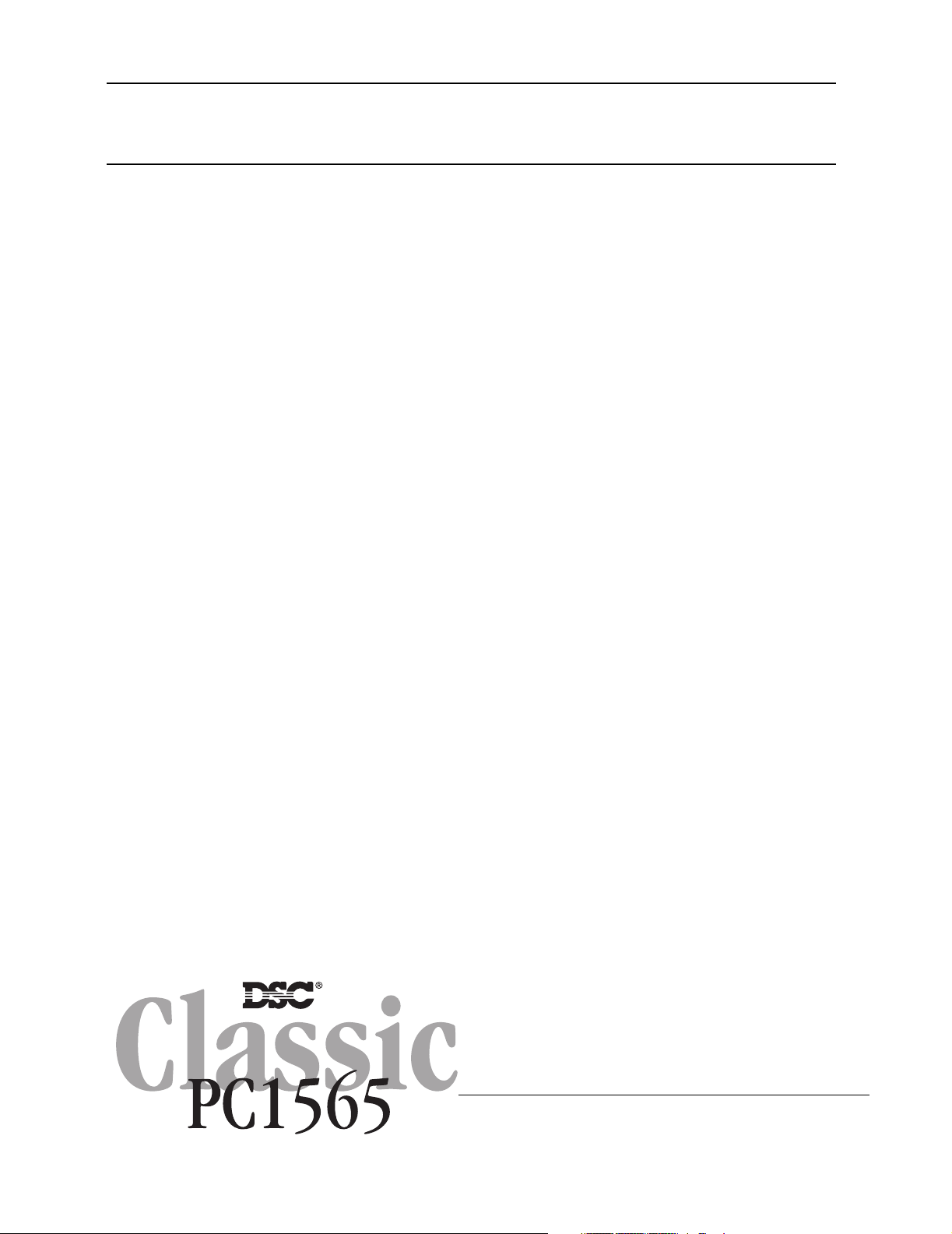
WARNING
This manual contains information on limitations regarding product use and function and information on the
limitations as to liability of the manufacturer. The entire manual should be carefully read.
Installation
Manual
Software Version 2.3 / DLS-1 v6.7 and up
See Back Cover for New Features in Version 2.3
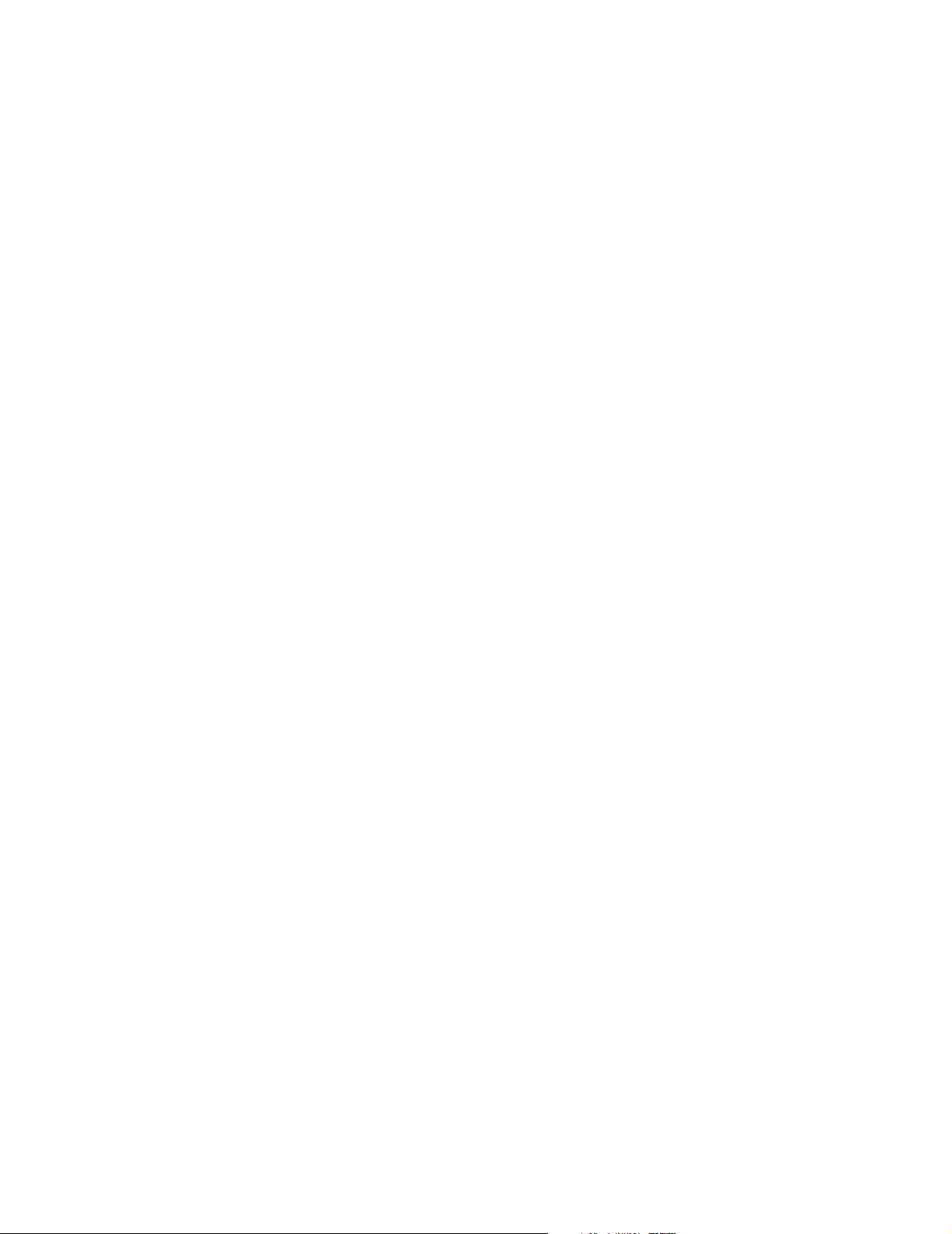
WARNING Please Read Carefully
Note to Installers
This warning contains vi tal infor mation. As the only individual in contact with system users, it is your
responsibility to bring each item in this warning to the attention of the users of this system.
System Failures
This system has been carefully designed to be as e ffective as possible. There are circu mstances, however,
involving fire , burglary, or other types of emergencies where it may not provide prote ction. Any alar m system of any type may be compromised deliberately or may fail to opera te as expected for a variety of reasons.
Some but not all of thes e reasons may be:
■ Inadequate Installation
A security system must be installed properly in order to provide adequate protection. Every i nstallation
should be evaluat ed by a secu rity profes sional to ensure that all access points an d areas are covered. Locks
and latches on windows and doors m ust be sec ure and op erate as i ntended. Windows, doors, walls, ceilings
and other building materials must be of sufficient strength and construction to provide the level of protection
expected. A reevaluation must be done during and after any construction activity. An evaluation by the fire
and/or police department is highly recommended if this ser vice is available.
■ Criminal Knowledge
This system co ntains security features which were known to be effective at the time of manufactu re. It is possible for persons with criminal intent to develop techniques which reduce the effectiveness of these features.
It is important that a security system be reviewed periodically to ensure that its features remain effective and
that it be updated or replaced if it is found that it does not provide the protection expected.
■ Access by Intruders
Intruders may enter through an unprotected acces s point, c ircumvent a sensing device , evade detection by
moving through an area of insufficient coverage, disconnect a warning device, or interfere with or prevent
the proper op eration of the system.
■ Power Failure
Control units, intrusion detectors, smoke detectors and many other security devices require an adequate
power supply for proper operation . If a device operates from batteries , it is pos sible for the batteries t o fail.
Even if the batt eries have not failed, they must be charged, in good condition and installed correctly. If a
device operates only by AC power, any inter ruption , however brief, will render that device inoperative while
it does not have power. Power inter ruptions of any length are often accompanied by voltage fluctuatio ns
which may damage electronic equipment such as a security system. After a power interruption has occurred,
immediately conduct a compl ete system test to ensure that the system oper ates as intended.
■ Failure of Replaceable Batteries
This system’s wireless transmitters have been designed to provide several years of battery life under normal
conditions. The expected battery life i s a function o f the device environment, usage a nd type. Ambient conditions such a s high humidity, high or low temperatures, or large temperature fluctuations may red uce the
expected battery life. While each tr ansmitting device has a low battery monitor which iden tifies when the
batteries nee d to be replaced, this monito r may fail to operate as expected. Regu lar testing and mainte nance
will keep the system in good operating condition.
■ Compromise of Radio Frequency (Wireless) Devices
Signals may not reach the receiver und er all circumstances which could include metal objects placed on or
near the radi o path or d eliberate ja mming or other inadvertent radio s ignal interference.
■ System Users
A user may not be able to operate a panic or emergency switch possibly due to permanent or temporary
physical disabili ty, inability to reach the d evice in time, or unfamiliari ty with the cor rect operat ion. It is
important that all system users be trained in the correct operation of the alarm system and that they know
how to respond when the system indicates an alarm.
■ Smoke Detectors
Smoke detectors that are a part of this system may not properly alert occupants of a fire for a number of reasons, some of which follow. The smoke detec tors may have been improperly installed or positioned. Smoke
may not be able t o reach the smoke dete ctors, such as when the fire is in a chimney, walls or roofs , or on the
other side of c losed doors. Smoke detectors may not detect smoke from f ires on ano ther level of the residence or building.
Every fire is different in the amount of smoke produced and the rate of burning. Smoke detectors cannot
sense all types of f ires eq ually well. Smoke detectors may not provide timely warning of fires caused by
carelessness or safety hazards suc h as smoking in bed, violen t explosions, escaping gas, improper storage of
flammable materials, overloaded electrical circuits, chil dren playing with matches or arson.
Even if the smoke detector operates as intended, there may be circumstances when there is insuff icient warning to allow all occupants to escape in time to avoid injury or death.
■ Motion Detectors
Motion detectors can only detect motion within t he designate d areas as shown in their respective insta llation
instructions. They cannot discriminate between intruders and intended occupants. Motion detectors do not
provide volumetric area pr otection. They have multip le beams of detection and motion can only be detected
in unobstructed areas covered by these beams. They cannot detect motion which occurs behind walls, ceilings, floor, closed doors, glass partitions, glass doors o r windows. Any type of t ampering whether intentional
or unintentional such as masking, painting, or spraying o f any material on the lenses, mir rors, windows or
any other part of the detection system will impair its proper operation.
Passive infr ared moti on de tect ors opera te by se nsin g changes in tempera ture . However their effectiven ess
can be reduced when the ambient t emperature rises near or a bove body temperature or if there are intention al
or unintentional sources of heat in or near the det ection area. Some of these heat sourc es could be heaters,
radiators, st oves, barbeques, firepl aces, sunlight, steam vents, lighting and so on.
■ Warning Devices
Warning devices such as sirens , bells, h orns, or strobes may not warn people or waken someone sl eeping if
there is an intervening wall or door. If warning devices are located on a different level of the residence or
premise, then it is less likely that the occupants w ill be alerted or awakened. Audible warning devices may be
interfered wit h by other noise sources such as ste reos, radios, televisions, air conditioners or other appliances, or passi ng tr aff ic. Audible war ning devices, however lo ud, may not be heard by a hearing-im pair ed
person.
■ Telephone Lines
If telephone lines are used to transmit alarms, they may be out of service or busy for certain periods of time.
Also an intruder may cut the te lephone line or defe at its op eration by mo re sophist icated mea ns which may
be difficult to dete ct.
■ Insufficient Time
There may be circumstances when the sy stem will operate as intended, yet the occupants will not be protected from the emergency due to their inability to respond to the warnings in a timely manner. If the system
is monitored, the response may not occur in time to protec t the occupants or their belongings.
■ Component Failure
Although every effort has been made to make this system as reliable as possible, the system may fail to function as intended due to the failure of a compo nent.
■ Inadequate Testing
Most problems that would prevent an alar m system from operating as inte nded can be found by regular testing and maintenance. The complete system shou ld be tested weekly and immediately after a break-in, an
attempted break-in, a fire, a storm, an earthquake, an accident, or any kind of construction activity insid e or
outside the premises. The testing should include all sensing devices, keypads, consoles, alarm indicating
devices and any other operational devices that are part of the system.
■ Security and Insurance
Regardless of its capabilities, an alarm system is not a substitute for property or life insurance. An alarm system also is not a substitute for property owners, renters, or other occupants to act prudently to prevent or
minimize the harmful effects of an emergency situation.
Limited Warranty
Digital Security Controls Ltd. warrants the original purchaser that for a period of twelve months from the
date of purchase, the product shall be free of defects in materials and workmanship under normal use. During the war ranty perio d, Digital Securi ty Control s Ltd. shal l, at its option, re pair or replace any defe ctive
product upon return of the product to its factory, at no charge for labour and materials. Any replacement and/
or repaired parts ar e warrante d for the remainder o f the original warranty or nine ty (90) days, whichever is
longer. The original owner must promptly notify Dig ital Securi ty Controls Ltd. in wri ting that there is defect
in material or workmanship , such wri tten notice to be re ceived in all events prior to expiration of the warranty period.
International Warranty
The warranty for international customers is the same as for any customer within Canada and the United
States, with the exception that Digital Security Controls Ltd. shall not be responsible for any custo ms fees,
taxes, or VAT that may be due.
Warranty Procedure
To obtain service under this warranty, please return the item(s) in question to the point of purchase. All
authorized distributors and dealers have a warranty program. Anyone returning goods to Digital Security
Controls Ltd. must first obtain an authorization number. Digital Security Controls Ltd. will not accept any
shipment whatsoever for which prior authorization has no t been obtained.
Conditions to Void Warranty
This warranty applies only to defects in parts and workmanship relating to normal use. It does not cover:
• damage incurred in sh ipping or handling;
• damage caused by disaster such as f ire, flood, wind, earthquake or lig htning;
• damage due to causes beyond the control of Digital Security Controls Ltd. such as excessive voltage,
mechanical shock or water damage;
• damage caused by unauthoriz ed attachmen t, alterations, modif ications or foreign objects;
• damage caused by peripheral s (unless such peripherals were supplied by Digital Security Controls Ltd.);
• defects caused by failure to provide a suitable installation environment for the products;
• damage caused by use of the products for purposes other than those for which it was designed;
• damage from improper maintenance;
• damage arising out of any other abuse, mishandling or improper application of the products.
Digital Securi ty Controls Ltd.’s liability for failure to repair the product under this warranty aft er a reasonable number of attempts will be limited to a replacement of the product , as the exclus ive remedy for breach
of warranty. Under no circumsta nces shall Digital Security Controls Ltd. be liable for any special, incidental,
or consequential damages based upon breach of warranty, breach of contract, negl igence, strict liability, or
any other legal theor y. Such damages includ e, but are not limited to, loss of prof its, loss of the product or any
associated equipment, cost of capital, cost of substitute or replacement equipm ent, facilit ies or services,
down time, purchaser’s time, the claims of third parties, including customers, and injury to property.
Disclaimer of Warranties
This warranty contains the entire warranty and shall be in lieu of any and all other warranties,
whether expressed or implie d (including all implied warranties of merchantability or f itness for a particular purpose) And of all oth er obligations or liabi lities on the part of Digital Security Controls Ltd.
Digital Securi ty Controls Ltd. neit her assumes nor authorizes any other person purporting to act on
its behalf to modify or to change this warranty, nor to assume for it any other warranty or l iability
concerning this product.
This disclaim er of warranties and limited warranty a re governed by the laws of the province of
Ontario, Canada.
WARNING: Digital Securi ty Controls Ltd. recommends that the entire system be complet ely tested on a
regular basis . However, despite frequent te sting, and due to, but not limited to, crimi nal tamperin g or electrical disruption, it is possible for this product to fail t o perform as expected.
Installer’s Lockout
Any products returned to DSC which have t he Install er’s Lockout option enabled and exhibit no other problems will be subject to a service charge.
Out of Warranty Repairs
Digital Security Controls Ltd. will at its opti on repair or replace o ut-of-warranty products which are returned
to its factory according to the following conditions. Anyone returning goods to Digital Security Controls
Ltd. must first obtain an authorization number. Digital Security Controls Ltd. will not accept any shipment
whatsoever for which prior authorization has not been obtained.
Products which Digital Security Controls Ltd. determines to be repairable will be repaired and returned. A
set fee which Digital Security Controls Ltd. has predetermined and which may be revised from time to time,
will be charged for each u nit repaired .
Products which Digital Security Controls Ltd . determines not to be repairable will be replaced by the near est
equivalent product available at that time. The current market price of the replacement pro duct will be
charged for each replacement unit.
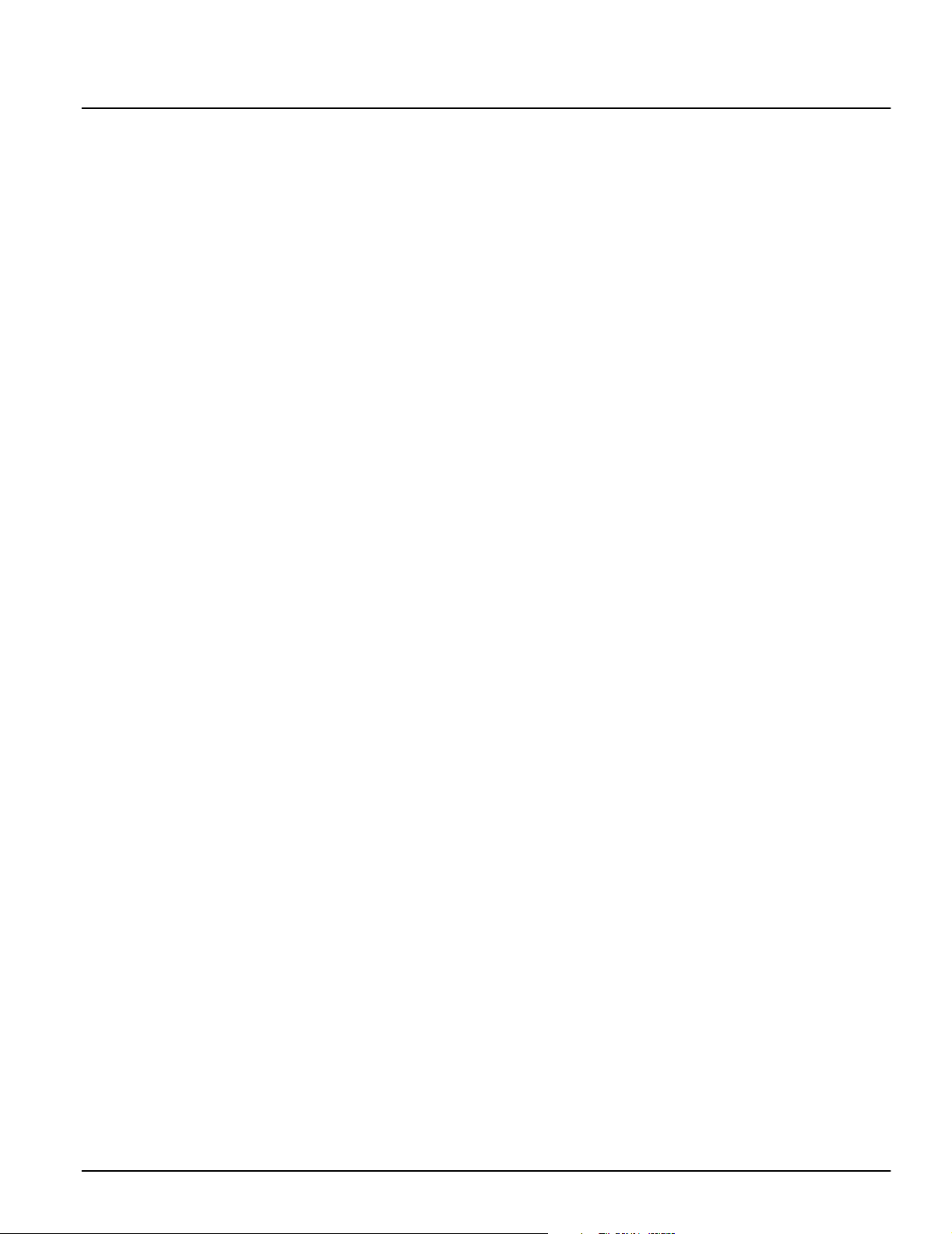
Table of Contents
Section 1: System Introduction 1
1.1 Specifications ........................................................................1
1.2 Additional Devices ..............................................................2
1.3 Out of the Box .......................................................................2
Section 2: Getting Started 3
2.1 Installation Steps ..................................................................3
2.2 Terminal Descriptions .........................................................3
2.3 Keybus Operation and Wiring ...........................................4
2.4 Current Ratings – Modules and Accessories ...................4
2.5 Keypad Assignment ............................................................4
2.6 Supervision ...........................................................................5
2.7 Removing Modules ..............................................................5
2.8 Zone Wiring ..........................................................................5
2.9 Fire Zone Wiring ..................................................................6
2.10 24-Hr Auxiliary Input Wiring (PGM2) ............................6
2.11 LINKS Zone Wiring .............................................................6
2.12 Keypad Zones .......................................................................6
Section 3: Keypad Commands 8
3.1 Arming and Disarming .......................................................8
3.2 Auto Bypass – Stay Arming ...............................................8
3.3 Automatic Arming ...............................................................8
3.4 [*] Commands .......................................................................8
3.5 Function Keys .....................................................................11
3.6 Features Available for the LCD5500Z .............................12
Section 4: How to Program 13
4.1 Installer’s Programming ...................................................13
4.2 Programming Decimal Data .............................................13
4.3 Programming HEX Data ...................................................13
4.4 Programming Toggle Option Sections ............................14
4.5 Viewing Programming ......................................................14
Section 5: Program Descriptions 15
5.1 Programming Security Codes ..........................................15
5.2 Zone Programming ............................................................15
5.3 Zone Attributes ..................................................................16
5.4 Assigning Keypad Zones ................................................. 17
5.5 Communicator – Dialing .................................................. 17
5.6 Communicator – Account Numbers .............................. 17
5.7 Communicator – Telephone Numbers ........................... 17
5.8 Communicator – Reporting Codes ................................. 18
5.9 Communicator – Reporting Formats .............................. 19
5.10 Downloading ..................................................................... 20
5.11 PGM Output Options ....................................................... 21
5.12 Telephone Line Monitor (TLM) ...................................... 23
5.13 Bell ....................................................................................... 23
5.14 Test Transmission .............................................................. 23
5.15 Transmission Delay .......................................................... 23
5.16 Fire, Auxiliary and Panic Keys ........................................ 23
5.17 Arming/Disarming Options ........................................... 24
5.18 Entry/Exit Delay Options ................................................ 24
5.19 Swinger Shutdown ............................................................ 25
5.20 Event Buffer ....................................................................... 25
5.21 Keypad Lockout Options ................................................. 25
5.22 Keypad Blanking ............................................................... 25
5.23 Keypad Backlighting ........................................................ 25
5.24 Loop Response ................................................................... 25
5.25 Keypad Tampers ............................................................... 25
5.26 LINKS1000 Cellular Communicator ............................... 26
5.27 Additional System Modules ............................................ 26
5.28 Clock Adjust ....................................................................... 26
5.29 Timebase ............................................................................ 27
5.30 Resetting Factory Defaults ............................................... 27
5.31 Installer’s Lockout ............................................................. 27
5.32 Walk Test (Installer) .......................................................... 27
Section 6: Programming Worksheets 28
Appendix A: Reporting Codes 43
Appendix B: Programming LCD Keypads 45
i
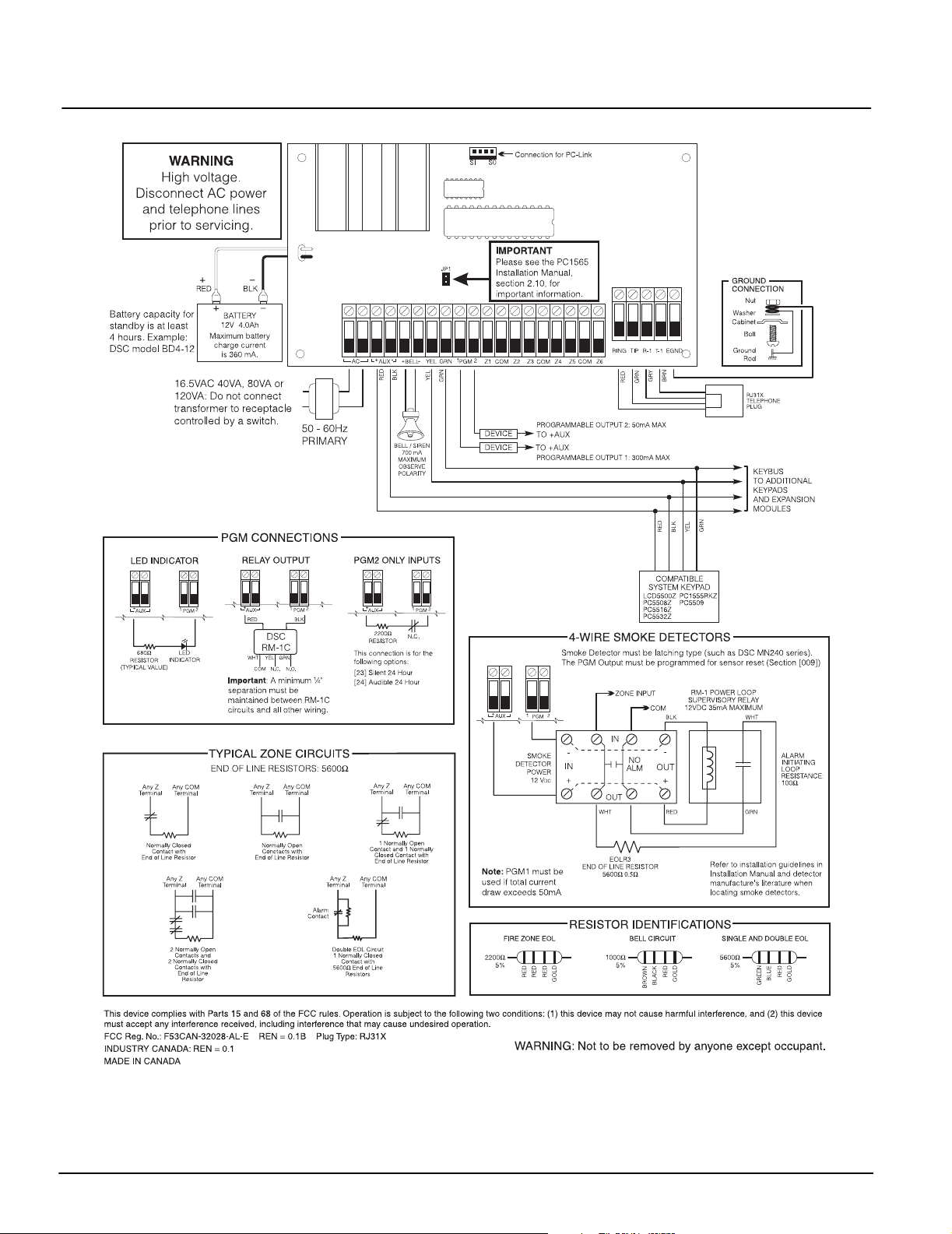
PC1565 Wiring Diagram
ii
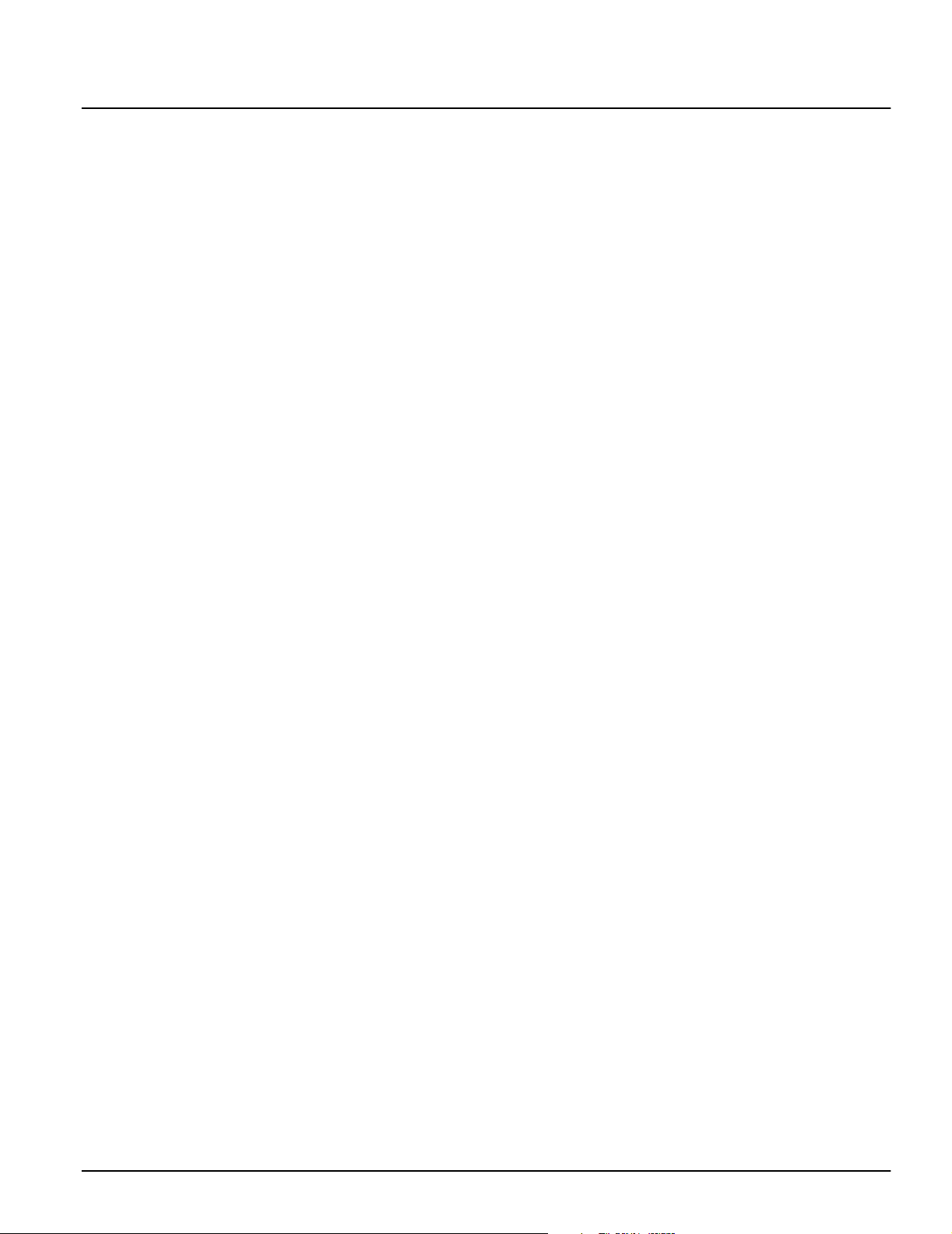
Section 1: System Introduction
1.1 Specifications
Downloading Software Support
• PC1565 v2.3 uses DLS-1 v6.7 and up.
Flexible Zone Configuration
• Six fully programmable zones
• System expandable to 32 zones using:
• up to 8 keypad zone inputs and/or
• up to 32 wireless zones with the PC5132 wireless
expansion module
• 38 access codes: one master code, one maintenance
code, two duress codes, two supervision codes and 32
general access codes
• 27 zone types; 8 programmable zone attributes
• Normally closed, single EOL and double EOL zone wiring
• 32 wireless zones with the PC5132 Wireless Receiver
Audible Alarm Output
• 700mA Supervised Bell Output (current limited at 3 amps),
DC
12V
• Steady or Pulsed Output
EEPROM Memory
• Does not lose programming or system status on complete
AC and Battery failure
Programmable Outputs
• One programmable voltage output and one programmable
voltage output/input; 20 programmable options
• PGM1 = 300mA; PGM2 = 50mA
Powerful 1.5 Amp Regulated Power Supply
• 550 mA Auxiliary Supply, 12 V
• Positive Temperature Coefficient (PTC) components
replace fuses
• Supervision for loss of AC power, low battery
• Internal clock locked to AC power frequency
Power Requirements
• Transformer = 16.5 V
• Battery = 12 volt 4 Ah minimum rechargeable sealed lead
acid battery
Remote Keypad Specifications
• Keypads available:
- PC5509 eight zone LED keypad
- PC1555RKZ eight zone LED keypad with zone input
- PC5508Z eight zone LED keypad with zone input
- PC5516Z sixteen zone LED keypad with zone input
- PC5532Z thirty-two zone LED keypad with zone input
- LCD5500Z Alphanumeric keypad with zone input
• All keypads (except PC5509) have five programmable
function keys
• Connect up to eight keypads
• 4-wire (Quad) connection to Keybus
• Built in piezoelectric buzzer
AC, 40VA
DC
Digital Communicator Specifications
• Supports major communication formats including SIA and
Contact ID
• Event-initiated personal paging
• Three programmable telephone numbers
• Two account numbers
• Supports LINKS1000 cellular communication
• Supports LINKS2X50 long range radio transmitter
• DTMF and pulse dialing
• DPDT line seizure
• Anti-jam feature
• Split reporting of selected transmissions to each telephone
number
System Supervision Features
The PC1565 continuously monitors a number of possible trouble conditions including:
• AC power failure • AUX Power Supply Trouble
• Fault by zone • Loss of internal clock
• Tamper by zone • Bell output trouble
• Fire trouble • Telephone line trouble
• Failure to communicate • Low battery condition (panel)
• Low battery by zone (wireless)
• Module fault (supervisory or tamper)
False Alarm Prevention Features
• Audible Exit Delay • Quick Exit
• Audible Exit Fault • Cross Zone Burglary Alarm
• Communication Delay • Rotating Keypress Buffer
• Urgency on Entry Delay • One Restart of Exit Delay
Additional Features
• Auto Arm at specified time
• Keypad-activated alarm output and communicator test
• All modules connect to the system via a four wire Keybus
up to 1000’/305m from main panel
• An event buffer which records the past 128 events with
both the time and date at which they occurred; buffer can
be printed using PC5400 serial interface module, or
viewed with the LCD5500Z keypad and DLS-1 software
• Supports the addition of the PC5132 wireless receiver for
integration of wireless devices
• Uploading and downloading capability
• Local downloading capability through the use of the
PC-LINK adaptor
• Added Keybus fault protection: clock and data outputs
have been programmed to withstand shorts to +12v to prevent control panel damage
1
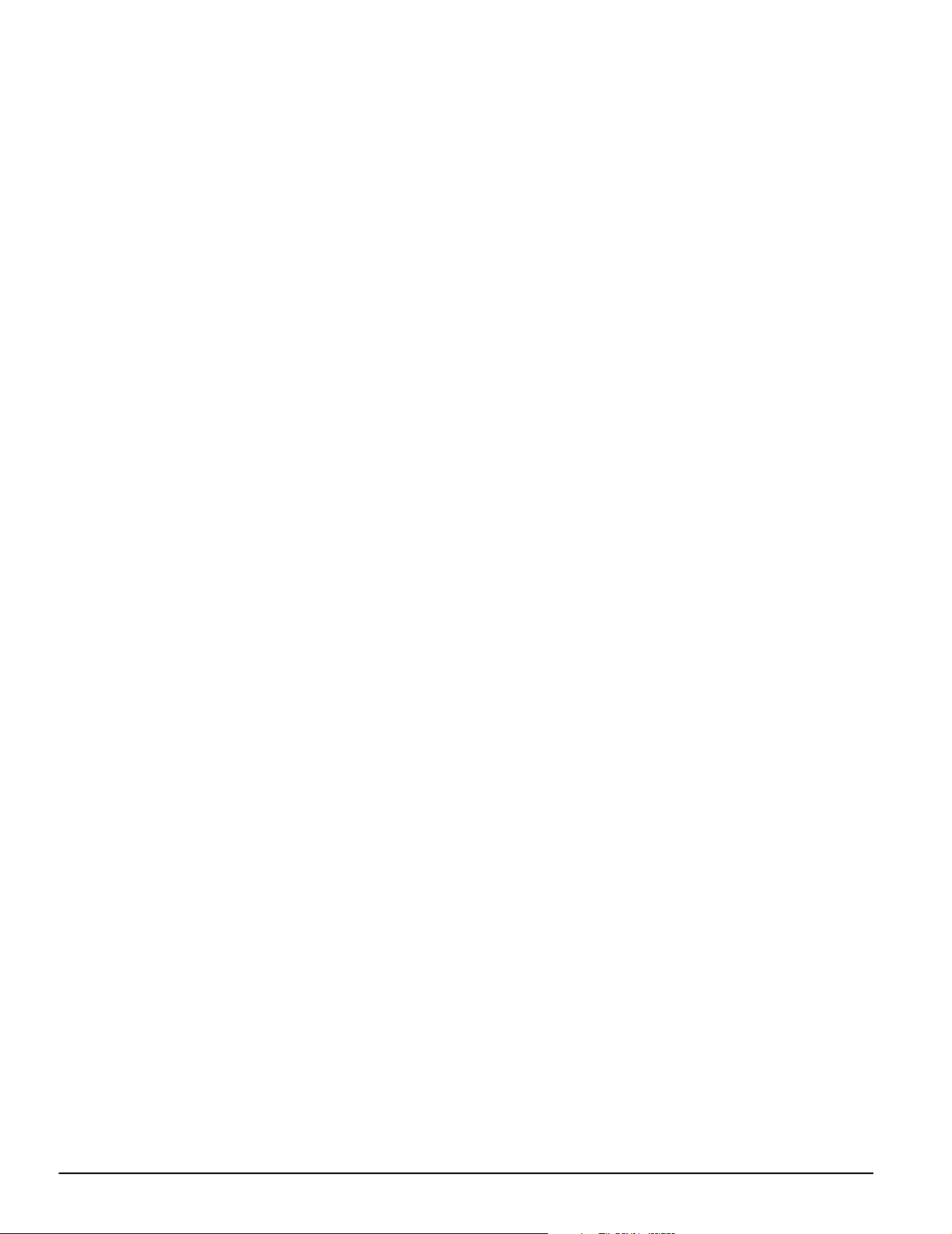
1.2 Additional Devices
In addition to the information below, see the back cover for a
DSC module compatibility table.
PC5132 Wireless Receiver
The PC5132 Wireless Receiver can be used to connect up to
32 wireless devices to the system. All devices are spread
spectrum, 900 MHz, fully supervised devices which use standard ‘AAA’ or ‘AA’ alkaline batteries.
Seven devices are available. They are as follows:
WLS904 Wireless Motion Detector:
tection to your system
WLS905 Wireless Universal Transmitter:
or window contacts to your system.
WLS906 Wireless Smoke Detector:
your system.
WLS907 Wireless Slimline Universal Transmitter:
wireless door or window contact.
WLS908 Wireless Panic Pendant:
the system. When used, the unit will indicate a non-medical emergency to the central station.
WLS909 Wireless Key :
arming and disarming to the system, as well as one-button access to
several programmable functions.
Adds a simple and mobile method of
WLS910 Wireless Hand held Keypad:
allows arming and disarming from anywhere on the premises.
PC5400 Printer Module
The PC5400 Printer Module allows the panel to print out all
events that occur on the system to any serial printer. The printout will contain the time, date and the event that occurred.
LINKS1000 Cellular Communicator
The LINKS1000 Cellular Communicator can be used three different ways: as the sole communicator for the panel, as a
backup for either or both telephone numbers or as a redundant backup to the land line communicator where the panel
will call both the land line and via the LINKS.
LINKS2X50
Either the LINKS2150 or LINKS2450 may be used to transmit
alarm information over a long range radio network.
Adds wireless space pro-
Adds wireless door
Adds smoke detection to
A smaller
Adds personal protection to
A portable keypad which
Cabinets
Several different cabinets are available for the PC1565 modules. They are as follows:
PC5003C Cabinet
Main control cabinet for the PC1565 main panel. Dimensions
288mm x 298mm x 78mm / 11.3” x 11.7” x 3” approximately.
PC500 Cabinet
Main control cabinet for the PC1565 main panel. Dimensions
213mm x 235mm x 78mm / 8.4” x 9.25” x 3” approximately.
PC5004C Cabinet
Cabinet to house the PC5400 Printer Module. Dimensions
229mm x 178mm x 65mm / 9” x 7” x 2.6” approximately.
1.3 Out of the Box
Please verify that the following components are included in
your system:
• one PC5003C main control cabinet
• one PC1565 main control circuit board
• one PC1555RKZ keypad with zone input
• one Installation Manual with programming worksheets
• one Instruction Manual for the end user
• one hardware pack consisting of:
- one mylar cabinet label
- four plastic circuit board standoffs
- fourteen 5600Ω (5.6K) resistors
- one 2200Ω (2.2K) resistor
- one 1000Ω (1K) resistor
- ground connection assembly
- one cabinet door plug
2
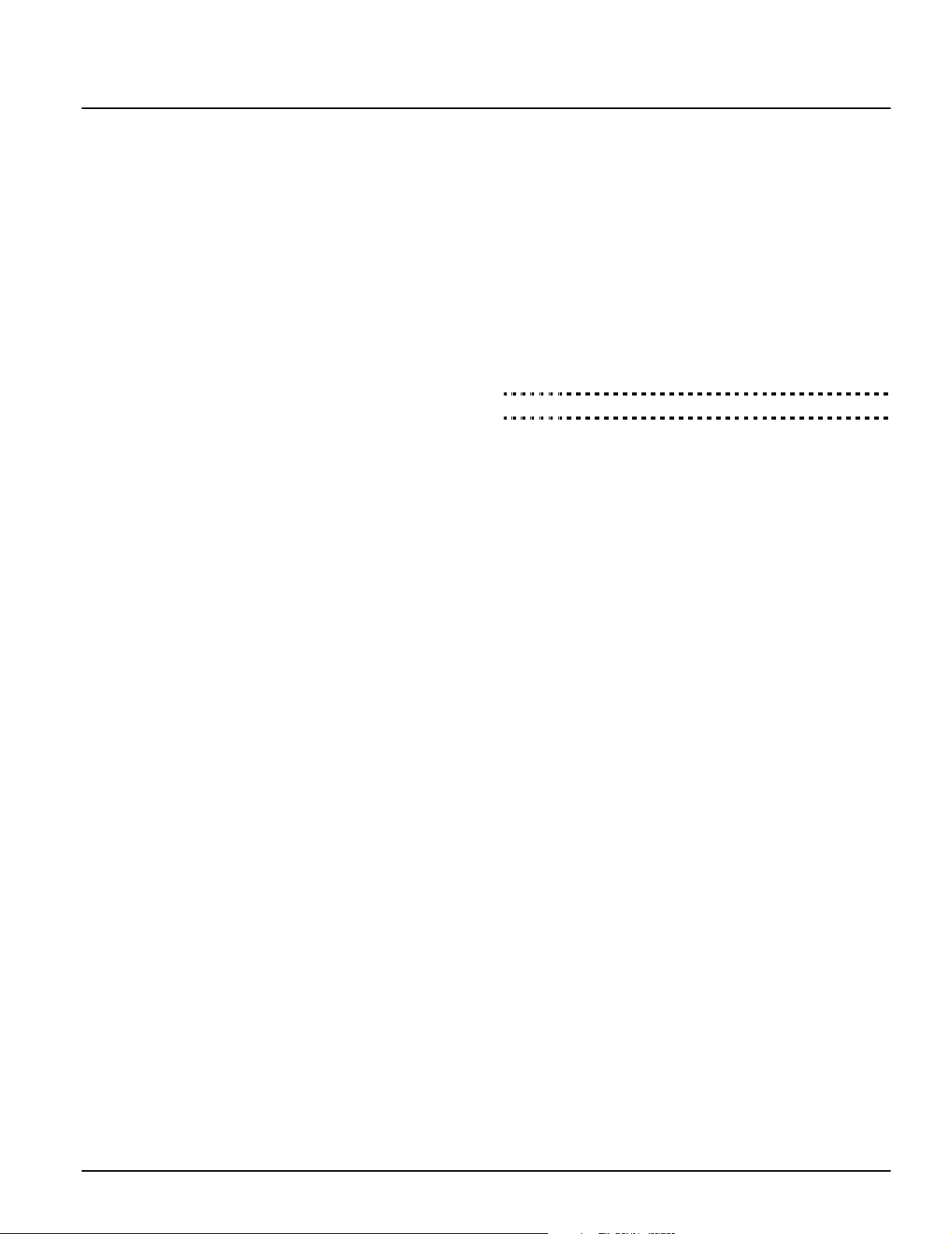
Section 2: Getting Started
The following sections provide a thorough description of how
to wire and configure devices and zones.
2.1 Installation Steps
Read this section completely before you begin. Once you
have an overall understanding of the installation process,
carefully work through each step.
Step 1: Create a Layout
Draw a rough sketch of the building to get an idea of where all
alarm detection devices, keypads and other modules are to
be located.
Step 2: Mounting the Panel
Mount the panel in a dry area close to an unswitched AC
power source and the incoming telephone line. Before attaching the cabinet to the wall, be sure to press the four circuit
board mounting studs into the cabinet from the back. After
you have attached the cabinet to the wall, stick the provided
DSC logo sticker on the front of the cabinet.
NOTE:You must complete all wiring before connecting the battery, or applying AC to the panel.
Step 3: Wiring the Keybus (Section 2.3)
Wire the Keybus to each of the modules following the guidelines provided in Section 2.3 of this manual.
Step 4: Zone Wiring (Section 2.8)
You must power down the control panel to complete all zone
wiring. Please refer to 2.8
necting zones using normally closed loops, single EOL resistors, double EOL resistors, Fire zones and Keyswitch Arming
zones.
Step 5: Complete Wiring (Section 2.2)
Complete all other wiring including bells or sirens, telephone
line connections, and ground connections following the guidelines provided in Section 2.2 (“Terminal Descriptions”).
Step 6: Power up the Control
Once all zone and Keybus wiring is complete, power up the
control panel. First, connect the red battery lead to the positive terminal and the black lead to negative. Then, connect the
AC.
NOTE: Connect the battery bef ore con nectin g the A C . You
must apply AC power to the panel for at least 10 seconds, or
the panel will not function. The panel will not power up on the
battery connection alone.
Step 7: Keypad Assignment (Section 2.5)
In order for keypads to be properly supervised, each must be
assigned to a different slot. Please follow the guidelines provided in Section 2.5 when assigning keypads.
Step 8: Supervision (Section 2.6)
The supervision of each module by the panel is automatically
enabled upon power up. Please verify that all modules appear
on the system according to the instructions in Section 2.6.
Step 9: Programming the System (Sections 4 & 5)
Section 4 explains how to program the panel. Section 5 contains a complete description of the various programmable features, which options are available and how they function. Fill
out the Programming Worksheets completely before attempting to program the system.
“Zone Wiring”
on page 5 when con-
Step 10: Testing the System
Test the panel thoroughly to ensure that all features and functions are operating as programmed.
2.2 Terminal Descriptions
Battery Connection
A 12V 4Ah rechargeable battery is used as a backup source
of power in the event of an AC power failure. The battery also
provides additional current when the panel’s demands exceed
the power output of the transformer, such as when the panel is
in alarm.
The High Current Charge/Standard Battery Charge option
(section [701], option [7]) allows you to choose between a high
current battery charge and the standard battery charge rate.
High Current/Standard Battery Charge. . . .Section [701]: [7]
NOTE:Do not connect the battery until all other wiring is complete. Connect the battery before connecting the AC.
Connect the RED battery lead to the positive battery terminal;
connect the BLACK lead to negative.
AC Terminals – AC
The panel requires a 16.5VAC, 40VA transformer. Connect the
transformer to an unswitched AC source and connect the
transformer to these terminals.
The panel can be programmed to accept a power line frequency of either 50Hz AC or 60Hz AC in programming section
[701], option [1].
NOTE:Do no t conn ec t the tr a nsf ormer until all ot her wiring is
complete.
Auxiliary Power Terminals – AUX+ and AUX-
These terminals provide up to 550 mA of additional current at
12 VDC for devices requiring power. Connect the positive side
of any device requiring power to the AUX+ terminal, the negative side to AUX- (ground). The AUX output is protected. This
means that if too much current is drawn from these terminals
(such as a wiring short), the panel will temporarily shut off the
output until the problem is corrected.
Bell Output Terminals – BELL+ and BELL-
These terminals provide up to 700 mA of continuous current at
12 V
DC for powering bells, sirens, strobes or other warning-
type equipment. Connect the positive side of any alarm warning device to BELL+, the negative side to BELL–. Please note
that the Bell output is protected: if too much current is drawn
from these terminals (such as a wiring short), the Bell PTC will
open. Three amps can be drawn for short periods only.
The Bell output is supervised. If no alarm warning devices are
in use, connect a 1000Ω resistor across BELL+ and BELL– to
prevent the panel from displaying a trouble condition. For
more information, please refer to
page 9).
Keybus Terminals – AUX+, AUX-, YEL, GRN
The Keybus is used by the panel to communicate with modules and vice versa. Each module has four Keybus terminals
that must be connected to the four Keybus terminals on the
panel. For more information, see section 2.3
tion and Wiring”
on page 4.
“[*][2] Trouble Display”
“Keybus Opera-
on
3
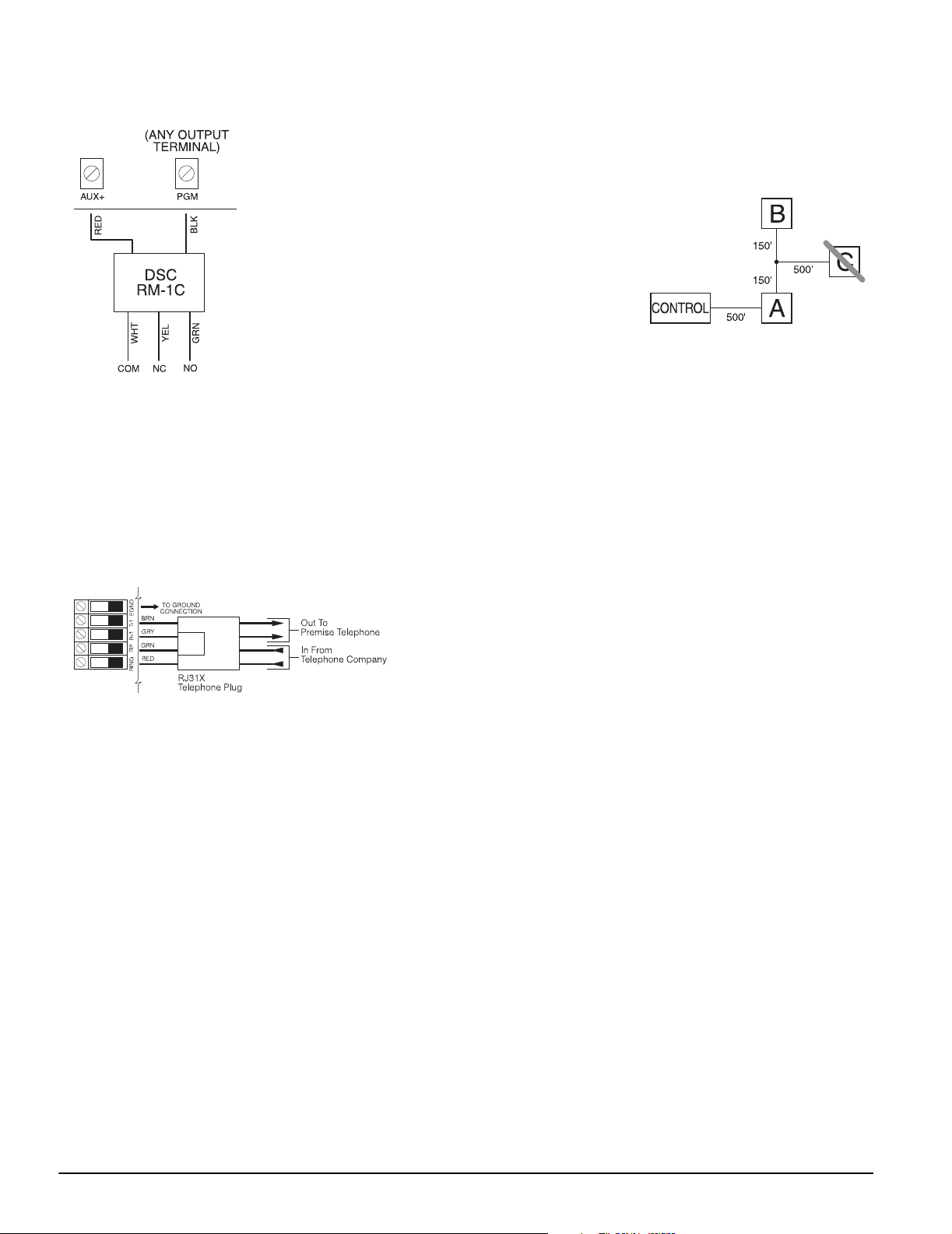
Programmable Output Terminals – PGM1 and PGM2
Each PGM output is designed so that when activated by the
panel, the terminal will switch to ground
PGM1 can sink up to 300mA of
current. Connect the positive
side of the LED or buzzer to
AUX+, the negative side to
PGM1. If more than 300 mA of
current are required, a relay
must be used. PGM2 operates
similarly to PGM1. However,
PGM2 can only sink up to
50mA of current.
Please study PGM wiring in
the accompanying diagram.
For a list of the programmable
output options, please see
section 5.11
Options”
Zone Input Terminals – Z1 to Z6
Each detection device must be connected to a zone on the
control panel. We suggest that one detection device be connected to each zone; wiring multiple detection devices to a
single zone, however, is possible. For zone wiring specifics,
please see section 2.8
Telephone Connection Terminals – TIP, RING, T-1, R-1
If a telephone line is required for central station communication or downloading, connect an RJ-31X telephone jack in the
following manner:
“Zone Wiring”
on page 5.
“PGM Output
on page 21.
NOTE:Please ensure that all pl ugs and jacks meet the dimension, tolerance and metallic plating requirements of 47 C.F.R.
Part 68, SubPar t F. For proper operation, no other telephone
equipment should be connec te d betwe en th e contro l pa nel and
the telephone company facilities. Do not connect the alarm
panel communicator to telephone lines intended for use with a
fax machine. These lines may incorporate a voice filter which
disconnects the line if anything other than fax signals are
detected, resulting in incomplete transmiss io ns.
2.3 Keybus Operation and Wiring
The Keybus is used by the panel to communicate with all connected modules and vice versa. The red (AUX+) and black
(AUX-) terminals are used to provide power, while the yellow
(YEL) and green (GRN) terminals are clock and data respectively.
NOTE: The four Keybus terminals of the panel must be connected to the four Keybus terminals or wires of all modules.
The following restrictions apply to Keybus wiring:
• Keybus should be run in minimum 22 gauge quad
(0.5mm); two pair twist is preferred.
• The modules should be home-run to the panel but can be
connected in series or T-tapped.
• Any module can be connected anywhere along the Keybus. You do not need to run a separate Keybus wire for
keypads, etc.
• No module can be more than 1,000'/305m (in wire length)
from the panel.
• Shielded wire should not be used.
Example of Keybus Wiring
NOTE:
Module (A) is correctly
wired within 1,000'/
305m of wire from the
panel.
Module (B) is correctly
wired within 1,000'/
305m of wire from the
panel.
Module (C) is NOT wired correctly as it is further than 1,000'/
305m from the panel, in wire distance.
2.4 Current Ratings – Modules and Acces-
sories
In order for the PC1565 system to operate properly, the power
output capabilities of the main control and the expansion
devices must not be exceeded. Use the data presented below
to ensure that no part of the system is overloaded and cannot
function properly.
PC1565 (12 V
AUX+: ........550mA: Subtract the listed rating for each key-
BELL: .........700mA continuous rating; 3.0A short term. Avail-
PC1565 Device Ratings (at 12 V
• LCD5500Z Keypad: 85mA max.
• PC1555RKZ Keypad: 85mA max.
• PC5508Z, PC5516Z, PC5532Z Keypads: 85mA max.
• PC5509 Keypad: 85mA max.
• PC5400 Serial Module: 65mA
• PC5132 Wireless Receiver: 125mA
Other Devices
Please read the manufacturer’s literature carefully to determine the maximum current requirements for each device—
during activation or alarm—and include the proper values for
loading calculations. Connected devices must not exceed
system capabilities during any possible operational mode.
DC)
pad, expansion module and accessory connected to AUX+ or Keybus.
able only with standby battery connected.
DC)
2.5 Keypad Assignment
There are eight available slots for keypads. LED keypads by
default are always assigned to slot 1. LCD5500Z keypads are
always assigned to slot 8. You will need to assign each keypad to its own slot (1 to 8). Keypad assignment is required, as
it tells the panel which slots are occupied. The panel can then
generate a fault when a keypad supervisory is not present.
NOTE: One LCD keypad must be assigned to slot 8 in order to
upload keypad programming using DLS-1 so ftware.
NOTE: PC5509 keypads are always assigned to slot 1. They
cannot be reprogrammed.
How to Assign Keypads
Do the following at each keypad installed on the system:
1. Enter [*][8][installer’s code] to go to installer programming
2. Enter [000] for Keypad Programming
4
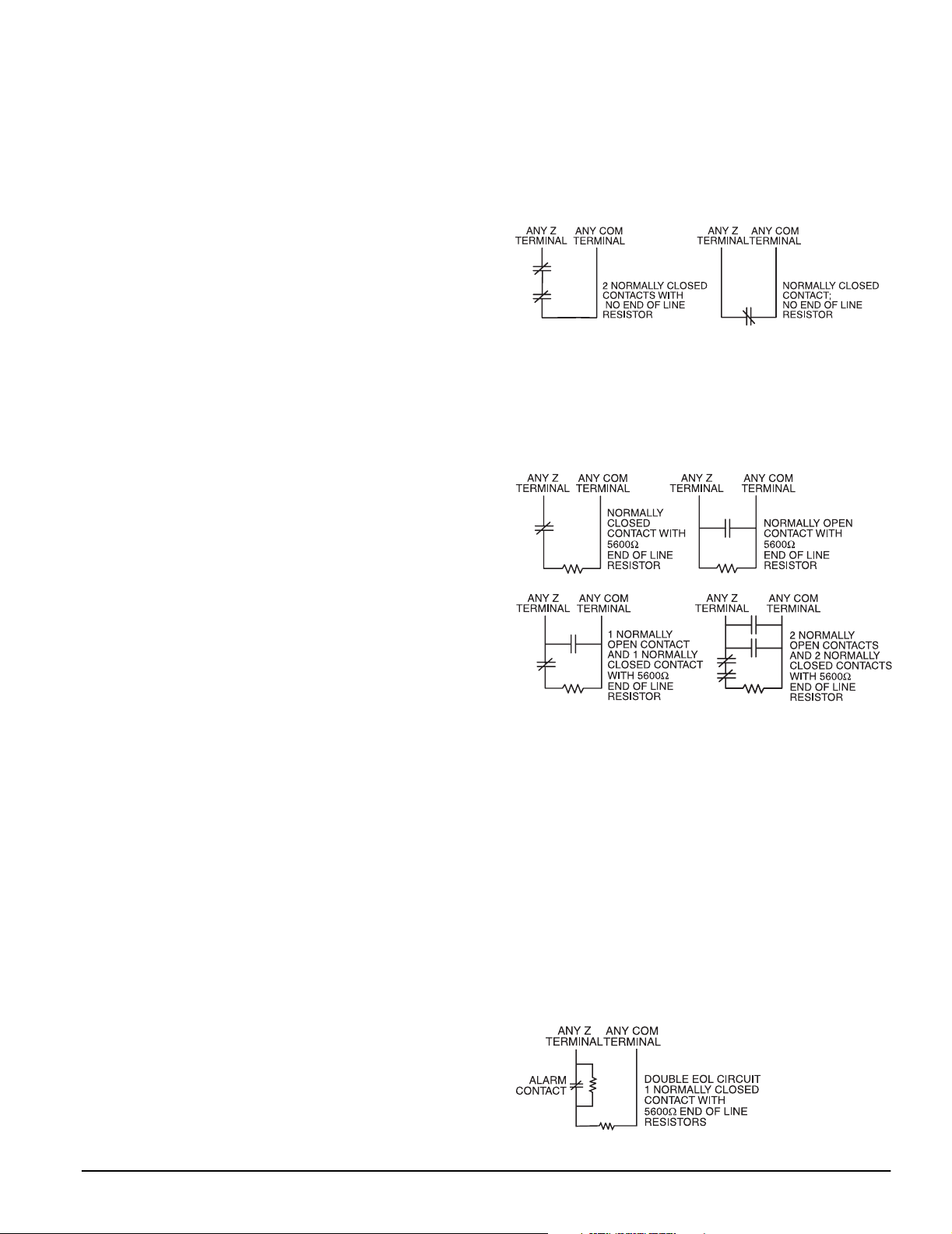
Getting Started: 2.6 Supervision
3. Enter [0] for Slot Assignment
4. Enter a two digit number (11-18) to specify which supervisory slot the keypad will occupy.
5. Press [#] twice to exit installer programming.
After assigning all keypads, perform a supervisory reset by
entering section [902] in installer’s programming. The panel
will now supervise all assigned keypads and enrolled modules
on the system.
How to Program Function Keys
By default, the 5 function keys on each keypad are programmed as Stay Arm (03), Away Arm (04), Chime (06), Sensor Reset (14) and Quick Exit (16). You can change the
function of each key on every keypad:
1. Go to the keypad where you want to change the function
key programming and enter Installer Programming.
2. Press [000] for Keypad Programming.
3. Enter [1] to [5] to select a function key to program.
4. Enter the 2 digit number, [00] to [17] to select the feature
you want the function key to have. For a complete list of
Function Key options see section 3.5
page 11.
5. Continue from step 3 until all function keys are programmed.
6. To exit Installer Programming, press [#] twice.
“Function Keys”
on
2.6 Supervision
By default, all modules are supervised upon installation.
Supervision is enabled at all times so that the panel can indicate a trouble if a module is removed from the system.
To check which modules are currently connected and supervised, enter programming section [903] from installer’s programming. The LCD keypad will allow you to scroll through the
display of connected modules. A connected module which
does not show as being present will appear as a trouble condition and the Trouble light on the keypad will turn ON. This
condition may be due to one or more of the following reasons:
• the module is not connected to the Keybus
• there is a Keybus wiring problem
• the module is more than 1,000'/305m from the panel
• the module does not have enough power
For more information regarding module supervision troubles,
please refer to
“[*][2] Trouble Display”
on page 9.
2.7 Removing Modules
The panel must be instructed to no longer supervise a module
being removed from the system. To remove the module, disconnect it from the Keybus and reset the supervision field by
entering [902] in the installer’s programming. The panel will be
reset to recognize and supervise all existing modules on the
system.
2.8 Zone Wiring
For a complete description of the operation of all zone types,
please refer to 5.2
There are several different ways in which zones may be wired,
depending on which programming options have been
selected. The panel can be programmed to supervise normally closed, End of Line, or Double End of Line loops. Please
refer to the following diagrams to study each type of individually supervised zone wiring.
NOTE:An y z one pro gr am med for Fire or 24 Hour Supervisory
must be wired with a single End of Line (EOL) resistor regardless of the type of zone wiring supervision selected for the
“Zone Programming”
on page 15.
panel (section [013]: [1] -[2]). See 5.2 “Zone Programming” on
page 15.
NOTE:If y ou chang e the zone supervision options from DEOL
to EOL or from NC to DEOL (section [013], options [1] or [2]),
you should power down the system completely, and then
power it back up. If you do not, the zones may not work correctly.
Normally Closed (NC) Loops
To enable normally closed loops, programming section [013],
option [1] must be ON.
NOTE:This option shou ld only be select ed if Normally Closed
(NC) detection devices or contacts are being used.
Single End Of Line (EOL) Resistors (5600Ω)
To enable panel detection of single end of line resistors, programming section [013], options [1] and [2] must be OFF.
NOTE:This option shoul d be selected if e ither Normally Closed
(NC) or Normally Open (NO) detection devices or contacts are
being used.
Double End of Line (DEOL) Resistors
Double End of Line resistors allow the panel to determine if the
zone is in alarm, tampered or faulted.
To enable panel detection of double end of line resistors, programming section [013], option [1] must be OFF and option
[2] must be ON.
NOTE: If the Do ub le EOL su pervision o ption is en ab led, all
hardwire zones on the main panel must be wired for Double
EOL resistors, except for Fire and 24 Hour Supervisory zones.
NOTE:Do not wire DEOL resistors on keypad zones.
NOTE: Do not use DEOL resistors f o r Fir e z ones o r 24 Hour
Supervisory zones. Do not wire Fire zones to keypad zone terminals if the DEOL supervision option is sel e cted.
5
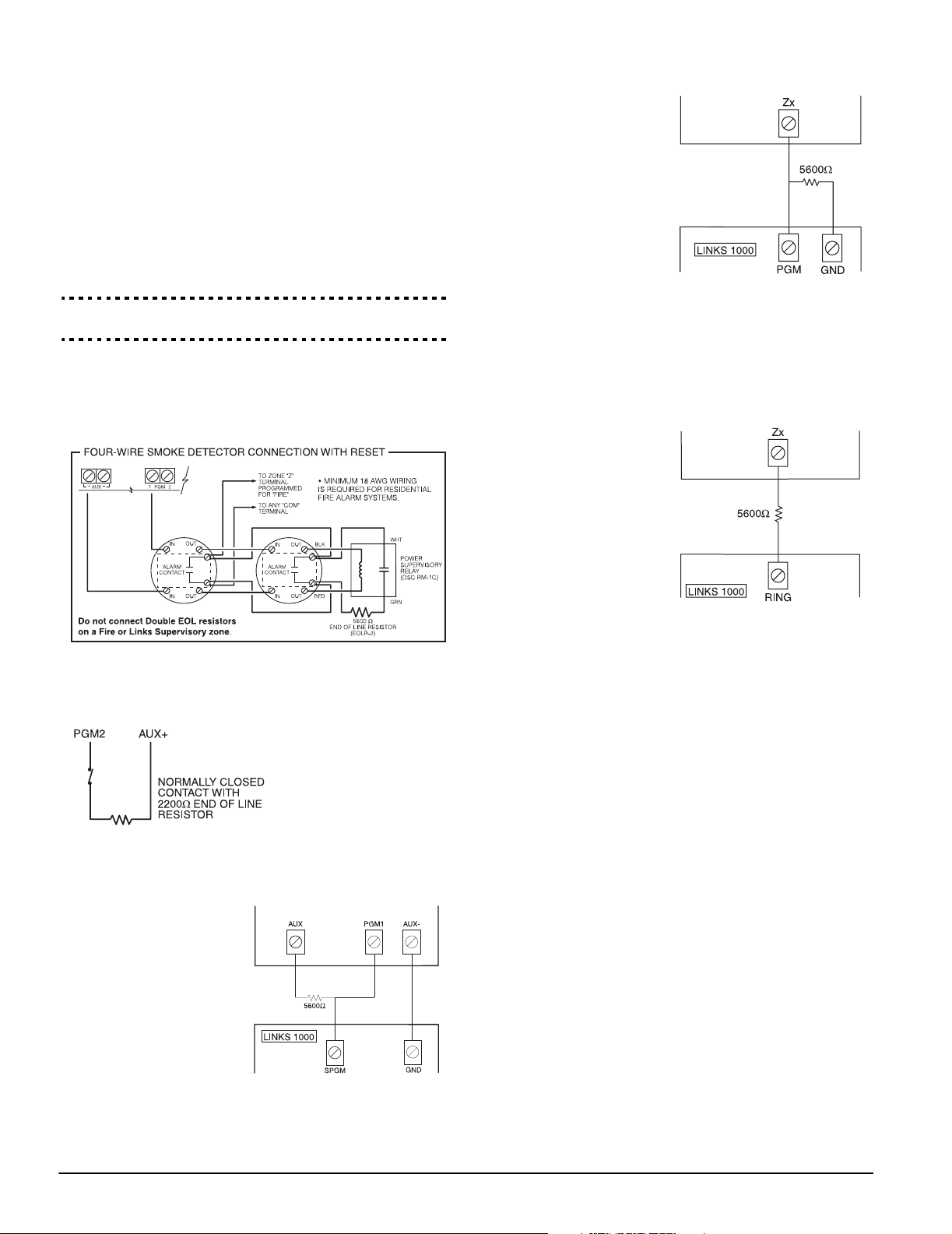
NOTE: Thi s option can only be sele cted if Normally Clo sed
(NC) detection devices or contacts are being used.
NOTE:Only one NC contact can be connected to each zone.
Wiring multiple detection devices or contacts on a single loop
is not allowed.
The following chart shows zone status under certain conditions:
Loop Resistance Loop Status
0Ω (shorted wire, loop shorted) Fault
5600Ω (contact closed) Secure
Infinite (broken wire, loop open) Tamper
11200Ω (contact open) Violated
End of Line Resistors. . . . . . . . . . . . . . . . . .Section [013]: [1]
Double End of Line Resistors . . . . . . . . . . .Section [013]: [2]
2.9 Fire Zone Wiring
NOTE:4-Wire Smoke Detectors
All fire zones must be wired according to the following diagram:
2.10 24-Hr Auxiliary Input Wiring (PGM2)
If PGM2 has been programmed for 24-hour operation, the
zone must be wired according to the following diagram:
NOTE:If PGM2 is programmed for 24-Hr Auxiliary Input support, the
connector JP1 on the
main board must be
removed.
2.11 LINKS Zone Wiring
LINKS Support
When using the LINKS1000
cellular communicator, connect the LINKS to the main
panel according to the following diagram:
LINKS Supervision (24 Hour Supervisory)
When using the
LINKS1000 cellular communicator, any main board
zone may be configured
for LINKS Supervision. Program this zone as zone
type [09], 24 Hour Supervisory in section [001].
With a LINKS Supervisory
zone, if the LINKS1000
experiences a trouble, the
zone will be violated, causing the panel to report the
event to the central station.
This type of zone always
requires a single EOL
resistor (5600Ω).
Wire this zone according to the above diagram.
LINKS Answer
When using the LINKS1000
cellular communicator, any
main board zone may be
configured for LINKS
Answer.
A zone configured for
LINKS Answer allows
downloading to be performed in the event of telephone line failure. When
the LINKS receives a telephone call, it will activate
the RING terminal on the
LINKS circuit board. The
zone programmed as
LINKS Answer always
requires a single EOL resistor (5600Ω).
Wire the LINKS Answer zone according to the above diagram.
NOTE: The LINKS Answer zone is only required for downloading to the panel via the LINKS.
NOTE: When using the LINKS, Busy Tone Detection must not
be used.
NOTE: Keypad zones cannot be used for 24 Hour Supervisory
or LINKS Answer.
2.12 Keypad Zones
Each “z” keypad on the system has a zone input to which a
device - such as a door contact - can be connected. This
eliminates the need to run wires back to the control panel for
every device.
To install the keypad, open the keypad plastic by removing the
screw at the bottom of the unit. Locate the five terminals on
the keypad circuit board. Connect the four Keybus wires from
the control panel: the red wire to R, the black to B, the yellow
to Y and the green to G.
To connect the zone, run one wire to the Z terminal and the
other to B. For powered devices, use red and black to supply
power to the device. Run the red wire to the R (positive) terminal and the black wire to the B (negative) terminal.
When using end of line supervision, connect the zone according to one of the configurations outlined in section
2.8 “Zone
6
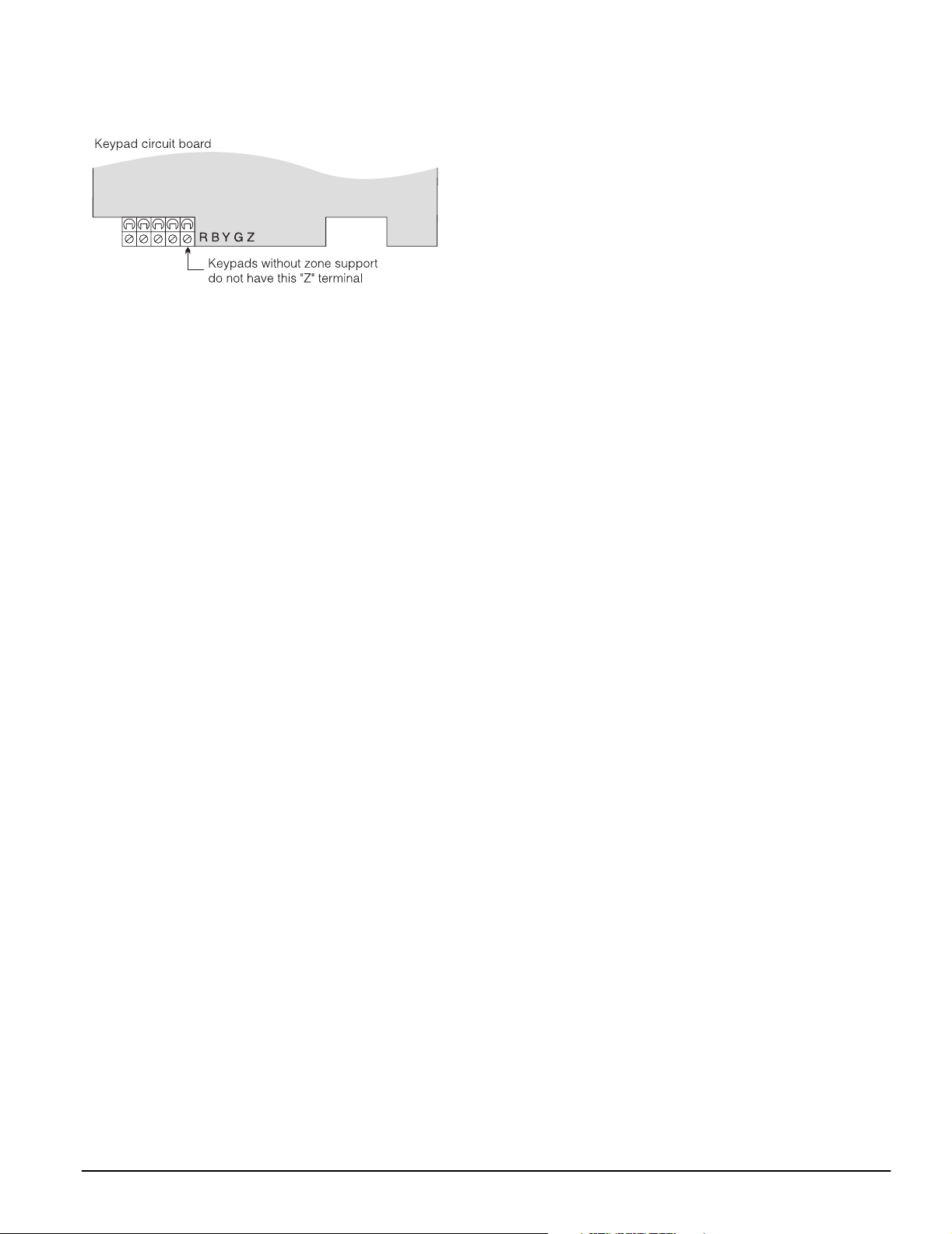
Wiring”
. End of line resistors must be placed on the device
end of the loop, not at the keypad.
NOTE: K eypad zones do not support DEOL resistors.
Assigning Keypad Zones
When using keypad zone inputs, each input used must be
assigned a zone number in Installer’s Programming.
First, ensure that you have enrolled all installed keypads into
the desired slots. (See 2.5
Next, enter programming section [020] to assign the zones.
There are eight programming locations in this section, one for
each keypad slot. Enter a 2-digit zone number for each of the
keypad zones. This number must be entered in the location
corresponding to the keypad to which each zone is connected.
Example: The zone on an LCD5500Z keypad in slot 8 is to be
assigned zone 3. In section [020], scroll to option [8] and
enter (03).
“Keypad Assignment”
on page 4.)
NOTE:K e ypad zones 1-6 will replac e zone terminal s Z1-Z6 on
the control panel.
NOTE: Once the keypad zones are assigned, you must also
program zone definitions and zone attributes. (See also 5.4
“Assigning Keypad Zones” on page 17).
Getting Started: 2.12 Keypad Zones
7
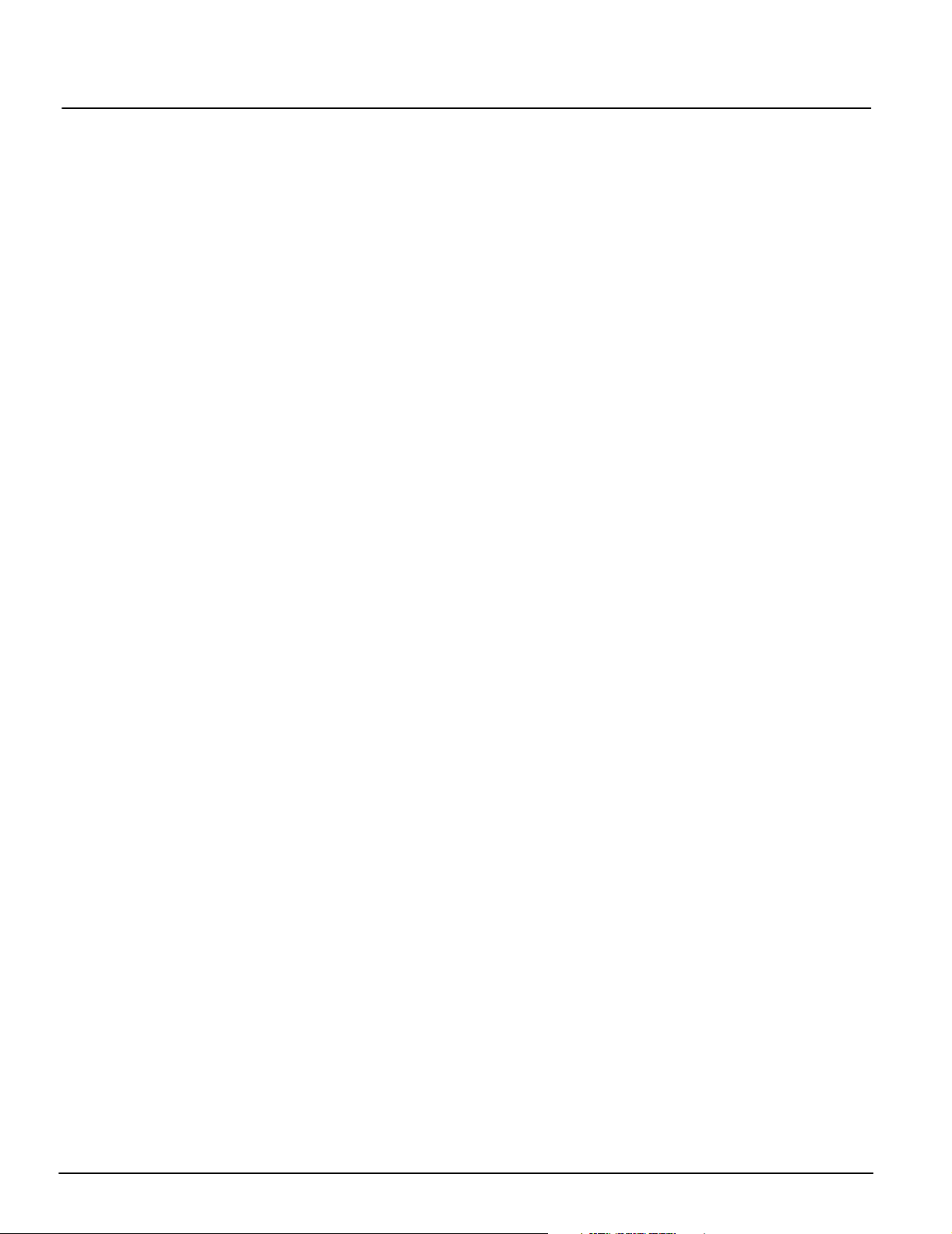
Section 3: Keypad Commands
Use any system keypad to enter commands and/or program
the PC1565 security system. The LED keypad uses function
and zone indicator lights to represent alarm functions and status. If you have a PC1555RKZ keypad, the System light acts
as a Trouble, Memory, Program and Bypass indicator. Unlike
other LED keypads, these conditions will only be represented
by the System light.
The LCD keypad provides a written description on the liquid
crystal display and uses function indicator lights to communicate alarm status to the user.
The PC1565 Instruction Manual provides basic directions for
arming and disarming the system, bypassing zones and performing user functions from the keypads. The following sections provide additional details on these functions.
3.1 Arming and Disarming
For a description of basic arming and disarming, please see
the PC1565 Instruction Manual. For other methods of arming,
please refer to
Delay”
and 3.5
“[*][0] Quick Arm”, “[*][9] Arming Without Entry
“Function Keys”
on page 11.
NOTE: The event buffer will log “Armed in Stay Mode” or
“Armed in Awa y Mode” wh en ever the system is armed.
In an attempt to prevent false alarms, the Audible Exit Fault
will notify the user of an improper exit when they arm their system. If a non force-arming Delay 1 or Delay 2 type zone is left
open at the end of the exit delay, the entry delay will begin
immediately and the bell or siren will sound a steady alarm for
the entry delay period. At the end of the entry delay period, if
the system has not been disarmed it will go into alarm. This
feature can be turned OFF in programming section [013],
option [6]. (See 5.17
24.)
“Arming/Disarming Options”
on page
3.2 Auto Bypass – Stay Arming
Stay arming allows the user to arm the system without leaving
the premises. All zones programmed as stay/away will be
bypassed when the user stay arms the system, so that the
user does not have to bypass interior zones manually. (See
5.2
“Zone Programming”
When the system is armed using a valid access code, if any
zones on the system have been programmed as stay/away
zones, the Bypass light will turn ON. The panel will then monitor all zones programmed as Delay 1 and Delay 2 zones, such
as designated entry/exit doors. If a delay zone is not violated
by the end of the exit delay, the panel will bypass all stay/away
zones. The Bypass light will remain on to inform the user that
the interior zones have been automatically bypassed by the
panel. If a delay zone is violated during the exit delay, the system will arm in Away mode and all stay/away zones will be
active after the exit delay expires.
The user can arm the stay/away zones at any time by entering
the [*][1] keypad command. (See
vating Stay/Away Zones”
Stay arming can also be initiated by pressing and holding the
Stay function key for two seconds on the PC5508Z and
LCD5500Z keypads, if programmed by the installer. For more
information regarding Stay arming, please see 3.5
Keys”
on page 11.
on page 15.)
“[*][1] Bypassing and Acti-
on page 8.)
“Function
3.3 Automatic Arming
The system can be programmed to Auto-Arm at a specific
time every day if it is in the disarmed condition. In order for the
Auto-Arm function to work properly, you must program the correct Time of Day. For programming the clock and auto-arm
times, see
When the system’s internal clock matches the Auto-Arm Time,
the panel will check the system status. If the system is armed,
the panel will do nothing until the next day at the auto-arm
time, when it will check the system again. If the system is disarmed at the auto-arm time, the panel will sound the buzzer of
all keypads for one minute. If the Bell Squawk During Auto
Arm option is enabled (section [014], option [2]), the bell will
squawk once every 10 seconds while the system is auto-arming. If a valid access code is entered, auto-arming will be
aborted.
“[*][6] User Functions”
on page 10.
NOTE: If auto-arm is canc elled , th e nu mber o f th e user who
cancelled the auto-arm will be logged in the event b uffer.
If no code is entered, the panel will auto-arm. If a zone is violated, the panel will transmit a Partial Closing Reporting Code
– if programmed – to indicate to the central station that the
system is not secure. If the zone is restored, the panel will add
the zone back into the system.
NOTE: Auto arming can only be cancelled by entering a valid
access code at any keypad.
3.4 [*] Commands
The [*] key commands provide an easy way for the user to
access basic system programming – such as programming
access codes or bypassing zones. The user can also use the
[*] key commands to check on the system’s status, including
viewing trouble conditions and displaying the event buffer on
the LCD keypad.
The [*] key commands can be performed from both LCD and
LED keypads. The LED keypad uses the zone indicator lights
to display command information. The LCD display provides
written information, guiding the user through each command.
The commands in this section are explained as viewed from
an LED keypad. When using an LCD keypad, use the arrow
keys (< >) to scroll through information provided. Otherwise,
the functions remain the same for both keypad types.
[*][1] Bypassing and Activating Stay/Away Zones
Use the [*][1] keypad command to bypass individual zones. A
bypassed zone will not cause an alarm.
NOTE: Zones can only be b ypa ssed when th e sys tem is not
armed.
If the Code Required for Bypass option is enabled (section
[015], option [5]), only access codes with the bypass attribute
enabled will be able to bypass zones. (See 5.1
Security Codes”
If the Bypass Status Displayed While Armed option is cho-
sen, the Bypass (or System) light will be ON while the system
is armed to indicate any bypassed zones. (See 5.17
Disarming Options”
on page 15.)
on page 24.)
NOTE: When you disarm the s ystem, all man ually -bypa ssed
zones will be unbypassed.
“Programming
“Arming/
8
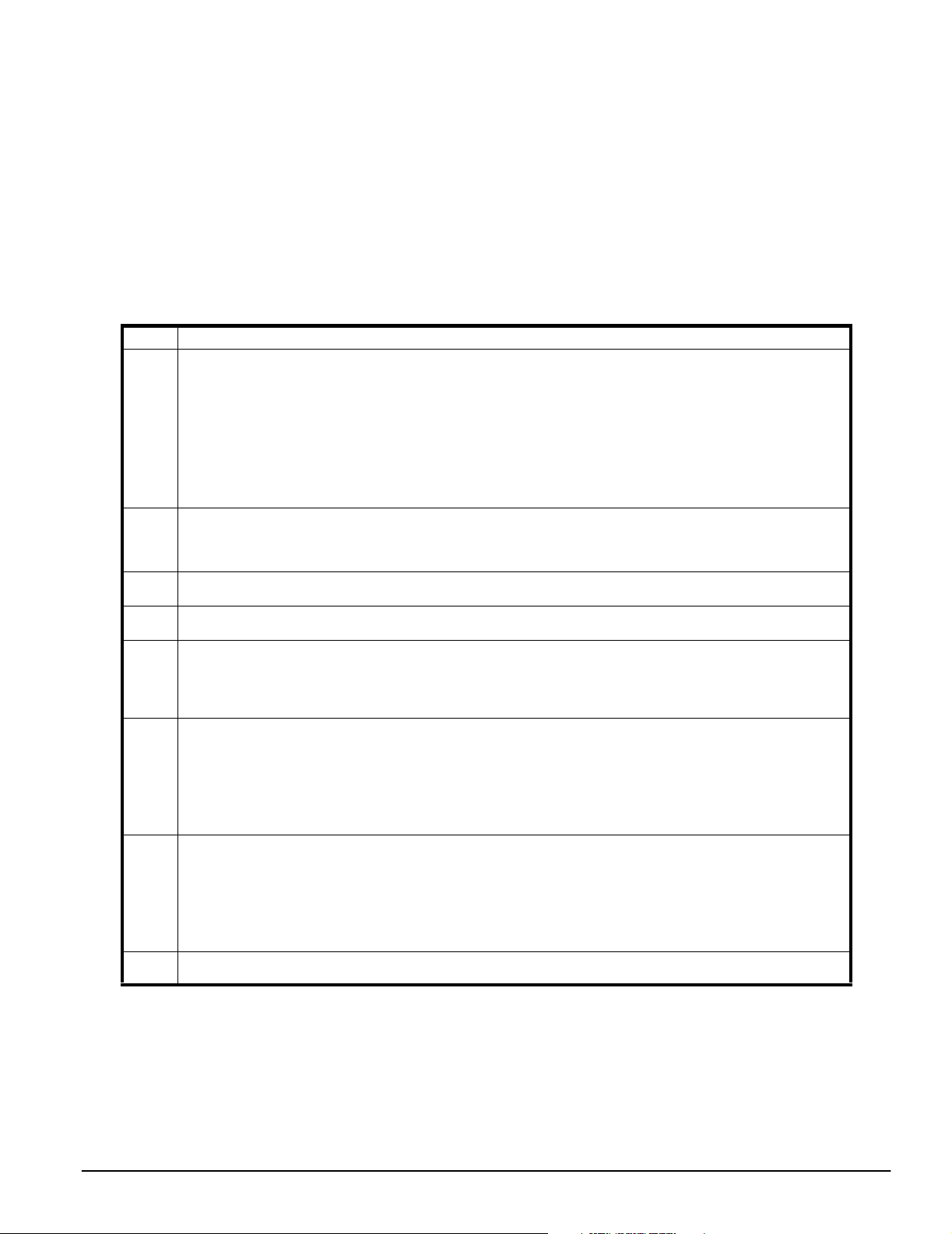
Keypad Commands: 3.4 [*] Commands
Activate Stay/Away Zones
If the system is armed in stay mode, the [*][1] command can
be used to activate the stay/away zones.
[*][2] Trouble Display
The panel constantly monitors itself for several different trouble conditions. If a trouble condition is present, the Trouble (or
System) light will be on and the keypad will beep twice every
10 seconds. The trouble beep can be silenced by pressing
any key on any keypad. If Bell Squa wk on Trouble is enabled
(section [014], option [5]), the bell will squawk every 10 seconds when a trouble condition is present.
Light Trouble
1
Service Required: Press [1] to determine the specific trouble. Lights 1 - 5 will light up to indicate the trouble:
• Light [1] Low Battery: Main panel backup battery charge is low (below 11.5 volts under load).Trouble is restored
• Light [2] Bell Circuit Trouble: The bell circuit is open (see section 5.13
• Light [3] General System Trouble: The printer connected to the PC5400 Printer module has a fault and is off-line.
• Light [4] General System Tamper: Tamper has been detected in a module.
• Light [5] General System Supervisory: The panel has lost communication with a module connected to the Keybus
NOTE:
NOTE:
2
AC Failure: AC power is no longer being supplied to the control panel. The Trouble (or System) light will flash if an AC
Failure is present, if the Trouble Light Flashes if AC Fails option is programmed (section [016], option [2]). This trouble
will not be displayed if the AC Trouble Displayed option is disabled (section [016], option [1]). See section 5.8
municator – Reporting Codes”
3
Telephone Line Monitoring Trouble (TLM): There is a problem with the telephone line (See section 5.12
phone Line Monitor (TLM)”
4
Failure to Communicate (FTC): The communicator failed to communicate with any of the programmed telephone
numbers (see section 5.5
5
Zone Fault (including Fire Zone): A zone on the system is experiencing trouble, meaning that a zone could not
provide an alarm to the panel if required to do so (e.g. a fire zone is open, or there is a short on a DEOL zone, or a supervisory fault on a wireless zone). When a zone fault trouble condition occurs, the keypad(s) on the system will start to
beep. Press [5] while in Trouble mode to view the affected zones.
NOTE:
6
Zone Tamper: A zone configured for Double End Of Line resistor supervision has a tamper condition, or the tamper
switch is open on a wireless device. When a tamper condition occurs, the keypad(s) will start to beep. Press [6] while in the
Trouble mode to view the affected zones. If a zone is tampered or faulted, it must be fully restored to clear the trouble.
NOTE:
as open on the keypad, and will be hidden from the end user. If the option is disabled, Faults and Tampers will be displayed on the keypad
NOTE:
7
Device Low Battery: A wireless device has a low battery condition. Press [7] one, two, or three times to view which
devices are experiencing battery failure. An LED keypad will indicate battery failure using zone lights 1 to 8. The following will occur:
Press [7] 1 Zones with low batteries (LED keypad - zone lights 1 to 32)
Press [7] again 2 Handheld keypads with low batteries (LED keypad - zone lights 1 to 4)
Press [7] again 3 Wireless keys with low batteries (LED keypad - zone lights 1 to 8)
8
Loss of System Time: When the panel is powered up, the internal clock needs to be set to the correct time. This
trouble is cleared when an attempt is made to reset the clock.
when the battery charges over 12.5 volts.
(see section 2.6
All tamper conditions must be physically restored before the trouble condition will clear.
Lights [6-8] – Not used
“Supervision”
on page 18 for information on AC trouble reporting.
on page 23.)
on page 5). The event buffer will log the event.
“Communicator – Dialing”
A Fire zone trouble will be generated and displayed in the armed state.
By enabling
Once a zone is tampered or faulted, it must be completely restored before the trouble condition will clear.
Tampers/Faults Do Not Show as Open
Keypad beeps: Keypad displays:
To view the battery conditions of wireless keys 9 through 16, you must use an LCD keypad.
To view trouble conditions from an LED keypad:
1. Press [*][2].
2. The keypad will flash the Trouble (or System) light. The
zone indicator lights corresponding to the present trouble
conditions will be ON.
When using an LCD keypad, the trouble conditions will be
listed on the display. Use the arrow (< >) keys to scroll through
the list of present trouble conditions.
NOTE:Troubles can be viewe d while armed using the LCD k e y pad, provided the keypad is version 2.0 or later. Older keypads
will incorrectly display “Fire Trouble”. If using older LCD keypads, progr amming se ction [01 3], opt ion [3] as OF F will ensure
troubles are displayed correctly.
The various troubles are described below:
“Bell”
on page 23).
“Com-
“Tele-
on page 17).
in section [013], option [4], Faults and Tampers will not show
[*][3] Alarm Memory
The Memory (or System) light will be on if any alarm occurred
during the last armed period or – in the case of 24 hour zones
– if an alarm occurred while the panel was disarmed.
To view alarm memory, press [*][3]. The keypad will flash the
Memory (or System) light and the zone indicator lights corresponding to the alarm or tamper conditions which occurred
during or since the last armed period. To clear the Memory (or
System) light, arm and disarm the system.
[*][4] Door Chime On/Off
The door chime feature is used to sound a tone from the keypad whenever a zone programmed as a chime zone is activated. (See 5.3
“Zone Attributes”
on page 16.) If the door
chime feature is enabled, the keypad will emit five short beeps
whenever a chime zone is activated. Designated entry/exit
doors are often defined as chime zones. The feature can be
turned on or off while the system is armed or disarmed.
9
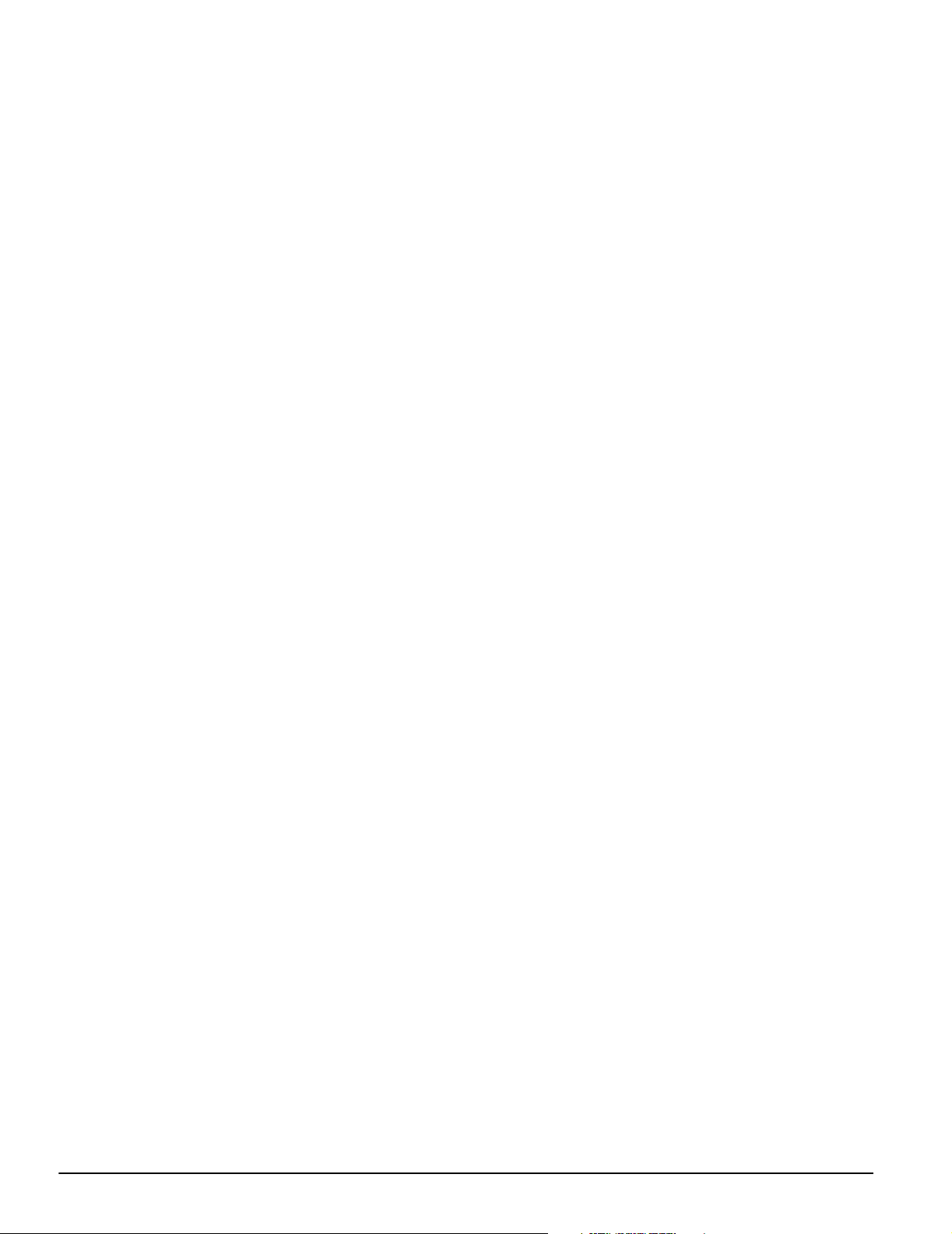
[*][5] Programming Access Codes
There are 37 access codes available to the user. They are:
Access code (40)..................... One master code
Access codes (01)-(32)............ 32 general access codes
Access codes (33)-(34)............ Two duress codes
Access codes (41)-(42)............ Two supervisor codes
All access codes have the ability to arm or disarm the system
and can activate the PGM Outputs using the [*][7] commands. Access codes can be either four or six digits (See 5.1
“Programming Security Codes”
For a description of how to program access codes from LCD
or LED keypads, see the PC1565 Instruction Manual.
on page 15.)
Master Code – Access Code (40)
This code can be used to program all access codes. The
Master code has all Access Code Attributes enabled by
default, so that the Master code can be used to perform any
keypad function. Master code attributes cannot be changed.
If the Master Code N ot Changeable option is enabled, (sec-
tion [015], option [6]) the Master Code can only be changed
by the Installer.
General Access Codes – Access Codes (01) to (32)
General access codes can arm and disarm the system. When
the Code Required for Bypassing option is enabled, users
will need to enter a valid access code when bypassing zones.
Individual access codes can have the Zone Bypassing
attribute disabled under Access Code Attribute programming.
For more information regarding access code options, please
see 5.1
“Programming Security Codes”
on page 15.
Duress Code – Access Code (33) and (34)
Duress codes will send a duress reporting code to the central
station when entered.
NOTE: If a duress code is prog ra mmed , when it is use d, t he
panel will always send a reporting code to the central station,
even if the attributes of the duress code are turned off.
Supervisor Codes – Access Code (41) and (42)
These codes can be used to program general access and
duress codes. The two supervisor codes have all attributes on
by default. These settings can be changed.
Access Code Attributes
There are three access code attributes which can be programmed for each code.
To program each attribute, enter [*][5][Master Code][9] to
enter the attribute programming mode. Then enter the code
number [01-32,33,34,41,42]. Enter the attribute number:
Attribute [1].......... User enabled for arming, disarming, alarm
reset, [*][7][1-2] options, auto arm cancel-
lation
Attribute [2]..........Not used
Attribute [3]..........Zone bypassing enabled
Attribute [4]-[6].... Not used
Attribute [7]..........Bell squawk on access code entry
Example
have wireless key access codes squawk the bell, while other
codes are silent. To do this, enable attribute [7] on all access
codes associated with wireless keys.
: You can use the arm/disarm bell squawk attribute to
NOTE: If you enable the Bell Squawk on Arming/Disarming
(section [014], option [1]), the bell will sound arm/disarm bell
squawks for all access codes, regardless of the programming
for attribute [7]. See 5.17 “Arming/Disarming Options” on
page 24.
NOTE: Master code attributes cannot be changed.
[*][6] User Functions
This command can be used to program several different functions:
To program User Functions:
1. Press [*][6][Master Code]. The Program (or System) light
will flash.
2. Press the number [1] to [6] for the item to be programmed.
• [1] – Time and Date
The time and date must be accurate for the auto-arm or
test transmission functions to work properly and for the
event buffer to time and date stamp all events.
- Enter the time (hour and minute) using 24hr format [HH
MM] from 00:00 to 23:59.
- Enter the date by month, day and year [MM DD YY].
• [2] – Auto-Arm Enable/Disable
To enable or disable auto-arming, press [2]. The keypad
will sound three short beeps when auto-arm is enabled
and one long beep when disabled. For more information,
see 3.3
• [3] – Auto-Arm Time
The system can be programmed to arm automatically at a
pre-set time. When programming the auto-arm time, enter
the time (hour and minute) using 24hr format [HH MM]. For
more information, see 3.3
• [4] – System Test
When [4] is pressed the panel will test the bell output, keypad lights and the communicator for two seconds. The
panel will also send a System Test Reporting code, if programmed. (See 5.8
page 18.)
• [5] – Enable DLS (Downloading)
When [5] is pressed, the panel will enable the downloading
option for one hour or six hours depending on the option
selected in programming section [702]: [7]. During this
time, the panel will answer incoming downloading calls.
(See 5.10
• [6] – User Initiated Call-Up
When [6] is pressed, the panel will initiate a call to the
downloading computer.
Additional Features Available from the LCD Keypad
Additional features, including access to the event buffer, are
available using the LCD keypad. Use the arrow keys (< >) to
scroll through the [*][6] menu and press the [*] key to select
the following commands:
“Automatic Arming”
“Automatic Arming”
“Communicator – Reporting Codes”
“Downloading”
on page 20.)
on page 8.
on page 8.
on
Viewing the Event Buffer from an LCD Keypad
Select “View Event Buffer” from the [*][6] menu. The keypad
will display the event, event number, time and date along with
the zone number and access code, if applicable. Press [*] to
toggle between this information and the event itself. Use the
arrow keys (<>) to scroll through the events in the buffer.
When you have finished viewing the event buffer, press [#] to
exit.
Brightness Control
You can select from 10 different backlighting levels. Use the
arrow keys (< >) to scroll to the desired backlighting level.
Press [#] to exit.
Contrast Control
You can select from 10 different display contrast levels. Use
the arrow keys (< >) to scroll to the desired contrast level.
Press [#] to exit.
10
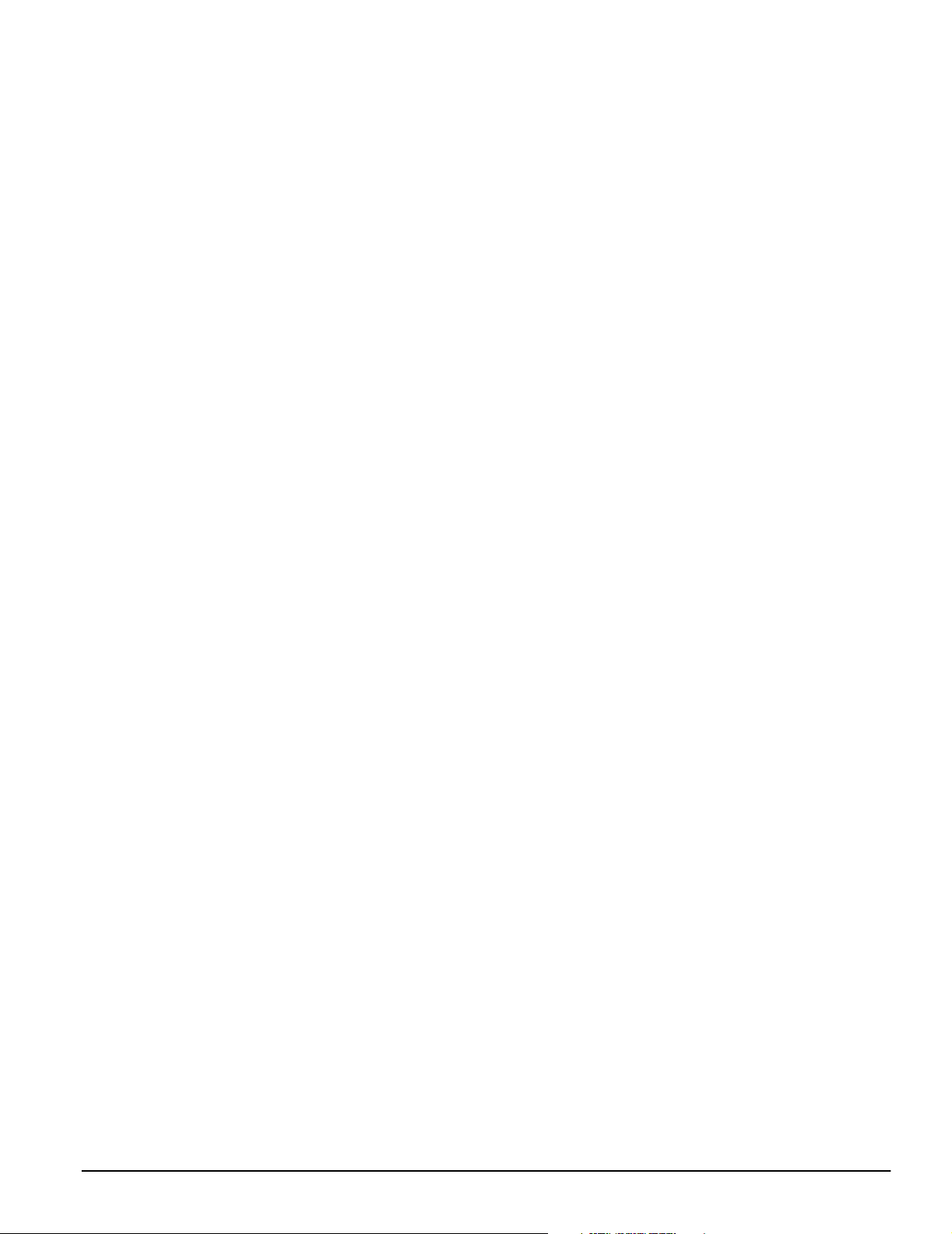
Keypad Commands: 3.5 Function Keys
Keypad Sounder Control
You can select from 21 different keypad tones. Use the arrow
keys (< >) to scroll to the desired keypad sound level and
press [#] to exit. This feature can be accessed on LED keypads by pressing and holding the [*] key.
[*][7] Command Output Functions
The user can activate programmable output functions using
the [*][7][1-2] commands. The outputs may be activated when
the system is either armed or disarmed.
[*] [7] [1] – Command Output Option #1:
Press [*] [7] [1] [Access Code, if required] to activate outputs
programmed as PGM output option [19]. This output can be
used for operating devices such a garage door opener, lighting or door strikes.
[*][7][2] – Command Output Option #2:
Press [*][7][2][Access Code, if required] to activate all outputs
programmed as one of PGM output options [03] or [20].
Special Note:
resetting smoke detectors. Smoke detectors should now be
programmed as output [03] “Sensor Reset” . If using output
option [03], do not program [20] Command Output Option #2.
Please see 5.11
information.
[*][8] Installer’s Programming
Enter [*][8] followed by the Installer’s Code to access
Installer’s Programming. See sections 4 and 5 for more information.
[*][9] Arming Without Entry Delay
When the system is armed with the [*][9] command, the panel
will cancel the entry delay. Delay 1 and Delay 2 type zones will
be instant and Stay/Away zones will be bypassed as soon as
the exit delay has ended (see section 5.2
ming”
on page 15). The user must enter a valid access code
after pressing [*][9].
[*][0] Quick Arm
If the Quick Arm option is enabled (section [015], option [4]),
enter [*][0] to arm the panel without an access code. (See
5.17
“Arming/Disarming Options”
Arm option is disabled, users will need to enter an access
code after pressing a function key.
Traditionally, [*][7][2] has been reserved for
“PGM Output Options”
on page 21 for more
“Zone Program-
on page 24.) If the Quick
NOTE: Quick Arm cannot be used to cancel auto arm.
[*][0] Quick Exit
The Quick Exit function, if enabled, will allow someone to
leave an armed premises through a Delay type zone without
having to disarm and re-arm the system. (See 5.17
Disarming Options”
When [*][0] is entered, the panel will provide a two minute window for the user to exit the premises. During this time, the
panel will ignore only one activation of a Delay zone. When the
Delay zone is secured, the panel will end the two minute quick
exit delay.
If a second Delay zone is tripped, or if the zone is not restored
after two minutes, the panel will begin entry delay 1.
on page 24.)
“Arming/
NOTE: If the Exit Delay is in progress, performing a Quick Exit
will not extend the Exit Delay.
3.5 Function Keys
There are five function keys on each keypad labelled Stay,
Away, Chime, Reset and Exit. Each of these keys is programmed by default to perform one of the functions described
below. Press and hold the appropriate key for two seconds to
activate a function.
If the Quick Arm option is disabled (section [015], option [4]),
users will need to enter an access code after pressing a function key.
NOTE:On the PC1555RKZ k e y pad, us e nu mber k e ys 1 - 5 for
the function ke y s.
“Stay” – (03) Stay Arm
The system will arm in the Stay mode (see 3.2
Stay Arming”
gramming section [015], option [4]) to have this key function
without the need to enter an access code. If Quick Arm is not
enabled, the user will have to enter an access code before the
system will stay arm.
“Away” – (04) Away Arm
The system will arm in the Away mode (see 3.2
– Stay Arming”
gramming section [015], option [4]) to have this key function
without the need to enter an access code. If Quick Arm is not
enabled, the user will have to enter an access code before the
system will away arm.
When the panel is being Away armed, users can restart the
exit delay once, by pressing the Away button before the exit
delay expires. This will not work if the panel is being Stay
armed.
“Chime” – (06) Door Chime On / Off
The Door Chime feature will turn ON or OFF. (See
Chime On/Off”
“Reset” – (14) Sensor Reset or [*][7][2]
The panel will activate all PGM outputs programmed as option
[03] Sensor Reset or [20] Command Output Option #2. (See
“[*][7] Command Output Functions” .)
“Exit” – (16) Activate Quick Exit
The panel will activate the Quick Exit feature (See
Quick Exit”
Additional Function Key Options
The programming of any function key on any keypad may be
changed to one of the options listed below. (See 2.5
Assignment”
key programming.) Each option is listed according to the programming code, followed by the corresponding [*] key command. For more information regarding each function, please
refer to the appropriate part of Section 3.4, “[*] Commands”.
on page 8). Enable the Quick Arm feature (pro-
on page 8). Enable the Quick Arm feature (pro-
on page 9.)
on page 11.)
on page 4 for instructions on changing function
“Auto Bypass –
“Auto Bypass
“[*][4] Door
“[*][0]
“Keypad
NOTE: The PC5509 function keys cannot be ch anged from the
defaults listed above.
[00] Null Key: The key is not used and will perform no
function when pressed.
[01]-[02] For future use
[03] Stay Arm: As described above.
[04] Away Arm: As described above.
[05] [*][9] No-Entry Delay Arm: A valid access code
must also be entered.
[06] [*][4] Door Chime On / Off: As described above.
[07] [*][6][----][4] System Test: A valid master code must
also be entered.
[08] [*][1] Bypass Mode: A valid access code may need
to be entered.
[09] [*][2] Trouble Display
[10] [*][3] Alarm Memory
11
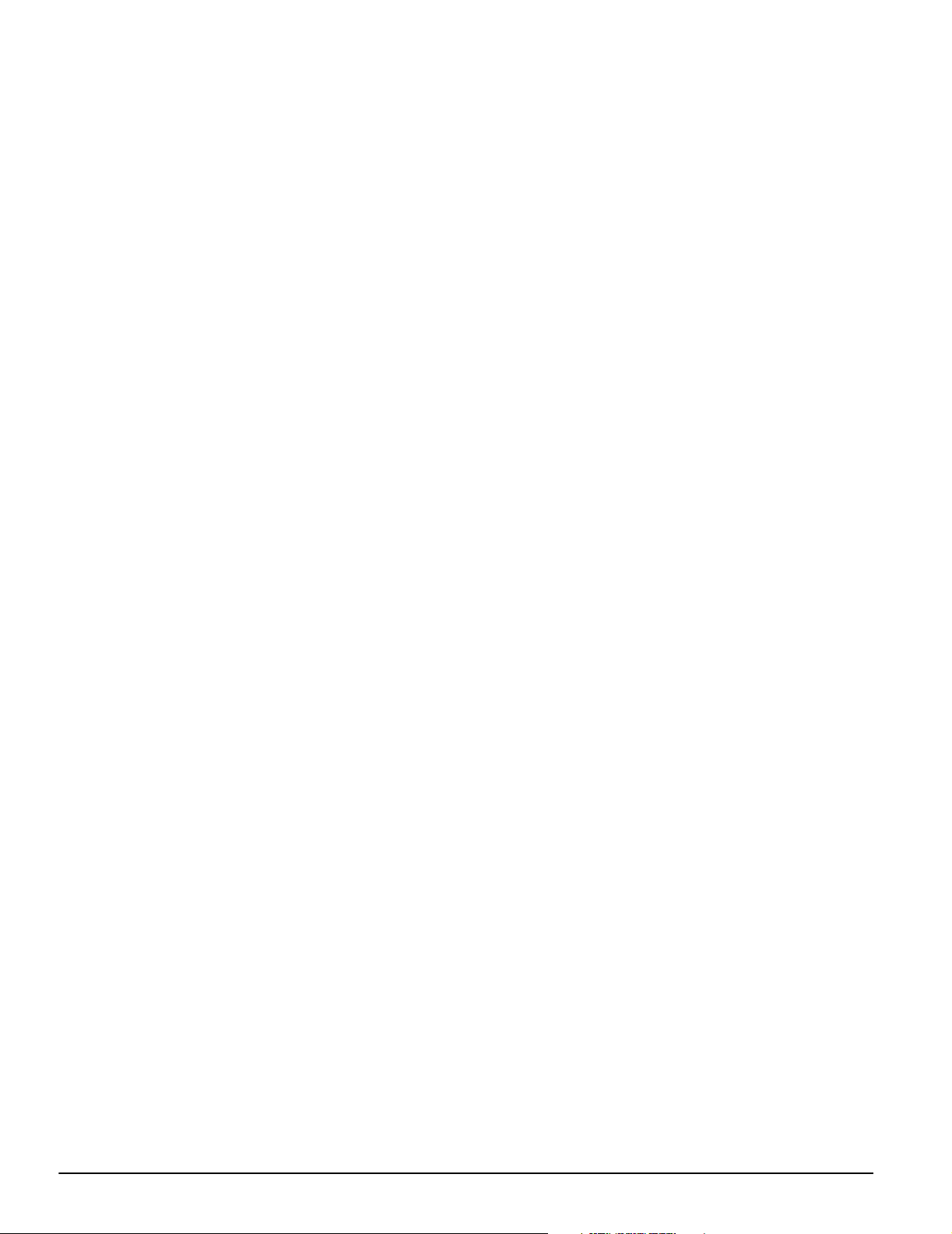
[11] [*][5] Programming Access Codes: A valid master
code must also be entered.
[12] [*][6] User Functions: A valid master code must also
be entered.
[13] [*][7][1] Command Output Option #1: A valid
access code may need to be entered.
[14] [*][7][2] Reset (Command Output Option #2): As
described above.
[15] For future use
[16] [*][0] Quick Exit: As described above.
[17] [*][1] Reactivate Stay/Away Zones
[18] - [20] For future use
3.6 Features Available for the LCD5500Z
These features are only available for LCD5500Z keypads with
zone inputs:
Automatic Scrolling of Alarms in Memory
The LCD5500Z keypad allows automatic scrolling through
alarms in memory while the keypad is idle. This feature, if
enabled, will override the clock display. This option can be
programmed in LCD programming section [66], option [4].
24 Hour Time Display Option
The LCD5500Z can be programmed to display time using a
24- hour clock, instead of a 12-hour, am/pm clock. This option
can be programmed in LCD programming section [66], option
[3].
Keypad Zones
See 2.12
Viewing Troubles While Armed
See
to view troubles.
Backlighting Boost
The LCD5500Z, PC55XXZ and PC1555RKZ zone input keypads will provide extra number pad lighting when any key is
pressed. The backlighting boost will last for an additional 30
seconds after the last keypress.
“Keypad Zones”
“[*][2] Trouble Display”
on page 6.
on page 9 for information on how
12
