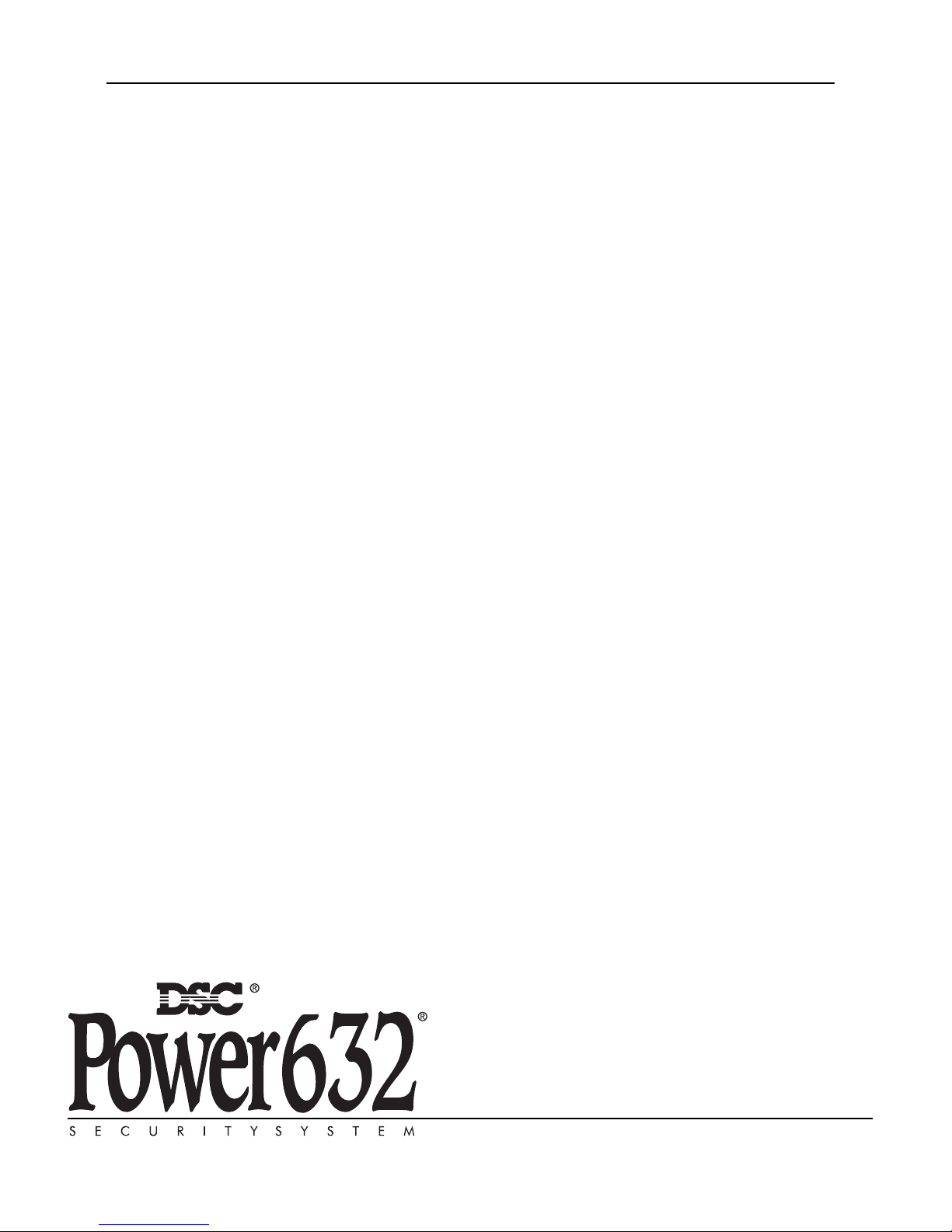
IMPORTANT
This manual contains information on limitations regarding product use and function and information on the
limitations as to liability of the manufacturer. The entire manual should be carefully read.
Now classified in accordance with ANSI/SIA CP-01-2000 (SIA-FAR)
Installation Manual
PC1555 CP-01
PC1555 CP-01 Version 3.2
DLS2002 and higher
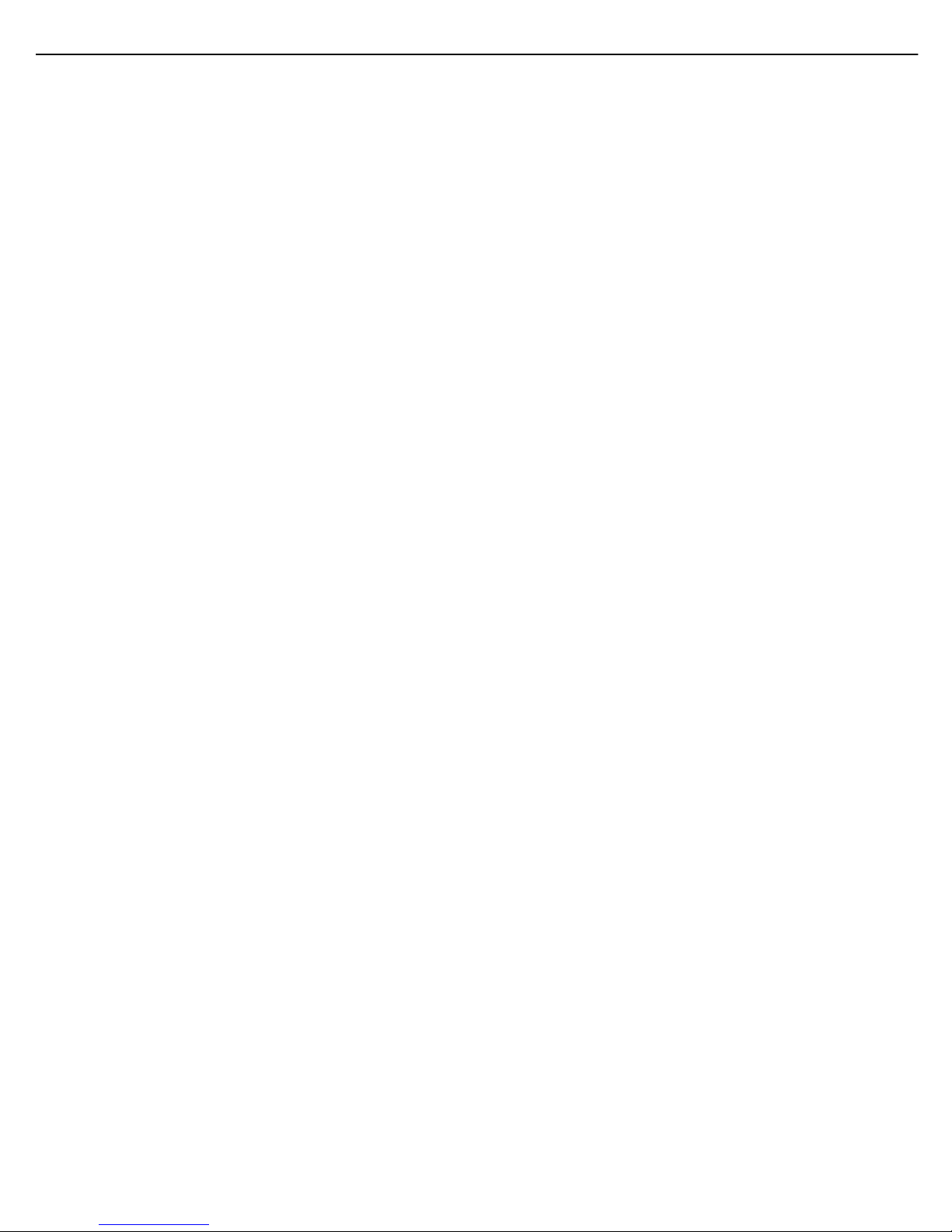
NOTES
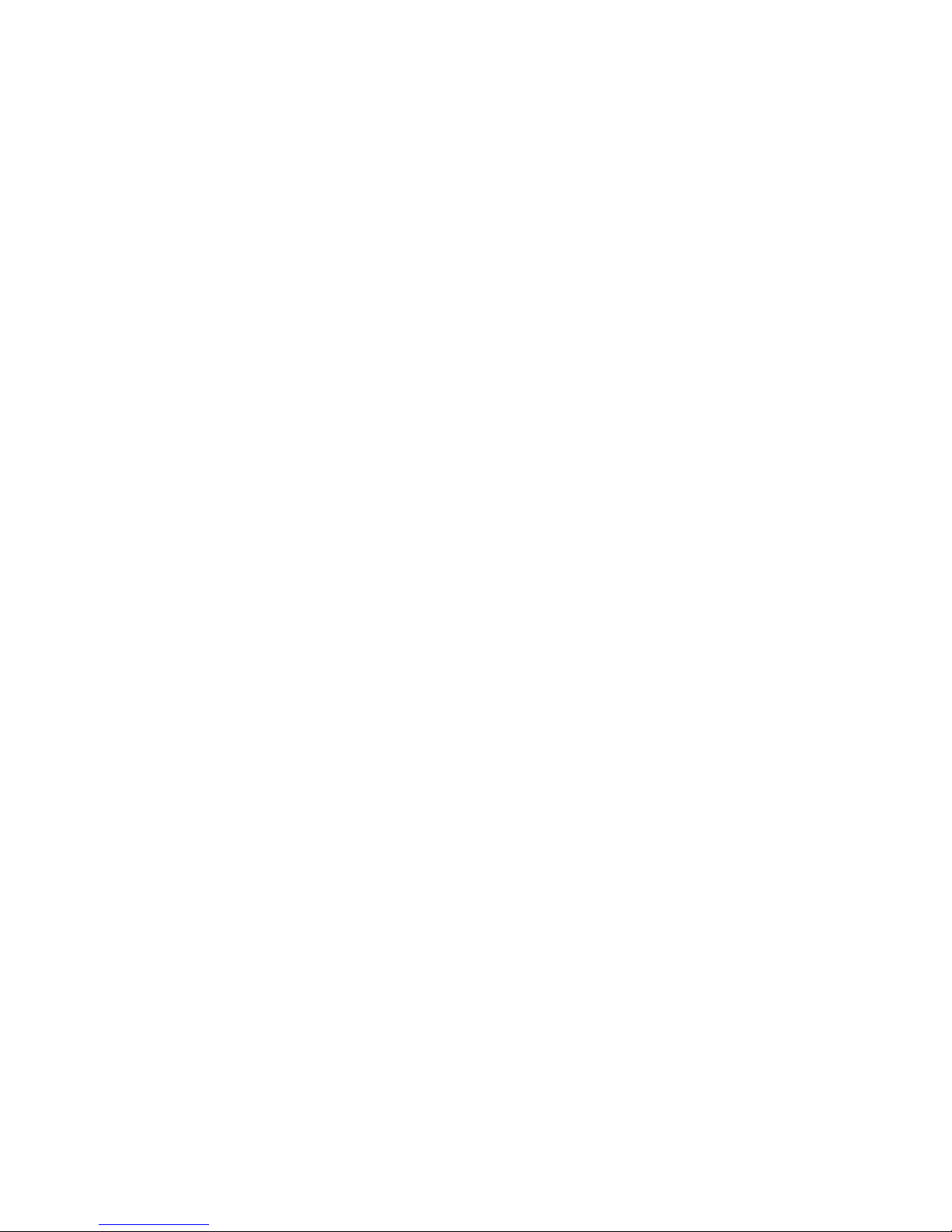
New Features
PC5200 Support
PC5936 Support
SIA FAR
No Activity Arming
Programmable
Auto-arm Pre-Alert
Timer
Periodic Test
Transmission
Exception
Cross Zoning
True Automatic
Contact ID
The PC1555 CP-01 v3.2 and higher supports the new PC5200 Power Supply module. See PC5200 Power Supply
Output Module, Pg 2.
The PC1555 CP-01 v3.2 and higher supports the PC5936 15-station audio matrix module. See PC5936 Audio Interface Module, Pg 3.
SIA False Alarm Reduction has been incorporated in this version. See the Quick Reference Chart SIA-FAR on the following page.
This feature enables the system to arm if there is no zone activity for a programmed time period. See section [191]
No-Activity Timer.
The Auto- arm Pre-alert Time is now programmable. The default value for this timer has been extended to 5 minutes.
See Section [199] - Auto-arming Pre-Alert Time, Pg 30.
With this feature enabled, the panel will not send a test transmission if there has been any transmission received by
the receiver within the programmed time. See Section [018] - Sixth System Option Codes, Option 1, Pg 27.
This feature requires two or more trips on a zone(s) specified as “cross zones” within a specified time before starting
an alarm sequence. The Cross Zone option is programmable by zone via Attribute 9. See Section [018], Sixth System Option Codes,Option 6, Pg 28.
When selecting Automatic Contact ID for reporting, the reporting code will represent how a zone is defined according
to the SIA specification for Contact ID. If Automatic Contact ID is enabled, see Appendix A for reporting codes that
will be used for each zone type.
Keypad Buzzer
New Zone Types
Waterflow Silence
Inhibit Option
Verbal Door Chime
and Verbal Alarm
Support
Loop Response
T-Link
When enabled and the system is in alarm, all assigned keypad buzzers will follow the bell output. When disabled, the
keypad buzzers will only sound for buzzer type alarms. This option is off at default. See Section [018] - Sixth System
Option Codes, Option 5, Pg 28.
See Sections [001]-[002] - Zone Definitions, Pg 20.
Zone Type 27 - Delayed 24 Hour Waterflow Zone
Zone Type 28 - Instant 24 Hour Waterflow Zone
Zone Type 29 - Auto Verified Fire Zone
Zone Type 30 - Fire Supervisory Zone
Zone Type 31 - Day Zone
This option affects the Instant Waterflow Zone and the Delay Waterflow Zone.
This option does NOT allow the user to silence alarms, manually, automatically, or by a system reset until all waterflow
zones are returned to their restored state. See Section [018] - Sixth System Option Codes, Option 4, Pg 28.
This feature enables the Door Chime to verbally annunciate the Zone that has been violated instead of a series of
beeps. See Section [018] - Sixth System Option Codes, Option 2&3, Pg 33. This feature is only available when using
the ESCORT5580 v3.0, and the PC5936 v1.0. Refer to the Escort5580 v3.0 and PC5936 v1.0 Installation Manuals
for further information.
The PC1555 CP-01 v3.2 and higher can configure any or all onboard zones for 36 ms Loop Response (see Section
[030] - Fast Loop Response, Pg 29).
The PC1555 CP-01 v3.2 supports the T-Link TCP/IP Network Communicator.
ii
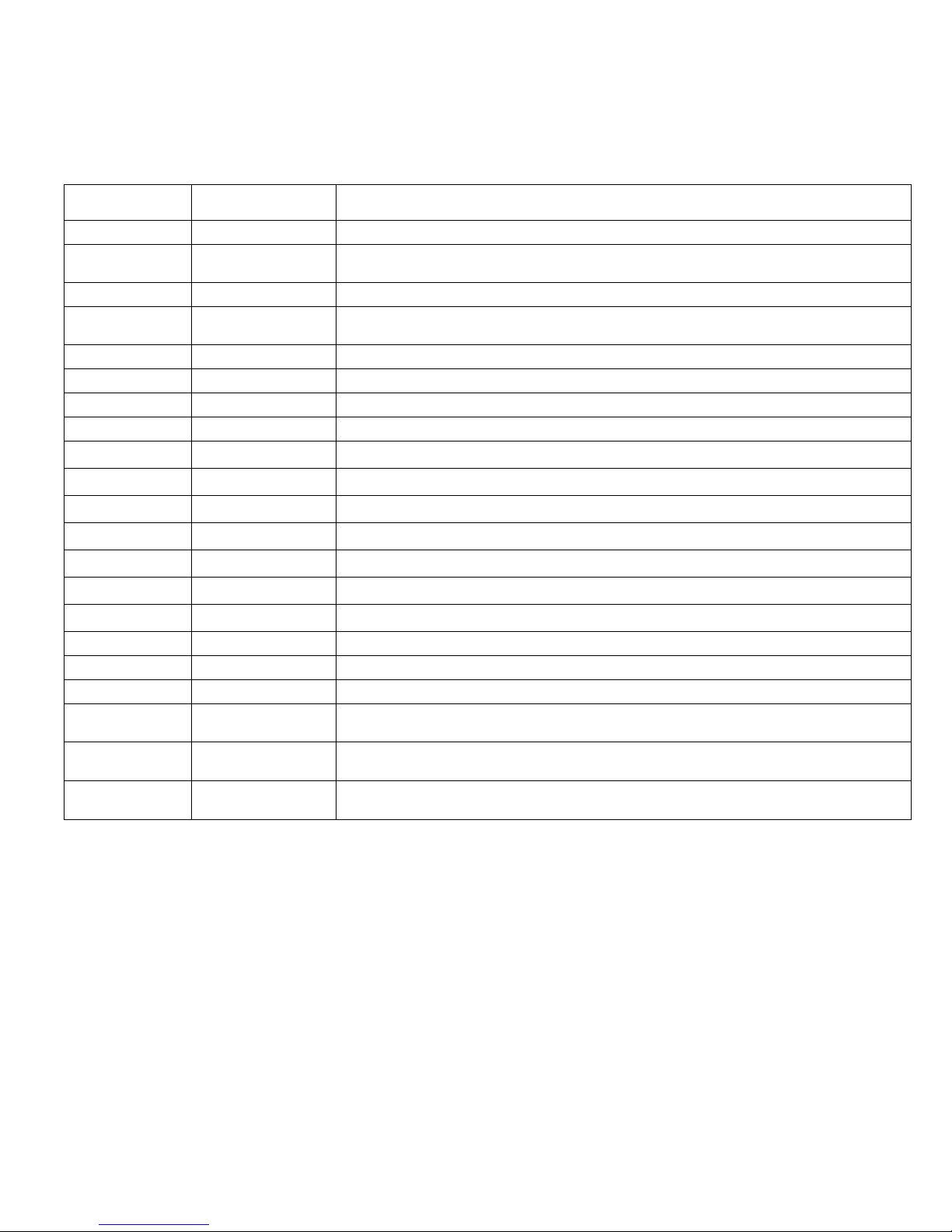
PC1555 CP-01 Installer Programming Quick Reference Chart SIA False Alarm Reduction
Minimum requirement system for SIA-FAR Installations :
• 1 PC1555 CP-01 Control Panel
• 2 Local Annunciation Devices
The local annunciation devices may be any combination of the following keypads.
• LCD5500Z/LCD5520Z LCD5501Z
• PKP-LCD PKP-ICN
The following optional subassembly modules also bear the SIA FAR classification
and may be used if desired:
Section Number Installation
005 5.3 System Times: Access to Entry Delays, Exit Delay and Bell Time Out for the system.
009 – 011 5.3 Programmable Outputs: Access to PGM Output programming for the main board, PC5208 and PC5204 modules. Output
014, Option 6 5.3 Audible Exit Beeps: Enables beeps from the keypad for the duration of Exit Delay.
018, Option 6 5.3 Cross Zoning: This option enables Cross Zoning for the entire system. Individual zones can be enabled for Cross zoning
018, Option 7 5.3 Exit Delay Restart: Enables the Exit Delay Restart feature.
101 – 132 5.4 Zone Attributes: Access to zone attributes, such as, Audible Bell, Swinger Shutdown, Transmission Delay, and Cross Zone.
176 5.4 Cross Zone Timer: Access to the programmable Cross Zone timer.
304 5.6 Call Waiting Cancel Dialing String: Access to the Dialing sequence used to disable Call Waiting.
328, 6th Entry
328, 7th Entry
328, 8th Entry
348, 1st and 2nd Entries
377, 1st Entry
377, 4th Entry
377, 11th Entry
382, Option 2 5.6 Alarm Comms. During Walk Test: Enables Communication of zone alarms while installer Walk Test is active.
382, Option 3 5.6 Communications Cancelled Message: Enables the “Communications Cancelled” message display on all keypads.
382, Option 4 5.6 Call Waiting Cancel: Enables the use of the Call Waiting Cancel string in programmed in Section 304.
901 5.11 Installer Walk Test Mode: Enable/Disable Installer Walk Test mode. This mode can be used to test each zone on the sys-
[*][5] Master Code
33rd and 34th Entries
[*][6] Master Code
Option 4
Manual Section
Attributes in Section in Sections 501 – 514. Assignments in Section 551 – 532.
via Zone Attributes in Sections 101 – 132. Default = OFF
5.6 Cross Zone Reporting Code: Access to the reporting code for Cross Zone Alarm.
5.6 Burglary not Verified Reporting Code: Access to the reporting code for Burglary Not Verified.
5.6 Alarm Cancelled Reporting Code: Access to the reporting code for Alarm Cancelled.
5.6 Walk Test End and Begin Reporting Codes: Access to the reporting codes for Walk Test Begin and Walk Test End.
5.6 Swinger Shutdown for Alarms: Access to the Swinger Shutdown limit for zone alarms.
5.6 Communications Delay: Access to the programmable delay before communicating alarms.
5.6 Communications Cancel Window: Access to the programmable Communications Cancel window.
tem for proper functionality.
4.1 Duress Code: Do not derive code from an existing Master/User code (eg., Master Code is 1234, the duress code should
not be 1233 or 1235.
4.3 System Test: The system activates all keypad sounders, bells or sirens for 2 seconds and all keypad lights turn on. Refer
to the User Manual (part no. 29005909).
PC5208 Low Current PGM Output Module
The following optional accessory modules also bear the SIA FAR classification and
may be used if desired.
PC5204 Auxiliary Power Supply with PGM output ports
Escort5580/Escort5580TC
PC5400 Printer Module
Description
Caution
• For SIA FAR installations, only use modules / devices that are listed
on this page.
• Fire Alarm Verification feature (Auto Verified Fire zone) is not supported on 2-wire smoke detectors zones. This feature may be
enabled for 4-wire smoke detectors only.
• Call Waiting Cancel (Section 382 Option 4) feature on a non-Call
Waiting line will prevent successful communication to the central
station.
• All smoke detectors on the system must be tested annually by conducting the Installer Walk Test. Prior to exiting the walk test mode,
a sensor reset must be conducted on the system, [*][7][2] to reset
all latching 4-wire smoke detectors. Please refer to the smoke
detector installation instructions on how to correctly test the detectors.
Notes
• Programming at installation may be subordinate to other UL requirements for the intended application.
• Cross zones have the ability to individually protect the intended area
(e.g., motion detectors, which overlap).
• Cross zoning is not recommended for line security Installations nor is it to
be implemented on exit / entry zones.
• There is a communication delay of 30 seconds in this control panel. It can
be removed, or it can be increased up to 45 seconds at the option of the
end user by consulting with the Installer.
• Do not duplicate any reporting codes. This applies for all communication
formats other than SIA sending automatic programmed reporting codes.
• The control unit must be installed with a local sounding device and an
off-premise transmission for SIA communication format.
iii
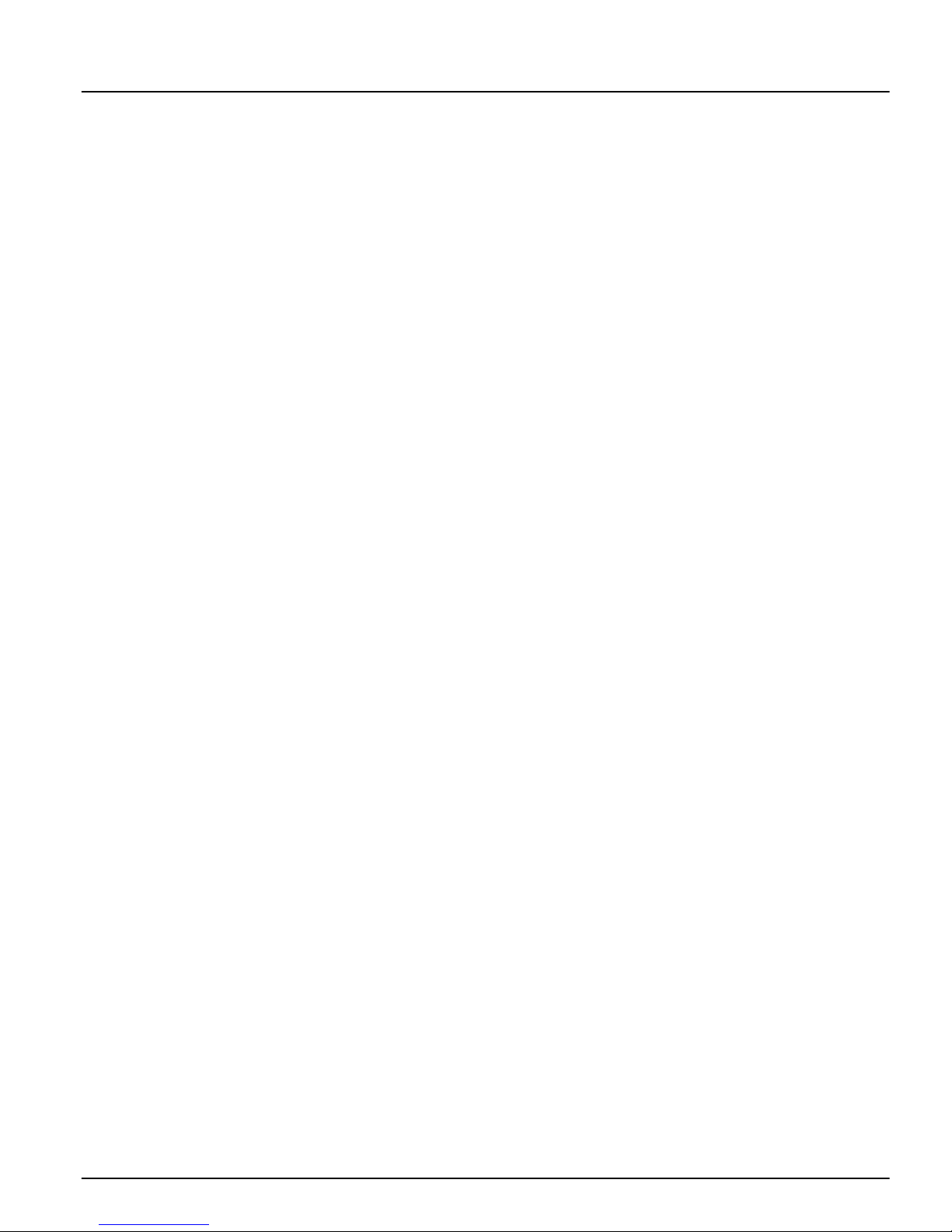
Table of Contents
Section 1: Introduction 1
1.1 About the PC1555 CP-01 System ................................. 1
1.2 About the PC1555 CP-01 Manual Set .......................... 1
1.3 Main Panel Specifications ............................................. 1
1.4 Additional Devices ........................................................ 2
Section 2: Installation and Wiring 4
2.1 Installation Steps .......................................................... 4
2.2 Terminal Descriptions ................................................... 4
2.3 Wire Routing for Power & Non-Power Limited .............. 5
2.4 Keybus Operation and Wiring ....................................... 5
2.5 Current Ratings - Modules & Accessories ...................... 5
2.6 Keypad Assignment ...................................................... 6
2.7 Confirming Module Supervision ................................... 6
2.8 Removing Modules ....................................................... 7
2.9 Zone Wiring ................................................................. 7
2.10 Keypad Zones ............................................................... 8
Section 3: How to Program 9
3.1 How to Enter Installer Programming ............................. 9
3.2 Programming Decimal Data .......................................... 9
3.3 Programming Hexadecimal Data ................................... 9
3.4 Programming Toggle Options ....................................... 9
3.5 Viewing Programming ................................................ 10
Section 4: Keypad Commands 11
4.1 Arming and Disarming ................................................11
4.2 [*] Commands ............................................................12
4.3 Function Keys .............................................................14
4.4 Features Available for the LCD5500Z/LCD5520Z ......... 16
Section 5: Programming Sections 17
5.1 For the Record PWS Sect 1 ..........................................18
5.2 Keypad Programming PWS Sect 2 ...............................18
5.3 Basic Programming PWS Sect 3 ...................................18
5.4 Advanced Programming PWS Sect 4 ...........................26
5.5 Partition & Zone Programming ....................................28
5.6 Communicator Programming PWS Sect6 ....................28
5.7 Downloading Options PWS Sect 7 ..............................37
5.8 Programmable Output Programming PWS Sect 8 ........ 39
5.9 International Programming PWS Sect 9 ....................... 39
5.10 Module Programming PWS Sect 10 ............................41
5.11 Special Installer Instructions PWS Sect 11 ....................41
Section 6: Listing Requirements 43
Appendix A: Reporting Codes 44
iv

PC1555 CP-01 Wiring Diagram
NOTE: Remove CON1 when using PGM2
for 2-wire smoke
v
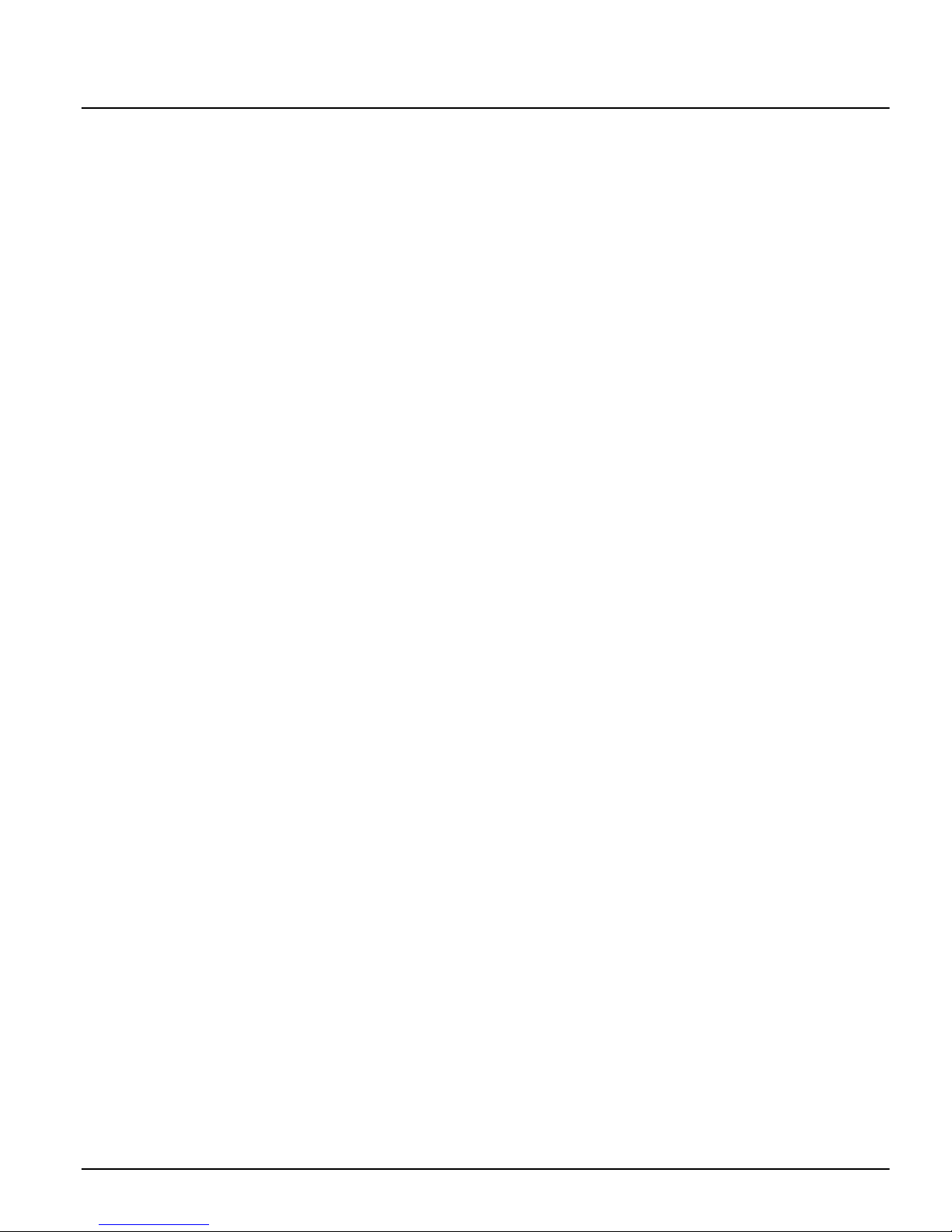
Section 1: Introduction
1.1 About the PC1555 CP-01 System
The PC1555 CP-01 is a high end security system. It supports up to 32 zones, and 32 users.
The user interface is simple and easy to use. The
LCD5500Z/LCD5520Z keypad guides users through
their available options with easy-to-understand prompts.
The status of the PC1555 CP-01 system can be monitored
over telephone lines, or using an alternative communicating device, including LINKS1000, LINKS2X50,
LINKS3000, Skyroute™ and DVACS*.
The PC1555 CP-01 main board comes with 2 programmable outputs, and you can add up to 12 more using PC5204
and PC5208 modules. You can program the outputs to
control things such as doorstrikes and lights, using 25 different output options. See ‘Programmable Outputs’ in
Section 5.
You can program the PC1555 CP-01 using any system
keypad, or using DLS2002 downloading software and a
computer. See ‘How to Program’ on page 10.
Review the complete PC1555 CP-01 manual set before
installing the PC1555 CP-01 security system.
1.2 About the PC1555 CP-01 Manual Set
Installer Manuals
Read the entire manual carefully before beginning your
installation.
This manual describes:
• An overview of the system (Section 1: ’Introduction’)
• How to install and wire the system and its modules
(Section 2: ’Installation and Wiring’)
• How to program the system (Section 3: ’How to Program’)
• An introduction to the user interface and keypad operation (Section 4: ’Keypad Commands’)
• An overview of the main system programming sections (
Section 5
Be sure to record all your system programming in the
gramming Worksheets
gramming Worksheets
gramming Worksheetsgramming Worksheets
If you will be adding modules to your PC1555 CP-01 system, read the
module.
User’s Guide
One User’s Guide comes with the PC1555 CP-01 system.
User’s Guide
User’s Guide
The
User’s GuideUser’s Guide
end-users. Installers should also review this manual, in
order to properly instruct the end-users once the installation is complete.
: ’Programming Sections’).
.
Installation Instructions
Installation Instructions
Installation InstructionsInstallation Instructions
provides easy to follow instructions for
that come with each
1.3 Main Panel Specifications
Flexible Zone Configuration:
• 6 fully programmable zones
• 39 access codes: 32 user, 1 system master, 2 supervisor
codes, 2 duress, 1 maintenance and 1 installer code
• Expandable to 32 zones
• Keypads with zone inputs available ( PC5516Z,
PC5532Z, LCD5500Z/LCD5520Z, and LCD5501Z)
• Wireless expansion available using the PC5132 wireless 32 zone expansion module (433 or 900MHz, fully
supervised)
• Normally closed, Single EOL, or Double EOL zone
supervision
• 34 zone types, 8 programmable zone options
Pro-
Pro-
Pro-Pro-
Audible Alarm Output:
• 700mA supervised bell output (current limit 3 Amps),
DC
12 V
• Steady or pulsed output
EEPROM Memory:
• Will not lose programming or system status on complete AC and battery failure
Programmable Outputs:
• Up to 14 programmable outputs, 21 programmable
options
• One low current (50 mA) PGM output on main panel
(PGM1)
• One high current (300 mA) PGM output with 2-wire
smoke detector capability on main panel (PGM 2)
• Eight additional low current (50 mA) PGM outputs
available using the PC5208 module
• Four high current (1 Amp) PGM outputs available using
the PC5204 module (1 PC5204 output, fully supervised
for siren output)
Powerful 1.5 Amp Regulated Power Supply:
• 550 mA auxiliary supply, 12 V
• Positive temperature coefficient (PTC) components
replace fuses
• Supervision for loss of AC power, low battery
• Internal clock locked to AC power frequency
NOTE:
Power Requirements:
Remote Keypad Specifications:
Digital Communicator Specifications:
For 24-hr standby, maximum Aux capacity is 420mA.
• Transformer = 16.0 V
connected
• Battery = (2) 12 volt 7Ah (min.) rechargeable sealed lead
acid
or (1) 12 volt 4Ah battery (for Burglary applications only)
• PC5010 CP-01 current draw: 65mA
• Various keypads are available:
- PC5508Z 8 Zone LED keypad
- PC5516Z 16 Zone LED keypad
- PC5532Z 32 Zone LED keypad
- LCD5500Z/LCD5520Z Liquid Crystal Display keypad
- LCD5501Z LCD-style keypad
- LCD5501Z32-900/LCD5501Z32-433 keypad/receiver
• ’Z’ version keypads have one zone input
• Each keypad has 5 fully programmable function keys
• Connect up to 8 keypads
• Four wire (Quad) connection to Keybus
• Built in piezoelectric buzzer
• Supports all major formats including SIA, Contact ID,
and Residential Dial
• Split reporting of selected transmissions to each telephone number
• 3 programmable telephone numbers
• 1 system account number, plus a partition account
number
• Supports LINKS1000, GSM1000 cellular communication, Links 2X50 long range alarm transmitter and Skyroute™ Cellemetry communication transceiver
• DTMF and pulse dialing
•DPDT line seizure
DC
AC
, 40VA (min) permanently
*DVACS is a registered trademark of Electro Arts Limited.
1
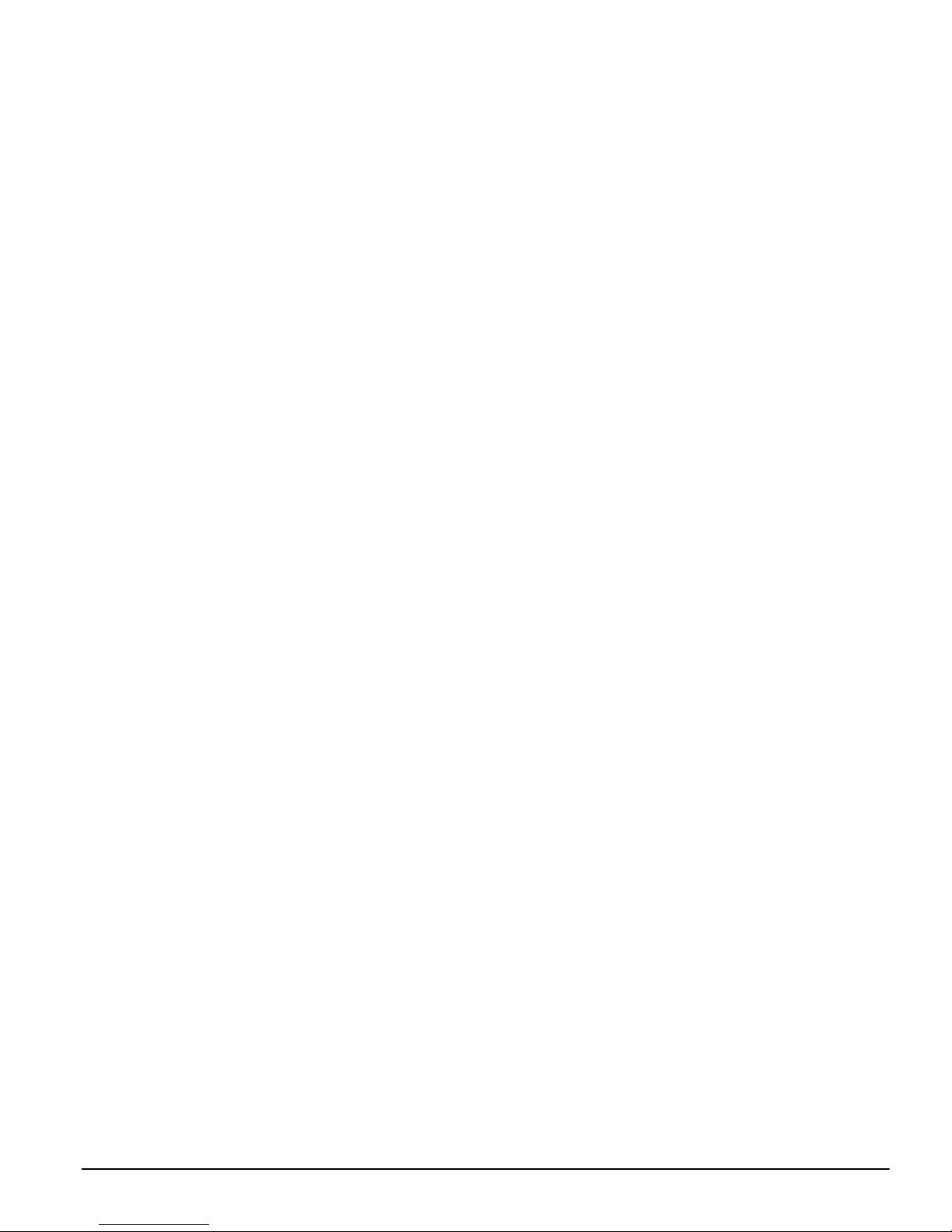
• Anti-jam detection
• Event-initiated personal paging
• T-Link communications via PC-Link (see T-Link Installation Manual part no. 29001007)
System Supervision Features
The PC1555 CP-01 continuously monitors a number of
possible Trouble conditions including:
•AC power failure
•Trouble by zone
• Fire trouble
• Telephone line trouble
• Low battery condition
• Bell output trouble
• Loss of internal clock
• AUX power supply fault
• Tamper by zone
• Failure to communicate
• Module Fault (Supervisory or Tamper)
False Alarm Prevention Features
• Audible Exit Delay
• Audible Exit Fault
•Urgency on Entry Delay
• Quick Exit
• Swinger Shutdown
• Recent Closing Transmission
• Cross Zone Alarm
• Burglary-verified timer
• Double Hit Timer
• Communication Delay
• Rotating Keypress Buffer
Additional Features
• Automatic arming at a specified time, each day of the
week
• Keypad-activated alarm output and communicator
test
• Keypad lockout
• Audio capability using the PC5936 audio interface
module; allows local intercom and central station 2way listen-in
• All modules connect to the system via a four wire Keybus, up to 1000’/305m from the main panel
• Event buffer can be printed using PC5400 RS-232 serial
interface module
• Supports the Escort5580(TC) Voice Prompt Module,
with automation and lighting control
• 256-event buffer, time and date stamped
• Uploading/downloading capability
• Daylight Savings Time option
1.4 Additional Devices
In addition to the information below, see the back cover
for a DSC Module Compatibility table.
Keypads
A maximum of 8 keypads can be connected to the control
panel. You can connect any combination of the following
listed. Different keypads (with function keys) can be used
for different size systems: 8 zone, 16 zone, 32 zone.
• PC5508Z: 8 zone LED keypad, with one zone input
• PC5516Z: 16 zone LED keypad, with one zone input
• PC5532Z: 32 zone LED keypad, with one zone input
• LCD5500Z/LCD5520Z: LCD keypad, with one zone
input
• LCD5501Z: LCD-style keypad, with one zone input
• LCD5501Z32-433: keypad/receiver
PC5132 Wireless Receiver Module
The PC5132 wireless receiver module can be used to connect up to 32 fully supervised wireless devices
PC5132 Installation Manual for details.)
PC5200 Power Supply Output Module
The PC5200 can provide up to 1 Amp of additional power
for modules or devices connected to the control panel. Up
to 4 modules can be connected to the system. Each module requires a 16.5 volt AC 40 VA transformer and 4Ah
battery
PC5204 Power Supply Output Module
The PC5204 can provide up to 1 Amp of additional power
for modules or devices connected to the control panel.
The module requires a 16.5 volt AC 40 VA transformer
and 4 Ah battery. In addition, the module provides 4 programmable high current voltage outputs.
(see PC5200 Installation Instructions for details).
(see the
(See PC5204
Installation Instructions for details).
PC5208 Eight Low Current Output Module
Adds 8 programmable low current outputs (50mA) to the
control
(see the PC5208 Installation Instructions for
details).
Escort5580(TC) Module
This Escort5580(TC) module will turn any tone telephone
into a fully functional keypad. The module also includes
a built-in interface to control up to 32 line carrier type
devices for lighting and temperature control
(see the
Escort5580(TC) Installation Manual for details.)
PC5936 Audio Interface Module
The PC5936 audio interface module provides paging,
intercom, baby listen-in and door answer to the PC1555
CP-01 control panel. The module has built-in two-way
voice capability for central station
(see the PC5936 Instal-
lation Manual for details).
Three additional devices are available:
• PC5921 PKP-ICM Intercom Audio Station can be used in
conjunction with the PC5936 Audio Interface Module
• PC5921 EXT Door Box Audio Station can be used in
conjunction with the PC5936 Audio Interface Module
• PC5921 EXT/R Door Box Audio Station can be used in
conjunction with the PC5936 Audio Interface Module.
The Door Box contains a relay so the normal door bell
can be used instead of the internal one generated by the
PC5936 Audio Interface Modules.
PC5400 Printer Module
This PC5400 printer module will allow the panel to print
out all events that occur on the system to any serial
printer. All events will be printed with the partition, time,
date and the event that occurred
(see PC5400 Installation
.
Manual for details).
LINKS1000 Cellular Communicator
The LINKS1000 Cellular Communicator provides an efficient, cost-effective method for adding cellular back-up.
The unit comes in its own cabinet with antenna and
requires a separate battery and transformer
(see
Links1000 Cellular Communicator in Section 5).
T-Link Local Area Network Communicator
The T-Link Local Area Network Communicator provides
an efficient method of communicating via a Local Area
Network (LAN). See the T-Link
more details.
Alternate Communicators
Refer to the associated
LINKS3000, & Skyroute™ programming details.
Installation Manual
Installation Manual
for LINKS2X50,
for
.
2
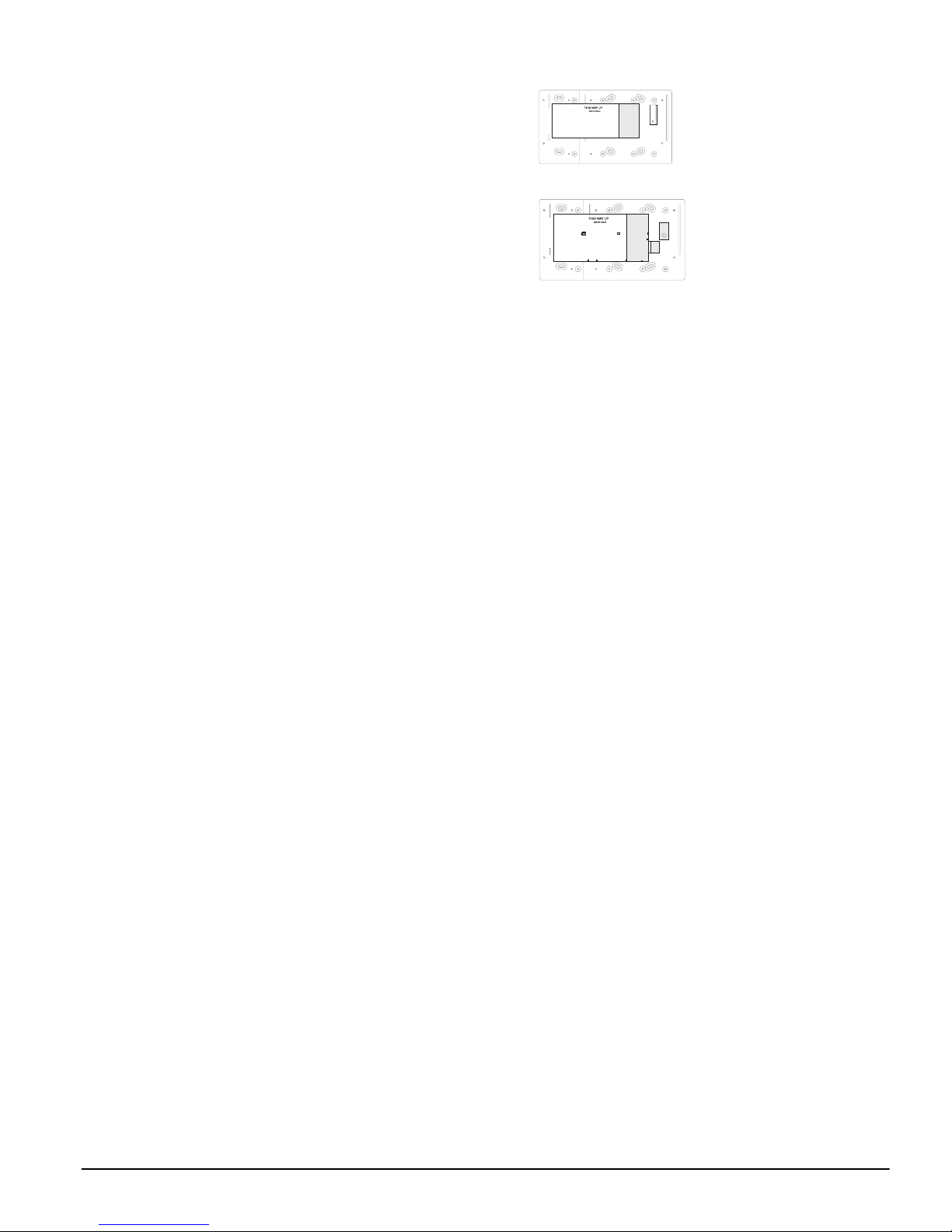
Cabinets
Several different cabinets are available for the PC1555 CP01 modules. They are as follows:
• PC4050C -
PC4050C - alternate main control cabinet (Household
PC4050C - PC4050C Fire & Burglary) for the PC1555 CP-01 main panel.
Dimensions 305mm x 376mm x 125mm / 12.0” x 14.8”
x 4.9” approximately.
• PC4050CAR
PC4050CAR - alternate main control cabinet (Commer-
PC4050CARPC4050CAR
cial Burglary) for the PC1555 CP-01 main panel.
Dimensions 305mm x 376mm x 125mm / 12.0” x 14.8”
x 4.9” approximately.
• PC4050CRAR
PC4050CRAR - alternate main control cabinet (Com-
PC4050CRARPC4050CRAR
mercial Burglary) for the PC1555 CP-01 main panel.
Dimensions 305mm x 376mm x 125mm / 12.0” x 14.8”
x 4.9” approximately.
•••• PC500C -
PC500C - alternate main control cabinet (Household
PC500C - PC500C Burglary). Dimensions 213mm x 235mm x 78mm / 8.4”
x 9.25” x 3” approximately.
• PC5002C -
PC5002C - cabinet to house the PC5204 power supply
PC5002C -PC5002C output module. Dimensions 213mm x 235mm x 78mm
/ 8.4” x 9.25” x 3” approximately.
• PC5003C -
PC5003C - main control cabinet for the PC1555 CP-01
PC5003C - PC5003C main panel. Dimensions 222mm x 298mm x 78mm /
11.3” x 11.7” x 3.0” approximately (Household Fire &
Burglary).
• PC5004C -
PC5004C - cabinet to house the Escort5580(TC) module
PC5004C -PC5004C and PC5400 Printer Module. Dimensions 229mm x
178mm x 65mm / 9” x 7” x 2.6” approximately.
• PC5001C
PC5001C - cabinet to house the PC5108 zone expander
PC5001C PC5001C
module and the PC5208 8 low current output module.
Dimensions 153mm x 122mm x 38mm / 6” x 4.8” x
1.5” approximately.
• PC5001CP -
PC5001CP - plastic cabinet to house the PC5108 zone
PC5001CP -PC5001CP expander module and the PC5208 8 low current output
module. Dimensions 146mm x 105mm x 25.5mm /
5.75” x 4.2” x 1” approximately.
•CMC-1
CMC-1 - alternate main control cabinet (Commercial
CMC-1CMC-1
Burglary) Dimensions 222mm x 298mm x 78mm / 11.3”
x 11.7” x 3.0” approximately.
•Multi-3
Multi-3 - cabinet to house the PC5936/PC5937 mod-
Multi-3Multi-3
ules. Dimensions 287mm x 298mm x 78mm / 11.3” x
11.7” x 3.0” approximately.
•HS-CAB100
HS-CAB100 - structured wiring cabinet for PC1555 CP-
HS-CAB100HS-CAB100
01 main panel. Dimensions 362mm x 229mm x 102mm
/ 14.25” x 9” x 4” with a wire raceway positioned on the
right side of the cabinet. The cover is 389mm x 254mm
/ 15.3” x 10”.
• HS-CAB1400
HS-CAB1400 - structured wiring cabinet for PC1555 CP-
HS-CAB1400HS-CAB1400
01 main panel. Dimensions are 362mm x 362mm x
102mm / 14.25” x 14.25” x 4” with a wire raceway in the
center of the cabinet. The cover is 389mm x 389mm /
15.3” x 15.3”.
• HS-CAB2800
HS-CAB2800 - structured wiring cabinet for PC1555
HS-CAB2800HS-CAB2800
CP-01 main panel. Dimensions 724mm x 362mm x
102mm / 28.5” x 14.25” x 4” with a wire raceway in the
center of the cabinet. The cover is 752mm x 387mm /
29.6” x 15.3”.
• HS-CAB4200
HS-CAB4200 - structured wiring cabinet for PC1555
HS-CAB4200HS-CAB4200
CP-01 main panel. Dimensions 1086mm x 362mm x
102mm / 42.75” x 14.25” x 4.0” with a wire raceway in
the center of the cabinet.
Backplates
There are two different backplates available for keypads
to mount an audio station next to a keypad:
PC55BP1 Backplate
Use this backplate when mounting an audio station next to a
keypad. Dimensions 208mm x
115mm x 18mm / 8.2” x 4.5” x
0.25” approximately.
PC55BP2 Backplate
Use this backplate when
mounting an audio station
next to a keypad. In addition
the backplate will allow you to
mount a PC5208 8 low current
output module. Dimensions
208mm x 115mm x 18mm /
8.2” x 4.5” x 0.7” approximately.
3
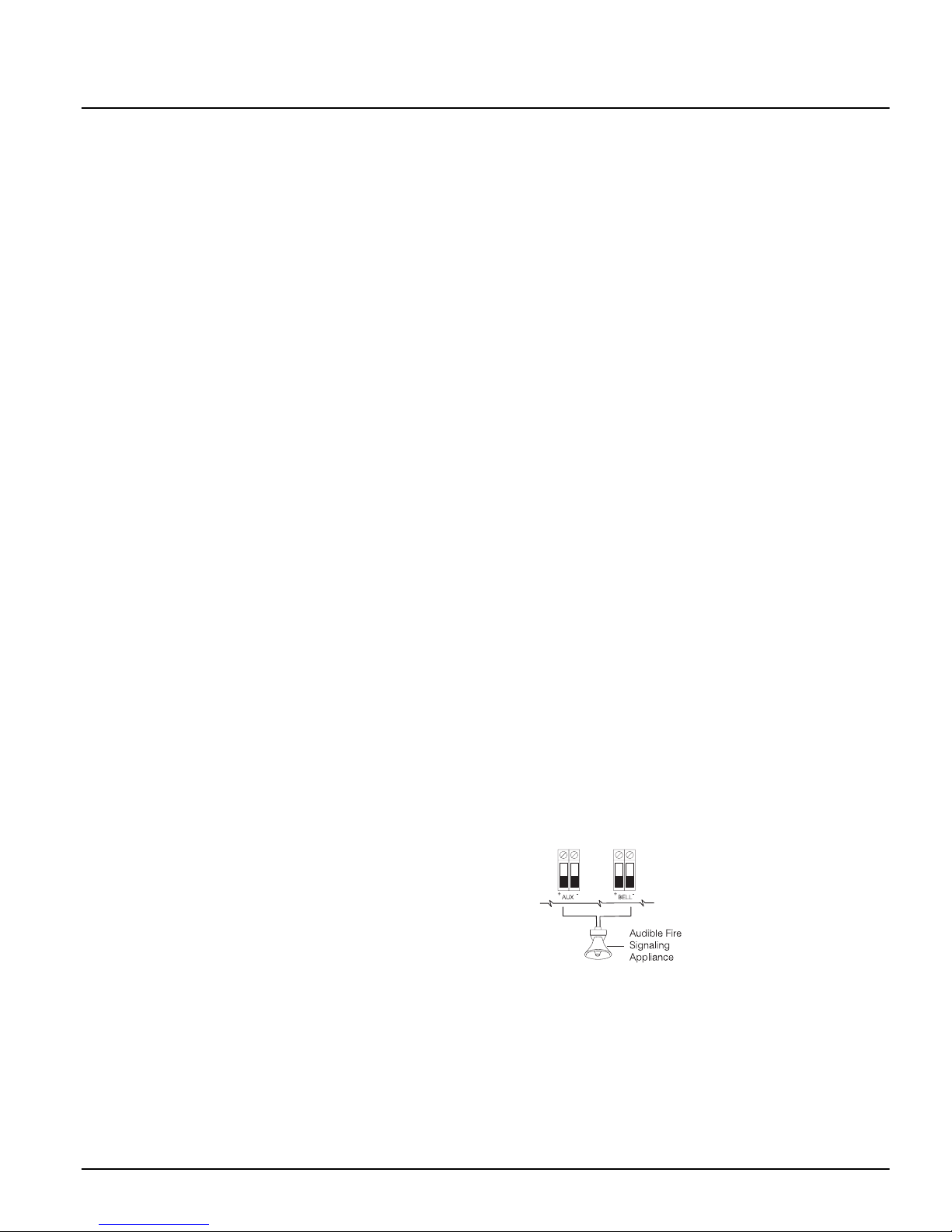
Section 2: Installation and Wiring
The following sections provide a complete description of how to wire and configure devices and zones.
2.1 Installation Steps
The following steps are provided to assist with the installation of the panel. It is suggested that you read over this
section briefly to get an overall understanding of the
order of installation. Once this is done carefully work
through each step. Working from this plan will help
reduce problems and reduce the overall installation time
required.
Step 1 Create a Layout
Draw a rough sketch of the building and include all alarm
detection devices, zone expanders, keypads and all other
modules that are required.
Step 2 Mounting the Panel
Locate the panel in a dry area, preferably located near an
unswitched AC power source and the incoming telephone line. Before attaching the cabinet to the wall be
sure to press the five circuit board mounting studs into
the cabinet from the back.
NOTE:
ing the battery.
Step 3 Wiring the Keybus (Section 2.4)
Wire the Keybus to each of the modules following the
guidelines provided.
Step 4 Zone Wiring (Section 2.9)
Power down the control panel and complete all zone wiring. Follow the guidelines provided in section 2.9 to connect zones using normally closed loops, single EOL
resistor, double EOL resistors, Fire zones and Keyswitch
Arming zones.
Step 5 Completing Wiring
Complete all other wiring including bells or sirens, telephone line connections, ground connections or any other
wiring necessary. Follow the guidelines provided in section 2.2 ‘Terminal Descriptions’.
Step 6 Power up the Control Panel
Once all zone wiring and Keybus wiring is complete,
power up the control panel.
NOTE:
connected.
Step 7 Keypad Assignment (Section 2.6)
Keypads must be assigned to different slots to be properly supervised. Follow the guideline provided in section
2.6 to assign keypads.
Step 8 Confirming Module Supervision
(Section 2.7)
By default, all modules are supervised upon installation.
Supervision is enabled at all times so that the panel can
indicate a Trouble if a module is removed from the system.
To confirm that each module is properly supervised, follow the guidelines provided in section 2.7.
Step 9 Programming the System (Sections 4 & 5)
Section 4.0 provides a complete description of how to program the panel. Section 5.0 contains complete descriptions
of the various programmable features, what options are
available and how the options function. The
Wo r k s h e e t s
ing to program the system.
Complete all wiring before applying AC or connect-
The panel will not power up if only the battery is
Programming
should be filled out completely before attempt-
Step 10 Testing the System
Test the panel completely to ensure that all features and
functions are operating as programmed.
2.2 Terminal Descriptions
AC Terminals
The panel requires a 16.5 volt, 40 VA transformer. Connect
the transformer to an unswitched AC source and connect
the transformer to these terminals.
NOTE:
ing is complete.
Battery Connection
The battery is used to provide backup power in the event
of an AC power failure and to provide additional current
when the panel demands exceed the power output of the
transformer, such as when the panel is in alarm.
NOTE:
complete.
Connect the RED battery lead to the positive of the battery, the BLACK battery lead to the negative.
Auxiliary Power Terminals - AUX+ and GND
These terminals provide up to 550mA of current at 12
VDC
tions) for devices requiring power. Connect the positive
side of any device requiring power to the AUX+ terminal,
the negative side to GND. The AUX output is protected; if
too much current is drawn from these terminals (wiring
short) the panel will temporarily shut off the output, until
the problem is corrected. NOTE: The maximum AUX
capacity for 24-hr standby is 420mA.
Bell Output Terminals - BELL+ and BELL-
These terminals provide up to 3 Amps of current at 12
V
tions) (with standby battery; 700 mA continuous) for powering bells, sirens, strobes or other warning type
equipment. Connect the positive side of any alarm warning device to BELL+, the negative side to BELL–. The BELL
output is protected; if too much current is drawn from
these terminals (wiring short) the BELL PTC will open.
The bell output is supervised. If no alarm warning device
is being used connect a 1K
BELL– to prevent the panel from displaying a Trouble condition (see section ’[*][2] Trouble Display’
this application must be UL Listed and have a current
consumption of 400mA or less (e.g. Wheelock MT-12/24R).
Keybus Terminals - RED, BLK, YEL, GRN
The Keybus is used by the panel to communicate with
modules and by modules to communicate with the panel.
Each module has four Keybus terminals that must be connected to the four Keybus terminals on the panel. For
more information, see section ’Keybus Operation and
Wir ing’
Do not connect the transformer until all other wir-
Do not connect the battery until all other wiring is
(rated 11.6-12.6 V
DC(rated 11.6-12.6 V
.
DC
for UL residential applica-
DC
for UL residential applica-
Ω
resistor across BELL+ and
).
For UL installations, when a
bell or siren is used for fire signaling with a pulsed cadence, it
must be connected between the
AUX+ and BELL- terminals. To
maintain bell circuit supervision, do not connect more than
one device to the BELL- terminal. A fire bell or siren used for
4
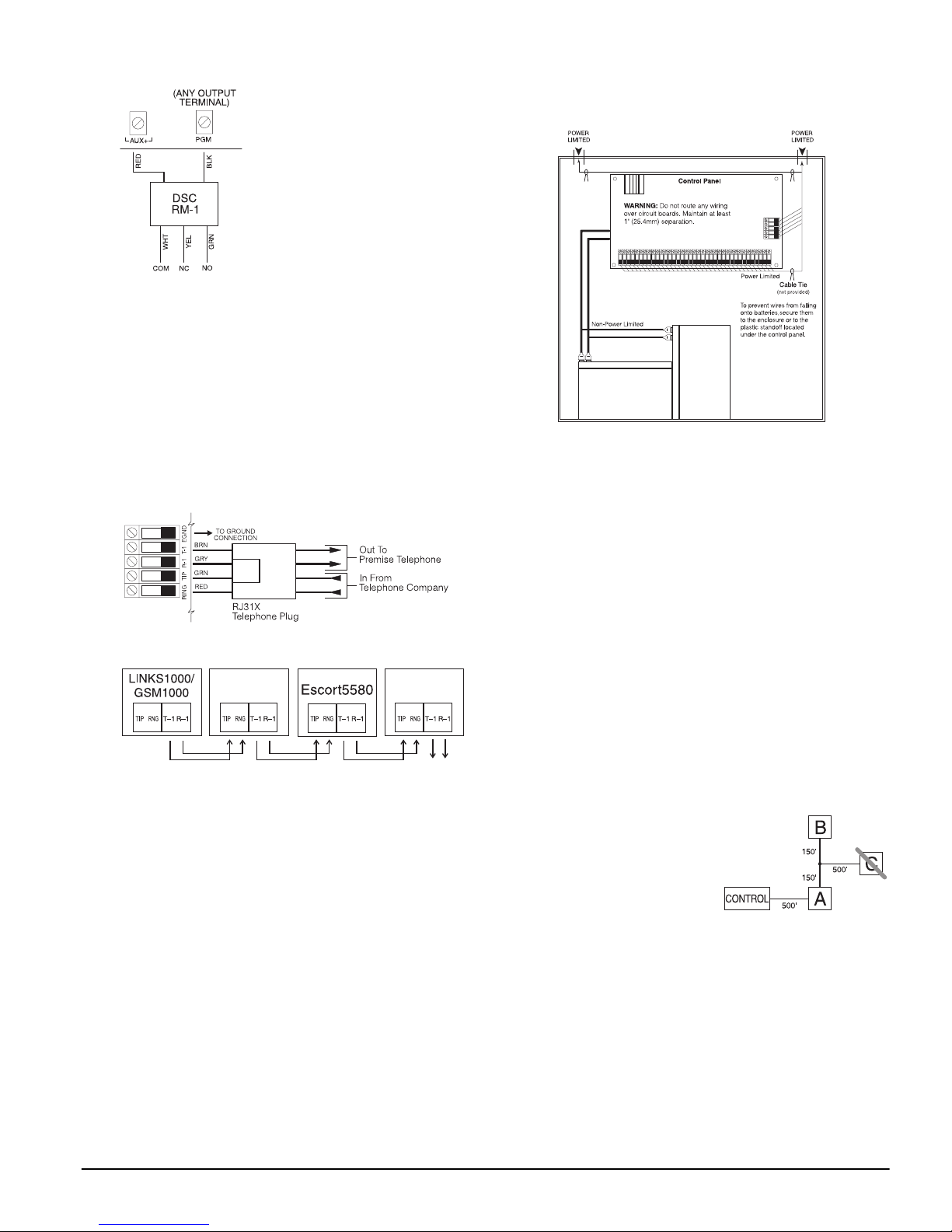
Programmable Outputs PGM1, PGM2
Each PGM output is designed so
that when activated by the panel,
the terminal will switch to ground
PGM1 can sink up to 50 mA of
current. These PGMs can be used
to activate LEDs or a small buzzer.
Connect the positive side of the
LED or buzzer to AUX+, the negative side to the PGM.
PGM2 is a high current output
(300mA) and operates similarly to
PGM1. If more than 300 mA of cur-
rent is required, a relay must be
used. PGM2 can be used for 2-wire smoke detectors with
Jumper CON1 removed, otherwise, CON1 must remain on
at all times (see section 2.9 ‘Zone Wiring‘).
Zone Input Terminals - Z1 to Z6
Each detection device must be connected to a zone on the
control panel. It is suggested that each zone have one
detection device however it is possible to wire multiple
detection devices to the same zone.
For zone wiring specifics, see section ’Zone Wiring’
.
Telephone Connection Terminals - TIP, RING, T-1, R-1
If a telephone line is required for central station communication or downloading, connect an RJ-31X jack in the
following manner:
Connect the PC1555 CP-01 and modules that use the telephone line(s) in the following order:
PC1555
PC59XX
To premise
Telephone
For example, if you are installing a PC1555 CP-01 with a
LINKS1000/GSM1000 and a PC5936 intercom module,
connect the incoming line to the LINKS1000, then from
the LINKS1000 to the PC1555 CP-01, then from the
PC1555 CP-01 to the PC5936 audio module and then from
the PC5936 module to the house telephones.
NOTE:
tolerance and metallic plating requirements of 47 C.F.R. Part
68, SubPart F. For proper operation there must be no other
telephone equipment connected between the control panel
and the telephone company facilities.
NOTE:
telephone lines intended for use with a FAX machine. These
lines may incorporate a voice filter which disconnects the
line if anything other than FAX signals are detected, resulting in incomplete transmissions.
Ensure that all plugs and jacks meet the dimension,
Do not connect the alarm panel communicator to
2.3 Wire Routing for Power & Non-Power Limited
All wiring entry points are designated by the arrows. All
circuits are classified UL installation power limited except
for the battery leads which are not power limited.
A minimum ¼” (6.4mm) separation must be maintained
at all points between power limited and non-power limited wiring and connections.
Keybus
NOTE: A minimum 1/4" (6.4mm) separation
must be maintained at all points between
power limited and non-power limited wiring
and connections.
NOTE:
rated by a different entry access from non-power limited
wiring.
Wire entry for power limited wiring must be sepa-
2.4 Keybus Operation and Wiring
The Keybus is used by the panel to communicate with all
modules connected and by the modules to talk to the
panel. The RED and BLK terminals are used to provide
power while YEL and GRN are clock and data.
NOTE:
nected to the 4 Keybus terminals or wires of all modules.
The 4 Keybus terminals of the panel must be con-
The following conditions apply:
• Keybus should be run in minimum 22 gauge quad
(0.5mm), two pair twisted preferred
• the modules can be home-run to the panel, connected in
series or can be T-tapped
• any module can be connected anywhere along the Keybus; you do not need a separate Keybus wire run for
keypads, zone expanders etc.
• no module can be more than 1,000'/305m (in wire
length) from the panel
• shielded wire is not necessary unless wires are run in an
area that may present excessive RF noise or interference
Example of Keybus Wiring
Module (A) is wired correctly as it is within 1,000'/
305m of the panel, in wire
distance. Module (B) is
wired correctly as it is
within 1,000'/305m of the
panel, in wire distance.
Module (C) is NOT wired
correctly as it is further than 1,000'/305m from the panel,
in wire distance.
2.5 Current Ratings - Modules & Accessories
In order for the PC1555 CP-01 system to operate properly,
the power output capabilities of the main control and
expansion devices must not be exceeded. Use the data
presented below to ensure that no part of the system is
overloaded and cannot function properly.
PC1555 CP-01 Device Ratings (@ 12 V
• LCD5500Z/LCD5520Z Keypad: 85 mA
• LCD5501Z Keypad: 45mA
• LCD5501Z32-433 Keypad/Receiver: 260mA (max.)
DC
)
5
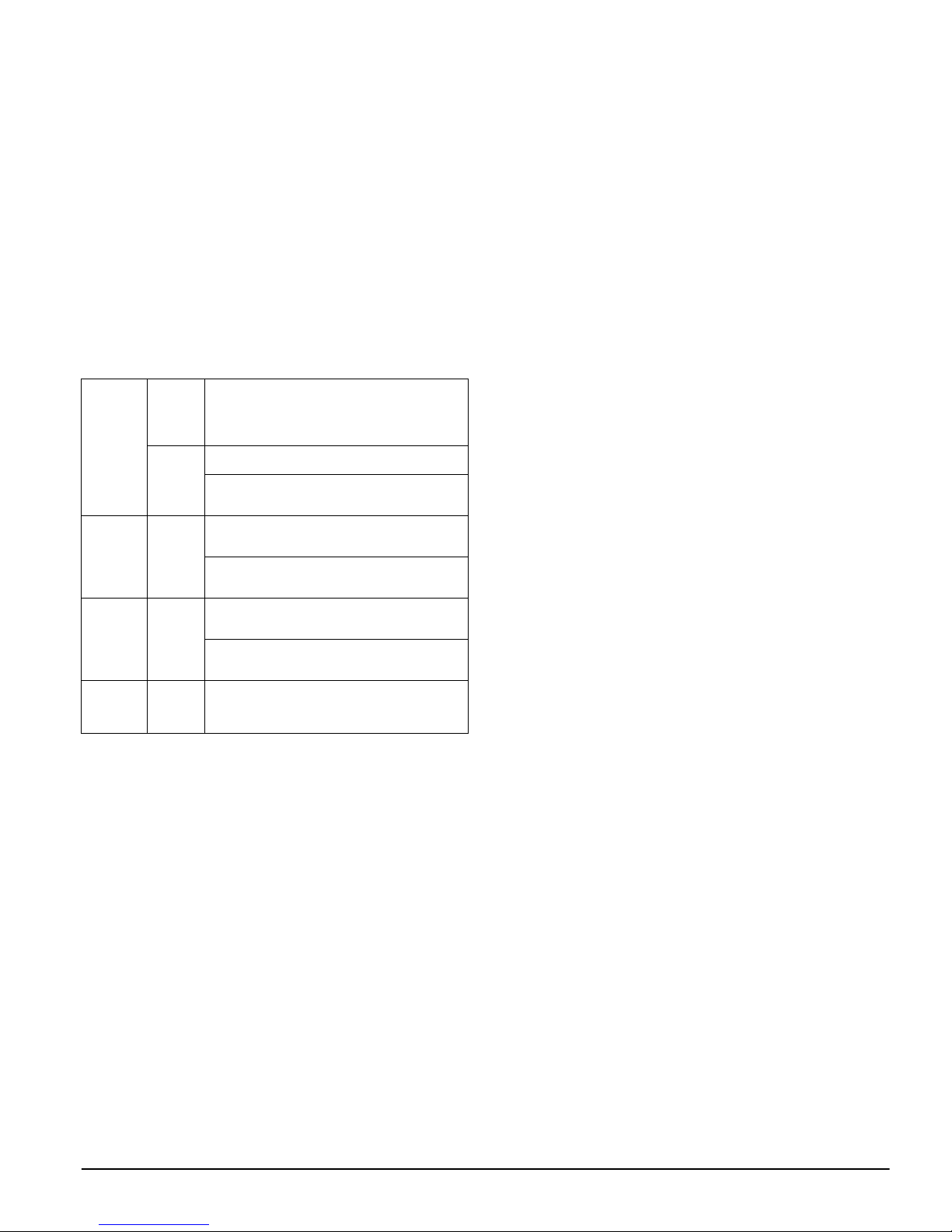
• PC5508Z Keypad: 80 mA
• PC5516Z Keypad: 90 mA
• PC5532Z Keypad: 120 mA
• PC5132 Wireless Module: 125 mA
• PC5200 Output Module: 20 mA
• PC5204 Output Module: 20 mA
• PC5208 Output Module: 50 mA
• PC5320 Multiple Receiver Interface Module: 55mA
• Escort5580(TC) Module: 150 mA
• PC5400 Printer Module: 65 mA
• PC5904 Central Station Talk/Listen Module: 175mA
• PC5936 Audio Interface Module: 65 mA
• PC5937 Audio Port Expansion Module: 5mA
• PC5921 Intercom Audio Station: 20 mA
• PC5921 EXT Door Box Audio Station: 20 mA
• PC5921 EXT/R Door Box Audio Station: 35 mA
• T-Link module: 150mA
)
System Outputs (all 12 V
PC1555
CP-01
PC5200 VAUX: 1.0 A.
PC5204 VAUX: 1.0 A.
PC5208 VAUX: 250 mA.
VAUX: 550 mA.
BELL: 700 mA.
Subtract the listed rating for each keypad, expansion module and accessory connected to VAUX or
Keybus. NOTE: The maximum AUX capacity for
24-hr standby is 420mA.
Continuous Rating.
3.0 A.
Short Term. Available only with standby battery
connected.
Continuous Rating. Subtract for each device connected.
3.0 A.
Short Term. Available only with standby battery
connected.
Continuous Rating. Subtract for each device connected.
3.0 A.
Short Term. Available only with standby battery
connected.
Subtract for each device connected. Subtract the
total load on this terminal from the PC1555 CP-01
VAUX/Keybus output.
DC
Other Devices
Read the manufacturer’s literature carefully to determine
the maximum current requirement (during activation or
alarm) and use this value for loading calculations. Do not
allow connected devices to exceed the system capabilities
during any possible operational mode.
.
2.6 Keypad Assignment
There are 8 available slots for keypads. LED and
LCD5501Z keypads by default are assigned to slot 1. The
LCD5500Z/LCD5520Z is assigned by default to slot 8.
Keypads can each be assigned to a different slot (1 to 8)
which offers two advantages. The panel can supervise the
keypad connection to indicate a Trouble condition if it is
removed.
ow to Assign Keypads
NOTE:
on the system. When using LCD5500Z/LCD5520Z keypads,
one keypad must remain in slot 8. Do not assign more than
one keypad to the same slot.
NOTE:
it will operate, enter the following:
1. Enter Installer Programming
2. Press [000] for Keypad Programming
All keypad assignment must be done at each keypad
To assign a keypad to a slot and select the partition
3. Press [0] for Partition and Slot Assignment
4. Enter a two digit number to specify the partition and
slot assignment.
1st digit enter 0 or 1
2nd digit enter 1 to 8 for Slot Assignment
5. Press the [#] key twice to exit programming.
6. Continue this procedure at each keypad until all have
been assigned to the correct slot and partition.
How to Program Function Keys
Each of the 5 function keys on each keypad may be programmed for different operation.
1. Enter Installer Programming.
2. Press [000] for Keypad Programming.
3. Enter [1] to [5] to select function key to program.
4. Enter a 2-digit number for function key option [00]- [30].
5. Continue from step 3 until all function keys are programmed.
6. Press [#] key twice to exit Installer Programming.
For a complete list of Function Key options, see section
’Function Keys’
.
2.7 Confirming Module Supervision
By default, all modules are supervised upon installation.
Supervision is enabled at all times so that the panel can
indicate a trouble if a module is removed from the system.
To check which modules are currently connected and
supervised:
1. Press [*] [8] [Installer Code] to enter Installer Programming.
2. Press [903] to display all modules.
3. The LCD keypad will allow you to scroll through the
modules.
NOTE:
LCD5500Z v2.x and lower keypads.
Keypad Light Module/Device Present
Module supervision will not display correctly at the
In LED keypads, zone lights will be turned on according to what modules the panel has found on the system. Refer to the following chart:
[1] Keypad 1
[2] Keypad 2
[3] Keypad 3
[4] Keypad 4
[5] Keypad 5
[6] Keypad 6
[7] Keypad 7
[8] Keypad 8
[9] Zones 9 to 16
[10] Zones 17 to 24
[11] Zones 25 to 32
[12] Future Use
[13] Future Use
[14] Future Use
[15] Future Use
[16] Future Use
[17] PC5132
[18] PC5208
[19] PC5204
[20] PC5400
[21] PC5936
[22] LINKS2X50/Skyroute™
[23] Future Use
[24] Escort5580(TC)
[25] Future Use
[26] PC520X-1
[27] PC520X-2
[28] PC520X-3
[29] PC520X-4
6
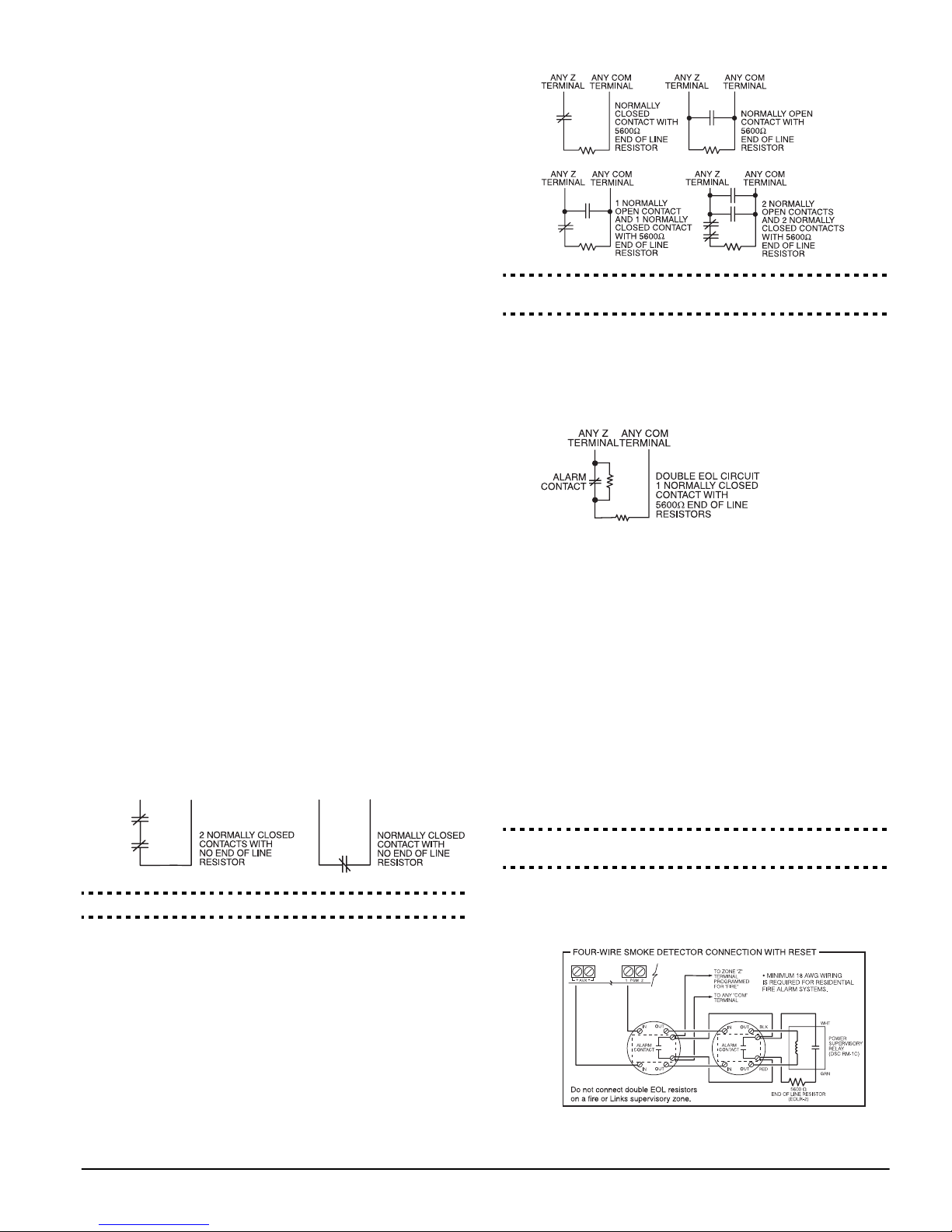
If a module is connected but does not show as being
present, it may be due to any of the following reasons:
• it is not connected to the Keybus
• there is a Keybus wiring problem
• the module is more than 1,000'/305m from the panel
• the module does not have enough power
• the PC5132 does not have any devices added
2.8 Removing Modules
If a module is no longer required on the system, the panel
must be told to stop supervising the module. To do this:
1. Remove the module from the Keybus.
2. Press [*] [8] [Installer Code] to enter Installer Programming.
3. Press [902] to enable supervision. The panel will automatically search for all modules on the system, will see
that the module has been removed, and will stop
supervising it.
4. Once the search is complete (it will take about 1
minute) enter section [903] to confirm that the correct
modules are supervised on the system.
2.9 Zone Wiring
For a complete description of the operation of all zone
types, see section ’Basic Programming PWS Sect 3’.
There are several different ways in which zones may be
wired, depending on which programming options have
been selected. The panel can be programmed to supervise
normally closed, end of line, or double end of line loops.
Refer to the following sections to study each type of individually supervised zone wiring.
NOTE:
must be wired with a single end of line (EOL) resistor regardless of the type of zone wiring supervision selected for the
panel (section [013], options [1] and [2]). See Zone Definitions [001]-[002]. If you change the zone supervision options
from DEOL to EOL or from NC to DEOL (section [013],
options [1] or [2]), power the system down completely, and
then power it back up for correct operation.
Normally Closed (NC) Loops
To enable normally closed loops, programming section
[013], option [1] must be ON.
NOTE:
Closed (NC) devices/contacts are being used.
Any zone programmed for Fire or 24-hr Supervisory
This option should only be selected if Normally
ANY Z
TERMINAL
ANY COM
TERMINAL
ANY Z
TERMINAL
ANY COM
TERMINAL
End of Line Resistors . . . . . . . . . . . . . . . . Section [013], Option [1]
Single End of Line Resistors . . . . . . . . . . . Section [013], Option [2]
Double End of Line (DEOL) Resistors
Double end of line resistors allow the panel to determine
if the zone is in alarm, tampered or faulted.
To enable panel detection of double end-of-line resistors,
programming section [013], option [1] must be OFF and
option [2] must be ON.
NOTE:
hardwired zones must be wired for double EOL resistors,
except for Fire and 24-hr Supervisory zones.
Do not wire DEOL resistors on keypad zones.
Do not use DEOL resistors for Fire zones or 24-hr Supervisory
zones. Do not wire Fire zones to keypad zone terminals if
the DEOL supervision option is selected.
This option can only be selected if Normally Closed (NC)
detection devices or contacts are being used. Only one NC
contact can be connected to each zone.
If the double EOL supervision option is enabled, all
The following chart shows zone status under certain conditions:
Loop Resistance Loop Status
0Ω (shorted wire, loop shorted) Fault
5600Ω (contact closed) Secure
Infinite (broken wire, loop open) Tamper
11200Ω (contact open) Violated
Normally Closed Loops . . . . . . . . . . . . . . .Section [013], Option [1]
Single End Of Line (EOL) Resistors
To enable panel detection of single end of line resistors,
programming section [013], options [1] and [2] must be
OFF.
NOTE:
Closed (NC) or Normally Open (NO) detection devices or contacts are being used.
This option should be selected if either Normally
End-of-Line Resistors . . . . . . . . . . . . . . . . Section [013], Option [1]
Double End-of-Line Resistors . . . . . . . . . . Section [013], Option [2]
Fire Zone Wiring - 4-wire Smoke Detectors
(
All zones defined as Fire
PWS Sect 3’
)
must be wired according to the following
see section ’Basic Programming
diagram:
7
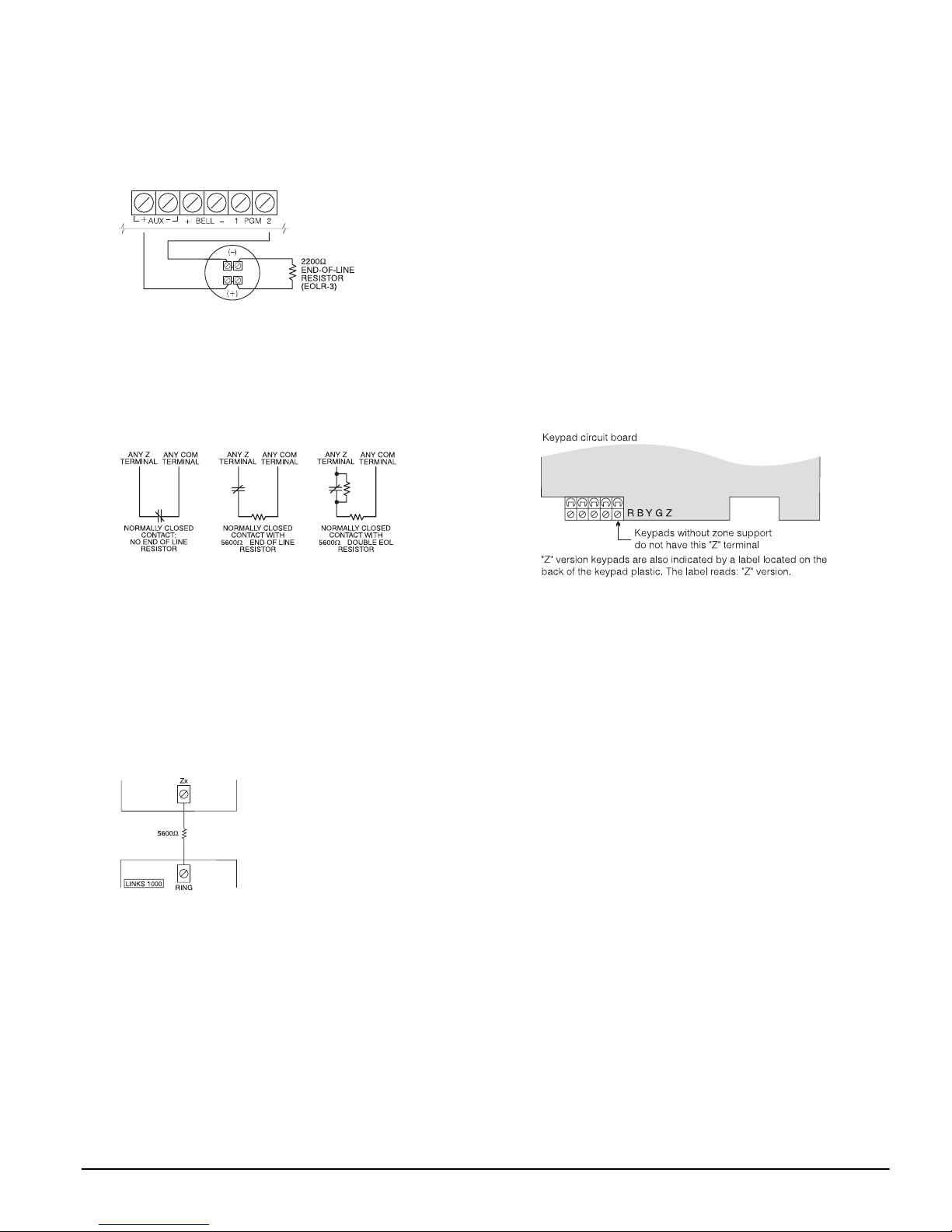
For a complete description of how fire zones operate, see
section ’Basic Programming PWS Sect 3’
.
Fire Zone Wiring - 2-wire Smoke Detectors
If PGM2 has been programmed for 2-wire smoke detector
connection (see section ’Basic Programming PWS Sect 3’),
the detectors must be wired according to the following
diagram:
NOTE:
Jumper CON1 on the main board must be removed.
If PGM2 is programmed for 2-wire smoke support,
For a complete description of how fire zones operate, see
section ’Basic Programming PWS Sect 3’
.
Keyswitch Zone Wiring
Zones may be programmed to be used as keyswitch arming zones and must be wired according to the following
diagram:
NOTE:
or LINKS1000 Answer.
Keypad zones cannot be used for 24-hr Supervisory
LINKS 2X50/LINKS 3000/Skyroute™
Refer to the LINKSX50, LINKS3000 and Skyroute™
Installation Manuals
for wiring and installation details.
2.10 Keypad Zones
Keypads with zone inputs can be connected to devices
such as door contacts. This saves you from running wires
back to the control panel for every device.
To install the keypad, open the keypad plastic by removing the screw at the bottom of the unit. Locate the five terminals on the keypad circuit board. Connect the four
Keybus wires from the control panel: the red wire to R,
the black to B, the yellow to Y and the green to G.
To connect the zone, run one wire to the Z terminal and
the other to B. For powered devices, use red and black to
supply power to the device. Run the red wire to the R
(positive) terminal and the black wire to the B (negative)
terminal.
When using end of line supervision, connect the zone
according to one of the configurations outlined in section
2.9 ‘Zone Wiring‘.
For a complete description of how keyswitch zones operate, see section ’Basic Programming PWS Sect 3’
.
LINKS1000 Supervisory (24-hr Supervisory)
When using the LINKS1000 cellular communicator, any
main board zone may be configured for LINKS1000 Supervision. Program this zone as zone type (09), 24-hr Supervisory in section [001].
With a 24-hr Supervisory zone, if the LINKS1000 experiences a trouble, the zone will be violated, causing the
panel to report the event to the central station. This type
of zone
(5600Ω).Refer to LINKS 1000
always
requires a single EOL resistor
Installation Manual
wiring
diagram for installation.
LINKS1000 Answer
If the LINKS1000 cellular communicator is being used a zone may
be configured for LINKS1000
Answer to allow downloading to
be performed in the event of telephone line failure. When the
LINKS1000 receives a telephone
call it will activate the RING terminal on the LINKS1000 circuit board. This terminal can be
used to violate a zone programmed as (24) LINKS1000
Answer
(
see section ’Basic Programming PWS Sect 3’),
causing the panel to seize the telephone line and begin
communication with the downloading computer.
The zone programmed as LINKS1000 Answer ALWAYS
requires a single EOL resistor (5600Ω) and must be wired
according to the diagram above.
NOTE:
downloading to the panel via the LINKS1000, or for
remotely connecting to the Escort5580(TC) module via the
LINKS1000.
NOTE:
must not be used.
The LINKS1000 Answer zone is only required for
When using the LINKS1000, Busy Tone Detection
NOTE:
end of the loop, not at the keypad.
NOTE:
End of line resistors must be placed on the device
Keypad zones do not support DEOL resistors.
Assigning Keypad Zones
When using keypad zone inputs, each input used must be
assigned a zone number in Installer Programming.
First, ensure that you have enrolled all installed keypads
into the desired slots (see section ’Keypad Assignment’
).
Next, enter programming section [020] to assign the
zones. There are eight programming locations in this section, one for each keypad slot. Enter a 2-digit zone number for each of the keypad zones. This number must be
entered in the location corresponding to the keypad to
which each zone is connected.
NOTE:
bered from 1 to 6, the corresponding zone cannot be used
on the main control panel.
Once the keypad zones are assigned, you must also program
zone definitions and zone attributes (see section 5.3 Basic
Programming and Section 5.4 Advanced System Programming).
NOTE:
by a zone expander.
If a keypad zone input is assigned on a zone num-
A keypad zones cannot be added to zones occupied
8
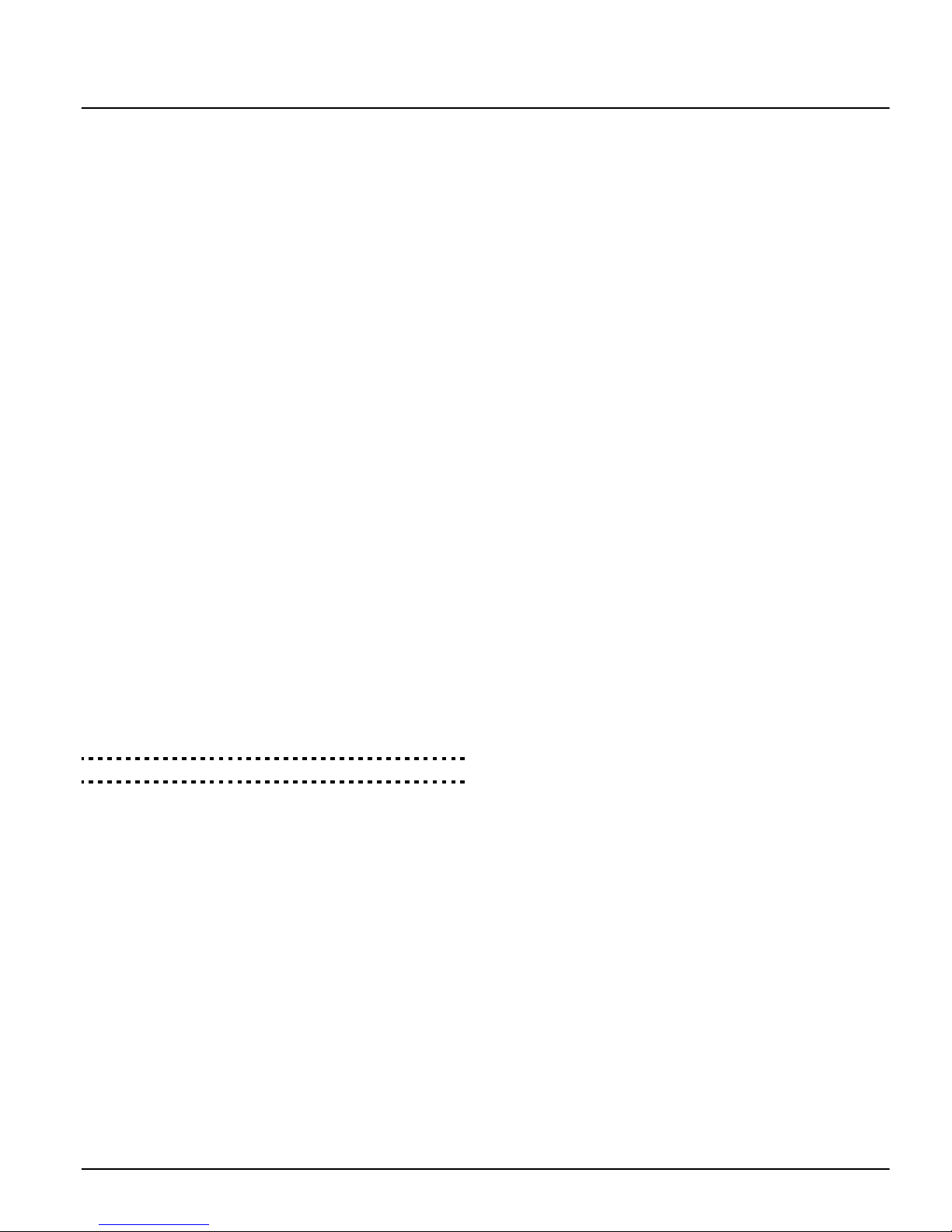
Section 3: How to Program
The following section of the manual describes how to
enter Installer Programming and how to program the various sections.
NOTE:
ing section of the manual to completely understand how to
program the panel.
It is extremely important that you read the follow-
3.1 How to Enter Installer Programming
Installer Programming is used to program all communicator and panel options. The Installer Code
default, but should be changed to prevent unauthorized
access to programming.
NOTE:
reset. This will take 15 seconds. Do not attempt to perform
any system function during this reset period. In addition, all
outputs will return to their normal, deactivated state (or
activated if inverted).
LED Keypad
Step 1:
Step 1: From any keypad enter [*][8][Installer Code].
Step 1:Step 1:
Step 2:
Step 2: Enter the 3-digit Section number you want to pro-
Step 2:Step 2:
gram.
NOTE:
the module that pertains to the Section is not present, the
keypad will sound a 2-second beep or error tone.
LCD Keypad
Step 1:
Step 1: From any keypad enter [*][8][Installer Code].
Step 1: Step 1:
Step 2:
Step 2: Enter the 3-digit Section number you want to
Step 2: Step 2:
The keypad will now display information for the section
entered.
Installer Code . . . . . . . . . . . . . . . . . . . . . . . . . . . . . . Section [006]
Once Installer Programming is exited, the system will
• The ‘Program’ light will flash to indicate you are in
programming
• The ‘Armed’ light will turn on to indicate the panel is
waiting for the 3-digit Section number to program
• The Armed light will turn off
• The Ready light will turn on to indicate the panel is
ready for the information for the selected Section
If the 3-digit section number entered is not valid or
The keypad will display ‘Enter Section’ followed by three dashes.
program.
Installer Code is [5555] at
Installer CodeInstaller Code
3.2 Programming Decimal Data
When the Ready light is ON the panel is waiting for the
information to be programmed for the selected Section.
Enter the information written in the boxes for the Section
found in the
If a digit is entered for each program box in a Section the
panel will automatically exit from the Section. It will turn
OFF the Ready light and turn the Armed light back ON.
You can also press the [#] key to exit a Section before
entering data for every box. This is handy if you only
need to change the first few program boxes. All other
locations in the Section will remain unchanged. If the [#]
key is pressed the panel will turn OFF the Ready light,
turn ON the Armed light and exit you from the Section.
Programming Worksheets
.
3.3 Programming Hexadecimal Data
On occasion, hexadecimal (Hex) digits may be required.
To program a Hex digit press the [*] key. The panel will
enter Hex programming and Ready light will begin to
flash.
The following table indicates which number should be
pressed to enter the corresponding Hex digit:
1 = A 2 = B 3 = C 4 = D 5 = E 6 = F
After the correct Hex digit is entered the Ready light will
continue to flash. If another Hex digit is required press
the corresponding number. If a decimal digit is required
press the [*] key again. The Ready light will turn on solid
and the panel will return to regular decimal programming.
NOTE:
is flashing any number you enter will be programmed as the
Hex equivalent.
Example: To enter ‘C1’ for a closing by user 1, you would
enter [*] [3] [*], [1]
[*] to enter Hexadecimal mode (Ready light flashes)
[3] to enter C
[*] to return to decimal mode (Ready light is solid)
[1] to enter digit 1
If you enter information into a section and make a mistake, press the [#] key to exit the section. Select that section again and re-enter the information correctly.
If you are using a pulse communications format, a decimal zero [0] does not transmit. Programming a zero [0]
tells the panel not to send any pulses for that digit. Decimal zero [0] is a filler digit. To make a zero [0] transmit, it
must be programmed as a Hexadecimal ‘A’.
Example: for the 3-digit account number ‘403’, you would
enter [4], [*] [1] [*] [3], [0].
[4] to enter the digit 4
[*] to enter Hexadecimal mode (Ready light flashes)
[1] to enter A
[*] to return to decimal mode (Ready light is solid)
[3] to enter the digit 3
[0] to enter the digit 0 as a filler digit.
It is important to watch the Ready light. If the light
3.4 Programming Toggle Options
Some Sections contain several toggle options. The panel
will use zone lights 1 through 8 to indicate if the different
options are enabled or disabled. Refer to the
ming Worksheets
sents and whether the light should be ON or OFF for your
application.
Press the number corresponding to the option to toggle
the light ON or OFF.
Once all the toggle options have been selected correctly
press the [#] key to exit the Section and save the changes.
The panel will turn off the Ready light and turn on the
Armed light.
to determine what each option repre-
Program-
9
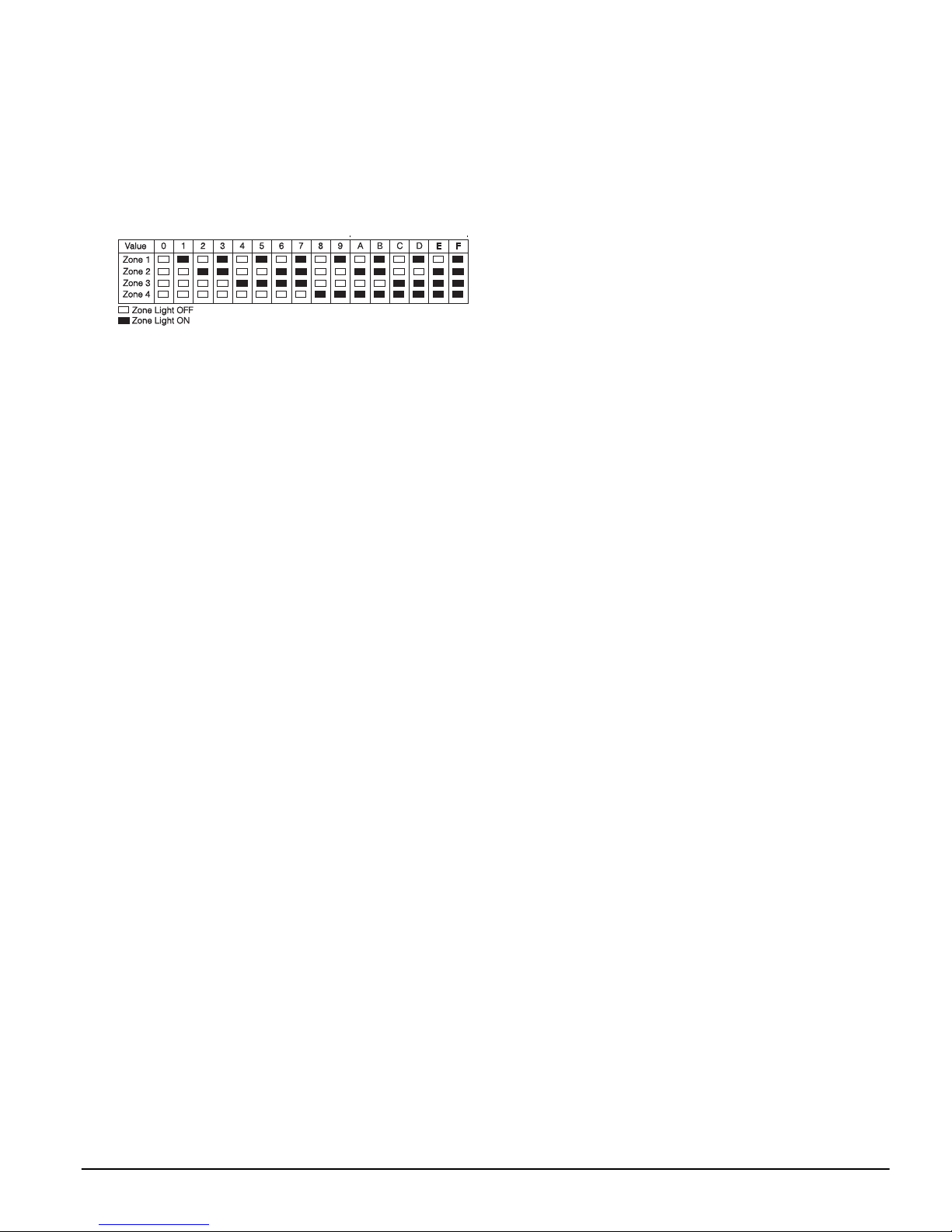
3.5 Viewing Programming
LED and LCD5501Z Keypads
Any programming section can be viewed from an LED or
LCD5501Z keypad. When a programming section is
entered, the keypad will immediately display the first
digit of information programmed in that section.
The keypad displays the information using a binary format, according to the following chart:
See Hex data
entry instructions
Press any of the Emergency keys (Fire, Auxiliary or Panic)
to advance to the next digit.
When all the digits in a section have been viewed, the
panel will exit the section: the Ready light will turn OFF,
and the Armed light will turn ON, waiting for the next
three-digit programming section number to be entered.
Press the [#] key to exit the section
LCD Keypad
When a programming section is entered, the keypad will
immediately display all the information programmed in
that section. Use the arrow keys (< >) to scroll through the
data being displayed. To exit the section, scroll past the
end of the data displayed, or press the [#] key.
10
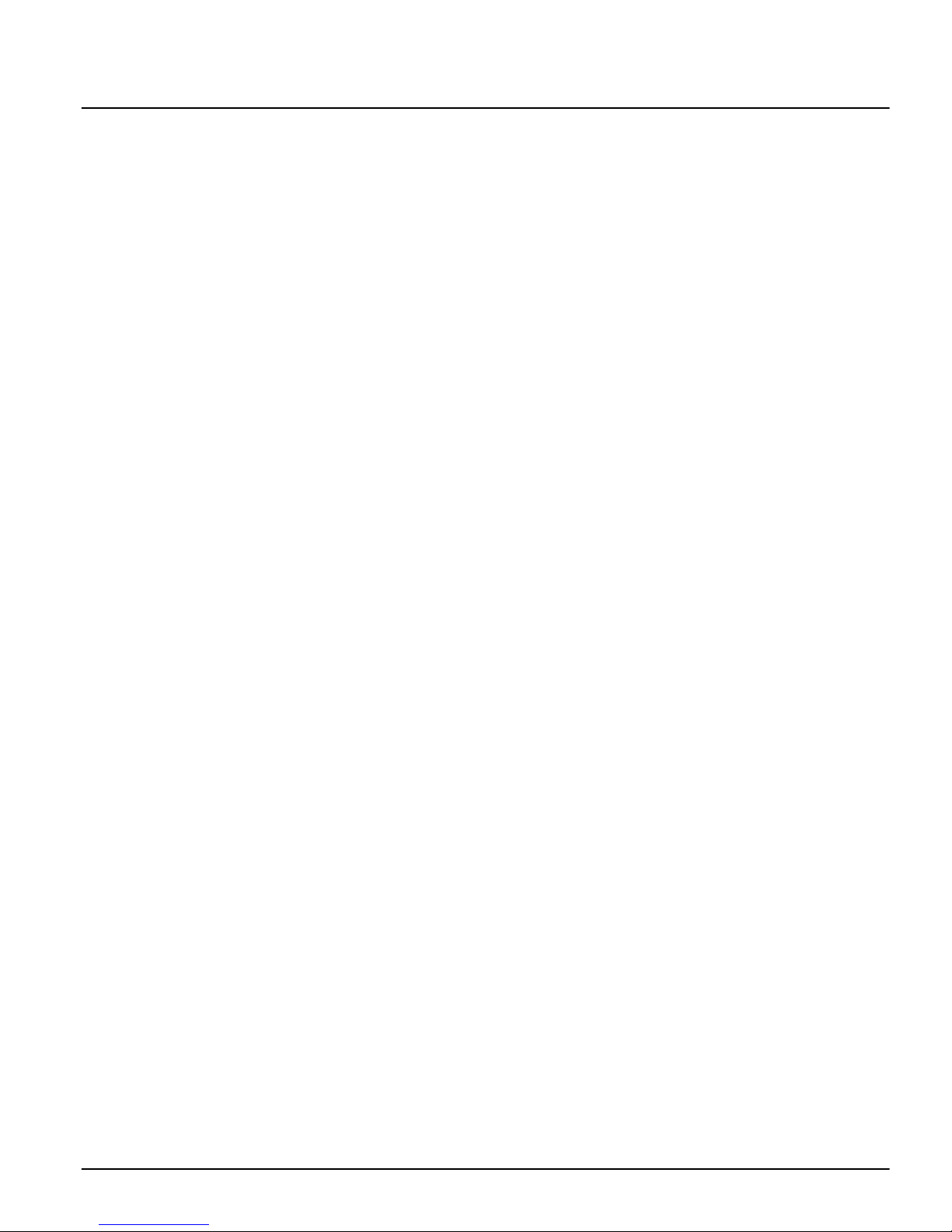
Section 4: Keypad Commands
Use any system keypad to enter commands, or to program the PC1555 CP-01 security system. The LED keypad uses function
and zone indicator lights to represent alarm functions and status. The LCD keypad provides a written description on the liquid
crystal display and uses function indicator lights to communicate alarm status to the user.
PowerSeries User Guide
The
user functions from the keypads. The following sections provide additional details on these functions.
4.1 Arming and Disarming
Arming
The system cannot be armed unless the Ready light is on.
If the Ready light is not on, ensure all protected doors and
windows are secure and stop movement in areas covered
by motion detectors.
When the Ready light is on, enter a valid access code. As
each digit is pressed the keypad will beep. If an incorrect
code is entered, the keypad will emit a steady 2-second
beep to indicate that the code was not correct. If the code
is correct but the Ready light was not on, the panel will
beep six times rapidly followed by a long 2-second beep
to indicate the system was not ready.
When the correct code is entered and the system is ready,
the panel beeps six times rapidly, and the Armed light
turns on. The panel begins counting down the Exit Delay.
If the Audible Exit Delay
Audible Exit Delay option is enabled, the keypad
Audible Exit Delay Audible Exit Delay
will beep every second until the Exit Delay expires. The
keypad will beep rapidly for the last 10 seconds of Exit
Delay to warn the user the system is about to arm.
Exit the premises through the designated entry/exit door
before the Exit Delay expires.
Users can restart the Exit Delay while it is counting down
by pressing the Away key. The system will not log the
user who re-started the Exit Delay, unless the Quick Arming Disabled/Function Keys Require Code
ing Disabled/Function Keys Require Code option is
ing Disabled/Function Keys Require Codeing Disabled/Function Keys Require Code
turned on (Section [015], option [4]).
Other methods of arming are available
[0] Quick Arm”
section 4.4 ’Function Keys’)
NOTE:
ble Exit Fault (see Section 5.3 Basic Programming PWS Sect 3
[001]-[002] for more information).
Stay and Away Arming
When a user arms the system, if any zones on the system
have been programmed as Stay/Away, the panel will
immediately turn on the Bypass light. The panel will then
monitor all zones programmed as Delay 1 and Delay 2. If
no delay type zone is violated by the end of the Exit Delay
(i.e., nobody leaves through the entry/exit door), the
panel will bypass all Stay/Away type zones. The panel is
now Stay armed. The Bypass light will remain on to
inform the home owner that the interior protection is
bypassed. This is a convenience for users that want to
arm the panel while at home. Using this method, users do
not have to bypass the interior zones manually.
Users can add the Stay/Away zones back into the system
at any time by entering [*] [1] (see section ’[*][1] Zone
Bypassing’
If a delay zone is violated during the Exit Delay (i.e.,
somebody leaves through the designated entry/exit
door),
The panel is now Away armed. The Bypass light on the
keypad will be off.
Other methods of Stay and Away arming are available
(
The PC1555 CP-01 has a built-in feature called Audi-
all
all
allall
see section ’Function Keys’).
, ’[*][9] Arming without Entry Delay’, and
),
or by using the Away function button.
zones will be active after the Exit Delay expires.
provides basic directions for arming and disarming the system, bypassing zones and performing
Using the Away Button While Stay Armed
If the system is armed in Stay mode and a user wishes to
leave the premises without having to disarm and re-arm
the system, they may press the Away button. The system
will begin counting the standard Exit Delay, allowing the
user to leave without actually disarming. The panel will
log ’Armed in Away Mode’ upon completion of the Exit
Delay. This feature is useful for users with Wireless Keys
with Stay/Away buttons, and who wish to have their
panel armed at all times.
Using the Stay Button While Away Armed
Pressing the Stay key while the system is Away armed
will begin the Exit Delay again. The panel will log
’Armed in Stay Mode’. This feature is useful for users
with wireless keys with Stay/Away buttons, and who
wish to have their panel armed at all times.
NOTE:
code, a valid access code must be entered to toggle between
arming modes. The access code used to perform this function will be logged with ’User Log User XX’. Swinger shutdown will be reset if the Stay or Away buttons are pressed
while the system is armed.
Disarming
Quick Arm-
Quick Arm-Quick Arm-
(
see Section “[*]
.
To disarm the panel, enter the premises through the designated entry/exit door. The keypad will emit a steady
beep to warn that you must disarm the system. During
the last 10 seconds of entry delay the panel will pulse the
keypad beeper on and off rapidly to warn that the entry
delay is about to expire.
Enter a valid access code at the keypad. If an error is
made, re-enter the code correctly. When a correct code is
entered the keypad will turn off the Armed light and stop
the keypad buzzer.
If an alarm occurred while the panel was armed the Memory light and the zones which caused the alarm will be
flashing. Press the [#] key to return the keypad to the
Ready state.
Event Buffer
The panel will store the last 256 events that have occurred
on the system. Each event will contain the time, date and
the event itself along with the zone number, access code
number or any other information pertaining to the event.
If the Event Buffer Follows Swinger Shutdown
enabled the event buffer will not store events after the
swinger shutdown level has been reached. This will prevent the panel from overwriting the entire buffer if a
problem exists (see Section 5.3 Basic Programming PWS
Sect 3 [377]
ent ways. It can be viewed through an LCD keypad,
printed on-site using the PC5400 printer module, or it can
be uploaded through the DLS software.
Viewing the Event Buffer
The following is the procedure for viewing the event
buffer through the LCD keypad:
The keypad will display the event number, partition, time
and date of the event in question. Use the [*] key to toggle
If function keys require the entering of an access
Event Buffer Follows Swinger Shutdown feature is
Event Buffer Follows Swinger Shutdown Event Buffer Follows Swinger Shutdown
.
The event buffer can be viewed three differ-
• Step 1 - Enter [*] [6] [Master Code]
• Step 2 - Select ‘View Event Buffer’
11

between this information and the event itself. Use the
arrow keys (<>) to scroll through the events in the buffer.
When you have finished viewing the event buffer press
the [#] key to exit.
4.2 [*] Commands
[*][1] Zone Bypassing
Users can bypass individual zones using the [*][1] keypad
command. This command can be used if users want to
have access to an area while the system is armed, or to
bypass a defective zone (bad contact, damaged wiring)
until service can be provided.
A bypassed zone will not cause an alarm. Instructions on
zone bypassing can be found in the
Guide
(’Zone Bypassing’).
When the system is disarmed, all zones bypassed using
[*] [1] will be unbypassed, except for 24-Hr zones.
If the Code Required for Bypass
Code Required for Bypass option is enabled, an
Code Required for BypassCode Required for Bypass
access code will be required to enter the Bypass mode.
Only access codes with the Bypass attribute enabled will
be able to bypass zones (see section ’[*] [5] Programming
Access Codes’).
These features are also available on the [*][1] zone bypassing menu:
• Bypass Recall:
Bypass Recall: Press [99] while in the [*][1] menu to
Bypass Recall:Bypass Recall:
recall the last set of bypassed zones.
• Clear Bypasses:
Clear Bypasses: Press [00] while in the [*][1] menu to
Clear Bypasses:Clear Bypasses:
clear all bypassed zones.
• Bypass Groups:
Bypass Groups: Users can program a group of zones to
Bypass Groups:Bypass Groups:
be bypassed (bypass group). To program a bypass
group, in the [*][1] menu, select the zones to be
bypassed. Press [95] to save the group. To recall the
group, press [*][1] followed by [91].
If the Code Required for Bypass option is enabled, the
Power Series User ’s
Master code or Supervisor codes must be used to
access this feature.
NOTE:
restored or disabled before removing the bypass.
Code required for bypass . . . . . . . . . . . . . Section [015], Option [5]
If a 24-hr zone is bypassed, ensure that the zone is
[*][2] Trouble Display
The panel constantly monitors itself for several different
trouble conditions. If a trouble condition is present, the
Trouble light will be ON and the keypad will beep twice
every 10 seconds. The trouble beep can be silenced by
pressing any key on any keypad. If Bell Squawk on Trouble
ble is enabled (section [014], option[5]), the bell will
bleble
Bell Squawk on Trou-
Bell Squawk on Trou-Bell Squawk on Trou-
squawk every 10 seconds when a Trouble condition is
present.
NOTE:
for a General System Trouble.
If there is an AC Trouble, the keypad will not beep
To view Trouble conditions from an LED or LCD5501Z
keypad:
1. Press [*] [2].
2. The keypad will flash the Trouble light. The zone indicator lights corresponding to the present Trouble conditions will be ON.
When using an LCD keypad, the Trouble conditions will
be listed on the display. Users can scroll through the list of
present Trouble conditions using the arrow (< >) keys.
NOTE:
keypad, provided the keypad is version 2.0 or later. Older
keypads will incorrectly display ’Fire Trouble’. If using older
LCD keypads, program section [013], option [3] as OFF to
ensure that Troubles are displayed correctly.
Troubles can be viewed while armed using the LCD
The various Troubles are described below:
Light Trouble
1
2
3
4
5
6
Service Required:
• Light [1] Low Battery: Main panel backup battery charge is low (below 11.5 volts under load).Trouble is restored when the battery
charges over 12.5 volts.
• Light [2] Bell Circuit Trouble: The bell circuit is open (see section ’Terminal Descriptions’).
• Light [3] General System Trouble: One or more of the following Troubles has occurred: the PC5204 power supply module has an AUX
failure, PC5204 Output #1 Trouble, Home Automation Trouble on the Escort5580(TC), or a printer connected to the PC5400 printer
module has a fault and is off-line. Users can view specific conditions in the event buffer.
• Light [4] General System Tamper: Tamper has been detected in a module.
• Light [5] General System Supervisory: The panel has lost communication with a module connected to the Keybus (See section 2.7
‘Confirming Module Supervision‘). The event buffer will log the event.
• Light [6] RF Jam: Please refer to the PC5132
• Light [7] PC5204 Low Battery: The PC5204 module has a low backup battery.
• Light [8] PC5204 AC Failure: The PC5204 module has lost AC power.
NOTE: If you remove and then restore power to the main panel in order to service any PC5204 module, or any module being powered by a PC5204, you must also remove and then restore power to the PC5204 and any connected modules. This ensures that any
Troubles present on the module are correctly logged and/or annunciated.
AC Failure:
Flashes if AC Fails
abled (section [016], option [1]).
Telephone Line Monitoring Trouble (TLM):
nicator, this trouble can be reported to the central station by programming reporting codes in sections [345] and [346].
Failure to Communicate (FTC):
‘Communicator Programming’).
Zone Fault (including Fire Zone):
required to do so (e.g., a fire zone is open, or there is a short on a DEOL zone, or a supervisory fault on a wireless zone). When a zone fault occurs,
the keypad(s) on the system will start to beep. Press [5] while in Trouble mode to view the affected zones.
NOTE: A Fire zone trouble will be generated and displayed in the armed state.
Zone Tamper:
device. When a tamper condition occurs, the keypad(s) will start to beep (if the system is armed, an alarm will occur). Press [6] while in Trouble
mode to view the affected zones. If a zone is tampered or faulted, it must be fully restored to clear the trouble.
Press [1] to determine the specific Trouble. Lights 1 - 8 will light up to indicate the Trouble:
Installation Manual
AC power is no longer being supplied to the control panel. The Trouble light will flash if an AC Failure is present, if the
option is programmed (section [016], option [2]). This trouble will not be displayed if the AC Trouble Displayed option is dis-
There is a problem with the telephone line. If the system has a LINKS1000, or an alternate commu-
The communicator failed to communicate with any of the programmed telephone numbers (see section 5.6
A zone on the system is experiencing trouble, meaning that a zone could not provide an alarm to the panel if
A zone configured for double end of line resistor supervision has a tamper condition, or the tamper switch is open on a wireless
for more information.
Trouble Light
12

Light Trouble
7
8
Device Low Battery:
tery failure. An LED keypad will indicate battery failure using zone lights. The following will occur:
Keypad beeps: Keypad displays:
Press [7] 1) Zones with low batteries (LED keypad - zone lights 1 to 32)
Press [7] again 2) Handheld keypads with low batteries (LED keypad - zone lights 1 to 4)
Press [7] again 3) Wireless keys with low batteries (LED keypad - zone lights 1 to 16)
Loss of System Time:
attempt is made to reset the clock. This is set in ‘[*][6] User Functions’ Programming on page 16.
A wireless device has a low battery condition. Press [7] one, two, or three times to view which devices are experiencing bat-
When the panel is powered up, the internal clock needs to be set to the correct time. This trouble is cleared when an
[*] [3] Alarm Memory
The memory light will be on if any alarm occurred during
the last armed period or if an alarm occurred while the
panel was disarmed (24-hr zones). Instructions on viewing alarms in memory are located in the PC1555 CP-01
User’s Guide
(’Disarming the System’).
[*] [4] Door Chime On/Off
If enabled the keypad will beep 6 times rapidly when a
zone is tripped and restored. The panel will only do this
for zones with the Door Chime attribute enabled and if
the door chime feature is enabled
Advanced Programming [101]-[132])
(see Section 5.4
.
[*] [5] Programming Access Codes
All access codes can arm and disarm the system they are
enabled for, and can activate the PGM outputs using the
(
[*][7] commands
Functions’
)
.
see section ’[*] [7] Command Output
For instructions on programming access codes, see the
Power Series User Guide
(‘Programming Access Codes’).
The available access codes are as follows:
General Access Codes - Access Codes [01] to [32]
Each access code can be used to arm and disarm the system. Additional access code attributes are also programmable to determine what abilities the code will have.
You can program access code attributes by following the
instructions in this section.
Duress Codes - Access Codes [33] and [34]
When a Duress Code is used to perform any function the
panel will send a Duress reporting code to the central station
(see Section 5.3 Basic Programming [001]-[002] and
Section 5.6 Communicator Programming )
.
Supervisor Codes - Access Codes [41] and [42]
Supervisor Codes can program additional access codes.
By default, Supervisor codes have the same attribute programming as the Master code. You can change the
attribute programming for these codes by following the
instructions in this section.
System Master Code - Access Code [40]
By default the System Master Code can perform any keypad function. This code can be used to program all access
codes, including the Supervisor Codes and Duress Codes.
If the Master Code Not Changeable
Master Code Not Changeable option is enabled the
Master Code Not ChangeableMaster Code Not Changeable
System Master Code can only be changed using Installer
Programming.
Maintenance Code
The maintenance code can only be used to arm and disarm the system. It cannot be used to bypass zones, to
access the Escort5580(TC), or to cancel or postpone automatic arming. The code can only be programmed in
Installer Programming.
NOTE:
To program each attribute:
1. Enter [*][5][Master Code][9] to enter the attribute pro-
gramming mode.
2. Enter the 2-digit number of the access code you want
to edit.
3. Enter the attribute number to toggle it on or off.
The programmable attributes are as follows:
• Attributes 1-2
Attributes 1-2: For Future Use.
Attributes 1-2Attributes 1-2
• Attribute 3
Attribute 3: Zone Bypass enabled.
Attribute 3Attribute 3
This attribute allows the user to bypass zones.
• Attribute 4
Attribute 4: Escort5580(TC) Remote Access
Attribute 4Attribute 4
This attribute allows the user to access the security system via the Escort, if installed.
• Attribute 5
Attribute 5: For Future Use
Attribute 5Attribute 5
• Attribute 6
Attribute 6: For Future Use
Attribute 6Attribute 6
• Attribute 7
Attribute 7: Bell Squawk on Arming/Disarming. When
Attribute 7Attribute 7
this attribute is turned on, the bell will squawk when the
access code is entered to arm or disarm the system. For
example, you can use the arm/disarm bell squawk
attribute to have wireless key access codes squawk the
bell, while other codes are silent. To do this, enable
attribute [7] on all access codes associated with wireless
keys.
NOTE:
ing option (section [014], option [1]), the bell will sound
arm/disarm bell squawks for all access codes, regardless of
the programming for attribute [7] (See Section 5.3 Basic
Programming PWS Sect 3 [001]-[002] and Section 5.4
‘Advanced Programming’).
If you enable the Bell Squawk on Arming/Disarm-
Installer Programming - Codes and Options
There are three codes which can be programmed by the
installer in Installer Programming: the Master Code
Installer Code
Installer Code, and a Maintenance Code
Installer CodeInstaller Code
Maintenance Code. All other access
Maintenance CodeMaintenance Code
Master Code, the
Master CodeMaster Code
codes can be programmed through the [*][5] command, as
described previously in this section.
The master code can also be programmed by the user as
access code (40). However, if the Master Code Not Changeable
able option is enabled, the Master Code can only be
ableable
Master Code Not Change-
Master Code Not Change-Master Code Not Change-
changed in Installer programming.
The Maintenance Code can only be used to arm and dis-
arm the system. The Maintenance Code cannot bypass
zones, use [*][9] to arm the system, cancel auto-arming, or
perform [*][7] command functions. There will be no arm/
disarm bell squawks when the Maintenance Code is used.
General access codes can arm and disarm the system.
When the Code Required for Bypassing
Code Required for Bypassing option is enabled,
Code Required for BypassingCode Required for Bypassing
users will need to enter a valid access code in order to
bypass zones. Individual access codes can have the Zone
Bypassing attribute disabled under Access Code
Attribute programming, as described previously in this
section.
Installer Code. . . . . . . . . . . . . . . . . . . . . . . . . . . . . . . Section [006]
Master Code . . . . . . . . . . . . . . . . . . . . . . . . . . . . . . . Section [007]
Maintenance Code . . . . . . . . . . . . . . . . . . . . . . . . . . Section [008]
Master Code Not Changeable . . . . . . . . . . . . . . . Section [015]: [6]
Code Required for Bypassing . . . . . . . . . . . . . . . Section [015]: [5]
13

[*] [6] User Functions
To program user functions, perform the following:
1. Press [*] [6] [Master Code]. The keypad will flash the
‘Program’ light.
2. Press the number [1] to [6] for the item to be programmed.
• [1] - Time and Date
[1] - Time and Date
[1] - Time and Date[1] - Time and Date
See the
Power Series User Guide
for instructions on
setting the time and date (’Setting the Time and Date’).
• [2] - Auto-arm Enable/Disable
[2] - Auto-arm Enable/Disable
[2] - Auto-arm Enable/Disable[2] - Auto-arm Enable/Disable
Enter [2] to enable (three keypad beeps) or disable (one
long beep) the auto-arm feature.
• [3] - Auto-arm Schedule
[3] - Auto-arm Schedule
[3] - Auto-arm Schedule[3] - Auto-arm Schedule
Enter [3] to change the auto-arm time for each day of
the week.
Scroll to the day of the week you want to change, or
enter the number of the day (1-7 for Sunday to Saturday). On an LED keypad, zone lights 1-7 will represent
Sunday to Saturday.
When you have selected a day, enter the auto-arm time
in 24-hr format (i.e., enter a 4-digit number in [hhmm]
format).
The system will return you to the day selection menu.
Scroll to the next day you want to program, or to exit
auto-arm programming, press [#].
NOTE:
[*][6][3] menu option.
Only PKP-LCD v2.0 or greater keypads support the
• [4] - System Test
[4] - System Test
[4] - System Test[4] - System Test
When [4] is pressed the panel will perform the following.
- sound the alarm output for two seconds
- light all lights and display pixels on the keypad
- sound the keypad buzzer for two seconds
- test the main panel/PC5200/PC5204 battery
- send a System Test Reporting code, if programmed.
For step-by-step instructions on performing a system test,
see the
Power Series User’s Guide
• [5] - Enable DLS (Downloading)
[5] - Enable DLS (Downloading)
[5] - Enable DLS (Downloading)[5] - Enable DLS (Downloading)
(‘Full System Test’).
When [5] is pressed the panel will turn on the downloading option for 6 hours. During this time the panel
will answer incoming downloading calls (see Section
5.7 Downloading Options PWS Sect 7)
•••• [6] – User-initiated Call-Up
[6] – User-initiated Call-Up
[6] – User-initiated Call-Up[6] – User-initiated Call-Up
When [6] is pressed, the panel will initiate a call to the
downloading computer.
LCD Keypad User Functions
Additional features are available using on the LCD keypad. These features do not have numbers assigned. Use
the arrow keys (< >) to scroll through the [
and press the [
View Event Buffer
View Event Buffer: The 256 event buffer can be viewed
View Event BufferView Event Buffer
✱
] key to select the following commands.
✱
] [6] menu
through any LCD keypad.
•Brightness Control
Brightness Control: When this option is selected the
Brightness ControlBrightness Control
keypad will allow you to scroll through 10 different
backlight level options. Use the arrow keys (<>) to
scroll to the desired backlight level and press the [#]
key to exit.
• Contrast Control
Contrast Control: When this option is selected the key-
Contrast ControlContrast Control
pad will allow you to scroll through 10 different contrast level options. Use the arrow keys (<>) to scroll to
the desired contrast level and press the [#] key to exit.
• Keypad Buzzer Control:
Keypad Buzzer Control: When this option is selected
Keypad Buzzer Control:Keypad Buzzer Control:
the keypad will allow you to scroll through 21 different
keypad sounder tone options. Use the arrow keys (<>)
to scroll to the desired keypad beeper level and press
the [#] key to exit. This function can be achieved on
LED keypads by holding the [*] key.
[*] [7] Command Output Functions
There are four output functions available to the user.
Entering [*]
[7] [1-4] [Access Code, if required] will activate any output programmed for options [19]-[22]
(respectively). Each function can be performed when the
system is either armed or disarmed.
For more information regarding these output types,
(
see
Section 5.8 Programmable Output Programming).
[*] [8] Installer Programming
Enter [*][8] followed by the Installer Code to enter
Installer Programming.
[*] [9] Arming Without Entry Delay
When the system is armed with the [*][9] command the
panel will remove the entry delay. After the Exit Delay,
Delay 1 and Delay 2 type zones will be instant and Stay/
Away zones will remain bypassed.
gramming PWS Sect 3’
).
For more information regarding this feature, see the
erSeries User’s Guide
.
(
see section ’Basic Pro-
Pow-
The entry delay can be activated or deactivated at any
time while the system is armed by pressing [*][9].
NOTE:
even if the system is armed using [*][9].
Global Delay zones will always have an entry delay,
[*] [0] Quick Arm
If the Quick Arm Enable
Quick Arm Enable option is enabled the panel can
Quick Arm EnableQuick Arm Enable
be armed by entering [*][0]. This is a useful method of
arming when someone without an access code will be
required to arm.
[*] [0] Quick Exit
Quick Exit will allow someone to leave an armed premise
through a Delay type zone without having to disarm and
rearm the system.
When [*][0] is entered, if the Quick Exit Enabled option is
enabled, the panel will provide a 2-minute window to
exit. During this time the panel will ignore the first activation of a Delay type zone. When the Delay zone is secured
the panel will end the 2-minute time period.
If a second Delay zone is tripped, or if the zone is not
restored after two minutes, the panel will start entry
delay.
Quick Arm Enable . . . . . . . . . . . . . . . . . . Section [015], Option [4]
Quick Exit Enable . . . . . . . . . . . . . . . . . . . Section [015], Option [3]
4.3 Function Keys
There are five function keys on the PC1555 CP-01 keypads labelled Stay, Away, Chime, Reset and Exit. The
operation of these keys is described below. The function is
activated by pressing and holding the key for 2 seconds.
’Stay’ - Stay Arm
Arms the system. All Stay/Away type zones will be automatically bypassed. Delay type zones will provide entry
and Exit Delay. The Quick Arm feature must be enabled
for this key to function
Quick Arming is not enabled, the user must enter their
access code after pressing the function key in order to arm
the system in the Stay mode.
’Away’ - Away Arm
Arms the system. All Stay/Away type zones will be
active at the end of the Exit Delay. Delay type zones will
provide entry and Exit Delay. The Quick Arm feature
must be enabled for this key to function
option [4])
. If Quick Arming is not enabled, the user must
enter their access code after pressing the function key in
order to arm the system in the Away mode.
(Section [015], Option [4])
(Section [015],
. If
14

’Chime’ - Door Chime On/Off
Pressing the key will toggle the Door Chime feature ON
or OFF. One solid beep means the feature has been disabled, three short beeps means it has been enabled.
’Reset’ - Reset Smoke Detectors
Pressing this key will cause the panel to activate for 5 seconds any output programmed as Sensor Reset.
tion ’[*] [7] Command Output Functions’
).
’Exit’ - Activate Quick Exit
Pressing this key will cause the panel to activate the Quick
Exit feature (see section ’[*] [0] Quick Exit’
).
Function Key Options
The programming of any function key on any keypad
may be changed to one of the options listed below (see
section 2.6 ‘Keypad Assignment‘ for instructions on
changing function key programming.)
[00] - Null Key
The key is not used and will perform no function when
pressed.
[01] - Not Used
[02] - Not Used
[03] - Stay Arm
Same as described in Function Keys - Section 3.5.
[04] - Away Arm
Same as described in Function Keys - Section 3.5.
[05] - [*]+[9] No Entry Delay Arm
After this function key is pressed the user must enter a
valid access code. The system will arm and remove entry
delay from the system when the Exit Delay expires
section ’[*] [9] Arming Without Entry Delay’
)
.
[06] - [*]+[4] Door Chime On/Off
This function key provides the user a simple method for
turning the Door Chime feature on and off (see section ’[*]
)
[4] Door Chime On/Off’
.
[07] - [*]+[6]...[4] System Test
This function key provides the user with a simple method
for testing the system (see section ’[*] [6] User Functions’).
A valid Master Code is required to perform this command.
[08] - [*]+[1] Bypass Mode
This function key provides the user with a simple method
for entering the Bypass Mode. If an access code is
required it must be entered before bypassing can be performed (see section ’[*][1] Zone Bypassing’).
[09] - [*]+[2] Trouble Display
This function key provides the user with a simple method
for entering the Trouble Display mode (see section ’[*][2]
Trouble Display’).
[10] - [*]+[3] Alarm Memory
This function key provides the user with a simple method
for entering the Alarm Memory Display mode
tion ’[*] [3] Alarm Memory’
)
.
[11] - [*]+[5] Programming Access Codes
This function key provides the user with a simple method
for programming access codes. After this key is pressed a
valid System Master or Supervisor Code will have to be
entered before the panel will allow programming to be
performed
(see section 4.2 ‘[*] Commands‘)
.
[12] - [*]+[6] User Functions
This function key provides the user with a simple method
for programming user functions. Once this key is pressed a
valid System Master Code or Partition Master Code must
(
see sec-
(
(
see sec-
see
be entered before the panel will allow User Functions to be
performed
(section 4.2 ‘[*] Commands‘)
.
[13] - [*]+[7]+[1] Command Output Option 1
This function key provides the user with a simple method
for activating a PGM output programmed as Command
Output Option 1
Programming)
access code must be entered
(see Section 5.8, Programmable Output
. By default, after this key is pressed a valid
(section 4.2 ‘[*] Commands‘)
[14] - [*]+[7]+[2] Smoke Detector Reset
This function key provides the user with a simple method
for activating a PGM output programmed as either option
[03] Sensor Reset or [20] Command Output option 2.
[15] - General Voice Prompt Help
This feature can only be programmed if both the
Escort5580(TC) and the PC5936 audio matrix module are
being used.
When the function key is pressed, the intercoms will perform a Help page. The user must then press the Page/
Answer button on any intercom station to begin the help
session with the Escort.
For more information, see the
ual
.
NOTE:
be able to disarm the system using wireless keys.
While the voice prompt help is active, users will not
PC5936 Installation Man-
[16] - [*]+[0] Quick Exit
Same as described in ‘Function Keys’ - Section 3.5.
[17] - [*]+[1] Reactivate Stay/Away Zones
This function key provides the user with a simple method
for adding Stay/Away zones back into the system
tion 4.2 ‘[*] Commands‘)
.
[18] Identified Voice Prompt Help
This feature can only be programmed if the
Escort5580(TC) and the PC5936 audio matrix module are
being used.
When the function key is pressed, the Escort5580(TC) will
begin a help session from the intercom station programmed as closest to the keypad. In order for this option
to function, you must program PC5936 Section [802], subsection [14] ’Keypad Port Assignments.’ For more information, Refer to the
NOTE:
PC55XXZ LED keypads with software version 1.0.
NOTE:
be able to disarm the system using wireless keys.
This function key cannot be programmed for
While the voice prompt help is active, users will not
PC5936 Installation Manual
[19] - [*]+[7]+[3] Command Output 3
[21] - [*]+[7]+[4] Command Output 4
Function keys [19] and [21] provide the user with a simple method of activating an output programmed as Command Output Option 3 or 4.
[22] - NOT USED
[23] - Bypass Recall
Pressing this function key will recall the last group of
bypassed zones. The function key will follow the Code
Required for Bypass
Required for Bypass option. If the option is enabled, a
Required for BypassRequired for Bypass
valid access code with the Bypass attribute enabled must
be entered after the function key is pressed. For instructions on zone bypassing, see the
Power Series User Guide
.
(sec-
.
Code
CodeCode
.
15

[24] - Recall Bypass Group
This function key will recall zones in the Bypass Group .
This group is programmed by the user in the [*][1] Bypass
menu. The function key will follow the Code Required for
Bypass
Bypass option. If the option is enabled, a valid access
BypassBypass
code with the Bypass attribute enabled must be entered
after the function key is pressed. For instructions on zone
bypassing and programming Bypass Groups, see the
Power SeriesUser Guide
.
Code Required for
Code Required forCode Required for
4.4 Features Available for the LCD5500Z/
LCD5520Z
These features are only available for LCD5500Z/
LCD5520Z keypads with zone inputs:
Automatic Scrolling of Open Zones
The LCD5500Z/LCD5520Z keypad (v3.1 and higher)
automatically scrolls through open zones while the keypad is idle. This feature, if enabled, will override the clock
display. This option can be programmed in LCD programming section [076], Option [8].
Automatic Scrolling of Alarms in Memory
The LCD5500Z/LCD5520Z keypad allows automatic
scrolling through alarms in memory while the keypad is
idle. This feature, if enabled, will override the clock display. This option can be programmed in LCD programming section [076], Option [4].
24-hr Time Display Option
The LCD5500Z/LCD5520Z can be programmed to display time using a 24-hr clock, instead of a 12-hour, a.m./
p.m. clock. This option can be programmed in LCD programming section [076], Option [3].
Keypad Zones
See section 2.10 ‘Keypad Zones‘.
Viewing Troubles While Armed
See section 4.2 ‘[*] Commands‘ for information on how to
view troubles.
Backlighting Boost (available for all zone input
keypads)
The LCD5500Z/LCD5520Z and PC55xx zone input keypads will provide extra number pad lighting when any
key is pressed. The backlighting boost will last for an
additional 30 seconds after the last keypress.
Prompts for the following features are only supported by the LCD5500(Z) v2.x and higher and the
LCD5520(Z) v3.1 keypads:
• Auto-arm features: Late to Close, Auto-arm Postpone/
Cancel, Auto-arm by Day
•Bypass Groups
16

Section 5: Programming Sections
The structure of this section corresponds with the structure of the Programming Worksheets (PWS) and is intended to be used
with them. Paragraph 5.1 corresponds with Section 1 etc. Table 5-1 references the paragraphs in this section with the corresponding location in the programming worksheets.
Table 5-1 - SECTION 5 CONTENTS
Sect Item Sect Item
Para 5.1 For the Record 378 Test Transmission Time of Day
Para 5.2 Keypad Programming 380 First Communicator Option Code
Para 5.3 Basic Programming 381 Second Communicator Option Code
001-002 Zone Definitions 382 Third Communicator Option Code
005 System Times 390 LINKS1000 Preamble (First Telephone Number)
006-008 Special Access Codes 391 LINKS1000 Preamble (Second Telephone Number)
009-011 Programmable Output Options 392 LINKS1000 Preamble (Third Telephone Number)
012 Keypad Lockout Options 393 LINKS1000 Special Function Preamble (All Phone Nos.)
013 First System Option Codes Para 5.7 Downloading Options
014 Second System Option Codes 401 First Downloading Option Code
015 Third System Option Codes 402 Downloading Computer’s Telephone Number (32 Digits)
016 Fourth System Option Codes 403 Downloading Access Code
017 Fifth System Option Codes 404 Panel Identification Code
018 Sixth System Option Codes 405 Answering Machine Double-Call Timer
020 Keypad Zone Assignments 406 Number of Rings to Answer On
030 Zone Loop Response Option Code 490 Links Preamble (Downloading Telephone Number)
Para 5.4 Advanced System Programming 499 Initiate PC-Link Downloading
101-132 Zone Attributes Para 5.8 Programmable Output Programming
165-178 System Timers 501-502 Main Board
181 Automatic Arming Schedule 503-504 Main Board / PC5208
190-191 No Activity Arming Pre-Alert 505-510 PC5208
199 Auto Arming Pre-Alert Timer 511-514 PC5204
Sect 5 System and Zone Programming 551-552 Main Board
202-205 Assigning Zones to System 555-560 Main Board/PC5208
PC5208
Sect 6 Communicator Programming 561-564 PC5204
301-304 Telephone Numbers Para 5.9 International Programming
310 System Account Code 700 Clock Adjust
311 Partition Account Code 701 First International Options Code
320-321 Alarm Reporting Codes, Zones 01-32 702 Second International Options Code
324-325 Alarm Restoral Reporting Codes, Zones 01-32 703 Delay between Dialing Attempts
328 Miscellaneous Alarm Reporting Codes Para 5.10 Module Programming
329 Priority Alarm and Restoral 801 PC5400 Printer Module Programming
330-331 Tamper Reporting Codes, Zones 01-32 802 PC59XX Audio Interface Programming
334-335 Tamper Restoral Reporting Codes, Zones 01-32 803 Alternate Communicator Programming
338 Miscellaneous Tamper Reporting Codes 804 PC5132
339-340 Closing (Arming) Reporting Codes, Access Codes 1-32
341 Miscellaneous Closing (Arming) Reporting Codes
342-343 Opening (Disarming) Reporting Codes, Codes 1-32 Para 5.11 Special Installer Functions
344 Miscellaneous Opening (Disarming) Reporting Codes 901 Installer Walk Test Mode Enable / Disable
345 Maintenance Alarm Reporting Codes 902 Module Supervision Reset
346 Maintenance Restoral Reporting Codes 903 Module Supervision Field
347 Miscellaneous Maintenance Reporting Codes 904 Wireless Module Placement Test
348 Test Transmission Reporting Codes
990 Installer Lockout Enable
350 Communicator Format Options 991 Installer Lockout Disable
351 Alarm/Restore Communicator Call Directions 993 Restore Alternate Communicator Default Programming
359 Tamper/Restore Communicator Call Directions 995 Restore Escort5580(TC) to Factory Default Programming
367 Opening/Closing Communicator Call Directions 996 Restore PC5132 to Factory Default Programming
375 System Maintenance Communicator Call Directions 997 Restore PC5400 to Factory Default Programming
376 System Test Transmissions Communicator Call Directions 998 Restore PC5936 to Factory Default Programming
377 Communication Variables 999 Restore PC1555 CP-01 to Factory Default Programming
17

5.1 For the Record PWS Sect 1
This Section identifies the client, installation date, Installer Code, hardware configuration and programming summary for each
zone. Remove these pages and retain for reference.
5.2 Keypad Programming PWS Sect 2
Refer to Section 2.6 ‘Keypad Assignment’
5.3 Basic Programming PWS Sect 3
[001]-[002] - Zone Definitions
These sections require 16 2-digit entries. Each 2-digit number entered determines how a zone will operate.
NOTE:
In addition to selecting how each zone will operate, attributes can be programmed by zone (see section ’Advanced Program-
ming PWS Sect 4’ [101]-[132]).
[001]-[002] ZONE DEFINITIONS
Option Zone Type Description
00 Null Zone
01 Delay 1
02 Delay 2
03 Instant
04 Interior
05 Interior Stay/Away.
06 Delay Stay/Away
07 Delayed 24-hr Fire
08 Standard 24-hr Fire
09 24-hr Supervisory
10 24-hr Supervisory
11 24-hr Burglary
12 24-hr Holdup
13 24-hr Gas
14 24-hr Heat
15 24-hr Medical
16 24-hr Panic
17 24-hr Emergency
18 24-hr Sprinkler
19 24-hr Water
20 24-hr Freeze
21 24-hr Latching Tamper
22 Momentary Keyswitch
23 Maintained Keyswitch
(Hardwired)
(Hardwired)
Buzzer
Arm
Arm
For zones that are not used and do not require a closed loop or EOL resistor
Follows the Entry Delay 1 and Exit Delay programmed in Section [005] and is normally used for Entry/Exit doors. The
Exit Delay starts as soon as the panel is armed. The zone may be opened and closed during the delay time without
causing an alarm. After the Exit Delay time has expired, opening the zone will start the Entry Delay timer. During the
Entry Delay time, the keypad buzzer will sound steadily to advise the user that the system should be disarmed. If the
panel is disarmed before the Entry Delay expires, no alarm will be generated.
Operates the same as Type [01] zone except the Entry Delay time can be independently set in Section [005]. The Exit
Delay time is common to both zone types.
Normally used for door and window contacts and has the standard Exit Delay, but is instant when opened after the
Exit Delay expires
Used with interior motion detectors. Interior zones feature an Exit Delay and an Entry Delay provided that any Delay
type zone has been tripped first. If the protected area is entered without coming through the a delayed entrance and
an Interior zone is tripped, an immediate alarm will be generated
If the system is armed and a Delay zone is NOT tripped during the Exit Delay time, this zone type will be bypassed. If
the [*][1] command is used to activate all Stay/Away type zones, this zone will have the standard Exit Delay. Once
armed, this zone will act like an Interior zone [04].
If the system is armed and a Delay zone is NOT tripped during the Exit Delay time, this zone type will be bypassed. If
the [*][1] command is used to activate all Stay/Away type zones, this zone will have the standard Exit Delay. Once
armed, this zone will follow the Entry Delay time for Entry Delay 1 when tripped.
Operates the same as the standard Fire zone, except the alarm memory and transmission by the communicator is
delayed by 30 seconds. If the alarm is acknowledged by pressing any key within 30 seconds, the bells will silence and
the transmission will be aborted. If the alarm has been acknowledged, and the smoke detector has not been
restored to normal, the bell output will activate after 90 seconds. The user then has another 30 second delay before
the bell output latches and communications is activated. A code is then required to silence the bell output.
NOTE: The Fire Delay will be terminated if a 2nd Fire zone is tripped or if the [F] key is pressed during a delay.
NOTE:
On alarm, the bell output will sound to indicate that the fire loop has been activated. If enabled, the communicator
will immediately transmit the alarm to the monitoring station.
NOTE: DO NOT change the Zone attributes of Fire type zones from the default settings.
This zone is active at all times and will report an alarm at all times. The Supervision options (NC, EOL, DEOL, ZD) do
not affect the functionality of the zone. The restored state of this zone type is 5.6KΩ, the Alarm state is short and
the Trouble state is open. Can be used with the LINKS module as a LINKS Supervision zone.
NOTE: This zone type must not be used for wireless zones.
This zone is active at all times and will report an alarm at all times. Once tripped, the keypad buzzer will sound until
a valid access code is entered.
NOTE: This zone type should not be used on a Keyswitch ONLY system.
This zone is active at all times and will report an alarm if the panel is armed or disarmed. This zone will sound the bell
for the length of Bell Time-out if the Audible attribute is enabled.
Similar to 24-hr Burglary except for System Event output type, SIA identifier and zone attribute.
Similar to 24-hr Burglary except for System Event output type, SIA identifier and zone attribute
Similar to 24-hr Burglary except for System Event output type, SIA identifier and zone attribute.
Similar to 24-hr Burglary except for System Event output type, SIA identifier and zone attribute.
Similar to 24-hr Burglary except for System Event output type, SIA identifier and zone attribute.
Similar to 24-hr Burglary except for System Event output type, SIA identifier and zone attribute.
Similar to 24-hr Burglary except for System Event output type, SIA identifier and zone attribute.
Similar to 24-hr Burglary except for System Event output type, SIA identifier and zone attribute.
Similar to 24-hr Burglary except for System Event output type, SIA identifier and zone attribute.
This zone type, when violated, will cause arming of the system to be inhibited until the valid Installer Code is
entered. If this zone type is violated, the Installer Code must be entered ([*][8] Installers Code) before the system can
be armed.
A keyswitch module may be connected to the zone programmed as Momentary Keyswitch arm. Momentary activation of this zone to the alarm state will alternatively arm and disarm the system and silence alarms.
A keyswitch module may be connected to the zone programmed as Maintained Keyswitch arm. In the restored
state, the panel is disarmed. Only the violation of this zone type to the alarm state will make the panel arm.
18

[001]-[002] ZONE DEFINITIONS
Option Zone Type Description
24 LINKS Answer
25 Interior Delay Zone
26 24-hr Non-Alarm
27 Delayed 24-hr Water-
28 Instant 24-hr Water-
29 Auto Verified Fire Zone
30 Fire Supervisory Zone
31 Day Zone
87 Delayed 24-hr Fire
88 Standard 24-hr Fire
flow
flow
(Wireless)
(Wireless)
Provides the LINKS1000 with a forced answer for downloading. The Restored state of this zone type is 5.6KΩ, and the
open state causes the panel to answer. See the LINKS1000 Installation Manual for wiring instructions. When the zone is
violated, the panel will seize the telephone line.
NOTE: This zone type must not be used for wireless zones.
The Interior Delay Zone is normally used with motion detectors and has a standard Exit Delay time. If the panel is
armed, and a Delay zone is violated during the Exit Delay (or the Away function key is used), the Interior Delay Zone
will be active at the end of the Exit Delay. This zone will cause an instant alarm when violated. This zone type will follow the Entry Delay time provided that a Delay zone is violated first. If the panel is armed, and a Delay zone is NOT
violated during the Exit Delay (or the Stay function key is used, or [*][9] armed), a violation of this zone type will initiate Entry Delay 1.
These zones are active at all times but do not cause an alarm, and do not show up in alarm memory. Zone Attributes
such as Zone Bypassing and Door Chime affect the functionality of this zone. A 24-hr Non-alarm zone may be used
for Zone Follower automation applications.
NOTE: This zone type will be active in Walk Test. Tampers and Faults. Zones programmed as 24-hr Nonalarm type will not cause alarms.
These zones will follow the waterflow Delay Timer. When a delayed waterflow zone is violated, the waterflow timer
will start, (any subsequent delayed waterflow zones that become active do not reset or abort this timer). If there are
still delayed waterflow zones open when the waterflow timer expires, the panel will go into alarm and communicate
the event(s) regardless of the armed state.
A waterflow alarm is a Fire alarm. The Fire related bells and Aux functions are activated. This Zone type functions
similar to Type 27 (Delayed 24-hr waterflow), but does not follow the Waterflow Delay Timer. When this zone is violated, it will immediately go into alarm. This zone type always uses a single EOL configuration.
This zone ensures that an alarm condition persists by resetting a tripped sensor in a fire zone and confirming that the sensor has remained tripped or is waiting for the sensor to re-trip within a set period of time (e.g., cycling power to a smoke
detector to ensure the condition persists when power is restored). The alarm sequence for the zone is indicated below:
Step #1 Duration 20 Seconds Sensor Reset
Step #2 Duration 10 Seconds Settle Time (Power-up)
Step #3 Duration 60 Seconds Check for Verified Alarm
NOTE: If another Fire device detects Fire during the Auto Verify or Delay sequence, the sequence is terminated and alarms are immediately generated for all pending zones. This applies to all other Fire zones on
the system (i.e., two fire alarms anywhere on the system will cancel all pending fire delays and create
immediate alarms).
When this zone is violated, the system turns on the keypad buzzer, and communicates the supervisory alarm condition to the monitoring station. The buzzer will not follow the Bell Time-out. To silence the buzzer, a valid access code
must be entered.
NOTE: The fire supervisory alarm is not affected by the waterflow silence inhibit option described in
[018], Option 4, Pg 32
A zone programmed as this type has different characteristics in the armed and disarmed state. In the disarmed state,
violating this zone will sound the keypad buzzer but will not log or report the event. In the armed state, violating this
zone will sound the bell and communicate the event.
Used only with wireless smoke detectors. Functions same as Zone Type [07].
Used only with wireless smoke detectors. Functions same as Zone Type [08].
[005] - System Times
This section has 2 sub-sections, one for Partition 1 (System), and one for the Bell Time-out. A 2-digit entry is
required to access these sub-sections.
NOTE:
Entry of 000 in these sections will result in a 255-
second time.
Sub-Section 1 each require three 3-digit entries.
[01]
[01] Entry Delay 1, Entry Delay 2, and Exit Delay.
[01][01]
•Entry Delay 1:
Entry Delay 1: 030-240 Seconds
Entry Delay 1:Entry Delay 1:
This value determines the Entry delay time for Delay 1
type zones. The default Entry Delay 1 time is 30 seconds.
•Entry Delay 2:
Entry Delay 2: 030-240 Seconds
Entry Delay 2:Entry Delay 2:
This value determines the Entry delay time for Delay 2
type zones. The default Entry Delay 2 time is 30 seconds.
•Exit Delay:
Exit Delay: 045-255 Seconds
Exit Delay:Exit Delay:
This value determines the Exit delay time when arming
the system. The default Exit Delay time is 60 seconds.
NOTE:
The Exit Delay must not exceed 255 seconds. The
minimum possible entry is 45 seconds.
NOTE:
If the Exit Delay is silent (Section 014, Option 6 or
Stay Function Key Arming) the Exit Delay will be twice the
programmed value (060-510 seconds).
[09] Bell Time-out:
[09] Bell Time-out: 001-255 Minutes
[09] Bell Time-out:[09] Bell Time-out:
The siren will silence after the number of minutes programmed for the Bell Time-out
Bell Time-out value has passed. The
Bell Time-out Bell Time-out
default Bell Time-out is 4 minutes
The panel supervises the Bell output. If an open condition
is detected, the panel will immediately indicate a Trouble
condition by beeping the keypad twice every 10 seconds
to alert the owner to the problem. The panel can send a
Bell Circuit Trouble
Bell Circuit Trouble and Trouble Restoral
Bell Circuit Trouble Bell Circuit Trouble
Trouble Restoral reporting codes
Trouble Restoral Trouble Restoral
to indicate the situation (see section 5.6, ‘Communicator
Programming’ PWS Sect 6).
If the Temporal Three Fire Signal
Temporal Three Fire Signal option is enabled, all
Temporal Three Fire Signal Temporal Three Fire Signal
Fire signals will follow the Temporal Three Pattern as
described in NFPA 72. If turned OFF all Fire signals will
sound a one second on, one second off cadence.
If Fire Bell Continuous
Fire Bell Continuous is enabled, the alarm output will
Fire Bell Continuous Fire Bell Continuous
sound until a code is entered. If disabled, the alarm will sound
until a code is entered or the bell time-out has expired.
NOTE:
Only fire zones will follow the Temporal Three
Fire Signal.
Bell Time-out . . . . . . . . . . . . . . . . . . . . . . . . . . . . . . . Section [005]
Bell Circuit Trouble Reporting Code . . . . . . . . . . . . . . Section [345]
Bell Circuit Trouble Restoral Reporting Code. . . . . . . . Section [346]
Temporal Three Fire Signal Enable/Disable Section [013], Option [8]
Fire Bell Continuous. . . . . . . . . . . . . . . . . Section [014], Option [8]
19

[006]-[008] Special Access Codes
These sections require 4 or 6 digits to be entered.
[006] - Installer Code
Installer Lockout Enable . . . . . . . . . . . . . . . . . . . . . . Section [990]
Installer Lockout Disable . . . . . . . . . . . . . . . . . . . . . . Section [991]
• 8 low current outputs available with the PC5208 output module
• 4 high current outputs available with the PC5204
power supply/output module
• Section [009] is used to program the PGM outputs on
the PC1555 CP-01.
• Section [010] is used to program the PGM outputs on
[007] - Master Code
[008] - Maintenance Code
This is an Arm/Disarm only code. It can not be used to
bypass, activate [*][7] outputs, program other user codes
or enter the [*][6] menu. It can access and arm through the
Escort5580(TC). Openings or Closings using this code
report as a Special Opening/Closing and will log to the
event buffer as ’Maintenance Code’.
[009]-[011] Programmable Output Options
the PC5208.
• Section [011] is used to program the PGM outputs on
the PC5204.
Programming any of the outputs is a three step process:
1. Select an option from the list below for the PGM output.
2. Select the output attributes for the PGM output.
3. Assign PGM output to the system.
The following is a list of the programmable output
options and attributes.
Programmable outputs are programmed with a two digit
code indicated in the table below. Programmable outputs
PGM Attribute Programming . . . . . . . . . . . . . . Section [501]-[564]
are available on the following devices:
• PGM 1, PGM 2 on the PC1555 CP-01 main board
[009] - [011] PROGRAMMABLE OUTPUT OPTIONS
Option Output Description
01 Burglary and Fire Bell
02 Not Used For Future Use
03 Sensor Reset This output will normally be active. This option is used to reset power for latching smoke detectors. The output
04 Two-Wire Smoke Reset
05 System Armed Status The output will activate when the system is armed and deactivate when disarmed.
06 Ready To Arm The output will activate when the System is ready to arm (all non-force armable zones on the system are restored).
07 Keypad Buzzer Follow This output will activate when any of the following events occurs and will remain active for as long as the keypad
08 Courtesy Pulse This option provides an output which activates for the entry and exit times, plus 2 minutes. It can be used to turn
09 System Trouble The output will activate when any of the selected Trouble conditions are present. It will deactivate when all the
Follower
(PGM2 only)
This output will activate when the Bell output is active and will turn off when the alarm output is silenced. If the
alarm output is pulsing, the PGM output will pulse as well. This PGM output will follow:
• Fire Pre-alerts
• Temporal Three Fire Signal (if enabled)
• All Burglary and Fire Alarms
•Bell Time-out
This output will NOT follow Bell Squawks of any kind. The Main Bell will still activate for all alarms.
will deactivate for five seconds when the [*] [7] [2] command is entered (see section ’[*] [7] Command Output
Functions’). The keypad buzzer will not sound for the five second period.
Refer to the Control Panel Wiring Diagram in this manual for wiring instructions.
NOTE: Only ONE of options [03] Sensor Reset and [20] [*] [7] [2] Command Output Option [2] may be
programmed on the same system.
Allows 2-wire smoke detectors to be connected; refer to the wiring diagram on page iv, [*][7][2] to reset.
The output will deactivate when an access code is entered to arm the system and the Exit Delay begins.
buzzer is active: Door Chime, Entry Delay, Audible Exit Delay, Auto-arm Prealert and 24-hr Supervisory Buzzer Zone
on a courtesy light near the exit door for the duration of the entry / exit times. If more than one courtesy pulse
output is required, they all must be programmed for global operation (PGM attributes 1 and 2 enabled).
selected Trouble conditions are cleared. The PGM attributes for this option, programmed in Sections [141] to
[142], differ from the standard selection of attributes normally programmed in sections [501] to [514]. Program
which Trouble conditions will activate the output by selecting some or all of the following attributes:
Bit [1] Service Required* Bit [5] Fire Trouble / Zone Fault
Bit [2] AC Failure Bit [6] Zone Tamper
Bit [3] Telephone Line Trouble Bit [7] Zone Low Battery
Bit [4] Failure to Communicate Bit [8] Loss of Clock
*Battery, bell, general Trouble, general tamper, general supervisory
20
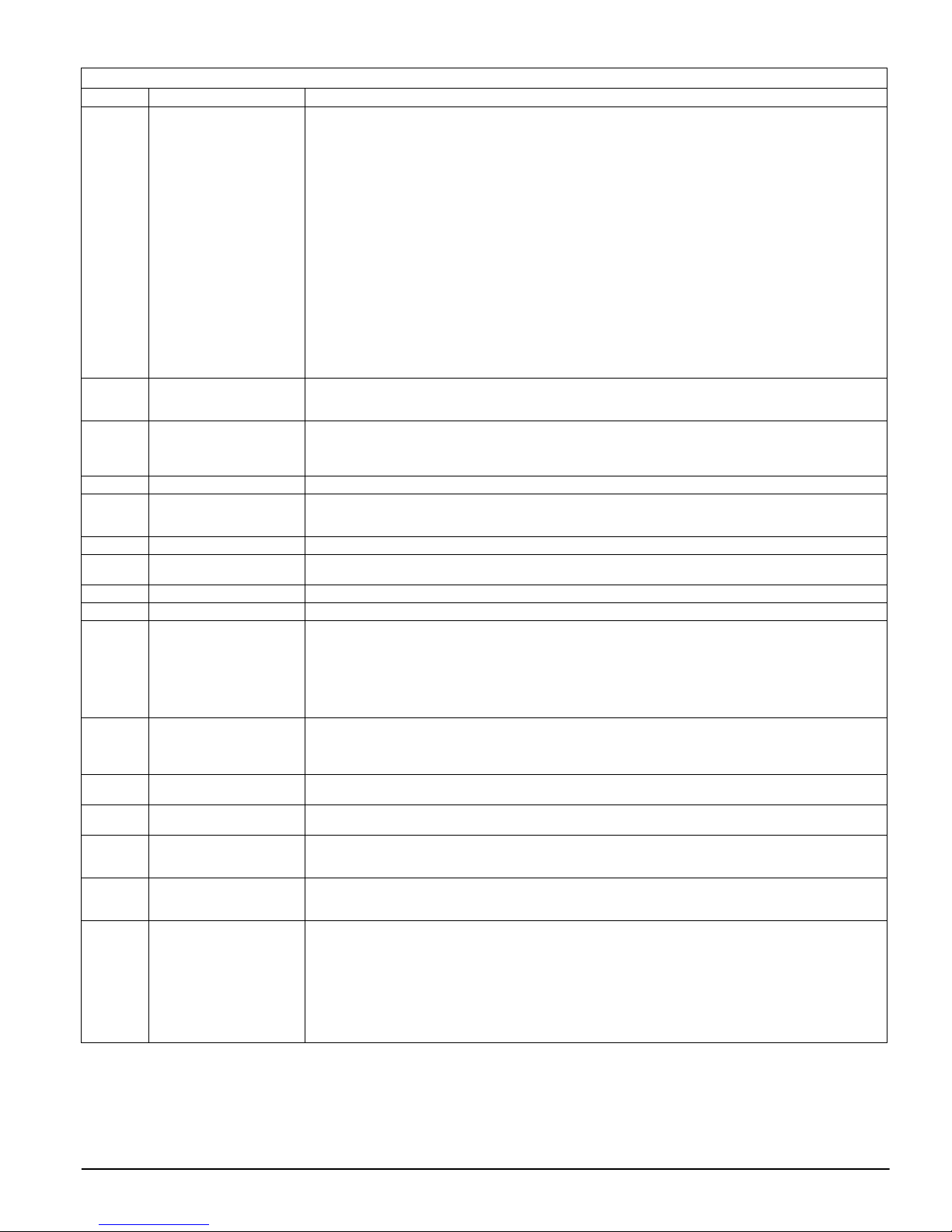
[009] - [011] PROGRAMMABLE OUTPUT OPTIONS
Option Output Description
10 Latched System Event
11 System Tamper
12 TLM and Alarm
13 Kissoff
14 Ground Start
15 Remote Operation
16 LINKS 1000 Support
17 Away Armed Status
18 Stay Armed Status
19 Command Output #1.
20 Command Output #2.
21 Command Output #3.
22 Command Output #4.
23 Silent 24-hr Input (PGM2
24 Audible 24-hr (PGM 2
25 Delay Fire and Burglar
(Strobe)
(PGM1 only)
Only).
only).
Output.
This output will activate when any of the selected system events (alarms) occur on the system. In the armed state,
the output will deactivate only once the system is disarmed. This output will activate when the programmed
events occur on the system.
If an alarm activates this output in the disarmed state, the output will deactivate if a user enters a valid access code
while the Bell Time-out is counting down. The output will also deactivate if someone arms the system after the
Bell Time-out has expired. This output can be used to indicate that an alarm has occurred before entering the premises.
The PGM attributes for this option, programmed in Sections [501] to [514], differ from the standard selection of
attributes normally programmed. Program the events that will activate the output by selecting some or all of the
following attributes:
Bit [1] Burglary (Delay, Instant, Interior, Stay/Away and 24-hr Burglary Zones)
Bit [2] Fire (Fire Keys, Fire Zones)
Bit [3] Panic (Panic Keys and Panic Zones)
Bit [4] Medical (Auxiliary Keys, Medical and Emergency Zones)
Bit [5] Supervisory (Supervisory, Freezer and Water Zones)
Bit [6] Priority (Gas, Heat, Sprinkler and 24-hr Latching Zones)
Bit [7] Holdup (Holdup Zones)
Bit [8] Output follows pulse timer (Section [170])
This output will activate for silent and audible alarms or medical conditions only. It will not activate during pre-alert
or delays.
This output will activate when any Tamper condition is present and will deactivate when all Tamper conditions are
cleared. These tampers include zone tampers (DEOL), 24-hr latching tamper zone type, module and keypad
tampers.
This output will activate when a telephone line fault condition is present AND an alarm occurs. The output will
remain active until an access code is entered to disarm the system. The output will activate for all audible and
silent alarms (except duress) if a TLM Trouble is present. If an alarm activates this output in the disarmed state, it
will deactivate when the system is armed or the telephone line is restored.
The PGM output will activate for two seconds after the panel receives the kissoff from the central station.
The output will activate for two seconds before the panel attempts dialing to obtain a dial tone on ground start
telephone equipment. Two 2-second pauses must be inserted at the beginning of the telephone number when
using this option.
This output can be activated and deactivated remotely on command from DLS software.
This option configures the PGM1 terminal for operation with the LINKS1000 cellular alarm communicator.
This output will activate when the system is armed with the Stay/Away zones activated.
The output will activate when the system is armed with the Stay/Away zones bypassed.
This output is activated by entering the [*][7][1] command. The configuration of the corresponding attributes
determines how this PGM type will activate.
Command Outputs 1-4 are user-initiated by entering [*] [7] [1-4] at any keypad. When any output is activated,
three acknowledgment beeps are sounded.
Refer to Section [501] and [551] for more information on Attributes.
NOTE: If there are multiple outputs programmed with the same output type, the output options must
be the same.
This output is activated by entering the [*][7][2] command. The configuration of the corresponding attributes
determines how this PGM type will activate.
NOTE: Only ONE of options [03] Sensor Reset and [20] [*] [7] [2] Command Output Option #2 may be
programmed on the same system.
This output is activated by entering the [*][7][3] command. The configuration of the corresponding attributes
determines how this PGM type will activate.
This output is activated by entering the [*][7][4] command. The configuration of the corresponding attributes
determines how this PGM type will activate.
With this input the keypad will not indicate an alarm, the bell will remain silent but the signal will be sent to the
central station. This input does not follow Swinger Shutdown. A 2.2KΩ EOL resistor is required for this input (to
Aux+). If a short or open occurs, an alarm is generated.
LCD keypads will show that the system is in alarm, and the bell will sound for the duration of BTO. The signal will
also be sent to the central station. This input does not follow Swinger Shutdown. A 2.2KΩ EOL resistor is required
for this input (to Aux+). If a short or open occurs, an alarm is generated.
This programmable output type operates the same as the Fire and Burglary Output (Type 01), except that it follows
the Transmission Delay Timer found in Section [370]. If a zone is violated that has the TX Delay attribute enabled
(bit 7), the bell and regular Fire and Burg PGMs will activate. At the end of the Transmission Delay, this new PGM
type will activate.
This feature is used for door sirens; if a false alarm occurs on a panel, the end user could silence it before any
external sirens are activated.
NOTE: If a zone is violated that causes an alarm that does not have Tx Delay enabled, these outputs
will activate immediately.
This output will activate for Audible Exit Fault
21

[012] - Keypad Lockout Options
The panel can be programmed to ‘lockout’ keypads if a
series of incorrect access code entries is made. After the
Number of Invalid Codes Before Lockout
Number of Invalid Codes Before Lockout has been
Number of Invalid Codes Before Lockout Number of Invalid Codes Before Lockout
reached the panel will lock out the keypad for the Lock-
out Duration
out Duration and log the event to the event buffer. For the
out Durationout Duration
Lock-
Lock-Lock-
duration of the lockout the panel will sound an error tone
when any key is pressed. To program ‘Number of Invalid
Codes Before Lockout’:
Enter a number from 000 to 255 to determine the number
of invalid master, duress, user or installer access code
entries to reach keypad lockout. When keypad lockout
occurs, the system is rendered inoperative via keypad for
[013] First System Option Codes
Option Definition On/Off Description
1 Zone Loop Type ON Normally Closed Loops
OFF End of Line Resistors.
2 End of Line Option ON Double End-of-Line Resistors.
OFF Single End-of-Line Resistors.
3 Trouble Display ON Panel Shows all Troubles While Armed.
OFF Panel Shows Only Fire Troubles While Armed.
4 Tampers/Faults Dis-
5 Auto-arm Schedule
6 Audible Exit Fault ON Audible Exit Fault is Enabled.
7 Event Buffer Fol-
8 Fire Signaling ON Temporal Three Fire Signal.
play
Programming
lows Swinger Shutdown
ON Tampers and Faults Do Not Show as Open
OFF Tampers and Faults Show as Open
ON Auto-arm Schedule in [*][6].
OFF
OFF Audible Exit Fault is Disabled.
ON Event Buffer Follows Swinger Shutdown.
OFF Event Buffer Logs Events past Swinger Shutdown.
OFF Standard Pulsed Fire Signal.
COM terminal. The end of line resistor is not required. An alarm will be generated when the circuit is
opened.
determined by Option 2 in this system.
NOTE: The valid EOL value is 5600 Ohms
Delayed Fire, Supervisory, and LINKS Answer zone types. These zones must be connected using the
EOL resistor. Double EOL resistors enable detection of zone faults and tampers. See wiring diagram.
shorted or open, it will be in the violated state.
bles are present on the system in both the armed and disarmed state.
troubles while disarmed, but will only illuminate the LED for Fire Troubles while armed.
NOTE: This option must be OFF if PKP-LCD keypads older than version 2.00 are used.
if the zone is in the Tamper or Fault states, only the Trouble LED will be on.
in the Tamper or Fault states. The Trouble LED will also light.
as Installer Programming.
NOTE: Refer to ’Setting Date and Time’ in the User’s Guide
Auto-arm Schedule in Installer’s. Programming Only.
NOTE:
[181]) are only accessible via Installer’s Programming.
If a delay zone is violated within 4 seconds after the Exit Delay has expired, the panel will sound the
Entry Delay warning through the keypad and siren alerting the customer that an improper exit was
made. If the panel is disarmed within the Entry Delay no signal is sent. If not, the panel will continue
to sound the alarm and send a signal to the central station.
NOTE: For [*][9] arming, if Audible Exit Fault is enabled a violated zone will begin entry
delay as per Audible Exit Fault functionality. If this option is disabled, a violated delay zone
at the end of the Exit Delay will cause an instant alarm.
grammed in Section [370], it will no longer log events to the event buffer until the Swinger Shutdown is reset. This avoids filling the event buffer with useless events and prevents the panel from
overwriting the entire buffer if a problem exists.
pattern as described in the NFPA standard if this option is enabled. This cadence is as follows: (500ms
ON, 500ms OFF, 500ms ON, 500ms OFF, 500ms ON, 1.5 sec. OFF).
fire bell cadence.
. All zones are wired as normally closed circuits with returns connected to a
All zones must be wired with an end of line (EOL) resistor configuration,
To comply with NFPA 72, all fire bells will sound in the Temporal Three
All fire bells will sound with the standard 1 second on/1 second off
the programmed duration. When any keys are pressed,
an error tone will sound.
To program ‘Lockout Duration’, enter a time from 000 to
255 minutes to determine the length of time before lock-
out resets and the keypad can once again be used.
NOTE:
If lockout is not reached within the hour roll-over,
the number of invalid attempts is reset to 0.
NOTE:
NOTE:
To disable Keypad Lockout enter the Number of Invalid
Codes Before Lockout
Codes Before Lockout as (000).
Codes Before LockoutCodes Before Lockout
NOTE:
FAP keys are still active during Keypad Lockout.
Keypad Lockout is a Global Feature.
Number of Invalid
Number of InvalidNumber of Invalid
If Keypad Lockout is active, the panel cannot be
armed or disarmed with a keyswitch.
(5.6KΩΩΩΩ)
.
All zones will use Double-End-of-Line resistors, except Standard Fire,
All zones must have a 5.6KΩ resistor across them. If the zone is
The panel will illuminate the Trouble LED when any trou-
The panel will illuminate the Trouble LED for all
. The panel will not illuminate the respective zone LED
. The panel will illuminate the respective Zone LED if the zone is
The Auto-arm schedules (Sect [181]) are accessible via [*][6] as well
The Auto-arm Schedules (Sect
To prevent false alarms, use the built-in feature
Once an event reaches its Swinger Shutdown limit pro-
Audible Exit Fault
.
[014] - SECOND SYSTEM OPTION CODES
Option Definition On/Off Description
1 Bell Squawk ON Arm / Disarm Bell Squawk Enabled.
OFF Arm / Disarm Bell Squawk Disabled.
any manner, including Auto-arm, and a double squawk upon disarming the system. If there are
alarms in memory, the bell will emit a series of three squawk pairs to indicate the alarm memory.
NOTE: If you enable the Bell Squawk on Arming/Disarming, the bell will sound arm/disarm
bell squawks for all access codes, regardless of the programming for attribute [7] (see section ’[*] [5] Programming Access Codes’)
disarmed in any manner.
The bell output will sound a single squawk when armed in
The bell output will not squawk when the system is armed or
22

Option Definition On/Off Description
2 Bell During Auto-
3 Bell Squawk On Exit ON Bell Squawk On Exit Delay
4 Bell Squawk On
5 Bell Squawk on
6 Audible Exit Beeps ON Audible Exit With Urgency.
7 Exit Delay Termina-
8 Fire Bell Time-out ON Fire Bell is Continuous.
arm
Entry
Trouble
tion
ON Bell Squawk During Auto-arm Enabled.
OFF Bell Squawk During Auto-arm Disabled.
OFF No Bell Squawk On Exit Delay
ON
OFF No Bell Squawk On Entry Delay
ON Bell Squawks on Trouble.
OFF No Bell Squawks on Trouble.
OFF Silent Exit Delay
ON Exit Delay Termination Enabled.
OFF Exit Delay Termination Disabled.
OFF Fire Bell Follows Time-out.
onds during the Auto-arm Pre-alert time. This will inform anyone on the premises that the system is
being armed.
arm warning time
time. The bell will also sound 3 squawks per second for the final 10 seconds
NOTE: If the panel is armed using the Stay function key, or by entering [*] [9] [Access
Code], there will be no bell squawks during entry and Exit Delays, except for the arm/disarm bell squawks.
NOTE: This audible option does not apply to Stay and No Entry arming modes.
Bell Squawk On Entry Delay
NOTE:
during the Entry Delay time. The bell will also sound 3 squawks per second for the final 10 seconds if
Option 6 in this section is enabled.
the bell will squawk 2 times every 10 seconds (as per the keypad buzzer). The bell will be silenced
when the keypad beeps are silenced (any key pressed on keypad).
Delay. For the last 10 seconds of the Exit Delay, the keypad and bell / siren (if enabled) will sound a
different tone (3 tones per second) to warn that the Exit Delay is about to expire.
. The keypad will not sound during the Exit Delay.
entry/exit door or area is restored. All audible options associated with the Exit Delay will be silenced
when the Exit Delay is terminated. Force-armable Delay 1 type zones will also terminate the Exit
Delay.
Zone for the entry/exit door or area is restored. All audible options associated with the Exit Delay will
function until the time programmed for the Exit Delay has elapsed.
entered to silence the alarm or disarm the system regardless of the time programmed for bell Timeout in Section [005].
Bell Time-out or until an access code is entered.
. The bell output will squawk once per second during the Exit Delay
When there is a Trouble condition annunciated on the system keypads,
The keypad will sound a pulsing tone (once per second) during the Exit
The bell output will sound for all Fire type alarms until an access code is
The bell output will sound for all Fire type alarms for the duration of
[015] - THIRD SYSTEM OPTION CODES
Option Definition On/Off Description
1 [F] Key ON [F] Key Enabled.
OFF [F] Key Disabled.
2 [P] Key Annuncia-
3 Quick Exit ON Quick Exit Enabled.
4 Quick Arming/Func-
5 Bypass Access Code ON Access Code Required to Bypass Zones
6 Master Code ON Master Code Not User Changeable
tion
tion Key
ON [P] Key Audible.
OFF [P] Key Silent.
OFF Quick Exit Disabled.
ON Quick Arming Enabled/Function Keys Do Not Require Code
OFF Quick Arming Disabled/Function Keys Require Code.
OFF Access Code Not Required to Bypass Zones.
OFF Master Code User-Changeable.
pad will sound a set of 3 beeps to acknowledge the valid alarm and the bell or siren will pulse one
second on, one second off if option 8 of Section [013] is disabled (Standard Fire option). If
is Continuous
entered; otherwise it will sound until a code is entered or the alarm output times out.The Fire, Auxiliary, Panic keys will operate even if Keypad Blanking and Keypad Lockout are active (see Section 5.3
‘Basic Programming PWS Sect 3’ [012]).
beeps to acknowledge the alarm. The bell or siren will also sound for the length of Bell Time-out.
NOTE: The Fire, Auxiliary, Panic keys will operate even if Keypad Blanking and Keypad
Lockout are active (See Section 5.3 ‘Basic Programming PWS Sect 3’ [012]).
remain silent; the alarm transmission will still be transmitted if programmed.
gle Delay 1 or Delay 2 Zone to be activated so they may leave the premises. Only one Delay zone may
be activated. Additional activity on another Delay zone will initiate its respective alarm sequence. If
the Delay zone is still open two minutes after the [*][0] command is entered, the Entry Delay will be
initiated. If armed in the Stay mode, the automatic bypass on Stay/Away zones will not be removed.
tion keys may be used to arm the system without the entry of a valid access code. All other function
keys may also be used without the entry of an access code.
function keys require the entry of an access code to activate (including Stay/Away keys).
NOTE: This option must be on if less than version 3.00 of the PC5132 is used.
access code must be entered before zones may be bypassed.
Note: This option is supplemental to Option 4.
zones.
the user, and may only be programmed in the Installers Programming mode.
[*] [5] [Master Code] command. The Master Code may also be programmed in the Installer Programming mode.
Pressing and holding the [F] key for 2 seconds will generate a Fire alarm. The key-
(Section [14], Option 8) is selected the alarm output will sound until a code is
The [F] key will not sound or report an alarm when pressed.
When a valid [P] key alarm is generated, the keypad buzzer will sound a series of 3
When a valid [P] key alarm is generated: the Keypad buzzer and the bell output will
When the system is armed, users may enter the [*][0] command to allow a sin-
The bell output will sound a single squawk every 10 sec-
The bell output will not be activated during the Auto-
.
. The bell output will pulse with the same timing as the buzzer
The Exit Delay will be terminated once a Delay 1 Zone for the
The Exit Delay timer will continue to count even after the Delay
Fire Bell
. [*][0] arming and Stay/Away func-
[*][0] arming is not permitted, and all
. After entering the [*][1] Bypass Zones command, an
Enter the [*][1] Bypass Zones Command to bypass
. The Master Code (Access Code 40) may not be changed by
The Master Code (#40) may be programmed by the user using the
23

Option Definition On/Off Description
7 Telephone Line
8 Telephone Line
Monitor
Monitor Audible
Trouble
ON Telephone Line Monitor enabled
OFF Telephone Line Monitor disabled.
ON TLM Audible When Armed.
OFF TLM Trouble Only.
Trouble #3 condition when using the [*][2] View Trouble Conditions command.
will not be indicated by the system.
generate a Trouble indication as described above. If the system is armed, a Telephone Line Monitor
Trouble will generate an audible alarm on the bell or siren for the duration programmed for Bell
Time-out or until an access code is entered to disarm.
come ON, and the keypad sounder will beep until a key is pressed.
A Telephone Line Trouble will generate a Trouble indication, the Trouble LED will
[016] - FOURTH SYSTEM OPTION CODES
Option Definition On/Off Description
1 AC Trouble Display ON AC Trouble Displayed.
OFF AC Trouble Not Displayed.
2 AC Trouble Flash ON Trouble Light Flashes if AC Fails.
OFF Trouble Light Does Not Flash on AC Fail.
3 Keypad Blanking ON Blank Keypad When Not Used
OFF Keypad Always Active
4 Keypad Blanking
5 Keypad Backlight-
6 Power Save Mode ON Power Save Mode Enabled.
7 Bypass Status
8 Keypad Tampers ON Keypad Tampers are Enabled.
Restore
ing
Display
ON Access Code Required to remove Keypad Blanking
OFF Access Code Not Required.
ON Keypad Backlighting is Enabled.
OFF Keypad Backlighting is Disabled.
OFF Power Save Mode Disabled.
ON Bypass Status Displayed While Armed
OFF Bypass Status Not Displayed While Armed
OFF Keypad Tampers are Disabled.
and will be indicated as a Trouble condition on the system keypads.
will not be indicated on the system keypads. If [*][2] is entered to view the system troubles, Trouble
#2 will still be displayed.
flash in the base Ready and Armed mode within 30 seconds after power is lost. When AC restores,
the Trouble light will stop flashing within 30 seconds. If enabled, this option will override the AC display option.
backlighting (if enabled) will be shut OFF until the next keypress, Entry Delay, Audible Alarm or Keypad Buzzer condition.
NOTE: Keypad function keys will still operate when the keypad is blank, unless the function key is programmed to require an access code.
a blanked Keypad can be used
time.
OFF. The keypad lights will come back ON after a keypress, Entry Delay, Audible Alarm or Keypad
Buzzer condition (except Door Chime). The keypad lights will return to the off state after 30 seconds
of keypad inactivity.
bypassed when the system is armed.
disarmed to indicate that there are bypassed zones on the system. When the system is armed, the
Bypass light will be OFF.
NOTE: The Bypass status LED will be ON if there are Stay/Away zones auto-bypassed at the
time of arming regardless of whether or not this option is enabled. This option only
enables and disables manual bypass display.
Alarms and Restorals (Sect 338). NOTE: Not used in North America; ensure that it is disabled.
NOTE: If this option is used, all keypads should be properly installed and secured (Tamper
restored) before enabling the option.
. The TLM function will be active and the system will indicate a
The TLM function will be shut off and telephone line troubles
When the system is disarmed, a Telephone Line Monitor Trouble will
If AC power fails, the condition will be reported to the monitoring station
If AC power fails, the condition will be reported, but the Trouble light
When AC power is lost from the system, the Trouble light will
. If no keys are pressed for 30 seconds, all keypad lights except
. The keypad lights will remain ON at all times.
. A valid access code must be entered before
Pressing any key on a blanked keypad will remove the blanking.
All keypads on the system will have backlighting on all of the
If AC power fails, all keypad lights including backlighting will be shut
. The Bypass status light will be ON if there are zones
. The Bypass light will be ON only while the system is
All keypads containing Tamper switches will generate Tamper
[017] - FIFTH SYSTEM OPTION CODES
Option Definition On/Off Description
1 Wireless Key
2 RF Jam Event Log
3 Audible RF Jam
Disarming
Options
Trouble Beeps
ON WLS Keys Do Not Use Access Codes
OFF NOTE: WLS Keys Uses Access Codes.
ON RF Jam Log After 5 Minutes.
OFF RF Jam Log After 30 Seconds.
ON Audible RF Jam Trouble Beeps
OFF An RF Jam will not sound Trouble Beeps
fied wireless key, allowing arming/disarming without a code.
NOTE: Wireless keys can only be assigned access codes when used with PC5132 (refer to
the PC5132 Installation Manual for information on programming wireless keys.)
NOTE: This option must be enabled when using a PC5132 v2.1 or earlier.
tified wireless key. An Access code must be associated with a WLS key for proper operation (refer to the
PC5132 manual for information on programming wireless keys).
NOTE:
This option must be ON when using a PC5132 older than v3.00.
delay has elapsed.
second delay has elapsed.
. The panel will accept the disarm keycode from an unidenti-
The panel will NOT accept the disarm keycode from an uniden-
The RF Jam Trouble will not log to the event buffer until the 5- minute
The RF Jam Trouble will log to the event buffer after the initial 30
24

Option Definition On/Off Description
4 Double Hit ON Double Hit Enabled
OFF Double Hit Disabled.
5 Late To Close ON Late to Close Enabled.
OFF Late to Close Disabled.
6 Daylight Savings
7For Future Use
8 Bell Squawk on
Time
Away Key Arming
ON Daylight Savings Time Enabled.
OFF Daylight Savings Time Disabled.
ON Squawk on Away Key Arming/Disarming Only
OFF Bell Squawk on all Arming/Disarming.
cause the Police Code or Cross Zone to be logged and transmitted.
to be logged and transmitted. Two different zones must be in alarm to transmit the Police Code or
verify the Cross Zone.
NOTE: This feature only applies to zones defined as Interior, Interior Delay, Interior Stay/
Away, or Delay Stay/Away (PIR Zones).
• This is a flexible extension of the existing Police Code.
• This feature is directly affected by the Cross Zone Timer.
grammed for Auto-arm. This system toggle controls if the Late to Close reporting code is sent at the
end of the Auto-arm/Postpone Pre-alert. Use this feature for installations that require an audible
warning if the panel is not armed by a certain time of day, if you do not wish to have it arm. Anyone
who hears this warning should manually arm, or contact the central station to let them know why
the panel has not been armed by the programmed time.
time programmed for Auto-arm.
NOTE: If the Auto-arm toggle option is disabled, the Auto-arm Pre-alert will still occur if there is a
time programmed for that day if this option is enabled. This option does not directly affect the functionality of Auto-arm. If Late to Close is enabled and Auto-arming is not, LCD Keypads will still display ‘System Arming in Progress’ during the Late to Close Pre-alert.
forward one hour to 3 a.m. At 2 a.m. on the last Sunday in October, the panel clock will be set back
one hour to 1 a.m. Events programmed to occur between 2:00 and 3:00 a.m. will not occur on the
first Sunday in April. Events programmed to occur between 1:00 and 2:00 a.m. will occur twice on
the last Sunday in October.
Savings Time.
NOTE: Auto-arm and test transmissions should not be attempted between 0200 and 0300 hours, as
they will be missed on the first Sunday in April. Events programmed to occur between 0100 and
0200 will occur twice on the last Sunday in October.
ing, as well as upon disarming after being armed in the Away mode with the Away key.
NOTE: This option controls when Bell Squawks are annunciated. This feature is to prevent
the bell from being activated when arming from inside the premises.
arming.
NOTE: This option follows the Bell Squawk on Arming/Disarming and Bell Squawk Attribute features. This option is off at default.
. Two alarms from the same zone within the Cross Zone Timer Duration will
Two alarms from the same zone will not cause the Police Code or Cross Zone
The panel will communicate and log a Late to Close event at the time pro-
The panel will neither communicate nor log a Late to Close event at the
At 2 a.m. on the first Sunday in April, the panel clock will be set
The panel will make no automatic time adjustments for Daylight
. Bell Squawks will only be heard on Away arm-
Bell Squawks will be heard on all types of arming and dis-
[018] - SIXTH SYSTEM OPTION CODES
Option Definition On/Off Description
1 Periodic Test Trans-
mission Exception
ON Periodic Test Transmission Exception Enabled.
OFF Periodic Test Transmission Exception Disabled.
a test transmission if there has been a transmission sent to the receiver within the programmed time.
Test Transmission Exception allows any communicable event to reset the test transmission cycle,
reducing the number of communications events sent to the central station, For example:
02/10 - Opening
02/11 - Closing1 Days
02/14 - Test Transmission3 Days < 7 Days
02/16 - Opening2 Days between
02/18 - Closing2 Days Test
02/21 - Test Transmission3 Days < Transmissions
If an event is communicated, the Test Tx counter is reset, ensuring that a Test Tx event will not occur
for an entire cycle from that point, instead of from the last test transmission sent. An example is
given below with test transmission set for every 3 days. This ensures that a transmission is sent every
3 days to test communications; however, if an event has already been sent in the last 3 days, a test
transmission is not required. If the event was sent via land line, the land line Test Tx cycle is reset. If
the event is sent via LINKS1000, the LINKS Test Tx cycle is reset.
NOTE: In order for an event to reset the Test Tx cycle, a kissoff must be received from the
receiver.
NOTE: The test transmission cycle will not be reset when events are transmitted using the
Pager (05) or Residential Dial (06) formats.
the programmed interval and time. This option is OFF at default.
Option Definition On/Off Description
2 Verbal Door Chime ON Verbal Door Chime Is Enabled.
OFF Verbal Door Chime is Disabled.
label) when it is violated if Door Chime is programmed.
This feature is available when Escort5580(TC) v3.00, and the PC5936 v1.00 are used. This feature
enables the Door Chime to verbally annunciate the zone that has been violated instead of a series of
beeps, If the Verbal Chime feature is enabled, whenever a zone with the Chime attribute enabled is
violated, a series of beeps will sound and the system will verbally prompt ’Zone X’. When the zone is
restored, the system will sound a series of beeps. For example, if a label is programmed for the above
Zone, the system will verbally annunciate (after the beeps) ’South Bedroom Window’. See associated Installation Manuals
NOTE: Only beeps are annunciated on a zone restoral.
programmed for Chime is either violated or restored. This option is defaulted OFF.
With this feature enabled, the panel will not send
The panel will always send a test transmission at
The system will verbally annunciate the zone (or programmed
The system will only annunciate a series of beeps whenever a zone
25

3 Verbal Alarm ON Verbal Alarm Is Enabled.
OFF Verbal Alarm is Disabled.
4 Waterflow Silence
5 Keypad Buzzer
6 Cross Zoning /
7 Exit Delay Restart ON One Time Exit Delay Restart on Delay zone re-entry Enabled
8 AC Trouble Beeps ON AC Trouble Beeps Enabled.
Inhibit
Alarm
Police Zone Select
ON Waterflow Silence Enabled.
OFF Waterflow Silence Disabled.
ON Keypad Buzzer Follows Bell Enabled.
OFF Keypad Buzzer Follows Bell Disabled.
ON Cross Zoning is Enabled.
OFF Police Code is Enabled.
OFF One Time Exit Delay Restart on Delay Zone Re-entry Disabled
OFF AC Trouble Beeps Disabled.
number (or programmed label) in conjunction with the bell outputs.
This feature is available when the Escort5580(TC) v3.00 and PC5936 v1.00) are used. This feature
enables verbal annunciation of alarm conditions on the system. When an audible non-fire zone goes
into alarm with this feature enabled, the PC1555 CP-01 will sound the alarm condition via the bell
outputs, but every 15 seconds (as programmed in the Alarm Tone Period – Section [178]) it will
silence the bell outputs and the PC5936 speakers will verbally annunciate the alarm condition
’Alarm Zone 4’ or, if the label is programmed, ’Alarm South Bedroom Window’.
When the zone is in alarm, the software automatically inserts the word ’Alarm’ in front of the appropriate zone label.
When an audible fire zone goes into alarm, the system automatically inserts the words ’Fire’ and
’Alarm’ in front of the appropriate zone label (’Fire Alarm Zone 4’ or ’Fire Alarm South Bedroom
Smoke’).
If there are multiple alarms, the system will annunciate the first and last zones that have gone into
alarm.
NOTE: Fire annunciation always overrides any Burglary Zone alarm annunciation. Verbal
Alarm will cease with the siren at Bell Time-out.
alarm condition. This option is defaulted OFF.
any means (including Bell Time-out) until all waterflow zones on the system are restored.
tem or not. This Option is OFF at default.
alarms designated to activate the keypad buzzer will do so. This option is OFF at default.
This feature requires two or more trips on a zone(s) designated as ’cross zones’ within a specified
time before starting an alarm sequence. See Section [101],Option 9, Pg 33.
When a zone with the Cross Zone attribute enabled is violated, nothing occurs on the local premises
(except Entry Delay or System Event PGM output activation, if applicable) and the Cross Zone Timer
commences. If another zone with the Cross Zone attribute enabled is violated before the timer
expires, the panel will transmit the first alarm signal, a Cross Zone event, followed by the second
zone alarm, and begins the appropriate local alarm sequence. If no other zones are violated before
the timer expires, no alarm sequence occurs and an Alarm Not Verified event is logged. If the Double
Hit feature is enabled (Section [017], Option 4), the panel will react on two violations of the same
zone during the Cross Zone Timer (Section [176]) for starting an alarm sequence.
This option is dependent on the programming of the Burglary Verification Options (Section [018],
Option 6). It is not enabled if Police Code is enabled.
This option will not function on zones that do not log alarm events (e.g., while disarmed, Day Zone,
Instant zone, etc.).
NOTE: The Cross Zone/Police Code Timer is in seconds for Cross Zoning and in minutes for
Police Code. No fire zones types should use the Cross Zone Attribute.
option is OFF at default.
NOTE: Each zone has the ability to individually protect the intended area.
restored during the Exit Delay, it is considered an exit. If a delay zone is violated again it is considered
a re-entry. With this option enabled the panel will restart the Exit Delay. Further violations and
restores of delay zones will not restart the Exit Delay. NOTE: Option is ON by default.
restores will not restart the Exit Delay.
NOTE: The Exit Delay can only be restarted once. This includes restarts from Away function
keys.
audible Trouble indication (2 beeps every 10 seconds)
[020] - Keypad Zone Assignment
Assigning Keypad Zones
Each keypad has a zone input to which a device (e.g., a
door contact) can be connected (see section 2.10 ‘Keypad
Zones‘ for wiring information.)
Once the keypad zones are installed, enter the 2-digit
zone designated for each keypad (slot), from 01-32.
NOTE:
24-hr Supervisory (LINKS) and LINKS Answer Zones
The system will verbally annunciate audible zone alarms via their zone
The system will only annunciate via the bell outputs during an audible
An Instant or Delayed 24-hr waterflow alarm can not be silenced by
Alarms can be silenced whether a waterflow zone is open on the sys-
The keypad buzzers will follow the bell activity.
The keypad buzzer will not follow all bell activity. Only
The panel will use the Cross Zone attribute for Burglary verification.
The panel will use the Police Code feature for Burglary Verification. This
When an AC Trouble occurs on the panel, all keypads will sound an
AC Troubles will remain silent. This option is OFF at default.
5.4 Advanced Programming PWS Sect 4
[101]-[132] Zone Attributes
The two sets of attributes (1-8 and 9-16) can be toggled by
pressing ‘9’ within any zone’s attribute section. If the
Ready LED is on, the keypad is indicating Zone
Attributes 1-8; if the Ready and Armed LED’s are on, the
keypad is indicating Zone Attributes 9-16. The following
options can be enabled or disabled by zone.
cannot be used on keypad zones.
Fire zones can not be used on keypad zones if DEOL is
enabled.
[030] - Fast Loop Response
The first 6 bits of the 8-bit toggle option controls which
main board zones have Fast Loop (36 ms) or Normal
Loop Response (540 ms). Fast Loop Response is typically
used for vibration sensors.
. If a Delay zone is violated and
. Delay zone violations and
26

NOTE:
DO NOT change Fire zones attributes from the
default settings.
[101]-[132] ZONE ATTRIBUTES
Option Attribute On/Off Description
1BellON
OFF Silent Alarm
2Bell TypeON
OFF
3ChimeON
OFF
4 Bypass ON
OFF
5 Force Arming ON
OFF
6 Swinger Shutdown ON
OFF Swinger Shutdown Disabled
7 Transmission Delay ON
OFF
8 Wireless ON Zone is Wireless.
OFF Zone is Hardwired.
9 Cross Zone ON Zone is a Cross Zone
OFF Zone is not a Cross Zone.
An alarm will cause the bell output to activate.
The bell output will be steady when the zone is in alarm.
The bell output will pulse when the zone is in alarm.
Every keypad will chime when the zone is violated and when the zone is secured. Door Chime
will work in both the armed and disarmed states.
The zone will not chime the keypads.
The zone can be manually bypassed.
The zone cannot be bypassed.
The system (partition) can be armed with the zone violated. The zone will be temporarily
bypassed, and when the zone is secured it will be added back into the system.
The system cannot be armed if this zone is open.
The zone will shut down after a programmed number of alarms, inhibiting further transmissions
to the monitoring station. The bell can follow swinger shutdown if programmed.
The reporting of zone alarms will be delayed for the programmed time. If a valid access code is
entered within this time, no alarm signal will be communicated.
When an alarm occurs, the reporting code is transmitted immediately.
NOTE: Transmission Delay cannot be used on fire zones.
corresponding zone enrolled on the PC5132.
Zone attribute is OFF for all zone types.
NOTE: DO NOT change Fire Zones attributes from the default settings.
The zone will ignore the main board zone (if applicable) and respond to the
The zone uses the corresponding hardwired zone.
. Zone is enabled for Cross Zoning.
Zone is not enabled for Cross Zoning. The default state for the Cross
[165] - Maximum Dialing Attempts To Each Phone
Number
This value represents the number of attempts that will be
made to each telephone number when communicating.
The default value is 007 attempts. Valid entries are 001-015.
NOTE:
The PC1555 CP-01 will not allow more than 15 dialing attempts to a single phone number. If a value higher
than 15 is programmed in Section [165], the panel will still
only make15 attempts.
[166] - Post-Dial Wait For Handshake
This value represents the time the communicator waits
for a valid initial handshake from the receiver after dialing the programmed telephone number. The default
value is 040 seconds.
[167] - T-Link Interface Communications Wait for
Acknowledge
This value represents the time the communicator waits
for an ACK from the receiver after sending a SIA Packet.
The default is 020 seconds.
[170]-[178] Timers
[170] - PGM Output Timer
This value represents the period of time (in seconds) that a
PGM will activate if programmed to follow the PGM
Tim er.
The default value is 005 seconds. Valid entries are 001-255.
NOTE:
This option does not affect outputs programmed as
Sensor Reset (Type 03).
NOTE:
If a System Event PGM is programmed to follow the
Command Output Timer, all attributes must be enabled.
[175] - Auto-arm Postpone Timer
This feature controls the sequence of events after a valid
access code is entered during the Auto-arm Pre-alert. If
the Auto-arm Postpone Timer is programmed as 000, the
Auto-arm will be cancelled. If a value between 001 and
255 is programmed, then the Auto-arm will be postponed
for the corresponding number of minutes and the panel
will resume normal operation. The panel will also log the
appropriate user log for the access code which postponed
the arming. When the postpone time expires, the panel
Auto-arm Pre-alert will be re-initiated. The Auto-arm can
be postponed multiple times. If the Auto-arm is postponed, arming or disarming the panel will not affect the
postpone sequence.
[176] - Cross Zone/Police Code Timer
This option affects the Cross Zone Police Code log and
transmission as well as the Cross Zone feature.
When a zone trip occurs, the Cross Zone Timer starts.
This timer affects the panel in two different ways depending on the programming of the Burglary Verification
Options (Section [018], Option 6):
• If the Police Code feature is being used, the first zone
alarm will immediately transmit. If a second zone
alarm occurs in the time period (minutes) programmed in this section, the panel will log and transmit the Police Code event. If the second zone alarm
occurs after this timer expires, the Police Code will not
be logged or transmitted, and the timer will restart.
• If the new Cross Zone attribute is used, the first zone
alarm will not log or transmit. If a second zone is violated within the Cross Zone Timer ’s duration (seconds), the panel will go into the appropriate alarm
sequence and will communicate both zone alarms. No
Police Code is sent.
NOTE:
If 000 is programmed in this section, either: the
Police Code will transmit for any two different zone alarms
during an armed-to-armed period or the new Cross Zoning
feature will not work. This is not a valid entry for Cross Zoning.
27

NOTE:
the Cross Zoning feature to function. Each zone has the ability to individually protect the intended area. Cross Zoning is
NOT recommended for line security installations or on exit/
entry zones.
Option[9], Section [101]-[132] must be enabled for
[177] - Waterflow Delay Timer
This option affects the Delayed 24-hr waterflow zone
type. The value programmed in this section is the time for
which the zone has to be violated before going into alarm.
Valid entries are from 000 to 090 seconds, with a default of
000.
NOTE:
plus waterflow device) for a waterflow zone alarm is not to
exceed 120 seconds.
The total delay time (combination of control unit
[178] - Alarm Tone Period for Verbal Alarm
This is the period of time that the system will sound the
bell outputs before silencing them and verbally annunciating the alarms through the PC5936/Escort5580(TC).
Valid entries for this section are 001-255, and the default
value is 15 seconds.
[181] - Auto-arm Schedules
Sections [181] allow the installer to program seven independent times of the day when the system will arm when
Auto-arm is enabled. The 7 entries represent the days of
the week as indicated below:
NOTE:
Valid entries are 0000-2359 hrs; 9999 to disable.
[181] Partition 1 Auto-arm Times
Day Default
Sunday 9999 I___I___I___I___I
Monday 9999 I___I___I___I___I
Tuesday 9999 I___I___I___I___I
Wed ne sd ay 999 9 I___I___I___I___I
Thursday 99 99 I___I___I___I___I
Friday 999 9 I___I___I___I___I
Saturda y 9999 I___I___I___I___I
In addition to these schedules, this feature can be enabled
or disabled in [*][6] programming. This is controlled by
Option 5 in Section [013].
[190] - No Activity Arming Pre-Alert Duration
This is the duration for which the No Activity Arming
Pre-alert will sound when the No Activity Timer expires
(see Section [191]). If programmed as 000, the system will
arm as soon as its No Activity Timer expires. This feature
enables the system to arm if there is no zone activity for a
programmed time period. If the No Activity Arm
No Activity Arm option
No Activity Arm No Activity Arm
is programmed with a number other than 000, the system
will Auto-arm if no activity is detected for the programmed number of minutes.
[191] - No-Activity Timer
The timer will begin when a delay type zone is restored.
The timer is stopped if any zoneis tripped or restored. The
timer will restart when a delay type zone is again restored.
When the timer expires, the panel will sound the buzzers
of all keypads for the time programmed in Section [190]. If
any key is pressed or zone is violated/restored , the Autoarm Pre-alert will be aborted. For zone types 04, 05, 06,
and 25, restorals will not affect No Activity Arming.
system
system begins it’s Auto-arm sequence when its No-Activ-
systemsystem
. The
The
. .
TheThe
ity Timer expires. If 000 is programmed in a section, NoActivity Arming is disabled. Valid entries are 000 - 255
minutes, with a default of 001.
The system will not arm if it is in OFF normal state.
[199] - Auto-arming Pre-Alert Time
This section allows programming of the standard Autoarm Pre-alert duration. If Auto-arm is postponed this
timer will re-start after the Auto-arm Postpone Timer
expires. Valid entries are from 001 - 255 minutes, the
default is 005.
NOTE:
Pre-alert and the Standard Auto-arm Pre-alert at a keypad.
No Activity Arming and Auto-arm will log and transmit as a
Special Closing.
There is no differentiation between the No Activity
5.5 Partition & Zone Programming
[202]-[205] Zone Assignments
System Zone Assignment
You can assign 32 zones to the system. By default, zones 1
through 6 are assigned to the system . If additional zones
are being used, you must program which zones are
assigned to the system. You can do this in programming
sections [202] - [205].
System Zone Assignments Sections [202] - [205]
These 8-bit sections determine if a zone is enabled on the
system. It will be supervised via the panel’s EOL supervision, and will operate according to the zone type programmed, if enabled. If a zone is not assigned to the
system, it will not be supervised and all activity on the
zone will be ignored by the panel.
5.6 Communicator Programming PWS Sect6
[301]-[304] Communicator - Telephone Numbers
The panel can call 3 different telephone numbers for communication to a central station. The 1stTelephone Number
ber is the primary number, the 2nd Telephone Number
ber ber
the secondary number and the 3rd Telephone Number
will back up the 1st telephone number if enabled.
NOTE:
2nd Telephone Number.
The 3rd Telephone Number will NOT back up the
If Alternate Dial is enabled the panel will alternate
between the 1st and 3rd telephone numbers when
attempting to call the central station. If disabled the panel
will only attempt to call the 3rd telephone number after
failing to communicate on the 1st telephone number.
NOTE:
phone Number must be both enabled and programmed.
For Alternate Dial to work properly the 3rd tele-
Telephone numbers can be up to 32 digits which will
allow you to add special digits if required. To program
the telephone number enter numbers 0 - 9 as required.
To communicate events over a LAN or WAN network
using the T-Link module, program the desired phone
number with DCAA. This allows the panel to send events
to the T-Link module in the SIA format via the PC-Link
connection.
Pressing [#] in these sections from an LED keypad will
exit and delete the rest of the phone number. Pressing [#]
in these sections from an LCD keypad will exit and save
the entire phone number up to the first Hex F.
The following is a list of Hex digits which can also be programmed and the functions they perform:
Hex (A) -not used
Hex (B) -simulates the [*] key on a tone telephone
Hex (C) -simulates the [#] key on a tone telephone
Hex (D) -forces the panel to search for dial tone
Hex (E) -forces the panel to pause for 2 seconds
Hex (F) -end of telephone number marker
3rd Telephone Number Enable . . . . . . . . . Section [380], Option [5]
Alternate Dial . . . . . . . . . . . . . . . . . . . . . Section [380], Option [6]
Downloading Options . . . . . . . . . . . . . . . . . . . . . (Section 7: PWS)
1stTelephone Num-
1stTelephone Num-1stTelephone Num-
2nd Telephone Number is
2nd Telephone Number 2nd Telephone Number
3rd Telephone Number
3rd Telephone Number3rd Telephone Number
28

[301] - First Telephone Number
[302] - Second Telephone Number
[303] - Third Telephone Number
NOTE:
tional dial tone search in a phone number.
NOTE:
phone number is programmed. This applies to phone numbers 1, 2 and 3.
There is a static delay of 2 seconds before any addi-
The panel will not attempt to communicate, if no
[304] - Call Waiting Cancel Dialing String
This is a 6-digit Hex entry that is used to disable Call
Waiting on a Call Waiting-equipped phone line. This is
typically *70 in most areas. Dialing this string before a
phone number will disable Call Waiting for the duration
of the call. If this section is programmed (not FF), and Section 382, Option 4 is ON, the panel will dial this string in
place of the first digit of the phone number (Sections
[301]-[303]). This only applies to the first attempt that is
made to each phone number.
NOTE:
with Hex F.
If not all 6 digits are required they should be filled
All 6 digits of this section need to be programmed in
order for any changes to be accepted.
Communicator - Account Codes
The System Account Code will be used by the panel
when communicating System events (e.g. Low Battery,
Test Transmission). This account code can be up to six
digits in length for the SIA Communications format. Only
the SIA reporting format supports six-digit account
codes. All other formats will use the first four digits of the
account code.
NOTE:
reporting format, the system will use this account code for
all partitions.
There is 1 Partition Identifier Codes
If the communicator is programmed for the SIA
Partition Identifier Codes (or account codes)
Partition Identifier Codes Partition Identifier Codes
programmable, for the system. The account code is used
by central station to determine which panel is calling.
The panel will report using partition 1 account code.
[310] - System Account Code
This is the account code used by the panel when communicating System events (e.g., Low Battery, Test Transmission).
This account code can be up to six digits in length for the
SIA Communications format.
Only SIA supports 6-digit account codes. If the last two
digits of the account code are FF, the panel will only use
the first four digits. All other formats will use the first
four digits of the account code.
The call directions that use this account code are System
Maintenance (Troubles, Zone Faults, etc.) and System Test
Transmissions.
NOTE:
SIA will use this account code for Partition 1 and system events. System events will be identified by Nri0, with
partition 1 using Nri1.
[311] - Partition 1 Account Code
These account codes are used by the panel when communicating events for partition 1 when using formats other
than SIA.
NOTE:
entries are 0000-FFFE.
The system account codes is 4 digits in length. Valid
[320] - [358] Reporting Codes
Communicator - Reporting Codes
Unless you are using Automatic Contact ID or Automatic
SIA formats, reporting codes must be programmed in
order for the panel to report events to the central station.
Reporting codes are two digits and can use hexadecimal
digits A through F. To disable a reporting code, program it
as FF (default setting) or 00. For a complete description of
reporting codes which can be programmed and lists of
Automatic Contact ID and SIA format codes, see section
Appendix A: ‘Reporting Codes‘.
[320]-[321] - Alarm Reporting Codes, Zones 1-32
The panel will transmit the Zone Alarm reporting code
for a zone when the zone goes into alarm. 24-hr type
zones will go into alarm whether the panel is armed or
disarmed and report to the central station. All other zone
types will only go into alarm if the panel is armed.
Reporting codes can be one or two digits and can use Hex
digits (A through F). The following is a description of the
different reporting codes that can be programmed and
when the events will be reported to the central station.
[324]-[325] - Alarm Restoral Reporting Codes,
Zones 1-32
If the Restoral on Bell Time-out
Restoral on Bell Time-out option is selected the
Restoral on Bell Time-outRestoral on Bell Time-out
panel will send the Zone Restoral
Zone Restoral Reporting Code for the
Zone RestoralZone Restoral
zone when the alarm output times out AND the zone is
secure. If the zone is not secured when the alarm output
times out the panel will send the restoral immediately
after the zone is secured.
If the Restoral on Bell Time-out
Restoral on Bell Time-out option is not selected the
Restoral on Bell Time-outRestoral on Bell Time-out
panel will immediately send the Zone Restoral reporting
code when the zone is secured or when the panel is disarmed, regardless if the alarm output is active or not.
NOTE:
ately after the zone is secured.
24-hr type zones will report the restoral immedi-
[328] - Miscellaneous Alarm Reporting Codes
Duress Alarm:
this reporting code will be transmitted to
the monitoring station whenever a Duress code is used to
perform any function on the system.
Opening After Alarm:
this reporting code will be transmitted to the monitoring station on opening if an alarm
has occurred during the previous armed period.
Recent Closing
: a Recent Closing transmission will be sent
if an alarm occurs within 2 minutes of an exit time expiration. The Recent Closing report will be sent for the first
alarm only.
Zone Expander Supervisory Alarm:
this reporting code is
sent when the system loses communications with any
zone expander module (PC5132 or keypad with on-board
zone).
Zone Expander Supervisory Restoral
: this reporting code
is sent when the system regains communications with all
zone expander modules (PC5132 or keypad with onboard zone) that have been enrolled on the system.
Cross Zone / Police Code Alarm:
When using Cross Zoning (Section 018, Option 6 ON), this reporting code will be
sent when two Crossed Zones go into alarm during the
cross zone period.
When using Police Code (Section 018, Option 6 OFF), this
reporting code will be sent when any two zones go into
alarm.
Double Hit
If the
option has been enabled, this reporting
code will be sent when two zone alarms occur on the
same zone and the Burglary Verified timer has not
expired.
NOTE:
armed to armed period when using Police Code.
Burglary Not Verified
Only one reporting code will be sent during each
: this reporting code will be sent
after the Burglary Verified Timer expires after a zone
alarm occurs.
29

Alarm Cancelled:
this reporting code will be sent if a valid
access code is entered during the Alarm Cancel window.
If a valid access code is entered during this window, then
the Alarm Cancelled event is logged and sent. When the
central station has acknowledged this reporting code/
event, a keypad ring-back will occur.
[329] - Priority Alarm and Restoral Reporting
Codes
[F], [A], [P] Alarm:
this reporting code will be sent if the
[F] [A] or [P] key is used to generate manual alarms.
Auxiliary Input Alarm:
this reporting code will be sent
when PGM2 is being used for 2-wire smoke detectors and
the 2-wire smoke detector goes into alarm.
[F], [A], [P] Restoral:
this reporting code will be sent after
the [F] [A] [P] alarm reporting code is sent.
Auxiliary Input Restoral:
the panel will transmit this
reporting code when the 2-wire smoke detector has
restored after an alarm.
[330]-[331] - Tamper Reporting Codes, Zones 1-32
If the panel is programmed for Double EOL zones (see
Section 2.10 "Zone Wiring") the panel will report a
Tamper Alarm
reporting code if an open condition is
Zone
present on a zone. A different reporting code can be programmed for each zone for identification.
[334]-[335] - Tamper Reporting Codes, Zones 1-32
Zone Tamper Restoral
The
reporting code will be transmitted immediately when the Tamper condition is
restored.
[338] - Miscellaneous Tamper Reporting Codes
General System Tamper:
General System Tamper:
General System Tamper:General System Tamper:
a General System Tamper
General System Tamper Report-
General System TamperGeneral System Tamper
ing code will be transmitted when the tamper zone on
any module is violated.
General System Tamper Restoral:
General System Tamper Restoral:
General System Tamper Restoral:General System Tamper Restoral:
Tam p e r Re s tor a l
Tamper Restoral reporting code will be transmitted when
Tam p e r Re s tor a lTam p er R e sto r a l
the General System
General System
General SystemGeneral System
the tamper zone on the module is restored.
Keypad Lockout:
Keypad Lockout: the panel will transmit the Keypad
Keypad Lockout:Keypad Lockout:
Lockout
Lockout reporting code if the lockout is activated.
LockoutLockout
Keypad
KeypadKeypad
[339]-[340] - Closing (Arming) Reporting Codes,
Access Codes 1-32
The panel will transmit a Closing
Closing reporting code to indi-
ClosingClosing
cate the system is armed. A different reporting code can
be transmitted for each User Code, Partition Master Code
and System Master Code to identify who armed the system.
[341] - Miscellaneous Closing (Arming) Reporting
Codes
Closing by Duress Code 33/34:
a Closing by Duress
Closing by Duress code
Closing by DuressClosing by Duress
Reporting code will be transmitted in addition to the
Duress reporting code if the system is armed using a
Duress Code.
Closing by Master or Supervisory Code:
transmit a Closing
Closing reporting code to indicate the system
ClosingClosing
the panel will
is armed. A different reporting code can be transmitted
for each User Code, Supervisory Code and System Master
Code to identify who armed the system.
Partial Closing:
a Partial Closing
Partial Closing reporting code will be
Partial ClosingPartial Closing
transmitted if the system is armed with zones manually
bypassed. The code will also be transmitted if the system
Auto-arms with zone(s) in violation.
Special Closing:
a Special Closing
Special Closing reporting code will be
Special ClosingSpecial Closing
transmitted if tthe system is armed using any of the following methods:
Quick Arm
Auto-arm
Arming via the DLS Software
Arming via Keyswitch
Away Function Key Arming
Arming with the Maintenance Code.
Stay Function Key arming
:
A Late to Close
Late to Close
Late to Close
Late to CloseLate to Close
Late to Close reporting code will be
Late to CloseLate to Close
transmitted if the system isn't armed before the auto-arm
start time when the late to close option, (Section 017,
option 5) is enabled.
Exit Fault:
If an Exit Fault Pre-Alert
Exit Fault Pre-Alert occurs and Entry
Exit Fault Pre-Alert Exit Fault Pre-Alert
Delay expires before the system is disarmed, Exit Fault
will be logged and this reporting code will be sent.
[342]-[343] - Opening (Disarming) Reporting
Codes Access Codes 1-32
The panel will transmit an
Opening
reporting code
to indicate the system is disarmed. A different reporting code
can be transmitted for each user code, the system master
code and system master code to identify who armed the
system.
[344] - Miscellaneous Opening (Disarming)
Reporting Codes
Opening by Duress Code 33/34:
Opening by Duress Code 33/34: This reporting code will be
Opening by Duress Code 33/34: Opening by Duress Code 33/34:
transmitted in addition to the duress reporting code if the
system is disarmed using a Duress Code
Opening by Master or Supervisory Code:
Opening by Master or Supervisory Code: The panel will
Opening by Master or Supervisory Code:Opening by Master or Supervisory Code:
transmit this reporting code to indicate the system is
armed. A different reporting code can be transmitted for
each User Code, Supervisory Code and System Master
Code to identify who armed the system.
Auto Arm Cancellation:
Auto Arm Cancellation: This reporting code is transmitted
Auto Arm Cancellation:Auto Arm Cancellation:
when the Auto Arming sequence is canceled or Postponed
Special Opening:
Special Opening: A Special Opening
Special Opening:Special Opening:
Special Opening reporting code will
Special OpeningSpecial Opening
be transmitted if the system is disarmed using any of the
following methods:
• Disarming using the Maintenance Code
• Disarming via the DLS Software
• Disarming via keyswitch
[345] - Maintenance Alarm Reporting Codes
Battery Trouble Alarm:
Trouble Alarm
Trouble Alarm reporting code when the backup battery
Trouble AlarmTrouble Alarm
the panel will transmit a Battery
Battery
BatteryBattery
drops below 11.5 VDC.
AC Failure Trouble Alarm:
Failure Trouble Alarm
Failure Trouble Alarm reporting code when the AC to the
Failure Trouble AlarmFailure Trouble Alarm
the panel will transmit an AC
AC
ACAC
panel is lost and the AC Failure Communication Delay
timer expires.
Bell Circuit Trouble Alarm:
a Bell Circuit Trouble Alarm
Bell Circuit Trouble Alarm
Bell Circuit Trouble AlarmBell Circuit Trouble Alarm
reporting code will be transmitted immediately if an open
condition is measured on the Bell Output of the main
panel.
Fire Trouble Alarm:
a Fire Trouble Alarm
Fire Trouble Alarm reporting code
Fire Trouble AlarmFire Trouble Alarm
will be transmitted immediately when an open condition
is measured on any fire zone.
Auxiliary Power Supply Trouble Alarm:
Power Supply Trouble Alarm
Power Supply Trouble Alarm reporting code will be
Power Supply Trouble AlarmPower Supply Trouble Alarm
the Auxiliary
Auxiliary
AuxiliaryAuxiliary
transmitted if the AUX output is shorted.
TLM Trouble:
a TLM Trouble
TLM Trouble reporting code can only be
TLM TroubleTLM Trouble
transmitted if a LINKS1000/2X50 Communicator is being
used (see Section 5.26 LINKS1000 Cellular Communicator). The panel will only transmit the signal after the time
programmed for the TLM Trouble Delay.
General System Trouble:
a General System Trouble
General System Trouble report-
General System TroubleGeneral System Trouble
ing code will be transmitted if the panel detects any of the
following:
AC Power Failure
Low Battery
AUX Output Trouble
30

Output #1 on the PC5200/PC5204 Power Supply/Out-
put Module.
General System Supervisory Trouble:
Supervisory Trouble
Supervisory Trouble reporting code will be transmitted if
Supervisory TroubleSupervisory Trouble
a General System
General System
General SystemGeneral System
any module goes missing from the Keybus. If the module
is a zone expander the panel will also transmit the
Expander Supervisory Alarm Trouble
reporting code.
Zone
[346] - Maintenance Restoral Reporting Codes
Battery Trouble Restoral
Battery Trouble Restoral: the Battery Trouble Restora
Battery Trouble RestoralBattery Trouble Restoral
Battery Trouble Restoral
Battery Trouble RestoraBattery Trouble Restora
reporting code will not be transmitted until the battery
has been charged over 12.5 V
AC Failure Trouble Restoral
AC Failure Trouble Restoral: the AC Failure Trouble
AC Failure Trouble RestoralAC Failure Trouble Restoral
Restoral
Restoral reporting code will be transmitted once AC
RestoralRestoral
DC
.
AC Failure Trouble
AC Failure TroubleAC Failure Trouble
power has been restored for the amount of time programmed for AC Failure Communication delays.
Bell Circuit Trouble Restoral
Bell Circuit Trouble Restoral: the Bell Circuit Trouble
Bell Circuit Trouble RestoralBell Circuit Trouble Restoral
Restoral
Restoral reporting code will be transmitted as soon as the
RestoralRestoral
Bell Circuit Trouble
Bell Circuit TroubleBell Circuit Trouble
open condition on the bell output is corrected.
Fire Trouble Restoral
Fire Trouble Restoral: the Fire Trouble Restoral
Fire Trouble RestoralFire Trouble Restoral
Fire Trouble Restoral reporting
Fire Trouble RestoralFire Trouble Restoral
code will be transmitted when the correct resistance value
is measured on any Fire type zone.
Auxiliary Power Supply Trouble Restoral
Auxiliary Power Supply Trouble Restoral: the panel con-
Auxiliary Power Supply Trouble RestoralAuxiliary Power Supply Trouble Restoral
stantly checks the AUX output, when the excessive current draw is removed the panel will reset the output and
transmit an Auxiliary Power Supply Trouble Restoral
Auxiliary Power Supply Trouble Restoral
Auxiliary Power Supply Trouble RestoralAuxiliary Power Supply Trouble Restoral
reporting code.
TLM Restoral:
TLM Restoral: the TLM Restoral reporting code will be
TLM Restoral:TLM Restoral:
transmitted immediately after the Trouble is restored.
General System Trouble Restoral
General System Trouble Restoral: a General System Trou-
General System Trouble RestoralGeneral System Trouble Restoral
ble Restoral reporting code will be transmitted when the
panel detects none of the following:
AC Power Failure Low Battery
AUX Output Trouble Output #1 on the PC5200 /
PC5204 power Supply/Output Module after a Trouble
was reported.
General System Supervisory Restoral
General System Supervisory Restoral: the General System
General System Supervisory RestoralGeneral System Supervisory Restoral
Trouble Restoral reporting code will be transmitted when
the control panel detects all modules enrolled on the keybus
[347] - Miscellaneous Maintenance Reporting Codes
Telephone Number 1 (2) FTC Restore:
Telephone Number 1 (2) FTC Restore: if the panel fails to
Telephone Number 1 (2) FTC Restore:Telephone Number 1 (2) FTC Restore:
transmit information to the central station it will display a
failure to communicate Trouble condition. The panel will
transmit a Phone Number 1 Failure
reporting code or a
cate
reporting code the next time it calls the central sta-
Phone Number 1 Failure to Communicate
Phone Number 1 FailurePhone Number 1 Failure
Phone Number 2 Failure to Communi-
tion. The panel will transmit the old events, followed by
the failure to communicate, followed by the new events.
Event Buffer 75% Full:
Event Buffer 75% Full: If the event buffer is uploaded on a
Event Buffer 75% Full:Event Buffer 75% Full:
regular basis an Event Buffer 75% Full
Event Buffer 75% Full reporting code can
Event Buffer 75% FullEvent Buffer 75% Full
be transmitted to warn that the Buffer is almost full.
DLS Lead In:
DLS Lead In: The DLS Lead In
DLS Lead In:DLS Lead In:
DLS Lead In reporting code will only
DLS Lead InDLS Lead In
be transmitted if the DLS Call Back feature is being used
(see Section 5.8 "Downloading"). Before the panel calls the
computer back it will call the central station and transmit
the reporting code to indicate a download session is
about to begin.
DLS Lead Out:
DLS Lead Out: After a downloading session is attempted
DLS Lead Out:DLS Lead Out:
and/or completed, the panel will transmit a DLS Lead
Out
Out reporting code.
OutOut
Zone Fault Alarm:
Zone Fault Alarm: The Zone Fault Alarm
Zone Fault Alarm:Zone Fault Alarm:
Zone Fault Alarm reporting code
Zone Fault AlarmZone Fault Alarm
DLS Lead
DLS LeadDLS Lead
will be transmitted when there is a short detected on any
DEOL zone and/or a loss of Supervisory on a wireless
zone.
Zone Fault Restoral:
Zone Fault Restoral: The Zone Fault Restoral
Zone Fault Restoral:Zone Fault Restoral:
Zone Fault Restoral reporting
Zone Fault RestoralZone Fault Restoral
code will be transmitted when the fault condition on the
zone is corrected.
Delinquency Code:
Delinquency Code: The Delinquency
Delinquency Code:Delinquency Code:
Delinquency reporting code is
DelinquencyDelinquency
sent whenever the panel is not armed within the number
of days programmed for the Delinquency Transmission
Delay.
General Zone Low Battery Alarm:
General Zone Low Battery Alarm: the panel will transmit
General Zone Low Battery Alarm:General Zone Low Battery Alarm:
a General Zone Low Battery Alarm
General Zone Low Battery Alarm reporting code when
General Zone Low Battery AlarmGeneral Zone Low Battery Alarm
a wireless detector indicates a low battery condition and
the delay programmed in Zone Low Battery Transmission
Delay expires.
General Zone Low Battery Restoral:
General Zone Low Battery Restoral: the General Zone
General Zone Low Battery Restoral:General Zone Low Battery Restoral:
Low Battery Restoral reporting code will be transmitted
when the low battery condition on all wireless zones is
corrected. The specific zone that caused the trouble will
be stored to the event buffer.
Installer Lead In:
Installer Lead In: a reporting code will be sent to the cen-
Installer Lead In:Installer Lead In:
tral monitoring station when Installer Programming is
entered through the keypad.
Installer Lead Out:
Installer Lead Out: a reporting code will be sent to the
Installer Lead Out: Installer Lead Out:
central monitoring station when Installers programming
is exited.
[348] - Test Transmission Reporting Codes
Walk Test End:
the Walk Test End
Walk Test End reporting code will be
Wal k Te st E n dWa l k Test E n d
transmitted when a Walk Test is terminated.
Walk Test Begin:
the Walk Test Begin
Walk Test Begin reporting code will
Wal k Test B egi n Wa l k Tes t B egi n
be transmitted when a Walk Test is initiated.
Periodic Test Transmission with Trouble
Periodic Test Transmission with Trouble - the panel can be
Periodic Test Transmission with TroublePeriodic Test Transmission with Trouble
programmed to transmit a Periodic Test Transmission
Periodic Test Transmission
Periodic Test TransmissionPeriodic Test Transmission
with Trouble reporting code in place of the standard Periodic Test Transmission if any of the following conditions
exist.
• Fire Zone Trouble (Zones 1-32)
• Battery Trouble (PC1555 CP-01, PC520X)
• Fire Zone Alarm (Zones 1-32, Two-Wire Smoke
• Aux Trouble (PC1555 CP-01)
• Fire Trouble (2-wire Smoke)
• Bell Trouble (PC1555 CP-01)
• Fire Tamper/Low Sensitivity (Wireless)
•Module Supervisory
• Fire Zones Bypassed (Zones 1-32)
• Fire Supervisory (Wireless)
• TLM Trouble (PC1555 CP-01)
• AC Trouble (PC1555 CP-01, PC520X)
• FTC Trouble
Periodic Test Transmission:
the Periodic Test Transmission
reporting code will be transmitted at the specified time,
(programmed in Section 378) every X number of days (see
Section 377).
System Test:
the System Test reporting code will be trans-
mitted when a system test is performed on the panel.
Links 1000 Test Transmission Code:
the Links1000 Test
Transmission reporting code will be transmitted via the
LINKS1000 cellular transmitter at the programmed interval (see ‘Test Transmission Cycles’ section [377]) and time
of day (see Section [378]) of the LINKS Periodic Test
Tr an s m is s i on .
NOTE:
must be entered.
To disable this transmission of this reporting code, 00
[350] - Communicator Format Options
Communicator - Reporting Formats
Communicator - Reporting Formats
Communicator - Reporting FormatsCommunicator - Reporting Formats
Each central station telephone number of the panel can be
programmed to report using any one of the 5 formats
available. The following formats are supported: Pulse (10
and 20 bps), Contact ID, SIA, Residential Dial and a Pager
format. The following is a description of each.
31

SIA (Level 2)
SIA is a specialized format that will communicate information quickly using frequency shift keying (FSK) rather
than pulses. The SIA format will automatically generate
the type of signal being transmitted, such as Burglary,
Fire, Panic etc. The two digit reporting code is used to
identify the zone or access code number.
NOTE:
grammed to communicate via the T-Link.
SIA format must be used for phone numbers pro-
If the SIA format is selected the panel can be programmed
to automatically generate all zone and access code numbers eliminating the need to program these items.
If the SIA Sends Automatic Reporting Codes
SIA Sends Automatic Reporting Codes option is
SIA Sends Automatic Reporting Codes SIA Sends Automatic Reporting Codes
enabled the panel will operate as follows:
1. If the reporting code for an event is programmed as
[00] the panel will not attempt to call the central station.
2. If the reporting code for an event is programmed as
anything from [01] to [FF] the panel will AUTOMATICALLY generate the zone or access code number.
3. Bypassed zones will always be identified when partial
closing of the system occurs.
The Communicator Call Direction Options can be used to
disable reporting of events such as Openings/Closings.
Also, if all the Opening/Closing reporting codes were
programmed as [00] the panel would not report.
If the SIA Sends Automatic Reporting Codes
SIA Sends Automatic Reporting Codes option is
SIA Sends Automatic Reporting CodesSIA Sends Automatic Reporting Codes
disabled the panel will operate as follows:
1. If the reporting code for an event is programmed as [00]
or [FF] the panel will not attempt to call the central station.
2. If the reporting code for an event is programmed as anything from [01] to [FE] the panel will send the programmed reporting code.
3. Bypassed zones will not be identified when partial closing the system.
NOTE:
Fault events will not be identified when Programmed SIA is
used.
SIA Sends Automatic Reporting Codes . . .Section [381], Option [3]
Communicator Call Direction Options. . . . . . Section [351] to [376]
SIA Identifiers . . . . . . . . . . . . . . . . . . . . . . . . . . . . . . . .Appendix A
The zone number for Zone Low Battery and Zone
Residential Dial
If Residential Dial is programmed and an event programmed to communicate occurs, the panel will seize the
line and dial the appropriate telephone number(s). Once
the dialing is complete, the panel will emit an ID tone and
wait for a handshake (press a 1, 2, 4, 5, 7, 8, 0, ✱ or # key
from any telephone). It will wait for this handshake for
the duration of Post Dial Wait for Handshake
Post Dial Wait for Handshake timer. Once
Post Dial Wait for HandshakePost Dial Wait for Handshake
the panel receives the handshake, it will emit an alarm
tone over the telephone line for 20 seconds. If several
alarms occur at the same time, only one call will be made
to each telephone number the panel is programmed to
call.
NOTE:
LINKS1000.
Communicator Call Direction Options. . . . . . Section [351] to [376]
The Residential Dial format will not work over the
Pager Format
The Communicator Format
Communicator Format option for either telephone
Communicator Format Communicator Format
number can be programmed for Pager format. If an event
occurs and the Communicator Call Direction
Communicator Call Direction options
Communicator Call Direction Communicator Call Direction
direct the call to a telephone number with the Pager format selected the panel will attempt to page.
When calling a pager extra digits will be required to make
it work properly.The following is a list of Hex digits and
the function they perform:
Hex [A] - not used
Hex [B] - simulates the [✱] key on a tone telephone
Hex [E] - two second pause
Hex [C] - simulates the [#] key on a tone telephone
Hex [F] - end of telephone number marker
Hex [D] - forces the panel to search for dial tone
The panel will attempt to call the pager one time. After
dialing the digits in the telephone number the panel will
send the account number and reporting code followed by
the [#] key (Hex [C]).
There is no ringback when using Pager format. The panel
has no way of confirming if the pager was called successfully; a Failure to Communicate Trouble will only be generated once the maximum number of attempts has been
reached.
NOTE:
LINKS1000 cellular communicator.
NOTE:
using Pager format. In most cases, the digit C will be interpreted as a [#], which will terminate the page before it has
finished.
NOTE:
page again. It will make the maximum number of attempts
programmed in section [165]. Force dialing should be disabled when using Pager format.
NOTE:
hex digit Es at the end of the telephone number.
The Pager format cannot be used with the
Do not use the digit C in a reporting code when
If the panel detects a busy signal, it will attempt to
When using Pager format, you must program two
Pulse Formats
Depending on the pulse format selected the panel will
communicate using the following:
• 3/1, 3/2, 4/1 or 4/2
• 1400 or 2300 Hz handshake
• 10 or 20 bits per second
• non-extended
The digit ‘0’ will send no pulses and is used as a filler.
When programming account numbers enter four digits.
When programming a 3-digit account number the fourth
digit must be programmed as a plain ‘0’ which will act as
a filler digit.
If an account number has a ‘0’ in it, substitute a Hex digit
‘A’ for the ‘0’. Examples:
• 3-digit account number [123]- program [1230]
• 3-digit account number [502] - program [5A20]
• 4-digit account number [4079] - program [4A79]
When programming reporting codes two digits must be
entered. If one digit reporting codes are to be used the second digit must be programmed as a ‘0’. If a ‘0’ is to be
transmitted substitute a Hex digit ‘A’ for the ‘0’. Examples:
• 1-digit reporting code [3] - program [30]
• 2-digit reporting code [30] - program [3A]
To prevent the panel from reporting an event program the
reporting code for the event as [00] or [FF].
Contact ID
Contact ID is a specialized format that will communicate
information quickly using tones rather than pulses. In
addition to sending information more quickly the format
also allows more information to be sent. For example,
rather than reporting an alarm zone 1 the Contact ID format can also report the type of alarm, such as Entry/Exit
alarm zone 1.
32

If Contact ID Sends Automatic Reporting Codes
Contact ID Sends Automatic Reporting Codes is
Contact ID Sends Automatic Reporting CodesContact ID Sends Automatic Reporting Codes
selected, the panel will automatically generate a reporting
code for each event. These identifiers are listed in Appendix A. If the Automatic Contact ID option is not selected,
reporting codes must be programmed. The 2-digit entry
determines the type of alarm. The panel will automatically generate all other information, including the zone
number.
NOTE:
panel will automatically generate all zone and access code
numbers, eliminating the need to program these items.
NOTE:
Fault events will not be identified when Programmed Contact ID is used.
If the Automatic Contact ID option is selected, the
The zone number for Zone Low Battery and Zone
If the Contact ID ses Automatic Reporting Codes
option is enabled, the panel will operate as follows:
• If an event’s reporting code is programmed as [00], the
panel will not attempt to call the central station.
• If the reporting code for an event is programmed as
anything from [01] to [FF], the panel will automatically
generate the zone or access code number. See Appendix A for a list of the codes which will be transmitted.
If the Contact ID ses Programmed Reporting Codes
option is enabled, the panel will operate as follows:
• If an event’s reporting code is programmed as [00] or
[FF], the panel will not attempt to call central station.
• If the reporting code for an event is programmed as
anything from [01] to [FE], the panel will send the programmed reporting code.
• Account numbers must be four digits.
• If the digit 0 is in the account number substitute the
Hex digit A for the 0.
• All reporting codes must be two digits.
• If the digit 0 is in the reporting code substitute the Hex
digit A for the 0.
• To prevent the panel from reporting an event program
the reporting code for the event as [00] or [FF].
Contact ID Sends Automatic
Reporting Codes. . . . . . . . . . . . . . . . . . . . Section [381], Option [7]
This section requires 2 two-digit entries (1 per phone
number). The 3rd telephone number uses the format programmed for the 1st telephone number.
Entry Communication Format
01 20 bps, 1400 HZ handshake
02 20 bps, 2300 HZ handshake
03 CONTACT I.D.
04 SIA FSK
05 Pager
06 Residential Dial
07 10 bps, 1400 Hz handshake
08 10 bps, 2300 Hz handshake
Reporting Codes
• SIA - 0 is valid in account or reporting code (not 00 in a
reporting code)
• ADEMCO Contact ID - 0 is not valid in account or
reporting code (A must be used, 10 in checksum)
• BPS Formats - 0 is not valid in account or reporting
code (A must be used)
• SIA - This format uses 300 Baud FSK as the communication medium. The account code can be 4 or 6 hexadecimal digits in length, all reporting codes must be 2digits in length. The SIA format will transmit a 4- (or 6digit account code, a 2-digit identifier code and a 2
digit reporting code. The 2-digit identifier is pre-programmed by the panel.
Telephone Line Monitoring (TLM)
When the TLM Enable
TLM Enable option is selected, the panel will
TLM EnableTLM Enable
supervise the telephone line and will indicate a Trouble
condition if the telephone line is disconnected.
If the TLM Enable
TLM Enable option is ON, the panel will check the
TLM EnableTLM Enable
telephone line every 10 seconds. If the telephone line voltage is below 3V for the number of checks programmed in
the TLM Trouble Delay
TLM Trouble Delay section, the panel will report a
TLM Trouble DelayTLM Trouble Delay
TLM Trouble. The default number of checks is 3. Enter a
number from (000) to (255) in the TLM Trouble Delay section to change the number of checks before the TLM Trouble is reported. Programming a delay means that a
momentary interruption of the telephone line will not
cause a Trouble condition.
If the TLM Trouble Beeps When Armed
TLM Trouble Beeps When Armed option is enabled,
TLM Trouble Beeps When Armed TLM Trouble Beeps When Armed
the panel will indicate a TLM Trouble at the keypad while
the system is armed. To activate the bell output in the case
of a TLM Trouble while the system is armed, the TLM
Audible (Bell) When Armed
Audible (Bell) When Armed option must be selected.
Audible (Bell) When Armed Audible (Bell) When Armed
TLM
TLMTLM
When the Trouble condition is restored, the panel can
send a TLM Restoral
TLM Restoral reporting code. Any events which
TLM Restoral TLM Restoral
occur while the telephone line is down will also be communicated.
If the LINKS1000 Cellular Communicator, or LINKS2X50
is being used, the panel can be programmed to report a
TLM Trouble
TLM Trouble reporting code.
TLM Trouble TLM Trouble
[351]-[376] - Communicator Call Directions
For events from each Call Direction group the control
panel can call 2 different phone numbers and use the
LINKS as backup or as a redundant communicator for
one or both numbers. The third phone number can only
be used as a backup or alternate to the first.
Each report falls under one of the following 5 Groups:
1.
1. Partition 1 Alarms & Restorals
1.1.
2.
2. Partition 1 Openings & Closings
2.2.
3.
3. Partition 1 Tampers & Restores
3.3.
4444. System Maintenance Alarms & Restorals
5.
5. System Test Transmissions
5.5.
Each group can be assigned to the following Call Direc-
Each group can be assigned to the following Call Direc-
Each group can be assigned to the following Call Direc-Each group can be assigned to the following Call Directions
tions
tionstions
1.
1. Option 1
Option 1 - 1st Telephone Number (and 3rd Telephone
1.1.
Option 1Option 1
Number if enabled for alternate or backup)
2.
2. Option 2
Option 2 - 2nd Telephone Number
2.2.
Option 2Option 2
3.
3. Option 3
Option 3 - 1st Telephone Number via LINKS (and 3rd
3.3.
Option 3Option 3
Telephone Number if enabled for alternate or backup)
4.
4. Option 4
Option 4 - 2nd Telephone Number via LINKS
4.4.
Option 4Option 4
5.
5. Option 5
Option 5 - Alternate Communicator. This allows the
5.5.
Option 5Option 5
panel to have control of what types of events the
LINKS2X50 products will communicate. This Call
Direction is enabled at default.
33

[377] - COMMUNICATION VARIABLES
Swinger Shutdown (Alarms & Restores)
This value defines the number of attempts (alarm and restoral pairs) per zone that the communicator will make before it shuts down for that zone (’swinger
shutdown’). Program 001 or 002 in this entry. When programmed as 000, the communicator will shut down after 2 Alarm/Restoral pairs.
Different limits can be programmed for
of transmissions for an event it will no longer report that event until the swinger shutdown is reset. For example, the swinger shutdown limit for Zone Alarms is
set to [001]. The panel will not send more than 1 alarm signal for each zone with a swinger attribute until the swinger shutdown is reset.
The Bell output will not be activated for alarms on zones that have exceeded the limit of alarms set in the Swinger Shutdown counter. Swinger shutdown on
global zones will log once to the System Area.
NOTE: Swinger Shutdown will reset when the system is armed, or every day at midnight. Once reset, the panel will again communicate normally
NOTE: The Bell and event buffer can follow Swinger Shutdown if enabled.
Swinger Shutdown (Tampers & Restorals)
This value defines the number of times the same system Tamper type event will occur before stopping transmissions. Valid entries are 000 to 014.
Swinger Shutdown (Maintenance Troubles & Restorals)
This value defines the number of times the same system Maintenance (Trouble) type event will occur before stopping transmissions. Fire Troubles will follow the
Maintenance Swinger Shutdown Variable. Swinger Shutdown is enabled on Zone Types [01]-[06] and [25] on all panels by default, and on all definitions. Valid
entries are 000 to 014.
Communication Delay (Seconds)
This value defines the delay before transmission. The delay is for zones which have the Transmission Delay attribute enabled. Program a time from 015 to 045
seconds.
NOTE: For UL installations the entry delay plus communication delay cannot exceed 60 seconds.
Refer to Zone Attributes Section [101]-[132], Option [7]
AC Failure Communication Delay (Minutes/Hours)
This value determines the delay before an AC Failure or AC Restoral is reported. The AC failure or restoral is still displayed immediately. Valid entries are from
000 to 255 minutes/hours.
NOTE: Selection of minutes or hours for the delay is set in section [382], Option 6.
NOTE: If AC Failure Communications Delay is programmed as 000, the AC Failure Trouble reporting code will be sent immediately*.
TLM Trouble Delay
The number of valid checks (10 second interval) required before a Telephone Line Trouble is generated is programmed here. Valid entries are 000-255 for Trouble annunciation and transmission (LINKS) delays of 10 to 2550 Seconds (42.5 Minutes).
Test Transmission Cycle (Land Line)
NOTE:
This value determines the period between Test Transmissions for the Land Line. Valid entries are [000]-[255]. Whether this interval
Zone Alarms, Zone Tampers
Maintenance
and
signals. After the panel has communicated the programmed number
is in minutes or days is determined on Section [702], Option 3.
Test Transmission Cycle (LINKS1000)
This value determines the period between Test Transmissions for the LINKS1000. Valid entries are [000]-[255]. The period is in days or hours. This applies to
Land-line and LINKS Test Transmissions, and for minutes and hours for the Land-line (LINKS only uses Hours).
NOTE: When a new value is programmed (locally or remotely), the panel will transmit a Test transmission when the next Test Transmission Time
is reached. The panel will then load in the new value, and continue the cycle based on this new value. This informs the Installer/Central to expect
the next Test Transmission when the cycle has been changed.
Wireless Zone Low Battery Transmission Delay (Days)
When a zone reports a low battery condition, the Trouble condition will be indicated immediately on the keypad, but the transmission to the monitoring station
will be delayed by the number of days programmed in this section. If the user does not correct the low battery condition before the delay expires, the low battery condition will be transmitted. The Low Battery Restoral transmission is not delayed.
NOTE: The panel will not send additional low battery events until the first low battery Trouble is restored.
Delinquency Transmission Delay
The value in this section determines the period of time that the Delinquency Event will be postponed until it is logged to the event buffer and transmitted.
Whether this value is in hours or days is determined if Delinquency is for Activity (hours) or Closing (days) as specified in Section [380] Option 8.
The timer starts under the following conditions:
• When the system is armed in the Stay mode
• When the system is disarmed
• When a zone is violated and restored while the system is disarmed/Stay armed (Interior, Interior Delay, Interior Stay/Away, or Delay
Stay/Away zones only).
The activity delinquency timer will be ignored when the system is armed in the Away mode. Zones that are bypassed in the [*][1] Bypass
menu will not reset the timer.
If the system is programmed to monitor Closing Delinquency
Closing Delinquency, the timer will be programmed in days. The timer will restart every time the
Closing DelinquencyClosing Delinquency
system is disarmed.
Activity/Closing Delinquency section [380], option [8].
Communications Cancel Window
After TX Delay expires and a zone alarm has been transmitted, the Cancel window will begin. If an access code is entered during this window, a Communications Cancel reporting code will be communicated. If the window expires without an access code entered or a code is entered after the window, no Opening
After Alarm log or communication will occur. The system keypads will provide an audible confirmation that the opening after alarm log was successfully communicated (5 quick beeps).
[378] - Test Transmission Time of Day
Program the time of the test transmission in this section.
Enter a 4-digit time using the 24-hr clock format
(HH:MM). Valid entries are from 00 to 23 for the hours
(HH) and 00 to 59 for the minutes (MM). To disable the
test transmission, enter [9999] in this section.
NOTE:
Do NOT enter [9999] for Central & Remote Fire
applications.
34

[380] - FIRST COMMUNICATOR OPTION CODES
Option Communicator Code On/Off Description
1 Communications ON Communicator Enabled.
OFF Communicator Disabled.
2 Restore Transmission ON Restore Transmissions on Bell Time-out.
OFF Restore Transmissions Follow Zones
3 Dialing Method ON Pulse Dialing enabled.
OFF DTMF Dialing enabled.
4 Switch to Pulse Dialing ON Switch to Pulse Dialing after 4 DTMF attempts.
OFF DTMF Dial for all Attempts.
5 3rd Phone Number Enable ON 3rd Phone Number Enabled
OFF 3rd Phone Number Disabled
6 3rd Phone Number ON Alternate Dialing Enabled (1st & 3rd).
OFF Call 1st Number, Backup to 3rd Number.
7 LINKS Dialing ON Call LINKS as well as Land Line(s).
OFF LINKS is backup of Land Line(s).
8 Delinquency ON Delinquency Follows Zone Activity (Activity Delinquency).
OFF Delinquency Follows Arming (Closing Delinquency).
reporting codes will be reported to the monitoring station. Refer to the Telephone Number,
reporting code and Call Direction Programming Sections.
transmitted to the monitoring station. Downloading may still be performed if enabled.
ted until the zone has been restored and the Bell time-out has expired. If the zone is not
restored when the bell time-out expires, the restoral will be transmitted when the zone physically restores or when the system is disarmed.
NOTE: 24-hr zones will not restore until the zone is physically restored.
the zone is physically restored. If the zones are still active when the system is disarmed, the
restore codes will be transmitted when the system is disarmed.
NOTE: 24-hr zones will not restore until the zone is physically restored.
multi-frequency) dialing.
will dial telephone numbers using DTMF dialing for the first 4 attempts. If unsuccessful, the control panel will switch to pulse (rotary) dialing for the remaining attempts.
numbers using DTMF dialing for all dialing attempts.
the 1st phone number or as a backup of the 1st phone number (see light 6).
switches between the 1st phone number and 3rd phone number.
nicate to the First Telephone Number fail, the same number of attempts will be made to communicate to the Third Telephone Number. If all attempts to communicate to the Third Telephone
Number fail, a Failure to Communicate Trouble will be generated.
attempts through the LINKS, followed by the number of programmed attempts over the landline regardless of whether the communication over the LINKS was successful.
having difficulty communicating over the phone line. For each failed attempt to the land line,
one attempt will be made to the LINKS1000.
itoring of the elderly and the handicapped. If there is no zone activity on the system, the Delinquency Transmission Delay timer in Section [370] will begin counting in hours. When the
counter reaches the programmed time, the panel will communicate the Delinquency Code to
the central station, if programmed. If there is zone activity present on the system at any time,
the counter will be reset. If this option is used, the Closing Delinquency option is not available.
the programmed number of days for Delinquency has expired without the system being armed.
The timer for this feature is programmed in Section [370]. The value programmed in this section
determines the number of days of no-arming the system counts before sending the Delinquency
reporting code to the central station. Once this code is sent, the timer will not be started again
until the system has been armed. Each day programmed in the counter represents one day PLUS
the time it takes for the system to reach midnight. This feature may be disabled by programming 000 in Section [370].
The system’s communicator will be enabled and all events with
The system’s communicator will be shut off and events will not be
Zone restoral reporting codes will not be transmit-
. Zone restoral reporting codes will be transmitted when
The control panel will dial telephone numbers using pulse (rotary) dialing.
The control panel will dial telephone numbers using DTMF (dual tone
If DTMF dialing is enabled, the control panel
If DTMF dialing is enabled, the control panel will dial telephone
. The 3rd Phone number will be used for Alternate Dialing with
. The 3rd Phone number will not be used.
After each dialing attempt, the communicator
If the programmed number of attempts to commu-
The control panel will dial the programmed number of
The control panel will dial through the LINKS if the panel is
This feature assists in the mon-
This reporting code is sent whenever
[381] - SECOND COMMUNICATOR OPTION CODES
Option Communicator Code On/Off Description
1 Opening After Alarm Keypad
Ringback
2 Opening After Alarm Bell
Ringback
ON Opening After Alarm Keypad Ringback Enabled.
OFF Opening After Alarm Keypad Ringback Disabled
ON Opening After Alarm Bell Ringback Enabled
OFF Opening After Alarm Bell Ringback Disabled
code is successfully transmitted to a programmed telephone number, the keypad will sound a
series of 8 beeps to confirm to the end user that the Opening After Alarm code was sent and
received. This ringback will occur for each Opening After Alarm code successfully reported.
code is successfully transmitted to a programmed telephone number, the bell will sound a series
of 8 squawks to confirm to the end user that the Opening After Alarm code was sent and
received. This ringback will occur for each Opening After Alarm code successfully transmitted.
. When the Opening After Alarm reporting
35
When the Opening After Alarm reporting

[381] - SECOND COMMUNICATOR OPTION CODES
Option Communicator Code On/Off Description
3 SIA Reporting Codes ON SIA Sends Programmed Reporting Codes.
OFF SIA Sends Automatic Reporting Codes
4 Closing Confirmation ON Closing Confirmation Enabled
OFF Closing Confirmation Disabled.
5 Talk/Listen Options for
Phone Number One/Three
6 Talk/Listen Options for
Phone Number Two
7 Contact I.D. Reporting Codes ON Contact I.D. Uses Programmed Reporting Codes.
8Not Used
ON Talk/Listen (PC5936) on Phone #1/3 Enabled.
OFF Talk/Listen (PC5936) on Phone #1/3 Disabled.
ON Talk/Listen (PC5936) on Phone #2 Enabled.
OFF Talk/Listen (PC5936) on Phone #2 Disabled.
OFF Contact I.D. Uses Automatic Reporting Codes.
format.). If 00 is programmed in the reporting code section, the event will not be communicated. When this option is ON and there is a valid reporting code programmed in the reporting
code section, the programmed reporting code will be transmitted. If FF is programmed as a
reporting code, the event will not be communicated.
Reporting Code Entry Option ON Option OFF
00 No Transmission No Transmission
FF No Transmission Auto Reporting Code sent
01-FE 01-FE sent Auto Reporting Code sent
code (01-FE) or FF programmed in the reporting code section, the panel will transmit an automatic reporting code for SIA only. This would be used when automatic reporting codes are
required but there is a requirement for a different reporting code (e.g., Pager format, etc.).
a programmed telephone number, the keypad will sound a series of 8 beeps to confirm to the
end user that the Closing code was sent and received.
code is successfully transmitted to a programmed telephone number.
PC5936, the panel will request the session on the next communication on phone number 1/3
(via L-Block) to the central station.
for an event even if the PC5936 has requested it.
PC5936, the panel will request the session on the next communication on phone number 2 (via
L-Block) to the central station.
for an event even if the PC5936 has requested it.
will use programmed reporting codes when transmitting to the central station.
the automatic reporting codes as shown in Appendix C when transmitting to the central station.
. When this option is OFF and there is a valid reporting
. When a Closing reporting code is successfully transmitted to
There will be no keypad ringback when a Closing reporting
This option is for use with the SIA communication
If Talk/Listen is requested for an event by the
The panel will not request a Talk/Listen session
If Talk/Listen is requested for an event by the
The panel will not request a Talk/Listen session
The Contact I.D. communications format
The Contact I.D. communications format will use
[382] - THIRD COMMUNICATOR OPTION CODES
Option Communicator Code On/Off Description
1 Contact I.D. Partial Closing
Identifier
2 Walk Test Communication ON Zone Alarms Communicate during Walk Test Enabled.
3 Communications Cancelled
Message
4 Call Waiting Cancel ON Call Waiting Cancel Enabled.
5T-Link ON
6 AC Failure Transmission
Delay
7-8 ON
ON Partial Closing Identifier = 5.
OFF Partial Closing Identifier = 4.
OFF Zone Alarms Communicate during Walk Test Disabled.
ON Communications Cancelled Message Enabled.
OFF Communications Cancelled Message Disabled.
OFF Call Waiting Cancel Disabled.
OFF
ON AC Failure Transmission Delay
OFF AC Failure Transmission Delay
This option is defaulted OFF.
Test will communicate if programmed to do so.
Test will not communicate even if programmed.This option is defaulted OFF. NOTE: This
option must be OFF for SIA FAR installations.
(LCD5500Z/LCD5520Z) or ’CC’ (LCD5501Z) message will be displayed if alarms are acknowledged during the Transmission Delay time. This message will be displayed for 5 seconds on all
keypads on the system. The acknowledgment can be from an access code, disarm function key,
or a keyswitch zone. Caution: This option must NOT be turned OFF for SIA-FAR installa-
tions.
will not be displayed. This option is defaulted OFF.
be dialed before the first attempt of each phone number. All subsequent dialing attempts to the
same phone number will not use the Call Waiting Cancel dialing string.
defaulted OFF. Note: A Call Waiting Cancel on a non-call waiting line will prevent successful
connection to the central station.
The panel will communicate with a T-Link module connected to the PC-Link header.
The T-Link interface is disabled.
*NOTE: Not investigated by UL.
NOTE: For central & remote fire applications, this option must be ON.
For Future Use
Contact I.D. uses 5 as the identifier for the Partial Closing event.
Contact I.D. uses 4 as the identifier for the Partial Closing event.
The Call Waiting dialing string programmed in Section [304] will
The Call Waiting dialing string will not be dialed. This option is
. Delay is in hours.
. Delay is in minutes.
Zone alarms that occur during Walk
Zone alarms that occur during Walk
The ’Communications Cancelled’
The ’Communications Cancelled’ message
36

[390]-[393] LINKS Preambles
Downloading can be performed through the LINKS1000
cellular communicator if the telephone line is disconnected. If using the LINKS1000 with Call Back, you need
to program the LINKS1000 Preamble with the downloading telephone number in order for the panel to call the
computer correctly.
LINKS1000 Cellular Communicator
The LINKS1000 cellular communicator can be used three
different ways: as the sole communicator for the panel, as
a backup for either or both telephone numbers, or as a
redundant backup to the land line communicator (the
panel will call both the land line and via the LINKS1000).
A LINKS1000 Preamble
LINKS1000 Preamble is programmable for each tele-
LINKS1000 Preamble LINKS1000 Preamble
phone number in the event that the land line number is
local but the LINKS1000 is required to dial an exchange.
When programming a LINKS1000 Preamble, all unused
digits must be programmed with a Hex decimal ’F’.
Sole Communicator
The panel can be programmed to report only using the
LINKS1000 cellular communicator when an event occurs.
To program this select only the LINKS1000 for the Communicator Call Direction
municator Call Direction Options for the event. In addi-
municator Call Direction municator Call Direction
tion the Call LINKS1000 as well as Land Line
Call LINKS1000 as well as Land Line option must
Call LINKS1000 as well as Land Line Call LINKS1000 as well as Land Line
Com-
Com-Com-
also be enabled. When the selected event occurs the panel
will only attempt to call the central station using the
LINKS1000.
NOTE:
LINKS1000 must successfully communicate a LINKS1000-only
event in order for the FTC Trouble to clear.
If a LINKS1000-only event fails to communicate, the
Backup Communicator
The panel can be programmed to call using the
LINKS1000 cellular communicator if the panel is having
difficulty communicating an event using the land line. To
program this select the telephone number and
LINKS1000 options for the Communicator Call Direction
Options for the event. The LINKS1000 is backup of Land
Lines option must also be selected.
When used as a backup communicator the panel will
attempt to call the central station in the following manner:
• the panel will try to call using land lines - if unsuccessful the panel will try to call using the LINKS1000
• if unsuccessful the panel will try to call using the land
lines
• if unsuccessful the panel will try to call using the
LINKS1000
This process will continue until the panel has successfully
communicated with the central station or the Maximum
Dialing Attempts
Dialing Attempts has been reached.
Dialing Attempts Dialing Attempts
Maximum
MaximumMaximum
Redundant Communicator
The panel can be programmed to call using the land line
and the LINKS1000 cellular communicator when an event
occurs. To program this select both the telephone number
and the LINKS1000 options for the Communicator Call
Direction
Direction Options for the event. In addition the Call
Direction Direction
LINKS1000 as well as Land Line
LINKS1000 as well as Land Line option must be selected.
LINKS1000 as well as Land Line LINKS1000 as well as Land Line
Communicator Call
Communicator CallCommunicator Call
Call
CallCall
The panel will call the LINKS1000 and then call the land
line when reporting the selected event.
LINKS1000 Special Preamble*
In some areas of North America, dialing #DAT or *DATA
reduces the cellular billing increment. The LINKS1000 Special Preamble
cial Preamble (section [393]), allows the use of [*] and [#]
cial Preamble cial Preamble
LINKS1000 Spe-
LINKS1000 Spe-LINKS1000 Spe-
characters for the programming of #DAT and *DATA. The
LINKS1000 Special Preamble is sent BEFORE the Preamble
programmed in Sections [390] to [392]. Example: [Special
Preamble][Regular Preamble][Telephone Number].
NOTE:
inserted before the Regular Preamble of ALL telephone numbers. Hex digits D and E are not supported for Preamble programming. If Busy Tone Detection is enabled, the LINKS1000
must be tested to ensure full operation.
Refer to the LINKS1000
If this Special Preamble is programmed, it will be
Installation Manual
for more
information and connection diagrams.
* Do not use this section for Central and Remote Fire Applications.
(Downloading Telephone Number) . . . . . . . . . . . . . . . Section [490]
Communicator Call Direction Options . . . . . Section [351] to [376]
Call LINKS1000 as well as Land Line. . . . . Section [380], Option [7]
Maximum Dialing Attempts . . . . . . . . . . . . . . . . . . . . Section [165]
This 4-digit number can be used with long distance telephone numbers that are dialed through the LINKS module. These codes are used for programming area codes in
cases where a land line telephone number may be a local
call, while the cellular telephone number dialed by the
LINKS module is a long distance call.
[393] - LINKS Special Function Preamble
This Special Preamble is inserted before all other preambles. It is used for dialing such cellular numbers as #DAT
and *DATA for reduced billing increments.
5.7 Downloading Options PWS Sect 7
Downloading
Downloading allows programming of the entire control
panel via a computer, modem and telephone line. All
functions and features, changes and status, such as Trouble conditions and open zones can be viewed or programmed by downloading.
NOTE:
loading window can be enabled. This will allow you to perform downloading without having to do any keypad
programming.
NOTE:
grammed to communicate to the central station, the panel
will disconnect from the downloading computer and report
the event. This will happen for all events except test transmissions.
If the Answering Machine/Double Call
(or during the first 6 hours after power up) the panel will
answer incoming calls for downloading provided the following conditions occur:
1. The panel hears one or two rings, then misses a ring.
2. At this point the panel will start a timer.
3. If the panel hears another ring before the Answering
The panel will immediately go on-line and begin the
download process unless the Call Back
If enabled, the panel and computer will both hang up.
The panel will then call the Download Computer Telephone Number
phone Number and wait for the computer to answer.
phone Number phone Number
Once the computer answers downloading will begin.
If the User-enabled DLS Window
can activate the downloading feature by entering
[*][6][Master Code][5].
Six hours after power-up, the panel will not answer
incoming calls unless the Answering Machine/Double
Call
Call option is enabled, or the Number of Rings
Call Call
grammed to be more than [0].
If the User-Initiated Call-Up
can have the panel initiate a call to the downloading computer by pressing [*][6][Master Code][6].
When power is applied to the panel, a 6-hour down-
When an event occurs that the system is pro-
Answering Machine/Double Call option is enabled
Answering Machine/Double Call Answering Machine/Double Call
Answering
Answering Answering
Machine Double Call Timer
Machine Double Call Timer expires it will answer on
Machine Double Call TimerMachine Double Call Timer
the first ring of the second call.
Call Back option is enabled.
Call BackCall Back
Download Computer Tele-
Download Computer Tele-Download Computer Tele-
User-enabled DLS Window option is ON, the user
User-enabled DLS Window User-enabled DLS Window
Answering Machine/Double
Answering Machine/DoubleAnswering Machine/Double
Number of Rings is pro-
Number of Rings Number of Rings
User-Initiated Call-Up option is enabled, the user
User-Initiated Call-UpUser-Initiated Call-Up
37

The Download Access Code
Download Access Code and Panel Identifier Code
Download Access CodeDownload Access Code
Panel Identifier Code
Panel Identifier CodePanel Identifier Code
are for security and proper identification. Both the panel
and the computer file should have the same information
programmed before attempting to download.
The time to complete a successful download can be significantly reduced with the use of the PC-Link. This adaptor
makes it possible to perform on-site downloading. To Initiate Local Downloading via the PC-Link
tiate Local Downloading via the PC-Link, enter [
tiate Local Downloading via the PC-Linktiate Local Downloading via the PC-Link
✱
Ini-
Ini-Ini-
][8]
[Installer Code] [499] [Installer Code] [499]. All keypads
will be busy for the duration of the PC-Link connection.
The status LEDs will display the current system status on
the keypad where the PC-Link was initiated. For more
information on connecting the PC-Link, refer to your ’PCLink Download Kit Instruction Sheet’.
Downloading can also be performed through the
LINKS1000 cellular communicator if the telephone line is
disconnected. If using the LINKS1000 with Call Back, you
need to program the LINKS1000 Preamble
downloading telephone number in order for the panel to
call the computer correctly.
NOTE:
software will receive the labels only from the LCD keypad
assigned to slot 8. In addition, version 1.0 and version 2.0
LCD keypads are not compatible on the same system. For
more information refer to the Download Manual included
with the computer software.
NOTE:
the system should be assigned to slot 8.
Answering Machine Double Call Timer . . . . . . . . . . . Section [405]
Download Computer Telephone Number . . . . . . . . . Section [402]
Download Access Code . . . . . . . . . . . . . . . . . . . . . . . Section [403]
Panel Identifier. . . . . . . . . . . . . . . . . . . . . . . . . . . . . . Section [404]
LINKS1000 Preamble (Downloading) . . . . . . . . . . . . . Section [490]
[401] - First Downloading Option Codes
Option Downloading Code On/Off Description
1 Downloading Answer ON Downloading Answer Enabled.
OFF Downloading Answer Disabled.
2 DLS Window ON User Can Enable DLS Window.
OFF User Can Not Enable DLS Window.
3 Call-Back ON Call-Back Enabled
OFF Call-Back Disabled.
4 User Call-Up ON User Call-Up Enabled.
OFF User Call-Up Disabled.
5-8 For Future Use
NOTE:
Option [1], Section 401 must be enabled or the number of
rings in section 406 must be programmed.
NOTE:
[3] and [4] cannot be performed through T-Link.
To perform downloading via the T-Link module,
Option [2] applies to DLS via T-Link as well. Options
[402] - Downloading Computer’s Telephone Number
This telephone number is 32 digits in length.
[403] - Downloading Access Code
This 4-digit Hexadecimal code allows the panel to confirm that it is communicating with a valid downloading
computer.
[404] - Panel Identification Code
This 4-digit Hexadecimal code allows the downloading
computer to confirm the identity of the control panel.
[405] - Double-Call Timer
This timer sets the amount of time that can be taken
between calls when using Double Call to contact the
panel.
Double call routine is detected. Have the downloading computer call the system and let the telephone line ring once or twice. After 1 or 2 rings, hang up. If called back within the programmed
Double Call Time (000-255 seconds), the panel will answer on the first ring.
Call routine unless the User enables the DLS window. This option can be enabled by turning
Option 2 ON.
enable a 6-hour window in which the panel will answer calls for downloading if a successful
Double Call routine is detected. If this option is enabled, the window is open upon power-up.
The window is on for the full 6 hours if enabled.
NOTE: Options 1 and 2 are not related. One does not need to be enabled for the other
to perform its function.
puter and the panel will hang up. The panel will then call the Downloading Telephone Number
and connect with the computer at that number. If more than one downloading computer is to
be used, this function should be disabled.
it is identified as a valid system.
Downloading Telephone by entering [*][6][Master Code][6].
entered.
. When the system answers the downloading computer’s call, both the com-
The downloading computer will have immediate access to the panel once
When this feature is enabled, the user may initiate a single call of the
An error tone will be generated when [*][6][Master Code][6] is
lish a DLS connection. Default value is 000 rings. Valid
entries are [000]-[020].
NOTE:
enabled, either one will work depending on how the
installer calls the premises.
[490] - LINKS DLS Phone Number Preamble
Refer to Section [390].
[499] - Initiate PC-LINK Communications
The installer may initiate a PC-Link DLS session between
a computer and panel by entering this section in the following manner:
[499] - [Installer Code] [499].
The installer should already have the PC-Link cable properly connected between the panel’s header and the downloading computer as well as have the DLS file waiting for
the panel to connect before entering this command.
NOTE:
municating via the phone line.
Valid entries are 001 to 255 (seconds).
[406] - Number of Rings to Answer On
The value in this section determines how many rings that
the panel will automatically pick up on in order to estab-
LINKS1000 Preamble with the
LINKS1000 Preamble LINKS1000 Preamble
When uploading labels from LCD keypads, the DLS
The most recent version of the PKP-LCD keypad on
The system will answer calls for downloading if a successful
The system will not answer incoming calls using the Double
The user can use the [*][6][Master Code][5] command to
The user can not enable a window for DLS calls.
If Section [401] Option 1 and Section [406] are
PC-Link cannot be initiated while the panel is com-
38

5.8 Programmable Output Programming PWS
Sect 8
[501]-[514] - Programmable Output Attributes
PGM output attributes and output type must be programmed for each PGM output. PGM output options [09]
System Trouble and [10] Latched System Event have a
unique set of attributes listed below the description of
each output type.
PGM attributes return to their default settings when PGM
output options are changed. See the
sheets
for a list of the default settings for each PGM out-
put type.
Programming Work-
CAUTION:
CAUTION:CAUTION:
PGM output to ensure that undesirable output states do
not occur after a loss and restoral of AC power.
If you program more than one PGM output as the same
output type (e.g., If PGM 1 and PGM 2 are both programmed as [19] Command Output 1), the settings for output attributes [1], [2] and [5] must be the same. This does
not apply to outputs programmed as types [09] and [10].
NOTE:
[16].
PGM Output Partition Assignment . . . . . . . . .Sections [551] - [564]
PGM Output Timer . . . . . . . . . . . . . . . . . . . . . . . . . . Section [170]
Select the normal and active states of each
Attribute [3] must be ON for PGM output option
CAUTION:
[501]-[514] PROGRAMMABLE OUTPUT ATTRIBUTES
PGM Output Types [01], [03], [04], [05]-[08],[12],[13],[14],[15],[17],[18] and [25]
1Not Used NOTE: This option must be off to ensure proper PGM operation.
2Not Used NOTE: This option must be off to ensure proper PGM operation.
3 Output Level ON The output will activate (switch to Ground) when the event occurs.
PGM Output Types [03], and [19]-[22]
4 Output Options ON
PGM Output Types [19]-[22].
5 Access Code Options ON
PGM Output Types [09] System Trouble
1 Service Required
2AC Fail
3 Telephone Line Fault
4 Communications (Failure)
5 Zone (Fire) Fault
6 Zone Tamper
7 Zone Low Battery
8 Loss of Clock
PGM Output Types [10] System Event
1 Burglary Delay, Instant, Interior, Stay/Away, and 24-hr Burg Zone Types
2 Fire [F] Key, Fire Zone
3 Panic [P] Key and Panic zones
4 Medical [A] Key, Medical and Emergency zones
5 Supervisory Supervisory, Freeze and Water zones
6 Priority Gas, Heat, Sprinkler and 24-hr Latching Tamper zones
7 Holdup Holdup Zones and Duress Alarms
8 Output Options ON
[551]-[564] PGM Assignment
The PC1555 CP-01 has an 8-bit toggle field per output.
The status of the first bit of the 8-bit toggle field determines whether the output is assigned to the system (outputs PGM 1-14). This field is supported by PGMs that
have partition capabilities (i.e., Command Outputs, Away
Arming). It does not affect system outputs (e.g., Ground
Start Pulse).
NOTE:
For PGM output types 19-22, for any PGM output
programmed as the same type, use the attributes and partition assignments of the lowest PGM.
NOTE:
PGM Output Types 09-16, 23 and 24 do not use the
PGM Partition Assignment Mask.
OFF The output will de-activate (switch to open) when the event occurs.
OFF
OFF
OFF
Output Pulsed
Timer in Section [170]. This default period is five seconds.
Output On/Off.
mand is entered.
Access Code Required for Activation.
No Access Code Required for Activation. Attribute 3 is available for all Output types.
Output Follows PGM Timer
PGM Output Timer.
Output is Latched.
NOTE: If a System Event PGM is programmed to follow the Command Output Timer, all
attributes must be enabled. These are the attributes available for the System Event PGM
option. The output will activate if any of the corresponding alarm types occur on the system.
. The output will activate for the duration programmed in for the PGM Output
The output will toggle between on and off when the corresponding [*][7] com-
. The output will activate for the period of time programmed for the
The output will be active until a valid access code is entered.
being the default minute. To determine the value to be
programmed in this section perform the following:
• Monitor the time lost by the panel over a period of time.
• Calculate the average amount of time per day that the
panel gains or loses.
• Add or subtract this value (seconds) from 60 and enter
the value.
Example: panel loses an average of 9 seconds per day.
Instead of loading 60 seconds for the last minute of each
day, program the panel to load 51 seconds with the use of
Section [700]; this will speed up the panel by 9 seconds
everyday.
5.9 International Programming PWS Sect 9
[700] - Automatic Clock Adjust
The value entered here adds or subtracts seconds at the
end of each day to compensate for crystal/ceramic resonator inaccuracies. Valid entries are 00-99 with 60 seconds
39

[701] FIRST INTERNATIONAL OPTION CODES
Option International Code On/Off Description
1 AC ON 50 Hz AC
OFF 60 Hz AC
2 Time Base ON The timebase is the internal crystal oscillator.
OFF The timebase is the AC power input.
3 Arming Inhibit ON AC/DC Arming Inhibit with Battery Check Enabled.
OFF Arming not Inhibited
4 Latching System Tamper ON System Tampers Require Installer Reset and Inhibit Arming
OFF System Tampers Do Not Require Installer Reset.
5 Access Code Length ON 6-digit Access Codes
internal crystal can be used to keep the most accurate timebase.
and can be used as the timebase
the system will not arm. This includes Keypad, Keyswitch, Automatic, and Downloading arming.
If enabled and arming is attempted, the system will perform a system battery check as well as a
battery check on all peripheral modules supported by a backup battery.
Trouble and will not check all system batteries upon arming.
NOTE: If this option is enabled, it is strongly recommended that AC Troubles be displayed (Section [017], Option 1 ON).
occurs, the Installer Code must be entered [*][8] [Installer Code] and the Tamper condition must
be restored before the system can be armed. This includes Auto-arming and keyswitch. If Autoarming is attempted with a latched tamper, the panel will not arm. The Auto-arm cancellation
code is not transmitted however because a user did not cancel the Auto-arming sequence.
will not bypass the tamper or fault states (DEOL). This feature also applies to Zone Faults.
I.D. Code and the Downloading Access Code.
• System Master Code = XXXX56 XXXX = previous code, (1234)
• Installer Code = YYYY55 YYYY = previous code, (5555)
OFF 4-digit Access Codes
6 Busy Tone ON Busy Tone Detection Enabled.
OFF Busy Tone Detection Disabled.
7 Battery Current Charge ON High Current Battery Charge.
OFF Standard Current Battery Charge.
8ONFor Future Use
codes, the last 2 digits are removed.
the phone line and try to place the call again following the Delay Between Dialing Attempts.p
every attempt.
. - The incoming AC power cycles at 50 Hz.
. - The incoming AC power cycles at 60 Hz.
In cases of unstable AC power input, the
The 50 or 60 Hz AC power input is normally very stable
. The system can be armed, regardless of the presence of an AC or DC
If enabled, the manual bypassing of a zone
. All access codes on the system will be 6 digits in length except the Panel
. All access codes on the system will be 4 digits in length. For any existing
If these tones are detected, the communicator will disengage
The communicator will use the standard dialing procedure for
Approximately 650-700 mA.
Approximately 350 mA.
When an AC or DC Trouble is present,
If any system Tamper condition
[702] SECOND INTERNATIONAL OPTION CODES
Option International Code On/Off Description
1 Pulse Dial ON Pulse Dialing Make/Break Ratio is 33/67
OFF Pulse Dialing Make/Break Ratio is 40/60
2 Force Dial ON Force Dialing Enabled.
OFF Force Dialing Disabled.
3 Land Line Test Transmission ON Land Line Test Transmission Interval is in Minutes
OFF Land Line Test Transmission Interval is in Days.
4 Handshake ON 1600 Hz Handshake.
OFF Standard Handshake.
5 I.D. Tone ON I.D. Tone Enabled.
OFF I.D. Tone Disabled.
6 I.D. Tone Frequency ON 2100 Hz I.D. Tone
OFF 1300 Hz I.D. Tone
7 DLS Window ON One Time 1-hour User-enabled DLS Window.
OFF Full 6-hour User-enabled DLS Window.
8 FTC Bell ON Bell on FTC when armed.
OFF FTC Trouble only when armed.
detect a dial tone, on every subsequent attempt the panel will dial regardless of the presence of
dial tone. See {703] Delay Between Dialing Attempts
is not present.
seventh entry is in minutes.
enth entry is in days.
mat selected (1400 or 2300 Hz).
fied by Option 6) for 500ms every 2 seconds to indicate that it is a digital equipment call, not
voice.
length and will be closed after a successful hang-up from a downloading call.
and remains open after a successful hang-up from a downloading call. This option determines
the length of the DLS window available on power up.
armed, the Bell output will sound for the length of Bell time-out or until the system is disarmed.
panel is armed, the Bell output will not sound but the keypad buzzer will sound Trouble beeps
until a key is pressed.
If the first attempt by the panel to call the monitoring station fails to
The panel will not dial the programmed telephone number if dial tone
The communicator responds to a 1600 Hz handshake for bps formats.
The communicator responds to the handshake designated by the for-
After the telephone number is dialed, the panel will emit a tone (as speci-
The user-enabled DLS Window is 6 hours in length
If a Failure to Communicate Trouble is generated while the system is
If a Failure to Communicate Trouble is generated while the
. The value programmed in Section [370]
The value programmed in Section [370] Sev-
The user-enabled DLS Window is 1 hour in
40

[703] - Delay Between Dialing Attempts
For standard (force) dialing, the panel will go off-hook,
search for dial tone for 5 seconds, hang-up for 20 seconds,
go off-hook, search for dial tone for 5 seconds, then dial. If
there is no initial handshake recognized within 40 seconds, the panel will hang up. This programmable timer
adds a delay before the next call is attempted, and is
defaulted to 001 for a total of six seconds.
5.10 Module Programming PWS Sect 10
The programming sections listed below pertain to additional modules on the system. For instructions on programming these modules and a description of each programming
section, see the associated
Installation Manual
s.
1. PC5400 Programming Section [801]
2. PC5936 Programming Section [802]
• PC5936 audio interface will allow you to connect to 7
(with the PC4937 Audio Expansion Module 15) Interior
(PC5921) or exterior (PC5921EXT) Intercom Station.
These surface mounted stations contain a speaker and a
microphone. This module enables Page/Answer, Do
Not Disturb, Baby Monitor, Answer Incoming Calls,
Doorbell Function, and Background Music features in
your alarm. This module also has the Listen-in feature
for central station monitoring. The central station can
select the audio station, listen/talk, extend on-line time
and hang up. The Listen-In feature can be enabled separately for telephone numbers 1/3 and 2.
and/or video sessions will be disconnected if the panel
needs to communicate alarms to the central station.
All Talk/Listen
• Alternate Communicator Programming Section [803]
• PC5132 Programming Section [804]
NOTE:
All Talk/Listen and/or video sessions are disconnected
when the panel communicates alarms to the central station.
• T-Link Programming Section [851]
NOTE:
Option [5] in Section [382] must be enabled to access
this section.
The T-Link module can be used to communicate panel
events in SIA format over a Local Area Network (LAN). It
can also be used for downloading (this requires DLS2002
and higher).
Telephone 1 & 3 Listen-In Enabled . . . . . . .Section [381], Option 5
Telephone 2 Listen-In Enabled. . . . . . . . . . .Section [381], Option 6
5.11 Special Installer Instructions PWS Sect 11
[901] - Installer Walk Test Mode Enable / Disable
The Installer Walk Test
Installer Walk Test can be used to test the alarm state of
Installer Walk Test Installer Walk Test
each zone of the panel. The Walk Test cannot be used to test
zone type [24]. Before beginning the Walk Test, ensure the
following conditions are met:
1. The panel is disarmed
2. The Keypad Blanking option is disabled (section [016]:
[3])
3. The Fire Bell is Continuous option is disabled (section
[014]: [8])
4. The Transmission Delay is disabled, if Transmission
Delay is not required (section [377])
Fire Troubles are not supported in Walk Test.
NOTE:
To perform a Walk Test, do the following:
1. Enter Installer Programming
2. Enter Section [901]
When any zone is violated the panel will activate the Bell
Output for two seconds and log the event to the event
buffer. Check the event buffer to ensure that all zones and
FAP keys are functioning properly.
NOTE:
utes, the system will end the Walk Test and return to the
normal state.
If there is no zone activity on the system for 15 min-
To stop the test, you must do the following:
1. Enter Installer Programming
2. Enter Section [901]
Zones do not have to be restored to stop the test. After the
test is complete, check the event buffer to ensure that the
Audible/Silent 24-Hr. PGM alarms have been restored.
NOTE:
Test mode. When the Walk Test is complete, the Alarm
Memory will indicate the zones tested. The Alarm Memory
will be cleared the next time the panel is armed.
NOTE:
(Ready, Arm, Trouble) will flash at a rapid rate. At the start
of the Walk Test, a TS signal will be communicated. When
the test is stopped a TE (test end) is communicated.
The Alarm Memory is cleared upon entering Walk
While the Walk Test is in progress, all three LEDs
[902] - Reset Module Supervision
All modules will automatically enroll within one minute
upon power up (except the PC5132 if there are no serial
numbers programmed). If modules are to be removed, this
section should be entered after the removal of the modules
so that it can clear any supervisory Troubles that may be
present. When this mode is entered, the system will re-evaluate the components of the system.
NOTE:
module. Before entering Section [903] to view the module
field, this time should be taken into account.
It may take up to a minute to enroll or delete a
If there is a module that is not properly communicating
with the system and this section is entered, the module
will be deleted from the system.
Once executed, all pending Supervisory Trouble Restorals
will not be logged or transmitted.
[903] - Module Supervision Field
When this mode is entered, the system will display all of
the modules presently enrolled on the system as indicated
below.
[903] MODULE SUPERVISION FIELD
Indicator Module
Lights 1-8 Keypads 1-8
Lights 9-11 Zone Expander Groups 1-3
Light 15 For Future Use
Light 17 PC5132
Light 18 PC5208
Light 19 PC5204
Light 20 PC5400
Light 21 PC59XX
Light 22 Alternate Communicator (i.e. DVACS, Skyroute)
Light 23 For Future Use
Light 24 Escort5580(TC)
Light 25 For Future Use
Light 26-29 PC520X1-4
[904] - Module Placement Test
Module Selection
Module Selection
Module SelectionModule Selection
Upon entering Section [904], a 2-digit entry will be
required to select the zone number to be tested. Valid
entries are 01-32 for Zones 01-32 respectively. On an LCD
keypad, there are two ways to make a zone selection:
direct entry of 01-32, or by scrolling across to the description of the module (i.e. ’Zone 1’). If a module is selected
that is not enrolled, an error tone will sound.
41

Placement Indication
Placement Indication
Placement IndicationPlacement Indication
After the zone is selected, the alarm contacts must be
opened. This will register a signal strength value that will
be indicated and anunciated on all keypads, as well as on
the bell. The system will remain in this test mode until [#]
is pressed or Installer Time-out (20 minutes).
• GOOD
GOOD signal will be indicated by Light 1 on an LED
GOODGOOD
keypad or the word GOOD on an LCD keypad. It will be
enunciated on the Keypad by 1 beep and on the Bell by 1
Squawk.
•FAIR
FAIR signal will be indicated by Light 2 on an LED key-
FA IRFA IR
pad or the word FAIR on an LCD keypad. It will be
enunciated on the Keypad by 2 beep and on the Bell by 2
Squawk.
•BAD
BAD signal will be indicated by Light 3 on an LED key-
BADBAD
pad or the word BAD on an LCD keypad. It will be enunciated on the Keypad by 3 beep and on the Bell by 3
Squawk.
• Non-Enrolled zone will be annunciated on the Keypad
by an error tone.
[990][Installer Code] - Installer Lockout Enable
If enabled, the panel will give a distinctive audible indication on power up (the phone line relay will click 10
times). This feature will have no effect on a Software
Default (all programming will return to the factory
defaults). However, if a Hardware default is attempted
while lockout is enabled, the default will not occur, and
the fraudulent attempt will be logged to the event buffer.
Installer Lockout
If Installer Lockout
Installer Lockout is selected a hardware default cannot
Installer Lockout Installer Lockout
be performed. If a software default is performed all programming will restore to factory default.
When Installer Lockout Disable
Installer Lockout Disable is selected the panel will
Installer Lockout Disable Installer Lockout Disable
restore all programming to factory defaults if a hardware
or software default is performed on the main control panel.
To enable Installer Lockout perform the following:
1.Enter Installer Programming.
2.To enable Installer Lockout, enter section [990]
3.Enter the Installer Code.
4.Enter section [990] again.
[991][Installer Code] - Installer Lockout Disable
This disables the Installer Lockout feature described above.
To disable Installer Lockout perform the following:
1. Enter Installer Programming.
2. To disable Installer Lockout, enter section [991].
3. Enter the Installer Code.
4. Enter section [991] again.
[993]-[999] Factory Defaults
On occasion it may be necessary to default the main control panel or one of the modules that can be connected.
There are several different defaults available including
defaulting the main control panel, Escort5580(TC) module, PC5132 wireless expander module, PC5400 printer
module and LINKS2X50 module.
NOTE:
keypads. See the Programming Worksheets Appendices A
and B for instructions for defaulting LCD5500Z/LCD5520Z
and LCD5501Z keypads. PC55XXZ LED keypads must be
manually reprogrammed in programming section [000].
Defaulting the main panel does not default the
Factory Default Main Panel (Hardware)
1. Remove AC and battery power from the panel.
2. Remove all wires from the zone 1 and PGM1 termi-
nals.
3. With a piece of wire short the zone 1 terminal to the
PGM1 terminal.
4. Apply AC power to the main panel.
5. When zone light 1 is lit on the keypad the default is
complete.
6. Remove AC power from the control
7. Reconnect all original wiring and power up the control.
NOTE:
panel will not default if the battery is used.
AC power must be used to power the panel. The
Factory Default Main Panel (Software) and other
modules
1. Enter Installer Programming.
2. Enter the appropriate programming section [99X].
3. Enter the Installer Code.
4. Enter the appropriate programming section [99X]
again.
The panel will take a few seconds to reset. When the keypad is operational, the default is complete.
[993][Installer Code] - Restore Alternate Comm.
Factory Default Programming
When this section is successfully entered, all programming for the Alternate Communicator (LINKS2150,
LINKS2450, LINKS3000, or PC5400 DVACS module) will
be returned to the factory defaults.
[995][Installer Code] - Restore Escort5580(TC) Factory Default Programming
When this section is successfully entered, all programming for the Escort5580(TC) module will be returned to
the factory defaults.
[996][Installer Code] - Restore PC5132 Wireless
Factory Default Programming
When this section is successfully entered, all programming in the PC5132 wireless expansion module will be
returned to the factory defaults.
[997][Installer Code] - Restore PC5400 Factory
Default Programming
When this section is successfully entered, all programming in the PC5400 serial module will be returned to the
factory defaults.
[998][Installer Code] - Restore PC59XX Factory
Default Programming
When this section is successfully entered, all programming in the PC59XX audio matrix module will be
returned to the factory defaults.
[999][Installer Code] - Restore Factory Default Programming
When this section is successfully entered, all programming for the PC1555 CP-01 will be returned to the factory
defaults. The programming for the Escort5580(TC),
PC5132, PC5400 and PC59XX modules will not be
defaulted. When this command is executed, the module
supervision field will be reset.
T-Link Local Area Network Communicator
The T-Link Local Area Network Communicator provides
an efficient method of communicating via a Local Area
Network (LAN). See the T-Link
Installation Manual
for
more details
42

Section 6: Listing Requirements
UL Listed Commercial and Residential Installations
The installation requirements listed below must be met for the following grades of service.
Grade AA Central Station and Police Connect
The installation must use T-Link module which communicates over LAN/
WAN to the Sur-Gard MLR-IP receiver. Polling time must be 90 seconds.
Compromise detection time must be 6 minutes.
Grade A Local
The installation must have a bell which is UL Listed for mecantile local
alarms (AMSECO MBL10B with model AB-12 bell housing).
The digital communicator must be enabled.
The control panel must be in the attack-resistant enclosure
(DSC Model CMC-1 or PC4050CAR).
Grade B Central Station and Police Connect
The installation must have a bell which is UL Listed for mecantile local
alarms (AMSECO MBL10B with model AB-12 bell housing).
The digital communicator must be enabled.
The control panel must be in the attack resistant enclosure
(DSC Model CMC-1 or PC4050CAR).
Grade C Central Station
The digital communicator must be enabled.
The control panel must be in the attack resistant enclosure
(DSC Model CMC-1 or PC4050CAR).
All Commercial Installations
• The Entry Delay must not exceed 120 seconds
• The Exit Delay must not exceed 120 seconds.
• The minimum Bell Time-out is 15 minutes.
Residential Installations
• The Entry Delay must not exceed 45 seconds
• The Exit Delay must not exceed 60 seconds.
• The minimum Bell Time-out is 4 minutes.
Home Health Care Signaling Equipment
• There must be at least two keypads, one of either the LCD5500Z/LCD5520Z or
LCD5501Z and one of the following models, PC5508Z, PC5516Z or PC5532Z.
• Each system shall be programmed to activate an audible Trouble signal within
90 seconds upon loss of microprocessor memory.
Programming
The notes in the programming sections describing the system configurations for UL Listed installations must be implemented.
Control of the Protected Premises
In order to have a UL Certificated system the protected area is to be under
the responsibility of one ownership and management (i.e., one business
under one name). This may be a group of buildings attached or unattached
with different addresses but under the responsibility of someone having
mutual interest. The person of mutual interest is not the alarm-installing company.
Bell Location
The alarm sounding device (bell) must be located where it can be heard by
the person or persons responsible for maintaining the security system during the daily arming cycle.
Protection of the Control Unit
The local control and the local power supply must be protected in one of the
following ways:
• The control unit and audible alarm device must be in a protected area which is
armed 24 hours a day.
• Each partition must arm the area protecting the control unit and the audible
alarm device power supply. This may require duplicate protection armed by
each partition. Access to this protected area, without causing an alarm, will
require that all partitions be disarmed.
• In all cases described above, the protected area for the control unit must be
programmed as not-bypassable.
Casual Users
The installer should caution the user(s) not to give system information to
casual users (e.g. codes, bypass methods, etc. to baby-sitters or service
people). Only the One-Time Use codes should be given to casual users.
User Information
The installer should advise the users and note in the User’s Guide:
• Service organization name and telephone number
• The programmed exit time
• The programmed entry time
• Test system weekly
43

Appendix A: Reporting Codes
The following tables contain Contact ID and Automatic
SIA format reporting codes. For more information on
reporting code formats and notes about individual
reporting codes,
(see section 5.6 ‘Communicator Pro-
gramming’ PWS Sect 6).
Contact ID
The first digit (in parentheses) will automatically be sent
by the control panel. The second two digits are programmed to indicate specific information about the signal. For example, if zone 1 is an entry/exit point, you
could program the event code as [34]. The central station
would receive the following:
*BURG - ENTRY/EXIT - 1 where the ’1’ indicates which
SIA Format - Level 2 (Hardcoded)
The SIA communication format used in this product follows the level 2 specifications of the SIA Digital Communication Standard - October 1997. This format will send
the account code along with its data transmission. The
transmission will look similar to the following at the
receiver:
N Ri01 BA 01
N= New Event
Ri01 = Partition /Area Identifier
BA = Burglary Alarm
01 = Zone 1
NOTE:
A system event will use the Area Identifier Ri00.
zone went into alarm.
Section # Reporting Code Code Sent When...
[320]-[321] Zone Alarms Zone goes into alarm A/R See Table 3 See Table 3
[324]-[325] Zone Restorals Alarm condition has been restored A/R
[328] Duress Alarm Duress code entered at keypad A/R (1) 21 HA-00
[328] Opening After Alarm System disarmed with alarm in memory A/R (4) A6 OR-00
[328] Recent Closing Alarm occurs within two minutes of system arming A/R (4) 59 CR-00
[328] Zone Expander Supervisory
[328] Cross Zone (Police Code)
[328] Burglary Not Verified This reporting code will be sent after the Burglary Verified Timer
[328] Alarm Cancelled This reporting code will be sent if a valid access code is entered
[329] [F] Key Alarm/Restoral Keypad fire alarm (alarm and restoral reporting codes sent
[329] [A] Key Alarm/Restoral Keypad auxiliary alarm (alarm and restoral reporting codes sent
[329] [P] Key Alarm/Restoral Keypad panic alarm (alarm and restoral reporting codes sent
[329] Aux Input Alarm/Restoral
[330]-[335] Zone Tamper/Restoral Zone is tampered / Tamper condition restored T/R (1) 44 TA-ZZ/TR-ZZ
[338] General System Tamper/Rest. Enrolled module with tamper inputs has a Tamper alarm/all
[338] Keypad Lockout Maximum number of incorrect access codes has been entered
[339-341] Closings System armed (user 01-34, 40-42 indicated) O/C (4) A2 CL-UU
[341] Partial Closing One or more zones bypassed when system armed O/C (4) 7A CG-ZZ
[341] Special Closing Closing (arming) using one of the following methods: quick
[341] Late to Close Whenever the auto-arm pre-alert sounds (if the Late to Close
[341] Exit Fault When Exit Fault Pre-Alert occurs and Entry Delay expires before
[342-344] Openings System disarmed (user 01-34, 40-42 indicated) O/C (4) A2 OP-UU
[344] Auto-arm Cancellation Auto-arm cancelled O/C (4) A5 CE-00
Alarm/Rest.
Alarm
* A/R = alarms/restorals; T/R = tampers/restorals; O/C = openings/closings; MA/R = miscellaneous alarms/restorals; T = test transmissions
Panel loses/restores supervisory transmission over the Keybus
from zone expansion modules, or keypads with zone inputs
Two zones go into alarm during any given armed-to-armed
period (incl. 24-hr zones)
expires after a zone alarm occurs.
during the Alarm Cancel window
together)
together)
together)
Option#23/24
access code is entered
Option #04:
into alarm/alarm is cleared.
module Tampers restored
at a keypad
arm, auto-arm, keyswitch, function key, maintenance code, DLS
software, wireless key
option is enabled)
the system is disarmed
: a panic button wired to PGM 2 is pressed/
a 2-wire smoke detector wired to PGM 2 goes
** UU = user number (user01-42); ZZ = zone number (01-32)
Dialer
Direction*
A/R (1) 43 UA-00/UH-00
A/R (1) 39 BM-00/BV-00
A/R (3) 78 BG-00
A/R (4) A6 BC-00
A/R (1) 15 FA-00/FH-00
A/R (1) AA MA-00/MH-00
A/R (1) 2A PA-00/PH-00
A/R
A/R
T/R (1) 45 TA-00/TR-00
T/R (4) 21 JA-00
O/C (4) AA CL-00
O/C (4) A4 CI-00
O/C (4) 57 EE-00
Automatic
Contact ID
Codes
(1) 4A
(1) 11
SIA Auto Rep
Codes**
UA-99/UH-99
FA-99/FH-99
44

Section # Reporting Code Code Sent When...
[344] Special Opening Opening (disarming) using one of the following methods: key-
[345]-[346] Battery Trouble/Restoral PC1555 CP-01 battery is low/battery restored MA/R (3) A2 YT-00/YR-00
[345]-[346] AC Line Trouble/Restoral AC power to control panel is disconnected or interrupted/AC
[345]-[346] Bell Circuit Trouble/Restoral Open or short circuit detected across bell terminals/bell circuit
[345]-[346] Fire Trouble/Restoral Trouble occurs/restores on a fire zone MA/R (3) 73 FT-00/FJ-00
[345]-[346] Auxiliary Power Trouble/Rest. Aux voltage supply trouble/restoral MA/R (3) AA YP-00/YQ-00
[345] TLM Failure Telephone line monitoring trouble (sent via LINKS1000. Do not
[346] TLM Restore Telephone line restored MA/R (3) 51 LR-00
[345]-[346] Gen System Trouble/Restoral ‘Service Required’ Trouble occurs (view troubles using [*][2])/
[345]-[346] Gen System Supervisory Trou-
[347] Phone# 1 or 2 FTC Restoral Control panel has restored communications to central station
[347] Event Buffer is 75% Full Event buffer is almost full since last upload MA/R (6) 23 JL-00
[347] DLS Lead In Downloading session start MA/R (4) 11 RB-00
[347] DLS Lead Out Downloading session complete MA/R (4) 12 RS-00
[347] Zone Fault/Rest. One or more zones have faults/restored MA/R (3) 72 UT-ZZ/UJ-ZZ
[347] Delinquency Programmed amount of time (days or hours) for delinquency
[347] Wireless Device Low Battery
[347] Installer Lead In Installer Programming has been entered MA/R (6)27 LB-00
[347] Installer Lead Out Installer Programming has been exited MA/R (6)28 LS-00
[348] Walk Test End End of test T (6) A7 TS-00
[348] Walk Test Begin Beginning of test T (6) A7 TE-00
[348] Periodic Test with Trouble Periodic system test transmission with trouble T (6) A8 RP-01
[348] Periodic Test Periodic system test transmission T (6) A2 RP-00
[348] System Test [*][6] bell/communications test T (6) A1 RX-00
[348] LINKS1000 Test LINKS1000 test transmission T (6) A3 TX-00
* A/R = alarms/restorals; T/R = tampers/restorals; O/C = openings/closings; MA/R = miscellaneous alarms/restorals; T = test transmissions
** UU = user number (user01-42); ZZ = zone number (01-32)
*** Use the Fail to Close event code [(4)54] to report closing or activity delinquency. Ensure the central station is aware that this code is used.
**** Zones are identified; panic pendants, wireless keys, and handheld keypads are not.
ble/Restoral
Trouble/Rest.
switch, maintenance code, DLS software, wireless key
power restored (Both codes follow AC Failure Comm. Delay.)
restored
program if LINKS1000 not used)
trouble restored
Control panel loses/restores communications with module(s)
connected to the Keybus
on Phone# 1 or 2 (after FTC)
has expired without zone activity, or without system being
armed
Wireless zones, panic pendants, handheld keypads, wireless
keys have low battery/all low batteries restored
Dialer
Direction*
O/C (4) AA OP-00
MA/R (3) A1 AT-00/AR-00
MA/R (3) 21 YA-99/YH-99
MA/R (3) 51 LT-00
MA/R (3) AA YX-00/YZ-00
MA/R (3) 33 ET-00/ER-00
MA/R (3) 54 YK-00
MA/R (4) 54*** CD-00
MA/R (3) 84 XT-00/XR-00
Automatic
Contact ID
Codes
SIA Auto
Reporting
Codes**
XT-ZZ/XR-ZZ****
45

Table2: Contact ID Zone Alarm/Restoral Event
Codes (as per ADEMCO):
Program any of these codes for zone alarms/restorals when using
the standard (non-automatic) Contact ID reporting format.
Medical Alarms (1)34 Entry / Exit
(1)AA Medical (1)35 Day / Night
(1)A1 Pendant Transmitter (1)36 Outdoor
(1)A2 Fail to Report In (1)37 Tamper
Fire Alarms (1)38 Near Alarm
(1)1A Fire Alarm General Alarms
(1)11 Smoke (1)4A General Alarm
(1)12 Combustion (1)43 Exp. module failure
(1)13 Waterflow (1)44 Sensor tamper
(1)14 Heat (1)45 Module Tamper
(1)15 Pull Station (1)4A Cross Zone Police Code
(1)16 Duct 24-hr Non-Burglary
(1)17 Flame (1)5A 24-hr non-Burg
(1)18 Near Alarm (1)51 Gas detected
Panic Alarms (1)52 Refrigeration
(1)2A Panic (1)53 Loss of Heat
(1)21 Duress (1)54 Water Leakage
(1)22 Silent (1)55 Foil Break
(1)23 Audible (1)56 Day Trouble
Burglar Alarms (1)57 Low bottled Gas level
(1)3A Burglary (1)58 High Temp
(1)31 Perimeter (1)59 Low Temp
(1)32 Interior (1)61 Loss of Air Flow
(1)33 24-hr
Table 3: SIA Format Automatic Zone Alarm/Restoral
Codes
SIA Auto Rep
Zone Definition
Delay 1 BA-ZZ/BH-ZZ (1) 3A
Delay 2 BA-ZZ/BH-ZZ (1) 3A
Instant BA-ZZ/BH-ZZ (1) 3A
Interior BA-ZZ/BH-ZZ (1) 3A
Interior Stay/Away BA-ZZ/BH-ZZ (1) 3A
Delay Stay/Away BA-ZZ/BH-ZZ (1) 3A
Delayed 24-hr Fire FA-ZZ/FH-ZZ (1) 1A
Standard 24-hr Fire FA-ZZ/FH-ZZ (1) 1A
24-hr Supervisory US-ZZ/UR-ZZ (3) 8A
24-hr Supervisory Buzzer UA-ZZ/UH-ZZ (1) 3A
24-hr Burg BA-ZZ/BH-ZZ (1) 3A
24-hr Holdup HA-ZZ/HH-ZZ (1) 22
24-hr Gas GA-ZZ/GH-ZZ (1) 5A
24-hr Heat KA-ZZ/KH-ZZ (1) 5A
24-hr Medical MA-ZZ/MH-ZZ (1) AA
24-hr Panic PA-ZZ/PH-ZZ (1) 2A
24-hr Emergency (non-medical) QA-ZZ/QH-ZZ (1) A1
24-hr Sprinkler SA-ZZ/SH-ZZ (1) 13
24-hr Waterflow WA-ZZ/WH-ZZ (1) 5A
24-hr Freeze ZA-ZZ/ZH-ZZ (1) 5A
24-hr Latching BA-ZZ/BH-ZZ (1) 3A
Interior Delay BA-ZZ/BH-ZZ (1) 3A
Delayed 24-hr Waterflow SA-ZZ/SH-ZZ (1) 13
Instant 24-hr Waterflow SA-ZZ/SH-ZZ (1) 13
Auto Verified Fire FA-ZZ/FH-ZZ (1) 1A
24-hr Fire Supervisory FS-ZZ/FR-ZZ (2) AA
Day Zone BA-ZZ/BH-ZZ (1) 3A
Delayed 24-hr Fire (Wireless) FA-ZZ/FH-ZZ (1) 1A
Standard 24-hr Fire (Wireless) FA-ZZ/FH-ZZ (1) 1A
Codes*
Zone Alm/Rest. Zone Alm/Rest.
Contact ID
Auto Rep
Codes*
* ZZ = zones 01-32
46

FCC COMPLIANCE STATEMENT
CAUTION: Changes or modifications not expressly approved by Digital Security Controls
Ltd. could void your authority to use this equipment.
This equipment has been tested and found to comply with the limits for a Class B digital device, pursuant to Part 15 of the FCC Rules. These limits are designed to provide reasonable
protection against harmful interfer-ence in a residential installation. This equipment generates, uses and can radiate radio frequency energy and, if not installed and used in accordance
with the instructions, may cause harmful interference to radio communications. However,
there is no guarantee that interference will not occur in a particular installation. If this equipment does cause harmful interference to radio or television reception, which can be determined by turning the equipment off and on, the user is encouraged to try to correct the interference by one or more of the following measures:
• Re-orient the receiving antenna.
• Increase the separation between the equipment and receiver.
• Connect the equipment into an outlet on a circuit different from that to which the
receiver is connected.
• Consult the dealer or an experienced radio/television technician for help.
The user may find the following booklet prepared by the FCC useful: "How to Identify
and Resolve Radio/Television Interference Problems". This booklet is available from the
U.S. Government Printing Office, Wash-ington D.C. 20402, Stock # 004-000-00345-4.
IMPORTANT INFORMATION
This equipment complies with Part 68 of the FCC Rules. On the side of this equipment is
a label that contains, among other information, the FCC registration number and ringer
equivalence number (REN) for this equipment. If requested, this number must be provided
to the Telephone Company.
FCC Registration Number: F53CAN-34330-AL-E
REN: 0.1B
USOC Jack: RJ-31X
Telephone Connection Requirements
A plug and jack used to connect this equipment to the premises wiring and telephone network must comply with the applicable FCC Part 68 rules and requirements adopted by the
ACTA. A compliant telephone cord and modular plug is provided with this product. It is
designed to be connected to a compatible modular jack that is also compliant. See installation instructions for details.
Ringer Equivalence Number (REN)
The REN is used to determine the number of devices that may be connected to a telephone
line. Excessive RENs on a telephone line may result in the devices not ringing in response
to an incoming call. In most but not all areas, the sum of RENs should not exceed five (5.0).
To be certain of the number of devices that may be connected to a line, as determined by the
total RENs, contact the local Telephone Company. For products approved after July 23,
2001, the REN for this product is part of the product identifier that has the format.
US: AAAEQ##TXXXX. The digits represented by ## are the REN without a decimal point
(e.g., 03 is a REN of 0.3). For earlier products, the REN is separately shown on the label.
Incidence of Harm
If this equipment PC1555 CP-01 causes harm to the telephone network, the telephone
company will notify you in advance that temporary discontinuance of service may be required. But if advance notice is not practical, the Telephone Company will notify the customer as soon as possible. Also, you will be advised of your right to file a complaint with
the FCC if you believe it is necessary.
Changes in Telephone Company Equipment or Facilities
The Telephone Company may make changes in its facilities, equipment, operations or
procedures that could affect the operation of the equipment. If this happens the Telephone
Company will provide advance notice in order for you to make necessary modifications
to maintain uninterrupted service.
Equipment Maintenance Facility
If trouble is experienced with this equipment PC1555 CP-01, for repair or warranty information, please contact the facility indicated below. If the equipment is causing harm to the
telephone network, the Telephone Company may request that you disconnect the equipment until the problem is solved. This equipment is of a type that is not intended to be repaired by the end user.
Simplex Time Recorder Co. 100 Simplex Drive, Westminster MA 01441-0001 USA, Tel:
(978) 731-2500
Additional Information
Connection to party line service is subject to state tariffs. Contact the state public utility
commission, public service commission or corporation commission for information.
Alarm dialing equipment must be able to seize the telephone line and place a call in an
emergency situation. It must be able to do this even if other eq uipment (telephone, answering system, computer modem, etc.) already has the telephone line in use. To do so, alarm
dialing equipment must be connected to a properly installed RJ-31X jack that is electrically in series with and ahead of all other equipment attached to the same telephone line.
Proper installation is depicted in the figure below. If you have any questions concerning
these instructions, you should consult your telephone company or a qualified installer
about installing the RJ-31X jack and alarm dialing equipment for you.
Network
Service
Provider's
Facilities
Telephone
Network
Demarcation
Customer Premises Equipment and Wiring
RJ-31X
Jack
Alarm Dialing
Equipment
Line
Point
Telephone
Answering
System
Unused
RJ-11 Jack
Fax Machine
Telephone
Computer
Unused
RJ-11 Jack
Telephone

WARNING
Please Read Carefully
Note to Installers
This warning contains vital information. As the only individual in contact with system users, it is your
responsibility to bring each item in this warning to the attention of the users of this system.
System Failures
This system has been carefully designed to be as effective as possible. There are circumstances, however,
involving fire, burglary, or other types of emergencies where it may not provide protection. Any alarm system of any type may be compromised deliberately or may fail to operate as expected for a variety of reasons.
Some but not all of these reasons may be:
■ Inadequate Installation
A security system must be installed properly in order to provide adequate protection. Every installation
should be evaluated by a security professional to ensure that all access points and areas are covered. Locks
and latches on windows and doors must be secure and operate as intended. Windows, doors, walls, ceilings
and other building materials must be of sufficient strength and construction to provide the level of protection
expected. A reevaluation must be done during and after any construction activity. An evaluation by the fire
and/or police department is highly recommended if this service is available.
■
Criminal Knowledge
This system contains security features which were known to be effective at the time of manufacture. It is
possible for persons with criminal intent to develop techniques which reduce the effectiveness of these features. It is important that a security system be reviewed periodically to ensure that its features remain effective and that it be updated or replaced if it is found that it does not provide the protection expected.
■
Access by Intruders
Intruders may enter through an unprotected access point, circumvent a sensing device, evade detection by
moving through an area of insufficient coverage, disconnect a warning device, or interfere with or prevent
the proper operation of the system.
■
Power Fa ilure
Control units, intrusion detectors, smoke detectors and many other security devices require an adequate
power supply for proper operation. If a device operates from batteries, it is possible for the batteries to fail.
Even if the batteries have not failed, they must be charged, in good condition and installed correctly. If a
device operates only by AC power, any interruption, however brief, will render that device inoperative while
it does not have power. Power interruptions of any length are often accompanied by voltage fluctuations
which may damage electronic equipment such as a security system. After a power interruption has occurred,
immediately conduct a complete system test to ensure that the system operates as intended.
■
Failure of Replaceable Batteries
This system’s wireless transmitters have been designed to provide several years of battery life under normal
conditions. The expected battery life is a function of the device environment, usage and type. Ambient conditions such as high humidity, high or low temperatures, or large temperature fluctuations may reduce the
expected battery life. While each transmitting device has a low battery monitor which identifies when the
batteries need to be replaced, this monitor may fail to operate as expected. Regular testing and maintenance
will keep the system in good operating condition.
■
Compromise of Radio Frequency (Wireless) Devices
Signals may not reach the receiver under all circumstances which could include metal objects placed on or
near the radio path or deliberate jamming or other inadvertent radio signal interference.
■
System Users
A user may not be able to operate a panic or emergency switch possibly due to permanent or temporary
physical disability, inability to reach the device in time, or unfamiliarity with the correct operation. It is
important that all system users be trained in the correct operation of the alarm system and that they know
how to respond when the system indicates an alarm.
■
Smoke Detectors
Smoke detectors that are a part of this system may not properly alert occupants of a fire for a number of reasons, some of which follow. The smoke detectors may have been improperly installed or positioned. Smoke
may not be able to reach the smoke detectors, such as when the fire is in a chimney, walls or roofs, or on the
other side of closed doors. Smoke detectors may not detect smoke from fires on another level of the residence or building.
Every fire is different in the amount of smoke produced and the rate of burning. Smoke detectors cannot
sense all types of fires equally well. Smoke detectors may not provide timely warning of fires caused by
carelessness or safety hazards such as smoking in bed, violent explosions, escaping gas, improper storage of
flammable materials, overloaded electrical circuits, children playing with matches or arson.
Even if the smoke detector operates as intended, there may be circumstances when there is insufficient warning to allow all occupants to escape in time to avoid injury or death.
■
Motion Detectors
Motion detectors can only detect motion within the designated areas as shown in their respective installation
instructions. They cannot discriminate between intruders and intended occupants. Motion detectors do not
provide volumetric area protection. They have multiple beams of detection and motion can only be detected
in unobstructed areas covered by these beams. They cannot detect motion which occurs behind walls, ceilings, floor, closed doors, glass partitions, glass doors or windows. Any type of tampering whether intentional
or unintentional such as masking, painting, or spraying of any material on the lenses, mirrors, windows or
any other part of the detection system will impair its proper operation.
Passive infrared motion detectors operate by sensing changes in temperature. However their effectiveness
can be reduced when the ambient temperature rises near or above body temperature or if there are intentional
or unintentional sources of heat in or near the detection area. Some of these heat sources could be heaters,
radiators, stoves, barbeques, fireplaces, sunlight, steam vents, lighting and so on.
■
Warning Devices
Warning devices such as sirens, bells, horns, or strobes may not warn people or waken someone sleeping if
there is an intervening wall or door. If warning devices are located on a different level of the residence or
premise, then it is less likely that the occupants will be alerted or awakened. Audible warning devices may
be interfered with by other noise sources such as stereos, radios, televisions, air conditioners or other appliances, or passing traffic. Audible warning devices, however loud, may not be heard by a hearing-impaired
person.
■
Telephone Lines
If telephone lines are used to transmit alarms, they may be out of service or busy for certain periods of time.
Also an intruder may cut the telephone line or defeat its operation by more sophisticated means which may
be difficult to detect.
■
Insufficient Time
There may be circumstances when the system will operate as intended, yet the occupants will not be protected from the emergency due to their inability to respond to the warnings in a timely manner. If the system
is monitored, the response may not occur in time to protect the occupants or their belongings.
■
Component Failure
Although every effort has been made to make this system as reliable as possible, the system may fail to function as intended due to the failure of a component.
■
Inadequate Testing
Most problems that would prevent an alarm system from operating as intended can be found by regular testing and maintenance. The complete system should be tested weekly and immediately after a break-in, an
attempted break-in, a fire, a storm, an earthquake, an accident, or any kind of construction activity inside or
outside the premises. The testing should include all sensing devices, keypads, consoles, alarm indicating
devices and any other operational devices that are part of the system.
■
Security and Insurance
Regardless of its capabilities, an alarm system is not a substitute for property or life insurance. An alarm system also is not a substitute for property owners, renters, or other occupants to act prudently to prevent or
minimize the harmful effects of an emergency situation.
Limited Warranty
Digital Security Controls Ltd. warrants the original purchaser that for a period of twelve months from the
date of purchase, the product shall be free of defects in materials and workmanship under normal use. During the warranty period, Digital Security Controls Ltd. shall, at its option, repair or replace any defective
product upon return of the product to its factory, at no charge for labour and materials. Any replacement and/
or repaired parts are warranted for the remainder of the original warranty or ninety (90) days, whichever is
longer. The original purchaser must promptly notify Digital Security Controls Ltd. in writing that there is
defect in material or workmanship, such written notice to be received in all events prior to expiration of the
warranty period. There is absolutely no warranty on software and all software products are sold as a user
license under the terms of the software license agreement included with the product. The Customer assumes
all responsibility for the proper selection, installation, operation and maintenance of any products purchased
from DSC. Custom products are only warranted to the extent that they do not function upon delivery. In
such cases, DSC can replace or credit at its option.
International Warranty
International Warranty
International WarrantyInternational Warranty
The warranty for international customers is the same as for any customer within Canada and the United
States, with the exception that Digital Security Controls Ltd. shall not be responsible for any customs fees,
taxes, or VAT that may be due.
Warranty P r o c e du r e
Warranty P r o c e du r e
Warranty P r o c e du r eWarranty P r o c e du r e
To obtain service under this warranty, please return the item(s) in question to the point of purchase. All
authorized distributors and dealers have a warranty program. Anyone returning goods to Digital Security
Controls Ltd. must first obtain an authorization number. Digital Security Controls Ltd. will not accept any
shipment whatsoever for which prior authorization has not been obtained.
Conditions to Void Warranty
Conditions to Void Warranty
Conditions to Void WarrantyConditions to Void Warranty
This warranty applies only to defects in parts and workmanship relating to normal use. It does not cover:
• damage incurred in shipping or handling;
• damage caused by disaster such as fire, flood, wind, earthquake or lightning;
• damage due to causes beyond the control of Digital Security Controls Ltd. such as excessive voltage,
mechanical shock or water damage;
• damage caused by unauthorized attachment, alterations, modifications or foreign objects;
• damage caused by peripherals (unless such peripherals were supplied by Digital Security Controls Ltd.);
• defects caused by failure to provide a suitable installation environment for the products;
• damage caused by use of the products for purposes other than those for which it was designed;
• damage from improper maintenance;
• damage arising out of any other abuse, mishandling or improper application of the products.
Items Not Covered by Warranty
Items Not Covered by Warranty
Items Not Covered by WarrantyItems Not Covered by Warranty
In addition to the items which void the Warranty, the following items shall not be covered by Warranty: (i)
freight cost to the repair centre; (ii) products which are not identified with DSC's product label and lot number or serial number; (iii) products disassembled or repaired in such a manner as to adversely affect performance or prevent adequate inspection or testing to verify any warranty claim. Access cards or tags returned
for replacement under warranty will be credited or replaced at DSC's option. Products not covered by this
warranty, or otherwise out of warranty due to age, misuse, or damage shall be evaluated, and a repair estimate shall be provided. No repair work will be performed until a valid purchase order is received from the
Customer and a Return Merchandise Authorisation number (RMA) is issued by DSC's Customer Service.
Digital Security Controls Ltd.’s liability for failure to repair the product under this warranty after a reasonable number of attempts will be limited to a replacement of the product, as the exclusive remedy for breach
of warranty. Under no circumstances shall Digital Security Controls Ltd. be liable for any special, incidental,
or consequential damages based upon breach of warranty, breach of contract, negligence, strict liability, or
any other legal theory. Such damages include, but are not limited to, loss of profits, loss of the product or any
associated equipment, cost of capital, cost of substitute or replacement equipment, facilities or services,
down time, purchaser’s time, the claims of third parties, including customers, and injury to property. The
laws of some jurisdictions limit or do not allow the disclaimer of consequential damages. If the laws of such
a jurisdiction apply to any claim by or against DSC, the limitations and disclaimers contained here shall be
to the greatest extent permitted by law. Some states do not allow the exclusion or limitation of incidental or
consequential damages, so that the above may not apply to you.
Disclaimer of Warranties
Disclaimer of Warranties
Disclaimer of WarrantiesDisclaimer of Warranties
This warranty contains the entire warranty and shall be in lieu of any and all other warranties, whether
expressed or implied (including all implied warranties of merchantability or fitness for a particular purpose)
and of all other obligations or liabilities on the part of Digital Security Controls Ltd. Digital Security Controls
Ltd. neither assumes responsibility for, nor authorizes any other person purporting to act on its behalf to modify or to change this warranty, nor to assume for it any other warranty or liability concerning this product. This
disclaimer of warranties and limited warranty are governed by the laws of the province of Ontario, Canada.
WARNING: Digital Security Controls Ltd. recommends that the entire system be completely tested
on a regular basis. However, despite frequent testing, and due to, but not limited to, criminal tampering or electrical disruption, it is possible for this product to fail to perform as expected.
Out of Warranty Repairs
Out of Warranty Repairs
Out of Warranty RepairsOut of Warranty Repairs
Digital Security Controls Ltd. will at its option repair or replace out-of-warranty products which are returned
to its factory according to the following conditions. Anyone returning goods to Digital Security Controls
Ltd. must first obtain an authorization number. Digital Security Controls Ltd. will not accept any shipment
whatsoever for which prior authorization has not been obtained.
Products which Digital Security Controls Ltd. determines to be repairable will be repaired and returned. A
set fee which Digital Security Controls Ltd. has predetermined and which may be revised from time to time,
will be charged for each unit repaired.
Products which Digital Security Controls Ltd. determines not to be repairable will be replaced by the nearest
equivalent product available at that time. The current market price of the replacement product will be
charged for each replacement unit.

NOTES

PC1555 CP-01 Module Compatibility
Module Compatible? Comments
Classic Escort (VPM-1) No
DLM-1 No
DLM-4 v1.x No
DLM-4 v1.0L No
DLM-7 No
Escort5580 v3.0 Yes
LCD5500 v1.X Yes No Keypad zone support. Some display messages not supported. Can only
LCD5500Z Yes
LCD5501Z v1.x Yes
LCD5500Z/LCD5520Z v3.X Yes
LCD5501Z v2.x Yes
LCD5501Z32-433 Yes
LCD600 No
LED615 No
Links1000 v3.0 Yes
Links2150 v1.3W Yes
Links2450 v1.3 Yes
PC-16 Out No
PC5100 No
PC5108 v1.X No
PC5108L No
PC5108 v2.x No
PC5132 v1.X Yes No support for Wireless Keys, Pendants or Handheld Keypads.
PC5132 v2.X Yes
PC5132 v3.X Yes
PC5200 Yes
PC5204 Yes
PC5208 Yes
PC5320 Yes
PC5400 Printer/DVACS Mod-
ule v1.X to v2.2
PC5400 Printer/DVACS Mod-
ule v3.0
PC55XX Yes No keypad zone support.
PC55XXZ Yes
PC5506 No
PC5509 No
PC5700 v1.X No
PC5700 v2.0 No
PC5720 No
PC5908 No
PC5928 No
PC5936 Yes
Skyroute v2.2 Yes
Skyroute v2.3 Yes
SL-XX No
T-Link Yes For UL Grade AA / ULC Level 3
Yes Some printing messages not supported. Some events not supported.
Ye s
be used on Partition 1 and Partition 2, and the first 32 zones.
©2003 Digital Security Controls Ltd.
Toronto, Canada • www.dsc.com
Technical Support: 1-800-387-3630
Printed in Canada
Direct all comments concerning this publication to pubs@dscltd.com
29034676R002
