Page 1

IMclean Manual
Note: Before you start, Please Fill out the enclosed
disclosure form send to Drew Technologies
Page 2
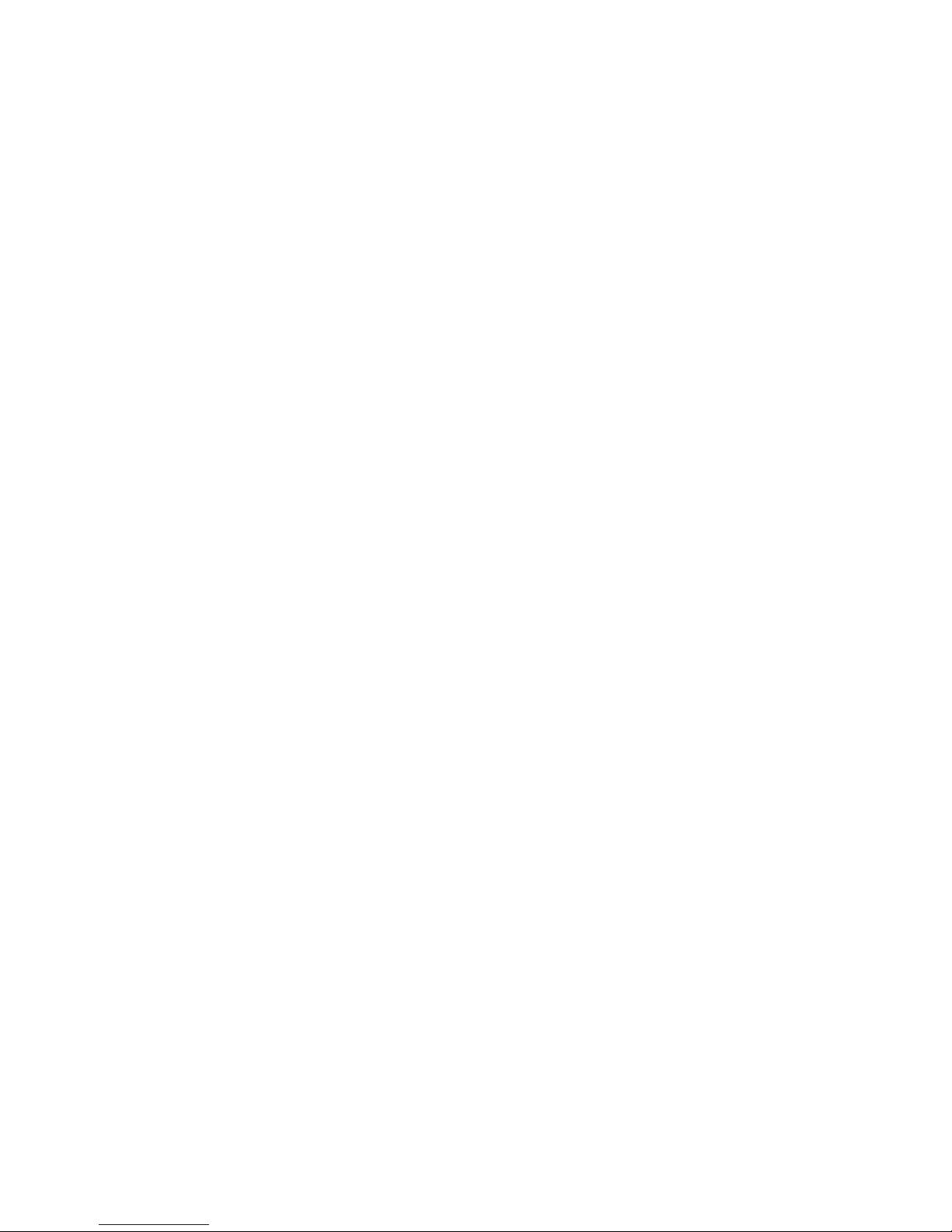
2
LIMITED WARRANTY
Drew Technologies, Inc. guarantees that every IMClean device as well as included accessories
are free from physical defects in material and workmanship under normal use for one year
from the date of purchase. If the product proves defective during this warranty period, email
Drew Technologies Customer Supp ort (s upport@drewt ech.com) i n order to obtain a Return
Authorization number. When returning a product, mark the Return Authorization number
cle arly on the ou tside of the pack age an d include you r origin al proof of del ivery.
IN NO EVENT SHALL DREW TECHNOLOGIES, INC.'S LIABI LITY EXCEED THE
PRICE PAID FOR THE PRODUCT.
Drew Technologies SHALL BE EXEMPT FROM ALL OTHER CLAIMS WHETHER
BASED UPON DIRECT, INDIRECT, SPECIAL, INCIDENTAL, OR CONSE QUENTIAL
DAMAGES RESULTING FROM THE USE OF THE PRODUCT, ITS ACCOMPANYING
SOFTWARE, OR ITS DOCUMENTATION. Drew Technologies, Inc. makes no warranty or
re presentation , expressed, i mpli ed, or statutory, with respect to its prod ucts or the contents or
use of this documentation and all accompanying software, and specifically disclaims its
quality, performance, merchantability, or fitness for any particular purpose. Drew
Technologies, In c. reser ves the right to revise or update its products, software, or
documentation without obligation to notify any individual or entity. Please direct all
inqu iries to :
Drew Technologies
3915 Research Park Dr
Suite A10
Ann Arbor, MI 48108
Phone: (877) 888-2534
Fax: (734) 222-5228
FCC Statement
The wireless module has been tested and found to comply with the FCC part 15 and IC
RSS -210 rule s. These li mits are design ed to provide reasonable protection
against harmful interference in approved installations. This equipment generates,
uses, and can radiate radio frequency energy and, if not installed and used in
accordance with the instructions, may cause harmful interference to radio
communications. However, there is no guarantee that interference may not occur
in a particular installation. This device complies with part 15 of the FCC rules.
Operation is subject to the following two conditions: (1) this device may not cause
harmful interference, and (2) this device must accept any interference received,
including interference that may cause undesired operation.
Modifications or changes to this equipment not expressly approved by the part
re sponsibl e for compliance may render void the user’s authority to opera te this
equipment.
– Modular Approval, FCC and IC
FCC ID: X3ZBTMOD3
IC: 8828A-MOD3
In accordance with FCC part 15, the SPT2632C1A.AT2 is listed above as a
modula r tr a nsmitter de vice
Page 3
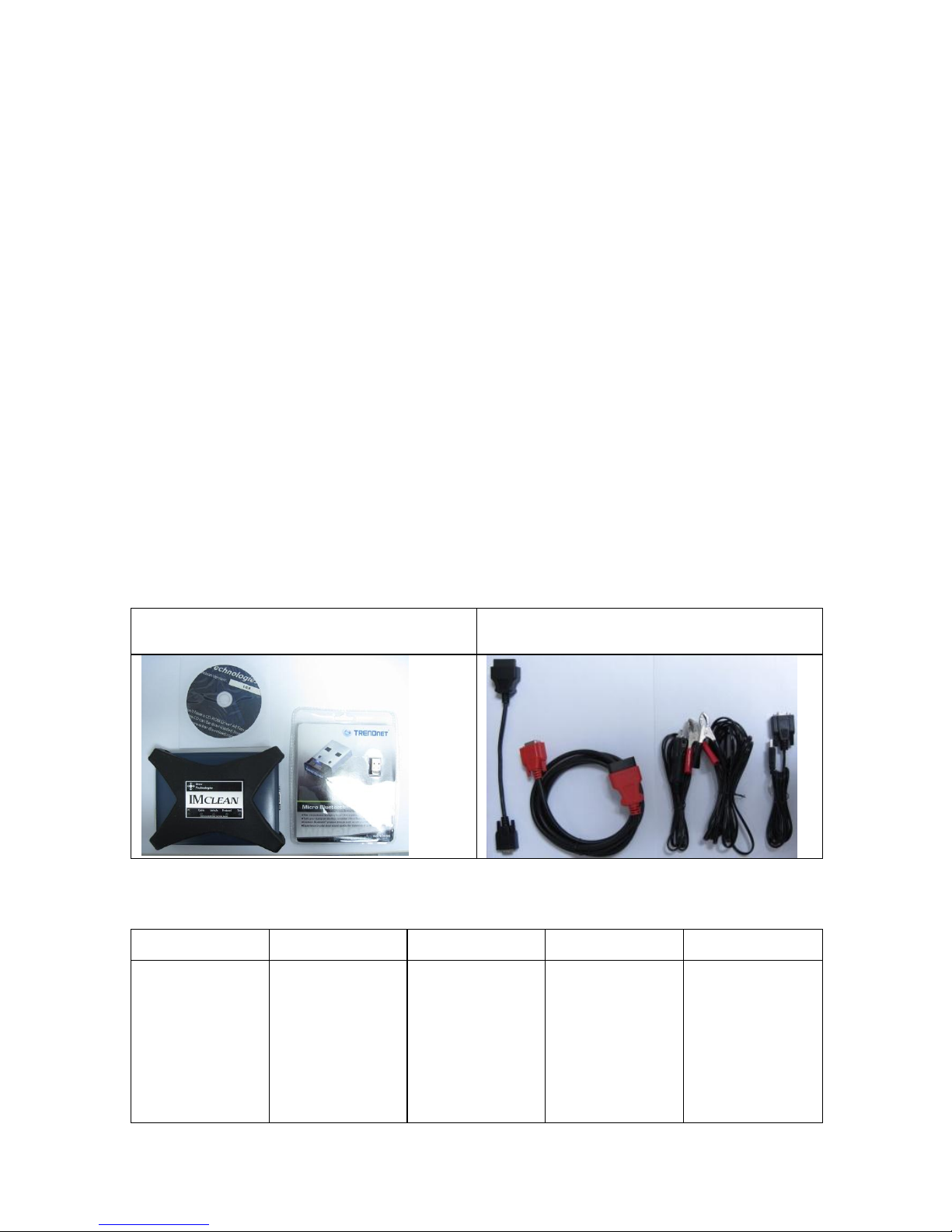
3
Introduction
Thank you for choosing IMClean! This Quick Start Guide covers the
initial setup of your device.
Your IMclean Kit includes:
· IMClean
· Driver CD
· Vehicle Cable
· USB ca ble
· Self Test Cable
· Cigarette Li ghter Adap tor Cable.
· External power cable w/Battery clamps
· Bluetooth dongle(only with Bluetooth units)
The vehicle cable is custom made by Drew Technolog ies, Inc. To
obtain replacement /additional vehicle cables, p lease cont act Drew
Technolog ies, Inc. Generic vehicles cables, or cables provided from
other tools/devices will not
function with the IMClean interface.
DAD Devic
e, CD, and Bluetooth
dongle
Cables included
DAD Indicator Lights
PC Cable Vehicle Protocol Test
Green = USB
active
Blue = Bluetooth
active
Red = no drivers
installed
Green = ok
Red = no cable
connected or
impr oper ca ble
connected
Green = vehicle
connected
No indication =
voltage less than
8V on OBD port.
Try external cable
Green flashing =
communicating
with vehicle
Green solid =
connected to
vehicle
Green = self test
is active
Red = test failed
Page 4
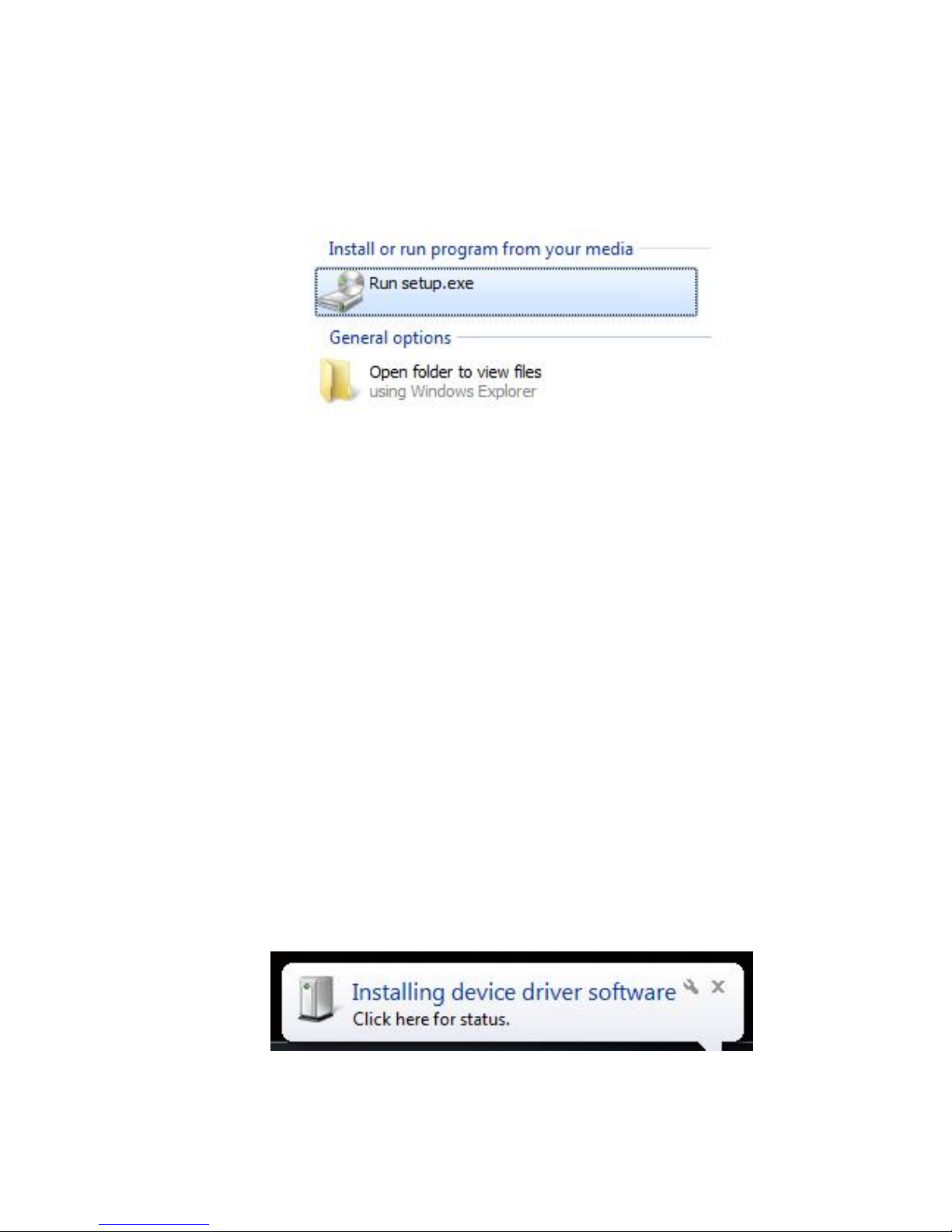
4
Installing DAD Drivers
Insert the provided driver CD and run the setup application prompted
by the Autorun feature. Follow the steps on-screen to install the
IMclean DAD drivers and vendor applications.
Once insta lled, a ll IMclean f irmwar e and USB dr iver up dates will be
performed fro m the I MClean Support and Updat er application located
in Start à All Programs à Drew Technologies, Inc à
Connecting your DAD - Wired
Note: Even wireless DAD devices will work in wired mode. If you
have purchased a wireless DAD, follow this step to ensure your
wireless DAD also works in wired mode.
Once the setup applicat ion is complete, att ach your IMc lean DAD
device to your PC using the USB port and allow the driver install to
complete. A balloon will appear in the lower right hand corner of your
screen by the system try when the device insta llation is completed.
Page 5
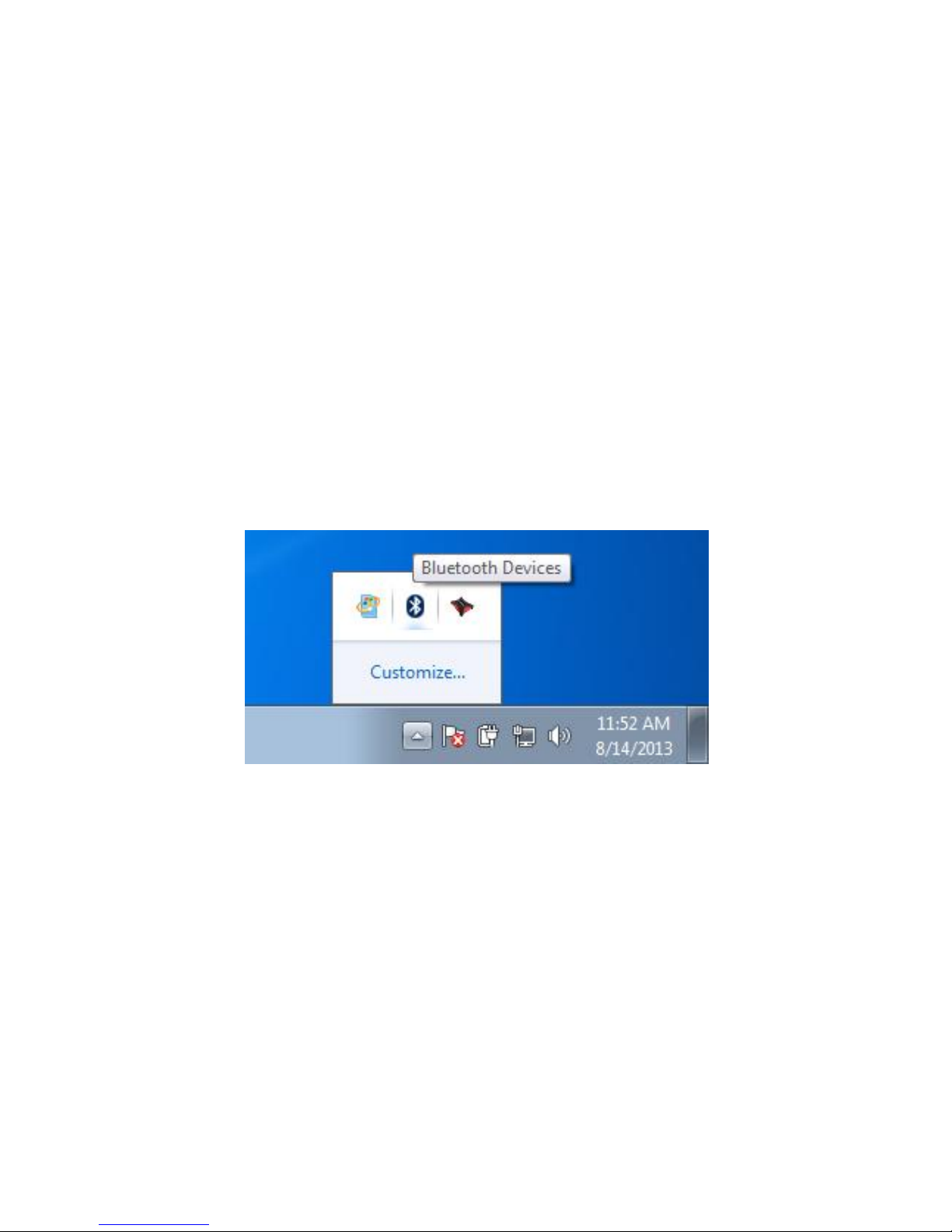
5
Connecting your DAD -
Wireless
If you have purchased a wireless DAD, you can now configure it for
wireless use. If you did not purchase a wireless DAD, skip this section.
1. Unpack the TrendNET Bluetooth dongle that you received
2. Plug the Bluetooth dongle into a USB port on your PC and
allow Windows to install the generic drivers. DO NOT use the
manufacturer's drivers.
3. Power your DAD device up. Plug into a vehicle and wait 30
seconds. If you power it up thru USB, Bluetooth will be
disabled.
4. To pair your IMClean, right click on the Bluetooth Icon in the
system t ray.
5. Click on "Add Device"
Page 6

6
Page 7

7
6. Select your device fro m the available opt ions, then click next
7. Enter "2534" in the text box and click next pair the IMClean
BT.
Page 8

8
8. Your IMClean BT has been successfully paired with your
PC.
Install the BAR OIS Software
1. Go to the registration page provided by BAR.
2. Register your Station.
3. Download and run the installer.
4. Start the BAR OIS application; Follow onscreen instructions
regarding setting up your DAD unit.
Page 9

9
Support & Updater
Application
· For Windows 8 skip to next step. Otherwise go to Start
àAll P rogr ams à Drew Technologies, Inc à BAR OISà
IMClean Support and Updater.
Page 10

10
· Fo r Windows 8, click on the IMclean Support and Updater
application from the Start page.
Ope n the a pplication and clic k next.
Page 11

11
· If you device is up to date, you will see this screen. If your
device requires an update, you can click the update button
in the cur r ent ve rsio n box or click ne xt.
· Additional options for your IMClean are available on this
page.
Page 12

12
Using Wireless
1. You must only have One (1) IMclean BT paired with your PC at any time.
The I Mclean dri ver wil l inform you i f you ha ve multip le devices p air ed to
your PC and will st op functioning.
2. The IMclean DAD wireless connection has a range of up to 100 feet.
Actua l wirel ess r an ge d epen d s on th e envir onm en t th e DA D is oper at ed in .
As the DAD is moved away from the PC with the Bluetooth connection,
per forman ce will decrease and eventually the connection will fa il.
3. When connect ing th e IMcl ean Wir el ess DAD t o the veh icl e, you may n eed
to wait up to 30 seconds for th e Bluetooth to power up and be detected by
Windows.
Using Auxiliary Power
1. If the Vehicle LED is not lit or there is a "Low Voltage" message from the
system tray app lication when th e I MClean is connected t o the D LC , ther e
may be a lack of power or bad ground at the DLC.
2. Plug the cigarette lighter adaptor in the cigarette ligh ter port and Check the
red LED on the cigarette lighter adaptor is lit, if so go to step 4.
3. If there is not power at the cigarette light er, disconnect it and use the 12V
battery cable and connect th e clamps to the battery.
4. Plug the opposi te end into the IMClean.
5. Ch eck the Vehicle LE D.
6. If the LED is lit, Proceed with test. If not, diagnose power issue.
Performing a Self Test
1. Connect the IMClean to the PC, and you must power the unit via the
cigarette lighter adaptor or cable with battery clamps.
2. Plug in the Self Test cable to th e female DB9 port by the external p ower
connection.
3. Log into the BAR OIS application.
4. Open the low level test section.
5. Cli ck Self Test.
Page 13

13
6. If either function returns a failure, contact Technical Support.
(see image on next page)
Firmware & DLL Update
Once a Firmware or DLL u pdate has been released, you wi ll have two
weeks to updat e your d evice . I f you exceed th e t wo week window, your device wil l
no l on ger communicat e with the BAR OIS application until you update the firmwa re
in your device. You cannot downgrade your software.
To check and upgrade firmware, go to Start àAll Programs à Drew Techn ologies,
Incà BAR OISà IMClean Support and Updater.
If you device is up to date, you will see this screen. If your device requires an
update, you can click the updat e button in the curr en t version box or click next.
Page 14

14
Uninstalling your DAD
Drew If you wish to remove th e IMclean device from your computer p ermanentl y,
you ca n remove all software by using the unin stall feature fr om Windows control
panel.
Technical Support &
Repairs
Drew Tech is available Monday through Friday to answer any technical support
quest ions. Please em ail support @drewtech .com if you need assistance or call (734)
222-5228 x3.
If tech nical support fin ds it necessa ry to retu rn the I Mclean for r epair, you wil l be
asked for your contact information and provided with a Return Merchandise
Authorization number (RMA#) that Drew Technologies will use to track the unit.
Please write this number on the outside of your shipping box so it can be routed to
the cor r ect d epar tm ent. I f th e n ecess ary repa ir is n ot cov er ed b y Dr ew Te ch n ologi es'
warranty, you will be contacted for payment arrangements.
Page 15

15
Other Drew Tech Products
Drew Technologies has several products available for data acquisition,
diagnostics, development, testing, and reprogramming for modern
vehicles. Visit www.drewtech.com for more information
CarDAQ-Plus™ - Fully SAE J2534 compliant. Ethernet and
USB connectivity to a computer, a built-in operating system for
running internal progra ms, protocol support for all moder n
vehicles, and six a na log inputs.
Mongoose Pro™ - Drew Technologies’ family of low-cost ,
high-perfor mance PassThru (SAE J2534) vehicle interfaces.
Connect any laptop with USB 2.0 directly to the OBD-II (SAE
J1962) connector with full-speed performance.
CarDAQ-M™ - The CarDAQ-M is Drew Technologies
modular J2534 interface that can be field upgradeable for future
OBD protocols requirements.
IMclean™ - OBD2 emissions test tool. Certified for use in
California and other states.
IMready™ - Low cost emissio ns tester. Plug into a vehicle and
get a simple green, yellow, red indication for pass/wait/fail.
Runs the whole emission test
