Page 1
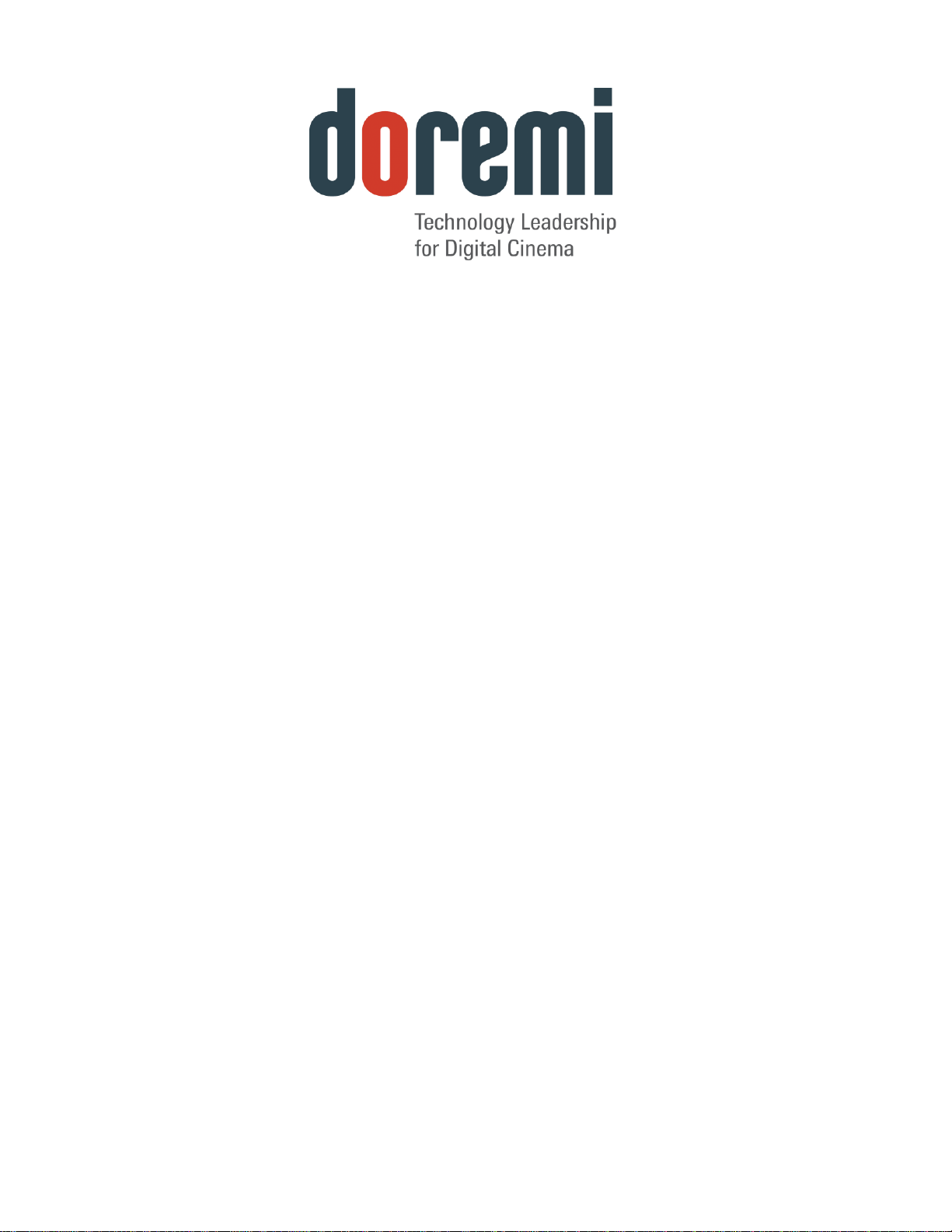
ShowVault and IMB Chase Mode
User Manual
Version 1.1
SHV.OM.002220.DRM Page 1 of 13 Version 1.1
Doremi Labs
Page 2
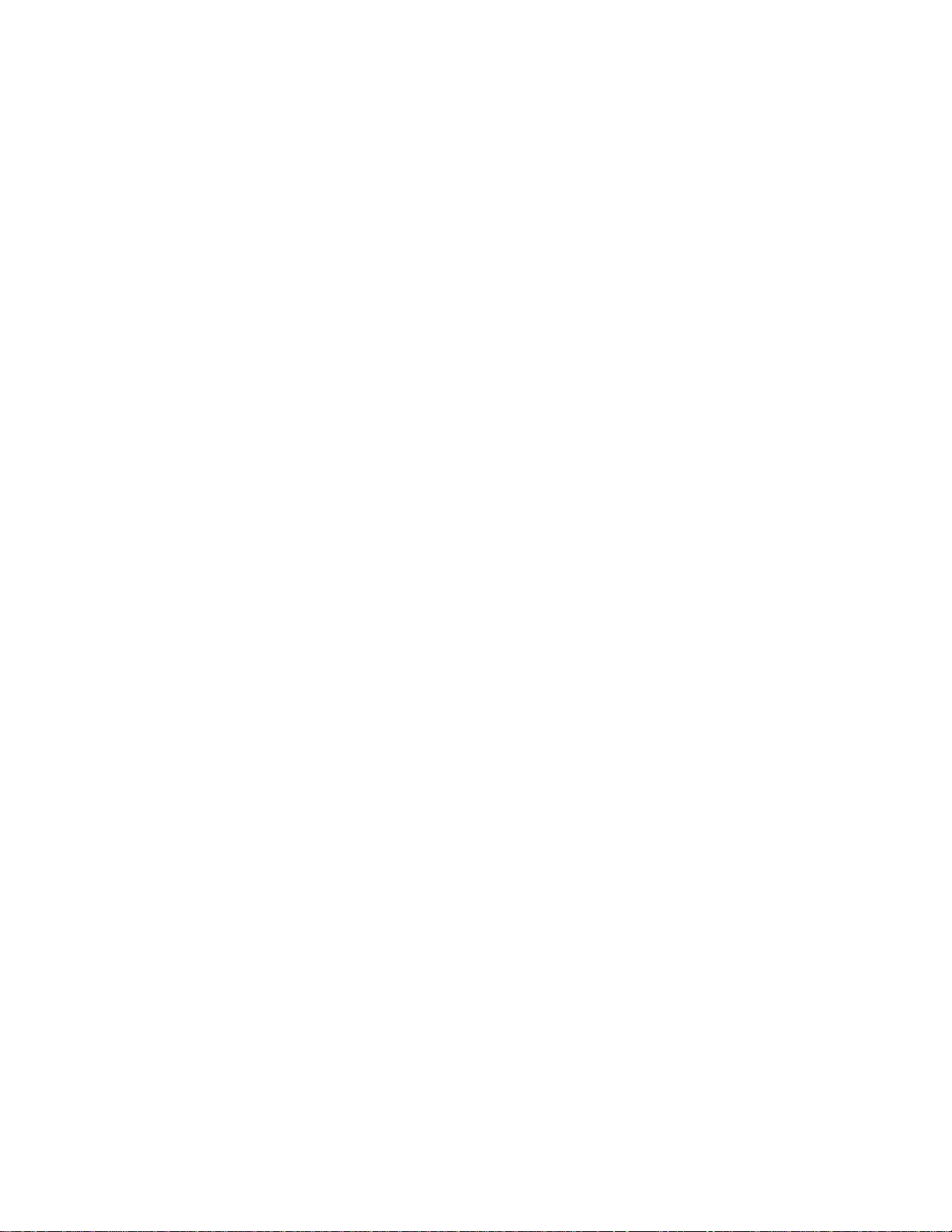
Table of Contents
1 Introduction ..................................................................................................................................3
1.1 Contact Information............................................................................................................ 3
1.2 Required Software, Firmware, and License........................................................................ 4
2 Procedure .....................................................................................................................................5
2.1 Detailed Connection Diagram ............................................................................................ 6
2.2 Hardware Setup ................................................................................................................. 9
2.3 Software Configuration ...................................................................................................... 9
3 Document Revision History ...................................................................................................... 13
SHV.OM.002220.DRM Page 2 of 13 Version 1.1
Doremi Labs
Page 3
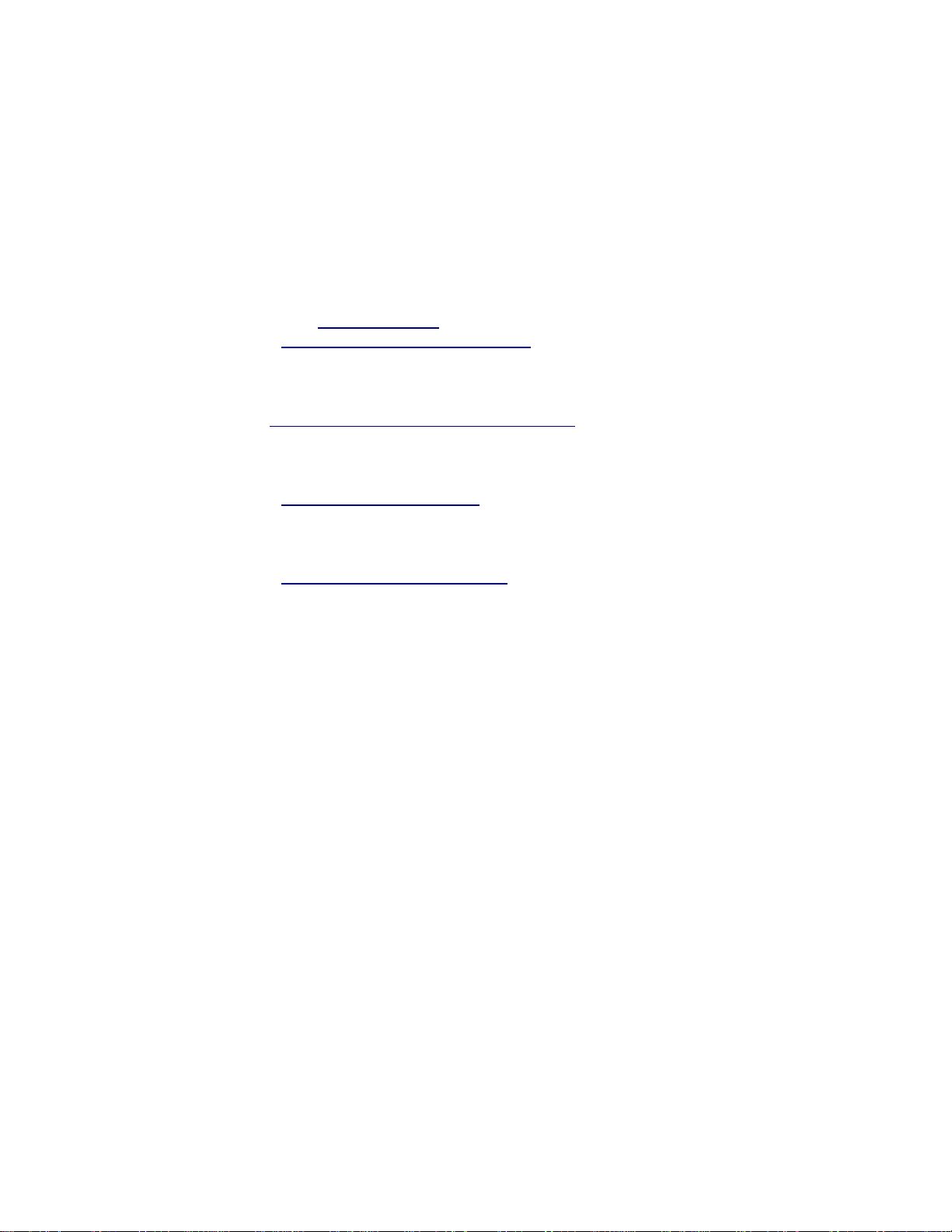
1 Introduction
Using specific software, firmware, and DLM (Doremi License Message), the ShowVault and IMB can
be configured to chase timecode. This document outlines the necessary software and firmware
versions as well as how to configure the ShowVault and IMB in Chase Mode. This document serves as
an addendum to the ShowVault and IMB user manuals. For more information on the operation of the
ShowVault and IMB, refer to the appropriate user manual.
1.1 Contact Information
USA
24/7 Technical Support line: + 1-866-484-4004
Technical Support Email: cinemasupport@doremilabs.com
Europe
24/7 Technical Support line: + 33 (0) 492-952-847
Technical Support Link: http://support.doremitechno.org/ticketing
Japan
Technical Support line: + 044-966-4855
Technical Support Email: support@doremilabs.co.jp
Australia ~ China ~ India ~ Indonesia ~ Korea ~ Malaysia ~ New Zealand ~ Philippines ~
Singapore ~ Taiwan ~ Thailand
Technical Support Email: supportasia@doremilabs.com
SHV.OM.002220.DRM Page 3 of 13 Version 1.1
Doremi Labs
Page 4
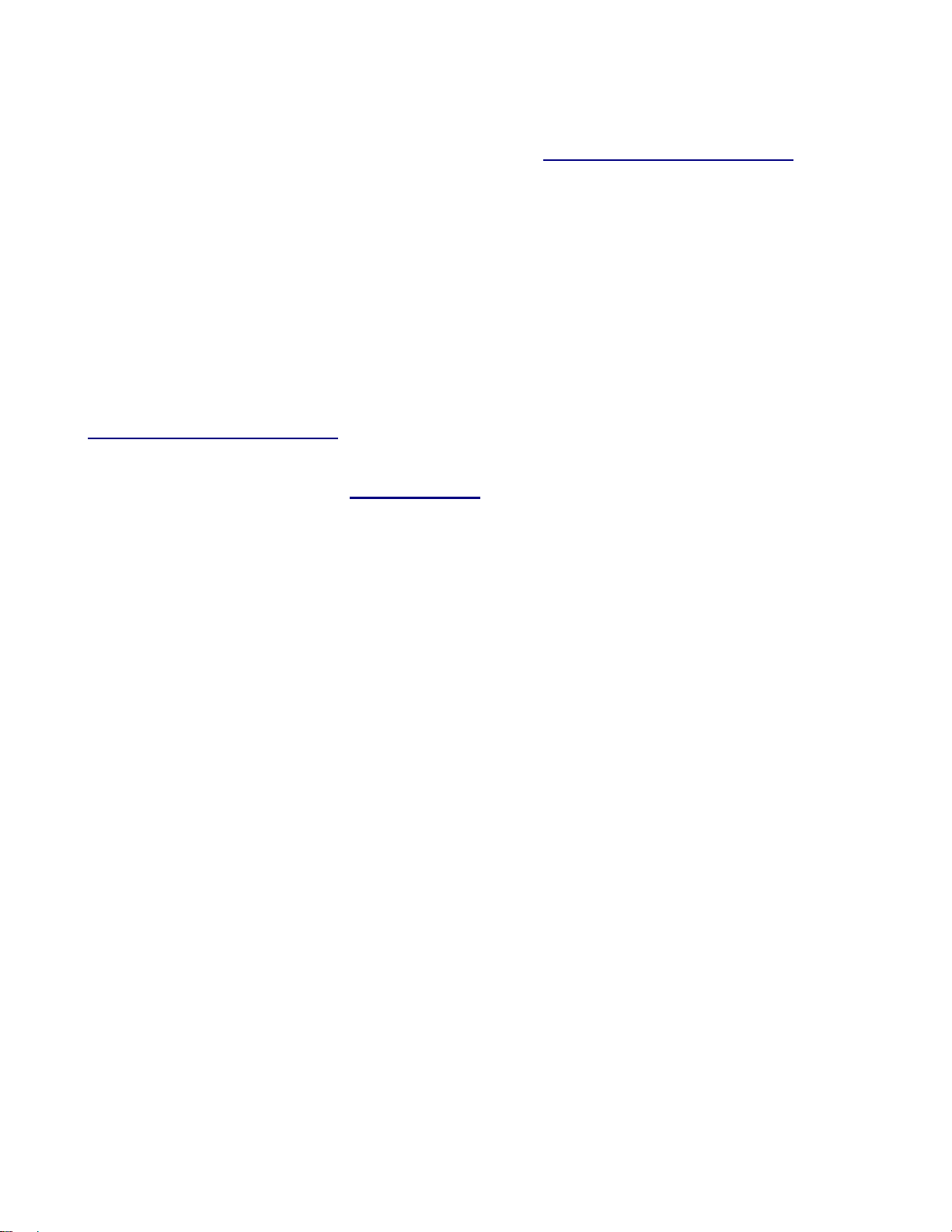
1.2 Required Software, Firmware, and License
For the ShowVault and IMB to support Chase mode, it must have the following software and firmware.
To acquire the software, firmware, and DLM, please contact cinemasupport@doremilabs.com.
For instructions on updating the software and firmware, consult the ShowVault and IMB manuals.
IMB:
◦ SM Version: 5.1.4 and above
◦ Firmware: 32.07d and above
ShowVault:
◦ Software: 2.6.3
The software and firmware versions can be checked in the About window on the ShowVault GUI.
In addition to the previously mentioned software and firmware, the ShowVault also requires the
Chase Mode DLM package. To acquire a Chase Mode DLM package, please contact
cinemasupport@doremilabs.com.
For instructions on ingesting the DLM package, please consult the ShowVault User Manual,
which can be accessed on doremilabs.com.
SHV.OM.002220.DRM Page 4 of 13 Version 1.1
Doremi Labs
Page 5

2 Procedure
Master Unit
Slave Unit
Time code:
Master Out to
Slave In
Embedded
Timecode
Source
Distribution
Amplifier
Slave Unit 1
Slave Unit n
Slave Unit 2
Timecode
...
There are two possible configurations for a Chase Mode setup:
1. Master and Slave – One IMB is the master unit which feeds timecode to one slave unit and
the slave unit chases the master. This configuration allows for the synchronization of two IMBs
(Figure 1).
Figure 1: Master Slave block diagram
2. Chasing a Timecode Source – The IMB and ShowVault can chase timecode from any HDSDI source that has embedded LTC timecode. To use an embedded timecode source, the HDSDI signal must be duplicated with a Distribution Amplifier (DA). The IMB/ShowVault does not
support daisy chaining timecode signals. This configuration allows for more than two IMBs to
be synchronized (Figure 2).
Figure 2: Chase a Timecode Generator Block Diagram
SHV.OM.002220.DRM Page 5 of 13 Version 1.1
Doremi Labs
Page 6

2.1 Detailed Connection Diagram
Note: The IP addresses presented in this example are for demonstration purposes only (Figure 3,
Figure 4, and Figure 5).
Figure 3: Chase Connectivity Diagram, Two Projectors (Master/Slave)
SHV.OM.002220.DRM Page 6 of 13 Version 1.1
Doremi Labs
Page 7

Figure 4: Chase Connectivity Diagram, More Than Two Projectors (Master/Slave)
SHV.OM.002220.DRM Page 7 of 13 Version 1.1
Doremi Labs
Page 8

Figure 5: Chase Connectivity Diagram, External Timecode
SHV.OM.002220.DRM Page 8 of 13 Version 1.1
Doremi Labs
Page 9

2.2 Hardware Setup
Save
Button
Create Macro
Button
SDI IN-A
SDI OUT-A
Insert Action
Button
1. If using the Master and Slave configuration, connect the SDI Out-A of the Master IMB to the
SDI IN-A of the slave IMB (Figure 6).
2. If using an embedded Timecode source and a DA, connect the SDI outputs of the DA to the
SDI IN-A of each slave IMB (Figure 6).
Figure 6: IMB SDI In And Out
2.3 Software Configuration
After the hardware setup is complete, each Slave IMB needs to be configured to chase using the
ShowVault GUI. To configure the Slave IMB for Chase:
1. Using the ShowVault GUI, open the Macro Editor from Menu → Doremi Apps.
2. Press the green “+” button in upper-left to create a new macro (Figure 7).
3. In the pop-up window, name the Macro “Chase On” and press “OK” to create the Macro
(Figure 8).
Figure 7: Macro Editor on Slave Unit
SHV.OM.002220.DRM Page 9 of 13 Version 1.1
Doremi Labs
Page 10

Figure 8: Name the Macro
Select the “Chase On” macro and press the “Insert a new Action” button (Figure 7).
4. In the “Add a new Action” window, select “Playback” in the left pane (Figure 9).
5. Then double-click on “Chase Mode” in the right pane (Figure 9).
6. In the chase mode pop-up window, select “SDI” from the drop down menu and press OK
(Figure 10).
7. Press Add to add the Chase Mode action to the Chase On macro (Figure 9).
Figure 9: Add a New Macro Window
Figure 10: Chase Mode Pop-Up Window
9. Press the Save button and provide the admin password to save the macro settings (Figure 7).
10. Open CineLister from Menu → Doremi Apps.
11. On the Editor tab, add the desired CPL to the playlist.
Note: Chase Mode is supported only for playlists containing a single CPL. Chasing across multiple
CPLs is not supported.
12. Add the Chase On macro from the Automation Cues section to the playlist.
13. In the Insert Macro pop-up window, select “From the begin of the clip” and make sure the
counter shows 00:00:00 (Figure 11).
SHV.OM.002220.DRM Page 10 of 13 Version 1.1
Doremi Labs
Page 11

14. Press Ok to complete inserting the macro (Figure 11).
Chase Macro
in SPL
Figure 11: Insert Macro Window
Figure 12: CPL and Macro Added to the Playlist on Slave Unit
15. Go to the Playback tab and set the Mode to Play using the drop-down box. Chase Mode will
only work with the playback mode set to Play (this applies only to the slave side; the master
side can be any setting because the slave will just chase whatever the time code is coming
from that unit). See Figure 13 for more information.
16. Press Pause to Load the CPL and queue it for chase playback.
17. Load the desired CPL on the Master ShowVault and press Play, or start the embedded
Timecode source and the slave IMB will start chasing.
SHV.OM.002220.DRM Page 11 of 13 Version 1.1
Doremi Labs
Page 12

Figure 13: CPL Cued for Chase Mode
Playback
Mode
Drop-down
Playback
Tab
End of document.
SHV.OM.002220.DRM Page 12 of 13 Version 1.1
Doremi Labs
Page 13

3 Document Revision History
Date
Revision
Description
05/01/2012
1.0
First version of the document.
04/08/2014
1.1
Minor editorial changes made and Section 2.1 added.
SHV.OM.002220.DRM Page 13 of 13 Version 1.1
Doremi Labs
