Doremi DC-POST User Manual

D C - P o s t
DIGITAL CINEMA SERVER
User Manual
Version 1.2
The English version of this document is the only legally binding version. Translated versions are not legally binding and are for convenience only.
DPT.OM.001128.DRM |
Page 1 of 101 |
Version 1.2 |
|
Doremi Labs |
|
|
Table of Contents |
|
1 INTRODUCTION................................................................................................................................ |
6 |
|
1.1 |
PURPOSE........................................................................................................................................ |
6 |
1.2 SOFTWARE VERSION........................................................................................................................ |
6 |
|
1.3 |
CONTACT INFORMATION..................................................................................................................... |
6 |
2 DC-POST PRESENTATION............................................................................................................... |
7 |
|
2.1 |
LAUNCHING DC-POST'S CINELISTER.................................................................................................. |
8 |
2.2 |
PASSWORDS.................................................................................................................................... |
9 |
2.3 SOFTWARE AND FIRMWARE UPGRADE............................................................................................... |
10 |
|
3 INGESTING CONTENT.................................................................................................................... |
11 |
|
3.1 |
INGESTING CONTENT...................................................................................................................... |
11 |
3.2 |
CONTENT TYPES............................................................................................................................ |
11 |
4 INGEST PHASE............................................................................................................................... |
13 |
|
4.1 INGESTING CONTENT FORM A USB DRIVE......................................................................................... |
13 |
|
4.2 INGESTING CONTENT FROM A REMOTE DOREMI SERVER/LMS............................................................. |
14 |
|
4.3 |
INGEST PROGRESS......................................................................................................................... |
16 |
4.4 |
PNGEST........................................................................................................................................ |
17 |
5 SHOW MANAGEMENT WITH CINELISTER................................................................................... |
20 |
|
5.1 CINELISTER EDITOR TAB................................................................................................................. |
20 |
|
6 SHOW PLAYLISTS.......................................................................................................................... |
22 |
|
6.1 AUDIO-VISUAL CONTENT................................................................................................................. |
22 |
|
6.2 SHOW PLAYLIST CREATION.............................................................................................................. |
23 |
|
6.3 REFRESH BUTTON......................................................................................................................... |
26 |
|
6.4 SAVE BUTTON............................................................................................................................... |
26 |
|
6.5 EXPORT SHOW PLAYLIST................................................................................................................ |
27 |
|
6.6 |
IMPORT SHOW PLAYLIST................................................................................................................. |
28 |
7 ELEMENT PROPERTIES................................................................................................................. |
29 |
|
7.1 |
VIEWING THE “PROPERTIES” ELEMENTS............................................................................................ |
29 |
7.2 |
UNENCRYPTED CPL'S.................................................................................................................... |
30 |
7.3 ENCRYPTED CPL WITH KDM VALID FOR MORE THAN 48 HOURS......................................................... |
31 |
|
7.4 ENCRYPTED CPL WITH KDM VALID FOR LESS THAN 48 HOURS.......................................................... |
32 |
|
7.5 HOW TO DELETE A CPL FROM THE SERVER........................................................................................ |
33 |
|
8 PLAY 2D CONTENT IN 3D MODE................................................................................................... |
34 |
|
8.1 |
3D MODE SET UP......................................................................................................................... |
34 |
9 ACCESSING A SHOW PLAYLIST................................................................................................... |
36 |
|
9.1 EDITING AN EXISTING SHOW PLAYLIST.............................................................................................. |
37 |
|
DPT.OM.001128.DRM |
Page 2 of 101 |
Version 1.2 |
|
Doremi Labs |
|
9.2 DELETING A SHOW PLAYLIST........................................................................................................... |
37 |
10 AUTOMATION CUES..................................................................................................................... |
38 |
10.1 MACRO CREATION USING “MACRO EDITOR”.................................................................................... |
38 |
10.2 EDITING A MACRO AUTOMATION CUE.............................................................................................. |
39 |
10.3 INSERTING ACTIONS INTO MACRO CUES.......................................................................................... |
40 |
10.4 ACTIONS EXPLAINED..................................................................................................................... |
41 |
10.5 ACTION SETTINGS........................................................................................................................ |
41 |
10.6 AUTOMATION LIBRARY USAGE........................................................................................................ |
44 |
11ADDING MACRO CUES TO A SHOW PLAYLIST.......................................................................... |
46 |
11.1 HOW TO ADD A MACRO CUE TO AN SPL.......................................................................................... |
46 |
11.2 EDITING THE ACTIONS................................................................................................................... |
48 |
11.3 MACRO SAVING........................................................................................................................... |
48 |
12 TRIGGER CUE............................................................................................................................... |
49 |
12.1 TRIGGER CUE TAB OVERVIEW....................................................................................................... |
49 |
12.2 TRIGGER CUE CREATION.............................................................................................................. |
50 |
12.3 HOW TO CREATE A NEW TRIGGER CUE............................................................................................ |
50 |
12.4 CONNECTING A TRIGGER CUE TO AN EVENT..................................................................................... |
51 |
12.5 TRIGGER CUE SAVING.................................................................................................................. |
54 |
13 ADDING A TRIGGER CUE TO A SHOW PLAYLIST...................................................................... |
55 |
13.1 ADDING A TRIGGER CUE FOR ONE ELEMENT OF THE SHOW PLAYLIST.................................................. |
57 |
13.2 CINELISTER'S PLAYBACK TAB........................................................................................................ |
57 |
13.3 PLAYBACK PROGRESS.................................................................................................................. |
58 |
13.4 PAUSE MODE.............................................................................................................................. |
60 |
13.5 ADJUST THE VALUE OF THE FAST FORWARD AND REWIND FUNCTIONS................................................. |
61 |
13.6 PLAYBACK OF A LIVE EVENT.......................................................................................................... |
63 |
13.7 ADDING A LIVE EVENT CPL........................................................................................................... |
63 |
13.8 CREATE AND PLAY AN SPL USING A LIVE EVENT CPL...................................................................... |
63 |
13.9 PLAYBACK LOCK MODE................................................................................................................ |
65 |
13.10 PLAYBACK ALERT MESSAGES....................................................................................................... |
66 |
14 CINELISTER'S SCHEDULE TAB................................................................................................... |
67 |
14.1 SCHEDULE TAB OVERVIEW............................................................................................................ |
67 |
14.2 SCHEDULE PLAYBACK MESSAGES.................................................................................................. |
69 |
14.3 SHOW PLAYLIST REMOVAL............................................................................................................ |
71 |
14.4 PLAYBACK RECOVERY DUE TO POWER FAILURE............................................................................... |
72 |
14.5 RECOVERING PLAYBACK................................................................................................................ |
72 |
14.6 SHUTTING DOWN DURING A PLAYBACK........................................................................................... |
73 |
15 VIRTUAL KEYBOARD................................................................................................................... |
74 |
DPT.OM.001128.DRM |
Page 3 of 101 |
Version 1.2 |
|
Doremi Labs |
|
16 DEVICE MANAGER CONFIGURATION........................................................................................ |
75 |
16.1 ADDING A PROJECTOR.................................................................................................................. |
76 |
16.2 REMOVING A PROJECTOR.............................................................................................................. |
77 |
16.3 DUAL PROJECTOR FOR 3D USAGE................................................................................................. |
77 |
17 AUTOMATION LIBRARIES MANAGEMENT................................................................................. |
78 |
17.1 ECNA DEVICE ADDITION............................................................................................................... |
78 |
17.2 ECNA DEVICE REMOVAL.............................................................................................................. |
79 |
17.3 JNIOR DEVICE ADDITION............................................................................................................... |
79 |
17.4 JNIOR DEVICE REMOVAL.............................................................................................................. |
79 |
17.5 RAW DEVICE ADDITION................................................................................................................. |
80 |
17.6 RAW DEVICE REMOVAL................................................................................................................. |
81 |
17.7 ISE1 DEVICE.............................................................................................................................. |
81 |
17.8 CSS DEVICE.............................................................................................................................. |
81 |
17.9 3D PROJECTOR CONFIGURATION................................................................................................... |
81 |
17.10 DOLBY 3D SUPPORT.................................................................................................................. |
81 |
17.11 REALD 3D SUPPORT................................................................................................................. |
81 |
17.12 SENSIO 3D SUPPORT................................................................................................................. |
81 |
17.13 CLOSED CAPTION SUPPORT........................................................................................................ |
81 |
18 TIME ADJUSTMENT...................................................................................................................... |
82 |
18.1 ADJUSTING THE SYSTEM TIME....................................................................................................... |
82 |
19 USING THE RCV2 FOR VARIABLE SPEED PLAYBACK............................................................. |
84 |
20 AUTHORING.................................................................................................................................. |
85 |
20.1 OVERVIEW.................................................................................................................................. |
85 |
20.2 CPL AUTHORING USAGE.............................................................................................................. |
86 |
20.3 NAVIGATION BUTTONS................................................................................................................... |
89 |
20.4 SUBTITLE XML FILE AREA............................................................................................................ |
90 |
21 ACRONYMS................................................................................................................................... |
93 |
22 DOCUMENT REVISION HISTORY................................................................................................ |
94 |
23 RCV2 REMOTE CONTROLLER.................................................................................................... |
95 |
24 RCV2 CONNECTION..................................................................................................................... |
99 |
25 RCV2 OPERATION........................................................................................................................ |
99 |
25.1 KEYPAD AREA............................................................................................................................. |
99 |
25.2 MENU CONTROLS AND JOG/SHUTTLE............................................................................................ |
100 |
25.3 NAVIGATION BUTTONS................................................................................................................. |
101 |
26 DISABLING THE RCV2 CONTROL CAPABILITY....................................................................... |
101 |
DPT.OM.001128.DRM |
Page 4 of 101 |
Version 1.2 |
|
Doremi Labs |
|
Software License Agreement
The software license agreement can be found at the following location: http://www.doremilabs.com/support/cinema-support/cinema-warranties/
Hardware Warranty
The hardware warranty can be found at the following location: http://www.doremilabs.com/support/cinema-support/cinema-warranties/
DPT.OM.001128.DRM |
Page 5 of 101 |
Version 1.2 |
|
Doremi Labs |
|
1 Introduction
1.1 Purpose
This manual is intended for use with the DC-Post. This manual will explain how to ingest content using the CineLister software application. CineLister is software that allows you to control and manage items that are ingested into the DC-Post. CineLister will automatically launch when you connect the DC-Post to your computer.
1.2 Software Version
Use this manual with DC-Post software version 2.0 or higher.
1.3 Contact Information
If in need of help or assistance, please contact Doremi Labs Technical Services:
USA
24/7 Technical Services line: + 1-866-484-4004
Technical Services Email: cinemasupport@doremilabs.com
Europe
24/7 Technical Services line: + 33 (0) 492-952-847
Technical Services Link: http://support.doremitechno.org/ticketing
Japan
Technical Services line: + 044-966-4855
Technical Services Email: support@doremilabs.co.jp
Australia ~ China ~ India ~ Indonesia ~ Korea ~ Malaysia ~ New Zealand ~ Philippines ~ Singapore ~ Taiwan ~ Thailand
Technical Services Email: supportasia@doremilabs.com
DPT.OM.001128.DRM |
Page 6 of 101 |
Version 1.2 |
|
Doremi Labs |
|

2 DC-Post Presentation
The DC-Post is a high quality DCI JPEG-2000 server capable of playing movie and trailer packages in MXF format.
The unit features a dual-link encrypted HD-SDI output capable of 12-bit 4:4:4 2048x1080p24, and two single-link 10-bit 4:2:2 for 48fps, and 3D applications. Data storage is kept on an internal RAID5 disk array.
The DC-Post is also capable of playing MPEG2 Interop movies, pre-show and alternative content playback.
The DC-Post contains all the features of Doremi's standard digital cinema servers, but contains additional functionality specifically suited for the post-production workflow including:
•Playback of high bit rate, visually lossless 500Mb/s digital cinema packages (DCP's)
•Unpackaged JPEG2000 playback
•Individual 3D DCP eye stream playback (while rendering its subtitling)
•Fixed Latency playback and external sync
•Variable Speed Playback using Shuttle and Jog video control
Figure 1: DC-Post
DPT.OM.001128.DRM |
Page 7 of 101 |
Version 1.2 |
|
Doremi Labs |
|

2.1 Launching DC-Post's CineLister
If you have not already installed a Hard Disk Drive to the DC-Post, please see the “Hard Disk Drive Installation”document that is shipped with the DC-Post.
Every time you log out of CineLister and then login again, you will be prompted to a “Login Authentication” window (see Figure 2).
The default Login name is “doremi” and the Password is also “doremi.” However, your administrator may have changed and or added other login and passwords. Please contact your administrator for passwords.
Figure 2: Login Authentication Window
DPT.OM.001128.DRM |
Page 8 of 101 |
Version 1.2 |
|
Doremi Labs |
|
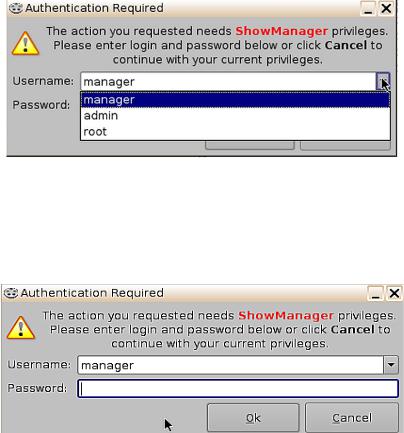
2.2 Passwords
You will be prompted to enter a password for various tasks when using CineLister. Your administrator determines the level of security.
Note: Please contact your Administrator for passwords, not Doremi Labs. The following are types of passwords you may be asked for:
•Admin (Administrator)
•Manager
•Root
Figure 3 below is what you will see whenever you are asked for a password:
Figure 3: Password Window
Note: The server will prompt you to the type of password that is needed for a certain task. For example, the authentication required in the window below is “ShowManager” privileges, hence the server will automatically prompt you to the “Manager” username. However, you can also select a different username from the drop-down list as shown in Figure 3 above, depending on the level of security that your administrator has provided to you.
Figure 4: Password Window-”Manager” Username
DPT.OM.001128.DRM |
Page 9 of 101 |
Version 1.2 |
|
Doremi Labs |
|
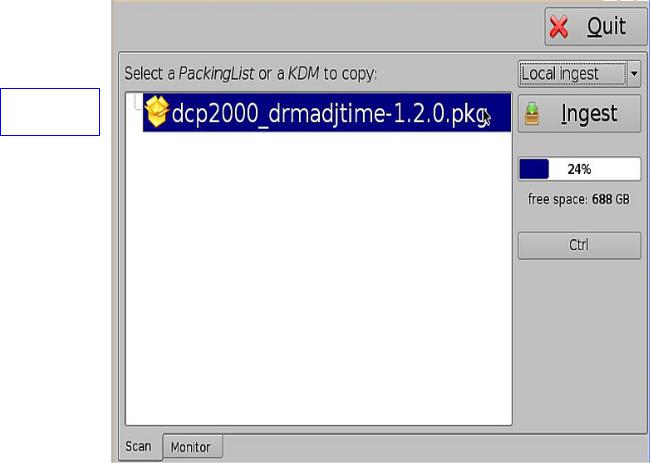
2.3 Software and Firmware Upgrade
Software and Firmware upgrades are provided by Doremi Labs. Doremi will provide you with the necessary software and firmware version upgrade package(s). There are several ways that you can perform the upgrade, which include, but are not limited to; USB, DVD, and FTP.
The most common way to upgrade the software version is from a USB. Doremi will provide you with a link or a file that contains the software upgrade package, download the package onto a USB drive; plug the USB drive into the USB port located on the DC-Post and DC-Post will automatically ingest the package. Please see Section 4 below for instructions on how to ingest.
Note: You must reboot the server before the software and or firmware upgrade package begins to ingest.
To view the current version of the software and firmware running on your server, go to “Menu” and select “About.”
The following Figure is what you will see when you have a “Package” ready to be ingested:
“Upgrade Package” Icon 
Figure 5: Ingest GUI—Upgrade Package
DPT.OM.001128.DRM |
Page 10 of 101 |
Version 1.2 |
|
Doremi Labs |
|
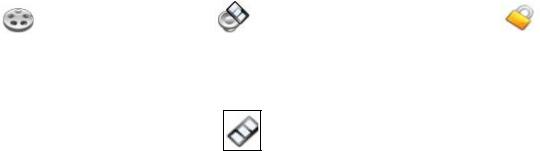
3 Ingesting Content
3.1 Ingesting Content
The ingest GUI will only show items that can be supported by DC-Post (e.g. text documents, pictures, power-point presentations, etc. will not appear).
Note: Compositions (CPL's), Key Delivery Messages (KDM's), Doremi License File's (DLM's), and Show Playlists (SPL's) can all be ingested.
3.2 Content Types
Different types of content can be displayed in the Ingest window (see Figure 12 below).
•“Reel” icons represent a Composition Package which contain audio-video content (e.g. features, trailers, etc.). See Figure 6 below.
•“Speaker and Film” icons represent Individual compositions within a Composition package. See Figure 7 below.
•“Film” icons represent Show PlayLists (SPL's), which contain the main feature and trailers. Note: When the SPL is ingested, the ingest GUI will show all of the components that make up the SPL. See Figure 9 below.
•“Lock” icons represent Key Delivery Messages (KDM's), which contain the required decryption keys allowing playback of the corresponding CPL's. See Figure 8 below.
Figure 6: “Reel”Icon |
Figure 7: “Speaker and Film” Icon |
Figure 8: “Lock”Icon |
Figure 9: “Film” Icon
DPT.OM.001128.DRM |
Page 11 of 101 |
Version 1.2 |
|
Doremi Labs |
|

Show PlayList
(SPL)
Group of audio-visual content (CPL)
Individual (CPL's) 
Key Delivery
Message
(KDM)
Figure 10: Ingest Graphical User Interface (GUI)
DPT.OM.001128.DRM |
Page 12 of 101 |
Version 1.2 |
|
Doremi Labs |
|

4 Ingest Phase
4.1 Ingesting content form a USB Drive
If the content to ingest is on a USB drive, plug the drive into the DC-Post's USB Port and wait for the Ingest window to appear (see Figure 13).
Note: This assumes that the DC-Post has been installed according to the “Hard Disk Drive Installation” Document that ships with the DC-Post.
•Select an item by clicking on it.
•Click on the “Ingest” button (see Figure 11).
•The ingest process will then start.
•If an item was already ingested, it will appear in gray as illustrated in Figure 11 below.
•To see the progress of items being ingested click on the “Monitor” tab. See Figure 11 below.
•You can also select multiple items by clicking the “Ctrl” button and then clicking on the “Ingest” button.
Note: You can playback an already ingested content while ingesting other content. This is not the same as the “Pngest” feature (discussed below), which allows for simultaneous ingest and playback of the same content.
CPL has not yet |
|
|
|
“Ingest” |
been Ingested |
|
|
|
button |
|
|
|
|
|
CPL has already been Ingested
“Ctrl” button
“Monitor” Tab
Figure 11: Ingest Graphical User Interface (GUI)
DPT.OM.001128.DRM |
Page 13 of 101 |
Version 1.2 |
|
Doremi Labs |
|
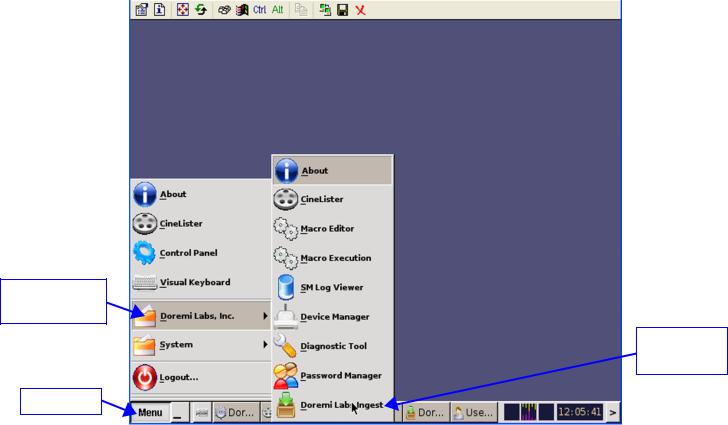
4.2 Ingesting Content from a Remote Doremi Server/LMS
4.2.1 File Transfer Protocol (FTP)
You must use a File Transfer Protocol connection to ingest an item from a central server or a cinema server over a Network.
4.2.2 Ingest from a Doremi Remote Server or Library Management Server
•Go to “Menu” (see Figure 12).
•Select “Doremi Labs”.
•Select “Doremi Labs Ingest”.
•Click on the drop-down menu from the “local ingest” button (see Figure 13).
•Select the device from which you want to ingest.
•Its content will be displayed inside the GUI (see Figure 14).
•Select the item you want to ingest and click the “Ingest” button.
“Doremi Labs,
Inc.
“Doremi Lab
Ingest”
“Menu”
Figure 12: CineLister GUI Main Menu
Note: To access the content from a Doremi Remote Server or LMS, use the “local ingest” drop-down menu.
DPT.OM.001128.DRM |
Page 14 of 101 |
Version 1.2 |
|
Doremi Labs |
|
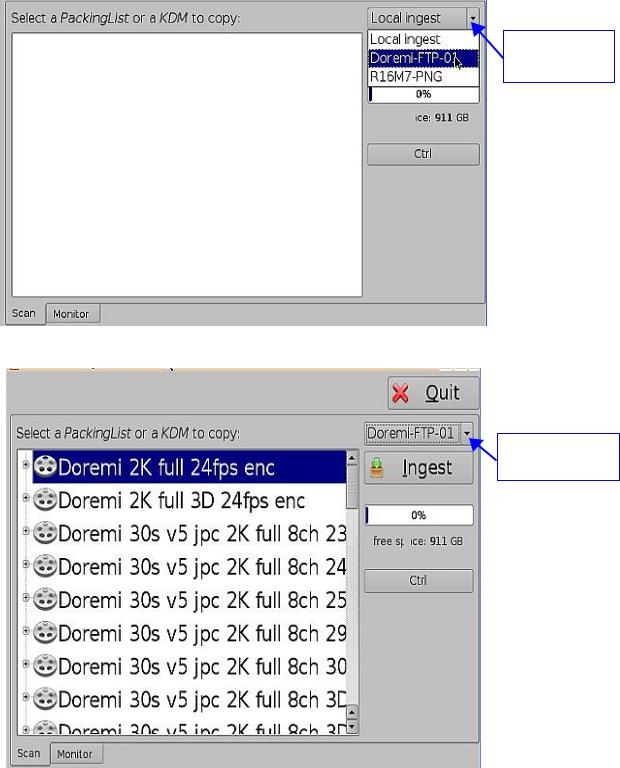
“Local Ingest” drop-down menu
Figure 13: Ingest Graphical User Interface (GUI)
Doremi Remote
Server Selected
Figure 14: Ingest GUI-- Contents from Doremi Remote Server
DPT.OM.001128.DRM |
Page 15 of 101 |
Version 1.2 |
|
Doremi Labs |
|
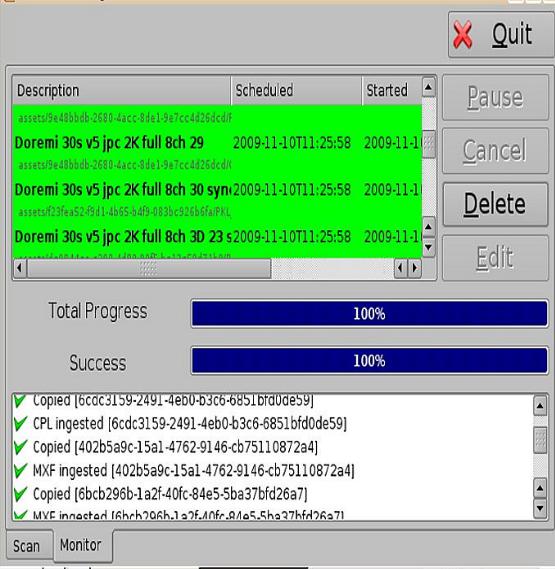
4.3 Ingest Progress
The DC-Post allows you to ingest content while the server is ingesting previously selected content. Click on the “Monitor” tab to see the progress of all the ingested items.
•USB ingests are “Real Time.”
•“Sata” ingests are two-thirds of “Real Time.”
Figure 15: Ingest Progress Window
DPT.OM.001128.DRM |
Page 16 of 101 |
Version 1.2 |
|
Doremi Labs |
|
4.4 Pngest
The Pngest feature is available when you are ingesting content over a Doremi remote server or LMS.
Note: The Pgnest feature is available only when ingesting content over a Remote Doremi Server or a LMS, not from a USB or Sata.
When you are ingesting a Composition, you can play it while it is being ingested rather than waiting until the ingest is complete and then playing it. Give the CPL approximately 5-7 minutes to load. You cannot rewind or fast forward during playback, if you want to rewind you have to start from the beginning. You will be able to view the CPL at the rate that it is being ingested (i.e., like a streaming video, hence, there is no need to refresh during playback).
4.4.1 How to Pngest a CPL
•If the content you are ingesting is encrypted, you must first ingest a KDM.
•Click on the CPL you want to Pngest and click the Pngest button (see Figure 16).
•You will be prompted to a window asking you if you really want to Pngest, click “yes” (see Figure 16).
•You may be prompted to enter a password (remember if you don't know the password, contact your Administrator and not Doremi Labs, see the Section “Passwords” above for more information).
•You can monitor the progress of the Pgnest by clicking on the “Monitor” tab (see Figure 17).
•Wait approximately 5-7 minutes until the Pngest is complete.
•Go to “CineLister” from the server “Menu” and click on the “Refresh” button.
•The CPL will appear in the “Editor” tab.
•To begin playing the CPL, go to the “Playback” tab from the CineLister GUI and click play.
Note: The CineLister application, including the “Playback” feature is explained in full detail later in the manual. For a complete overview of CineLister and its functions, including the “Editor, Playback, and Schedule” tabs, see Section “Show Management Using CineLister” below.
DPT.OM.001128.DRM |
Page 17 of 101 |
Version 1.2 |
|
Doremi Labs |
|

Figure 16: “Pgnest Prompt” Window
“Total Progress” bar 
“Copying Asset” bar
Figure 17: “Pngest Progress” Window
“Pngest” button
Indicates that content has already been Ingested
Indicates that content is being Ingested
Lists the items that have been successfully ingested
DPT.OM.001128.DRM |
Page 18 of 101 |
Version 1.2 |
|
Doremi Labs |
|

Note: The “Total Progress” bar indicates the progress of the CPL Ingest, while the “Copying Asset” bar indicates the progress of the individual components of the CPL (see Figure 17).
“CineLister”
“Menu”
Figure 18: CineLister GUI Main Menu
Figure 19: CineLister Playback GUI
DPT.OM.001128.DRM |
Page 19 of 101 |
Version 1.2 |
|
Doremi Labs |
|
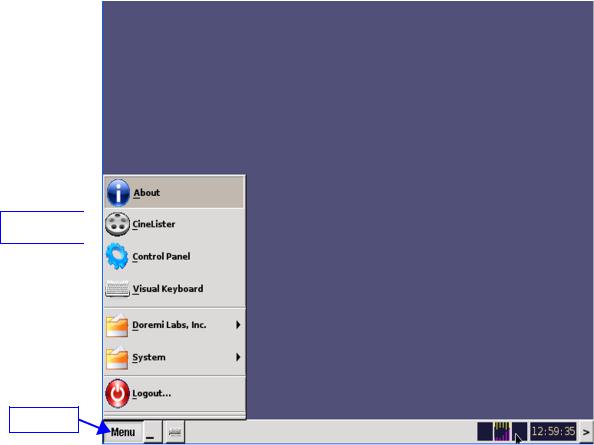
5 Show Management With CineLister
CineLister is software that manages the DC-Post and will automatically appear when the DC-Post is connected.
CineLister is based on a Graphical User Interface (GUI) that allows the creation, management, editing, and playback of SPL's and other ingested content. CineLister also has the capability to schedule playbacks.
5.1CineLister Editor Tab
•Click the “Menu” button (see Figure 20).
•Select “CineLister”.
•You will be prompted to CineLister's “Editor” Tab GUI, the “Editor” tab is the default tab that CineLister displays (see Figure 21).
“CineLister” 

“Menu”
Figure 20: Main Menu Window
DPT.OM.001128.DRM |
Page 20 of 101 |
Version 1.2 |
|
Doremi Labs |
|

“Schedule” tab
“Playback” tab
“Editor” tab
Figure 21: CineLister GUI – Editor Tab
•The “Editor” tab is composed of two different parts:
◦The left pane displays all of the content (e.g. features, trailers, advertisements) and Automation and Trigger Cues.
◦The right pane is used to display the contents of a given Show Playlist.
•The “Playback” and “Schedule” tabs will be explained in the Sections “Show Playlist Playback and “Scheduled Playback.”
DPT.OM.001128.DRM |
Page 21 of 101 |
Version 1.2 |
|
Doremi Labs |
|
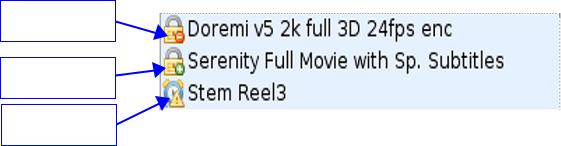
6 Show Playlists
A Show Playlist (SPL) is a succession of Compositions (CPL's), Automation Cues and Trigger Cues. SPL's make up the chain of events that account for the playback of a Show. Using CineLister, you can create and edit SPL's.
Types of elements that can be used when creating a SPL:
•Audio-visual content (e.g., features, test content, trailers, live, etc.) See Section “Audio-Video Content” below.
•Automation cues (Macro automation events). See Section “Automation Cues” below
•Trigger cues (events upon which a Macro Automation Cue is executed). See Section “Trigger Cues” below.
6.1Audio-Visual Content
When an audio-visual content is encrypted, an icon is displayed with the content.
•Lock Icon with Red minus sign: The required KDM is not available. Thus, the content cannot be played (see Figure 22).
•Lock Icon with Green plus sign: A valid KDM is available for that content. Then, this content can be played.
•Timer Icon with Orange caution sign: The required KDM is present and will expire in less than 48 hours. You are warned that you will not be able to play the content anymore after expiration of the KDM.
Lock Icon with Red minus sign
Lock Icon with
Green plus sign
Timer Icon with
Orange caution
Figure 22: Audio-Visual Icons
Note: See the Section Element Properties below on accessing KDM information associated with a CPL – e.g., exact expiration date.
DPT.OM.001128.DRM |
Page 22 of 101 |
Version 1.2 |
|
Doremi Labs |
|

“Delete
content” button
Lock Icon with
Red minus sign
Lock Icon with
Green plus sign
Timer Icon with
Orange caution
Figure 23: CineLister's Editor Tab - Audio/Video Icons
6.2 Show Playlist Creation
The CineLister user interface allows the user to create their own Show Playlist from the elements listed in the left pane of the “Editor” tab.
6.2.1 Create a New Show Playlist
•Click on the “New” button from the CineLister “Editor” tab (see Figure 24).
•Click on the elements you wish to add to the SPL from the left pane of the GUI.
◦ Use the “ctrl” (PC) or “command” (Mac) button to select more than one element at a time.
•Click on the “Add to Show Playlist” button (see Figure 24).
•The element(s) will appear in the right pane.
•If you wish to remove an element in a Show Playlist, select it in the “Show Playlist” window and click the “Remove” button (see Figure 24 and Figure 25).
•Click on the “Save” button and you will be prompted to a window asking you to name the newly created SPL (see Figure 24).
•To save the Show Playlist on a USB, see Section “Export SPL to USB” below.
DPT.OM.001128.DRM |
Page 23 of 101 |
Version 1.2 |
|
Doremi Labs |
|

“Remove” button
“Elements” |
“Show |
Playlist” |
|
window |
window |
Figure 24: CineLister Graphical User Interface (GUI) – “Editor” Tab
DPT.OM.001128.DRM |
Page 24 of 101 |
Version 1.2 |
|
Doremi Labs |
|

“Save” button
“Remove”
“Refresh” 
 button button
button button
Elements added to the SPL window
Figure 25: CineLister GUI – Editor Tab
6.2.2 Re-Ordering Elements
Using the up and down arrows, each element can be moved to the top or to the bottom of the Show Playlist:
•To move an element to the top of the Show Playlist, select it and click on the arrow pointing to the top (see Figure 26).
•To move an element to the bottom, select it and click on the arrow pointing to the bottom (see Figure 26).
•Repeat these steps until the desired order is obtained.
Note: When an element is associated with an automation or trigger cue, the cues will also be reordered.
Arrow Pointing to the Top |
Arrow Pointing to the Bottom |
|
Figure 26: |
DPT.OM.001128.DRM |
Page 25 of 101 |
Version 1.2 |
|
Doremi Labs |
|

6.3 Refresh Button
Anytime a new content and or package is ingested into the server, these items will not be displayed automatically in the CineLister GUI if CineLister was already running. Click on the Refresh button from the Editor tab (see Figure 25),and you will see an updated version of all available items that have been ingested.
6.4 Save Button
It is very important to click the Save button when you are done completing any task you wish to save, especially a SPL. If you don't click the Save button, your changes will not be reflected.
Figure 27: Show Playlist Save Window
DPT.OM.001128.DRM |
Page 26 of 101 |
Version 1.2 |
|
Doremi Labs |
|
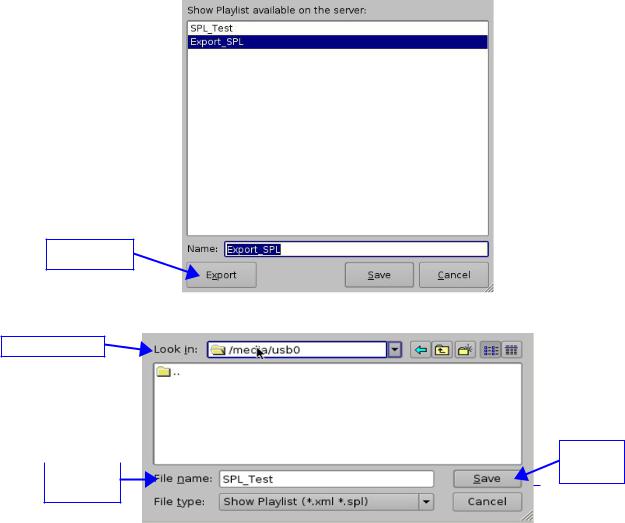
6.5 Export Show Playlist
You can save and export a Show Playlist to a USB drive or other drive that the server supports.
•Go to the CineLister Editor tab (see Figure 25).
•You can either open an existing SPL or create a new SPL to export.
•For an existing SPL, open it, make modifications to it and then click Save. Note: You can only save and export an existing SPL if you make modifications to it.
•For a new SPL, click the Save button once you have created it.
•You will be promoted to the “SPL Saving” Window (see Figure 28).
•Click the Export button, you will be prompted to the “Browse Filepath” window (see Figure 29).
•Look in the appropriate “filepath” to locate your USB drive, and click Save (see Figure 29).
Export
Button
Figure 28: “Saving Show Playlist” Window
Drive filepath
|
“Save” |
|
button |
File |
Name
Figure 29: “Browse Filepath” Window
DPT.OM.001128.DRM |
Page 27 of 101 |
Version 1.2 |
|
Doremi Labs |
|
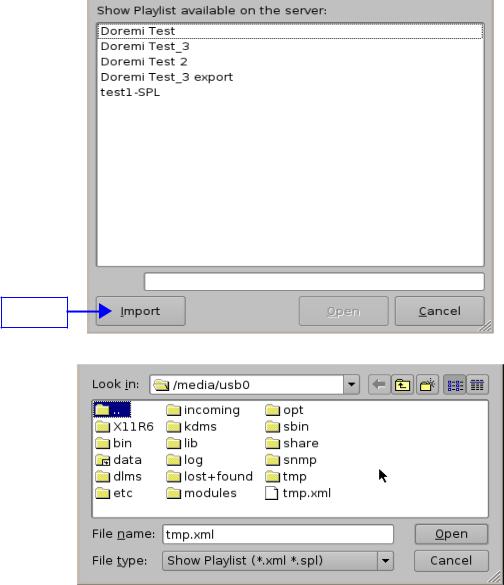
6.6 Import Show Playlist
You can import a Show Playlist from a USB drive or any other drive that the server supports.
•Go to the CineLister Editor tab (see Figure 25).
•Click the Open button.
•You will be prompted to a window that lists all the SPL's saved on the server.
•This window has an Import button at the bottom of it (see Figure 30).
•Click the Import button and you will be prompted to the “Browse Filepath” Window (see Figure 31).
•Choose the filepath you wish to import the SPL from and click Open.
Import
Button
Figure 30: “SPL's Available on Server” Window
Figure 31: “Browse Filepath” Window
DPT.OM.001128.DRM |
Page 28 of 101 |
Version 1.2 |
|
Doremi Labs |
|

7 Element Properties
7.1Viewing the “Properties” Elements
•Select the element from the right side of the GUI.
•Either “double click” on the selected item or click on the “Properties” button (see Figure 32).
•You will then be prompted to the “Composition Playlist Properties” Window (see Figure 33).
Properties
Button
Figure 32: CineLister Editor Tab
DPT.OM.001128.DRM |
Page 29 of 101 |
Version 1.2 |
|
Doremi Labs |
|
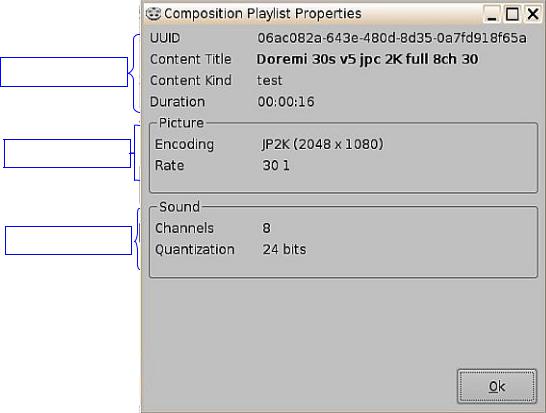
7.2 Unencrypted CPL's
If the element you have selected is an Unencrypted CPL, the following properties window will appear:
CPL information
Picture information
Sound information
Figure 33: “Composition Playlist Properties” Window
DPT.OM.001128.DRM |
Page 30 of 101 |
Version 1.2 |
|
Doremi Labs |
|
