D Link WM156A2 Users Manual
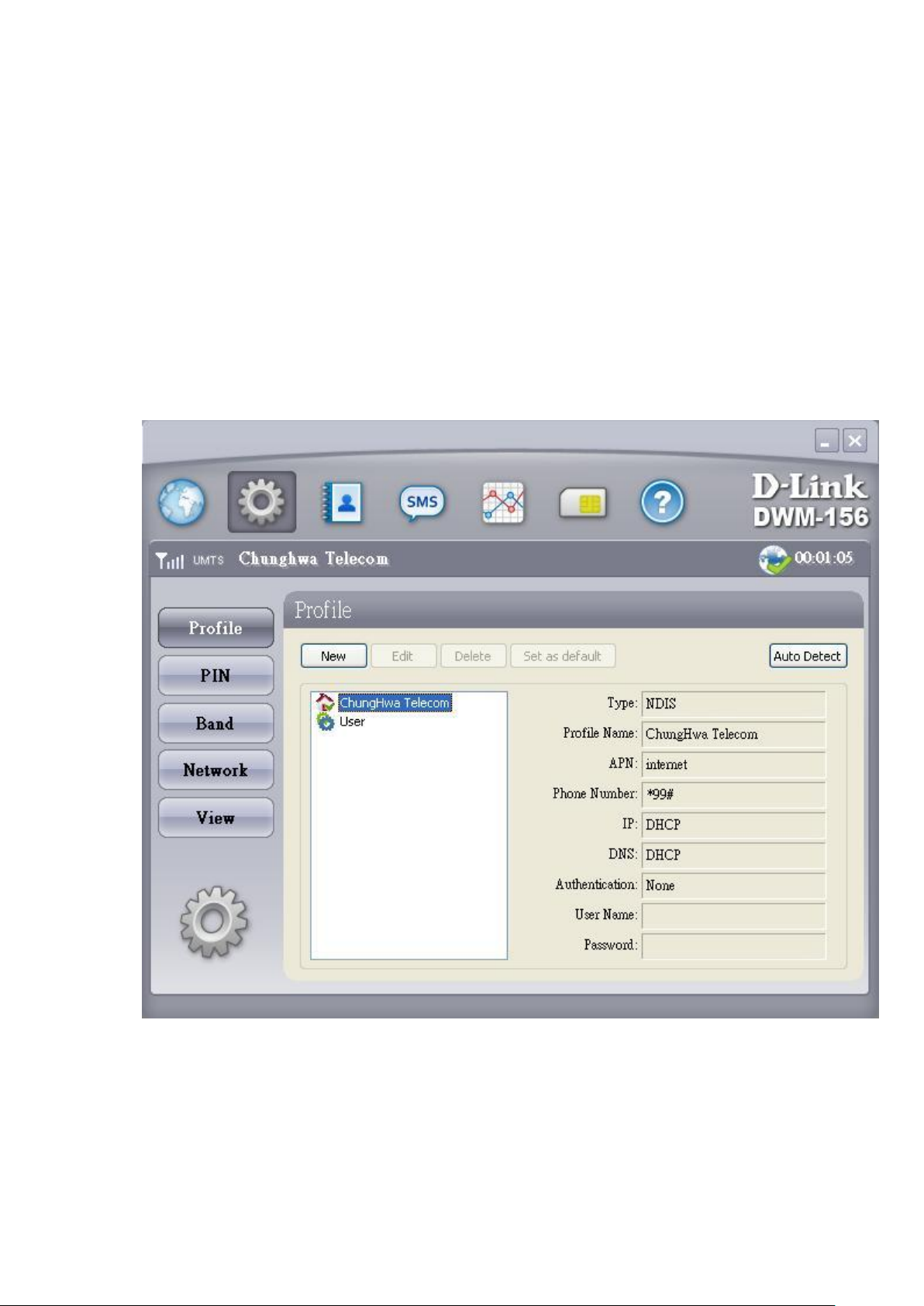
1.1Setting
Via the Profiles icon the user can create, modify and delete profiles as well as define default
profiles.
1.1.1. New Profile
You can create your own personal profile. The Data Card supports two types of profile: RAS
and NDIS. Each profile contains the account information that is used to establish the
connection.
Follow the steps below to create a personalized profile:
1. Click the Profile button.
2. Click the New button to activate the wizard to help you create a new profile.
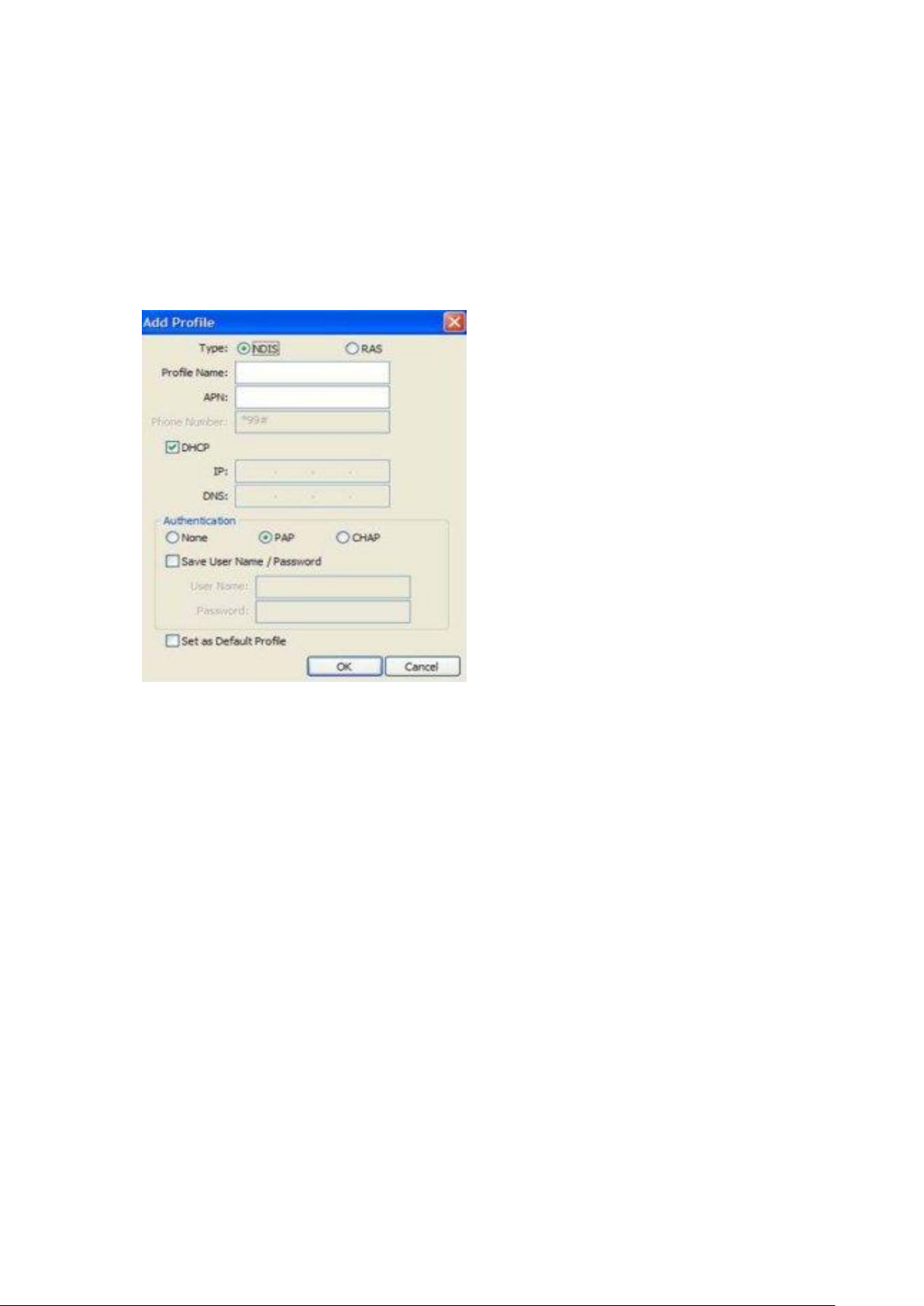
3. Select the profile type, NDIS or RAS, and enter the name for the connection.
4. Enter the parameters relative to the APN, (only in the case of a RAS connection), and the
telephone number. This data
can be obtained from your cellular phone network operator.
5. Confirm the choices made by clicking the OK button.
1.1.1.1. Editing
1. Click the Profile button.
2. Select a profile and click the Edit button.
3. Click on the selected field and type in the updated information .
4. Click the OK button to close the Edit Profile window.
1.1.1.2. Deleting Single Profiles
1. Click the Profile button.
2. Select the profile and click the Delete button.
3. Click the Yes button to confirm the deletion.
1.1.1.3. Deleting All
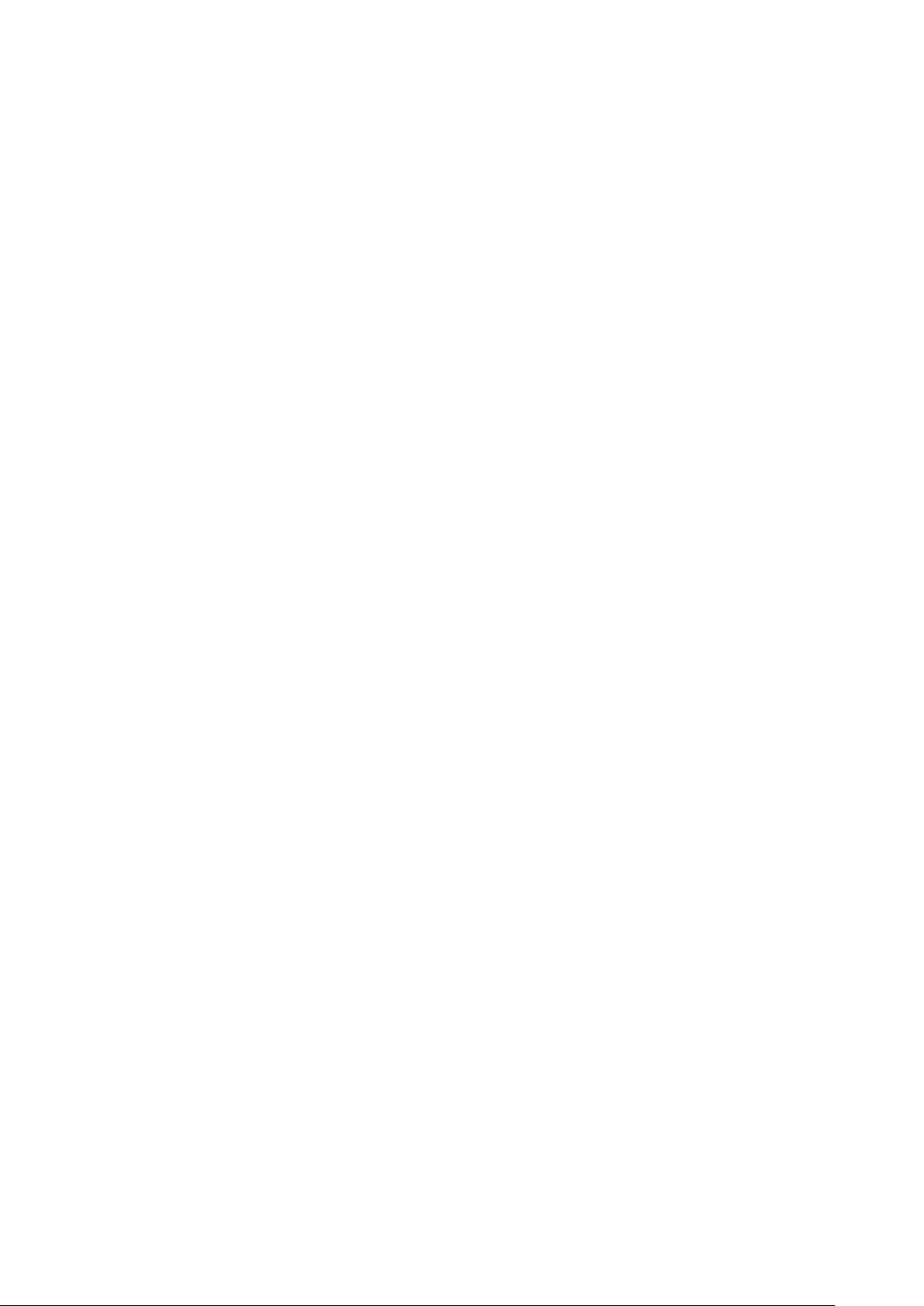
1. Click the Profile button.
2. Select the profiles to delete.
3. Click the Delete button.
1.1.1.4. Setting as Default Profile
1. Click the Profile button.
2. Select the profile to be used as the Default one .
3. Click Set as Default Profile.
1.1.2 PIN
The DWM-156 can manage SIM-related information such as PIN code enabling/disabling,
changing PIN1/PIN2.
1.1.2.1. Enabling/Disabling PIN Code
To prevent unauthorized use of the SIM card a PIN code can be used for security.
Disable (default)
1. Select Profile > PIN > Disable.
Enable
1. Select Profile > PIN > Enable.
2. Enter the correct PIN code
Note: The PIN is provided by the network provider.
3. Click the OK button to enable.
Warning: The PIN code must be entered correctly within three [3] tries. Failure to do so will
result in the SIM card being blocked.
If a PIN number has been enabled, the user will be asked to enter it before accessing the
DWM-156 software. The following window will be displayed.
1.Enter the PIN code.
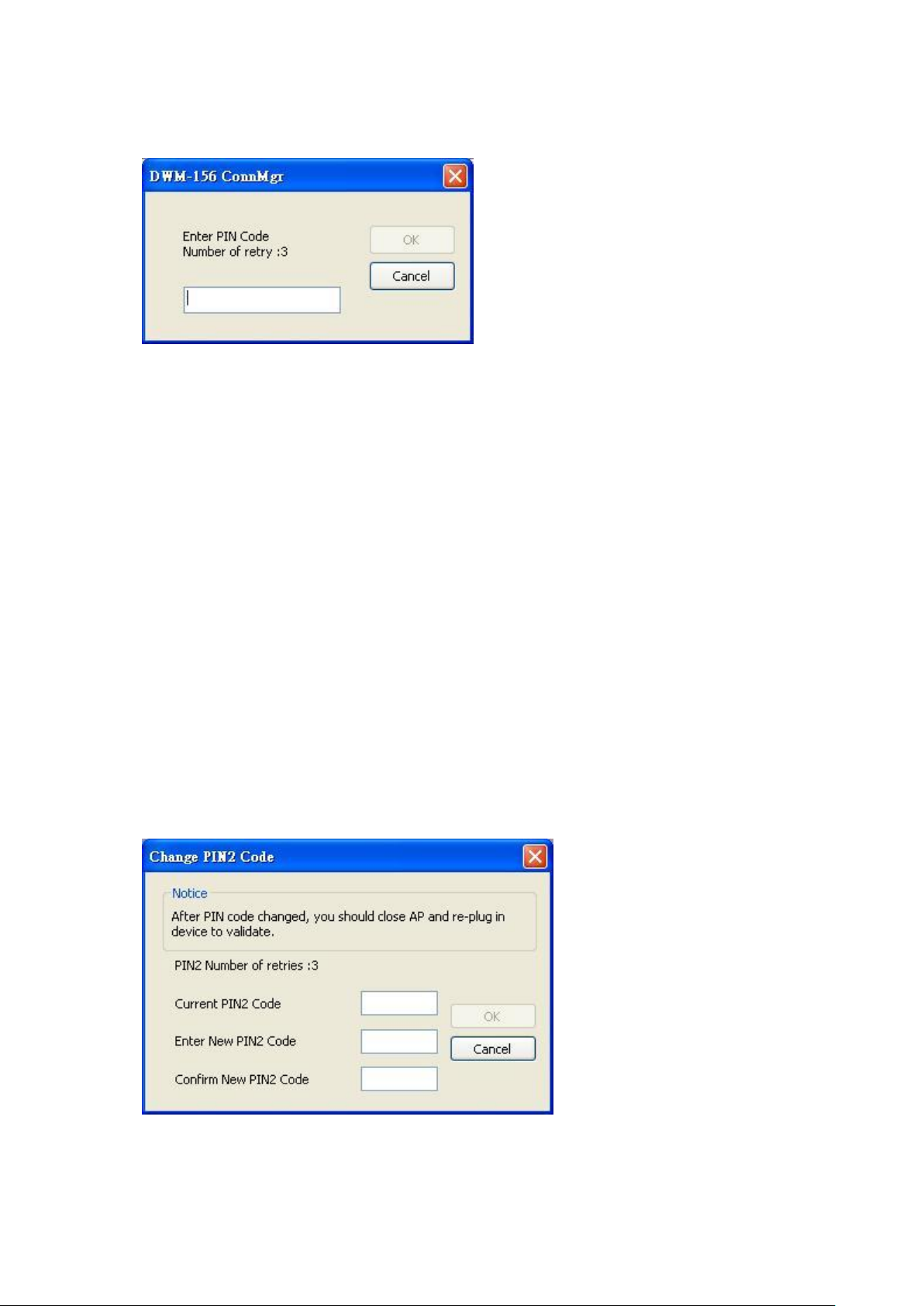
2.Click the OK button.
1.1.2.2 Changing PIN Code
SIM cards often contain two PIN codes that can be changed.
1.Select Profile > PIN > Change code.
2.Enter the details in the following fields: Enter Current PIN2 Code, Enter New PIN2 Code and
Confirm New PIN2
Code.
Warning: The current PIN code must be entered correctly within three [3] tries. Failure to do
so will result in
the SIM card being blocked.
3.Click the OK button to change.
4.When the procedure completes a window is displayed. Click the OK button to exit.
1.1.3. Band Settings
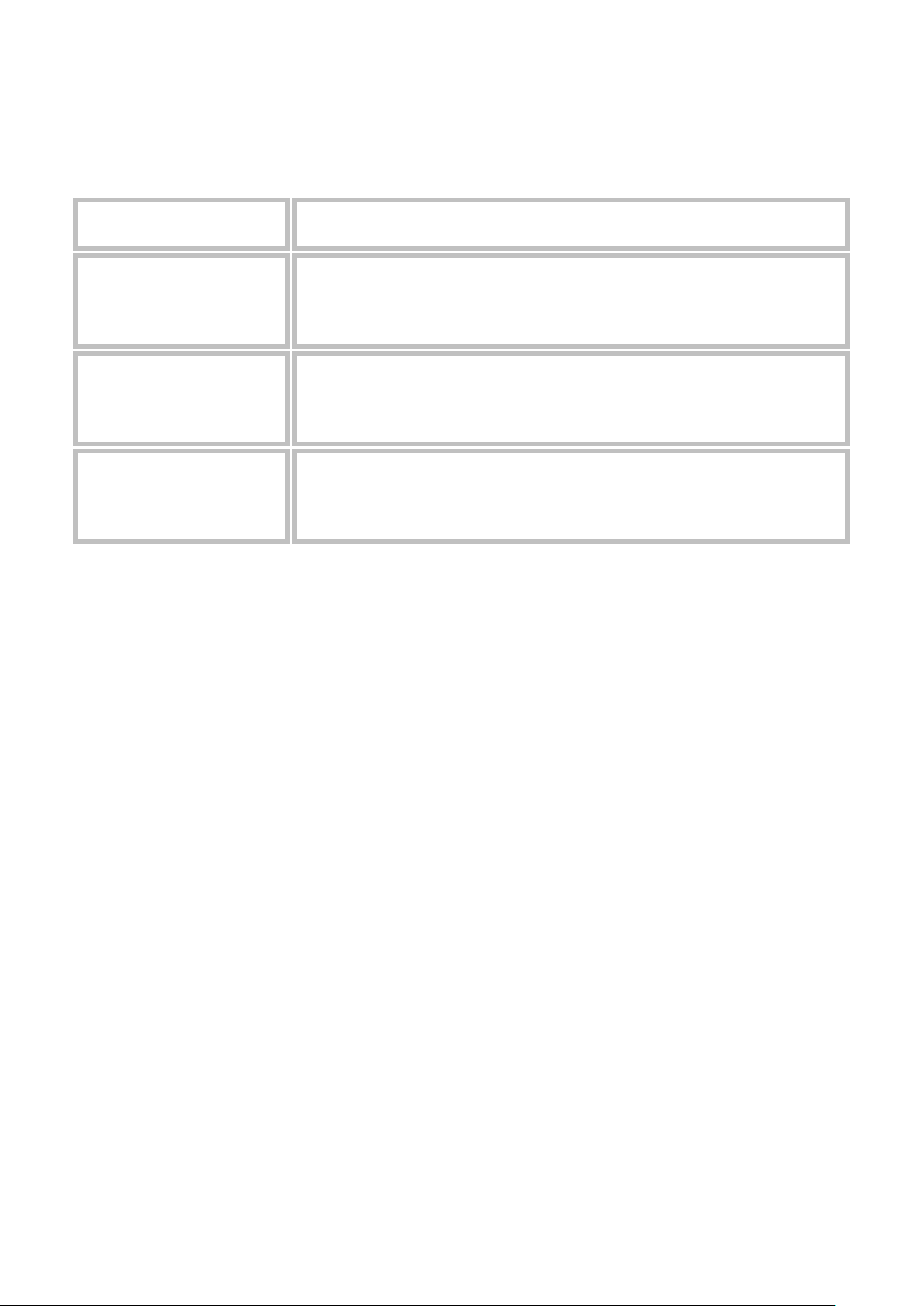
Option
Description
Automatic
The DWM-156 automatically selects the band on the basis of the networks
available in current area and those supported by the Data Card.
3G only
The Data Card can be used exclusively with the 3G UMTS/HSPA service (used
in Europe, Asia and Australia).
2G only
The Data Card can be used exclusively with the 2G GSM/GPRS service or the
EDGE 850/900/1800/1900.
The DWM-156 supports three options for band selection:
To modify the band settings, proceed as follows:
1. Select Profile > Band.
2. Select Band tab.
3. Select Automatic, 3G only or 2G only.
4. Click the Apply button and then OK.
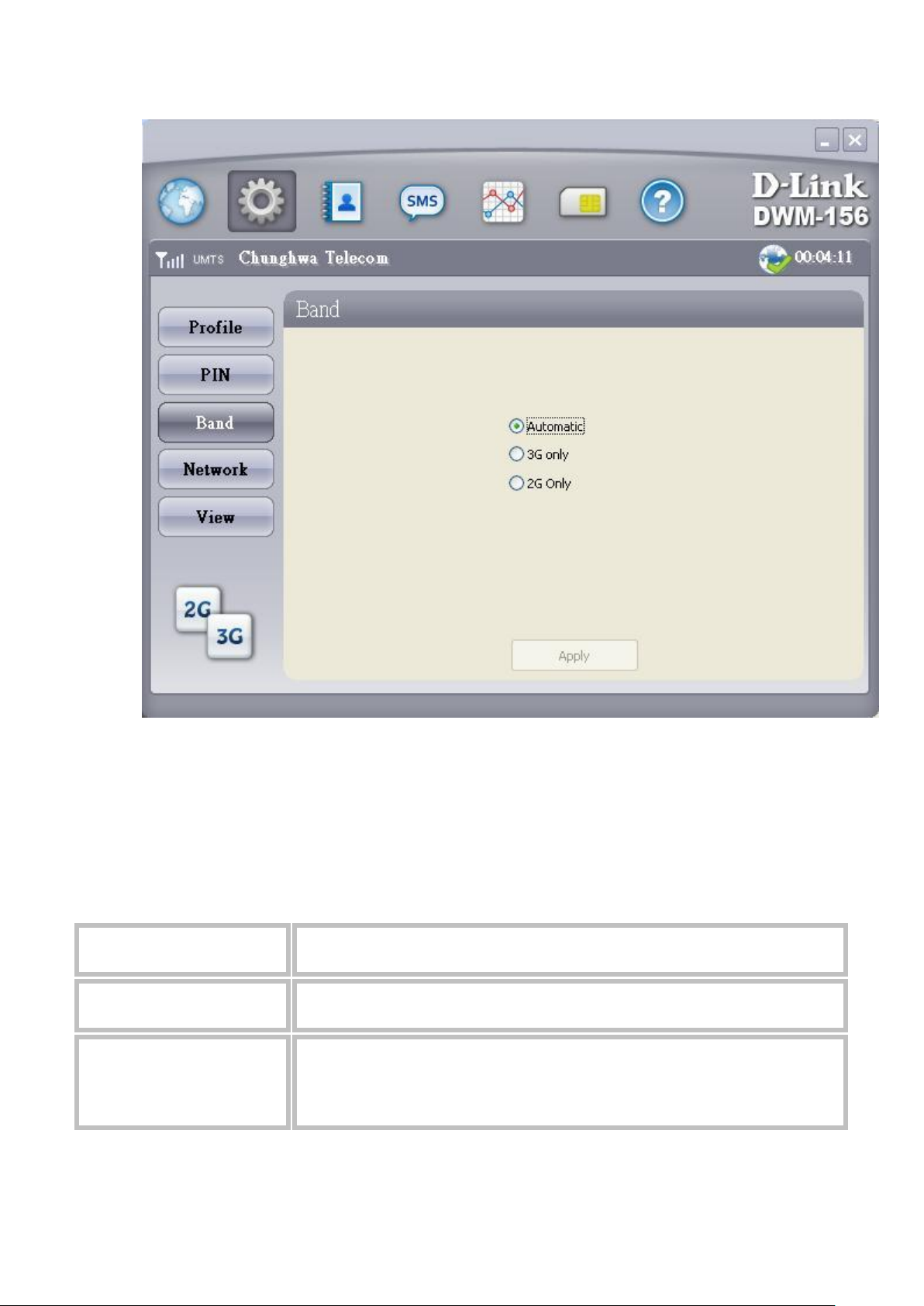
Option
Description
Automatic
By default the Data Card will select the Taiwan Mobile network automatically.
Manual
Users can use the Data Card to get a list of the networks and select an available
network to use.
1.1.4 Network Settings
The geographical area where the Data Card is used may be covered by more than one
network. The management
software uses two options for selecting the network.
To set the network manually, proceed as follows:
