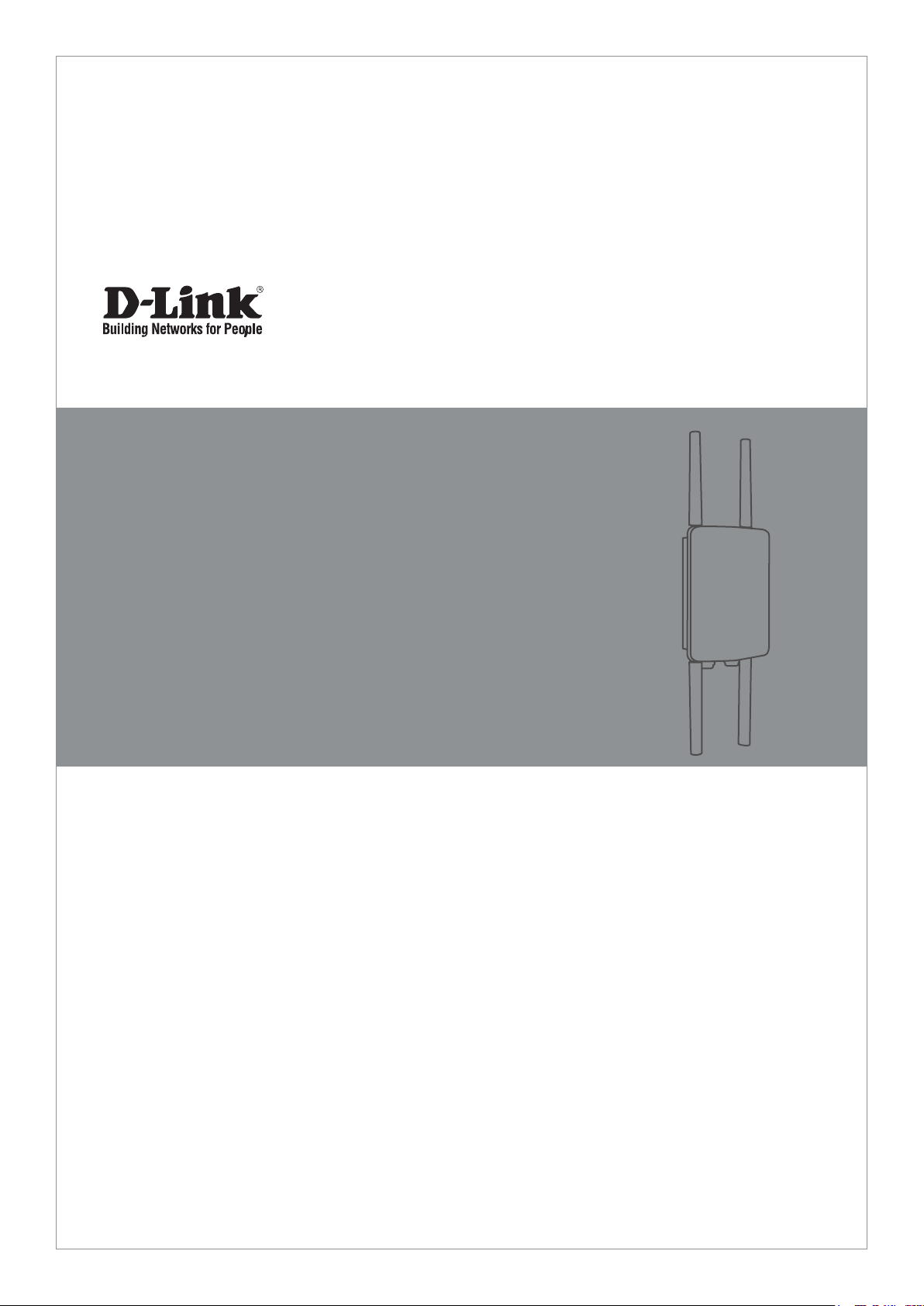
Quick Installation Guide
This document will guide you through the basic installation
process for your new D-Link Access Point.
DWL-8710AP
Documentation is also available on
the CD and the D-Link website
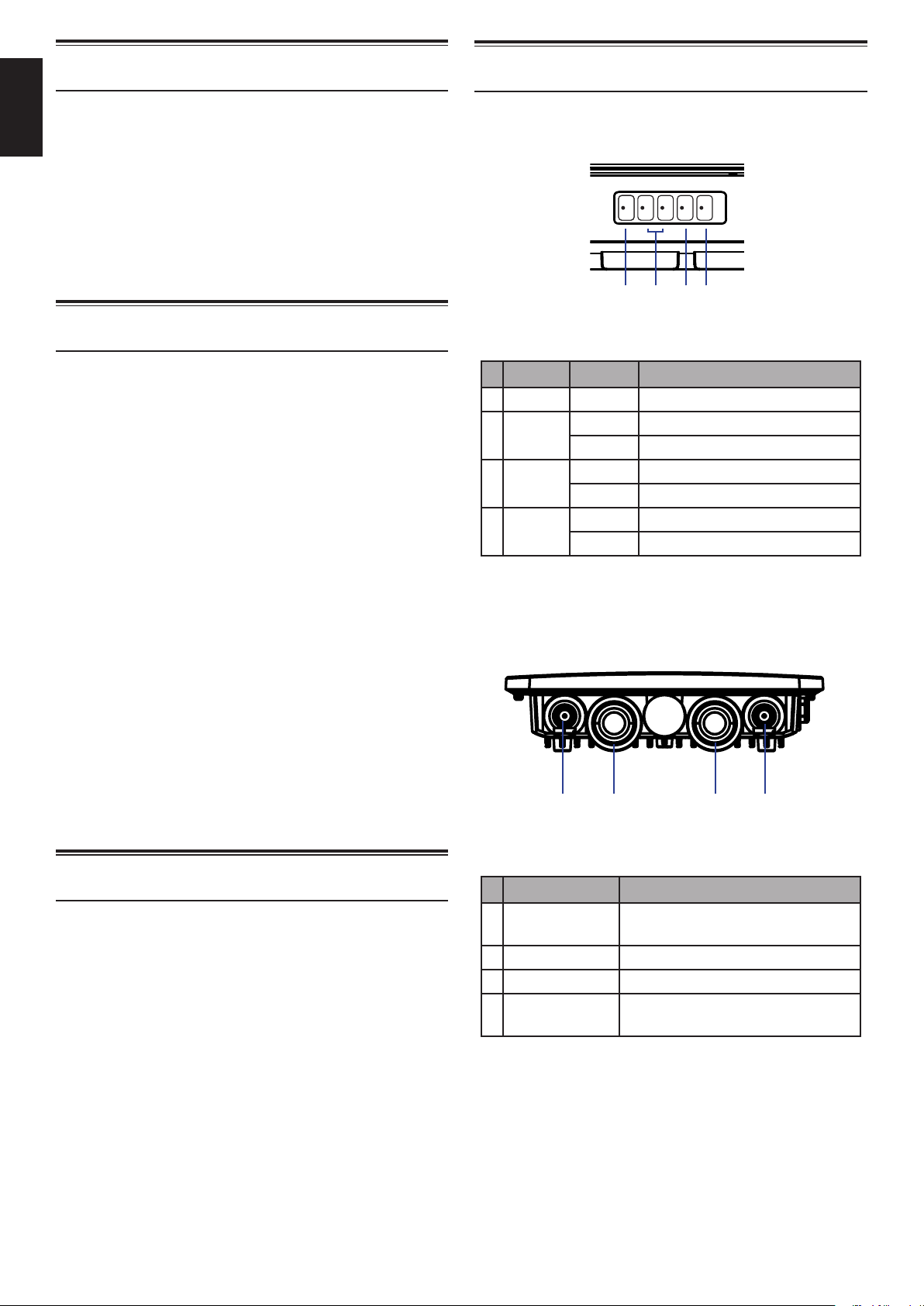
Before You Begin
This Quick Installation Guide gives you step-bystep instructions for setting up your DWL-8710AP
ENGLISH
802.11n/ac Unied Wireless Outdoor Access Point.
The model you have purchased may appear slightly
dierent from the one shown in the illustrations. For
more detailed information about the access point,
conguring the device, and technical specications,
please refer to the User Manual.
Hardware Overview
LED Indicators
2.4GHz
LAN2
5.0GHz
3 4
PowerPower
LAN1
1
2
Package Contents
This DWL-8710AP package should include the
following items:
• DWL-8710AP
• 4 antennas
• 4 antenna connector caps
• Single port PoE injector with power supply
• Grounding wire and screw
• Wall mounting base plate
• Pole mounting bracket
• Mounting kit (bolts, washers, nuts, screws, pole
strap)
• CD-ROM with documentation
To power the DWL-8710AP, please use any D-Link
IEEE 802.3at-compliant PoE switch or the D-Link
DPE-301GI PoE injector.
If any of the above items are damaged or missing,
please contact your local D-Link reseller.
Figure 1: Front panel LEDs
# LED Status Description
1 Power On Device is powered and working
LAN
2
1/2
3 2.4 GHz
4 5 GHz
Blinking Data is being processed
On Port is connected to a device
Blinking Wireless data is being processed
On AP is transmitting over 2.4 GHz
Blinking Wireless data is being processed
On AP is transmitting over 5 GHz
Table 1: LED overview
Bottom Interface Connectors
1 2 3 4
System Requirements
• CD-ROM drive
• Computer with Windows, Macintosh, or Linuxbased operating system
• Installed and operational Ethernet adapter
• Internet Explorer 6.0, Chrome 2.0, Safari 2.0, or
Firefox 3.0 and above
2
Figure 2: Bottom panel connectors
# Connector Description
1 5 GHz
2 LAN 1 LAN and PoE input port
3 LAN 2 Non-PoE LAN input port
4 2.4 GHz
Table 2: Connector description
Antenna connector for the
5 GHz band antenna
Antenna connector for the
2.4 GHz band antenna
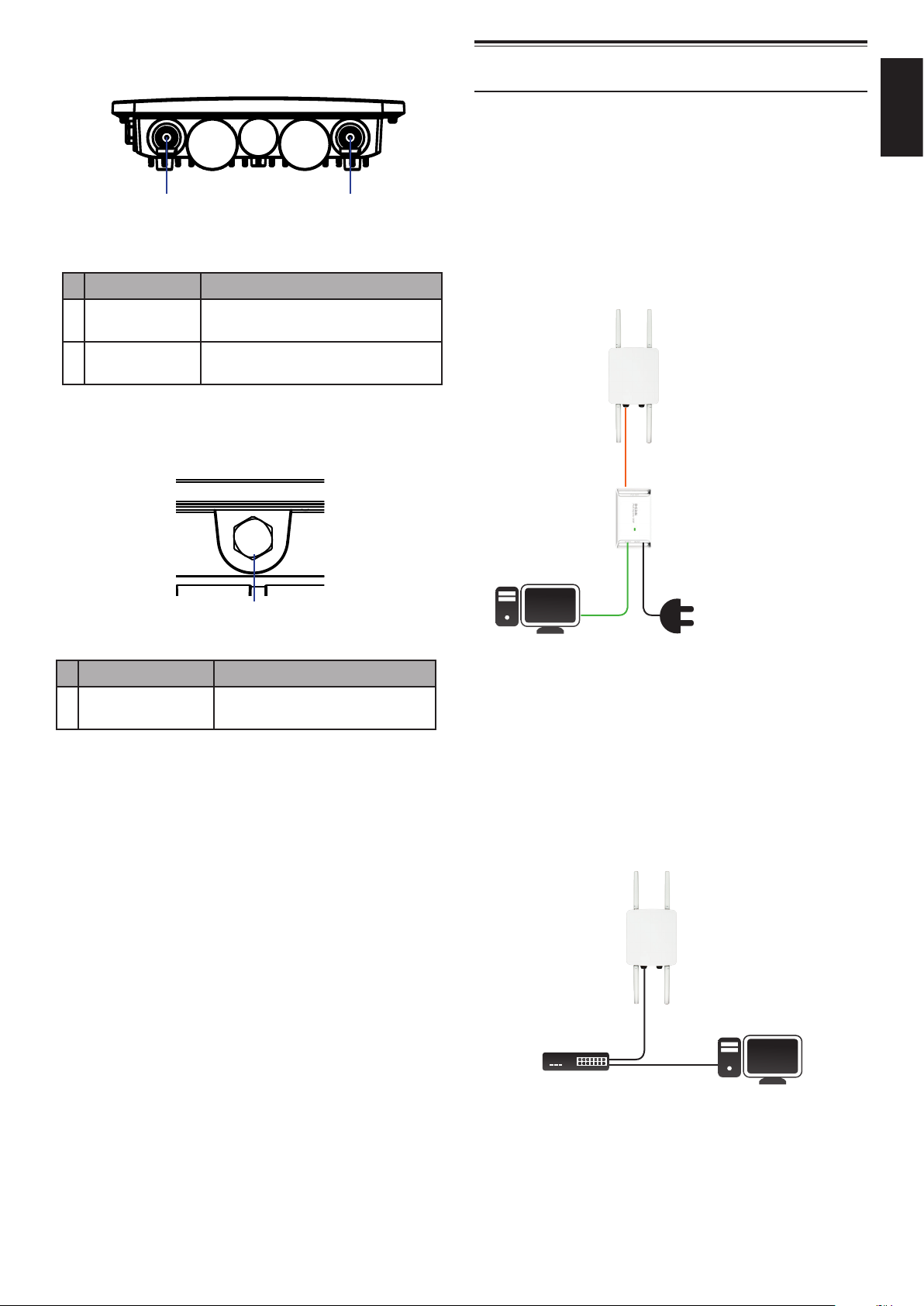
Top Interface Connectors
1 2
Figure 3: Top panel connectors
# Connector Description
1 5 GHz
2 2.4 GHz
Table 3: Top connector description
Antenna connector for the
5 GHz band antenna
Antenna connector for the
2.4 GHz band antenna
Side Panel
Hardware Installation
Powering the Access Point
You can power the DWL-8710AP by connecting a PoE
injector’s PoE-OUT to the LAN1 port (PoE-Input) on
the DWL-8710AP. Then connect the PoE injector’s
LAN-IN port to an available Ethernet port on your
computer and plug in the injector’s power cord into
a power outlet as shown in gure 5.
DWL-8710AP
Connect LAN1 on the
DWL-8710AP to the
Ethernet port labeled PoE
OUT on the PoE injector
PoE Out
Connect a computer to the
Ethernet port labeled LAN
IN on the PoE injector
54V INLAN IN
ENGLISH
1
Figure 4: Side panel vent
# Item Description
1 GORE® Vent
Table 4: Vent description
Repels liquid and particles while
allowing air to pass through
Connect the power
adapter to the PoE injector
and a power outlet
Computer Power In
Figure 5: Powering with a PoE injector
Alternatively, you may directly connect the LAN1
(PoE-Input) port on the DWL-8710AP to any available
PoE-capable port of an 802.3at-compliant PoE
switch, as illustrated in gure 6.
DWL-8710AP
ComputerPoE Switch
Figure 6: Direct PoE powering
3
