Page 1
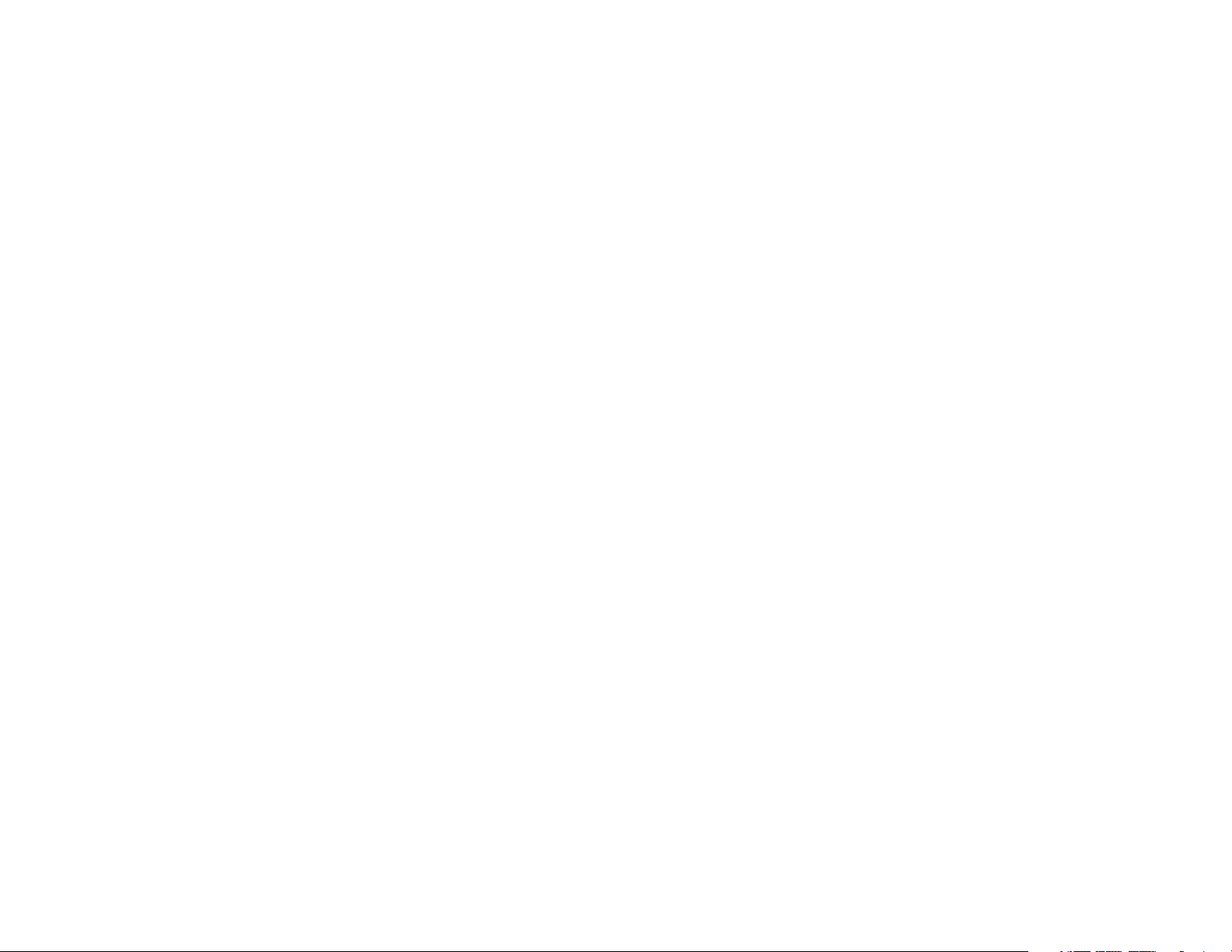
D-Link DUB-9240 Wireless USB Kit
DUB-1210 Wireless USB Adapter
DUB-2240 Wireless USB Hub
User Manual
Page 2
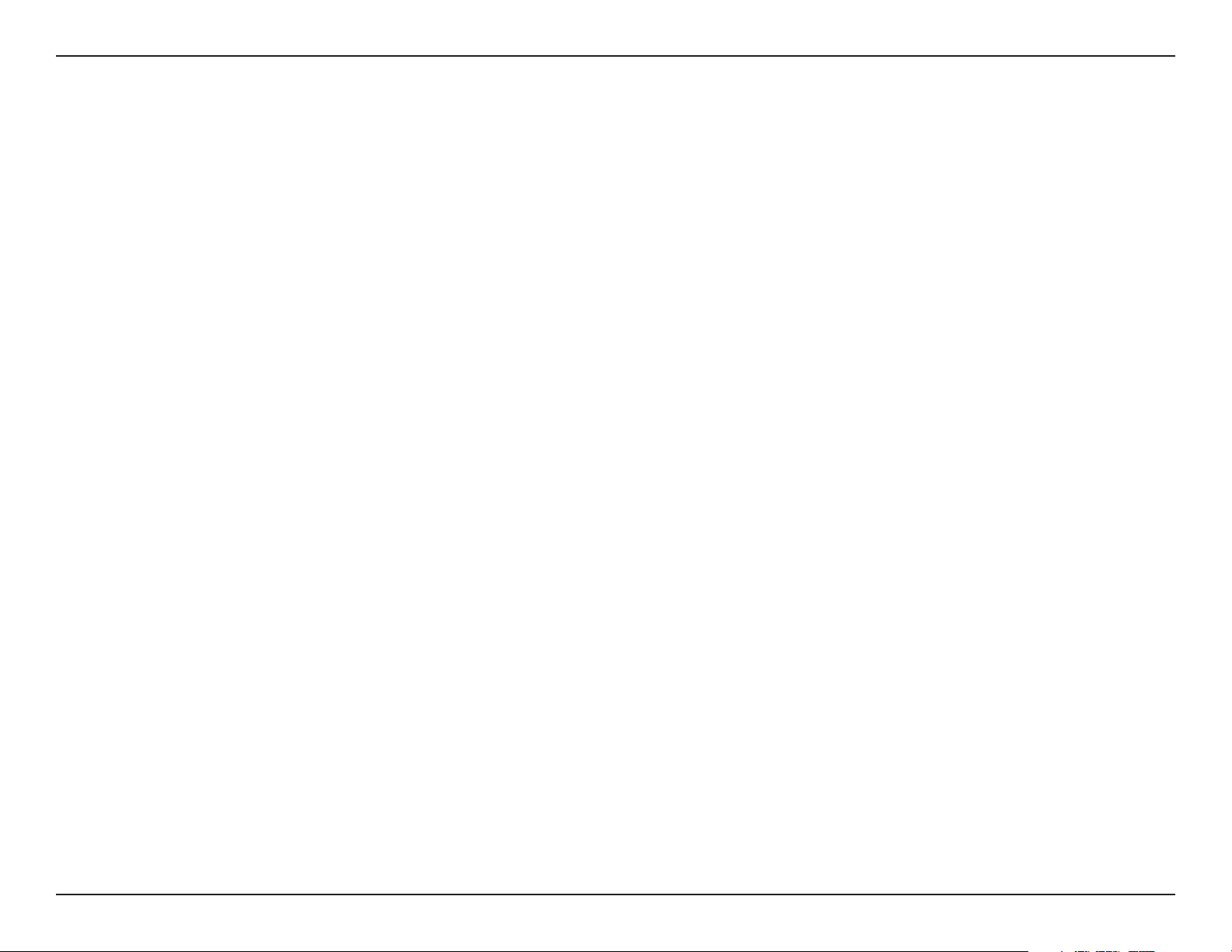
Table of Contents
Table of Contents
Product Overview ........................................................3
Package Contents....................................................3
Getting Started ........................................................4
Software Installation ...........................................4
Using the Control Center .......................................14
Link Info ........................................................... 14
Configuration....................................................15
About ...............................................................16
Contacting Technical Support .................................. 17
Warranty .....................................................................18
Registration ................................................................ 25
2D-Link DUB-9240 User Manual
Page 3
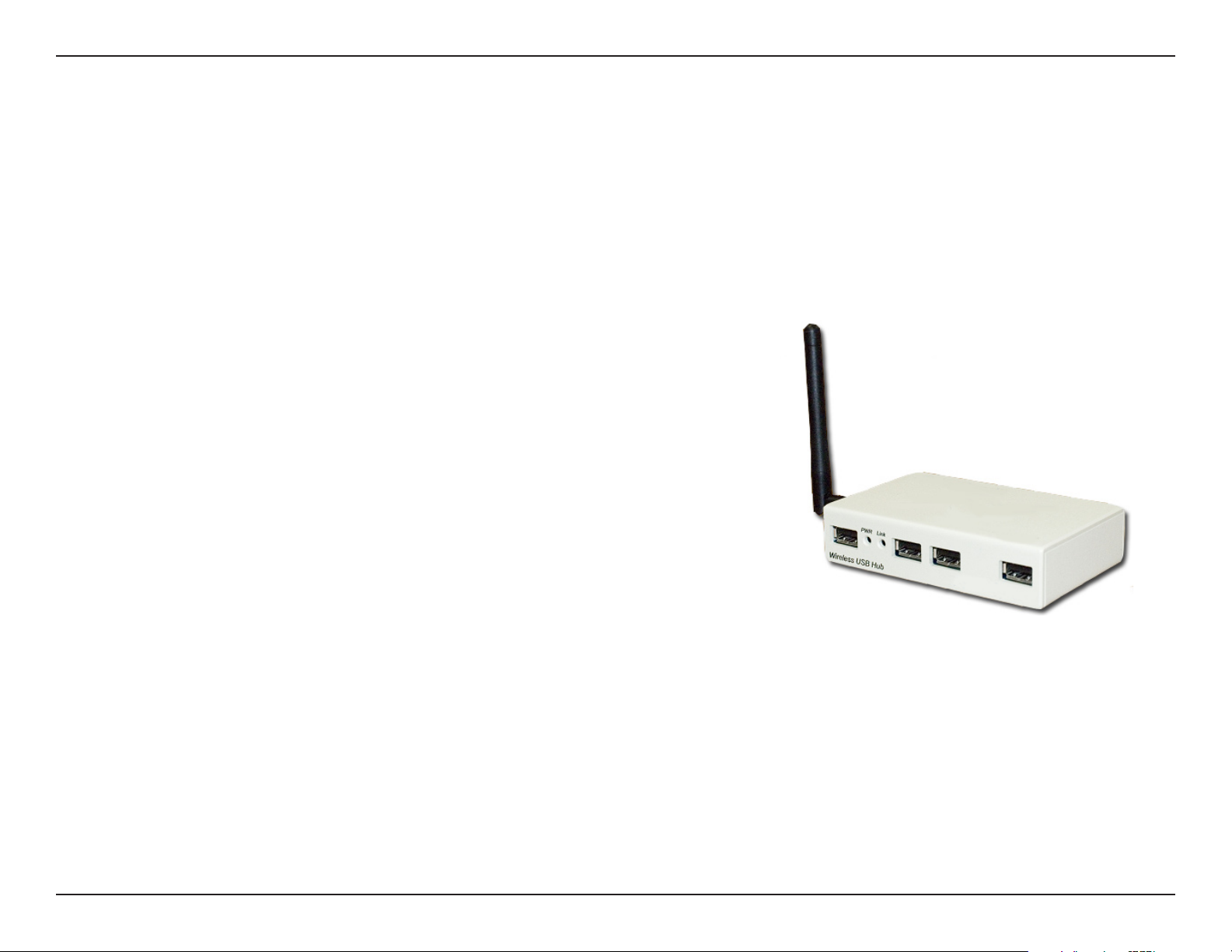
Section 1 - Product Overview
Product Overview
Package Contents
Your DUB-9240 should contain all the items listed below. Before you begin the installation of the device, please check
to make sure that the following items are included in your package.
D-Link DUB-2240 Wireless USB 4-Port Hub
D-Link DUB-1210 USB Adapter
USB Cable
Power Adapter (5V; 3A)
Firmware, Drivers and Utilities CD
Quick Installation Guide
Note: Using a power supply with a different voltage than the one included with the DUB-2240 will cause damage and
void the warranty for this product.
If any of the above items are missing, please contact your reseller.
3D-Link DUB-9240 User Manual
Page 4
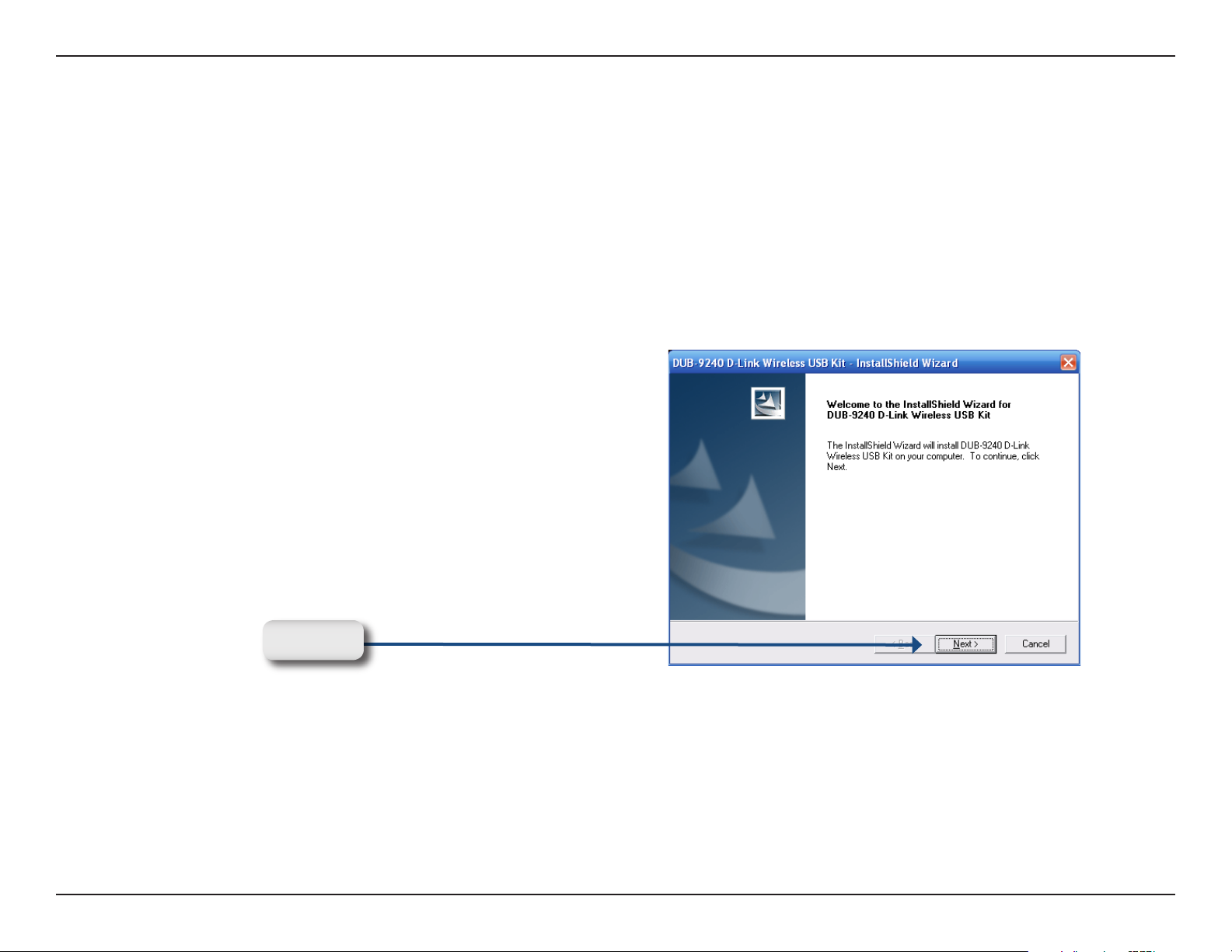
Section 3 - Configuration
Getting Started
Software Installation
Before connecting your wireless USB Adapter or 4-port Hub, insert the provided CD into your PC. The InstallSheild
Wizard will start automatically and detect what operating system you are running on the PC.
After the InstallSheild Wizard detects what operating
system is running on your PC, the Welcome screen
will appear.
Click Next.
4D-Link DUB-9240 User Manual
Page 5
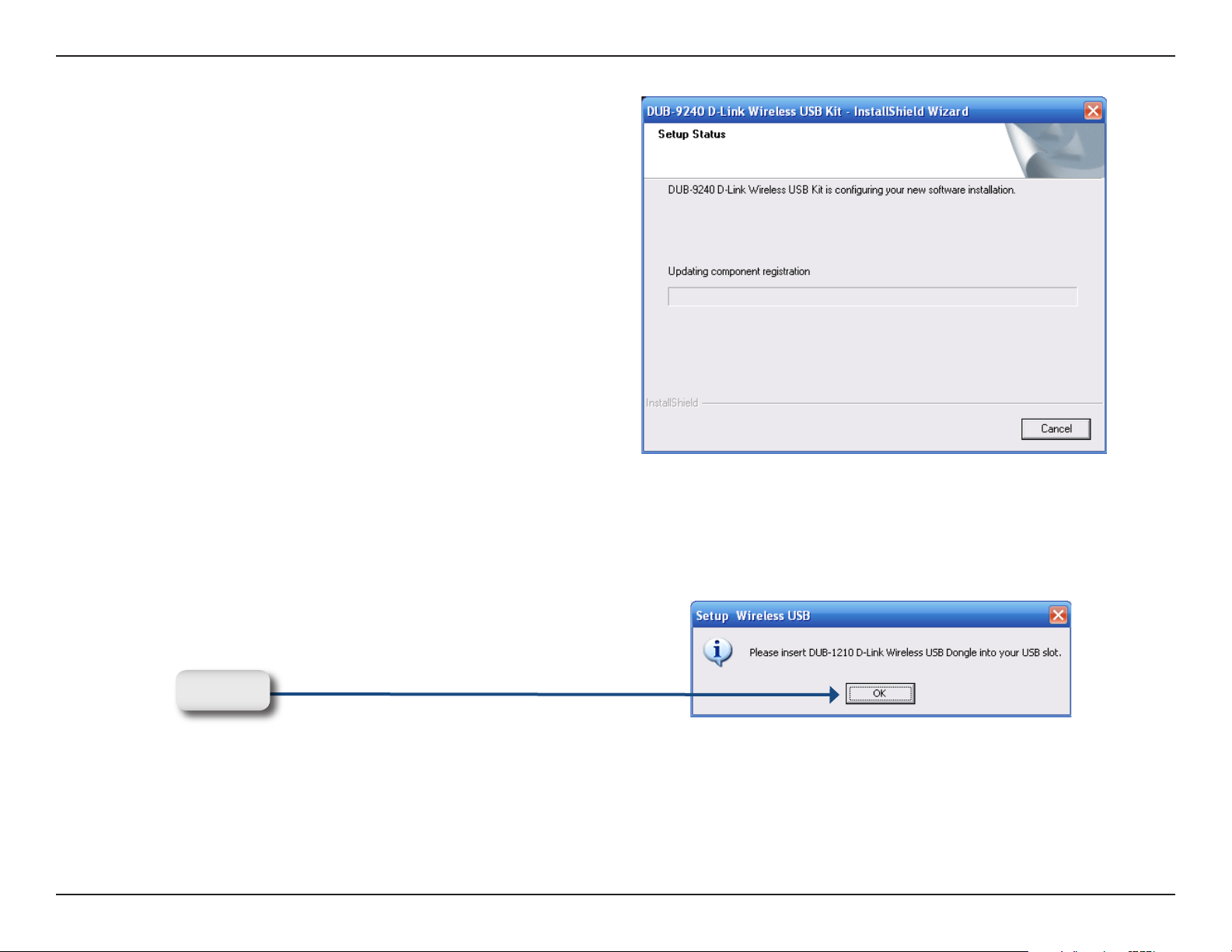
Section 3 - Configuration
The InstallSheild Wizard will begin the DUB-9240
software installation.
The wizard will prompt you to insert the DUB-1210
wireless USB dongle into an available USB slot.
Click OK.
5D-Link DUB-9240 User Manual
Page 6
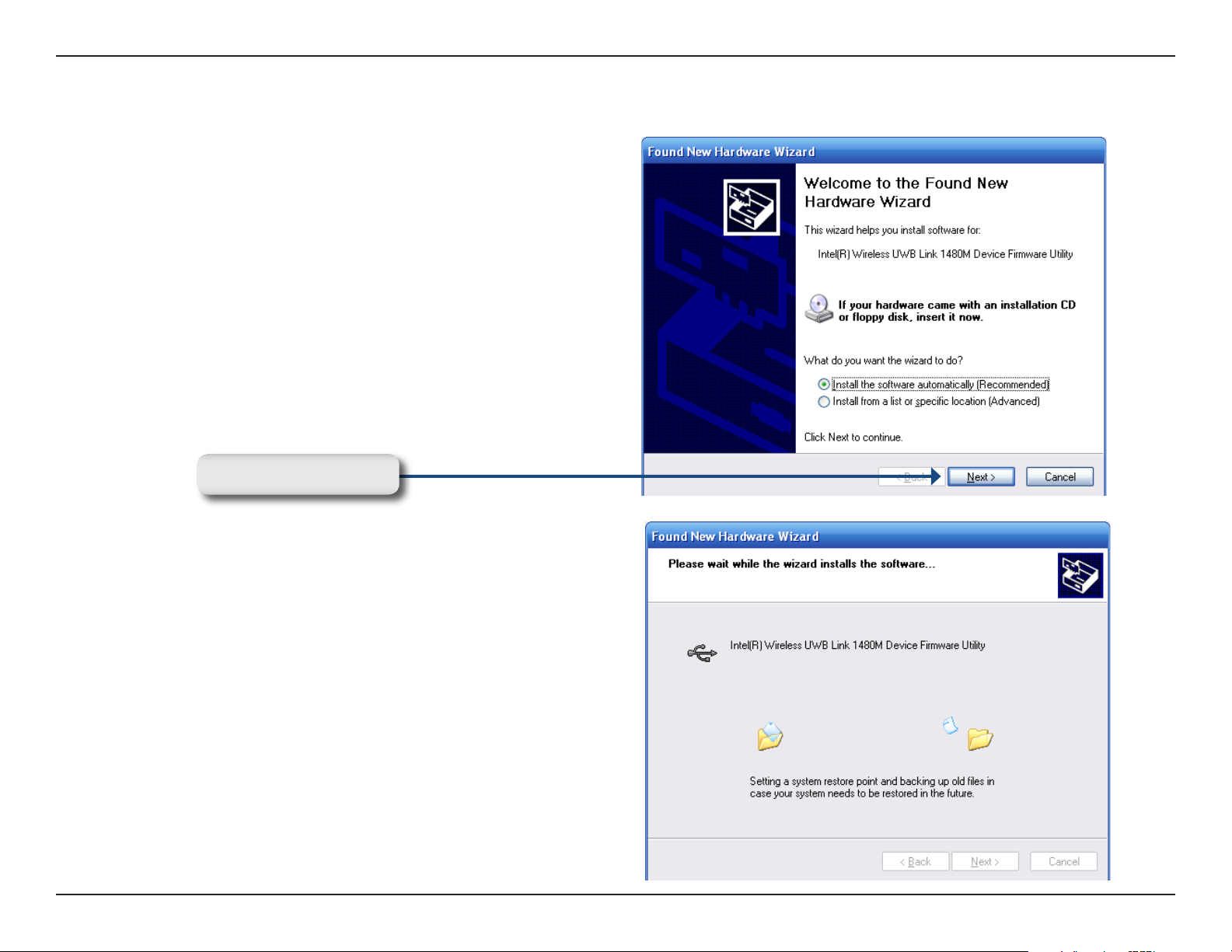
Section 3 - Configuration
The wizard will prompt you to install the Device Firmware
Utility. Select “Install the software automatically”.
Click Next to continue.
The Device Firmware Utility will take a few moments
to install.
6D-Link DUB-9240 User Manual
Page 7
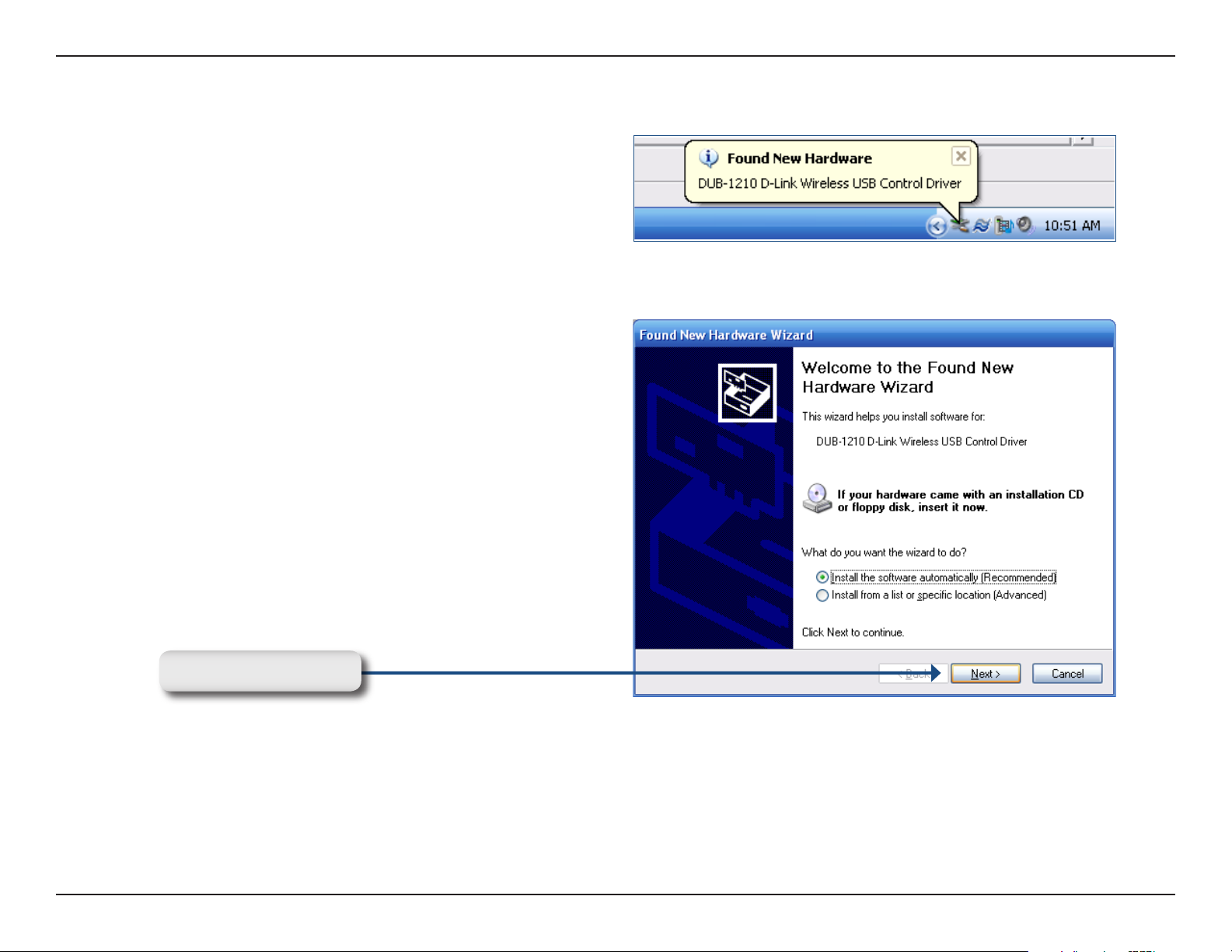
Section 3 - Configuration
After the Device Firmware Utility has installed, your
system should detect the DUB-1210 Wireless USB
Control Driver as new hardware.
The InstallSheild Wizard will prompt you to install
software for the DUB-1210 Wireless USB Control Driver.
Select “Install the software automatically”.
Click Next to continue.
7D-Link DUB-9240 User Manual
Page 8
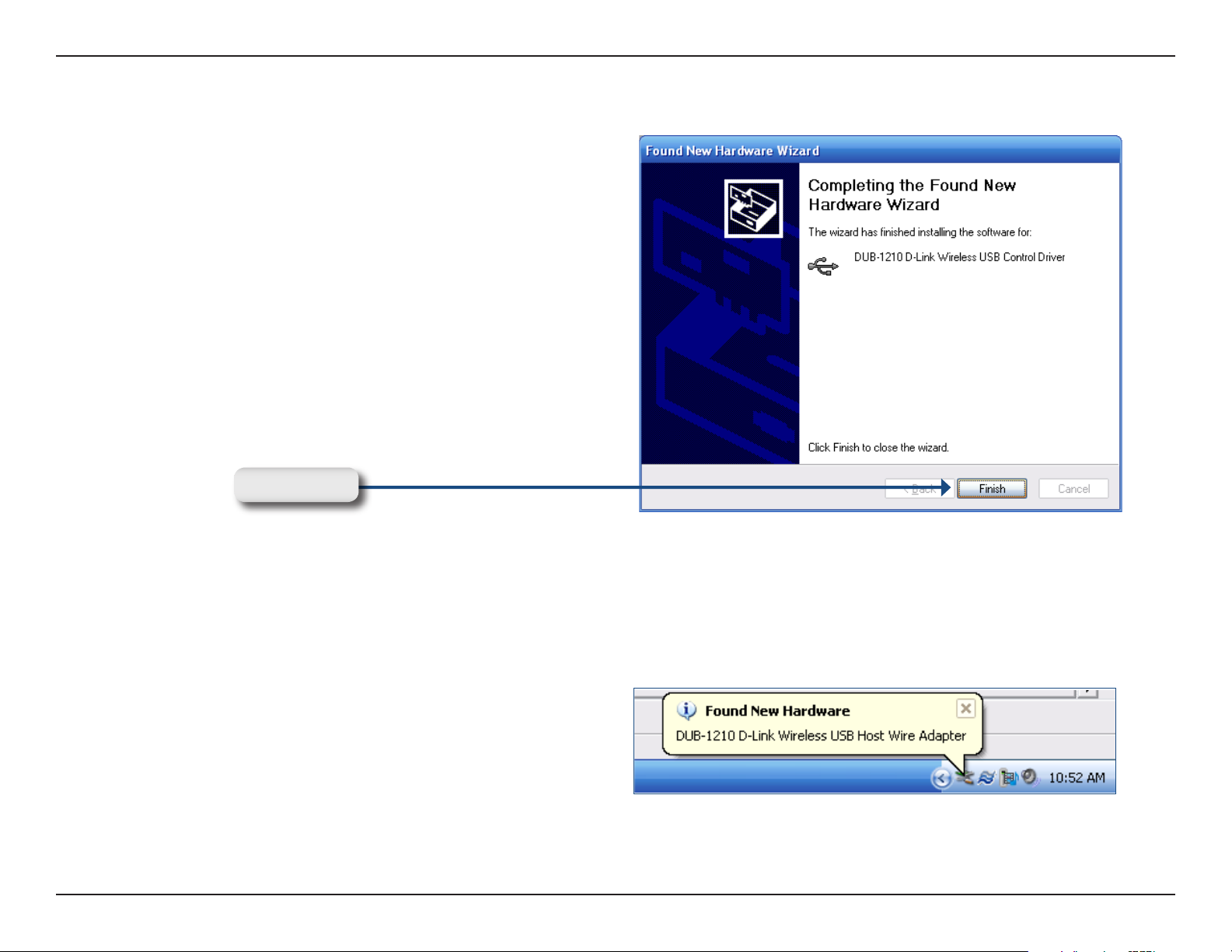
Section 3 - Configuration
Click Finish.
After the DUB-1210 Wireless USB Control Driver has
installed, your system should detect the DUB-1210
Wireless USB Host Wire Adapter as new hardware.
8D-Link DUB-9240 User Manual
Page 9

Section 3 - Configuration
The InstallSheild Wizard will prompt you to install
software for the DUB-1210 Wireless USB Host Wire
Adapter. Select “Install the software automatically”.
Click Next to continue.
The wizard will prompt you to remove the DUB-1210
wireless USB dongle from the USB port.
Click OK.
9D-Link DUB-9240 User Manual
Page 10

Section 3 - Configuration
The following prompt appears when the installation is
complete.
Click Finish.
You will be prompted to power on the DUB-2240 Wireless
USB Hub and connect it to an available USB port.
Click OK.
10D-Link DUB-9240 User Manual
Page 11
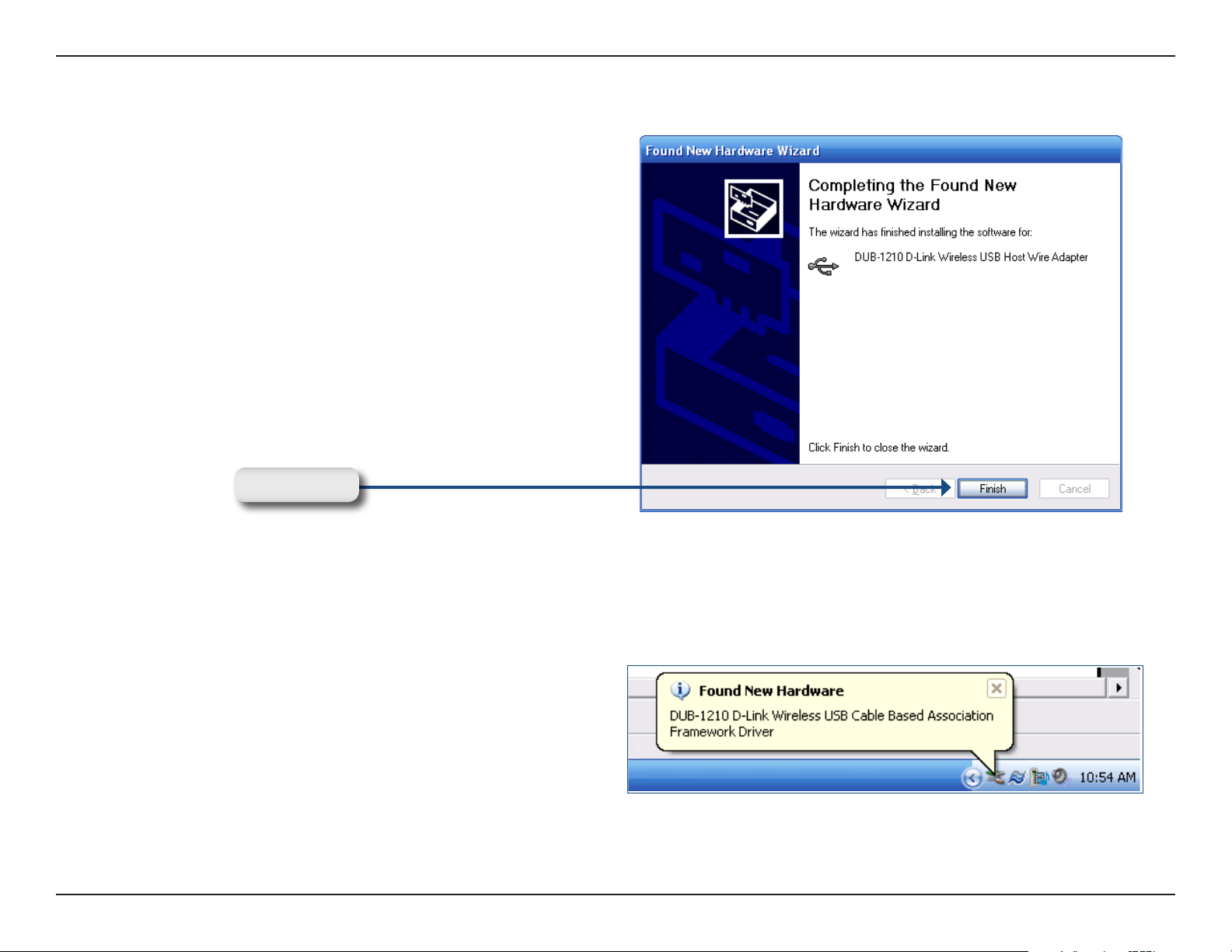
Section 3 - Configuration
The following prompt appears when the installation is
complete.
Click Finish.
After the DUB-1210 Wireless USB Host Wire Adapter
has installed, your system should detect the DUB-1210
Wireless USB Cable Based Association Framework
Driver as new hardware.
11D-Link DUB-9240 User Manual
Page 12

Section 3 - Configuration
The InstallSheild Wizard will prompt you to install
software for the DUB-1210 Wireless USB Cable Based
Association Framework Driver. Select “Install the
software automatically”.
Click Next to continue.
You will be prompted to remove the DUB-2240 Wireless
USB Hub from the USB port.
Click OK.
12D-Link DUB-9240 User Manual
Page 13

Section 3 - Configuration
The following prompt appears when the installation is
complete.
Click Finish.
You will be prompted to insert the DUB-1210 Wireless
USB Dongle into an available USB port and push the
Start button on the DUB-2240 Wireless USB Hub.
Click OK.
13D-Link DUB-9240 User Manual
Page 14

Section 3 - Configuration
Using the Control Center
Link Info
Link List
The Link Info list displays the status of
the connection between the wireless USB
adapter and hub.
14D-Link DUB-9240 User Manual
Page 15
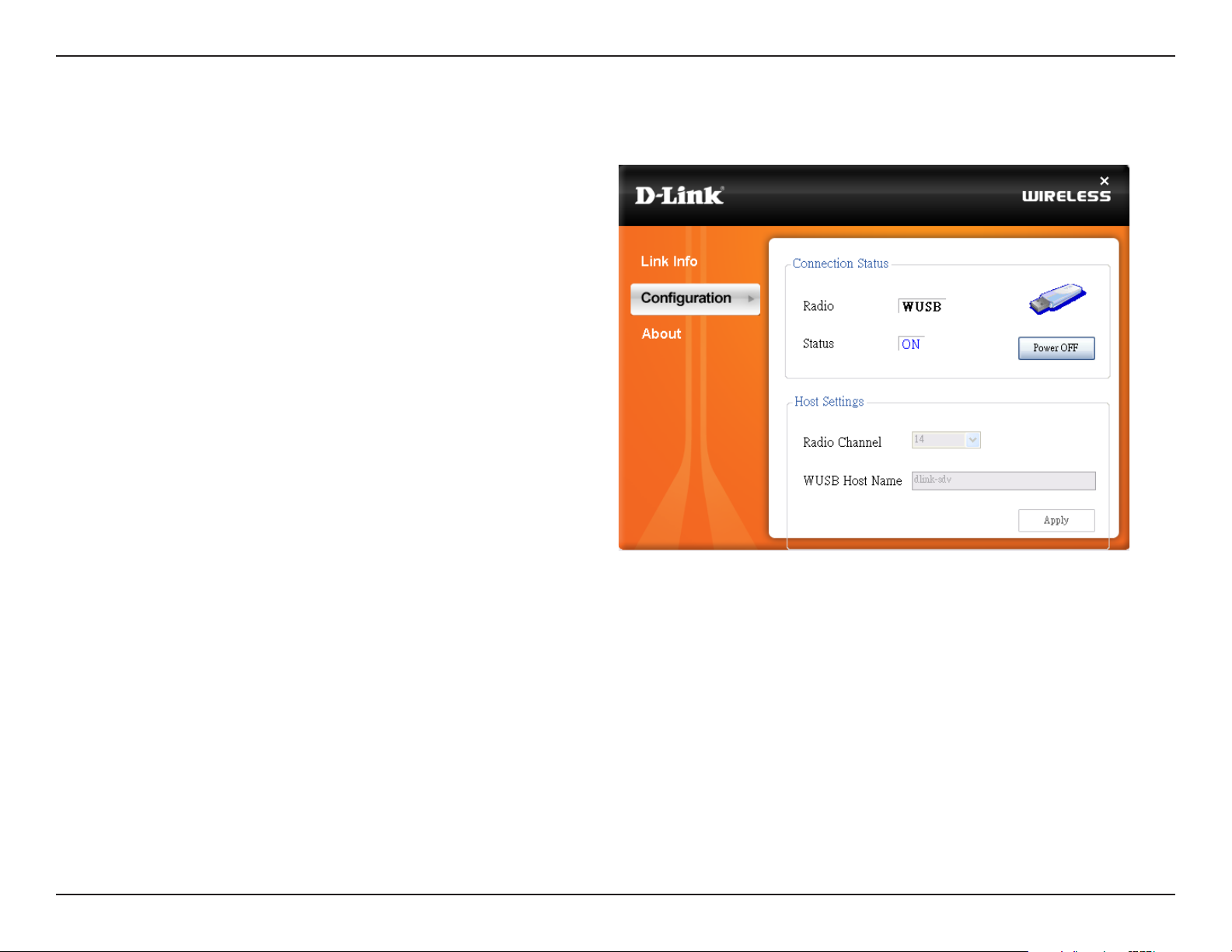
Section 3 - Configuration
Configuration
Connection
Status
Host Settings
The Connection Status option allows you to
power off the wireless USB adapter.
The Radio Channel and WUSB Host Name
can be changed here.
15D-Link DUB-9240 User Manual
Page 16

Section 3 - Configuration
About
About
Displays the software name.
16D-Link DUB-9240 User Manual
Page 17
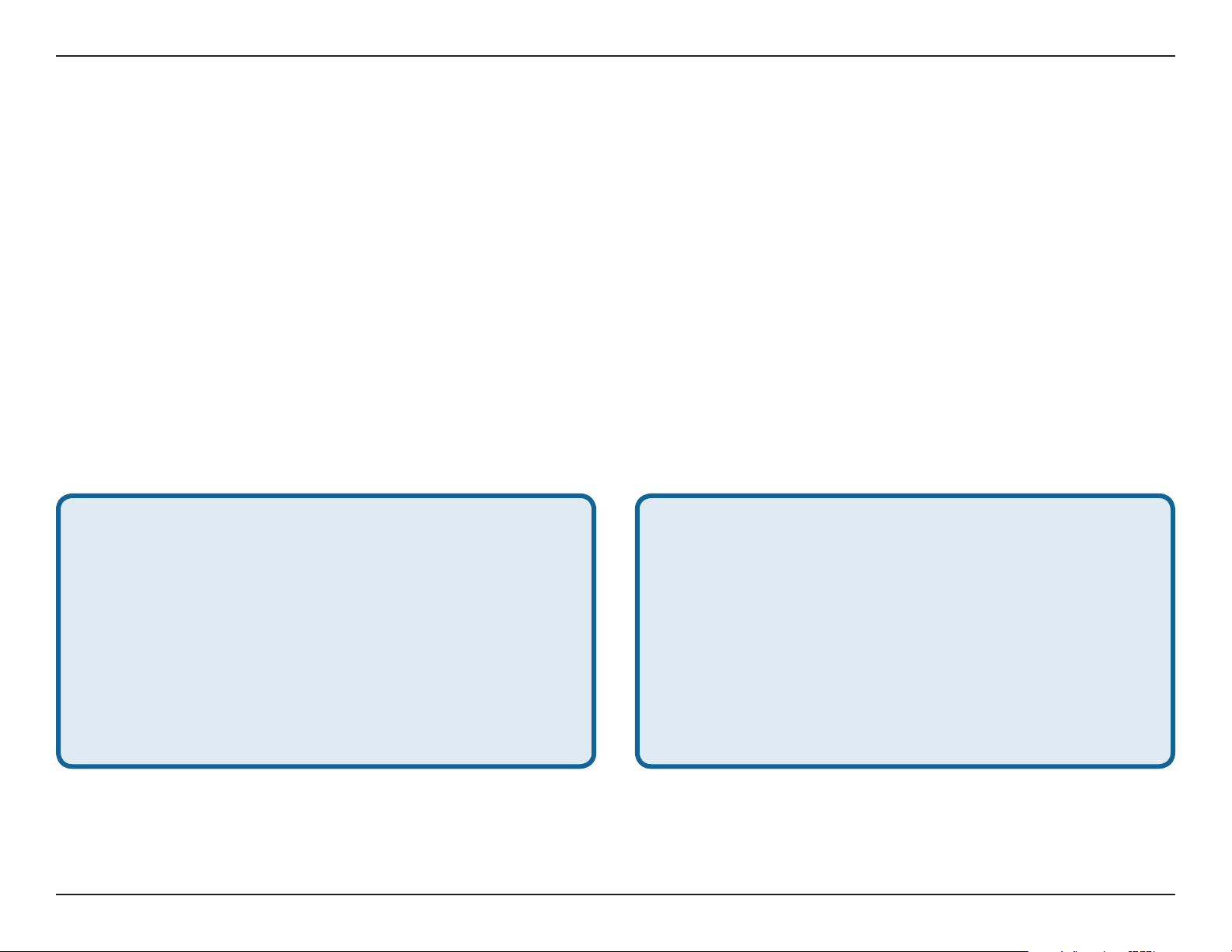
Appendix A - Contacting Technical Support
Contacting Technical Support
U.S. and Canadian customers can contact D-Link technical support through our web site or by phone.
Before you contact technical support, please have the following ready:
• Model number of the product (e.g. DUB-9240)
• Hardware Revision (located on the label on the bottom of the switch (e.g. rev A1))
• Serial Number (s/n number located on the label on the bottom of the device).
You can find software updates and user documentation on the D-Link website as well as frequently asked questions
and answers to technical issues.
For customers within the United States:
Phone Support:
(877) 453-5465
Internet Support:
http://support.dlink.com
For customers within Canada:
Phone Support:
(800) 361-5265
Internet Support:
http://support.dlink.com
17D-Link DUB-9240 User Manual
Page 18
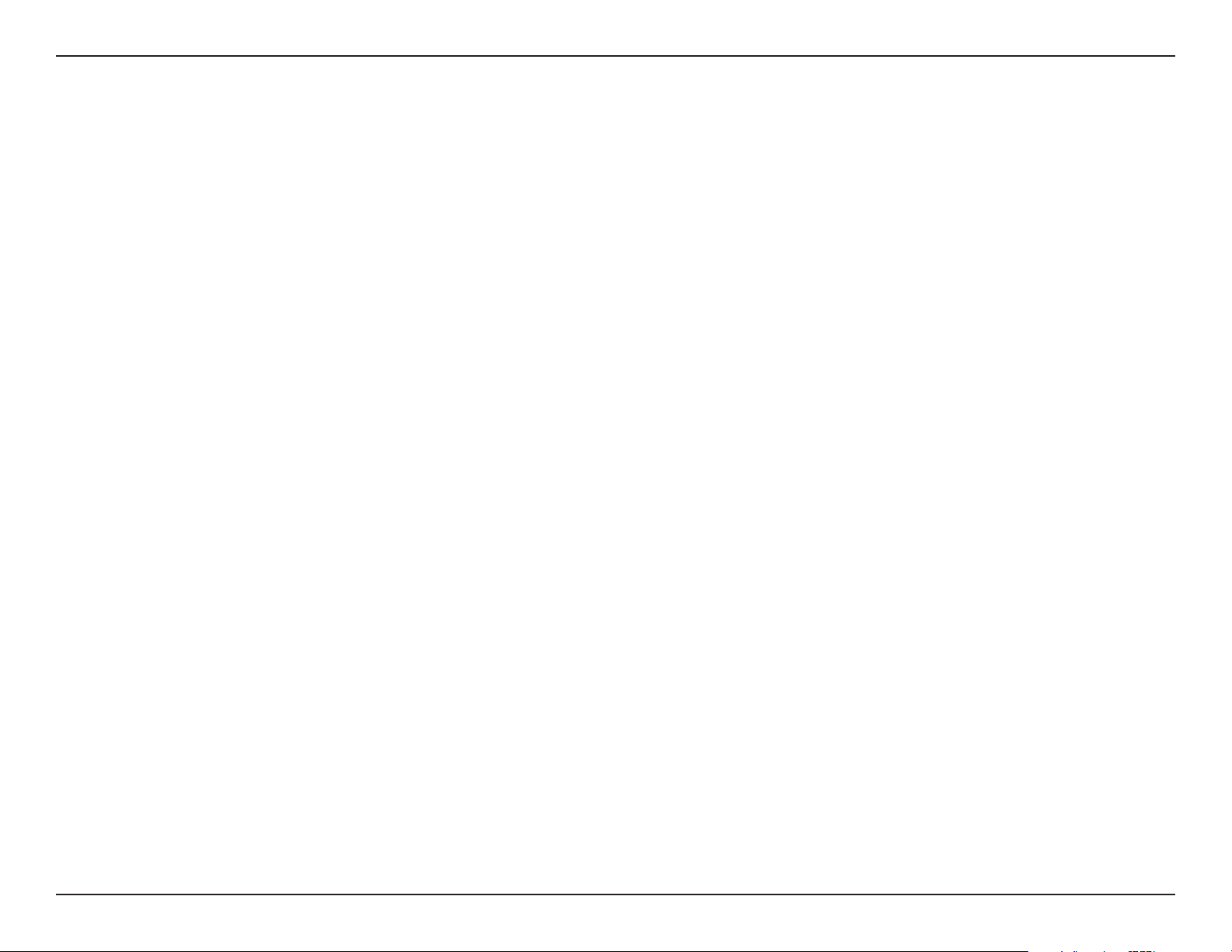
Appendix B - Warranty
Warranty
Subject to the terms and conditions set forth herein, D-Link Systems, Inc. (“D-Link”) provides this Limited Warranty:
• Only to the person or entity that originally purchased the product from D-Link or its authorized reseller or distributor, and
• Only for products purchased and delivered within the fifty states of the United States, the District of Columbia, U.S. Possessions
or Protectorates, U.S. Military Installations, or addresses with an APO or FPO.
Limited Warranty:
D-Link warrants that the hardware portion of the D-Link product described below (“Hardware”) will be free from material defects in
workmanship and materials under normal use from the date of original retail purchase of the product, for the period set forth below
(“Warranty Period”), except as otherwise stated herein.
• Hardware (excluding power supplies): One (1) year
• Free Technical Support - Basic Installation: Ninety (90) days
The customer’s sole and exclusive remedy and the entire liability of D-Link and its suppliers under this Limited Warranty will be, at
D-Link’s option, to repair or replace the defective Hardware during the Warranty Period at no charge to the original owner or to refund the
actual purchase price paid. Any repair or replacement will be rendered by D-Link at an Authorized D-Link Service Office. The replacement
hardware need not be new or have an identical make, model or part. D-Link may, at its option, replace the defective Hardware or any part
thereof with any reconditioned product that D-Link reasonably determines is substantially equivalent (or superior) in all material respects
to the defective Hardware. Repaired or replacement hardware will be warranted for the remainder of the original Warranty Period or ninety
(90) days, whichever is longer, and is subject to the same limitations and exclusions. If a material defect is incapable of correction, or if
D-Link determines that it is not practical to repair or replace the defective Hardware, the actual price paid by the original purchaser for the
defective Hardware will be refunded by D-Link upon return to D-Link of the defective Hardware. All Hardware or part thereof that is replaced
by D-Link, or for which the purchase price is refunded, shall become the property of D-Link upon replacement or refund.
18D-Link DUB-9240 User Manual
Page 19

Appendix B - Warranty
Limited Software Warranty:
D-Link warrants that the software portion of the product (“Software”) will substantially conform to D-Link’s then current functional specifications
for the Software, as set forth in the applicable documentation, from the date of original retail purchase of the Software for a period of ninety
(90) days (“Software Warranty Period”), provided that the Software is properly installed on approved hardware and operated as contemplated
in its documentation. D-Link further warrants that, during the Software Warranty Period, the magnetic media on which D-Link delivers the
Software will be free of physical defects. The customer’s sole and exclusive remedy and the entire liability of D-Link and its suppliers under
this Limited Warranty will be, at D-Link’s option, to replace the non-conforming Software (or defective media) with software that substantially
conforms to D-Link’s functional specifications for the Software or to refund the portion of the actual purchase price paid that is attributable
to the Software. Except as otherwise agreed by D-Link in writing, the replacement Software is provided only to the original licensee, and
is subject to the terms and conditions of the license granted by D-Link for the Software. Replacement Software will be warranted for the
remainder of the original Warranty Period and is subject to the same limitations and exclusions. If a material non-conformance is incapable
of correction, or if D-Link determines in its sole discretion that it is not practical to replace the non-conforming Software, the price paid by
the original licensee for the non-conforming Software will be refunded by D-Link; provided that the non-conforming Software (and all copies
thereof) is first returned to D-Link. The license granted respecting any Software for which a refund is given automatically terminates.
Non-Applicability of Warranty:
The Limited Warranty provided hereunder for Hardware and Software portions of D-Link’s products will not be applied to and does not cover
any refurbished product and any product purchased through the inventory clearance or liquidation sale or other sales in which D-Link, the
sellers, or the liquidators expressly disclaim their warranty obligation pertaining to the product and in that case, the product is being sold
“As-Is” without any warranty whatsoever including, without limitation, the Limited Warranty as described herein, notwithstanding anything
stated herein to the contrary.
Submitting A Claim:
The customer shall return the product to the original purchase point based on its return policy. In case the return policy period has expired
and the product is within warranty, the customer shall submit a claim to D-Link as outlined below:
• The customer must submit with the product as part of the claim a written description of the Hardware defect or Software
nonconformance in sufficient detail to allow D-Link to confirm the same, along with proof of purchase of the product (such
as a copy of the dated purchase invoice for the product) if the product is not registered.
• The customer must obtain a Case ID Number from D-Link Technical Support at 1-877-453-5465, who will attempt to assist
the customer in resolving any suspected defects with the product. If the product is considered defective, the customer must
obtain a Return Material Authorization (“RMA”) number by completing the RMA form and entering the assigned Case ID
Number at https://rma.dlink.com/.
19D-Link DUB-9240 User Manual
Page 20
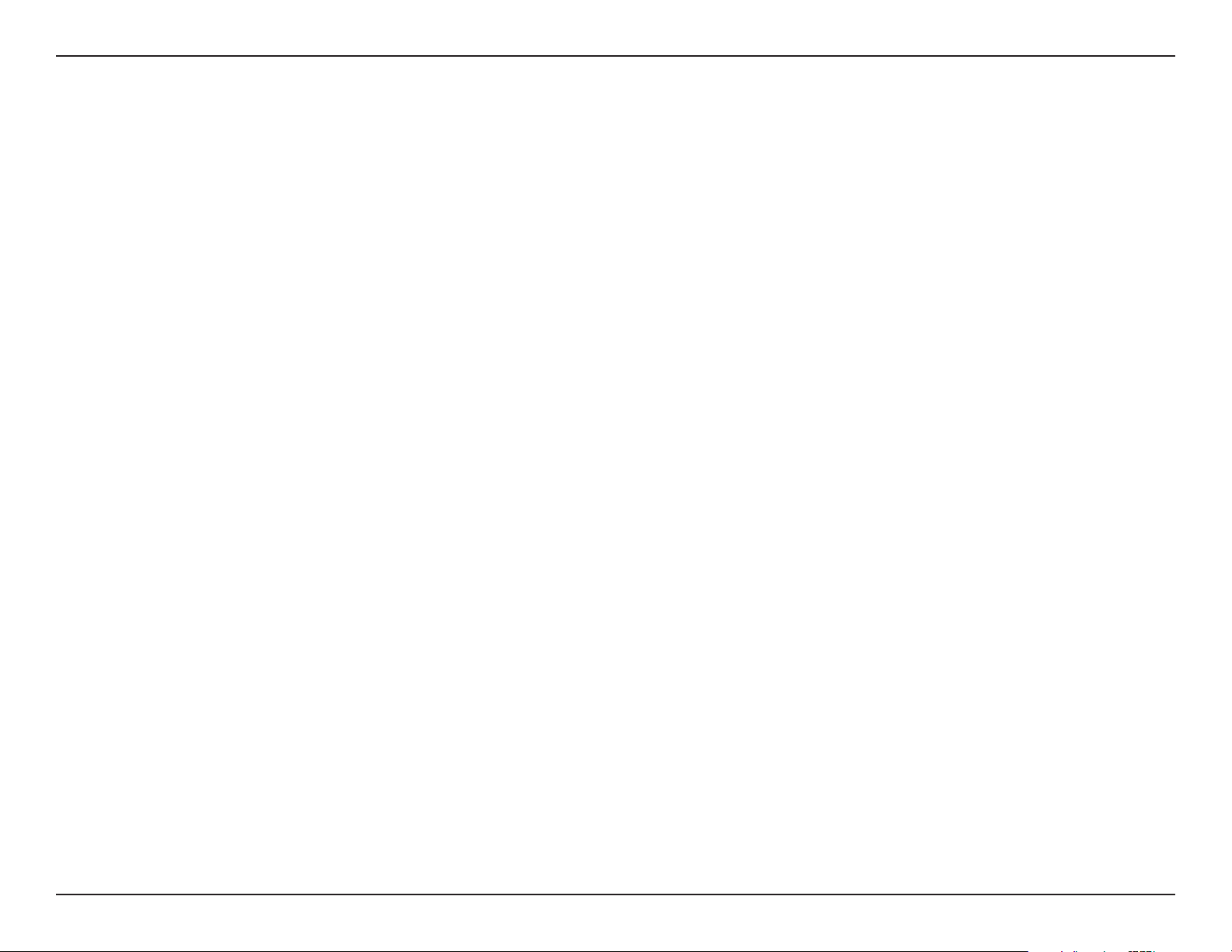
Appendix B - Warranty
• After an RMA number is issued, the defective product must be packaged securely in the original or other suitable shipping
package to ensure that it will not be damaged in transit, and the RMA number must be prominently marked on the outside
of the package. Do not include any manuals or accessories in the shipping package. D-Link will only replace the defective
portion of the product and will not ship back any accessories.
• The customer is responsible for all in-bound shipping charges to D-Link. No Cash on Delivery (“COD”) is allowed. Products
sent COD will either be rejected by D-Link or become the property of D-Link. Products shall be fully insured by the customer
and shipped to D-Link Systems, Inc., 17595 Mt. Herrmann, Fountain Valley, CA 92708. D-Link will not be held responsible
for any packages that are lost in transit to D-Link. The repaired or replaced packages will be shipped to the customer via
UPS Ground or any common carrier selected by D-Link. Return shipping charges shall be prepaid by D-Link if you use an
address in the United States, otherwise we will ship the product to you freight collect. Expedited shipping is available upon
request and provided shipping charges are prepaid by the customer. D-Link may reject or return any product that is not
packaged and shipped in strict compliance with the foregoing requirements, or for which an RMA number is not visible from
the outside of the package. The product owner agrees to pay D-Link’s reasonable handling and return shipping charges
for any product that is not packaged and shipped in accordance with the foregoing requirements, or that is determined by
D-Link not to be defective or non-conforming.
What Is Not Covered:
The Limited Warranty provided herein by D-Link does not cover:
Products that, in D-Link’s judgment, have been subjected to abuse, accident, alteration, modification, tampering, negligence, misuse, faulty
installation, lack of reasonable care, repair or service in any way that is not contemplated in the documentation for the product, or if the
model or serial number has been altered, tampered with, defaced or removed; Initial installation, installation and removal of the product for
repair, and shipping costs; Operational adjustments covered in the operating manual for the product, and normal maintenance; Damage
that occurs in shipment, due to act of God, failures due to power surge, and cosmetic damage; Any hardware, software, firmware or other
products or services provided by anyone other than D-Link; and Products that have been purchased from inventory clearance or liquidation
sales or other sales in which D-Link, the sellers, or the liquidators expressly disclaim their warranty obligation pertaining to the product.
While necessary maintenance or repairs on your Product can be performed by any company, we recommend that you use only an Authorized
D-Link Service Office. Improper or incorrectly performed maintenance or repair voids this Limited Warranty.
Disclaimer of Other Warranties:
EXCEPT FOR THE LIMITED WARRANTY SPECIFIED HEREIN, THE PRODUCT IS PROVIDED “AS-IS” WITHOUT ANY WARRANTY
OF ANY KIND WHATSOEVER INCLUDING, WITHOUT LIMITATION, ANY WARRANTY OF MERCHANTABILITY, FITNESS FOR A
PARTICULAR PURPOSE AND NON-INFRINGEMENT.
20D-Link DUB-9240 User Manual
Page 21
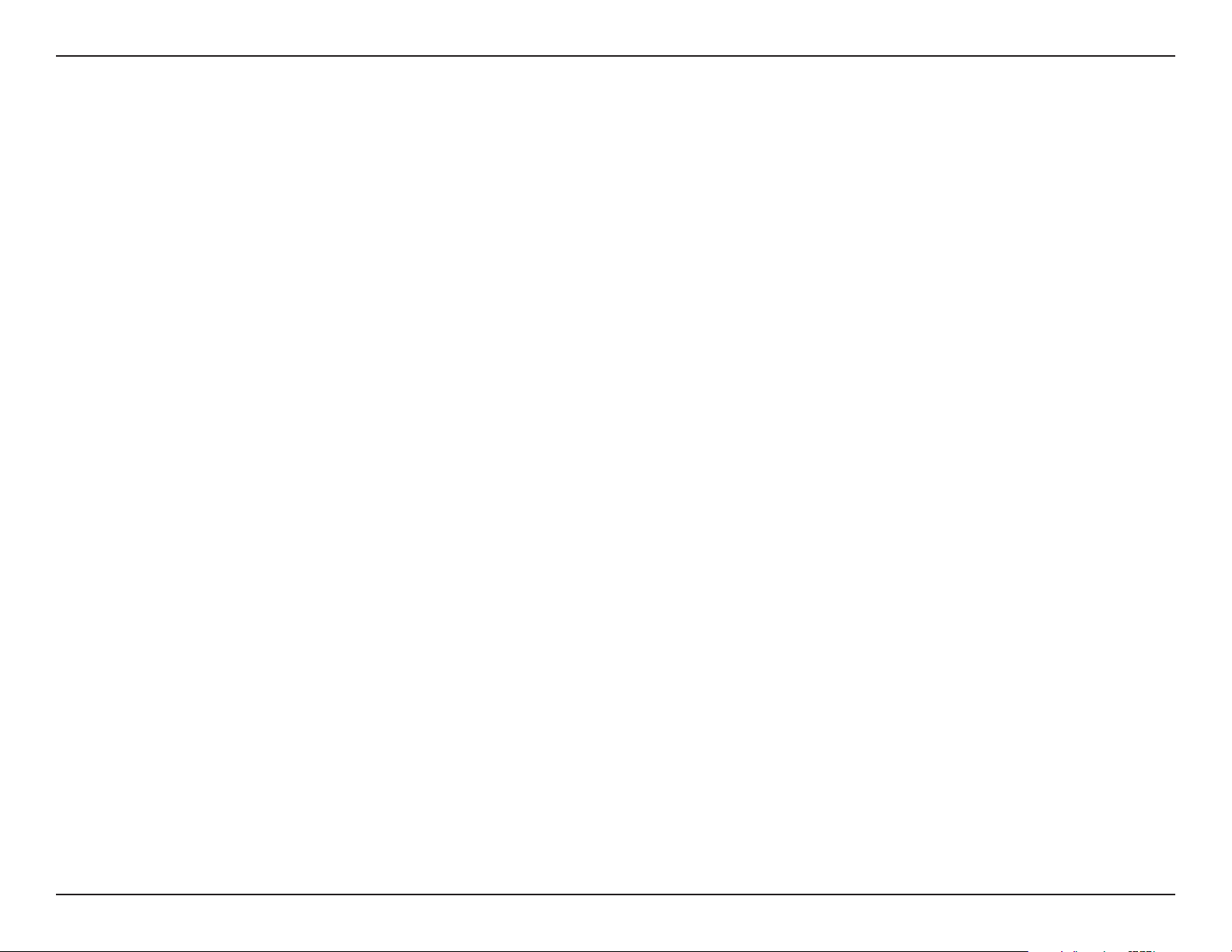
Appendix B - Warranty
IF ANY IMPLIED WARRANTY CANNOT BE DISCLAIMED IN ANY TERRITORY WHERE A PRODUCT IS SOLD, THE DURATION OF
SUCH IMPLIED WARRANTY SHALL BE LIMITED TO THE DURATION OF THE APPLICABLE WARRANTY PERIOD SET FORTH ABOVE.
EXCEPT AS EXPRESSLY COVERED UNDER THE LIMITED WARRANTY PROVIDED HEREIN, THE ENTIRE RISK AS TO THE QUALITY,
SELECTION AND PERFORMANCE OF THE PRODUCT IS WITH THE PURCHASER OF THE PRODUCT.
Limitation of Liability:
TO THE MAXIMUM EXTENT PERMITTED BY LAW, D-LINK IS NOT LIABLE UNDER ANY CONTRACT, NEGLIGENCE, STRICT LIABILITY
OR OTHER LEGAL OR EQUITABLE THEORY FOR ANY LOSS OF USE OF THE PRODUCT, INCONVENIENCE OR DAMAGES OF ANY
CHARACTER, WHETHER DIRECT, SPECIAL, INCIDENTAL OR CONSEQUENTIAL (INCLUDING, BUT NOT LIMITED TO, DAMAGES FOR
LOSS OF GOODWILL, LOSS OF REVENUE OR PROFIT, WORK STOPPAGE, COMPUTER FAILURE OR MALFUNCTION, FAILURE OF
OTHER EQUIPMENT OR COMPUTER PROGRAMS TO WHICH D-LINK’S PRODUCT IS CONNECTED WITH, LOSS OF INFORMATION
OR DATA CONTAINED IN, STORED ON, OR INTEGRATED WITH ANY PRODUCT RETURNED TO D-LINK FOR WARRANTY SERVICE)
RESULTING FROM THE USE OF THE PRODUCT, RELATING TO WARRANTY SERVICE, OR ARISING OUT OF ANY BREACH OF
THIS LIMITED WARRANTY, EVEN IF D-LINK HAS BEEN ADVISED OF THE POSSIBILITY OF SUCH DAMAGES. THE SOLE REMEDY
FOR A BREACH OF THE FOREGOING LIMITED WARRANTY IS REPAIR, REPLACEMENT OR REFUND OF THE DEFECTIVE OR
NONCONFORMING PRODUCT. THE MAXIMUM LIABILITY OF D-LINK UNDER THIS WARRANTY IS LIMITED TO THE PURCHASE
PRICE OF THE PRODUCT COVERED BY THE WARRANTY. THE FOREGOING EXPRESS WRITTEN WARRANTIES AND REMEDIES
ARE EXCLUSIVE AND ARE IN LIEU OF ANY OTHER WARRANTIES OR REMEDIES, EXPRESS, IMPLIED OR STATUTORY.
Governing Law:
This Limited Warranty shall be governed by the laws of the State of California. Some states do not allow exclusion or limitation of incidental
or consequential damages, or limitations on how long an implied warranty lasts, so the foregoing limitations and exclusions may not apply.
This Limited Warranty provides specific legal rights and you may also have other rights which vary from state to state.
Trademarks:
D-Link is a registered trademark of D-Link Systems, Inc. Other trademarks or registered trademarks are the property of their respective
owners.
Copyright Statement:
No part of this publication or documentation accompanying this product may be reproduced in any form or by any means or used to make
any derivative such as translation, transformation, or adaptation without permission from D-Link Corporation/D-Link Systems, Inc., as
stipulated by the United States Copyright Act of 1976 and any amendments thereto. Contents are subject to change without prior notice.
Copyright ©2005-2006 by D-Link Corporation/D-Link Systems, Inc. All rights reserved.
21D-Link DUB-9240 User Manual
Page 22

Appendix B - Warranty
CE Mark Warning:
This is a Class B product. In a domestic environment, this product may cause radio interference, in which case the user may be required
to take adequate measures.
FCC Statement:
This equipment has been tested and found to comply with the limits for a Class B digital device, pursuant to Part 15 of the FCC Rules.
These limits are designed to provide reasonable protection against harmful interference in a residential installation. This equipment
generates, uses and can radiate radio frequency energy and, if not installed and used in accordance with the instructions, may cause
harmful interference to radio communications. However, there is no guarantee that interference will not occur in a particular installation.
If this equipment does cause harmful interference to radio or television reception, which can be determined by turning the equipment off
and on, the user is encouraged to try to correct the interference by one of the following measures:
• Reorient or relocate the receiving antenna.
• Increase the separation between the equipment and receiver.
• Connect the equipment into an outlet on a circuit different from that to which the receiver is connected.
• Consult the dealer or an experienced radio/TV technician for help.
For detailed warranty information applicable to products purchased outside the United States, please contact the corresponding local
D-Link office.
FCC Caution:
Any changes or modifications not expressly approved by the party responsible for compliance could void the user’s authority to operate
this equipment.
This device complies with Part 15 of the FCC Rules. Operation is subject to the following two conditions:
(1) This device may not cause harmful interference, and
(2) this device must accept any interference received, including interference that may cause undesired operation.
IMPORTANT NOTE:
FCC Radiation Exposure Statement:
This equipment complies with FCC radiation exposure limits set forth for an uncontrolled environment. This equipment should be installed
and operated with minimum distance 20cm between the radiator & your body.
This transmitter must not be co-located or operating in conjunction with any other antenna or transmitter.
22D-Link DUB-9240 User Manual
Page 23

Appendix B - Warranty
Technical requirements for hand held UWB systems
(a) UWB devices operating under the provisions of this section must be hand held, i.e., they are relatively small devices that are primarily
hand held while being operated and do not employ a fixed infrastructure.
(1) A UWB device operating under the provisions of this section shall transmit only when it is sending information to an associated receiver.
The UWB intentional radiator shall cease transmission within 10 seconds unless it receives an acknowledgement from the associated
receiver that its transmission is being received. An acknowledgment of reception must continue to be received by the UWB intentional
radiator at least every 10 seconds or the UWB device must cease transmitting.
(2) The use of antennas mounted on outdoor structures, e.g., antennas mounted on the outside of a building or on a telephone pole, or
any fixed outdoors infrastructure is prohibited. Antennas may be mounted only on the hand held UWB device.
(3) UWB devices operating under the provisions of this section may operate indoors or outdoors.
Technical requirements for indoor UWB systems.
(a) Operation under the provisions of this section is limited to UWB transmitters employed solely for indoor operation.
(1) Indoor UWB devices, by the nature of their design, must be capable of operation only indoors. The necessity to operate with a fixed
indoor infrastructure, e.g., a transmitter that must be connected to the AC power lines, may be considered sufficient to demonstrate this.
(2) The emissions from equipment operated under this section shall not be intentionally directed outside of the building in which the
equipment is located, such as through a window or a doorway, to perform an outside function, such as the detection of persons about to
enter a building.
(3) The use of outdoor mounted antennas, e.g., antennas mounted on the outside of a building or on a telephone pole, or any other outdoors
infrastructure is prohibited.
(4) Field disturbance sensors installed inside of metal or underground storage tanks are considered to operate indoors provided the
emissions are directed towards the ground.
23D-Link DUB-9240 User Manual
Page 24

Appendix B - Warranty
Technical requirements applicable to all UWB devices.
(a) UWB devices may not be employed for the operation of toys. Operation on board an aircraft, a ship or a satellite is prohibited.
24D-Link DUB-9240 User Manual
Page 25

Appendix C - Registration
Registration
Product registration is entirely voluntary and failure to complete or return this form will not diminish your warranty
rights.
Version 1.0
May 4, 2006
25D-Link DUB-9240 User Manual
