
Building Networks for People
Unified Services Router
User Manual
DSR-150 / 150N / 250 / 250N / 500 / 500N /
1000 / 1000N
Ver. 1.05
Small Business Gateway Solution
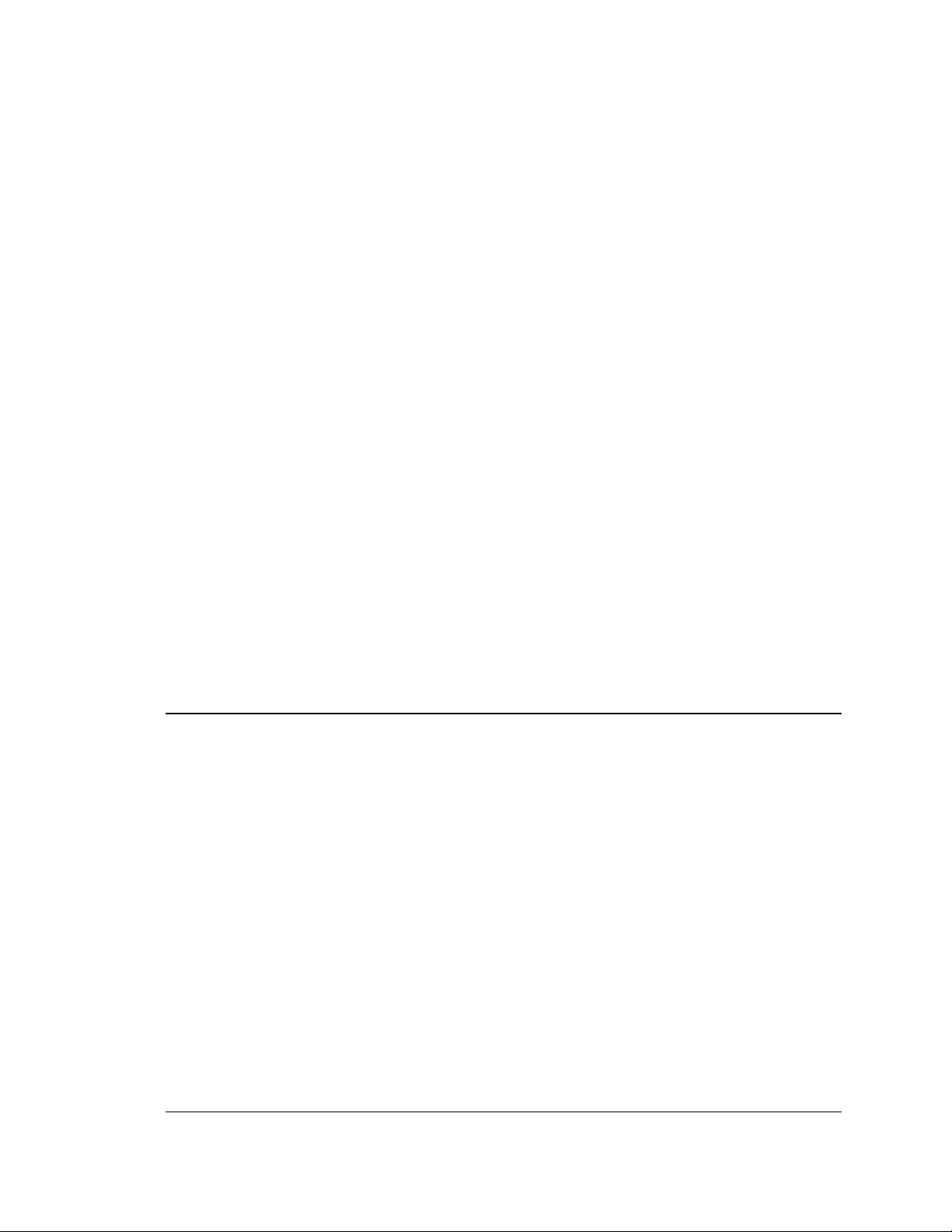
User Manual
Unified Services Router
D-Link Corporation
Copyright © 2012.
http://www.dlink.com
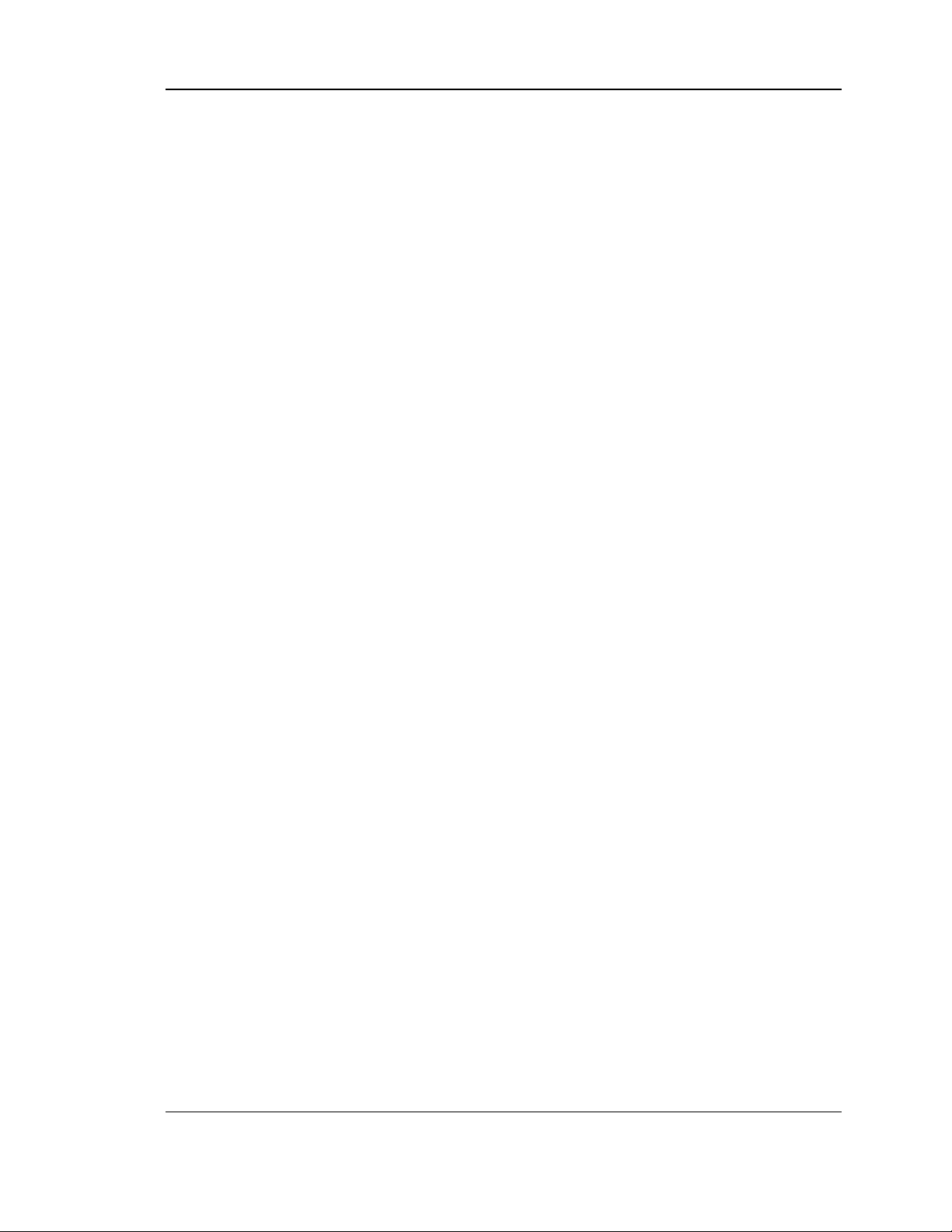
Unified Services Router User Manual
User Manual
DSR-150 / 150N /250 / 250N / DSR-500 / 500N / 1000 / 1000N
Unified Services Router
Version 1.05
Copyright © 2012
Copyright Notice
This publication, including all photographs, illustrations and software, is protected under
international copyright laws, with all rights reserved. Neither this manual, nor any of the
material contained herein, may be reproduced without written consent of the author.
Disclaimer
The information in this document is subject to change without notice. The manufacturer makes
no representations or warranties with respect to the contents hereof and specifically disclaim
any implied warranties of merchantability or fitness for any particular purpose. The
manufacturer reserves the right to revise this publication and to make changes from time to
time in the content hereof without obligation of the manufacturer to notify any person of such
revision or changes.
Limitations of Liability
UNDER NO CIRCUMSTANCES SHALL D-LINK OR ITS SUPPLIERS BE LIABLE FOR
DAMAGES OF ANY CHARACTER (E.G. DAMAGES FOR LOSS OF PROFIT, SOFTWARE
RESTORATION, WORK STOPPAGE, LOSS OF SAVED DATA OR ANY OTHER
COMMERCIAL DAMAGES OR LOSSES) RESULTING FROM THE APPLICATION OR
IMPROPER USE OF THE D-LINK PRODUCT OR FAILURE OF THE PRODUCT, EVEN IF
D-LINK IS INFORMED OF THE POSSIBILITY OF SUCH DAMAGES. FURTHERMORE, DLINK WILL NOT BE LIABLE FOR THIRD-PARTY CLAIMS AGAINST CUSTOMER FOR
LOSSES OR DAMAGES. D-LINK WILL IN NO EVENT BE LIABLE FOR ANY DAMAGES
IN EXCESS OF THE AMOUNT D-LINK RECEIVED FROM THE END-USER FOR THE
PRODUCT.
1
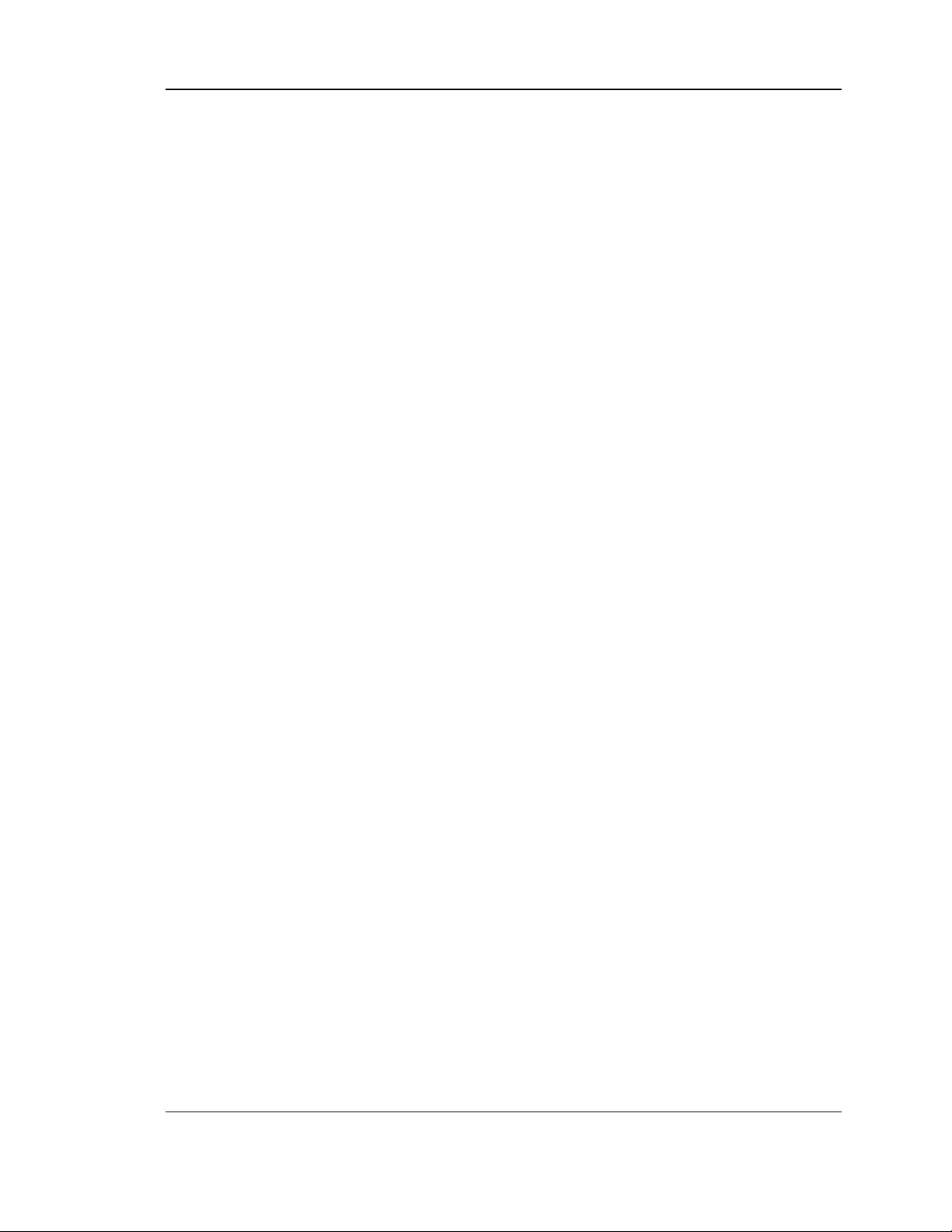
Unified Services Router User Manual
Table of Contents
Chapter 1. Introduction ........................................................................................................................... 11
1.1 About this User Manual .......................................................................................... 12
1.2 Typographical Conventions ................................................................ ................... 12
Chapter 2. Configuring Your Network: LAN Setup ............................................................................. 13
2.1 LAN Configuration................................................................................................... 13
2.1.1 LAN DHCP Reserved IPs ...................................................................................... 16
2.1.2 LAN DHCP Leased Clients.................................................................................... 17
2.1.3 LAN Configuration in an IPv6 Network ................................................................ 18
2.1.4 Configuring IPv6 Router Advertisements ............................................................ 21
2.2 VLAN Configuration ................................................................................................ 23
2.2.1 Associating VLANs to ports ................................................................................... 24
2.2.2 Multiple VLAN Subnets .......................................................................................... 26
2.2.3 VLAN configuration ................................................................................................. 27
2.3 Configurable Port: DMZ Setup .............................................................................. 28
2.4 Universal Plug and Play (UPnP) ........................................................................... 29
2.5 Captive Portal .......................................................................................................... 31
2.6 Captive portal setup ................................................................................................ 32
Chapter 3. Connecting to the Internet: WAN Setup ........................................................................... 35
3.1 Internet Setup Wizard ............................................................................................. 35
3.2 WAN Configuration ................................................................................................. 36
3.2.1 WAN Port IP address ............................................................................................. 37
3.2.2 WAN DNS Servers ................................................................................................. 37
3.2.3 DHCP WAN ............................................................................................................. 37
3.2.4 PPPoE ................................................................................................ ...................... 38
3.2.5 Russia L2TP and PPTP WAN ............................................................................... 41
3.2.6 Russia Dual Access PPPoE .................................................................................. 42
3.2.7 WAN Configuration in an IPv6 Network ............................................................... 43
3.2.8 Checking WAN Status ............................................................................................ 45
3.3 Bandwidth Controls................................................................................................. 47
3.4 Features with Multiple WAN Links ........................................................................ 49
3.4.1 Auto Failover ............................................................................................................ 49
3.4.2 Load Balancing ........................................................................................................ 50
3.4.3 Protocol Bindings ................................................................ .................................... 52
3.5 Routing Configuration ............................................................................................. 53
3.5.1 Routing Mode .......................................................................................................... 53
3.5.2 Dynamic Routing (RIP) .......................................................................................... 56
3.5.3 Static Routing .......................................................................................................... 57
3.5.4 OSPFv2 .................................................................................................................... 58
3.5.5 OSPFv3 .................................................................................................................... 60
3.5.6 6to4 Tunneling ......................................................................................................... 62
3.5.7 ISATAP Tunnels ...................................................................................................... 63
3.6 Configurable Port - WAN Option .......................................................................... 64
3.7 WAN 3 (3G) Configuration ..................................................................................... 64
3.8 WAN Port Settings .................................................................................................. 66
2
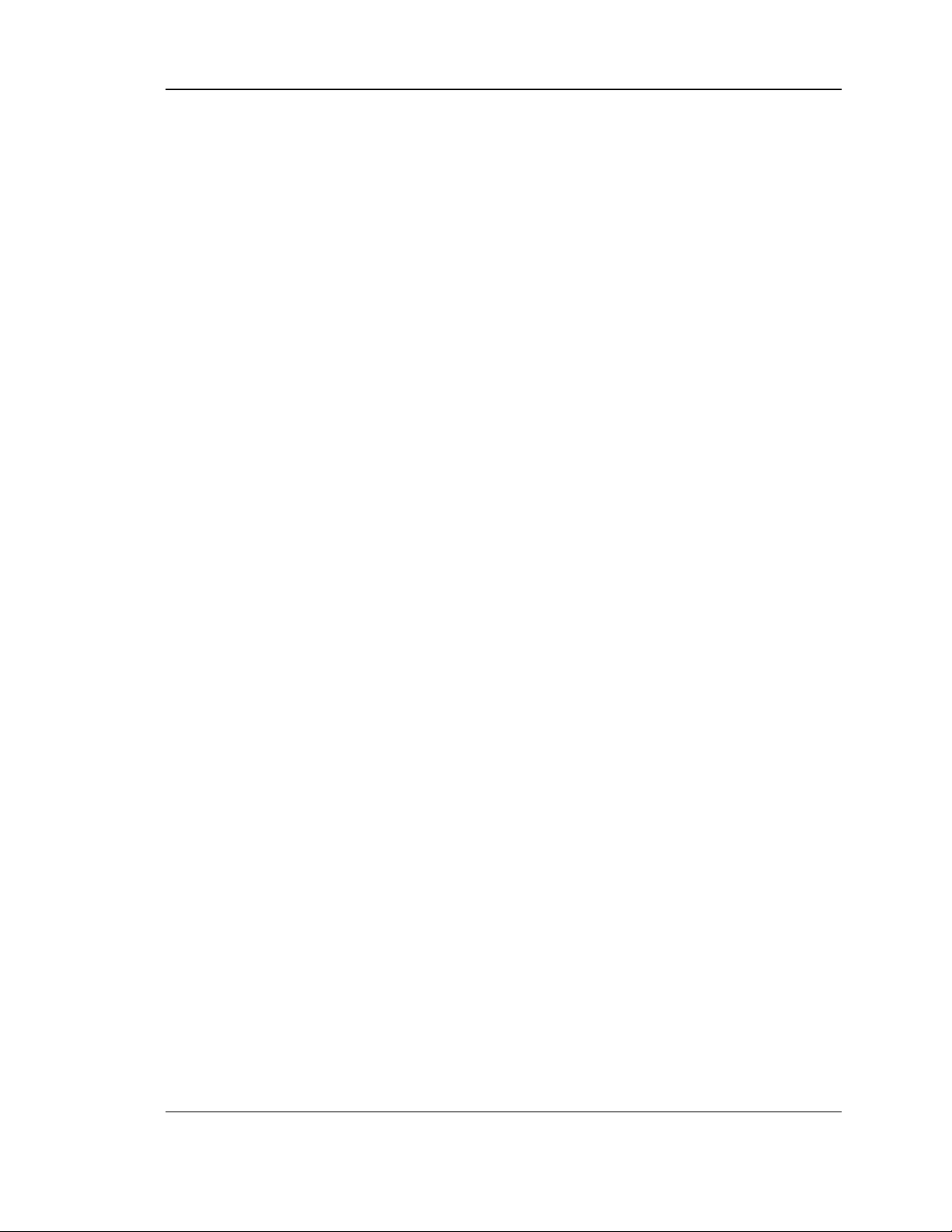
Unified Services Router User Manual
Chapter 4. Wireless Access Point Setup ............................................................................................. 68
4.1 Wireless Settings Wizard ....................................................................................... 68
4.1.1 Wireless Network Setup Wizard ........................................................................... 69
4.1.2 Add Wireless Device with WPS ............................................................................ 69
4.1.3 Manual Wireless Network Setup .......................................................................... 70
4.2 Wireless Profiles ..................................................................................................... 70
4.2.1 WEP Security .......................................................................................................... 71
4.2.2 WPA or WPA2 with PSK ........................................................................................ 73
4.2.3 RADIUS Authentication .......................................................................................... 73
4.3 Creating and Using Access Points ....................................................................... 75
4.3.1 Primary benefits of Virtual APs: ............................................................................ 77
4.4 Tuning Radio Specific Settings ............................................................................. 78
4.5 WMM ......................................................................................................................... 79
4.6 Wireless distribution system (WDS) ..................................................................... 80
4.7 Advanced Wireless Settings.................................................................................. 81
4.8 Wi-Fi Protected Setup (WPS) ............................................................................... 82
Chapter 5. Securing the Private Network ............................................................................................ 85
5.1 Firewall Rules .......................................................................................................... 85
5.2 Defining Rule Schedules ....................................................................................... 86
5.3 Configuring Firewall Rules ..................................................................................... 87
5.4 Configuring IPv6 Firewall Rules ............................................................................ 92
5.4.1 Firewall Rule Configuration Examples ................................................................. 93
5.5 Security on Custom Services ................................................................................ 97
5.6 ALG support ............................................................................................................. 99
5.7 VPN Passthrough for Firewall ............................................................................. 100
5.8 Application Rules .................................................................................................. 101
5.9 Web Content Filtering ........................................................................................... 102
5.9.1 Content Filtering .................................................................................................... 102
5.9.2 Approved URLs ..................................................................................................... 103
5.9.3 Blocked Keywords ................................................................................................ 104
5.9.4 Export Web Filter .................................................................................................. 105
5.10 IP/MAC Binding ..................................................................................................... 106
5.11 Intrusion Prevention (IPS).................................................................................... 107
5.12 Protecting from Internet Attacks ......................................................................... 108
Chapter 6. IPsec / PPTP / L2TP VPN ................................................................................................ 111
6.1 VPN Wizard ........................................................................................................... 113
6.2 Configuring IPsec Policies ................................................................................... 115
6.2.1 Extended Authentication (XAUTH) ..................................................................... 119
6.2.2 Internet over IPSec tunnel ................................................................................... 120
6.3 Configuring VPN clients ....................................................................................... 120
6.4 PPTP / L2TP Tunnels ........................................................................................... 120
6.4.1 PPTP Tunnel Support .......................................................................................... 120
6.4.2 L2TP Tunnel Support ........................................................................................... 122
6.4.3 OpenVPN Support ................................................................................................ 123
6.4.4 OpenVPN Remote Network ................................................................................ 125
6.4.5 OpenVPN Authentication ..................................................................................... 126
3
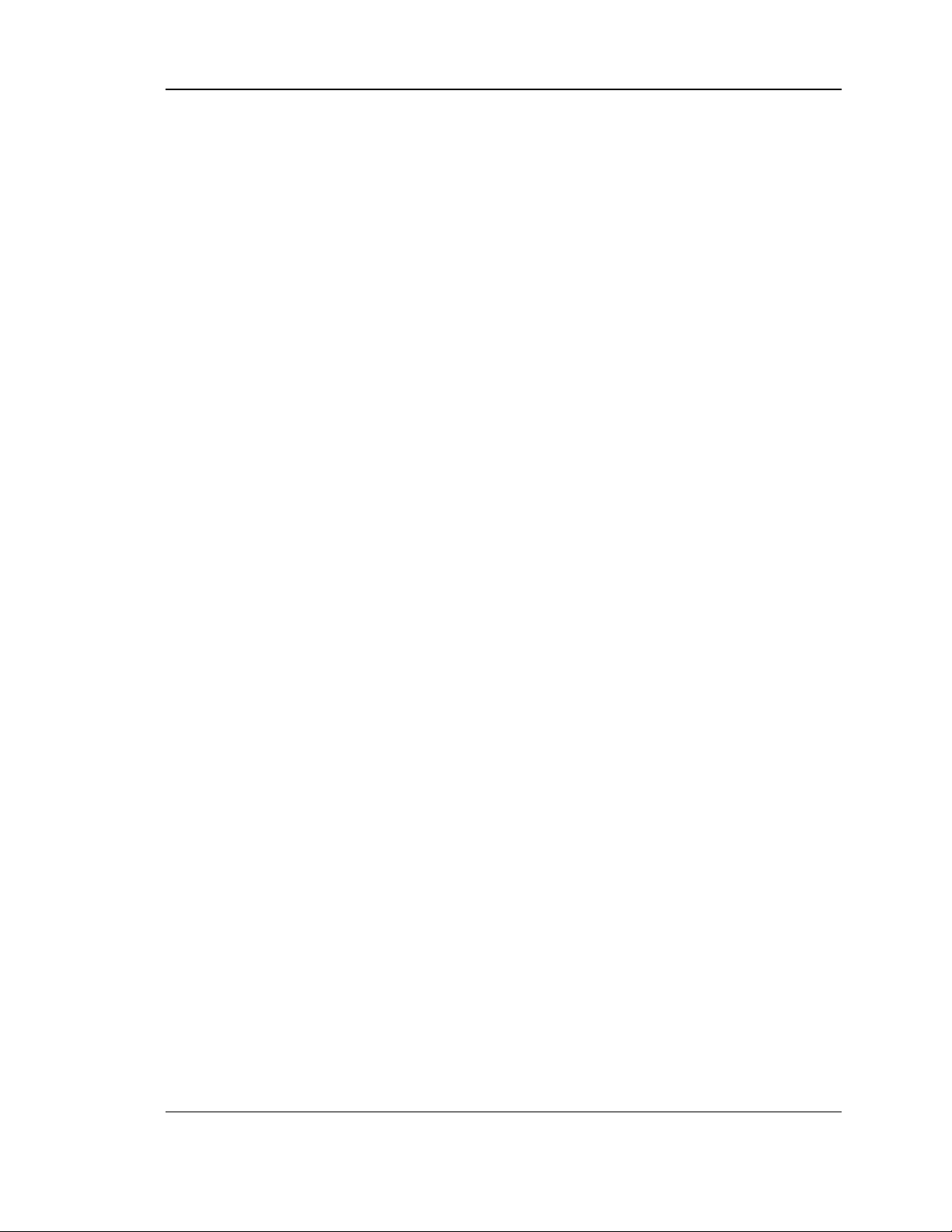
Unified Services Router User Manual
Chapter 7. SSL VPN ............................................................................................................................. 129
7.1 Groups and Users ................................................................................................. 131
7.1.1 Users and Passwords .......................................................................................... 137
7.2 Using SSL VPN Policies ...................................................................................... 138
7.2.1 Using Network Resources ................................................................................... 141
7.3 Application Port Forwarding ................................................................................ 142
7.4 SSL VPN Client Configuration ............................................................................ 144
7.5 User Portal ............................................................................................................. 147
7.5.1 Creating Portal Layouts ....................................................................................... 147
Chapter 8. Advanced Configuration Tools ......................................................................................... 150
8.1 USB Device Setup ................................................................................................ 150
8.2 USB share port ...................................................................................................... 151
8.3 SMS service ........................................................................................................... 153
8.4 Authentication Certificates ................................................................................... 154
8.5 Advanced Switch Configuration .......................................................................... 156
Chapter 9. Administration & Management ......................................................................................... 157
9.1 Configuration Access Control .............................................................................. 157
9.1.1 Admin Settings ...................................................................................................... 157
9.1.2 Remote Management ........................................................................................... 158
9.1.3 CLI Access ............................................................................................................. 159
9.2 SNMP Configuration ............................................................................................. 159
9.3 Configuring Time Zone and NTP ........................................................................ 161
9.4 Log Configuration .................................................................................................. 162
9.4.1 Defining What to Log ............................................................................................ 162
9.4.2 Sending Logs to E-mail or Syslog ...................................................................... 167
9.4.3 Event Log Viewer in GUI ..................................................................................... 169
9.5 Backing up and Restoring Configuration Settings ........................................... 170
9.6 Upgrading Router Firmware ................................................................................ 171
9.7 Upgrading Router Firmware via USB................................................................. 172
9.8 Dynamic DNS Setup ............................................................................................. 173
9.9 Using Diagnostic Tools ........................................................................................ 174
9.9.1 Ping ......................................................................................................................... 175
9.9.2 Trace Route ................................................................ ........................................... 175
9.9.3 DNS Lookup .......................................................................................................... 176
9.9.4 Router Options ...................................................................................................... 176
9.10 Localization ................................ ................................................................ ............ 177
Chapter 10. Router Status and Statistics ............................................................................................. 178
10.1 System Overview .................................................................................................. 178
10.1.1 Device Status ........................................................................................................ 178
10.1.2 Resource Utilization .............................................................................................. 180
10.2 Traffic Statistics ..................................................................................................... 183
10.2.1 Wired Port Statistics ............................................................................................. 183
10.2.2 Wireless Statistics ................................................................................................. 184
10.3 Active Connections ............................................................................................... 185
10.3.1 Sessions through the Router ............................................................................... 185
4
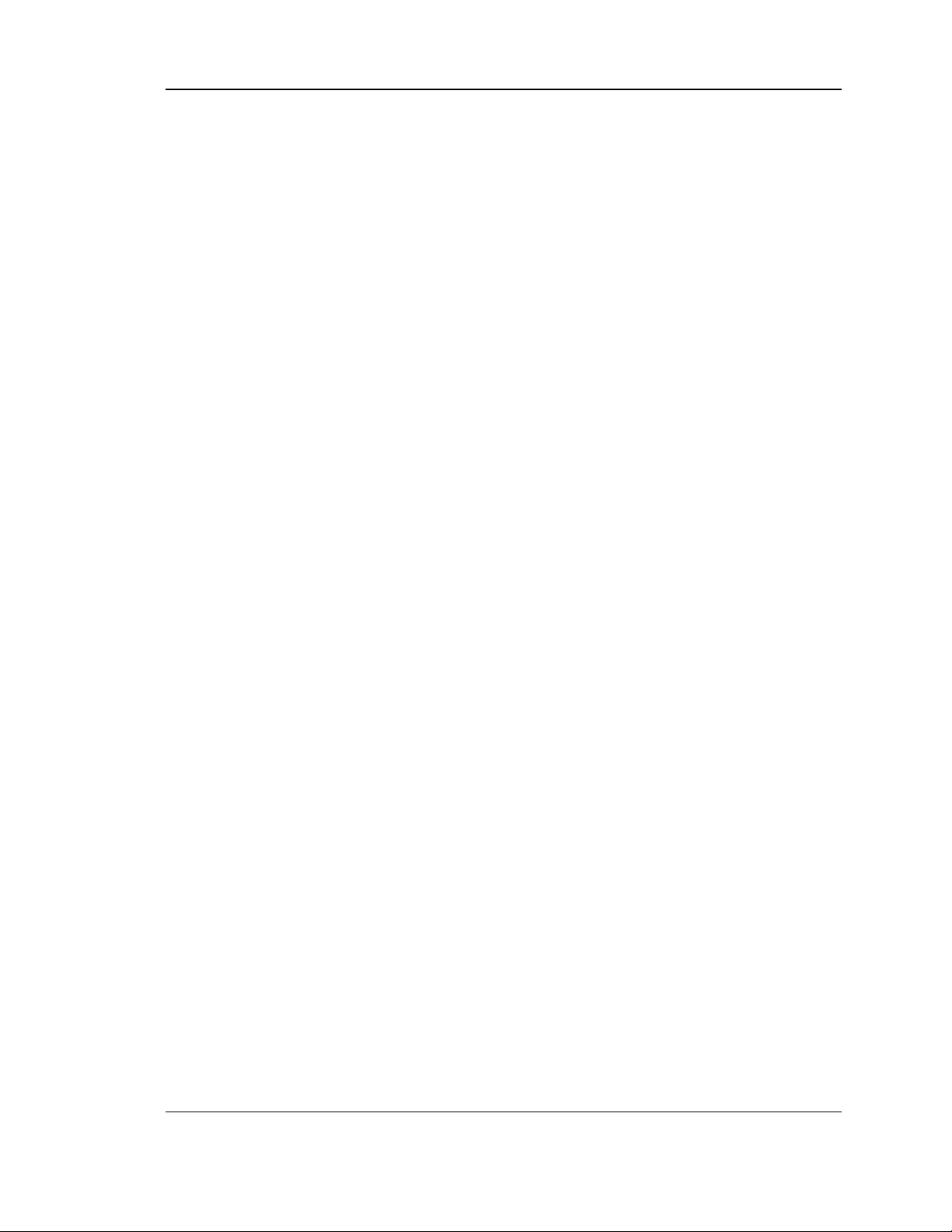
Unified Services Router User Manual
10.3.2 Wireless Clients..................................................................................................... 187
10.3.3 LAN Clients ............................................................................................................ 187
10.3.4 Active VPN Tunnels .............................................................................................. 188
Chapter 11. Trouble Shooting ................................................................................................................ 190
11.1 Internet connection ............................................................................................... 190
11.2 Date and time ........................................................................................................ 192
11.3 Pinging to Test LAN Connectivity ....................................................................... 192
11.3.1 Testing the LAN path from your PC to your router .......................................... 192
11.3.2 Testing the LAN path from your PC to a remote device ................................. 193
11.4 Restoring factory-default configuration settings ................................ ............... 194
Chapter 12. Credits ................................................................................................................................. 195
Appendix A. Glossary .............................................................................................................................. 196
Appendix B. Factory Default Settings ................................................................................................... 199
Appendix C. Standard Services Available for Port Forwarding & Firewall Configuration .............. 200
Appendix D. Log Output Reference ....................................................................................................... 201
Appendix E. RJ-45 Pin-outs .................................................................................................................... 255
Appendix F. Product Statement ............................................................................................................. 256
5
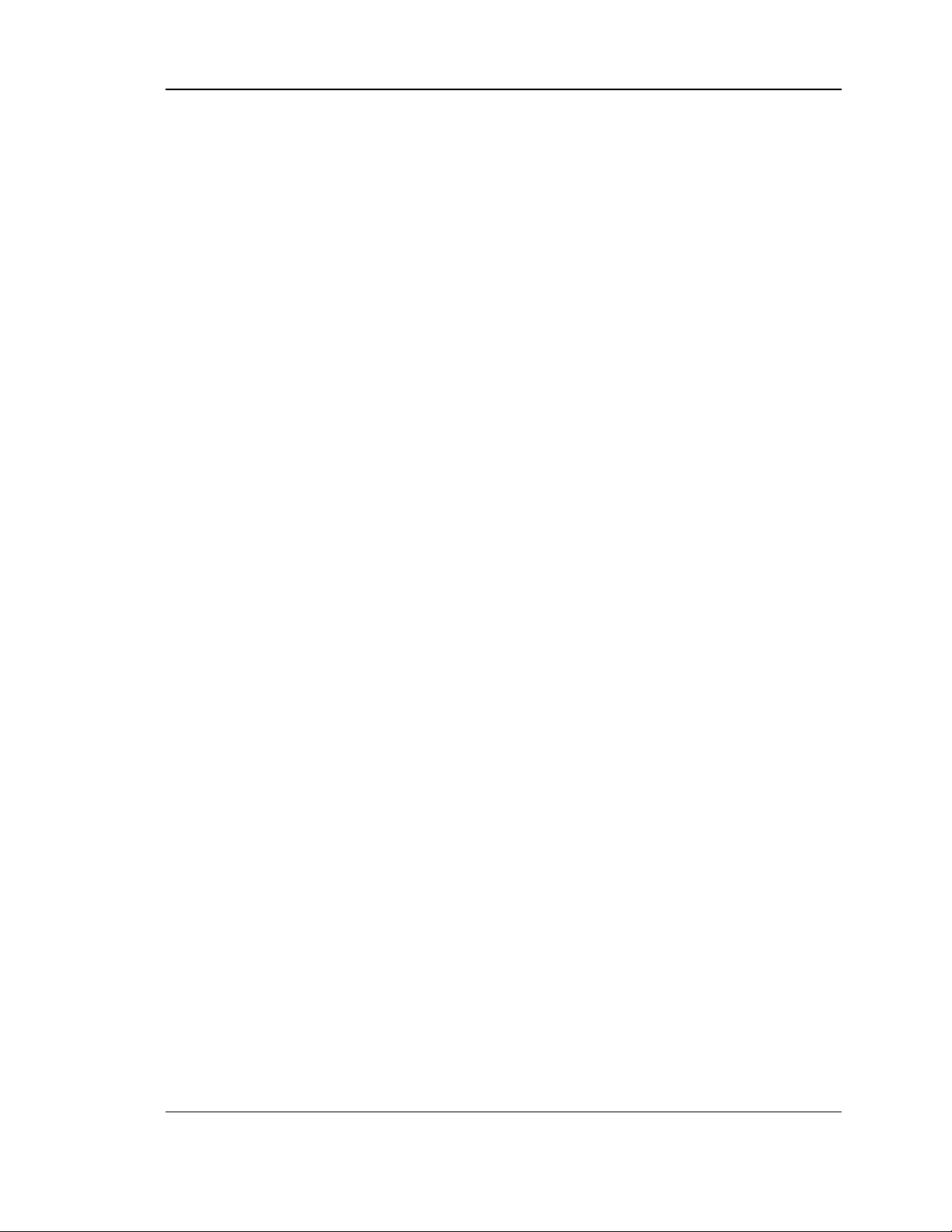
Unified Services Router User Manual
List of Figures
Figure 1: Setup page for LAN TCP/IP settings ...................................................................................... 15
Figure 2: LAN DHCP Reserved IPs ......................................................................................................... 17
Figure 3: LAN DHCP Leased Clients ...................................................................................................... 18
Figure 4: IPv6 LAN and DHCPv6 configuration ..................................................................................... 19
Figure 5: Configuring the Router Advertisement Daemon ................................................................... 22
Figure 6: IPv6 Advertisement Prefix settings ......................................................................................... 23
Figure 7: Adding VLAN memberships to the LAN ................................................................................. 24
Figure 8: Port VLAN list ............................................................................................................................. 25
Figure 9: Configuring VLAN membership for a port .............................................................................. 26
Figure 10: Multiple VLAN Subnets ........................................................................................................... 27
Figure 11: VLAN Configuration ................................................................................................................. 28
Figure 12: DMZ configuration ................................................................................................................... 29
Figure 13: UPnP Configuration ................................................................................................................. 30
Figure 14: Active Runtime sessions ........................................................................................................ 32
Figure 15: Captive Portal Setup ............................................................................................................... 33
Figure 16: Customized Captive Portal Setup ......................................................................................... 34
Figure 17: Internet Connection Setup Wizard ........................................................................................ 35
Figure 18: Manual WAN configuration................................ ................................ ..................................... 38
Figure 19: PPPoE configuration for standard ISPs ............................................................................... 39
Figure 20: WAN configuration for Japanese Multiple PPPoE (part 1) ................................................ 40
Figure 21: WAN configuration for Multiple PPPoE (part 2) .................................................................. 41
Figure 22: Russia L2TP ISP configuration .............................................................................................. 42
Figure 23: Russia Dual access PPPoE configuration ........................................................................... 43
Figure 24: IPv6 WAN Setup page ............................................................................................................ 44
Figure 25: Connection Status information for both WAN ports ............................................................ 46
Figure 26: List of Configured Bandwidth Profiles ................................................................................... 47
Figure 27: Bandwidth Profile Configuration page .................................................................................. 48
Figure 28: Traffic Selector Configuration ................................................................................................ 49
Figure 29: Load Balancing is available when multiple WAN ports are configured and Protocol
Bindings have been defined ................................................................................................... 52
Figure 30: Protocol binding setup to associate a service and/or LAN source to a WAN and/or
destination network .................................................................................................................. 53
Figure 31: Routing Mode is used to configure traffic routing between WAN and LAN, as well as
Dynamic routing (RIP) ............................................................................................................. 55
Figure 32: Static route configuration fields ............................................................................................. 58
6
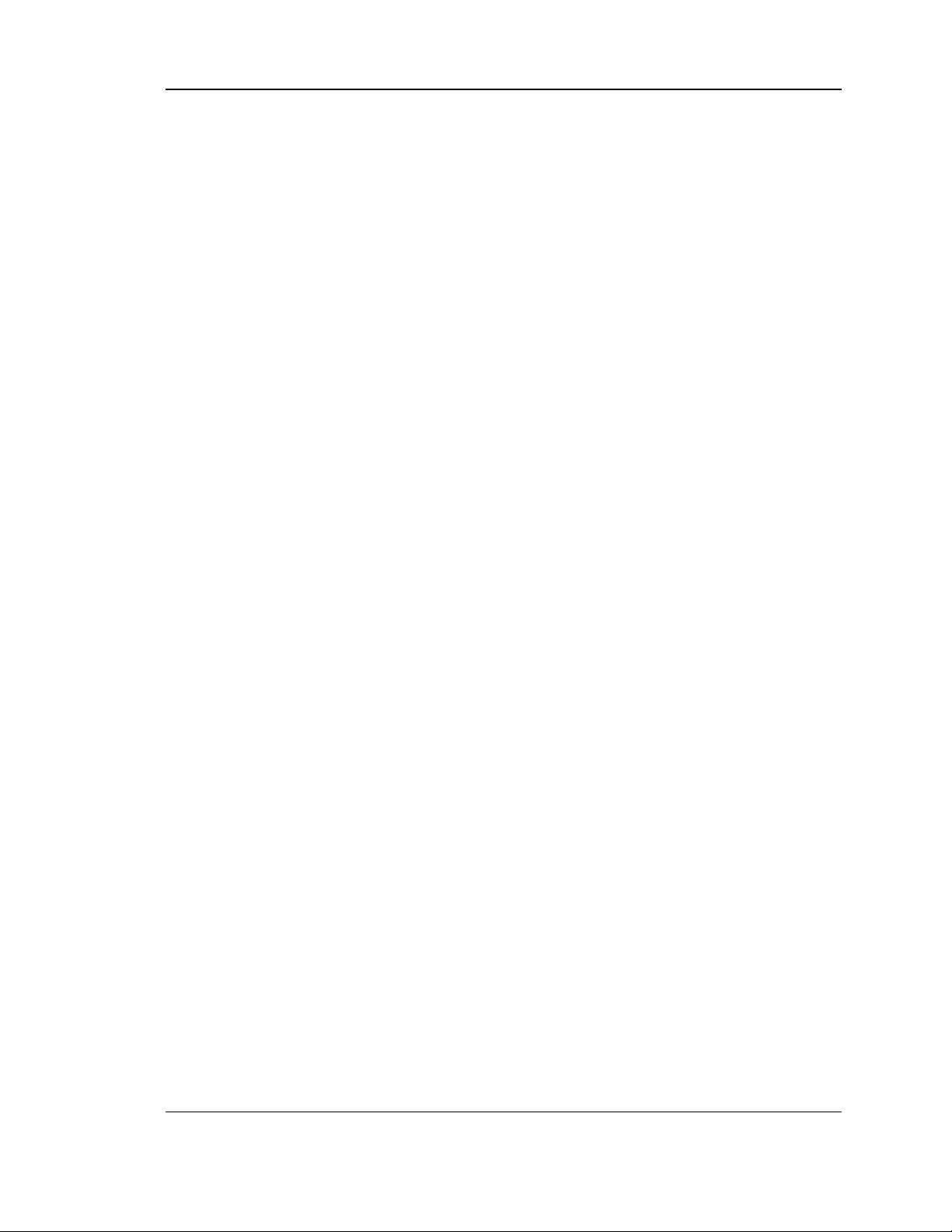
Unified Services Router User Manual
Figure 33: OSPFv2 configured parameters ............................................................................................ 59
Figure 34: OSPFv2 configuration ............................................................................................................. 60
Figure 35: OSPFv3 configured parameters ............................................................................................ 61
Figure 36: OSPFv3 configuration ............................................................................................................. 62
Figure 37: 6 to 4 tunneling ......................................................................................................................... 63
Figure 38: ISATAP Tunnels Configuration .............................................................................................. 64
Figure 39: WAN3 configuration for 3G internet ...................................................................................... 66
Figure 40: Physical WAN port settings .................................................................................................... 67
Figure 41: Wireless Network Setup Wizards .......................................................................................... 69
Figure 42: List of Available Profiles shows the options available to secure the wireless link ......... 71
Figure 43: Profile configuration to set network security ........................................................................ 73
Figure 44: RADIUS server (External Authentication) configuration .................................................... 75
Figure 45: Virtual AP configuration .......................................................................................................... 76
Figure 46: List of configured access points (Virtual APs) shows one enabled access point on the
radio, broadcasting its SSID ................................................................................................... 77
Figure 47: Radio card configuration options ........................................................................................... 78
Figure 48: Wi-Fi Multimedia ...................................................................................................................... 79
Figure 49: Wireless Distribution System ................................................................................................. 80
Figure 50: Advanced Wireless communication settings ....................................................................... 82
Figure 51: WPS configuration for an AP with WPA/WPA2 profile ....................................................... 83
Figure 52: List of Available Firewall Rules .............................................................................................. 86
Figure 53: List of Available Schedules to bind to a firewall rule .......................................................... 87
Figure 54: Example where an outbound SNAT rule is used to map an external IP address
(209.156.200.225) to a private DMZ IP address (10.30.30.30) ........................................ 90
Figure 55: The firewall rule configuration page allows you to define the To/From zone, service,
action, schedules, and specify source/destination IP addresses as needed. ................. 91
Figure 56: The IPv6 firewall rule configuration page allows you to define the To/From zone,
service, action, schedules, and specify source/destination IP addresses as needed. .. 92
Figure 57: List of Available IPv6 Firewall Rules ..................................................................................... 93
Figure 58: Schedule configuration for the above example. .................................................................. 96
Figure 59: List of user defined services. ................................................................................................. 98
Figure 60: Custom Services configuration .............................................................................................. 98
Figure 61: Available ALG support on the router................................................................................... 100
Figure 62: Passthrough options for VPN tunnels ................................................................................. 101
Figure 63: List of Available Application Rules showing 4 unique rules ............................................ 102
Figure 64: Content Filtering used to block access to proxy servers and prevent ActiveX controls
from being downloaded ......................................................................................................... 103
7
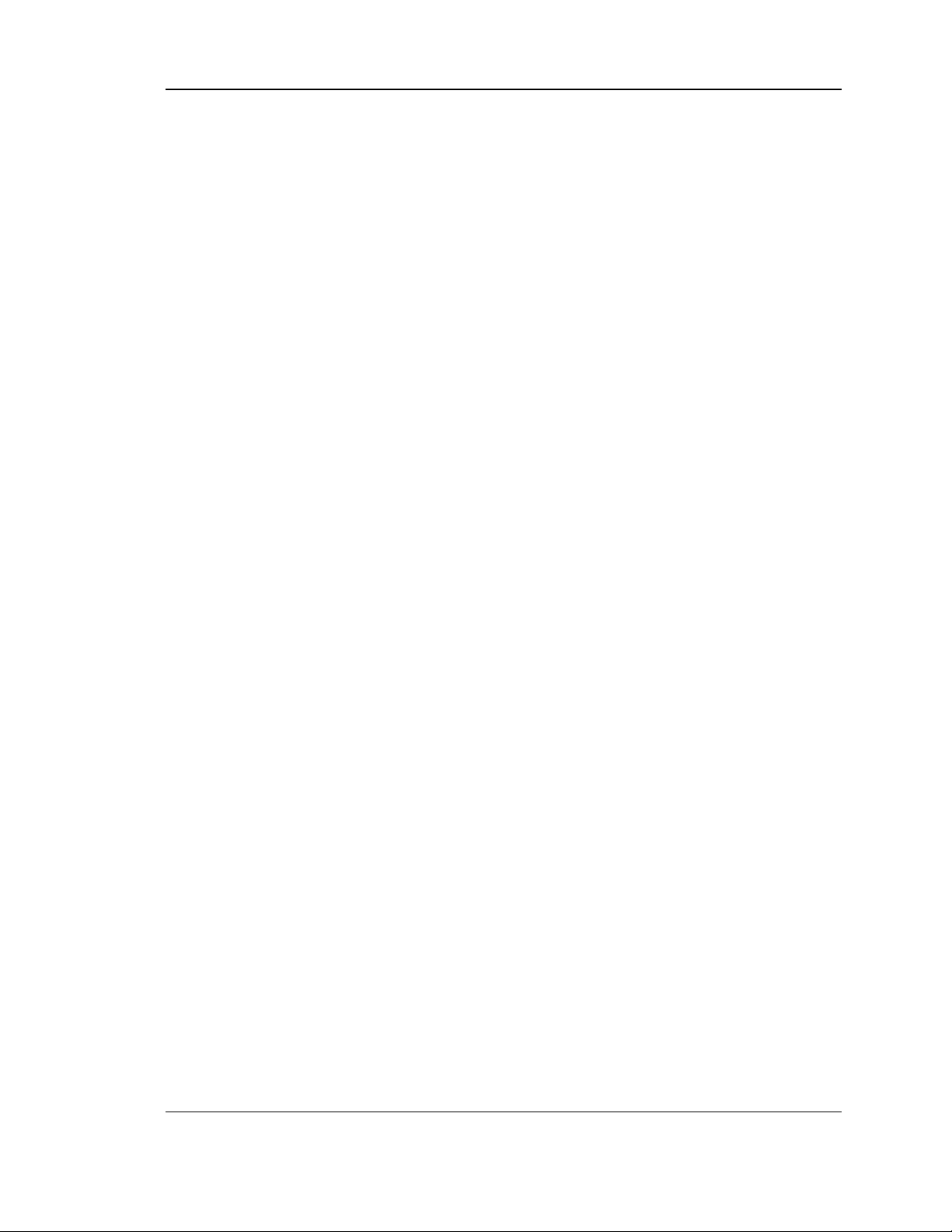
Unified Services Router User Manual
Figure 65: Two trusted domains added to the Approved URLs List ................................................. 104
Figure 66: One keyword added to the block list ................................................................................... 105
Figure 67: Export Approved URL list ..................................................................................................... 106
Figure 68: The following example binds a LAN host’s MAC Address to an IP address served by
DSR. If there is an IP/MAC Binding violation, the violating packet will be dropped and
logs will be captured .............................................................................................................. 107
Figure 69: Intrusion Prevention features on the router ....................................................................... 108
Figure 70: Protecting the router and LAN from internet attacks ........................................................ 109
Figure 71: Example of Gateway-to-Gateway IPsec VPN tunnel using two DSR routers connected
to the Internet .......................................................................................................................... 111
Figure 72: Example of three IPsec client connections to the internal network through the DSR
IPsec gateway ........................................................................................................................ 112
Figure 73: VPN Wizard launch screen .................................................................................................. 113
Figure 74: IPsec policy configuration ..................................................................................................... 116
Figure 75: IPsec policy configuration continued (Auto policy via IKE).............................................. 117
Figure 76: IPsec policy configuration continued (Auto / Manual Phase 2) ...................................... 119
Figure 77: PPTP tunnel configuration – PPTP Client .......................................................................... 121
Figure 78: PPTP VPN connection status .............................................................................................. 121
Figure 79: PPTP tunnel configuration – PPTP Server ........................................................................ 122
Figure 80: L2TP tunnel configuration – L2TP Server .......................................................................... 123
Figure 81: OpenVPN configuration ........................................................................................................ 125
Figure 82: OpenVPN Remote Network ................................ ................................ ................................. 126
Figure 83: OpenVPN Authentication ...................................................................................................... 127
Figure 84: Example of clientless SSL VPN connections to the DSR ................................................ 130
Figure 85: List of groups .......................................................................................................................... 131
Figure 86: User group configuration ...................................................................................................... 132
Figure 87: SSLVPN Settings ................................................................................................................... 133
Figure 88: Group login policies options ................................................................................................. 134
Figure 89: Browser policies options ....................................................................................................... 135
Figure 90: IP policies options .................................................................................................................. 136
Figure 91: Available Users with login status and associated Group ................................................. 137
Figure 92: User configuration options .................................................................................................... 138
Figure 93: List of SSL VPN polices (Global filter) ................................................................................ 139
Figure 94: SSL VPN policy configuration .............................................................................................. 140
Figure 95: List of configured resources, which are available to assign to SSL VPN policies ....... 142
Figure 96: List of Available Applications for SSL Port Forwarding .................................................... 144
Figure 97: SSL VPN client adapter and access configuration ................................ ........................... 145
8
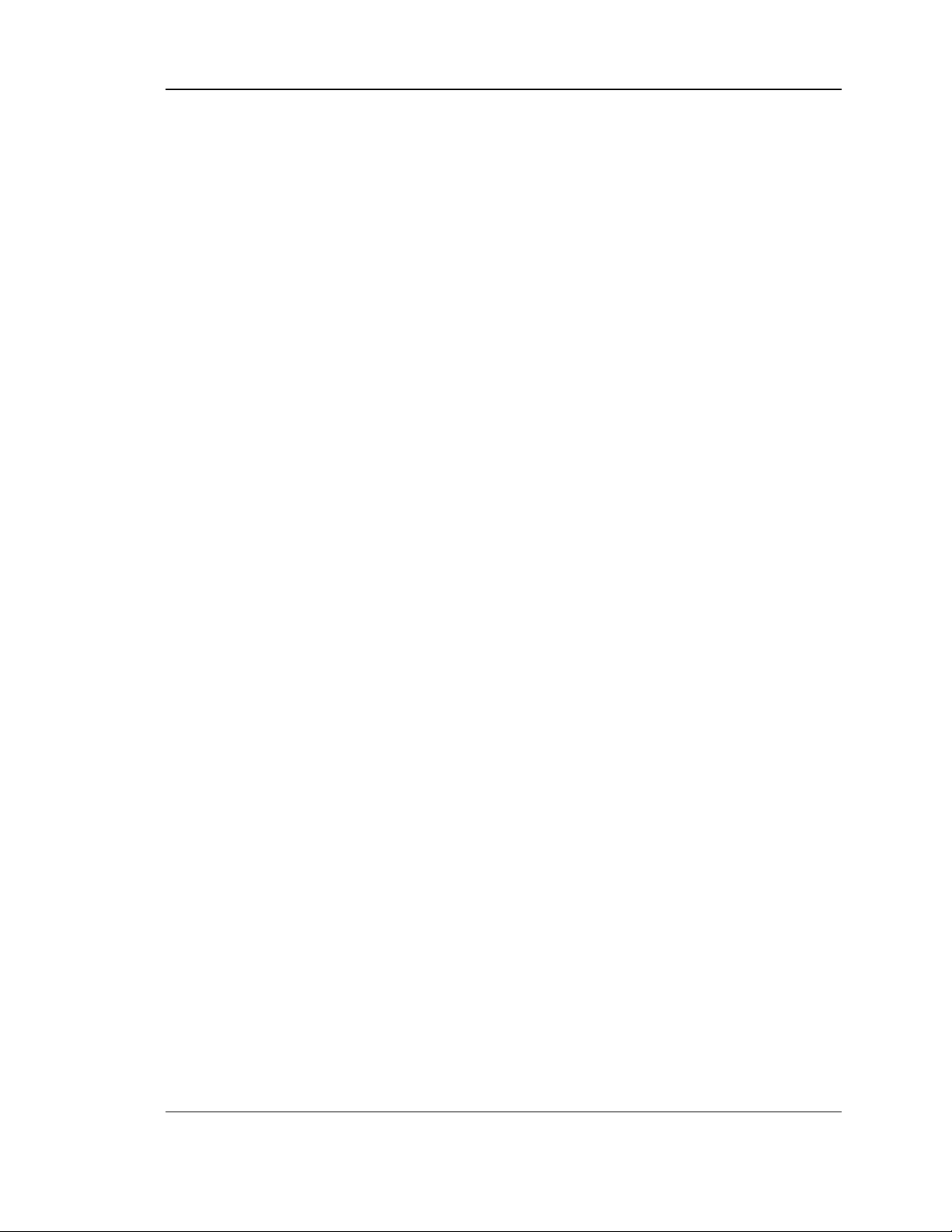
Unified Services Router User Manual
Figure 98: Configured client routes only apply in split tunnel mode ................................................. 146
Figure 99: List of configured SSL VPN portals. The configured portal can then be associated with
an authentication domain ...................................................................................................... 147
Figure 100: SSL VPN Portal configuration ........................................................................................... 149
Figure 101: USB Device Detection ........................................................................................................ 151
Figure 102: USB SharePort .................................................................................................................... 152
Figure 103: SMS Service – Send SMS ................................................................ ................................. 153
Figure 104: SMS Service – Receive SMS ............................................................................................ 154
Figure 105: Certificate summary for IPsec and HTTPS management ............................................. 155
Figure 106: Advanced Switch Settings .................................................................................................. 156
Figure 107: User Login policy configuration ......................................................................................... 157
Figure 108: Admin Settings ..................................................................................................................... 158
Figure 109: Remote Management from the WAN ............................................................................... 159
Figure 110: SNMP Users, Traps, and Access Control ........................................................................ 160
Figure 111: SNMP system information for this router ......................................................................... 161
Figure 112: Date, Time, and NTP server setup ................................................................................... 162
Figure 113: Facility settings for Logging ............................................................................................... 164
Figure 114: Log configuration options for traffic through router ................................ ......................... 166
Figure 115: IPv6 Log configuration options for traffic through router ................................................ 167
Figure 116: E-mail configuration as a Remote Logging option .......................................................... 168
Figure 117: Syslog server configuration for Remote Logging (continued) ....................................... 169
Figure 118: VPN logs displayed in GUI event viewer ......................................................................... 170
Figure 119: Restoring configuration from a saved file will result in the current configuration being
overwritten and a reboot ....................................................................................................... 171
Figure 120: Firmware version information and upgrade option ......................................................... 172
Figure 121: Firmware upgrade and configuration restore/backup via USB ..................................... 173
Figure 122: Dynamic DNS configuration ............................................................................................... 174
Figure 123: Router diagnostics tools available in the GUI ................................................................. 175
Figure 124: Sample trace route output .................................................................................................. 176
Figure 125: Localization........................................................................................................................... 177
Figure 126: Device Status display .......................................................................................................... 179
Figure 127: Device Status display (continued) ..................................................................................... 180
Figure 128: Resource Utilization statistics ............................................................................................ 181
Figure 129: Resource Utilization data (continued) .............................................................................. 182
Figure 130: Resource Utilization data (continued) .............................................................................. 183
Figure 131: Physical port statistics ........................................................................................................ 184
9

Unified Services Router User Manual
Figure 132: AP specific statistics ............................................................................................................ 185
Figure 133: List of current Active Firewall Sessions............................................................................ 186
Figure 134: List of connected 802.11 clients per AP ........................................................................... 187
Figure 135: List of LAN hosts ................................................................................................................. 188
Figure 136: List of current Active VPN Sessions ................................................................................. 189
10
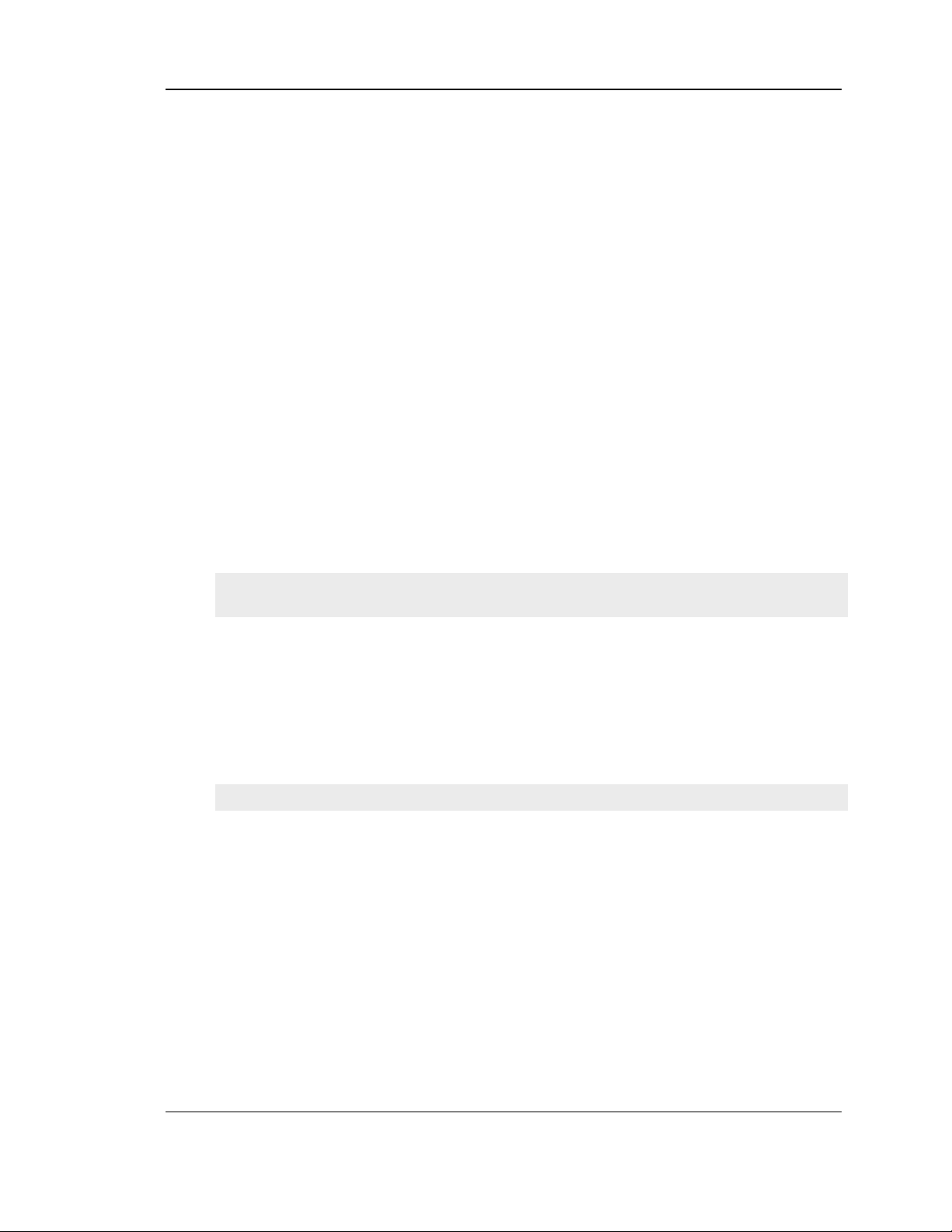
Unified Services Router User Manual
Chapter 1. Introduction
D-Link Unified Services Routers offer a secure, high performance networking solution
to address the growing needs of small and medium businesses. Integrated high -speed
IEEE 802.11n and 3G wireless technologies offer comparable performance to
traditional wired networks, but with fewer limitations. Optimal network security is
provided via features such as virtual private network (VPN) tunnels, IP Security
(IPsec), Point-to-Point Tunneling Protocol (PPTP), Layer 2 Tunneling Protocol (L2TP),
and Secure Sockets Layer (SSL). Empower your road warriors with clientless remote
access anywhere and anytime using SSL VPN tunnels.
With the D-Link Unified Services Router you are able to experience a diverse set of
benefits:
Comprehensive Management Capabilities
The DSR-500, DSR-500N, DSR-1000 and DSR-1000N include dual-WAN
Gigabit Ethernet which provides policy-based service management ensuring
maximum productivity for your business operations. The failover feature
maintains data traffic without disconnecting when a landline connection is lost.
The Outbound Load Balancing feature adjusts outgoing traffic across two WAN
interfaces and optimizes the system performance resulting in high availability.
The second WAN port can be configured as a DMZ port allowing you to isolate
servers from your LAN.
DSR-150/150N/250 /250N have a single WAN interface, and thus it does not
support Auto Failover and Load Balancing scenarios.
Superior Wireless Performance
Designed to deliver superior wireless performance, the DSR-500N and DSR1000N include 802.11 a/b/g/n, allowing for operation on either the 2.4 GHz or
5 GHz radio bands. Multiple In Multiple Out (MIMO) technology allows the
DSR-500N and DSR-1000N to prov ide high data rates with minimal “dead
spots” t hroughout the wireless coverage area.
DSR-150N, 250N and DSR-500N supports the 2.4GHz radio band only.
Flexible Deployment Options
The DSR-1000 / 1000N supports Third Generation (3G) Networks via an
extendable USB 3G dongle. This 3G network capability offers an additional
secure data connection for networks that provide critical services. The DSR 1000N can be configured to automatically switch to a 3G network whenever a
physical link is lost.
Robust VPN features
A fully featured virtual private network (VPN) provides your mobile workers
and branch offices with a secure link to your network. The DSR150/150N/250/250N, DSR-500/500N and DSR-1000 /1000N are capable of
simultaneously managing 5, 5, 10, 20 Secure Sockets Layer (SSL) VPN tunnels
respectively, empowering your mobile users by providing remote access to a
11
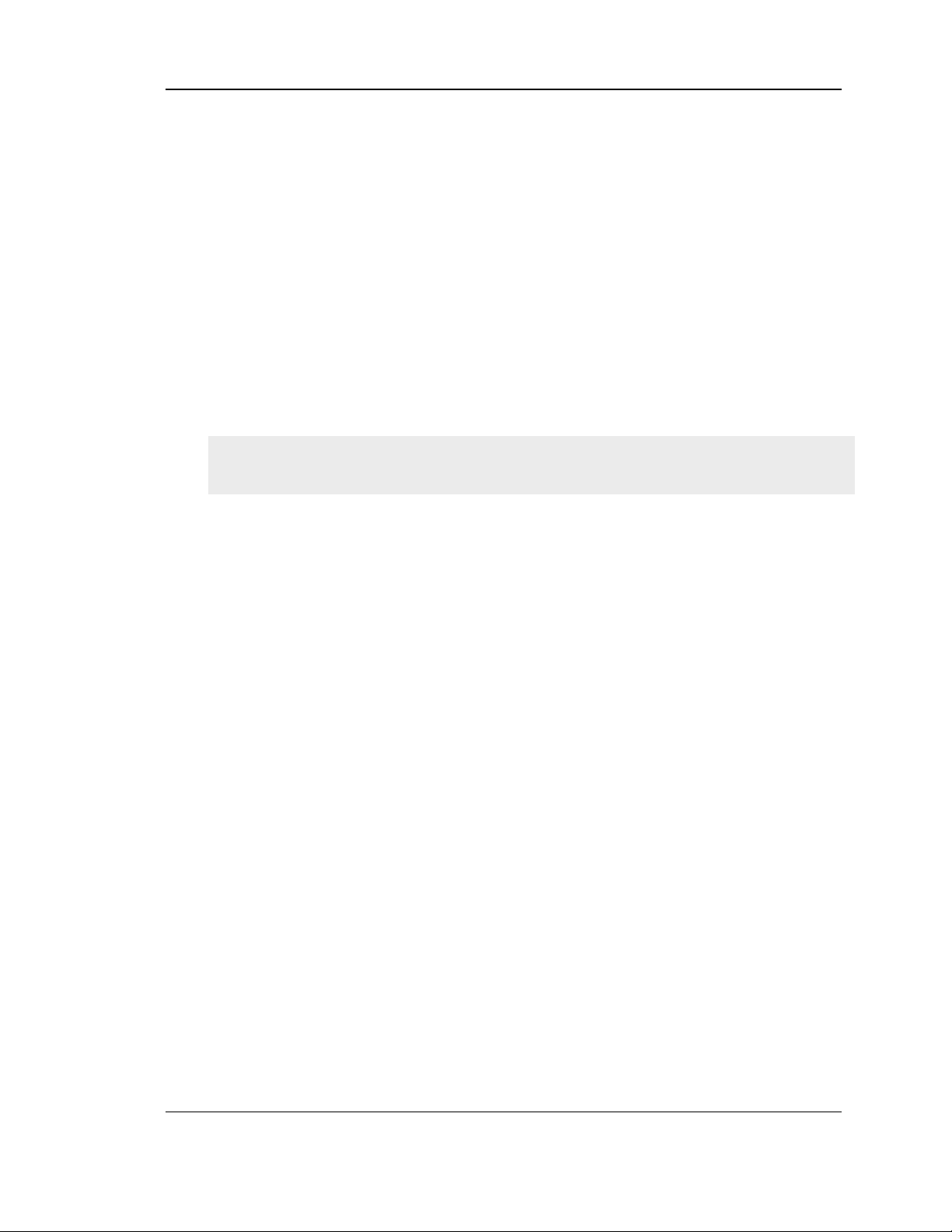
Unified Services Router User Manual
central corporate database. Site-to-site VPN tunnels use IP Security (IPsec)
Protocol, Point-to-Point Tunneling Protocol (PPTP), or Layer 2 Tunneling
Protocol (L2TP) to facilitate branch office connectivity through encrypted
virtual links. The DSR-150/150N, DSR-250/250N, DSR-500/500N and DSR-
1000/1000N support 10, 25, 35 and 75 simultaneous IPSec VPN tunnels
respectively.
Efficient D-Link Green Technology
As a concerned member of the global community, D-Link is devoted to
providing eco-friendly products. D-Link Green WiFi and D-Link Green
Ethernet save power and prevent waste. The D-Link Green WLAN scheduler
reduces wireless power automatically during off-peak hours. Likewise the DLink Green Ethernet program adjusts power usage based on the detected cable
length and link status. In addition, compliance with RoHS (Restriction of
Hazardous Substances) and WEEE (Waste Electrical and Electronic Equipment)
directives make D-Link Green certified devices the environmentally responsible
choice.
Support for the 3G wireless WAN USB dongle is only available for DSR-1000 and
DSR-1000N.
1.1 About this User Manual
This document is a high level manual to allow new D-Link Unified Services Router
users to configure connectivity, setup VPN tunnels, establish firewall rules and
perform general administrative tasks. Typical deployment and use case scenarios are
described in each section. For more detailed setup instructions and explanations of
each configuration parameter, refer to the online help that can be accessed from each
page in the router GUI.
1.2 Typographical Conventions
The following is a list of the various terms, followed by an example of how that term
is represented in this document:
Product Name – D-Link Unified Services Router.
o Model numbers DSR-500/500N/1000/1000N/250/250N/150/150N
GUI Menu Path/GUI Navigation – Monitoring > Router Status
Important note –
12
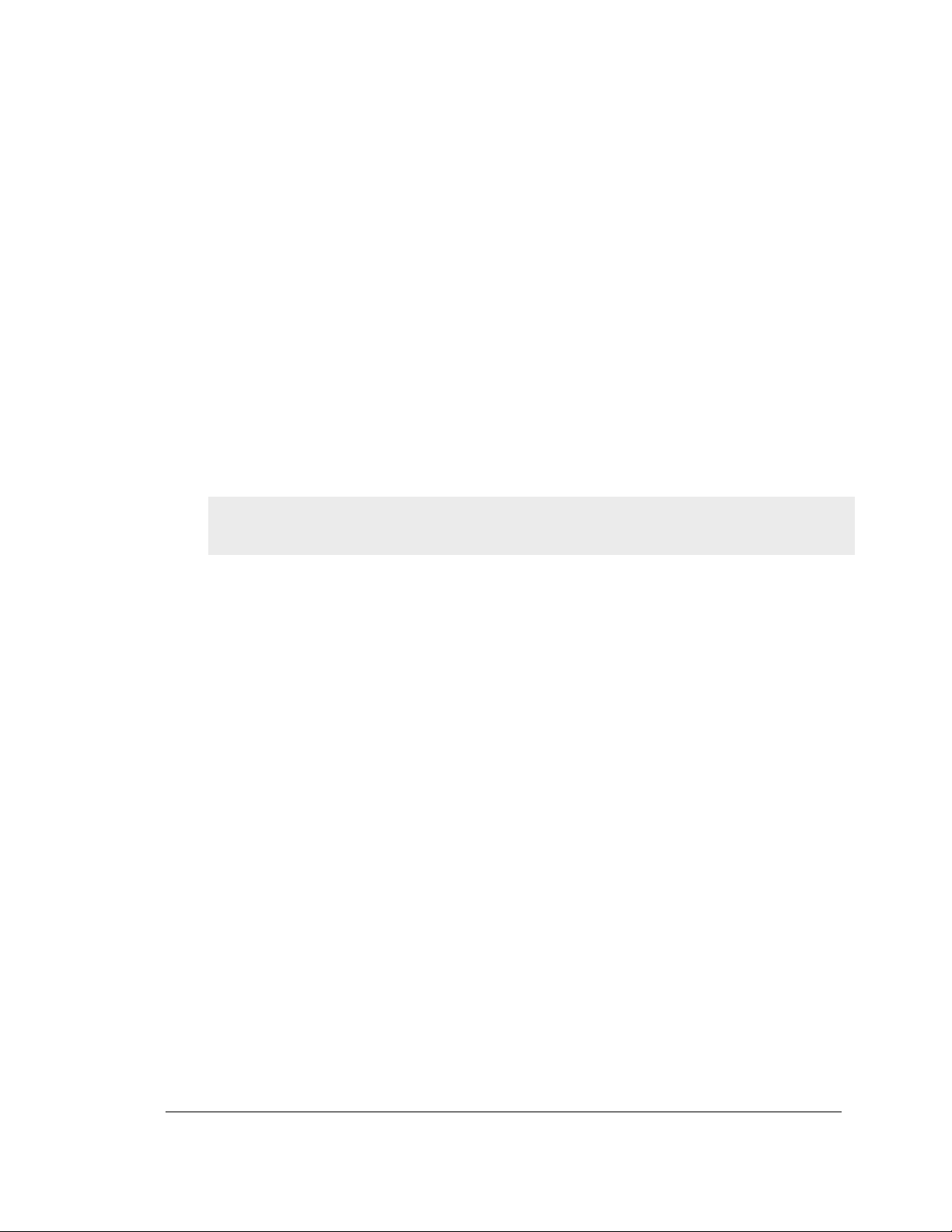
Chapter 2. Configuring Your Network:
LAN Setup
It is assumed that the user has a machine for management connected to the LAN to the
router. The LAN connection may be through the wired Ethernet ports available on the
router, or once the initial setup is complete, the DSR may also be managed through its
wireless interface as it is bridged with the LAN. Access the router’s graphical user
interface (GUI) for management by using any web browser, such as Microsoft Internet
Explorer or Mozilla Firefox:
Go to http://192.168.10.1 (default IP address) to display the router’s
management login screen.
Default login credentials for the management GUI:
Username: admin
Password: admin
If t he router ’s LAN IP address was changed, use that IP address in the navigation
bar of the browser to access the router’s man agement UI.
2.1 LAN Configuration
Setup > Network Settings > LAN Configuration
By default, the router functions as a Dynamic Host Configuration Protocol (DHCP)
server to the hosts on the WLAN or LAN network. With DHCP, PCs and other LAN
devices can be assigned IP addresses as well as addresses for DNS servers, Windows
Internet Name Service (WINS) servers, and the default gateway. With the DHCP
server enabled the router ’s IP address serves as the gateway addres s for LAN and
WLAN clients. The PCs in the LAN are assigned IP addresses from a pool of
addresses specified in this procedure. Each pool address is tested before it is assigned
to avoid duplicate addresses on the LAN.
For most applications the default DHCP and TCP/IP settings are satisfactory. If you
want another PC on your network to be the DHCP server or if you are manually
configuring the network settings of all of your PCs, set the DHCP mode to ‘none’.
DHCP relay can be used to forward DHCP lease information from another LAN
device that is the network’s DHCP server; this is particularl y usef ul for wireles s
clients.
Instead of using a DNS server, you can use a Windows Internet Naming Service
(WINS) server. A WINS server is the equivalent of a DNS server but uses the
NetBIOS protocol to resolve hostnames. The router includes the WINS server IP
address in the DHCP configuration when acknowledging a DHCP request from a
DHCP client.
You can also enable DNS proxy for the LAN. When this is enabled the router then as
a proxy for all DNS requests and co mmunicates with the ISP’s DNS ser ve rs. When
disabled all DHCP clients receive the DNS IP addresses of the ISP.
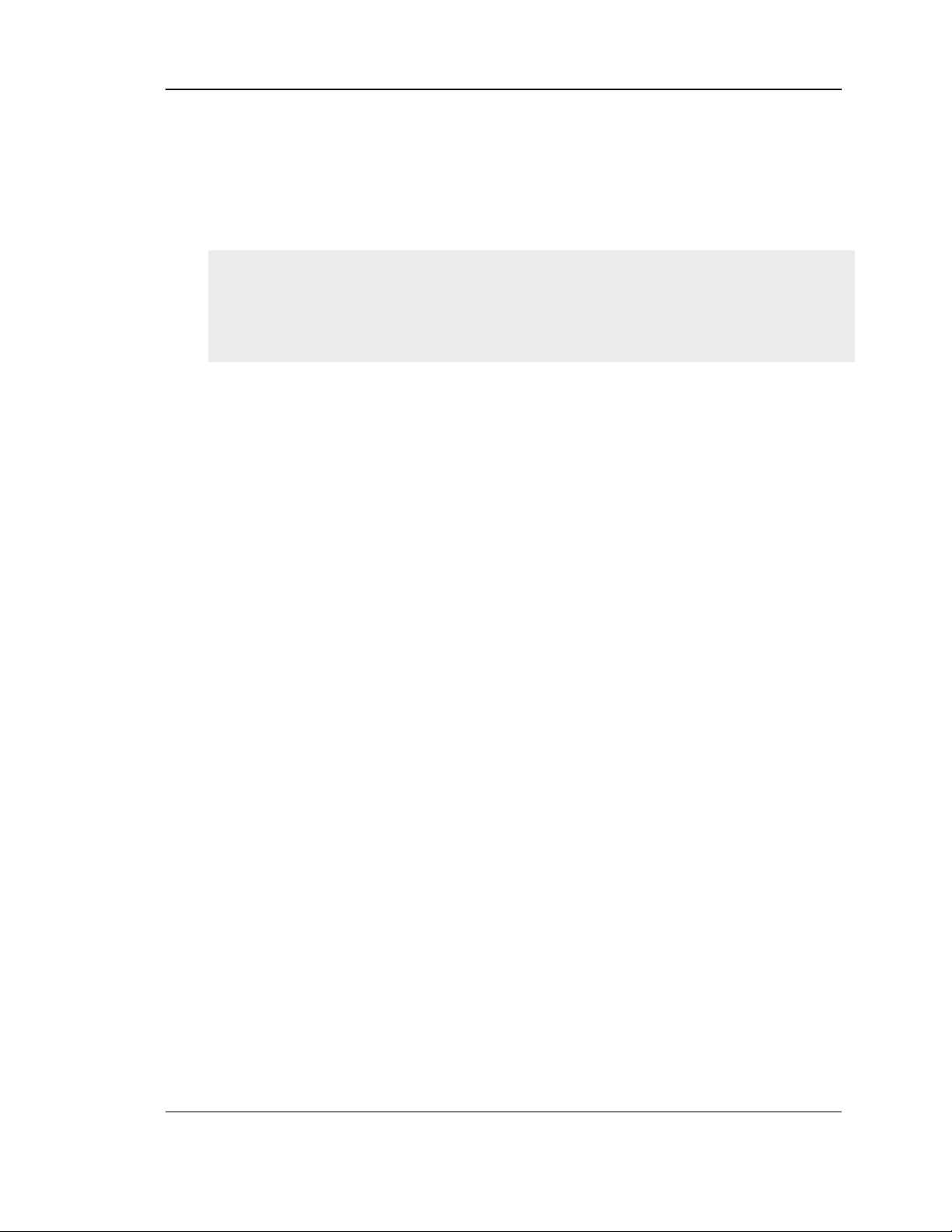
Unified Services Router User Manual
To configure LAN Connectivity, please follow the steps below:
1. In the LAN Setup page, enter the following information for your router:
IP address (factory default: 192.168.10.1).
If you change the IP address and click Save Settings, the GUI will not respond.
Open a new connection to the new IP address and log in again. Be sure the LAN
host (the machine used to manage the router) has obtained IP address from newly
assigned pool (or has a static I P address i n the router ’s LAN subnet) before
accessing the router via changed IP address.
Subnet mask (factory default: 255.255.255.0).
2. In the DHCP section, select the DHCP mode:
None: the router’s DHCP server is disabled for the LAN
DHCP Server. With this option the router assigns an IP address within the
specified range plus additional specified information to any LAN device
that requests DHCP served addresses.
DHCP Relay: With this option enabled, DHCP clients on the LAN can
receive IP address leases and corresponding information from a DHCP
server on a different subnet. Specify the Relay Gateway, and when LAN
clients make a DHCP request it will be passed along to the server
accessible via the Relay Gateway IP address.
If DHCP is being enabled, enter the following DHCP server parameters:
Starting and Ending IP Addresses: Enter the first and last continuous
addresses in the IP address pool. Any new DHCP client joining the LAN is
assigned an IP address in this range. The default starting address is
192.168.10.2. The default ending address is 192.168.10.100. These
addresse s sho uld be in the same IP address subnet as the router’s LAN IP
address. You may wish to save part of the subnet range for devices with
statically assigned IP addresses in the LAN.
Primary and Secondary DNS servers: If configured domain name system
(DNS) servers are available on the LAN enter their IP addresses here.
WINS Server (optional): Enter the IP address for the WINS server or, if
present in your network, the Windows NetBios server.
14
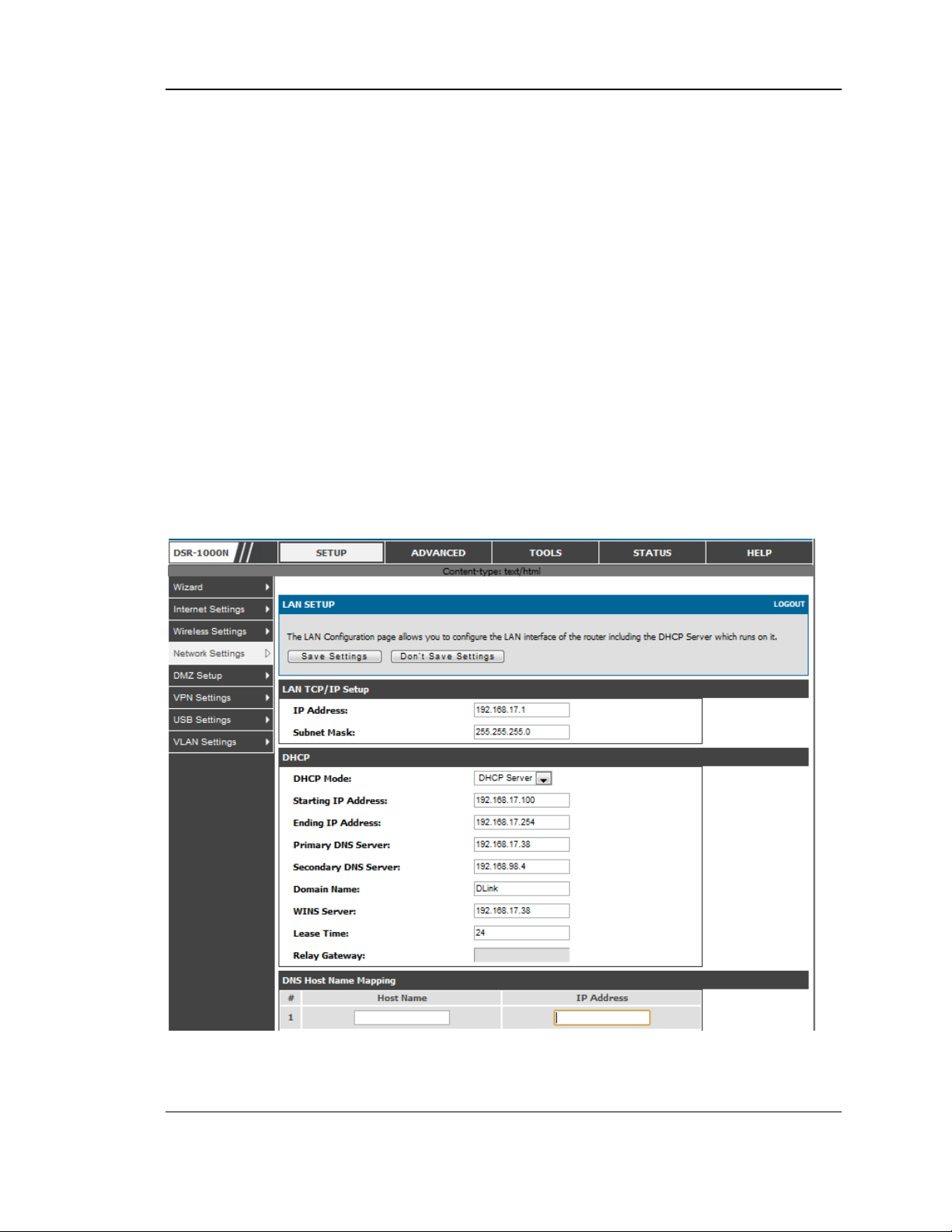
Unified Services Router User Manual
Lease Time: Enter the time, in hours, for which IP addresses are leased to
clients.
Relay Gateway: Enter the gateway address. This is the only configuration
parameter required in this section when DHCP Relay is selected as its
DHCP mode
3. In the DNS Host Name Mapping section:
Host Name: Provide a valid host name
IP address: Provide the IP address of the host name,
4. In the LAN proxy section:
Enable DNS Proxy: To enable the router to act as a proxy for all DNS
requests and communicate wi th the ISP’s DN S servers, click the checkbox.
5. Click Save Settings to apply all changes.
Figure 1: Setup page for LAN TCP/IP settings
15
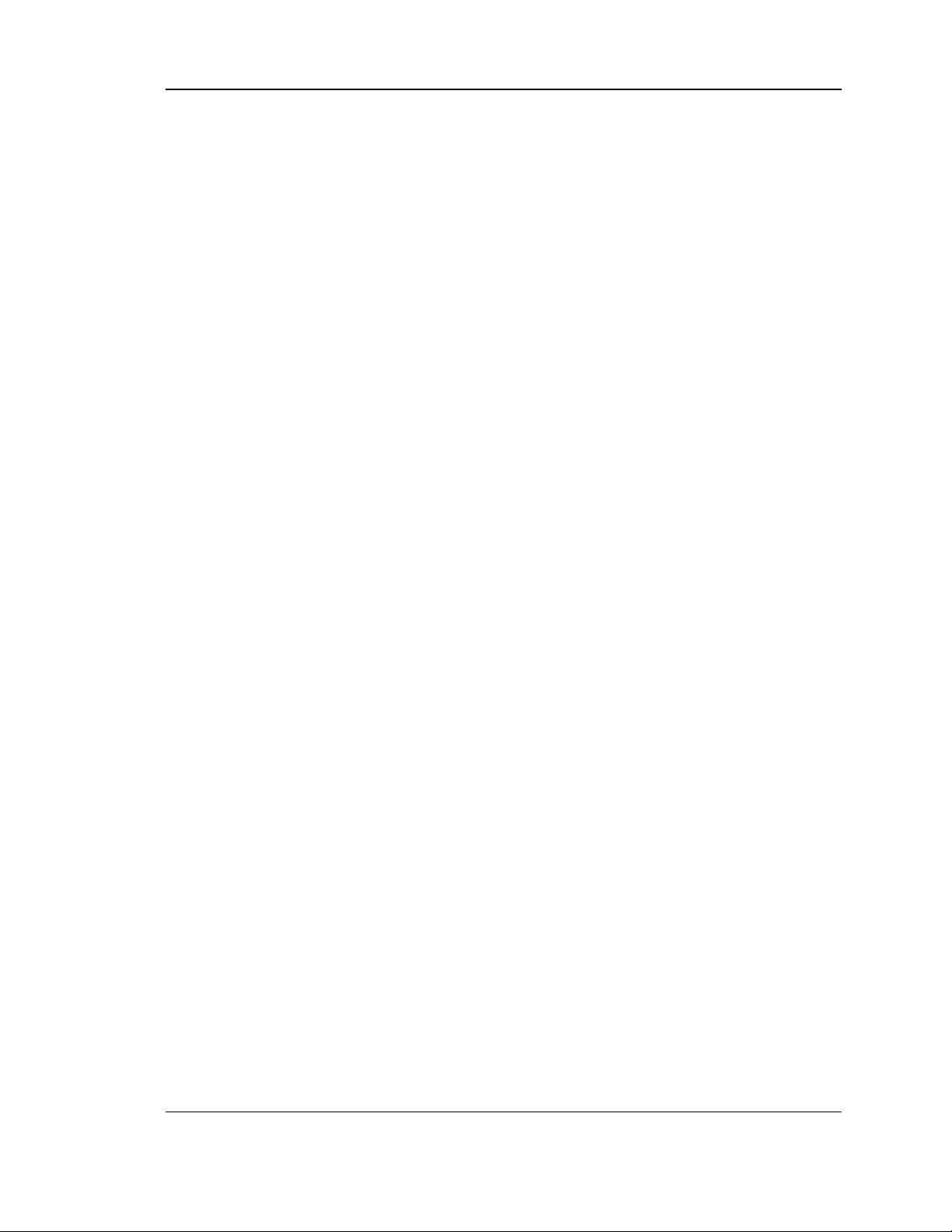
Unified Services Router User Manual
2.1.1 LAN DHCP Reserved IPs
Setup > Network Settings > LAN DHCP Reserved IPs
This router DHCP server can assign TCP/IP configurations to computers in the LAN
explicitly by adding client's network interface hardware address and the IP address to
be assigned to that client in DHCP server's database. Whenever DHCP server receives
a request from client, hardware address of that client is compared with the hardware
address list present in the database, if an IP address is already assigned to that
computer or device in the database , the customized IP address is configured
otherwise an IP address is assigned to the client automatically from the DHCP pool.
Computer Name: The user defined name for the LAN host.
IP Addresses: The LAN IP address of a host that is reserved by the DHCP server.
MAC Addresses: The MAC address that will be assigned the reserved IP address
when it is on the LAN.
Associate with IP/MAC Binding: When the user enables this option the Computer
Name, IP and MAC addresses are associated with the IP/MAC binding.
The actions that can be taken on list of reserved IP addresses are:
Select: Selects all the reserved IP addresses in the list.
Edit: Opens the LAN DHCP Reserved IP Configuration page to edit the selected
binding rule.
Delete: Deletes the selected IP address reservation(s)
Add: Opens the LAN DHCP Reserved IP Configuration page to add a new binding
rule.
16
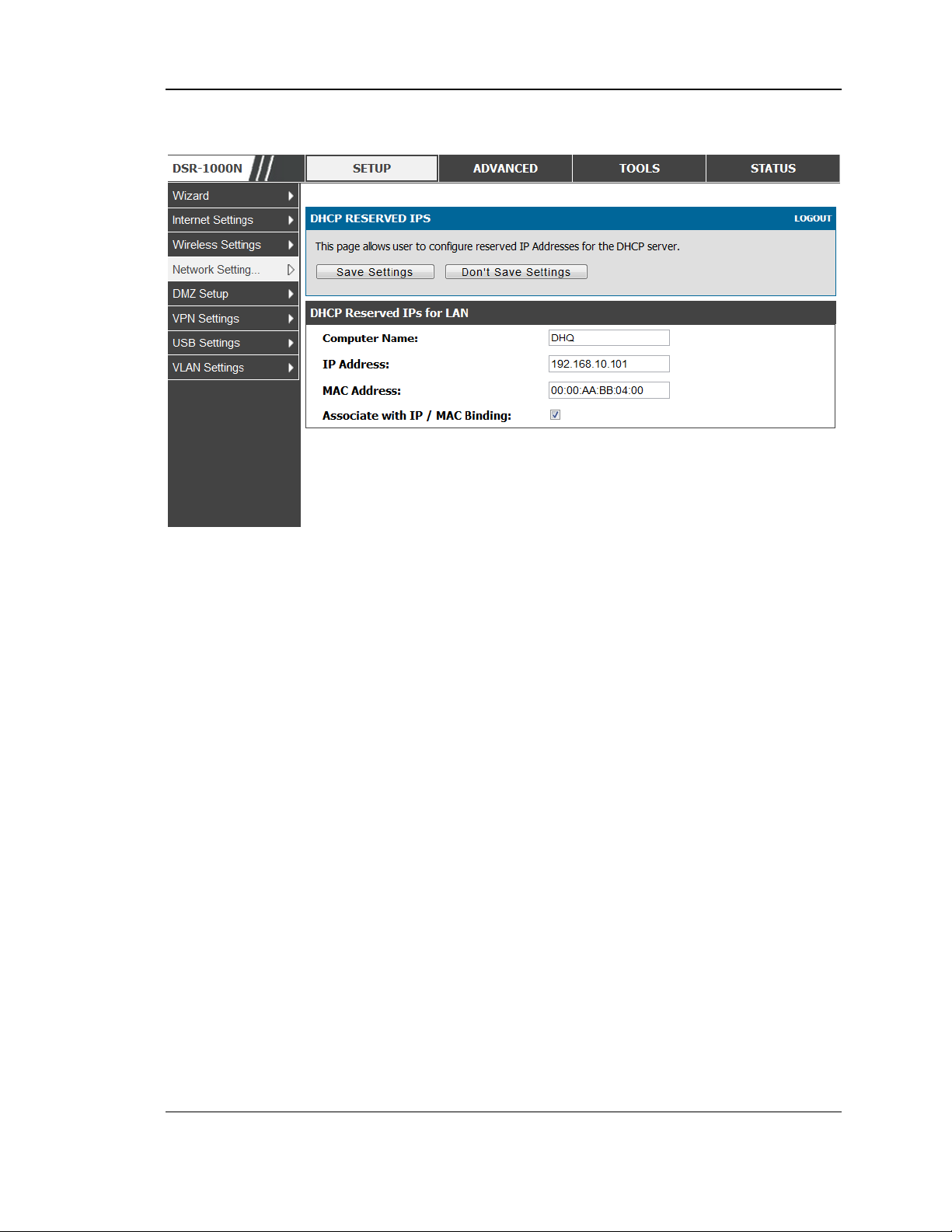
Unified Services Router User Manual
Figure 2: LAN DHCP Reserved IPs
2.1.2 LAN DHCP Leased Clients
Setup > Network Settings > LAN DHCP Leased Clients
This page provides the list of clients connect to LAN DHCP server.
17
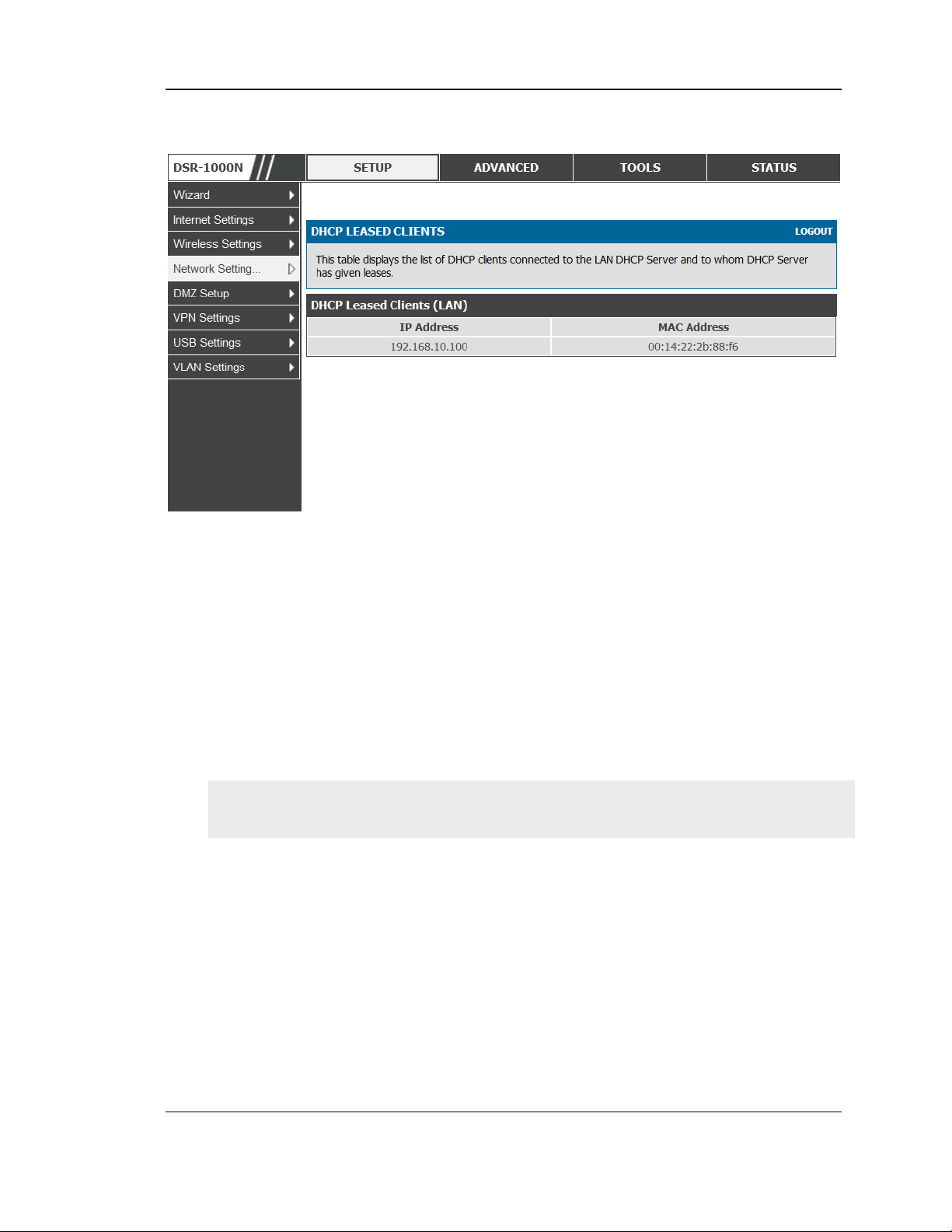
Unified Services Router User Manual
Figure 3: LAN DHCP Leased Clients
IP Addresses: The LAN IP address of a host that matches the reserved IP list.
MAC Addresses: The MAC address of a LAN host that has a configured IP address
reservation.
2.1.3 LAN Configuration in an IPv6 Network
Advanced > IPv6 > IPv6 LAN > IPv6 LAN Config
(1) In IPv6 mode, the LAN DHCP server is enabled by default (similar to IPv4
mode). The DHCPv6 server will serve IPv6 addresses from configured address
pools with the IPv6 Prefix Length assigned to the LAN.
IPv4 / IPv6 mode must be enabled in the Advanced > IPv6 > IP mode to enable
IPv6 configuration options.
LAN Settings
The default IPv6 LAN address for the router is fec0::1. You can change this 128 bit
IPv6 address based on your network requirements. The other field that defines the
LAN settings for the router is the prefix length. The IPv6 network (subnet) is
identified by the initial bits of the address called the prefix. By default this is 64
bits long. All hosts in the network have common initial bits for their IPv6 address;
the number of co mmon initial bits in the network’s addr esse s is set by the pr efix
length field.
18
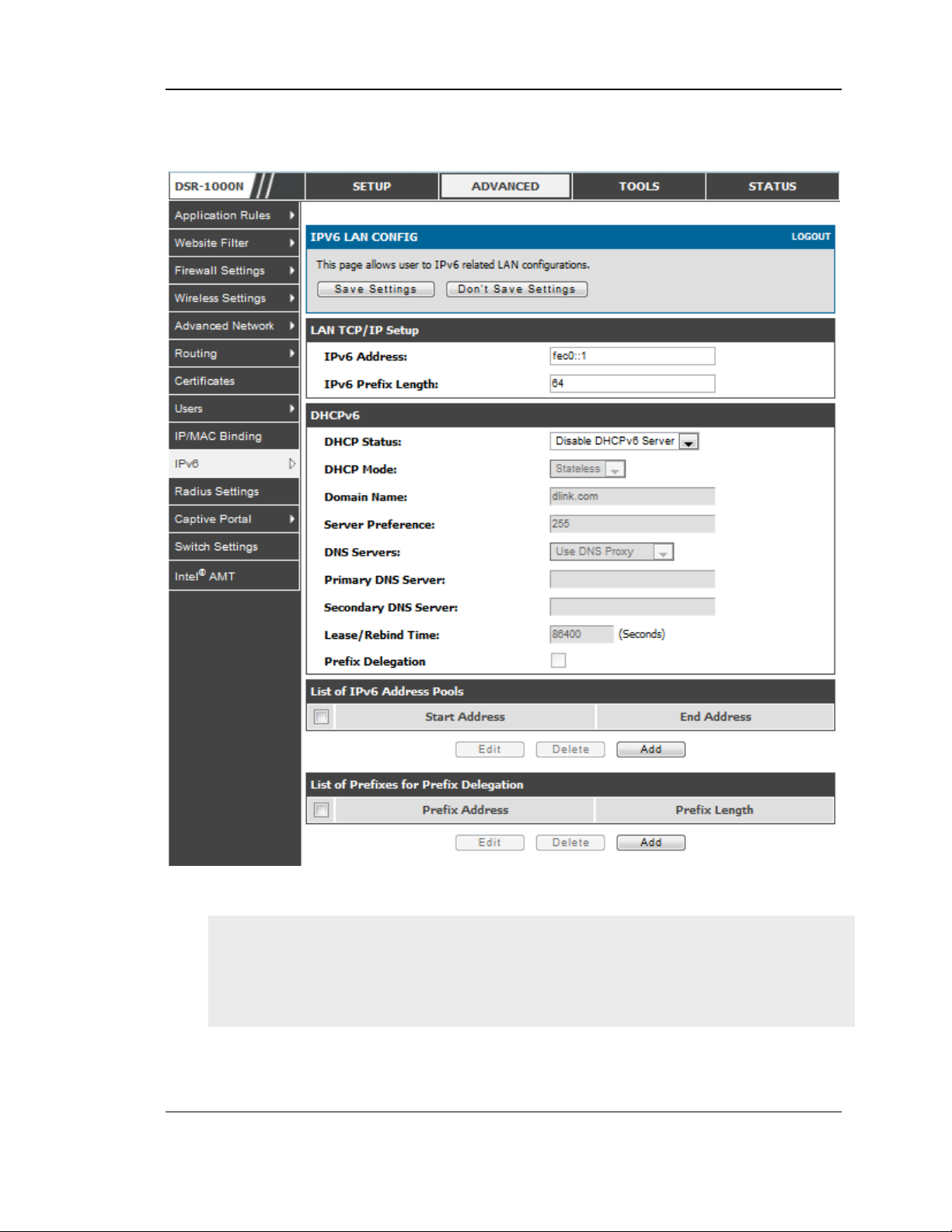
Unified Services Router User Manual
Figure 4: IPv6 LAN and DHCPv6 configuration
If you change the IP address and click Save Settings, the GUI will not respond.
Open a new connection to the new IP address and log in again. Be sure the LAN
host (the machine used to manage the router) has obtained IP address from newly
assigned pool (or has a static IP addres s in the router’s LAN sub net) be fore
accessing the router via changed IP address.
19
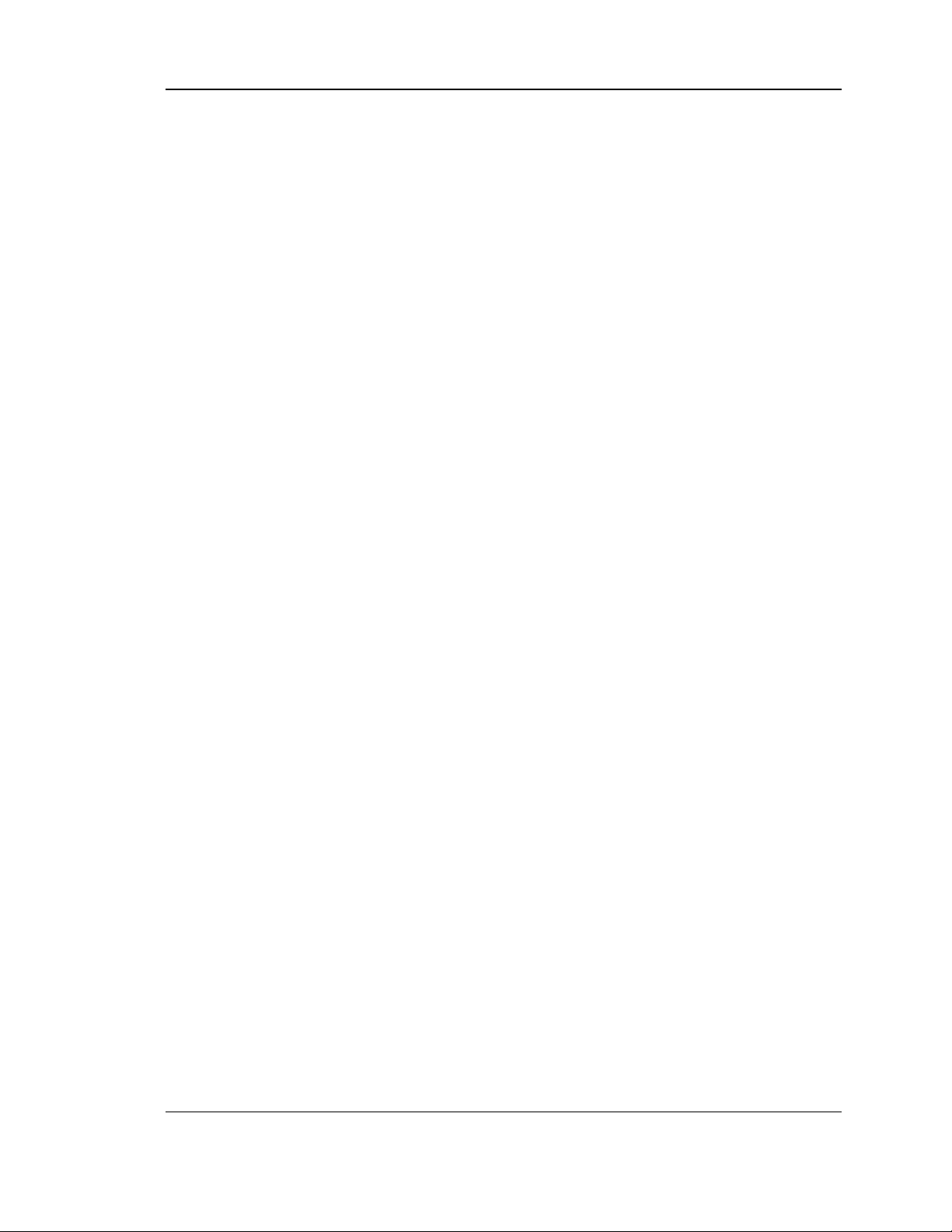
Unified Services Router User Manual
As with an IPv4 LAN network, the router has a DHCPv6 server. If enabled, the
router assigns an IP address within the specified range plus additional specified
information to any LAN PC that requests DHCP served addresses.
The following settings are used to configure the DHCPv6 server:
DHCP Mode: The IPv6 DHCP server is either stateless or stateful. If stateless is
selected an external IPv6 DHCP server is not required as the IPv6 LAN hosts
are auto-configured by this router. In this case the router advertisement daemon
(RADVD) must be configured on this device and ICMPv6 router discovery
messages are used by the host for auto-configuration. There are no managed
addresses to serve the LAN nodes. If stateful is selected the IPv6 LAN host will
rely on an external DHCPv6 server to provide required configuration settings
The domain name of the DHCPv6 server is an optional setting
Server Preference is used to indicate the preference level of this DHCP server.
DHCP advertise messages with the highest server preference value to a LAN
host are preferred over other DHCP server advertise messages. The default is
255.
The DNS server details can be manually entered here (primary/secondary
options. An alternative is to allow the LAN DHCP client to receive the DNS
server details from the ISP directly. By selecting Use DNS proxy, this router
acts as a proxy for all DNS requests and communicates with the ISP’s DNS
servers (a WAN configuration parameter).
Primary and Secondary DNS servers: If there is configured domain name
system (DNS) servers available on the LAN enter the IP addresses here.
Lease/Rebind time sets the duration of the DHCPv6 lease from this router to the
LAN client.
IPv6 Address Pools
This feature allows you to define the IPv6 delegation prefix for a range of IP
addresses to b e served b y the gateway’s DHCPv6 se rver. Using a delegation prefix
you can automate the process of informing other networking equipment on the LAN
of DHCP information specific for the assigned prefix.
Prefix Delegation
The following settings are used to configure the Prefix Delegation:
Prefix Delegation: Select this option to enable prefix delegation in DHCPv6
server. This option can be selected only in Stateless Address Auto
Configuration mode of DHCPv6 server.
20

Unified Services Router User Manual
Prefix Address: IPv6 prefix address in the DHCPv6 server prefix pool
Prefix Length: Length prefix address
2.1.4 Configuring IPv6 Router Advertisements
Router Advertisements are analogous to IPv4 DHCP assignments for LAN clients, in
that the router will assign an IP address and supporting network information to
devices that are configured to accept such details. Router Advertisement is required
in an IPv6 network is required for stateless auto configuration of the IPv6 LAN. By
configuring the Router Advertisement Daemon on this router, the DSR will listen on
the LAN for router solicitations and respond to these LAN hosts with router
advisements.
RADVD
Advanced > IPv6 > IPv6 LAN > Router Advertisement
To support stateless IPv6 auto configuration on the LAN, set the RADVD status to
Enable. The following settings are used to configure RADVD:
Advertise Mode: Select Unsolicited Multicast to send router advertisements
(RA’s) to all interfaces in the multicast group. T o restrict RA’s to wellknown IPv6 addresses on the LAN, and thereby reduce overall network
traffic, select Unicast only.
Advertise Interval: When advertisements are unsolicited multicast packets,
this interval sets the maximum time between advertisements from the
interface. The actual duration between advertisements is a random value
between one third of this field and this field. The default is 30 seconds.
RA Flags: The router a dvertisements (RA’s) can be sent with one or both of
these flags. Chose Managed to use the administered /stateful protocol for
address auto configuration. If the Other flag is selected the host uses
administered/stateful protocol for non-address auto configuration.
Router Preference: this low/medium/high parameter determines the
preference associated with the RADVD process of the router. This is useful
if there are other RADVD enabled devices on the LAN as it helps avoid
conflicts for IPv6 clients.
MTU: The router advertisement will set this maximum transmission unit
(MTU) value for all nodes in the LAN that are auto configured by the router.
The default is 1500.
Router Lifetime: T his va lue is present in RA’s and indicates the usefulness
of this router as a default router for the interface. The default is 3600
21
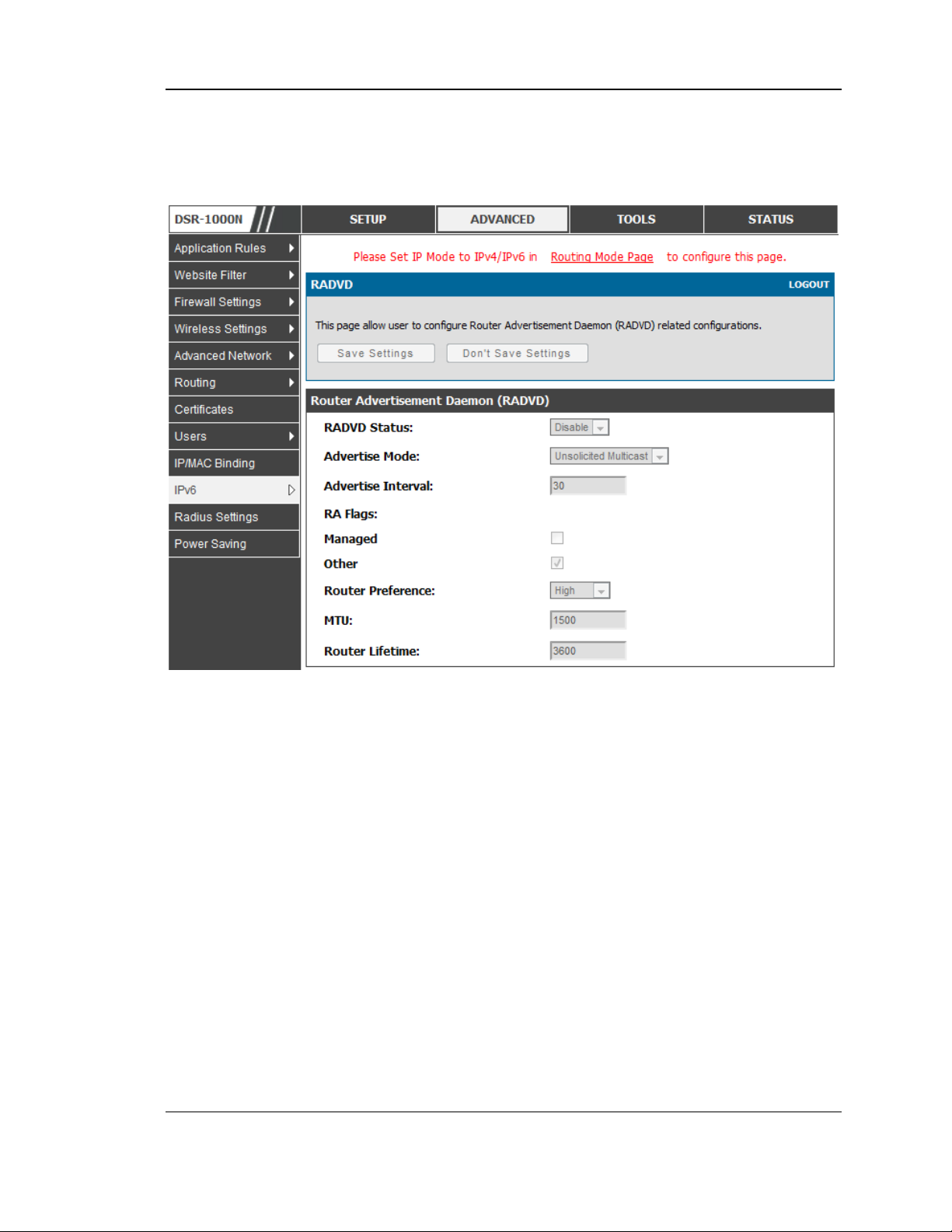
Unified Services Router User Manual
seconds. Upon expiration of this value, a new RADVD exchange must take
place between the host and this router.
Figure 5: Configuring the Router Advertisement Daemon
Advertisement Prefixes
Advanced > IPv6 > IPv6 LAN > Advertisement Prefixes
The router advertisements configured with advertisement prefixes allow this router
to inform hosts how to perform stateless address auto configuration. Router
advertisements contain a list of subnet prefixes that allow the router to determine
neighbours and whether the host is on the same link as the router.
The following prefix options are available for the router advertisements:
IPv6 Prefix Type: To ensure hosts support IPv6 to IPv4 tunnel select the
6to4 prefix type. Selecting Global/Local/ISATAP will allow the nodes to
support all other IPv6 routing options
SLA ID: The SLA ID (Site-Level Aggregation Identifier) is available when
6to4 Prefixes are selected. T his should be the interface ID of the ro uter ’s
LAN interface used for router advertisements.
22
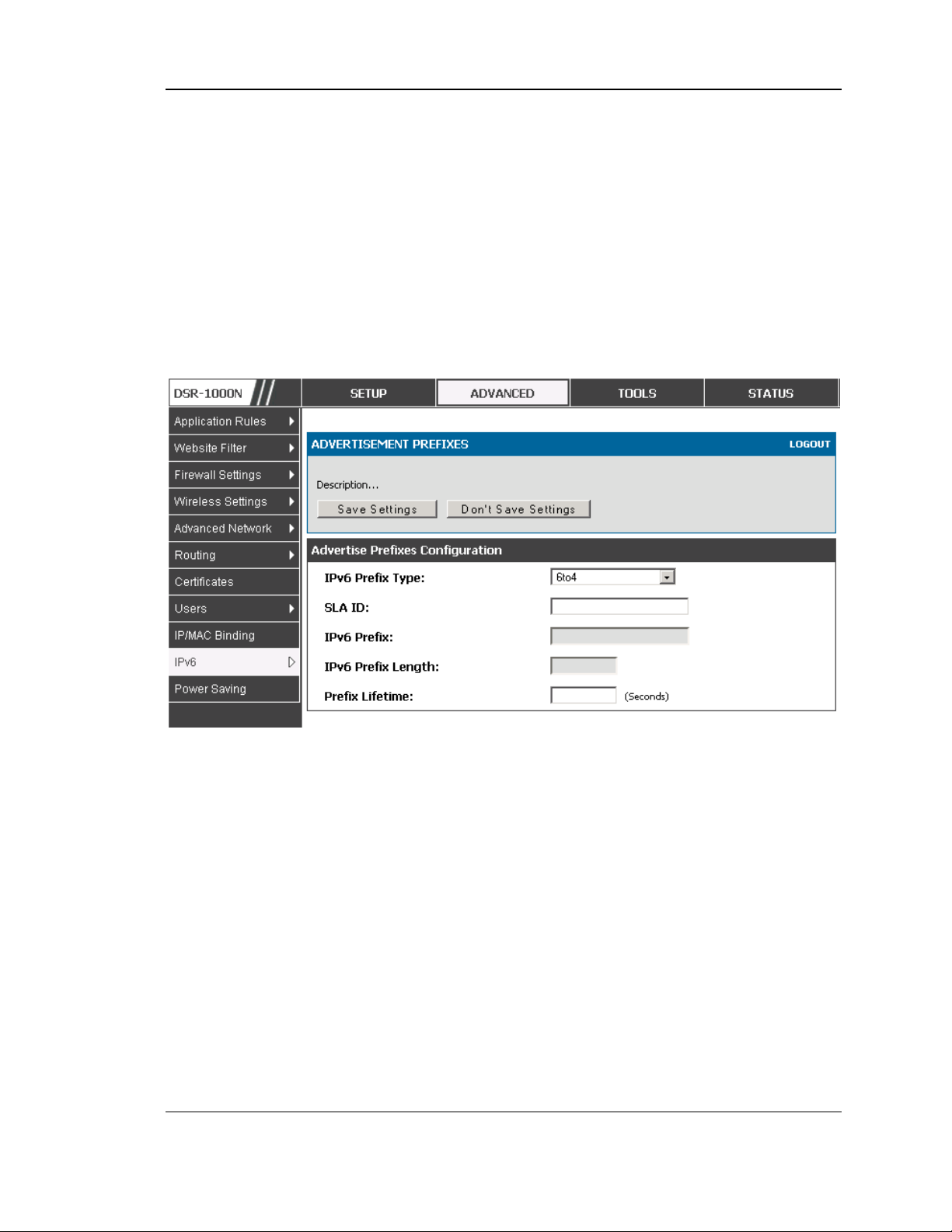
Unified Services Router User Manual
IPv6 Prefix: When using Global/Local/ISATAP prefixes, this field is used to
define the IPv6 network advertised by this router.
IPv6 Prefix Length: This value indicates the number contiguous, higher
order bits of the IPv6 address that define up the network portion of the
address. Typically this is 64.
Prefix Lifetime: This defines the duration (in seconds) that the requesting
node is allowed to use the advertised prefix. It is analogous to DHCP lease
time in an IPv4 network.
Figure 6: IPv6 Advertisement Prefix settings
2.2 VLAN Configuration
The router supports virtual network isolation on the LAN with the use of VLANs.
LAN devices can be configured to communicate in a sub network defined by VLAN
identifiers. LAN ports can be assigned unique VLAN IDs so that traffic to and from
that physical port can be isolated from the general LAN. VLAN filtering is
particularly useful to limit broadcast packets of a device in a large network
VLAN support is disabled by default in the router. In the VLAN Configuration page,
enable VLAN support on the router and then proceed to the next section to define the
virtual network.
Setup > VLAN Settings > Available VLAN
The Available VLAN page shows a list of configured VLANs by name and VLAN ID.
A VLAN membership can be created by clicking the Add button below the List of
Available VLANs.
A VLAN membership entry consists of a VLAN identifier and the numerical VLAN
ID which is assigned to the VLAN membership. The VLAN ID value can be any
23
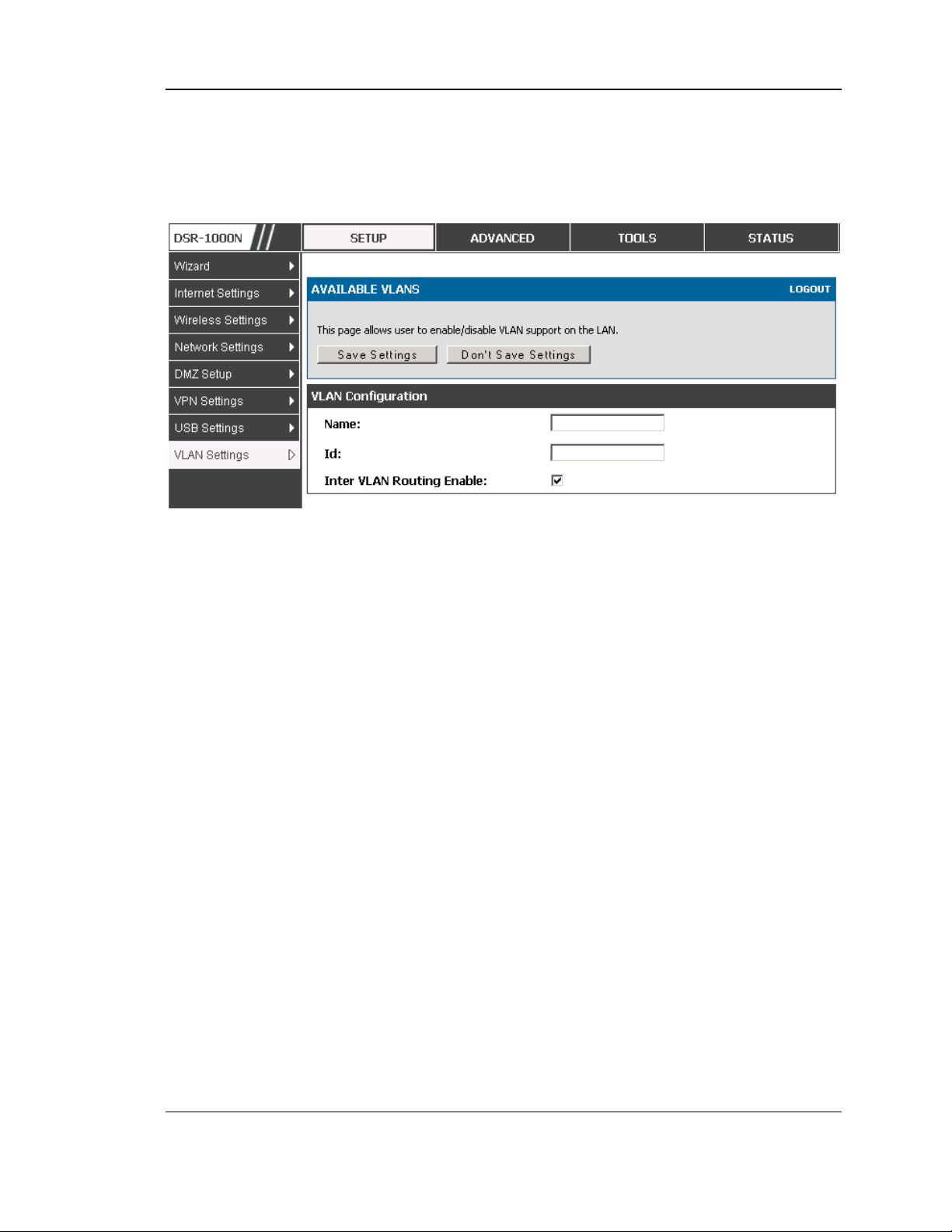
Unified Services Router User Manual
number from 2 to 4091. VLAN ID 1 is reserved for the default VLAN, which is used
for untagged frames received on the interface. By enabling Inter VLAN Routing, you
will allow traffic from LAN hosts belonging to this VLAN ID to pass through to other
configured VLAN IDs that have Inter VLAN Routing enabled.
Figure 7: Adding VLAN memberships to the LAN
2.2.1 Associating VLANs to ports
In order to tag all traffic through a specific LAN port with a VLAN ID, you can
associate a VLAN to a physical port.
Setup > VLAN Settings > Port VLAN
VLAN membership properties for the LAN and wireless LAN are listed on this page.
The VLAN Port table displays the port identifier, the mode setting for that port and
VLAN membership information. The configuration page is accessed by selecting
one of the four physical ports or a configured access point and clicking Edit.
The edit page offers the following configuration options:
Mode: The mode of this VLAN can be General, Access, or Trunk. The
default is access.
In General mode the port is a member of a user selectable set of VLANs.
The port sends and receives data that is tagged or untagged with a VLAN
ID. If the data into the port is untagged, it is assigned the defined PVID. In
the configuration from Figure 4, Port 3 is a General port with PVID 3, so
untagged data into Port 3 will be assigned PVID 3. All tagged data sent out
of the port with the same PVID will be untagged. This is mode is typically
used with IP Phones that have dual Ethernet ports. Data coming from phone
to the switch port on the router will be tagged. Data passing through the
phone from a connected device will be untagged.
24
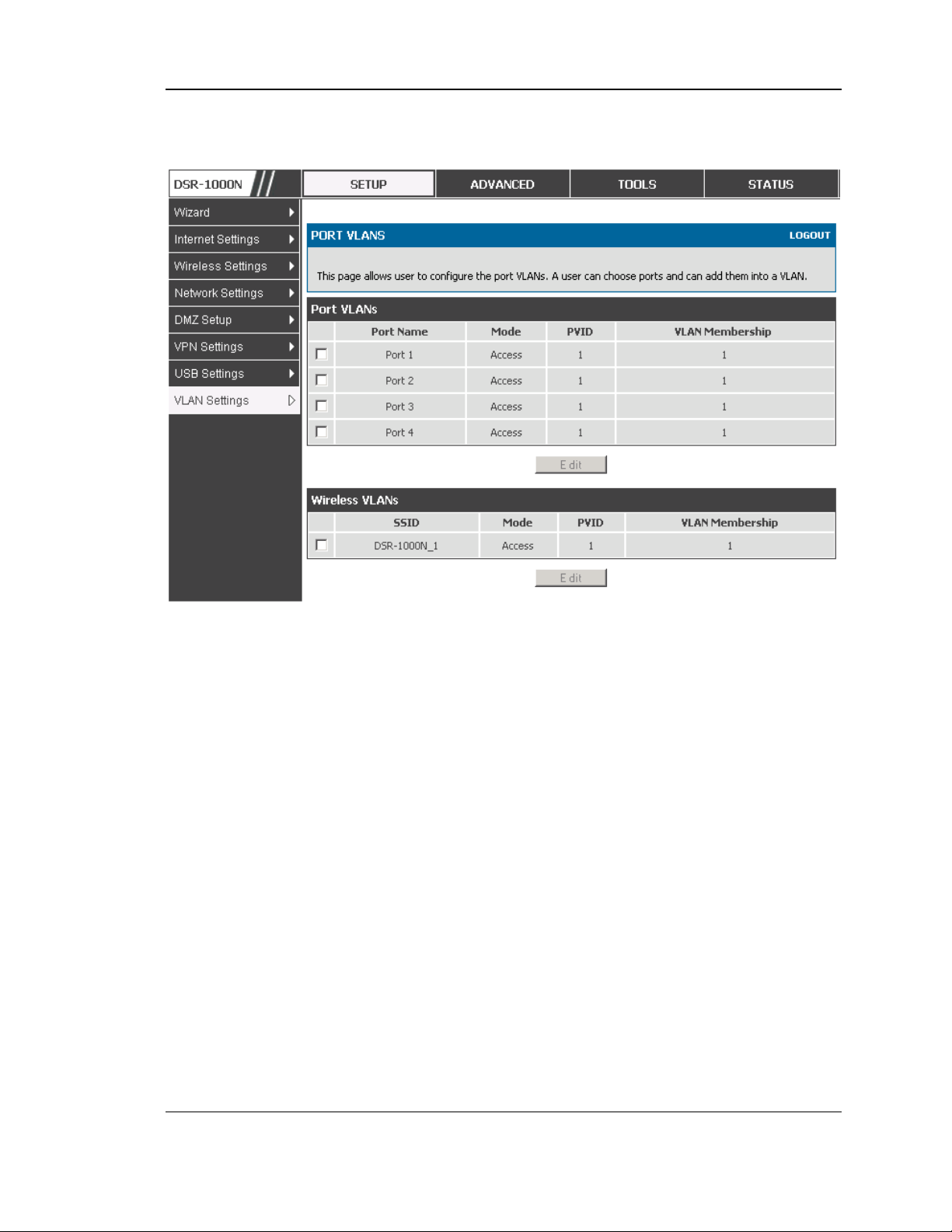
Unified Services Router User Manual
Figure 8: Port VLAN list
In Access mode the port is a member of a single VLAN (and only one). All
data going into and out of the port is untagged. Traffic through a port in
access mode looks like any other Ethernet frame.
In Trunk mode the port is a member of a user selectable set of VLANs. All
data going into and out of the port is tagged. Untagged coming into the port
is not forwarded, except for the default VLAN with PVID=1, which is
untagged. Trunk ports multiplex traffic for multiple VLANs over the same
physical link.
Select PVID for the port when the General mode is selected.
Configured VLAN memberships will be displayed on the VLAN
Membership Configuration for the port. By selecting one more VLAN
membership options for a General or Trunk port, traffic can be routed
between the selected VLAN membership IDs
25
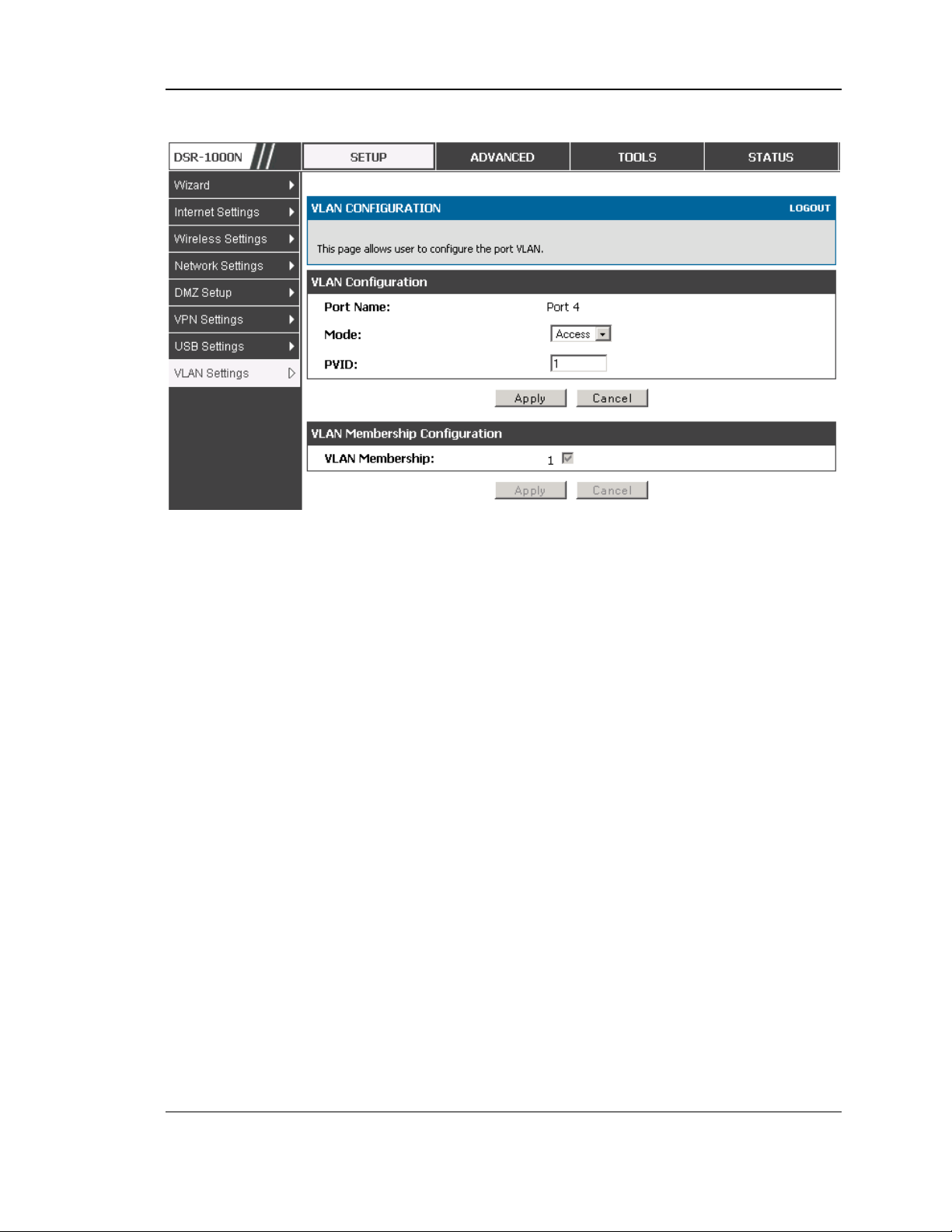
Unified Services Router User Manual
Figure 9: Configuring VLAN membership for a port
2.2.2 Multiple VLAN Subnets
Setup > VLAN Settings > Multi VLAN Settings
This page shows a list of available multi-VLAN subnets. Each configured VLAN ID
can map directly to a subnet within the LAN. Each LAN port can be assigned a
unique IP address and a VLAN specific DHCP server can be configured to assign IP
address leases to devices on this VLAN.
VLAN ID: The PVID of the VLAN that will have all member devices be part of the
same subnet range.
IP Address: The IP address associated with a port assigned this VLAN ID.
Subnet Mask: Subnet Mask for the above IP Address
26
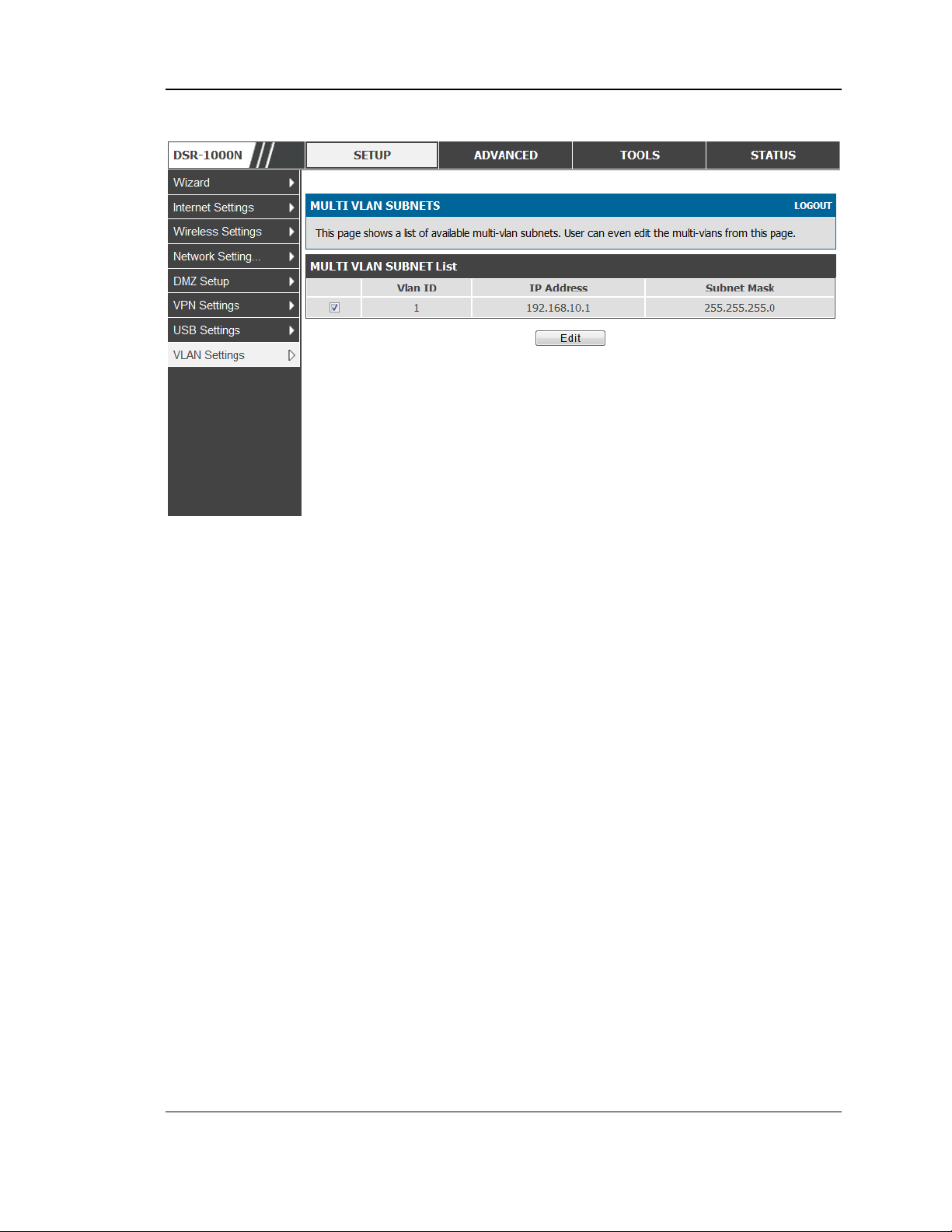
Unified Services Router User Manual
Figure 10: Multiple VLAN Subnets
2.2.3 VLAN configuration
Setup > VLAN Settings > VLANconfiguration
This page allows enabling or disabling the VLAN function on the router. Virtual
LANs can be created in this router to provide segmentation capabilities for firewall
rules and VPN policies. The LAN network is considered the default VLAN. Check
the Enable VLAN box to add VLAN functionality to the LAN.
27
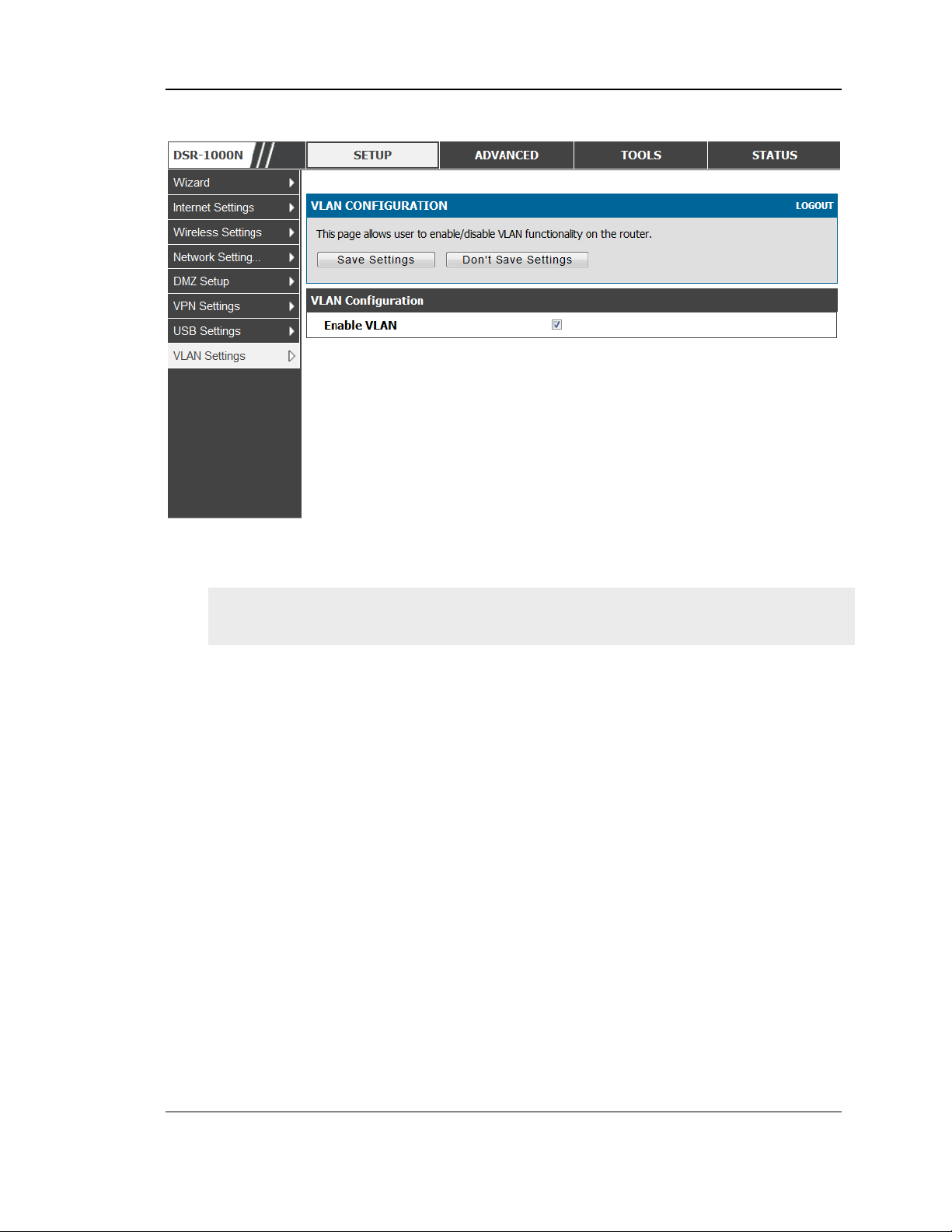
Unified Services Router User Manual
Figure 11: VLAN Configuration
2.3 Configurable Port: DMZ Setup
DSR-150/150N/250/250N does not have a configurable port – there is no DMZ
support.
This router supports one of the physical ports to be configured as a secondary WAN
Ethernet port or a dedicated DMZ port. A DMZ is a sub network that is open to the
public but behind the firewall. The DMZ adds an additional layer of security to the
LAN, as specific services/ports that are exposed to the internet on the DMZ do not
have to be exposed on the LAN. It is recommended that hosts that must be exposed to
the internet (such as web or email servers) be placed in the DMZ network. Firewall
rules can be allowed to permit access specific services/ports to the DMZ from both
the LAN or WAN. In the event of an attack to any of the DMZ nodes, the LAN is not
necessarily vulnerable as well.
Setup > DMZ Setup > DMZ Setup Configuration
DMZ configuration is identical to the LAN configuration. There are no restrictions on
the IP address or subnet assigned to the DMZ port, other than the fact that it cannot
be identical to the IP address given to the LAN interface of this gateway.
28

Unified Services Router User Manual
Figure 12: DMZ configuration
In order to configure a DMZ port, the router’s configurable port must be set to
DMZ in the Setup > Internet Settings > Configurable Port page.
2.4 Universal Plug and Play (UPnP)
Advanced > Advanced Network > UPnP
Universal Plug and Play (UPnP) is a feature that allows the router to discovery
devices on the network that can communicate with the router and allow for auto
configuration. If a network device is detected by UPnP, the router can open internal
or external ports for the traffic protocol required by that network device.
Once UPnP is enabled, you can configure the router to detect UPnP-supporting
devices on the LAN (or a configured VLAN). If disabled, the router will not allow for
automatic device configuration.
Configure the following settings to use UPnP:
29

Unified Services Router User Manual
Advertisement Period: This is the frequency that the router broadcasts UPnP
information over the network. A large value will minimize network traffic but
cause delays in identifying new UPnP devices to the network.
Advertisement Time to Live: This is expressed in hops for each UPnP packet. This
is the number of steps a packet is allowed to propagate before being discarded.
Small values will limit the UPnP broadcast range. A default of 4 is typical for
networks with few switches.
Figure 13: UPnP Configuration
UPnP Port map Table
The UPnP Port map Table has the details of UPnP devices that respond to the router’s
advertisements. The following information is displayed for each detected device:
Active: A yes/no indicating whether the port of the UPnP device that established a
connection is currently active
Protocol: The network protocol (i.e. HTTP, FTP, etc.) used by the DSR
Int. Port (Internal Port): The internal ports opened by UPnP (if any)
Ext. Port (External Port): The external ports opened by UPnP (if any)
IP Address: The IP address of the UPnP device detected by this router
Click Refresh to refresh the portmap table and search for any new UPnP devices.
30

Unified Services Router User Manual
2.5 Captive Portal
DSR-150/150N/250/250N does not have support for the Captive Portal feature.
LAN users can gain internet access via web portal authentication with the DSR.
Also referred to as Run-Time Authentication, a Captive Portal is ideal for a web
café scenario where users initiate HTTP connection requests for web access but are
not interested in accessing any LAN services. Firewall policies underneath will
define which users require authentication for HTTP access, and when a matching
user request is made the DSR will intercept the request and prompt for a username /
password. The login credentials are compared against the RunTimeAuth users in
user database prior to granting HTTP access.
Captive Portal is available for LAN users only and not for DMZ hosts.
Advanced > Captive Portal >Captive Portal Sessions
The Active Runtime internet sessions through the router’s firewall are listed in the
below table. These users are present in the local or external user database and have
had their login credentials approved for internet access. A ‘Disconnect’ button
allows the DSR admin to selectively drop an authenticated user.
31

Unified Services Router User Manual
Figure 14: Active Runtime sessions
2.6 Captive portal setup
Advanced > Captive Portal >Captive Portal Setup
Captive Portal is a security mechanism to selectively provide authentication on
certain interfaces. This page allows to manage the Policies and Profiles of
CaptivePortal.
32

Unified Services Router User Manual
Figure 15: Captive Portal Setup
Captive Portal Policies: The List of Available CaptivePortal Policies are shown in
this table.
Authentication Type: This allows in choosing the authentication mode, type and
redirection type.
List of Available Profiles: Any one of these profiles can be used for Captive Portal
Login page while enabling Captive Portal.
33

Unified Services Router User Manual
Figure 16: Customized Captive Portal Setup
Click “Add” in the Captive P ortal setup page to allo w defining customized captive
portal login page information (Page Background Color, Header Details, Header
Caption, Login Section Details, Advertisement Details, Footer Details and Captive
Portal Header Image).
34

Unified Services Router User Manual
Chapter 3. Connecting to the Internet:
WAN Setup
This router has two WAN ports that can be used to establish a connection to the
internet. The following ISP connection types are supported: DHCP, Static, PPPoE,
PPTP, L2TP, 3G Internet (via USB modem).
It is assumed that you have arranged for internet service with your Internet Service
Provider (ISP). Please contact your ISP or network administrator for the configuration
information that will be required to setup the router.
3.1 Internet Setup Wizard
Setup > Wizard > Internet
The Internet Connection Setup Wizard is available for users new to networking. By
going through a few straightforward configuration pages you can take the information
provided by your ISP to get your WAN connection up and enable internet access for
your network.
Figure 17: Internet Connection Setup Wizard
You can start using the Wizard by logging in with the administrator password for the
router. Once authenticated set the time zone that you are located in, and then choose
the type of ISP connection type: DHCP, Static, PPPoE, PPTP, L2TP. Depending on
the connection type a username/password may be required to register this router with
the ISP. In most cases the default settings can be used if the ISP did not specify that
parameter. The last step in the Wizard is to click the Connect button, which confirms
the settings by establishing a link with the ISP. Once connected, you can move on and
configure other features in this router.
35

Unified Services Router User Manual
3G Internet access with a USB modem is supported on WAN3. The Internet
Connection Setup Wizard assists with the primary WAN port (WAN1)
configuration only.
3.2 WAN Configuration
Setup > Internet Settings > WAN1 Setup
You must either allow the router to detect WAN connection type automatically or
configure manually the following basic settings to enable Internet connectivity:
ISP Connection type: Based on the ISP you have selected for the primary WAN
link for this router, choose Static IP address, DHCP client, Point-to-Point
Tunneling Protocol (PPTP), Point-to -Point Protocol over Ethernet (PPPoE), Layer
2 Tunneling Protocol (L2TP). Required fields for the selected ISP type become
highlighted. Enter the following information as needed and as provided by your
ISP:
PPPoE Profile Name. This menu lists configured PPPoE profiles, particularly
useful when configuring multiple PPPoE connections (i.e. for Japan ISPs that
have multiple PPPoE support).
ISP login information. This is required for PPTP and L2TP ISPs.
User Name
Password
Secret (required for L2TP only)
MPPE Encryption: For PPTP links, your ISP may require you to enable Microsoft
Point-to-Point Encryption (MPPE).
Split Tunnel (supported for PPTP and L2TP connection). This setting allows your
LAN hosts to access internet sites over this WAN link while still permitting VPN
traffic to be directed to a VPN configured on this WAN port.
If split tunnel is enabled, DSR won’t expect a defa ul t route fr om the ISP server. In
such case, user has to take care of routing manually by configuring the routing from
Static Routing page.
Connectivity Type: To keep the connection always on, click Keep Connected. To
log out after the connection is idle for a period of time (useful if your ISP costs are
based on logon times), click Idle Timeout and enter the time, in minutes, to wait
before disconnecting in the Idle Time field.
36

Unified Services Router User Manual
My IP Address: Enter the IP address assigned to you by the ISP.
Server IP Address: Enter the IP address of the PPTP or L2TP server.
DSR-150/150N/250/250N doesn’t have a dual WAN suppo rt.
3.2.1 WAN Port IP address
Your ISP assigns you an IP address that is either dynamic (newly generated each
time you log in) or static (permanent). The IP Address Source option allows you to
define whether the address is statically provided by the ISP or should be received
dynamically at each login. If static, enter your IP address, IPv4 subnet mask, and the
ISP gateway’s IP address. PPTP and L2TP ISPs also can provide a static IP address
and subnet to configure, however the default is to receive that information
dynamically from the ISP.
3.2.2 WAN DNS Servers
The IP Addresses of WAN Domain Name Servers (DNS) are typically provided
dynamically from the ISP but in some cases you can define the static IP addresses of
the DNS servers. DNS servers map Internet domain names (example:
www.google.com) to IP addresses. Click to indicate whether to get DNS server
addresses automatically from your ISP or to use ISP-specified addresses. If its
latter, enter addresses for the primary and secondary DNS servers. To avoid
connectivity problems, ensure that you enter the addresses correctly.
3.2.3 DHCP WAN
For DHCP client connections, you can choose the MAC address of the router to
register with the ISP. In some cases you may need to clone the LAN host’s M AC
address if the ISP is registered with that LAN host.
37

Unified Services Router User Manual
Figure 18: Manual WAN configuration
3.2.4 PPPoE
Setup > Internet Settings
The PPPoE ISP settings are defined on the WAN Configuration page. There are two
types of PPPoE ISP’s supported by the DSR: the standard username/password
PPPoE and Japan Multiple PPPoE.
38

Unified Services Router User Manual
Figure 19: PPPoE configuration for standard ISPs
Most PPPoE ISP’s use a single control and data connection, and require userna me /
password credentials to login and authenticate the DSR with the ISP. The ISP
connection type for this case is “PPPoE (Username/Password) ”. T he GUI wi ll
prompt you for authentication, service, and connection settings in order to establish
the PPPoE link.
For so me ISP’s, most popular in Japan, the use of “Japanese Mul tiple PPP oE” is
required in order to establish concurrent primary and secondary PPPoE connections
between the DSR and the ISP. The Primary connection is used for the bulk of data
and internet traffic and the Secondary PPPoE connection carries ISP specific (i.e.
control) traffic between the DSR and the ISP.
39

Unified Services Router User Manual
Figure 20: WAN configuration for Japanese Multiple PPPoE (part 1)
There are a few key elements of a multiple PPPoE connection:
Primary and secondary connections are concurrent
Each session has a DNS server source for domain name lookup, this can be assigned by
the ISP or configured through the GUI
The DSR acts as a DNS proxy for LAN users
Only HTTP requests that specifically ide ntify t he secondary connection’s do main na me
(for example *.flets) will use the secondary profile to access the content available
through this secondary PPPoE terminal. All other HTTP / HTTPS requests go through
the primary PPPoE connection.
40

Unified Services Router User Manual
When Japanese multiple PPPoE is configured and secondary connection is up, some predefined
routes are added on that interface. These routes are needed to access the internal domain of the
ISP where he hosts various services. These routes can even be configured through the static
routing page as well.
Figure 21: WAN configuration for Multiple PPPoE (part 2)
3.2.5 Russia L2TP and PPTP WAN
For Russia L2TP WAN connections, you can choose the address mode of the
connection to get an IP address from the ISP or configure a static IP address
provided by the ISP. For DHCP client connections, you can choose the MAC
address of the router to register with the ISP. In some cases you may need to clone
the LAN ho st’s MAC addr ess if the ISP is registered with that LAN host.
41

Unified Services Router User Manual
Figure 22: Russia L2TP ISP configuration
3.2.6 Russia Dual Access PPPoE
For Russia dual access PPPoE connections, you can choose the address mode of the
connection to get an IP address from the ISP or configure a static IP address
provided by the ISP.
42

Unified Services Router User Manual
Figure 23: Russia Dual access PPPoE configuration
3.2.7 WAN Configuration in an IPv6 Network
Advanced > IPv6 > IPv6 WAN1 Config
For IPv6 WAN connections, this router can have a static IPv6 address or receive
connection information when configured as a DHCPv6 client. In the case where the
ISP assigns you a fixed address to access the internet, the static configuration
settings must be completed. In addition to the IPv6 address assigned to your router,
the IPv6 prefix length defined by the ISP is needed. The default IPv6 Gateway
address is the server at the ISP that this router will connect to for accessing the
internet. The primary and secondary DNS servers on the ISP’s IPv6 network are
used for resolving internet addresses, and these are provided along with the static IP
address and prefix length from the ISP.
When the ISP allows you to obtain the WAN IP settings via DHCP, you need to
provide details for the DHCPv6 client configuration. The DHCPv6 client on the
gateway can be either stateless or stateful. If a stateful client is selected the gateway
will con nect to the ISP ’s DHCP v6 server for a leased address. For stateless DHCP
43

Unified Services Router User Manual
there need not be a DHCPv6 server available at the ISP, rather ICMPv6 discover
messages will originate from this gateway and will be used for auto configuration. A
third option to specify the IP address and prefix length of a preferred DHCPv6
server is available as well.
Figure 24: IPv6 WAN Setup page
Prefix Delegation: Select this option to request router advertisement prefix from any
available DHCPv6 servers available on the ISP, the obtained prefix is updated to the
advertised prefixes on the LAN side. This option can be selected only in Statesless
Address Auto Configuration mode of DHCPv6 Client.
When IPv6 is PPPoE type, the following PPPoE fields are enabled.
Username: Enter the username required to log in to the ISP.
44

Unified Services Router User Manual
Password: Enter the password required to login to the ISP.
Authentication Type: The type of Authentication in use by the profile: Auto-
Negotiate/PAP/CHAP/MS-CHAP/MS-CHAPv2.
Dhcpv6 Options: The mode of Dhcpv6 client that will start in this mode:
disable dhcpv6/stateless dhcpv6/stateful dhcpv6/stateless dhcpv6 with prefix
delegation.
Primary DNS Server: Enter a valid primary DNS Server IP Address.
Secondary DNS Server: Enter a valid secondary DNS Server IP Address.
Click Save Settings to save your changes.
3.2.8 Checking WAN Status
Setup > Internet Settings > WAN1 Status
The status and summary of configured settings for both WAN1 , WAN2 and WAN3
are available on the WAN Status page. You can view the following key connection
status information for each WAN port:
Connection time: The connection uptime
Connection type: Dynamic IP or Static IP
Connection state: This is whether the WAN is connected or disconnected to
an ISP. The Link State is whether the physical WAN connection in place;
the Link State can be UP (i.e. cable inserted) while the WAN Connection
State is down.
IP address / subnet mask: IP Address assigned
Gateway IP address: WAN Gateway Address
45

Unified Services Router User Manual
Figure 25: Connection Status information for both WAN ports
The WAN status page allows you to Enable or Disable static WAN links. For WAN
settings that are dynamically received from the ISP, you can Renew or Release the
link parameters if required.
46

Unified Services Router User Manual
3.3 Bandwidth Controls
Advanced > Advanced Network > Traffic Management > Bandwidth Profiles
Bandwidth profiles allow you to regulate the traffic flow from the LAN to WAN 1 or
WAN 2. This is useful to ensure that low priority LAN users (like guests or HTTP
service) do not monopo lize the available WAN’s bandwidth for cost-savings or
bandwidth-priority-allocation purposes.
Bandwidth profiles configuration consists of enabling the bandwidth control feature
from the GUI and adding a profile which defines the control parameters. The profile
can then be associated with a traffic selector, so that bandwidth profile can be applied
to the traffic matching the selectors. Selectors are elements like IP addresses or
services that would trigger the configured bandwidth regulation.
Figure 26: List of Configured Bandwidth Profiles
To create a new bandwidth profile, click Add in the List of Bandwidth Profiles. The
following configuration parameters are used to define a bandwidth profile:
Profile Name: This identifier is used to associate the configured profile to the
traffic selector
You can choose to limit the bandwidth either using priority or rate.
If using priority “Low”, “High”, and “Medium” can be selec ted. If there
is a low priority profile associated with traffic selector A and a high
priority profile associated with traffic selector B, then the WAN
bandwidth allocation preference will be to traffic selector B packets.
47

Unified Services Router User Manual
For finer control, the Rate profile type can be used. With this option the
minimum and maximum bandwidth allowed by this profile can be limited.
Choose the WAN interface that the profile should be associated with.
Figure 27: Bandwidth Profile Configuration page
Advanced > Advanced Network > Traffic Management > Traffic Selectors
Once a profile has been created it can then be associated with a traffic flow from the
LAN to WAN. To create a traffic selector, click Add on the Traffic Selectors page.
Traffic selector configuration binds a bandwidth profile to a type or source of LAN
traffic with the following settings:
Available profiles: Assign one of the defined bandwidth profiles
Service: You can have the selected bandwidth regulation apply to a specific
service (i.e. FTP) from the LAN. If you do not see a service that you want, you
can configure a custom service through the Advanced > Firewall Settings >
Custom Services page. To have the profile apply to all services, select ANY.
Traffic Selector Match Type: this defines the parameter to filter against when
applying the bandwidth profile. A specific machine on the LAN can be
identified via IP address or MAC address, or the profile can apply to a LAN
port or VLAN group. As well a wireless network can be selected by its BSSID
for bandwidth shaping.
48

Unified Services Router User Manual
Figure 28: Traffic Selector Configuration
3.4 Features with Multiple WAN Links
This router supports multiple WAN links. This allows you to take advantage of
failover and load balancing features to ensure certain internet dependent services are
prioritized in the event of unstable WAN connectivity on one of the ports.
Setup > Internet Settings > WAN Mode
To use Auto Failover or Load Balancing, WAN link failure detection must be
configured. This involves accessing DNS servers on the internet or ping to an internet
address (user defined). If required, you can configure the number of retry attempts
when the link seems to be disconnected or the threshold of failures that determines if
a WAN port is down.
3.4.1 Auto Failover
In this case one of your WAN ports is assigned as the primary internet link for all
internet traffic. The secondary WAN port is used for redundancy in case the primary
link goes down for any reason. Both WAN ports (primary and secondary) must be
configured to co nnect to the respective ISP’s before enabling this feature. The
secondary WAN port will remain unconnected until a failure is detected on the
primary link (either port can be assigned as the primary). In the event of a failure on
the primary port, all internet traffic will be rolled over to the backup port. When
configured in Auto Failover mode, the link status of the primary W AN port is
checked at regular intervals as defined by the failure detection settings.
49

Unified Services Router User Manual
Note that both WAN1, WAN2 and WAN3 can be configured as the primary internet
link.
Auto-Rollover using WAN port
Primary WAN: Selected WAN is the primary link (WAN1/WAN2/WAN3)
Secondary WAN: Selected WAN is the secondary link.
Failover Detection Settings: To check connectivity of the primary internet link, one
of the following failure detection methods can be selected:
DNS lookup using WAN DNS Servers: DNS Lookup of the DNS Servers of
the primary link are used to detect primary WAN connectivity.
DNS lookup using DNS Servers: DNS Lookup of the custom DNS Servers
can be specified to check the connectivity of the primary link.
Ping these IP addresses: These IP's will be pinged at regular intervals to
check the connectivity of the primary link.
Retry Interval is: The number tells the router how often it should run the
above configured failure detection method.
Failover after: This sets the number of retries after which failover is
initiated.
3.4.2 Load Balancing
This feature allows you to use multiple WAN links (and presumabl y multiple ISP’s)
simultaneously. After configuring more than one WAN port, the load balancing
option is available to carry traffic over more than one link. Protocol bindings are
used to segregate and assign services over one WAN port in order to manage
internet flow. The configured failure detection method is used at regular intervals on
all configured WAN ports when in Load Balancing mode.
DSR currently support three algorithms for Load Balancing:
Round Robin: This algorithm is particularly useful when the connection speed of
one WAN port greatly differs from another. In this case you can define protocol
bindings to route low-latency services (such as VOIP) over the higher-speed link
and let low-volume background traffic (such as SMTP) go over the lower speed link.
Protocol binding is explained in next section.
Spill Over: If Spill Over method is selected, WAN1 acts as a dedicated link till a
threshold is reached. After this, WAN2 will be used for new connections. You can
configure spill-over mode by using following options:
Load Tolerance: It is the percentage of bandwidth after which the router
switches to secondary WAN.
Max Bandwidth: This sets the maximum bandwidth tolerable by the primary
WAN.
If the link bandwidth goes above the load tolerance value of max bandwidth, the
router will spill-over the next connections to secondary WAN.
For example, if the maximum bandwidth of primary WAN is 1 Kbps and the load
tolerance is set to 70. Now every time a new connection is established the
bandwidth increases. After a certain number of connections say bandwidth reached
50

Unified Services Router User Manual
70% of 1Kbps, the new connections will be spilled-over to secondary WAN. The
maximum value of load tolerance is 80 and the least is 20.
Protocol Bindings: Refer Section 3.4.3 for details
Load balancing is particularly useful when the connection speed of one WAN port
greatly differs from another. In this case you can define protocol bindings to route
low-latency services (such as VOIP) over the higher-speed link and let low-volume
background traffic (such as SMTP) go over the lower speed link.
51

Unified Services Router User Manual
Figure 29: Load Balancing is available when multiple WAN ports are
configured and Protocol Bindings have been defined
3.4.3 Protocol Bindings
Advanced > Routing > Protocol Bindings
Protocol bindings are required when the Load Balancing feature is in use. Choosing
from a list of configured services or any of the user-defined services, the type of
traffic can be assigned to go over only one of the available WAN ports. For
increased flexibility the source network or machines can be specified as well as the
destination network or machines. For example the VOIP traffic for a set of LAN IP
addresses can be assigned to one WAN and any VOIP traffic from the remaining IP
52

Unified Services Router User Manual
addresses can be assigned to the other WAN link. Protocol bindings are only
applicable when load balancing mode is enabled and more than one WAN is
configured.
Figure 30: Protocol binding setup to associate a service and/or LAN
source to a WAN and/or destination network
3.5 Routing Configuration
Routing between the LAN and WAN will impact the way this router handles traffic
that is received on any of its physical interfaces. The routing mode of the gateway is
core to the behaviour of the traffic flow between the secure LAN and the internet.
3.5.1 Routing Mode
Setup > Internet Settings > Routing Mode
This device supports classical routing, network address translation (NAT), and
transport mode routing.
With classical routing, devices on the LAN can be directly accessed from the
internet by their public IP addresses (assuming appropriate firewall settings). If
your ISP has assigned an IP address for each of the computers that you use,
select Classic Routing.
53

Unified Services Router User Manual
NAT is a technique which allows several computers on a LAN to share an
Internet connection. The computers on the LAN use a "private" IP address
range while the WAN port on the router is configured with a single "public" IP
address. Along with connection sharing, NAT also hides internal IP addresses
from the computers on the Internet. NAT is required if your ISP has assigned
only one IP address to you. The computers that connect through the router will
need to be assigned IP addresses from a private subnet.
Transparent routing between the LAN and WAN does not perform NAT.
Broadcast and multicast packets that arrive on the LAN interface are switched
to the WAN and vice versa, if they do not get filtered by firewall or VPN
policies. To maintain the LAN and WAN in the same broadcast domain select
Transparent mode, which allows bridging of traffic from LAN to WAN and vice
versa, except for router-terminated traffic and other management traffic. All
DSR features (such as 3G modem support) are supported in transparent mode
assuming the LAN and WAN are configured to be in the same broadcast
domain.
NAT routing has a feature called “NAT Hair -pinni ng ” that allows internal net work
users on the LAN and DMZ to access internal servers (eg. an internal FTP server)
using their externally-known domai n na me. This is also referred to as “ NAT
loopba ck” since LAN generated traffic is red ir ected through the firewall to reach
LAN servers by their external name.
54

Unified Services Router User Manual
Figure 31: Routing Mode is used to configure traffic routing between
WAN and LAN, as well as Dynamic routing (RIP)
55

Unified Services Router User Manual
3.5.2 Dynamic Routing (RIP)
DSR- 150/150N/250/250N does not support RIP.
Setup > Internet Settings > Routing Mode
Dynamic routing using the Routing Information Protocol (RIP) is an Interior
Gateway Protocol (IGP) that is common in LANs. With RIP this router can exchange
routing information with other supported routers in the LAN and allow for dynamic
adjustment of routing tables in order to adapt to modifications in the LAN without
interrupting traffic flow.
The RIP direction will define how this router sends and receives RIP packets.
Choose between:
Both: The router both broadcasts its routing table and also processes RIP
information received from other routers. This is the recommended setting in
order to fully utilize RIP capabilities.
Out Only: The router broadcasts its routing table periodically but does not
accept RIP information from other routers.
In Only: The router accepts RIP information from other routers, but does not
broadcast its routing table.
None: The router neither broadcasts its route table nor does it accept any
RIP packets from other routers. This effectively disables RIP.
The RIP version is dependent on the RIP support of other routing
devices in the LAN.
Disabled: This is the setting when RIP is disabled.
RIP-1 is a class-based routing version that does not include subnet
information. This is the most commonly supported version.
RIP-2 includes all the functionality of RIPv1 plus it supports subnet
information. Though the data is sent in RIP-2 format for both RIP-2B and
RIP-2M, the mode in which packets are sent is different. RIP-2B broadcasts
data in the entire subnet while RIP-2M sends data to multicast addresses.
If RIP-2B or RIP-2M is the selected version, authentication between this router and
other routers (configured with the same RIP version) is required. MD5
authentication is used in a first/second key exchange process. The authentication
key validity lifetimes are configurable to ensure that the routing information
exchange is with current and supported routers detected on the LAN.
56

Unified Services Router User Manual
3.5.3 Static Routing
Advanced > Routing > Static Routing
Advanced > IPv6 > IPv6 Static Routing
Manually adding static routes to this device allows you to d efine the path selection
of traffic from one interface to another. There is no communication between this
router and other devices to account for changes in the path; once configured the
static route will be active and effective until the network changes.
The List of Static Routes displays all routes that have been added manually by an
administrator and allows several operations on the static routes. The List of IPv4
Static Routes and List of IPv6 Static Routes share the same fields (with one
exception):
Name: Name of the route, for identification and management.
Active: Determines whether the route is active or inactive. A route can be
added to the table and made inactive, if not needed. This allows routes to be
used as needed without deleting and re-adding the entry. An inactive route is
not broadcast if RIP is enabled.
Private: Determines whether the route can be shared with other routers when
RIP is enabled. If the route is made private, then the route will not be shared
in a RIP broadcast or multicast. This is only applicable for IPv4 static
routes.
Destination: the route will lead to this destination host or IP address.
IP Subnet Mask: This is valid for IPv4 networks only, and identifies the
subnet that is affected by this static route
Interface: The physical network interface (WAN1, WAN2, WAN3, DMZ or
LAN), through which this route is accessible.
Gateway: IP address of the gateway through which the destination host or
network can be reached.
Metric: Determines the priority of the route. If multiple routes to the same
destination exist, the route with the lowest metric is chosen.
57

Unified Services Router User Manual
Figure 32: Static route configuration fields
3.5.4 OSPFv2
Advanced > Routing > OSPF
OSPF is an interior gateway protocol that routes Internet Protocol (IP) packets solely
within a single routing domain. It gathers link state information from available routers
and constructs a topology map of the network.
OSPF version 2 is a routing protocol which described in RFC2328 - OSPF Version 2.
OSPF is IGP (Interior Gateway Protocols).OSPF is widely used in large networks
such as ISP backbone and enterprise networks.
58

Unified Services Router User Manual
Figure 33: OSPFv2 configured parameters
Interface: The physical network interface on which OSPFv2 is Enabled/Disabled.
Status: This column displays the Enable/Disable state of OSPFv2 for a particular
interface.
Area: The area to which the interface belongs. Two routers having a common
segment; their interfaces have to belong to the same area on that segment. The
interfaces should belong to the same subnet and have similar mask.
Priority: Helps to determine the OSPFv2 designated router for a network. The router
with the highest priority will be more eligible to become Designated Router. Setting
the value to 0, makes the router ineligible to become Designated Router. The default
value is 1.Lower value means higher priority.
HelloInterval: The number of seconds for HelloInterval timer value. Setting this
value, Hello packet will be sent every timer value seconds on the specified interface.
This value must be the same for all routers attached to a common network. The
default value is 10 seconds.
DeadInterval: T he number of seco nds that a de vice’s hello packets must not have been
seen before its neighbours declare the OSPF router down. This value must be the
same for all routers attached to a common network. The default value is 40 seconds.
OSPF requires these intervals to be exactly the same between two neighbours. If any
of these intervals are different, these routers will not become neighbours on a
particular segment
Cost: The cost of sending a packet on an OSPFv2 interface.
Authentication Type:. This column displays the type of authentication to be used for
OSPFv2.If Authentication type is none the interface does not authenticate ospf
packets. If Authentication Type is Simple then ospf packets are authenticated using
simple text key. If Authentication Type is MD5 then the interface authenticates ospf
packets with MD5 authentication.
59

Unified Services Router User Manual
Figure 34: OSPFv2 configuration
3.5.5 OSPFv3
Advanced > IPv6 > OSPF
Open Shortest Path First version 3 (OSPFv3) supports IPv6 . To enable an OSPFv3
process on a router, you need to enable the OSPFv3 process globally, assign the
OSPFv3 process a router ID, and enable the OSPFv3 process on related interfaces
60

Unified Services Router User Manual
Figure 35: OSPFv3 configured parameters
Interface: The physical network interface on which OSPFv3 is Enabled/Disabled.
Status: This column displays the Enable/Disable state of OSPFv3 for a particular
interface.
Priority: Helps to determine the OSPFv3 designated router for a network. The router
with the highest priority will be more eligible to become Designated Router. Setting
the value to 0, makes the router ineligible to become Designated Router. The default
value is 1.Lower Value means higher priority.
HelloInterval: The number of seconds for HelloInterval timer value. Setting this
value, Hello packet will be sent every timer value seconds on the specified interface.
This value must be the same for all routers attached to a common network. The
default value is 10 seconds.
DeadInterval: The number of seco nds that a de vice’s hello packets must not have been
seen before its neighbours declare the OSPF router down.This value must be the same
for all routers attached to a common network. The default value is 40 seconds.
OSPF requires these intervals to be exactly the same between two neighbours. If any
of these intervals are different, these routers will not become neighbours on a
particular segment
Cost: The cost of sending a packet on an OSPFv3 interface.
61

Unified Services Router User Manual
Figure 36: OSPFv3 configuration
3.5.6 6to4 Tunneling
Advanced > IPv6 > 6to4 Tunneling
6to4 is an Internet transition mechanism for migrating from IPv4 to IPv6,
a system that allows IPv6 packets to be transmitted over an IPv4
network. Select the check box to Enable Automatic Tunneling and
allow traffic from an IPv6 LAN to be sent over a IPv4 Option to reach a
remote IPv6 network.
62

Unified Services Router User Manual
Figure 37: 6 to 4 tunneling
3.5.7 ISATAP Tunnels
Advanced > IPv6 > 6to4 Tunneling
ISATAP (Intra-Site Automatic Tunnel Addressing Protocol) is an IPv6
transition mechanism meant to transmit IPv6 packets between dual-stack
nodes on top of an IPv4 network. ISATAP specifies an IPv6-IPv4
compatibility address format as well as a means for site border router
discovery. ISATAP also specifies the operation of IPv6 over a specific
link layer - that being IPv4 used as a link layer for IPv6.
63

Unified Services Router User Manual
Figure 38: ISATAP Tunnels Configuration
ISATAP Subnet Prefix: This is the 64-bit subnet prefix that is assigned
to the logical ISATAP subnet for this intranet. This can be obtained from
your ISP or internet registry, or derived from RFC 4193.
End Point Address: This is the endpoint address for the tunnel that starts
with this router. The endpoint can be the LAN interface (assuming the
LAN is an IPv4 network), or a specific LAN IPv4 address.
IPv4 Address: The end point address if not the entire LAN.
3.6 Configurable Port - WAN Option
This router supports one of the physical ports to be configured as a secondary WAN
Ethernet port or a dedicated DMZ port. If the port is selected to be a secondary WAN
interface, all configuration pages relating to WAN2 are enabled.
3.7 WAN 3 (3G) Configuration
This router supports one of the physical ports WAN3 to be configured for 3G internet
access.
Setup > Internet Settings > WAN3 Setup
WAN3 configuration for the 3G USB modem is available only on WAN3 interface.
There are a few key elements of WAN 3 configuration.
Reconnect Mode: Select one of the following options
o Always On: The connection is always on. Username: Enter the username
required to log in to the ISP.
64

Unified Services Router User Manual
o On Demand: The connection is automatically ended if it is idle for a
specified number of minutes. Enter the number of minutes in the
Maximum Idle Time field. This feature is useful if your ISP charges you
based on the amount of time that you are connected.
Password: Enter the password required to login to the ISP.
Dial Number: Enter the number to dial to the ISP.
Authentication Protocol: Select one of None, PAP or CHAP Authentication
Protocols to connect to the ISP.
APN: Enter the APN (Access Point Name) provided by the ISP.
Domain Name System (DNS) Servers
Domain name servers (DNS) convert Internet names such as www.dlink.com, to
IP addresses to route traffic to the correct resources on the Internet. If you
configure your router to get an IP address dynamically from the ISP, then you
need to specify the DNS server source in this section.
DNS Server Source: Choose one of the following options:
o Get Dynamically from ISP: Choose this option if your ISP did not assign
a static DNS IP address.
o Use These DNS Servers: Choose this option if your ISP assigned a static
DNS IP address for you to use. Also complete the fields that are
highlighted white in this section.
o Primary DNS Server: Enter a valid primary DNS Server IP Address.
o Secondary DNS Server: Enter a valid secondary DNS Server IP Address.
Configurable Port: This page allows you to assign the functionality intended for
the Configurable Port. Choose from the following options:
o WAN: If this option is selected, configure the WAN3. The WAN Mode
options are now available as there are two WAN ports for the gateway.
o DMZ: If this option is selected, you are able to configure the DMZ port
on the DMZ Configuration menu.
Click Save Settings to save your changes.
Click Don't Save Settings to revert to the previous settings.
65

Unified Services Router User Manual
Figure 39: WAN3 configuration for 3G internet
3G WAN support is available on these dual WAN products: DSR-1000 and DSR-
1000N.
Cellular 3G internet access is available on WAN3 via a 3G USB modem for DSR1000 and DSR-1000N. The cellular ISP that provides the 3G data plan will provide
the authentication requirements to establish a connection. The dial Number and APN
are specific to the cellular carriers. Once the connection type settings are configured
and saved, navigate to the WAN status page (Setup > Internet Settings > WAN3
Status) and Enable the WAN3 link to establish the 3G connection.
3.8 WAN Port Settings
Advanced > Advanced Network > WAN Port Setup
The physical port settings for each WAN link can be defined here. If your ISP account
defines the WAN port speed or is associated with a MAC address, this information is
required by the router to ensure a smooth connection with the network.
66

Unified Services Router User Manual
The default MTU size supported by all ports is 1500. This is the largest packet size
that can pass through the interface without fragmentation. This size can be increased,
however large packets can introduce network lag and bring down the interface speed.
Note that a 1500 byte size packet is the largest allowed by the Ethernet protocol at the
network layer.
The port speed can be sensed by the router when Auto is selected. With this option the
optimal port settings are determined by the router and network. The duplex (half or
full) can be defined based on the port support, as well as one of three port speeds: 10
Mbps, 100 Mbps and 1000 Mbps (i.e. 1 Gbps). The default setting is 100 Mbps for all
ports.
The default MAC address is defined during the manufacturing process for the
interfaces, and can uniquely identify this router. You can customiz e eac h WAN port’s
MAC address as needed, either by letting the WAN port assume the current LAN
host’s M AC address or b y ente ring a MA C address manually.
Figure 40: Physical WAN port settings
67

Unified Services Router User Manual
Chapter 4. Wireless Access Point
Setup
This router has an integrated 802.11n radio that allows you to create an access point for
wireless LAN clients. The security/encryption/authentication options are grouped in a
wireless Profile, and each configured profile will be available for selection in the AP
configuration menu. The profile defines various parameters for the AP, including the
security between the wireless client and the AP, and can be shared between multiple
APs instances on the same device when needed.
The content in this section is applicable to the DSR-500N and DSR-1000N
products.
Up to four unique wireless networks can be created by c onfiguring multiple “virtua l”
APs. Each such virtual AP appears as an independent AP (unique SSID) to supported
clients in the environment, but is actually running on the same physical radio integrated
with this router.
You will need the following information to configure your wireless network:
Types of devices expected to access the wireless network and their supported Wi-
Fi™ modes
The router’s geographical region
The security settings to use for securing the wireless network.
Profiles may be thought of as a grouping of AP parameters that can then be applied
to not just one but multiple AP instances (SSIDs), thus avoiding duplication if the
same parameters are to be used on multiple AP instances or SSIDs.
4.1 Wireless Settings Wizard
Setup > Wizard > Wireless Settings
The Wireless Network Setup Wizard is available for users new to networking. By
going through a few straightforward configuration pages you can enable a Wi-Fi™
network on your LAN and allow supported 802.11 clients to connect to the configured
Access Point.
68

Unified Services Router User Manual
Figure 41: Wireless Network Setup Wizards
4.1.1 Wireless Network Setup Wizard
This wizard provides a step-by-step guide to create and secure a new access point on
the router. The network name (SSID) is the AP identifier that will be detected by
supported clients. The Wizard uses a TKIP+AES cipher for WPA / WPA2 security;
depending on support on the client side, devices associate with this AP using either
WPA or WPA2 security with the same pre-shared key.
The wizard has the option to automatically generate a network key for the AP. This
key is the pre-shared key for WPA or WPA2 type security. Supported clients that
have been given this PSK can associate with this AP. The default (auto-assigned)
PSK is “pa ssphrase”.
The last step in the Wizard is to click the Connect button, which confirms the
settings and enables this AP to broadcast its availability in the LAN.
4.1.2 Add Wireless Device with WPS
With WPS enabled on your router, the selected access point allows supported WPS
clients to join the network very easily. When the Auto option for connecting a
69

Unified Services Router User Manual
wireless device is chose, you will be presented with two common WPS setup
options:
Personal Identification Number (PIN): The wireless device that supports
WPS may have an alphanumeric PIN, and if entered in this field the AP will
establish a link to the client. Click Connect to complete setup and connect to
the client.
Push Button Configuration (PBC): for wireless devices that support PBC,
press and hold down on this button and within 2 minutes, click the PBC
connect button. The AP will detect the wireless device and establish a link
to the client.
You need to enable at least one AP with WPA/WPA2 security and also enable WPS
in the Advanced > Wireless Settings > WPS page to use the WPS wizard.
4.1.3 Manual Wireless Network Setup
This button on the Wizard page will link to the Setup> Wireless Settings> Access
Points page. The manual options allow you to create new APs or modify the
parameters of APs created by the Wizard.
4.2 Wireless Profiles
Setup > Wireless Settings > Profiles
The profile allows you to assign the security type, encryption and authentication to
use when con necting the AP to a wirele ss client. The default mo de is “open”, i.e. no
security. This mode is insecure as it allows any compatible wireless clients to connect
to an AP configured with this security profile.
To create a new profile, use a unique profile name to identify the combination of
settings. Configure a unique SSID that will be the identifier used by the clients to
communicate to the AP using this profile. By choosing to broadcast the SSID,
co mpatible wireless clients wit hi n range o f the AP can det ect this pr ofile’s
availability.
The AP offers all advanced 802.11 security modes, including WEP, WPA, WPA2 and
WPA+WPA2 options. The security of the Access point is configured by the Wireless
Security Type section:
Open: selec t thi s option to create a public “open” network to allow unauthenticated
devices to access this wireless gateway.
WEP (Wired Equivalent Privacy): this option requires a static (pre-shared) key to
be shared between the AP and wireless client. Note that WEP does not support
802.11n data rates; is it appropriate for legacy 802.11 connections.
70

Unified Services Router User Manual
WPA (Wi-Fi Protected Access): For stronger wireless security than WEP, choose
this option. The encryption for WPA will use TKIP and also CCMP if required. The
authentication can be a pre-shared key (PSK), Enterprise mode with RADIUS
server, or both. Note that WPA does not support 802.11n data rates; is it
appropriate for legacy 802.11 connections.
WPA2: this security type uses CCMP encryption (and the option to add TKIP
encryption) on either PSK (pre-shared key) or Enterprise (RADIUS Server)
authentication.
WPA + WPA2: this uses both encryption algorithms, TKIP and CCMP. WPA
clients will use TKIP and WPA2 clients will use CCMP encryption algorithms.
“WPA+WPA2” is a security option that allo ws devic es to connect to an AP using
the strongest security that it supports. This mode allows legacy devices that only
support WPA2 keys (such as an older wireless printer) to connect to a secure AP
where all the other wireless clients are using WPA2.
Figure 42: List of Available Profiles shows the options available to
secure the wireless link
4.2.1 WEP Security
If WEP is the chosen security option, you must set a unique static key to be shared
with clients that wish to access this secured wireless network. This static key can be
generated from an easy-to-remember passphrase and the selected encryption length.
Authentication: select between Open System, or Shared Key schemes
71

Unified Services Router User Manual
Encryption: select the encryption key size -- 64 bit WEP or 128 bit WEP.
The larger size keys provide stronger encryption, thus making the key more
difficult to crack
WEP Passphrase: enter an alphanumeric phrase and click Generate Key to
generate 4 unique WEP keys with length determined by the encryption key
size. Next choose one of the keys to be used for authentication. The selected
key must be shared with wireless clients to connect to this device.
72

Unified Services Router User Manual
Figure 43: Profile configuration to set network security
4.2.2 WPA or WPA2 with PSK
A pre-shared key (PSK) is a known passphrase configured on the AP and client both
and is used to authenticate the wireless client. An acceptable passphrase is between
8 to 63 characters in length.
4.2.3 RADIUS Authentication
Advanced > RADIUS Settings
Enterprise Mode uses a RADIUS Server for WPA and/or WPA2 security. A
RADIUS server must be configured and accessible by the router to authenticate
73

Unified Services Router User Manual
wireless client connections to an AP enabled with a profile that uses RADIUS
authentication.
The Authentication IP Address is required to identify the server. A
secondary RADIUS server provides redundancy in the event that the primary
server cannot be reached by the router when needed.
Authentication Port: the port for the RADIUS server connection
Secret: enter the shared secret that allows this router to log into the
specified RADIUS server(s). This key must match the shared secret on the
RADIUS Server.
The Timeout and Retries fields are used to either move to a secondary server
if the primary cannot be reached, or to give up the RADIUS authentication
attempt if communication with the server is not possible.
74

Unified Services Router User Manual
Figure 44: RADIUS server (External Authentication) configuration
4.3 Creating and Using Access Points
Setup > Wireless Settings > Access Points
Once a profile (a group of security settings) is created, it can be assigned to an AP on
the router. The AP SSID can be configured to broadcast its availability to the 802.11
environment can be used to establish a WLAN network.
The AP configuration page allows you to create a new AP and link to it one of the
available profiles. This router supports multiple AP’s referred to as virt ua l access
points (VAPs). Each virtual AP that has a unique SSIDs appears as an independent
access point to clients. This valuable feature a ll ows the router’s radio to be
configured in a way to optimize security and throughput for a group of clients as
required by the user. To create a VAP, click the “add” button on t he Setup >
Wireless Settings > Access Points page. After setting the AP name, the profile
dropdown menu is used to select one of the configured profiles.
75

Unified Services Router User Manual
The AP Name is a unique identifier used to manage the AP from the GUI, and is
not the SSID that is detected by clients when the AP has broadcast enabled.
Figure 45: Virtual AP configuration
A valuable power saving feature is the start and stop time control for this AP. You
can conserve on the radio power by disabling the AP when it is not in use. For
example on evenings and weekends if you know there are no wireless clients, the start
and stop time will enable/disable the access point automatically.
Once the AP settings are configured, you must enable the AP on the radio on the
Setup > Wireless Settings > Access Points page. The status field changes to
“Enabled ” if the AP is available to accept wireless clients. If the AP is configured to
broadcast its SSID (a profile parameter), a green check mark indicating it is
broadcasting will be shown in the List of Available Access points.
76

Unified Services Router User Manual
Figure 46: List of configured access points (Virtual APs) shows one
enabled access point on the radio, broadcasting its SSID
The clients connected to a particular AP can be viewed by using the Status Button on
the List of Available Access Points. Traffic statistics are shown for that individual
AP, as compared to the summary stats for each AP on the Statistics table. Connected
clients are sorted by the MAC address and indicate the security parameters used by
the wireless link, as well as the time connected to this particular AP. Clicking the
Details button next to the connected client will give the detailed send and receive
traffic statistics for the wireless link between this AP and the client.
4.3.1 Primary benefits of Virtual APs:
Optimize throughput: if 802.11b, 802.11 g, and 802.11n clients are expected
to access the LAN via this router, creating 3 VAPs will allow you to manage
or shape traffic for each group of clients. A unique SSID can be created for
the network of 802.11b clients and another SSID can be assigned for the
802.11n clients. Each can have different security parameters – remember,
the SSID and security of the link is determined by the profile. In this way
legacy clients can access the network without bringing down the overall
throughput of more capable 802.11n clients.
Optimize security: you may wish to support select legacy clients that only
offer WEP security while using WPA2 security for the majority of clients
for the radio. By creating two VAPs configured with different SSIDs and
different security parameters, both types of clients can connect to the LAN.
Since WPA2 is more secure, you may want to broadcast this SSID and not
77

Unified Services Router User Manual
broadcast the SSID for the VAP with WEP since it is meant to be used for a
few legacy devices in this scenario.
4.4 Tuning Radio Specific Settings
Setup > Wireless Settings > Radio Settings
The Radio Settings page lets you configure the channels and power levels available
for the AP ’s enabled on the DSR. The router has a dual band 802.11n radio, meaning
either 2.4 GHz or 5 GHz frequency of operation can be selected (not concurrently
though). Based on the selected operating frequency, the mode selection will let you
define whether legacy connections or only 802.11n connections (or both) are accepted
on configured APs.
Figure 47: Radio card configuration options
The ratified 802.11n support on this radio requires selecting the appropriate broadcast
(NA or NG etc.) mode, and then defining the channel spacing and control side band
for 802.11n traffic. The default settings are appropriate for most networks. For
example, changing the channel spacing to 40 MHz can improve bandwidth at the
expense of supporting earlier 802.11n clients.
The available transmission channels are governed by regulatory constraints based on
the region setting of the router. The maximum transmission power is similarly
governed by regulatory limits; you have the option to decrease from the default
maximum to reduce the signal strength of traffic out of the radio.
78

Unified Services Router User Manual
4.5 WMM
Setup > Wireless Settings > WMM
Wi-Fi Multimedia (WMM) provides basic Quality of service (QoS) features to IEEE
802.11 networks. WMM prioritizes traffic according to four Access Categories (AC) voice, video, best effort, and background.
Figure 48: Wi-Fi Multimedia
Profile Name:
This field allows you to select the available profiles in wireless settings.
Enable WMM:
This field allows you to enable WMM to improve multimedia transmission.
Default Class Of Service:
This field allows you to select the available Access Categories (voice, video, best
effort, and background).
79

Unified Services Router User Manual
4.6 Wireless distribution system (WDS)
Setup > Wireless Settings > WDS
Wireless distribution system is a system enabling the wireless interconnection of
access points in a network. This feature is only guaranteed to work only between
devices of the same type.
Figure 49: Wireless Distribution System
This feature is only guaranteed to work only between devices of the same type (i.e.
using the same chipset/driver). For example between two DSR250N boxes, or
between two DSR1000N. It should also interoperate between a DSR 1000N and
DSR 500 N boxes since they are based on the same chipset/driver.
When the user enables the WDS links use the same security configuration as the
default access point. The WDS links do not have true WPA/WPA2 support, as in there
is no WPA key handshake performed. Instead the Session Key to be used with a WDS
Peer is computed using a hashing function (similar to the one used for computing a
WPA PMK). The inputs to this function are a PSK (configurable by an administrator
from the WDS page) and an internal "magic" string (non-configurable).
In effect the WDS links use TKIP/AES encryption, depending on the encryption
configured for the default AP. In case the default AP uses mixed encryption (TKIP +
AES).The WDS link will use the AES encryption scheme.
80

Unified Services Router User Manual
For a WDS link to function properly the Radio settings on the WDS peers have to
be the same.
The WDS page would consist of two sections. The first section provides general WDS
settings shared by all its WDS peers.
WDS Enable - This would be a check box
WDS Encryption - Displays the type of encryption used. It could be one of OPEN/64
bit WEP/128 bit WEP/TKIP/AES (Use the term being used throughout the box i.e.
either CCMP or AES).
WDS Passphrase - This is required if the encryption selected is TKIP/CCMP. We
would expect it to be within 8~63 ASCII characters. In the WDS configuration page
this field is mandatory and has to be same on the two WDS peers, when the security is
configured in TKIP/AES mode. The WDS links use this as the PSK for the
connection.
DUT's Mac Address - This would be the mac address of this box. This should be
configured in the peer's WDS configuration page to be able to establish a WDS link
with this box. This field in the WDS Configuration section displays the device's mac
address, which needs to be specified on the WDS peer for making a connection to this
device (Similarly the WDS peers MAC address will have to be specified on this
device for the WDS link to be established between the two devices).
The second section will have the list of configured WDS peers with buttons to
Add/Delete Peer entries. We support up to a maximum of 4 WDS links per box.
The both devices need to have same wireless settings (wireless mode, encryption,
authentication method, WDS passphrase, WDS MAC address and wireless SSID)
when we configure WDS features in DSR router.
The "Add WDS Peer" section allows the user to specify a WDS peer. The "WDS
Peers" table displays the list of WDS peers currently configured on the device. A
maximum of 4 WDS peers can be specified in any given mode.
4.7 Advanced Wireless Settings
Advanced > Wireless Settings > Advanced Wireless
Sophisticated wireless administrators can modify the 802.11 communication
parameters in this page. Generally, the default settings are appropriate for most
networks. Please refer to the GUI integrated help text for further details on the use of
each configuration parameter.
81

Unified Services Router User Manual
Figure 50: Advanced Wireless communication settings
4.8 Wi-Fi Protected Setup (WPS)
Advanced > Wireless Settings > WPS
WPS is a simplified method to add supporting wireless clients to the network. WPS is
only applicable for APs that employ WPA or WPA2 security. To use WPS, select the
eligible VAPs from the dropdown list of APs that have been configured with this
security and enable WPS status for this AP.
The WPS Current Status section outlines the security, authentication, and encryption
settings of the selected AP. These are consistent with the AP’s pro file . There are two
setup options available for :
Personal Identification Number (PIN): The wireless device that supports WPS
may have an alphanumeric PIN, if so add the PIN in this field. The router will
connect within 60 seconds of clicking t he “Configure via PIN” button im mediately
below the PIN field. There is no LED indication that a client has connected.
Push Button Configuration (PBC): for wireless devices that support PBC, press
and hold down on this button and within 2 minutes click the PBC connect button.
The AP will detect the wireless device and establish a link to the client.
82

Unified Services Router User Manual
More than one AP can use WPS, but only one AP can be used to establish WPS
links to client at any given time.
Figure 51: WPS configuration for an AP with WPA/WPA2 profile
83


Chapter 5. Securing the Private
Network
You can secure your network by creating and applying rules that your router uses to
selectively block and allow inbound and outbound Internet traffic. You then specify
how and to whom the rules apply. To do so, you must define the following:
Services or traffic types (examples: web browsing, VoIP, other standard services
and also custom services that you define)
Direction for the traffic by specifying the source and destination of traffic; this is
done b y speci fying the “From Zone” (LAN/WAN/DMZ) and “To Zone”
(LAN/WAN/DMZ)
Schedules as to when the router should apply rules
Any Keywords (in a domain name or on a URL of a web page) that the router
should allow or block
Rules for allowing or blocking inbound and outbound Internet traffic for specified
services on specified schedules
MAC addresses of devices that should not access the internet
Port triggers that signal the router to allow or block access to specified services as
defined by port number
Reports and alerts that you want the router to send to you
You can, for example, establish restricted-access policies based on time-of-day, web
addresses, and web address keywords. You can block Internet access by applications
and services on the LAN, such as chat rooms or games. You can block just certain
groups of PCs on your network from being accessed by the WAN or public DMZ
network.
5.1 Firewall Rules
Advanced > Firewall Settings > Firewall Rules
Inbound (WAN to LAN/DMZ) rules restrict access to traffic entering your network,
selectively allowing only specific outside users to access specific local resources. By
default all access from the insecure WAN side are blocked from accessing the secure
LAN, except in response to requests from the LAN or DMZ. To allow outside devices
to access services on the secure LAN, you must create an inbound firewall rule for
each service.
If yo u wa nt to allow incoming tra ffic, you must make t he router’s W AN port IP
address known to the public. This is called “expo si ng your host.” How you make yo ur
address known depends on how the WAN ports are configured; for this router you

Unified Services Router User Manual
may use the IP address if a static address is assigned to the WAN port, or if your
WAN address is dynamic a DDNS (Dynamic DNS) name can be used.
Outbound (LAN/DMZ to WAN) rules restrict access to traffic leaving your network,
selectively allowing only specific local users to access specific outside resources. The
default outbound rule is to allow access from the secure zone (LAN) to either the
public DMZ or insecure WAN. On other hand the default outbound rule is to deny
access from DMZ to insecure WAN. You can change this default behaviour in the
Firewall Settings > Default Outbound Policy page. When the default outbound
policy is allow always, you can to block hosts on the LAN from accessing internet
services by creating an outbound firewall rule for each service.
Figure 52: List of Available Firewall Rules
5.2 Defining Rule Schedules
Tools > Schedules
Firewall rules can be enabled or disabled automatically if they are associated with a
configured schedule. The schedule configuration page allows you to define days of
the week and the time of day for a new schedule, and then this schedule can be
selected in the firewall rule configuration page.
All schedules will follow the time in the routers configured time zone. Refer to the
section on choosing your Time Zone and configuring NTP servers for more
information.
86

Unified Services Router User Manual
Figure 53: List of Available Schedules to bind to a firewall rule
5.3 Configuring Firewall Rules
Advanced > Firewall Settings > Firewall Rules
All configured firewall rules on the router are displayed in the Firewall Rules list.
This list also indicates whether the rule is enabled (active) or not, and gives a
summary of the From/To zone as well as the services or users that the rule affects.
To create a new firewall rules, follow the steps below:
1. View the existing rules in the List of Available Firewall Rules table.
2. To edit or add an outbound or inbound services rule, do the following:
To edit a rule, click the checkbox next to the rule and click Edit to reach that r ule’s
configuration page.
To add a new rule, click Ad d to be taken to a new rule’s co nfiguration pa ge. Once
created, the new rule is automatically added to the original table.
3. Chose the From Zone to be the source of originating traffic: either the secure LAN, public
DMZ, or insecure WAN. For an inbound rule WAN should be selected as the From Zone.
4. Choose the To Zone to be the destination of traffic covered by this rule. If the From Zone
is the WAN, the to Zone can be the public DMZ or secure LAN. Similarly if the From
Zone is the LAN, then the To Zone can be the public DMZ or insecure WAN.
5. Parameters that define the firewall rule include the following:
87

Unified Services Router User Manual
Service: ANY means all traffic is affected by this rule. For a specific
service the drop down list has common services, or you can select a
custom defined service.
Action & Schedule: Select one of the 4 actions that this rule defines:
BLOCK always, ALLOW always, BLOCK by schedule otherwise
ALLOW, or ALLOW by schedule otherwise BLOCK. A schedule must
be preconfigured in order for it to be available in the dropdown list to
assign to this rule.
Source & Destination users: For each relevant category, select the users
to which the rule applies:
Any (all users)
Single Address (enter an IP address)
Address Range (enter the appropriate IP address range)
Log: traffic that is filtered by this rule can be logged; this requires
configuring the router’s logging feature separately.
QoS Priority: Outbound rules (where To Zone = insecure WAN only)
can have the traffic marked with a QoS priority tag. Select a priority
level:
Normal-Service: ToS=0 (lowest QoS)
Minimize-Cost: ToS=1
Maximize-Reliability: ToS=2
Maximize-Throughput: ToS=4
Minimize-Delay: ToS=8 (highest QoS)
6. Inbound rules can use Destination NAT (DNAT) for managing traffic from the WAN.
Destination NAT is available when the To Zone = DMZ or secure LAN.
With an inbound allow rule you can enter the internal server address
that is hosting the selected service.
You can enable port forwarding for an incoming service specific rule
(From Zone = WAN) by selecting the appropriate checkbox. This will
allow the selected service traffic from the internet to reach the
appropriate LAN port via a port forwarding rule.
Translate Port Number: With port forwarding, the incoming traffic to
be forwarded to the port number entered here.
88

Unified Services Router User Manual
External IP address: The rule can be bound to a specific WAN interface
by selecting either the primary WAN or configurable port WAN as the
source IP address for incoming traffic.
This router supports multi-NAT and so the External IP address does not necessarily
have to be the WAN address. On a single WAN interface, multiple public IP
addresses are supported. If your ISP assigns you more than one public IP address,
one of these can be used as your primary IP address on the WAN port, and the
others can be assigned to servers on the LAN or DMZ. In this way the LAN/DMZ
server can be accessed from the internet by its aliased public IP address.
7. Outbound rules can use Source NAT (SNAT) in order to map (bind) all LAN/DMZ traffic
matching the rule parameters to a specific WAN interface or external IP address (usually
provided by your ISP).
Once the new or modified rule parameters are saved, it appears in the master list of
firewall rules. To enable or disable a rule, click the checkbox next to the rule in the
list of firewall rules and choose Enable or Disable.
The router applies firewall rules in the order listed. As a general rule, you should
move the strictest rules (those with the most specific services or addresses) to the
top of the list. To reorder rules, click the checkbox next to a rule and click up or
down.
89

Unified Services Router User Manual
Figure 54: Example where an outbound SNAT rule is used to map an
external IP address (209.156.200.225) to a private DMZ IP
address (10.30.30.30)
90

Unified Services Router User Manual
Figure 55: The firewall rule configuration page allows you to define the
To/From zone, service, action, schedules, and specify
source/destination IP addresses as needed.
91

Unified Services Router User Manual
5.4 Configuring IPv6 Firewall Rules
Advanced > Firewall Settings > IPv6 Firewall Rules
All configured IPv6 firewall rules on the router are displayed in the Firewall Rules
list. This list also indicates whether the rule is enabled (active) or not, and gives a
summary of the From/To zone as well as the services or users that the rule affects.
Figure 56: The IPv6 firewall rule configuration page allows you to define
the To/From zone, service, action, schedules, and specify
source/destination IP addresses as needed.
92

Unified Services Router User Manual
Parameter
Value
From Zone
Insecure (WAN1/WAN2/WAN3)
To Zone
Public (DMZ)
Service
HTTP
Action
ALLOW always
Send to Local Server (DNAT IP)
192.168.5.2 (web server IP address)
Destination Users
Any
Log
Never
Figure 57: List of Available IPv6 Firewall Rules
5.4.1 Firewall Rule Configuration Examples
Example 1: Allow inbound HTTP traffic to the DMZ
Situation: You host a public web server on your local DMZ network. You want to
allow inbound HTTP requests from any outside IP address to the IP address of your
web server at any time of day.
Solution: Create an inbound rule as follows.
Example 2: Allow videoconferencing from range of outside IP addresses
Situation: You want to allow incoming videoconferencing to be initiated from a
restricted range of outside IP addresses (132.177.88.2 - 132.177.88.254), from a
branch office.
93

Unified Services Router User Manual
Parameter
Value
From Zone
Insecure (WAN1/WAN2/WAN3)
To Zone
Secure (LAN)
Service
CU-SEEME:UDP
Action
ALLOW always
Send to Local Server (DNAT IP)
192.168.10.11
Destination Users
Address Range
From
132.177.88.2
To
134.177.88.254
Enable Port Forwarding
Yes (enabled)
Parameter
Value
From Zone
Insecure (WAN1/WAN2/WAN3)
To Zone
Public (DMZ)
Service
HTTP
Action
ALLOW always
Send to Local Server (DNAT IP)
192.168.12.222 ( web server local IP address)
Destination Users
Single Address
Solution: Create an inbound rule as follows. In the example, CUSeeMe (the video
conference service used) connections are allowed only from a specified range of
external IP addresses.
Example 3: Multi-NAT configuration
Situation: You want to configure multi-NAT to support multiple public IP
addresses on one WAN port interface.
Solution: Create an inbound rule that configures the firewall to host an additional
public IP address. Associate this address with a web server on the DMZ. If you
arrange with your ISP to have more than one public IP address for your use, you can
use the additional public IP addresses to map to servers on your LAN. One of these
public IP addresses is used as the primary IP address of the router. This address is
used to provide Internet access to your LAN PCs through NAT. The other addresses
are available to map to your DMZ servers.
The following addressing scheme is used to illustrate this procedure:
WAN IP address: 10.1.0.118
LAN IP address: 192.168.10.1; subnet 255.255.255.0
Web server host in the DMZ, IP address: 192.168.12.222
Access to Web server: (simulated) public IP address 10.1.0.52
94

Unified Services Router User Manual
From
10.1.0.52
WAN Users
Any
Log
Never
E
x
a
m
p
le 4: Bloc
Example 4: Block traffic by schedule if generated from specific range of machines
Use Case: Block all HTTP traffic on the weekends if the request originates from a
specific group of machines in the LAN having a known range of IP addresses, and
anyone coming in through the Network from the WAN (i.e. all remote users).
Configuration:
1. Setup a schedule:
To setup a schedule that affects traffic on weekends only, navigate to Security:
Schedule, and name the schedule “Weeke nd ”
Defi ne “wee kend” to mean 12 am Saturday morning to 12 am Monday morning
– all day Saturday & Sunday
In the Scheduled days box, check that you want the schedule to be active for
“specific days”. Sele ct “Saturday” a nd “Sunday”
In the scheduled time of day, select “all day” – this will apply the schedule
between 12 am to 11:59 pm of the selected day.
Click apply – now schedule “Weekend” isolates all day Saturday and Sunday
from the rest of the week.
95

Unified Services Router User Manual
Figure 58: Schedule configuration for the above example.
2. Since we are trying to block HTTP requests, it is a service with To Zone: Insecure
(WAN1/WAN2/WAN3) that is to be blocked according to schedule “Weekend”.
96

Unified Services Router User Manual
3. Select the Action to “Block by Schedule, otherwise allow”. This will take a predefined
schedule and make sure the rule is a blocking rule during the defined dates/times. All
other times outside the schedule will not be affected by this firewall blocking rule
4. As we defined our schedule in schedule “Weekend”, this is available in the dropdown
menu
5. We want to block the IP range assigned to the marketing group. Let’s say they have IP
192.168.10.20 to 192.168.10.30. On the Source Users dropdown, select Address Range
and add this IP range as the from and To IP addresses.
6. We want to block all HTTP traffic to any services going to the insecure zone. The
Destination Users dropdown should be “any”.
7. We don’t need to change default QoS priority or Logging (unless desired) – clicking apply
will add this firewall rule to the list of firewall rules.
8. The last step is to enable this firewall rule. Select the rule, and click “enable” below the
list to make sure the firewall rule is active
5.5 Security on Custom Services
Advanced > Firewall Settings > Custom Services
Custom services can be defined to add to the list of services available during firewall
rule configuration. While common services have known TCP/UDP/ICMP ports for
traffic, many custom or uncommon applications exist in the LAN or WAN. In the
custom service configuration menu you can define a range of ports and identify the
traffic type (TCP/UDP/ICMP) for this service. Once defined, the new service will
appear in the services list of the firewall rules configuration menu.
97

Unified Services Router User Manual
Figure 59: List of user defined services.
Figure 60: Custom Services configuration
Created services are available as options for firewall rule configuration.
Name: Name of the service for identification and management purposes.
Type: The layer 3 Protocol that the service uses. (TCP, UDP, BOTH, ICMP or
ICMPv6)
Port Type: This fields allows to select Port Range or Multiple Ports
ICMP Type: This field is enabled when the layer 3 protocol (in the Type field) is
selected as ICMP or ICMPv6. The ICMP type is a numeric value that can range
between 0 and 40, while for ICMPv6 the type ranges from 1 to 255. For a list of
98
