Page 1

Wireless AC Dual-Band ADSL2+ Modem Router
User Manual
GO-DSL-AC750
Version 1.03 | 12/04/2014
Page 2

iD-Link Wireless AC Dual-Band ADSL Router User Manual
D-Link reserves the right to revise this publication and to make changes in the content hereof without obligation to notify any
person or organization of such revisions or changes.
Manual Revisions
Trademarks
D-Link and the D-Link logo are trademarks or registered trademarks of D-Link Corporation or its subsidiaries in the United
States or other countries. All other company or product names mentioned herein are trademarks or registered trademarks of
their respective companies.
Copyright © 2014 by D-Link Systems, Inc.
All rights reserved. This publication may not be reproduced, in whole or in part, without prior expressed written permission
from D-Link Systems, Inc.
Power Usage
This device is an Energy Related Product (ErP) with High Network Availability (HiNA), and automatically switches to a power-saving Network Standby
mode within 1 minute of no packets being transmitted. It can also be turned o through a power switch to save energy when it is not needed.
Network Standby(Idle state): 5.2 watts
Switched O(o state): 0.2 watts
Revision Date Description
1.0 February 24, 2014 • Initial release for Revision A1
1.01 June 06, 2014 • change Model description
1.02 October 22, 2014 • Power Usage
1.03 December 04, 2014 • Corrections
Preface
Page 3
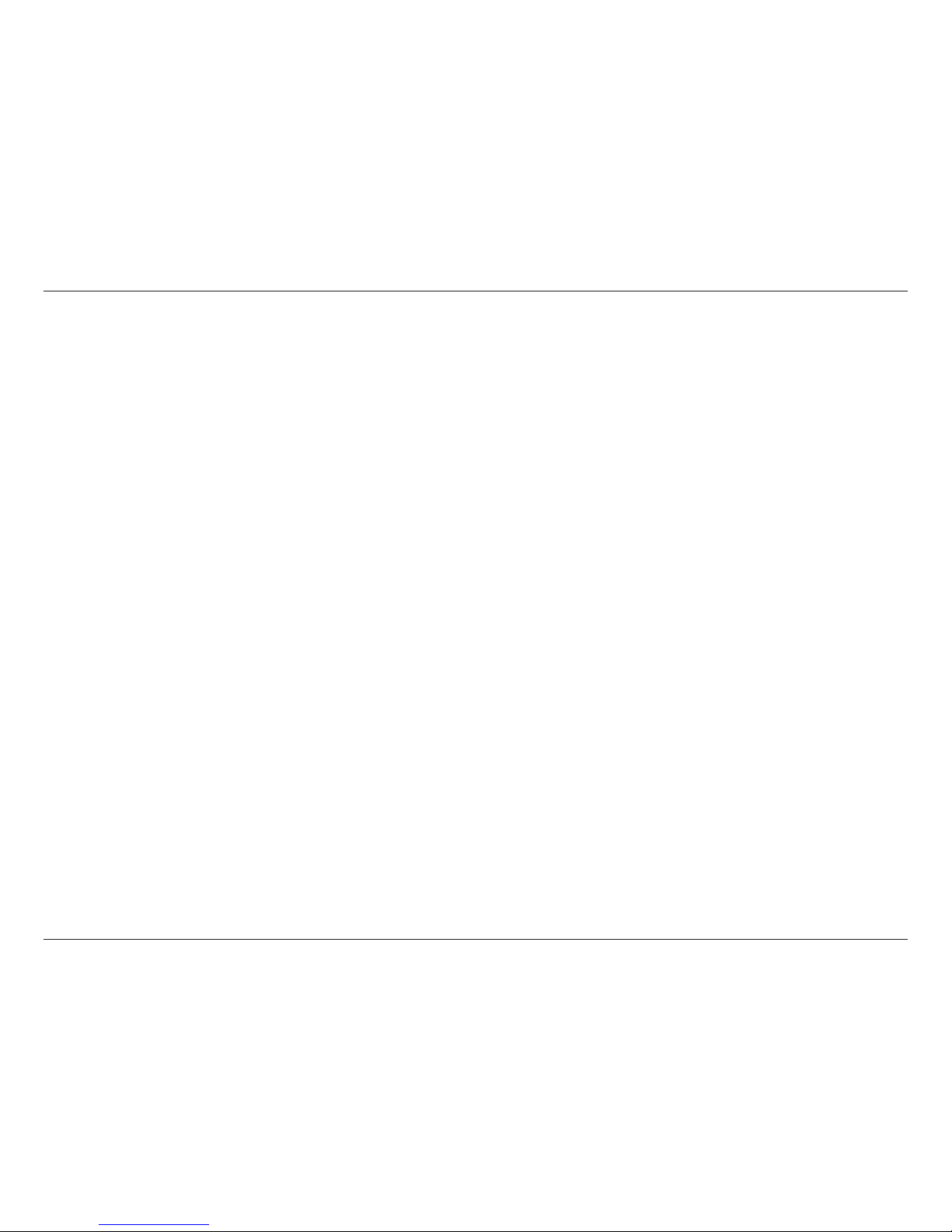
iiD-Link Wireless AC Dual-Band ADSL Router User Manual
Table of Contents
Preface ................................................................................. i
Manual Revisions ........................................................................... i
Trademarks ...................................................................................... i
Power Usage .................................................................................... i
Product Overview .............................................................. 1
Package Contents ......................................................................... 1
System Requirements ................................................................. 2
Introduction ................................................................................... 3
Features ............................................................................................ 4
LEDs ........................................................................................... 5
Back............................................................................................ 6
Hardware Overview ..................................................................... 7
Left ............................................................................................. 7
Installation ......................................................................... 8
Before you Begin ...........................................................................8
Wireless Basics ................................................................... 9
Wireless Installation Considerations ....................................10
Installation ....................................................................................11
Connect a Wireless Client to your Router ..........................12
WPS Button ...................................................................................12
Conguration ...................................................................13
Web-based Conguration Utility ..........................................13
Setup Wizard ................................................................................14
Manual Conguration .....................................................20
Setup ...............................................................................................20
Internet Setup ......................................................................21
2.4G Wireless ........................................................................23
2.4G Wireless Security ..................................................24
5G Wireless ............................................................................25
5G Wireless Security ......................................................26
Local Network ......................................................................27
Local IPv6 Network.............................................................29
Time and Date ......................................................................30
Advanced ......................................................................................31
2.4G Advanced Wireless ...................................................31
Advanced Settings ........................................................32
MAC Filtering ...................................................................34
Security Settings ............................................................35
WPS Settings ...................................................................36
5G Advanced Wireless .......................................................37
Advanced Settings ........................................................38
MAC Filtering ...................................................................40
Security Settings ............................................................41
WPS Settings ...................................................................42
ALG ...........................................................................................43
Port Forwarding ..................................................................44
Port Trigger ...........................................................................45
DMZ .........................................................................................46
SAMBA ....................................................................................47
3G WAN Conguration ......................................................48
Parental Control ..................................................................49
Table of Contents
Page 4

iiiD-Link Wireless AC Dual-Band ADSL Router User Manual
Table of Contents
Website Filter ...................................................................50
MAC Filter .........................................................................51
Filtering Options .................................................................52
IPv4 Filtering ....................................................................53
IPv6 Filtering ....................................................................54
QoS...........................................................................................55
Add QoS Classication Rules .....................................56
Anti-Attack Settings ...........................................................58
DNS ..........................................................................................59
Dynamic DNS .......................................................................60
Network Tools ......................................................................61
Port Mapping ..................................................................62
IGMP Proxy .......................................................................63
IGMP Snooping ...............................................................64
MLD Conguration ........................................................65
UPnP ...................................................................................66
DSL ......................................................................................67
Net USB ..............................................................................68
Routing ...................................................................................69
Static Routing ..................................................................70
IPv6 Static Routing ........................................................71
Policy Route .....................................................................72
RIP ........................................................................................73
RIPng ..................................................................................74
NAT ...........................................................................................75
FTPD Setting .........................................................................76
FTPD Account .......................................................................77
Management ................................................................................78
System Management ........................................................78
Firmware Update ................................................................79
Access Controls ....................................................................80
Account Password .........................................................81
Local Access Control .....................................................82
Remote Access Control ................................................83
IP Address .........................................................................84
Diagnosis ...............................................................................85
DSL Test .............................................................................86
Traceroute.........................................................................87
Ping .....................................................................................88
Log Conguration ..............................................................89
Status ..............................................................................................90
Device Info ............................................................................90
Wireless Clients ....................................................................91
DHCP Clients ........................................................................92
Logs .........................................................................................93
Statistics .................................................................................94
Route Info ..............................................................................95
Help .................................................................................................96
Connecting To Your Wireless Network ...........................97
Windows® 8 ...................................................................................97
WPA/WPA2 ............................................................................97
Windows® 7 ...................................................................................99
WPA/WPA2 ............................................................................99
WPS ....................................................................................... 102
Windows Vista® .........................................................................106
WPA/WPA2 ......................................................................... 107
WPS/WCN 2.0 .................................................................... 109
Page 5

ivD-Link Wireless AC Dual-Band ADSL Router User Manual
Table of Contents
Windows® XP .............................................................................110
WPA/WPA2 ......................................................................... 111
Troubleshooting ............................................................113
Wireless Security ...........................................................117
What is WPA? ................................................................117
Networking Basics .........................................................118
Check your IP address ............................................................ 118
Statically Assign an IP address ............................................ 119
Link’n Print .....................................................................120
Technical Specications ................................................125
Page 6
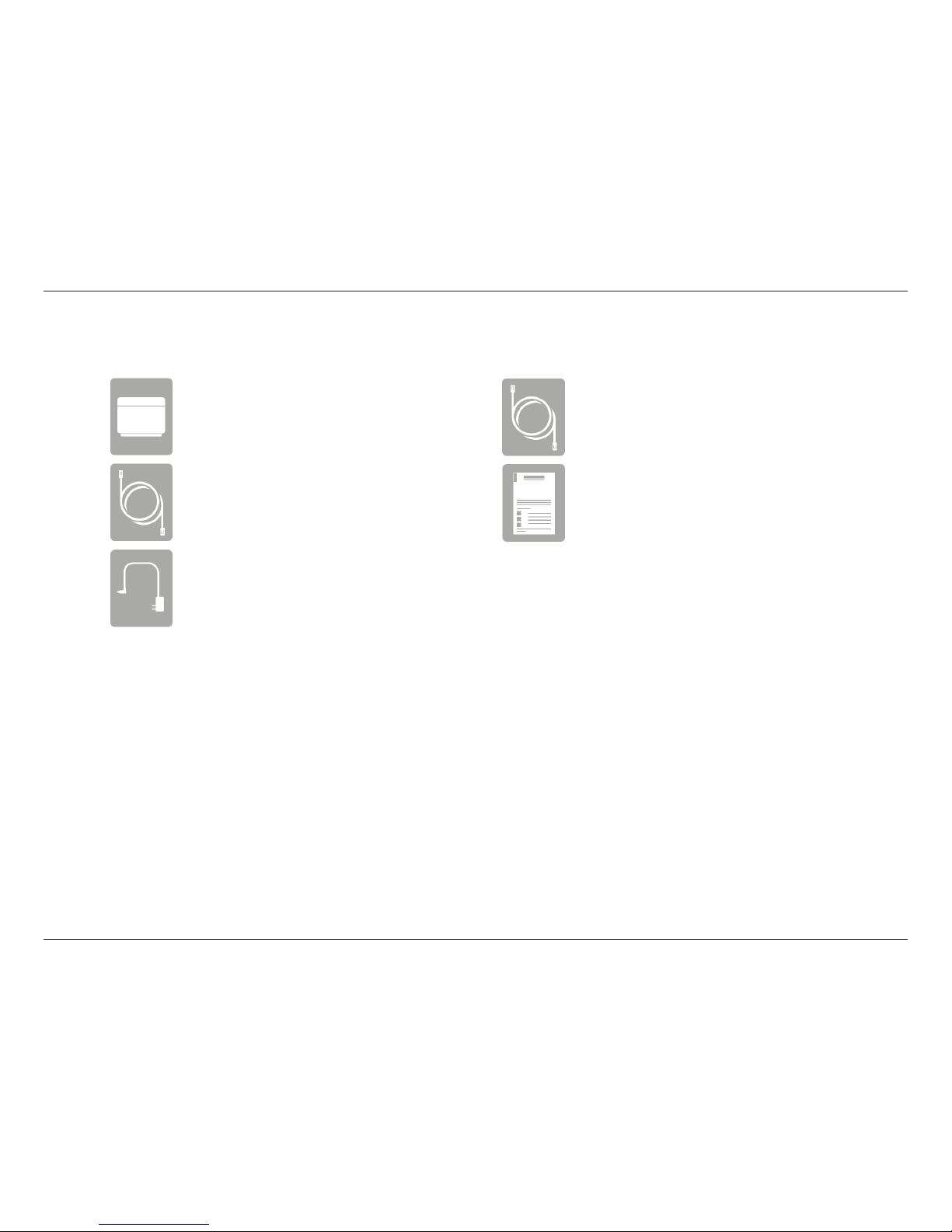
1D-Link Wireless AC Dual-Band ADSL Router User Manual
Section 1 - Product Overview
Product Overview
Package Contents
Note: Using a power supply with a dierent voltage rating than the one included with the Wireless AC Dual-Band ADSL2+ Modem Router
will cause damage and void the warranty for this product.
If any of the above items are missing, please contact your reseller.
Wireless AC Dual-Band ADSL2+
Modem Router
Ethernet Cable
Power Adapter
ADSL Telephone Cable
Quick Installation Guide
Page 7
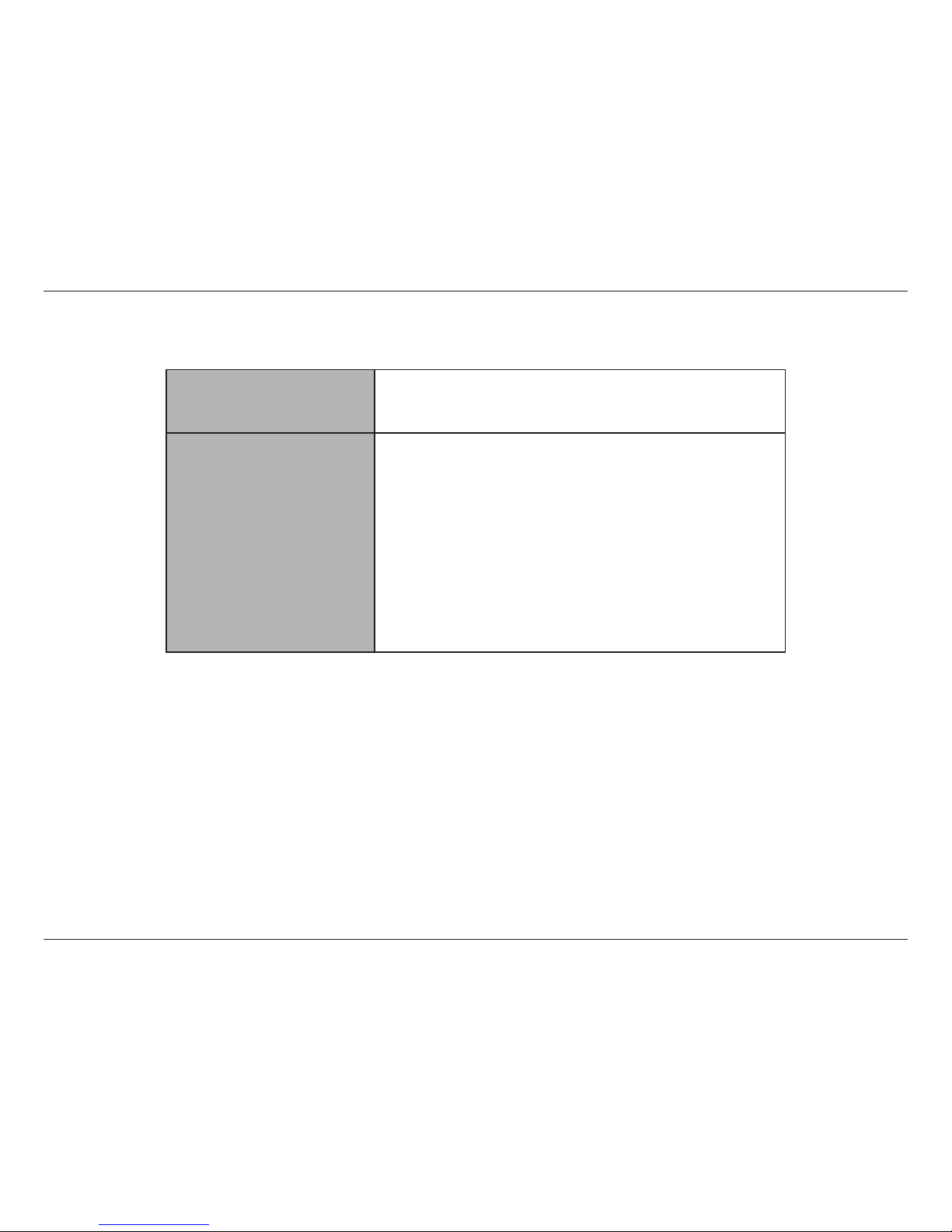
2D-Link Wireless AC Dual-Band ADSL Router User Manual
Section 1 - Product Overview
Network Requirements
• An Ethernet-based Cable or DSL modem
• IEEE 802.11ac, 802.11a, 802.11n or 802.11g wireless clients
• 10/100 Ethernet
Web-based Conguration
Utility Requirements
Computer with the following:
• Windows®, Macintosh, or Linux-based operating system
• An installed Ethernet adapter
Browser Requirements:
Microsoft Internet Explorer® v7, Mozilla® Firefox® v9.0,
Google® Chrome 16.0, or Safari® v4 or higher version
Windows
®
Users: Make sure you have the latest version of Java
installed. Visit www.java.com to download the latest version.
System Requirements
Page 8
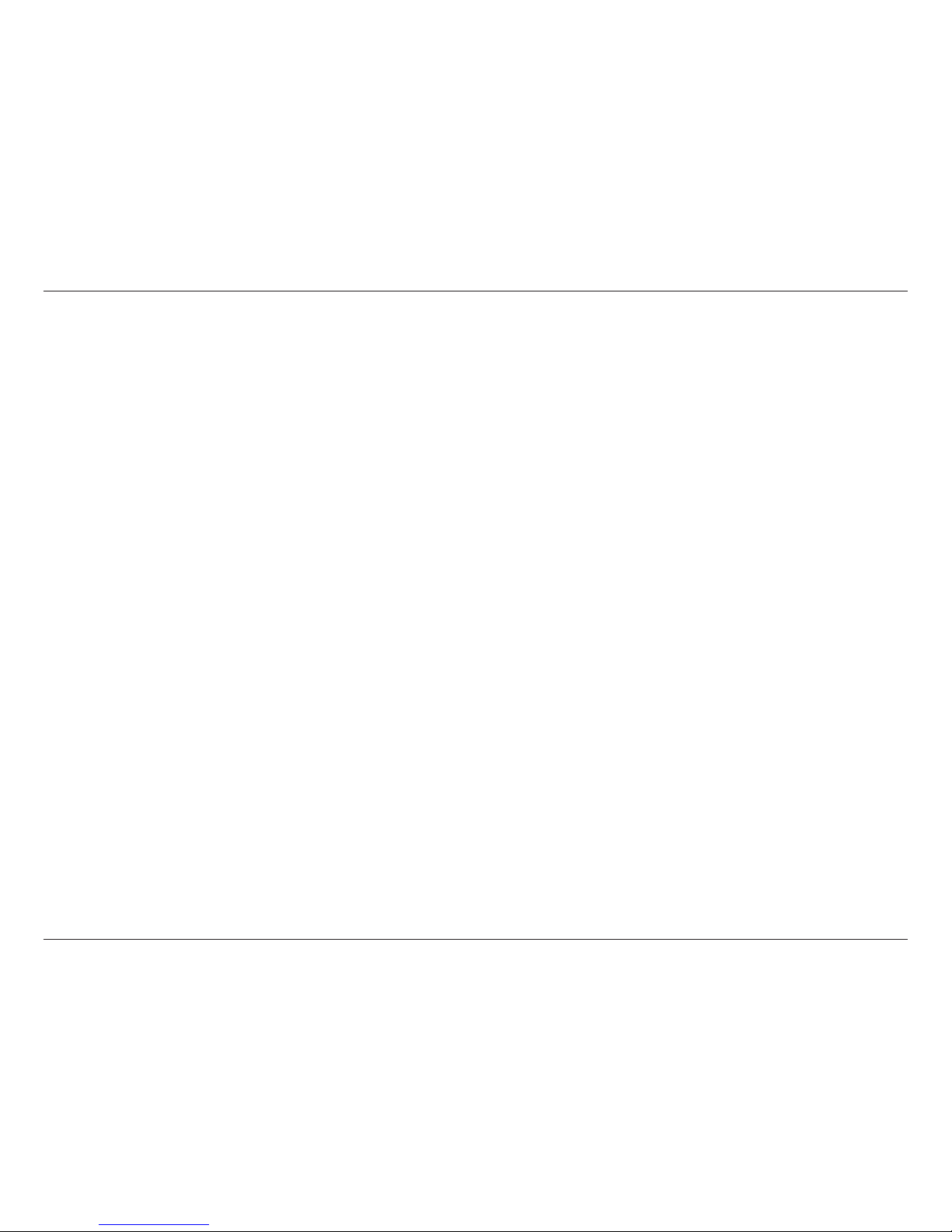
3D-Link Wireless AC Dual-Band ADSL Router User Manual
Section 1 - Product Overview
Introduction
The D-Link Wireless AC Dual-Band ADSL2+ Modem Router is a IEEE 802.11ac compliant device that delivers up to 3 times faster
speeds than 802.11n while staying backward compatible with 802.11a/g/b devices. Connect the Wireless AC Dual-Band ADSL2+
Modem Router to a Cable or DSL modem and provide high-speed Internet access to multiple computers, game consoles, and
media players. Create a secure wireless network to share photos, les, music, videos, printers, and network storage. Powered
by the 802.11ac technology this router provides wireless coverage for homes and oces, or for users running bandwidthintensive applications.
With some routers, all wired and wireless trac, including VoIP, Video Streaming, Online Gaming, and Web browsing are mixed
together into a single data stream. By handling data this way, applications like video streaming could pause or delay. With the
D-Link Intelligent QoS Technology, wired and wireless trac are analyzed and separated into multiple data streams.
The Wireless AC Dual-Band ADSL2+ Modem Router supports the latest wireless security features to help prevent unauthorized
access, be it from over a wireless network or the Internet. Support for WPA™ and WPA2™ standards ensure that you will be able
to use the best possible encryption regardless of your client devices. In addition, this router utilizes Dual Active Firewalls (SPI
and NAT) to prevent potential attacks from across the Internet for the ideal centerpiece for your wireless network in the home
or oce.
Page 9

4D-Link Wireless AC Dual-Band ADSL Router User Manual
Section 1 - Product Overview
• Ultimate Fast Wireless Networking - The Wireless AC Dual-Band ADSL2+ Modem Routerprovides up to
300Mbps wireless connection in 2.4GHz band, 433Mbps wireless connection in 5GHz with other 802.11ac and
draft 802.11n wireless clients. This capability allows users to participate in real-time activities online, such as
video streaming, online gaming, and real-time audio. The performance of this 802.11ac wireless router gives
you the freedom of wireless networking at speeds 3x faster than 802.11n.
• Compatible with 802.11a/g/n Devices - The Wireless AC Dual-Band ADSL2+ Modem Router is still fully
compatible with the IEEE 802.11a, 802.11g and 802.11n, so it can connect with existing 802.11a, 802.11g and
802.11n PCI, USB, and Cardbus adapters.
• Advanced Firewall Features - The Web-based user interface displays a number of advanced network
management features including:
• Content Filtering - Easily applied content ltering based on MAC Address, URL, and/or Domain
Name.
• Filter Scheduling - These lters can be scheduled to be active on certain days or for a duration of
hours or minutes.
• Secure Multiple/Concurrent Sessions - The Wireless AC Dual-Band ADSL2+ Modem Router can
pass through VPN sessions. It supports multiple and concurrent IPSec and PPTP sessions, so users
behind the Wireless AC Dual-Band ADSL2+ Modem Router can securely access corporate networks.
• User-friendly Setup Wizard - Through its easy-to-use Web-based user interface, the Wireless AC Dual-Band
ADSL2+ Modem Router lets you control what information is accessible to those on the wireless network, whether
from the Internet or from your company’s server. Congure your router to your specic settings within minutes.
* Maximum wireless signal rate derived from IEEE Standard 802.11a, 802.11g, 802.11n and draft 802.11ac specications. Actual data throughput will vary. Network conditions
and environmental factors, including volume of network trac, building materials and construction, and network overhead, lower actual data throughput rate. Environmental
conditions will adversely aect wireless signal range.
Features
Page 10
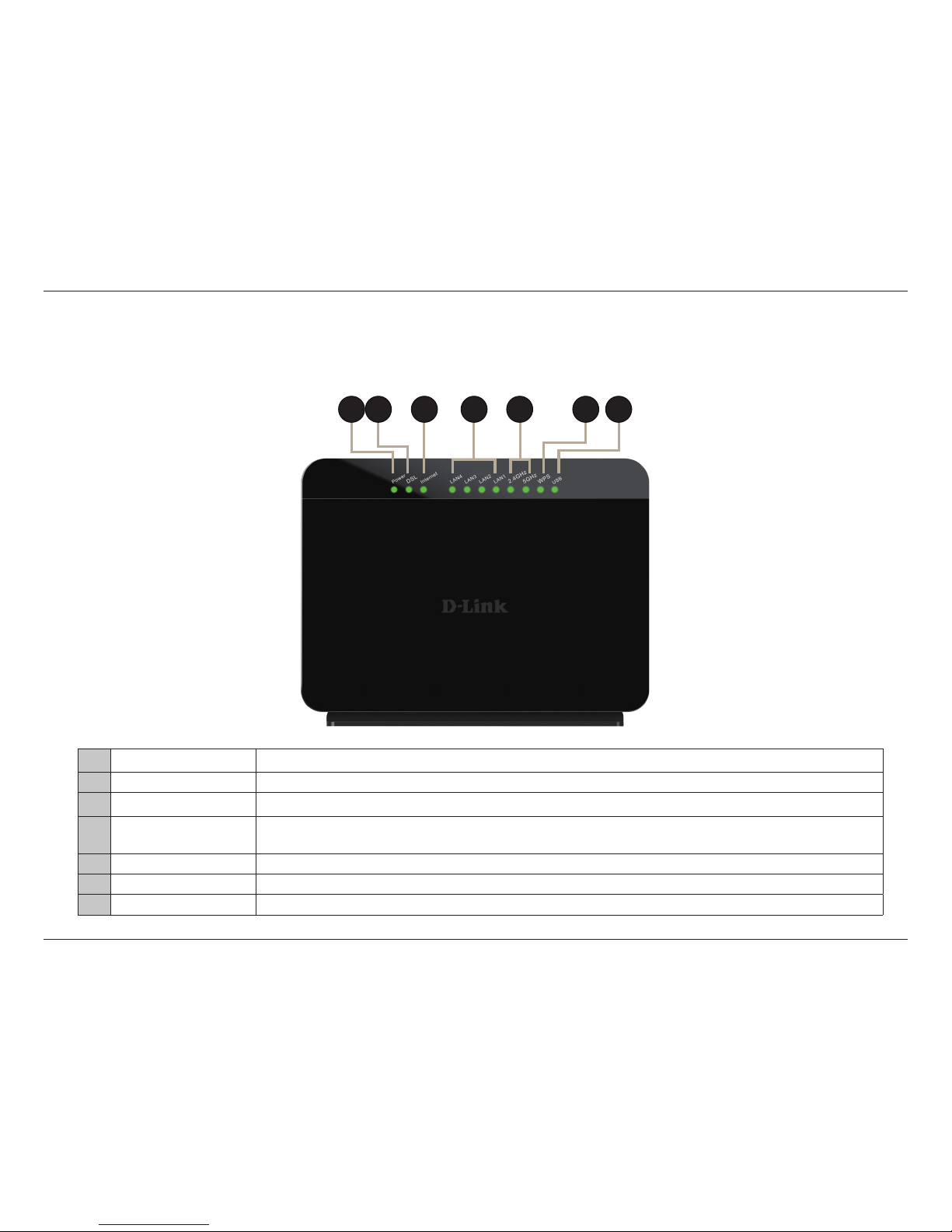
5D-Link Wireless AC Dual-Band ADSL Router User Manual
Section 1 - Product Overview
Hardware Overview
LEDs
1 Power LED A solid green light indicates a proper connection to the power supply.
2 DSL LED A solid green light indicates a proper DSL connection.
3 Internet LED A solid light indicates connection on the Internet port.
4 Local Network LEDs
A solid light indicates a connection to an Ethernet-enabled computer on ports 1-4.
This LED blinks during data transmission
5 Wireless LED A solid light indicates that the wireless networks are ready.
6 WPS LED This LED blinks during WPS handshake phase.
7 USB LED A solid green light indicates a USB is connected.
21 43 5 5 6 7
Page 11

6D-Link Wireless AC Dual-Band ADSL Router User Manual
Section 1 - Product Overview
2
Hardware Overview
Back
1 Internet/DSL Port Using a RJ-11 cable, connect your broadband modem to this port.
2 LAN Ports (1-4) Connect 10/100 Ethernet devices such as computers, switches, storage (NAS) devices and game consoles.
3 Reset Button Insert a paperclip in the hole and wait for several seconds to reset the router to default settings.
4 USB Port Attaches to a USB 2.0 printer or storage device to share with your network.
5 Power Receptor Receptor for the supplied power adapter.
1 3 4 5
Page 12

7D-Link Wireless AC Dual-Band ADSL Router User Manual
Section 1 - Product Overview
1
2
1 2.4 GHz Wireless Use this button to initiate a WPS connection on the 2.4 GHz band.
2 5 GHz Wireless Use this button to initiate a WPS connection on the 5 GHz band.
3 Power Use this button to power the device on or o.
Hardware Overview
Left
3
Page 13
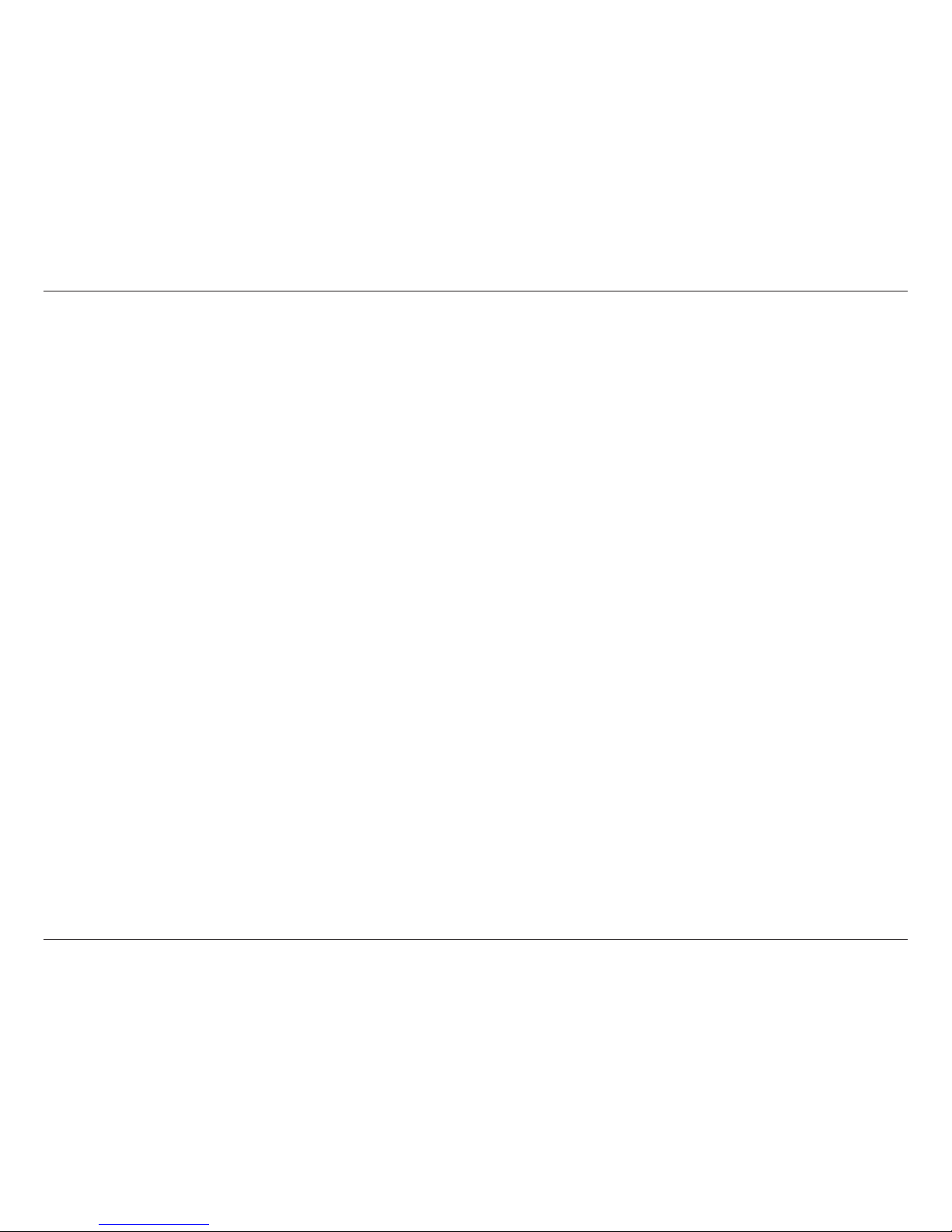
8D-Link Wireless AC Dual-Band ADSL Router User Manual
Section 2 - Installation
Before you Begin
Installation
This section will walk you through the installation process. Placement of the router is very important. Do not place the router
in an enclosed area such as a closet, cabinet, or in the attic or garage.
• Please congure the router with the computer that was last connected directly to your modem.
• You can only use the Ethernet port on your modem. If you were using the USB connection before using the router,
then you must turn o your modem, disconnect the USB cable and connect an Ethernet cable to the Internet port
on the router, and then turn the modem back on. In some cases, you may need to call your ISP to change connection
types (USB to Ethernet).
• If you have DSL and are connecting via PPPoE, make sure you disable or uninstall any PPPoE software such as WinPoet,
Broadjump, or Enternet 300 from your computer or you will not be able to connect to the Internet.
Page 14
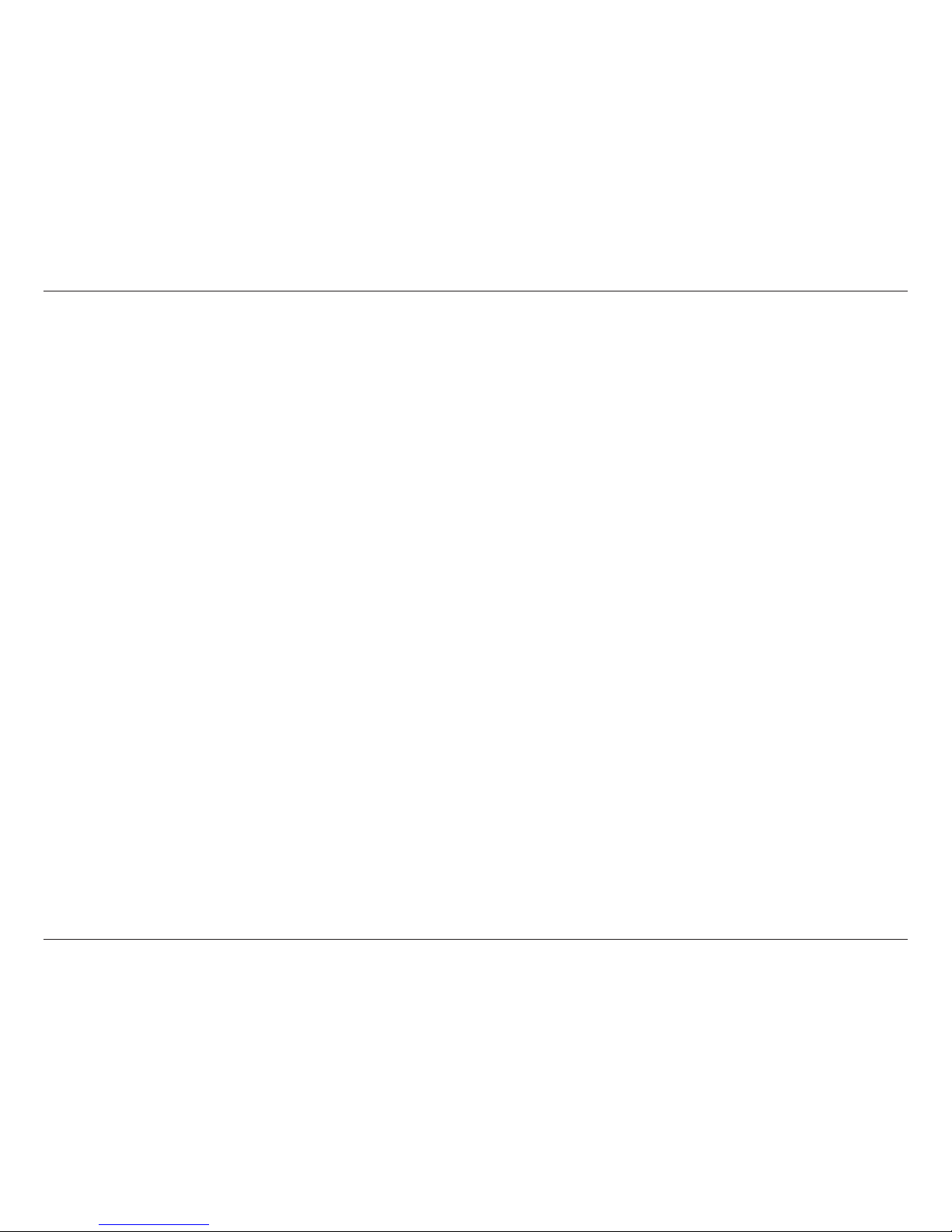
9D-Link Wireless AC Dual-Band ADSL Router User Manual
Section 2 - Installation
D-Link wireless products are based on industry standards to provide easy-to-use and compatible high-speed wireless
connectivity within your home, business or public access wireless networks. Strictly adhering to the IEEE standard, the D-Link
wireless family of products will allow you to securely access the data you want, when and where you want it. You will be able
to enjoy the freedom that wireless networking delivers.
A wireless local area network (WLAN) is a cellular computer network that transmits and receives data with radio signals instead of
wires. Wireless LANs are used increasingly in both home and oce environments, and public areas such as airports, coee shops
and universities. Innovative ways to utilize WLAN technology are helping people to work and communicate more eciently.
Increased mobility and the absence of cabling and other xed infrastructure have proven to be benecial for many users.
Wireless users can use the same applications they use on a wired network. Wireless adapter cards used on laptop and desktop
systems support the same protocols as Ethernet adapter cards.
Under many circumstances, it may be desirable for mobile network devices to link to a conventional Ethernet LAN in order to
use servers, printers or an Internet connection supplied through the wired LAN. A Wireless Router is a device used to provide
this link.
Wireless Basics
Page 15

10D-Link Wireless AC Dual-Band ADSL Router User Manual
Section 2 - Installation
Wireless Installation Considerations
The D-Link wireless router lets you access your network using a wireless connection from virtually anywhere within the
operating range of your wireless network. Keep in mind, however, that the number, thickness and location of walls, ceilings,
or other objects that the wireless signals must pass through, may limit the range. Typical ranges vary depending on the types
of materials and background RF (radio frequency) noise in your home or business. The key to maximizing wireless range is to
follow these basic guidelines:
1. Keep the number of walls and ceilings between the D-Link router and other network devices to a minimum -
each wall or ceiling can reduce your adapter’s range from 3-90 feet (1-30 meters.) Position your devices so that
the number of walls or ceilings is minimized.
2. Be aware of the direct line between network devices. A wall that is 1.5 feet thick (.5 meters), at a 45-degree angle
appears to be almost 3 feet (1 meter) thick. At a 2-degree angle it looks over 42 feet (14 meters) thick! Position
devices so that the signal will travel straight through a wall or ceiling (instead of at an angle) for better reception.
3. Building Materials make a dierence. A solid metal door or aluminum studs may have a negative eect on range.
Try to position access points, wireless routers, and computers so that the signal passes through drywall or open
doorways. Materials and objects such as glass, steel, metal, walls with insulation, water (sh tanks), mirrors, le
cabinets, brick, and concrete will degrade your wireless signal.
4. Keep your product away (at least 3-6 feet or 1-2 meters) from electrical devices or appliances that generate RF
noise.
5. If you are using 2.4GHz cordless phones or X-10 (wireless products such as ceiling fans, lights, and home security
systems), your wireless connection may degrade dramatically or drop completely. Make sure your 2.4GHz phone
base is as far away from your wireless devices as possible. The base transmits a signal even if the phone in not
in use.
Page 16
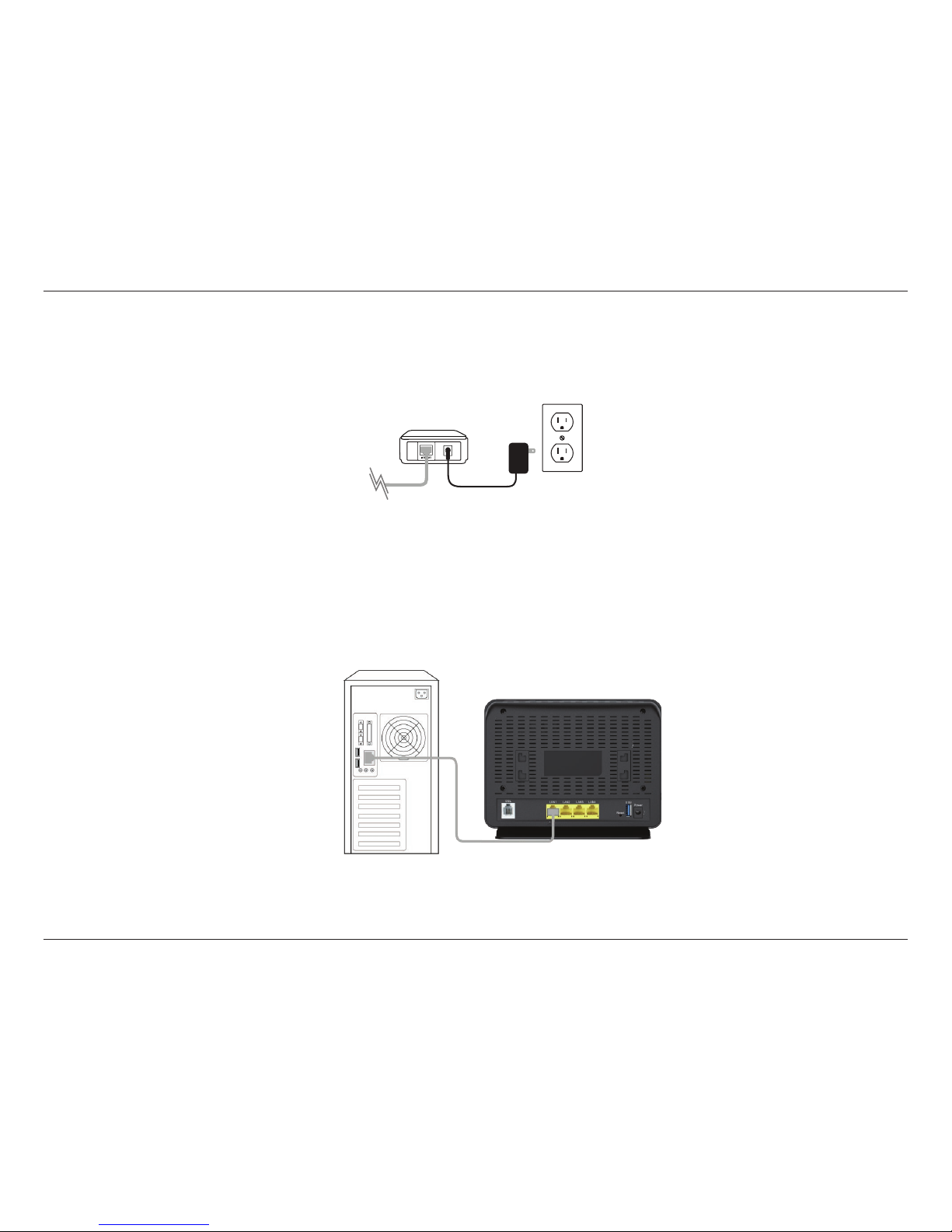
11D-Link Wireless AC Dual-Band ADSL Router User Manual
Section 2 - Installation
1. Turn o and unplug your cable or DSL broadband modem. This is required.
Installation
2. Position your router close to your modem and a computer. Place the router in an open area of your intended
work area for better wireless coverage.
3. Unplug the Ethernet cable from your modem (or existing router if upgrading) that is connected to your computer.
Plug it into the LAN port labeled 1 on the back of your router. The router is now connected to your computer.
Modem
GO-DSL-AC750
Computer
Page 17

12D-Link Wireless AC Dual-Band ADSL Router User Manual
Section 2 - Installation
Connect a Wireless Client to your Router
WPS Button
Step 2 - Within 2 minutes, press the WPS button on your wireless client (or launch the software utility and start the WPS
process).
The easiest and most secure way to connect your wireless devices to the router is WPS (Wi-Fi Protected Setup). Most wireless
devices such as wireless adapters, media players, Blu-ray DVD players, wireless printers and cameras will have a WPS button (or
a software utility with WPS) that you can press to connect to the GO-DSL-AC750 router. Please refer to your user manual for the
wireless device you want to connect to make sure you understand how to enable WPS. Once you know, follow the steps below:
Step 1 - Press the WPS button on the side of GO-DSL-AC750 for about 1 second. The Internet LED on the front will start to blink.
Step 3 - Allow up to 1 minute to congure. Once the Internet light stops blinking, you will be connected and your wireless
connection will be secure with WPA2.
2.4 GHZ WPS Button
5 GHZ WPS Button
Page 18
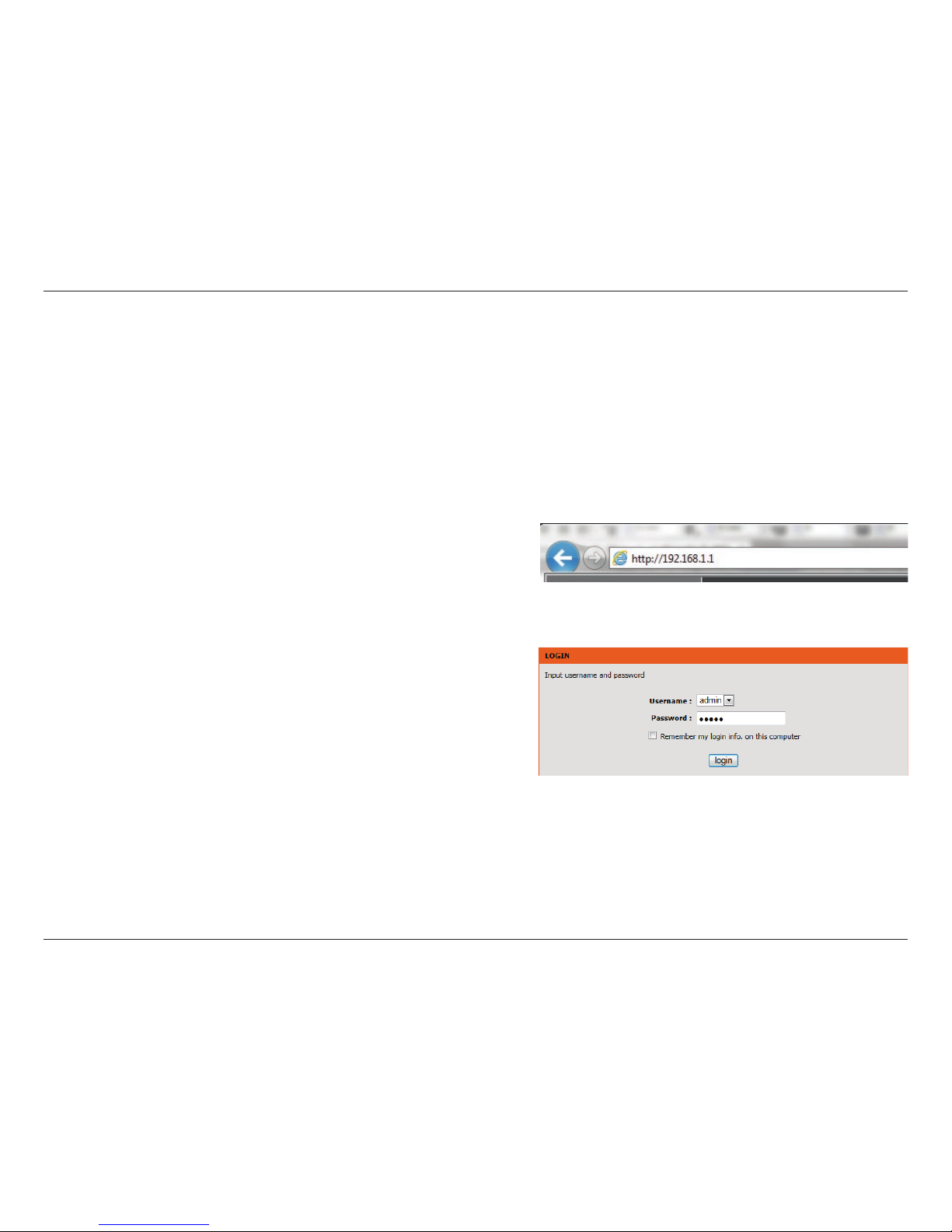
13D-Link Wireless AC Dual-Band ADSL Router User Manual
Section 3 - Conguration
This wizard is designed to guide you through a step-by-step
process to congure your new D-Link router and connect to the
Internet.
Click the Setup Wizard button to continue.
Web-based Conguration Utility
Conguration
This section will show you how to congure your D-Link wireless access point using the web-based conguration utility.
If you wish to change the default settings or adjust the
conguration of the GO-DSL-AC750 you may use the webbased conguration utility.
To access the conguration utility, open a web browser
such as Internet Explorer and enter http://192.168.1.1 in
the address eld.
Select admin from the drop-down menu and then enter
your password. The default password is admin. You will be
directed to the Setup Wizard page.
Page 19
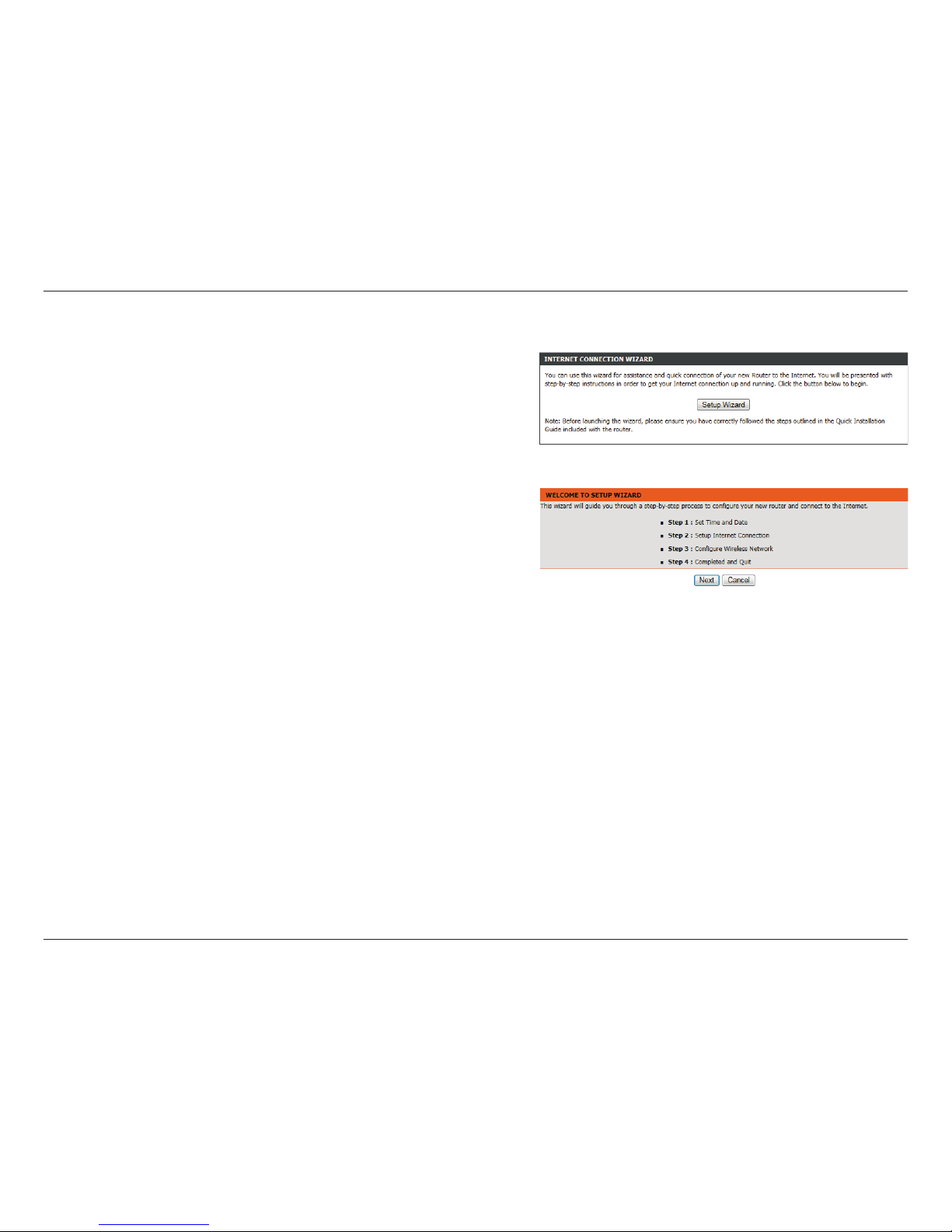
14D-Link Wireless AC Dual-Band ADSL Router User Manual
Section 3 - Conguration
Click Setup Wizard to congure your router.
If you want to congure the access point manually without running
the wizard, skip to “Manual Conguration” on page 20.
Click Next to continue.
Setup Wizard
Page 20
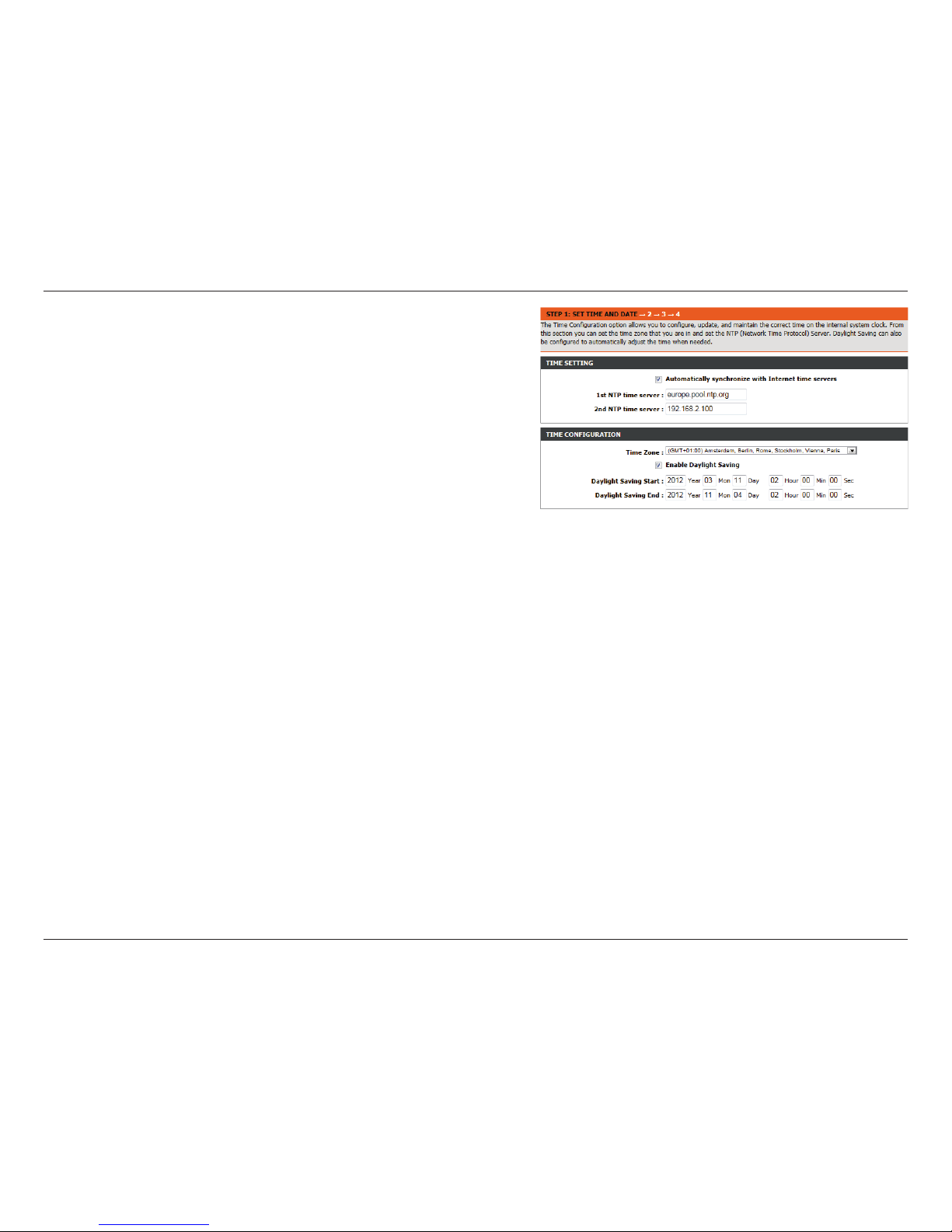
15D-Link Wireless AC Dual-Band ADSL Router User Manual
Section 3 - Conguration
This section of the wizard enables you to use an international time
server to set the internal time and date for the router.
Automatically Synchronize: Enable or disable automatic synchronisation
with an Internet Time Server.
1st NTP Time Server: Specify an address for the primary Internet
Time Server.
2nd NTP Time Server: Specify an address for the secondary Internet
Time Server.
Time Zone: Select your time zone from the drop down
menu.
Enable Daylight Saving: Enable or disable daylight saving.
Daylight Saving Start/End: Specify the time and date when daylight sav-
ing should start/end.
Page 21

16D-Link Wireless AC Dual-Band ADSL Router User Manual
Section 3 - Conguration
This section of the wizard enables you to congure your internet
connection type. Select the appropriate wan connection type which
is provided by your ISP.
If the router detected or you selected PPPoE, enter your PPPoE
username and password and click Next to continue.
Note: Make sure to remove your PPPoE software from your computer.
The software is no longer needed and will not work through a router.
If the router detected or you selected PPTP, enter your PPTP
username, password, and other information supplied by your ISP.
Click Next to continue.
If the router detected or you selected L2TP, enter your L2TP username,
password, and other information supplied by your ISP. Click Next to
continue.
Page 22

17D-Link Wireless AC Dual-Band ADSL Router User Manual
Section 3 - Conguration
This section of the wizard enables you to congure your 2.4G wireless
connection. You can also congure the wireless network and security
settings. If you prefer not to, uncheck the Enable Your Wireless
Network box.
Choose a network name for your wireless network, and choose if you
wish to make the wireless network visible or invisible.
It is highly recomended to secure your wireless network. Select from
the available options. For more information see “Wireless Security”
on page 117.
Click Next to continue.
Page 23

18D-Link Wireless AC Dual-Band ADSL Router User Manual
Section 3 - Conguration
This section of the wizard enables you to congure your 5G wireless
connection. You can also congure the wireless network and security
settings. If you prefer not to, uncheck the Enable Your Wireless
Network box.
Choose a network name for your wireless network, and choose if you
wish to make the wireless network visible or invisible.
It is highly recomended to secure your wireless network. Select from
the available options. For more information see “Wireless Security”
on page 117.
Click Next to continue.
Page 24

19D-Link Wireless AC Dual-Band ADSL Router User Manual
Section 3 - Conguration
Your router is now setup.
A summary page will be displayed, showing the current settings for
your WAN, 2.4 GHz and 5 GHz wireless networks. It is recommended
that you make a note of this information for future reference.
Click Finish to save your network settings.
In order for your network settings to take eect the AP will reboot
automatically.
When the device has nished rebooting the main screen will display.
Page 25
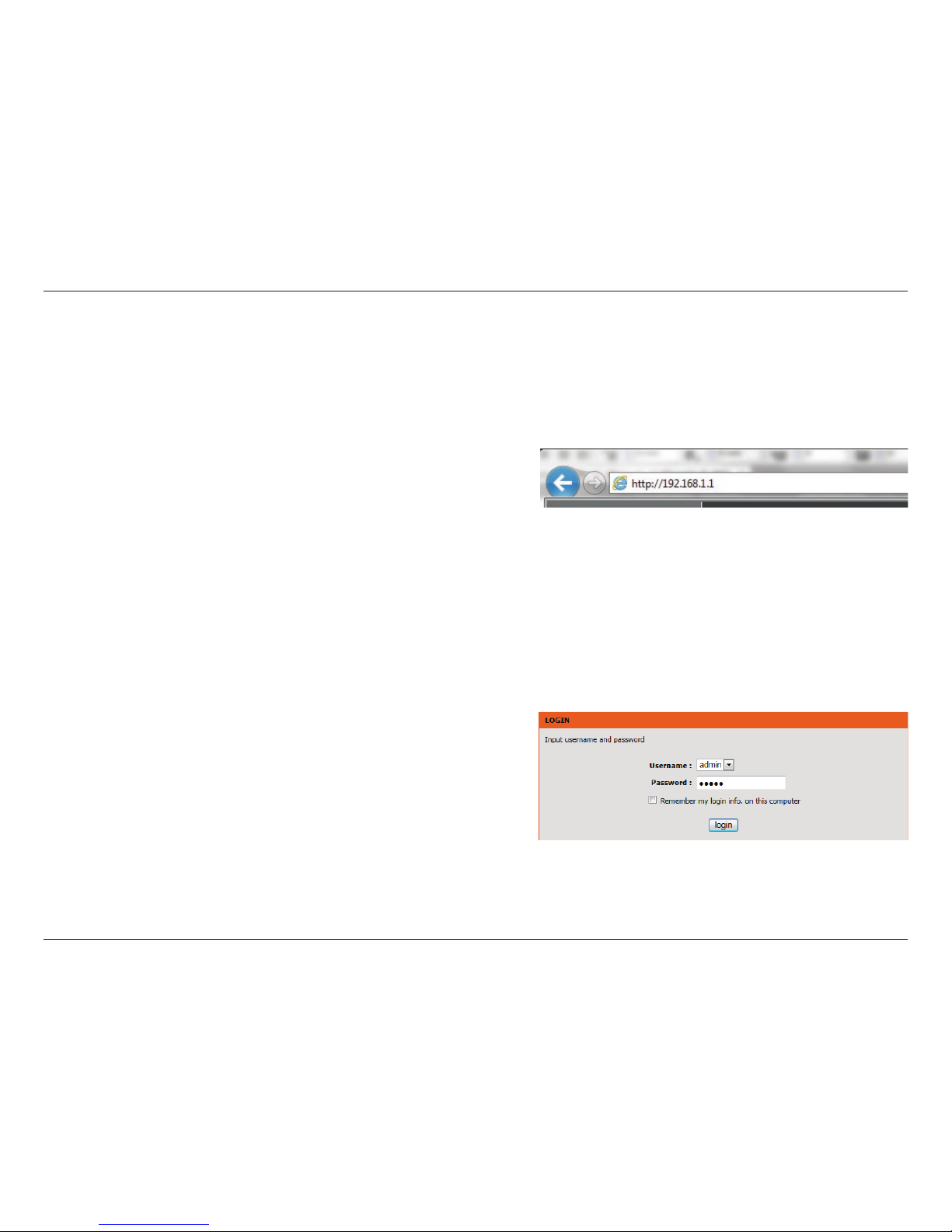
20D-Link Wireless AC Dual-Band ADSL Router User Manual
Section 3 - Conguration
Manual Conguration
If you wish to change the default settings or adjust the conguration
of the GO-DSL-AC750 you may use the web-based conguration
utility. To access the conguration utility, open a web-browser
such as Internet Explorer and enter address of the router
(http://192.168.1.1).
Non-Windows and Non-Mac users may also connect by typing
http://192.168.1.1 in the address bar.
Select admin from the drop-down menu and then enter your
password. The default password is admin.
Setup
Page 26
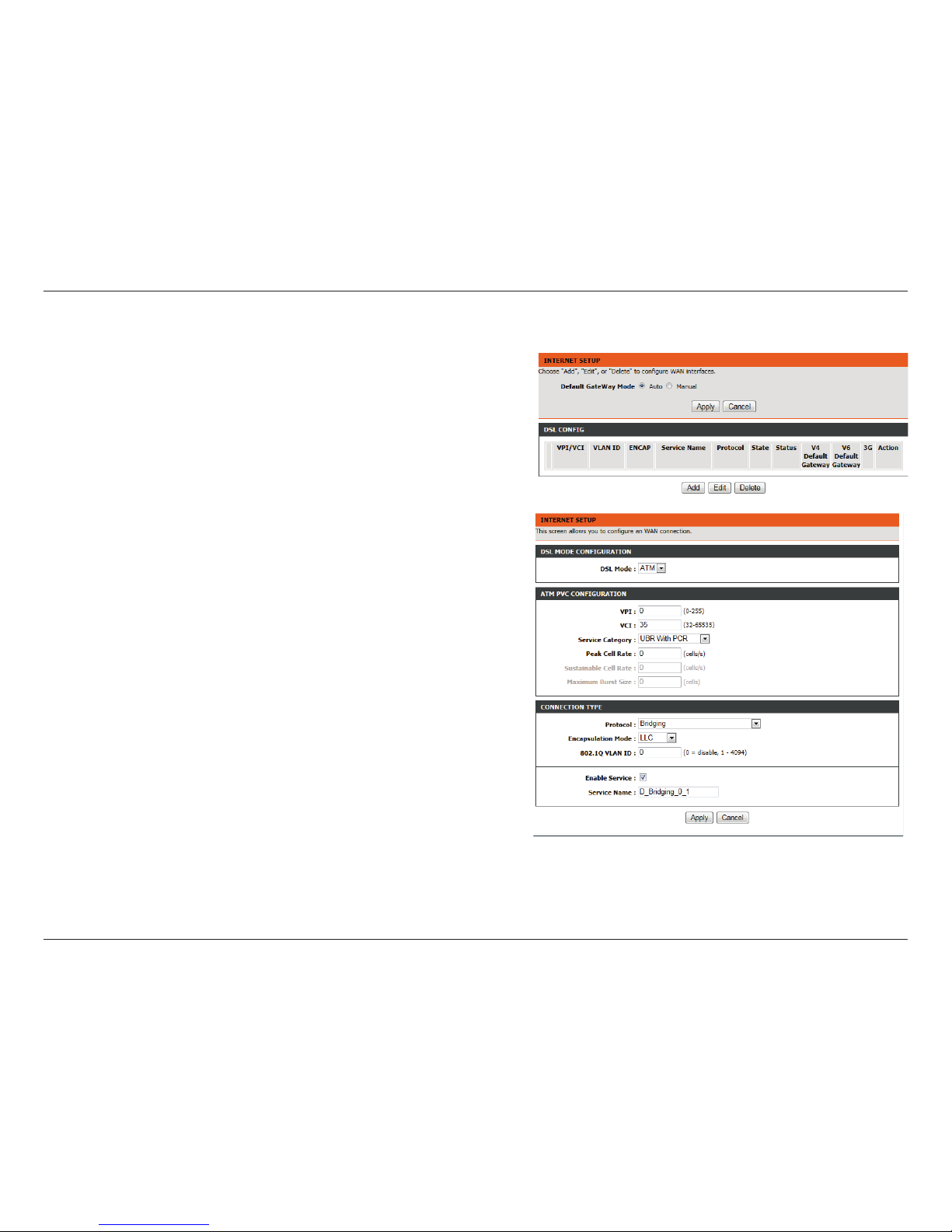
21D-Link Wireless AC Dual-Band ADSL Router User Manual
Section 3 - Conguration
Internet Setup
Click Internet Setup on the left menu to congure your connection
manually.
If you want to congure your router to connect to the Internet using
the wizard, click Wizard on the left menu and you will be directed
to the Quick Setup Wizard.
Click the Add button to reveal the DSL conguration options .
The following parameters will be available for conguration:
VPI: Virtual path identier (VPI) is the virtual path
between two points in an ATM network. Its
valid value is between 0 and 255. Enter the
correct VPI provided by your ISP. By default,
VPI is set to 1.
VCI: Virtual channel identier (VCI) is the virtual
channel between two points in an ATM network. Its valid value is between 1 and 65535.
Enter the correct VCI provided by your ISP. By
default, VCI is set to 32.
Service Category: Select the Quality of Service types for this
Virtual Circuit. The ATM QoS types include
CBR (Constant Bit Rate), VBR (Variable Bit
Rate) and UBR (Unspecied Bit Rate). These
QoS types are all controlled by the
parameters specied below, including PCR,
SCR and MBS.
Peak Cell Rate: Peak cell rate (PCR) is the maximum rate at
which cells can be transmitted along a
connection in the ATM network.
Page 27

22D-Link Wireless AC Dual-Band ADSL Router User Manual
Section 3 - Conguration
Sustainable Cell Rate: Sustainable cell rate (SCR) is the maximum
rate that trac can pass over PVC without
the risk of cell loss.
Maximum Burst Size: Maximum burst size (MBS) is the maximum
number of cells that can be transmitted at
the PCR.
Protocol: Select the appropriate protocol from the
dropdown menu.
Encapsulation Mode: You can select LLC or VCMUX. In this exam-
ple, the encapsulation mode is set to LLC.
802.1Q VLAN ID: Select this option to Activate/Deactivate
the 4094 VID on the 4 dierent queues.
VID (VLAN ID) is the identication of the
VLAN, which is basically used by the standard 802.1Q. It has 12 bits and allows the
identication of 4096 (2^12) VLANs. Of the
4096 possible VIDs, a VID of 0 is used to
identify priority frames and value 4095 (FFF)
is reserved, so the maximum possible VLAN
congurations are 4,094
Enable Service: Choose to enable or disable the service.
Service Name: Enter a name for the service.
Click Apply to save your Internet Setup settings.
Page 28

23D-Link Wireless AC Dual-Band ADSL Router User Manual
Section 3 - Conguration
On this page the user can congure the Wireless settings for this device. There are 2 options to congure 2.4G Wireless Settings. Firstly, the user
can choose to make use of the Wireless Basic settings. Secondly, the user can choose to make use Wireless Security settings.
2.4G Wireless
Click the Wireless Basic button to view the basic wireless
conguration options .
Enable Wireless: Choose to enable or disable the wireless
networks.
AP Isolate: Choose to enable or disable wireless isola-
tion.
SSID: Enter an SSID for the wireless network.
Visisbility Status: Choose to enable SSID broadcast so other
wireless devices can nd the network.
Continent/Country: Depending on what country the router is
used in, regulations provide for the router
to automatically set the transmit power and
frequencies that may be used in that country.
802.11 Mode: Select from the dropdown menu the mode
of operation you require.
Bandwidth: Use the dropdown menu to select the chan-
nel bandwidth.
Wireless Channel: Use the dropdown menu to select a wireless
channel, or let the router scan automatically.
Page 29

24D-Link Wireless AC Dual-Band ADSL Router User Manual
Section 3 - Conguration
Wireless security helps to prevent unauthorized users from accessing your wireless network, or seeing data being passed between the router
and wireless clients. The GO-DSL-AC750 supports two popular wireless security protocols, you should select a protocol based on the wireless
clients which will be accessing your network.
Wired Equivalent Privacy (WEP) - This is an older form of wireless security and should only be used if your wireless clients do not support the
newer WPA or WPA2 protocols.
2.4G Wireless Security
Wireless Security Mode: Select a wireless security encryption option.
You can also choose to not use one by
selecting None, but this is not recommended.
Wi-Fi Protected Access (WPA/WPA2) - This is a newer and more secure protocol for wireless security. It uses a cipher combined with a pre-shared
key (password) to encrypt data being sent over the wireless network. It is recommended that you use this security method if it is supported by
your wireless clients.
Page 30

25D-Link Wireless AC Dual-Band ADSL Router User Manual
Section 3 - Conguration
On this page the user can congure the Wireless settings for this device. There are 2 options to congure 5G Wireless Settings. Firstly, the user
can choose to make use of the Wireless Basic settings. Secondly, the user can choose to make use Wireless Security settings.
5G Wireless
Click the Wireless Basic button to view the basic wireless
conguration options .
Enable Wireless: Choose to enable or disable the wireless
networks.
AP Isolate: Choose to enable or disable wireless isola-
tion.
SSID: Enter an SSID for the wireless network.
Visibility Status: Choose to enable SSID broadcast so other
wireless devices can nd the network.
Continent/Country: Depending on what country the router is
used in, regulations provide for the router
to automatically set the transmit power and
frequencies that may be used in that country.
802.11 Mode: Select from the dropdown menu the mode
of operation you require.
Bandwidth: Use the dropdown menu to select the chan-
nel bandwidth.
Wireless Channel: Use the dropdown menu to select a wireless
channel, or let the router scan automatically.
Page 31

26D-Link Wireless AC Dual-Band ADSL Router User Manual
Section 3 - Conguration
Wireless security helps to prevent unauthorized users from accessing your wireless network, or seeing data being passed between the router
and wireless clients. The GO-DSL-AC750 supports two popular wireless security protocols, you should select a protocol based on the wireless
clients which will be accessing your network.
5G Wireless Security
Wireless Security Mode: Select a wireless security encryption option.
You can also choose to not use one by
selecting None, but this is not recommended.
Wi-Fi Protected Access (WPA/WPA2) - This is a newer and more secure protocol for wireless security. It uses a cipher combined with a pre-shared
key (password) to encrypt data being sent over the wireless network. It is recommended that you use this security method if it is supported by
your wireless clients.
Page 32

27D-Link Wireless AC Dual-Band ADSL Router User Manual
Section 3 - Conguration
Local Network
When conguring the router for the rst time, we recommend
that you click use the Internet Connection Setup Wizard, and follow
the instructions on the screen. This wizard is designed to assist
user with a quick and easy method to congure the Internet
Connectivity of this router.
Anytime during the Internet Connection Setup Wizard, the user
can click on the Cancel button to discard any changes made and
return to the main page.
Router IP Address: Enter the IP address of LAN interface. It is
recommended to use an address from a
block reserved for private use. This address
block is 192.168.1.1- 192.168.255.254.
Subnet Mask: Enter the subnet mask of LAN interface. The
range of subnet mask is from 255.255.0.0 to
255.255.255.254.
Domain Name: Enter a domain to be used as a static host
name.
Check “Congure the second IP Address
and Subnet Mask for LAN” to enable a local
alias IP address if required.
IP Address: Enter the alias IP address.
Subnet Mask: Enter the alias subnet mask.
Page 33

28D-Link Wireless AC Dual-Band ADSL Router User Manual
Section 3 - Conguration
Enable DHCP Relay: You can choose Disabled, Enabled or Relay. If
set to DHCP Server, the router can assign IP
addresses, IP default gateway and DNS Servers to the host under Windows95, Windows
NT and other operation systems that support
the DHCP client.
Relay IP Address: Enter the desired DHCP relay IP address.
Enable DHCP Server: Enable or disable the DHCP server function.
DHCP IP Address Range: Enter the range of IP addresses the DHCP
server can issue from.
DHCP Lease Time: The lease time determines the period that
the host retains the assigned IP addresses
before the IP addresses change. The default is
259200 seconds.
Enable DNS Relay: If disabled the router will accept the rst
received DNS assignment from one of the
PPPoA, PPPoE or MER enabled PVC(s) during
the initial connection setup. If enabled you
can enter the IP addresses for primary and
secondary DNS servers.
Preferred DNS Server: Enter an address for a preferred DNS Server.
Alternate DNS Server: Enter an address for an alternate DNS Server.
DHCP Client Class List: Client-class processing enables the DHCP
server to assign the client an address from a
matching scope.
DHCP Conditional Option: Specify the conditions for DHCP class han-
dling.
DHCP Reservations List: Use this option to reserve specic IP Ad-
dresses.
Number of Dynamic DHCP
clients:
Dynamic DHCP clients will be listed here with
supporting information.
Page 34

29D-Link Wireless AC Dual-Band ADSL Router User Manual
Section 3 - Conguration
Local IPv6 Network
This section enables you to specify various IPv6 settings.
IPv6 Address: Use this option to specify a static IPv6 Ad-
dress.
Enable RADVD: Enable or disable the Router Advertisement
Daemon
Enable DHCPv6 Server: Enable or disable the DHCPv6 server func-
tion.
Lan Address Cong Mode: Select either stateless (host requests) or
stateful (server provisions) LAN IPv6 addressing.
Start/End Interface ID: Enter the range of IP addresses the DHCPv6
server can issue from.
DHCPv6 Lease Time: The lease time determines the period that
the host retains the assigned IP addresses
before the IP addresses change.
DHCPv6 Valid Time: Specify the period for which an assigned IPv6
address remains valid.
IPv6 DNS Mode: Allow the router to accept the rst received
IPv6 DNS assignment from a WAN connection. Alternatively, you can manually enter
the IP addresses for primary and secondary
IPv6 DNS servers.
WAN Interface: Specify the WAN interface to be used.
Primary DNS: Enter an address for a preferred DNS Server.
Secondary DNS: Enter an address for an alternate DNS Server.
Get Prex Mode: Use this option to specify whether IPv6 Prex
delegation is assigned manually or via a WAN
interface.
WAN Interface: Specify the WAN interface to be used. for IPv6
prex delegation.
Site Prex: Manually assign an IPv6 prex delegation.
Page 35

30D-Link Wireless AC Dual-Band ADSL Router User Manual
Section 3 - Conguration
Time and Date
This section enables you to use an international time server to set
the internal time and date for the router.
Automatically Synchronize: Enable or disable automatic synchronisation
with an Internet Time Server.
1st NTP Time Server: Specify an address for the primary Internet
Time Server.
2nd NTP Time Server: Specify an address for the secondary Internet
Time Server.
Time Zone: Select the appropriate time zone for your lo-
cation. This information is required to congure the time-based options for the router.
Enable Daylight Saving: Enable or disable daylight saving.
Daylight Saving Start/End: Specify the time and date when daylight sav-
ing should start/end.
Page 36

31D-Link Wireless AC Dual-Band ADSL Router User Manual
Section 3 - Conguration
Advanced
2.4G Advanced Wireless
This section enables you to ne tune the wireless settings on the
2.4G wireless band.
Page 37

32D-Link Wireless AC Dual-Band ADSL Router User Manual
Section 3 - Conguration
Advanced Settings
Enable Wireless: Choose to enable or disable the wireless
networks.
Transmit Power: Set the transmit power of the antennas in
pecentage.
Beacon Period: Beacon Interval range can be set from 20 to
1000.
RTS Threshold: This value should remain at its default setting
of 2346. If inconsistent data ow is a problem, only a minor modication should be
made.
Fragmentation Threshold: The fragmentation threshold, which is speci-
ed in bytes, determines whether packets
will be fragmented. Packets exceeding the
2346 byte setting will be fragmented before
transmission. 2346 is the default setting..
DTIM Interval: DTIM range can be set from 1 to 255. A
delivery trac indication message is a kind
of trac indication message (TIM) which informs the clients of the presence of buered
multicast/broadcast data on the access point.
Preamble Type: Use the dropdown menu to specify whether
the Router should use the Short Preamble or
Long Preamble type. The preamble type denes the length of the CRC (Cyclic Redundancy Check) block for communication between
the Router and roaming wireless adapters
SSID: Enter an SSID for the wireless network.
Visibility Status: Enable the wireless network to be Visible or
Invisible to wireless clients. If Invisible, the
SSID of the GO-DSL-AC750 will not be seen
by site survey utilities, so wireless clients will
have to manually enter the SSID of your wireless network in order to connect to it.
Page 38

33D-Link Wireless AC Dual-Band ADSL Router User Manual
Section 3 - Conguration
User Isolation: Choose to enable or disable wireless user
isolation.
Disable WMM Advertise: Enable or Disable WiFi MultiMedia QoS.
Max Clients: Use this option to specify the maximum
number of clients.
Enable Guest Virtual Access
Point 1/2/3:
Enable or disable a guest network.
Guest SSID: Specify a name for each guest network.
Visibility Status: Enable the guest wireless network to be Vis-
ible or Invisible to wireless clients.
User Isolation: Choose to enable or disable guest wireless
user isolation.
Disable WMM Advertise: Enable or Disable WiFi MultiMedia QoS on
the guest network.
Max Clients: Use this option to specify the maximum
number of clients on the guest network.
Page 39

34D-Link Wireless AC Dual-Band ADSL Router User Manual
Section 3 - Conguration
MAC Filtering
The Access Control setup tab enables you to congure lters to control
which wireless clients access your network, and which network resources
they can access.
Select Enable to enable the Wireless Access Control Mode. In this
mode, only listed wireless devices will be allowed to connect to the
wireless network.
Click the Add button to add an item to the lter list.
Enter the MAC Address of a device you wish to allow access for to the
WLAN.
Click the Apply button when you are done. This will add
the device’s MAC Address to the lter list.
Page 40

35D-Link Wireless AC Dual-Band ADSL Router User Manual
Section 3 - Conguration
Security Settings
Select a wireless security encryption option. You can also choose to
not use one by selecting None, but this is not recommended. For
information on wireless security, please refer to “Wireless Security”
on page 117.
Select the SSID of the virtual network you wish to congure.
Page 41

36D-Link Wireless AC Dual-Band ADSL Router User Manual
Section 3 - Conguration
WPS Settings
Select the SSID of the virtual network you wish to congure.
Enable WPS: Check the box to enable devices to connect
to the router using WPS.
Device PIN: Displays the current PIN (Personal Identica-
tion Number) for the router’s WPS connection. Wireless clients connecting to the router
using the PIN method should enter this PIN
in order to connect. Click New PIN to generate a new PIN.
PIN Station: Click PIN to enter a PIN for the new device
that you wish to connect.
Push Button: Click PBC to activate the WPS-PBC (push-but-
ton) method. You will then have 120 seconds
to press the WPS button on the new device
that you wish to connect.
Input Station PIN: Enter the PIN for the station that you wish
to connect to. Click PIN to connect to the
device.
WPS Session Status: Displays the current status of WPS.
This section allows you to congure how the GO-DSL-AC750
uses Wi-Fi Protected Setup (WPS) to create a secure wireless
connection.
Page 42

37D-Link Wireless AC Dual-Band ADSL Router User Manual
Section 3 - Conguration
5G Advanced Wireless
This section enables you to ne tune the wireless settings on the 5G
wireless band.
Page 43

38D-Link Wireless AC Dual-Band ADSL Router User Manual
Section 3 - Conguration
Advanced Settings
Enable Wireless: Choose to enable or disable the wireless
networks.
Transmit Power: Set the transmit power of the antennas in
pecentage.
Beacon Period: Beacon Interval range can be set from 20 to
1000.
RTS Threshold: This value should remain at its default setting
of 2346. If inconsistent data ow is a problem, only a minor modication should be
made.
Fragmentation Threshold: The fragmentation threshold, which is speci-
ed in bytes, determines whether packets
will be fragmented. Packets exceeding the
2346 byte setting will be fragmented before
transmission. 2346 is the default setting..
DTIM Interval: DTIM range can be set from 1 to 255. A
delivery trac indication message is a kind
of trac indication message (TIM) which informs the clients of the presence of buered
multicast/broadcast data on the access point.
Preamble Type: Use the dropdown menu to specify whether
the Router should use the Short Preamble or
Long Preamble type. The preamble type denes the length of the CRC (Cyclic Redundancy Check) block for communication between
the Router and roaming wireless adapters
SSID: Enter an SSID for the wireless network.
Visibility Status: Enable the wireless network to be Visible or
Invisible to wireless clients. If Invisible, the
SSID of the GO-DSL-AC750 will not be seen
by site survey utilities, so wireless clients will
have to manually enter the SSID of your wireless network in order to connect to it.
Page 44

39D-Link Wireless AC Dual-Band ADSL Router User Manual
Section 3 - Conguration
User Isolation: Choose to enable or disable wireless user
isolation.
Disable WMM Advertise: Enable or Disable WiFi MultiMedia QoS.
Max Clients: Use this option to specify the maximum
number of clients.
Enable Guest Virtual Access
Point 1/2/3:
Enable or disable a guest network.
Guest SSID: Specify a name for each guest network.
Visibility Status: Enable the guest wireless network to be Vis-
ible or Invisible to wireless clients.
User Isolation: Choose to enable or disable guest wireless
user isolation.
Disable WMM Advertise: Enable or Disable WiFi MultiMedia QoS on
the guest network.
Max Clients: Use this option to specify the maximum
number of clients on the guest network.
Page 45

40D-Link Wireless AC Dual-Band ADSL Router User Manual
Section 3 - Conguration
MAC Filtering
The Access Control setup tab enables you to congure lters to control
which wireless clients access your network, and which network resources
they can access.
Select Enable to enable the Wireless Access Control Mode. In this
mode, only listed wireless devices will be allowed to connect to the
wireless network.
Click the Add button to add an item to the lter list.
Enter the MAC Address of a device you wish to allow access for to the
WLAN.
Click the Apply button when you are done. This will add
the device’s MAC Address to the lter list.
Page 46

41D-Link Wireless AC Dual-Band ADSL Router User Manual
Section 3 - Conguration
Security Settings
Select a wireless security encryption option. You can also choose
to not use one by selecting None, but this is not recommended.
For more information on wireless security, please refer to “Wireless
Security” on page 117.
Select the SSID of the virtual network you wish to congure.
Page 47

42D-Link Wireless AC Dual-Band ADSL Router User Manual
Section 3 - Conguration
WPS Settings
Select the SSID of the virtual network you wish to congure.
Enable WPS:
Check the box to enable devices to connect
to the router using WPS.
Device PIN: Displays the current PIN (Personal Identica-
tion Number) for the router’s WPS connection. Wireless clients connecting to the router
using the PIN method should enter this PIN
in order to connect. Click New PIN to generate a new PIN.
PIN Station: Click PIN to enter a PIN for the new device
that you wish to connect.
Push Button: Click PBC to activate the WPS-PBC (push-but-
ton) method. You will then have 120 seconds
to press the WPS button on the new device
that you wish to connect.
Input Station PIN: Enter the PIN for the station that you wish
to connect to. Click PIN to connect to the
device.
WPS Session Status: Displays the current status of WPS.
This section allows you to congure how the GO-DSL-AC750
uses Wi-Fi Protected Setup (WPS) to create a secure wireless
connection.
Page 48

43D-Link Wireless AC Dual-Band ADSL Router User Manual
Section 3 - Conguration
ALG
An application-level gateway (ALG) is a security component that
augments a rewall or NAT employed in a network. It allows
customized NAT lters to support address and port translation
for specied application layer protocols.
TFTP Pass Through:
Check to enable or disable TFTP pass through
functionality.
FTP Pass Through:
Check to enable or disable FTP pass through
functionality.
PPTP Pass Through:
Check to enable or disable PPTP pass
through functionality.
RTSP Pass Through:
Check to enable or disable RTSP pass
through functionality.
L2TP Pass Through:
Check to enable or disable L2TP pass through
functionality.
H323 Pass Through:
Check to enable or disable H323 pass
through functionality.
SIP Pass Through:
Check to enable or disable SIP pass through
functionality.
IPSEC Pass Through:
Check to enable or disable IPSEC pass
through functionality.
Page 49

44D-Link Wireless AC Dual-Band ADSL Router User Manual
Section 3 - Conguration
Port Forwarding
Port forwarding is a method to direct incoming traffic to a
particular server on the LAN. Up to 16 port forwarding entries
are supported.
Click Add, Edit, or Delete to reveal the Port forward setup options.
WAN Connection:
Specify the WAN connection to use.
Server Name:
Enter a name for the server or service.
Schedule:
Select a schedule for the port to be forwarded.
Server IP Address:
Enter the internal IP address for the trac to
be forwarded to.
Page 50

45D-Link Wireless AC Dual-Band ADSL Router User Manual
Section 3 - Conguration
Port Trigger
Port triggering allows ports to be opened for remote access if
triggered by activity by a local computer on specied ports.
Click Add, Edit, or Delete to reveal the Port Trigger setup options.
Enable Port Trigger:
Check this to enable the port trigger feature.
Service Name:
Enter a name for the server or service.
Rule Status:
Select whether to Enable or Disable this rule.
Trigger Port Start/End:
Enter the starting and ending port to monitor to trigger this rule.
Trigger Protocol:
Enter the protocol to monitor for to trigger
this rule.
Open Port Start/End:
Enter the starting and ending port to open
when the rule is triggered.
Open Protocol:
Enter the protocol to allow through the
opened ports.
Page 51

46D-Link Wireless AC Dual-Band ADSL Router User Manual
Section 3 - Conguration
DMZ
A DMZ or Demilitarized Zone is as a physical or logical subnetwork
that contains and exposes external-facing services to a larger and
untrusted network, usually the Internet.
WAN Connection:
Specify the WAN connection to use.
Enable DMZ:
Check to enable or disable DMZ functionality.
DMZ Host IP Address:
Enter an IP address to be inlcuded in the
DMZ.
Page 52

47D-Link Wireless AC Dual-Band ADSL Router User Manual
Section 3 - Conguration
SAMBA
Samba allows cross platform file and print sharing between
computers. It is an implementation of dozens of services and a
dozen protocols.
Enable SAMBA:
Check to enable or disable SAMBA functionality.
Workgroup:
Enter the name of the workgroup to be
mapped.
Netbios Name:
Enter a name for Netbios mapping.
New SMB password:
Enter a password for the root user.
Retype new SMB
password:
Re-enter the password for the root user.
Enable USB Storage:
Check to enable or disable SAMBA functionality for USB devices.
Enable Anonymous
Access:
Check to enable or disable SAMBA functionality for USB anonymous users.
Page 53

48D-Link Wireless AC Dual-Band ADSL Router User Manual
Section 3 - Conguration
3G WAN Conguration
This section enables you to congure a 3G Internet connection.
Click the Add button to reveal the setup options.
Enable 3G Service
Check to enable or disable 3G functionality.
Account:
Enter your 3G Account username.
Password:
Enter your 3G Account password.
Dial Number:
Enter the number to be dialed.
Net Type:
Select your 3G network access type.
APN:
Enter the Access Point Network if there is
one.
On Demand:
Check to connect to 3G network automatically or manually.
Inactivity Timeout:
Enter a period to disconnect an inactive connection.
Backup delay time:
The response time allowed for 3G connection
before a dial-up is initiated.
Recovery delay time:
Specify a period to re-dial.
Initialization Delay time:
Specify a period for the 3G connection to
initialize.
Mode Switch Delay
time:
Specify a period to allow for a mode switch.
Backup Mechanism:
Select a WAN connection to use if 3G fails.
Checking IP address:
Specify an IP Address to test the 3G connection.
Timeout:
Specify a period of inactivity after which an
established 3G session will be ended. Set to
zero or choose Auto in Reconnect Mode to
disable this feature.
Period time:
Specify a period for DSL or Ethernet uplink to
be disconnected.
Fail Tolerance:
Specify the number of failures before using
the backup connection.
Page 54

49D-Link Wireless AC Dual-Band ADSL Router User Manual
Section 3 - Conguration
Parental Control
This section enables you to restrict access to the internet.
The Website Filter enables you to quickly create a list of websites
to limit access to, or to block access to.
The MAC Filter enables you to filter access by device MAC
addresses.
Page 55

50D-Link Wireless AC Dual-Band ADSL Router User Manual
Section 3 - Conguration
Website Filter
Access Control Mode:
Select to Deny access to all listed websites,
or to Allow access to only the listed websites.
Click Add/Edit/Delete to manage your
website list.
URL:
Enter a website address.
Days/All Day/Start - End
Time:
Use these options to schedule when you
want the website lter to be active for the
specied URL.
Page 56

51D-Link Wireless AC Dual-Band ADSL Router User Manual
Section 3 - Conguration
MAC Filter
MAC Filtering Global
Policy:
Choose BLACK_LIST or WHITE_LIST then
click Add to reveal the schedule options
User Name:
Enter a user name.
Current PC’s MAC
Address:
Enter the users current MAC address.
Other MAC Address:
Enter the user’s alternate MAC address.
Days/All Day/Start - End
Time:
Enter or Check the options to create the
required access control schedule.
Page 57

52D-Link Wireless AC Dual-Band ADSL Router User Manual
Section 3 - Conguration
Filtering Options
This section enables you to apply advanced IPv4 or IPv6 ltering
options .
Click IPv4 Filtering to reveal IPv4 conguration options.
Click IPv6 Filtering to reveal IPv4 conguration options.
Page 58

53D-Link Wireless AC Dual-Band ADSL Router User Manual
Section 3 - Conguration
IPv4 Filtering
Enable IP Filter:
Check to enable or disable the IPv4 Filter.
Security Level:
Select the security level.
Low will set the lter to Black in both direc-
tions.
Middle will set the lter to White in the WAN
-> LAN direction and White in the LAN->
WAN direction.
High will set the lter to White in both directions.
Filter Model:
Select the lter model to adjust and click
Add a Rule to reveal further options.
Enable:
Check to enable or disable the IPv4 model.
Connection:
Select the connection to be ltered.
Protocol:
Select the appropriate protocol for the connection.
Source IP:
Enter the sending IP address to be ltered.
Source Mask:
Enter the sending mask to be ltered.
Source Port:
Enter the sending port to be ltered.
Destination IP:
Enter the destination IP address to be ltered.
Destination Mask:
Enter the destination mask to be ltered.
Destination Port:
Enter the destination port to be ltered.
Description:
Enter a name for the lter rule.
Page 59

54D-Link Wireless AC Dual-Band ADSL Router User Manual
Section 3 - Conguration
IPv6 Filtering
Enable IP Filter:
Check to enable or disable the IPv6 Filter.
Security Level:
Select the security level.
Low will set the lter to Black in both direc-
tions.
Middle will set the lter to White in the WAN
-> LAN direction and White in the LAN->
WAN direction.
High will set the lter to White in both directions.
Filter Model:
Select the lter model to adjust and click
Add a Rule to reveal further options.
Enable:
Check to enable or disable the IPv4 model.
Connection:
Select the connection to be ltered.
Protocol:
Select the appropriate protocol for the connection.
Source IP:
Enter the sending IP address to be ltered.
Source Mask:
Enter the sending mask to be ltered.
Source Port:
Enter the sending port to be ltered.
Destination IP:
Enter the destination IP address to be ltered.
Destination Mask:
Enter the destination mask to be ltered.
Destination Port:
Enter the destination port to be ltered.
Description:
Enter a name for the lter rule.
Page 60

55D-Link Wireless AC Dual-Band ADSL Router User Manual
Section 3 - Conguration
QoS
Quality of Service is a feature that enables you ensure throughput
for specic services or devices. QoS can improve your online
experience by ensuring that specic trac is prioritized over other
network trac, such as VoIP, FTP or Web.
QoS:
Check to enable or disable QoS.
Direction:
Select Upstream or Downstream.
Queue Enable:
Check to enable or disable queueing.
Bandwidth:
Enter a maximum limit for upstream trac.
Discipline:
Select the QoS discipline type.
WRR Weight:
If WRR discipline is selected, dene it here.
Enable DSCP ReMark:
Check to enable or disable DSCP ReMark.
Enable 802.1p ReMark:
Check to enable or disable 802.1p ReMark
Click Add a Rule to reveal further QoS conguration options.
Page 61

56D-Link Wireless AC Dual-Band ADSL Router User Manual
Section 3 - Conguration
Add QoS Classication Rules
Classify Type:
Check to enable or disable the IPv6 Filter.
Active:
Select to enable or disable this rule.
Application:
Select the pre-dened application type or
choose Not Matched.
Physical Ports:
Choose the LAN Interface.
Destination MAC
address:
Enter the destination MAC address for the
rule. If data packets include the MAC address,
the data packets are placed into the group.
Destination IP address:
Enter the destination IP address for the rule.
If data packets include the IP address, the
data packets are placed into the group.
Destination Subnet
Mask:
Enter the destination subnet mask for the
rule.
Destination Port Range:
Enter the destination port range. (eg. UDP/
TCP port range)
Source MAC address:
Enter the source MAC address. If data packets
include the MAC address, the data packets
are placed into the group.
Source IP address:
Enter the source IP address. If data packets
include the IP address, the data packets are
placed into the group.
Source Subnet Mask:
Enter the source subnet mask.
Source Port Range:
Enter the source port range. (eg. UDP/TCP
port range)
Protocol:
Select the pre-dened protocol type or
choose Not Matched.
Page 62

57D-Link Wireless AC Dual-Band ADSL Router User Manual
Section 3 - Conguration
Vlan ID:
Select this option to activate or deactivate
the 4094 VID on the 4 dierent queues. VID
(VLAN ID) is the identication of the VLAN,
which is used by the standard 802.1Q. It has
12 bits and allows the identication of 4096
(2^12) VLANs. Of the 4096 possible VIDs, a
VID of 0 is used to identify priority frames
and value 4095 (FFF) is reserved. The maximum possible VLAN congurations are 4,094.
DSCP:
Select a matching DSCP type.
802.1p:
Select a matching 802.1p VLAN priority
DSCP Remark:
The DSCP range can be between 0 to 63.
802.1p Remark:
Select this option to Activate/Deactivated
the 802.1p. IEEE 802.1p establishes eight
levels of priority (0 ~ 7). Although network
managers must determine actual mappings,
IEEE has made broad recommendations.
Seven is the highest priority which is usually
assigned to network-critical trac such as
Routing Information Protocol (RIP) and Open
Shortest Path First (OSPF) table updates. Five
and six are often for delay-sensitive applications such as interactive video and voice.
Data classes four through one range from
controlled-load applications such as streaming multimedia and business-critical trac
- carrying SAP data, for instance - down to
“loss eligible” trac. Zero is used as a besteort default priority, invoked automatically
when no other value has been set
Queue #:
Select Low, Medium, High or Highest.
Page 63

58D-Link Wireless AC Dual-Band ADSL Router User Manual
Section 3 - Conguration
Anti-Attack Settings
This section enables you to automatically congure your router
to detect and protect against several known attack types.
A denial-of-service (DoS) attack is characterized by an explicit
attempt by attackers to prevent legitimate users of a service from
using that service.
Port scan protection is designed to block attempts to discover
vulnerable ports or services that might be exploited in an attack
from the WAN.
Check Enable Anti-Attack to reveal the Anti- Attack conguration
options. Check Enable Attack Log to record attack attempts to
the log le.
Page 64

59D-Link Wireless AC Dual-Band ADSL Router User Manual
Section 3 - Conguration
DNS
Domain name system (DNS) is an Internet service that translates
domain names into IP addresses. Because domain names are
alphabetic, they are easier to remember. The Internet, however, is
actually based on IP addresses. Each time you use a domain name,
a DNS service must translate the name into the corresponding IP
address. For example, the domain name www.example.com might
be translated to 198.105.232.4.
The DNS system is, in fact, its own network. If one DNS server
does not know how to translate a particular domain name, it asks
another one, and so on, until the correct IP address is returned.
If you are using the device for DHCP service on the LAN or using
DNS servers on your ISP’s network, select IPv4 static DNS or
IPv6 static DNS as appropriate and enter the IP addresses in the
available entry elds for the preferred DNS server and the alternate
DNS server.
Page 65

60D-Link Wireless AC Dual-Band ADSL Router User Manual
Section 3 - Conguration
Dynamic DNS
The DDNS (Dynamic Domain Name System) feature allows you
to host a server (Web, FTP, Game Server) using a domain name
that you have purchased (www.whateveryournameis.com) with
your dynamically assigned IP address. Most broadband Internet
Service Providers assign dynamic (changing) IP addresses. Using a
DDNS service provider, your friends can enter your domain name
to connect to your server no matter what your IP address is.
Click Add to reveal Dynamic DNS conguration options.
DDNS provider:
Select one of the Dynamic DNS organizations
from the menu.
Host Name:
Enter the hostname you registered with the
Dynamic DNS provider.
Interface:
Select the appropriate interface.
Username:
Enter the username for your Dynamic DNS
account.
Password:
Enter the password for your Dynamic DNS
account.
Page 66

61D-Link Wireless AC Dual-Band ADSL Router User Manual
Section 3 - Conguration
Network Tools
The Network Tools section provides several features which enable
a ne degree of network management control.
Click the Port Mapping, IGMP Proxy, IGMP Snooping, MLD
Conguration, UPnP, DSL, SNMP, or Net USB button to reveal
the associated conguration options.
Page 67

62D-Link Wireless AC Dual-Band ADSL Router User Manual
Section 3 - Conguration
Port Mapping
This section enables you to bind the WAN interface and the LAN
interface to the same group. This allows remote computers to
connect to a specic computer or service within a private localarea network (LAN).
Click Add to reveal the Port Mapping conguration options.
Group Name:
Enter a group name.
Group Interfaces:
Select from the listed interfaces from the
Available Interface then click the <- arrow
button to add them to the Grouped Inter-
face list. This creates the required mapping
of the ports. The group name must be
unique.
Page 68

63D-Link Wireless AC Dual-Band ADSL Router User Manual
Section 3 - Conguration
IGMP Proxy
Creating an IGMP proxy enables the system to issue IGMP host
messages on behalf of hosts that the system has discovered
through standard IGMP interfaces. This allows the system to
act as a proxy for its hosts after being enabled.
Page 69

64D-Link Wireless AC Dual-Band ADSL Router User Manual
Section 3 - Conguration
IGMP Snooping
Enabling this option allows the router to listen for internet group
management protocol (IGMP) trac, which can help to detect
clients which require multicast streams.
Page 70

65D-Link Wireless AC Dual-Band ADSL Router User Manual
Section 3 - Conguration
MLD Conguration
Multicast Listener Discovery(MLD) snooping allows the switch
to examine MLD packets and make forwarding decisions based
on their content.
Page 71

66D-Link Wireless AC Dual-Band ADSL Router User Manual
Section 3 - Conguration
UPnP
This page enables you to congure the UPnP feature.
UPnP (Universal Plug and Play) is a distributed, open networking
standard that uses TCP/IP for simple peer-to-peer network
connectivity between devices. A UPnP device can dynamically
join a network, obtain an IP address, convey its capabilities and
learn about other devices on the network. In turn, a device can
leave a network smoothly and automatically when it is no longer
in use. UPnP broadcasts are only allowed on the LAN.
UPnP is used for popular audio visual software. It allows
automatic discovery of your device in the network. If you are
concerned about UPnP security, you can disable it. Block ICMP
ping should be enabled so that the device does not respond to
malicious Internet requests.
Enable UPnP:
Check to enable or disable UPnP.
WAN Connections:
Select from the listed interfaces to work with
UPnP.
LAN Connections:
Select from the listed interfaces to work with
UPnP.
Page 72

67D-Link Wireless AC Dual-Band ADSL Router User Manual
Section 3 - Conguration
DSL
This page lets you set the xDSL mode and type. It is recommended
that you use the default settings.
Page 73

68D-Link Wireless AC Dual-Band ADSL Router User Manual
Section 3 - Conguration
Net USB
This router comes with a USB 2.0 interface that can connect to
a USB printer or storage device such as a USB ash drive or USB
hard drive.
Enable Link’n Print:
Select this option to use the USB port for
connecting a USB printer with D-Link Link’n
Print.
D-Link Link’n Print allows you to share your
USB printer as a network printer server to all
connected local hosts.
Note: Link’n Print Printer Server is a USB
printer server which requires users to install a
client utility in the computer before the user
is able to send a print job to the router.
Please refer to “Link’n Print” on page 120 for
more information on using this feature.
Enable USB Storage
Server:
Select this option to use the USB port for
connecting a USB storage drive for sharing
on your network.
Page 74

69D-Link Wireless AC Dual-Band ADSL Router User Manual
Section 3 - Conguration
Routing
The Routing sections provides an advanced method of customizing
specic routes of data through your network.
Click the Static Route, IPv6 Static Route, Policy Route, RIP
Settings, or RIPng Settings button, to reveal the associated
conguration options.
Page 75

70D-Link Wireless AC Dual-Band ADSL Router User Manual
Section 3 - Conguration
Static Routing
Destination Network
Address:
Enter the IP address of the destination router.
Subnet Mask:
Enter the subnet mask of the destination IP
address.
Use Gateway IP Address:
Enter the IP address of the gateway router to
be used.
Use Interface:
Select the interface to be used from the
dropdown menu..
This section allows you to set up static routes for your network.
Click the Add button to reveal the associated conguration
options.
Page 76

71D-Link Wireless AC Dual-Band ADSL Router User Manual
Section 3 - Conguration
IPv6 Static Routing
Enable:
Check this box to enable the route.
Destination Network
Address:
Enter the IPv6 address of the destination
router.
Use Gateway IP Address:
Enter the IPv6 address of the gateway router
to be used.
Use Interface:
Select the interface to be used from the
dropdown menu.
This section allows you to set up IPv6 static routes for your
network.
Click the Add button to reveal the associated conguration
options.
Page 77

72D-Link Wireless AC Dual-Band ADSL Router User Manual
Section 3 - Conguration
Policy Route
The Policy Route section provides a method to bind a WAN and
at least one LAN connection together.
Click the Add button to reveal the associated conguration
options.
WAN Connection:
Select the WAN connection to be used for
binding.
LAN Connection:
Select at least one LAN connection to be
bound.
Page 78

73D-Link Wireless AC Dual-Band ADSL Router User Manual
Section 3 - Conguration
RIP
Use this page to select the interfaces on your device that you
want to use RIP for, and the version of the protocol to be used.
Dynamic Route:
Select from OFF, RIPv1, RIPv2.
Direction:
Select either Active or Passive.
Page 79

74D-Link Wireless AC Dual-Band ADSL Router User Manual
Section 3 - Conguration
RIPng
Use this page to enable or disable RIPng for the available
interfaces.
Page 80

75D-Link Wireless AC Dual-Band ADSL Router User Manual
Section 3 - Conguration
NAT
This screen lets you set up NAT for your router to link external
IP address with internal IP addresses.
Entry Name:
Enter a name for the address to be mapped.
Internal IP Type:
Select either Single IP or IP Range.
Internal IP Address:
Enter the IP or the IP Range
External IP Type:
Select either Single IP or IP Range.
External IP Address:
Enter the IP or the IP Range
Page 81

76D-Link Wireless AC Dual-Band ADSL Router User Manual
Section 3 - Conguration
FTPD Setting
On this page, you can enable or disable the FTP daemon and
set the FTP port.
FTP Server:
This item displays the FTP server’s status.
Enable FTP Server:
Select to enable or disable the FTP server.
FTP Server Port:
Enter a port for the FTP server.
Page 82

77D-Link Wireless AC Dual-Band ADSL Router User Manual
Section 3 - Conguration
FTPD Account
On this page, you can add, remove or edit FTP user accounts.
User Name:
Enter a user name to use for the account.
Password:
Enter a password to use for the account.
Rights:
Assign View, Upload, Download rights as ap-
propriate for the account.
Append:
Append a new account to the Account Table
using the User Name, Password, and Rights
entered.
Refresh:
Refresh an existing account in the Account
Table.
Edit:
Edit this account’s information. Click the
Modify button after making your changes to
save them.
Delete:
Delete this account.
Page 83

78D-Link Wireless AC Dual-Band ADSL Router User Manual
Section 3 - Conguration
System Management
Management
The System Management sections provides a number of options
to manage the Go-DSL-AC750. This section allows you to manage
the router’s conguration settings, reboot the router, and restore
the router to the factory default settings. Restoring the unit to the
factory default settings will erase all settings, including any rules
that you’ve created.
Reboot:
Click Reboot to immediately restart the
router.
Backup Setting: Use this option to save the current router
conguration settings to a le on the hard
disk of the computer you are using. First,
Click Backup Setting. A le dialog will ap-
pear, allowing you to select a location and
le name for the settings.
Update Setting: Use this option to load previously saved
router conguration settings. First, use the
Browse option to nd a previously saved
le of conguration settings. Then, click the
Update button to transfer those settings to
the router.
Restore Default Setting:
Click Restore Default Setting to restore all
conguration settings back to the settings
that were in eect at the time the router was
shipped from the factory. Any settings that
have not been saved will be lost, including
any rules that you have created.
Page 84

79D-Link Wireless AC Dual-Band ADSL Router User Manual
Section 3 - Conguration
Firmware Update
Current Firmware
Version:
This elds displays information about the
current rmware.
Current Firmware Date:
This elds displays the date of the current
rmware.
Select File:
Click Browse to locate the rmware le
required.
Clear Cong:
Check Clear Cong to reset all current congurations before the rmware is installed.
Update Firmware:
Click Update Firmware to upload and install
the selected rmware.
You can upgrade the rmware of the access point here. Make
sure the rmware you want to use is on the local hard drive of
the computer. Click on Browse to locate the rmware le to be
used for the update. Please check the D-Link support website
for firmware updates at http://support.dlink.com. You can
download rmware upgrades to your hard drive from this site.
Page 85

80D-Link Wireless AC Dual-Band ADSL Router User Manual
Section 3 - Conguration
Access Controls
Here, you can manage access to your router.
Click the Account Password, LACL, RACL, or IP Address buttons
to reveal the associated conguration options.
Page 86

81D-Link Wireless AC Dual-Band ADSL Router User Manual
Section 3 - Conguration
Account Password
Username:
Select the username that you want to modify.
New Username:
If you are adding a new user account, enter
the username in this eld.
Current Password:
Enter the current password (existing users
only).
New Password:
Enter the new password.
Conrm Password:
Re-enter the new password.
Web Idle Time Out:
Set a period of time to automatically log the
user out if the session is inactive for the specied amount of time.
The Account Password section enables you to manage users’
passwords.
You should change the default admin password to secure your
network.
Ensure that you remember the new password or write it down
and keep it in a safe and separate location for future reference.
If you forget the password, you will need to reset the device to
the factory default settings and all conguration settings of the
device will be lost.
Page 87

82D-Link Wireless AC Dual-Band ADSL Router User Manual
Section 3 - Conguration
Local Access Control
Enable Local Access:
Check to enable or disable remote access to
the following services.
Choose a connection:
Select a connection interface from the available options in the dropdown menu.
The Local Access Control section enables you to specify which
services can be accessed by a remote host.
Page 88

83D-Link Wireless AC Dual-Band ADSL Router User Manual
Section 3 - Conguration
Remote Access Control
Choose a connection:
Select a connection from the dropdown
menu on which to enable remote access.
The Remote Access connection section enables you to allow or
disallow WAN management access.
Page 89

84D-Link Wireless AC Dual-Band ADSL Router User Manual
Section 3 - Conguration
IP Address
IP Address:
Enter an IP Address to be added to the ACL.
On this page, you can congure the IP address for the access
control list (ACL). If ACL is enabled, only devices with the specied
IP addresses can access the device.
Check Enable Access Control Mode to enable the ACL, then click
Add, to reveal further options for adding an IP address to the ACL.
Page 90

85D-Link Wireless AC Dual-Band ADSL Router User Manual
Section 3 - Conguration
Diagnosis
The Diagnosis section provides various method of testing your
router and network.
Click the DSL Test, Traceroute, or Ping buttons, to reveal the
associated conguration options.
Page 91

86D-Link Wireless AC Dual-Band ADSL Router User Manual
Section 3 - Conguration
DSL Test
WAN Connection:
Select the connection from the dropdown
menu that you would like to test.
The DSL section provides a way for you to test your DSL connection.
Page 92

87D-Link Wireless AC Dual-Band ADSL Router User Manual
Section 3 - Conguration
Traceroute
Host:
Enter a host to run a traceroute against.
Max TTL:
Enter a maximum value for TTL.
Wait times:
Enter a maximum value for wait times between hops.
Result:
The results of the traceroute test will be displayed here.
The Traceroute section enables you to run a traceroute test.
Page 93

88D-Link Wireless AC Dual-Band ADSL Router User Manual
Section 3 - Conguration
Ping
Protocol:
Select which protocol you would like to use
for the ping test.
Host:
Enter a host to ping.
Number of retries:
Enter a value for the number of time you
would like to ping the host.
Timeout:
Enter a timeout value before a failure is
declared.
Packet Size:
Enter a value for the ping packet size.
WAN Connection:
Select a WAN connection from the dropdown
menu to use for the ping test
Result:
The results of the ping test will be displayed
here.
The Ping section enables you to run a ping test.
Page 94

89D-Link Wireless AC Dual-Band ADSL Router User Manual
Section 3 - Conguration
Log Conguration
Enable Log:
Check to enable or disable logging
Mode:
Select to record the log to Local, Remote, or
Both.
Server IP Address:
Enter an IP address for the remote logging
server.
Server UDP Port:
Enter the UDP port of the remote server.
The GO-DSL-AC750 keeps a running log of events and activities
occurring on the Router. You may send these logs to a SysLog
server on your network. You can view the current log by clicking
the View System Log button.
Page 95

90D-Link Wireless AC Dual-Band ADSL Router User Manual
Section 3 - Conguration
Device Info
Status
This page displays the current information for the GO-DSL-AC750,
such as LAN and wireless LAN information and statistics.
System Info:
This section displays a summary of the System settings
Internet Info:
This section displays of the internet connection settings.
Wireless Info:
This section displays a summary of the wireless network setttings.
Local Network Info:
This section displays a summary of the LAN
settings.
Page 96

91D-Link Wireless AC Dual-Band ADSL Router User Manual
Section 3 - Conguration
Wireless Clients
The wireless section allows you to view the wireless clients that
are connected to your wireless networks.
Page 97

92D-Link Wireless AC Dual-Band ADSL Router User Manual
Section 3 - Conguration
DHCP Clients
The DHCP Clients section allows you to view the clients that are
connected to your router using DCHP.
Page 98

93D-Link Wireless AC Dual-Band ADSL Router User Manual
Section 3 - Conguration
Logs
The GO-DSL-AC750 keeps a running log of events and activities
occurring on the router. If the device is rebooted, the logs will
automatically be cleared.
The router automatically logs (records) events of possible
interest in it’s internal memory. If there isn’t enough internal
memory for all events, logs of older events are deleted but logs
of the latest events are retained. The Logs option allows you to
view the router logs. You can dene what types of events you
want to view and the level of the events to view. This router also
has external Syslog Server support so you can send the log les
to a computer on your network that is running a Syslog utility.
Page 99

94D-Link Wireless AC Dual-Band ADSL Router User Manual
Section 3 - Conguration
Statistics
The GO-DSL-AC750 keeps statistics of the traffic that passes
through it. You can view the amount of packets that pass through
the LAN and wireless portions of the network. The trac counter
will reset if the router point is rebooted.
Local Network &
Wireless Info:
This section displays a statistical summary of
the LAN and wireless interfaces.
Internet:
This section displays a statistical summary of
the internet connection.
ADSL:
This section displays a statistical summary of
the ADSL interface.
Page 100

95D-Link Wireless AC Dual-Band ADSL Router User Manual
Section 3 - Conguration
Route Info
The Route Info page displays a summary of the current route
conguration between the router and the WAN.
