Page 1
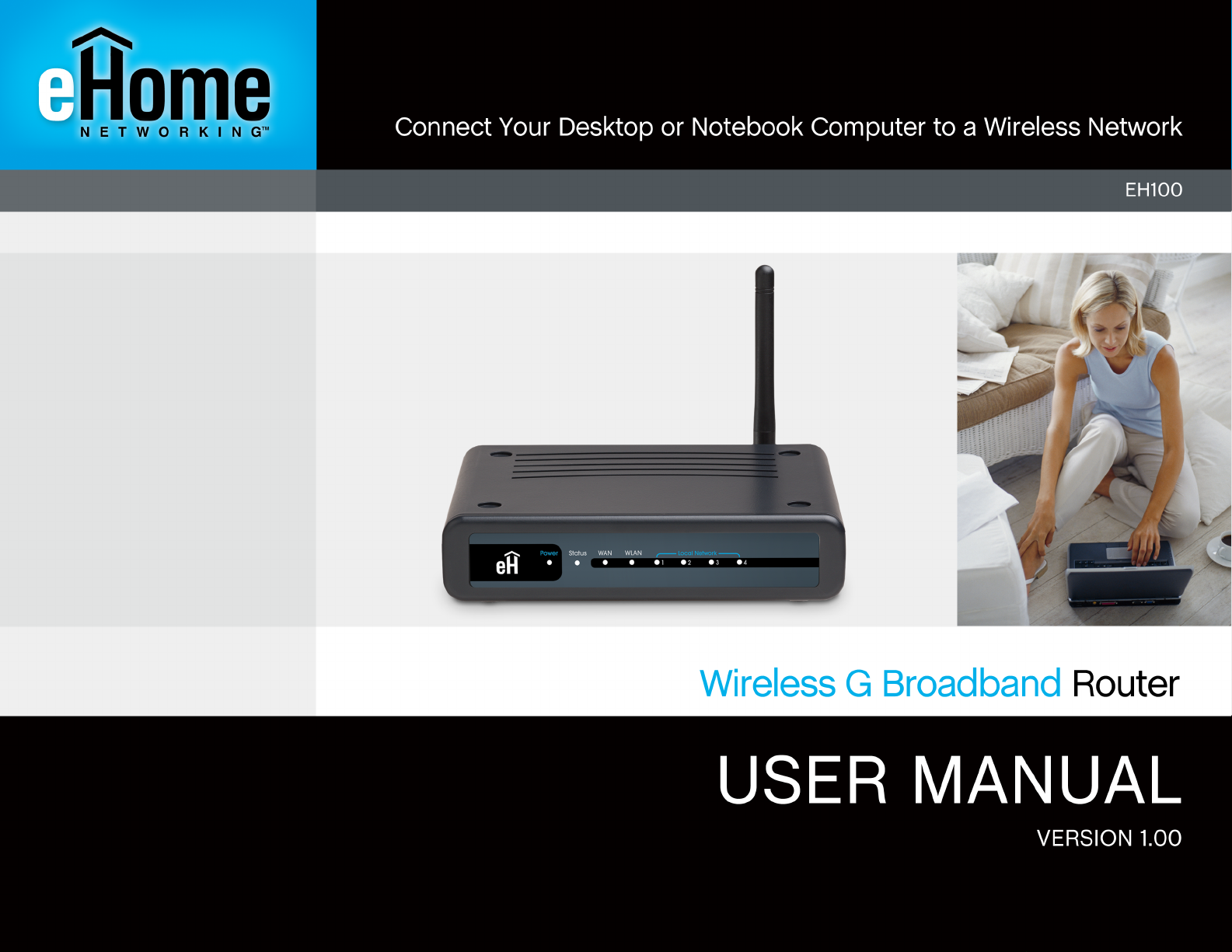
Page 2
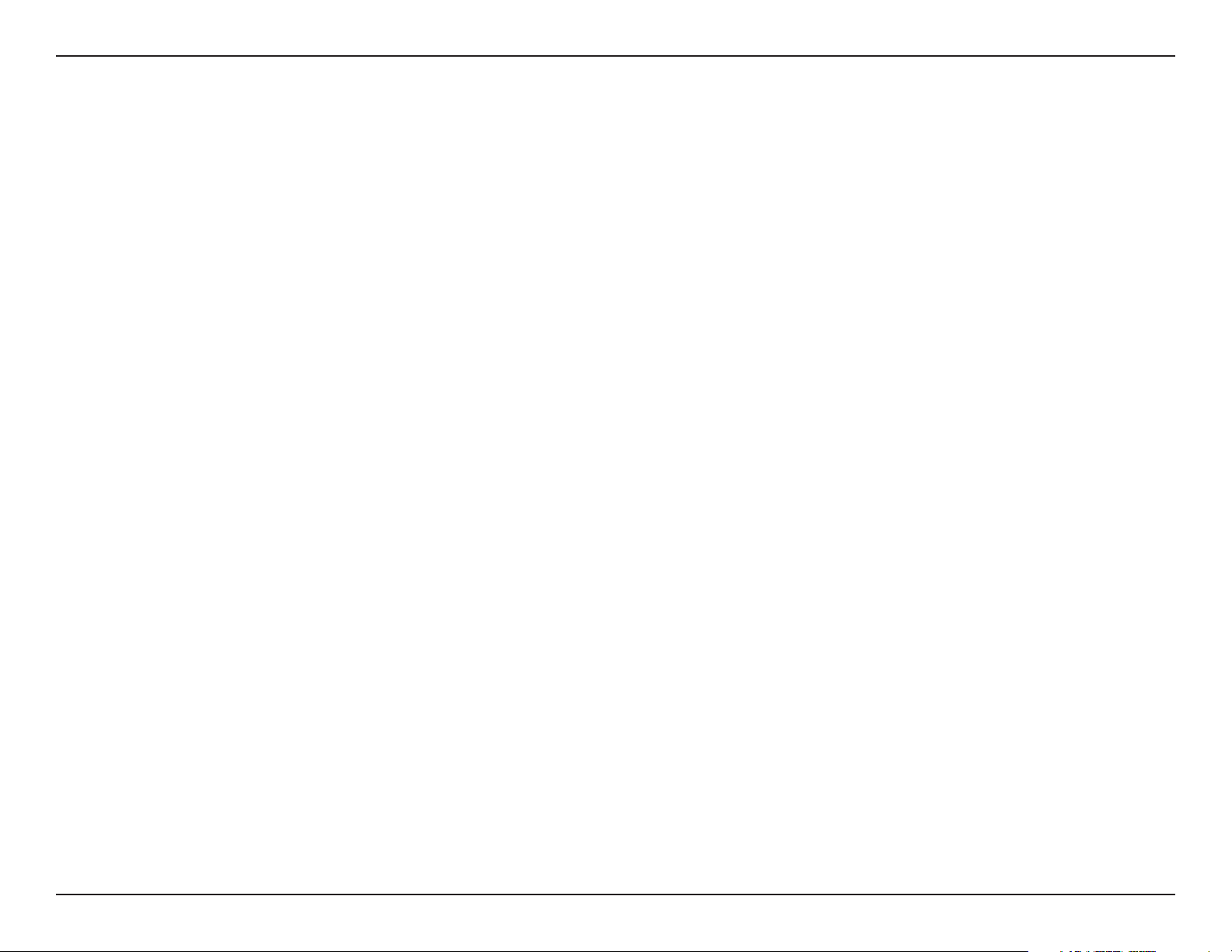
Table of Contents
Table of Contents
Product Overview ........................................................4
Package Contents....................................................4
System Requirements ............................................. 4
Introduction ..............................................................5
Features ...................................................................6
Hardware Overview .................................................7
Connections .......................................................7
LEDs .................................................................. 8
Installation .................................................................... 9
Before you Begin ..................................................... 9
Wireless Installation Considerations ......................10
Connect to Cable/DSL/Satellite Modem ................11
Connect to Another Router ....................................12
Configuration .............................................................14
Web-based Configuration Utility ............................14
Setup Wizards ..................................................16
Internet Connection Wizard .......................... 16
Wireless Security Wizard ............................. 22
Manual Internet Setup .....................................25
Internet Connection Setup ............................... 26
Dynamic IP (Cable) ...................................... 26
PPPoE (DSL) ...............................................27
PPTP ............................................................ 28
L2TP ............................................................. 29
Big Pond ....................................................... 31
Static (assigned by ISP) ............................... 32
Wireless Settings ............................................. 34
Wireless Network Settings ........................... 35
Network Settings ..............................................36
Router Settings ............................................37
DHCP Server Settings .................................38
Advanced ...............................................................39
Port Forwarding ............................................... 39
Application Rules ............................................. 41
Network Filters ................................................. 43
Website Filters ................................................. 45
Firewall Settings ...............................................46
Advanced Wireless Settings ............................ 48
Advanced Network Settings .............................50
Tools ......................................................................52
Administrator Settings ......................................52
Administrator Password: ............................... 53
Remote Management: .................................. 53
Time Settings ................................................... 54
System Settings ............................................... 55
Update Firmware ............................................. 56
System Check ..................................................57
Status.....................................................................58
Device Info ....................................................... 58
2eHome EH100 User Manual
Page 3
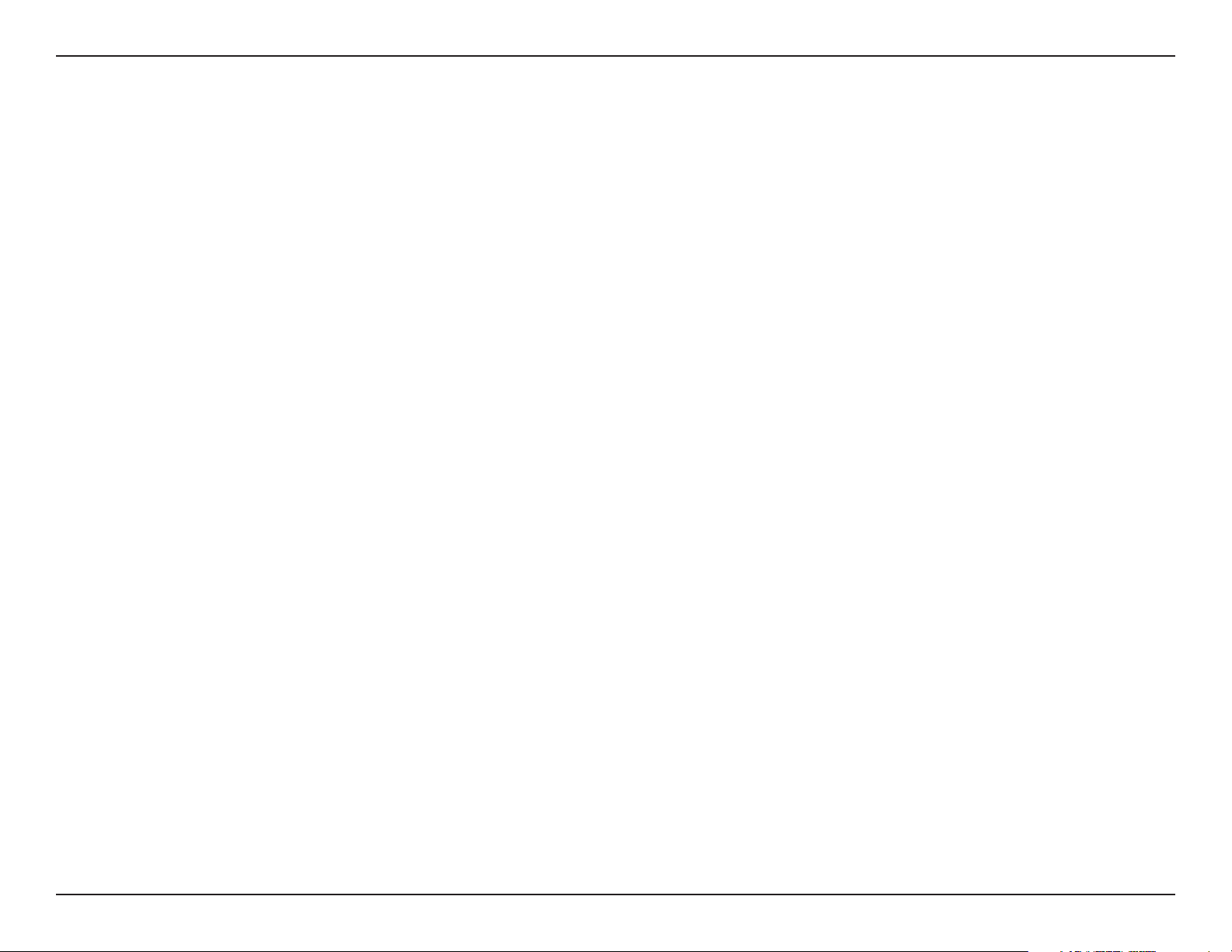
Table of Contents
Log ................................................................... 59
Stats ................................................................. 60
Wireless Stats .................................................. 61
Support .................................................................. 62
Wireless Security ....................................................... 63
What is WEP? ........................................................63
Configure WEP ......................................................64
What is WPA? ........................................................ 66
Configure WPA-PSK .............................................. 67
Configure WPA (RADIUS)......................................68
Connect to a Wireless Network ................................ 69
Using Windows® XP ............................................... 69
Configure WEP ......................................................70
Configure WPA-PSK .............................................. 72
Troubleshooting ......................................................... 74
Warranty .....................................................................88
Wireless Basics .........................................................78
What is Wireless? ..................................................79
Tips ........................................................................81
Wireless Modes .....................................................82
Networking Basics .................................................... 83
Check your IP address .......................................... 83
Statically Assign an IP address ............................. 84
Technical Specifications ........................................... 85
Contacting Technical Support .................................. 87
3eHome EH100 User Manual
Page 4
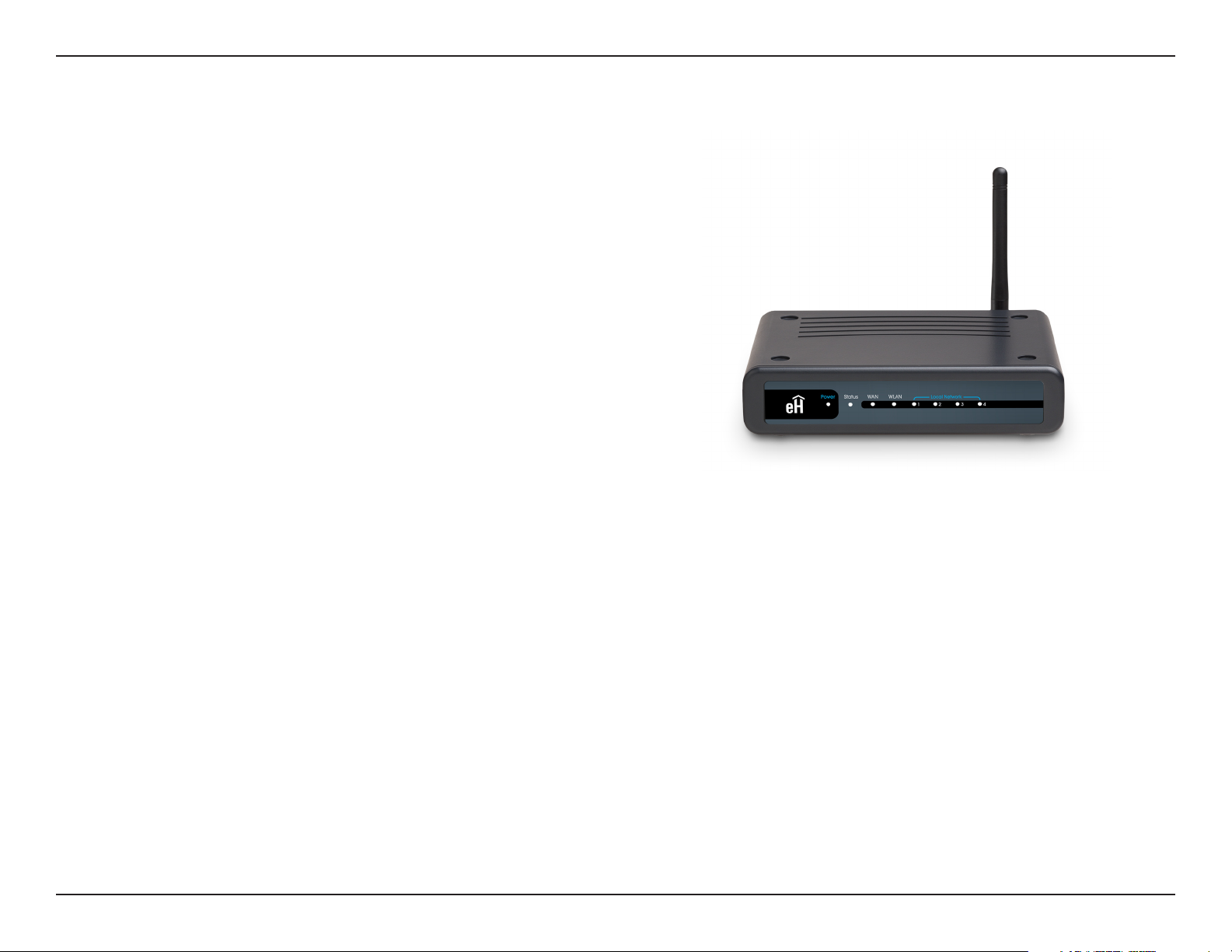
Section 1 - Product Overview
• eHome EH100 Wireless G Broadband Router
• Power Adapter
• Ethernet Cable
• Manual and Warranty on CD
Note: Using a power supply with a different voltage rating than the one included
with the EH100 will cause damage and void the warranty for this product.
Product Overview
Package Contents
System Requirements
• Ethernet-based Cable or DSL Modem
• Computers with Windows®, Macintosh®, or Linux-based operating systems with an installed Ethernet
adapter
• Internet Explorer Version 6.0 or Netscape Navigator Version 6.0 and Above (for configuration)
4eHome EH100 User Manual
Page 5
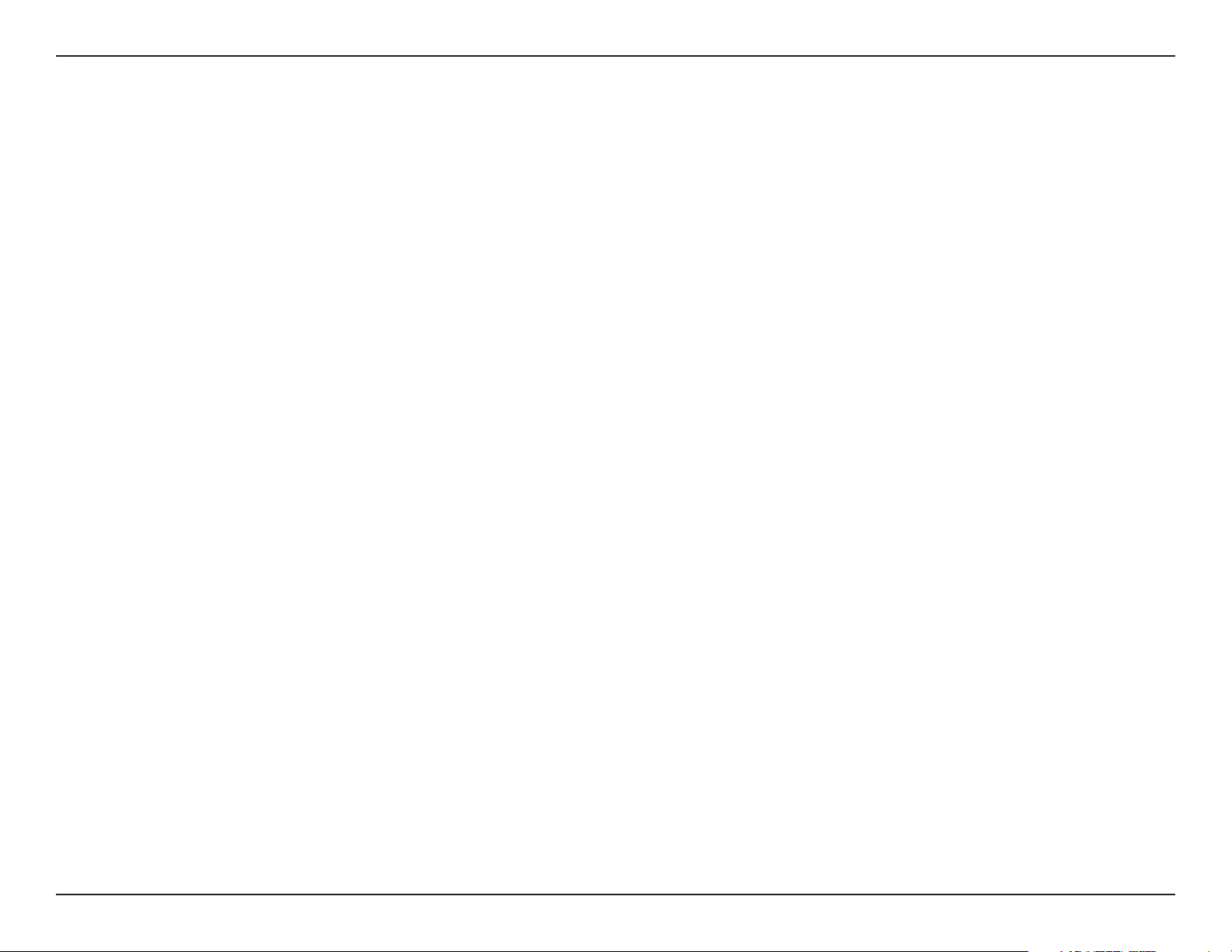
Section 1 - Product Overview
Introduction
The eHome Wireless G EH100 Router is capable of transferring data with a maximum wireless signal rate of up to
54Mbps* in the 2.4GHz frequency — the same wireless frequency as 802.11b. The eHome EH100 Wireless Router
also offers four Ethernet ports to support multiple computers.
The advanced wireless technology built into the EH100 Wireless Router offers data transfer speeds with a maximum
wireless signal rate of up to 54Mbps* through its wireless channels allowing streaming videos and other high bandwidth
applications, such as online gaming events, to operate without the hassle of Ethernet cables. The ability to use high
bandwidth applications also makes streaming real-time programs more enjoyable and more efficient.
With the EH100 Wireless Router’s built-in advanced firewall, threats of hackers penetrating your network are minimized.
Some firewall features include functions that allow or disallow certain ports to be open for certain applications. Time
scheduling can be established as a firewall rule so that specific ports will be open at certain times and be closed at
other times. Features like MAC filtering, URL blocking, and domain blocking are useful tools to prevent other unwanted
intruders from connecting to your network or browsing restricted sites.
The easy-to-use configuration wizard takes only minutes to setup and guides users step-by-step through configuring
the EH100. With all the versatile features and an user-friendly utility, the EH100 Wireless Router provides an enhanced
networking experience.
* Maximum wireless signal rate derived from IEEE Standard 802.11g specifications. Actual data throughput will vary. Network conditions and
environmental factors, including volume of network traffic, building materials and construction, and network overhead, lower actual data throughput
rate. Environmental conditions will adversely affect wireless signal range.
5eHome EH100 User Manual
Page 6
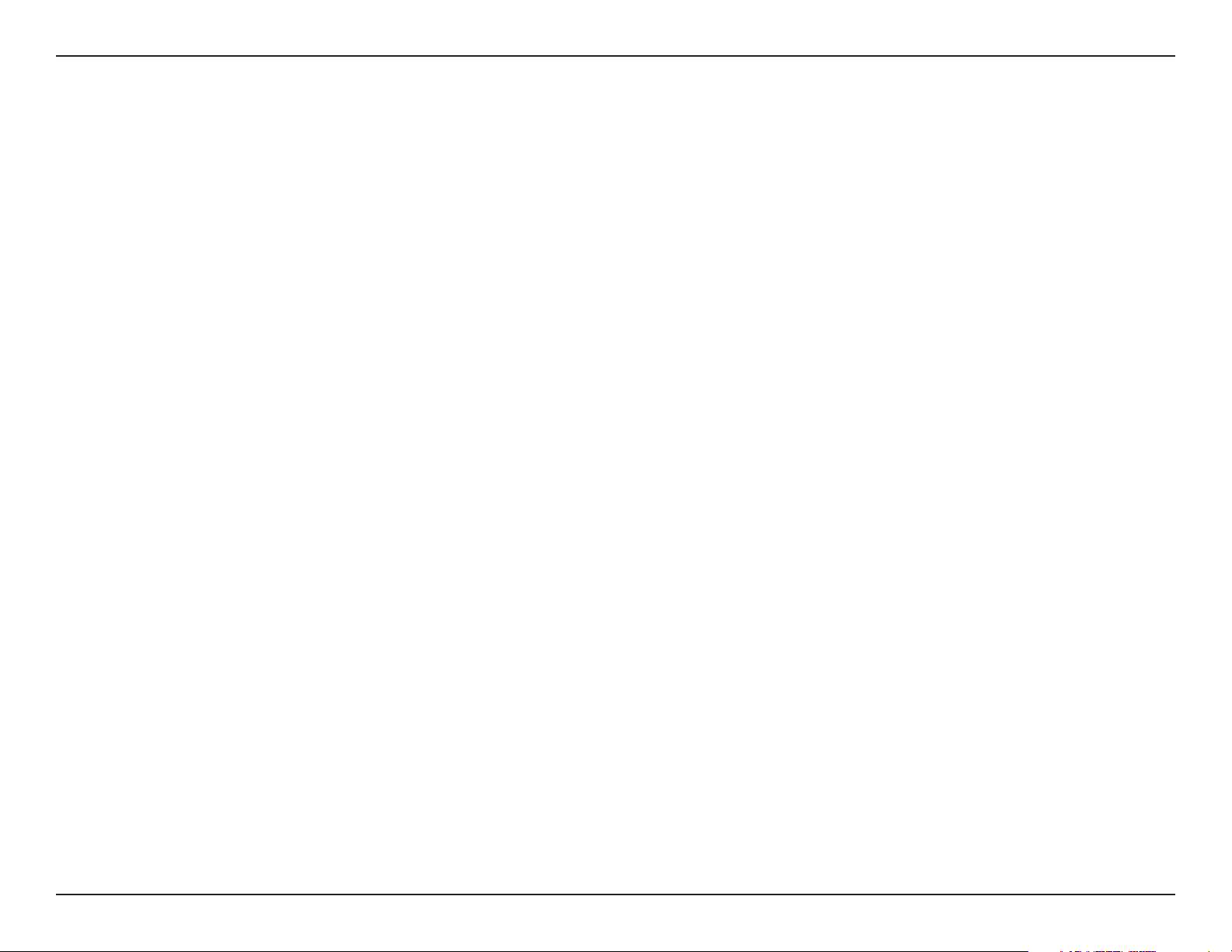
Section 1 - Product Overview
• Faster Wireless Networking - The EH100 provides up to 54Mbps* wireless connection with other
802.11g wireless clients. This capability allows users to participate in real-time activities online, such as
video streaming, online gaming, and real-time audio. The performance of this 802.11g wireless router
gives you the freedom of wireless networking at speeds 5x faster than 802.11b.
• Compatible with 802.11b and 802.11g Devices - The EH100 is still fully compatible with the IEEE
802.11b standard, so it can connect with existing 802.11b PCI, USB and Cardbus adapters.
• Advanced Firewall Features - The Web-based user interface displays a number of advanced network
management features including:
• Content Filtering - Easily applied content filtering based on MAC Address, IP Address, URL,
and/or Domain Name.
Features
• Filter Scheduling - These filters can be scheduled to be active on certain days or for a
duration of hours or minutes.
• Secure Multiple/Concurrent Sessions - The EH100 can pass through VPN sessions. It
supports multiple and concurrent IPSec and PPTP sessions, so users behind the EH100 can
securely access corporate networks.
• User-friendly Setup Wizard - Through its easy-to-use Web-based user interface, the EH100 lets you
control what information is accessible to those on the wireless network, whether from the Internet or from
your company’s server. Configure your router to your specific settings within minutes.
* Maximum wireless signal rate derived from IEEE Standard 802.11g specifications. Actual data throughput will vary. Network conditions and
environmental factors, including volume of network traffic, building materials and construction, and network overhead, lower actual data throughput
rate. Environmental conditions will adversely affect wireless signal range.
6eHome EH100 User Manual
Page 7
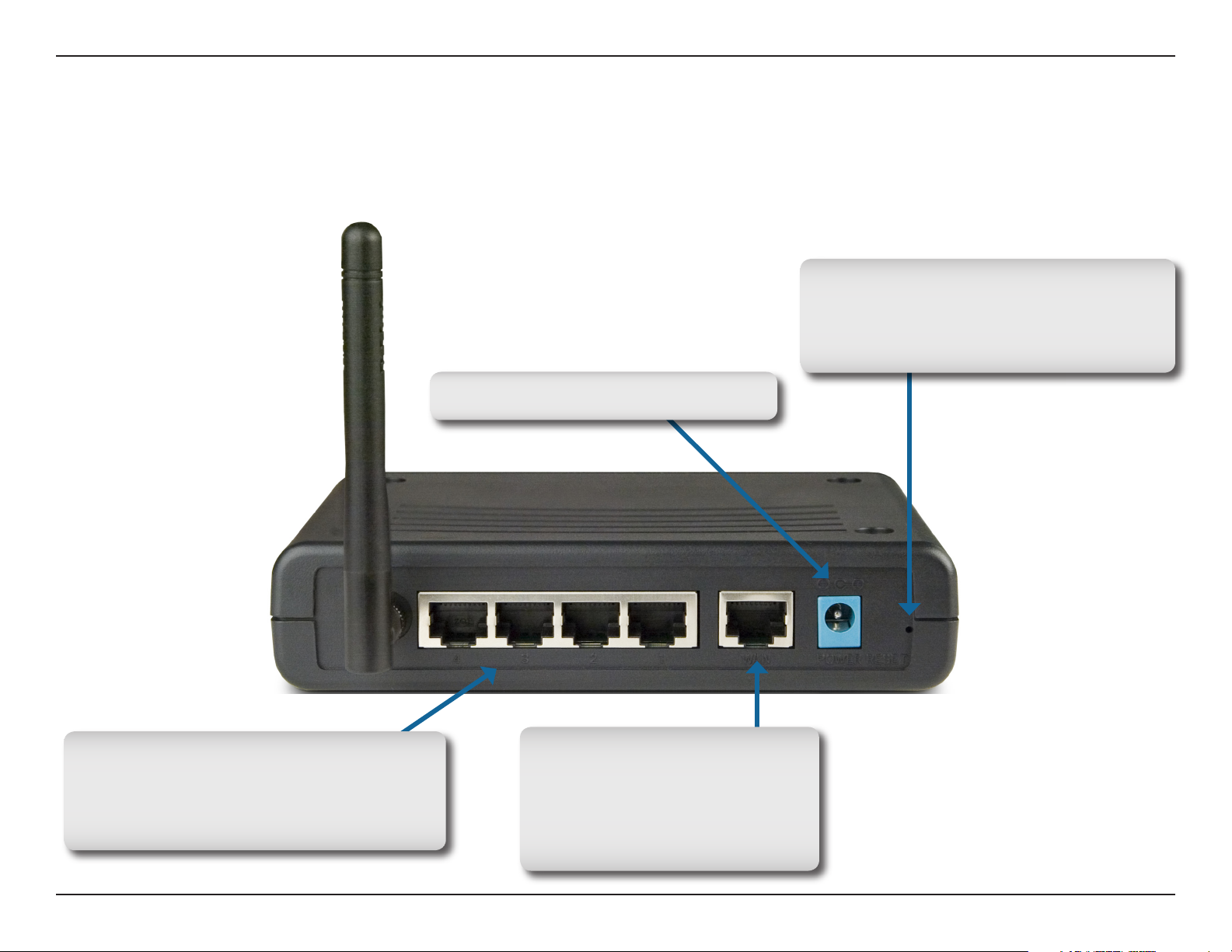
Section 1 - Product Overview
Hardware Overview
Connections
Pressing the Reset Button restores
the router to its original factory
default settings.
Receptor for the Power Adapter.
LAN Ports
Connect Ethernet devices such as
computers, switches, and hubs.
The Auto MDI/MDIX WAN
port is the connection for
the Ethernet cable to the
Cable or DSL modem.
7eHome EH100 User Manual
Page 8
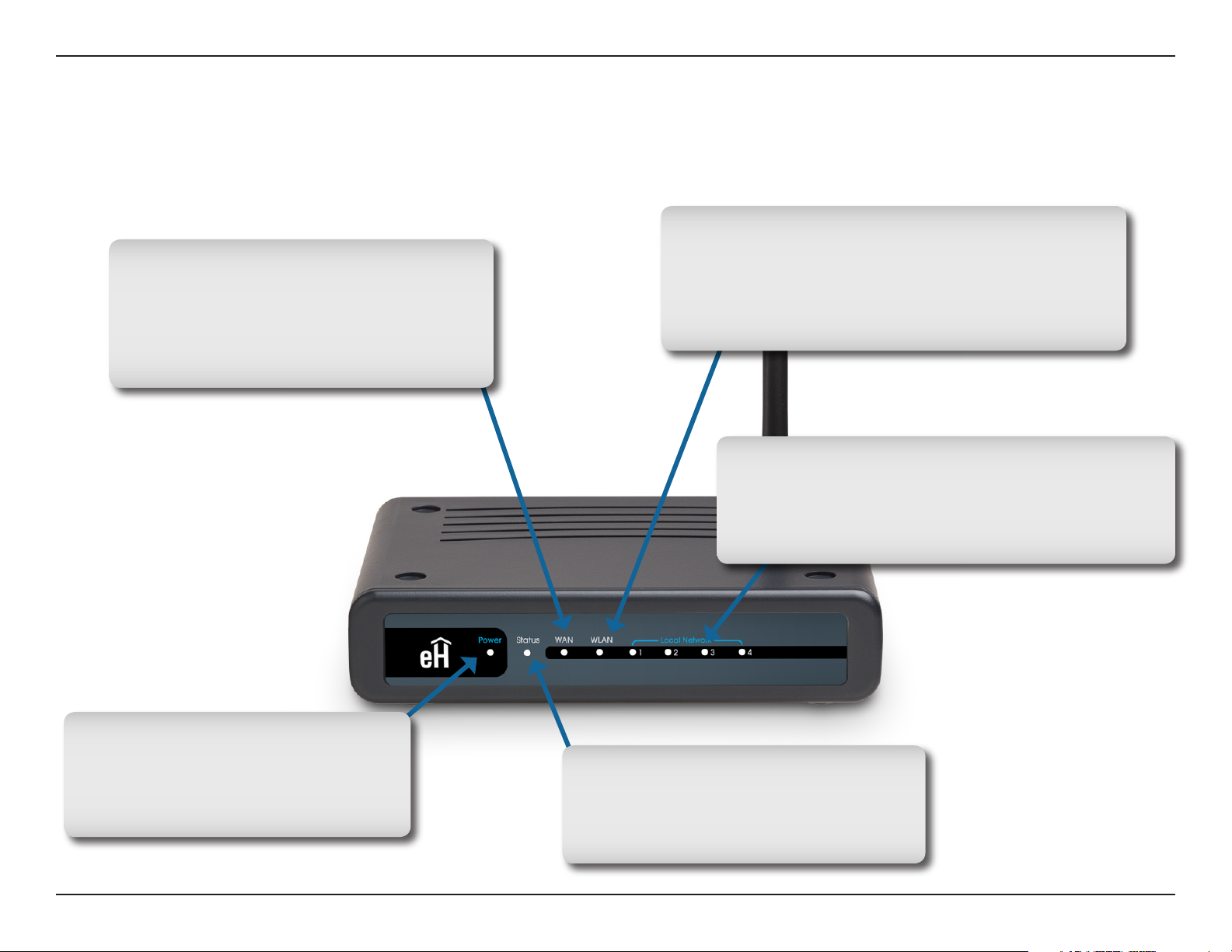
Section 1 - Product Overview
WAN LED
A solid light indicates connection
on the WAN port. This LED blinks
during data transmission.
Hardware Overview
LEDs
WLAN LED
A solid light indicates that the wireless
segment is ready. This LED blinks during
wireless data transmission.
Local Network LEDs
A solid light indicates a connection to an
Ethernet-enabled computer on ports 1-4.
This LED blinks during data transmission.
Power LED
A solid light indicates a proper
connection to the power supply.
Status LED
A blinking light indicates that the
EH100 is ready.
8eHome EH100 User Manual
Page 9
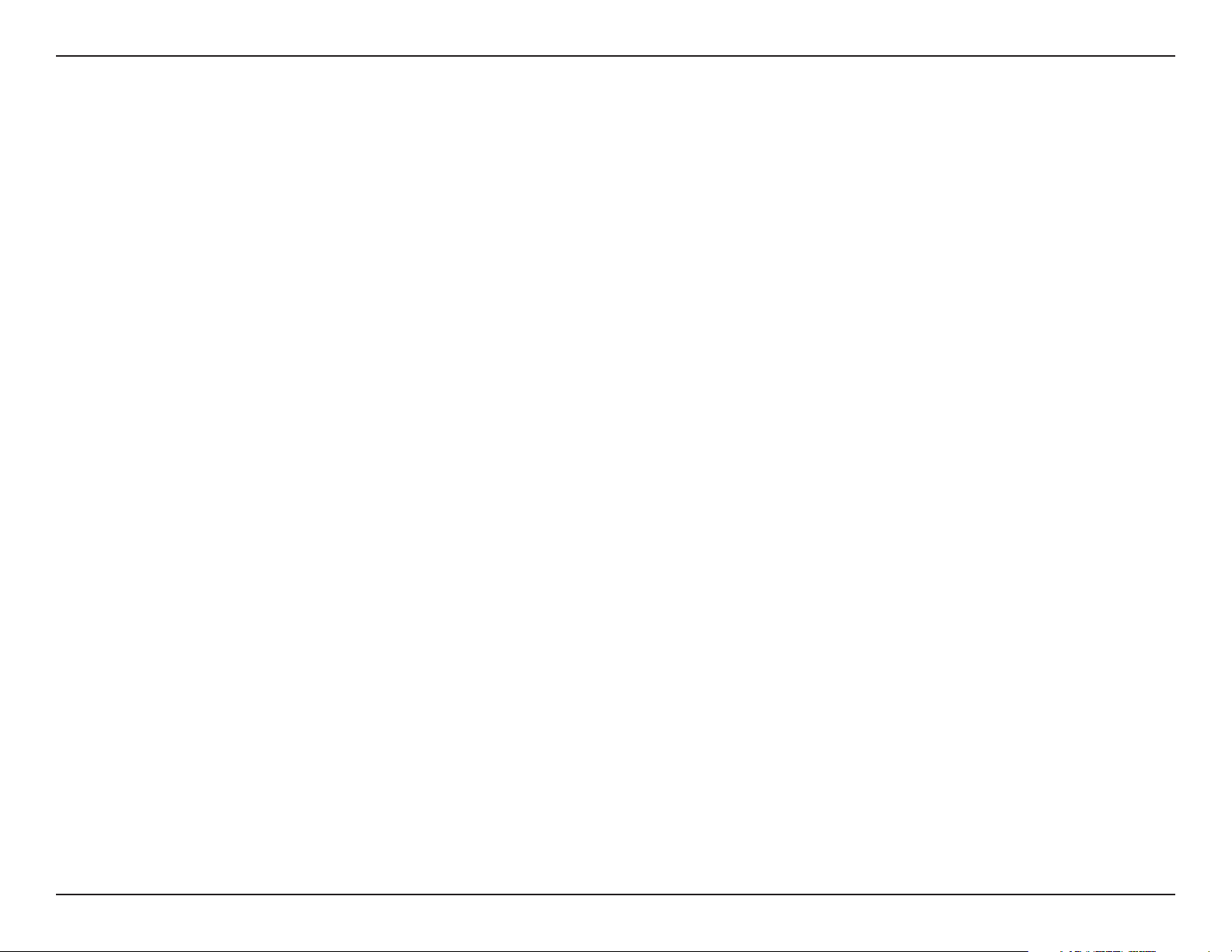
Section 2 - Installation
Installation
This section will walk you through the installation process. Placement of the router is very important. Do not place the
router in an enclosed area such as a closet, cabinet, or in the attic or garage.
Before you Begin
Please configure the router with the computer that was last connected directly to your modem. Also, you can only use
the Ethernet port on your modem. If you were using the USB connection before using the router, then you must turn off
your modem, disconnect the USB cable and connect an Ethernet cable to the WAN port on the router, and then turn
the modem back on. In some cases, you may need to call your ISP to change connection types (USB to Ethernet).
If you have DSL and are connecting via PPPoE, make sure you disable or uninstall any PPPoE software such as
WinPoet, Broadjump, or Enternet 300 from your computer or you will not be able to connect to the Internet.
9eHome EH100 User Manual
Page 10
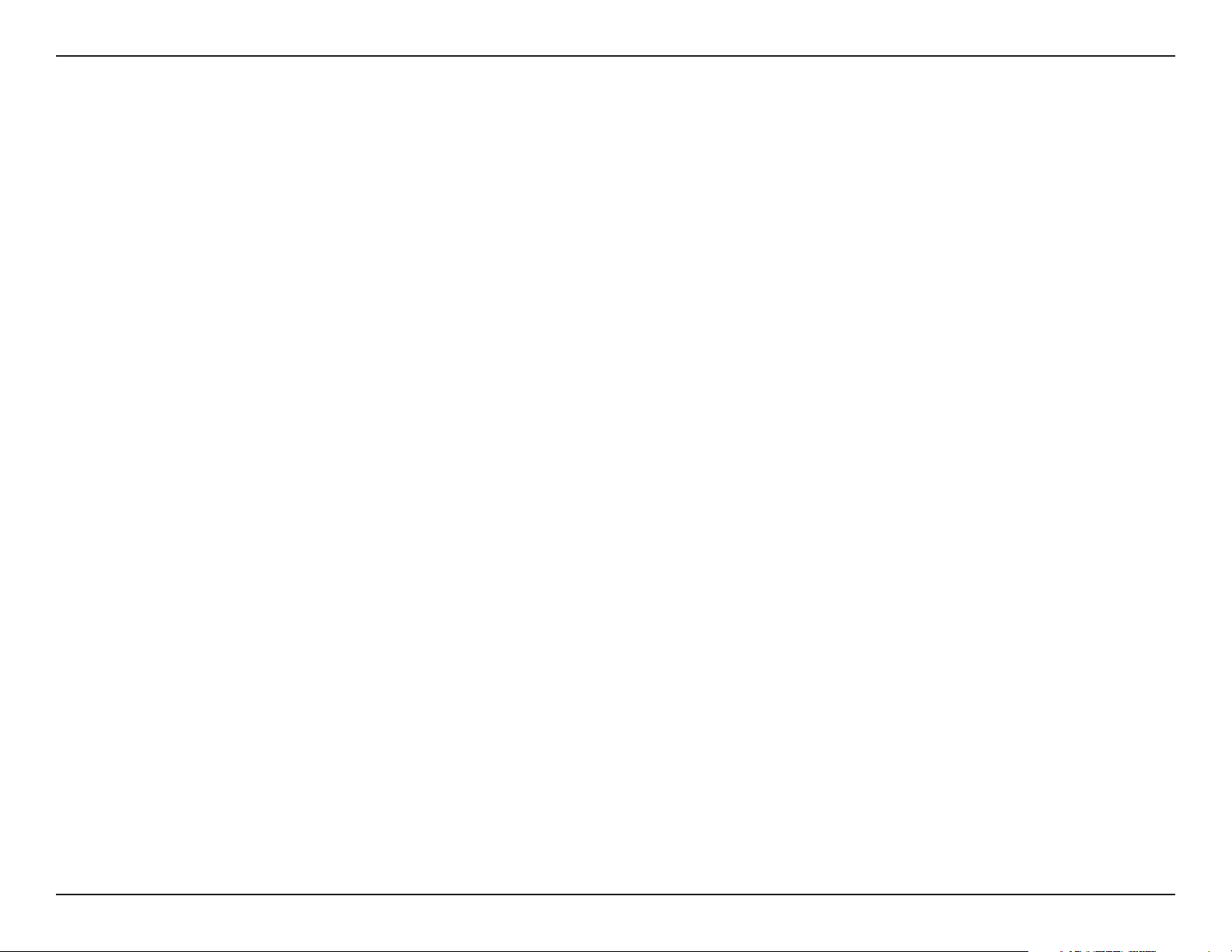
Section 2 - Installation
Wireless Installation Considerations
The eHome wireless router lets you access your network using a wireless connection from virtually anywhere within
the operating range of your wireless network. Keep in mind, however, that the number, thickness and location of walls,
ceilings, or other objects that the wireless signals must pass through, may limit the range. Typical ranges vary depending
on the types of materials and background RF (radio frequency) noise in your home or business. The key to maximizing
wireless range is to follow these basic guidelines:
1. Keep the number of walls and ceilings between the eHome router and other network devices to a
minimum - each wall or ceiling can reduce your adapter’s range from 3-90 feet (1-30 meters.) Position
your devices so that the number of walls or ceilings is minimized.
2. Be aware of the direct line between network devices. A wall that is 1.5 feet thick (.5 meters), at a
45-degree angle appears to be almost 3 feet (1 meter) thick. At a 2-degree angle it looks over 42 feet
(14 meters) thick! Position devices so that the signal will travel straight through a wall or ceiling (instead
of at an angle) for better reception.
3. Building Materials make a difference. A solid metal door or aluminum studs may have a negative effect on
range. Try to position access points, wireless routers, and computers so that the signal passes through
drywall or open doorways. Materials and objects such as glass, steel, metal, walls with insulation, water
(fish tanks), mirrors, file cabinets, brick, and concrete will degrade your wireless signal.
4. Keep your product away (at least 3-6 feet or 1-2 meters) from electrical devices or appliances that
generate RF noise.
5. If you are using 2.4GHz cordless phones or X-10 (wireless products such as ceiling fans, lights, and
home security systems), your wireless connection may degrade dramatically or drop completely. Make
sure your 2.4GHz phone base is as far away from your wireless devices as possible. The base transmits
a signal even if the phone in not in use.
10eHome EH100 User Manual
Page 11
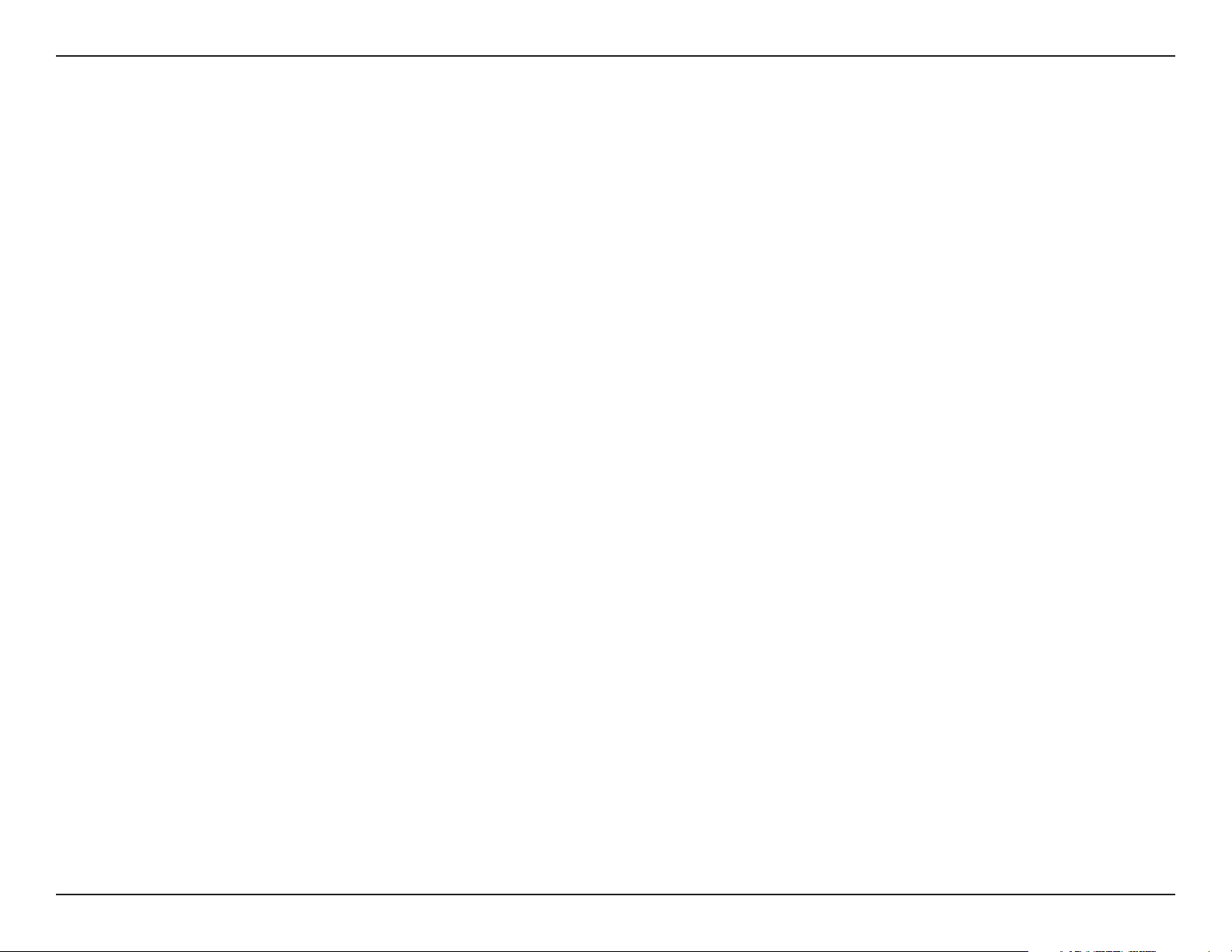
Section 2 - Installation
Connect to Cable/DSL/Satellite Modem
If you are connecting the router to a cable/DSL/satellite modem, please follow the steps below:
1. Place the router in an open and central location. Do not plug the power adapter into the router.
2. Turn the power off on your modem. If there is no on/off switch, then unplug the modem’s power adapter. Shut down
your computer.
3. Unplug the Ethernet cable (that connects your computer to your modem) from your computer and place it into the
WAN port on the router.
4. Plug an Ethernet cable into one of the four LAN ports on the router. Plug the other end into the Ethernet port on your
computer.
5. Turn on or plug in your modem. Wait for the modem to boot (about 30 seconds).
6. Plug the power adapter to the router and connect to an outlet or power strip. Wait about 30 seconds for the router
to boot.
7. Turn on your computer.
8. Verify the link lights on the router. The power light, WAN light, and the LAN light (the port that your computer is
plugged into) should be lit. If not, make sure your computer, modem, and router are powered on and verify the cable
connections are correct.
9. Skip to page 14 to configure your router.
11eHome EH100 User Manual
Page 12
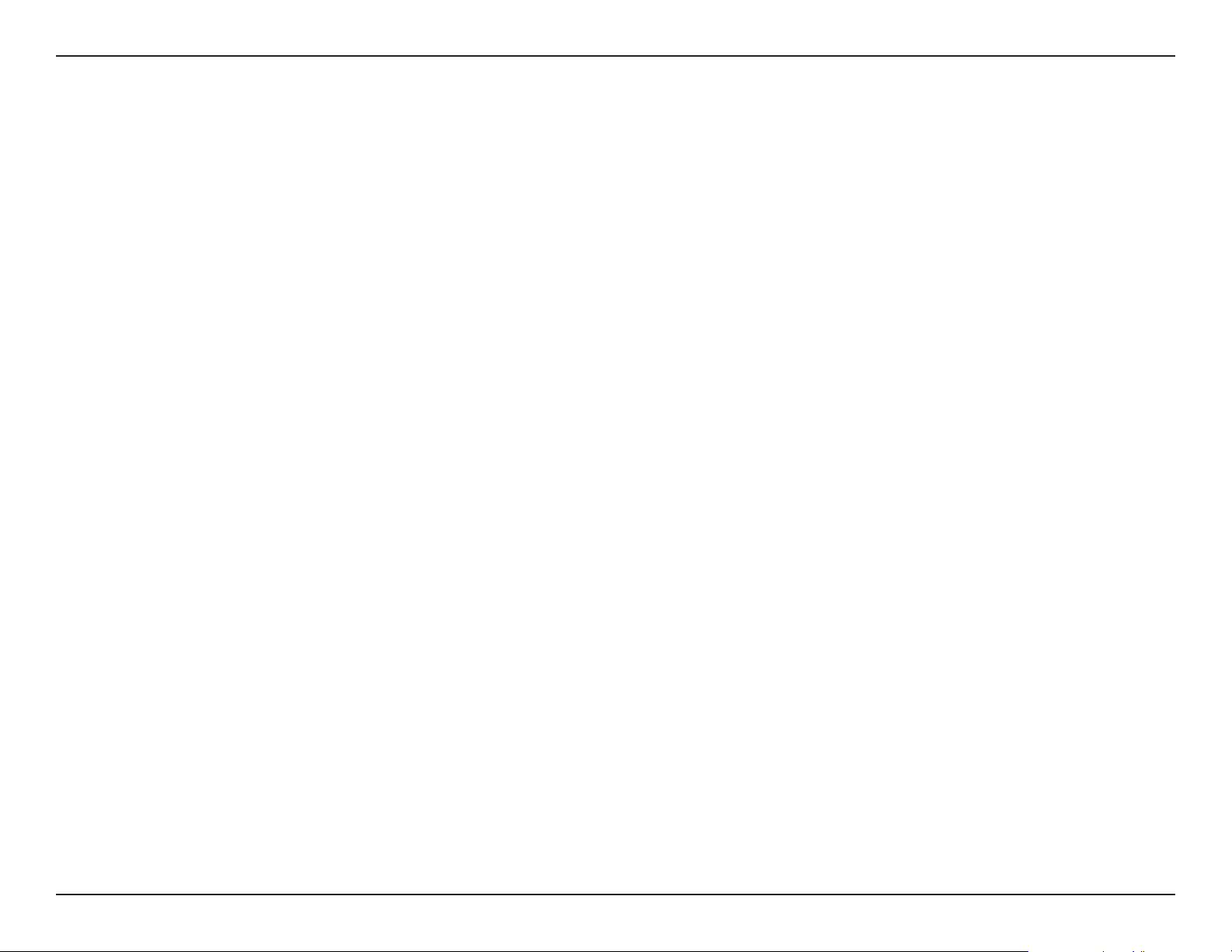
Section 2 - Installation
Connect to Another Router
If you are connecting the eHome router to another router to use as a wireless access point and/or switch, you will have
to do the following before connecting the router to your network:
• Disable UPnP
• Disable DHCP
• Change the LAN IP address to an available address on your network. The LAN ports on the router cannot
accept a DHCP address from your other router.
To connect to another router, please follow the steps below:
1. Plug the power into the router. Connect one of your computers to the router (LAN port) using an Ethernet cable.
Make sure your IP address on the computer is 192.168.0.xxx (where xxx is between 2 and 254). Please see the
Networking Basics section for more information. If you need to change the settings, write down your existing settings
before making any changes. In most cases, your computer should be set to receive an IP address automatically in
which case you will not have to do anything to your computer.
2. Open a web browser and enter http://192.168.0.1 and press Enter. When the login window appears, set the user
name to admin and leave the password box empty. Click OK to continue.
3. Browse to the Advanced > Advanced Network page. Uncheck the box next to Enable UPnP. Click the Save
Settings button to continue.
™
4. Browse to the Setup > Network Settings page. Uncheck the box next to Enable DHCP Server.
5. Under Router Settings, enter an available IP address and the subnet mask of your network. Click Save Settings
to save your settings. Use this new IP address to access the configuration utility of the router in the future. Close the
browser and change your computer’s IP settings back to the original values as in Step 1.
12eHome EH100 User Manual
Page 13

Section 2 - Installation
6. Disconnect the Ethernet cable from the router and reconnect your computer to your network.
7. Connect an Ethernet cable in one of the LAN ports of the router and connect it to your other router. Do not plug
anything into the WAN port of the eHome router.
8. You may now use the other 3 LAN ports to connect other Ethernet devices and computers. To configure your wireless
network, open a web browser and enter the IP address you assigned to the router. Refer to the Configuration and
Wireless Security sections for more information on setting up your wireless network.
13eHome EH100 User Manual
Page 14
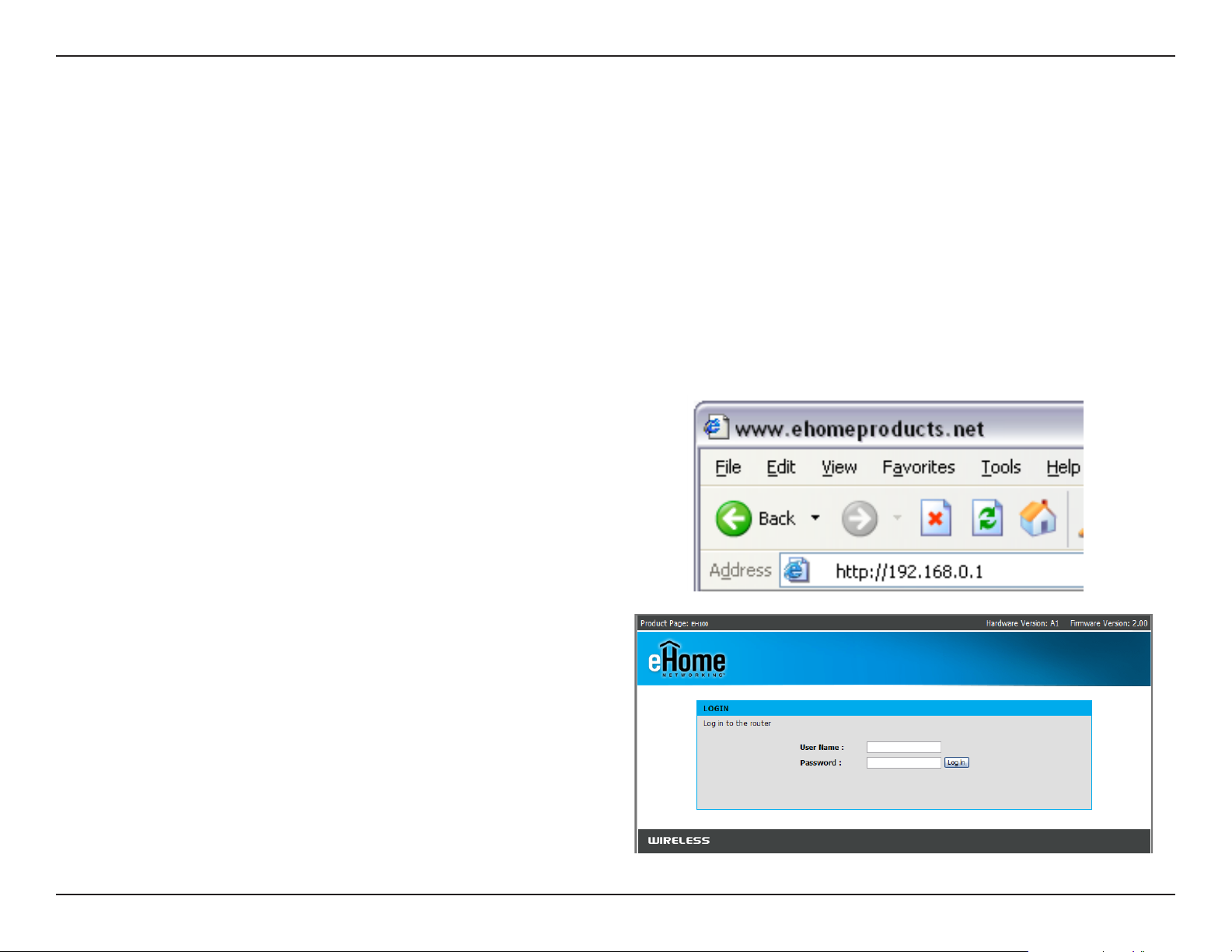
Section 3 - Configuration
Configuration
This section will show you how to configure your new eHome wireless router using the web-based configuration
utility.
Web-based Configuration Utility
To access the configuration utility, open a web-browser
such as Internet Explorer and enter the IP address of
the router (192.168.0.1).
Enter the user name (admin) and your password. Leave
the password blank by default.
If you get a “Page Cannot be Displayed” error, please
refer to the Troubleshooting section for assistance.
14eHome EH100 User Manual
Page 15
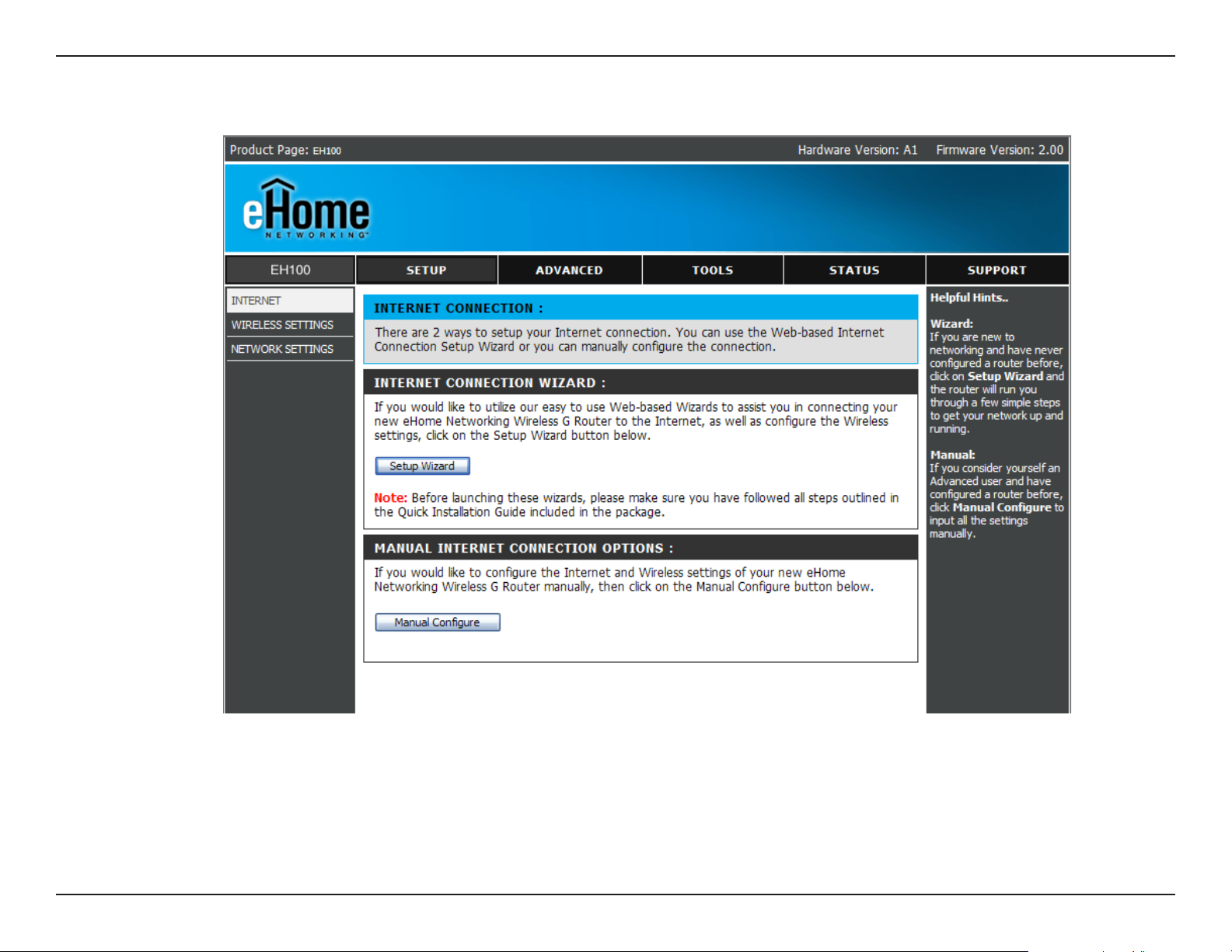
Section 3 - Configuration
After logging in the Setup page will be displayed:
15eHome EH100 User Manual
Page 16

Section 3 - Configuration
Setup Wizards
Setup Wizards are available to quickly and easily configure basic router settings. Click Setup Wizard to access the
wizards.
Internet Connection Wizard
Click Launch Internet Connection Setup Wizard.
16eHome EH100 User Manual
Page 17
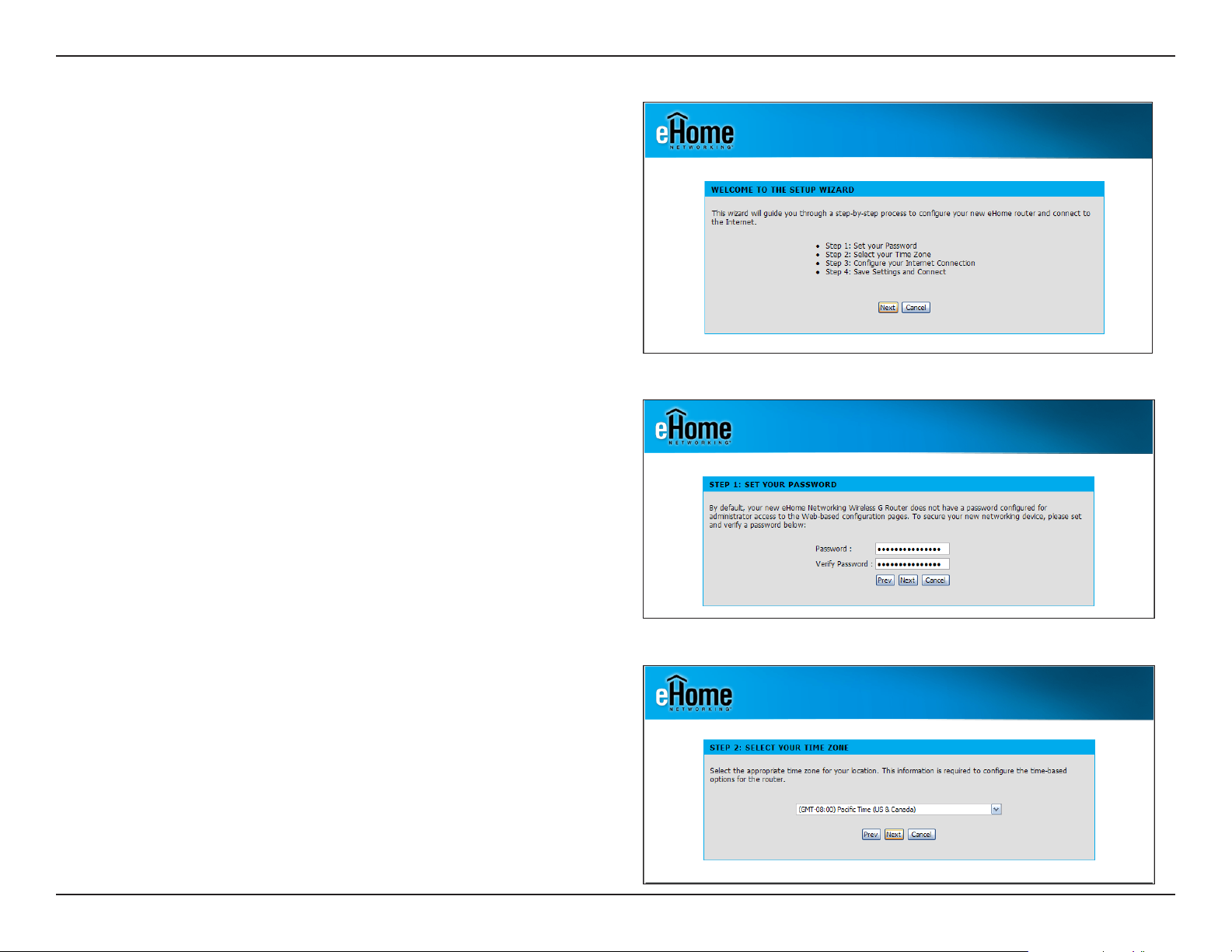
Section 3 - Configuration
Click Next to continue.
Create a new password and then click Next to continue.
Select your time zone from the drop-down menu and then
click Next to continue.
17eHome EH100 User Manual
Page 18
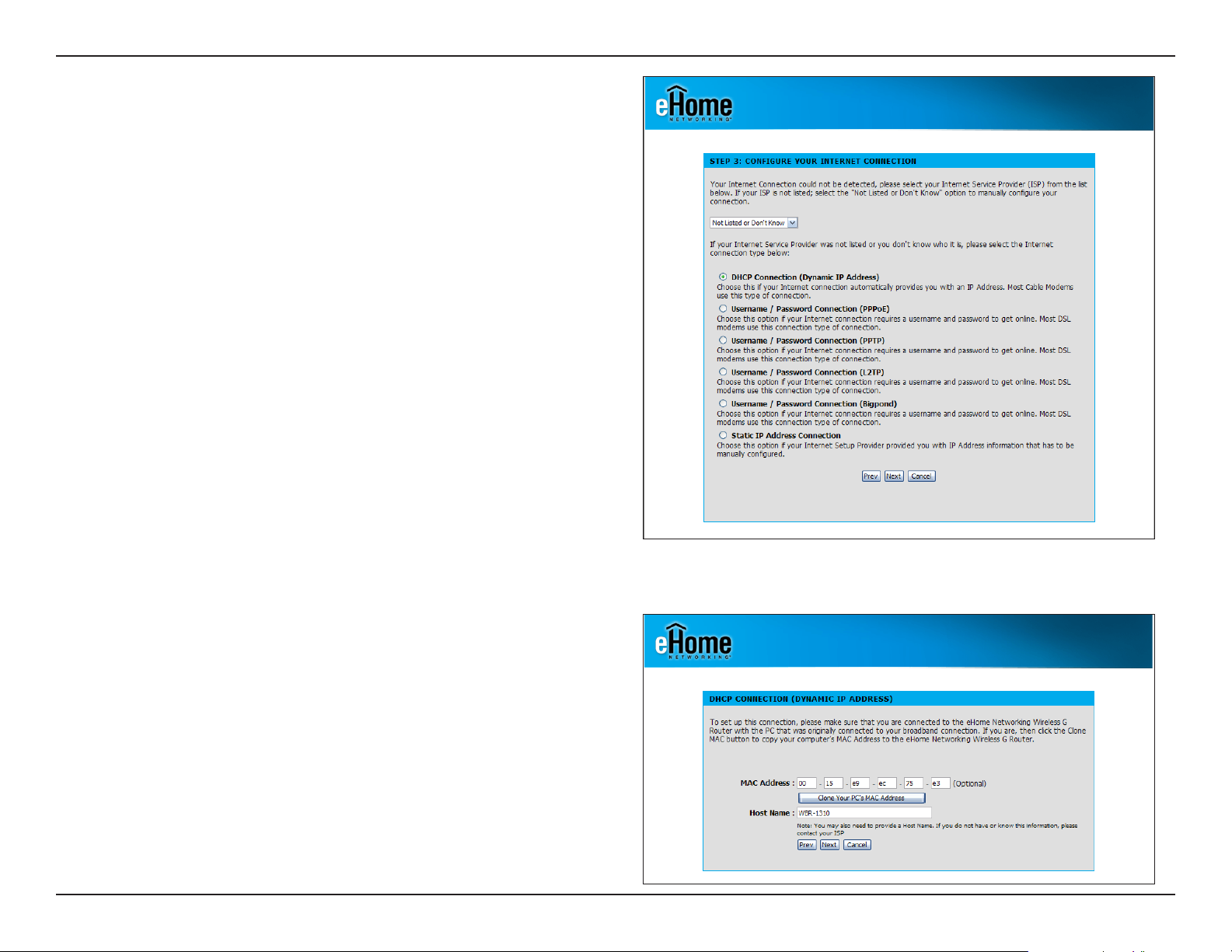
Section 3 - Configuration
Select the type of Internet connection you use and then
click Next to continue.
If you selected Dynamic, you may need to enter the MAC
address of the computer that was last connected directly
to your modem. If you are currently using that computer,
click Clone Your PC’s MAC Address and then click Next
to continue.
The Host Name is optional but may be required by some
ISPs. The default host name is the device name of the Router
and may be changed.
18eHome EH100 User Manual
Page 19
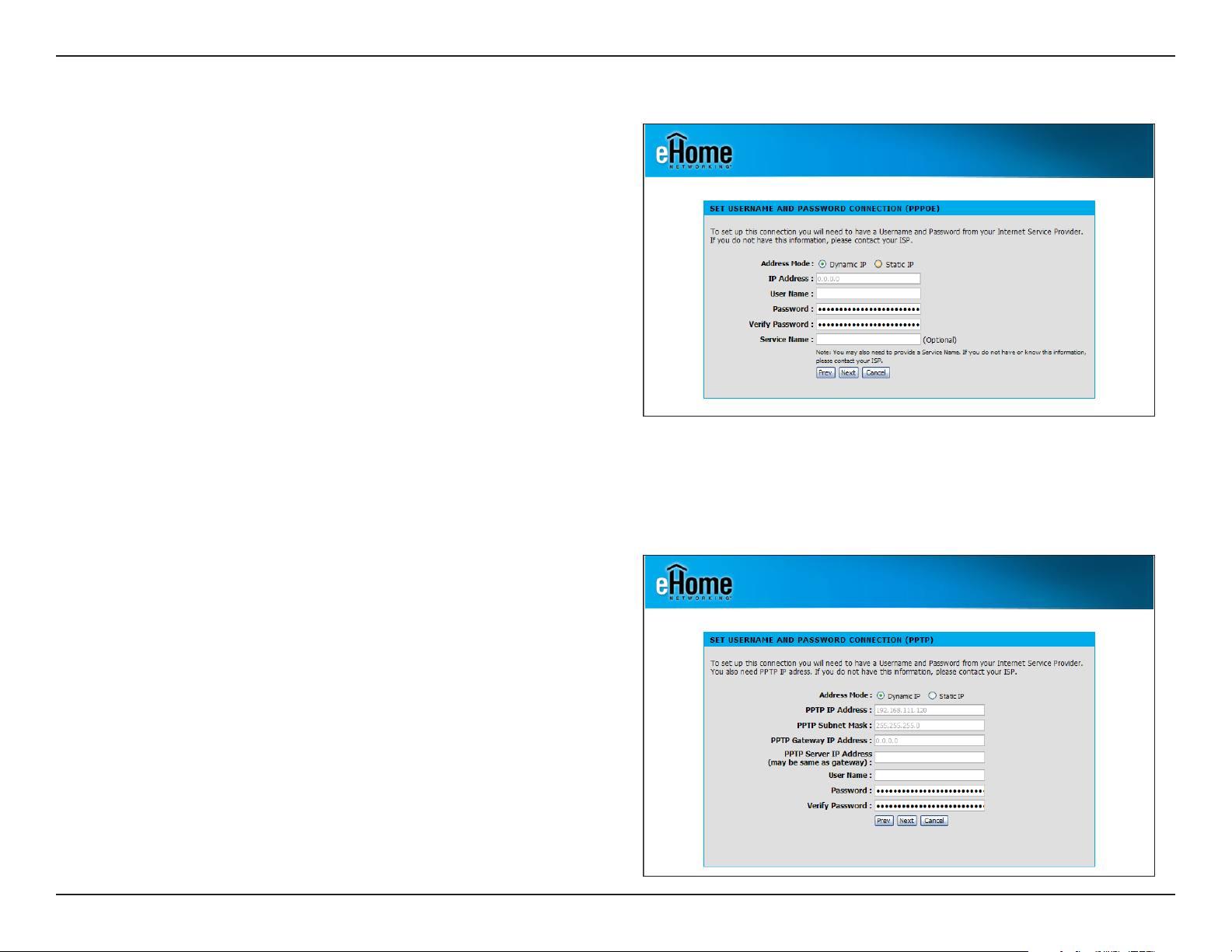
Section 3 - Configuration
If you selected PPPoE, enter your PPPoE username and
password. Click Next to continue.
Select Static if your ISP assigned you the IP address, subnet
mask, gateway, and DNS server addresses.
Note: Make sure to remove your PPPoE software from your
computer. The software is no longer needed and will not
work through a router.
If you selected PPTP, enter your PPTP username and
password. Click Next to continue.
19eHome EH100 User Manual
Page 20
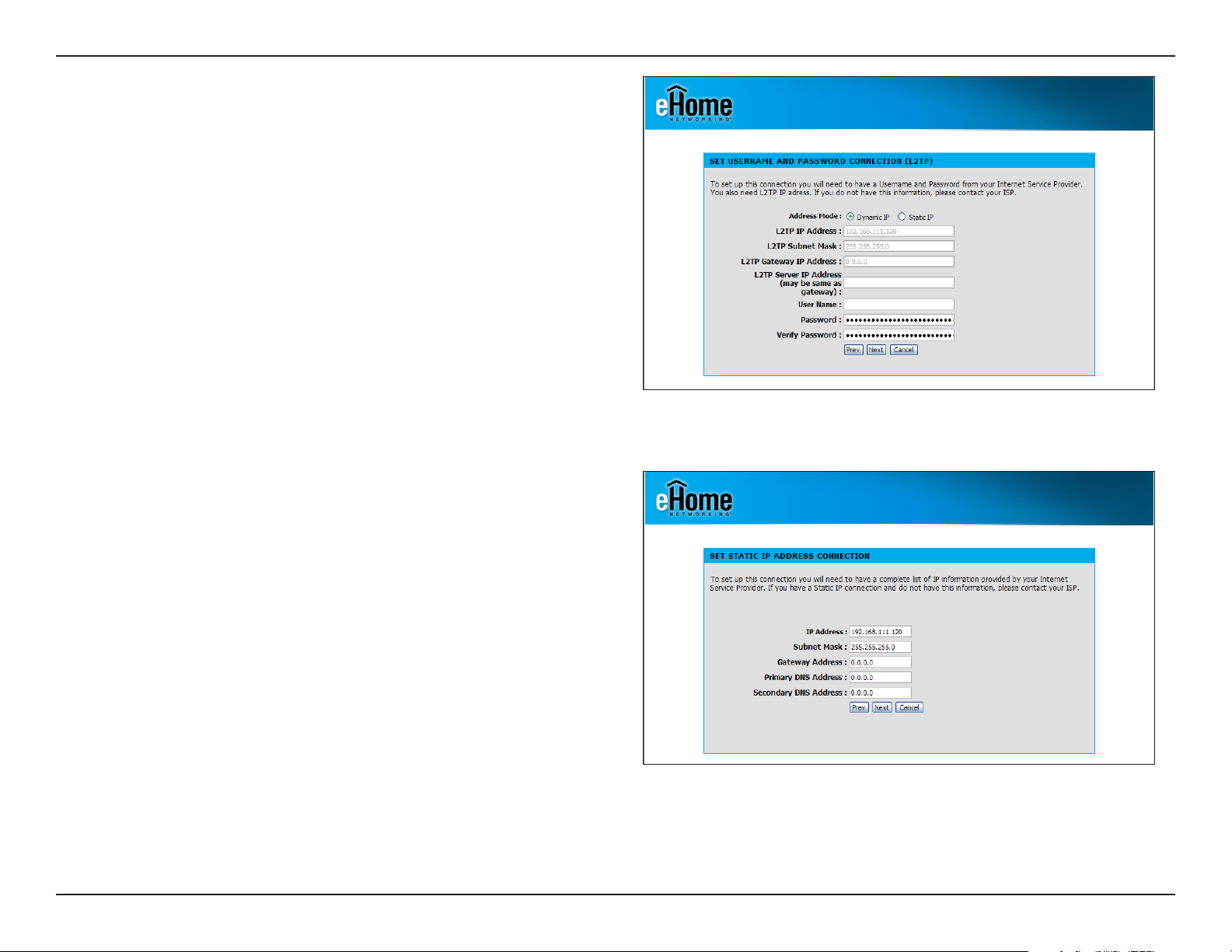
Section 3 - Configuration
If you selected L2TP, enter your L2TP username and
password. Click Next to continue.
If you selected Static, enter your network settings supplied
by your Internet provider. Click Next to continue.
20eHome EH100 User Manual
Page 21
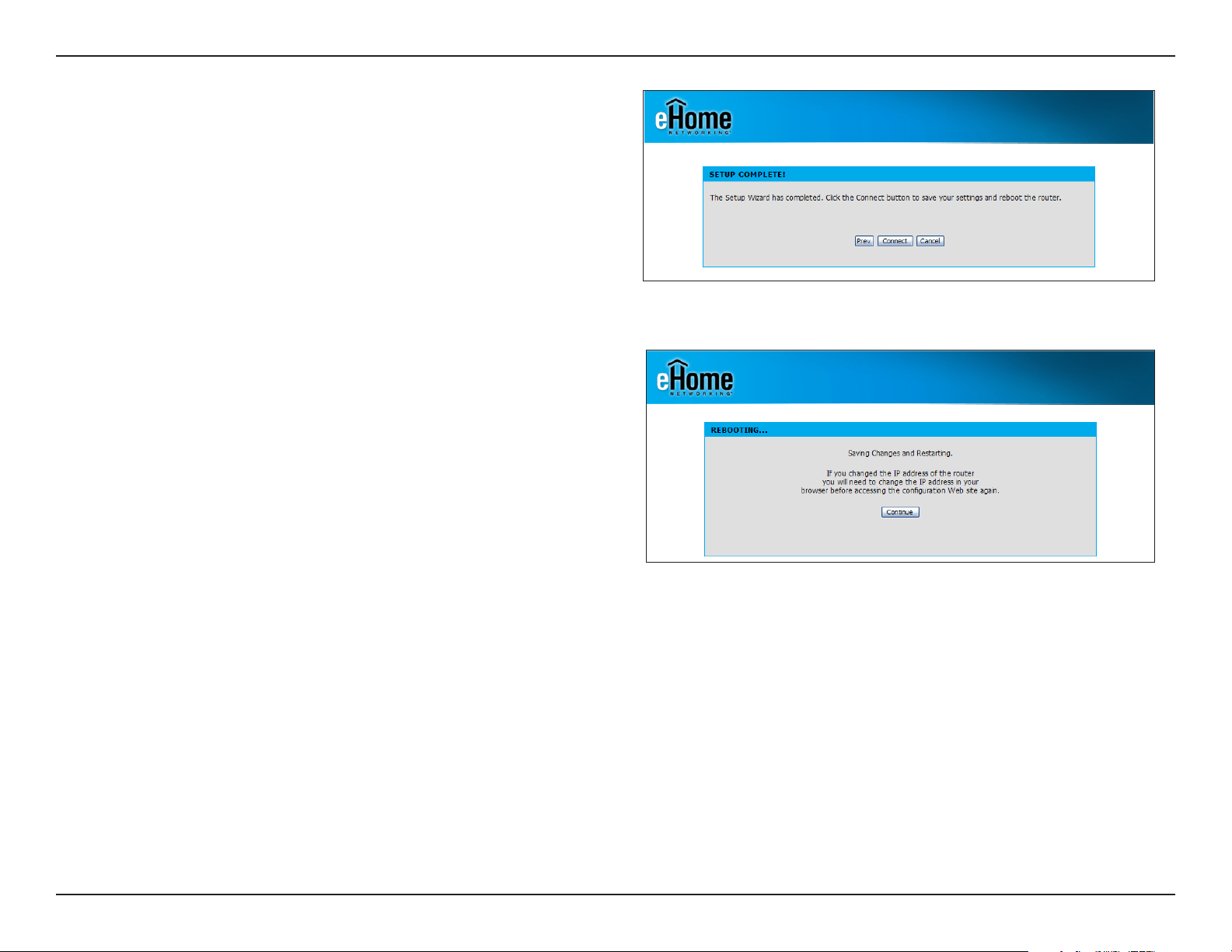
Section 3 - Configuration
Click Connect to save your settings.
Once the router is finished rebooting, click Continue. Please
allow 1-2 minutes to connect.
Close your browser window and reopen it to test your Internet
connection. It may take a few tries to initially connect to the
Internet.
21eHome EH100 User Manual
Page 22
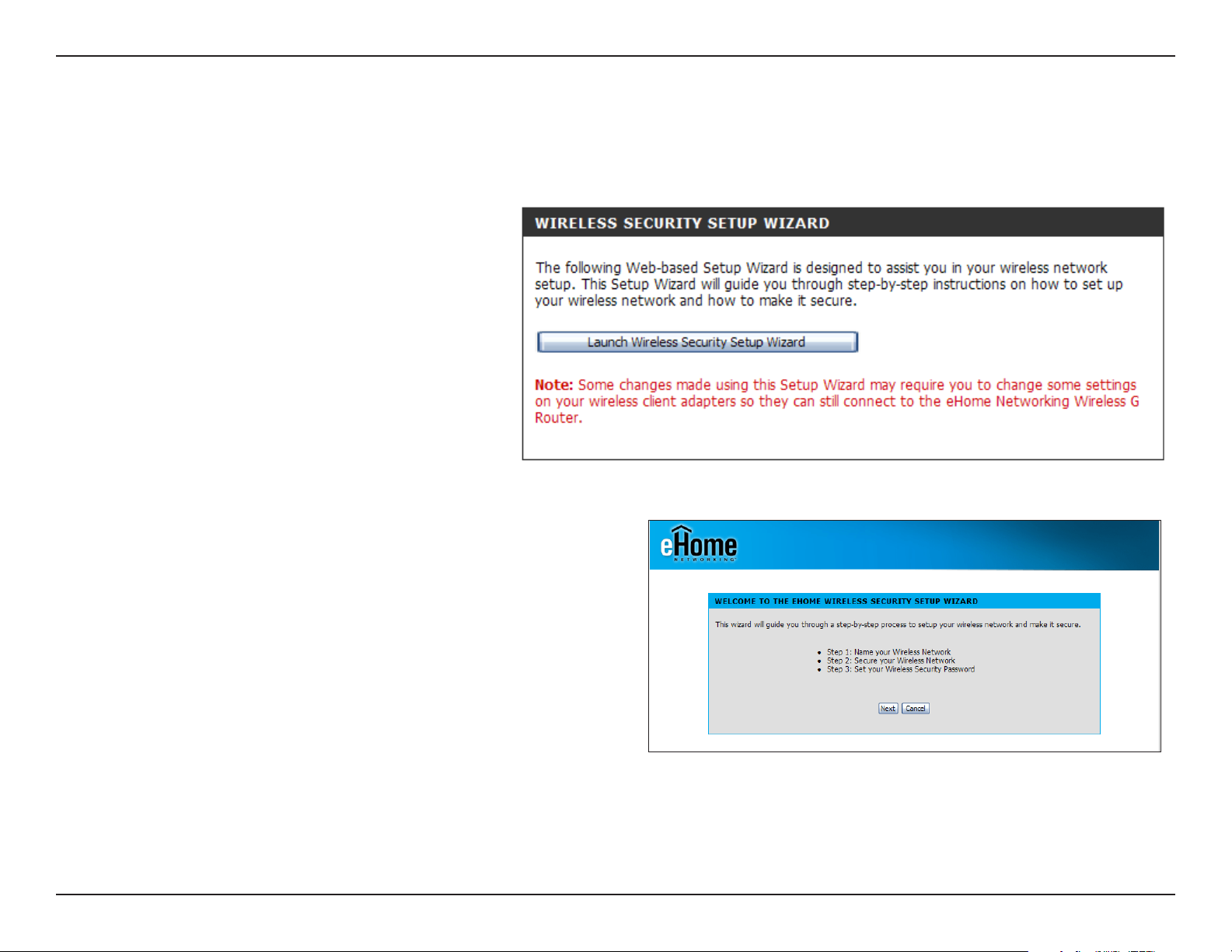
Section 3 - Configuration
Wireless Security Wizard
To run the Wireless Security wizard, click
Launch Internet Connection Setup Wizard.
From the Wireless Security wizard welcome screen, click
Next to continue.
22eHome EH100 User Manual
Page 23
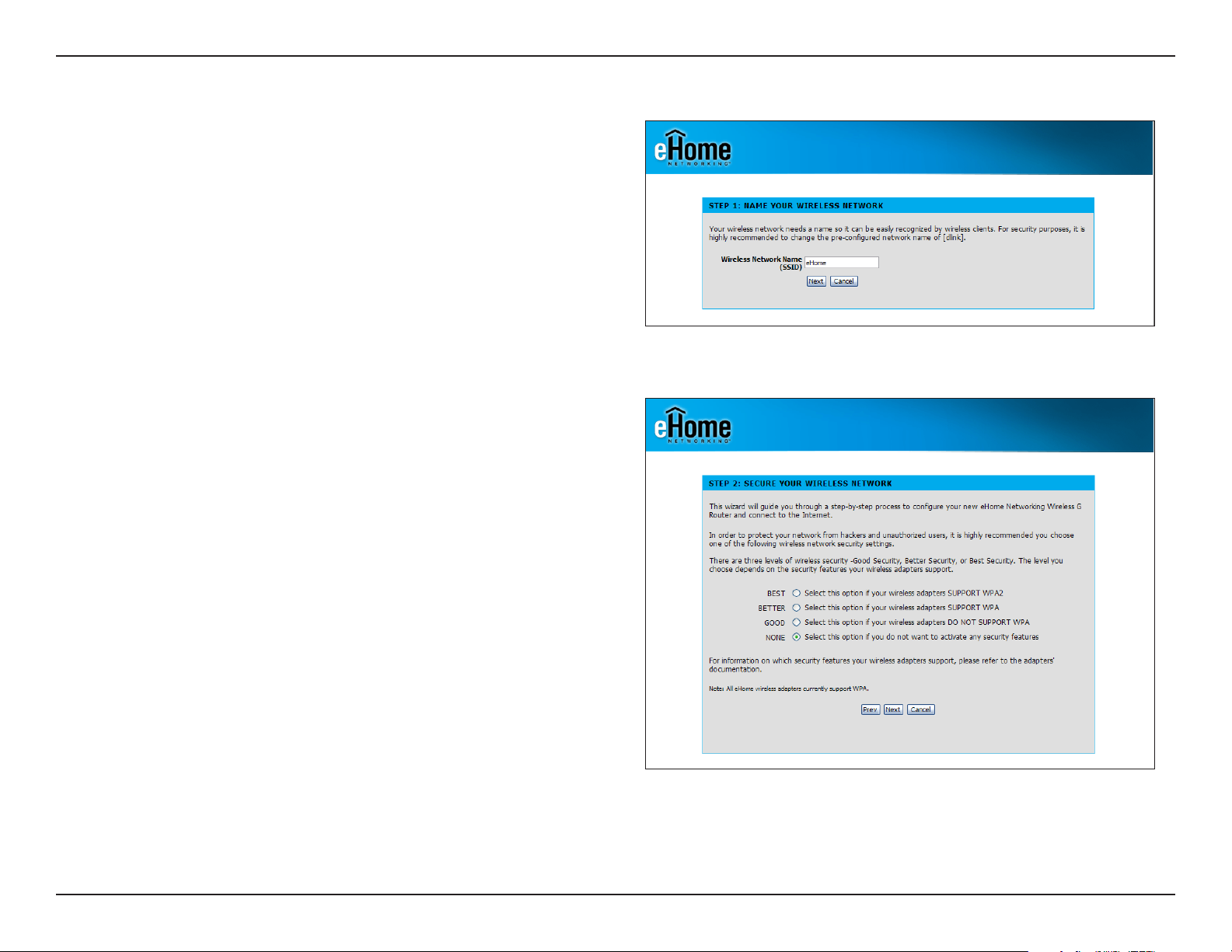
Section 3 - Configuration
Select a name for your wireless network (SSID) and click
Next to continue.
Select a wireless security setting and click Next to
continue. (See p. 63 for more information on wireless
security.)
23eHome EH100 User Manual
Page 24
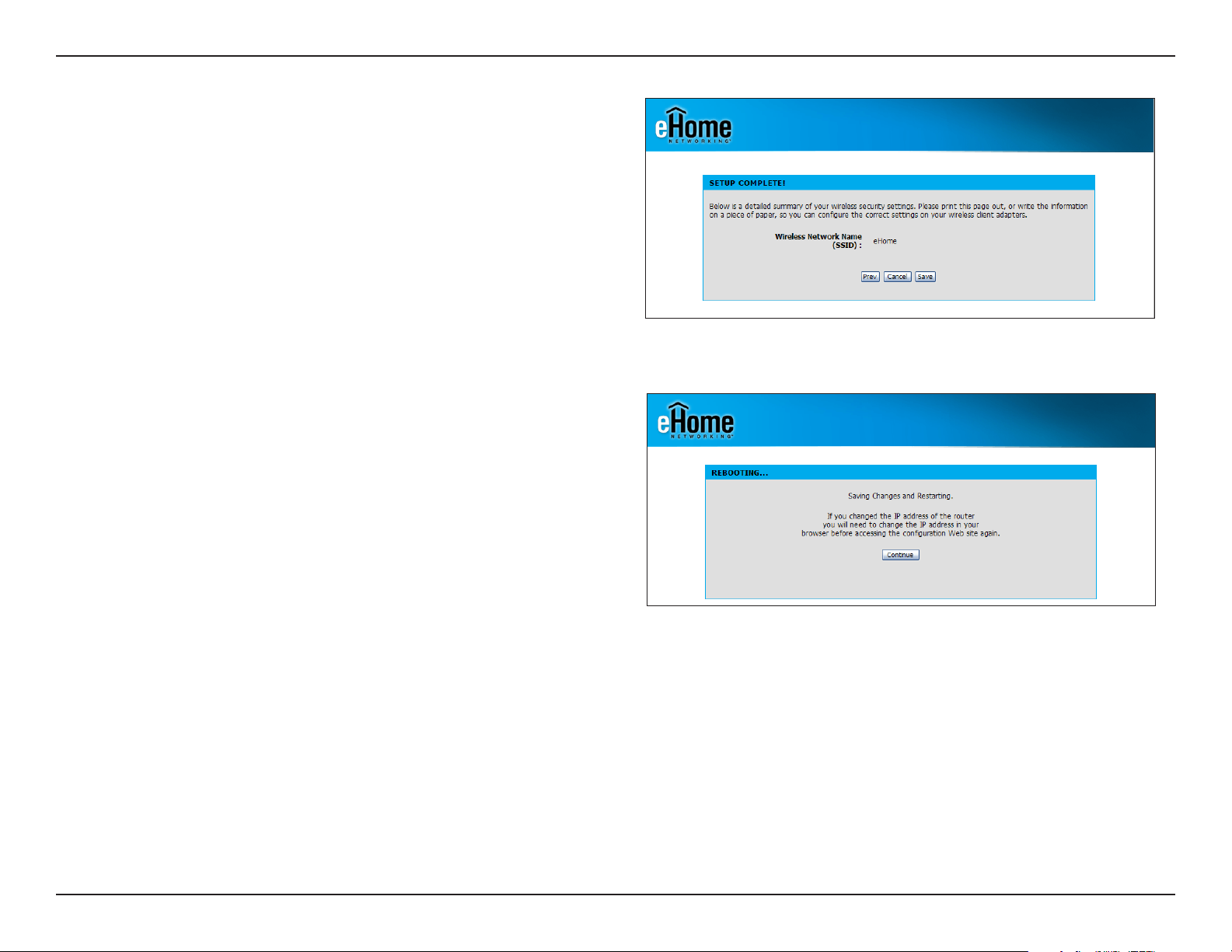
Section 3 - Configuration
Select a name for your wireless network (SSID) and click
Next to continue.
Click Continue to restart the router and keep the current
changes.
24eHome EH100 User Manual
Page 25
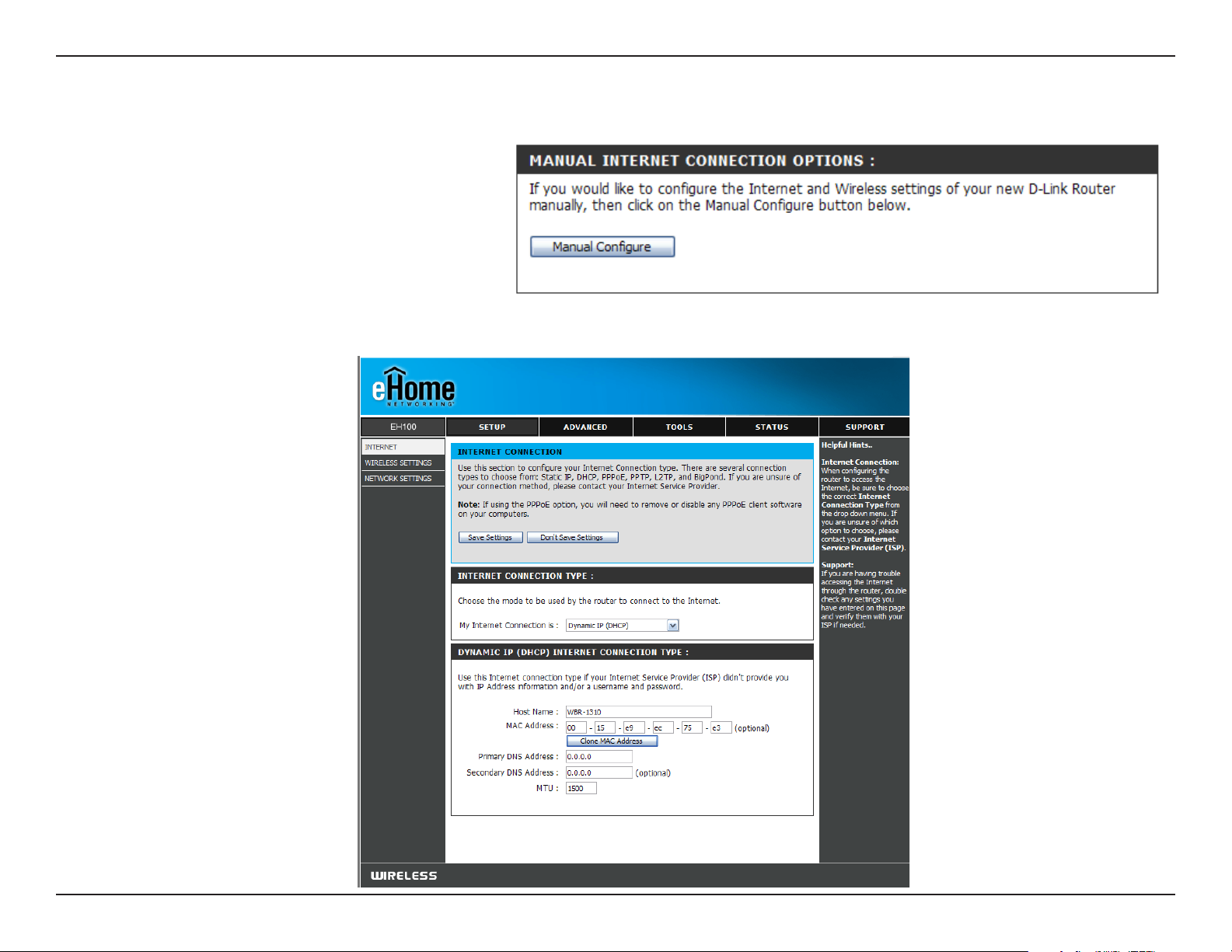
Section 3 - Configuration
Manual Internet Setup
To manually configure the Internet connection
settings, log into the EH100, and from the
Setup page, select Manual Configure.
The Internet Connection setup screen will appear:
25eHome EH100 User Manual
Page 26
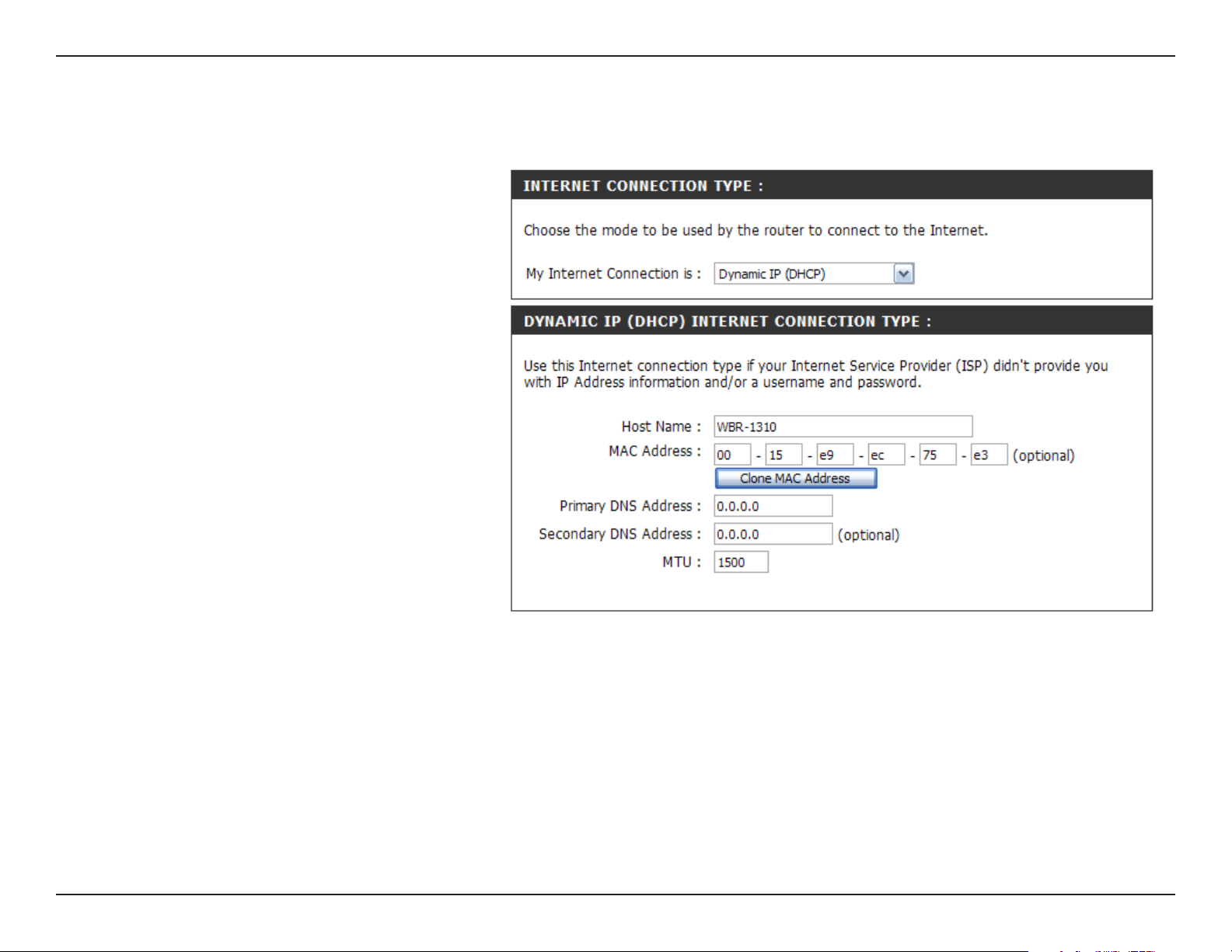
Section 3 - Configuration
Internet Connection Setup
Dynamic IP (Cable)
Dynamic IP
Address:
Host Name:
MAC Address:
Choose Dynamic IP Address to obtain IP
Address information automatically from
your ISP. Select this option if your ISP
does not give you an IP address to use.
This option is commonly used for Cable
modem services.
The Host Name is optional but may be
required by some ISPs. The default host
name is the device name of the Router
and may be changed.
The default MAC Address is set to the
WAN’s physical interface MAC address
on the Broadband Router. It is not
recommended that you change the
default MAC address unless required
by your ISP.
Clone MAC
Address:
DNS Addresses:
MTU:
You can use the Clone MAC Address button to copy the MAC address of your network adapter and replace the WAN MAC
address with it. Some ISP’s record the MAC address of the network adapter in the computer used to initially connect to
their service. The ISP will then only grant Internet access to requests from a computer with this particular Mac Address.
Enter the Primary DNS server IP address assigned by your ISP.
Maximum Transmission Unit - you may need to change the MTU for optimal performance with your specific ISP. 1500 is the
default MTU.
26eHome EH100 User Manual
Page 27
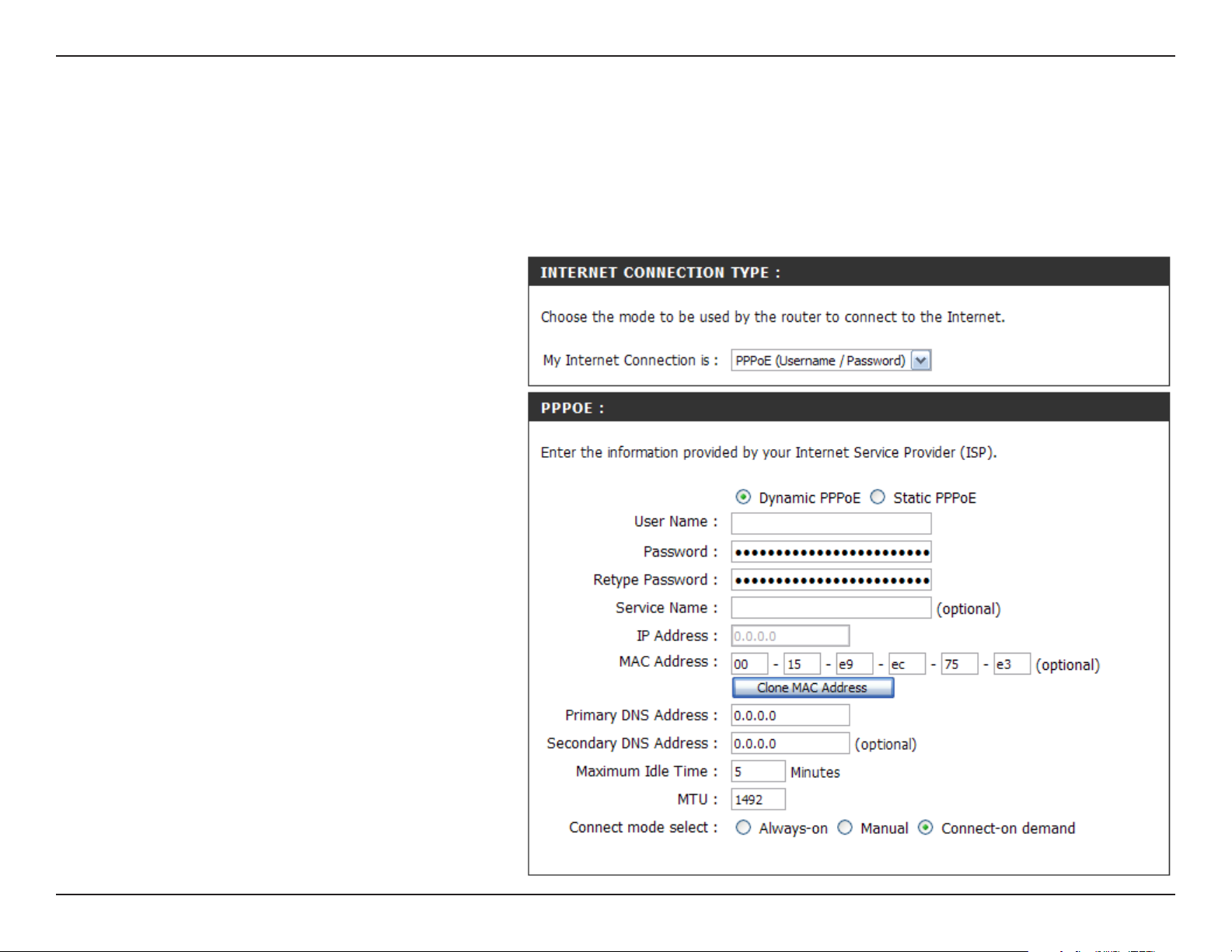
Section 3 - Configuration
Internet Connection Setup
PPPoE (DSL)
Choose PPPoE (Point to Point Protocol over Ethernet) if your ISP uses a PPPoE connection. Your ISP will provide
you with a username and password. This option is typically used for DSL services. Make sure to remove your PPPoE
software from your computer. The software is no longer needed and will not work through a router.
PPPoE:
User Name:
Password:
Service Name:
IP Address:
DNS Addresses:
Maximum Idle
Time:
Select Dynamic (most common) or
Static. Select Static if your ISP assigned
you the IP address, subnet mask,
gateway, and DNS server addresses.
Enter your PPPoE user name.
Enter your PPPoE password and then
retype the password in the next box.
Enter the ISP Service Name (optional).
Enter the IP address (Static PPPoE
only).
Enter the Primary and Secondary DNS
Server Addresses (Static PPPoE only).
Enter a maximum idle time during which
the Internet connection is maintained
du ri ng in ac ti vi ty. To di sa ble thi s
feature, enable Auto-reconnect.
MTU:
Connection Mode
Select:
Maximum Transmission Unit - you may
need to change the MTU for optimal
performance with your specific ISP. 1492
is the default MTU.
Select either Always-on, Manual, or
Connect-on demand.
27eHome EH100 User Manual
Page 28
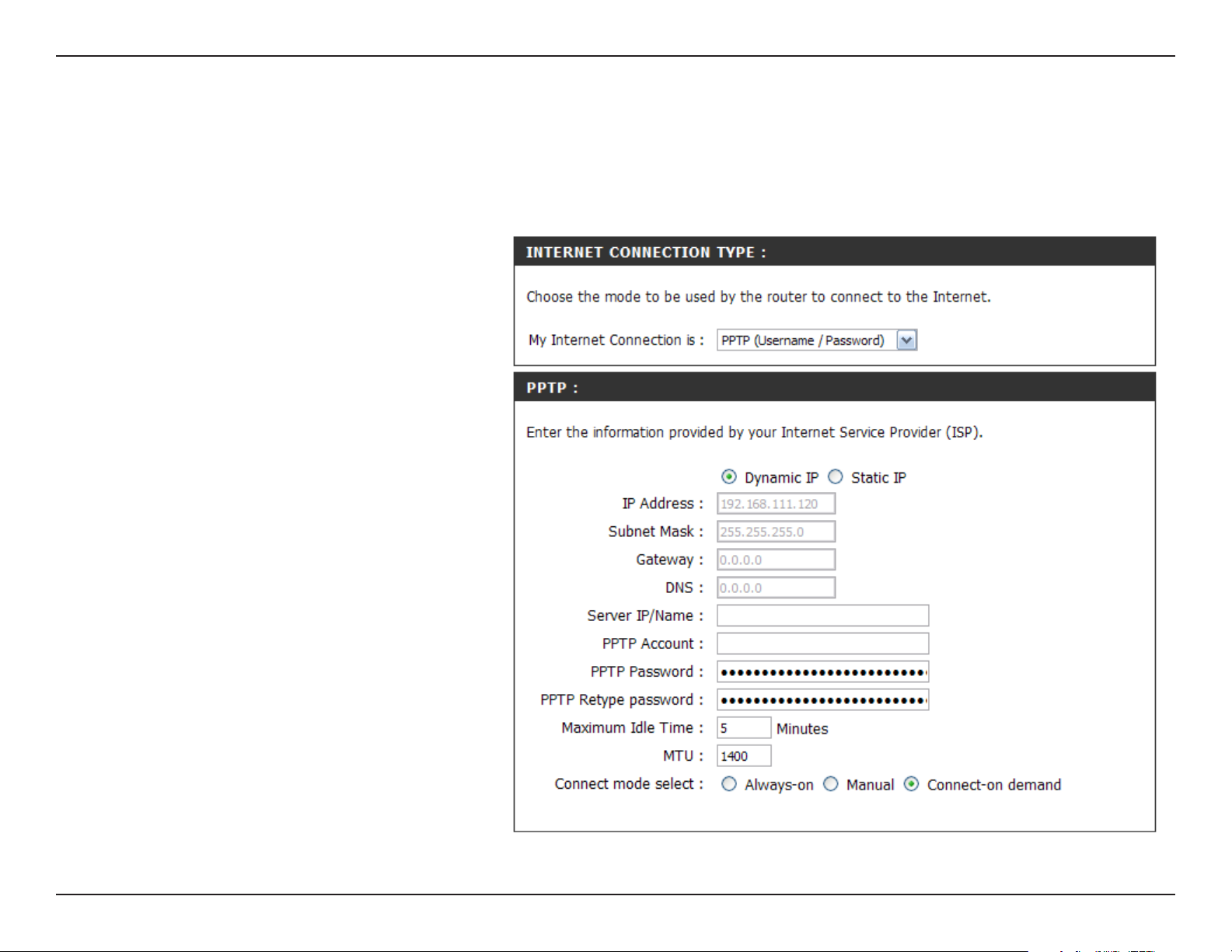
Section 3 - Configuration
Internet Connection Setup
PPTP
Choose PPTP (Point-to-Point-Tunneling Protocol ) if your ISP uses a PPTP connection. Your ISP will provide you with
a username and password. This option is used for some DSL services.
PPTP:
IP Address:
Subnet Mask:
Gateway:
Server IP:
PPTP Account:
Maximum Idle
Time:
Select Dynamic (most common) or
Static. Select Static if your ISP assigned
you the IP address, subnet mask,
gateway, and DNS server addresses.
Enter the IP address (Static PPTP
only).
Enter the Primary and Secondary DNS
Server Addresses (Static PPTP only).
Enter the Gateway IP Address provided
by your ISP.
Enter the Server IP provided by your ISP
(optional).
Enter your PPTP account name.
Enter a maximum idle time during which
the Internet connection is maintained
during inactivity. To disable this feature,
enable Auto-reconnect.
MTU:
Connect Mode:
Maximum Transmission Unit - you may
need to change the MTU for optimal
performance with your specific ISP. 1492
is the default MTU.
Select either Always-on, Manual, or
Connect-on demand.
28eHome EH100 User Manual
Page 29

Section 3 - Configuration
Internet Connection Setup
L2TP
Choose L2TP (Layer 2 Tunneling Protocol) if your ISP uses a L2TP connection. Your ISP will provide you with a username
and password. This option is typically used for DSL services.
L2TP:
IP Address:
Subnet Mask:
Gateway:
DNS:
Server IP:
L2TP Account:
Select Dynamic (most common) or
Static. Select Static if your ISP assigned
you the IP address, subnet mask,
gateway, and DNS server addresses.
Enter the IP address (Static L2TP
only).
Enter the Primary and Secondary DNS
Server Addresses (Static L2TP only).
Enter the Gateway IP Address provided
by your ISP.
The DNS server information will be
supplied by your ISP (Internet Service
Provider.)
Enter the Server IP provided by your ISP
(optional).
Enter your L2TP account name.
L2TP Password:
Maximum Idle
Time:
Enter your L2TP password and then
retype the password in the next box.
Enter a maximum idle time during which
the Internet connection is maintained
during inactivity. To disable this feature,
enable Auto-reconnect.
29eHome EH100 User Manual
Page 30

Section 3 - Configuration
MTU:
Connect Mode:
Maximum Transmission Unit - you may need to change the MTU for optimal performance with your specific ISP. 1492 is the
default MTU.
Select either Always-on, Manual, or Connect-on demand.
30eHome EH100 User Manual
Page 31

Section 3 - Configuration
Internet Connection Setup
Big Pond
User Name:
Password:
Auth Server:
Login Server IP:
MAC Address:
Clone MAC
Address:
Enter your Big Pond user name.
Enter your Big Pond password and then
retype the password in the next box.
Enter th e IP address of the logi n
server.
Enter th e IP address of the logi n
server.
The default MAC Address is set to the
WAN’s physical interface MAC address
on the Broadband Router. It is not
recommended that you change the
default MAC address unless required
by your ISP.
You can use the Clone MAC Address
button to copy the MAC address of your
network adapter and replace the WAN
MAC address with it. Some ISP’s record
the MAC address of the network adapter in the computer used to initially connect to their service. The ISP will then only
grant Internet access to requests from a computer with this particular Mac Address.
31eHome EH100 User Manual
Page 32

Section 3 - Configuration
Internet Connection Setup
Static (assigned by ISP)
Select Static IP Address if all WAN IP information is provided to you by your ISP. You will need to enter in the IP address, subnet mask,
gateway address, and DNS address(es) provided to you by your ISP. Each IP address entered in the fields must be in the appropriate IP
form, which are four octets separated by a dot (x.x.x.x). The Router will not accept the IP address if it is not in this format.
IP Address:
Subnet Mask:
ISP Gateway:
MAC Address:
Clone MAC
Address:
Enter the IP address assigned by your
ISP.
Enter the Subnet Mask assigned by
your ISP.
Enter the Gateway assigned by your
ISP.
The default MAC Address is set to the
WAN’s physical interface MAC address
on the Broadband Router. It is not
recommended that you change the
default MAC address unless required
by your ISP.
You can use the Clone MAC Address
button to copy the MAC address of your
network adapter and replace the WAN
MAC address with it. Some ISP’s record
the MAC address of the network adapter
in the computer used to initially connect
to their service. The ISP will then only
grant Internet access to requests from
a computer with this particular Mac Address.
Primary DNS
Address:
Enter the Primary DNS server IP address assigned by your ISP.
32eHome EH100 User Manual
Page 33

Section 3 - Configuration
Secondary DNS
Address:
MTU:
Enter the Secondary DNS server IP address assigned by your ISP.
Maximum Transmission Unit - you may need to change the MTU for optimal performance with your specific ISP. 1492 is
the default MTU.
33eHome EH100 User Manual
Page 34

Section 3 - Configuration
Wireless Settings
The Wireless Settings page is used to configure the wireless settings for the router. Wireless security settings are also
configured on this page.
34eHome EH100 User Manual
Page 35

Section 3 - Configuration
Wireless Network Settings
Enable Wireless:
Wireless Network
Name:
Wireless
Channel:
802.11g Only
Mode:
Check the box to enable the wireless
function. If you do not want to use
wireless, uncheck the box to disable all
the wireless functions.
Service Set Identifier (SSID) is the name
of your wireless network. Create a name
using up to 32 characters. The SSID is
case-sensitive.
Indicates the channel setting for the
EH100. By default the channel is set to
6. The Channel can be changed to fit the
channel setting for an existing wireless
network or to customize the wireless
network. The Auto Channel Scan setting can be selected to allow the EH100 to choose the channel with the least amount
of interference.
Enable this mode if your network is made up of purely 802.11g devices. If you have both 802.11b and 802.11g wireless
clients, uncheck the box.
Enable Hidden
Wireless:
Wireless
Security Mode:
Check this option if you would not like the SSID of your wireless network to be broadcasted by the EH100. If this option is
checked, the SSID of the EH100 will not be seen by Site Survey utilities so your wireless clients will have to know the SSID
of your EH100 in order to connect to it.
Select a wireless security setting. Options are None, WEP, WPA, WPA2 or WPA-Auto. See p. 63 for a detailed explanation
of the wireless security options.
35eHome EH100 User Manual
Page 36

Section 3 - Configuration
Network Settings
This section will allow you to change the local network settings of the router and to configure the DHCP settings.
36eHome EH100 User Manual
Page 37

Section 3 - Configuration
Router Settings
This section will allow you to change the local network settings of the router and to configure the DHCP settings.
IP Address:
Subnet Mask:
Local Domain:
Enable DNS Relay:
Refer to the next page for DHCP information.
Enter the IP address of the router. The
default IP address is 192.168.0.1.
If you change the IP address, once you
click Apply, you will need to enter the new
IP address in your browser to get back
into the configuration utility.
Enter the Subnet Mask. The default
subnet mask is 255.255.255.0.
Enter the Domain name (Optional).
Check the box to transfer the DNS server information from your ISP to your computers. If unchecked, your computers will
use the router for a DNS server.
37eHome EH100 User Manual
Page 38

Section 3 - Configuration
DHCP Server Settings
DHCP stands for Dynamic Host Control Protocol. The EH100 has a built-in DHCP server. The DHCP Server will
automatically assign an IP address to the computers on the LAN/private network. Be sure to set your computers to be
DHCP clients by setting their TCP/IP settings to “Obtain an IP Address Automatically.” When you turn your computers
on, they will automatically load the proper TCP/IP settings provided by the EH100. The DHCP Server will automatically
allocate an unused IP address from the IP address pool to the requesting computer. You must specify the starting and
ending address of the IP address pool.
Enable DHCP
Server:
DHCP IP Address
Range:
DHCP Lease
Time:
DHCP Client
List:
Check the box to enable the DHCP
server on your router. Uncheck to disable
this function.
Enter the starting and ending IP addresses
the DHCP server will assign.
The length of time for the IP address
lease. Enter the Lease time in minutes.
Displays a list of current DHCP clients
Host Name, IP address, MAC Address,
and when the lease expires.
38eHome EH100 User Manual
Page 39

Section 3 - Configuration
Advanced
Port Forwarding
The EH100 can be configured as a virtual server so that remote users accessing Web or FTP services via the public
IP address can be automatically redirected to local servers in the LAN (Local Area Network).
The EH100 firewall feature filters out
unrecognized packets to protect your LAN
network so all computers networked with
the EH100 are invisible to the outside
world. If you wish, you can make some
of the LAN computers accessible from
the Internet by enabling Port Forwarding.
Depending on the requested service,
the EH100 redirects the external service
request to the appropriate server within
the LAN network.
T h e E H 1 0 0 i s a l s o c a p a bl e o f
port-redirection meaning incoming traffic
to a particular port may be redirected to a
different port on the server computer.
39eHome EH100 User Manual
Page 40

Section 3 - Configuration
To create a Port Forwarding rule, check the box to enable the rule, and fill in the required configuration fields.
Name:
IP Address:
Application
Name:
Computer
Name:
Port:
Enter a name for the rule.
Enter the IP address of the computer on
your local network that you want to allow
the incoming service to.
Select the Application Name d rop
down menu for a list of pre-defined
applications. If you select one of the
pre-defined applications, you must then
click the arrow next to the Application
Name menu to automatically fill in the
Port and Traffic Type fields.
Select your computer by name from a list
of DHCP clients in the Computer Name
drop down menu. This is an alternative to
manually entering the IP address.
Enter the Start port and End port that you want to forward. When only forwarding one port, enter the port number in both
fields.
Traffic Type:
Select TCP, UDP, or Both.
40eHome EH100 User Manual
Page 41

Section 3 - Configuration
Application Rules
Some applications require multiple connections, such as Internet gaming, video conferencing, Internet telephony and
others. These applications have difficulties working through NAT (Network Address Translation). Special Applications
makes some of these applications work with the EH100. If you need to run applications that require multiple connections,
specify the port normally associated with
an application in the “Trigger Port” field,
select the protocol type as TCP or UDP,
then enter the public ports associated with
the trigger port to open them for inbound
traffic.
The EH100 provides some predefined
applications in the table on the bottom of
the web page. Select the application you
want to use and enable it.
41eHome EH100 User Manual
Page 42

Section 3 - Configuration
To create an Application rule, check the box to enable the rule, and fill in the required configuration fields.
Name:
Application
Name:
Trigger Port:
Firewall
Port:
Traffic Type:
Enter a name for the rule.
Select the Application Name d rop
down menu for a list of pre-defined
applications. If you select one of the
pre-defined applications, you must then
click the arrow next to the Application
Name menu to automatically fill in the
Port and Traffic Type fields.
This is the port used to trigger the
application. It can be either a single port
or a range of ports.
This is the port number on the WAN
side that will be used to access the
application. You may define a single port
or a range of ports. You can use a comma
to add multiple ports or port ranges.
Select TCP, UDP, or Both.
42eHome EH100 User Manual
Page 43

Section 3 - Configuration
Network Filters
Use MAC (Media Access Control) Filters to allow or deny LAN (Local Area Network) computers by their MAC addresses
from accessing the Network. You can either manually add a MAC address or select the MAC address from the list of
clients that are currently connected to the Broadband Router.
43eHome EH100 User Manual
Page 44

Section 3 - Configuration
To create an Network Filter rule, check the box to enable the rule, and fill in the required configuration fields.
Configure MAC
Filter:
MAC Address:
DHCP Client:
Select Turn MAC Filtering OFF, allow MAC
addresses listed below, or deny MAC
addresses listed below.
Enter the MAC address you would like
to filter. To find the MAC address on a
computer, please refer to the Networking
Basics section in this manual.
Select a DHCP client from the drop-down
menu and click Clone to copy that MAC
Address.
44eHome EH100 User Manual
Page 45

Section 3 - Configuration
Website Filters
URL and domain blocking are used to deny LAN computers from accessing specific web sites by the URL or domain.
A URL is a specially formatted text string that defines a location on the Internet. If any part of the URL contains the
blocked word, the site will not be accessible and the web page will not display.
To use this feature, enter the text string to be blocked and click Save Settings. The text to be blocked will appear in
the list. To delete the entries, just click Clear the list below.
Configure Website
Filter:
Website URL/
Domain:
Select “Turn off website filters”,
“Turn on website filtering and
ALLOW computers access to
ONLY these sites”, or “Turn
on website filtering and DENY
computers access to ONLY
these sites”.
Enter the keywords or URLs
that you want to block (or
allow). Any URL with the
keyword in it will be blocked.
45eHome EH100 User Manual
Page 46

Section 3 - Configuration
Firewall Settings
This section will allow you to setup a DMZ host and to enable VPN passthrough.
If you have a client PC that cannot run Internet applications properly from behind the EH100, then you can set the
client up for unrestricted Internet access. It allows a computer to be exposed to the Internet. This feature is useful for
gaming purposes. Enter the IP address of the internal computer that will be the DMZ host. Adding a client to the DMZ
(Demilitarized Zone) may expose your local network to a variety of security risks, so only use this option as a last
resort.
VPN Passthr ough is enabled by
default for PPTP, L2TP, and IPSec
VPN connections. This allows VPN
sessions to be established from the LAN
succesfully through the NAT router.
46eHome EH100 User Manual
Page 47

Section 3 - Configuration
Enable DMZ Host:
DMZ IP Address:
Computer Name:
Enable PPTP
Passthrough:
Enable L2TP
Passthrough:
Enable IPSec
Passthrough:
Check this box to enable DMZ.
Enter the IP address of the computer you
would like to open all ports to.
Choose a DHCP client from the drop
down menu.
Check this box to allow PPTP VPN traffic
to pass through the router to your VPN
client.
Check this box to allow L2TP VPN traffic
to pass through the router to your VPN
client.
Check this box to allow IPSec VPN traffic
to pass through the router to your VPN
client.
47eHome EH100 User Manual
Page 48

Section 3 - Configuration
Advanced Wireless Settings
This section contains advanced wireless configuration options. It is recommended that these options remain at their
default values, as improperly adjusting them can have a negative effect on your wireless network perfomance. If you
want to modify these settings and are unfamiliar with them, refer to the explainations below or the Support menu of
the router.
48eHome EH100 User Manual
Page 49

Section 3 - Configuration
TX Rate:
Transmit Power:
Beacon Interval:
RTS Threshold:
Fragmentation:
DTIM Interval:
Select the basic transfer rates based
on the speed of wireless adapters on
your wireless network. It is strongly
recommended to keep this setting to
Auto.
Set the transmit power of the antennas.
Beacons are packets sent by an Access
Point to synchronize a wireless network.
Specify a value. 100 is the default setting
and is recommended.
This value should remain at its default
setting of 2432. If inconsistent data flow
is a problem, only a minor modification
should be made.
The fragmentation threshold, which is specified in bytes, determines whether packets will be fragmented. Packets exceeding
the 2346 byte setting will be fragmented before transmission. 2346 is the default setting.
(Delivery Traffic Indication Message) 3 is the default setting. A DTIM is a countdown informing clients of the next window
for listening to broadcast and multicast messages.
Preamble Type:
CTS Mode:
WMM Function:
Select Short or Long Preamble. The Preamble defines the length of the CRC block (Cyclic Redundancy Check is a common
technique for detecting data transmission errors) for communication between the wireless router and the roaming wireless
network adapters. Auto is the default setting. Note: High network traffic areas should use the shorter preamble type.
CTS (Clear To Send) is a function used to minimize collisions among wireless devices on a wireless local area network (LAN).
CTS will make sure the wireless network is clear before a wireless client attempts to send wireless data. Enabling CTS will
add overhead and may lower wireless through put. None: CTS is typically used in a pure 802.11g environment. If CTS is
set to “None” in a mixed mode environment populated by 802.11b clients, wireless collisions may occur frequently.
Always: CTS will always be used to make sure the wireless LAN is clear before sending data. Auto: CTS will monitor the
wireless network and automatically decide whether to implement CTS based on the amount of traffic and collisions that
occurs on the wireless network.
WMM is QoS for your wireless network. Enable this option to improve the quality of video and voice applications for your
wireless clients.
49eHome EH100 User Manual
Page 50

Section 3 - Configuration
Advanced Network Settings
This section contains configuration options for UPnP settings, enabling or disabling the ability to ping the WAN IP
address, setting the WAN port speed, enabling or disabling Gaming Mode and Multicast Streams. A futher explanation
of these options is below.
50eHome EH100 User Manual
Page 51

Section 3 - Configuration
UPnP Settings:
WAN Ping:
WAN select to
10/100 Mbps:
Gaming Mode:
To use the Universal Plug and Play
(UPnP™) feature click on Enabled. UPNP
provides compatibility with networking
equipment, software and peripherals.
Unchecking the box will not allow the
EH100 to respond to pings. Blocking the
Ping may provide some extra security
from hackers. Check the box to allow the
WAN port to be “pinged”.
You may set the port speed of the WAN
port to 10Mbps, 100Mbps, or auto. Some
older cable or DSL modems may require
you to set the port speed to 10Mbps.
Gaming mode allows a form of passthrough for certain Internet Games. If
you are using Xbox, Playstation2 or a
PC, make sure you are using the latest
firmware and Gaming Mode is enabled.
To utilize Gaming Mode, click the box. If
you are not using a Gaming application,
it is recommended that you Disable
Gaming Mode.
Multicast
streams:
Check the box to allow multicast traffic
to pass through the router from the
Internet.
51eHome EH100 User Manual
Page 52

Section 3 - Configuration
Tools
Administrator Settings
This page will allow you to change the Administrator and User passwords. You can also enable Remote Management.
There are two accounts that can access the management interface through the web browser. The accounts are admin
and user. Admin has read/write access while user has read-only access. User can only view the settings but cannot
make any changes. Only the admin account has the ability to change both admin and user account passwords.
52eHome EH100 User Manual
Page 53

Section 3 - Configuration
Administrator
Password:
User Password:
Remote
Management:
IP Address:
En ter th e n ew p as swo rd for th e
Administrator login. The administrator
can make changes to the settings.
Enter the new password for the User
login. If you login as the User, you can
only see the settings, but cannot change
them.
Remote management allows the EH100
to be configured from the Inter net
by a web browser. A username and
password is still required to access the
Web-Management interface. In general,
only a member of your network can
browse the built-in web pages to perform
Administrator tasks. This feature enables
you to perform Administrator tasks from
the remote (Internet) host.
The Internet IP address of the computer that has access to the Broadband Router. If you input an asterisk (*) into this
field, then any computer will be able to access the Router. Putting an asterisk (*) into this field would present a security
risk and is not recommended.
The port number used to access the EH100.
Port:
Example: http://x.x.x.x:8080 whereas x.x.x.x is the WAN IP address of the EH100 and 8080 is the port used for the
Web-Management interface.
53eHome EH100 User Manual
Page 54

Section 3 - Configuration
Time Settings
This page contains options for setting the time on the EH100 router. You can synchronize the router with an NTP
server to update the time or set the time
manually. The EH100 has support for
daylight savings.
Time Zone:
Daylight Saving:
Automatic:
Manual:
Select the Time Zone from the
drop-down menu.
Check the box to enable Daylight
Saving Time. Enter a start date
and an end date for daylight saving
time.
NTP is short for Network Time
Pr ot oco l. NTP sy nchro ni zes
computer clock times in a network of
computers. This field is optional.
To manually input the time, enter
the values in these fields for the
Year, Month, Day, Hour, Minute,
and Second. Click Set Time.
54eHome EH100 User Manual
Page 55

Section 3 - Configuration
System Settings
Save Settings to
Local Hard Drive:
Load Settings
from Local Hard
Drive:
Restore to Factory
Default Settings:
Use this option to save the current
router configuration settings to a file
on the hard disk of the computer
you are using. First, click the Save
button. You will then see a file dialog,
where you can select a location and
file name for the settings.
Use this option to load previously
saved router configuration settings.
First, click the Browse control
to find a previously save file of
configuration settings. Then, click
the Load button to transfer those
settings to the router.
Th i s o p t io n w i ll r e st o re a ll
configuration settings back to the
settings that were in effect at the
time the router was shipped from
the factory. Any settings that have
not been saved will be lost, including
any rules that you have created. If you want to save the current router configuration settings, click the Save button above.
Reboot:
Reboots the EH100.
55eHome EH100 User Manual
Page 56

Section 3 - Configuration
Update Firmware
You can upgrade the firmware of the Router here. Make sure the firmware you want to use is on the local hard drive of
the computer. Click on Browse to locate the firmware file to be used for the update. Please check the eHome website
for firmware updates at http://www.ehomeproducts.net. You can download firmware upgrades to your hard drive from the
eHome site.
Firmware
Upgrade:
Browse:
Click on the link in this screen
to find out if there is an updated
firmware; if so, download the new
firmware to your hard drive.
After you have downloaded the
new firmware, click Browse in
this window to locate the firmware
update on your hard drive. Click
Save Settings to complete the
firmware upgrade.
56eHome EH100 User Manual
Page 57

Section 3 - Configuration
System Check
Virtual Cable
Tester (VCT) Info:
Ping Test:
VCT is an advanced feature that
integrates a LAN cable tester
on every Ethernet port on the
router. Through the graphical
user interface (GUI), VCT can be
used to remotely diagnose and
report cable faults such as opens,
shorts, swaps, and impedance
m i s m a t c h . T h i s f e a t u r e
significantly reduces service
calls and returns by allowing
users to easily troubleshoot their
cable connections.
The Ping Test is used to send
Ping packets to test if a computer
is on the Internet. Enter the IP
Address that you wish to Ping,
and click Ping.
57eHome EH100 User Manual
Page 58

Section 3 - Configuration
Status
Device Info
This page displays the current information for the EH100. It will display the LAN, WAN, and Wireless information.
If your WAN connection is set up for a Dynamic IP address then a Release button and a Renew button will be displayed.
Use Release to disconnect from your ISP
and use Renew to connect to your ISP.
If your WAN connection is set up for PPPoE,
a Connect button and a Disconnect button
will be displayed. Use Disconnect to drop
the PPPoE connection and use Connect
to establish the PPPoE connection.
LAN:
WAN:
Wireless
802.11G:
Displays the MAC address and the
private (local) IP settings for the
router.
Displays the MAC address and the
public IP settings for the router.
Displays the wireless MAC address
and your wireless settings such as
SSID and Channel.
58eHome EH100 User Manual
Page 59

Section 3 - Configuration
Log
The EH100 router keeps a running log of events and activities occurring on the router. If the device is rebooted, the
logs are automatically cleared.
59eHome EH100 User Manual
Page 60

Section 3 - Configuration
Stats
The screen below displays the Traffic Statistics. Here you can view the amount of packets that pass through the EH100 on
the WAN, LAN, and Wireless network. The traffic counter will reset if the device is rebooted.
Refresh
Reset
Click Refresh to refresh the Traffic
Statistics display.
Click Reset to reset the Traffic
Statistics.
60eHome EH100 User Manual
Page 61

Section 3 - Configuration
Wireless Stats
The wireless client table displays a list of current connected wireless clients. This table also displays the connection
time and MAC address of the connected wireless client.
61eHome EH100 User Manual
Page 62

Section 3 - Configuration
Support
The Support page contains an index of links to help topics for each function of the EH100.
62eHome EH100 User Manual
Page 63

Section 4 - Security
Wireless Security
This section will show you the different levels of security you can use to protect your data from intruders. The
EH100 offers the following types of security:
• WPA2 (Wi-Fi Protected Access 2) • WPA2-PSK (Pre-Shared Key)
• WPA (Wi-Fi Protected Access) • WPA-PSK (Pre-Shared Key)
• WEP (Wired Equivalent Privacy)
What is WEP?
WEP stands for Wired Equivalent Privacy. It is based on the IEEE 802.11 standard and uses the RC4 encryption
algorithm. WEP provides security by encrypting data over your wireless network so that it is protected as it is transmitted
from one wireless device to another.
To gain access to a WEP network, you must know the key. The key is a string of characters that you create. When using
WEP, you must determine the level of encryption. The type of encryption determines the key length. 128-bit encryption
requires a longer key than 64-bit encryption. Keys are defined by entering in a string in HEX (hexadecimal - using
characters 0-9, A-F) or ASCII (American Standard Code for Information Interchange – alphanumeric characters) format.
ASCII format is provided so you can enter a string that is easier to remember. The ASCII string is converted to HEX
for use over the network. Four keys can be defined so that you can change keys easily.
63eHome EH100 User Manual
Page 64

Section 4 - Security
Configure WEP
It is recommended to enable encryption on your wireless router before your wireless network adapters. Please establish
wireless connectivity before enabling encryption. Your wireless signal may degrade when enabling encryption due to
the added overhead.
1. Log into the web-based configuration by
opening a web browser and entering the IP
address of the router (192.168.0.1). Click
on Wireless Settings on the left side.
2. Next to Security Mode, select Enable WEP
Security.
3. Next to Authentication, select Shared Key.
4. Select either 64-bit or 128-bit encryption
from the drop-down menu next to WEP
Encryption.
5. Next to Key Type, select either Hex or
ASCII.
Hex (recommended) - Letters A-F and
numbers 0-9 are valid.
ASCII - All numbers and letters are
valid.
64eHome EH100 User Manual
Page 65

Section 4 - Security
6. Next to Key 1, enter a WEP key that you create. Make sure you enter this key exactly on all your wireless devices.
You may enter up to 4 different keys.
7. Click Save Settings to save your settings. If you are configuring the router with a wireless adapter, you will lose
connectivity until you enable WEP on your adapter and enter the same WEP key as you did on the router.
65eHome EH100 User Manual
Page 66

Section 4 - Security
What is WPA?
WPA, or Wi-Fi Protected Access, is a Wi-Fi standard that was designed to improve the security features of WEP (Wired
Equivalent Privacy).
The 2 major improvements over WEP:
• Improved data encryption through the Temporal Key Integrity Protocol (TKIP). TKIP scrambles the keys
using a hashing algorithm and, by adding an integrity-checking feature, ensures that the keys haven’t
been tampered with. WPA2 is based on 802.11i and uses Advanced Encryption Standard (AES) instead
of TKIP.
• User authentication, which is generally missing in WEP, through the extensible authentication protocol
(EAP). WEP regulates access to a wireless network based on a computer’s hardware-specific MAC
address, which is relatively simple to be sniffed out and stolen. EAP is built on a more secure public-key
encryption system to ensure that only authorized network users can access the network.
WPA-PSK/WPA2-PSK uses a passphrase or key to authenticate your wireless connection. The key is an alpha-numeric
password between 8 and 63 characters long. The password can include symbols (!?*&_) and spaces. This key must
be the exact same key entered on your wireless router or access point.
WPA/WPA2 incorporates user authentication through the Extensible Authentication Protocol (EAP). EAP is built on a
more secure public key encryption system to ensure that only authorized network users can access the network.
66eHome EH100 User Manual
Page 67

Section 4 - Security
Configure WPA-PSK
It is recommended to enable encryption on your wireless router before your wireless network adapters. Please establish
wireless connectivity before enabling encryption. Your wireless signal may degrade when enabling encryption due to
the added overhead.
1. Log into the web-based configuration by
opening a web browser and entering the IP
address of the router (192.168.0.1). Click
on Wireless Settings on the left side.
2. Next to Security Mode, select Enable
WPA-Personal Security or Enable WPA2-
Personal Security.
3. Next to Cipher Mode, select TKIP, AES, or
Auto.
4. Next to PSK/EAP, select PSK.
5. Next to Passphrase, enter a key (passphrase). The key is an alpha-numeric password between 8 and 63 characters
long. The password can include symbols (!?*&_) and spaces. Make sure you enter this key exactly the same on all
other wireless clients.
6. Enter the passphrase again next to Confirmed Passphrase.
7. Click Save Settings to save your settings. If you are configuring the router with a wireless adapter, you will lose
connectivity until you enable WPA-PSK (or WPA2-PSK) on your adapter and enter the same passphrase as you did
on the router.
67eHome EH100 User Manual
Page 68

Section 4 - Security
Configure WPA (RADIUS)
It is recommended to enable encryption on your wireless router before your wireless network adapters. Please establish
wireless connectivity before enabling encryption. Your wireless signal may degrade when enabling encryption due to
the added overhead.
1. Log into the web-based configuration by opening a web browser and entering the IP address of the router (192.168.0.1).
Click on Wireless Settings on the left
side.
2. Next to Security Mode, select Enable
WPA -Persona l Secu ri ty or E na bl e
WPA2-Personal Security.
3. Next to Cipher Mode, select TKIP, AES, or
Auto.
4. Next to PSK/EAP, select EAP.
5. Next to RADIUS Server 1 enter the IP
Address of your RADIUS server.
6. Next to Port, enter the port you are using
with your RADIUS server. 1812 is the default
port.
7. Next to Shared Secret, enter the security key.
8. If you have a secondary RADIUS server, enter its IP address, port, and secret key.
9. Click Apply Settings to save your settings.
68eHome EH100 User Manual
Page 69

Section 5 - Connecting to a Wireless Network
Connect to a Wireless Network
Using Windows® XP
Windows® XP users may use the built-in wireless utility (Zero Configuration Utility). The following instructions are for
Service Pack 2 users. If you are using another company’s utility or Windows® 2000, please refer to the user manual of
your wireless adapter for help with connecting to a wireless network. Most utilities will have a “site survey” option similar
to the Windows® XP utility as seen below.
If you receive the Wireless Networks Detected bubble, click
on the center of the bubble to access the utility.
or
Right-click on the wireless computer icon in your system tray
(lower-right corner next to the time). Select View Available
Wireless Networks.
The utility will display any available wireless networks in your
area. Click on a network (displayed using the SSID) and click
the Connect button.
If you get a good signal but cannot access the Internet, check you
TCP/IP settings for your wireless adapter. Refer to the Networking
Basics section in this manual for more information.
69eHome EH100 User Manual
Page 70

Section 5 - Connecting to a Wireless Network
Configure WEP
It is recommended to enable WEP on your wireless router or access point before configuring your wireless adapter. If
you are joining an existing network, you will need to know the WEP key being used.
1. Open the Windows® XP Wireless Utility by right-clicking
on the wireless computer icon in your system tray
(lower-right corner of screen). Select View Available
Wireless Networks.
2. Highlight the wireless network (SSID) you would like to
connect to and click Connect.
70eHome EH100 User Manual
Page 71

Section 5 - Connecting to a Wireless Network
3. The Wireless Network Connection box will appear. Enter the same
WEP key that is on your router and click Connect.
It may take 20-30 seconds to connect to the wireless network. If the
connection fails, please verify that the WEP settings are correct. The
WEP key must be exactly the same as on the wireless router.
71eHome EH100 User Manual
Page 72

Section 5 - Connecting to a Wireless Network
Configure WPA-PSK
It is recommended to enable WEP on your wireless router or access point before configuring your wireless adapter. If
you are joining an existing network, you will need to know the WEP key being used.
1. Open the Windows® XP Wireless Utility by right-clicking
on the wireless computer icon in your system tray
(lower-right corner of screen). Select View Available
Wireless Networks.
2. Highlight the wireless network (SSID) you would like to
connect to and click Connect.
72eHome EH100 User Manual
Page 73

Section 5 - Connecting to a Wireless Network
3. The Wireless Network Connection box will appear. Enter the
WPA-PSK passphrase and click Connect.
It may take 20-30 seconds to connect to the wireless network. If the
connection fails, please verify that the WPA-PSK settings are correct.
The WPA-PSK passphrase must be exactly the same as on the
wireless router.
73eHome EH100 User Manual
Page 74

Section 6 - Troubleshooting
Troubleshooting
This chapter provides solutions to problems that can occur during the installation and operation of the EH-100. Read
the following descriptions if you are having problems. (The examples below are illustrated in Windows® XP. If you have
a different operating system, the screenshots on your computer will look similar to the following examples.)
1. Why can’t I access the web-based configuration utility?
When entering the IP address of the eHome router (192.168.0.1 for example), you are not connecting to a website on
the Internet or have to be connected to the Internet. The device has the utility built-in to a ROM chip in the device itself.
Your computer must be on the same IP subnet to connect to the web-based utility.
• Make sure you have an updated Java-enabled web browser. We recommend the following:
• Internet Explorer 5.5 or higher
• Netscape 6 or higher
• Mozilla 1.2.1 (5.0) or higher
• Opera 6.0 or higher
• Safari 1.0 or higher (with Java 1.3.1 or higher)
• Camino 0.7 or higher
• Firefox 1.0 or higher
• Verify physical connectivity by checking for solid link lights on the device. If you do not get a solid link light, try using
a different cable or connect to a different port on the device if possible. If the computer is turned off, the link light may
not be on.
• Disable any internet security software running on the computer. Software firewalls such as Zone Alarm, Black Ice,
Sygate, Norton Personal Firewall, and Windows® XP firewall may block access to the configuration pages. Check the
help files included with your firewall software for more information on disabling or configuring it.
74eHome EH100 User Manual
Page 75

Section 6 - Troubleshooting
• Configure your Internet settings:
• Go to Start > Settings > Control Panel. Double-click the Internet Options Icon. From the Security tab,
click the button to restore the settings to their defaults.
• Click the Connection tab and set the dial-up option to Never Dial a Connection. Click the LAN Settings
button. Make sure nothing is checked. Click OK.
• Go to the Advanced tab and click the button to restore these settings to their defaults. Click OK three
times.
• Close your web browser (if open) and open it.
• Access the web management. Open your web browser and enter the IP address of your eHome router in the address
bar. This should open the login page for your the web management.
• If you still cannot access the configuration, unplug the power to the router for 10 seconds and plug back in. Wait
about 30 seconds and try accessing the configuration. If you have multiple computers, try connecting using a different
computer.
2. What can I do if I forgot my password?
If you forgot your password, you must reset your router. Unfortunately this process will change all your settings back
to the factory defaults.
To reset the router, locate the reset button (hole) on the rear panel of the unit. With the router powered on, use a
paperclip to hold the button down for 10 seconds. Release the button and the router will go through its reboot process.
Wait about 30 seconds to access the router. The default IP address is 192.168.0.1. When logging in, the username is
admin and leave the password box empty.
75eHome EH100 User Manual
Page 76

Section 6 - Troubleshooting
3. Why can’t I connect to certain sites or send and receive emails when connecting through my router?
If you are having a problem sending or receiving email, or connecting to secure sites such as eBay, banking sites, and
Hotmail, we suggest lowering the MTU in increments of ten (Ex. 1492, 1482, 1472, etc).
Note: AOL DSL+ users must use MTU of 1400.
To find the proper MTU Size, you’ll have to do a special ping of the destination you’re trying to go to. A destination could
be another computer, or a URL.
• Click on Start and then click Run.
• Windows® 95, 98, and ME users type in command (Windows® NT, 2000, and XP users type in cmd) and
press Enter (or click OK).
• Once the window opens, you’ll need to do a special ping. Use the following syntax:
ping [url] [-f] [-l] [MTU value]
Example: ping yahoo.com -f -l 1472
76eHome EH100 User Manual
Page 77

Section 6 - Troubleshooting
You should start at 1472 and work your way down by 10 each time. Once you get a reply, go up by 2 until you get a
fragmented packet. Take that value and add 28 to the value to account for the various TCP/IP headers. For example,
lets say that 1452 was the proper value, the actual MTU size would be 1480, which is the optimum for the network
we’re working with (1452+28=1480).
Once you find your MTU, you can now configure your router with the proper MTU size.
To change the MTU rate on your router follow the steps below:
• Open your browser, enter the IP address of your router (192.168.0.1) and click OK.
• Enter your username (admin) and password (blank by default). Click OK to enter the web configuration
page for the device.
• Click on the Home tab and click the WAN button.
• To change the MTU enter the number in the MTU field and click the Apply button to save your settings.
• Test your email. If changing the MTU does not resolve the problem, continue changing the MTU in
increments of ten.
77eHome EH100 User Manual
Page 78

Appendix A - Wireless Basics
Wireless Basics
eHome wireless products are based on industry standards to provide easy-to-use and compatible high-speed wireless
connectivity within your home, business or public access wireless networks. Strictly adhering to the IEEE standard, the
eHome wireless family of products will allow you to securely access the data you want, when and where you want it.
You will be able to enjoy the freedom that wireless networking delivers.
A wireless local area network (WLAN) is a cellular computer network that transmits and receives data with radio signals
instead of wires. Wireless LANs are used increasingly in both home and office environments, and public areas such
as airports, coffee shops and universities. Innovative ways to utilize WLAN technology are helping people to work and
communicate more efficiently. Increased mobility and the absence of cabling and other fixed infrastructure have proven
to be beneficial for many users.
Wireless users can use the same applications they use on a wired network. Wireless adapter cards used on laptop
and desktop systems support the same protocols as Ethernet adapter cards.
Under many circumstances, it may be desirable for mobile network devices to link to a conventional Ethernet LAN in
order to use servers, printers or an Internet connection supplied through the wired LAN. A Wireless Router is a device
used to provide this link.
78eHome EH100 User Manual
Page 79

Appendix A - Wireless Basics
What is Wireless?
Wireless or Wi-Fi technology is another way of connecting your computer to the network without using wires. Wi-Fi
uses radio frequency to connect wirelessly, so you have the freedom to connect computers anywhere in your home or
office network.
How does wireless work?
Wireless works similar to how cordless phone work, through radio signals to transmit data from one point A to point
B. But wireless technology has restrictions as to how you can access the network. You must be within the wireless
network range area to be able to connect your computer. There are two different types of wireless networks Wireless
Local Area Network (WLAN), and Wireless Personal Area Network (WPAN).
Wireless Local Area Network (WLAN)
In a wireless local area network, a device called an Access Point (AP) connects computers to the network. The access
point has a small antenna attached to it, which allows it to transmit data back and forth over radio signals. With an
indoor access point as seen in the picture, the signal can travel up to 300 feet. With an outdoor access point the signal
can reach out up to 30 miles to serve places like manufacturing plants, industrial locations, college and high school
campuses, airports, golf courses, and many other outdoor venues.
Wireless Personal Area Network (WPAN)
Bluetooth is the industry standard wireless technology used for WPAN. Bluetooth devices in WPAN operate in a range
up to 30 feet away.
Compared to WLAN the speed and wireless operation range are both less than WLAN, but in return it doesn’t use
79eHome EH100 User Manual
Page 80

Appendix A - Wireless Basics
nearly as much power which makes it ideal for personal devices, such as mobile phones, PDAs, headphones, laptops,
speakers, and other devices that operate on batteries.
Who uses wireless?
Wireless technology as become so popular in recent years that almost everyone is using it, at home and in the
office.
Home
• Gives everyone at home broadband access
• Surf the web, check email, instant message, and etc
• Gets rid of the cables around the house
• Simple and easy to use
Small Office and Home Office
• Stay on top of everything at home as you would at office
• Remotely access your office network from home
• Share Internet connection and printer with multiple computers
• No need to dedicate office space
80eHome EH100 User Manual
Page 81

Appendix A - Wireless Basics
Where is wireless used?
Wireless technology is expanding everywhere not just at home or office. People like the freedom of mobility and it’s
becoming so popular that more and more public facilities now provide wireless access to attract people. The wireless
connection in public places is usually called “hotspots”.
Using a eHome Cardbus Adapter with your laptop, you can access the hotspot to connect to Internet from remote
locations like Airports, Hotels, Coffee Shops, Libraries, Restaurants, and Convention Centers.
Wireless network is easy to setup, but if you’re installing it for the first time it could be quite a task not knowing where to
start. That’s why we’ve put together a few setup steps and tips to help you through the process of setting up a wireless
network.
Tips
Here are a few things to keep in mind, when you install a wireless network.
Centralize your router or Access Point
Make sure you place the router/access point in a centralized location within your network for the best performance. Try
to place the router/access point as high as possible in the room, so the signal gets dispersed throughout your home.
If you have a two-story home, you may need a repeater to boost the signal to extend the range.
Eliminate Interference
Place home appliances such as cordless telephones, microwaves, and televisions as far away as possible from the
router/access point. This would significantly reduce any interference that the appliances might cause since they operate
on same frequency.
81eHome EH100 User Manual
Page 82

Appendix A - Wireless Basics
Security
Don’t let you next-door neighbors or intruders connect to your wireless network. Secure your wireless network by turning
on the WPA or WEP security feature on the router. Refer to product manual for detail information on how to set it up.
Wireless Modes
There are basically two modes of networking:
• Infrastructure – All wireless clients will connect to an access point or wireless router.
• Ad-Hoc – Directly connecting to another computer, for peer-to-peer communication, using wireless
network adapters on each computer.
An Infrastructure network contains an Access Point or wireless router. All the wireless devices, or clients, will connect
to the wireless router or access point.
An Ad-Hoc network contains only clients, such as laptops with wireless cardbus adapters. All the adapters must be in
Ad-Hoc mode to communicate.
82eHome EH100 User Manual
Page 83

Appendix B - Networking Basics
Networking Basics
Check your IP address
After you install your network adapter, by default, the TCP/IP settings should be set to obtain an IP address from a
DHCP server (i.e. wireless router) automatically. To verify your IP address, please follow the steps below.
Click on Start > Run. In the run box type cmd and click OK.
At the prompt, type ipconfig and press Enter.
This will display the IP address, subnet mask, and
the default gateway of your adapter.
If the address is 0.0.0.0, check your adapter
installation, security settings, and the settings
on your router. Some firewall software programs
may block a DHCP request on newly installed
adapters.
If you are connecting to a wireless network at a hotspot (e.g. hotel, coffee shop, airport), please contact an employee
or administrator to verify their wireless network settings.
83eHome EH100 User Manual
Page 84

Appendix B - Networking Basics
Statically Assign an IP address
If you are not using a DHCP capable gateway/router, or you need to assign a static IP address, please follow the steps
below:
Step 1
Windows® XP - Click on Start > Control Panel > Network Connections.
Windows® 2000 - From the desktop, right-click My Network Places > Properties.
Step 2
Right-click on the Local Area Connection which represents your network adapter and select Properties.
Step 3
Highlight Internet Protocol (TCP/IP) and click Properties.
Step 4
Click Use the following IP address and enter an IP address that is on the same subnet as your network or the LAN
IP address on your router.
Example: If the router´s LAN IP address is 192.168.0.1, make your IP address
192.168.0.X where X is a number between 2 and 99. Make sure that the number
you choose is not in use on the network. Set Default Gateway the same as the LAN
IP address of your router (192.168.0.1).
Set Primary DNS the same as the LAN IP address of your router (192.168.0.1). The
Secondary DNS is not needed or you may enter a DNS server from your ISP.
Step 5
Click OK twice to save your settings.
84eHome EH100 User Manual
Page 85

Appendix C - Technical Specifications
Technical Specifications
Standards
• IEEE 802.11g
• IEEE 802.11b
• IEEE 802.3
• IEEE 802.3u
Wireless Signal Rates*
• 54Mbps • 48Mbps
• 36Mbps • 24Mbps
• 18Mbps • 12Mbps
• 11Mbps • 9Mbps
• 6Mbps • 5.5Mbps
• 2Mbps • 1Mbps
Security
• WPA - Wi-Fi Protected Access (TKIP, MIC,
IV Expansion, Shared Key Authentication)
• 802.1x
• 64/128-bit WEP
Modulation Technology
Orthogonal Frequency Division Multiplexing (OFDM)
Receiver Sensitivity
• 54Mbps OFDM, 10% PER,-68dBm)
• 48Mbps OFDM, 10% PER,-68dBm)
• 36Mbps OFDM, 10% PER,-75dBm)
• 24Mbps OFDM, 10% PER,-79dBm)
• 18Mbps OFDM, 10% PER,-82dBm)
• 12Mbps OFDM, 10% PER,-84dBm)
• 11Mbps CCK, 8% PER,-82dBm)
• 9Mbps OFDM, 10% PER,-87dBm)
• 6Mbps OFDM, 10% PER,-88dBm)
• 5.5Mbps CCK, 8% PER,-85dBm)
• 2Mbps QPSK, 8% PER,-86dBm)
• 1Mbps BPSK, 8% PER,-89dBm)
VPN Pass Through/ Multi-Sessions
• PPTP
• L2TP
• IPSec
Device Management
• Web-based Internet Explorer v6 or later; Netscape
Navigator v6 or later; or other Java-enabled browsers
• DHCP Server and Client
Wireless Frequency Range
2.4GHz to 2.462GHz
Wireless Operating Range2
• Indoors - up to 328 ft. (100 meters)
• Outdoors- up to 1312 ft. (400 meters)
Wireless Transmit Power
15dBm ± 2dBm
External Antenna Type
Single detachable reverse SMA
85eHome EH100 User Manual
Page 86

Appendix C - Technical Specifications
Advanced Firewall Features
• NAT with VPN Pass-through
• MAC Filtering
• IP Filtering
• URL Filtering
• Domain Blocking
Operating Temperature
32°F to 131°F ( 0°C to 55°C)
Humidity
95% maximum (non-condensing)
Safety and Emissions
FCC
LEDs
• Power
• Status
• WAN
• WLAN (Wireless Connection)
• LAN (10/100)
Weight
7.8 oz (0.22kg)
Warranty
Sixty (60) days
Dimensions
• L = 5.6 (142mm)
• W = 4.3 (109mm)
• H = 1.2 inches (31mm)
* Maximum wireless signal rate derived from IEEE Standard 802.11g specifications. Actual data throughput will vary. Network conditions and
environmental factors, including volume of network traffic, building materials and construction, and network overhead, lower actual data throughput
rate. Environmental factors will adversely affect wireless signal range.
86eHome EH100 User Manual
Page 87

Appendix D - Contacting Technical Support
Contacting Technical Support
eHome provides free technical support for customers within the United States and within Canada for the duration of
the warranty period on this product. U.S. and Canadian customers can contact eHome technical support online at
http://www.ehomeproducts.net.
Before you contact technical support, please have the following ready:
• Model number of the product (e.g. EH100)
• Hardware Revision (located on the label on the bottom of the router (e.g. rev A1))
• Serial Number (s/n number located on the label on the bottom of the router).
You can find software updates and user documentation on the eHome website as well as frequently asked questions
and answers to technical issues.
87eHome EH100 User Manual
Page 88

Appendix E - Warranty
Warranty
Subject to the terms and conditions set forth herein, D-Link Systems, Inc. (“D-Link”) provides this Limited Warranty:
• Only to the person or entity that originally purchased the product from D-Link or its authorized reseller or distributor, and
• Only for products purchased and delivered within the fifty states of the United States, the District of Columbia, U.S. Possessions
or Protectorates, U.S. Military Installations, or addresses with an APO or FPO.
Limited Warranty:
D-Link warrants that the hardware portion of the D-Link product described below (“Hardware”) will be free from material defects in
workmanship and materials under normal use from the date of original retail purchase of the product, for the period set forth below
(“Warranty Period”), except as otherwise stated herein.
• Hardware (excluding power supplies and fans): Sixty (60) days
• Power supplies and fans: Sixty (60) days
• Spare parts and spare kits: Sixty (60) days
The customer’s sole and exclusive remedy and the entire liability of D-Link and its suppliers under this Limited Warranty will be, at
D-Link’s option, to repair or replace the defective Hardware during the Warranty Period at no charge to the original owner or to refund the
actual purchase price paid. Any repair or replacement will be rendered by D-Link at an Authorized D-Link Service Office. The replacement
hardware need not be new or have an identical make, model or part. D-Link may, at its option, replace the defective Hardware or any part
thereof with any reconditioned product that D-Link reasonably determines is substantially equivalent (or superior) in all material respects
to the defective Hardware. Repaired or replacement hardware will be warranted for the remainder of the original Warranty Period or ninety
(90) days, whichever is longer, and is subject to the same limitations and exclusions. If a material defect is incapable of correction, or if
D-Link determines that it is not practical to repair or replace the defective Hardware, the actual price paid by the original purchaser for the
defective Hardware will be refunded by D-Link upon return to D-Link of the defective Hardware. All Hardware or part thereof that is replaced
by D-Link, or for which the purchase price is refunded, shall become the property of D-Link upon replacement or refund.
88eHome EH100 User Manual
Page 89

Appendix E - Warranty
Limited Software Warranty:
D-Link warrants that the software portion of the product (“Software”) will substantially conform to D-Link’s then current functional specifications
for the Software, as set forth in the applicable documentation, from the date of original retail purchase of the Software for a period of ninety
(90) days (“Software Warranty Period”), provided that the Software is properly installed on approved hardware and operated as contemplated
in its documentation. D-Link further warrants that, during the Software Warranty Period, the magnetic media on which D-Link delivers the
Software will be free of physical defects. The customer’s sole and exclusive remedy and the entire liability of D-Link and its suppliers under
this Limited Warranty will be, at D-Link’s option, to replace the non-conforming Software (or defective media) with software that substantially
conforms to D-Link’s functional specifications for the Software or to refund the portion of the actual purchase price paid that is attributable
to the Software. Except as otherwise agreed by DLink in writing, the replacement Software is provided only to the original licensee, and
is subject to the terms and conditions of the license granted by D-Link for the Software. Replacement Software will be warranted for the
remainder of the original Warranty Period and is subject to the same limitations and exclusions. If a material non-conformance is incapable
of correction, or if D-Link determines in its sole discretion that it is not practical to replace the non-conforming Software, the price paid by
the original licensee for the non-conforming Software will be refunded by D-Link; provided that the non-conforming Software (and all copies
thereof) is first returned to D-Link. The license granted respecting any Software for which a refund is given automatically terminates.
Non-Applicability of Warranty:
The Limited Warranty provided hereunder for Hardware and Software portions of D-Link’s products will not be applied to and does not cover
any refurbished product and any product purchased through the inventory clearance or liquidation sale or other sales in which D-Link, the
sellers, or the liquidators expressly disclaim their warranty obligation pertaining to the product and in that case, the product is being sold
“As-Is” without any warranty whatsoever including, without limitation, the Limited Warranty as described herein, notwithstanding anything
stated herein to the contrary.
Submitting A Claim:
The customer shall return the product to the original purchase point based on its return policy. In case the return policy period has expired
and the product is within warranty, the customer shall submit a claim to D-Link as outlined below:
• The customer must submit with the product as part of the claim a written description of the Hardware defect or Software
nonconformance in sufficient detail to allow DLink to confirm the same, along with proof of purchase of the product (such
as a copy of the dated purchase invoice for the product) if the product is not registered.
• The customer must obtain a Case ID Number from D-Link Technical Support at 1-???-???-????, who will attempt to assist
the customer in resolving any suspected defects with the product. If the product is considered defective, the customer must
obtain a Return Material Authorization (“RMA”) number by completing the RMA form and entering the assigned Case ID
Number at https://rma.dlink.com/.
89eHome EH100 User Manual
Page 90

Appendix E - Warranty
• After an RMA number is issued, the defective product must be packaged securely in the original or other suitable shipping
package to ensure that it will not be damaged in transit, and the RMA number must be prominently marked on the outside
of the package. Do not include any manuals or accessories in the shipping package. DLink will only replace the defective
portion of the product and will not ship back any accessories.
• The customer is responsible for all in-bound shipping charges to D-Link. No Cash on Delivery (“COD”) is allowed. Products
sent COD will either be rejected by D-Link or become the property of D-Link. Products shall be fully insured by the customer
and shipped to D-Link Systems, Inc., 17595 Mt. Herrmann, Fountain Valley, CA 92708. D-Link will not be held responsible
for any packages that are lost in transit to D-Link. The repaired or replaced packages will be shipped to the customer via
UPS Ground or any common carrier selected by D-Link. Return shipping charges shall be prepaid by D-Link if you use an
address in the United States, otherwise we will ship the product to you freight collect. Expedited shipping is available upon
request and provided shipping charges are prepaid by the customer. D-Link may reject or return any product that is not
packaged and shipped in strict compliance with the foregoing requirements, or for which an RMA number is not visible from
the outside of the package. The product owner agrees to pay D-Link’s reasonable handling and return shipping charges
for any product that is not packaged and shipped in accordance with the foregoing requirements, or that is determined by
D-Link not to be defective or non-conforming.
What Is Not Covered:
The Limited Warranty provided herein by D-Link does not cover:
Products that, in D-Link’s judgment, have been subjected to abuse, accident, alteration, modification, tampering, negligence, misuse, faulty
installation, lack of reasonable care, repair or service in any way that is not contemplated in the documentation for the product, or if the
model or serial number has been altered, tampered with, defaced or removed; Initial installation, installation and removal of the product for
repair, and shipping costs; Operational adjustments covered in the operating manual for the product, and normal maintenance; Damage
that occurs in shipment, due to act of God, failures due to power surge, and cosmetic damage; Any hardware, software, firmware or other
products or services provided by anyone other than D-Link; and Products that have been purchased from inventory clearance or liquidation
sales or other sales in which D-Link, the sellers, or the liquidators expressly disclaim their warranty obligation pertaining to the product.
While necessary maintenance or repairs on your Product can be performed by any company, we recommend that you use only an Authorized
D-Link Service Office. Improper or incorrectly performed maintenance or repair voids this Limited Warranty.
Disclaimer of Other Warranties:
EXCEPT FOR THE LIMITED WARRANTY SPECIFIED HEREIN, THE PRODUCT IS PROVIDED “AS-IS” WITHOUT ANY WARRANTY
OF ANY KIND WHATSOEVER INCLUDING, WITHOUT LIMITATION, ANY WARRANTY OF MERCHANTABILITY, FITNESS FOR A
PARTICULAR PURPOSE AND NONINFRINGEMENT.
90eHome EH100 User Manual
Page 91

Appendix E - Warranty
IF ANY IMPLIED WARRANTY CANNOT BE DISCLAIMED IN ANY TERRITORY WHERE A PRODUCT IS SOLD, THE DURATION OF
SUCH IMPLIED WARRANTY SHALL BE LIMITED TO THE DURATION OF THE APPLICABLE WARRANTY PERIOD SET FORTH ABOVE.
EXCEPT AS EXPRESSLY COVERED UNDER THE LIMITED WARRANTY PROVIDED HEREIN, THE ENTIRE RISK AS TO THE QUALITY,
SELECTION AND PERFORMANCE OF THE PRODUCT IS WITH THE PURCHASER OF THE PRODUCT.
Limitation of Liability:
TO THE MAXIMUM EXTENT PERMITTED BY LAW, D-LINK IS NOT LIABLE UNDER ANY CONTRACT, NEGLIGENCE, STRICT LIABILITY
OR OTHER LEGAL OR EQUITABLE THEORY FOR ANY LOSS OF USE OF THE PRODUCT, INCONVENIENCE OR DAMAGES OF ANY
CHARACTER, WHETHER DIRECT, SPECIAL, INCIDENTAL OR CONSEQUENTIAL (INCLUDING, BUT NOT LIMITED TO, DAMAGES FOR
LOSS OF GOODWILL, LOSS OF REVENUE OR PROFIT, WORK STOPPAGE, COMPUTER FAILURE OR MALFUNCTION, FAILURE OF
OTHER EQUIPMENT OR COMPUTER PROGRAMS TO WHICH D-LINK’S PRODUCT IS CONNECTED WITH, LOSS OF INFORMATION
OR DATA CONTAINED IN, STORED ON, OR INTEGRATED WITH ANY PRODUCT RETURNED TO D-LINK FOR WARRANTY SERVICE)
RESULTING FROM THE USE OF THE PRODUCT, RELATING TO WARRANTY SERVICE, OR ARISING OUT OF ANY BREACH OF
THIS LIMITED WARRANTY, EVEN IF D-LINK HAS BEEN ADVISED OF THE POSSIBILITY OF SUCH DAMAGES. THE SOLE REMEDY
FOR A BREACH OF THE FOREGOING LIMITED WARRANTY IS REPAIR, REPLACEMENT OR REFUND OF THE DEFECTIVE OR
NONCONFORMING PRODUCT. THE MAXIMUM LIABILITY OF D-LINK UNDER THIS WARRANTY IS LIMITED TO THE PURCHASE
PRICE OF THE PRODUCT COVERED BY THE WARRANTY. THE FOREGOING EXPRESS WRITTEN WARRANTIES AND REMEDIES
ARE EXCLUSIVE AND ARE IN LIEU OF ANY OTHER WARRANTIES OR REMEDIES, EXPRESS, IMPLIED OR STATUTORY.
Governing Law:
This Limited Warranty shall be governed by the laws of the State of California. Some states do not allow exclusion or limitation of incidental
or consequential damages, or limitations on how long an implied warranty lasts, so the foregoing limitations and exclusions may not apply.
This Limited Warranty provides specific legal rights and you may also have other rights which vary from state to state.
Trademarks:
eHome Networking is a registered trademark of D-Link Systems, Inc. Other trademarks or registered trademarks are the property of their
respective owners.
Copyright Statement:
No part of this publication or documentation accompanying this product may be reproduced in any form or by any means or used to make
any derivative such as translation, transformation, or adaptation without permission from D-Link Corporation/D-Link Systems, Inc., as
stipulated by the United States Copyright Act of 1976 and any amendments thereto. Contents are subject to change without prior notice.
Copyright 2005 by D-Link Corporation/D-Link Systems, Inc. All rights reserved.
91eHome EH100 User Manual
Page 92

Appendix E - Warranty
CE Mark Warning:
This is a Class B product. In a domestic environment, this product may cause radio interference, in which case the user may be required
to take adequate measures.
FCC Statement:
This equipment has been tested and found to comply with the limits for a Class B digital device, pursuant to part 15 of the FCC Rules.
These limits are designed to provide reasonable protection against harmful interference in a residential installation. This equipment
generates, uses, and can radiate radio frequency energy and, if not installed and used in accordance with the instructions, may cause
harmful interference to radio communication. However, there is no guarantee that interference will not occur in a particular installation. If
this equipment does cause harmful interference to radio or television reception, which can be determined by turning the equipment off
and on, the user is encouraged to try to correct the interference by one or more of the following measures:
• Reorient or relocate the receiving antenna.
• Increase the separation between the equipment and receiver.
• Connect the equipment into an outlet on a circuit different from that to which the receiver is connected.
• Consult the dealer or an experienced radio/TV technician for help.
For detailed warranty information applicable to products purchased outside the United States, please contact the corresponding local DLink office.
Version 1.00
8/1/2006
92eHome EH100 User Manual
