Page 1
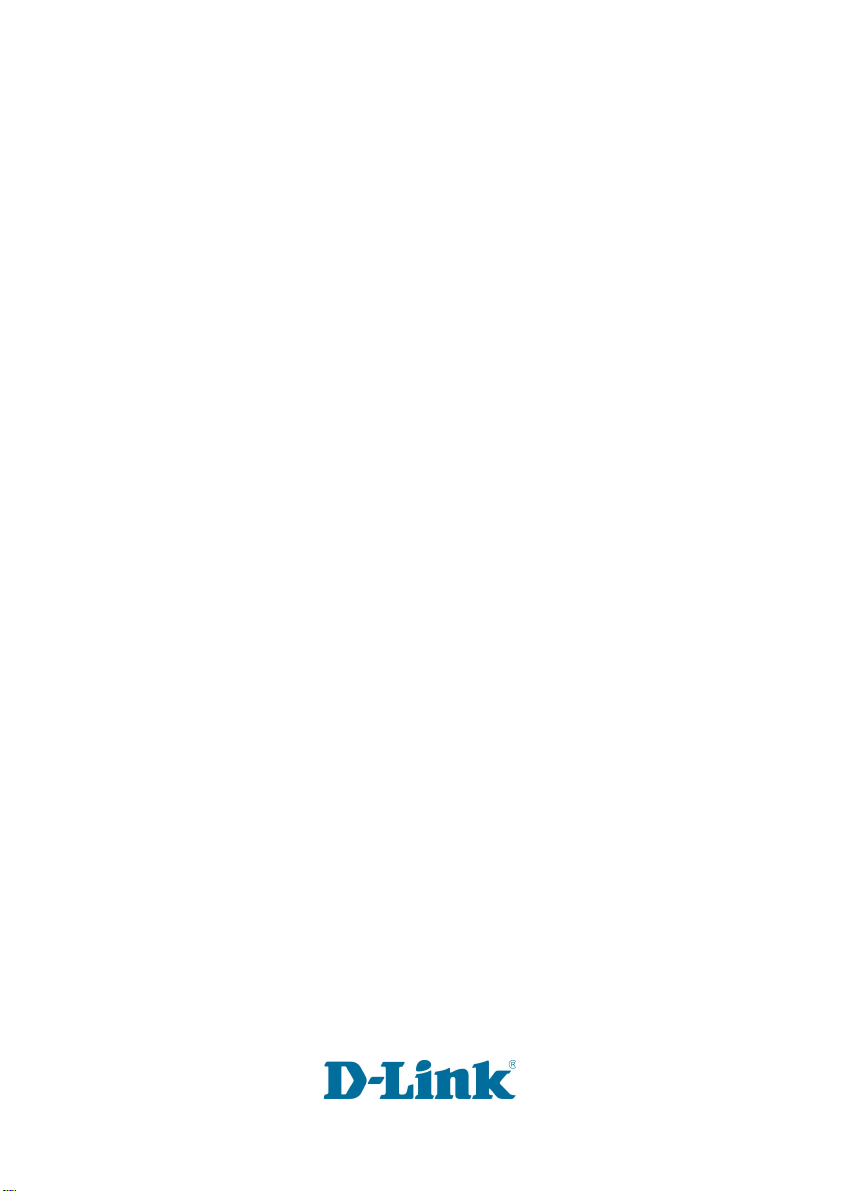
TM
D-Link AirPlus G
DWL-G700AP
2.4GHz
Wireless Access Point
Manual
Building Networks for People
Page 2
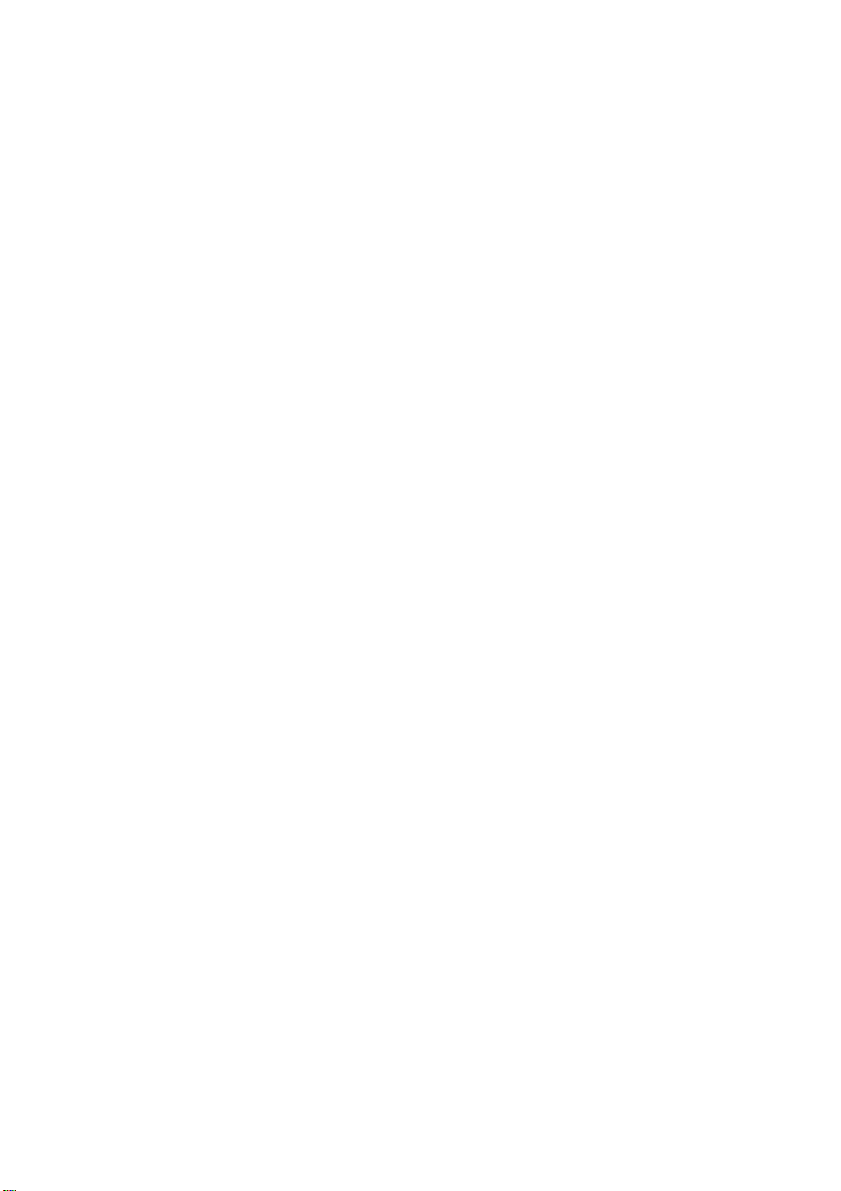
Content s
Package Contents ................................................................................3
Introduction............................................................................................4
Wireless Basics....................................................................................6
Getting Started......................................................................................8
Using the Configuration Utility................................................................9
Networking Basics ..............................................................................19
Troubleshooting...................................................................................32
T echnical S pecifications ......................................................................37
Contacting T echnical Support..............................................................39
Warranty and Registration ...................................................................40
2
Page 3
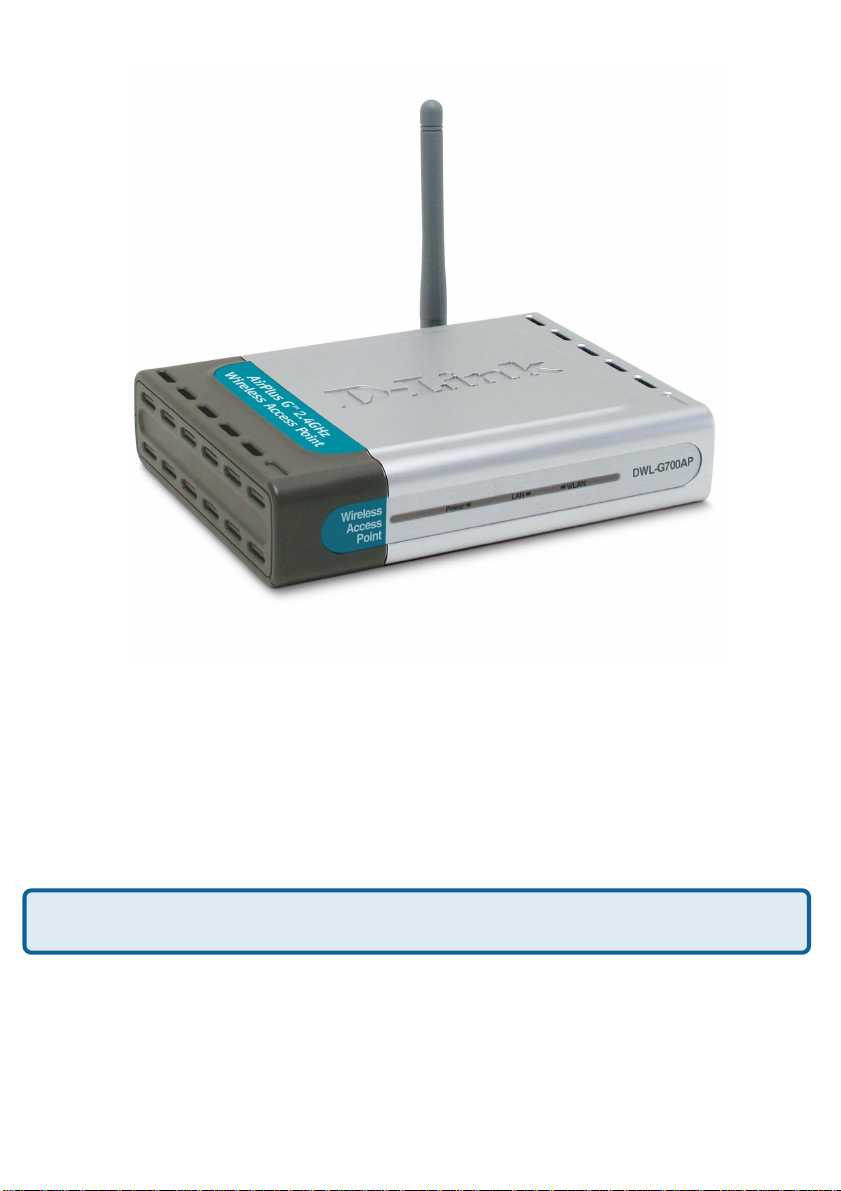
Package Contents
Contents of Package:
D-Link AirPlusTM G DWL-G700AP
2.4GHz Wireless Access Point
Power Supply - 5V DC, 2.0A
Manual on CD
Quick Installation Guide
Ethernet Cable
If any of the above items are missing, please contact your reseller.
Note: Using a power supply with a different voltage rating than the one included
with the DWL-G700AP will cause damage and void the warranty for this product.
System Requirements:
Computer with Windows, Macintosh, or Linux-based
operating system with an installed Ethernet adapter
Internet Explorer or Netscape Navigator version 6.0 or above,
with JavaScript enabled
3
Page 4
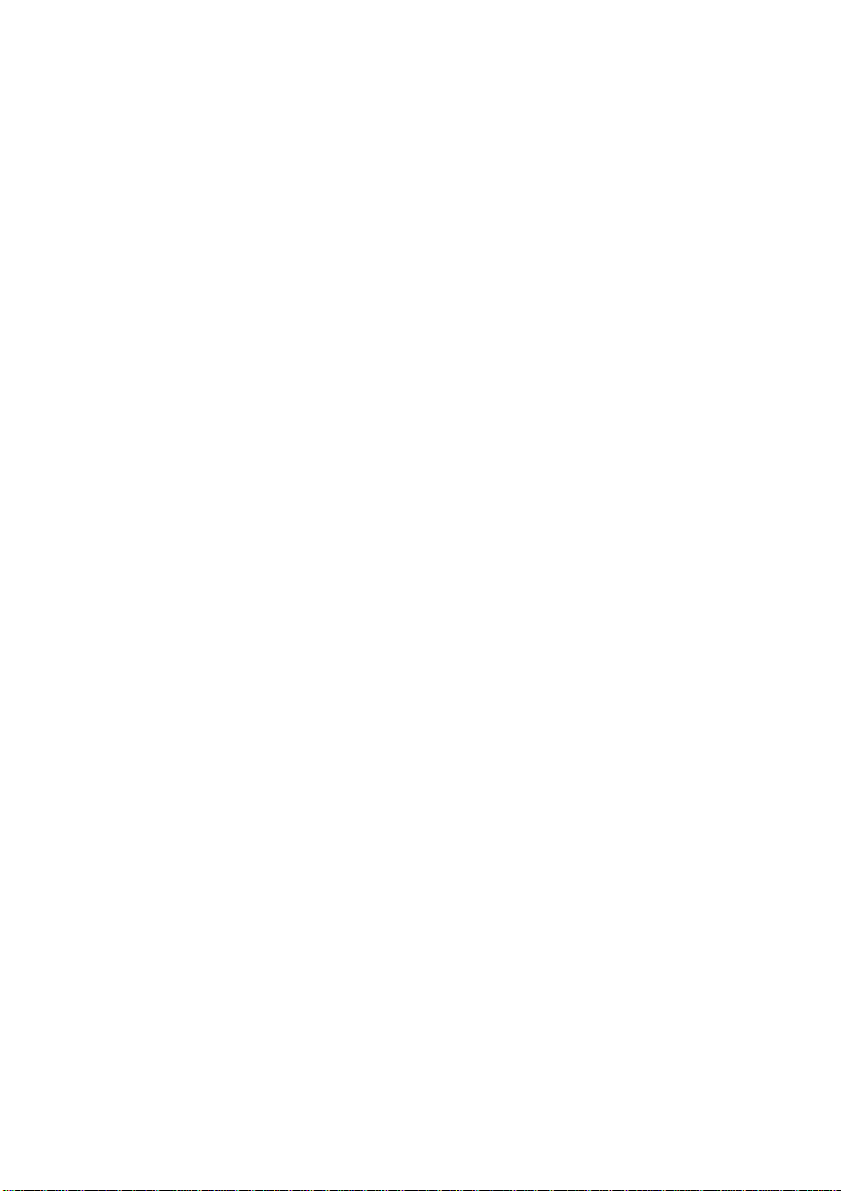
Introduction
At up to five times the speed of previous wireless devices (up to 54Mbps), you can work
faster and more efficiently , increasing productivity . With the DWL-G700AP, bandwidthintensive applications like graphics or multimedia will benefit significantly because large
files are able to move across the network quickly.
The D-Link AirPlusTM G DWL-G700AP Wireless Access Point is an 802.11g highperformance, wireless device that is also compatible with 802.1 1b devices. It is an ideal
way to extend the reach and number of computers connected to your wireless network.
Capable of data transfer rates up to 54Mbps, when used with other D-Link AirPlus G
products, the DWL-G700AP is compatible with most popular operating systems, including
Macintosh, Linux and Windows, and can be integrated into a large network.
4
Page 5
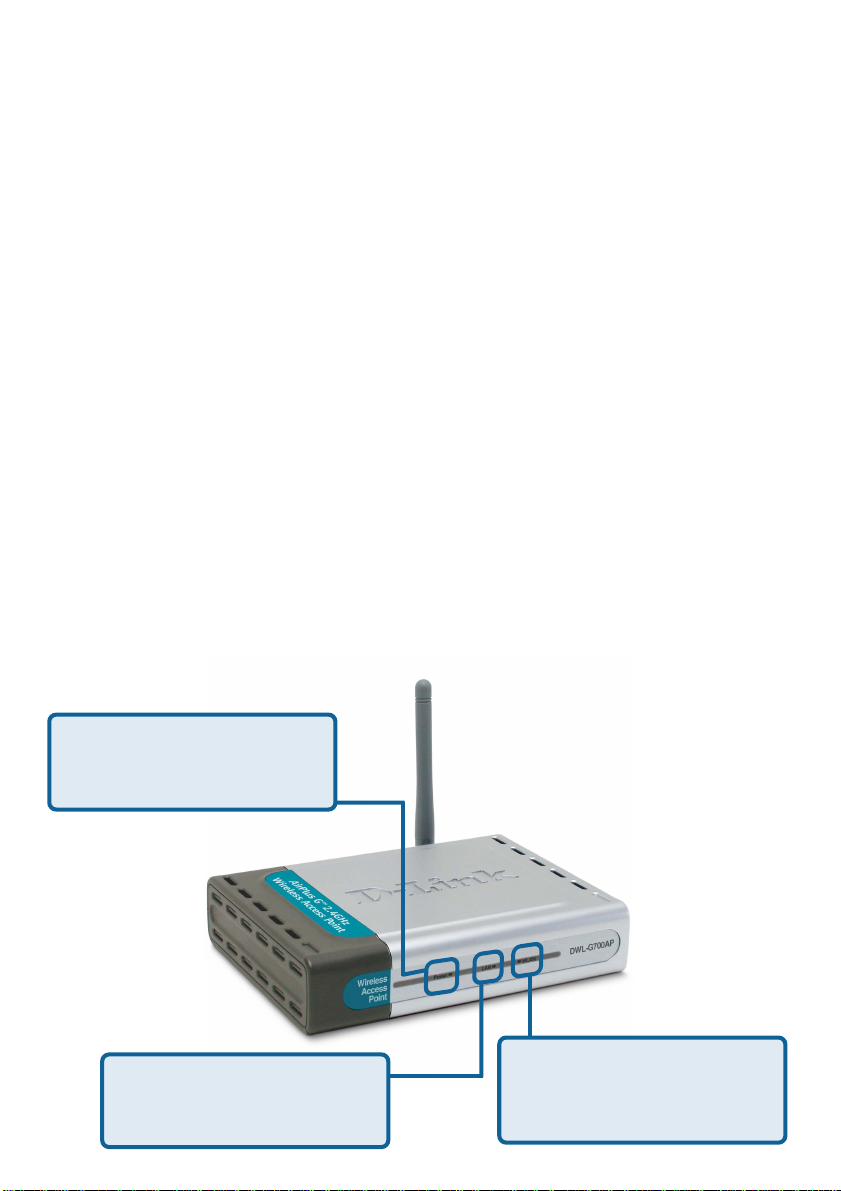
Features and Benefits
Up to 5X Faster with AirPlus G Products - high-speed wireless data transfer
rates up to 54Mbps. With increased data rate and capacity , the DWL-G700AP
delivers media rich content such as digital images, videos, and MP3 files much
faster than standard 802.1 1b networks.
Fully 802.11b Comp atible – Fully comp atible with the IEEE 802.11b
standard and interoperable with all existing 802.1 1b compliant devices.
Network Security with up to 128-bit WEP Encryption – Supports 64/128-
bit WEP encryption for a level of security for your data and wireless
communication.
Built-in DHCP Server – If enabled, it will automatically assign IP addresses
to wireless clients on the local network.
Web-based interface for Managing and Configuring – Easy-to-use
interface independent of the operating system.
LEDS
LED stands for Light-Emitting Diode. The DWL-G700AP Wireless Access Point has
3 LEDs as shown below:
Power: solid green light
indicates connection to a
power source
LAN: blinking green light
indicates activity; solid green
light indicates connection
WLAN: blinking green light
indicates wireless activity;
solid green light indicates
connection
5
Page 6
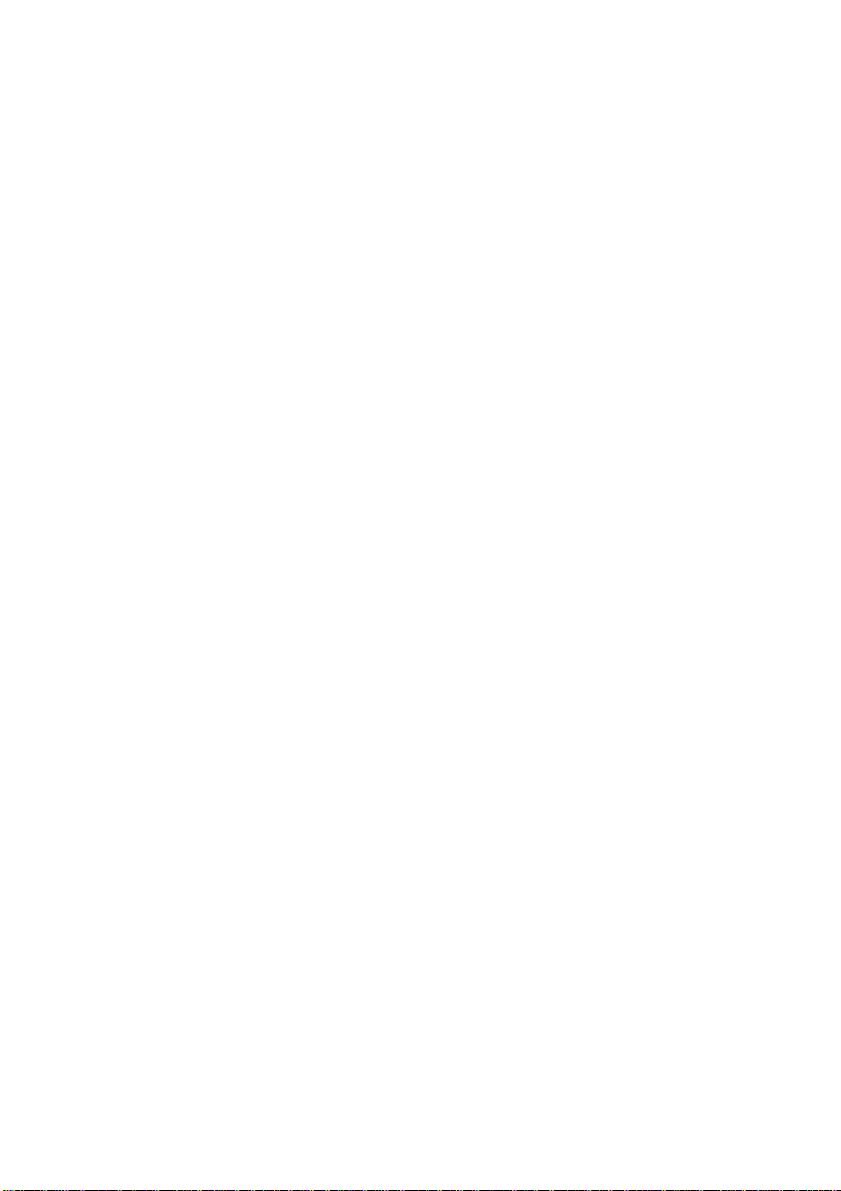
Wireless Basics
D-Link wireless products are based on industry standards to provide easy-to-use and
compatible high-speed wireless connectivity within your home, business or public access
wireless networks. D-Link wireless products will allow you access to the data you want,
when and where you want it. Y ou will be able to enjoy the freedom that wireless networking
brings.
A Wireless Local Area Network (WLAN) is a computer network that transmits and receives
data with radio signals instead of wires. WLANs are used increasingly in both home and
office environments, and public areas such as airports, coffee shops and universities.
Innovative ways to utilize WLAN technology are helping people to work and communicate
more efficiently. Increased mobility and the absence of cabling and other fixed
infrastructure have proven to be beneficial for many users.
Wireless users can use the same applications they use on a wired network. Wireless
adapter cards used on laptop and desktop systems support the same protocols as
Ethernet adapter cards.
People use WLAN technology for many different purposes:
Mobility - Productivity increases when people have access to data in any location
within the operating range of the WLAN. Management decisions based on real-time
information can significantly improve worker efficiency .
Low Implementation Costs – WLANs are easy to set up, manage, change and
relocate. Networks that frequently change can benefit from WLANs ease of
implementation. WLANs can operate in locations where installation of wiring may be
impractical.
Installation and Network Expansion - Installing a WLAN system can be fast
and easy and can eliminate the need to pull cable through walls and ceilings. Wireless
technology allows the network to go where wires cannot go - even outside the home or
office.
Scalability – WLANs can be configured in a variety of ways to meet the needs of
specific applications and installations. Configurations are easily changed and range
from peer-to-peer networks suitable for a small number of users to larger infrastructure
networks to accommodate hundreds or thousands of users, depending on the number
of wireless devices deployed.
Inexpensive Solution - Wireless network devices are as competitively priced as
conventional Ethernet network devices.
6
Page 7
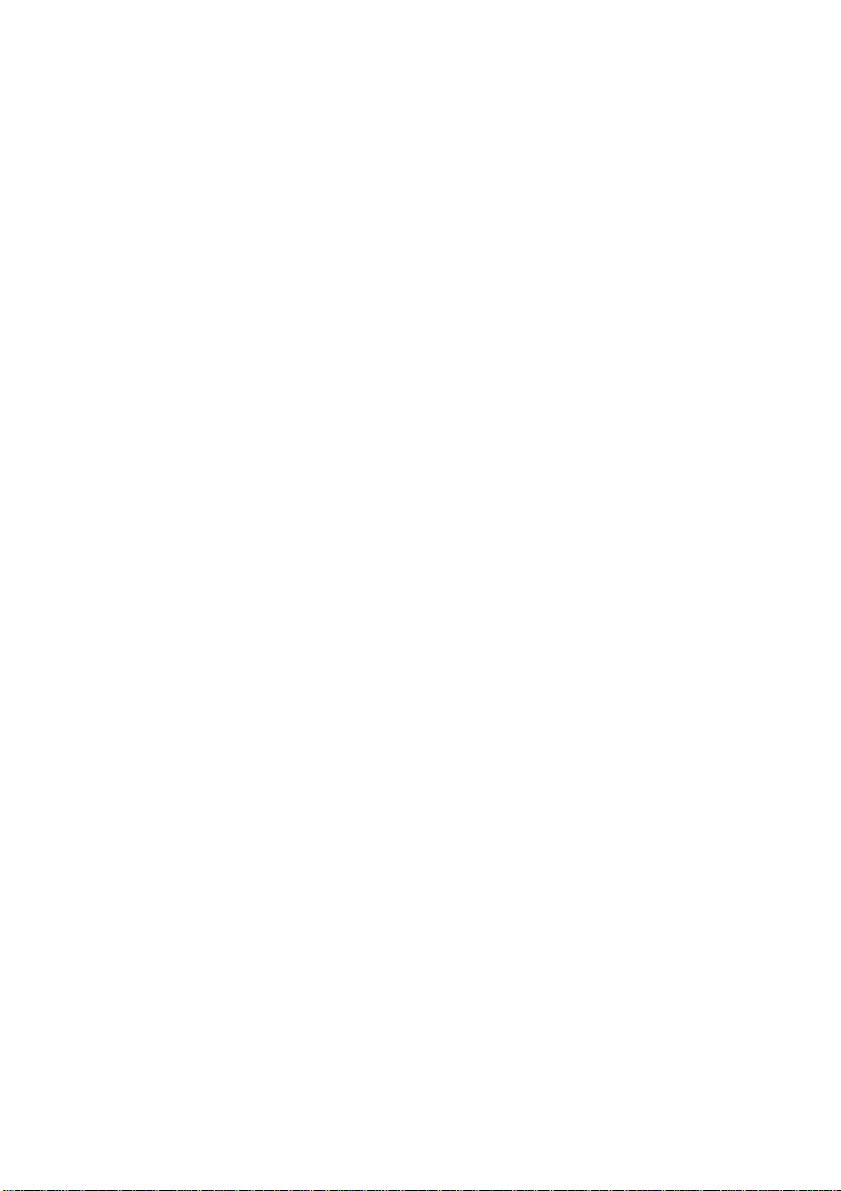
Wireless Basics (continued)
Installation Considerations
Keep in mind, that the number, thickness and location of walls, ceilings, or other object s
that the wireless signals must pass through, may limit the range. Typical ranges vary
depending on the types of materials and background RF (radio frequency) noise in your
home or business. The key to maximizing wireless range is to follow these basic
guidelines:
Keep the number of walls and ceilings between the DWL-G700AP and other
1
network devices to a minimum - each wall or ceiling can reduce your DWL-G700AP’s
range from 3-90 feet (1-30 meters.) Position your devices so that the number of
walls or ceilings is minimized.
Be aware of the direct line between network devices. A wall that is 1.5 feet thick
2
(.5 meters), at a 45-degree angle appears to be almost 3 feet (1 meter) thick. At
a 2-degree angle it looks over 42 feet (14 meters) thick! Position devices so
that the signal will travel straight through a wall or ceiling (instead of at an angle)
for better reception.
4
3
Building materials can impede the wireless signal - a solid metal door or aluminum
studs may have a negative effect on range. Try to position wireless devices and
computers with wireless adapters so that the signal passes through drywall or
open doorways and not other materials.
Keep your product away (at least 3-6 feet or 1-2 meters) from electrical devices
or appliances that generate RF noise.
7
Page 8
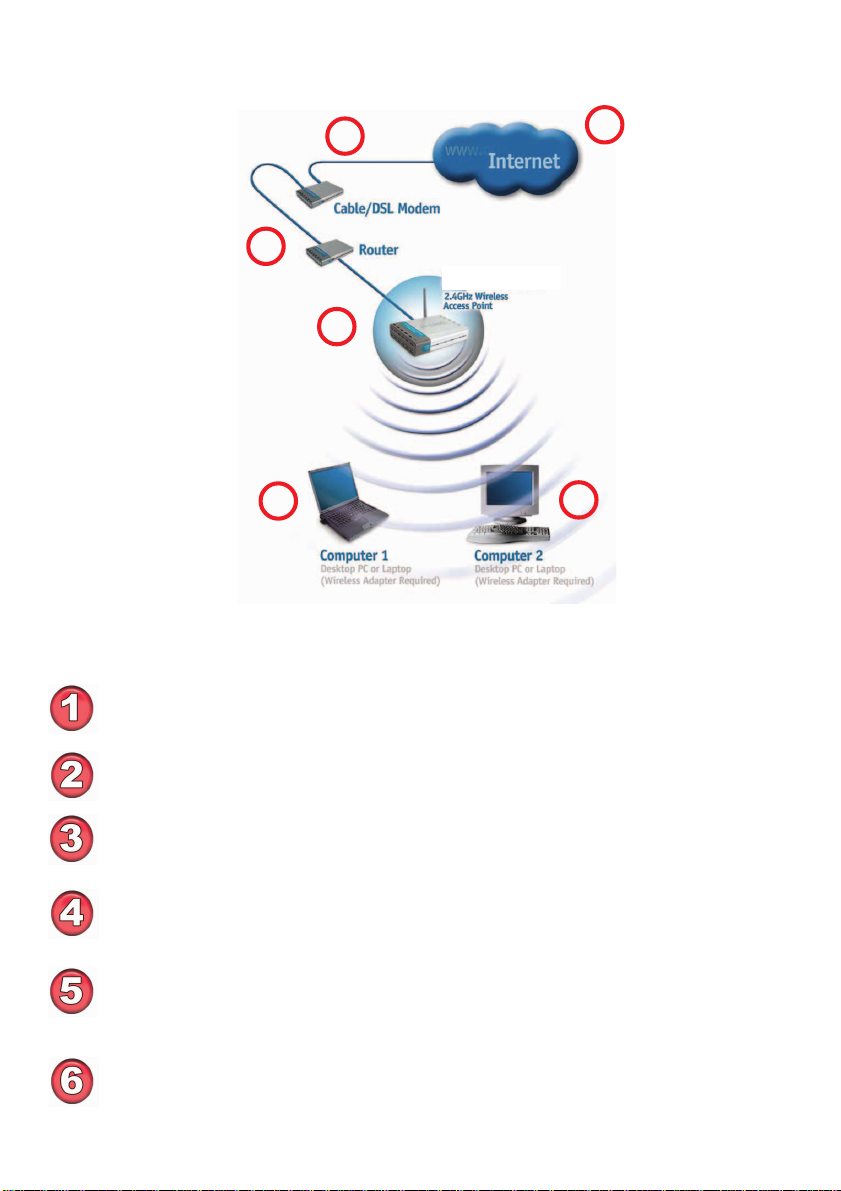
Getting Started
Setting up a Wireless
Infrastructure Network
33
3
33
55
5
55
Please remember that D-Link AirPlus G wireless devices are pre-configured to
connect together, right out of the box, with their default settings.
For a typical wireless setup at home (as shown above), please do the following:
22
2
22
DWL-G700AP
44
4
44
11
1
11
66
6
66
You will need broadband Internet access (a Cable or DSL-subscriber line into
your home or office)
Consult with your Cable or DSL provider for proper installation of the modem
Connect the Cable or DSL modem to your broadband router (see the Quick
Installation Guide included with your router.)
Connect the router to the D-Link AirPlus G DWL-G700AP.
(See the Quick Installation Guide included with the DWL-G700AP .)
If you are connecting a desktop computer in your network, you can install the
D-Link AirPlus G DWL-G510 wireless PCI adapter into an available PCI slot on
your desktop computer.
(See the Quick Installation Guide included with the DWL-G510.)
Install the drivers for the wireless Cardbus adapter into a laptop computer .
(e.g, the DWL-G630; See the Quick Installation Guide included with the
DWL-G630.)
8
Page 9
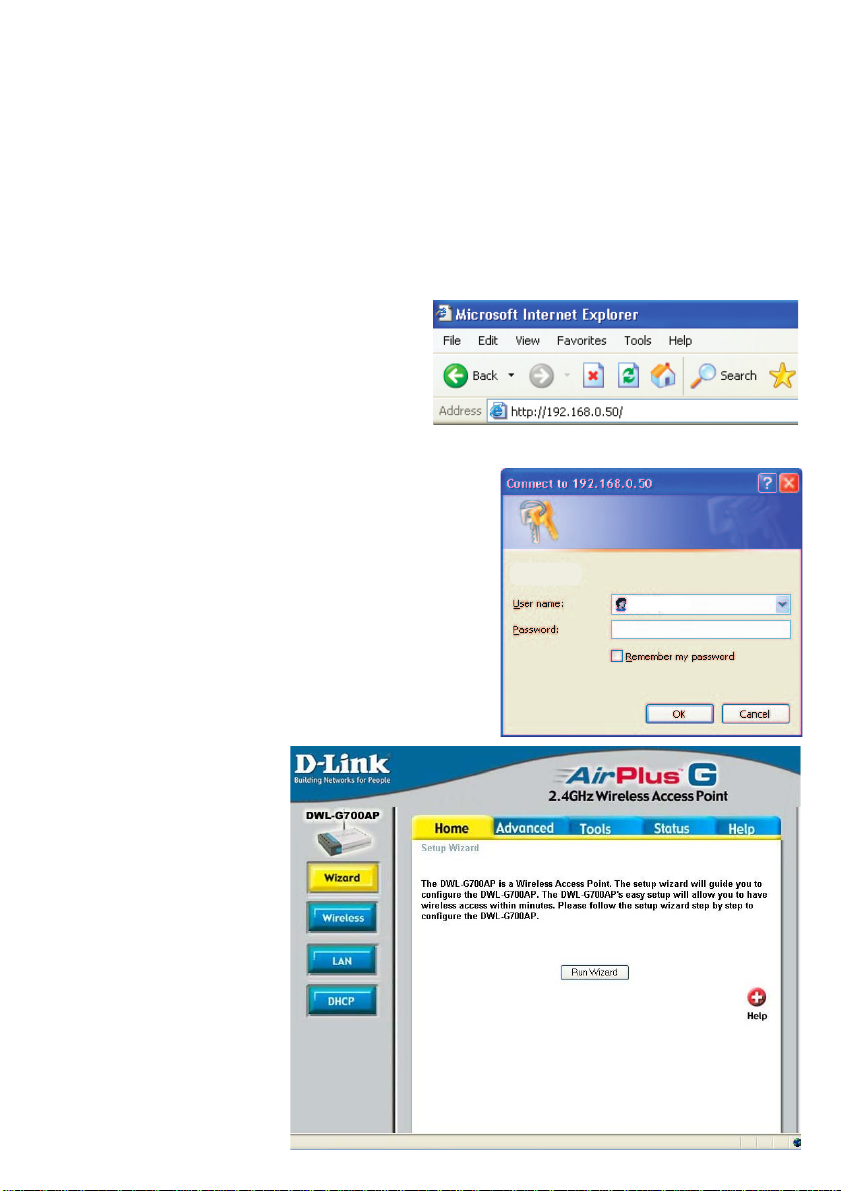
Using the Configuration Utility
If you wish to change the default settings or optimize the performance of the
DWL-G700AP , D-Link has included a configuration utility for this purpose.
After you have completed the initial installation and the Setup Wizard (as illustrated in
the Quick Installation Guide that is included with the DWL-G700AP), you can access
the configuration menu, at any time, by opening the web-browser and typing in the IP
address of the DWL-G700AP . The DWL-G700AP’s default IP address is shown below:
Open the web browser
Type in the IP address of the
DWL-G700AP . (192.168.0.50).
Note: If you have changed the default IP address assigned to the DWL-G700AP, make
sure to enter the correct IP address.
Type admin in the
User Name field
admin
Leave the Password
blank
Click OK
The Home>Wizard screen
will appear. Please refer to
the Quick Installation Guide
for more information
regarding the Setup Wizard.
9
Page 10
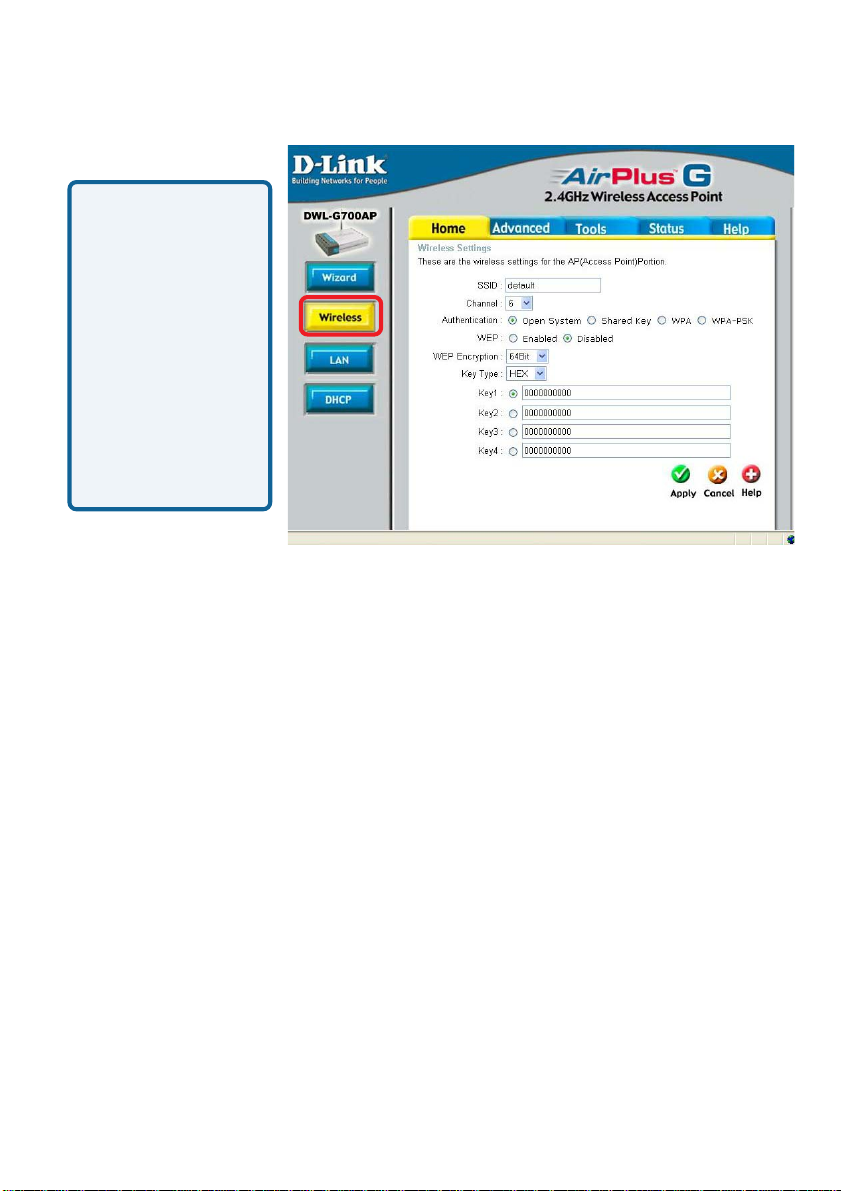
Using the Configuration Utility (continued)
Home > Wireless
Hexadecimal
digits consist of
the numbers 0-9
and the letters A-F
ASCII (American
St andard Code for
Information
Interchange) is a
code for
representing
English letters as
numbers from 0127
SSID: (Service Set Identifier) Default is the default setting. The SSID is a unique
name that identifies a network. All devices on a network must share the same SSID
name in order to communicate on the network. If you choose to change the SSID from
the default setting, input your new SSID name in this field.
Channel: Channel 6 is the default channel. Input a new number if you want to change
the default setting. All devices on the network must be set to the same channel to
communicate on the network.
Authentication:
Select Open System to communicate the key across the network.
Select Shared Key to limit communication only to those devices
that share the same WEP settings.
Select WPA to select Wi-Fi Protected Access in conjunction with a
RADIUS server in your network
Select WPA-PSK to select Wi-Fi Protected Access without a
RADIUS server.
WEP:
Select Enabled or Disabled.
WEP Encryption: Select 64-bit or 128-bit WEP encryption.
Key Type: Select Hexadecimal or ASCII key type
Keys 1-4: Input up to four encryption keys. Y ou will select one of these to be the active key .
Apply: Click Apply to apply the changes.
10
Page 11
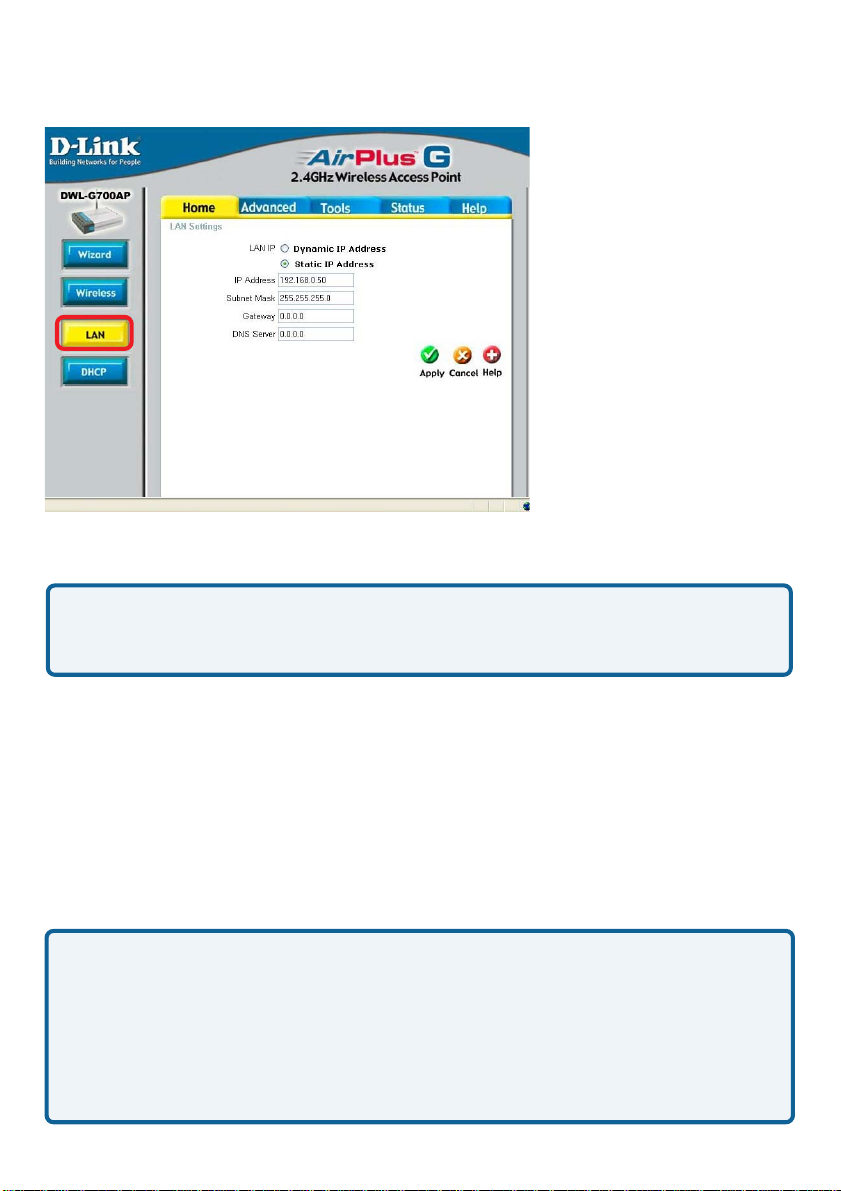
Using the Configuration Utility (continued)
Home > LAN
Dynamic IP Address: Select this option if you would like to have an IP Address
automatically assigned to the DWL-G700AP by a DHCP server in your network.
DHCP stands for Dynamic Host Configuration Protocol. It is a protocol for assigning
dynamic IP addresses “automatically .” With a DHCP Server there is no need to
manually assign an IP Address.
Static IP Address: Select this option if you are manually assigning an IP Address.
IP Address: 192.168.0.50 is the default IP Address of the Access Point.
Subnet Mask: 255.255.255.0 is the default Subnet Mask. All devices on the
network must have the same subnet mask to communicate on the network.
Gateway: Enter the IP Address of the router in your network
DNS Server:
Enter the IP address of the DNS server. The DNS server translates
domain names such as www.dlink.com into IP addresses.
IP Address
If you need to assign static IP addresses to the devices in your network, please
remember that the IP address for each computer or device must be in the same IP
address range as all the devices in the network. Each device must also have the same
subnet mask. For example: Assign the first computer an IP address of 192.168.0.2
and a subnet mask of 255.255.255.0, the second device an IP address of 192.168.0.3
and a subnet mask of 255.255.255.0, and so on. Note: Devices that are assigned
the same IP address may not be visible on the network.
11
Page 12
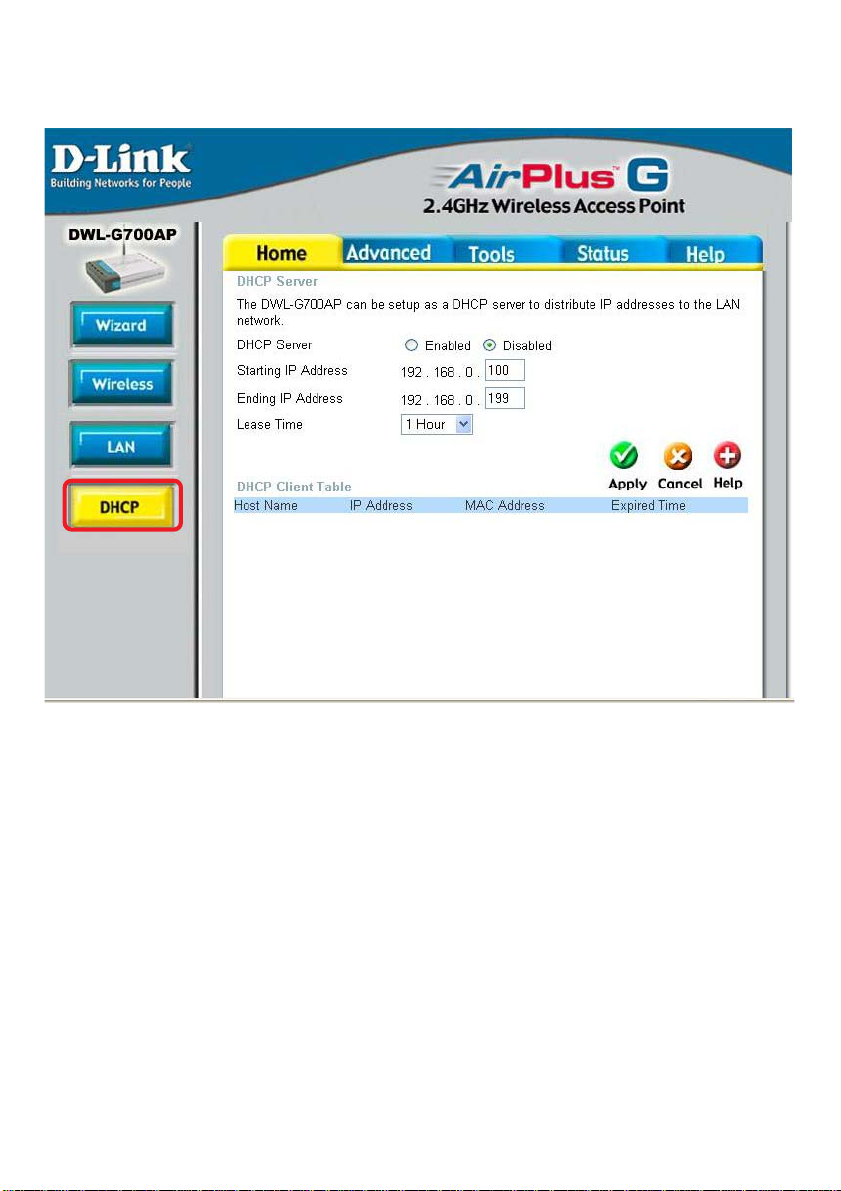
Using the Configuration Utility (continued)
Home > DHCP
DHCP Server: Select Enabled or Disabled. Disabled is the default setting.
If you want to use the DWL-G700AP as a DHCP server , to automatically assign
dynamic IP addresses on the network, you will select Enabled.
Starting IP Address: If you have enabled the DHCP server function, enter the
starting point of the IP address range for your network.
Ending IP Address: Enter the ending IP address of your IP address range, if you
have enabled the DHCP function of the DWL-G700AP.
Lease Time: Choose the length of time during which the DHCP function of the
DWL-G700AP automatically regenerates the IP addresses to the devices in your network.
DHCP Client T able: Lists the devices on your network that are receiving dynamic
IP addresses from the DWL-G700AP.
12
Page 13
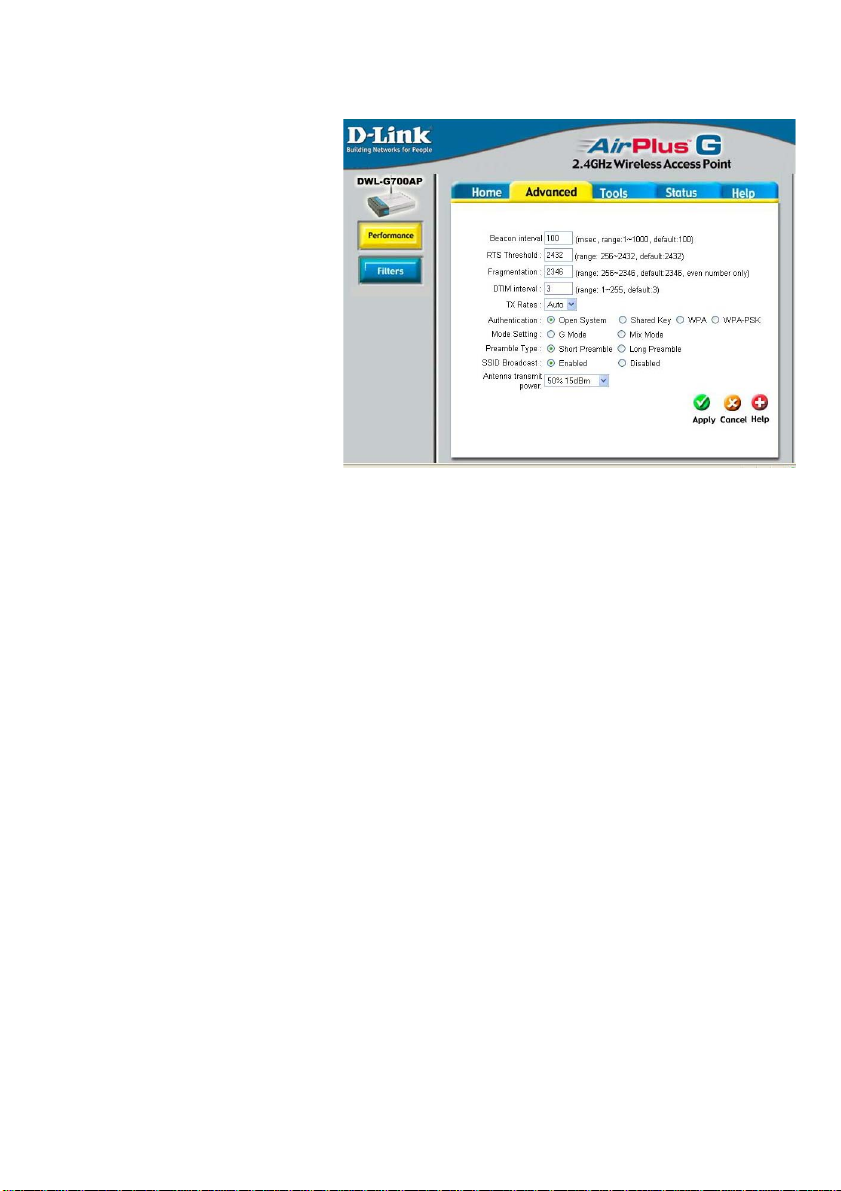
Using the Configuration Utility (continued)
Advanced > Performance
Beacon Interval: Beacons are
packets sent by an access point
to synchronize a wireless network.
Specify a beacon interval value.
Default (100) is recommended.
RTS Threshold: This value
should remain at its default
setting of 2,432. If you encounter
inconsistent data flow, only minor
modifications to the value range
between 256 and 2,432 are
recommended.
Fragmentation: This value
should remain at its default setting
of 2,346. If you experience a high packet error rate, you may slightly increase your
fragmentation threshold within the value range of 256 to 2,346. Setting the fragmentation
threshold too low may result in poor performance.
DTIM Interval (Beacon Rate): (Delivery Traffic Indication Message) Enter a value
between 1 and 255 (default is 3) for the Delivery Traf fic Indication Message (DTIM.) A
DTIM is a countdown informing clients of the next window for listening to broadcast and
multicast messages.
TX Rates: Select the transmission rate for the network.
Authentication:
Open System - Communicates the key across the network.
Shared Key - Devices must have identical WEP settings to communicate.
WP A - WPA authentication in conjunction with a RADIUS server .
WPA-PSK - WPA authentication without a RADIUS server in the network.
Mode Setting: For utmost speed, select G Mode to include only 802.11g devices in
your network. Select Mix Mode to include 802.1 1g and 802.1 1b devices in your network.
Preamble: Long Preamble is the default setting. (High traffic networks should use the
shorter preamble type.) The preamble defines the length of the CRC block (Cyclic
Redundancy Check is a common technique for detecting data transmission errors) used
in communication between the access point and the wireless network adapters.
SSID Broadcast: (Service Set Identifier) Enable or Disable (default) the broadcast of
the SSID name across the network. SSID is a name that identifies a wireless network.
All devices on a network must use the same SSID to establish communication.
Antenna Transmit Power: Select the transmission power of the antenna. Limiting
antenna power can be useful for security purposes.
13
Page 14

Using the Configuration Utility (continued)
Advanced > Filters
DWL-G700AP
Use MAC Filters to allow or deny wireless clients, by their MAC addresses, from
accessing the DWL-G700AP. You can manually add a MAC address or select the MAC
address from the list of clients that are currently connected to the router (Connected
PCs). The default setting is Disabled MAC Filters.
MAC Filter List: This list will display the MAC addresses that are in the selected filter .
14
Page 15

Using the Configuration Utility (continued)
T ools > Admin
New Password: Enter the
new password.
Confirm Password:
Re-enter the password to
confirm it.
T ools > System
Save Settings: The current
system settings can be saved
as a file onto the local hard
drive.
Load Settings: The saved file
or any other saved setting file
can be loaded back on the access
point. To reload a system settings
file, click on Browse to browse
the local hard drive and locate
the system file to be used. Click
Load when you have selected
the file to be loaded back onto
the access point.
Restore: You may also reset
the DWL-G700AP back to factory settings by clicking on Restore. Make sure to save
the unit’s settings before clicking on Restore. You will lose your current settings when
you click Restore.
15
Page 16

Using the Configuration Utility (continued)
T ools > Firmware
You can upgrade the
firmware of the
DWL-G700AP at this
page. When you click
Click here to check... in
this window you will be
connnected to D-Link’s
website, where you can
download the latest
firmware update. After
you have completed the
firmware download to
your hard drive, click
Browse to browse your
local hard drive and
locate the firmware to be
used for the update.
Click Apply.
This screen displays
the current firmware
version, and the
current wireless and
Ethernet settings of
the DWL-G700AP .
Status > Device Info
16
Page 17

Using the Configuration Utility (continued)
Status > Log
View Log
The DWL-G700AP keeps a running log of events and activities occurring on the AP. If the
device is rebooted, the logs are automatically cleared. Y ou may save the log files under
Log Setting.
First Page - The first page of the log.
Last Page - The last page of the log.
Previous - Moves back one log page.
Next - Moves forward one log page.
Clear - Clears the logs completely .
Log Settings - Brings up the page to configure the logs.
Log Settings
Not only does the DWL-G700AP display the logs of activities and events, it can be
setup to send these logs to another location. The logs can be sent via email to an email
account.
17
Page 18

Using the Configuration Utility (continued)
Status> Stats
Traffic Statistics
The DWL-G700AP keeps statistics
of traffic that passes through it. You
are able to view the amount of
packets that pass through the
Ethernet and wireless portions of
the network. The traffic counter will
reset if the device is rebooted.
Status > Wireless
Connected
Wireless PCs List
This list displays the MAC
Addresses of connected PCs and
the length of time that they have
been connected.
DWL-700AP
Menu
Select from this menu for extra
help.
Help
18
Page 19

Networking Basics
Using the Network Setup Wizard in Windows XP
In this section you will learn how to establish a network at home or work, using
Microsoft Windows XP.
Note: Please refer to websites such as
and http://www.microsoft.com/windows2000 for information about networking
computers using Windows 2000, Me or 98SE.
Go to Start>Control Panel>Network Connections
Select Set up a home or small office network
http://www.homenethelp.com
When this screen appears, click Next.
19
Page 20

Networking Basics (continued)
Please follow all the instructions in this window:
Click Next.
In the following window, select the best description of your computer . If your
computer connects to the internet through a gateway/router, select the second option
as shown.
Click Next.
20
Page 21

Networking Basics (continued)
Enter a Computer description and a Computer name (optional.)
Click Next.
Enter a Workgroup name. All computers on your network should have the same
Workgroup name.
Click Next.
21
Page 22

Networking Basics (continued)
Please wait while the Network Setup Wizard applies the changes.
When the changes are complete, click Next.
Please wait while the Network Setup Wizard configures the computer.
This may take a few minutes.
22
Page 23

Networking Basics (continued)
In the window below, select the option that fit s your needs. In this example, Create a
Network Setup Disk has been selected. You will run this disk on each of the
computers on your network. Click Next.
Insert a disk into the Floppy Disk Drive, in this case drive A.
23
Page 24

Networking Basics (continued)
Please read the information under Here’s how in the screen below. After you complete the Network Setup Wizard you will use the Network Setup Disk to run the
Network Setup Wizard once on each of the computers on your network. To continue
click Next.
24
Page 25

Networking Basics (continued)
Please read the information on this screen, then click Finish to complete the
Network Setup Wizard.
The new settings will take effect when you restart the computer . Click Yes to restart
the computer.
Y ou have completed configuring this computer. Next, you will need to run the Network
Setup Disk on all the other computers on your network. After running the Network
Setup Disk on all your computers, your new wireless network will be ready to use.
25
Page 26

Networking Basics (continued)
Naming your Computer
T o name your computer , please follow these directions:In Windows XP:
Click Start (in the lower left corner of the screen).
Right-click on My Computer .
Select Properties and click.
Select the Computer
Name Tab in the System
Properties window.
Y ou may enter a Computer
Description if you wish; this
field is optional.
To rename the computer
and join a domain, Click
Change.
26
Page 27

Networking Basics (continued)
Naming your Computer
In this window, enter the
Computer name.
Select Workgroup and enter
the name of the Workgroup.
All computers on your network
must have the same
Workgroup name.
Click OK.
Checking the IP Address in Windows XP
The wireless adapter-equipped computers in your network must be in the same IP
Address range (see Getting Started in this manual for a definition of IP Address Range.)
To check on the IP Address of the adapter, please do the following:
Right-click on the
Local Area
Connection icon
in the task bar .
Click on Status.
27
Page 28

Networking Basics (continued)
Checking the IP Address in
This window will appear.
Click the
Support tab.
Click Close.
Windows XP
Assigning a Static IP Address in Windows XP/2000
Note: Residential Gateways/Broadband Routers will automatically assign IP Addresses
to the computers on the network, using DHCP (Dynamic Host Configuration Protocol)
technology. If you are using a DHCP-capable Gateway/Router you will not need to
assign Static IP Addresses.
If you are not using a DHCP capable Gateway/Router , or you need to assign a S tatic IP
Address, please follow these instructions:
Go to Start.
Double-click on
Control Panel.
28
Page 29

Networking Basics (continued)
Assigning a Static IP Address in
Double-click on
Network
Connections.
Windows XP/2000
Right-click on Local Area
Connections.
Double-click on
Properties.
29
Page 30

Networking Basics (continued)
Assigning a Static IP Address
Windows XP/2000
in
Click on Internet Protocol
(TCP/IP).
Click Properties.
In the window below, select Use the following IP address. Input your IP
address and subnet mask. (The IP addresses on your network must be
within the same range. For example, if one computer has an IP address of
192.168.0.2, the other computers should have IP addresses that are
sequential, like 192.168.0.3 and 192.168.0.4. The subnet mask must be
the same for all the computers on the network.)
IP Address:
e.g., 192.168.0.2
Subnet Mask:
255.255.255.0
Default Gateway:
Enter the LAN IP address of
the wireless router. (D-Link
wireless routers have a LAN IP
address of 192.168.0.1)
Select Use the following
DNS server address. Enter
the LAN IP address of the
wireless router. (D-Link
wireless routers have a LAN
IP address of 192.168.0.1)
Click OK.
You have completed the assignment of a st atic IP address. (Y ou do not need to assign
a static IP address if you have a DHCP-capable router.)
30
Page 31

Networking Basics (continued)
Checking the Wireless Connection by
Go to Start > Run >
type cmd. A window
similar to this one
will appear. Type
ping
xxx.xxx.xxx.xxx,
where xxx is the IP
address of the
wireless router or
access point. A good
wireless connection
will show four replies
from the wireless
router or access
point, as shown.
Checking the Wireless Connection by
Go to Start > Run
> type command.
A window similar to
this will appear.
Type ping
xxx.xxx.xxx.xxx
where xxx is the IP
address of the
wireless router or
access point. A
good wireless
connection will
show four replies
from the wireless
router or access
point, as shown.
Pinging in Windows XP/2000
Pinging in Windows Me /98SE
31
Page 32

Troubleshooting
This chapter provides solutions to problems that can occur during the installation and operation of
the DWL-G700AP. We cover various aspects of the network including network adapters. (The
examples below are illustrated in Windows XP. If you have another operating system, these
solutions will still apply , although the appearance on your computer screen may differ.)
Note: It is recommended that you use an Ethernet connection to configure the
DWL-G700AP Access Point.
1. The computer used to configure the DWL-G700AP cannot access the
configuration menu.
Check that the Ethernet LED on the DWL-G700AP is ON. If the LED
is not ON, check that the cable for the Ethernet connection is securely
inserted.
Check that the Ethernet adapter is working properly . Please see item 3
(Check that the drivers for the network adapters are installed
properly) in this Troubleshooting section to check that the drivers
are loaded properly .
Check that the IP address is in the same range and subnet as the
DWL-G700AP. Please see Checking the IP Address in Windows XP
in the Networking Basics section of this manual.
Note: The IP address of the DWL-G700AP is 192.168.0.50. All the computers on the
network must have a unique IP address in the same range, e.g., 192.168.0.x. Any
computers that have identical IP addresses will not be visible on the network.
They must all have the same subnet mask, e.g., 255.255.255.0
Do a Ping test to make sure that the DWL-G700AP is responding. Go
to Start>Run>Type Command>Type ping 192.168.0.50. A successful
ping will show four replies.
32
Page 33

Troubleshooting (continued)
2. The wireless client cannot access the Internet in the Infrastructure
mode.
Make sure the wireless client is associated and joined with the correct access
point (DWL-G700AP). To check this connection: Right-click on the Local Area
Connection icon in the taskbar> select View Available Wireless Networks.
The Connect to Wireless Network screen will appear. Please make sure you
have selected the correct available network, as shown in the illustrations below.
Note: Screen shots were taken
using Windows XP. Y our screens
may differ.
Check that the IP address assigned to the wireless adapter is within the same
IP address range as the access point and gateway . Since the DWL-700AP has
an IP address of 192.168.0.50, wireless adapters must have an IP address in
the same range, e.g., 192.168.0.x. Each device must have a unique IP address;
no two devices may have the same IP address. The subnet mask must be the
same for all the computers on the network. To check the IP address assigned
to the wireless adapter, double-click on the Local Area Connection icon in
the taskbar > select the Support tab and the IP address will be displayed.
(Please refer to Checking the IP Address in the Networking Basics section of
this manual.)
If it is necessary to assign a static IP address to the wireless adapter, please
refer to the appropriate section in Networking Basics. If you are entering a DNS
Server address you must also enter the Default Gateway Address. (Remember
that if you have a DHCP-capable router, you will not need to assign a static IP
address. See Networking Basics: Assigning a Static IP Address.)
33
Page 34

Troubleshooting (continued)
3. Check that the drivers for the network adapters are installed properly.
You may be using different network adapters than those illustrated here, but this
procedure will remain the same, regardless of the type of network adapters you are
using.
Go to Start
Right-click on My Computer
Click Properties
Select the Hardware Tab
Click Device Manager
34
Page 35

Troubleshooting (continued)
Double-click on Network
Adapters
Right-click on
D-Link Air DWL-650
Wireless Cardbus Adapter
(or whatever network
adapter you are using)
Select Properties to check
that the drivers are installed
properly
Look under Device Status to
check that the device is
working properly .
Click OK
35
Page 36

Troubleshooting (continued)
4. Resetting the DWL-G700AP to Factory Default Settings
After you have tried other methods for troubleshooting your network, you may
choose to Reset the DWL-G700AP to the factory default settings. Remember that
D-Link AirPlus G products network together , out of the box, at the factory default
settings.
T o hard-reset the D-Link AirPlus G DWL-G700AP to Factory Default Settings,
please do the following:
Locate the Reset button on the back of the DWL-G700AP
Use a paper clip to press the Reset button
Hold for about 5 seconds and then release
After the DWL-G700AP reboots (this may take a few minutes) it will be
reset to the factory default settings.
36
Page 37

Technical Specifications
Standards
· IEEE 802.1 1b
· IEEE 802.1 1g
· IEEE 802.3
· IEEE 802.3u
Device Management
· Web-Based — Internet Explorer v6 or later; Netscape Navigator v6 or later; or other
Java-enabled browsers.
Data Rate
For 802.1 1g:
· 54, 48, 36, 24, 18, 12, 9, and 6Mbps
For 802.1 1b:
· 1 1, 5.5, 2, and 1Mbps
Security
· 64-, 128-bit WEP
· WPA (Wi-Fi Protected Access)
· MAC address filtering
· SSID Broadcast Disable function
Wireless Frequency Range
· 2.412GHz to 2.462GHz
Wireless Operating Range*
· Indoors: Up to 328ft (100 meters)
· Outdoors: Up to 1312ft (400 meters)
Modulation T echnology
· Orthogonal Frequency Division Multiplexing (OFDM)
· Complementary Code Keying (CCK)
· BPSK
· QPSK
* Environmental factors may adversely affect wireless range
37
Page 38

Technical Specifications (continued)
Receiver Sensitivity
· 54Mbps 64QAM, 10% PER,-65dBm
· 48Mbps 64QAM, 10% PER,-66dBm
· 36Mbps 16QAM, 10% PER,-70dBm
· 24Mbps 16QAM, 10% PER,-74dBm
· 18Mbps QPSK, 10% PER,-77dBm
· 12Mbps QPSK, 10% PER,-79dBm
· 1 1Mbps CCK, 8% PER,-82dBm
· 9Mbps BPSK, 10% PER,-81dBm
· 6Mbps BPSK, 10% PER,-82dBm
· 5.5Mbps CCK, 8% PER,-85dBm
· 2Mbps QBSK, 8% PER,-87dBm
· 1Mbps BPSK, 8% PER,-87dBm
Wireless T ransmit Power
· 15dBm (32mW)±2dB
External Antenna Type
· Detachable antenna with 2dB gain
LEDs
· Power
· WLAN
· LAN (10/100)
Dimensions
· L = 5.59 inches (142mm)
· W = 4.29 inches (109mm)
· H = 1.22 inches (31mm)
Weight
· ~0.44lb (200g)
Warranty
· 1 Y ear
Power
· External Power Supply: DC 5V/2.0A
· AC Adapter: 100V~240V
Temperature
· Operating: 32ºF to 131ºF (0ºC to 55ºC)
· Storing: -4ºF to 149ºF (-20ºC to 65ºC)
Humidity
· 5%~95% non-condensing
Certifications
· FCC part 15 class B & C
· Wi-Fi
38
Page 39

T echnical Support
Y ou can find software updates and user documentation on the D-Link website.
D-Link provides free technical support for customers within the United St ates and
within Canada for the duration of the warranty period on this product.
U.S. and Canadian customers can contact D-Link technical support through our
website, or by phone.
Tech Support for customers within the United States:
D-Link Technical Support over the Telephone:
(877) 453-5465
24 hours a day, seven days a week.
D-Link Technical Support over the Internet:
http://support.dlink.com
email:support@dlink.com
Tech Support for customers within Canada:
D-Link Technical Support over the Telephone:
(800) 361-5265
Monday to Friday 8:30am to 9:00pm EST
D-Link Technical Support over the Internet:
http://support.dlink.ca
email:support@dlink.ca
39
Page 40

Subject to the terms and conditions set forth herein, D-Link Systems, Inc. (“D-Link”) provides this Limited
warranty for its product only to the person or entity that originally purchased the product from:
• D-Link or its authorized reseller or distributor and
• Products purchased and delivered within the fifty states of the United S tates, the District of Columbia,
U.S. Possessions or Protectorates, U.S. Military Installations, addresses with an APO or FPO.
Limited Warranty: D-Link warrants that the hardware portion of the D-Link products described
below will be free from material defects in workmanship and materials from the date of original retail
purchase of the product, for the period set forth below applicable to the product type (“Warranty
Period”), except as otherwise stated herein.
1-Year Limited Warranty for the Product(s) is defined as follows:
• Hardware (excluding power supplies and fans) One (1) Year
• Power Supplies and Fans One (1) Year
• Spare parts and spare kits Ninety (90) days
D-Link’s sole obligation shall be to repair or replace the defective Hardware during the Warranty Period
at no charge to the original owner or to refund at D-Link’s sole discretion. Such repair or replacement will
be rendered by D-Link at an Authorized D-Link Service Office. The replacement Hardware need not be
new or have an identical make, model or part. D-Link may in its sole discretion replace the defective
Hardware (or any part thereof) with any reconditioned product that D-Link reasonably determines is
substantially equivalent (or superior) in all material respects to the defective Hardware. Repaired or
replacement Hardware will be warranted for the remainder of the original Warranty Period from the date
of original retail purchase. If a material defect is incapable of correction, or if D-Link determines in its sole
discretion that it is not practical to repair or replace the defective Hardware, the price paid by the original
purchaser for the defective Hardware will be refunded by D-Link upon return to D-Link of the defective
Hardware. All Hardware (or part thereof) that is replaced by D-Link, or for which the purchase price is
refunded, shall become the property of D-Link upon replacement or refund.
Limited Software Warranty: D-Link warrants that the software portion of the product (“Software”)
will substantially conform to D-Link’s then current functional specifications for the Software, as set forth
in the applicable documentation, from the date of original retail purchase of the Software for a period of
ninety (90) days (“Warranty Period”), provided that the Software is properly installed on approved
hardware and operated as contemplated in its documentation. D-Link further warrants that, during the
Warranty Period, the magnetic media on which D-Link delivers the Software will be free of physical
defects. D-Link’s sole obligation shall be to replace the non-conforming Software (or defective media)
with software that substantially conforms to D-Link’s functional specifications for the Software or to
refund at D-Link’s sole discretion. Except as otherwise agreed by D-Link in writing, the replacement
Software is provided only to the original licensee, and is subject to the terms and conditions of the
license granted by D-Link for the Software. Software will be warranted for the remainder of the original
Warranty Period from the date or original retail purchase. If a material non-conformance is incapable of
correction, or if D-Link determines in its sole discretion that it is not practical to replace the nonconforming Software, the price paid by the original licensee for the non-conforming Software will be
refunded by D-Link; provided that the non-conforming Software (and all copies thereof) is first returned
to D-Link. The license granted respecting any Software for which a refund is given automatically
terminates.
Non-Applicability of Warranty: The Limited Warranty provided hereunder for hardware and software
of D-Link’s products will not be applied to and does not cover any refurbished product and any product
purchased through the inventory clearance or liquidation sale or other sales in which D-Link, the sellers,
or the liquidators expressly disclaim their warranty obligation pertaining to the product and in that case,
the product is being sold “As-Is” without any warranty whatsoever including, without limitation, the
Limited Warranty as described herein, notwithstanding anything stated herein to the contrary.
Submitting A Claim: The customer shall return the product to the original purchase point based on its
return policy. In case the return policy period has expired and the product is within warranty, the
customer shall submit a claim to D-Link as outlined below:
• The customer must submit with the product as part of the claim a written description of the Hardware
defect or Software nonconformance in sufficient detail to allow D-Link to confirm the same.
40
Page 41

• The original product owner must obtain a Return Material Authorization (“RMA”) number from the
Authorized D-Link Service Office and, if requested, provide written proof of purchase of the
product (such as a copy of the dated purchase invoice for the product) before the warranty
service is provided.
• After an RMA number is issued, the defective product must be packaged securely in the original or
other suitable shipping package to ensure that it will not be damaged in transit, and the RMA number
must be prominently marked on the outside of the package. Do not include any manuals or accessories
in the shipping package. D-Link will only replace the defective portion of the Product and will not
ship back any accessories.
• The customer is responsible for all in-bound shipping charges to D-Link. No Cash on Delivery
(“COD”) is allowed. Products sent COD will either be rejected by D-Link or become the property of
D-Link. Products shall be fully insured by the customer. D-Link will not be held responsible for any
packages that are lost in transit to D-Link. The repaired or replaced packages will be shipped to the
customer via UPS Ground or any common carrier selected by D-Link, with shipping charges prepaid.
Expedited shipping is available if shipping charges are prepaid by the customer and upon request.
• Return Merchandise Ship-To Address
USA: 17595 Mt. Herrmann, Fountain Valley, CA 92708
Canada: 2180 Winston Park Drive, Oakville, ON, L6H 5W1 (Visit
warranty information within Canada)
D-Link may reject or return any product that is not packaged and shipped in strict compliance with the
foregoing requirements, or for which an RMA number is not visible from the outside of the package. The
product owner agrees to pay D-Link’s reasonable handling and return shipping charges for any product
that is not packaged and shipped in accordance with the foregoing requirements, or that is determined
by D-Link not to be defective or non-conforming.
What Is Not Covered: This limited warranty provided by D-Link does not cover: Products, if in D-Link’s
judgment, have been subjected to abuse, accident, alteration, modification, tampering, negligence, misuse,
faulty installation, lack of reasonable care, repair or service in any way that is not contemplated in the
documentation for the product, or if the model or serial number has been altered, tampered with, defaced
or removed; Initial installation, installation and removal of the product for repair, and shipping costs;
Operational adjustments covered in the operating manual for the product, and normal maintenance;
Damage that occurs in shipment, due to act of God, failures due to power surge, and cosmetic damage;
Any hardware, software, firmware or other products or services provided by anyone other than DLink; Products that have been purchased from inventory clearance or liquidation sales or other sales in
which D-Link, the sellers, or the liquidators expressly disclaim their warranty obligation pertaining to the
product. Repair by anyone other than D-Link or an Authorized D-Link Service Office will void this
Warranty.
Disclaimer of Other Warranties: EXCEPT FOR THE LIMITED WARRANTY SPECIFIED HEREIN, THE
PRODUCT IS PROVIDED “AS-IS” WITHOUT ANY W ARRANTY OF ANY KIND WHA TSOEVER INCLUDING ,
WITHOUT LIMIT A TION, ANY W ARRANTY OF MERCHANTABILITY, FITNESS FOR A PAR TICULAR PURPOSE
AND NON-INFRINGEMENT . IF ANY IMPLIED WARRANTY CANNOT BE DISCLAIMED IN ANY TERRITORY
WHERE A PRODUCT IS SOLD, THE DURA TION OF SUCH IMPLIED W ARRANTY SHALL BE LIMITED TO
NINETY (90) DA YS. EXCEPT AS EXPRESSL Y COVERED UNDER THE LIMITED W ARRANTY PROVIDED
HEREIN, THE ENTIRE RISK AS TO THE QUALITY, SELECTION AND PERFORMANCE OF THE PRODUCT IS
WITH THE PURCHASER OF THE PRODUCT .
Limitation of Liability: TO THE MAXIMUM EXTENT PERMITTED BY LAW, D-LINK IS NOT LIABLE
UNDER ANY CONTRACT, NEGLIGENCE, STRICT LIABILITY OR OTHER LEGAL OR EQUIT ABLE THEORY
FOR ANY LOSS OF USE OF THE PRODUCT, INCONVENIENCE OR DAMAGES OF ANY CHARACTER,
WHETHER DIRECT , SPECIAL, INCIDENT AL OR CONSEQUENTIAL (INCLUDING, BUT NOT LIMITED TO,
DAMAGES FOR LOSS OF GOODWILL, LOSS OF REVENUE OR PROFIT , WORK STOPP AGE, COMPUTER
FAILURE OR MALFUNCTION, F AILURE OF OTHER EQUIPMENT OR COMPUTER PROGRAMS TO WHICH DLINK’S PRODUCT IS CONNECTED WITH, LOSS OF INFORMA TION OR DA TA CONT AINED IN, STORED ON,
OR INTEGRATED WITH ANY PRODUCT RETURNED TO D-LINK FOR W ARRANTY SERVICE) RESUL TING
FROM THE USE OF THE PRODUCT, RELATING T O WARRANTY SERVICE, OR ARISING OUT OF ANY
BREACH OF THIS LIMITED WARRANTY, EVEN IF D-LINK HAS BEEN ADVISED OF THE POSSIBILITY OF
SUCH DAMAGES. THE SOLE REMEDY FOR A BREACH OF THE FOREGOING LIMITED W ARRANTY IS
REPAIR, REPLACEMENT OR REFUND OF THE DEFECTIVE OR NON-CONFORMING PRODUCT . THE MAXIMUM
LIABILITY OF D-LINK UNDER THIS WARRANTY IS LIMITED TO THE PURCHASE PRICE OF THE PRODUCT
COVERED BY THE W ARRANTY . THE FOREGOING EXPRESS WRITTEN WARRANTIES AND REMEDIES
ARE EXCLUSIVE AND ARE IN LIEU OF ANY OTHER WARRANTIES OR REMEDIES, EXPRESS, IMPLIED OR
STATUTORY.
http://www.dlink.ca for detailed
41
Page 42

Governing Law: This Limited Warranty shall be governed by the laws of the State of California. Some
states do not allow exclusion or limitation of incidental or consequential damages, or limitations on how
long an implied warranty lasts, so the foregoing limitations and exclusions may not apply. This limited
warranty provides specific legal rights and the product owner may also have other rights which vary
from state to state.
Trademarks: D-Link is a registered trademark of D-Link Systems, Inc. Other trademarks or registered
trademarks are the property of their respective manufacturers or owners.
Copyright Statement: No part of this publication or documentation accompanying this
Product may be reproduced in any form or by any means or used to make any derivative
such as translation, transformation, or adaptation without permission from D-Link
Corporation/D-Link Systems, Inc., as stipulated by the United States Copyright Act of
1976. Contents are subject to change without prior notice. Copyright© 2002 by D-Link
Corporation/D-Link Systems, Inc. All rights reserved.
CE Mark Warning: This is a Class B product. In a domestic environment, this product may cause radio
interference, in which case the user may be required to take adequate measures.
FCC Statement: This equipment has been tested and found to comply with the limits for a Class B
digital device, pursuant to part 15 of the FCC Rules. These limits are designed to provide reasonable
protection against harmful interference in a residential installation. This equipment generates, uses, and
can radiate radio frequency energy and, if not installed and used in accordance with the instructions,
may cause harmful interference to radio communication. However, there is no guarantee that interference
will not occur in a particular installation. If this equipment does cause harmful interference to radio or
television reception, which can be determined by turning the equipment off and on, the user is encouraged
to try to correct the interference by one or more of the following measures:
• Reorient or relocate the receiving antenna.
• Increase the separation between the equipment and receiver.
• Connect the equipment into an outlet on a circuit different from that to which the receiver is
• Consult the dealer or an experienced radio/TV technician for help.
connected.
FCC Caution:
The manufacturer is not responsible for any radio or TV interference caused by unauthorized
modifications to this equipment; such modifications could void the user’s authority to operate the
equipment.
This device complies with Part 15 of the FCC Rules. Operation is subject to the following two
conditions: (1) This device may not cause harmful interference, and (2) this device must accept any
interference received, including interference that may cause undesired operation.
For detailed warranty outside the United States, please contact corresponding local
D-Link office.
Register your D-Link product online at http://support.dlink.com/register/
(05/07/04)
42
