Page 1
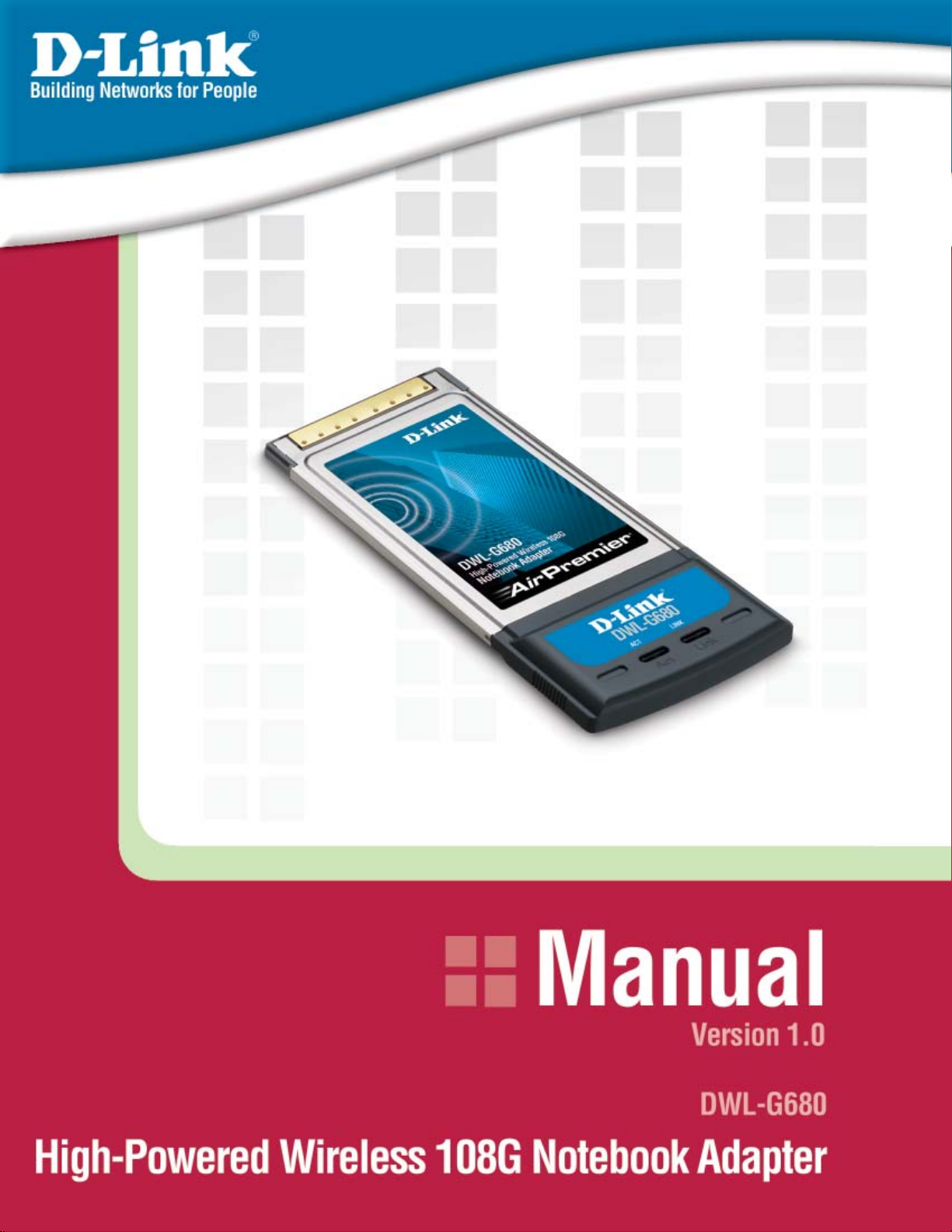
DSL-G604TDSL-G604T
DSL-G604T
DSL-G604TDSL-G604T
Page 2
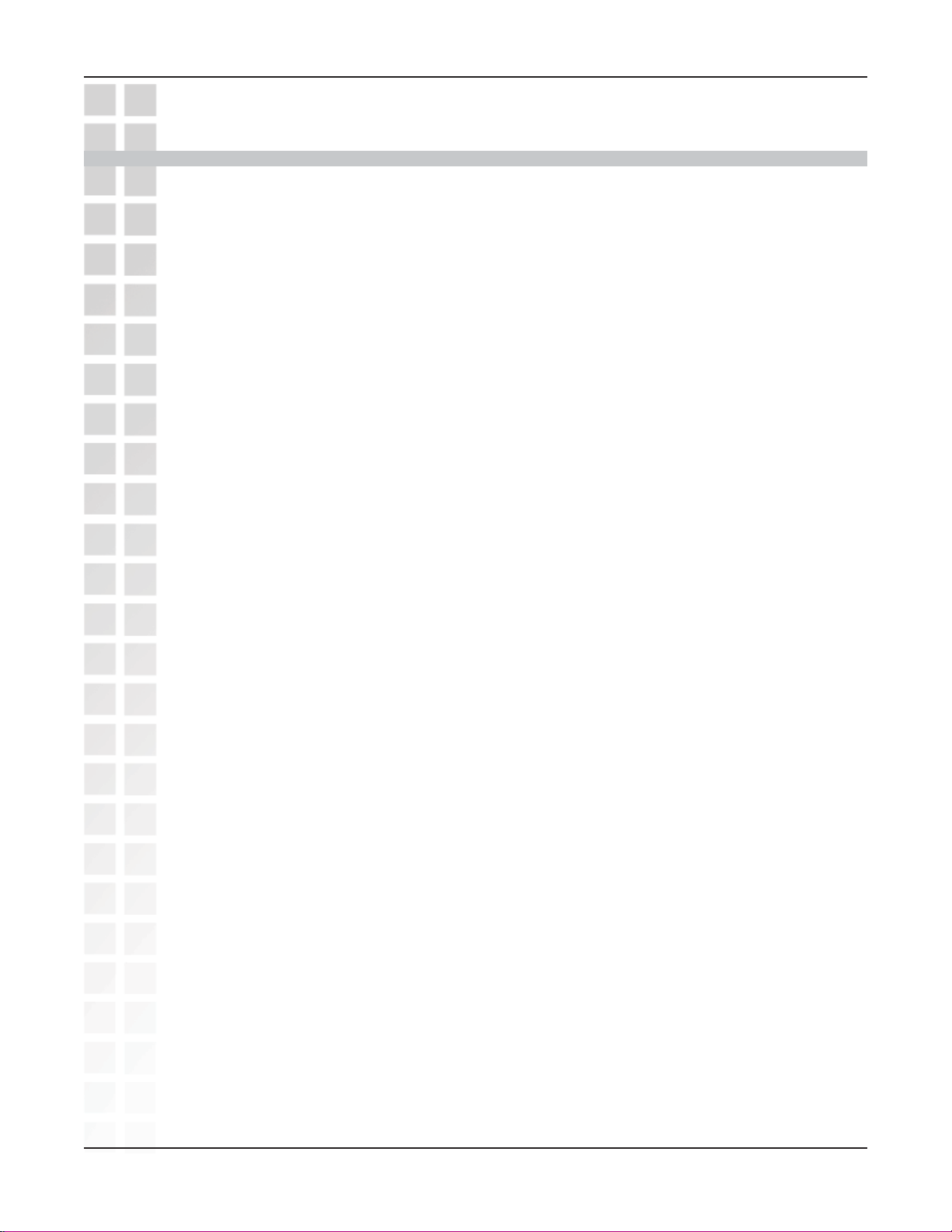
DWL-G680 User’s Manual
Table of Contents
Table of Contents ............................................................................................... 2
Package Contents ..............................................................................................3
Introduction .......................................................................................................4
Features and Benefits .........................................................................................5
Wireless Basics .................................................................................................6
Installation Considerations ................................................................................8
Getting Started ...................................................................................................9
Using the Configuration Utility .........................................................................12
Table of Contents
Create/Modify Profiles ......................................................................................16
Import/Export Profiles ...................................................................................... 18
Site Survey ......................................................................................................19
Diagnostics ......................................................................................................21
Security ...........................................................................................................22
WPA/WPA2 ...................................................................................................... 23
WPA/WPA2 Passphrase ...................................................................................24
802.1x .............................................................................................................25
WEP.................................................................................................................26
Networking Basics ...........................................................................................27
Troubleshooting...............................................................................................41
Technical Specifications .................................................................................. 44
Contacting Technical Support ........................................................................46
Warranty .......................................................................................................... 47
Registration .....................................................................................................50
D-Link Systems, Inc.
2
Page 3
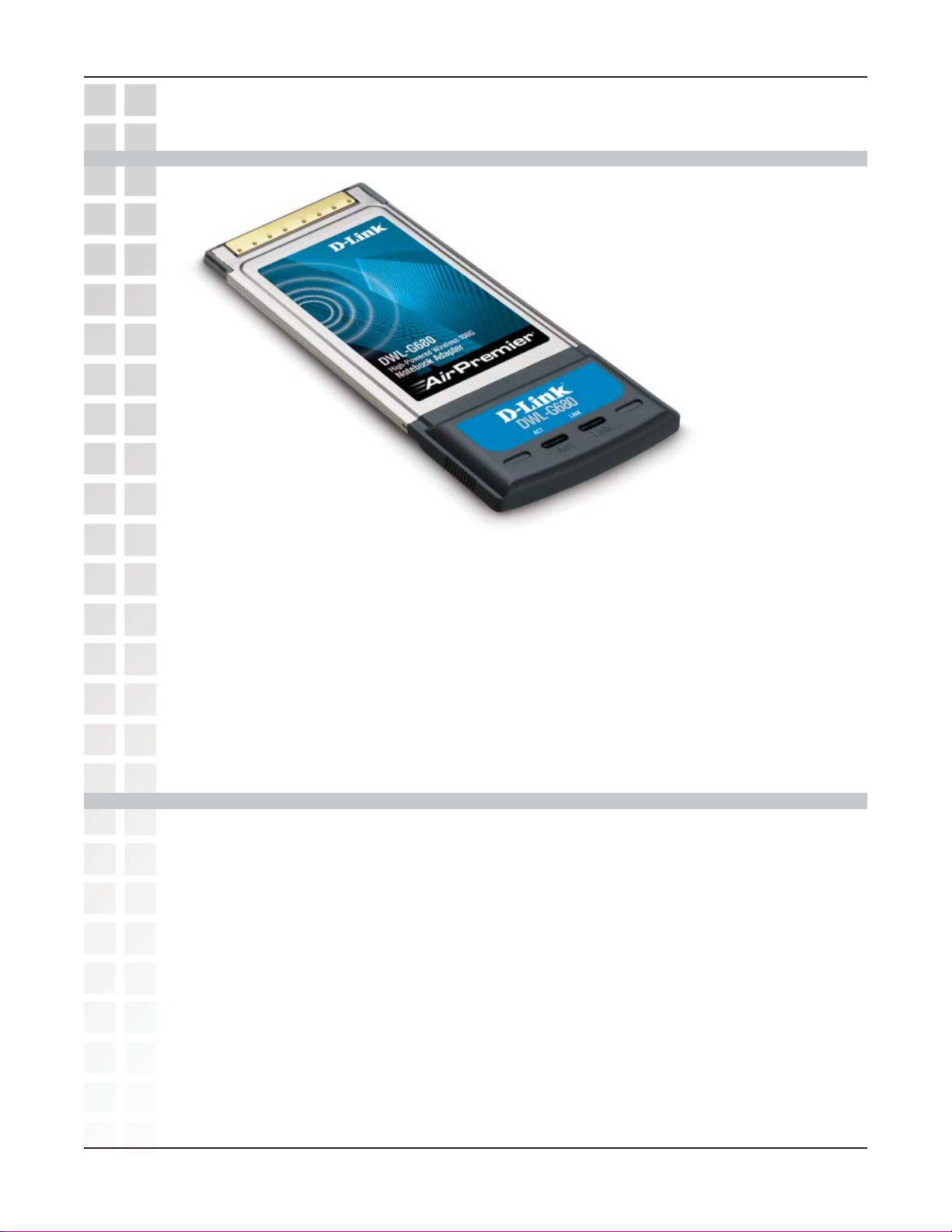
DWL-G680 User’s Manual
Package Contents
Package Contents
D-Link DWL-G680
High-Powered Wireless 108G Notebook Adapter
Manual, Drivers, and Utility on CD
Printed Quick Installation Guide
If any of the above items are missing, please contact your reseller.
Minimum System Requirements
A laptop with an available 32-bit Cardbus slot
Windows XP/2000
At least 64MB of memory and a 500MHz processor
An 802.11g or 802.11b access point (for Infrastructure mode), or another 802.11g or
802.11b wireless adapter (for Ad-Hoc, Peer-to-Peer networking mode.)
D-Link Systems, Inc.
3
Page 4
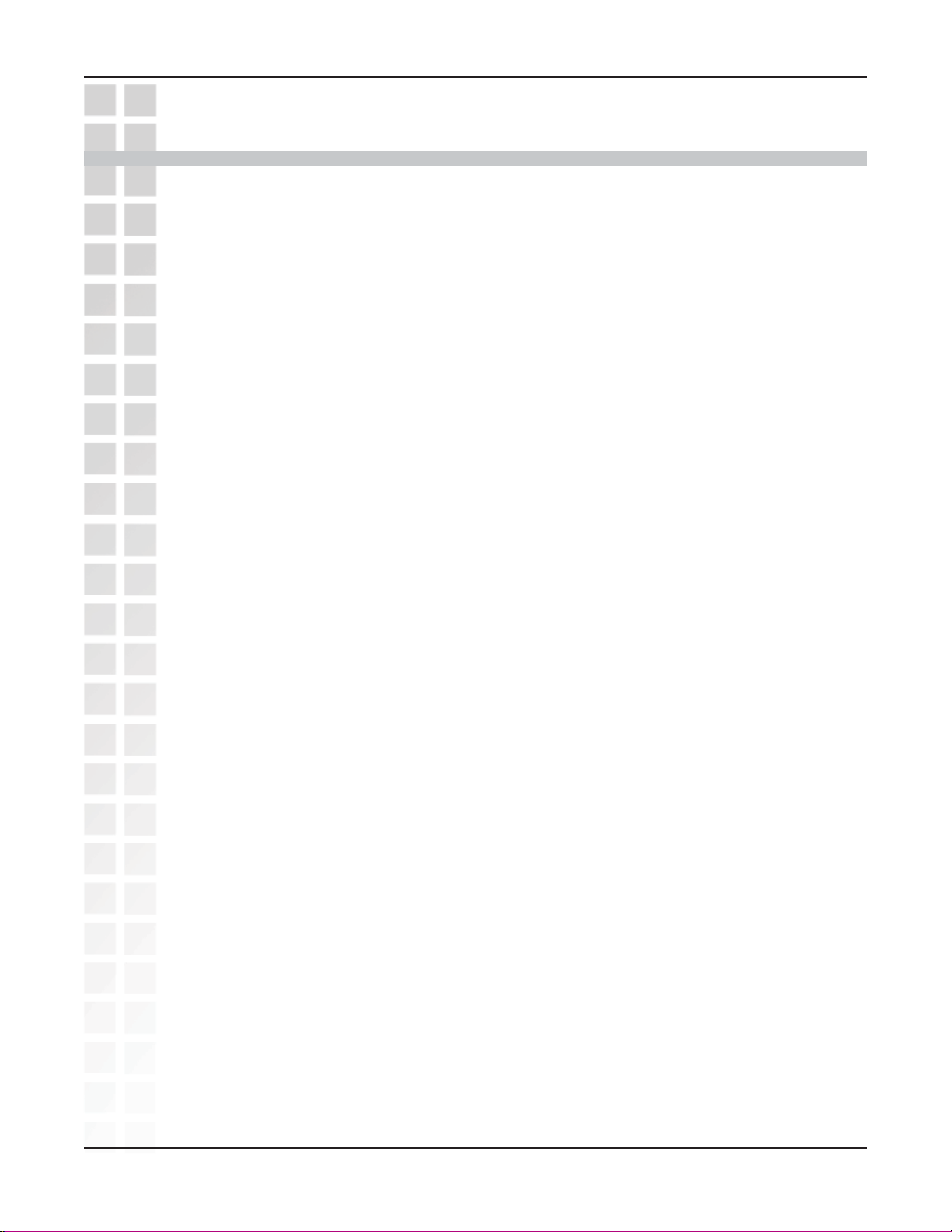
DWL-G680 User’s Manual
Introduction
Introduction
D-Link’s
with a high-performance hardware platform specifically designed for corporate environments.
The
including the DWL-G680 High-Powered Wireless 108G Notebook Adapter.
Powered by D-Link 108G Technology, this High-Powered Notebook Adapter is capable of
delivering a maximum wireless signal rate of up to 108Mbps* when used with other D-Link
Wireless 108G devices. The DWL-G680 is also backward compatible with virtually all
802.11b/g networks and devices.
The high-powered output featured on the DWL-G680 offers extended wireless signal reception
while adhering to industry standards. Higher output power allows this client device to receive
and maintain strong signals from wireless routers and access points at further distances – this
translates into more useable, real-world throughput from virtually anywhere in your wireless
network.
The new business-class wireless LAN utility included with this device is capable of storing
multiple SSIDs per profile. What this means to the notebook user is a hassle-free and automatic
process when transitioning between or changing networks. Each time a user enters an area
under a different SSID, the notebook adapter will automatically connect to the respective SSID
to ensure a positive roaming experience. IT managers will also appreciate the Silent Installation
feature of the DWL-G680. With this feature, the drivers can be configured to automatically
install on the backend reducing the time needed to process and configure wireless network
settings.
Air
Premier® line of networking products combine powerful business class features
Air
Premier® line of networking products now adds wireless client adapters to its lineup
For accessing secure networks, this Wireless Notebook Adapter supports both Personal and
Enterprise versions of WPA and WPA2. Now you can utilize EAP-TLS, EAP-TTLS and PEAP
for secure user authentication through an 802.1x RADIUS server. Data traversing the wireless
network is encrypted using either TKIP or AES.
The DWL-G680 can be used in peer-to-peer mode (ad-hoc) to directly connect to other
802.11b/g wirelessly enabled computers for direct file sharing, or in client mode (infrastructure)
to connect with wireless access points or routers.
In addition to Wi-Fi certification for 802.11b and 11g, the DWL-G680 is also certified by Microsoft’s
WHQL, to ensure compatibly with Microsoft Windows® XP and 2000. These certifications
ensure both wireless compatibility, robust data encryption, and reliable performance. A perfect
complement for your
Adapter is a convenient solution for providing superior wireless connectivity for your notebook
PC.
*Maximum wireless signal rate derived from IEEE Standard 802.11g specifications. Actual data throughput
will vary. Network conditions and evironmental factors lower actual data throughput rate.
D-Link Systems, Inc.
Air
Premier wireless network, this High-Powered Wireless 108G Notebook
4
Page 5
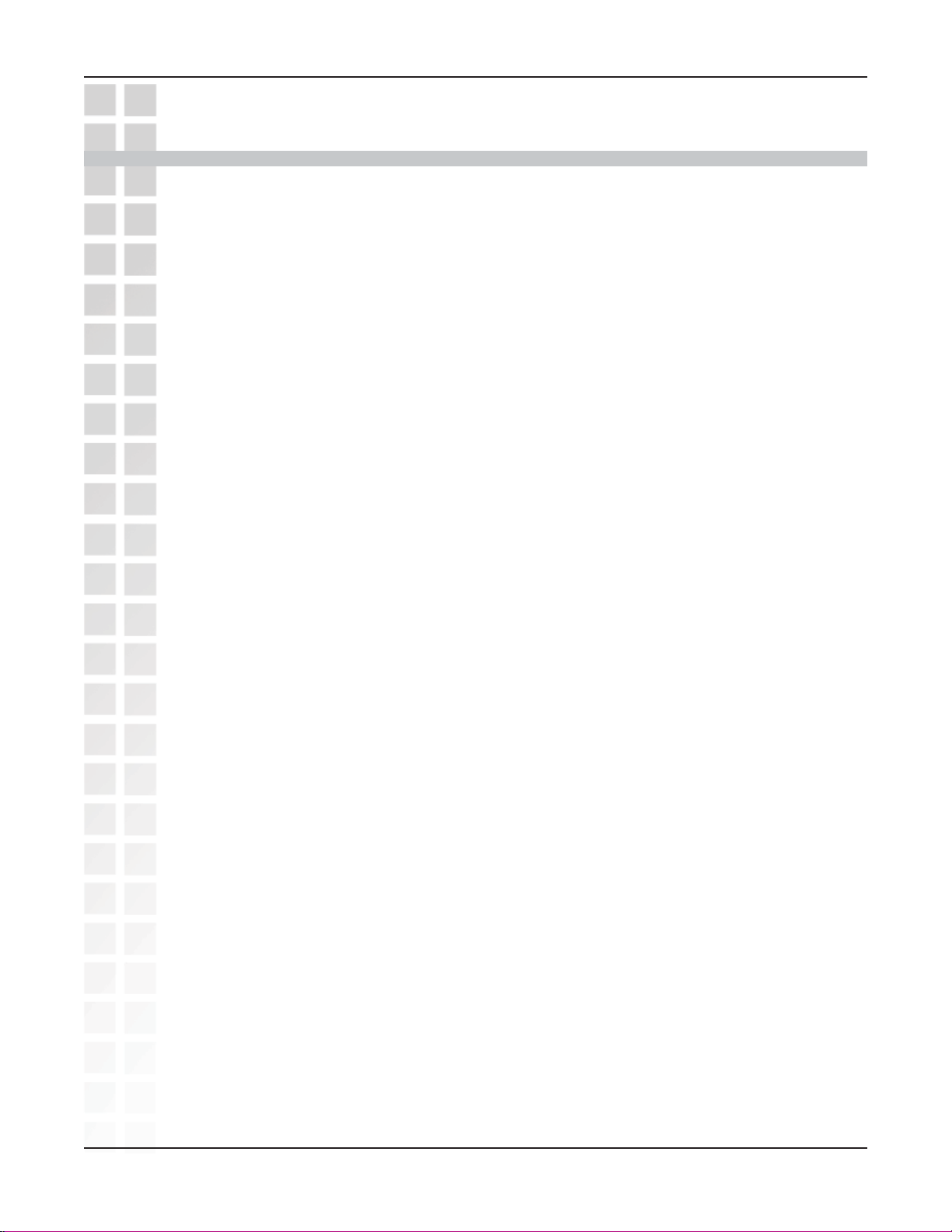
DWL-G680 User’s Manual
Features and Benefits
Provides maximum wireless signal rate of up to 108Mbps*
Fully 802.11b/802.11g compatible.
Better Security with WPA/WPA2 - In addition to 64-,128, 152-bit WEP encryption,
you can also securely connect to a wireless network using WPA and WPA2.
High-Powered output for greater signal reception.
Supports Infrastructure networks via an access point and Peer-to-Peer
communication in Ad-Hoc mode.
New business-class WLAN utility including multiple SSID profile log and
silent installation configuration feature.
Features and Benefits
Wi-Fi 802.11b and 802.11g, and Microsoft WHQL Certified.
*
Maximum wireless signal rate derived from IEEE Standard 802.11g specifications. Actual data
throughput will vary. Network conditions and environmental factors lower actual data throughput rate.
D-Link Systems, Inc.
5
Page 6
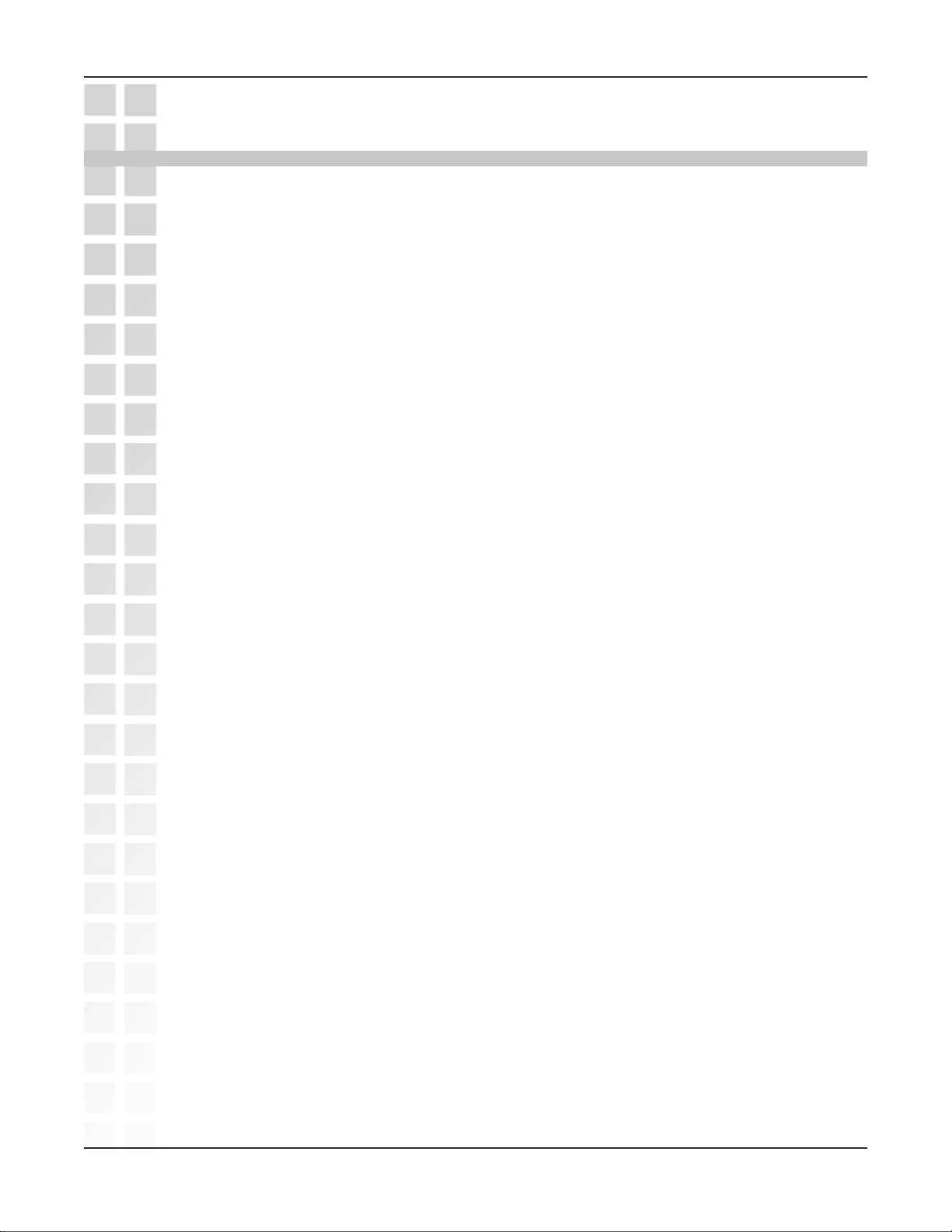
DWL-G680 User’s Manual
Wireless Basics
D-Link wireless products are based on industry standards to provide easy-to-use and
compatible high-speed wireless connectivity within your home, business or public access
wireless networks. D-Link wireless products will allow you access to the data you want,
when and where you want it. You will be able to enjoy the freedom that wireless
networking brings.
A wireless local area network (WLAN) is a computer network that transmits and receives
data with radio signals instead of wires. WLANs are used increasingly in both home
and office environments, and public areas such as airports, coffee shops and universities.
Innovative ways to utilize WLAN technology are helping people to work and
communicate more efficiently. Increased mobility and the absence of cabling and other
fixed infrastructure have proven to be beneficial to many users.
Wireless users can use the same applications they use on a wired network. Wireless
adapter cards used on laptop and desktop systems support the same protocols as
Ethernet adapter cards.
Wireless Basics
People use WLAN technology for many different purposes:
Mobility - Productivity increases when people have access to data in any location
within the operating range of the WLAN. Management decisions based on real-time
information can significantly improve worker efficiency.
Low Implementation Costs - WLANs are easy to set up, manage, change and relocate.
Networks that frequently change can benefit from WLANs ease of implementation.
WLANs can operate in locations where installation of wiring may be impractical.
Installation and Network Expansion - Installing a WLAN system can be fast and easy
and can eliminate the need to pull cable through walls and ceilings. Wireless technology
allows the network to go where wires cannot go - even outside the home or office.
Inexpensive Solution - Wireless network devices are as competitively priced as
conventional Ethernet network devices.
Scalability - WLANs can be configured in a variety of ways to meet the needs of specific
applications and installations. Configurations are easily changed and range from Peerto-Peer networks suitable for a small number of users to larger Infrastructure networks
to accommodate hundreds or thousands of users, depending on the number of wireless
devices deployed.
D-Link Systems, Inc.
6
Page 7
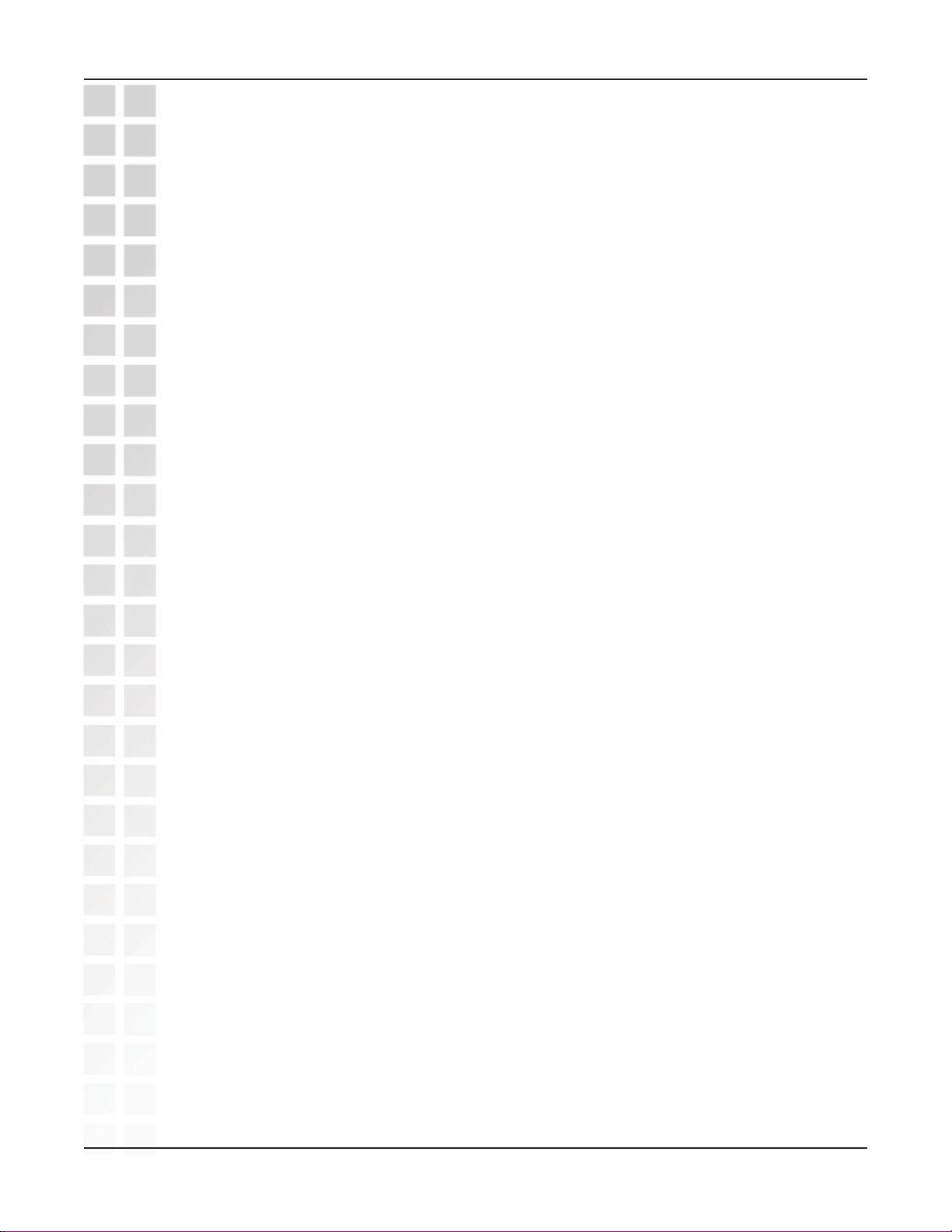
DWL-G680 User’s Manual
Standards-Based Technology
The DWL-G680 Wireless 108G Notebook Adaper utilizes the 802.11g standard.
The IEEE 802.11g standard is an extension of the 802.11b standard. It increases the
data rate up to 54Mbps within the 2.4GHz band, utilizing OFDM technology.
This means that in most environments, within the specified range of this device, you
will be able to transfer large files quickly or even watch a movie in MPEG format over
your network without noticeable delays. This technology works by transmitting highspeed digital data over a radio wave utilizing OFDM (Orthogonal Frequency Division
Multiplexing) technology. OFDM works by splitting the radio signal into multiple smaller
sub-signals that are then transmitted simultaneously at different frequencies to the
receiver. OFDM reduces the amount of crosstalk (interference) in signal transmissions.
The D-Link DWL-G680 will automatically sense the best possible connection speed to
ensure the greatest speed and range possible.
802.11g offers the most advanced network security features available today, including:
WPA , 802.1x, TKIP, AES and Pre-Shared Key mode. These security features are
explained in more detail in the
Introduction
Wireless Basics
section of this manual.
The DWL-G680 is backwards compatible with 802.11b devices. This means that if you
have an existing 802.11b network, the devices in that network will be compatible with
802.11g devices at speeds up to 11Mbps in the 2.4GHz range. Also based on the IEEE
802.11b standard, the DWL-G680 is interoperable with existing compatible 2.4GHz
wireless technology with data transfer speeds of up to 11Mbps.
D-Link Systems, Inc.
7
Page 8
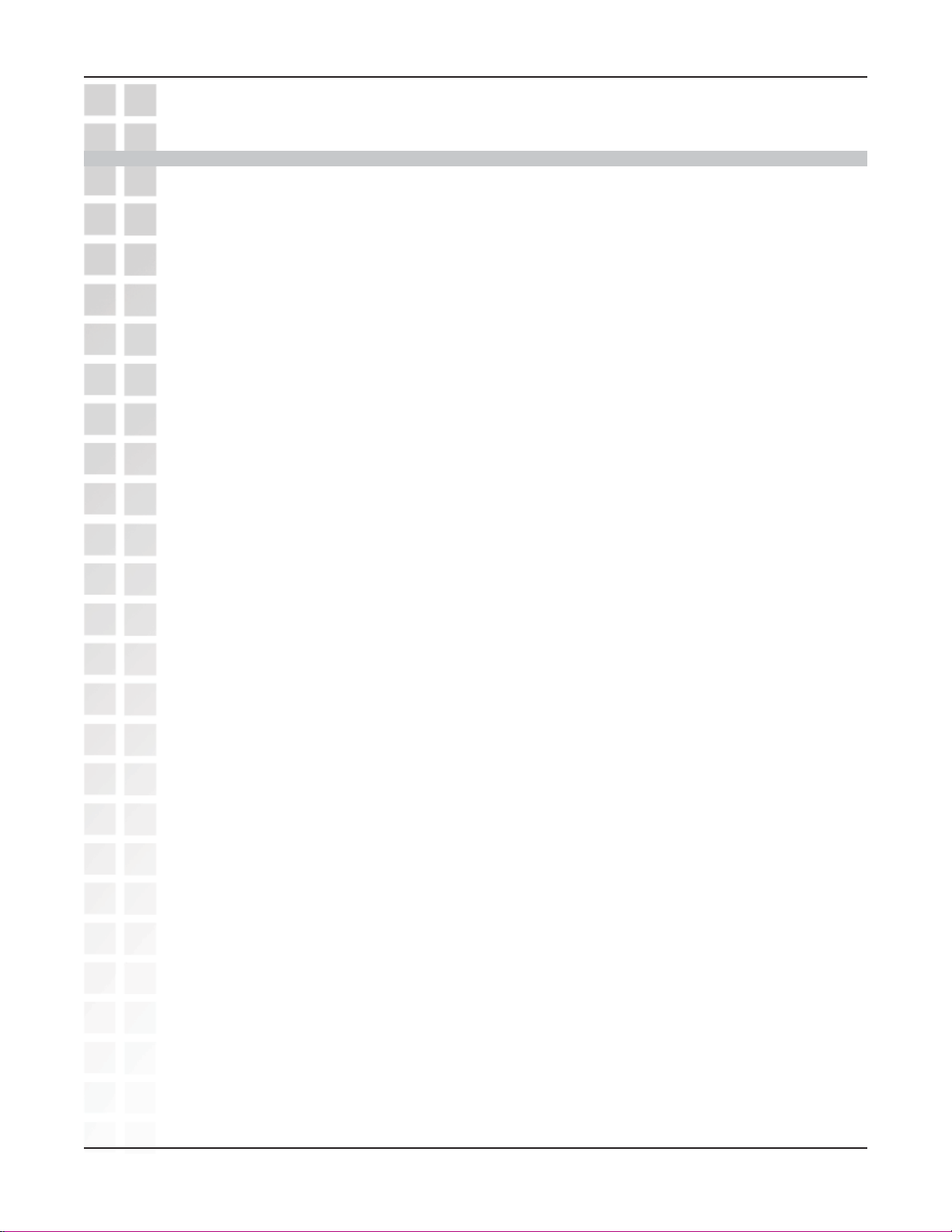
DWL-G680 User’s Manual
Installation Considerations
The DWL-G680 lets you access your network using a wireless connection from virtually
anywhere within its operating range. Keep in mind, however, that the number, thickness
and location of walls, ceilings, or other objects that the wireless signals must pass
through, may limit the range. Typical ranges vary depending on the types of materials
and background RF (radio frequency) noise in your home or business. The key to
maximizing wireless range is to follow these basic guidelines:
Keep the number of walls and ceilings between the DWL-G680 and other network
devices to a minimum - each wall or ceiling can reduce your DWL-G680’s range
from 3-90 feet (1-30 meters.) Position your devices so that the number of walls or
ceilings is minimized.
Be aware of the direct line between network devices. A wall that is 1.5 feet thick (.5
meters), at a 45-degree angle appears to be almost 3 feet (1 meter) thick. At a
2-degree angle it looks over 42 feet (14 meters) thick! Position devices so that the
signal will travel straight through a wall or ceiling (instead of at an angle) for better
reception.
Installation Considerations
Building materials can impede the wireless signal - a solid metal door or aluminum
studs may have a negative effect on range. Try to position wireless devices and
computers with wireless adapters so that the signal passes through drywall or
open doorways and not other materials.
Keep your product away (at least 3-6 feet or 1-2 meters) from electrical devices or
appliances that generate RF noise.
D-Link Systems, Inc.
8
Page 9
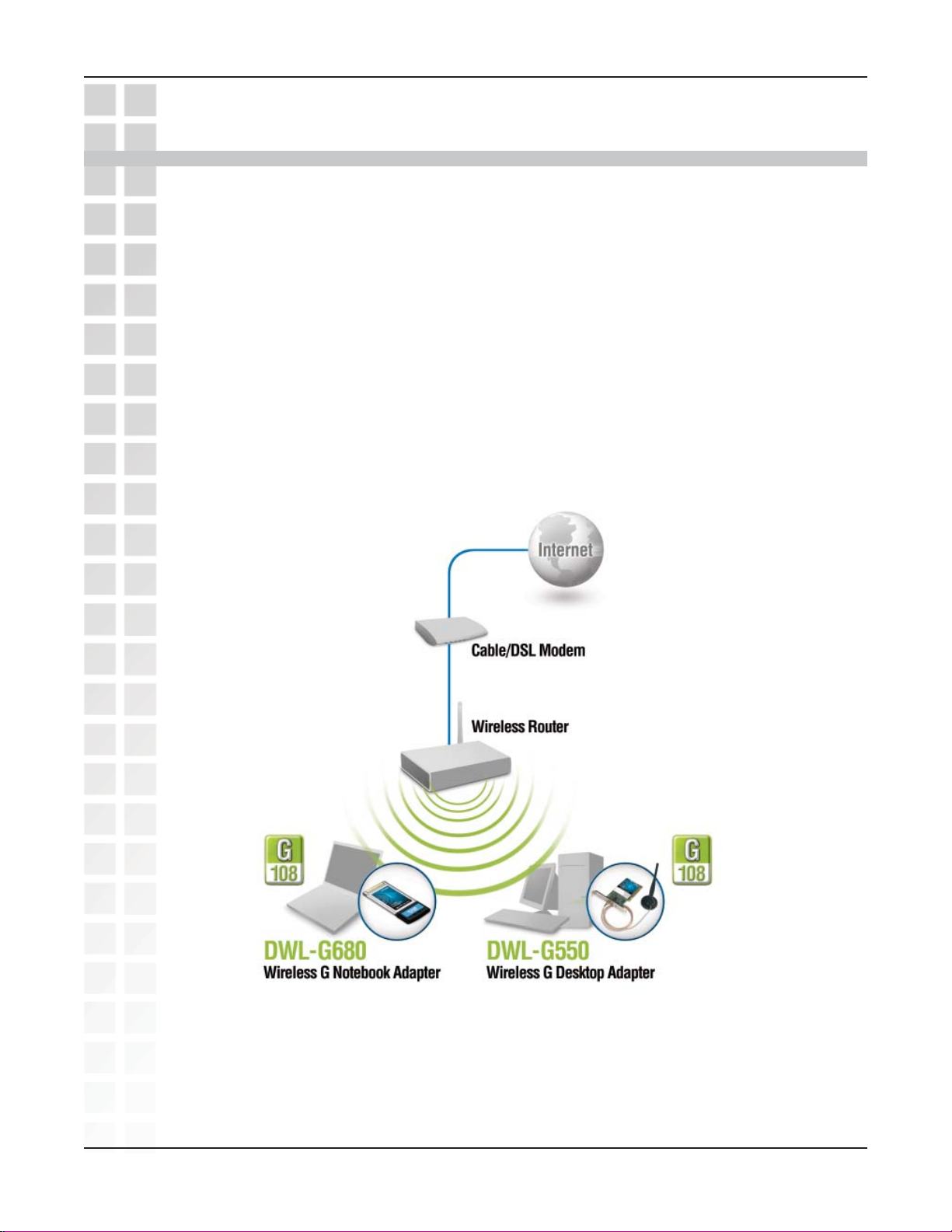
DWL-G680 User’s Manual
Getting Started
There are basically two modes of networking:
Infrastructure – using an access point or router, such as the DI-624.
Ad-Hoc – directly connecting to another computer, for Peer-to-Peer communication,
using wireless network adapters on each computer, such as two or more DWL-G680
Wireless Laptop adapters.
On the following pages we will show you an example of an Infrastructure Network
and an Ad-Hoc Network.
An Infrastructure network contains an access point or router.
Getting Started
D-Link Systems, Inc.
9
Page 10
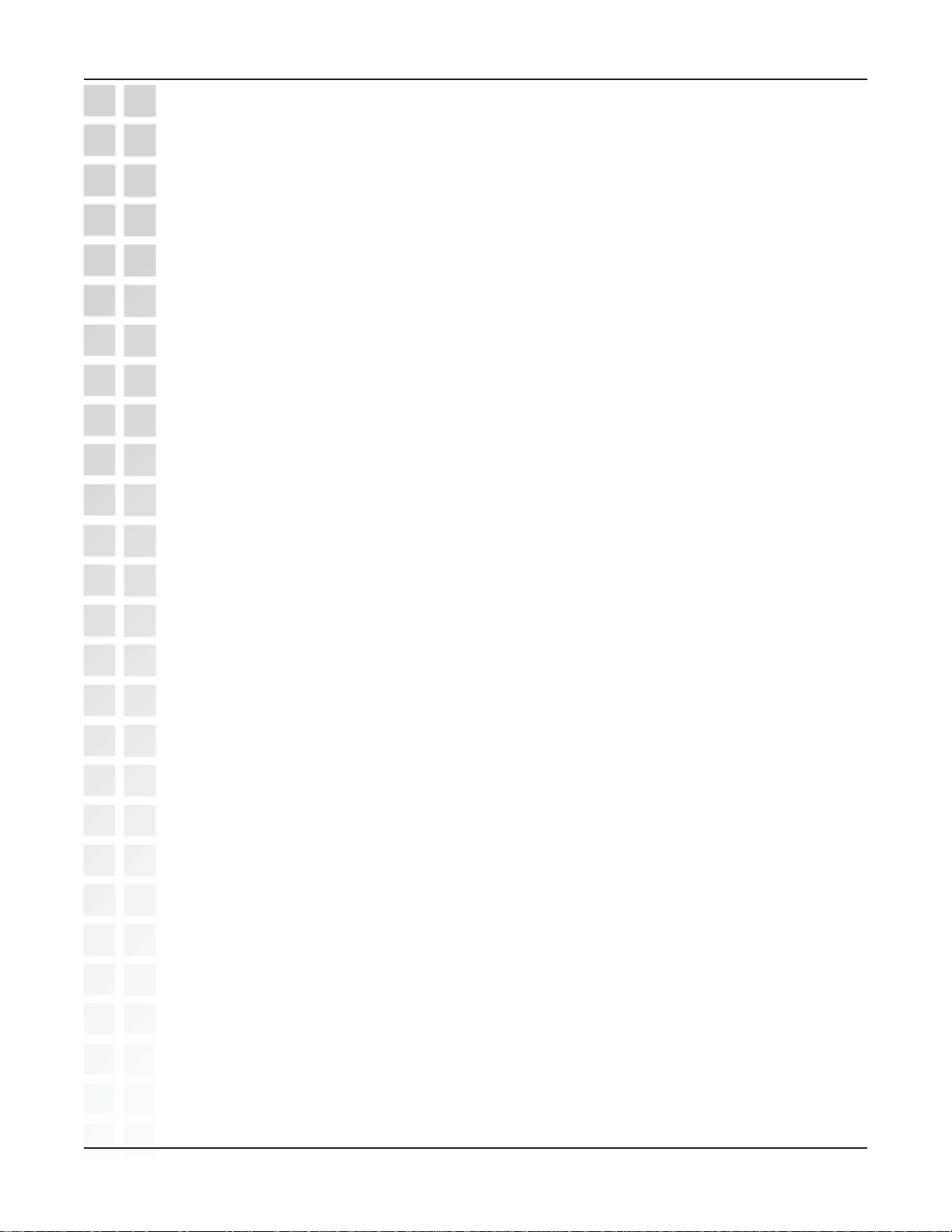
DWL-G680 User’s Manual
Setting up a Wireless Infrastructure Network
For a typical wireless setup at home, please do the following:
You will need broadband Internet access (a cable or DSL-subscriber line
1
into your home or office).
Consult with your cable or DSL provider for proper installation of the modem.
2
Connect the cable or DSL modem to your broadband router.
3
(
See the Quick Installation Guide included with your router.
Install the D-Link DWL-G680 Wireless 108G Notebook Adaper into an
4
available Cardbus slot on your laptop computer.
(See the Quick Installation Guide included with the DWL-G680.)
Install another D-Link DWL-G680 Wireless 108G Notebook Adaper into an
5
available Cardbus slot on your laptop computer.
(See the Quick Installation Guide included with the DWL-G680.)
Infrastructure Network
)
Configure your wireless adapters with the same SSID and security settings,
6
if any, as your access point or wireless router.
D-Link Systems, Inc.
10
Page 11
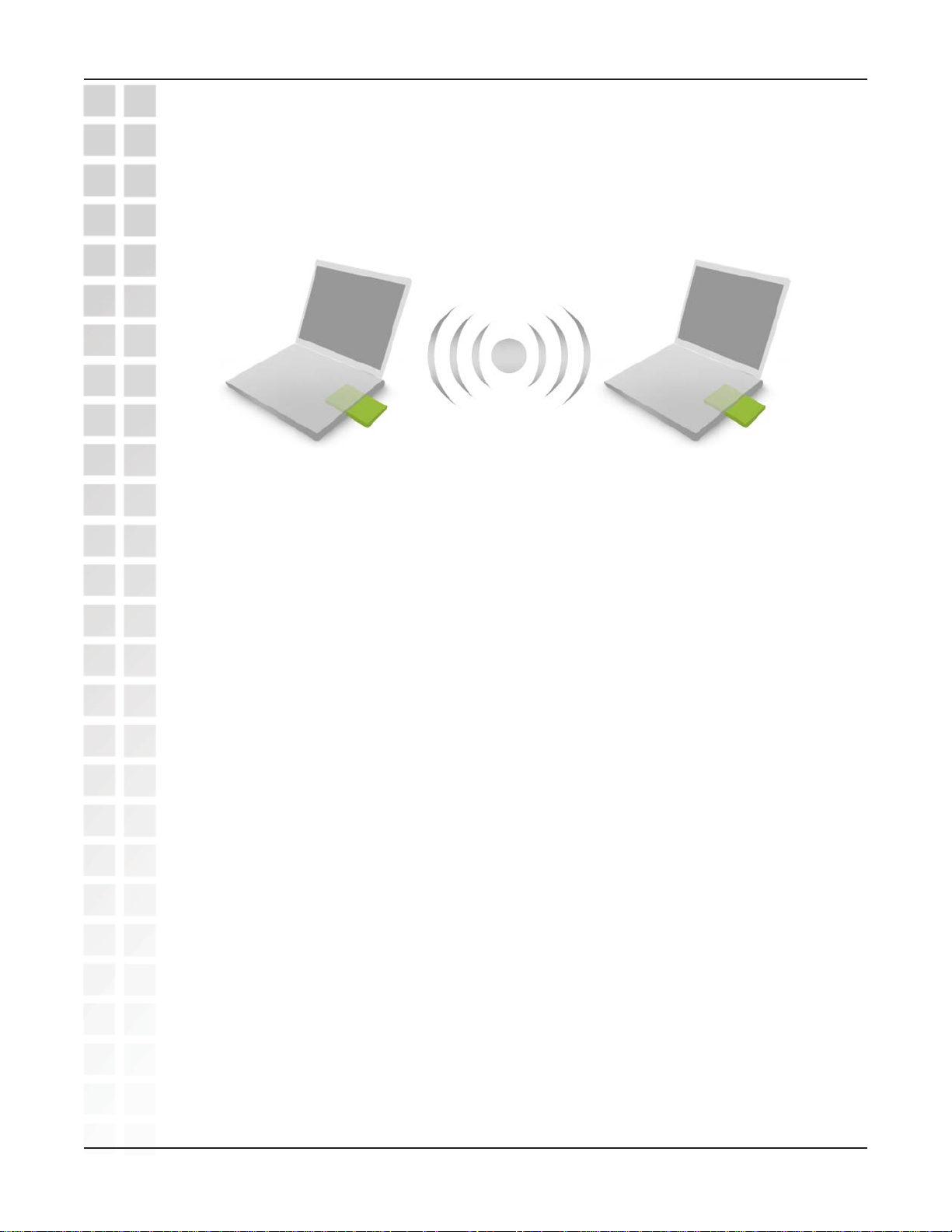
DWL-G680 User’s Manual
Setting up a Wireless Ad-Hoc Network
Ad Hoc Network
1
DWL-G680
Wireless 108G
Notebook Adapter
For a typical wireless setup at home (as shown above), please do the following:
1
Install the D-Link DWL-G680 Wireless 108G Notebook Adaper into the
laptop computer.
product.)
(See the Quick Installation Guide included with the
2
DWL-G680
Wireless 108G
Notebook Adapter
Install the other D-Link DWL-G680 Wireless 108G Notebook Adaper into
2
3
the laptop computer.
product.)
Set the wireless configuration for the adapters to Ad-Hoc mode, set the
adapters to the same channel, and assign an IP address to each computer
on the Ad-Hoc network.
(See the Quick Installation Guide included with the
IP Address
When assigning IP addresses to the computers on the network, please remember that
the IP address for each computer must be in the same IP address range as all the
computers in the network, and the subnet mask must be exactly the same for all the
computers in the network.
For example: If the first computer is assigned an IP address of 192.168.0.2 with a subnet
mask of 255.255.255.0, then the second computer can be assigned an IP address of
192.168.0.3 with a subnet mask of 255.255.255.0, etc.
IMPORTANT: If computers or other devices are assigned the same IP address, one
or more of the devices may not be visible on the network
.
D-Link Systems, Inc.
11
Page 12
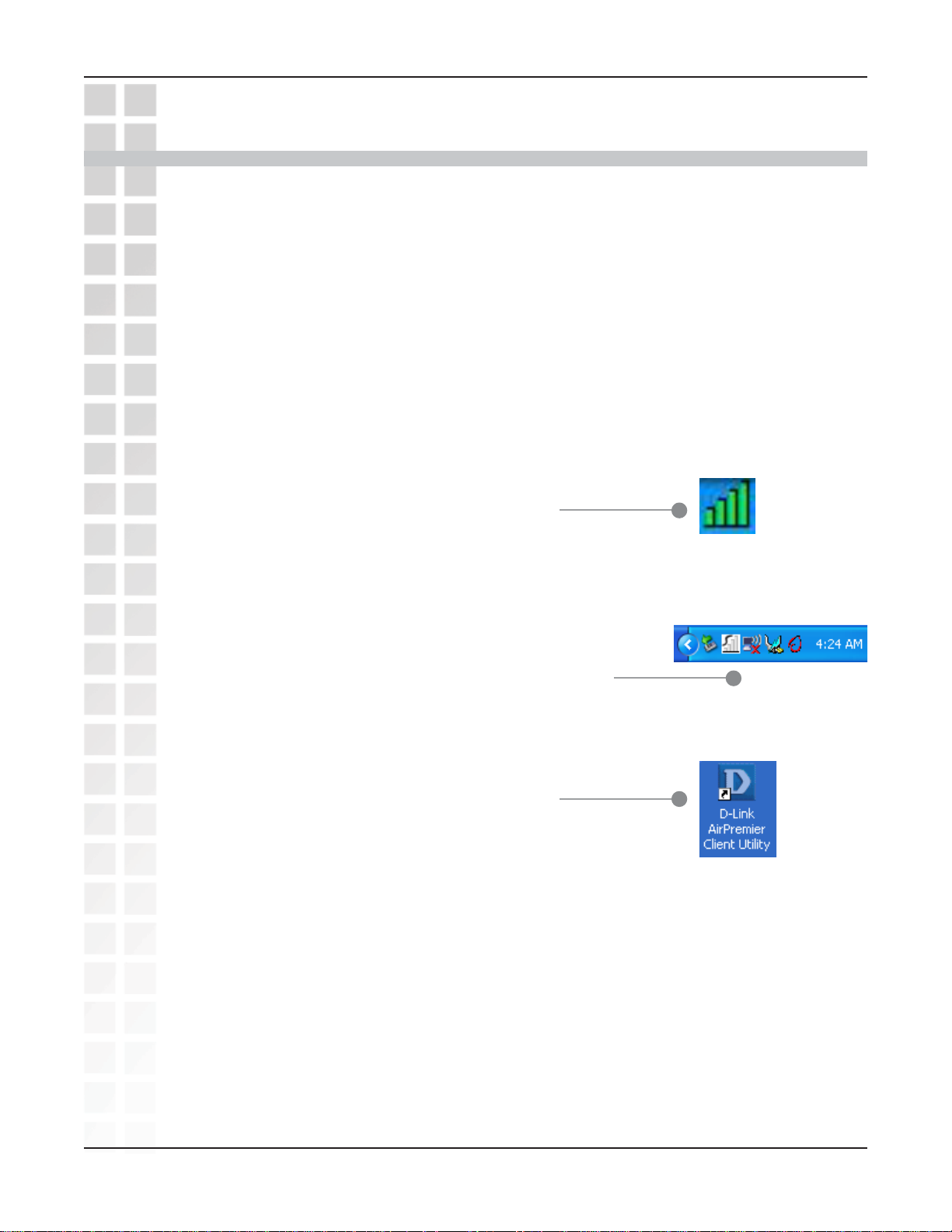
DWL-G680 User’s Manual
Using the Configuration Utility
D-Link DWL-G680 Wireless 108G Notebook Adaper uses the Configuration Utility
as the management software. The utility provides the user an easy interface to change
any settings related to the wireless adapter. After you have completed the installation of
the DWL-G680 (refer to the
whenever you start the computer, the Configuration Utility starts automatically and
the system tray icon is loaded in the toolbar (see illustration below.*) Clicking on the
utility icon will start the Configuration Utility.
If you are using Windows XP, you can use either the Zero Configuration Utility or the
D-Link Configuration Utility.
To use the D-Link Configuration Utility with XP,
right-click on the wireless network icon in the
taskbar in the lower right-hand corner of your
computer screen.
Quick Installation Guide
Using the Configuration Utility
that came with your purchase)
You can then use the D-Link Configuration Utility with
XP by right-clicking on the white D-Link Configuration
Utility icon.
If the icon does not display in the taskbar, then click on
this icon on your desktop to open.
D-Link Systems, Inc.
12
Page 13
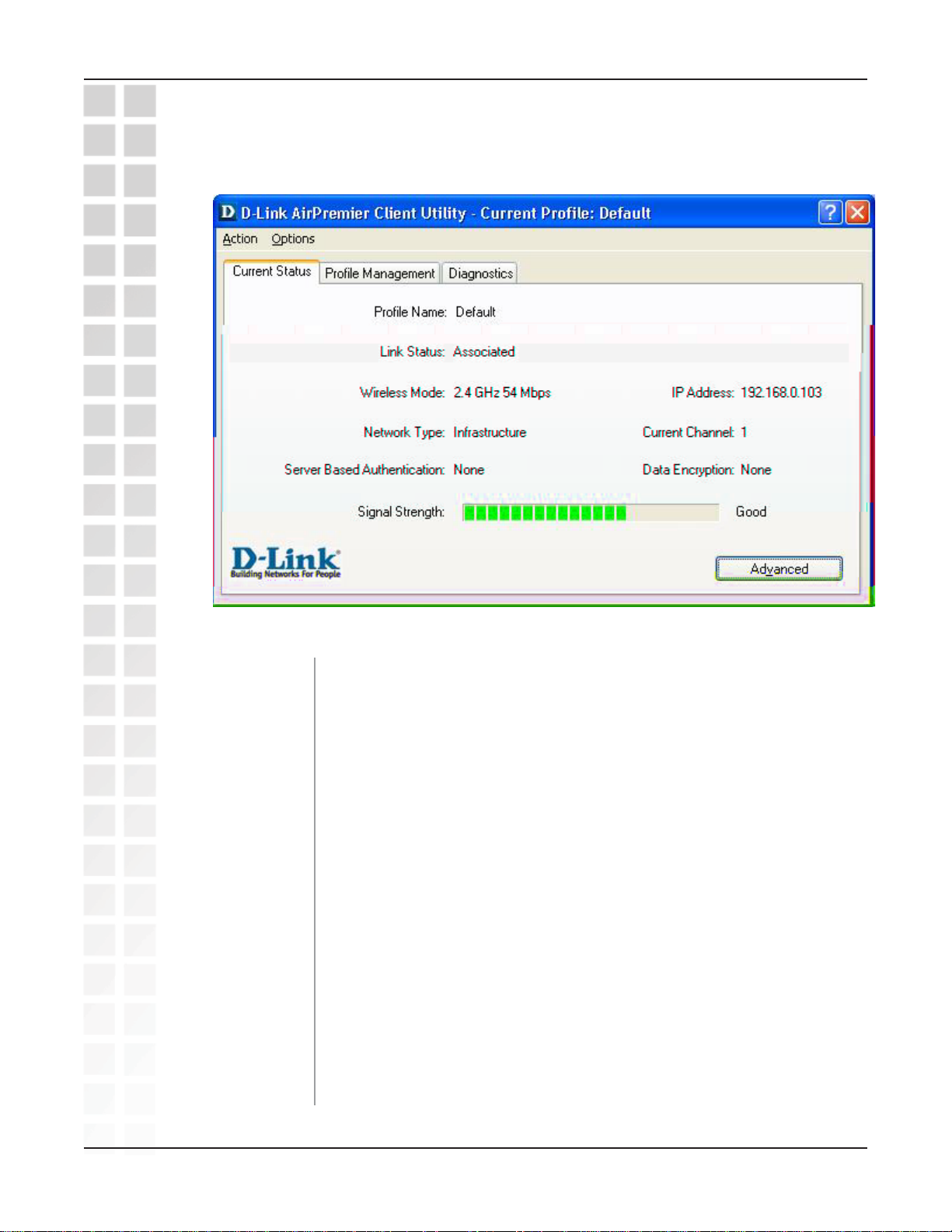
DWL-G680 User’s Manual
Current Status
Using the Configuration Utility
Profile Name:
Link Status:
Wireless Mode:
IP Address:
Network Type: The factory setting is set to Infrastructure. Ad-Hoc mode is used for
Current Channel:
Server Based
Authentication:
Data Encryption:
Signal Strength:
Advanced:
Displays the current profile being used.
Displays the adapter’s connection to the network.
Displays the wireless mode.
Displays the IP address of the DWL-G680.
peer-to-peer networking.
Displays the channel information. By default, the channel is set to 6
and selection is automatically determined by the DWL-G680.
Displays if using 802.1x authentication.
Displays the current encryption level.
Represents the wireless signal between the access point and the
DWL-680. The percentage coincides with the graphical bar.
Click the Advanced button to display more specific information
regarding your wireless connection.
D-Link Systems, Inc.
13
Page 14
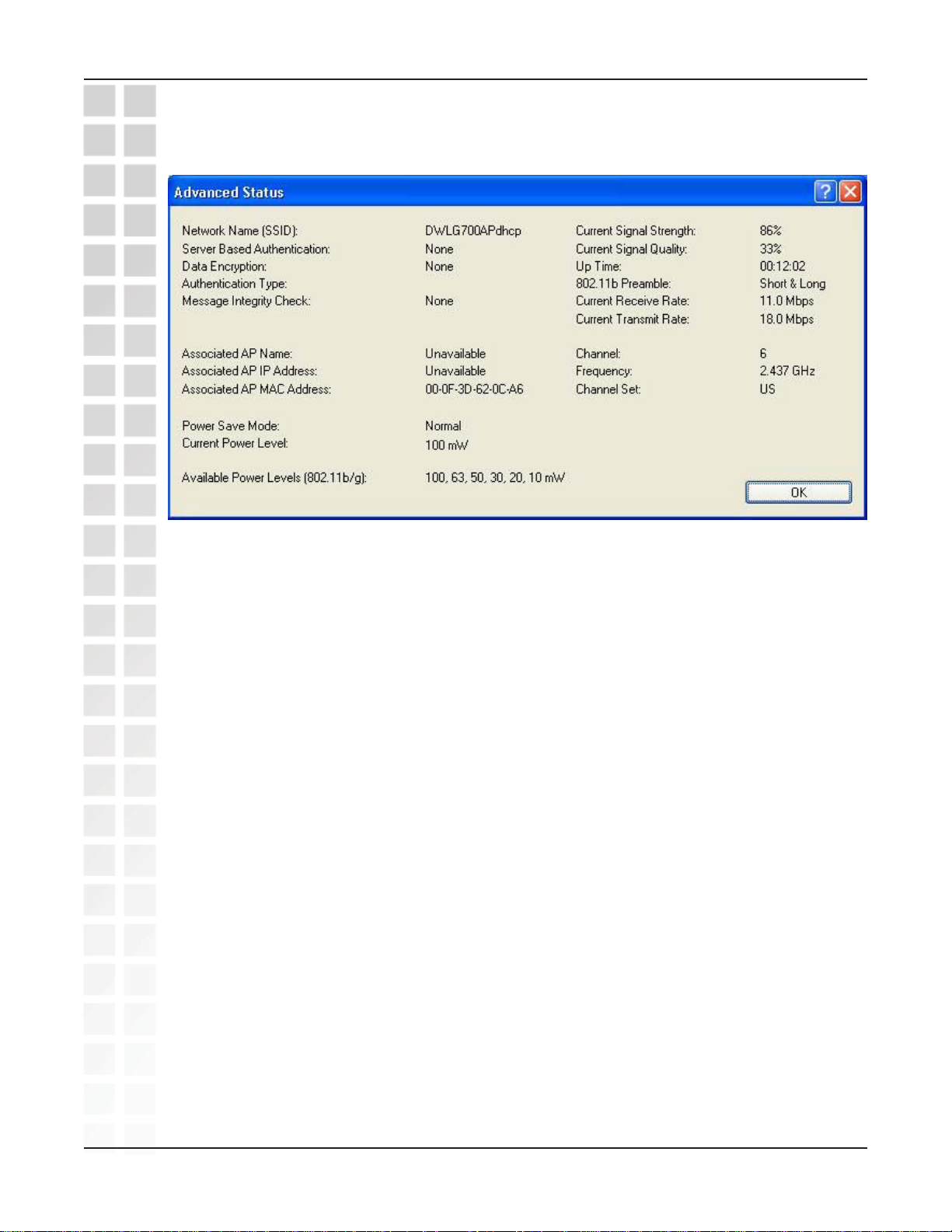
DWL-G680 User’s Manual
Current Status - Advanced
Using the Configuration Utility
The Advanced screen will display specific information regarding your wireless network.
D-Link Systems, Inc.
14
Page 15
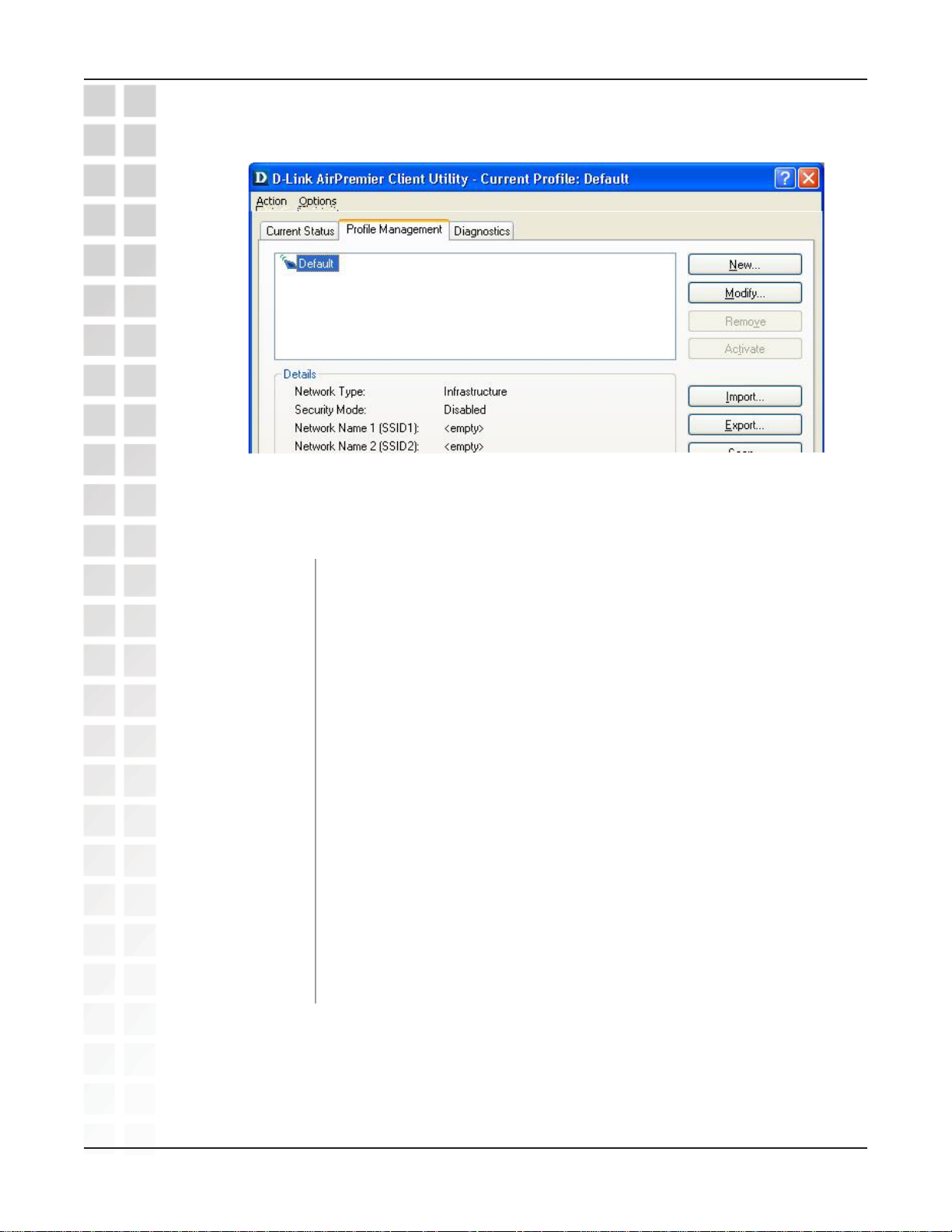
DWL-G680 User’s Manual
Profile Management - Overview
Using the Configuration Utility
New:
Modify:
Remove:
Activate:
Import:
Export:
Scan: Launches the site survey tool which will detect all available wireless
Order Profiles:
To create a new profile, click the New button.
To edit the network information of an existing profile, highlight a
profile from the list and click the Modify button.
To delete an existing profile, highlight a profile and click the Remove
button. If the profile is in use (activated), this option will not be
available.
To use a profile from the list, highlight the profile and click the Activate
button.
Click the Import button to load a saved profile.
Save an existing profile by clicking the Export button. You may load
a saved profile by clicking the Import button.
networks.
Change the order of existing profiles.
D-Link Systems, Inc.
15
Page 16

DWL-G680 User’s Manual
Profile Management - Create/Modify a Profile
From the Profile Management menu select Add to create a new profile or Modify
to edit an existing profile. The following screen will appear:
Using the Configuration Utility
Profile Name:
Client Name:
Network Names: The Service Set Identifier (SSID) is the name assigned to
Click the Security tab to enter the encryption information for your wireless network
(see page 21). The Advanced tab will allow you to configure your wireless network.
D-Link Systems, Inc.
Enter a name of your profile.
Enter a client name.
the wireless network. You may enter up to 3 network names
(SSIDs).
16
Page 17

DWL-G680 User’s Manual
Profile Management - Advanced
Using the Configuration Utility
Transmit Power
Level:
Wireless Mode:
Power Save Mode:
Network Type:
802.11b Preamble: Select either Short & Long (default) or Long Only.
Wireless Mode
When Starting
Ad-Hoc Mode:
802.11
Authentication
Mode:
Select the amount of power transmission of the antenna.
Select the wireless mode of your wireless network.
2.4GH/54Mbps - Connect to an 802.11b/g network.
2.4GH/11Mbps - Connect to an 802.11b only network.
108G - Connect to an 802.11g network using Super G.
Select the amount of power the DWL-G680 will use.
Select the network type from the pull-down menu.
Infrastructure - Connect to an access point or router.
Ad-Hoc - Connect to another wireless client (peer-to-peer).
If your network type is Ad-Hoc, the following options will be
available:
2.4GHz 11Mbps - Select if connecting to an 802.11b only client.
Channel - The channel must be the same on the other wireless
clients to connect.
Select one of the following:
Auto - The DWL-G680 will select the best authentication
mode for your network.
Open - the adapter is visible to all devices on the network.
Shared - allows communication only with other devices
with identical WEP settings.
D-Link Systems, Inc.
17
Page 18

DWL-G680 User’s Manual
Profile Management - Import/Export Profiles
You can save profiles to your computer by using the Export function. This will
allow you to copy to a disk and load a profile containing your wireless network
configuration settings to another computer using the DWL-G680.
Using the Configuration Utility
To save a profile, highlight the profile you would like to save and
click the Export button. Select the location and click Save.
To load a profile, click the Import button. Select the profile you
want to load and click Open. The profile will now be located in
the Profile Management list. To use the loaded settings, highlight
the profile and click Activate.
D-Link Systems, Inc.
18
Page 19

DWL-G680 User’s Manual
Profile Management - Scan (Site Survey)
Using the Configuration Utility
Network Name
(SSID):
Security:
Signal Strength: Displays the signal strength of the wireless network.
Channel:
Wireless Mode: Displays the type of wireless network.
The Service Set Identifier is the name assigned to the wireless
network. The factory SSID setting is default.
If a key icon is displayed, the wireless network is using either WEP
or WPA security. You must know the security settings to connect to a
secure network.
The channel selection is automatically determined by the
DWL-G680. When in Ad-Hoc mode, you may select a channel
manually. The default channel is 6.
D-Link Systems, Inc.
19
Page 20

DWL-G680 User’s Manual
Profile Management - Order Profiles
The Order Profiles section will allow you to select profiles to activate when
the computer is turned on or when the DWL-G680 is inserted into the
computer.
From the Profile Management menu, click Order Profiles.
Using the Configuration Utility
To add a profile to the Auto Selected Profiles list, highlight the profile and
click Add. The Move Up and Move Down buttons will allow you to prioritize
multiple profiles.
To delete a profile from the Auto Selected Profiles list, highlight the profile
and click the Remove button.
Note: Profiles must have a SSID specified in order for the profile to show up in the Available
Profiles list.
D-Link Systems, Inc.
20
Page 21

DWL-G680 User’s Manual
Diagnostics
This screen will display basic statistics for the current wireless connection.
Using the Configuration Utility
The Adapter Information screen will display information regarding the DWL-G680
such as the MAC address and driver version.
The Advanced Information screen will display more detailed information regarding
your wireless connection.
D-Link Systems, Inc.
21
Page 22

DWL-G680 User’s Manual
Security - Overview
Using the Configuration Utility
WPA/WPA2:
WPA/WPA2
Passphrase:
802.1x: Click to use authentication. 802.1x requires that a RADIUS server
WEP: Click to use Wired Equivalent Privacy (WEP) encryption.
None: Disables security.
Click to use WPA user authentication. Wi-Fi Protected Access (WPA)
improves upon WEP security. In conjunction with a RADIUS server
and EAP (Extensible Authentication Protocol), WPA ensures that
only authenticated users access the network.
Click to use WPA (Passphrase) encryption. WPA-PSK provides user
authentication without a RADIUS server in the network. PSK (PreShared Key) provides authentication through use of a passphrase
that is shared by the devices on the network. This is the most secure
encryption available without a RADIUS server.
be included in your network in order to authenticate users.
D-Link Systems, Inc.
22
Page 23

DWL-G680 User’s Manual
Security - WPA/WPA2
Wi-Fi Protected Access (WPA) improves upon WEP security. In conjunction with a
RADIUS server and EAP (Extensible Authentication Protocol), WPA ensures that only
authenticated users access the network.
To use WPA/WPA2, click the WPA/WPA2 radio button. Select the Authentication type
from the pull-down menu and click the Configure button.
Using the Configuration Utility
Depending on the type of Authentication you use, you must enter the login/certificate
information. Click OK to save your settings.
EAP: Extensible Authentication Protocols (EAP-TLS, LEAP, EAP-TTLS, PEAP) allow
devices on the network to request authentication from the RADIUS server in the network.
All the devices on the network must use the same EAP type when using a RADIUS
server for authentication.
User Certificate: A certificate authority (CA) issues User Certificates to verify that a
public key belongs to a specific individual or company.
D-Link Systems, Inc.
23
Page 24

DWL-G680 User’s Manual
Security - WPA/WPA2 Passphrase
WPA (passphrase) offers improved data encryption through the Temporal Key Integrity
Protocol (TKIP). By using TKIP (Temporal Key Integrity Protocol), the security keys
change at set intervals, creating a network that is more secure than one that utilizes
WEP encryption alone. Suitable for the home user, WPA Passphrase is a superior form
of security that does not require a RADIUS server in the network.
Using the Configuration Utility
To enable WPA/WPA2 Passphrase, click the radio button next to WPA/WPA2
Passphrase and click the Configure button.
Enter a passphrase into the box as seen above. The passphrase is an alpha-numeric
password between 8 and 63 characters long and can include symbols (!?*&_) and
spaces. This passphrase must be exactly the same on all other wireless devices on
your network. Click the OK button to save your settings.
D-Link Systems, Inc.
24
Page 25

DWL-G680 User’s Manual
Security - 802.1x
802.1x requires that a RADIUS server be included in your network in order to
authenticate users. To use 802.1x server authentication, click the 802.1x radio button.
Select the Authentication type from the pull-down menu and click the Configure button.
Using the Configuration Utility
Depending on the type of Authentication you use, you must enter the login/certificate
information. Click OK to save your settings.
EAP: Extensible Authentication Protocols (EAP-TLS, LEAP, EAP-TTLS, PEAP) allow
devices on the network to request authentication from the RADIUS server in the network.
All the devices on the network must use the same EAP type when using a RADIUS
server for authentication.
User Certificate: A certificate authority (CA) issues User Certificates to verify that a
public key belongs to a specific individual or company.
D-Link Systems, Inc.
25
Page 26

DWL-G680 User’s Manual
Security - WEP
WEP (Wired Equivalent Privacy) is based on the IEEE 802.11 standard and uses the
RC4 encryption algorithm. Enabling WEP allows you to increase security by encrypting
data being transferred over your wireless network.
Using the Configuration Utility
To enable WEP, click the radio button next to Wired Equivalent Privacy (WEP) and
click the Configure button.
Key Entry:
Encryption
Keys:
WEP Key Size:
Select the WEP key format (Hexadecimal or ASCII)
Hexadecimal - only A-F and 0-9 are valid characters.
ASCII - All numbers and letters are valid characters.
Enter a WEP key and then select the encryption level. You can make
up to 4 different keys.
Select the level of WEP encryption - 64, 128, or 152-bit.
Note: Your network will slow down and wireless signal may degrade when enabling
WEP encryption due to the added overhead.
D-Link Systems, Inc.
26
Page 27

DWL-G680 User’s Manual
Networking Basics
Using the Network Setup Wizard in Windows XP
In this section you will learn how to establish a network at home or work, using Microsoft
Windows XP.
Note: Please refer to websites such as http://www.homenethelp.com
http://www.microsoft.com/windows2000 for information about networking computers
and
using Windows 2000.
Go to Start>Control Panel>Network Connections
Select Set up a home or small office network
Networking Basics
When this screen appears, click Next.
D-Link Systems, Inc.
27
Page 28

DWL-G680 User’s Manual
Please follow all the instructions in this window:
Networking Basics
Click Next.
In the following window, select the best description of your computer. If your computer
connects to the Internet through a router, select the second option as shown.
Click Next.
D-Link Systems, Inc.
28
Page 29

DWL-G680 User’s Manual
Enter a Computer description and a Computer name (optional).
Networking Basics
Click Next.
Enter a Workgroup name. All computers on your network should have the
same Workgroup name.
Click Next.
D-Link Systems, Inc.
29
Page 30

DWL-G680 User’s Manual
Please wait while the Network Setup Wizard applies the changes.
Networking Basics
When the changes are complete, click Next.
Please wait while the Network Setup Wizard configures the computer.
This may take a few minutes.
D-Link Systems, Inc.
30
Page 31

DWL-G680 User’s Manual
In the window below, select the option that fits your needs. In this example, Create a
Network Setup Disk has been selected. You will run this disk on each of the computers
on your network. Click Next.
Networking Basics
Insert a disk into the Floppy Disk Drive, in this case drive A.
Click Next.
D-Link Systems, Inc.
31
Page 32

DWL-G680 User’s Manual
Please read the information under Here’s how in the screen below. After you complete
the Network Setup Wizard you will use the Network Setup Disk to run the Network
Setup Wizard once on each of the computers on your network. Click Next.
Networking Basics
D-Link Systems, Inc.
32
Page 33

DWL-G680 User’s Manual
Please read the information on this screen, then click Finish to complete the Network
Setup Wizard.
Networking Basics
The new settings will take effect when you restart the computer. Click Ye s to restart the
computer.
You have completed configuring this computer. Next, you will need to run the Network
Setup Disk on all the other computers on your network. After running the Network
Setup Disk on all your computers, your new wireless network will be ready to use.
D-Link Systems, Inc.
33
Page 34

DWL-G680 User’s Manual
Please read the information on this screen, then click Finish to complete the Network
Setup Wizard.
Networking Basics
The new settings will take effect when you restart the computer. Click Ye s to restart the
computer.
You have completed configuring this computer. Next, you will need to run the Network
Setup Disk on all the other computers on your network. After running the Network
Setup Disk on all your computers, your new wireless network will be ready to use.
D-Link Systems, Inc.
34
Page 35

DWL-G680 User’s Manual
Naming your Computer
To name your computer using Windows XP, please follow these directions:
Click Start (in the lower left corner of the screen).
Right-click on My Computer.
Select Properties.
Networking Basics
Select the Computer Name Tab in the System Properties window.
You may enter a Computer Description if you wish; this field is optional.
To rename the computer and join a domain, click Change.
D-Link Systems, Inc.
35
Page 36

DWL-G680 User’s Manual
Naming Your Computer
In this window, enter the Computer name.
Select Workgroup and enter the name of the Workgroup.
All computers on your network must have the same Workgroup name.
Click OK.
Networking Basics
Checking the IP Address in
All wireless adapter-equipped computers in your network must be in the same IP address
range (see Getting Started in this manual for a definition of IP address range.) To
check on the IP address of an adapter, please do the following:
Right-click on the Local Area Connection icon in the task bar.
Click on Status.
D-Link Systems, Inc.
Windows XP
36
Page 37

DWL-G680 User’s Manual
Checking the IP Address in Windows XP
Click the Support tab.
Networking Basics
Click Close.
Assigning a Static IP Address in Windows XP/2000
Note: Many broadband routers will automatically assign IP addresses to the
computers on the network, using DHCP (Dynamic Host Configuration Protocol)
technology. If you are using a DHCP-capable router you will not need to
assign static IP addresses.
If you are not using a DHCP capable router, or you need to assign a static IP address,
please follow these instructions:
Go to Start.
Click on Control Panel.
D-Link Systems, Inc.
37
Page 38

DWL-G680 User’s Manual
Assigning a Static IP Address in Windows XP/2000
Double-click on Network Connections.
Networking Basics
Right-click on Local Area Connections.
Click on Properties.
D-Link Systems, Inc.
38
Page 39

DWL-G680 User’s Manual
Assigning a Static IP Address in Windows XP/2000
Click on Internet Protocol (TCP/IP).
Click Properties.
Networking Basics
Input your IP address and subnet mask. (The IP addresses on your network must be
within the same range. For example, if one computer has an IP address of 192.168.0.2,
the other computers should have IP addresses that are sequential, like 192.168.0.3
and 192.168.0.4. The subnet mask must be the same for all the computers on the
network.)
Input your DNS server addresses. (Note: If you are entering a DNS server, you must
enter the IP address of the Default Gateway.)
The DNS server information will be supplied by your ISP (Internet Service Provider.)
Click OK.
D-Link Systems, Inc.
39
Page 40

DWL-G680 User’s Manual
Checking the Wireless Connection
by
Pinging in Windows XP and 2000
Networking Basics
Go to Start > Run > type cmd. A window similar to this one will appear. Type ping
xxx.xxx.xxx.xxx, where xxx is the IP address of the wireless router or access point. A
good wireless connection will show four replies from the wireless router or access point,
as shown.
D-Link Systems, Inc.
40
Page 41

DWL-G680 User’s Manual
Troubleshooting
This chapter provides solutions to problems that can occur during the installation and
operation of the DWL-G680. Read the following descriptions if you are having problems.
(The examples below are illustrated in Windows XP. If you have another operating system,
these solutions will still apply although the appearance on your computer screen may
differ.)
1. How do I check to see that the drivers for the DWL-G680
are installed properly?
Go to Start > My Computer > Properties.
Select the Hardware Tab.
Click Device Manager.
D-Link Systems, Inc.
41
Page 42

DWL-G680 User’s Manual
Double-click on Network Adapters.
Right-click on D-Link DWL-G680 Wireless 108G Notebook Adaper.
Select Properties to check that the drivers are installed properly.
Troubleshooting
D-Link DWL-G680 Wireless 108G Notebook Adaper
Look under Device Status to check that the device is working properly.
D-Link DWL-G650M Wireless Notebook Adapter
D-Link DWL-G680 Wireless 108G Notebook Adaperr
Click OK.
D-Link Systems, Inc.
42
Page 43

DWL-G680 User’s Manual
2. What variables may cause my wireless products to lose
reception?
D-Link products let you access your network from virtually anywhere you want. However,
the positioning of the products within your environment will affect the wireless range.
Please refer to Installation Considerations in the Wireless Basics section of this
manual for further information about the most advantageous placement of your D-Link
wireless products.
3. Why does my wireless connection keep dropping?
If you are using 2.4GHz cordless phones, X-10 equipment or other home security
systems, ceiling fans, and lights, your wireless connection will degrade dramatically or
drop altogether.
Try changing the channel on your router, access point and wireless adapter to a different
channel to avoid interference.
Troubleshooting
Keep your product away (at least 3-6 feet) from electrical devices that generate RF
noise, like microwaves, monitors, electric motors, etc.
4. Why can’t I get a wireless connection?
If you have enabled encryption on the DWL-G680, you must also enable
encryption on all wireless devices in the network in order to establish a wireless
connection.
Make sure that the encryption bit level/TYPE is the same on the AP/router and
the DWL-G680.
Make sure that the SSID on the wireless router (if you have one in your network)
and the DWL-G680 are exactly the same. If they are not,
wireless connection will not be established. The default SSID is default.
D-Link Systems, Inc.
43
Page 44

DWL-G680 User’s Manual
Technical Specifications
Technical Specifications
Standards
Diagnostic LEDs
Temperature
Humidity
External
Antenna Type
Bus Type
Security
Data Rates
IEEE 802.1 1g
Link
Activity
Operating: 0ºC to 55ºC (32ºF to 131ºF)
10% - 90%, RH, non-condensing
Integrated Printed PCB antenna w/ dual diversity
32-bit Cardbus
WEP 64/128bit WPA2-Personal (Coming Soon)
WPA-Personal WPA2-Enterprise (Coming Soon)
WPA-Enterprise
108, 54, 48, 36,24, 18, 11, 9, 6 5.5, 2, 1Mbps
IEEE 802.1 1b IEEE 802.1x
Power
Consumption
Wireless Transmit
Power
D-Link Systems, Inc.
500mA at continuous transmit mode 30mA at sleep mode
300mA at continuous receive mode
802.11b:
Typical 21dBm at 11, 5.5, 2 an 1Mbps
802.11g:
Typical +15 - 18dBm for 54Mbps
Typical +16 - 19dBm for 48Mbps
Typical +17 - 20dBm for 36Mbps
Typical +18 - 21dBm for 24, 18, 12, 9, 6Mbps
44
Page 45

DWL-G680 User’s Manual
Technical Specifications
Receiver
Sensitivity
Mean Time Before
Failure
Physical
Dimensions
Weight
802.11b:
DQPSK
DBPSK
DSSS
CCK
802.11g:
PSK
PSK
6QAM
FDM
30,000 Hours
L = 1.75 inches (44.6mm)
W = 1.99 inches (50.75mm)
H = 0.19 inches (5mm)
0.12 lb. (5.5g)
Warranty
1 year
D-Link Systems, Inc.
45
Page 46

DWL-G680 User’s Manual
Contacting Technical Support
You can find software updates and user documentation on the D-Link website.
D-Link provides free technical support for customers within the United States and within
Canada for the duration of the warranty period on this product.
U.S. and Canadian customers can contact D-Link technical support through our web
site, or by phone.
Tech Support for customers within the United States:
D-Link Technical Support over the Telephone:
(877) 453-5465
Monday through Friday 8:00am to 5:00pm (PST)
D-Link Technical Support over the Internet:
http://support.dlink.com
email:support@dlink.com
Contacting Technical Support
Tech Support for customers within Canada:
D-Link Technical Support over the Telephone:
(800) 361-5265
Monday to Friday 7:30am to 12:00am EST
D-Link Technical Support over the Internet:
http://support.dlink.ca
email:support@dlink.ca
When contacting technical support, please provide the following information:
·
·
Serial number of the unit
Model number or product name
D-Link Systems, Inc.
46
Page 47

DWL-G680 User’s Manual
Warranty
Subject to the terms and conditions set forth herein, D-Link Systems, Inc. (“D-Link”) provides this Limited Warranty:
· Only to the person or entity that originally purchased the product from D-Link or its authorized reseller or distributor, and
· Only for products purchased and delivered within the fifty states of the United States, the District of Columbia, U.S.
Possessions or Protectorates, U.S. Military Installations, or addresses with an APO or FPO.
Warranty
Limited Warranty:
free from material defects in workmanship and materials under normal use from the date of original retail purchase of the
product, for the period set forth below (“Warranty Period”), except as otherwise stated herein.
· Hardware (excluding power supplies and fans): One (1) year
· Power supplies and fans: One (1) year
· Spare parts and spare kits: Ninety (90) days
The customer’s sole and exclusive remedy and the entire liability of D-Link and its suppliers under this Limited Warranty will
be, at D-Link’s option, to repair or replace the defective Hardware during the Warranty Period at no charge to the original
owner or to refund the actual purchase price paid. Any repair or replacement will be rendered by D-Link at an Authorized DLink Service Office. The replacement hardware need not be new or have an identical make, model or part. D-Link may, at its
option, replace the defective Hardware or any part thereof with any reconditioned product that D-Link reasonably determines
is substantially equivalent (or superior) in all material respects to the defective Hardware. Repaired or replacement hardware
will be warranted for the remainder of the original Warranty Period or ninety (90) days, whichever is longer, and is subject to
the same limitations and exclusions. If a material defect is incapable of correction, or if D-Link determines that it is not
practical to repair or replace the defective Hardware, the actual price paid by the original purchaser for the defective
Hardware will be refunded by D-Link upon return to D-Link of the defective Hardware. All Hardware or part thereof that is
replaced by D-Link, or for which the purchase price is refunded, shall become the property of D-Link upon replacement or
refund.
Limited Software Warranty:
to D-Link’s then current functional specifications for the Software, as set forth in the applicable documentation, from the date
of original retail purchase of the Software for a period of ninety (90) days (“Software Warranty Period”), provided that the
Software is properly installed on approved hardware and operated as contemplated in its documentation. D-Link further
warrants that, during the Software Warranty Period, the magnetic media on which D-Link delivers the Software will be free of
physical defects. The customer’s sole and exclusive remedy and the entire liability of D-Link and its suppliers under this
Limited Warranty will be, at D-Link’s option, to replace the non-conforming Software (or defective media) with software that
substantially conforms to D-Link’s functional specifications for the Software or to refund the portion of the actual purchase
price paid that is attributable to the Software. Except as otherwise agreed by D-Link in writing, the replacement Software is
provided only to the original licensee, and is subject to the terms and conditions of the license granted by D-Link for the
Software. Replacement Software will be warranted for the remainder of the original Warranty Period and is subject to the
same limitations and exclusions. If a material non-conformance is incapable of correction, or if D-Link determines in its sole
discretion that it is not practical to replace the non-conforming Software, the price paid by the original licensee for the nonconforming Software will be refunded by D-Link; provided that the non-conforming Software (and all copies thereof) is first
returned to D-Link. The license granted respecting any Software for which a refund is given automatically terminates.
D-Link warrants that the hardware portion of the D-Link product described below (“Hardware”) will be
D-Link warrants that the software portion of the product (“Software”) will substantially conform
Non-Applicability of Warranty:
products will not be applied to and does not cover any refurbished product and any product purchased through the inventory
clearance or liquidation sale or other sales in which D-Link, the sellers, or the liquidators expressly disclaim the3( )62.4wie125 TD7pecagrew[(Limited 0.0095 Tc0.08756ndeg theohe product (d is that itced ,he product ( gibeg thle)d “As-Is”ith soutny pr2.4wie12hicatsoev
D-Link Systems, Inc.
The Limited Warranty provided hereunder for Hardware and Software portions of D-Link’s
47
Page 48

DWL-G680 User’s Manual
· The customer must submit with the product as part of the claim a written description of the Hardware defect or Software
nonconformance in sufficient detail to allow D-Link to confirm the same, along with proof of purchase of the product
(such as a copy of the dated purchase invoice for the product) if the product is not registered.
· The customer must obtain a Case ID Number from D-Link Technical Support at 1-877-453-5465, who will attempt to
assist the customer in resolving any suspected defects with the product. If the product is considered defective, the
customer must obtain a Return Material Authorization (“RMA”) number by completing the RMA form and entering the
assigned Case ID Number at https://rma.dlink.com/.
· After an RMA number is issued, the defective product must be packaged securely in the original or other suitable shipping
package to ensure that it will not be damaged in transit, and the RMA number must be prominently marked on the outside
of the package. Do not include any manuals or accessories in the shipping package. D-Link will only replace the
defective portion of the product and will not ship back any accessories.
· The customer is responsible for all in-bound shipping charges to D-Link. No Cash on Delivery (“COD”) is allowed.
Products sent COD will either be rejected by D-Link or become the property of D-Link. Products shall be fully insured
by the customer and shipped to D-Link Systems, Inc., 17595 Mt. Herrmann, Fountain Valley, CA 92708. D-Link will
not be held responsible for any packages that are lost in transit to D-Link. The repaired or replaced packages will be
shipped to the customer via UPS Ground or any common carrier selected by D-Link. Return shipping charges shall be
prepaid by D-Link if you use an address in the United States, otherwise we will ship the product to you freight collect.
Expedited shipping is available upon request and provided shipping charges are prepaid by the customer.
D-Link may reject or return any product that is not packaged and shipped in strict compliance with the foregoing requirements,
or for which an RMA number is not visible from the outside of the package. The product owner agrees to pay D-Link’s
reasonable handling and return shipping charges for any product that is not packaged and shipped in accordance with the
foregoing requirements, or that is determined by D-Link not to be defective or non-conforming.
Warranty
What Is Not Covered:
have been subjected to abuse, accident, alteration, modification, tampering, negligence, misuse, faulty installation, lack of
reasonable care, repair or service in any way that is not contemplated in the documentation for the product, or if the model
or serial number has been altered, tampered with, defaced or removed; Initial installation, installation and removal of the
product for repair, and shipping costs; Operational adjustments covered in the operating manual for the product, and normal
maintenance; Damage that occurs in shipment, due to act of God, failures due to power surge, and cosmetic damage; Any
hardware, software, firmware or other products or services provided by anyone other than D-Link; and Products that have
been purchased from inventory clearance or liquidation sales or other sales in which D-Link, the sellers, or the liquidators
expressly disclaim their warranty obligation pertaining to the product. While necessary maintenance or repairs on your
Product can be performed by any company, we recommend that you use only an Authorized D-Link Service Office. Improper
or incorrectly performed maintenance or repair voids this Limited Warranty.
Disclaimer of Other Warranties:
PROVIDED “AS-IS” WITHOUT ANY WARRANTY OF ANY KIND WHATSOEVER INCLUDING, WITHOUT LIMITATION,
ANY WARRANTY OF MERCHANTABILITY, FITNESS FOR A PARTICULAR PURPOSE AND NON-INFRINGEMENT. IF
ANY IMPLIED WARRANTY CANNOT BE DISCLAIMED IN ANY TERRITORY WHERE A PRODUCT IS SOLD, THE DURATION
OF SUCH IMPLIED WARRANTY SHALL BE LIMITED TO THE DURATION OF THE APPLICABLE WARRANTY PERIOD
SET FORTH ABOVE. EXCEPT AS EXPRESSLY COVERED UNDER THE LIMITED WARRANTY PROVIDED HEREIN, THE
ENTIRE RISK AS TO THE QUALITY, SELECTION AND PERFORMANCE OF THE PRODUCT IS WITH THE PURCHASER
OF THE PRODUCT.
Limitation of Liability:
CONTRACT, NEGLIGENCE, STRICT LIABILITY OR OTHER LEGAL OR EQUITABLE THEORY FOR ANY LOSS OF USE
OF THE PRODUCT, INCONVENIENCE OR DAMAGES OF ANY CHARACTER, WHETHER DIRECT, SPECIAL, INCIDENTAL
OR CONSEQUENTIAL (INCLUDING, BUT NOT LIMITED TO, DAMAGES FOR LOSS OF GOODWILL, LOSS OF REVENUE
OR PROFIT, WORK STOPPAGE, COMPUTER FAILURE OR MALFUNCTION, FAILURE OF OTHER EQUIPMENT OR
COMPUTER PROGRAMS TO WHICH D-LINK’S PRODUCT IS CONNECTED WITH, LOSS OF INFORMATION OR DATA
CONTAINED IN, STORED ON, OR INTEGRATED WITH ANY PRODUCT RETURNED TO D-LINK FOR WARRANTY
SERVICE) RESULTING FROM THE USE OF THE PRODUCT, RELATING TO WARRANTY SERVICE, OR ARISING OUT
OF ANY BREACH OF THIS LIMITED WARRANTY, EVEN IF D-LINK HAS BEEN ADVISED OF THE POSSIBILITY OF SUCH
DAMAGES. THE SOLE REMEDY FOR A BREACH OF THE FOREGOING LIMITED WARRANTY IS REPAIR, REPLACEMENT
OR REFUND OF THE DEFECTIVE OR NON-CONFORMING PRODUCT. THE MAXIMUM LIABILITY OF D-LINK UNDER
THIS WARRANTY IS LIMITED TO THE PURCHASE PRICE OF THE PRODUCT COVERED BY THE WARRANTY. THE
FOREGOING EXPRESS WRITTEN WARRANTIES AND REMEDIES ARE EXCLUSIVE AND ARE IN LIEU OF ANY OTHER
WARRANTIES OR REMEDIES, EXPRESS, IMPLIED OR STATUTORY.
The Limited Warranty provided herein by D-Link does not cover: Products that, in D-Link’s judgment,
EXCEPT FOR THE LIMITED WARRANTY SPECIFIED HEREIN, THE PRODUCT IS
TO THE MAXIMUM EXTENT PERMITTED BY LAW, D-LINK IS NOT LIABLE UNDER ANY
Governing Law
exclusion or limitation of incidental or consequential damages, or limitations on how long an implied warranty lasts, so the
foregoing limitations and exclusions may not apply. This Limited Warranty provides specific legal rights and you may also
have other rights which vary from state to state.
Trademarks:
property of their respective owners.
Copyright Statement:
any form or by any means or used to make any derivative such as translation, transformation, or adaptation without
permission from D-Link Corporation/D-Link Systems, Inc., as stipulated by the United States Copyright Act of 1976 and
any amendments thereto. Contents are subject to change without prior notice. Copyright 2005 by D-Link Corporation/DLink Systems, Inc. All rights reserved.
D-Link Systems, Inc.
: This Limited Warranty shall be governed by the laws of the State of California. Some states do not allow
D-Link is a registered trademark of D-Link Systems, Inc. Other trademarks or registered trademarks are the
No part of this publication or documentation accompanying this product may be reproduced in
48
Page 49

DWL-G680 User’s Manual
Warranty
CE Mark Warning:
case the user may be required to take adequate measures.
FCC Statement:
to part 15 of the FCC Rules. These limits are designed to provide reasonable protection against harmful interference in a
residential installation. This equipment generates, uses, and can radiate radio frequency energy and, if not installed and used
in accordance with the instructions, may cause harmful interference to radio communication. However, there is no guarantee
that interference will not occur in a particular installation. If this equipment does cause harmful interference to radio or
television reception, which can be determined by turning the equipment off and on, the user is encouraged to try to correct
the interference by one or more of the following measures:
· Reorient or relocate the receiving antenna.
· Increase the separation between the equipment and receiver.
· Connect the equipment into an outlet on a circuit different from that to which the receiver is connected.
· Consult the dealer or an experienced radio/TV technician for help.
For detailed warranty information applicable to products purchased outside the United States, please
contact the corresponding local D-Link office.
This is a Class B product. In a domestic environment, this product may cause radio interference, in which
This equipment has been tested and found to comply with the limits for a Class B digital device, pursuant
D-Link Systems, Inc.
49
Page 50

DWL-G680 User’s Manual
Registration
Registration
Product registration is entirely voluntary and failure to complete or return this form will
not diminish your warranty rights.
04012005
D-Link Systems, Inc.
50
