Page 1
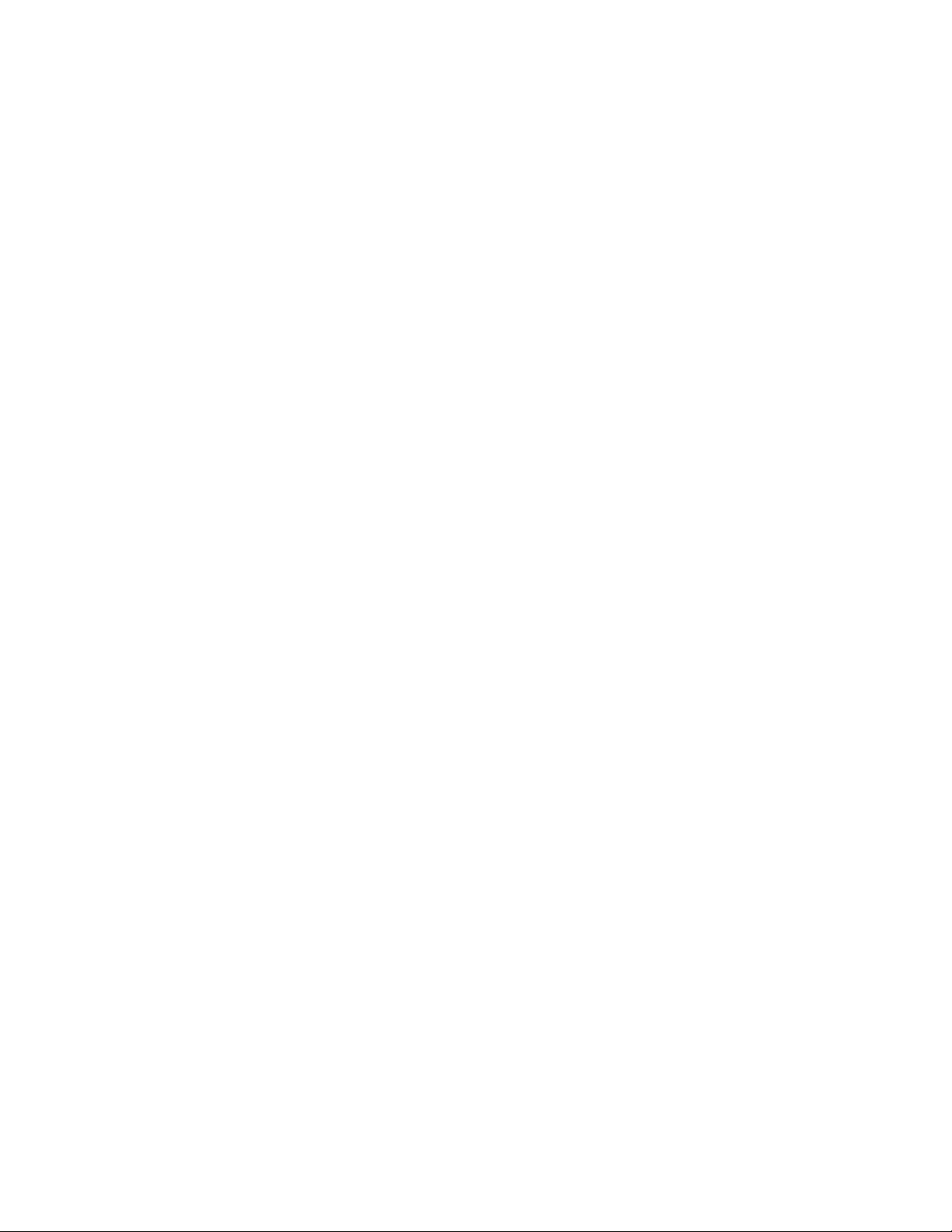
DWL-AG700AP
manual cover pending
Page 2
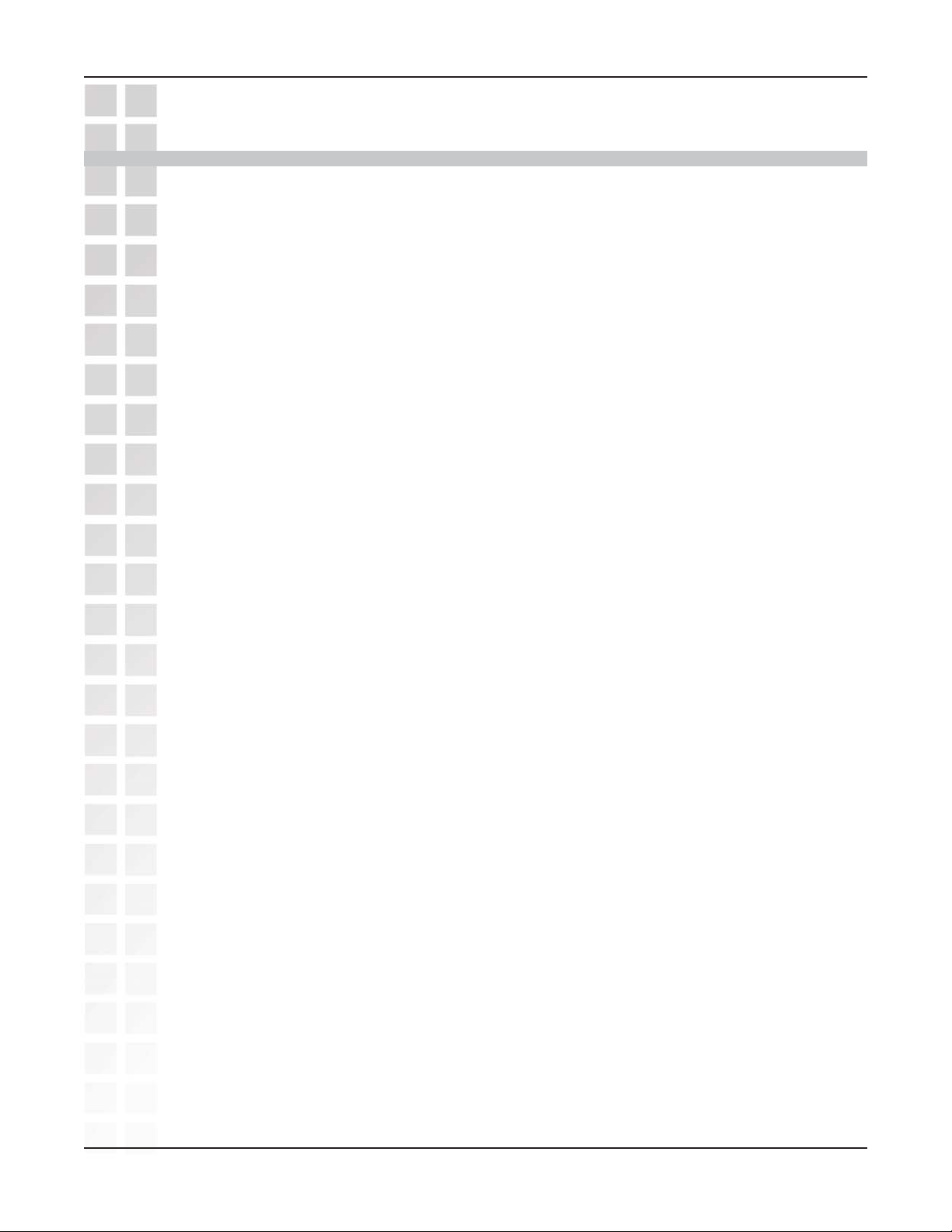
DWL-AG700AP User’s Manual
Table of Contents
Table of Contents ............................................................................2
Package Contents ............................................................................ 3
Introduction ....................................................................................4
Features and Benefits ......................................................................5
Four Operational Modes..................................................................6
Using the Configuration Menu ....................................................... 7
Table of Contents
Networking Basics ........................................................................ 26
Troubleshooting........................................................................... 42
Technical Specifications ............................................................... 48
Contacting Technical Support...................................................... 51
Warranty ..................................................................................... 52
Registration .................................................................................. 56
D-Link Systems, Inc.
2
Page 3
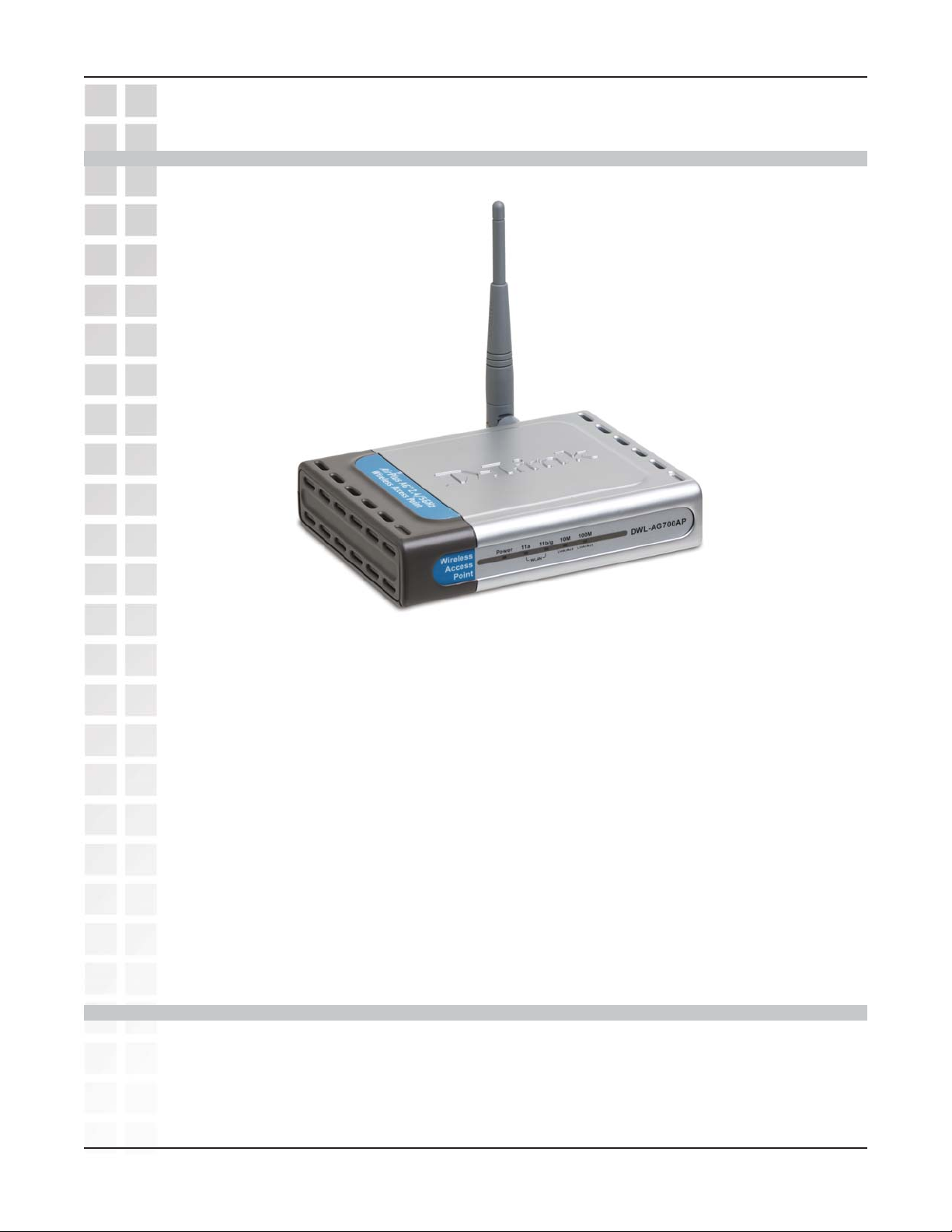
DWL-AG700AP User’s Manual
Package Contents
Package Contents
D-Link
Wireless AG Access Point
Power Supply - 5V DC 2.0A
Manual on CD
Quick Installation Guide
Ethernet Cable
Note: Using a power supply with a different voltage than the one included with the
DWL-AG700AP will cause damage and void the warranty for this product.
If any of the above items are missing, please contact your reseller.
Air
®
Plus AG DWL-AG700AP
Minimum System Requirements
Computers with Windows XP/2000, Macintosh, or Linux-based operating
systems with an installed Ethernet Adapter
Internet Explorer version 6.0 or Netscape Navigator version 7.0 and above
D-Link Systems, Inc.
3
Page 4
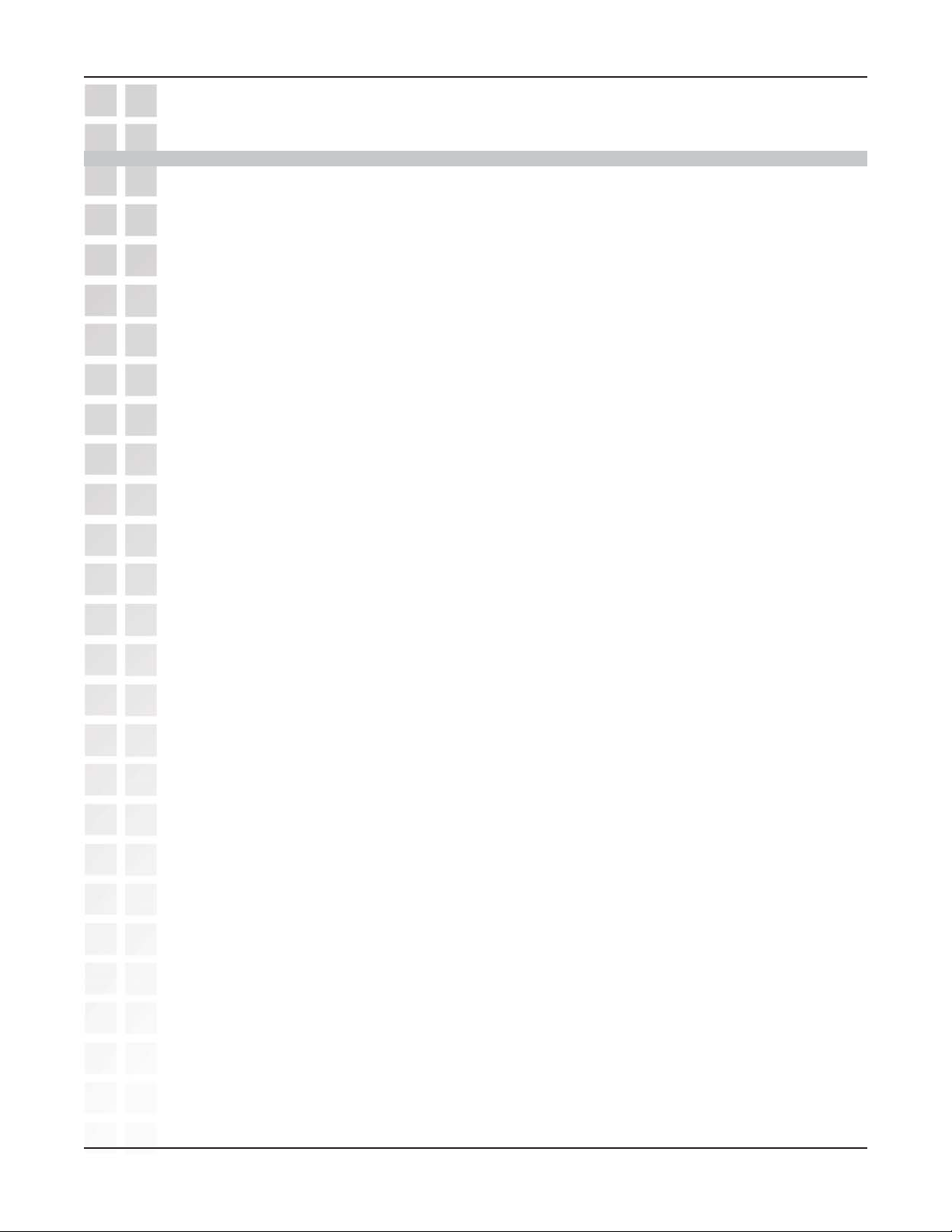
DWL-AG700AP User’s Manual
Introduction
With a maximum wireless signal rate of up to 54Mbps*, the DWL-AG700AP is a wireless
access point that enables dualband networks, conveniently delivering connectivity in
both the 802.11a and 802.11g bands.
With the DWL-AG700AP, bandwidth-intensive applications like graphics or multimedia
will benefit significantly because large files are able to move across the network quickly.
Introduction
The D-Link
WPA or WEP. Additional security is provided with the optional use of filters for managing
network access.
With dualband capabilities, maximum wireless signal rates up to 54Mpbs, enhanced
security features including WPA and optional filter management, the DWL-AG700AP is
a versatile choice for your diverse network needs.
Air
Plus AG DWL-AG700AP provides maximum security with the option of
*Maximum wireless signal rate based on IEEE Standard 802.11a/g specifications. Actual data throughput will vary. Network
conditions and environmental factors lower actual data throughput rate.
D-Link Systems, Inc.
4
Page 5
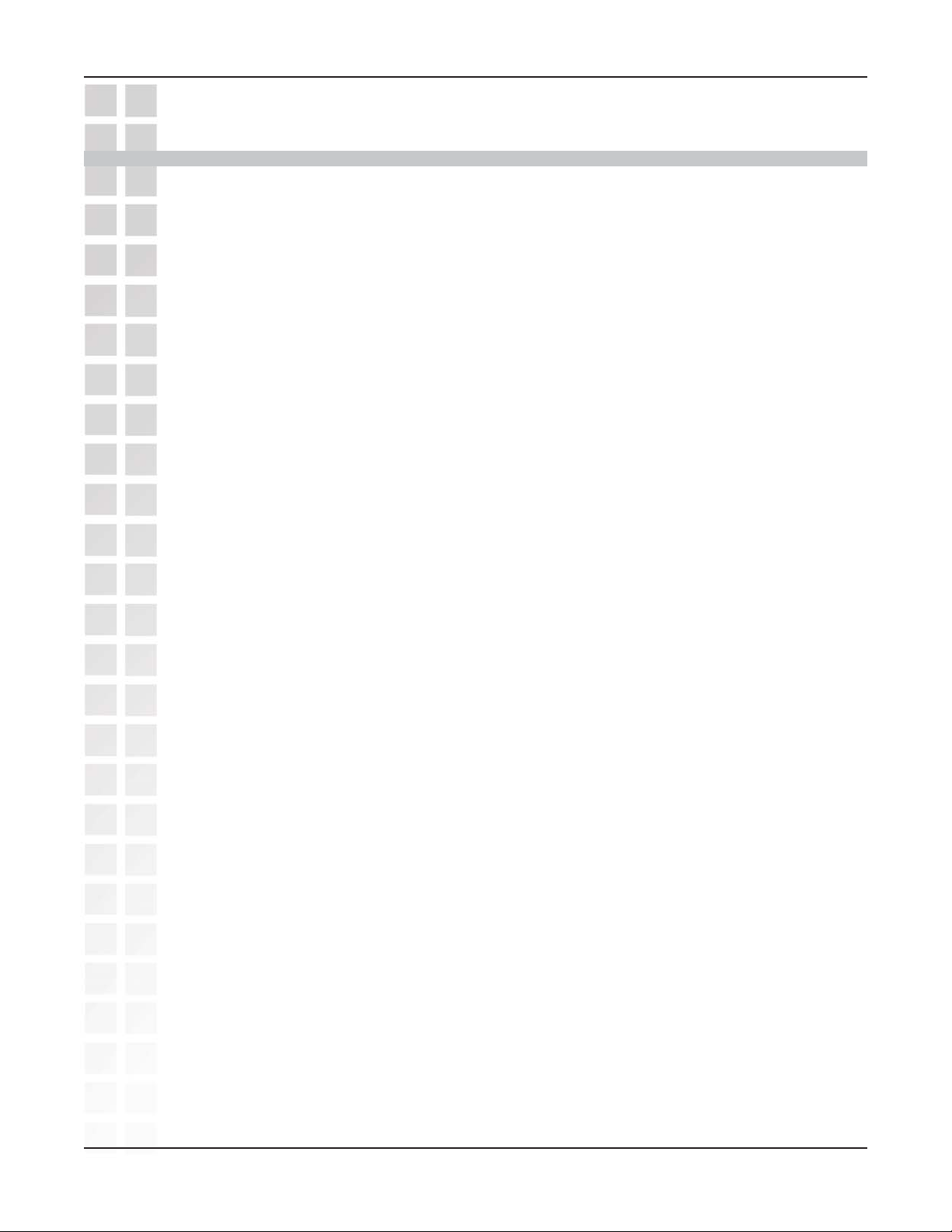
DWL-AG700AP User’s Manual
Features and Benefits
Compatible with IEEE802.11a and IEEE802.11g standards to provide a wireless
data rate of up to 54Mbps.*
Backward compatible with the 802.11b standard to provide a wireless data rate
of up to 11Mbps with 802.11b devices - that means you can migrate your system to
the 802.11g standard on your own schedule without sacrificing connectivity.
Better security with WPA/WPA-PSK - The DWL-AG700AP can securely connect
to wireless clients on the network using WPA or WPA-PSK providing a much higher
level of security for your data and communications than has previously been
available.
Supports WEP encryption.
Features and Benefits
Optional filter management feature - Access to your network can be controlled by
the MAC addresses of the devices, using the optional filter tool included in your
convenient Web-based management utility.
*Maximum wireless signal rate based on IEEE Standard 802.11a/g specifications. Actual data throughput will vary.
D-Link Systems, Inc.
5
Page 6
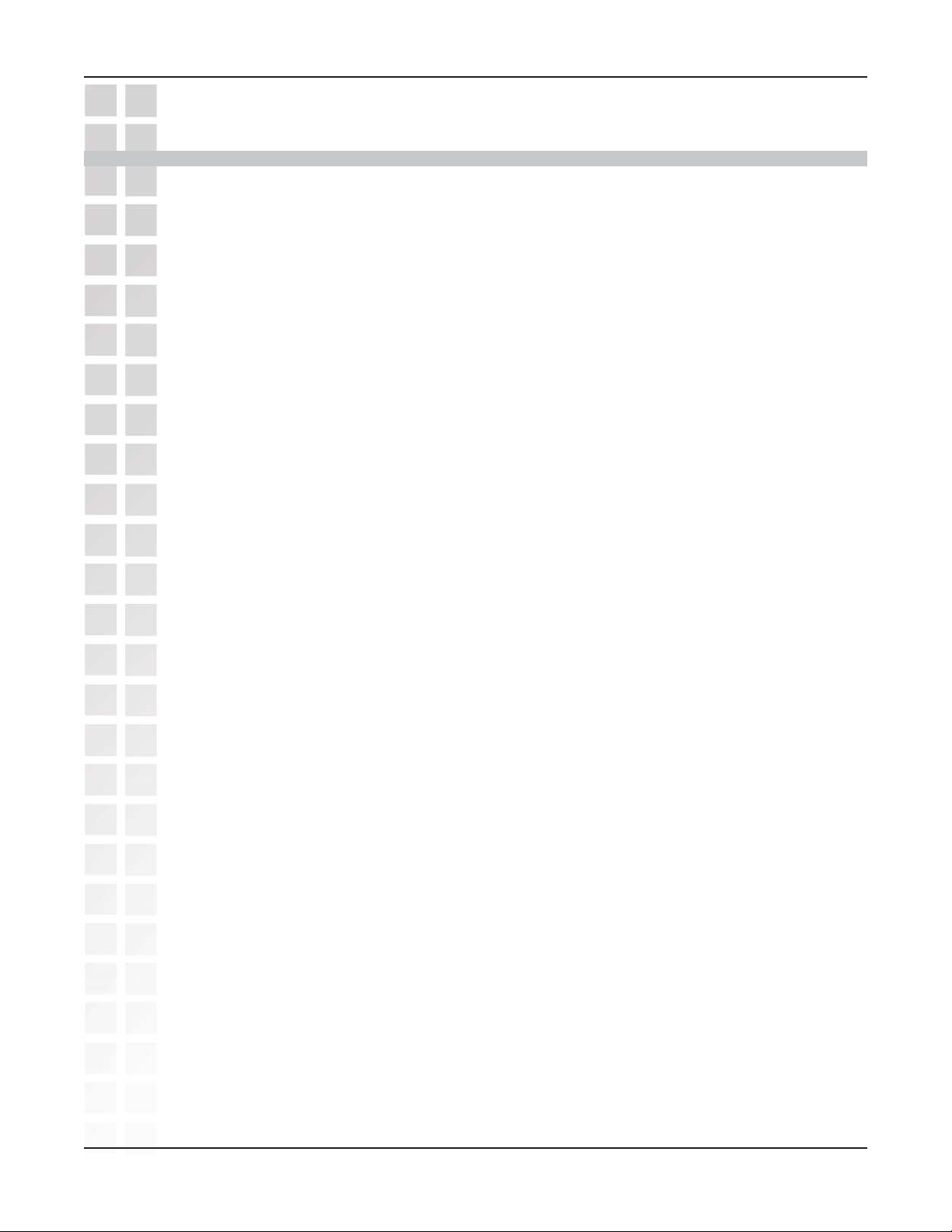
DWL-AG700AP User’s Manual
Wireless Basics
D-Link wireless products are based on industry standards to provide easy-to-use and
compatible high-speed wireless connectivity within your home, business or public access
wireless networks. D-Link wireless products will allow you access to the data you want,
when and where you want it. You will be able to enjoy the freedom that wireless
networking brings.
A Wireless Local Area Network (WLAN) is a computer network that transmits and
receives data with radio signals instead of wires. WLANs are used increasingly in both
home and office environments, and public areas such as airports, coffee shops and
universities. Innovative ways to utilize WLAN technology are helping people to work
and communicate more efficiently. Increased mobility and the absence of cabling and
other fixed infrastructure have proven to be beneficial for many users.
Wireless users can use the same applications they use on a wired network. Wireless
adapter cards used on laptop and desktop systems support the same protocols as
Ethernet adapter cards.
People use WLAN technology for many different purposes:
Mobility - Productivity increases when people have access to data in any location
within the operating range of the WLAN. Management decisions based on real-time
information can significantly improve worker efficiency.
Low Implementation Costs - WLANs are easy to set up, manage, change and relocate.
Networks that frequently change can benefit from WLANs ease of implementation.
WLANs can operate in locations where installation of wiring may be impractical.
Installation and Network Expansion - Installing a WLAN system can be fast and easy
and can eliminate the need to pull cable through walls and ceilings. Wireless technology
allows the network to go where wires cannot go - even outside the home or office.
Inexpensive Solution - Wireless network devices are as competitively priced as
conventional Ethernet network devices. The DWL-AG700AP saves money by providing
multi-functionality, configurable in one of four different modes.
Scalability - WLANs can be configured in a variety of ways to meet the needs of specific
applications and installations. Configurations are easily changed and range from Peerto-Peer networks suitable for a small number of users to larger Infrastructure networks
to accommodate hundreds or thousands of users, depending on the number of wireless
devices deployed.
D-Link Systems, Inc.
6
Page 7
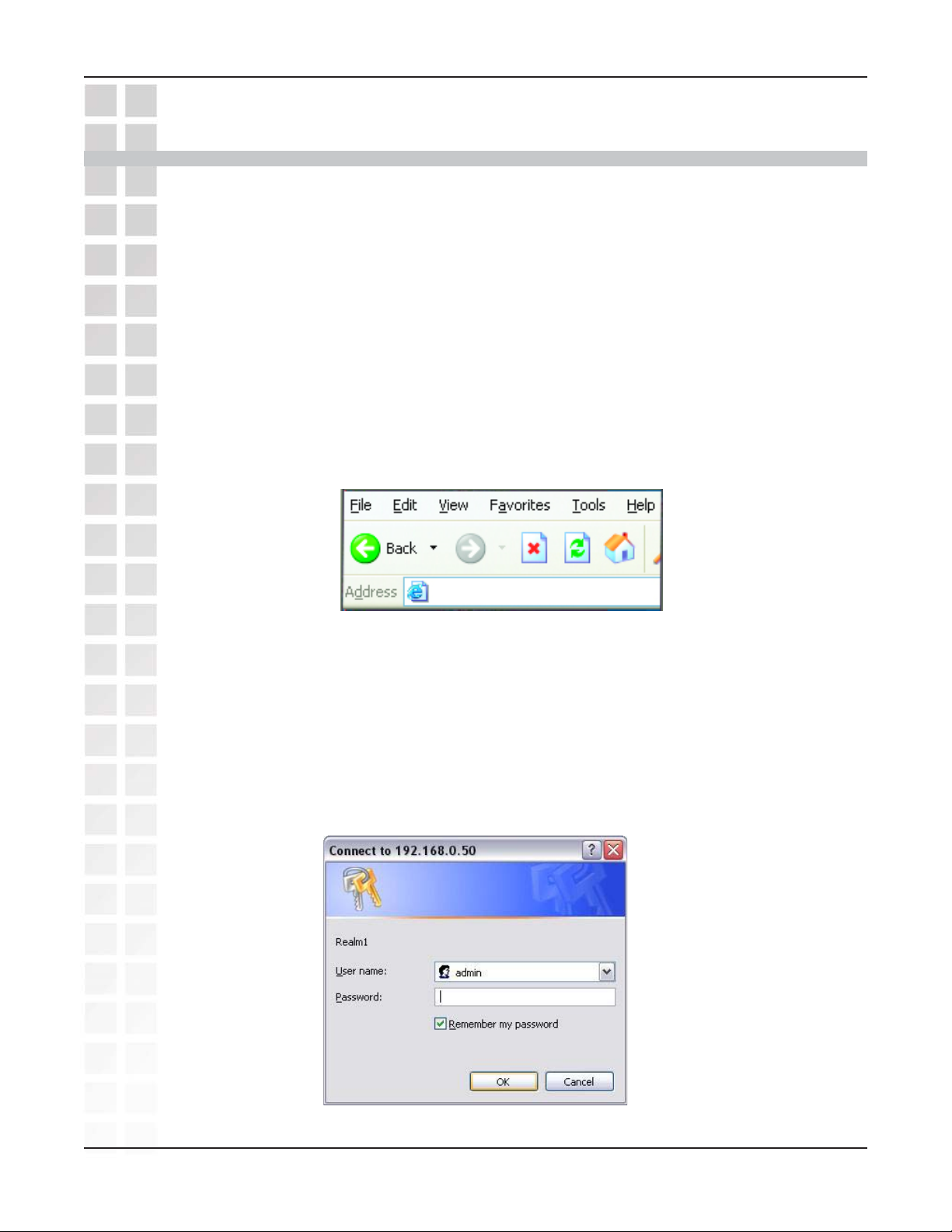
DWL-AG700AP User’s Manual
Using the Configuration Menu
To configure the DWL-AG700AP, use a computer which is connected to the
DWL-AG700AP with an Ethernet cable (see the
Using the Configuration Menu
Network Layout
diagram).
First, disable the
this function, go to
Settings and uncheck the enable box.
Start your Web browser program (Internet Explorer, Netscape Navigator) .
Type the IP address of the DWL-AG700AP in the address field
(http://192.168.0.50) and press Enter. Make sure that the IP addresses of the
DWL-AG700AP and your computer are in the same subnet.
After the connection is established, you will see the user identification window as
shown.
Note: If you have changed the default IP address assigned to the DWL-AG700AP, make sure to
enter the correct IP address.
Access the Internet using a proxy server
Control Panel > Internet Options > Connections > LAN
http://192.168.0.50
function. To disable
Note: If you have changed the password, make sure to enter the correct password.
D-Link Systems, Inc.
Type admin in the User Name field
Leave the Password field blank
Click OK
7
Page 8
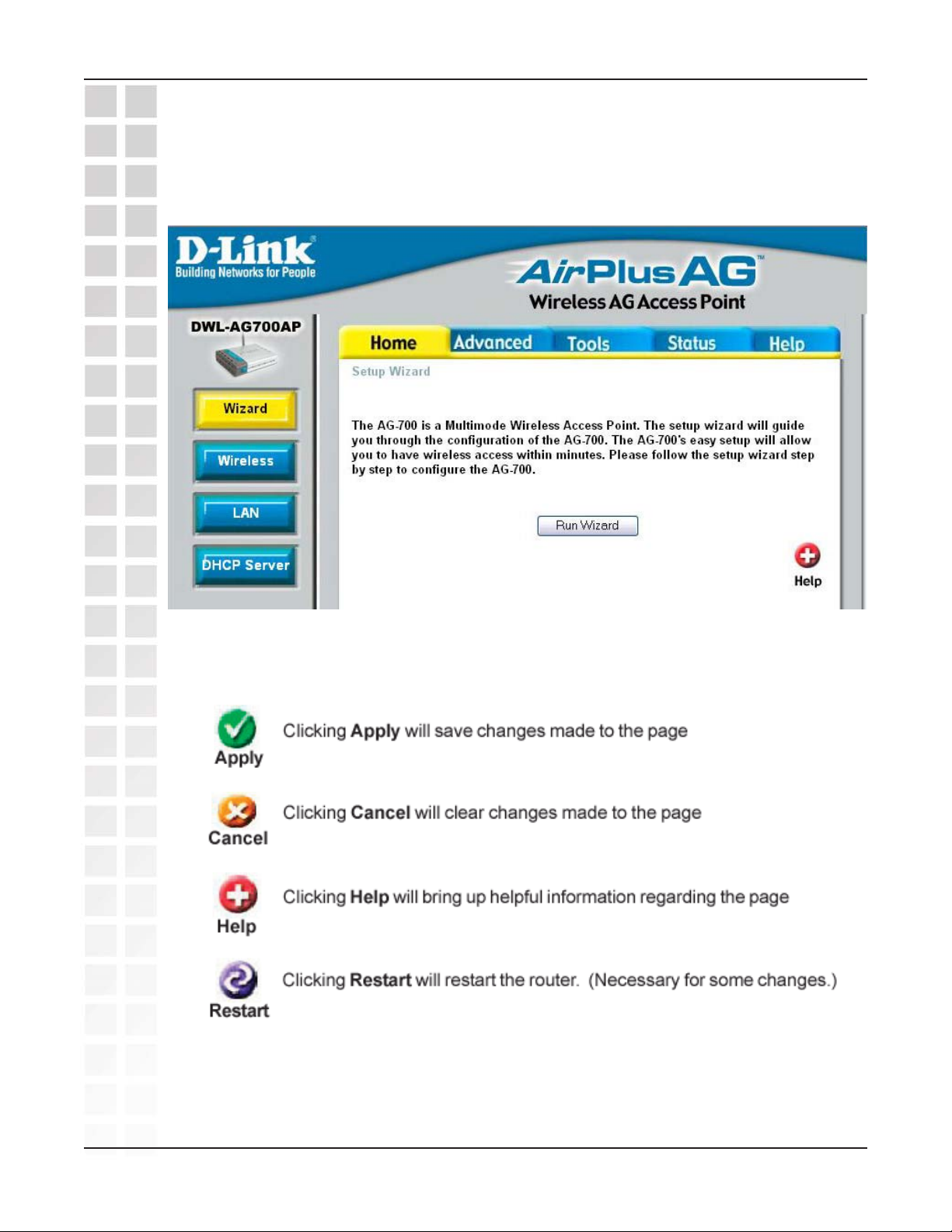
DWL-AG700AP User’s Manual
Home > Wizard
Using the Configuration Menu
The Home>Wizard screen will appear. Please refer to the
more information regarding the Setup Wizard.
Quick Installation Guide
for
These buttons appear on most of the configuration screens in this section. Please click
on the appropriate button at the bottom of each screen after you have made a configuration
change.
D-Link Systems, Inc.
8
Page 9
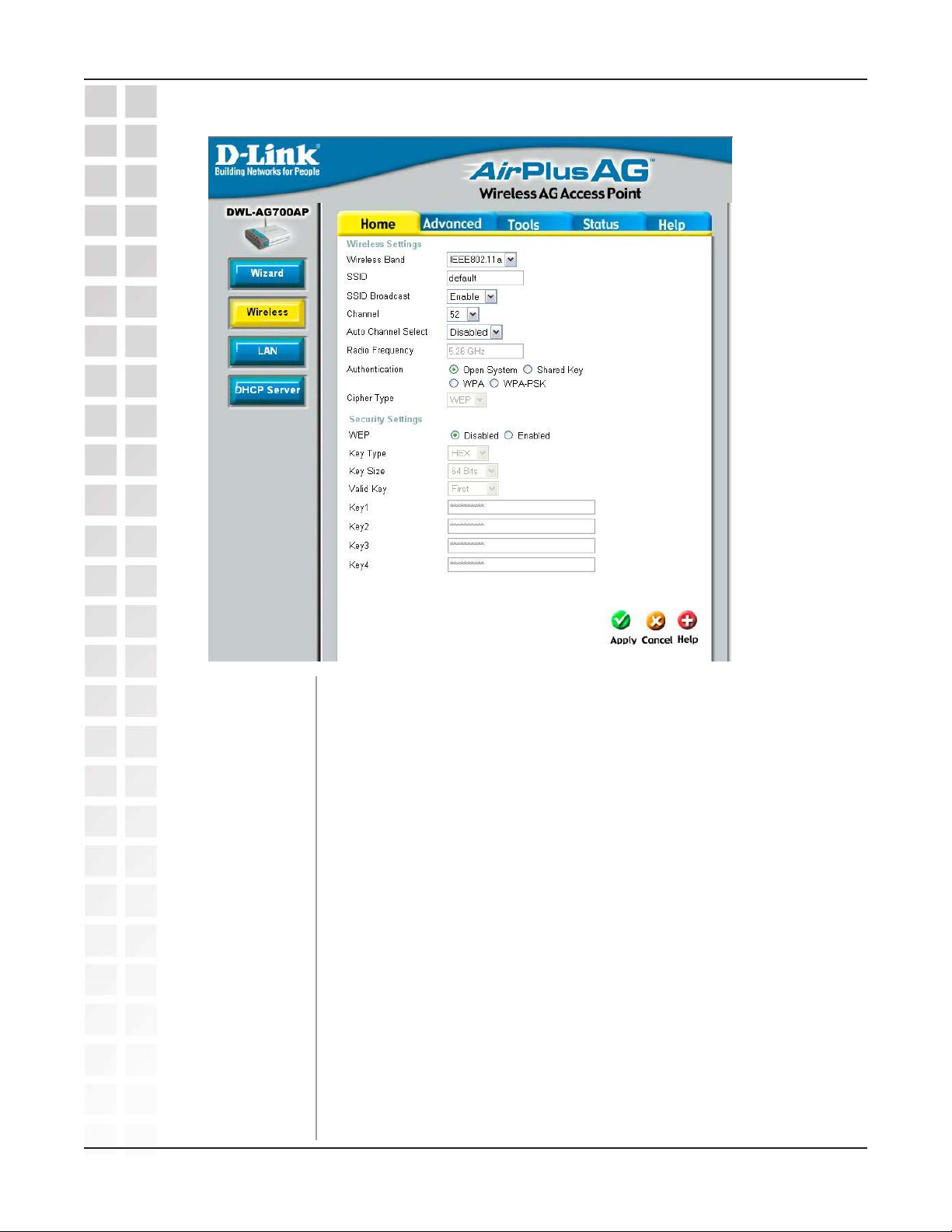
DWL-AG700AP User’s Manual
Home > Wireless
Using the Configuration Menu
52
Wireless Band:
SSID:
SSID Broadcast:
Channel:
Auto Channel Select:
Radio Frequency:
802.11a is selected here. The other option is 802.11g.
Choose the wireless band from the pulldown menu.
Service Set Identifier (SSID) is the name designated for a specific
wireless local area network (WLAN). The SSID’s factory default
setting is default. The SSID can be easily changed to connect to an
existing wireless network or to establish a new wireless network.
Enable or Disable SSID broadcast. Enabling this feature broadcasts
the SSID across the network.
52 is the default channel. All devices on the network must share the
same channel. (Note: The wireless adapters will automatically scan
and match the wireless setting.)
Select Enabled to allow automatic selection of the most
advantageous channel, or select Disabled to deactivate this feature.
The radio frequency will vary depending on the wireless channel
that is chosen. The frequency in channel 52 is 5.26GHz.
D-Link Systems, Inc.
9
Page 10

DWL-AG700AP User’s Manual
Home > Wireless - continued
Using the Configuration Menu
Authentication:
Cipher Type:
WEP Type:
Key Type:
Key Size:
Valid Key:
Open System - Communicates the key across the network.
Shared Key - limits communication to only those devices that share
the same WEP settings.
WPA - increases the security level with a RADIUS server.
WPA-PSK - increases the security level without a RADIUS server.
When you select WPA, the EAP (Cipher) Type will be selected for
you.
Select Enabled or Disabled.
Select HEX or ASCII. Hexadecimal digits consist of the numbers
0-9 and the letters A-F. ASCII (American Standard Code for
Information Interchange) is a code for representing English letters
as numbers from 0-127.
Select 64-, 128-, 152-bit key size.
Select one key from the four keys that have been input.
Keys 1-4:
Apply:
Input up to four encryption keys here.
Click Apply to save the settings.
D-Link Systems, Inc.
10
Page 11
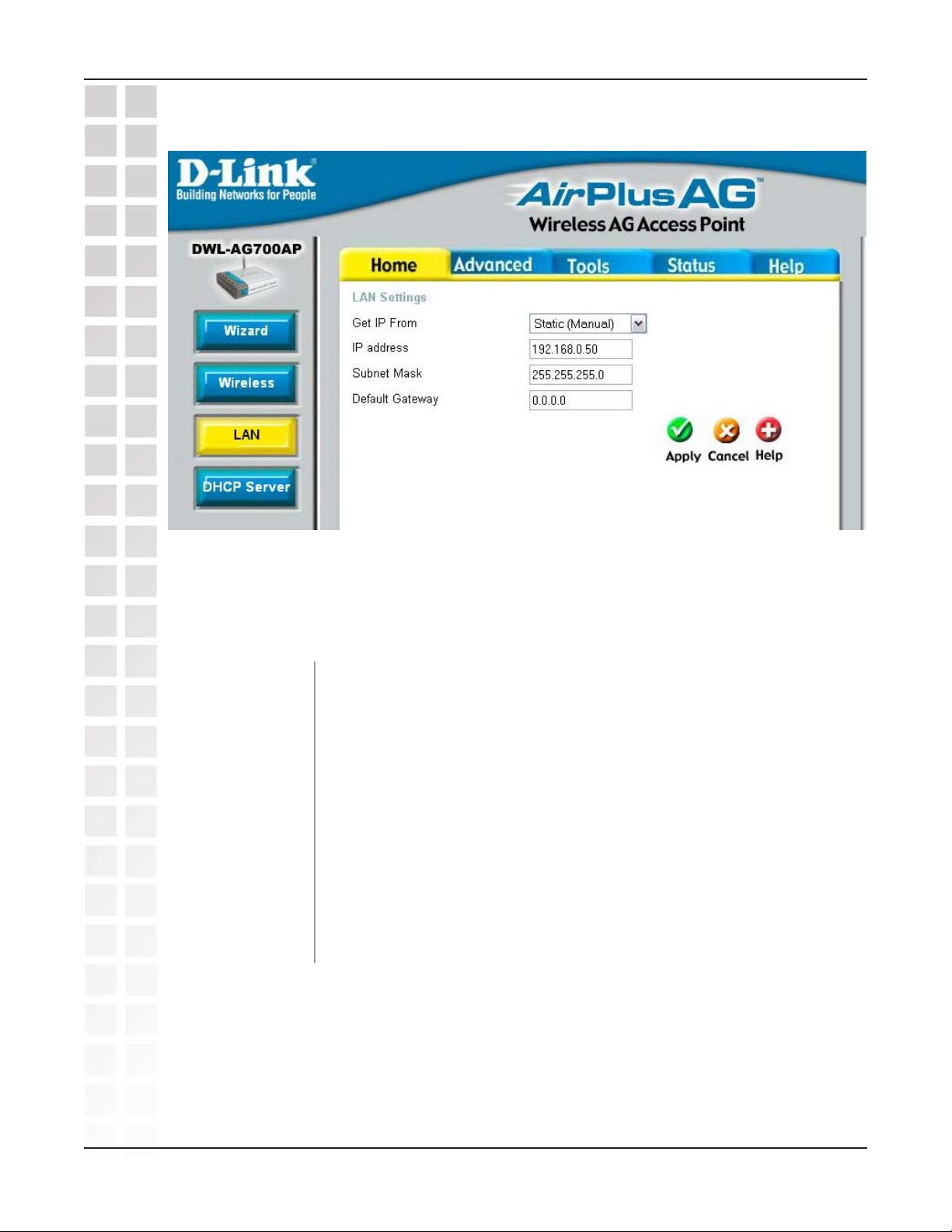
DWL-AG700AP User’s Manual
Home > LAN
Using the Configuration Menu
LAN is short for Local Area Network. This is considered your internal network. These
are the IP settings of the LAN interface for the DWL-AG700AP. These settings may be
referred to as private settings. You may change the LAN IP address if needed. The LAN
IP address is private to your internal network and cannot be seen on the Internet.
Get IP From:
IP Address:
Subnet Mask:
Default Gateway:
Static (Manual) is chosen here. Choose this option if you do not have
a DHCP server in your network, or if you wish to assign a static IP
address to the DWL-AG700AP.
The default IP address is 192.168.0.50. Assign a static IP address
that is within the IP address range of your network.
Enter the subnet mask. All devices in the network must share the
same subnet mask..
Enter the IP address of the gateway in your network. If there isn’t a
gateway in your network, please enter an IP address within the range
of your network.
D-Link Systems, Inc.
11
Page 12
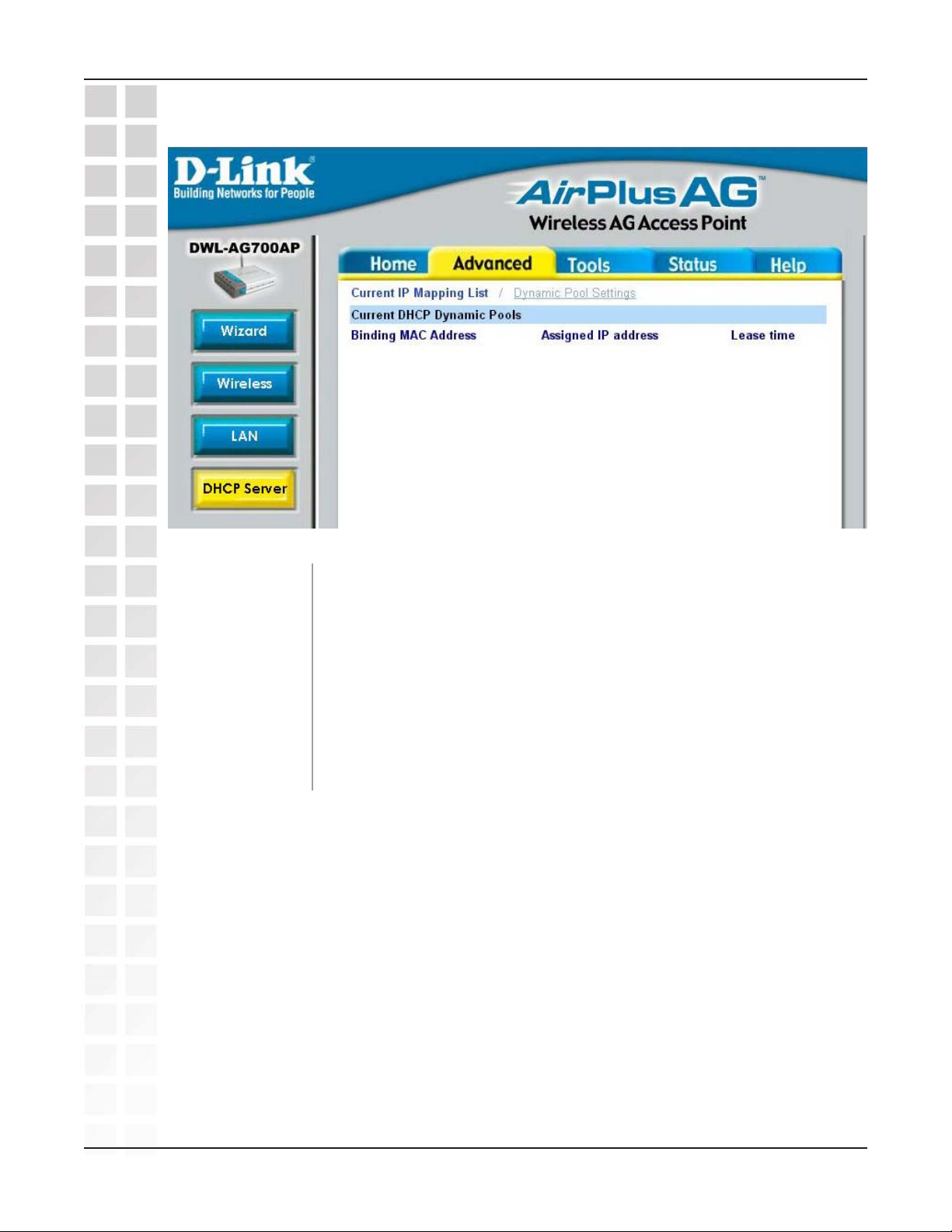
DWL-AG700AP User’s Manual
Home > DHCP Server > Current IP Mapping
Using the Configuration Menu
Need new ss of Home>DHCP>Current IP mapping
Get IP From:
IP Address:
Subnet Mask:
Default Gateway:
Dynamic (DHCP) is chosen here. Choose Dynamic IP Address to
obtain an IP Address automatically from a DHCP server in your
network.
This field is unavailable when DHCP is chosen.
This field is unavailable when DHCP is chosen.
This field is unavailable when DHCP is chosen.
D-Link Systems, Inc.
12
Page 13
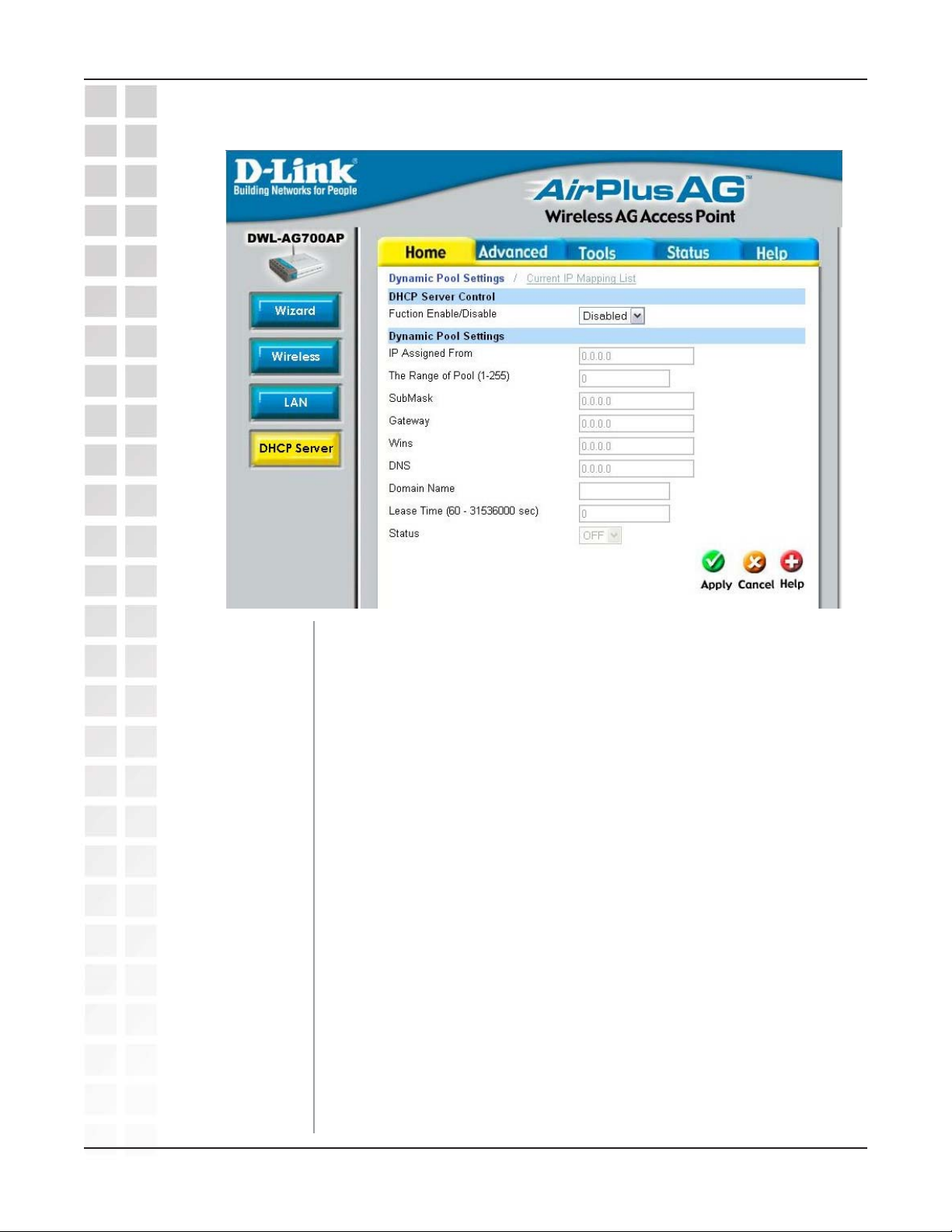
DWL-AG700AP User’s Manual
Home > DHCP Server > Dynamic Pool Settings
Using the Configuration Menu
Function Enable
or Disable:
IP Assigned From:
The Range of
Pool (1-256):
SubMask:
Gateway:
Wins:
DNS:
Domain Name:
Lease Time
(60-31536000 sec):
Enable or Disable the DHCP function here.
Enter the starting IP address in the range.
Enter the number (quantity) of IP addresses in the range.
Enter the subnet mask here.
Enter the IP address of the router on the network.
Windows Internet Naming Service is a system that determines
the IP address of a network computer that has a dynamically
assigned IP address.
Enter the IP address of the DNS server. The DNS server translates
domain names such as www.dlink.com into IP addresses.
Enter the Domain Name of the DWL-AG700AP.
The Lease Time is the period of time before the DHCP server will
assign new IP addresses.
D-Link Systems, Inc.
Status:
Turn the Dynamic Pool Settings ON or OFF here.
13
Page 14
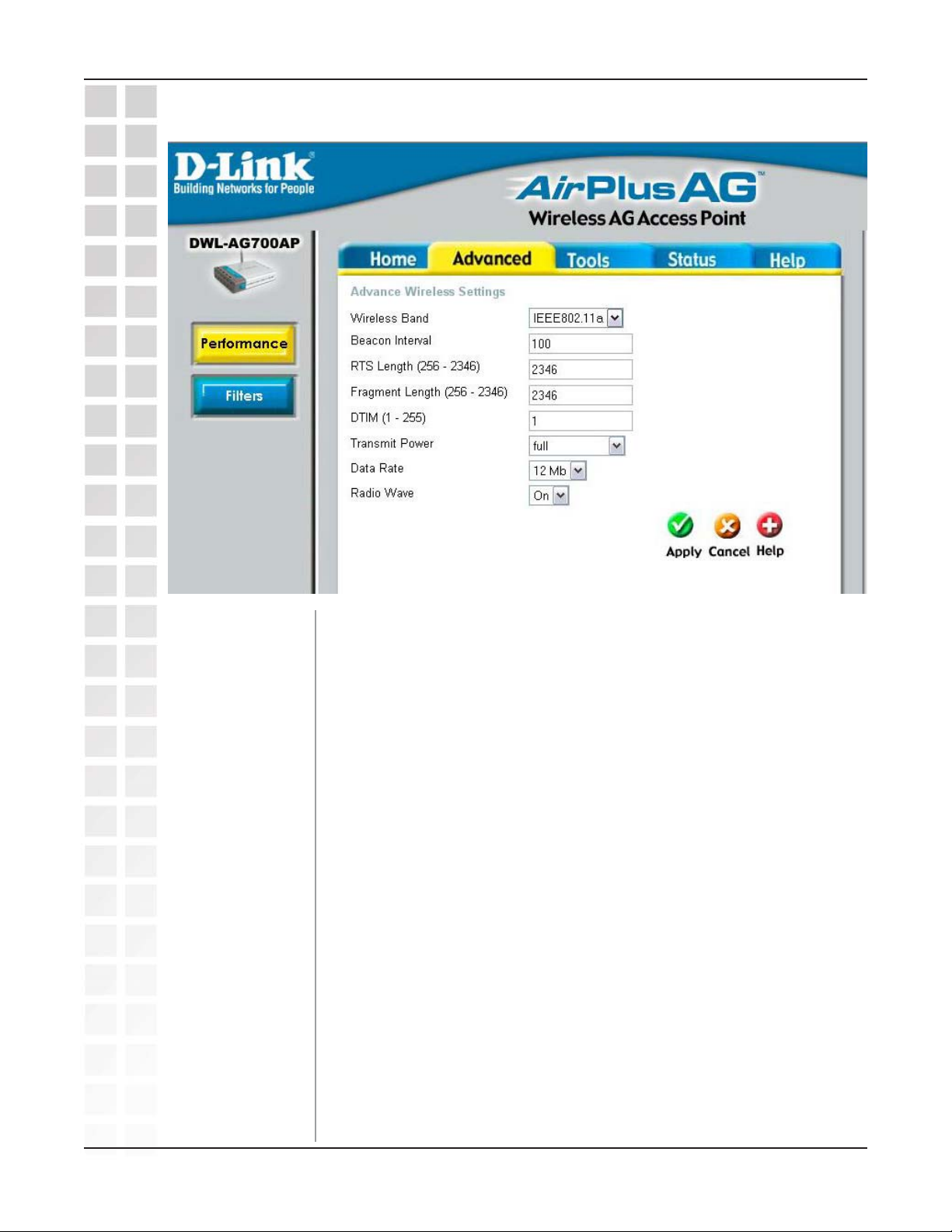
DWL-AG700AP User’s Manual
Advanced > Performance
Using the Configuration Menu
Wireless Band:
Beacon Interval:
RTS Length
(256-2346):
Fragment Length:
DTIM (1-255):
Transmit Power:
Select IEEE802.11a or IEEE802.11g. IEEE802.11a is selected here.
Beacons are packets sent by an access point to synchronize a
network. Specify a beacon interval value. The default (100) is
recommended.
This value should remain at its default setting of 2346. If you
encounter inconsistent data flow, only minor modifications to the
value range between 256 and 2346 are recommended.
The fragmentation threshold, which is specified in bytes, determines
whether packets will be fragmented. Packets exceeding the 2346
byte setting will be fragmented before transmission. 2346 is the
default setting.
(Delivery Traffic Indication Message) -
255. 1 is the default setting. DTIM is a countdown informing clients of
the next window for listening to broadcast and multicast messages.
Choose full, half (-3dB), quarter (-6dB), eighth (-9dB), minimum
power.
Select a setting between 1and
D-Link Systems, Inc.
14
Page 15
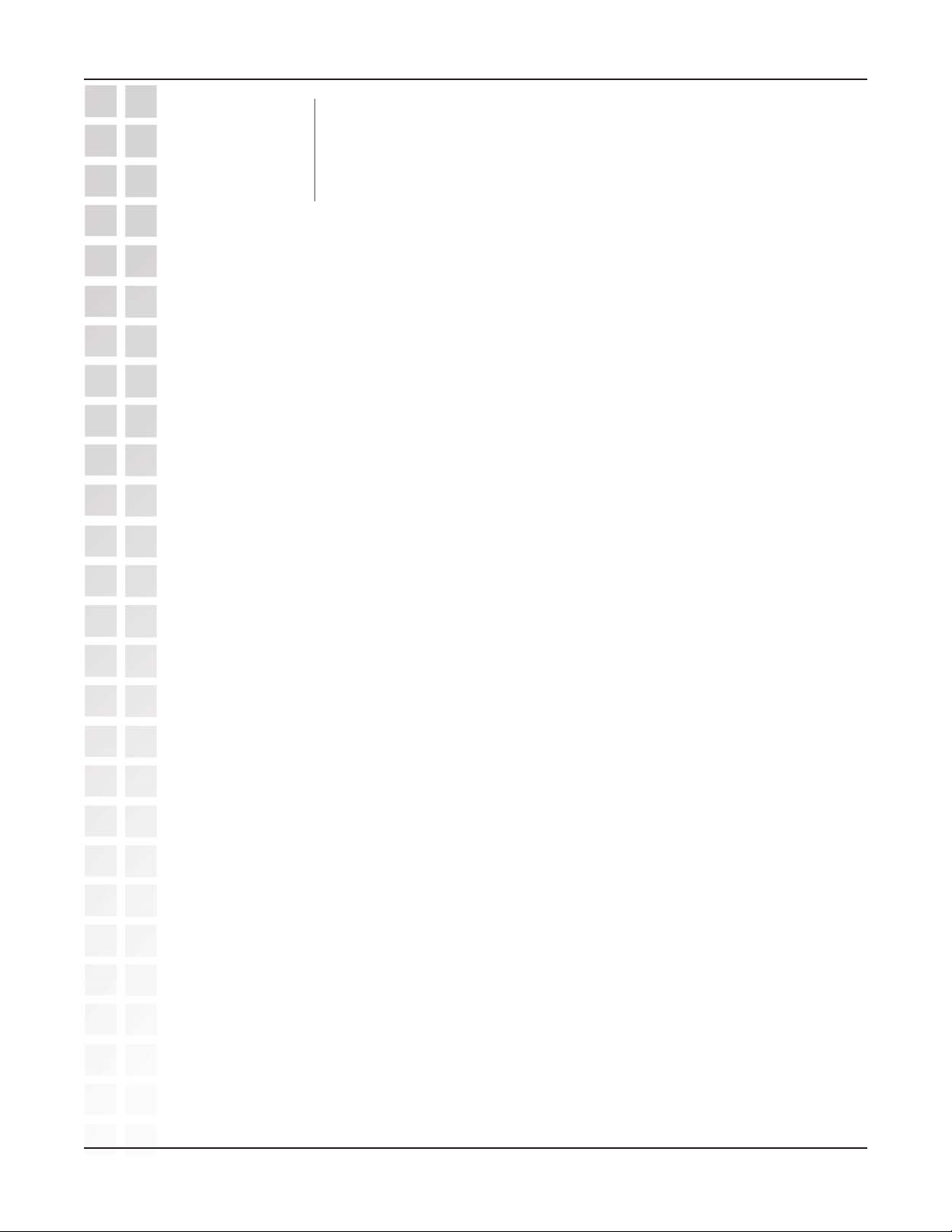
DWL-AG700AP User’s Manual
Using the Configuration Menu
Data Rate:
Radio Wave:
The Data Rates are Auto, 1Mbps, 2Mbps, 5.5Mbps, 6Mbps, 9Mbps,
11Mbps, 12Mbps, 18Mbps, 24Mbps, 36Mbps, 48Mbps, 54Mbps.
Select ON or OFF.
D-Link Systems, Inc.
15
Page 16
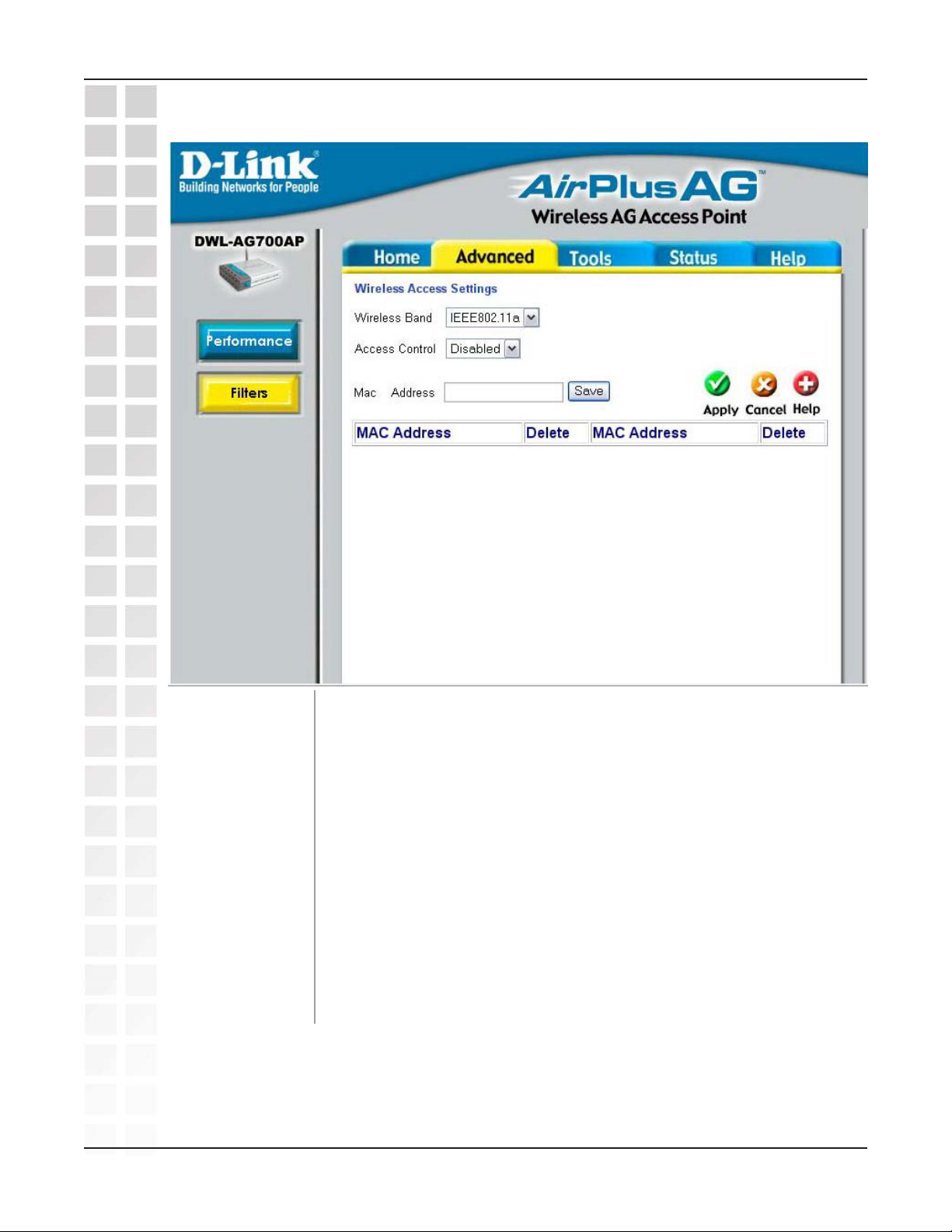
DWL-AG700AP User’s Manual
Advanced > Filters > Wireless Access Settings
Using the Configuration Menu
Wireless Band:
Access Control:
MAC Address:
MAC Address List:
Select IEEE802.11a or IEEE802.11g. IEEE802.11a is chosen here.
Select Disabled to disable the filters function.
Select Accept to accept only those devices with MAC addresses in
the Access Control List.
Select Reject to reject the devices with MAC addresses in the Access
Control List.
Enter the MAC addresses that you wish to include in your filters list,
and click Save.
When you enter a MAC address, it appears in this list. Highlight a
MAC address and click Delete to remove it from the list.
D-Link Systems, Inc.
16
Page 17
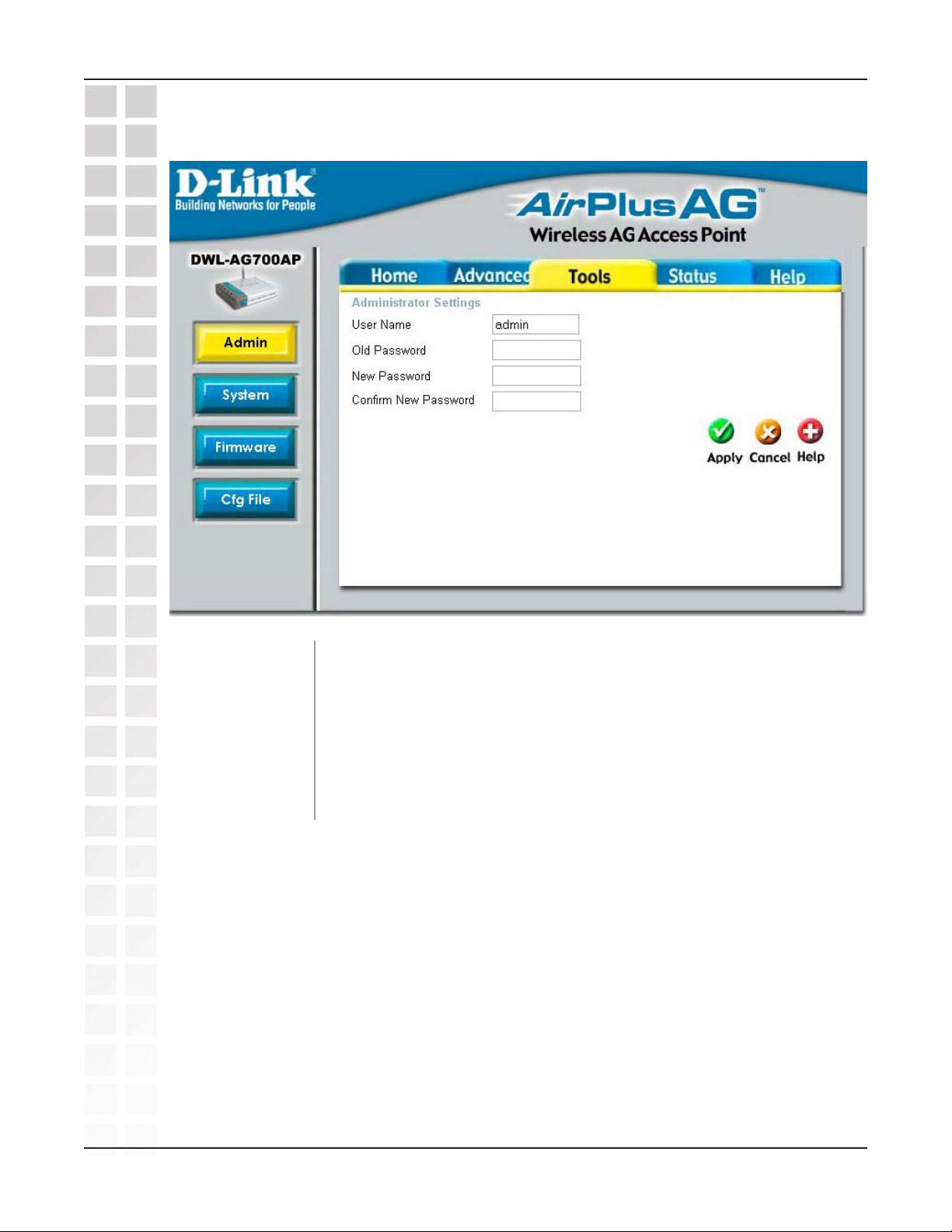
DWL-AG700AP User’s Manual
Tools > Admin
Using the Configuration Menu
User Name:
Old Password:
New Password:
Confirm New
Password:
Enter a user name. The default setting is admin.
To change your password, enter the old password here.
Enter your new password here.
Enter your new password again.
D-Link Systems, Inc.
17
Page 18

DWL-AG700AP User’s Manual
Tools > System
Using the Configuration Menu
Apply Settings and
Restart:
Restore to Factory
Default Settings:
Click Restart to apply the system settings and restart the
DWL-AG700AP.
Click Restore to return the DWL-AG700AP to its factory default
settings..
D-Link Systems, Inc.
18
Page 19

DWL-AG700AP User’s Manual
Tools > Firmware
Using the Configuration Menu
Update File:
After you have downloaded the most recent version of the firmware
from http://support.dlink.com to your hard drive, you can Browse
your hard drive to locate the downloaded file. Select the file and
click OK to update the firmware.
D-Link Systems, Inc.
19
Page 20

DWL-AG700AP User’s Manual
Tools > Cfg File
Using the Configuration Menu
Update File:
Load Settings to the
Loacl Hard Drive:
Browse for the configuration settings that you have saved to your
hard drive. Click OK after you have selected the settings file.
Click OK to save the selected settings to your hard drive.
D-Link Systems, Inc.
20
Page 21

DWL-AG700AP User’s Manual
Tools > Cfg File > Choose file
Using the Configuration Menu
When you click Browse in the previous screen, the dialog box shown above appears.
Select the file you wish to download and click Open.
When this dialog box appears, click Save and select a location to save the configuration
file.
D-Link Systems, Inc.
21
Page 22

DWL-AG700AP User’s Manual
Status > Device Info
Using the Configuration Menu
Device
Information:
This window displays the settings of the DWL-7700AP, the firmware
version and the MAC address.
D-Link Systems, Inc.
22
Page 23

DWL-AG700AP User’s Manual
Status > Stats
Using the Configuration Menu
WLAN 802.11A
Traffic Statistics:
D-Link Systems, Inc.
Choose WLAN 802.11A Traffic Statistics, or choose WLAN
802.11G Traffic Statistics. WLAN 802.11A is chosen here.
This window displays the statistics of the IEEE802.11a or
IEEE802.11g network, depending upon your selection.
23
Page 24

DWL-AG700AP User’s Manual
Status > Client Info
The following information is available for each client that is communicating with the
DWL-AG700AP.
Using the Configuration Menu
MAC:
BSSID:
Authentication:
Signal:
Power Saving
Mode:
Displays the MAC address of the client.
Basic Service Set Identifier is a name for a wireless network.
Displays the type of authentication that is enabled.
Receive Signal Strength Indicator indicates the strength of the signal
Displays the status of the power saving feature.
D-Link Systems, Inc.
24
Page 25

DWL-AG700AP User’s Manual
Help
Using the Configuration Menu
D-Link Systems, Inc.
Click on any item in the Help screen for more information.Help:
25
Page 26

DWL-AG700AP User’s Manual
Networking Basics
Using the Network Setup Wizard in Windows XP
In this section you will learn how to establish a network at home or work, using Microsoft
Windows XP.
Note: Please refer to websites such as http://www.homenethelp.com
and
http://www.microsoft.com/windows2000 for information about networking computers
using Windows 2000, Me or 98.
Go to Start>Control Panel>Network Connections
Select Set up a home or small office network
When this screen appears, click Next.
D-Link Systems, Inc.
26
Page 27

DWL-AG700AP User’s Manual
Please follow all the instructions in this window:
Networking Basics
Click Next.
In the following window, select the best description of your computer. If your computer
connects to the internet through a gateway/router, select the second option as shown.
Click Next.
D-Link Systems, Inc.
27
Page 28

DWL-AG700AP User’s Manual
Enter a Computer description and a Computer name (optional).
Networking Basics
Click Next.
Enter a Workgroup name. All computers on your network should have the same
Workgroup name.
Click Next.
D-Link Systems, Inc.
28
Page 29

DWL-AG700AP User’s Manual
Please wait while the Network Setup Wizard applies the changes.
Networking Basics
When the changes are complete, click Next.
Please wait while the Network Setup Wizard configures the computer. This may take a
few minutes.
D-Link Systems, Inc.
29
Page 30

DWL-AG700AP User’s Manual
In the window below, select the option that fits your needs. In this example, Create a
Network Setup Disk has been selected. You will run this disk on each of the computers
on your network. Click Next.
Networking Basics
Insert a disk into the Floppy Disk Drive, in this case drive A.
Click Next.
D-Link Systems, Inc.
30
Page 31

DWL-AG700AP User’s Manual
Networking Basics
Please read the information under Here’s how in the screen below. After you complete
the Network Setup Wizard you will use the Network Setup Disk to run the Network
Setup Wizard once on each of the computers on your network. To continue click Next.
D-Link Systems, Inc.
31
Page 32

DWL-AG700AP User’s Manual
Please read the information on this screen, then click Finish to complete the Network
Setup Wizard.
Networking Basics
The new settings will take effect when you restart the computer. Click Ye s to restart the
computer.
You have completed configuring this computer. Next, you will need to run the Network
Setup Disk on all the other computers on your network. After running the Network
Setup Disk on all your computers, your new wireless network will be ready to use.
D-Link Systems, Inc.
32
Page 33

DWL-AG700AP User’s Manual
Naming Your Computer
To name your computer n Windows XP, please follow these directions.
Click Start (in the lower left corner of the screen).
Right-click on My Computer.
Select Properties and click.
Networking Basics
Select the Computer Name Tab in the System Properties window.
You may enter a Computer Description if you wish; this field is optional.
To rename the computer and join a domain, Click Change.
D-Link Systems, Inc.
33
Page 34

DWL-AG700AP User’s Manual
In this window, enter the Computer name.
Select Workgroup and enter the name of the Workgroup.
All computers on your network must have the same Workgroup name.
Click OK.
Networking Basics
Checking the IP Address in Windows XP
The wireless adapter-equipped computers in your network must be in the same IP
Address range (see Getting Started in this manual for a definition of IP Address Range.)
To check on the IP Address of the adapter, please do the following:
Right-click on the
Click on Status.
D-Link Systems, Inc.
Local Area Connection icon
in the task bar.
34
Page 35

DWL-AG700AP User’s Manual
This window will appear:
Click the Support tab.
Click Close.
Networking Basics
D-Link Systems, Inc.
35
Page 36

DWL-AG700AP User’s Manual
Assigning a Static IP Address in Windows XP/2000
Note: DHCP-enabled routers will automatically assign IP addresses to the computers
on the network, using DHCP (Dynamic Host Configuration Protocol) technology. If you
are using a DHCP-capable router you will not need to assign static IP addresses.
If you are not using a DHCP capable router, or you need to assign a static IP address,
please follow these instructions:
Go to Start.
Double-click on Control Panel.
Networking Basics
Double-click on Network Connections.
D-Link Systems, Inc.
36
Page 37

DWL-AG700AP User’s Manual
Right-click on Local Area Connections.
Double-click on Properties.
Networking Basics
Click on Internet Protocol (TCP/IP).
Click Properties.
Input your IP address and subnet mask. (The IP addresses on your network must
be within the same range. For example, if one computer has an IP address of
192.168.0.2, the other computers should have IP addresses that are sequential,
like 192.168.0.3 and 192.168.0.4. The subnet mask must be the same for all the
computers on the network.)
D-Link Systems, Inc.
37
Page 38

DWL-AG700AP User’s Manual
Input your DNS server addresses. (Note: If you are entering a DNS server, you
must enter the IP address of the default gateway.)
The DNS server information will be supplied by your ISP (Internet Service Provider.)
Click OK.
Networking Basics
Assigning a Static IP Address in Macintosh OSX
Go to the Apple Menu and select System Preferences.
Click on Network.
D-Link Systems, Inc.
38
Page 39

DWL-AG700AP User’s Manual
Select Built-in Ethernet in the Show pull-down menu.
Select Manually in the Configure pull-down menu.
Networking Basics
Input the Static IP Address, the Subnet Mask and the Router IP Address in the
appropriate fields.
Click Apply Now.
D-Link Systems, Inc.
39
Page 40

DWL-AG700AP User’s Manual
Go to the Apple Menu and select System Preferences.
Click on Network.
Networking Basics
Select Built-in Ethernet in the Show pull-down menu.
Select Using DHCP in the Configure pull-down menu.
D-Link Systems, Inc.
40
Page 41

DWL-AG700AP User’s Manual
Click Apply Now.
The IP Address, Subnet mask, and the Router’s IP Address will appear in a few
seconds.
Networking Basics
Checking the Wireless Connection by Pinging
in Windows XP and 2000
Go to Start > Run > type cmd. A window similar to this one will appear. Type ping
xxx.xxx.xxx.xxx, where xxx is the IP address of the wireless router or access point. A
good wireless connection will show four replies from the wireless router or access point,
as shown.
D-Link Systems, Inc.
41
Page 42

DWL-AG700AP User’s Manual
Troubleshooting
This chapter provides solutions to problems that can occur during the installation and
operation of the DWL-AG700AP Wireless Access Point. We cover various aspects of
the network setup, including the network adapters. Please read the following if you are
having problems.
Troubleshooting
Note: It is recommended that you use an Ethernet connection to
DWL-AG700AP Wireless Access Point.
1. The computer used to configure the DWL-AG700AP cannot access the
configuration menu.
Check that the Ethernet LED on the DWL-AG700AP is ON. If the LED is not ON,
check that the cable for the Ethernet connection is securely inserted.
Check that the Ethernet adapter is working properly. Please see item 3 (
the drivers for the network adapters are installed properly
Troubleshooting section to check that the drivers are loaded properly.
Check that the IP address is in the same range and subnet as the DWL-AG700AP.
Please see
section of this manual.
Note: The IP address of the DWL-AG700AP is 192.168.0.50. All the computers on the
network must have a unique IP address in the same range, e.g., 192.168.0.x. Any
computers that have identical IP addresses will not be visible on the network. They
must all have the same subnet mask, e.g., 255.255.255.0.
Do a Ping test to make sure that the DWL-AG700AP is responding. Go to
Start>Run>Type Command>Type ping 192.168.0.50. A successful ping will show
four replies.
Checking the IP Address in Windows XP
in the Networking Basics
configure the
Check that
) in this
Note: If you have changed the default IP address, make sure to ping the correct IP
address assigned to the DWL-7700AP.
D-Link Systems, Inc.
42
Page 43

DWL-AG700AP User’s Manual
2. The wireless client cannot access the Internet in the Infrastructure mode.
Make sure the wireless client is associated and joined with the correct access point. To
check this connection: Right-click on the Local Area Connection icon in the taskbar>
select View Available Wireless Networks. The Connect to Wireless Network screen
will appear. Please make sure you have selected the correct available network, as
shown in the illustrations below.
Troubleshooting
Check that the IP address assigned to the wireless adapter is within the same IP
address range as the access point and gateway.
IP address of 192.168.0.50, wireless adapters must have an IP address in the same
range, e.g., 192.168.0.x. Each device must have a unique IP address; no two devices
may have the same IP address. The subnet mask must be the same for all the
computers on the network.)
adapter, double-click on the Local Area Connection icon in the taskbar > select
the Support tab and the IP address will be displayed.
the IP Address in the Networking Basics section of this manual.)
If it is necessary to assign a Static IP Address to the wireless adapter, please refer
to the appropriate section in Networking Basics
address you must also enter the Default Gateway Address.
you have a DHCP-capable router, you will not need to assign a static IP address.
See Networking Basics: Assigning a Static IP Address.)
D-Link Systems, Inc.
Since the DWL-7700AP has an
To check the IP address assigned to the wireless
Please refer to Checking
.
If you are entering a DNS Server
(Remember that if
43
Page 44

DWL-AG700AP User’s Manual
3. Check that the drivers for the network adapters are installed properly.
You may be using different network adapters than those illustrated here, but this
procedure will remain the same, regardless of the type of network adapters you are
using.
Go to Start > My Computer > Properties.
Troubleshooting
Select the Hardware Tab.
Click Device Manager.
D-Link Systems, Inc.
44
Page 45

DWL-AG700AP User’s Manual
Double-click on Network Adapters.
Troubleshooting
Right-click on D-Link
example we use the DWL-G650; you may be using other network adapters, but the
procedure will remain the same.)
Select Properties to check that the drivers are installed properly.
Air
Plus DWL-G650 Wireless Cardbus Adapter. (In this
Look under Device Status to check that the device is working properly.
Click OK.
D-Link Systems, Inc.
45
Page 46

DWL-AG700AP User’s Manual
4. What variables may cause my wireless products to lose reception?
D-Link products let you access your network from virtually anywhere you want. However,
the positioning of the products within your environment will affect the wireless range.
Please refer to Installation Considerations in the Wireless Basics section of this
manual for further information about the most advantageous placement of your D-Link
wireless products.
5. Why does my wireless connection keep dropping?
Antenna Orientation- Try different antenna orientations for the DWL-7700AP. Try to
keep the antenna at least 6 inches away from the wall or other objects.
If you are using 2.4GHz cordless phones, X-10 equipment or other home security
systems, ceiling fans, and lights, your wireless connection will degrade dramatically
or drop altogether. Try changing the channel on your router, access point and wireless
adapter to a different channel to avoid interference.
Keep your product away (at least 3-6 feet) from electrical devices that generate RF
noise, like microwaves, monitors, electric motors, etc.
Troubleshooting
6. Why can’t I get a wireless connection?
If you have enabled encryption on the DWL-7700AP, you must also enable encryption
on all wireless clients in order to establish a wireless connection.
Make sure that the SSID on the router and the wireless client are exactly the same.
If they are not, wireless connection will not be established.
Move the DWL-7700AP and the wireless client into the same room and then test the
wireless connection.
Disable all security settings.
Turn off your DWL-7700AP and the client. Turn the DWL-7700AP back on again,
and then turn on the client.
Make sure that all devices are set to Infrastructure mode.
Check that the LED indicators are indicating normal activity. If not, check that the AC
power and Ethernet cables are firmly connected.
Check that the IP address, subnet mask, gateway and DNS settings are correctly
entered for the network.
If you are using 2.4GHz cordless phones, X-10 equipment or other home security
systems, ceiling fans, and lights, your wireless connection will degrade dramatically
or drop altogether. Try changing the channel on your DWL-7700AP, and on all the
devices in your network to avoid interference.
Keep your product away (at least 3-6 feet) from electrical devices that generate RF
noise, like microwaves, monitors, electric motors, etc.
D-Link Systems, Inc.
46
Page 47

DWL-AG700AP User’s Manual
7. I forgot my encryption key.
Reset the DWL-7700AP to its factory default settings and restore the other devices
on your network to their default settings. You may do this by pressing the Reset
button on the back of the unit. You will lose the current configuration settings.
Troubleshooting
D-Link Systems, Inc.
47
Page 48

DWL-AG700AP User’s Manual
Technical Specifications
Standards
• IEEE 802.11a
• IEEE 802.11b
• IEEE 802.11g
• IEEE 802.3
• IEEE 802.3u
• IEEE 802.3x
Device Management
• Web-Based – Internet Explorer v6 or later; Netscape Navigator v7 or later; or other Java-enabled
browsers.
• Telnet
• AP Manager
• SNMP v.3
Data Rate
For 802.11a/g:
• 54, 48, 36, 24, 18, 12, 9 and 6Mbps
For 802.11b:
• 11, 5.5, 2, and1Mbps
Technical Specifications
Security
• 64-, 128-, 152-bit WEP
• WPA – Wi-Fi Protected Access
(WPA-TKIP/AES PSK)
• 802.1x (EAP-MD5/TLS/TTLS/PEAP)
• MAC Address Access Control List
Wireless Frequency Range
• 2.4GHz to 2.4835GHz
• 5.15GHz to 5.35GHz and
5.725GHz to 5.825GHz
Wireless Operating Range*
802.11a/g (Full Power with 5dBi gain diversity dualband dipole antenna)
Indoors:
• 98ft (30m) @ 54Mbps
• 112ft (34m) @ 48Mbps
• 128ft (39m) @ 36Mbps
• 154ft (47m) @ 24Mbps
• 184ft (56m) @ 18Mbps
• 217ft (66m) @ 12Mbps
• 259ft (79m) @ 9Mbps
• 325ft (99m) @ 6Mbps
Outdoors:
• 367ft (112m) @ 54Mbps
• 820ft (250m) @ 18Mbps
• 1640ft (500m) @ 6Mbps
Operating Voltage
• 48VDC +/- 10% for PoE
D-Link Systems, Inc.
48
Page 49

DWL-AG700AP User’s Manual
Radio and Modulation Type
For 802.11b:
DSSS:
• DBPSK @ 1Mbps
• DQPSK @ 2Mbps
• CCK @ 5.5 and 11Mbps
For 802.11a/g:
OFDM:
• BPSK @ 6 and 9Mbps
• QPSK @ 12 and 18Mbps
• 16QAM @ 24 and 36Mbps
• 64QAM @ 48, 54 and 108Mbps
DSSS:
• DBPSK @ 1Mbps
• DQPSK @ 2Mbps
• CCK @ 5.5 and 11Mbps
Transmit Output Power
For 802.11a:
• 100mW (20dBm)
• 50mW (17dBm)
• 30mW (15dBm)
• 20mW (13dBm)
• 10mW (10dBm)
• 5mW (7dBm)
• 1mW (0dBm)
For 802.11b:
• 100mW (20dBm)
• 50mW (17dBm)
• 30mW (15dBm)
• 20mW (13dBm)
• 10mW (10dBm)
• 5mW (7dBm)
• 1mW (0dBm)
For 802.11g:
• 200mW (23dBm)
• 63mW (18dBm)
• 30mW (15dBm)
• 20mW (13dBm)
• 10mW (10dBm)
• 5mW (7dBm)
• 1mW (0dBm)
Technical Specifications
Receiver Sensitivity
For 802.11a:
• 6Mbps: -85dBm
• 9Mbps: -84dBm
• 12Mbps: -82dBm
• 18Mbps: -80dBm
• 24Mbps: -77dBm
• 36Mbps: -73dBm
• 48Mbps: -69dBm
• 54Mbps: -68dBm
D-Link Systems, Inc.
49
Page 50

DWL-AG700AP User’s Manual
For 802.11b:
• 1Mbps: -94dBm
• 2Mbps: -91dBm
• 5.5Mbps: -89dBm
• 11Mbps: -85dBm
For 802.11g:
• 1Mbps: -95dBm
• 2Mbps: -91dBm
• 5.5Mbps: -89dBm
• 6Mbps: -90dBm
• 9Mbps: -84dBm
• 11Mbps: -88dBm
• 12Mbps: -82dBm
• 18Mbps: -80dBm
• 24Mbps: -77dBm
• 36Mbps: -73dBm
• 48Mbps: -72dBm
• 54Mbps: -72dBm
Current Consumption
• Max.7W without PoE (without heater)
• Max.8.5W with PoE (without heater)
• Max.27W without PoE (with heater)
• Max.28.5W without PoE (with heater)
LEDs
• Power
• 10/100M
• 802.11a
• 802.11b/g
Temperature
• Operating: -40ºF to 140ºF (-40ºC to 60ºC)
• Storing: -40ºF to 149ºF (-40ºC to 65ºC)
Humidity
• Operating: 10%~90% (non-condensing)
• Storing: 5%~95% (non-condensing)
Certifications
• FCC Part 15
• UL
• CSA
Dimensions
• L = 10.93 inches (277.7mm)
• W = 6.10 inches (155mm)
• H = 1.77 inches (45mm)
Warranty
• 1 Year
* Environmental Factors may Adversely Affect Wireless Range
D-Link Systems, Inc.
50
Page 51

DWL-AG700AP User’s Manual
Contacting Technical Support
You can find software updates and user documentation on the D-Link website.
D-Link provides free technical support for customers within the United States and within
Canada for the duration of the warranty period on this product.
U.S. and Canadian customers can contact D-Link technical support through our web
site, or by phone.
Tech Support for customers within the United States:
D-Link Technical Support over the Telephone:
(877) 453-5465
Monday through Friday 6:00am to 6:00pm.
D-Link Technical Support over the Internet:
http://support.dlink.com
email:support@dlink.com
Contacting Technical Support
Tech Support for customers within Canada:
D-Link Technical Support over the Telephone:
(800) 361-5265
Monday to Friday 8:30am to 9:00pm EST
D-Link Technical Support over the Internet:
http://support.dlink.ca
email:support@dlink.ca
When contacting technical support, please provide the following information:
·
·
·
Serial number of the unit
Model number or product name
Software type and version number
D-Link Systems, Inc.
51
Page 52

DWL-AG700AP User’s Manual
Warranty
Subject to the terms and conditions set forth herein, D-Link Systems, Inc. (“D-Link”) provides this Limited
warranty for its product only to the person or entity that originally purchased the product from:
· D-Link or its authorized reseller or distributor and
· Products purchased and delivered within the fifty states of the United States, the District of
Columbia, U.S. Possessions or Protectorates, U.S. Military Installations, addresses with an APO or FPO.
Warranty
Limited Warranty:
be free from material defects in workmanship and materials from the date of original retail purchase of the
product, for the period set forth below applicable to the product type (“Warranty Period”), except as otherwise
stated herein.
1-Year Limited Warranty for the Product(s) is defined as follows:
· Hardware (excluding power supplies and fans) One (1) Year
· Power Supplies and Fans One (1) Year
· Spare parts and spare kits Ninety (90) days
D-Link’s sole obligation shall be to repair or replace the defective Hardware during the Warranty Period at
no charge to the original owner or to refund at D-Link’s sole discretion. Such repair or replacement will be
rendered by D-Link at an Authorized D-Link Service Office. The replacement Hardware need not be new or
have an identical make, model or part. D-Link may in its sole discretion replace the defective Hardware (or
any part thereof) with any reconditioned product that D-Link reasonably determines is substantially equivalent
(or superior) in all material respects to the defective Hardware. Repaired or replacement Hardware will be
warranted for the remainder of the original Warranty Period from the date of original retail purchase. If a
material defect is incapable of correction, or if D-Link determines in its sole discretion that it is not
practical to repair or replace the defective Hardware, the price paid by the original purchaser for the
defective Hardware will be refunded by D-Link upon return to D-Link of the defective Hardware. All Hardware
(or part thereof) that is replaced by D-Link, or for which the purchase price is refunded, shall become the
property of D-Link upon replacement or refund.
Limited Software Warranty:
substantially conform to D-Link’s then current functional specifications for the Software, as set forth in the
applicable documentation, from the date of original retail purchase of the Software for a period of ninety
(90) days (“Warranty Period”), provided that the Software is properly installed on approved hardware and
operated as contemplated in its documentation. D-Link further warrants that, during the Warranty Period,
the magnetic media on which D-Link delivers the Software will be free of physical defects. D-Link’s sole
obligation shall be to replace the non-conforming Software (or defective media) with software that
substantially conforms to D-Link’s functional specifications for the Software or to refund at D-Link’s sole
discretion. Except as otherwise agreed by D-Link in writing, the replacement Software is provided only to
the original licensee, and is subject to the terms and conditions of the license granted by D-Link for the
Software. Software will be warranted for the remainder of the original Warranty Period from the date or
original retail purchase. If a material non-conformance is incapable of correction, or if D-Link determines
in its sole discretion that it is not practical to replace the non-conforming Software, the price paid by the
original licensee for the non-conforming Software will be refunded by D-Link; provided that the non-conforming
Software (and all copies thereof) is first returned to D-Link. The license granted respecting any Software
for which a refund is given automatically terminates.
D-Link warrants that the hardware portion of the D-Link products described below will
D-Link warrants that the software portion of the product (“Software”) will
Non-Applicability of Warranty:
Link’s products will not be applied to and does not cover any refurbished product and any product purchased
through the inventory clearance or liquidation sale or other sales in which D-Link, the sellers, or the
D-Link Systems, Inc.
The Limited Warranty provided hereunder for hardware and software of D-
52
Page 53

DWL-AG700AP User’s Manual
liquidators expressly disclaim their warranty obligation pertaining to the product and in that case, the
product is being sold “As-Is” without any warranty whatsoever including, without limitation, the Limited
Warranty as described herein, notwithstanding anything stated herein to the contrary.
Warranty
Submitting A Claim
return policy. In case the return policy period has expired and the product is within warranty, the customer
shall submit a claim to D-Link as outlined below:
· The customer must submit with the product as part of the claim a written description of the
Hardware defect or Software nonconformance in sufficient detail to allow D-Link to confirm the same.
· The original product owner must obtain a Return Material Authorization (“RMA”) number from the
Authorized D-Link Service Office and, if requested, provide written proof of purchase of the product (such
as a copy of the dated purchase invoice for the product) before the warranty service is provided.
· After an RMA number is issued, the defective product must be packaged securely in the original
or other suitable shipping package to ensure that it will not be damaged in transit, and the RMA number
must be prominently marked on the outside of the package. Do not include any manuals or accessories
in the shipping package. D-Link will only replace the defective portion of the Product and will not ship back
any accessories.
· The customer is responsible for all in-bound shipping charges to D-Link. No Cash on Delivery
(“COD”) is allowed. Products sent COD will either be rejected by D-Link or become the property of D-Link.
Products shall be fully insured by the customer. D-Link will not be held responsible for any packages that
are lost in transit to D-Link. The repaired or replaced packages will be shipped to the customer via UPS
Ground or any common carrier selected by D-Link, with shipping charges prepaid. Expedited shipping is
available if shipping charges are prepaid by the customer and upon request.
· Return Merchandise Ship-To Address
USA: 17595 Mt. Herrmann, Fountain Valley, CA 92708
Canada: 2180 Winston Park Drive, Oakville, ON, L6H 5W1 (Visit
information within Canada)
: The customer shall return the product to the original purchase point based on its
http://www.dlink.ca for detailed warranty
D-Link may reject or return any product that is not packaged and shipped in strict compliance with the
foregoing requirements, or for which an RMA number is not visible from the outside of the package. The
product owner agrees to pay D-Link’s reasonable handling and return shipping charges for any product that
is not packaged and shipped in accordance with the foregoing requirements, or that is determined by DLink not to be defective or non-conforming.
What Is Not Covered:
judgment, have been subjected to abuse, accident, alteration, modification, tampering, negligence, misuse,
faulty installation, lack of reasonable care, repair or service in any way that is not contemplated in the
documentation for the product, or if the model or serial number has been altered, tampered with, defaced
or removed; Initial installation, installation and removal of the product for repair, and shipping costs;
Operational adjustments covered in the operating manual for the product, and normal maintenance; Damage
that occurs in shipment, due to act of God, failures due to power surge, and cosmetic damage; Any
hardware, software, firmware or other products or services provided by anyone other than D-Link; Products
that have been purchased from inventory clearance or liquidation sales or other sales in which D-Link, the
sellers, or the liquidators expressly disclaim their warranty obligation pertaining to the product. Repair by
anyone other than D-Link or an Authorized D-Link Service Office will void this Warranty.
Disclaimer of Other Warranties:
PRODUCT IS PROVIDED “AS-IS” WITHOUT ANY WARRANTY OF ANY KIND WHATSOEVER
INCLUDING, WITHOUT LIMITATION, ANY WARRANTY OF MERCHANTABILITY, FITNESS FOR A
PARTICULAR PURPOSE AND NON-INFRINGEMENT. IF ANY IMPLIED WARRANTY CANNOT BE
DISCLAIMED IN ANY TERRITORY WHERE A PRODUCT IS SOLD, THE DURATION OF SUCH IMPLIED
WARRANTY SHALL BE LIMITED TO NINETY (90) DAYS. EXCEPT AS EXPRESSLY COVERED UNDER
This limited warranty provided by D-Link does not cover: Products, if in D-Link’s
EXCEPT FOR THE LIMITED WARRANTY SPECIFIED HEREIN, THE
D-Link Systems, Inc.
53
Page 54

DWL-AG700AP User’s Manual
THE LIMITED WARRANTY PROVIDED HEREIN, THE ENTIRE RISK AS TO THE QUALITY, SELECTION
AND PERFORMANCE OF THE PRODUCT IS WITH THE PURCHASER OF THE PRODUCT.
Warranty
Limitation of Liability:
UNDER ANY CONTRACT, NEGLIGENCE, STRICT LIABILITY OR OTHER LEGAL OR EQUITABLE
THEORY FOR ANY LOSS OF USE OF THE PRODUCT, INCONVENIENCE OR DAMAGES OF ANY
CHARACTER, WHETHER DIRECT, SPECIAL, INCIDENTAL OR CONSEQUENTIAL (INCLUDING, BUT
NOT LIMITED TO, DAMAGES FOR LOSS OF GOODWILL, LOSS OF REVENUE OR PROFIT, WORK
STOPPAGE, COMPUTER FAILURE OR MALFUNCTION, FAILURE OF OTHER EQUIPMENT OR
COMPUTER PROGRAMS TO WHICH D-LINK’S PRODUCT IS CONNECTED WITH, LOSS OF
INFORMATION OR DATA CONTAINED IN, STORED ON, OR INTEGRATED WITH ANY PRODUCT
RETURNED TO D-LINK FOR WARRANTY SERVICE) RESULTING FROM THE USE OF THE PRODUCT,
RELATING TO WARRANTY SERVICE, OR ARISING OUT OF ANY BREACH OF THIS LIMITED
WARRANTY, EVEN IF D-LINK HAS BEEN ADVISED OF THE POSSIBILITY OF SUCH DAMAGES. THE
SOLE REMEDY FOR A BREACH OF THE FOREGOING LIMITED WARRANTY IS REPAIR,
REPLACEMENT OR REFUND OF THE DEFECTIVE OR NON-CONFORMING PRODUCT. THE MAXIMUM
LIABILITY OF D-LINK UNDER THIS WARRANTY IS LIMITED TO THE PURCHASE PRICE OF THE
PRODUCT COVERED BY THE WARRANTY. THE FOREGOING EXPRESS WRITTEN WARRANTIES
AND REMEDIES ARE EXCLUSIVE AND ARE IN LIEU OF ANY OTHER WARRANTIES OR REMEDIES,
EXPRESS, IMPLIED OR STATUTORY.
Governing Law
states do not allow exclusion or limitation of incidental or consequential damages, or limitations on how
long an implied warranty lasts, so the foregoing limitations and exclusions may not apply. This limited
warranty provides specific legal rights and the product owner may also have other rights which vary from
state to state.
Trademarks: D-Link is a registered trademark of D-Link Systems, Inc. Other trademarks or registered
trademarks are the property of their respective manufacturers or owners.
: This Limited Warranty shall be governed by the laws of the State of California. Some
TO THE MAXIMUM EXTENT PERMITTED BY LAW, D-LINK IS NOT LIABLE
Copyright Statement: No part of this publication or documentation accompanying this Product may
be reproduced in any form or by any means or used to make any derivative such as translation,
transformation, or adaptation without permission from D-Link Corporation/D-Link Systems, Inc.,
as stipulated by the United States Copyright Act of 1976. Contents are subject to change without
prior notice. Copyright
CE Mark Warning: This is a Class B product. In a domestic environment, this product may cause radio
interference, in which case the user may be required to take adequate measures.
FCC Statement: This equipment has been tested and found to comply with the limits for a Class B
digital device, pursuant to part 15 of the FCC Rules. These limits are designed to provide reasonable
protection against harmful interference in a residential installation. This equipment generates,
uses, and can radiate radio frequency energy and, if not installed and used in accordance with the
instructions, may cause harmful interference to radio communication. However, there is no guarantee
that interference will not occur in a particular installation. If this equipment does cause harmful
interference to radio or television reception, which can be determined by turning the equipment off
and on, the user is encouraged to try to correct the interference by one or more of the following
measures:
· Reorient or relocate the receiving antenna.
· Increase the separation between the equipment and receiver.
· Connect the equipment into an outlet on a circuit different from that to which the receiver is
connected.
· Consult the dealer or an experienced radio/TV technician for help.
For detailed warranty outside the United States, please contact corresponding local D-Link office.
©
2002 by D-Link Corporation/D-Link Systems, Inc. All rights reserved.
D-Link Systems, Inc.
54
Page 55

DWL-AG700AP User’s Manual
Warranty
FCC Caution:
The manufacturer is not responsible for any radio or TV interference caused by unauthorized modifications
to this equipment; such modifications could void the user’s authority to operate the equipment.
(1) The devices are restricted to indoor operations within the 5.15 to 5.25GHz range.
This device complies with Part 15 of the FCC Rules. Operation is subject to the following two conditions:
(1) This device may not cause harmful interference,and(2) this device must accept any interference
received, including interference that may cause undesired operation
IMPORTANT NOTE:
FCC Radiation Exposure Statement:
This equipment complies with FCC radiation exposure limits set forth for an uncontrolled environment.
The antenna(s) used for this equipment must be installed to provide a separation distance of at least eight
inches (20 cm) from all persons.
This equipment must not be operated in conjunction with any other antenna.
D-Link Systems, Inc.
55
Page 56

DWL-AG700AP User’s Manual
Registration
Registration
Product registration is entirely voluntary and failure to complete or return
this form will not diminish your warranty rights.
011105
D-Link Systems, Inc.
56
