Page 1
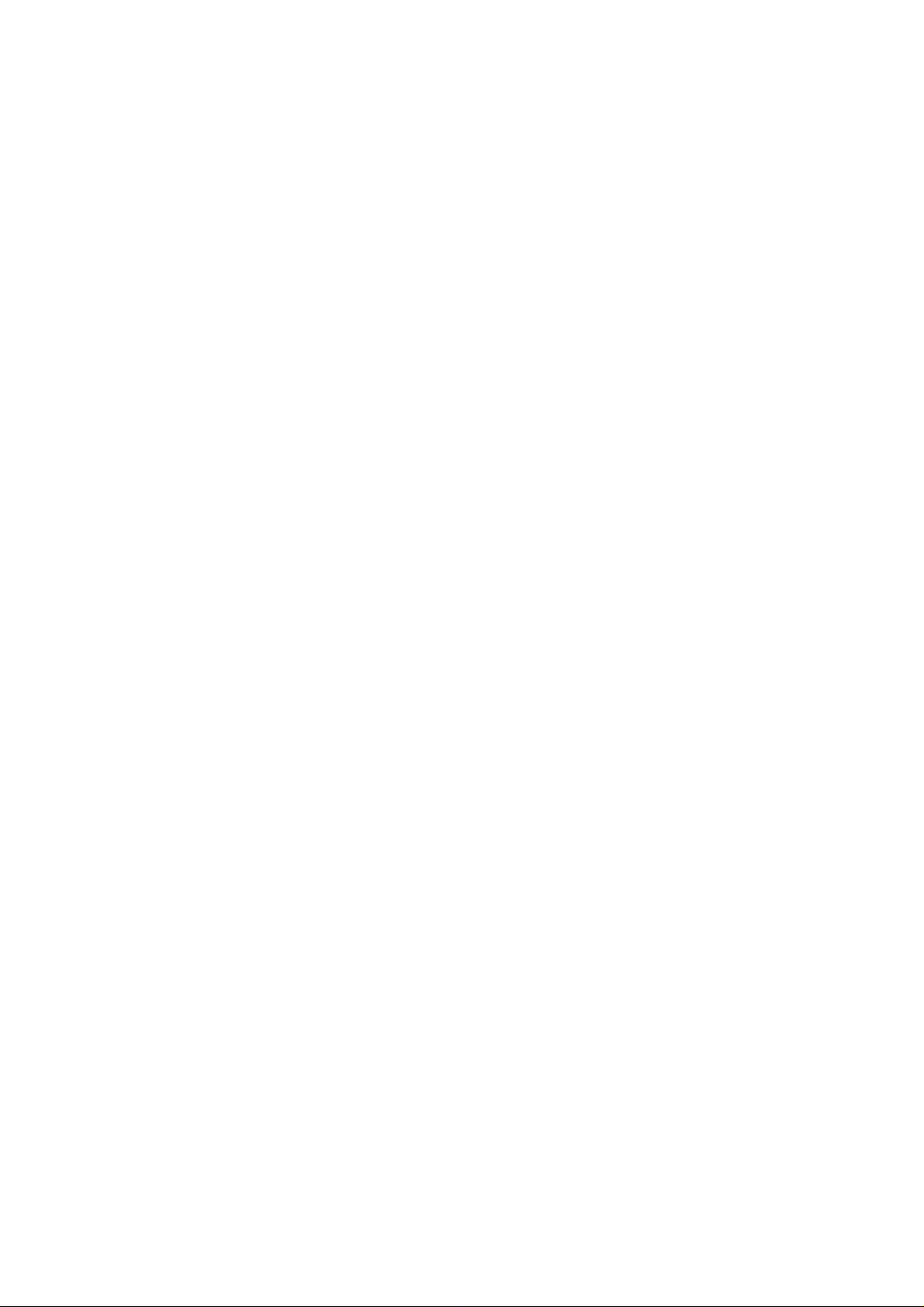
D-Link
DW-650 Wireless LAN PC Card
User’s Guide
- 1 -
Page 2
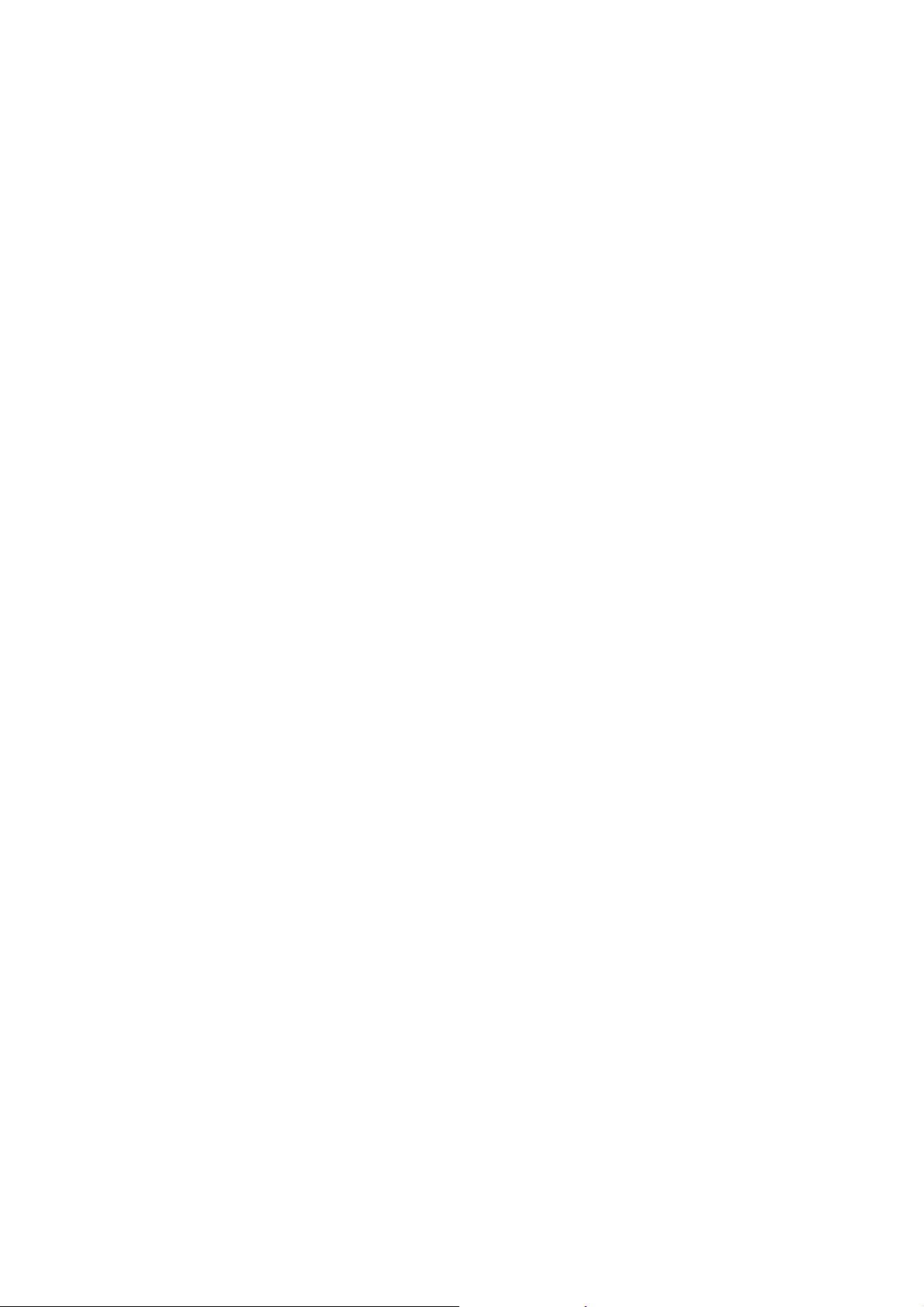
Introduction
This User Guide is to guide you to install a Wireless LAN designed for both large and small
business and SOHO environments and let you share a local printer and files, access
internet, and roam about different working places. The attached drivers and utilities support
for Windows 95 (OSR2), Windows 98, and Windows 2000, NT4.0 and Windows Millennium.
Package Contents
! D-Link DW-650 Wireless LAN PC Card
! D-Link Wireless LAN CD-ROM with drivers and utilities
! User’s Guide
! Quick Start Guide
! Warranty Card
Planning your Wireless LAN
There are two usage modes for Wireless LAN, Ad-hoc mode and Infrastructure mode.
Please review your need and build your Wireless LAN.
Ad-hoc Networking
Ad-hoc network also is called Peer-to-Peer network. Without Access Point, notebook users
with D-Link DW-650 Wireless LAN PC card can build a Ad-hoc Peer-to-Peer wireless
networks to share files with each other, share a public office printer and other peripheral
resources, and even access the Internet via a modem.
Infrastructure Networking
802.11b-compatible Access Point is a bridge or router for connect to the wired Ethernet
network and wireless network. Through the deployment of Access Point, wireless LAN can
be extended to the reach of a wired network. Therefore, A notebook user with D-Link DW650 Wireless LAN PC Card can access to fixed local network resources.
- 2 -
Page 3
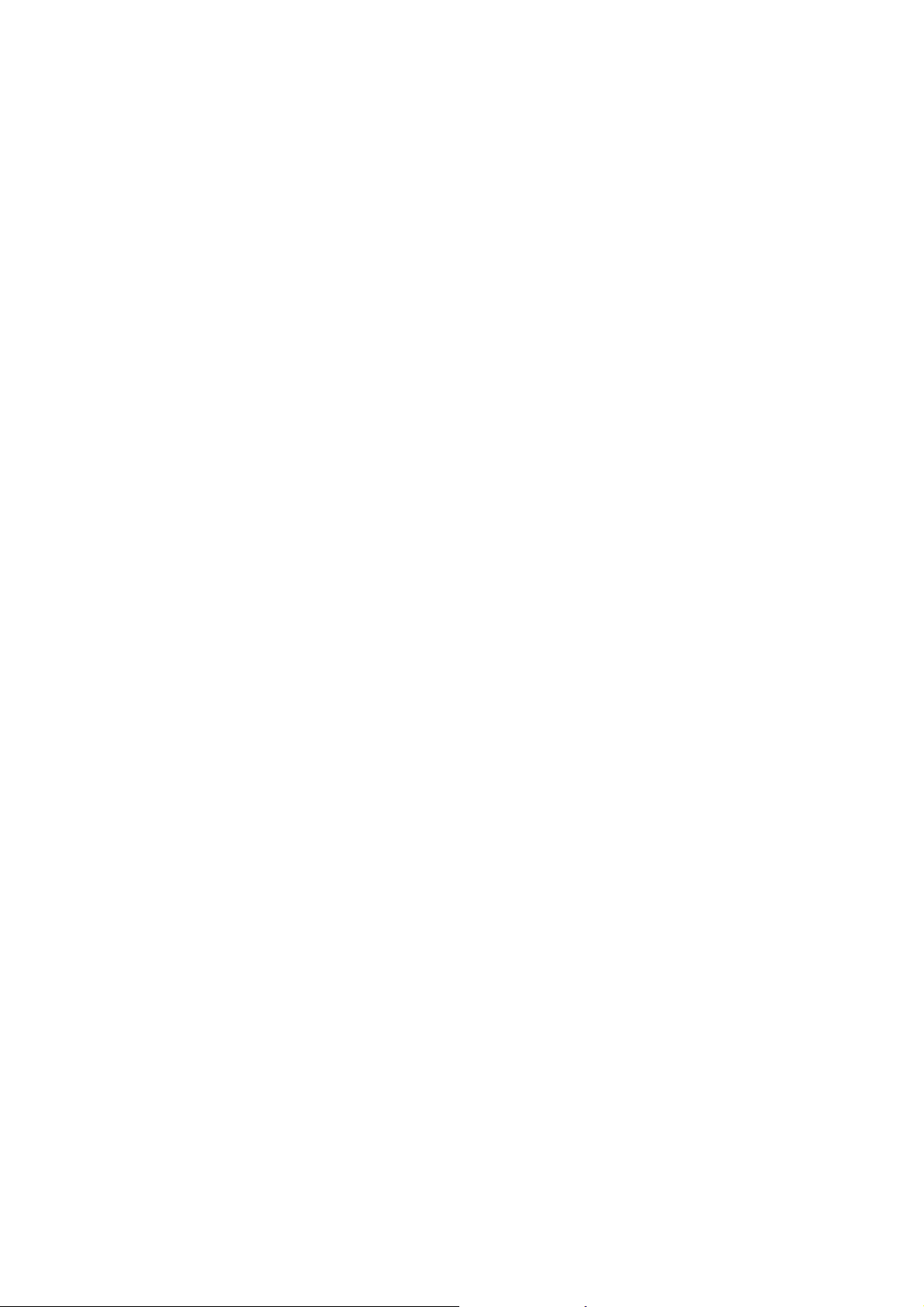
Installation
Installation for Windows 95, Window s 98 and Windows 2000
Before installing the driver, you will need a copy of the operating system installation media,
usually a CD supplied with your computer or operating system.
On Windows 98 systems, the installation files are sometimes archived on the hard disk in
C:\WINDOWS\OPTIONS\CABS. O n Windows 20 00 sy stems , the sy stem m ay pr ompt y ou to
load operating system files from the Windows 2000 installation disk. Installation under
Windows 95 is identical to the procedure given above for Windows 98 and Windows 2000.
Only Windows 95 OSR2 or higher is supported.
The Setup program also installs Configuration Utility in the DW-650 Wireless LAN PC Card
in the Program directory. This configura t ion utility can help you to understand and maintain
your Wireless LAN.
Install Driver
Step 1: Turn on your computer.
Step 2: Insert the D-Link DW-650 Wireless LAN PC Card into the PC Card slot. Align the
card properly before putting it in the slot. Insert the card firmly without forcing until it seats
snugly.
CAUTION: Forcing a misaligned card into the slot can damage the computer or the card.
Step 3: Windows finds a new hardware shown DLINK-DW650 and asks for the driver of
DW-650 Wireless PC Card. The driver installation wizard guides you through the steps
standard for your operating system.
Step 4: You will be asked to supply CDs or directory path information for the driver. This
driver shall be located in the following directory.
D:\DW650\ (if D:\ is your CD-ROM drive)
Step 5: Windows finds the driver described as D-Link DW-650 Wireless LAN PC Card.
Follow the directions of Windows dialog boxes to complete the driver installation. After
completing the installation, Windows dialog will display Systems Setting Change and ask to
restart the notebook. Please click Yes to reboot the computer.
- 3 -
Page 4

Install Configuration Utility
1. Restart the computer and ensure D-Link Wireless LAN Configuration Utility CD in the
CD-ROM drive.
You can run the program manually by selecting Run from the Start menu and running
SETUP.EXE from the CD-ROM drive.
D:\DW650\SETUP.EXE (if D:\ is your CD-ROM drive)
2. On the D-Link DW-650 Wireless LAN PC Card – Installation screen, click next to start
software installation. Read the information in the Welcome dialog box and click Next.
Then, click Yes if you accept the Software License Agreement.
3. Enter the name of the Wireless LAN Service Set of the wireless network (SSID) to
which your computer will connect. The name you enter here must match exactly the
name assigned to the access point. Characters, capitalization, and spacing must be
exactly identical.
NOTE: If the access point you wish to associate with has encryption active, you must
also enable encryption on the wireless client. Click Encryption in the Configuration
Utilities after reboot to go to screens where you can enable and configure en cryption.
You must set the wireless client for the same Encryption algorithm and Key values as
the access point it will associate with. Refer to the Advanced Configuration section for
more details about configuring encryption
4. Select which network mode is suitable for your Wireless LAN. Infrastructure Mode is
default selection. This setting can be changed at any time after installation completion.
5. Accept the default program folder or select where the SETUP.exe stores the
Configuration Utility.
6. Select “Yes, I want to restart my computer now”. Reboot your computer by clicking
Finish.
Operation
Orienting the Antenna
The PC Card antenna is attached to the end of the PC Card. For best use of the antenna:
" Keep the area around the antenna clear from materials that could block or obstruct
- 4 -
Page 5

radio transmission, such as metal objects, electronic devices, cordless telephones, and
microwave oven.
" If necessary, move your notebook computer a few inches to find a better signal.
Environmental condition varies with users’ location, a difference of one or two inches
can mean the difference between a strong and a weak signal. Even a slight change in
PC orientation can improve a wireless connection.
"
If you have installed the Configuration Utility, you may use the Signal Strength display
in the Link Info to determine the best location and orientation for a wireless network
connection.
LED Indication
The yellow LED of Wireless LAN PC Card performs identical functions when indicating the
operational status of the card.
Advanced Configuration
Configuration
Mode (Network Mode)
SSID
Tx Rate
PS Mode (Power Saving Mode)
Encryption
Encryption Selection
Create with Passphrase
Manual Entry
- 5 -
Page 6

Regulatory Compliance Information
FCC Notice
This device has been tested and found to comply with the limits for a Class A digital device
pursuant to Part 15 of the Federal Communications Commissions Rules and Regulation.
These limits are designed to provide reasonable protection against harmful interference
when the equipment is operated in a commercial environment. This equipment generates,
uses, and can radiate radio frequency energy and, if not installed and used in accordance
with the instruction manual, may cause harmful interference to radio communications.
Operation of this equipment in a residential area is likely to cause harmful interference in
which case the user will be required to correct the interference at his own expense. However,
there is no guarantee that interference will not occur in a particu lar installation. If the
equipment does cause harmful interference to radio or television reception, which can be
determined by turning the equipment off and on, the user is encouraged to try to correct the
interference by one or more of the following measures:
! Re-orient or relocate the receiving antenna.
! Increase the separation between the equipment and receiver.
! Connect the equipment in to an outlet on a circ uit different fr om th at which the receiver i s
connected.
! Consult the dealer or an experienced radio/TV technician for help.
This device complies with Part 15 of the FCC Rules. Operation is subject to the following
two conditions: (1) this device may not cause harmful interference, and (2) this device must
accept any interference received, including interference that may cause undesired
operation.
FCC Radiation Exposure Statement
This equipment complies with FCC radiation exposure limits set forth for an uncontrolled
environment. This equi pment sh ould be ins tall ed and o pera ted w i th minim um dista nce 20c m
between the radiator and your body.
- 6 -
Page 7

European Notice
Equipment with CE mark ing complies with the R& TTE Di r ective (1999/5/EC), EMC Directive
(89/336/EEC) and the Low Voltage Directive (73/23/EEC) issued by the European
Community. Compliance with these directives implies conformity to the following European
Norms or Regulations (in parentheses are the equivalent international standards and
regulations):
! EN 55022 (CISPR 22) – Electromagnetic Interference
! EN 50082-1 (IEC 801-2, IEC 801-3, IEC 802-4) – Electromagnetic Immunity
! EN 60950 (IEC 60950) – Product Safety
! ETS 300 326 – Technical characteristics and test conditions for data transmission
equipment operating in the 2.4GHz ISM band and using spread spectrum modulation
techniques
! ETS 300 826 – Electromagnetic Compatibility (EMC) standard for 2.4GHz wide band
transmission systems and High Performance Local Area Network (HIPERLAN)
equipment
This product may be used in the following EU and EFTA countries: Austria, Belgium,
Denmark, Finland, Germany, Greece, Iceland, Ireland, Italy, Liechtenstein, Luxembourg,
Netherlands, Norway, Portugal, Sweden, Switzerland and United Kingdom. Products not
marked with “Not for use in France” may be used in France.
- 7 -
Page 8

Specifications
Radio Technology IEEE 802.11b Direct Sequence Spread Spectrum
Operating Frequency 2400-2497MHz ISM band
Modulation Schemes DQPSK, DBPSK and CCK
Channel Available 11 channels for United States
13 channels for Europe
14 channels for Japan
Data Rate 11Mbps with fall back rates of 5.5, 2 and 1Mbps
Media Access Protocol CSMA/CA with ACK
Transmitter Output Power 12.5dBm typically
Antenna Type Integrated Microstrip dual diversity antennas
Operating Voltage 5VDC
Interface PCMCIA Type II
Range Coverage Indoor: 35 - 100 meters (depends on environment)
Outdoor: 100 - 300 meters (depends on environment)
LED Indicator Power & Link status
- 8 -
