D-Link DSL-310 User Manual
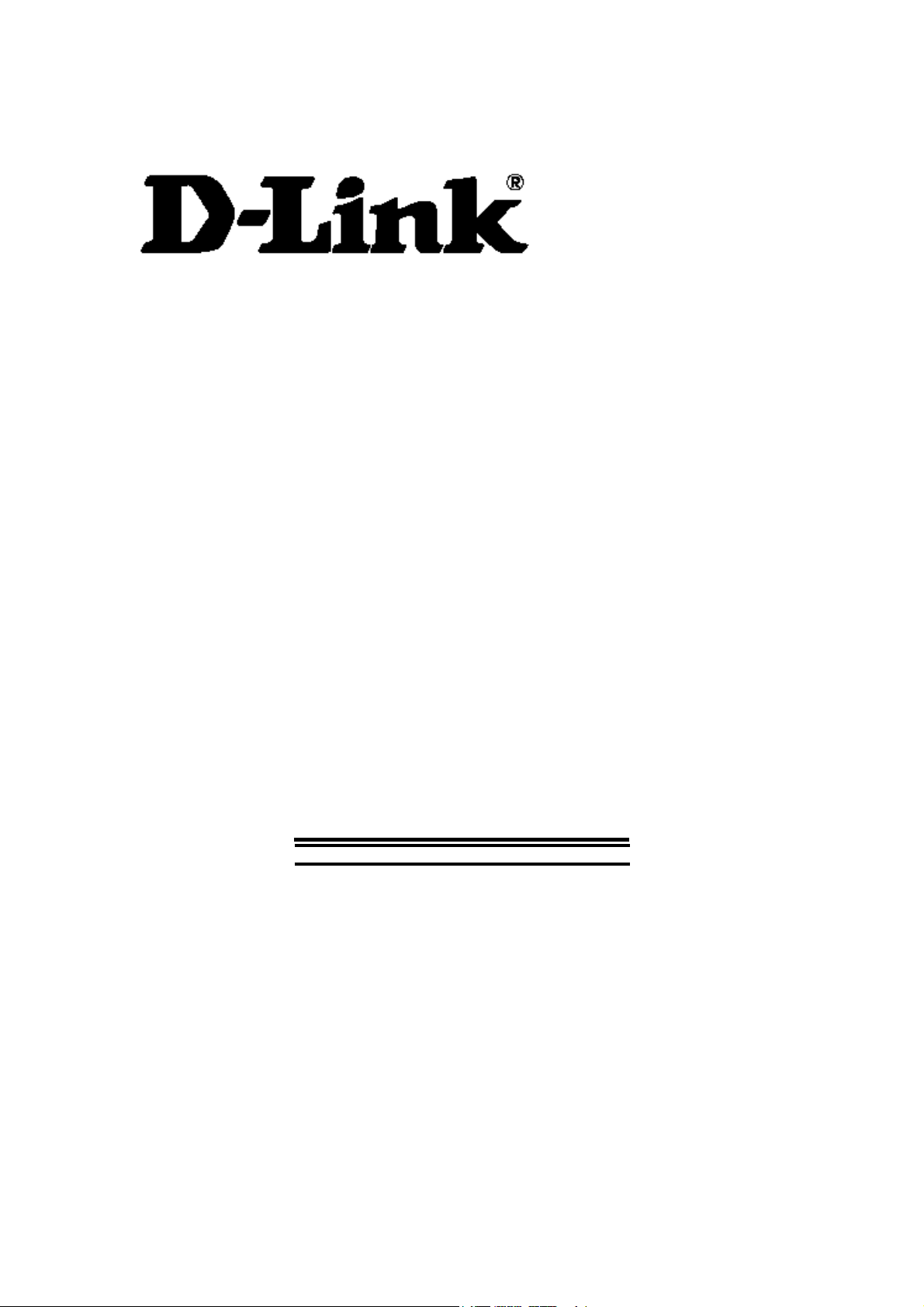
DSL-310 ADSL Modem User’s Guide
DSL-310
ADSL Modem
User’s Guide
(First Edition May 2003)
i
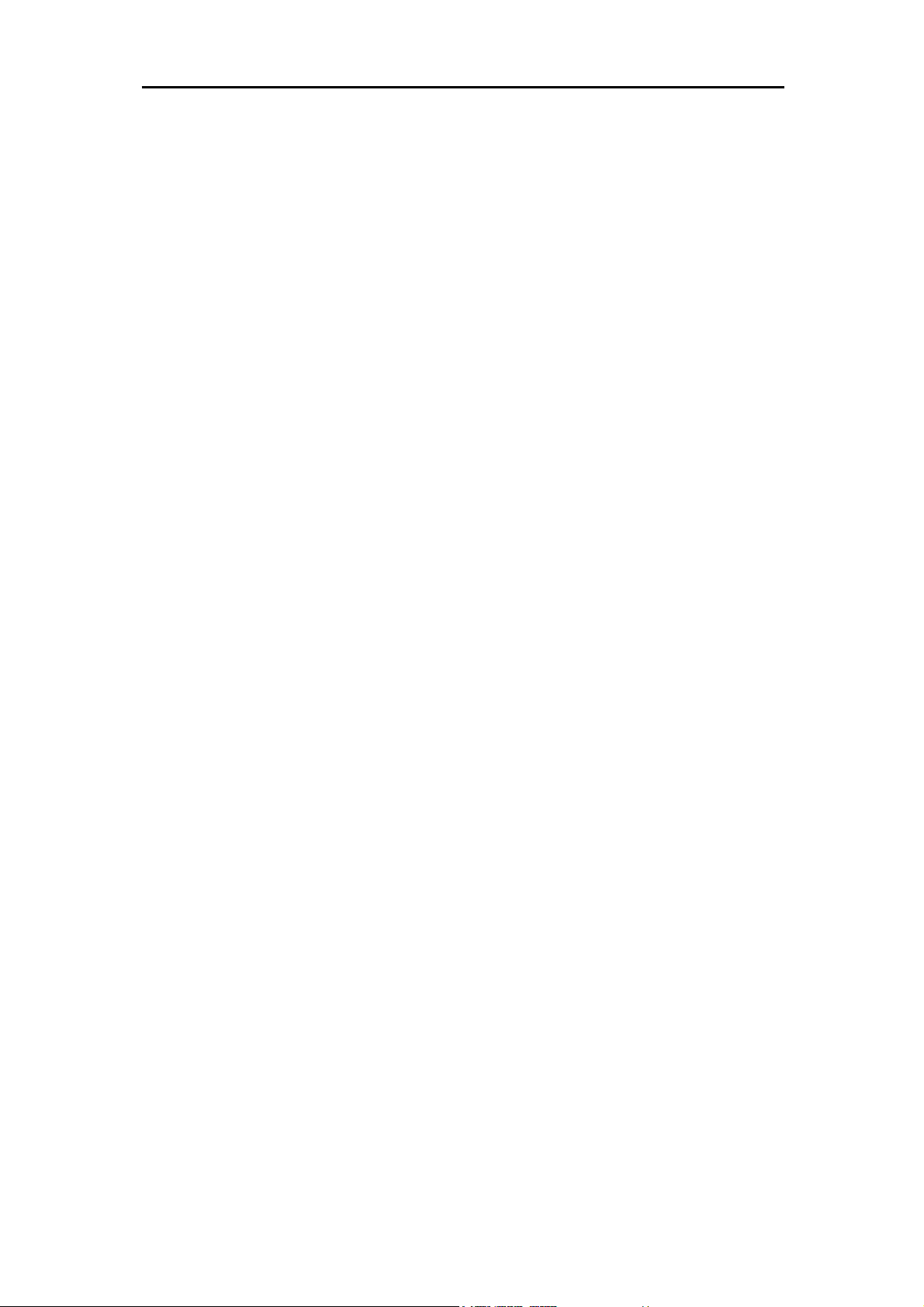
DSL-310 ADSL Modem User’s Guide
FCC Warning
This equipment has been tested and found to comply with the limits for a Class B digital device, pursuant to part
15 of the FCC Rules. These limits are designed to provide reasonable protection against harmful interference in a
residential installation. This equipment generates, uses and can radiate radio frequency energy and, if not installed
and used in accordance with the instructions, may cause harmful interference to radio communications. However,
there is no guarantee that interference will not occur in a particular installation. If this equipment does cause
harmful interference to radio or television reception, which can be determined by turning the equipment off and on,
the user is encouraged to try to correct the interference by one or more of the following measures:
-Reorient or relocate the receiving antenna.
-Increase the separation between the equipment and receiver.
-Connect the equipment into an outlet on a circuit different from that to which the receiver is connected.
-Consult the dealer or an experienced radio/ TV technician for help.
CE Mark Warning
This is a Class B product. In a domestic environment, this product may cause radio interference, in which case the
user may be required to take adequate measures.
Warnung!
Dies ist in Produkt der Klasse B. Im Wohnbereich kann dieses Produkt Funkstoerungen verursachen. In diesem
Fall kann vom Benutzer verlangt werden, angemessene Massnahmen zu ergreifen.
Advertencia de Marca de la CE
Este es un producto de Clase B. En un entorno doméstico, puede causar interferencias de radio, en cuyo case,
puede requerirse al usuario para que adopte las medidas adecuadas.
Attention!
Ceci est un produit de classe B. Dans un environnement domestique, ce produit pourrait causer des interférences
radio, auquel cas l`utilisateur devrait prendre les mesures adéquates.
Attenzione!
Il presente prodotto appartiene alla classe B. Se utilizzato in ambiente domestico il prodotto può causare
interferenze radio, nel cui caso è possibile che l`utente debba assumere provvedimenti adeguati.
i

DSL-310 ADSL Modem User’s Guide
TABLE OF CONTENTS
About This User’s Guide ..........................................................................................V
Guide Overview ..............................................................................................................................................v
Before You Start .......................................................................................................VI
Installation Overview .................................................................................................................................... vi
Requirements ................................................................................................................................................ vi
Low Pass Filters ........................................................................................................................................... vi
Operating System ......................................................................................................................................... vi
Web Browser ................................................................................................................................................. vi
Ethernet Port (NIC Adapter) ....................................................................................................................... vii
Additional Software ..................................................................................................................................... vii
Account Information (User Name and Password) ....................................................................................... vii
Additional PVC Settings .............................................................................................................................. vii
Unpacking ....................................................................................................................................................viii
Chapter 1 - Introduction ..........................................................................................1
What is ADSL? ...............................................................................................................................................1
Modem Description and Operation .................................................................................................................1
Product Features .............................................................................................................................................2
Front Panel ......................................................................................................................................................2
Rear Panel .......................................................................................................................................................3
Chapter 2 – Hardware Installation .........................................................................4
Connect the ADSL .........................................................................................................................................4
Computer to Modem Connection ...................................................................................................................4
Computer Ethernet LAN to Modem ...............................................................................................................5
Hub or Switch to Modem Connection ............................................................................................................5
Power On Modem ...........................................................................................................................................5
Chapter 3 – First Time Set Up .................................................................................6
IP Settings .......................................................................................................................................................6
Configuring IP Settings ...................................................................................................................................6
Windows XP ............................................................................................................................................7
Windows 2000 .........................................................................................................................................10
Windows ME ........................................................................................................................................13
ii
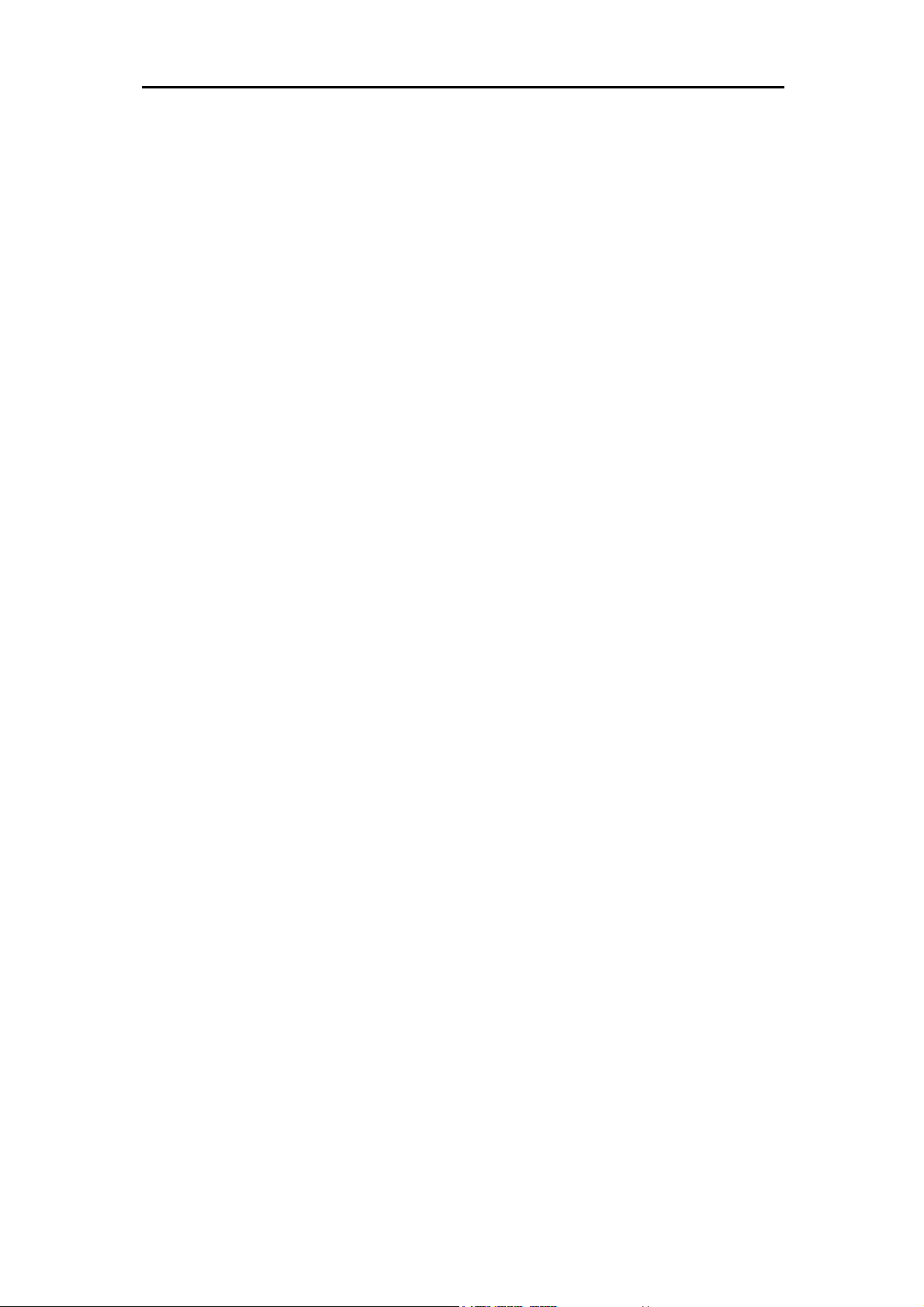
DSL-310 ADSL Modem User’s Guide
Windows 98SE ....................................................................................................................................17
Access the Web Configuration ......................................................................................................................21
Using the Configuration Wizard ...................................................................................................................22
Chapter 4 – Connecting to the Internet..................................................................26
Connect with Bridge Mode ...........................................................................................................................26
Configuring IP Setting On Windows XP ...............................................................................................27
Configuring IP Setting On Windows 2000 ............................................................................................30
Configuring IP Setting On Windows ME ..............................................................................................33
Configuring IP Setting On Windows 98SE ............................................................................................38
Connect with PPP Mode ...............................................................................................................................43
Chapter 5 – Web-based Configuration ..................................................................44
Home ............................................................................................................................................................ 44
Wizard ................................................................................................................................................... 44
WAN ...................................................................................................................................................... 45
LAN ....................................................................................................................................................... 46
Advanced ...................................................................................................................................................... 46
ADSL ..................................................................................................................................................... 46
SNMP .................................................................................................................................................... 47
Tools ............................................................................................................................................................. 47
Admin .................................................................................................................................................... 47
Time ....................................................................................................................................................... 48
System ................................................................................................................................................... 48
Firmware ................................................................................................................................................ 49
Misc. ...................................................................................................................................................... 51
TEST ..................................................................................................................................................... 51
Status ............................................................................................................................................................ 52
Device Info ............................................................................................................................................ 52
Log ......................................................................................................................................................... 52
Traffic .................................................................................................................................................... 53
ATM ...................................................................................................................................................... 54
TCP ....................................................................................................................................................... 55
ADSL .................................................................................................................................................... 56
iii
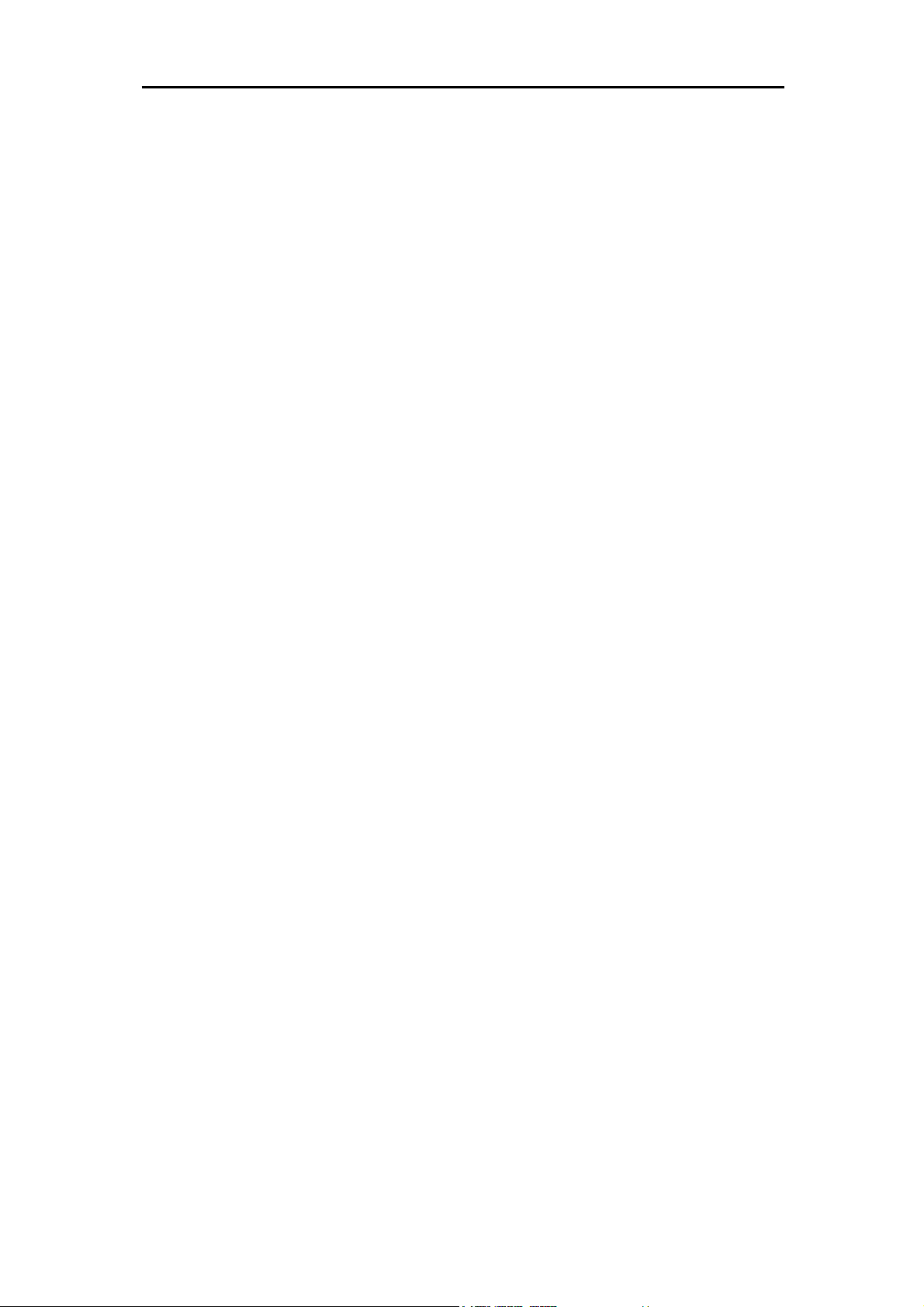
DSL-310 ADSL Modem User’s Guide
Appendix A - Technical Specifications ..................................................................57
Appendix B – Microfilters and Splitters ...............................................................58
In-Line Filters ................................................................................................................................................58
Line Splitter ...................................................................................................................................................59
iv
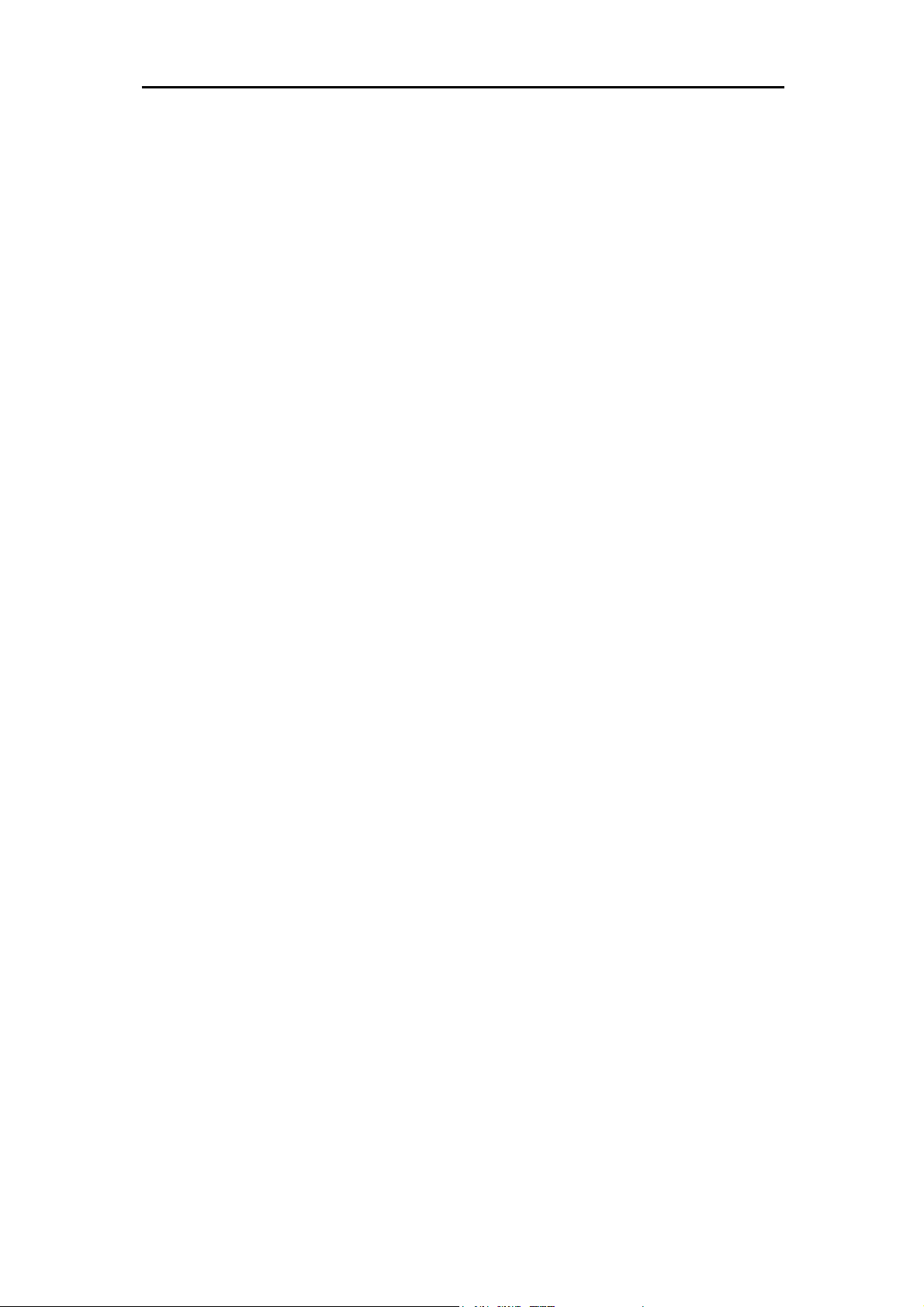
DSL-310 ADSL Modem User’s Guide
About This User’s Guide
This user’s guide provides instructions on how to install the DSL-310 ADSL Modem and use it to connect
a computer or Ethernet LAN to the Internet.
If you are using a computer with a functioning Ethernet port, you can use the Quick Installation Guide to
quickly establish your ADSL connection and access the Internet.
ADSL services are provided by, and sold by a variety of businesses. Your ADSL service provider may be
your telephone company, an Internet service provider (ISP), a business that specializes in providing
network services or a combination of any of these. This guide uses the generic terms DSL service
provider and network service provider, to refer to any business or agent that provides DSL service.
Guide Overview
Chapter 1 – Introduction describes the Modem and its key features. Provides an introduction to ADSL.
Lists standards to which the Modem complies. Contains a packing list.
Chapter 2 – Hardware Installation discusses how to connect the Modem to an Ethernet LAN.
Chapter 3 – First Time Set Up provides information on how to configure the Modem and establish the
ADSL connection using the Web-based manager.
Chapter 4 – Provides information on how to configure the Modem and establish the ADSL connection.
Chapter 5 – Web based Configuration describes how to use the web-based manager to change
Modem settings and configure additional virtual connections (PVCs).
Appendix A - Technical Specifications is a list the technical specifications of the Modem, including
standards compliance.
Appendix B – Microfilters and Splitters describes the contains illustrated examples of how to use low
pass filters.
v
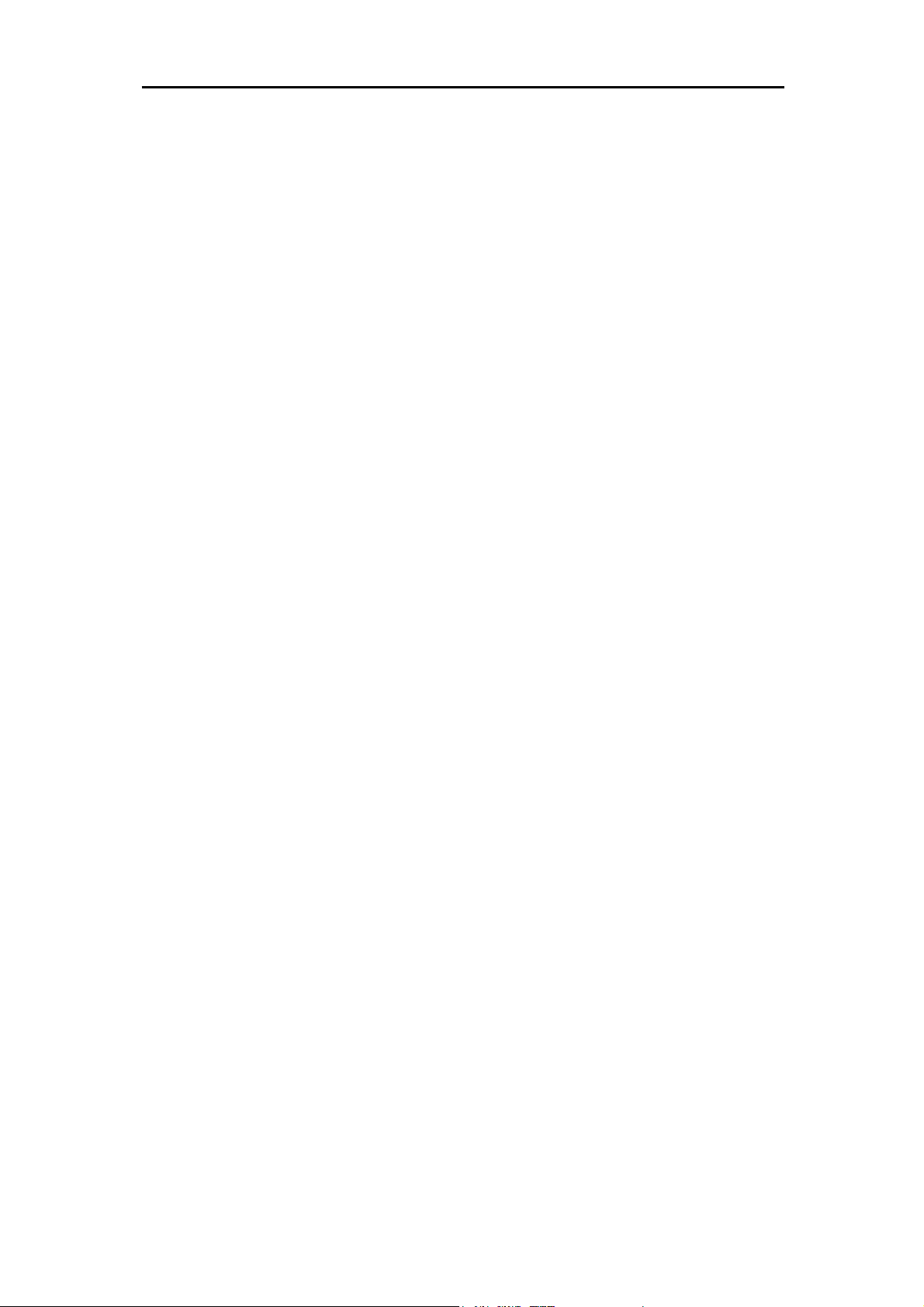
DSL-310 ADSL Modem User’s Guide
Before You Start
Please read and make sure you understand all the prerequisites for proper installation of your new
Modem. Have all the necessary information and equipment on hand before beginning the installation.
Installation Overview
The procedure to install the Modem can be described in general terms in the following steps:
1. Gather information and equipment needed to install the device. Before you begin the actual installation
make sure you have all the necessary information and equipment.
2. Install the hardware, that is, connect the cables (Ethernet and telephone) to the device and connect the
power adapter.
3. Check the IP settings on your computer and change them if necessary so the computer can access the
web-based software built into the Modem.
4. Use the web-based management software to configure the device to suit the requirements of your
ADSL account.
Requirements
To install and use the Modem you need a computer equipped with an Ethernet port (such as an Ethernet
NIC) and a web browser. You may also need to use information given to you by your ISP or ADSL service
provider. This information is stored in the Modem’s memory and used to establish the ADSL connection
and confirm your identity. Read the next page for more details about these requirements.
Low Pass Filters
Since ADSL and telephone services share the same copper wiring to carry their respective signals, a
filtering mechanism may be necessary to avoid mutual interference. A low pass filter device can be
installed for each telephone that shares the line with the ADSL line. These filters are easy to install
passive devices that connect to the ADSL device and/or telephone using standard telephone cable. Ask
your service provider for more information about the use of low pass filters with your installation.
Appendix B provides illustrated examples of how to install two common styles of low pass filters.
Operating System
The DSL-310 uses an HTML-based web interface for setup and management. The web configuration
manager may be accessed using any operating system capable of running web browser software.
Web Browser
Any common web browser can be used to configure the Modem using the web configuration
management software. The program is designed to work best with more recently released browsers such
as Microsoft Internet Explorer® version 5.0, Netscape Navigator® version 4.7, or later versions. The web
browser must have JavaScript enabled. JavaScript is enabled by default on many browsers. Make sure
JavaScript has not been disabled by other software (such as virus protection or web user security
packages) that may be running on your computer.
vi
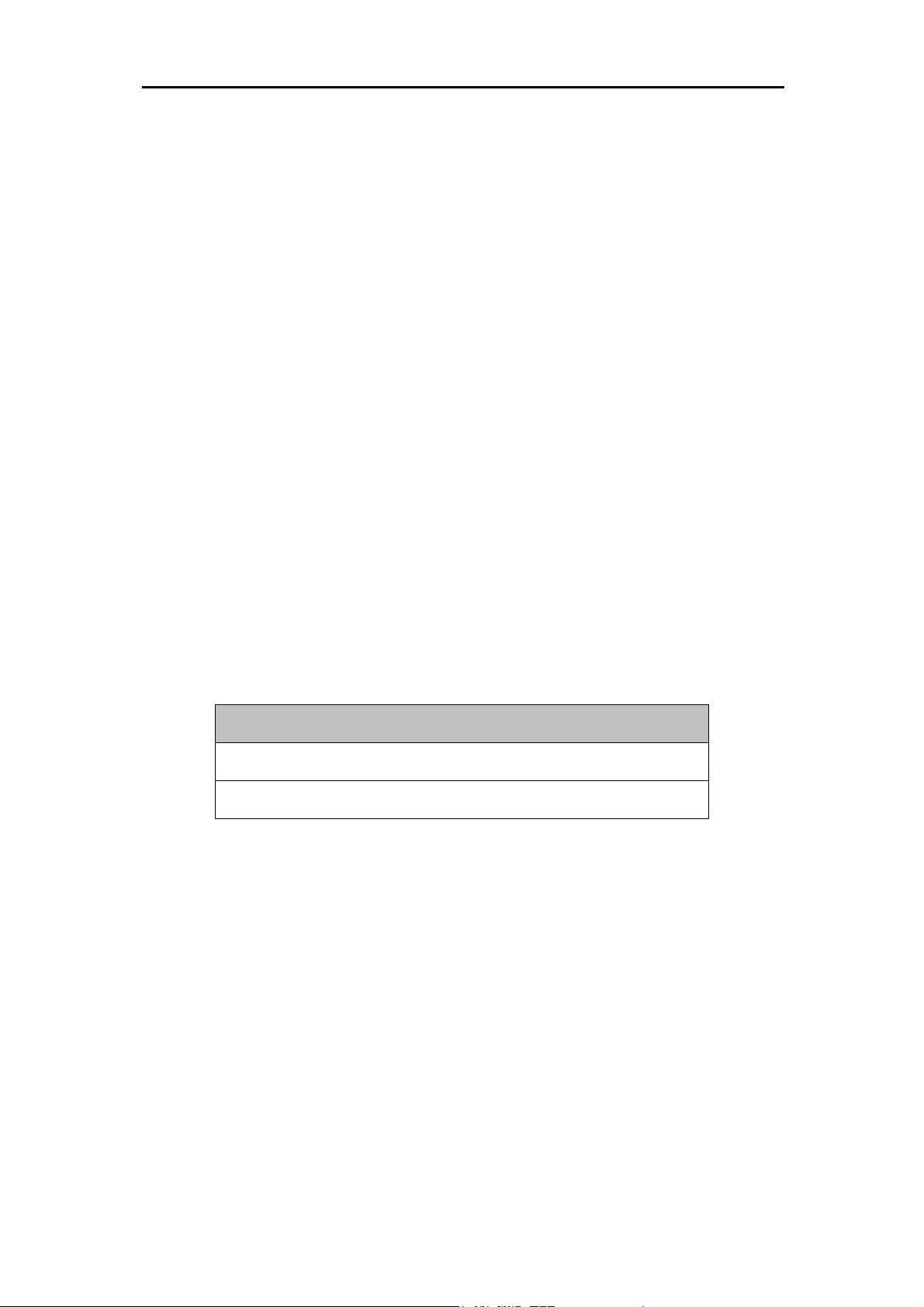
DSL-310 ADSL Modem User’s Guide
Ethernet Port (NIC Adapter)
Any computer that uses the Modem must be able to connect to it through the Ethernet port on the Modem.
This connection is an Ethernet connection and therefore requires that your computer be equipped with an
Ethernet port as well. Most notebook computers are now sold with an Ethernet port already installed.
Likewise, most fully assembled desktop computers come with an Ethernet NIC adapter as standard
equipment. If your computer does not have an Ethernet port, you must install an Ethernet NIC adapter
before you can use the Modem. If you must install an adapter, follow the installation instructions that
come with the Ethernet NIC adapter.
Additional Software
It may be necessary to install software on your computer that enables the computer to access the
Internet (through computers operated by your ISP or service provider). Additional software must be
installed if you are using what is called a PPP (Point to Point Protocol) connection. For a PPP (Point to
Point Protocol) connection, the information needed to make and maintain the Internet connection is
stored on your computer, not in the Modem. This type of connection is similar to the arrangement used
for analog dial-up modems, but the connection speed is much faster. Various terms are to describe a
bridged ADSL connection including the term “RFC 1483 Bridge” which is used in this guide.
If your ADSL service is delivered through a “bridged” connection, the information needed to establish and
maintain the Internet connection is stored in the Modem. In this case, it is not necessary to install
software on your computer.
Account Information (User Name and Password)
Most users will need to supply a user name and password used to access the service provider’s network
(and ultimately, the Internet). This information is stored either in the Modem’s memory or on your
computer depending on the type of ADSL connection you have.
User Name:
Password:
ACCOUNT INFORMATION (PPP Connections Only)
Additional PVC Settings
If you are using multiple virtual connections it will be necessary to provide additional VPI and VCI values
for the device. These numbers define a unique route used on the ATM backbone of the WAN.
vii
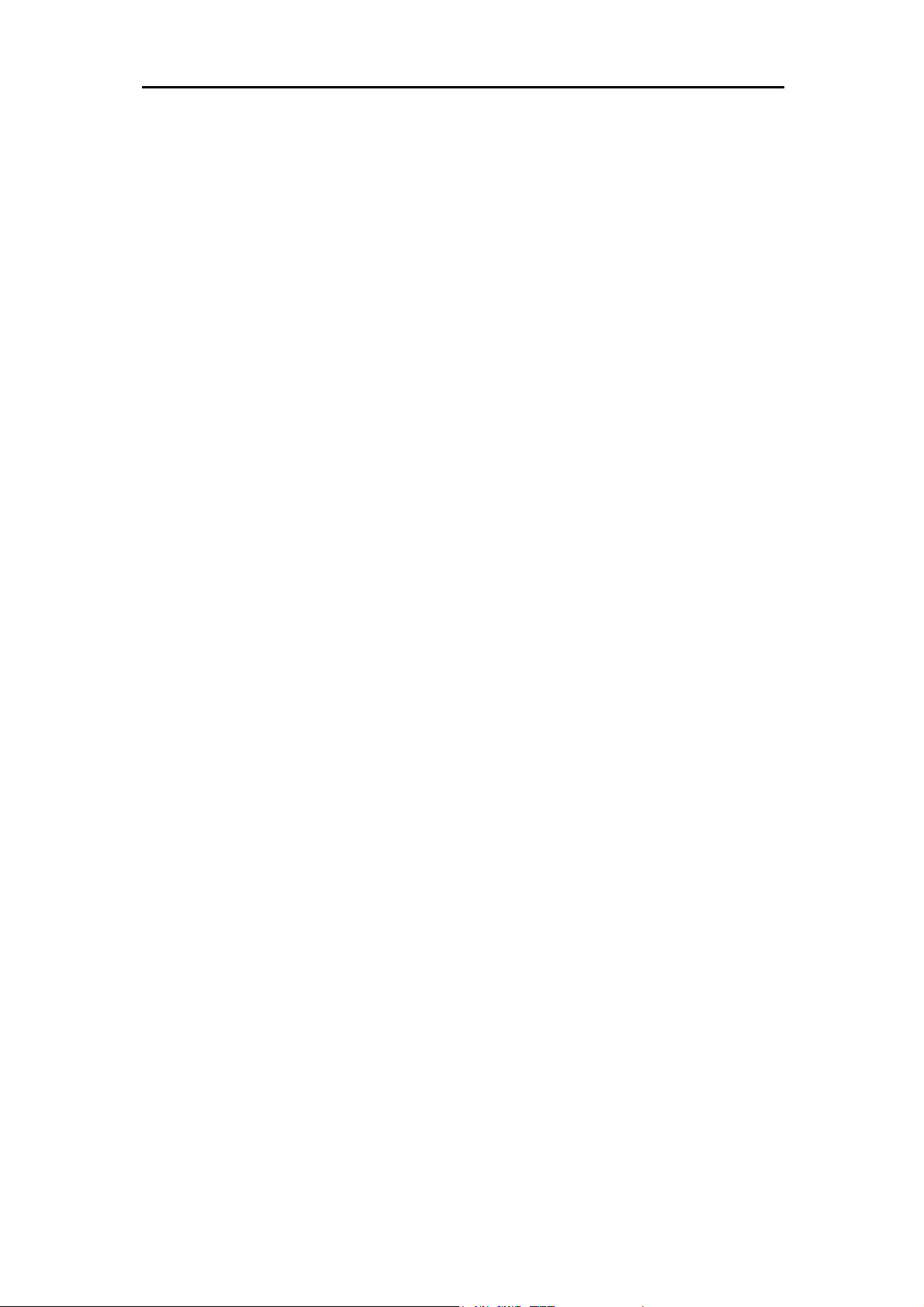
DSL-310 ADSL Modem User’s Guide
Unpacking
Open the shipping carton and carefully remove all items. In addition to this User's Guide, ascertain that
you have:
1. One DSL-310 ADSL Modem
2. One CD-ROM with this User’s Guide and the Quick Installation Guide
3. One twisted-pair telephone cable used for ADSL connection
4. One CAT-5 Ethernet cable.
5. One AC power adapter suitable for your electric service.
6. One Quick Installation Guide hardcopy.
viii
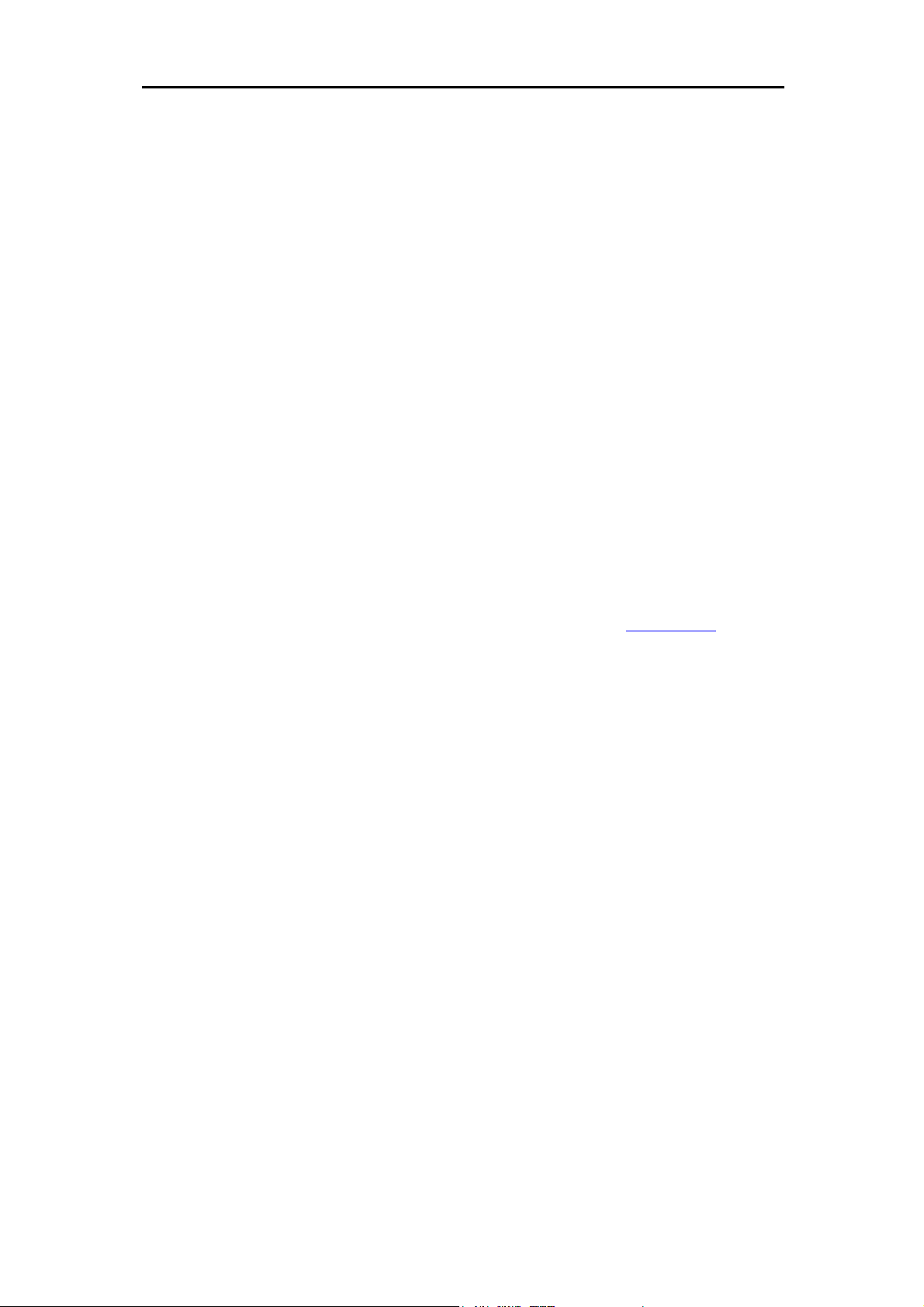
DSL-310 ADSL Modem User’s Guide
Chapter 1 - Introduction
ADSL modem technology is a relatively new technology and may be unfamiliar to the reader. In this
section, we introduce you to ADSL technology and give a brief description of its key attributes. We also
give a general description of the D-Link DSL-310 ADSL Modem and its main features.
What is ADSL?
Asymmetric Digital Subscriber Line (ADSL) is an access technology that utilizes ordinary copper
telephone lines to enable broadband high-speed digital data transmission and interactive multimedia
applications for business and residential customers. Using existing phone lines avoids the need for
adding expensive new cable.
ADSL modems use digital coding techniques that greatly increase the bandwidth capacity of telephone
lines without interfering with regular telephone services. For the ADSL modem user, this means much
faster data communications. ADSL modems make it possible to enjoy benefits such as high-speed
Internet access, telecommuting, collaborative computing, distance learning, movies on demand and
multi-player video gaming without experiencing any loss of quality or disruption of voice/fax telephone
capabilities.
ADSL provides a dedicated service over a single telephone line operating at speeds of up to 8 Mbps
downstream (to the user) and up to 640 Kbps upstream, depending on the type of service and local
telephone line conditions. These conditions are ideal for many user applications. A secure point-topoint
connection is established between the user and the central office of the local telephone company. The
user is always connected, thus eliminating dial-up time and simplifying connectivity issues.
D-Link ADSL devices incorporate the recommendations of the ADSL Forum (www.adsl.com
framing, data format, and upper layer protocols.
) regarding
Modem Description and Operation
The DSL-310 ADSL Modem is designed to provide a simple, cost-effective and secure ADSL Internet
connection for your small to medium-sized private network. The ADSL connection technology enables
many interactive multi-media applications such as video conferencing and collaborative computing.
The Modem is easy to install and use. The DSL-310 connects to an Ethernet LAN or single computer via
a standard Ethernet interface. The ADSL connection is made using ordinary twisted-pair telephone line
with standard RJ-11 connectors.
Software drivers for D-Link ADSL Modems can be fully upgraded by simply loading newer versions onto
your PC. This will allow you to update the modem and use new features and enhancements as they are
developed and standardized. Online information regarding the latest downloadable software and
improvements can be found at D-Link Technical support website of your country.
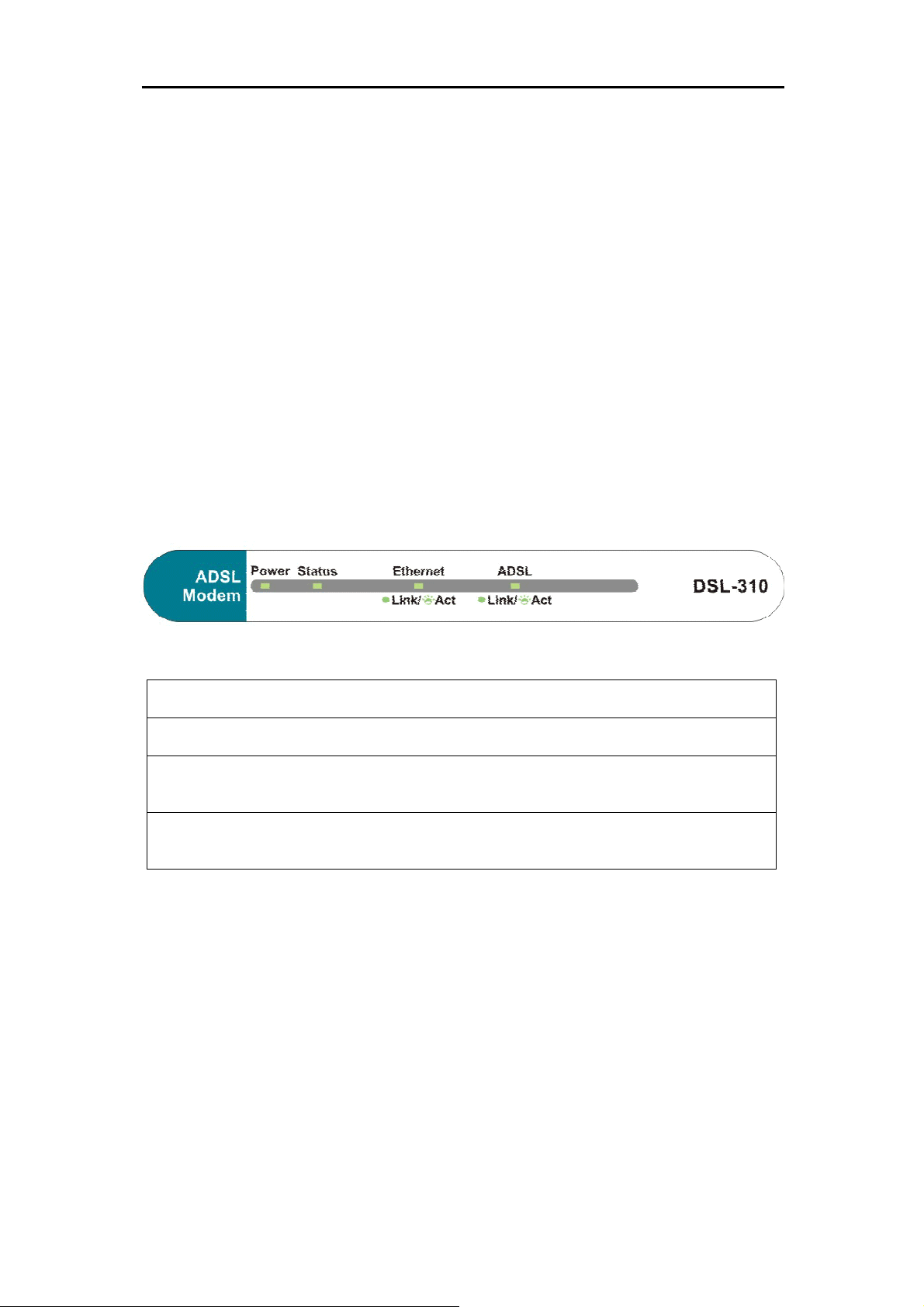
DSL-310 ADSL Modem User’s Guide
Product Features
The D-Link DSL-310 ADSL Modem provides the following features:
• Data rates up to 8 Mbps for downstream and 1M bps for upstream
• Friendly web-based graphical user interface for configuration and management
• Supports up to eight simultaneous virtual connections for a single ADSL account
• Supports T1.413 issue 2, G.dmt and G.lite standards
• Auto-handshake and rate adaptation for different ADSL flavors
• Widest range of DSLAM interoperability
• Bridge IP over ATM LLCSNAP (RFC 1483)
• Built-in MIBs for SNMP management
• Upgradeable firmware through HTTP
Front Panel
Place the Modem in a location where the LED indicators can be easily viewed.
The LED Indicators read as follows:
Steady green light indicates the unit is powered on.
Power
Blinking green indicates normal operation.
Status
Ethernet: Link/ Act
indicates an active Ethernet session.
ADSL: Link/Act
negotiation process has been settled. Blinking green light indicates an active WAN session.
Steady green light indicates a valid Ethernet connection. Blinking green
Steady green light indicates a valid ADSL connection. This will light after the ADSL
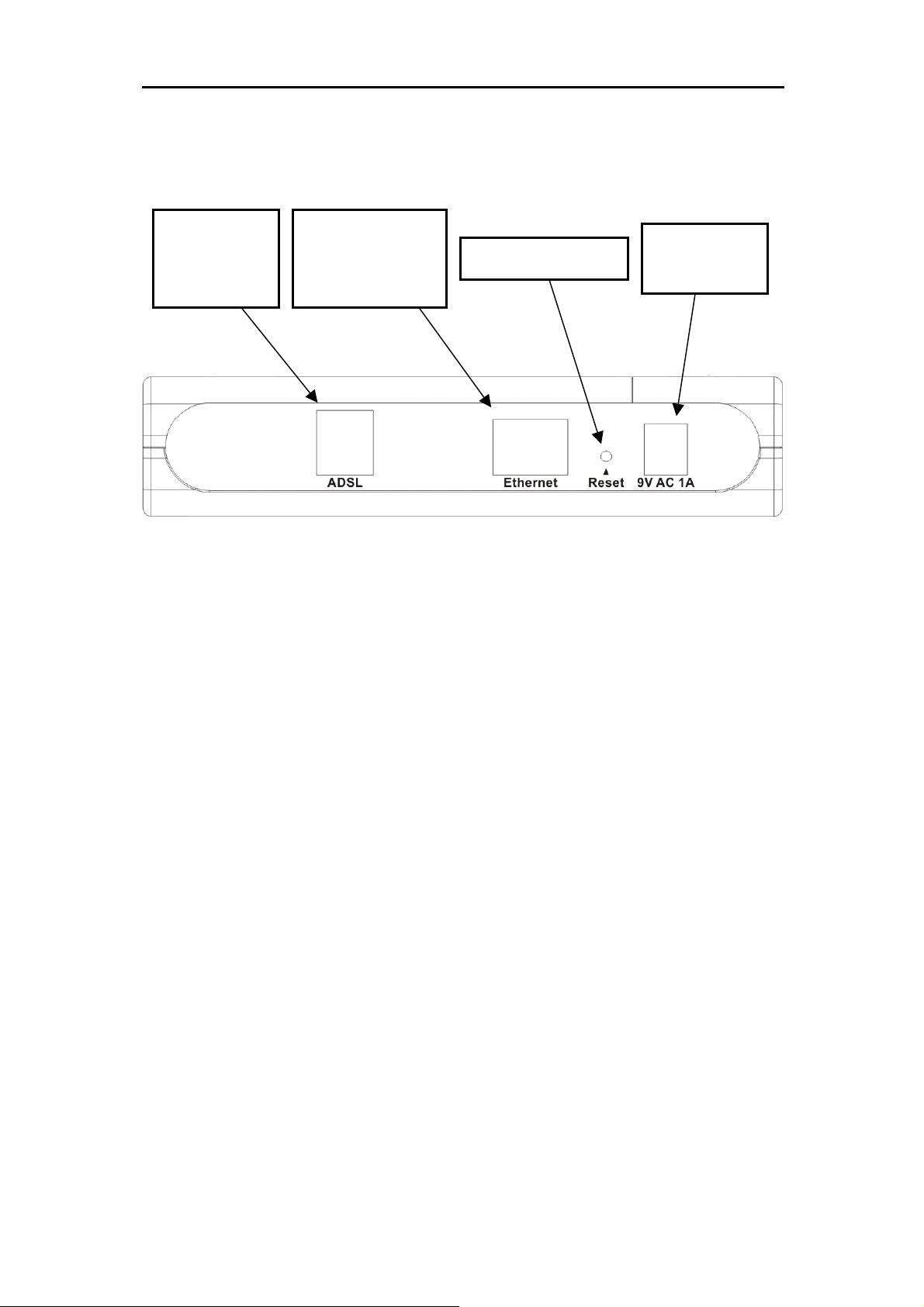
DSL-310 ADSL Modem User’s Guide
Rear Panel
All cable connections to the Modem are made at the rear panel. The factory-reset button is located here
as well.
ADSL port
Connect ADSL
cable here
Ethernet port
Connect Ethernet
cable here
Factory Reset button
Power cord
Connect here
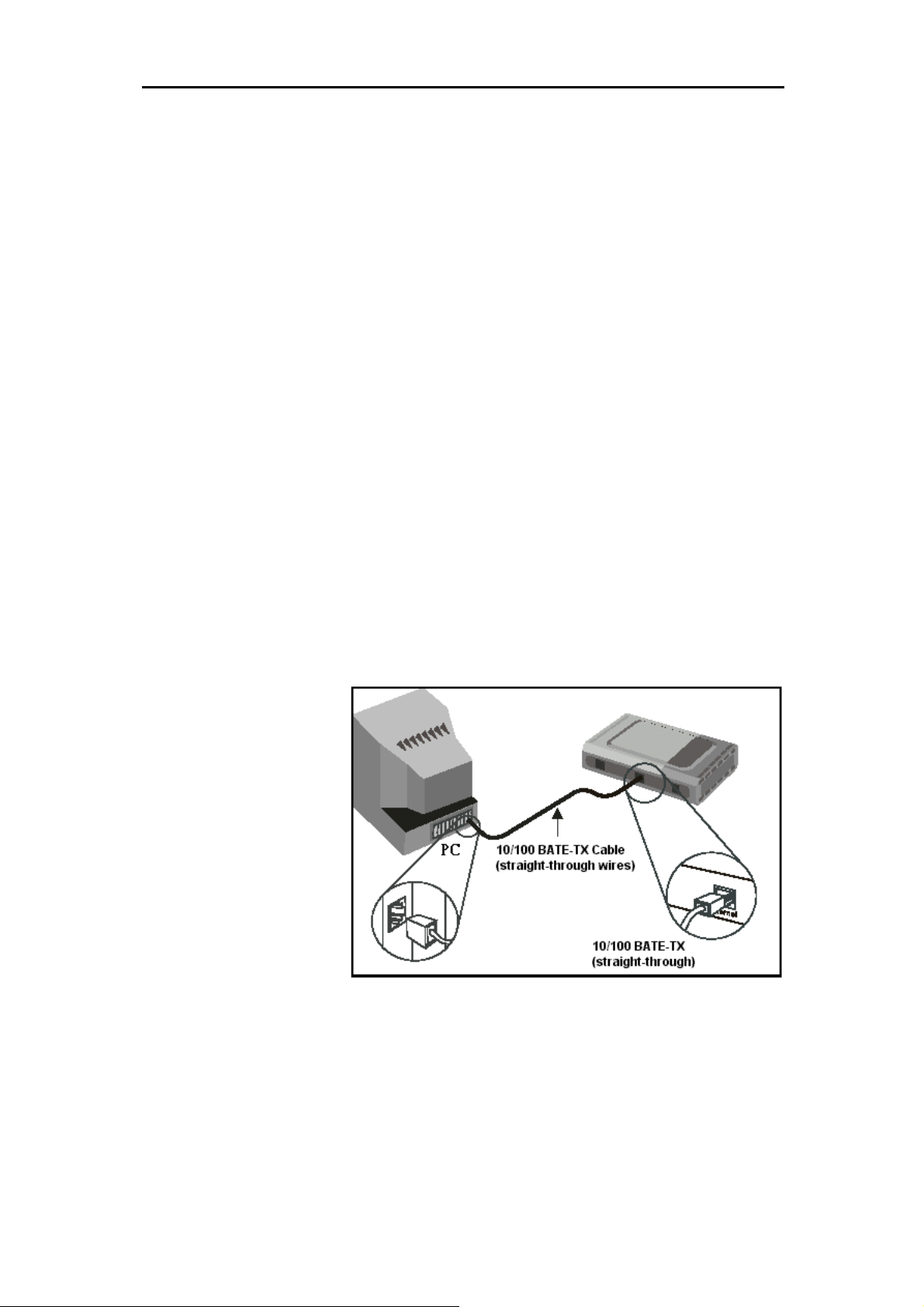
DSL-310 ADSL Modem User’s Guide
X
Chapter 2 - Hardware Installation
In this chapter you will learn about the various connections you will need to make in order to use the
Modem.
When selecting the location for the Modem, allow ample room to access the connections on the rear
panel. For convenience, try to place the Modem near your computer so you can monitor the LED
indicators. Allow some space above the Modem for ventilation to avoid problems with overheating.
Connect the ADSL Line
Use the twisted-pair ADSL cable (standard telephone cable) included with the Modem to connect it to
your telephone line. Simply plug one end of the cable into the ADSL port (RJ-11 receptacle) on the rear
panel of the Modem and insert the other end into the wall jack.
Computer to Modem Connection
You can begin installing the Modem by performing the following steps:
1. Insert the Installation CD into the CD-ROM drive.
2. Insert one end of the ADSL cable (26 AWG twisted-pair telephone cable) into the telephone wall jack
(RJ-11 port).
3. Insert the other end of the ADSL cable into the ADSL port (RJ-11 port) on the Modem.
4. Follow the software installation instructions in Chapter 3.
You can connect the Modem
directly to a 10/100BASE-T
Ethernet adapter card (NIC)
installed on a PC using the
Ethernet cable provided as
shown in this diagram.
DSL-310
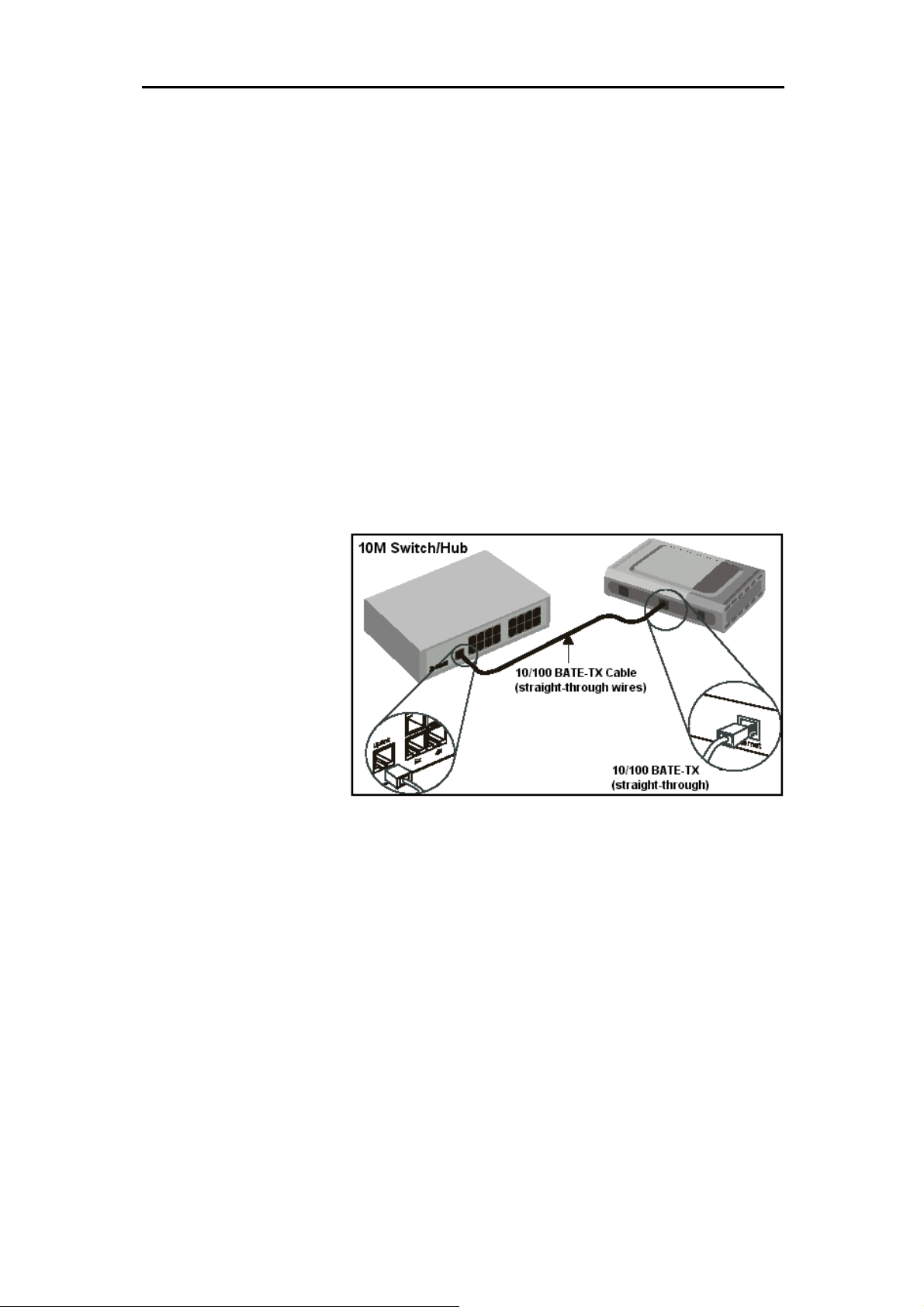
DSL-310 ADSL Modem User’s Guide
r
r
Connect Ethernet LAN to Modem
The Modem may be connected to any 10/100BASE-TX Ethernet LAN. Any connection to an Ethernet
concentrating device such as a switch or hub must operate at a speed of 10/100 Mbps only. When
connecting the Modem to any Ethernet device that is capable of operating at speeds higher than 10Mbps,
be sure that the device has auto-negotiation (NWay) enabled for the connecting port.
Use standard twisted-pair cable with RJ-45 connectors. The RJ-45 port on the Modem is a crossed port
(MDI-X). Follow standard Ethernet guidelines when deciding what type of cable to use to make this
connection. When connecting the Modem directly to a PC or server use a normal straight-through cable.
You should use a crossed cable when connecting the Modem to a normal (MDI-X) port on a switch or hub.
Use a normal straight-through cable when connecting it to an uplink (MDI-II) port on a hub or switch. The
Ethernet Link LED indicator will indicate a valid connection.
The rules governing Ethernet cable lengths apply to the LAN to Modem connection. Be sure that the
cable connecting the LAN to the Modem does not exceed 100 meters.
Hub or Switch to Modem Connection
Connect the Modem to an uplink port (MDI-II) on an Ethernet hub or switch with a straight-through cable
as shown in the diagram below:
If you wish to reserve the
uplink port on the switch o
hub for another device,
connect to any on the othe
MDI-X ports (1x, 2x, etc.) with
a cross-wired cable or use
crossover adapter.
DSL-310
Power On Modem
To power on the device:
1. Insert the AC Power Adapter cord into the power receptacle located on the back of the Modem and
plug the adapter into a nearby power source.
2. You should see the Power LED indicator light up and remain lit.
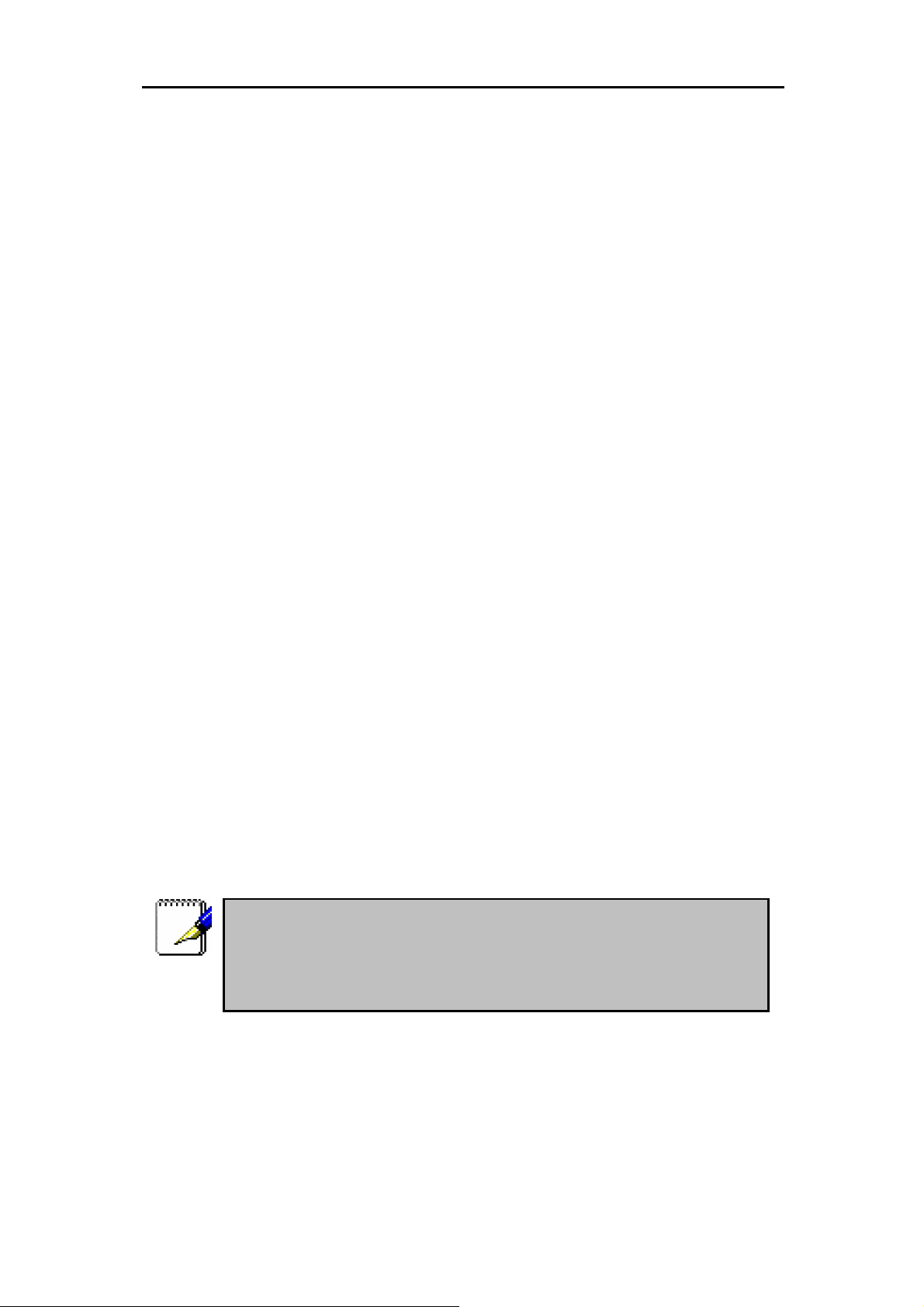
DSL-310 ADSL Modem User’s Guide
Chapter 3 - First Time Set Up
Now that the Modem is powered on and connected to your computer you are ready to proceed to the next
step. However, before going further, make certain you have a valid link to the Modem. You can check this
by looking at the Ethernet Link LED indicator on the front panel of the Modem. If the LED is green you
have a link, if it is dark, check both ends of the cable to make sure it is firmly connected to the Modem
and your computer’s Ethernet port.
A valid Ethernet link means that your computer is physically linked to the Modem, however, you will not to
able to access the web-based configuration manager until the computer can “see” the device. In order to
see the Modem both your computer and the Modem must be in the same IP “neighborhood” or subnet on
your local area network (LAN). You will need to check the IP settings of your system and, if necessary,
change them so the computer and Modem are in the same subnet. Follow the instructions in this chapter
to configure the IP settings of your system.
For some Modem users, it will not be necessary to change any settings on the Modem for the device to
work properly. If you received a CD with software for your computer, the Modem may be ready to use.
Follow the instructions of your service provider regarding any connection software for your computer.
The first time you set up the Modem it is best to first establish the ADSL connection using one
non-networked computer. This way you can verify that the ADSL service is functioning and that you are
able to communicate with the device. Once the initial ADSL connection is established, you can connect
the device to the Ethernet LAN.
IP Settings
To access the Modem’s management software that uses a web-based (HTML) interface for configuration,
you will probably have to change the LAN IP settings of your computer. The LAN IP settings are what
your browser uses to find and communicate with the Modem. The Modem has a default IP address of
192.168.0.2 and a subnet mask of 255.255.255.0 these numbers are the LAN IP settings of the Modem.
You will need to change the IP settings on your computer so the IP address is 192.168.0.10 and the
subnet mask is 255.255.255.0. If you do not know how to change IP settings for your operating system,
read the following section or consult the Help directory or the user’s guide included with your system.
Configuring IP Settings
Follow these instructions to configure the IP settings for the operating system installed on your computer.
Note
If you are using this Modem to provide Internet access for more than one
computer, you can use these instructions later to change the IP settings for
the other computers. However you cannot use the same IP address since
every computer must have its own IP address that is unique on the local

DSL-310 ADSL Modem User’s Guide
Windows XP for TCP/IP
1. In the Windows task bar, click the
2. Double-click the
Network Connections
button, point to
Start
icon.
Settings
, and then click
Control Panel
.
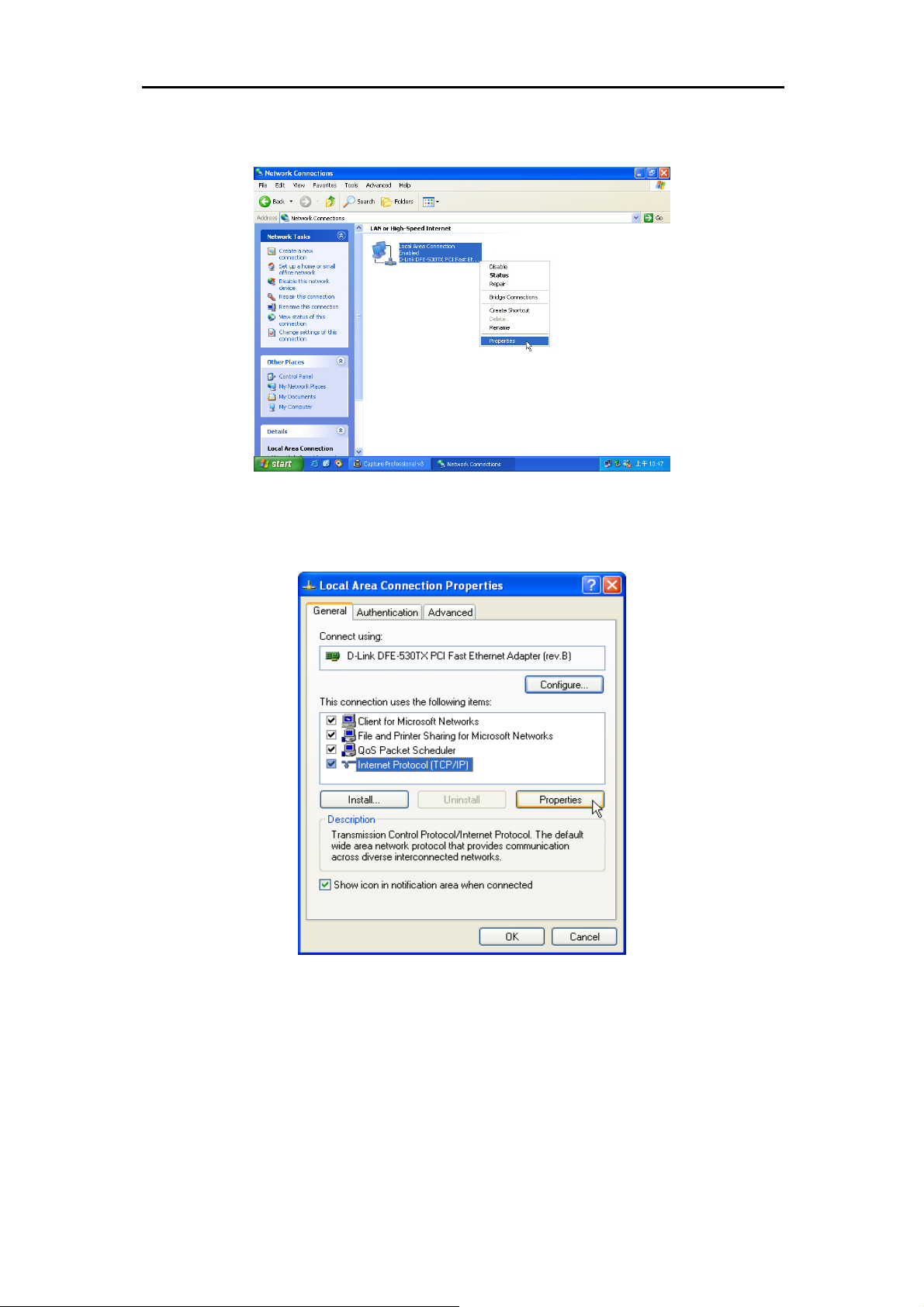
DSL-310 ADSL Modem User’s Guide
3. In the LAN or High-Speed Internet window, right-click on icon corresponding to your network interface
card (NIC) and select
Properties
. (This icon may be labeled Local Area Connection)
4. In the
(TCP/IP)
button.
General
tab of the
under “This connection uses the following items.” by click on it once. Click on the
Local Area Connection Properties
menu. Highlight
Internet Protocol
Properties
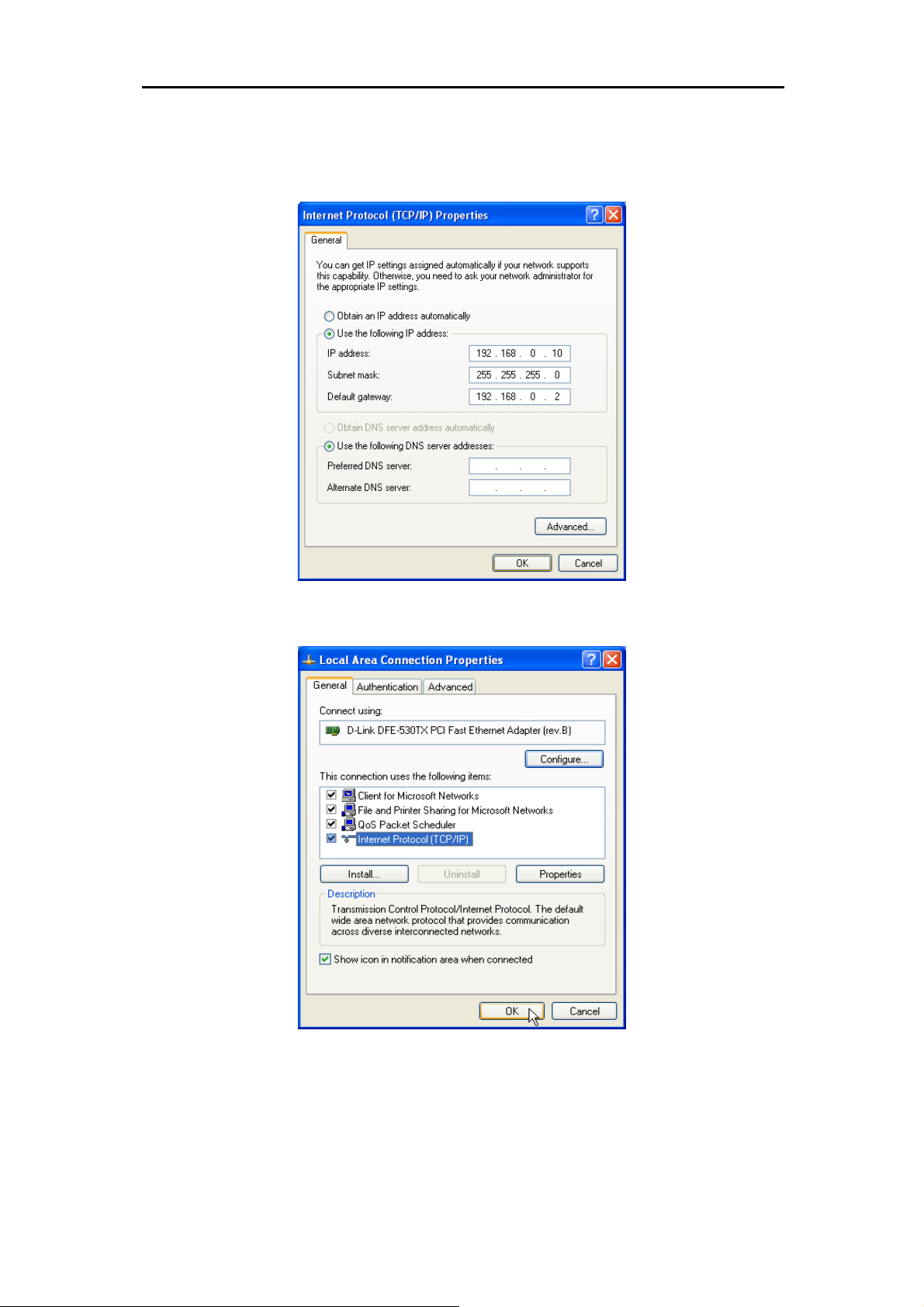
DSL-310 ADSL Modem User’s Guide
5. Select
address:
Use the following IP address:
192.168.0.10
, Subnet mask:
by clicking once in the circle. Type in IP settings as follows, IP
255.255.255.0
address information for the enter DSL-310 Web Page.
changes, and then close the Control Panel.
and Default gateway:
Click OK button to confirm and save your
192.168.0.2
.
The IP
6. The
Local Area Connection Properties
window appears. Click
button to end this procedure.
OK
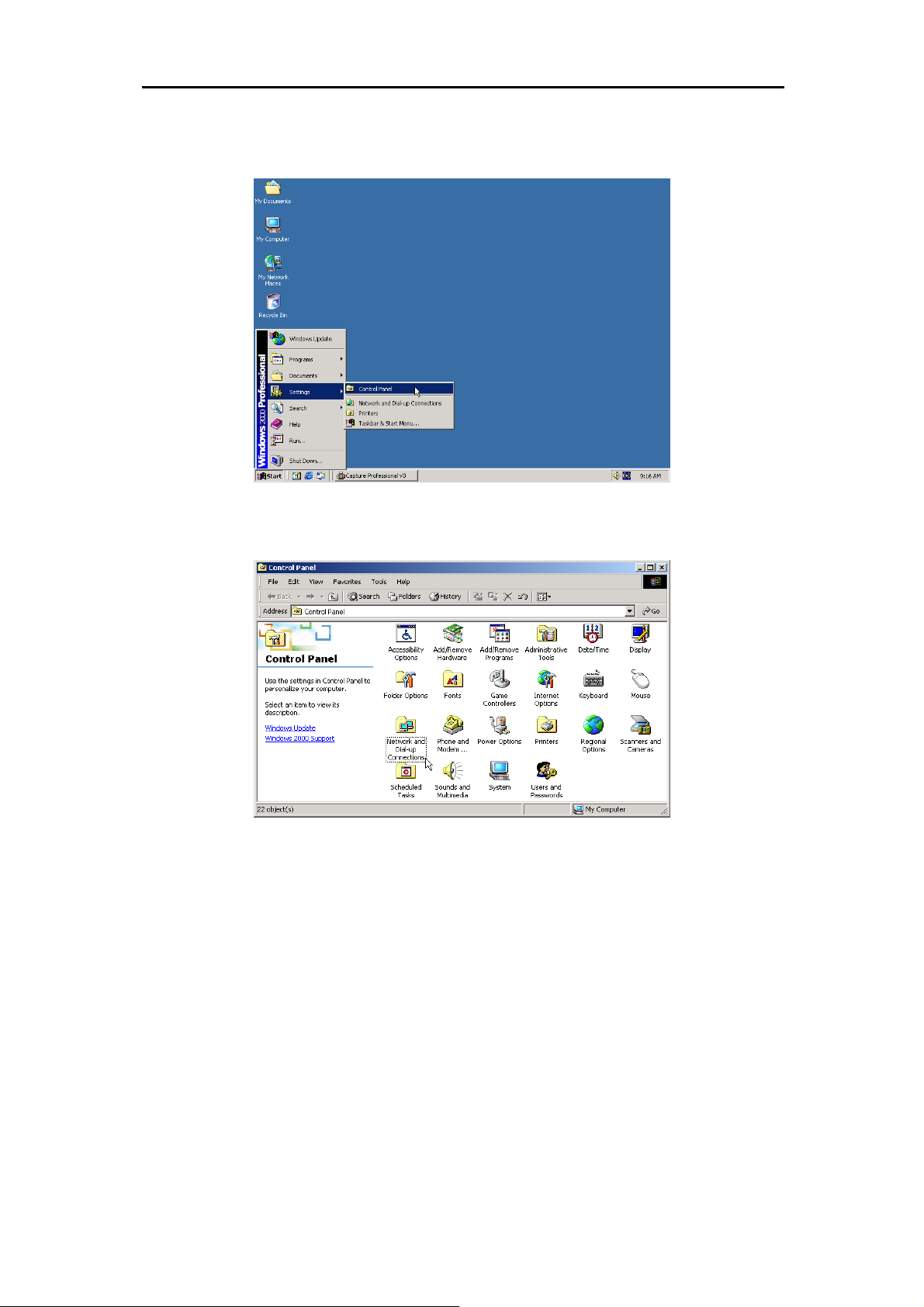
DSL-310 ADSL Modem User’s Guide
Windows 2000 for TCP/IP
1. In the Windows task bar, click the
2. Double-click the
Network and Dial-up Connections
button, point to
Start
Settings
icon.
, and then click
Control Panel
.
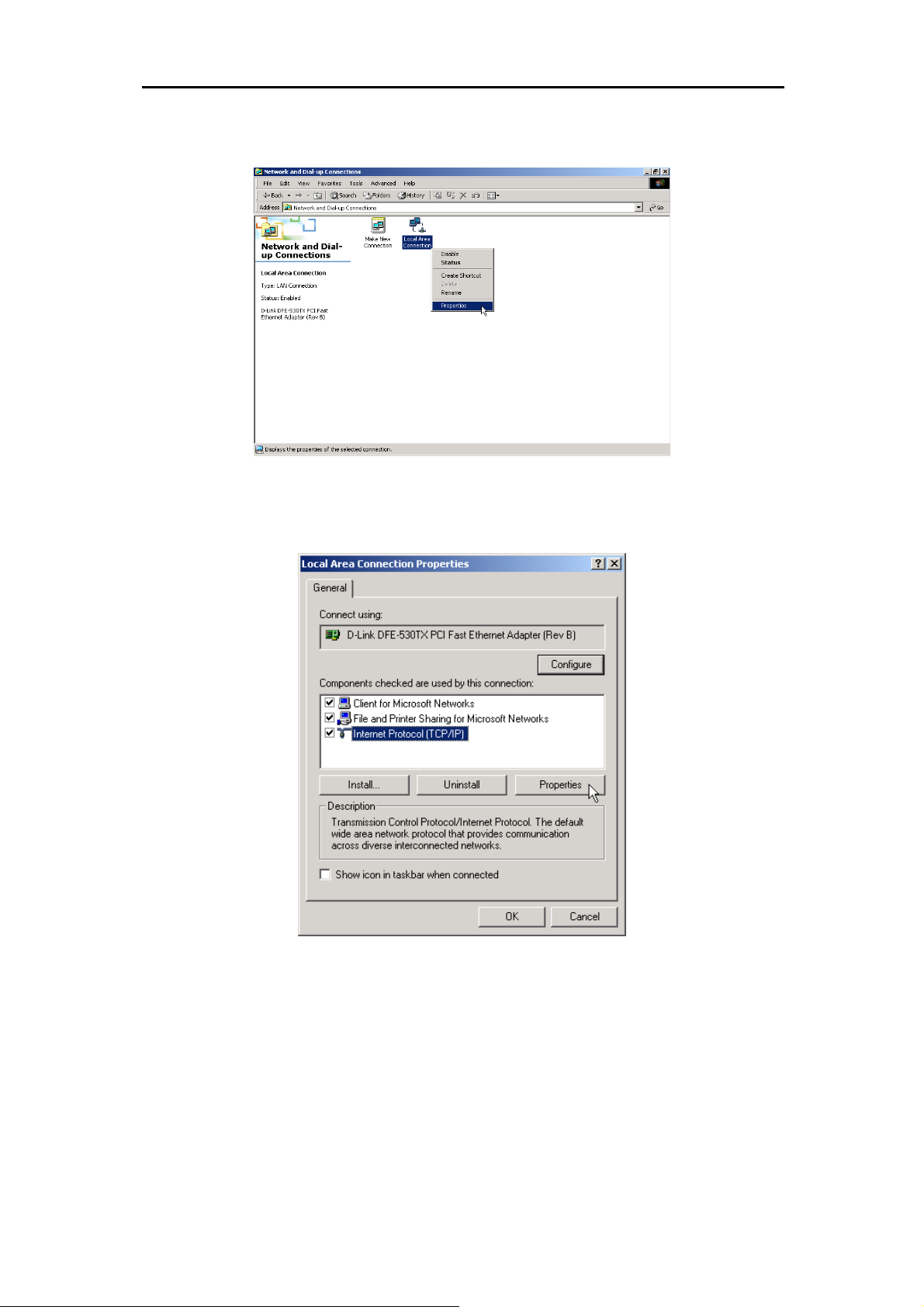
DSL-310 ADSL Modem User’s Guide
3. In the Network and Dial-up Connections window, right-click the
select
Properties
.
4. In the Local Area Connection Properties dialog box, select
Properties
button.
Internet Protocol (TCP/IP)
Local Area Connection
icon, and then
, and then click

DSL-310 ADSL Modem User’s Guide
5. Select
Use the following IP address:
address:
address information for the enter DSL-310 Web Page. Click OK button to confirm and save your
changes, and then close the Control Panel.
192.168.0.10
, Subnet mask:
by clicking once in the circle. Type in IP settings as follows, IP
255.255.255.0
and Default gateway:
192.168.0.2
. The IP
6. The
General
tab will again appear. Click OK button to end this TCP/IP setup procedure.
