D-Link DIS-300G-8PSW Service Manual
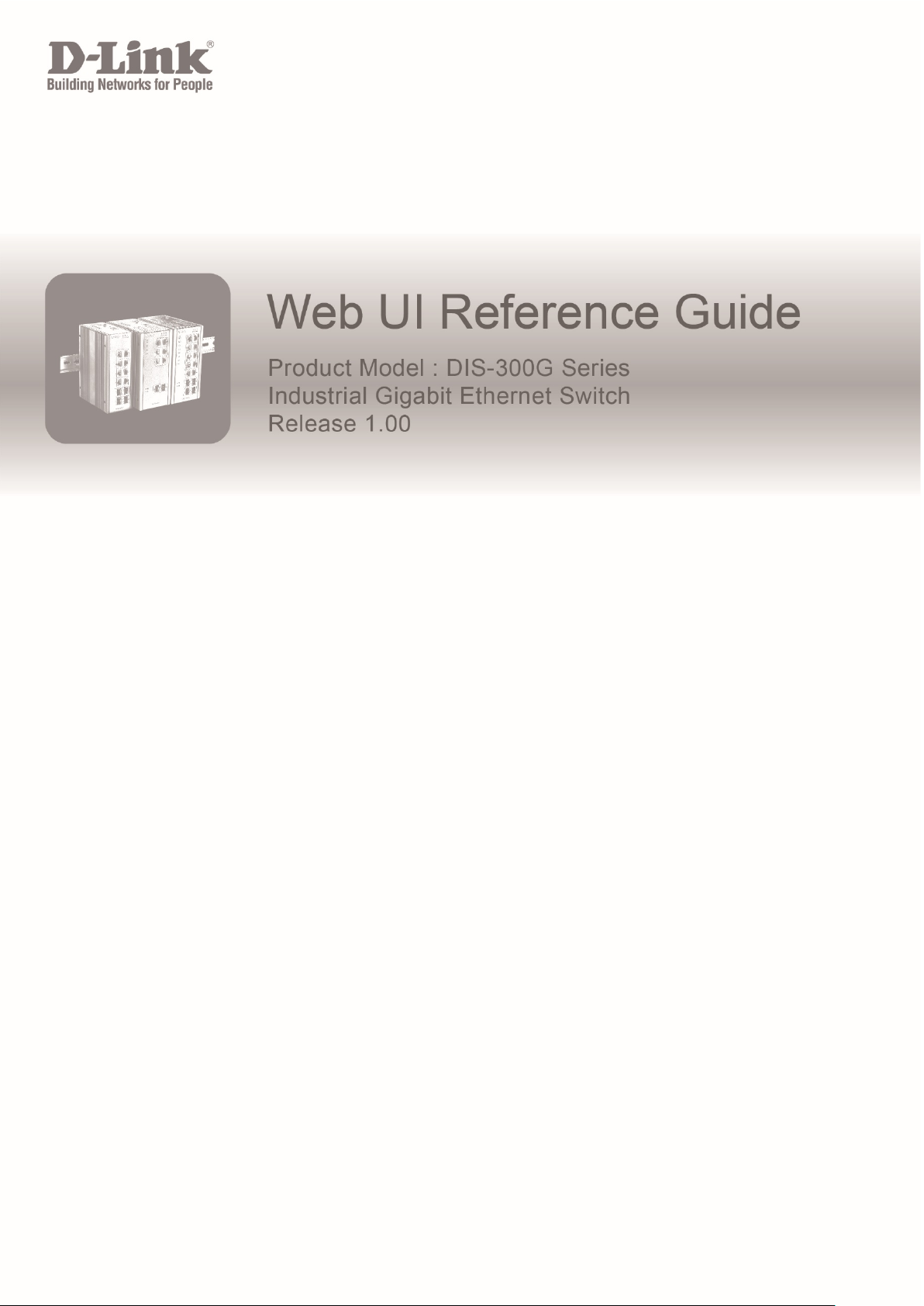
DIS-300G Series
Industrial Managed Ethernet Switch
Web UI Reference Guide
Rev 0.1

Information in this document is subject to change without notice. Reproduction in any manner whatsoever, without the
written permission of D-Link Corporation, is strictly forbidden.
Trademarks used in this text: D-Link and the D-LINK logo are trademarks of D-Link Corporation; Microsoft and
Windows are registered trademarks of Microsoft Corporation.
Other trademarks and trade names may be used in this document to refer to either the entities claiming the marks and
names or their products. D-Link Corporation disclaims any proprietary interest in trademarks and trade names other
than its own.
© 2017 D-Link Corporation. All rights reserved.
November, 2017
FCC Warning
This equipment has been tested and found to comply with the limits for a Class A digital device, pursuant to Part 15 of
the FCC Rules. These limits are designed to provide reasonable protection against harmful interference when the
equipment is operated in a commercial environment. This equipment generates, uses, and can radiate radio
frequency energy and, if not installed and used in accordance with this manual, may cause harmful interference to
radio communications. Operation of this equipment in a residential area is likely to cause harmful interference in
which case the user will be required to correct the interference at his expense.
CE Mark Warning
This equipment is compliant with Class A of CISPR 32. In a residential environment this equipment may cause radio
interference.
BSMI Notice
此為甲類資訊技術設備,於居住環境中使用時,可能會造成射頻擾動,在此種情況下,使用者會被要求採取某些適當的
對策。
Safety Compliance
Warning: Class 1 Laser Product:
• EN: When using a fiber optic media expansion module, never look at the transmit laser while it is powered
on. Also, never look directly at the fiber TX port and fiber cable ends when they are powered on.
• FR: Ne regardez jamais le laser tant qu’il est sous tension. Ne regardez jamais directement le port TX
(Tramsmission) à fibres optiques et les embouts de câbles à fibres optiques tant qu’ils sont sous tension.
SFP (Mini-GBIC), XENPAK, and XFP Regulatory Compliance
Networks pluggable optical modules meet the following regulatory requirements:
• Class 1.
• IEC/EN60825-1:2007 2nd Edition or later, European Standard
• FCC 21 CFR Chapter 1, Subchapter J in accordance with FDA and CDRH requirements.
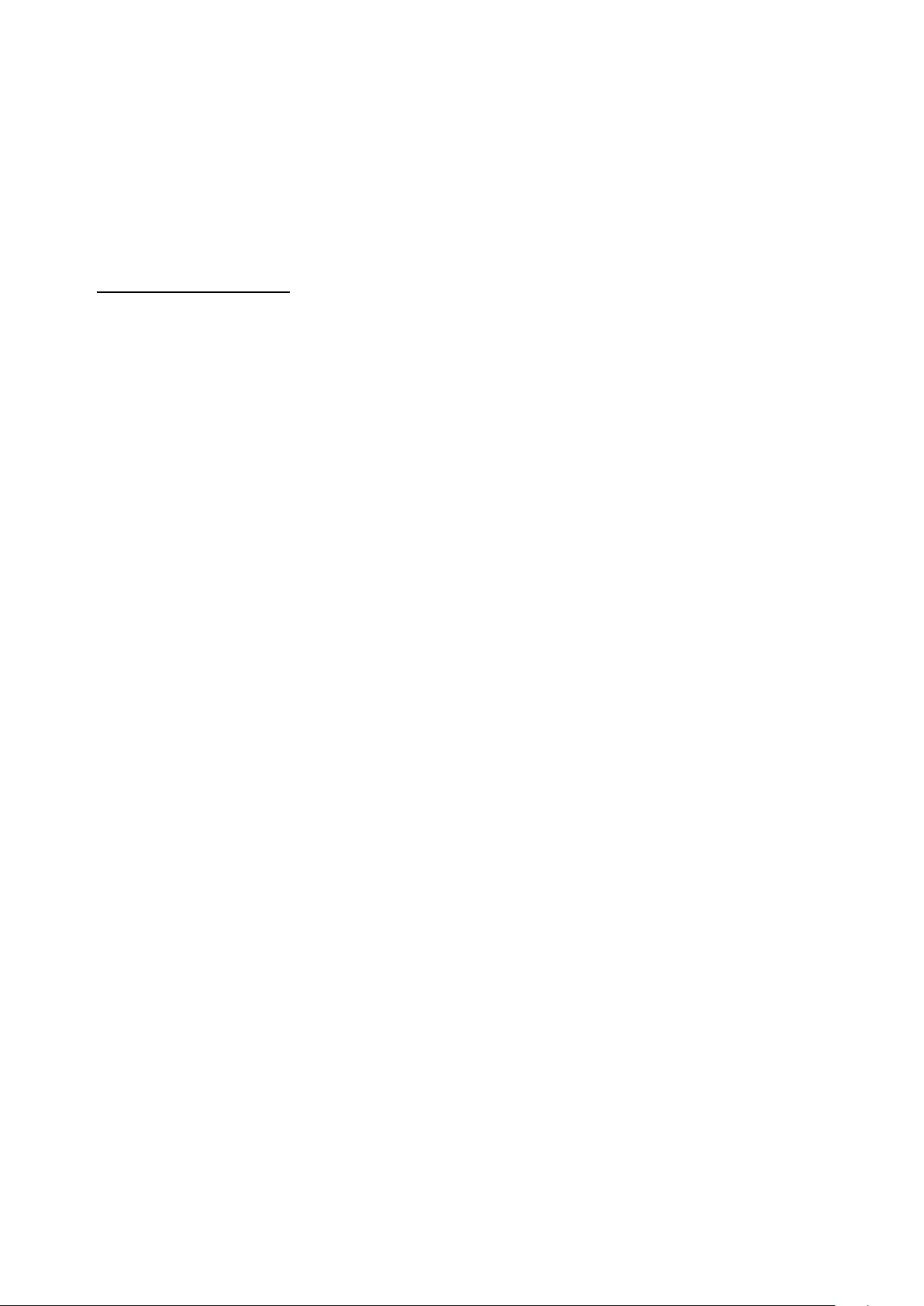
• Application of CE Mark in accordance with 2004/108/EEC EMC Directive and the 2006/95/EC Low Voltage
Directives.
• UL and/or CSA registered component for North America.
• 47 CFR Part 15, Class A when installed into products.
Non-modification Statement
Any changes or modifications not expressly approved by the party responsible for compliance could void the user's
authority to operate the equipment.
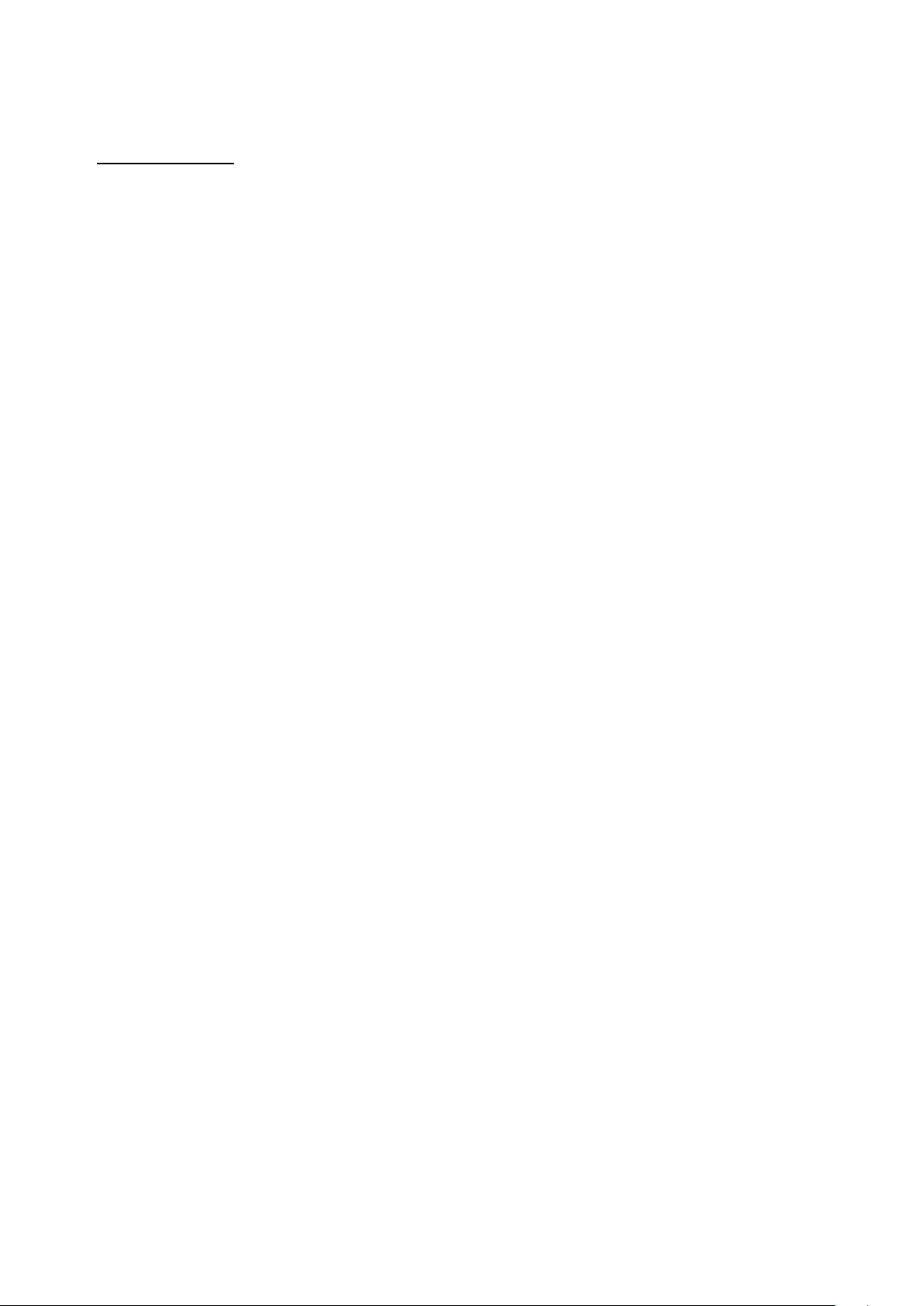
Safety Cautions
To greatly reduce the risk of physical injury, electrical shock, fire, and damage to equipment, observe the
following precautions.
Observe and follow service markings.
• Do not attempt to service any product, except when it is explained in the system’s documentation.
• Opening or removing covers, marked with a high voltage sign, may expose the user to electrical
shock.
• Only a trained service technician should service components inside these compartments.
If any of the following conditions occur, unplug the product from the electrical outlet and replace the part or
contact your trained service provider:
• Damage to the power cable, extension cable, or plug.
• An object has fallen into the product.
• The product has been exposed to water.
• The product has been dropped or damaged.
• The product does not operate correctly when the operating instructions are correctly followed.
General safety cautions:
• Keep the system away from radiators and heat sources. Also, do not block cooling vents.
• Do not spill food or liquids on system components, and never operate the product in a wet
environment. If the system gets wet contact your trained service provider.
• Do not push any objects into the openings of the system. Doing so can cause fire or electric shock
by shorting out interior components.
• Only use this product with approved equipment.
• Allow the product to cool before removing the cover or touching internal components.
• Operate the product only from the type of external power source indicated on the electrical ratings
label. If unsure of the type of power source required, consult your service provider or local power
company.
• Be sure that attached devices are electrically rated to operate with the power available in your
location.
• Use only approved power cable(s). If you have not been provided with a power cable for your
system or for any AC-powered option intended for your system, purchase a power cable that is
approved for use in your country. The power cable must be rated for the product and for the
voltage and current marked on the product's electrical ratings label. The voltage and current rating
of the cable should be greater than the ratings marked on the product.
• To hel p prevent electric shock, plug the system and peripheral power cables into properly
grounded electrical outlets. These cables are equipped with three-prong plugs to help ensure
proper grounding. Do not use adapter plugs or remove the grounding prong from a cable. If using
an extension cable is necessary, use a 3-wire cable with properly grounded plugs.
• Observe the extension cable and power strip ratings. Make sure that the total ampere rating of all
products plugged into the extension cable or power strip does not exceed 80 percent of the
ampere ratings limit for the extension cable or power strip.
• To hel p protect the system from sudden, transient increases and decreases in electrical power,
use a surge suppressor, line conditioner, or uninterruptible power supply (UPS).
• Position system cables and power cables carefully. Route cables so that they cannot be stepped
on or tripped over. Be sure that nothing rests on any cables.
• Do not modify power cables or plugs. Consult a licensed electrician or your power company for
site modifications. Always follow y our local or national wiring rules.
• DO NOT COVER THE VENTILATION HOLES on the enclosure to protect the equipment from
over-heating.

When connecting or disconnecting power to and from hot-pluggable power supplies, observe the following
guidelines:
• Install the power supply before connecting the power cable to the power supply.
• Unplug the power cable before removing the power supply.
• If the system has multiple sources of power, disconnect power from the system by unplugging all
power cables from the power supplies.
• Move products with care and ensure that all casters and stabilizers are firmly connected to the
system. Avoid sudden stops and uneven surfaces.
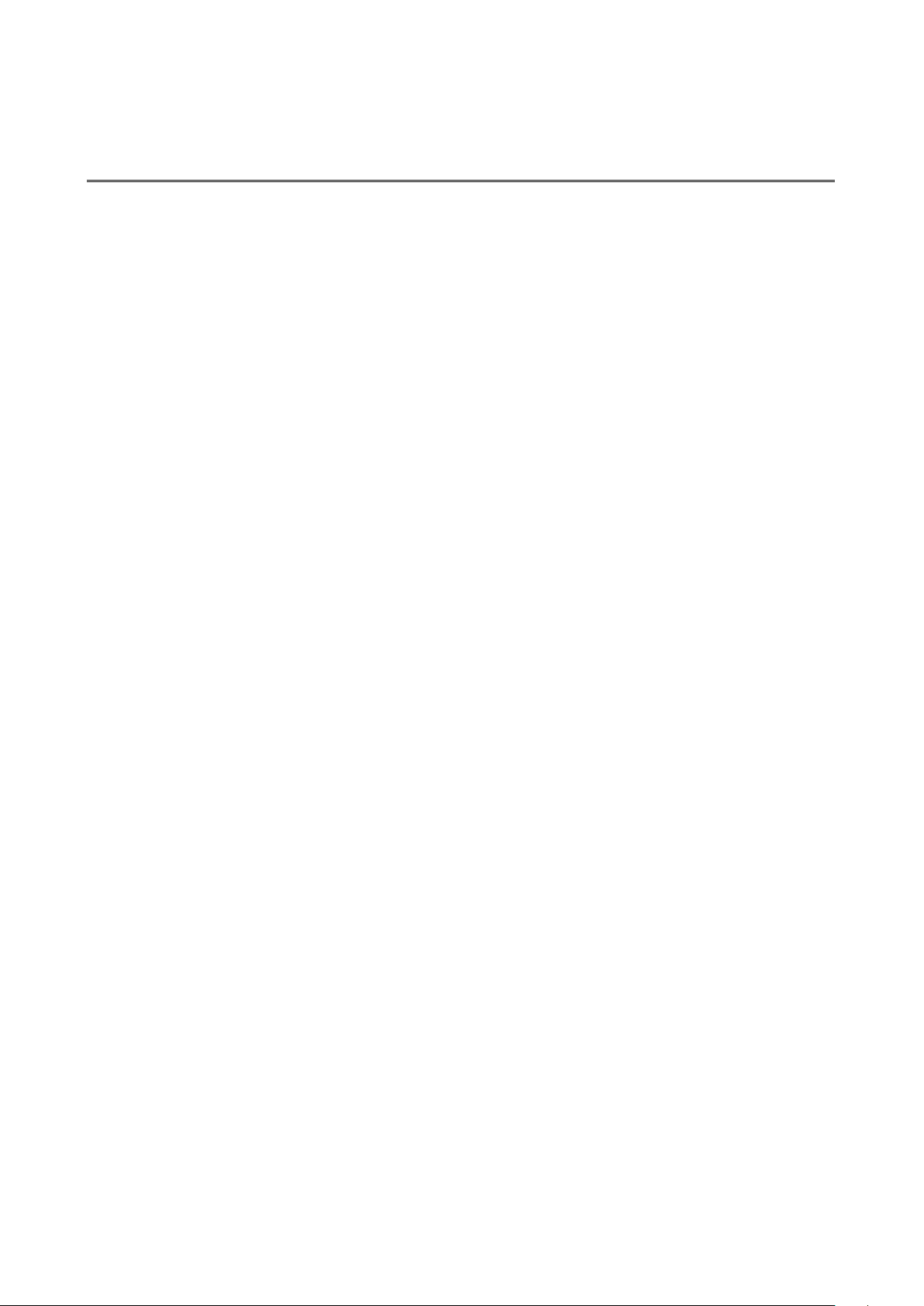
[CONTENTS]
1. Introductions ............................................................................................................ 13
1.1 System Description ................................................................................................ 13
1.2 Using the Web Interface ........................................................................................ 13
1.2.1 Web Browser Support ............................................................................................ 13
1.2.2 Navigation .............................................................................................................. 14
1.2.3 Title Bar Icons ........................................................................................................ 14
1.2.4 Ending a Session .................................................................................................... 15
1.3 Using the Online Help ............................................................................................ 15
2. Using the Web .......................................................................................................... 16
2.1 Login ....................................................................................................................... 16
2.2 Tree View ............................................................................................................... 17
2.2.1 Configuration Menu ............................................................................................... 17
2.2.2 Monitor Menu ....................................................................................................... 18
2.2.3 Diagnostics Menu .................................................................................................. 19
2.2.4 Maintenance Menu ............................................................................................... 19
2.3 Configuration ......................................................................................................... 20
2.3.1 System .................................................................................................................... 20
2.3.2 System Information................................................................................................ 20
2.3.3 System IP ................................................................................................................ 21
2.3.4 System NTP ............................................................................................................ 24
2.3.5 System Time ........................................................................................................... 25
2.3.6 System Log ............................................................................................................. 27
2.3.7 System Alarm Profile .............................................................................................. 28
2.3.8 Green Ethernet ...................................................................................................... 31
2.3.9 Port Power Savings ................................................................................................ 31
2.3.10 Port ........................................................................................................................ 33
2.3.11 DHCP ...................................................................................................................... 35
2.3.12 DHCP Server ........................................................................................................... 35
6
2.3.13 DHCP Server Mode ................................................................................................ 35
2.3.14 DHCP Server Excluded IP ....................................................................................... 37
2.3.15 DHCP Server Pool ................................................................................................... 38
2.3.16 DHCP Snooping ...................................................................................................... 39
2.3.17 DHCP Relay ............................................................................................................. 40
2.3.18 Security .................................................................................................................. 42
2.3.19 Switch ..................................................................................................................... 42
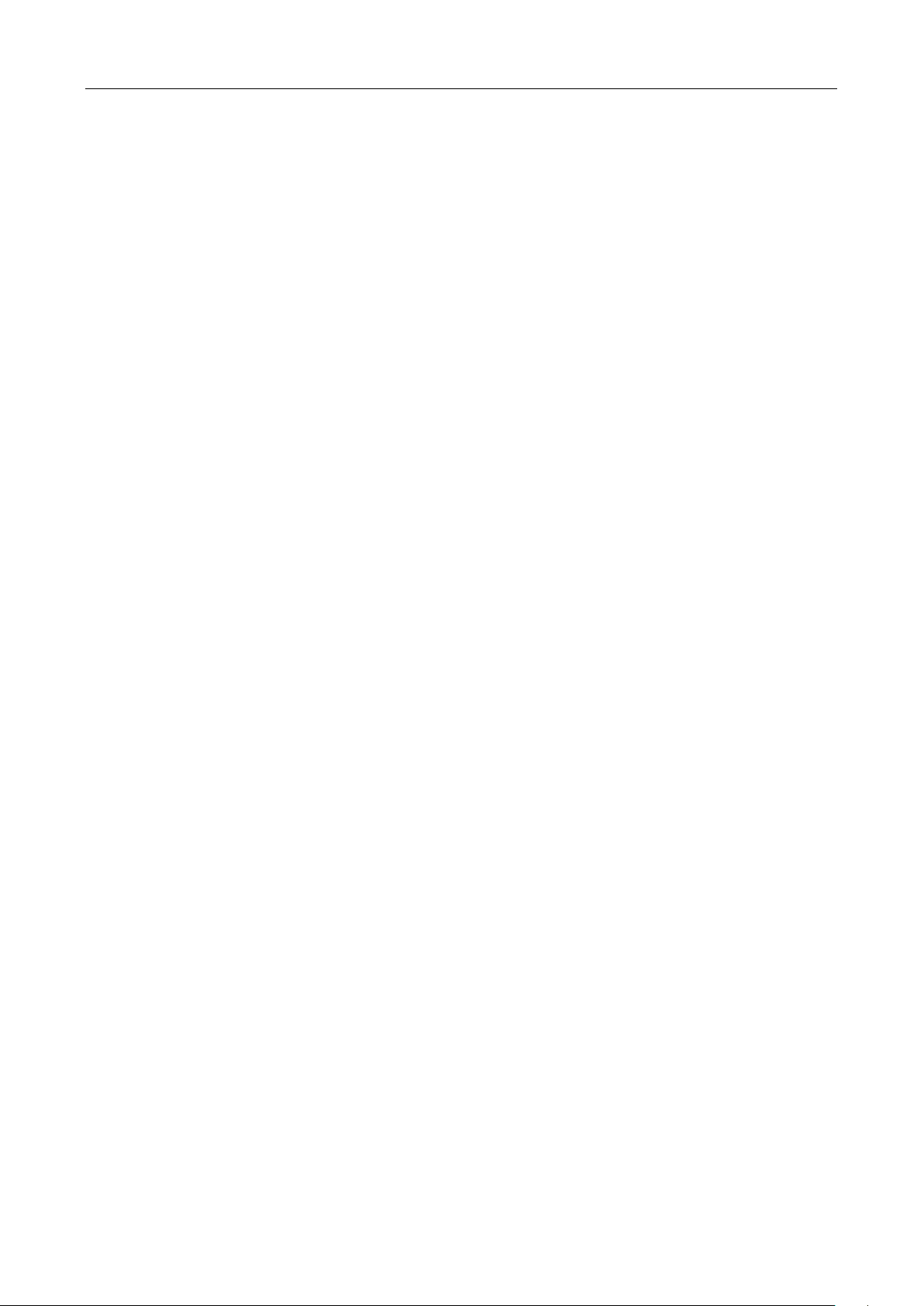
Contents
2.3.20 Users ...................................................................................................................... 42
2.3.21 Privilege Level ........................................................................................................ 44
2.3.22 Auth Method ......................................................................................................... 46
2.3.23 SSH ......................................................................................................................... 48
2.3.24 HTTPS ..................................................................................................................... 49
2.3.25 Access Management .............................................................................................. 49
2.3.26 SNMP ..................................................................................................................... 51
2.3.27 SNMP System Configuration .................................................................................. 51
2.3.28 SNMP Trap Configuration ...................................................................................... 53
2.3.29 SNMP Communities ............................................................................................... 57
2.3.30 SNMP Users ........................................................................................................... 58
2.3.31 SNMP Groups ......................................................................................................... 60
2.3.32 SNMP Views ........................................................................................................... 62
2.3.33 SNMP Access .......................................................................................................... 63
2.3.34 RMON .................................................................................................................... 65
2.3.35 RMON Statistics ..................................................................................................... 65
2.3.36 RMON History ........................................................................................................ 66
2.3.37 RMON Alarm .......................................................................................................... 67
2.3.38 RMON Event........................................................................................................... 69
2.3.39 Network ................................................................................................................. 71
2.3.40 Limit Control .......................................................................................................... 71
2.3.41 NAS ......................................................................................................................... 74
2.3.42 ACL ......................................................................................................................... 84
2.3.43 ACL Port ................................................................................................................. 84
2.3.44 ACL Rate Limiters ................................................................................................... 86
2.3.45 Access Control List ................................................................................................. 88
2.3.46 IP Source Guard ..................................................................................................... 99
2.3.47 IP Source Guard Configuration .............................................................................. 99
2.3.48 IP Source Guard Static Table ................................................................................ 101
2.3.49 ARP Inspection ..................................................................................................... 102
2.3.50 Port Configuration ............................................................................................... 102
2.3.51 VLAN Configuration ............................................................................................. 104
2.3.52 Static Table ........................................................................................................... 106
2.3.53 Dynamic Table ...................................................................................................... 107
2.3.54 AAA ...................................................................................................................... 109
2.3.55 RADIUS ................................................................................................................. 109
2.3.56 TACACS+ ............................................................................................................... 111
2.3.57 Aggregation .......................................................................................................... 113
7
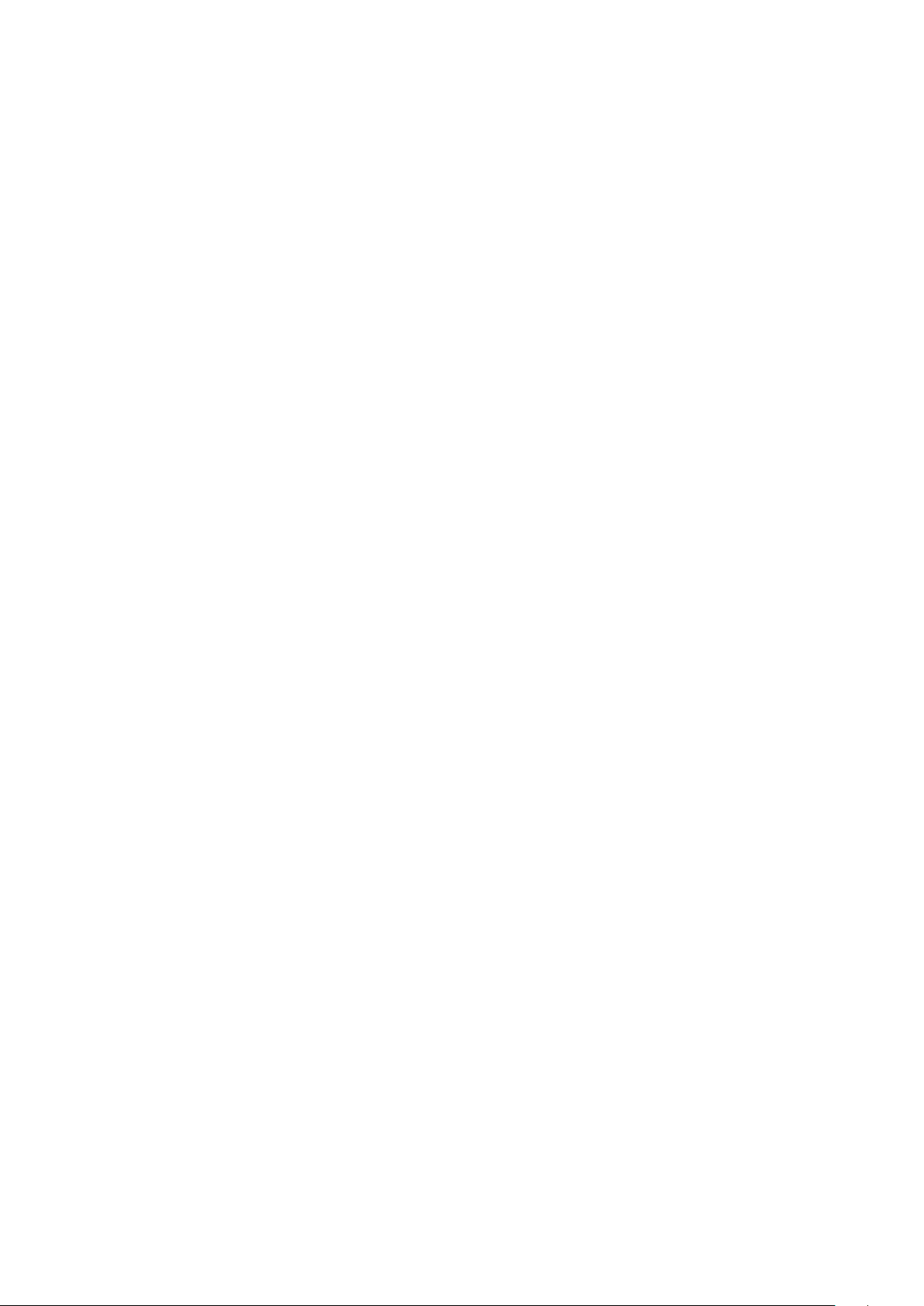
2.3.58 Static Aggregation ................................................................................................ 113
2.3.59 LACP Aggregation ................................................................................................. 115
2.3.60 Loop Protection ................................................................................................... 117
2.3.61 Spanning Tree ...................................................................................................... 119
2.3.62 Bridge Settings ..................................................................................................... 119
2.3.63 MSTI Mapping ...................................................................................................... 121
2.3.64 MSTI Priorities ...................................................................................................... 123
2.3.65 CIST Ports ............................................................................................................. 124
2.3.66 MSTI Ports ............................................................................................................ 127
2.3.67 IPMC Profile ......................................................................................................... 130
2.3.68 Profile Table ......................................................................................................... 130
2.3.69 Address Entry ....................................................................................................... 132
2.3.70 MVR ..................................................................................................................... 134
2.3.71 IPMC ..................................................................................................................... 137
2.3.72 IGMP Snooping .................................................................................................... 137
2.3.73 Basic Configuration .............................................................................................. 137
2.3.74 VLAN Configuration ............................................................................................. 139
2.3.75 Port Filtering Profile ............................................................................................. 142
2.3.76 MLD Snooping ...................................................................................................... 143
2.3.77 Basic Configuration .............................................................................................. 143
2.3.78 VLAN Configuration ............................................................................................. 145
2.3.79 Port Filtering Profile ............................................................................................. 148
2.3.80 LLDP ..................................................................................................................... 149
2.3.81 LLDP ..................................................................................................................... 149
2.3.82 LLDP-MED ............................................................................................................ 151
2.3.83 PoE ....................................................................................................................... 158
2.3.84 PoE Scheduler ...................................................................................................... 160
2.3.85 Power Reset ......................................................................................................... 162
2.3.86 MAC Table ............................................................................................................ 163
2.3.87 VLANs ................................................................................................................... 164
2.3.88 Private VLANs ....................................................................................................... 169
2.3.89 Membership ......................................................................................................... 169
8
2.3.90 Port Isolation ........................................................................................................ 171
2.3.91 VCL ....................................................................................................................... 172
2.3.92 MAC-based VLAN ................................................................................................. 172
2.3.93 Protocol-based VLAN ........................................................................................... 174
2.3.94 Protocol to Group ................................................................................................ 174
2.3.95 Group to VLAN ..................................................................................................... 176

Contents
2.3.96 IP Subnet-based VLAN ......................................................................................... 178
2.3.97 Voice VLAN ........................................................................................................... 179
2.3.98 Voice VLAN Configuration .................................................................................... 179
2.3.99 Voice VLAN OUI .................................................................................................... 182
2.3.100 QoS ....................................................................................................................... 183
2.3.101 Port Classification ................................................................................................ 183
2.3.102 Port Policing ......................................................................................................... 186
2.3.103 Port Scheduler ..................................................................................................... 188
2.3.104 Port Shaping ......................................................................................................... 189
2.3.105 Port Tag Remarking .............................................................................................. 190
2.3.106 Port DSCP ............................................................................................................. 191
2.3.107 DSCP-Based QoS .................................................................................................. 192
2.3.108 DSCP Translation .................................................................................................. 195
2.3.109 DSCP Classification ............................................................................................... 198
2.3.110 QoS Control List ................................................................................................... 199
2.3.111 Storm Control....................................................................................................... 204
2.3.112 Mirror ................................................................................................................... 206
2.3.113 GVRP .................................................................................................................... 208
2.3.114 Global Config ........................................................................................................ 208
2.3.115 Port Config ........................................................................................................... 209
2.3.116 sFlow .................................................................................................................... 209
2.3.117 RingV2 .................................................................................................................. 213
2.3.118 DDM ..................................................................................................................... 216
2.4 Monitor ................................................................................................................ 217
2.4.1 System .................................................................................................................. 217
2.4.2 System Information.............................................................................................. 217
2.4.3 CPU Load .............................................................................................................. 219
2.4.4 IP Status ............................................................................................................... 220
2.4.5 System Log ........................................................................................................... 222
2.4.6 System Detailed Log ............................................................................................. 224
2.4.7 System Alarm ....................................................................................................... 224
2.4.8 Green Ethernet .................................................................................................... 226
2.4.9 Port Power Saving ................................................................................................ 226
2.4.10 Ports ..................................................................................................................... 227
2.4.11 Ports State ............................................................................................................ 227
2.4.12 Trafice Overview .................................................................................................. 229
2.4.13 QoS Statistics ....................................................................................................... 230
2.4.14 QCL Status ............................................................................................................ 231
9

2.4.15 Detailed Statistics................................................................................................. 233
2.4.16 DHCP .................................................................................................................... 235
2.4.17 DHCP Server ......................................................................................................... 235
2.4.18 Statistics ............................................................................................................... 235
2.4.19 Binding ................................................................................................................. 237
2.4.20 Declined IP ........................................................................................................... 238
2.4.21 DHCP Snooping Table ........................................................................................... 239
2.4.22 DHCP Relay Statistics ........................................................................................... 241
2.4.23 DHCP Detailed Statistics ...................................................................................... 243
2.4.24 Security ................................................................................................................ 245
2.4.25 Accessment Management Statistics .................................................................... 245
2.4.26 Network ............................................................................................................... 246
2.4.27 Port Security ........................................................................................................ 246
2.4.28 Switch ................................................................................................................... 246
2.4.29 Port ...................................................................................................................... 248
2.4.30 NAS ....................................................................................................................... 250
2.4.31 Switch ................................................................................................................... 250
2.4.32 Port ...................................................................................................................... 252
2.4.33 ACL Status ............................................................................................................ 255
2.4.34 ARP Inspection ..................................................................................................... 257
2.4.35 IP Source Guard ................................................................................................... 259
2.4.36 AAA ...................................................................................................................... 261
2.4.37 RADIUS Overview ................................................................................................. 261
2.4.38 RADIUS Details ..................................................................................................... 263
2.4.39 Switch ................................................................................................................... 264
2.4.40 RMON .................................................................................................................. 264
2.4.41 Statistics ............................................................................................................... 264
2.4.42 History .................................................................................................................. 266
2.4.43 Alarm .................................................................................................................... 268
2.4.44 Event .................................................................................................................... 269
2.4.45 LACP ..................................................................................................................... 270
2.4.46 System Status ....................................................................................................... 270
10
2.4.47 Port Status............................................................................................................ 271
2.4.48 Port Statistics ....................................................................................................... 272
2.4.49 Loop Protection ................................................................................................... 273
2.4.50 Spanning Tree ...................................................................................................... 274
2.4.51 Bridge Status ........................................................................................................ 274
2.4.52 Port Status............................................................................................................ 275
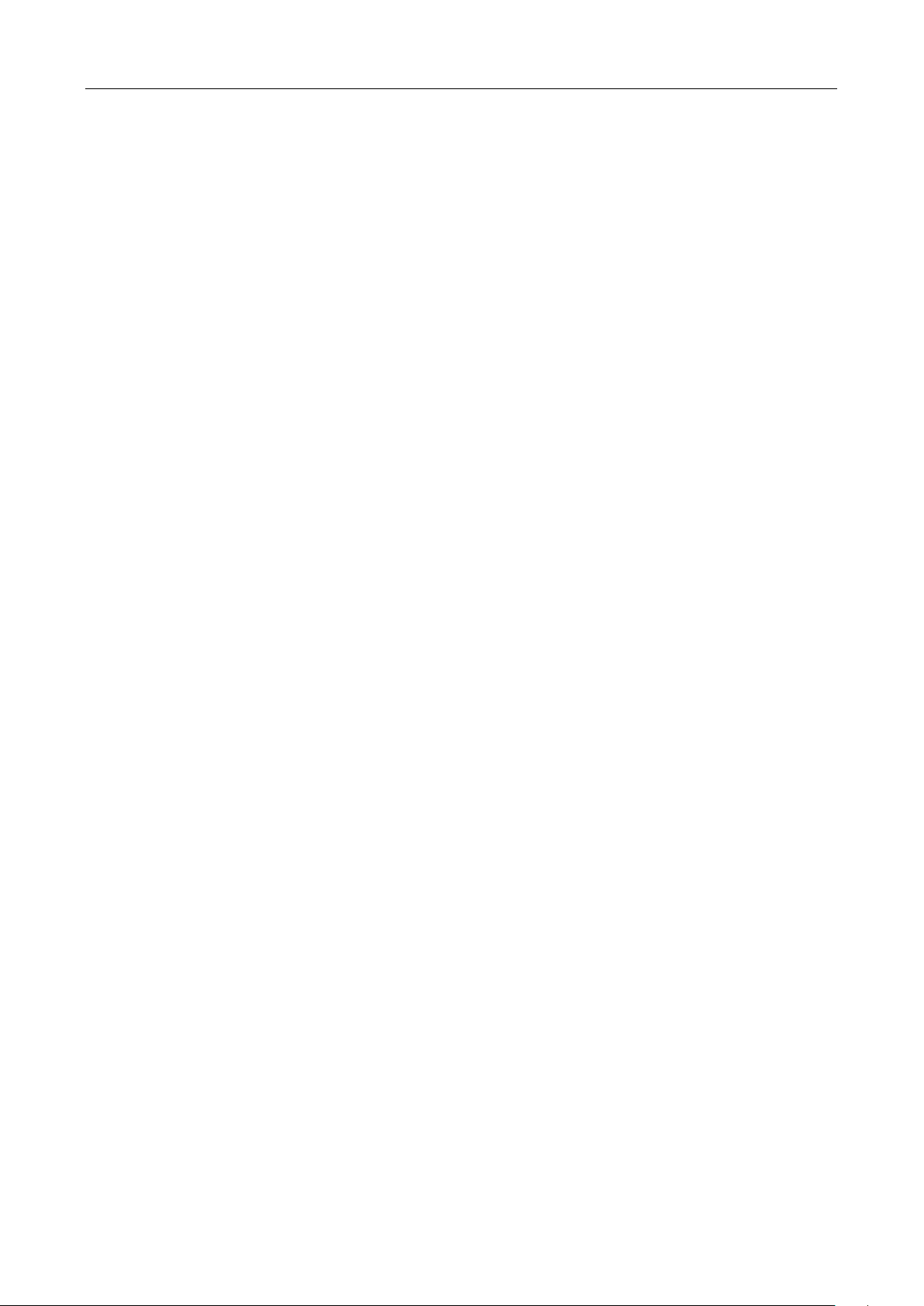
Contents
2.4.53 Port Statistics ....................................................................................................... 276
2.4.54 MVR ..................................................................................................................... 277
2.4.55 MVR Statistics ...................................................................................................... 277
2.4.56 MVR Channel Groups ........................................................................................... 278
2.4.57 MVR SFM Information ......................................................................................... 280
2.4.58 IPMC ..................................................................................................................... 282
2.4.59 IGMP Snooping .................................................................................................... 282
2.4.60 IGMP Snooping Status ......................................................................................... 282
2.4.61 Groups Information ............................................................................................. 284
2.4.62 IPv4 SFM Information .......................................................................................... 286
2.4.63 MLD Snooping ...................................................................................................... 288
2.4.64 MLD Snooping Status ........................................................................................... 288
2.4.65 Groups Information ............................................................................................. 290
2.4.66 IPv6 SFM Information .......................................................................................... 292
2.4.67 LLDP ..................................................................................................................... 294
2.4.68 Neighbors ............................................................................................................. 294
2.4.69 LLDP-MED Neighbors ........................................................................................... 296
2.4.70 EEE ....................................................................................................................... 301
2.4.71 Port Statistics ....................................................................................................... 303
2.4.72 PoE ....................................................................................................................... 304
2.4.73 MAC Table ............................................................................................................ 307
2.4.74 VLANs ................................................................................................................... 309
2.4.75 VLANs Membership ............................................................................................. 309
2.4.76 VLANs Ports .......................................................................................................... 311
2.4.77 VCL ....................................................................................................................... 313
2.4.78 MAC-Based VLAN ................................................................................................. 313
2.4.79 sFlow .................................................................................................................... 314
2.4.80 RingV2 .................................................................................................................. 315
2.4.81 DDMI Overview .................................................................................................... 316
2.4.82 DDMI Detailed ..................................................................................................... 317
2.5 Diagnostics ........................................................................................................... 319
2.5.1 Ping ...................................................................................................................... 319
2.5.2 Ping6 .................................................................................................................... 321
2.5.3 VeriPHY ................................................................................................................ 323
2.6 Maintenance ........................................................................................................ 326
2.6.1 Restart Device ...................................................................................................... 326
2.6.2 Factory Default ..................................................................................................... 327
2.6.3 Software ............................................................................................................... 328
11
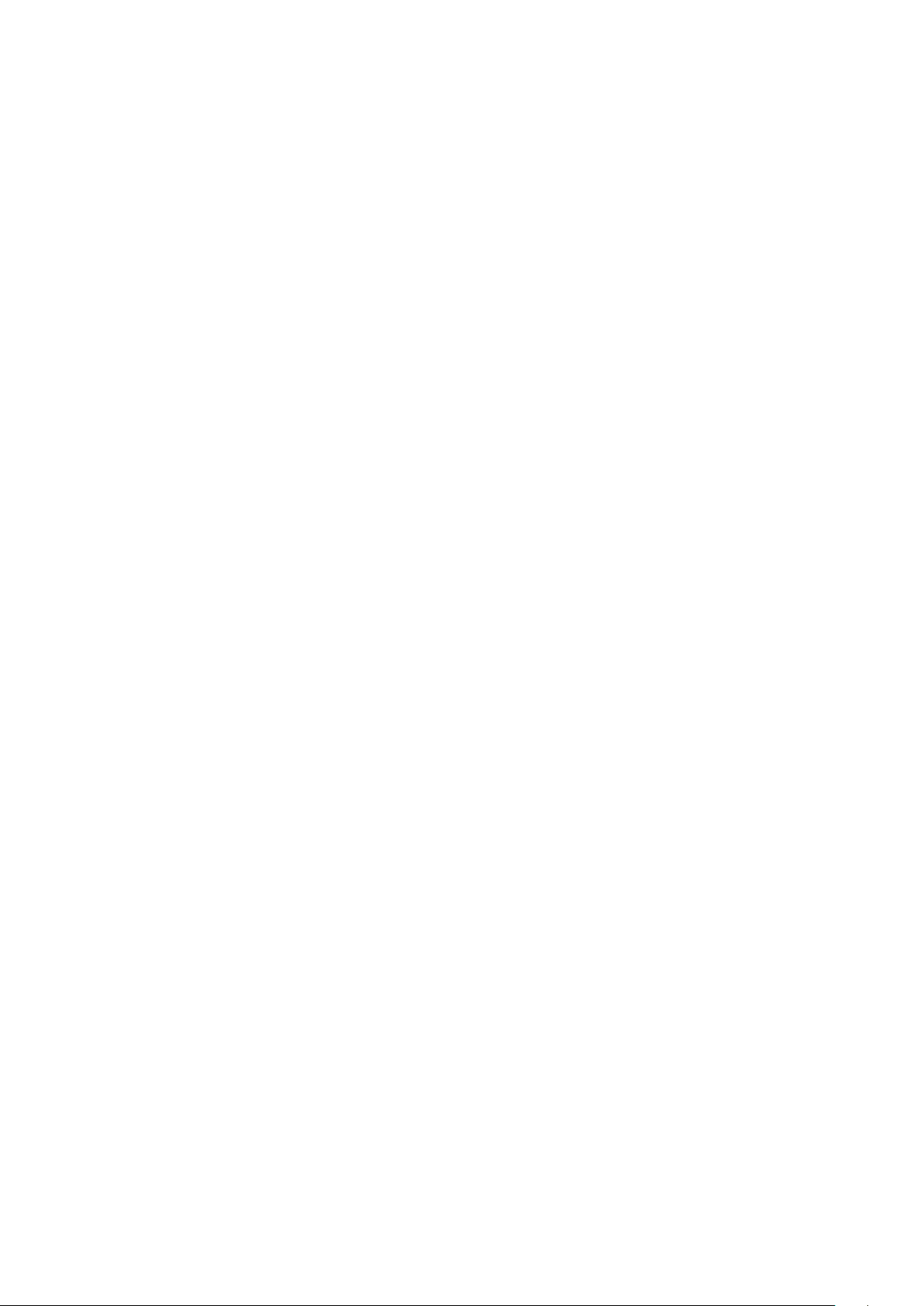
2.6.3.1 Software Upload .................................................................................................. 328
2.6.3.2 Image select ......................................................................................................... 329
2.6.4 Configuration ....................................................................................................... 331
2.6.4.1 Save startup-config .............................................................................................. 331
2.6.4.2 Download ............................................................................................................. 332
2.6.4.3 Upload .................................................................................................................. 333
2.6.4.4 Activate ................................................................................................................ 333
2.6.4.5 Delete ................................................................................................................... 335
12

Command Descriptions
1. Introductions
1.1 System Description
DIS-300G Series Industrial Managed Ethernet Switch delivers high quality, wide operating
temperature range, extended power input range, IP-30 design, and advanced VLAN & QoS
features. It’s ideal for harsh environments and mission critical applications.
Managed QoS provides enterprise-class networking features to fulfill the needs of large network
infrastructure and extreme environments.
DIS-300G Series eases the effort to build a network infrastructure which offers a reliable, well
managed and good QoS networking for any business requiring continuous and well-protected
services in management environments. With the features such as Fast Failover ring protection and
QoS, customers can ensure their network is qualified to deliver any real-time and high quality
applications.
1.2 Using the Web Interface
The object of this document “Web UI Reference Guide” is to address the web feature, design
layout and descript how to use the web interface.
1.2.1 Web Browser Support
IE 7 (or newer version) with the following default settings is recommended:
Language script Latin based
Web page font Times New Roman
Plain text font Courier New
Encoding Unicode (UTF-8)
Text size Medium
Firefox with the following default settings is recommended:
Web page font Times New Roman
Encoding Unicode (UTF-8)
Text size 16
Google Chrome with the following default settings is recommended:
13

Web page font Times New Roman
Encoding Unicode (UTF-8)
Text size Medium
1.2.2 Navigation
All main screens of the web interface can be reached by clicking on hyperlinks in the four menu
boxes on the left side of the screen:
Configuration
Monitor
Diagnostics
Maintenance
1.2.3 Title Bar Icons
Help Button
For more information about any screen, click on the Help button on the screen.
Help information is displayed in the same window.
14

Command Descriptions
Save Button
If any unsaved change has been made to the configuration (by you during this or a prior session,
or by any other administrator using the web interface or the Command Line Interface), a Save icon
appears in the title line. To save the running configuration to the startup configuration:
1. Click on the Save icon. The System/Save and Restore screen appears.
2. Click on Submit next to Data Control Action drop-down list on top of System/Save and
Restore screen.
1.2.4 Ending a Session
To end a session, close your web browser. This prevents an unauthorized user from accessing the
system using your user name and password.
1.3 Using the Online Help
Each screen has a Help button that invokes a page of information relevant to the particular
screen. The Help is displayed in a new window.
Each web page of Configuration/Status/System functions has a corresponding help page.
15

2. Using the Web
2.1 Login
Operation
Field Description
Username
Password
1. Fill Username and Password
2. Click “Sign in”
Login user name. The maximum length is 32.
Default: admin
Login user password. The maximum length is 32.
Default: none
16
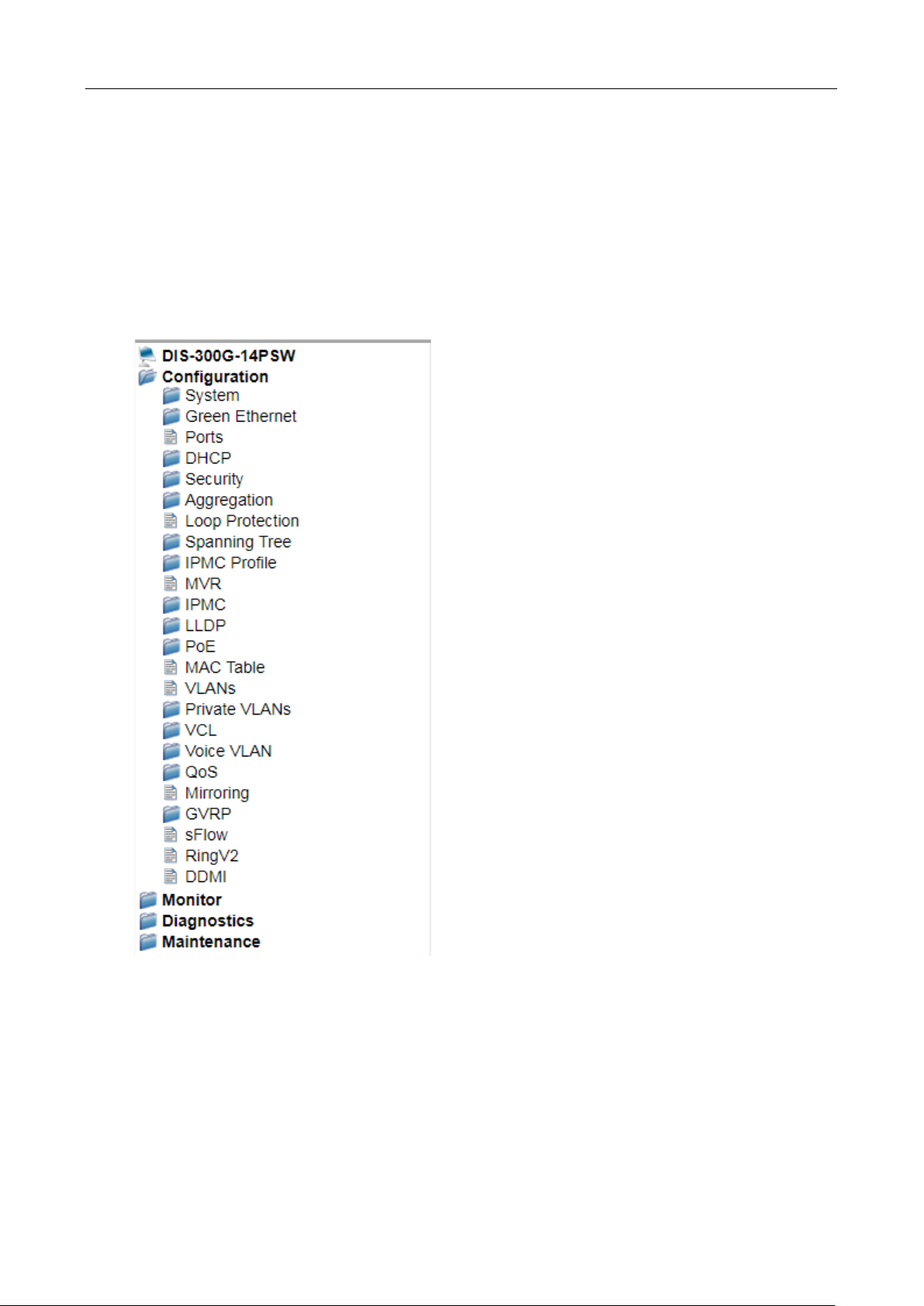
Command Descriptions
2.2 Tree View
The tree view is a menu of the web. It offers user quickly to get the page for expected data or
configuration.
2.2.1 Configuration Menu
17
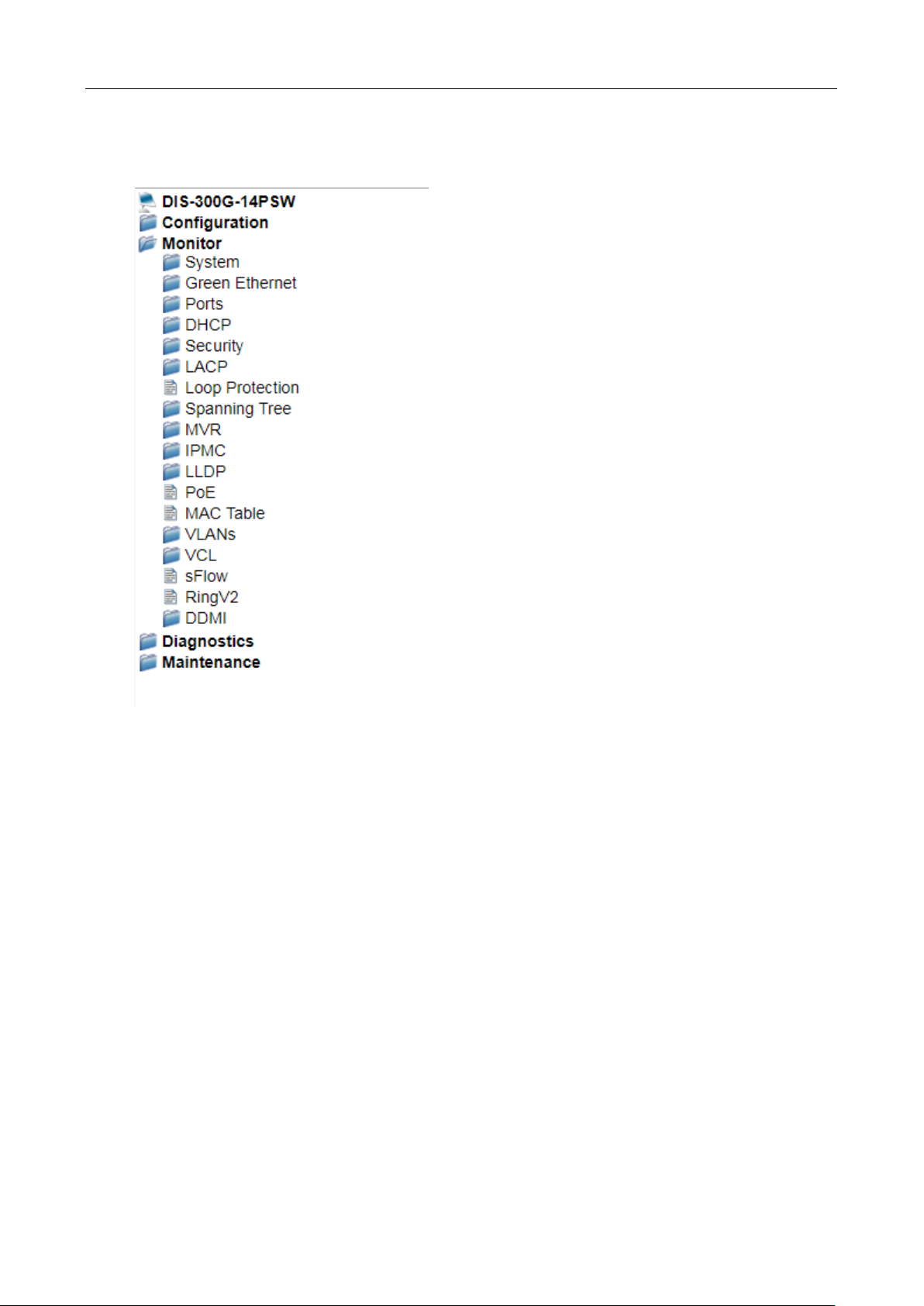
2.2.2 Monitor Menu
18
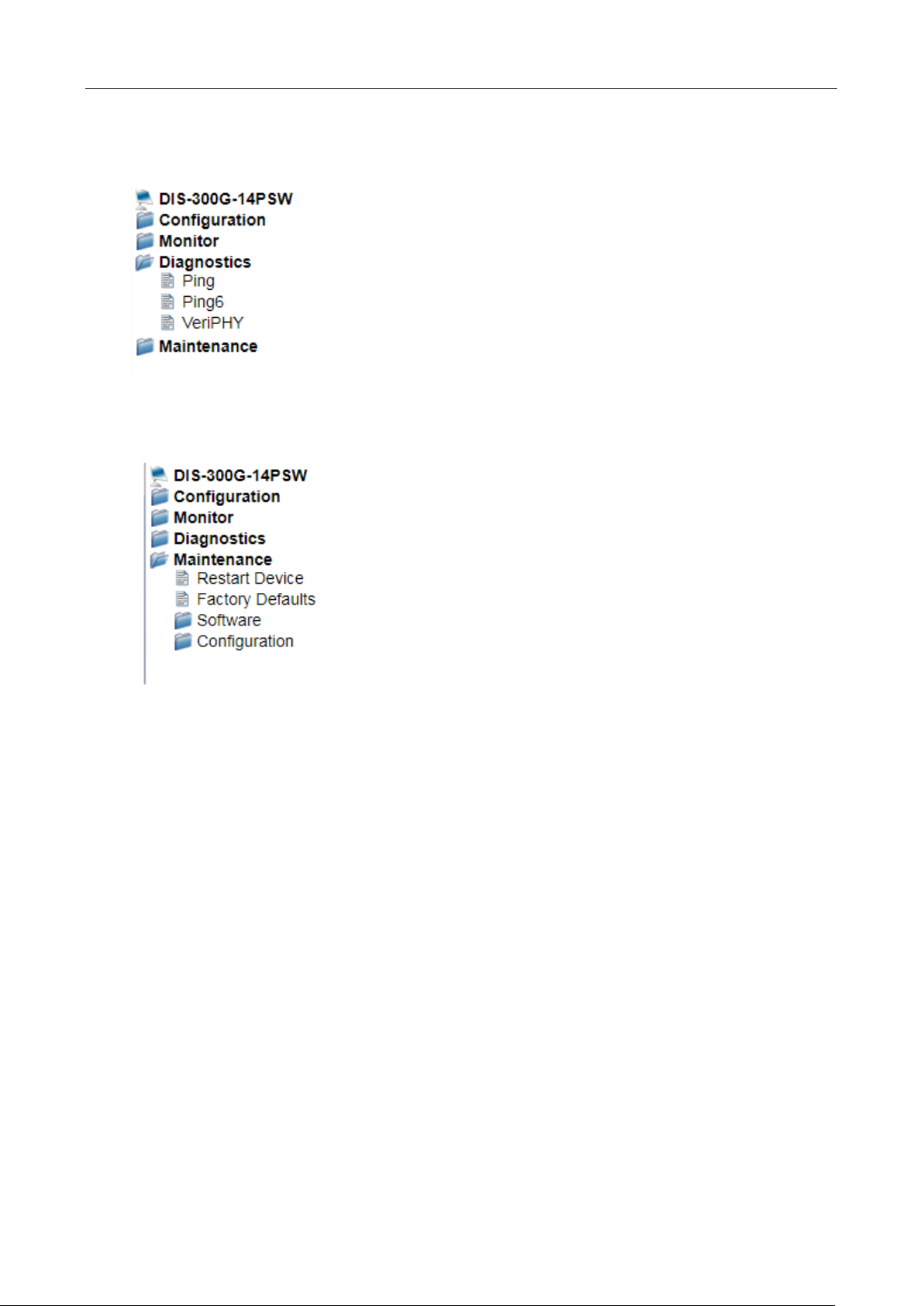
2.2.3 Diagnostics Menu
2.2.4 Maintenance Menu
Command Descriptions
19

2.3 Configuration
2.3.1 System
2.3.2 System Information
The switch system information is provided here.
System Contact
System Name
System Location
Object Description
The textual identification of the contact person for this managed node, together with
information on how to contact this person. The allowed string length is 0 to 255, and
the allowed content is the ASCII characters from 32 to 126.
An administratively assigned name for this managed node. By convention, this is the
node's fully-qualified domain name. A domain name is a text string drawn from the
alphabet (A-Za-z), digits (0-9), minus sign (-). No space char acters are permitted as
part of a name. The first character must be an alpha character. And the first or last
character must not be a minus sign. The allowed string length is 0 to 255.
The physical location of this node(e.g., telephone closet, 3rd floor). The allowed
string length is 0 to 255, and the allowed content is the ASCII characters from 32 to
126.
Buttons
20
Click to save changes.
Click to revert to previously saved values.

2.3.3 System IP
Configure IP basic settings, control IP interfaces and IP routes.
The maximum number of interfaces supported is 8 and the maximum number of routes is 32.
Command Descriptions
IP Configuration
Mode
DNS Server
Object Description
Configure whether the IP stack should act as a Host or a Router. In Host mode,
IP traffic between interfaces will not be routed. In Router mode traffic is route d
between all interfaces.
This setting controls the DNS name resolution done by the switch. The
following modes are supported:
• From any DHCP interfaces
The first DNS server offered from a DHCP lease to a DHCPenabled interface will be used.
21

DHCP
• No DNS server
No DNS server will be used.
• Configured
Explicitly provide the IP address of the DNS Server in dotted
decimal notation.
• From this DHCP interface
Specify from which DHCP-enabled interface a provided DNS
server should be preferred.
DNS Proxy
IP Interfaces
Delete
VLAN
IPv4 DHCP Enabled
IPv4 DHCP Fallback Timeout
When DNS proxy is enabled, system will relay DNS requests to the currently
configured DNS server, and reply as a DNS resolver to the client devices on the
network.
Select this option to delete an existing IP interface.
The VLAN associated with the IP interface. Only ports in this VLAN will be able to
access the IP interface. This field is only available for input when creating an new
interface.
Enable the DHCP client by checking this box. If this option is enabled, the system
will configure the IPv4 address and mask of the interface using the DHCP protocol.
The DHCP client will announce the configured System Name as hostname to
provide DNS lookup.
The number of seconds for trying to obtain a DHCP lease. After this period expires,
a configured IPv4 address will be used as IPv4 interface address. A value of zero
disables the fallback mechanism, such that DHCP will keep retrying until a valid
lease is obtained. Legal values are 0 to 4294967295 se con ds.
22
IPv4 DHCP Current Lease
IPv4 Address
IPv4 Mask The IPv4 network mask, in number of bits (prefix length). Valid values are between
For DHCP interfaces with an active lease, this column show the current interface
address, as provided by the DHCP server.
The IPv4 address of the interface in dotted deci mal nota tion
If DHCP is enabled, this field configures the fallback address. The field may be left
blank if IPv4 operation on the interface is not desired - or no DHCP fallback
address is desired.
0 and 30 bits for a IPv4 address.
If
is enabled, this field configures the fallback address network mask. The
.
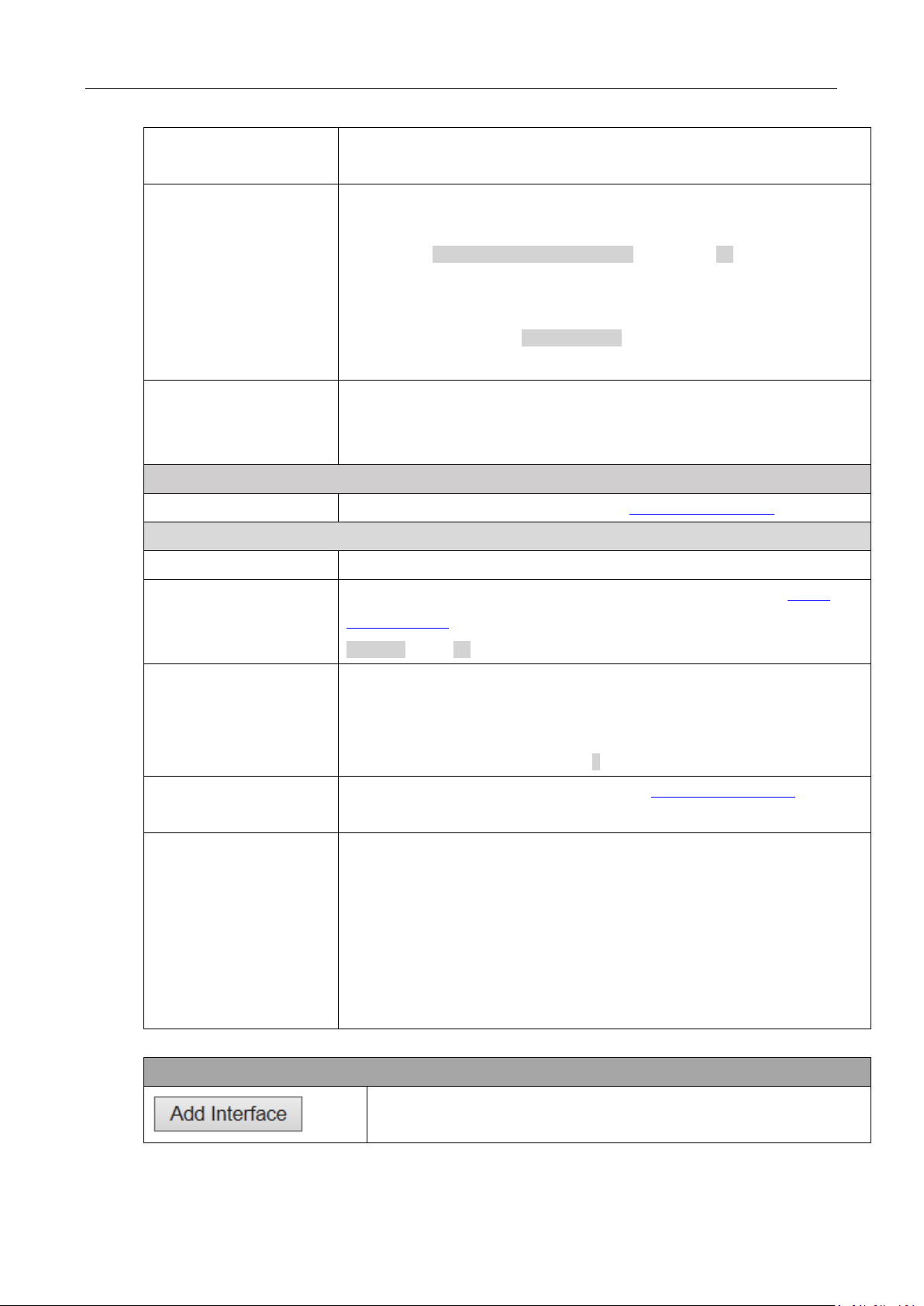
Command Descriptions
0.0.0.0
field may be left blank if IPv4 operation on the interface is not desired - or no DHCP
fallback address is desired.
IPv6 Address
IPv6 Mask The IPv6 network mask, in number of bits (prefix length). Valid values are between
Default Gateway
Address
IP Routes
Delete
Network
The IPv6 address of the interface. A IPv6 address is in 128-bit records represented
as eight fields of up to four hexadecimal digits with a colon separating each field (:).
For example, fe80::215:c5ff:fe03:4dc7. The symbol :: is a special syntax
that can be used as a shorthand way of representing multiple 16-bit groups of
contiguous zeros; but it can appear only once. It can also represent a legally valid
IPv4 address. For example, ::192.1.2.34.
The field may be left blank if IPv6 operation on the interface is not desired.
1 and 128 bits for a IPv6 address.
The field may be left blank if IPv6 operation on the interface is not desired.
The IP address of the gateway valid format is dotted decimal notation
Select this option to delete an existing IP route.
The destination IP network or host address of this route. Valid format is
decimal notationor a valid IPv6 notation. A default route can use the value
.
dotted
or IPv6 :: notation.
Mask Length The destination IP network or host mask, in number of bits (prefix length). It defines
how much of a network address that must match, in order to qualify for this route.
Valid values are between 0 and 32 bits respectively 128 for IPv6 routes. Only a
default route will have a mask length of 0 (as it will match anything).
Gateway
Next Hop VLAN(Only for IPv6)
The IP address of the IP gateway. Valid format is dotted decimal notation
IPv6 notation. Gateway and Network must be of the same type.
The VLAN ID (VID) of the specific IPv6 interface associated with the gateway.
The given VID ranges from 1 to 4094 and will be effective only when the
corresponding IPv6 interface is valid.
If the IPv6 gateway address is link-local, it must specify the next hop VLAN for the
gateway.
If the IPv6 gateway address is not link-local, system ignores the next hop VLAN for
the gateway.
or a valid
Buttons
Click to add a new IP interface. A maximum of 8 interfaces is supported.
23

Disabled
2.3.4 System NTP
Configure NTP on this page.
Click to save changes.
Click to add a new IP route. A maximum of 32 routes is suppor ted.
Click to save changes.
Click to revert to previously saved values.
24
Mode
Server #
Object Description
Indicates the NTP mode operation. Possible modes are:
Enabled: Enable NTP client mode operation.
: Disable NTP client mode operation.
Provide the IPv4 or IPv6 address of a NTP server. IPv6 address is in 128-bit records
represented as eight fields of up to four hexadecimal digits with a colon separating
each field (:). For example, 'fe80::215:c5ff:fe03:4dc7'. The symbol '::' is a special
syntax that can be used as a shorthand way of representing multiple 16-bit groups of
contiguous zeros; but it can appear only once. It can also represent a legally valid
IPv4 address. For example, '::192.1.2.34'.
Buttons

Click to save changes.
Click to undo any changes made locally and revert to previously saved values.
2.3.5 System Time
This page allows you to configure the Time Zone
Command Descriptions
25

Object Description
Time Zone Configuration
Time Zone Lists various Time Zones worldwide. Select appropriate Time Zone from the drop
down and click Save to set.
Acronym User can set the acronym of the time zone. This is a User configurable acronym to
identify the time zone. ( Range : Up to 16 characters )
Daylight Saving Time Configuration
Daylight Saving Time This is used to set the clock forward or backward according to the configurations set
below for a defined Daylight Saving Time duration. Select 'Disable' to disable the
Daylight Saving Time configuration. Select 'Recurring' and configure the Daylight
Saving Time durat ion to repeat the configuration every year. Select 'Non-Recurring'
and configure the Daylight Saving Time duration for single time configuration.
( Default : Disabled )
Recurring Configurations
Start time settings
Week Select the starting week number.
Day Select the starting day.
Month Select the starting month.
Hours Select the starting hour.
Minutes Select the starting minute
End time settings
Week Select the ending week number.
Day Select the ending day.
Month Select the ending month.
Hours Select the ending hour.
Minutes Select the ending minute
Offset settings
Offset Enter the number of minutes to add during Daylight Saving Time. ( Range: 1 to
1440 )
26
Non Recurring Configurations
Start time settings
Month Select the starting month.
Date Select the starting date.
Year Select the starting year.
Hours Select the starting hour.
Minutes Select the starting minute
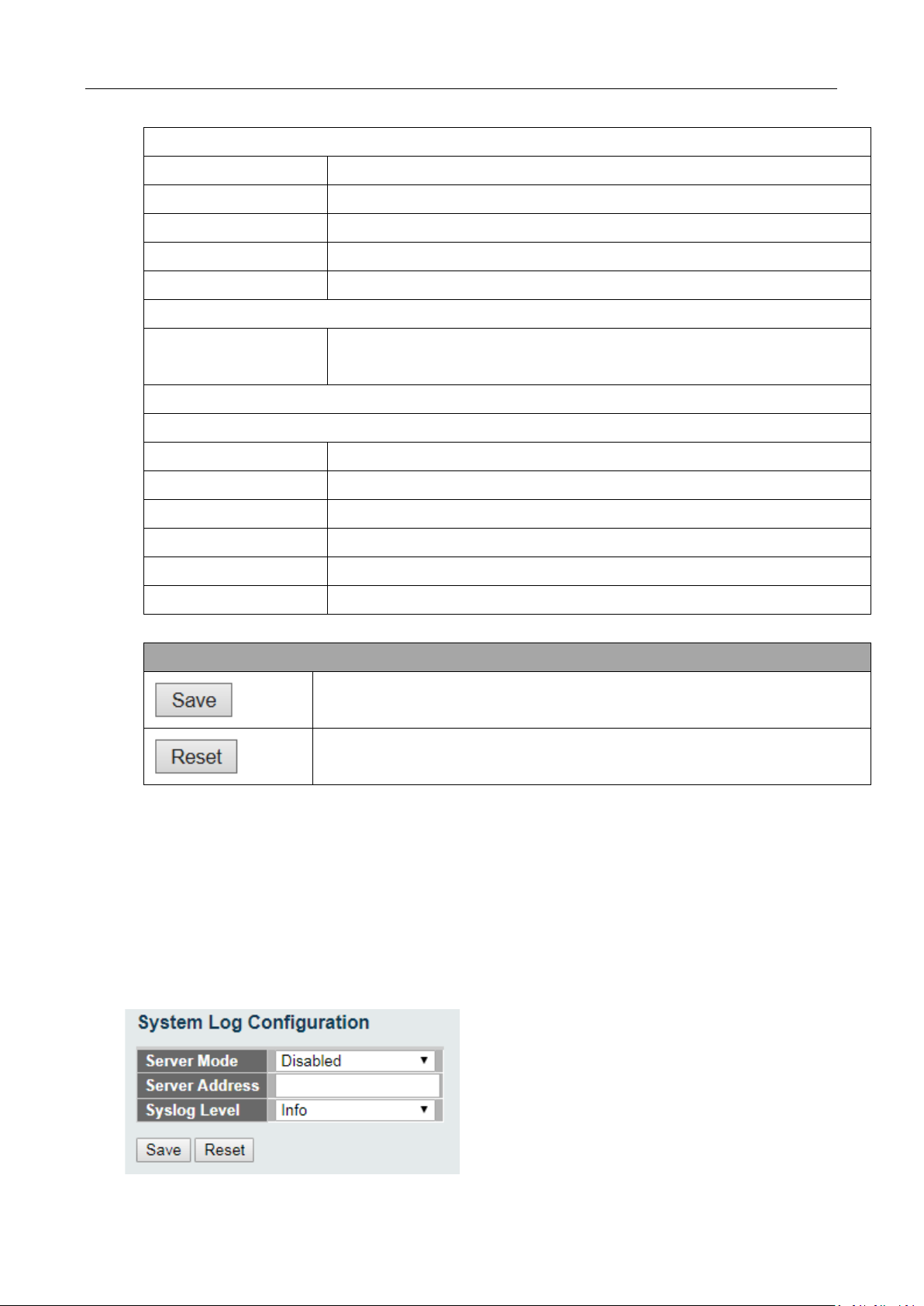
Command Descriptions
End time settings
Month Select the ending month.
Date Select the ending date.
Year Select the ending year.
Hours Select the ending hour.
Minutes Select the ending minute
Offset settings
Offset Enter the number of minutes to add during Daylight Saving Time. ( Range: 1 to
1440 )
Date/Time Configuration
Date/Time Settings
Year
Month
Date
Hours
Minutes
Seconds
2.3.6 System Log
Year of current datetime. ( Range: 2000 to 2037 )
Month of current datetime.
Date of current datetime.
Hour of current datetime.
Minute of current datetime.
Second of current datetime.
Buttons
Click to save changes.
Click to undo any changes made locally and revert to previously saved values.
Configure System Log on this page.
27

Disabled
Error
Object Description
Server Mode Indicates the server mode operation. When the mode operation is enabled, the
syslog message will send out to syslog server. The syslog protocol is based on UDP
communication and received on UDP port 514 and the syslog server will not send
acknowledgments back sender since UDP is a connectionless protocol and it does
not provide acknowledgments. The syslog packet will always send out even if the
syslog server does not exist. Possible modes are:
Enabled: Enable server mode operation.
: Disable server mode operati on.
Server Address Indicates the IPv4 host address of syslog server. If the switch provide DNS feature, it
also can be a host name.
Syslog Level Indicates what kind of message will send to syslog server. Possible modes are:
Info: Send informations, warnings and errors.
Warning: Send warnings and errors.
: Send errors.
Click to save changes.
Click to undo any changes made locally and revert to previously saved values.
2.3.7 System Alarm Profile
Alarm Profile is provided here to enable/disable alarm
Buttons
28

Command Descriptions
Object Description
ID The identification of the Alarm Profile entry.
Description Alarm Type Description.
Enabled If alarm entry is Enabled, then alarm will be shown in alarm history/current when it
occurs.
Alarm LED will be on (lighted), Alarm Relay also be enabled.
SNMP trap will be sent if any SNMP trap entry exists and enabled.
Disabled If alarm entry is Disabled, then alarm will not be captured/shown in alarm
history/current when alarm occurs;
then it will not trigger the Alarm LED change, Alarm Relay and SNMP trap either.
Note: When any alarm exists, the Alarm LED will be on (lighted), Alarm Output Relay will also be
enabled.
Buttons
Click to save changes.
29

Click to undo any changes made locally and revert to previously saved values.
30
