D-Link AC2600, DIR-882 Quick Start Guide
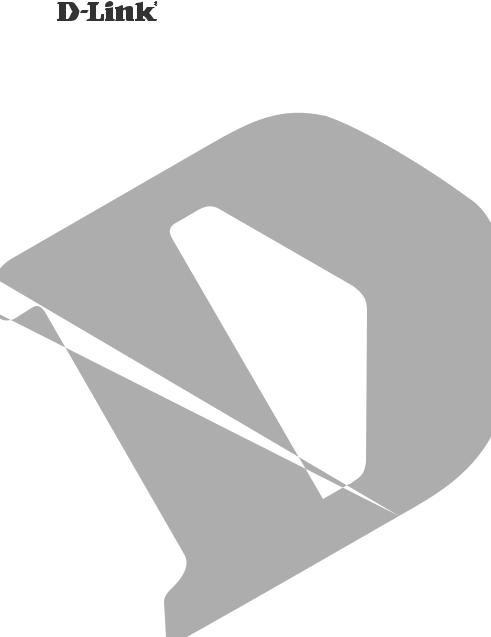
AC2600 MU-MIMO Wi-Fi Gigabit Router
DIR-882
QUICK
INSTALLATION
GUIDE
КРАТКОЕ РУКОВОДСТВО ПО УСТАНОВКЕ
GUÍA DE INSTALACIÓN RÁPIDA
GUIA DE INSTALAÇÃO RÁPIDA
PETUNJUK PEMASANGAN CEPAT
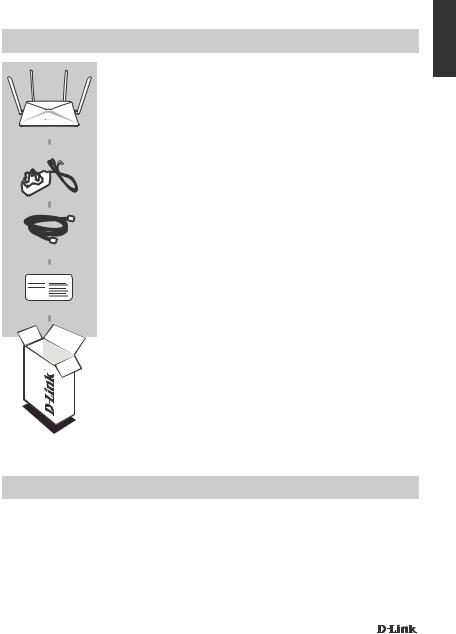
CONTENTS OF PACKAGING
AC2600 MU-MIMO Wi-Fi Gigabit Router
DIR-882
POWER ADAPTER
12V / 2.5A
CAT5e ETHERNET CABLE
CONNECTS THE ROUTER TO YOUR PC DURING SETUP
Wi-Fi Configuration Note
WI-FI CONFIGURATION CARD
CONTAINS THE DEFAULT WI-FI INFORMATION
If any of these items are missing from your packaging, contact your reseller.
<![endif]>ENGLISH
SYSTEM REQUIREMENTS
•A broadband Internet connection
•Mobile device or tablet with iOS 7 or above, Android 2.3.3 or above
•Computer with:
•Microsoft Windows® 10/8/7/Vista or Mac with OS X 10.7 or higher
•Internet Explorer 11, Firefox 28, Safari 7, or Chrome 33 or higher version with Java installed and enabled
DIR-882 |
1 |
|
|
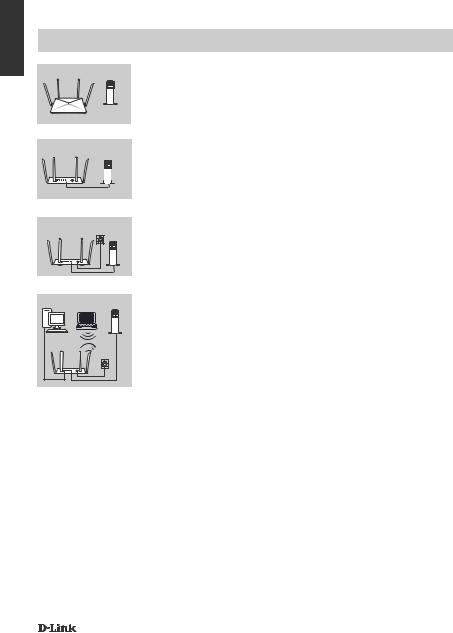
<![endif]>ENGLISH
PRODUCT SETUP
ROUTER MODE HARDWARE SETUP
Router Modem
Router Modem
Step 1
Position your DIR-882 near your Internet-connected modem. Keep the router in an open area for better wireless coverage.
Step 2
Turn off or unplug your modem. Use the included Ethernet cable to connect your modem to the port labeled INTERNET on the router. Turn on or plug your modem back in and wait approximately one minute before proceeding onward.
Router Modem
PC |
PC |
Modem |
Router |
|
|
Step 3
Connect the supplied power adapter to the router and a power outlet, press the power button, and wait approximately one minute until the LED indicator on the front of the device changes from orange to solid white.
Step 4
If you are configuring the DIR-882 wirelessly from a PC, connect to a Wi-Fi network printed on the included Wi-Fi Configuration Card. You can also find the Wi-Fi network names and passwords printed on the label attached to the bottom your router.
If you are configuring the DIR-882 from a PC with a wired Ethernet connection, plug one end of an Ethernet cable into the port labeled 1 on the back of the router, and the other end into the Ethernet port on your computer.
2 |
DIR-882 |
|
|
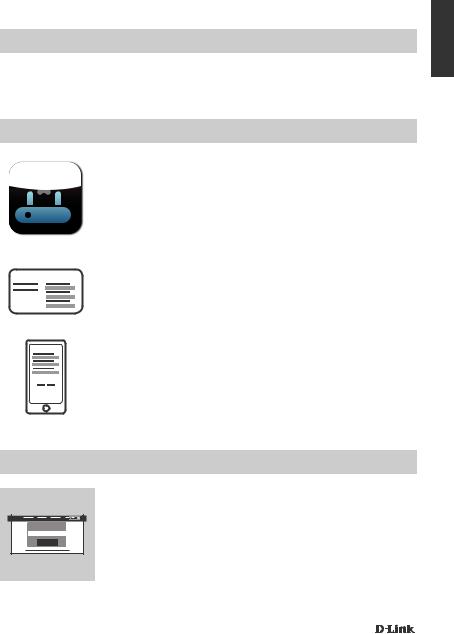
CONFIGURATION
ROUTEUSING RTHEMODEQRSCONFIGURATIONMOBILE APP
To set up and manage your DIR-882, you can use the free QRS Mobile app, or you can use the built-in web interface.
USING THE QRS MOBILE APP
Step 1
On your mobile device, go to the Apple App Store or Google Play and search for the free QRS Mobile app and download it.
<![endif]>ENGLISH
Wi-Fi Configuration Note
Step 2
Connect your mobile device to the Wi-Fi network printed on the included Wi-Fi Configuration Card. You can also find the Wi-Fi network name and password printed on the label attached to the bottom your router.
Step 3
Run the QRS Mobile app on your mobile device. It will guide you step by step through the configuration of your router.
USING THE BUILT-IN WEB INTERFACE
Admin Password: |
Log In |
To configure your DIR-882, open a browser on a connected computer. If you are not automatically directed to the D-Link Setup Wizard, go to http://dlinkrouter.local./ and follow the onscreen instructions. Use Admin as your username and leave the password blank.
DIR-882 |
3 |
|
|
