Page 1
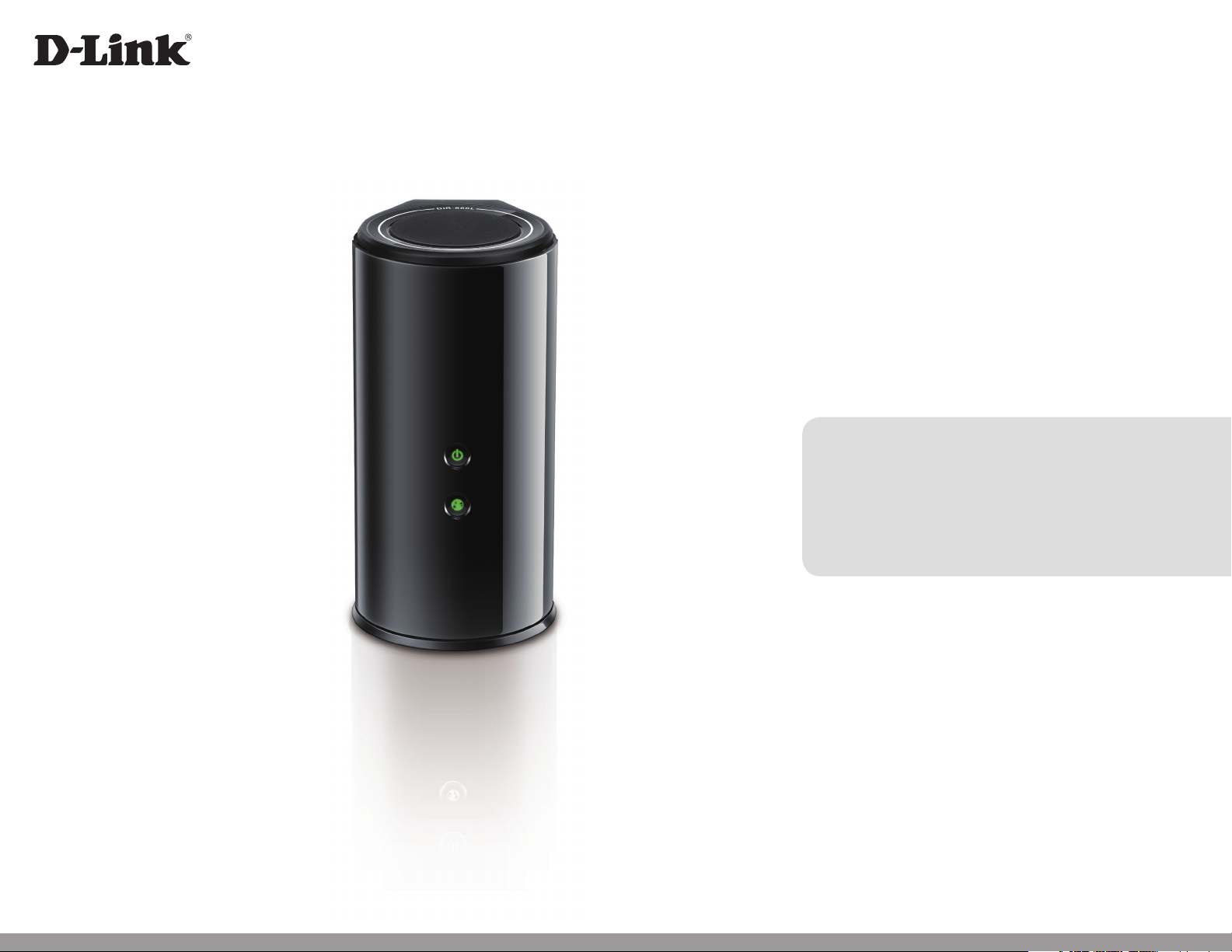
Version 1.0 | August 26, 2014
User Manual
AC1750 Wi-Fi Router
Cloud Router
DIR-866L
Page 2
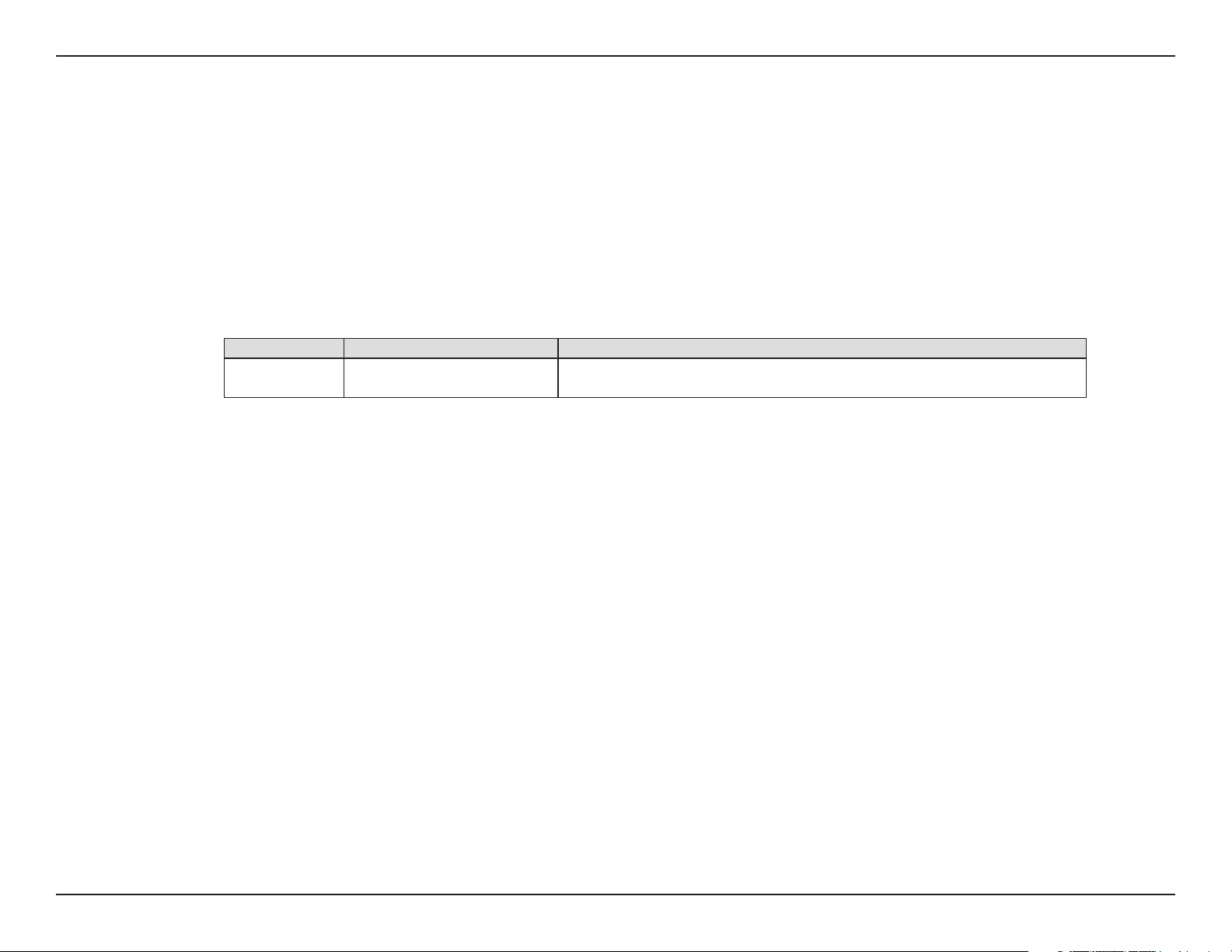
Preface
D-Link reserves the right to revise this publication and to make changes in the content hereof without obligation to notify any
person or organization of such revisions or changes.
Manual Revisions
Revision Date Description
1.0 August 26, 2014 • Initial release for Revision A1
Trademarks
D-Link and the D-Link logo are trademarks or registered trademarks of D-Link. All other third-party marks mentioned herein
may be trademarks of their respective owners.
© 2014 D-Link. All Rights Reserved.
iD-Link DIR-866L User Manual
Page 3
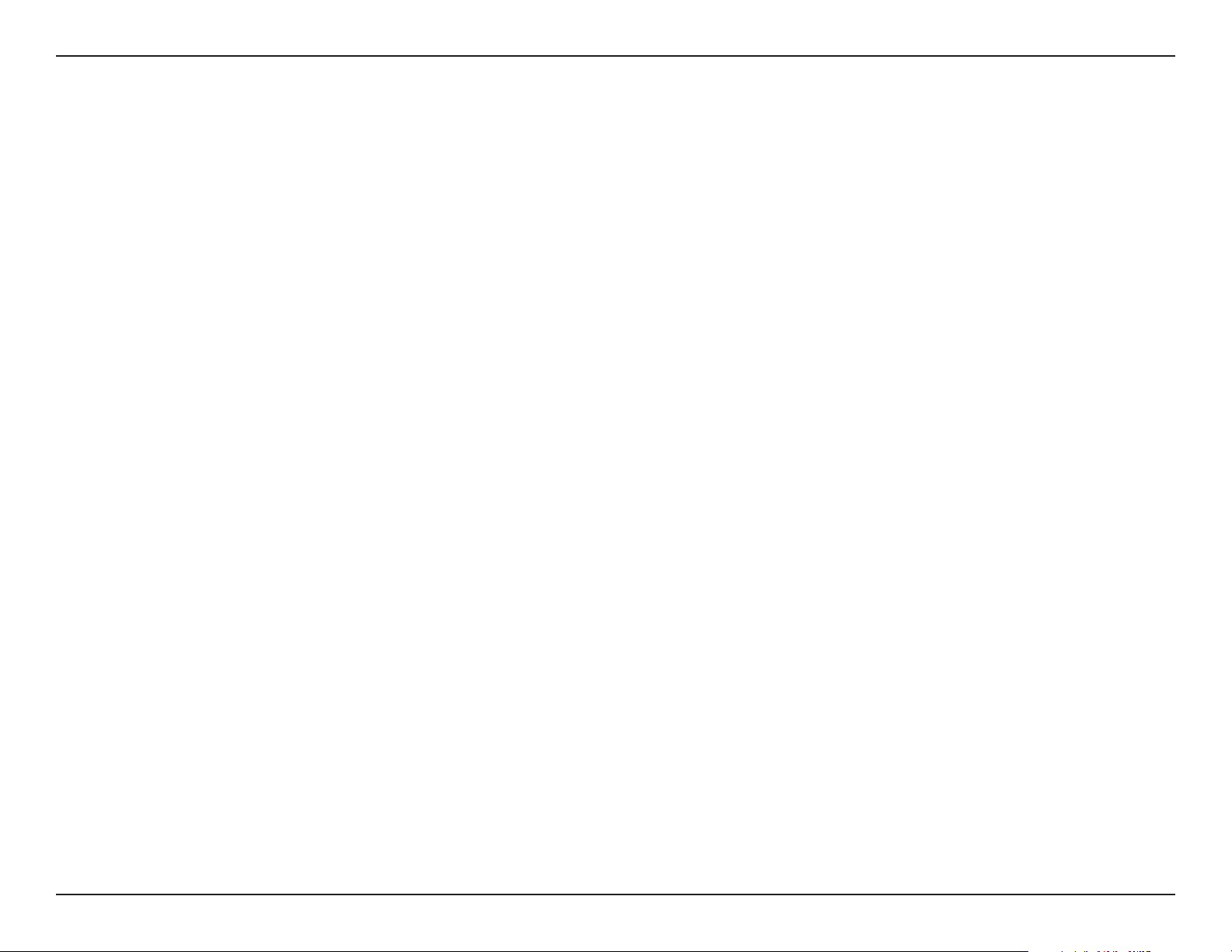
Table of Contents
Table of Contents
Preface ................................................................................. i
Manual Revisions ........................................................................... i
Trademarks ...................................................................................... i
Product Overview .............................................................. 1
Package Contents .........................................................................1
Minimum Requirements ............................................................ 2
Introduction ................................................................................... 3
Hardware Overview ..................................................................... 4
Connections ........................................................................... 4
LEDs ........................................................................................... 5
Installation ......................................................................... 6
Before you Begin ...........................................................................6
Wireless Installation Considerations ......................................7
Connect to your Network .......................................................... 8
Connect to an Existing Router ...............................................11
Conguration ................................................................... 13
Quick Setup Wizard ....................................................................14
QRS Mobile App ..........................................................................21
Web-based Conguration Utility ..........................................22
Internet Connection Setup .............................................23
Static (assigned by ISP) ................................................24
Dynamic (Cable) .............................................................25
PPPoE (DSL) ......................................................................26
PPTP ....................................................................................27
L2TP ....................................................................................29
DS-Lite ...............................................................................31
Internet Connection Setup Wizard .......................................32
Wireless Settings .................................................................37
Wi-Fi Connection Setup Wizard ................................ 38
Add Wireless Device with WPS Wizard ...................40
Manual Wireless Settings ............................................42
2.4GHz (802.11 n/g) .................................................42
5GHz (802.11ac/n/a) ...............................................43
Wireless Security .................................................................44
What is WPA? ...................................................................44
Congure WPA/WPA2-Personal (PSK) .....................45
Congure WPA/WPA2-Enterprise (RADIUS)..........46
Network Settings ................................................................48
Router Settings ...............................................................48
DHCP Server Settings ................................................... 49
DHCP Reservation .........................................................51
Media Server.........................................................................52
Storage ...................................................................................53
SharePort Mobile Setup Wizard ................................ 54
SharePort Mobile Manual Setup ..............................56
Access Files from the Internet ...................................57
IPv6 ..........................................................................................58
IPv6 Internet Connection Setup Wizard ................60
IPv6 Manual Setup.........................................................65
Auto Detection .........................................................65
Static IPv6 ...................................................................66
Autoconguration ...................................................67
iiD-Link DIR-866L User Manual
Page 4
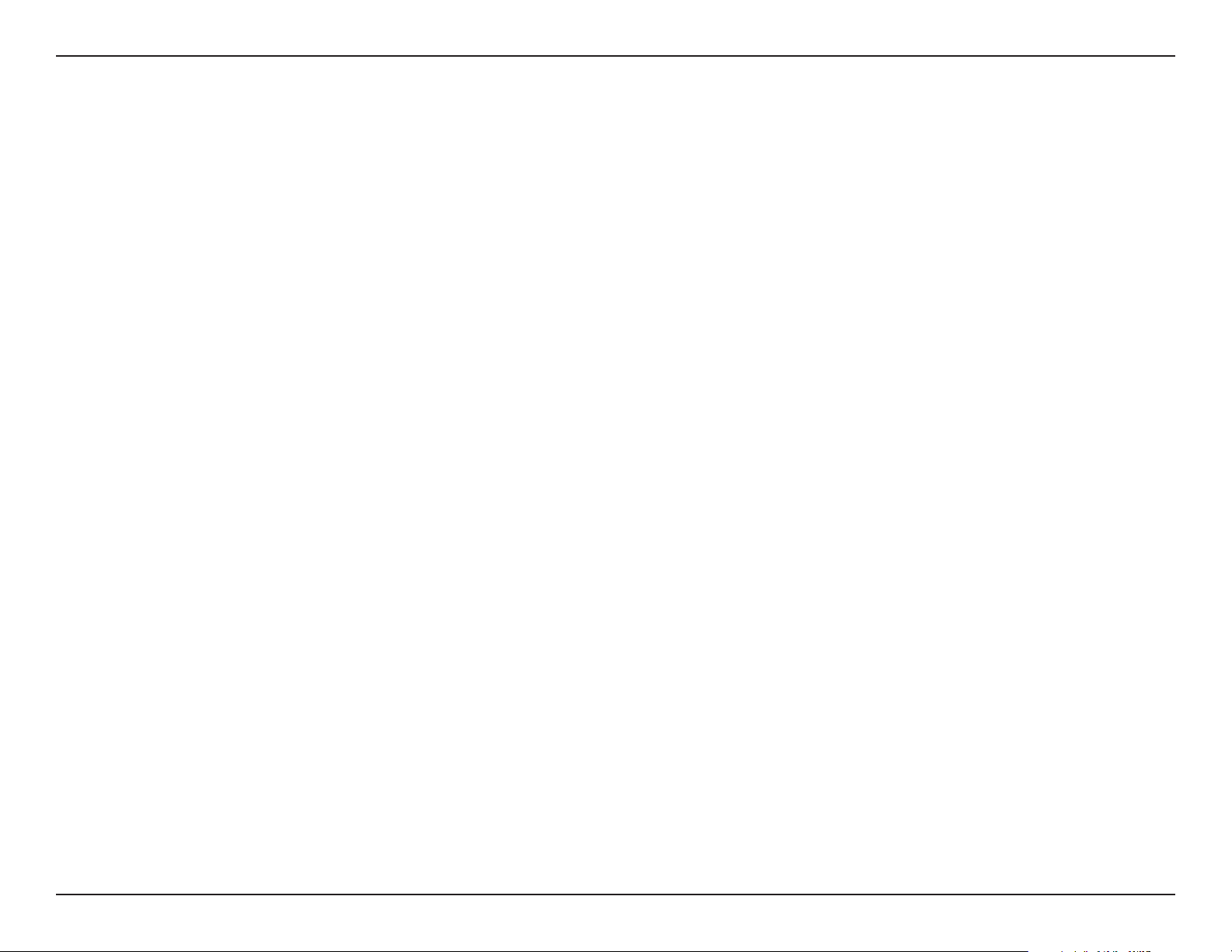
Table of Contents
PPPoE............................................................................68
IPv6 in IPv4 Tunnel ...................................................70
6 to 4 Tunneling ........................................................71
6rd .................................................................................72
Local Connectivity ...................................................73
mydlink Settings .................................................................74
Advanced ...............................................................................75
Virtual Server ................................................................... 75
Port Forwarding .............................................................76
Application Rules ...........................................................77
QoS Engine .......................................................................78
Network (MAC) Filters ..................................................80
Access Control .................................................................81
Access Control Wizard ............................................81
Website Filters ................................................................. 85
Inbound Filters ................................................................86
Firewall Settings .............................................................87
Email Settings............................................................... 100
System ............................................................................ 101
Firmware ........................................................................ 102
Language Pack Upgrade .......................................... 102
Dynamic DNS ............................................................... 103
System Check ............................................................... 105
Schedules ...................................................................... 106
Status ................................................................................... 107
Device Info .................................................................... 107
Logs..................................................................................108
Statistics ......................................................................... 109
Internet Sessions ......................................................... 110
Routing ........................................................................... 111
Wireless...........................................................................112
IPv6 .................................................................................. 113
IPV6 Routing ................................................................. 114
Support ............................................................................... 115
Routing ..............................................................................89
Advanced Wireless ........................................................90
Wi-Fi Protected Setup (WPS) .....................................91
WPS Button ................................................................92
Advanced Network Settings ......................................93
Guest Zone .......................................................................94
IPv6 Firewall .....................................................................95
IPv6 Routing ....................................................................96
Tools ........................................................................................97
Admin.................................................................................97
Time ....................................................................................98
SysLog ................................................................................99
Using the mydlink SharePort™ App .............................116
Using the mydlink SharePort™ App for iOS Devices ... 116
mydlink SharePort™ for iOS Devices in a Local
Network ............................................................................... 119
Main Menu ......................................................................... 122
Documents ......................................................................... 123
Pictures ................................................................................ 125
Videos .................................................................................. 127
Music .................................................................................... 129
Folders ................................................................................. 132
Favorites .............................................................................. 135
iiiD-Link DIR-866L User Manual
Page 5
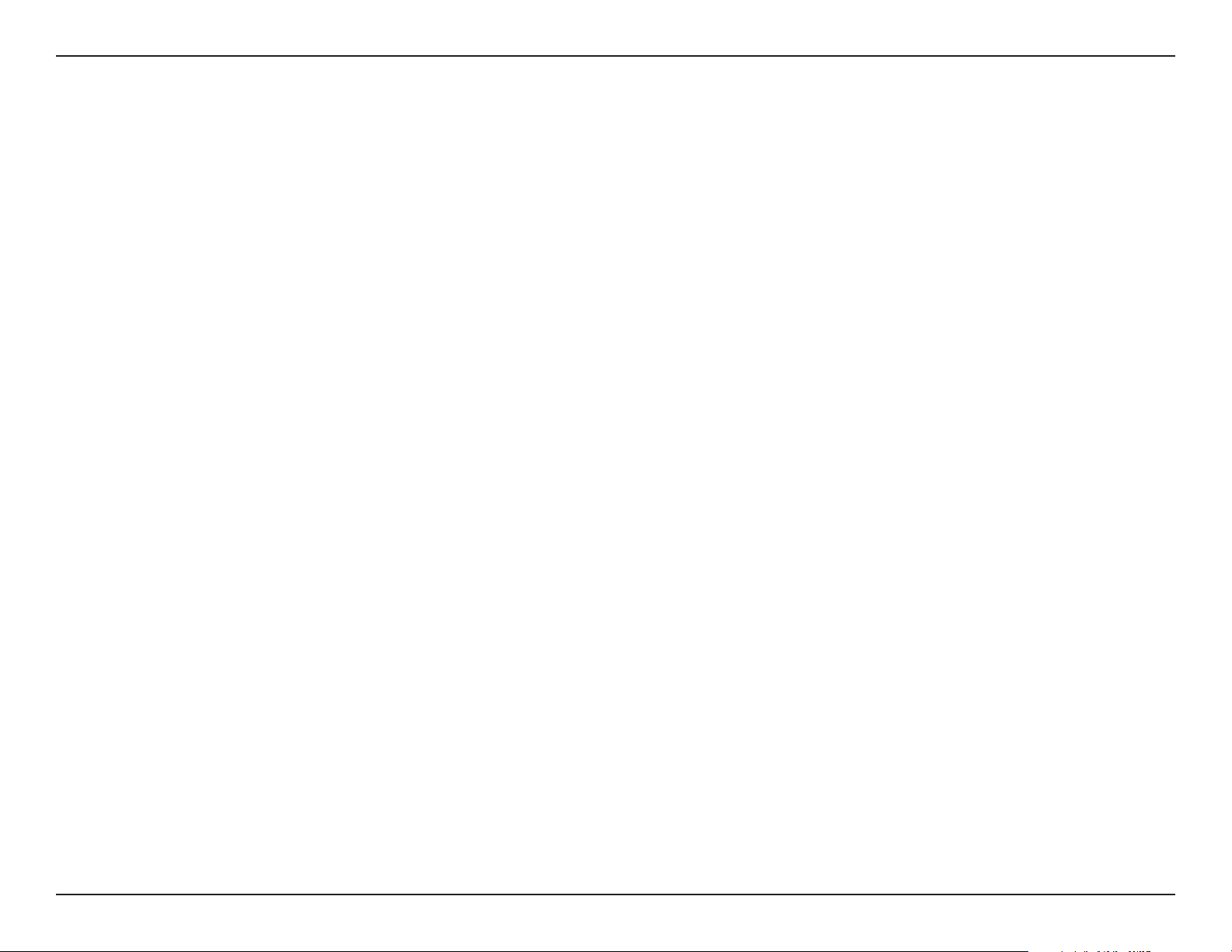
Table of Contents
Using the mydlink SharePort™ App for Android™ ....... 136
mydlink SharePort™ for Android in a Local
Network ............................................................................... 139
Main Menu ......................................................................... 141
Documents ......................................................................... 142
Pictures ................................................................................ 144
Videos .................................................................................. 146
Music .................................................................................... 148
Folders ................................................................................. 151
Favorites .............................................................................. 155
Using SharePort with a Web Browser for Local Access 156
Music .................................................................................... 159
Pictures ................................................................................ 160
Videos .................................................................................. 161
Documents ......................................................................... 162
Connect a Wireless Client to your Router ....................163
WPS Button ................................................................................ 163
Tips ................................................................................................ 184
Wireless Modes .........................................................................185
Networking Basics .........................................................186
Check your IP address ............................................................ 186
Windows® 8 Users ............................................................ 186
Windows® 7/Vista® Users............................................... 186
Statically Assign an IP Address ...........................................187
Windows® 8 Users ............................................................ 187
Windows® 7/ Vista® Users .............................................. 188
Technical Specications ................................................ 189
Contacting Technical Support ......................................190
GPL Code Statement......................................................191
Warranty .........................................................................203
Registration ...................................................................210
Windows® 8 ................................................................................164
Windows® 7 ................................................................................166
WPA/WPA2 ......................................................................... 166
WPS ....................................................................................... 169
Windows Vista® .........................................................................173
WPA/WPA2 ......................................................................... 174
WPS/WCN 2.0 .................................................................... 176
Troubleshooting ............................................................ 177
Wireless Basics ...............................................................181
What is Wireless? ...................................................................... 182
ivD-Link DIR-866L User Manual
Page 6
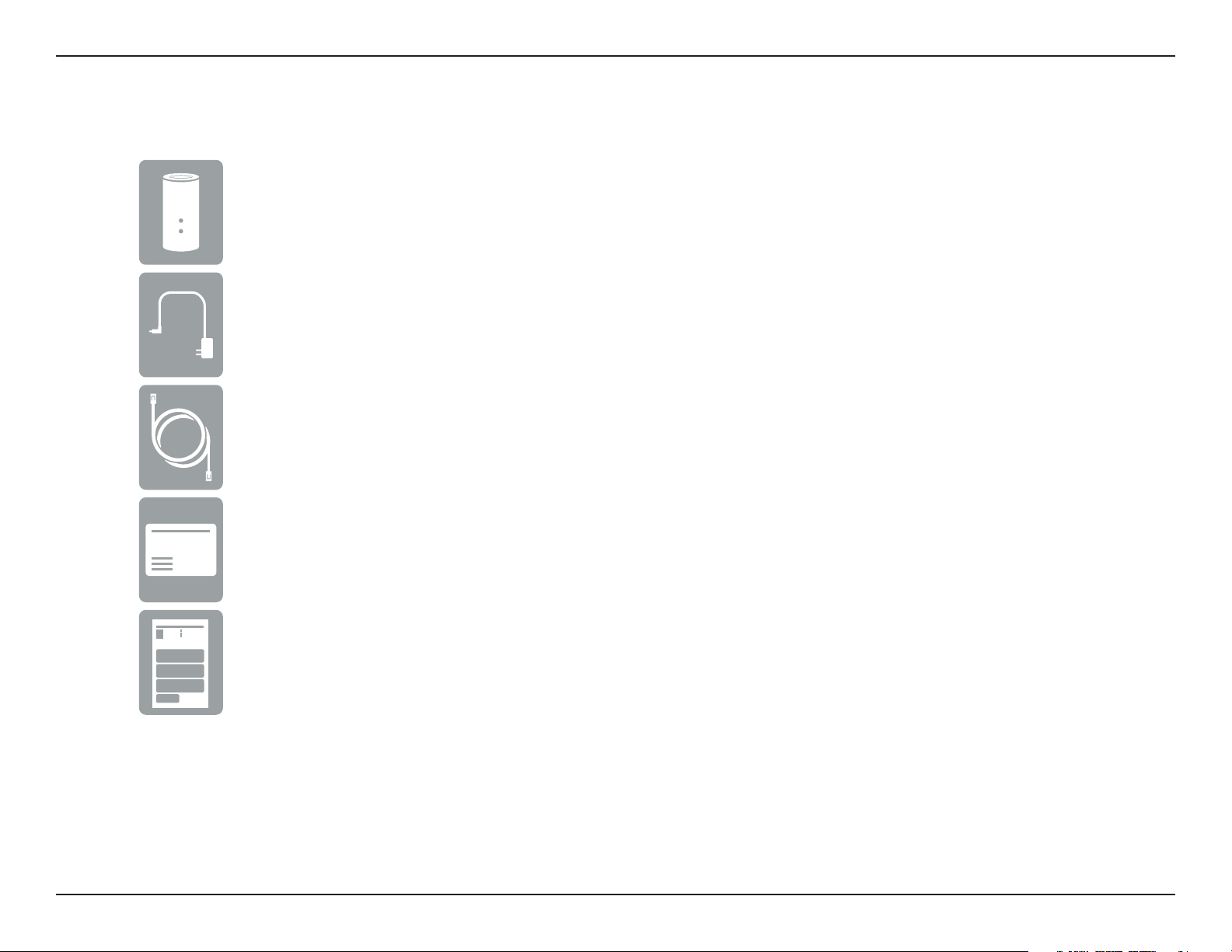
Section 1 - Product Overview
DIR-866L AC1750 Wi-Fi Router
Power Adapter
Ethernet Cable
Product Overview
Package Contents
Wi-Fi Conguration Card
Quick Install Guide
If any of the above items are missing, please contact your reseller.
Note: Using a power supply with a dierent voltage rating than the one included with the DIR-866L will cause damage and void the warranty
for this product.
1D-Link DIR-866L User Manual
Page 7
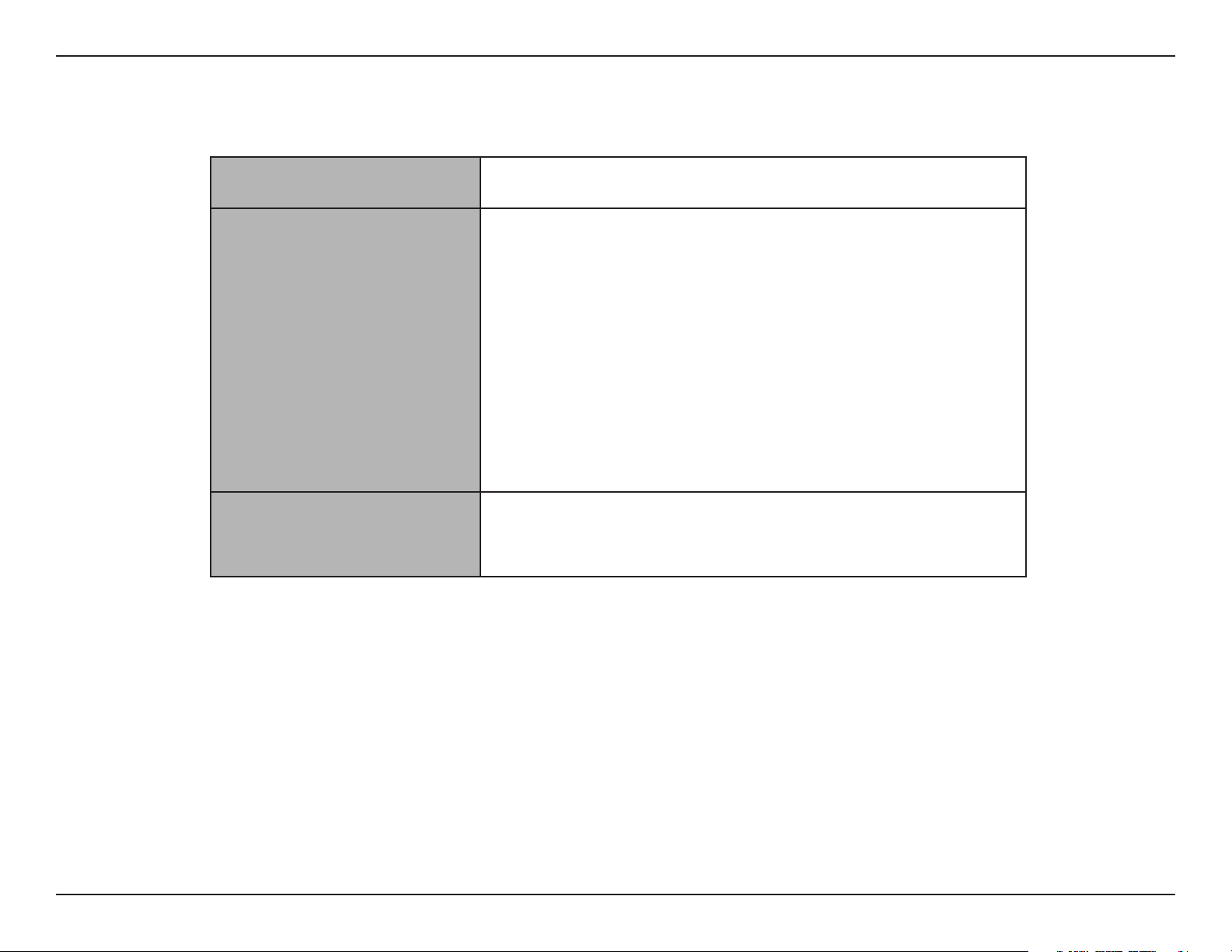
Section 1 - Product Overview
Network Requirements • An Ethernet-based broadband modem
Web-based Conguration
Utility Requirements
Minimum Requirements
Computer with the following:
• Windows® or Mac OS® X operating system
• An installed Ethernet adapter or wireless adapter
Supported Browsers:
• Internet Explorer® 7 or higher
• Firefox®
• Chrome™
• Safari® 5 or higher
Windows® Users: Make sure you have the latest version of Java installed.
Visit www.java.com to download the latest version.
mydlink™ Requirements
For mydlink and mydlink app requirements, refer to:
http://www.mydlink.com
2D-Link DIR-866L User Manual
Page 8
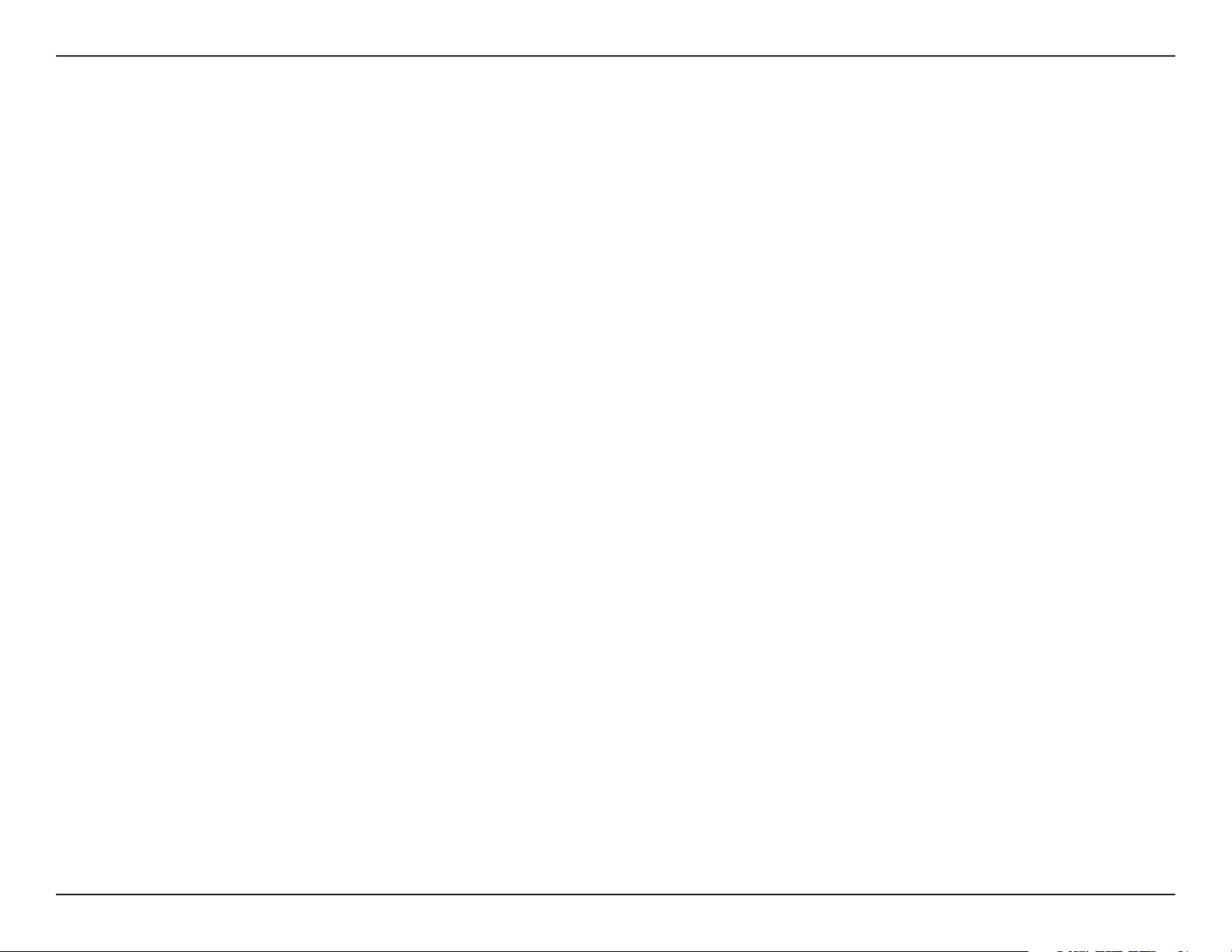
Section 1 - Product Overview
Introduction
The DIR-866L AC1750 Wi-Fi Router provides revolutionary 802.11ac wireless speed - up to 1750Mbps - for awless HD video
streaming to multiple devices.
With mydlink™ Cloud Services, you can monitor your home network from anywhere, anytime, using your iPhone, iPad, and
Android device(s). Monitor what websites are being visited, block access from unwanted devices, and receive automatic e-mail
alerts when unauthorized connections are attempted.
With the mydlink SharePort™ app, you can wirelessly access your media that is stored on a connected USB drive from your
mobile devices. Best of all, you can get free apps for network management and le access.
* Maximum wireless signal rate derived from IEEE Standard 802.11ac, 802.11a, 802.11g, and 802.11n specications. Actual data throughput will vary. Network conditions and
environmental factors, including volume of network trac, building materials and construction, and network overhead, lower actual data throughput rate. Environmental
conditions will adversely aect wireless signal range.
3D-Link DIR-866L User Manual
Page 9
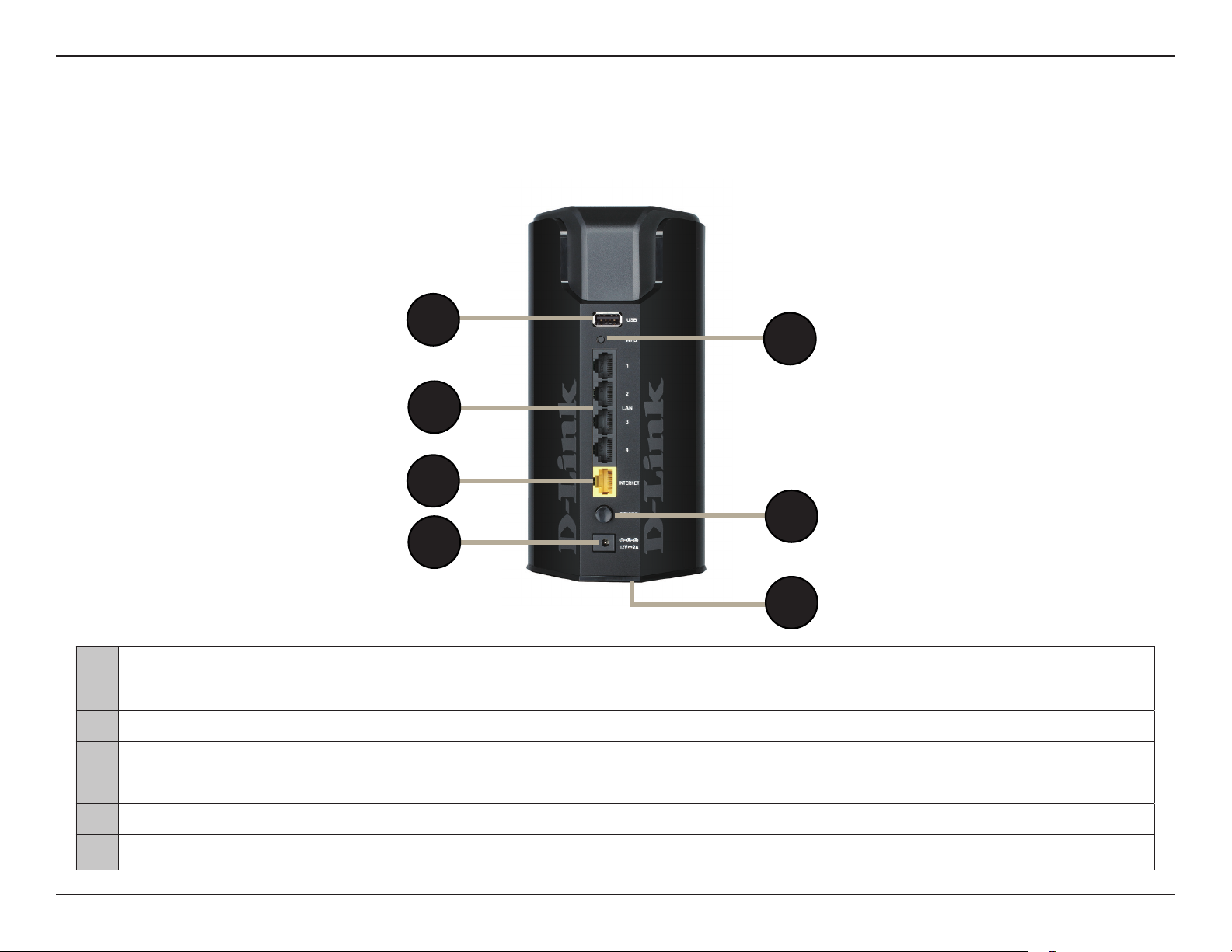
Section 1 - Product Overview
Hardware Overview
Connections
1
2
3
4
5
6
7
1 USB Port Connect a USB ash drive to share content throughout your network.
2 WPS Button Press the WPS button to start the WPS process. The Power LED will start to blink.
3 LAN Ports (1-4) Connect Ethernet devices such as computers, switches, storage (NAS) devices and video game consoles.
4 Internet Port Connect your broadband modem to this port using an Ethernet cable.
5 Power Button Press the power button to power the router on and o.
6 Power Port Connect the supplied power adapter to this port.
7 Reset Button Press and hold the reset button with a paper clip for six seconds to reset the router to the factory default settings.
4D-Link DIR-866L User Manual
Page 10
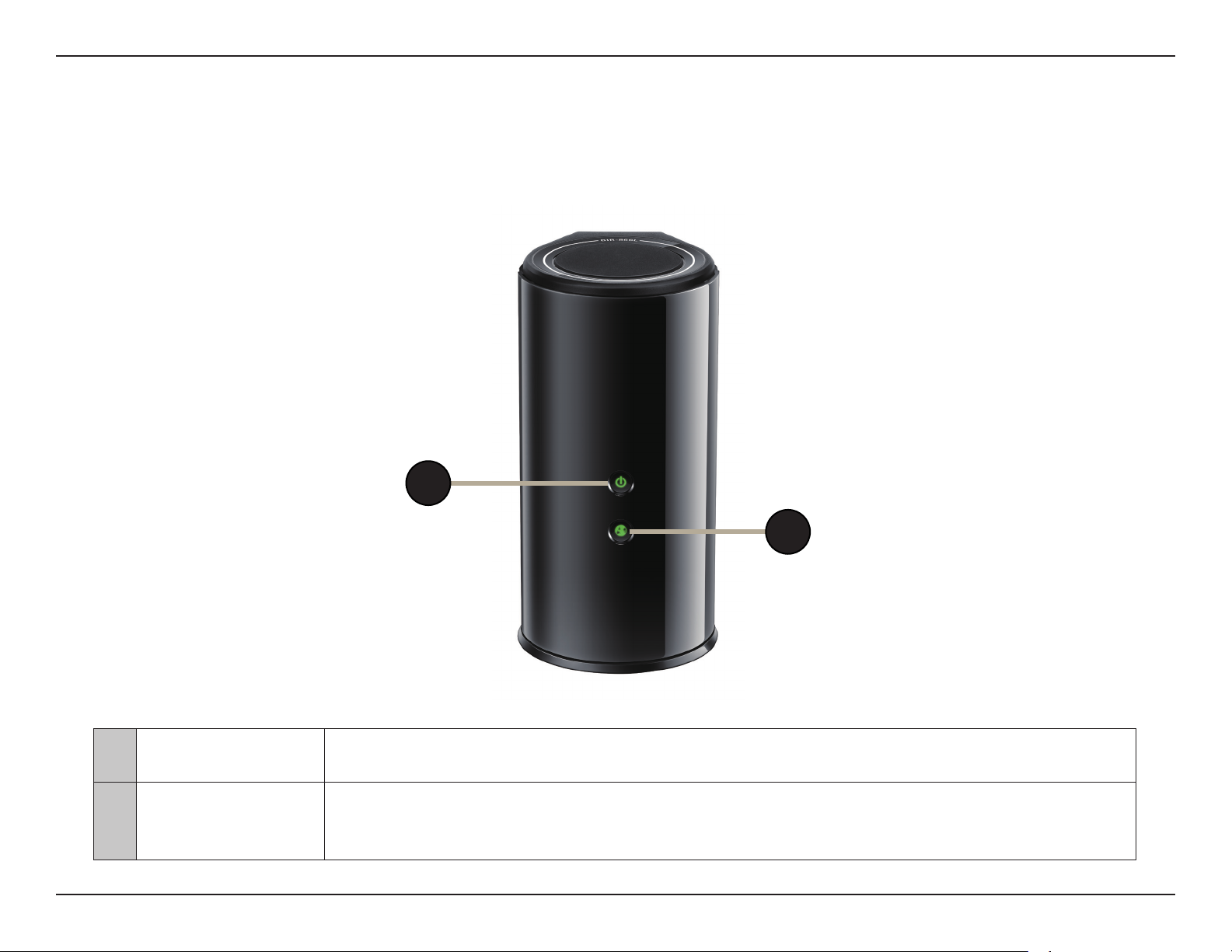
Section 1 - Product Overview
Hardware Overview
LEDs
1 Power LED
2 Internet LED
1
2
A solid green light indicates a proper connection to the power supply. The light will be solid orange
during reboot, and will blink green during the WPS process.
A solid green light indicates a successful connection to the Internet. If the LED is solid orange, the
connection is good but the router cannot connect to the Internet. If the LED is blinking orange, this
indicates that the “on demand” connection type is set and the Internet connection is idle.
5D-Link DIR-866L User Manual
Page 11
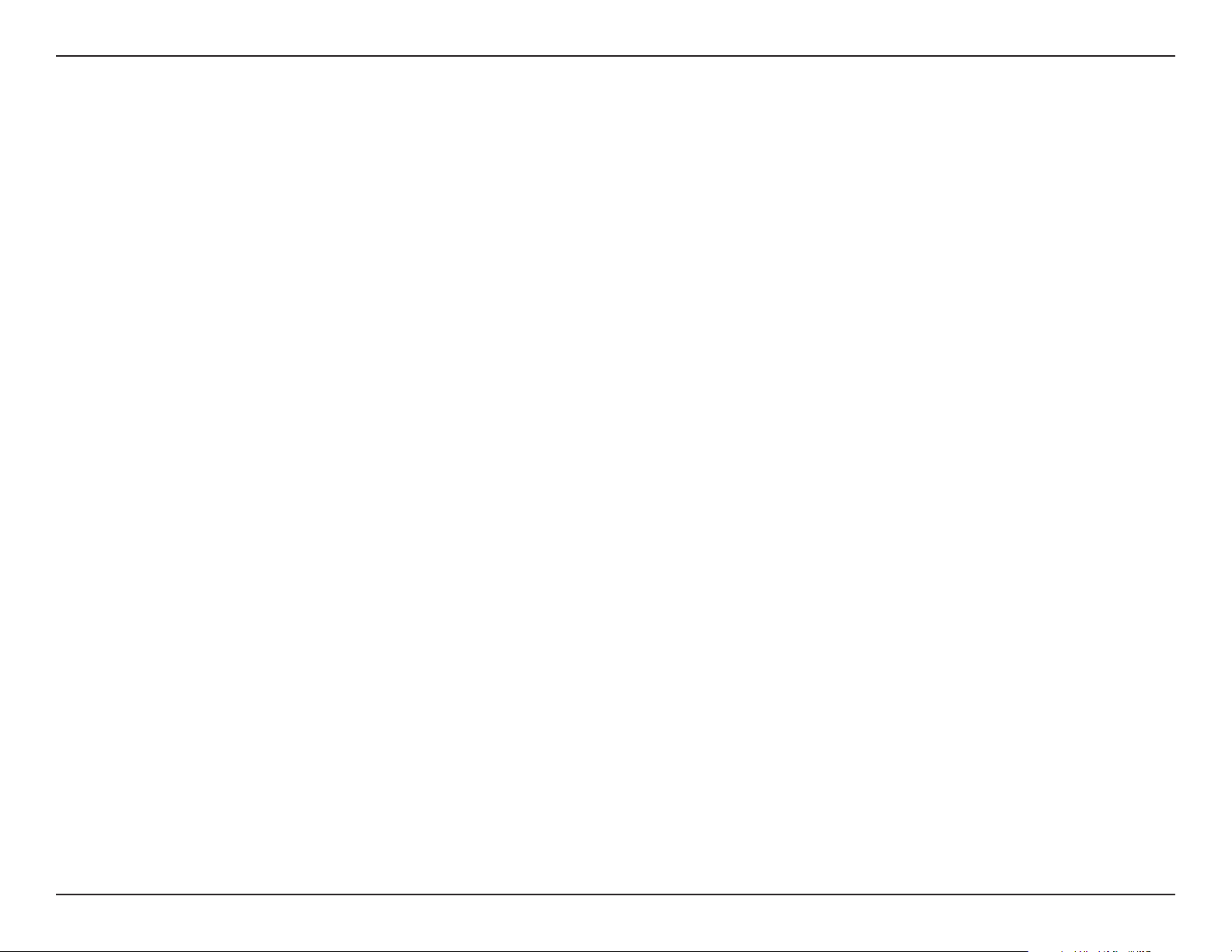
Section 2 - Installation
Installation
This section will walk you through the installation process. Placement of the router is very important. Do not place the router
in an enclosed area such as a closet, cabinet, or in the attic or garage.
Before you Begin
• Please congure the router with the computer that was last connected directly to your modem.
• Users with DSL providers - If you are using a PPPoE connection, you will need your PPPoE user name and password.
If you do not have this information, contact your Internet provider. Do not proceed until you have this information.
• Users with Cable providers - Make sure you unplug the power to your modem. In some cases, you may need to turn
it o for up to ve minutes.
• Advanced Users - If your ISP provided you with a modem/router combo, you will need to set it to “bridge” mode
so the DIR-866L can work properly. For details, contact your ISP or refer to the user manual for your modem/router
device.
6D-Link DIR-866L User Manual
Page 12
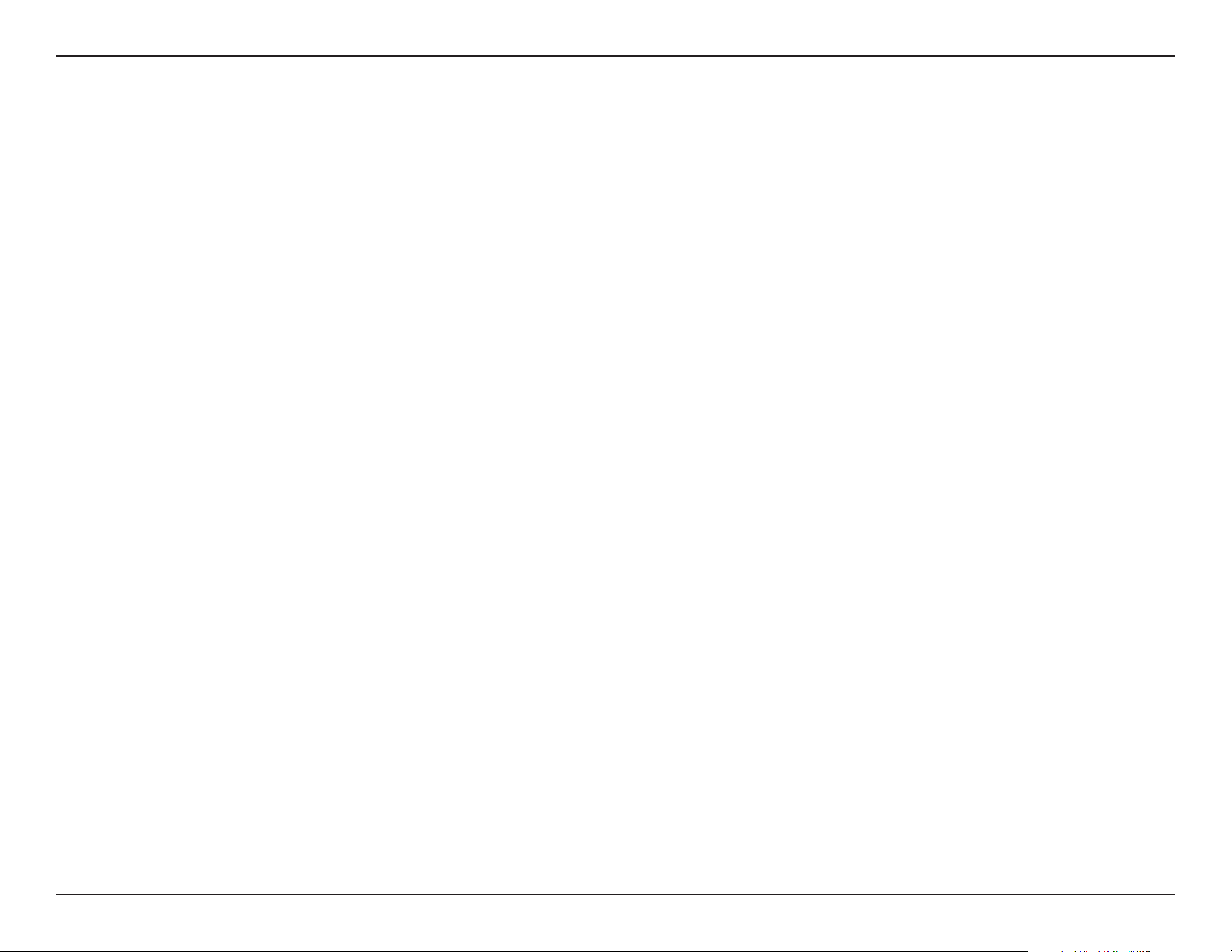
Section 2 - Installation
Wireless Installation Considerations
The D-Link wireless router lets you access your network using a wireless connection from virtually anywhere within the
operating range of your wireless network. Keep in mind, however, that the number, thickness and location of walls, ceilings,
or other objects that the wireless signals must pass through, may limit the range. Typical ranges vary depending on the types
of materials and background RF (radio frequency) noise in your home or business. The key to maximizing wireless range is to
follow these basic guidelines:
1. Keep the number of walls and ceilings between the D-Link router and other network devices to a minimum each wall or ceiling can reduce your adapter’s range from 3-90 feet (1-30 meters.) Position your devices so that
the number of walls or ceilings is minimized.
2. Be aware of the direct line between network devices. A wall that is 1.5 feet thick (.5 meters), at a 45-degree angle
appears to be almost 3 feet (1 meter) thick. At a 2-degree angle it looks over 42 feet (14 meters) thick! Position
devices so that the signal will travel straight through a wall or ceiling (instead of at an angle) for better reception.
3. Building Materials make a dierence. A solid metal door or aluminum studs may have a negative eect on range.
Try to position access points, wireless routers, and computers so that the signal passes through drywall or open
doorways. Materials and objects such as glass, steel, metal, walls with insulation, water (sh tanks), mirrors, le
cabinets, brick, and concrete will degrade your wireless signal.
4. Keep your product away (at least 3-6 feet or 1-2 meters) from electrical devices or appliances that generate RF
noise.
5. If you are using 2.4GHz cordless phones or X-10 (wireless products such as ceiling fans, lights, and home security
systems), your wireless connection may degrade dramatically or drop completely. Make sure your 2.4GHz phone
base is as far away from your wireless devices as possible. The base transmits a signal even if the phone is not
in use.
7D-Link DIR-866L User Manual
Page 13
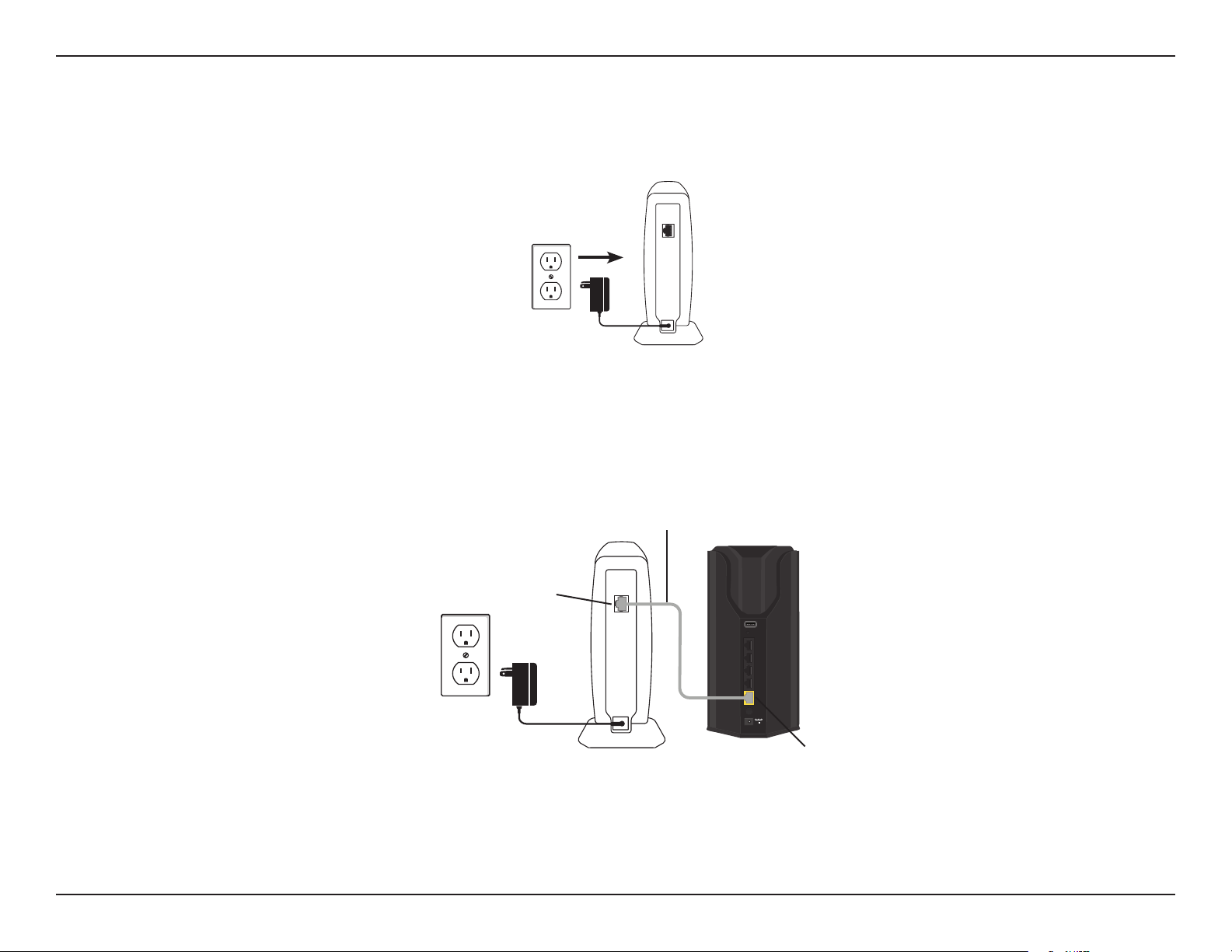
Section 2 - Installation
Connect to your Network
1. Turn o and unplug the power to your DSL or cable modem. This is required.
Modem
2. Connect an Ethernet cable from the Internet port of the router to the Ethernet port on your DSL or cable modem.
Ethernet Port
Ethernet Cable
Modem
USB
WPS
1
2
LAN
3
4
INTERNET
POWER
2A
12V
DIR-866L
Internet Port (yellow)
8D-Link DIR-866L User Manual
Page 14
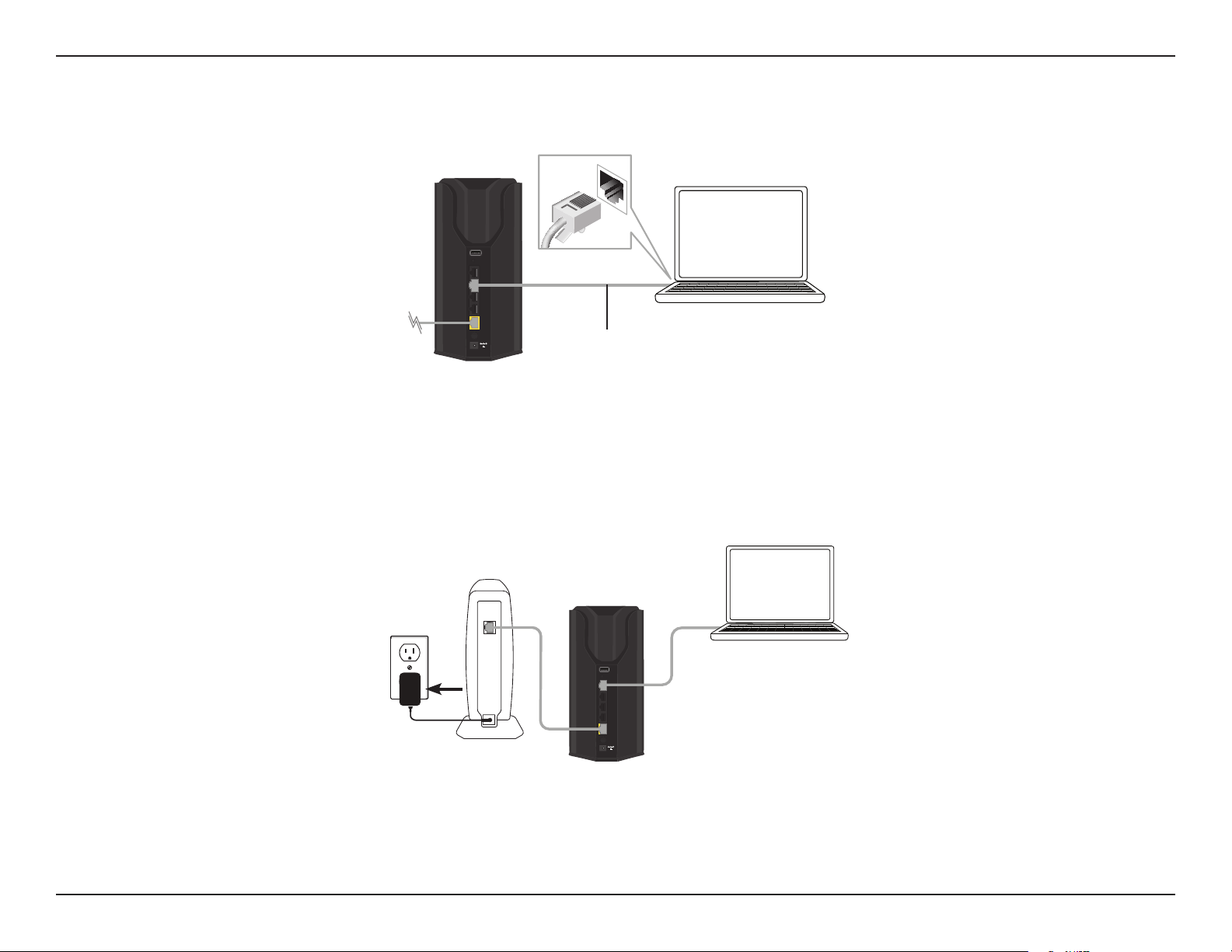
Section 2 - Installation
3. Connect another Ethernet cable from the Ethernet port on your computer to one of the LAN ports on the router.
USB
WPS
1
2
LAN
3
4
INTERNET
POWER
2A
12V
DIR-866L
Ethernet Cable
Computer
4. Plug the power back into your DSL or cable modem. Please wait about one minute before continuing.
Computer
Modem
USB
WPS
1
2
LAN
3
4
INTERNET
POWER
2A
12V
DIR-866L
9D-Link DIR-866L User Manual
Page 15
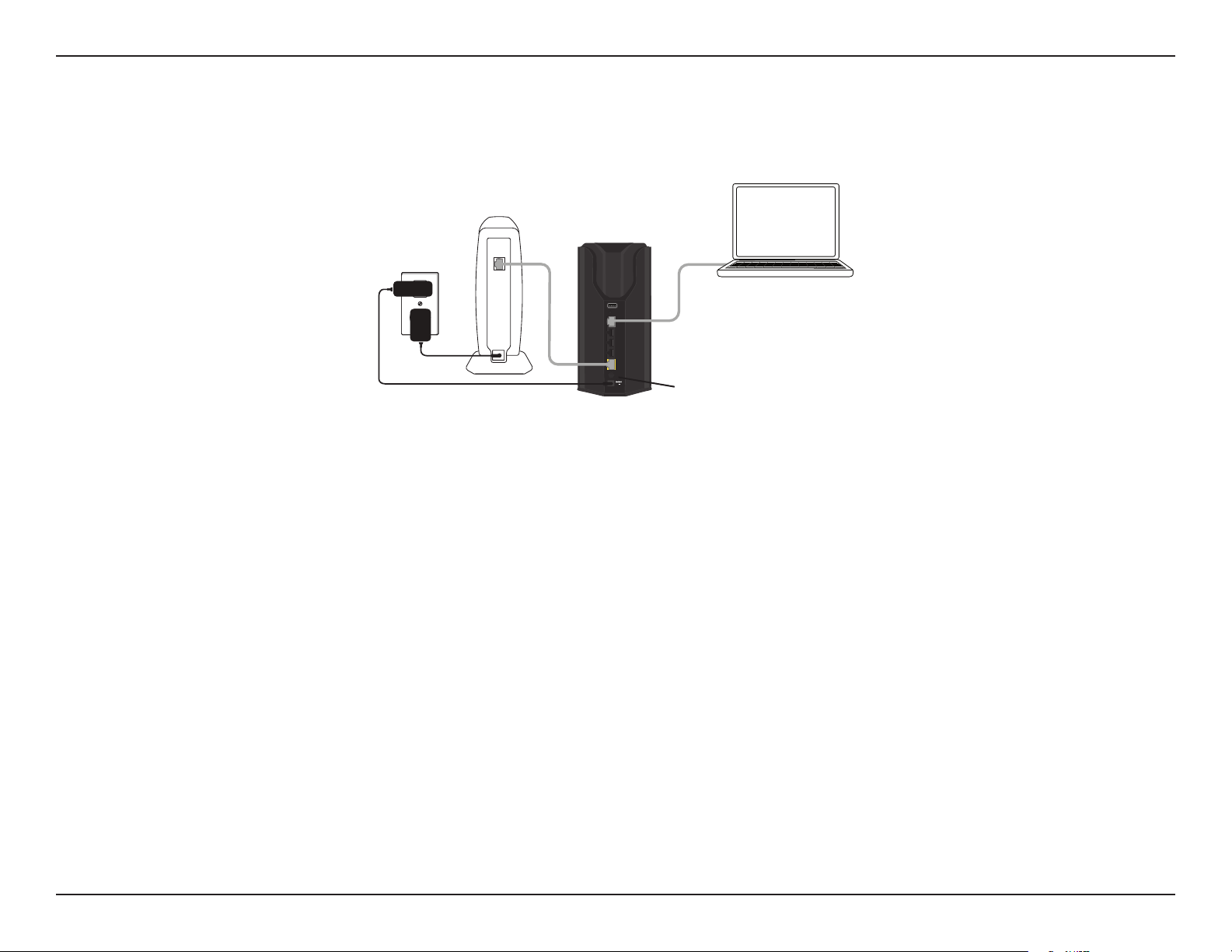
Section 2 - Installation
5. Plug the power adapter into your router and connect to an available power outlet or surge protector. If the
Power LED does not light up, press the Power button on the back of the router.
Modem
USB
WPS
1
2
LAN
3
4
INTERNET
POWER
2A
12V
Power Button
Computer
DIR-866L
6. After the router has powered up, verify that the power (green) and Internet (orange or green) LEDs are both lit.
Skip to “Conguration” on page 13 to learn about your conguration options.
10D-Link DIR-866L User Manual
Page 16
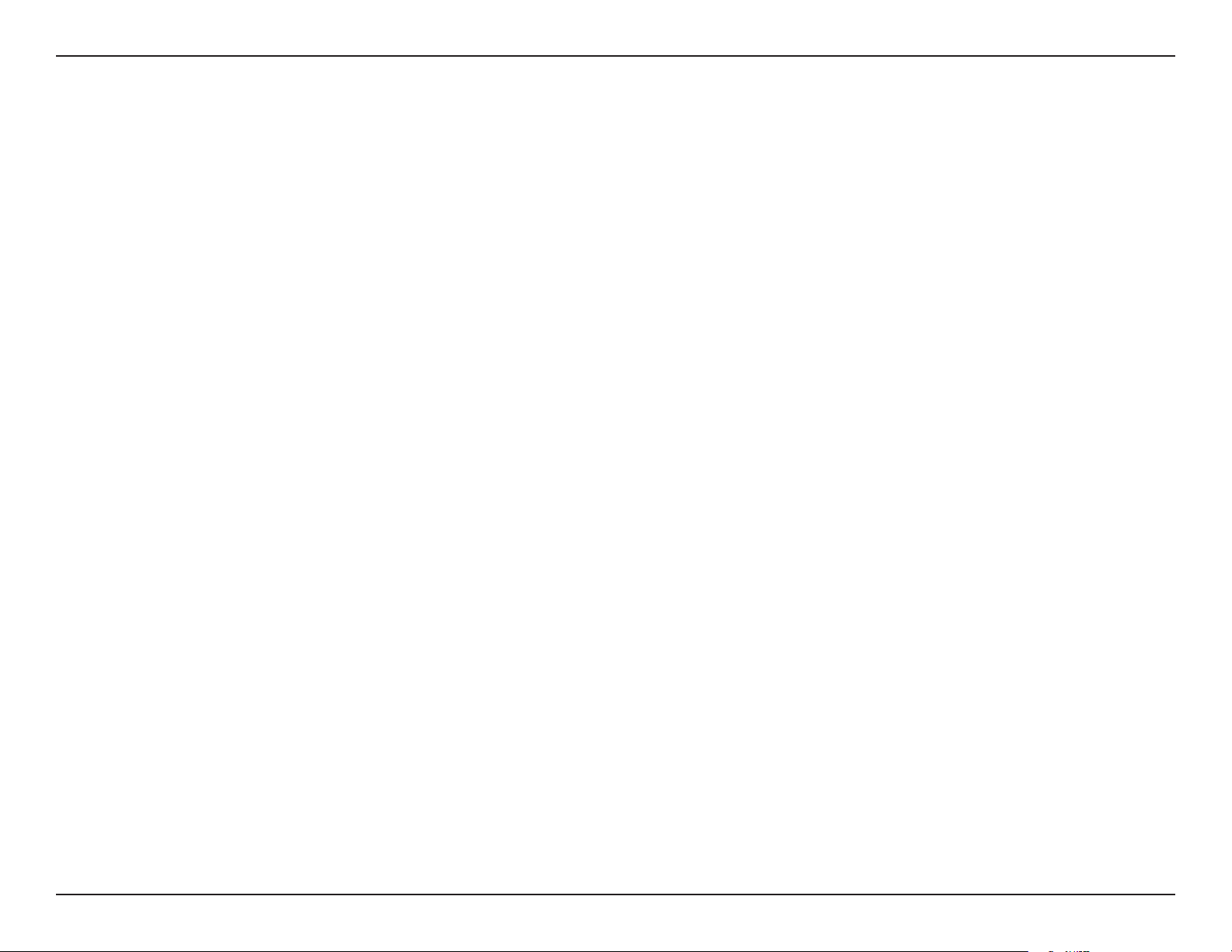
Section 2 - Installation
Connect to an Existing Router
Note: It is strongly recommended that you replace your existing router with the DIR-866L instead of using both. If your modem is a
combo router, you may want to contact your ISP or review the manufacturer’s user guide so you can put the router into Bridge mode,
which will ‘turn o’ the router’s (NAT) functions.
If you are connecting the DIR-866L router to an existing router to use as a wireless access point and/or switch, you will have
to do the following to the DIR-866L before connecting it to your network:
• Disable UPnP
• Disable DHCP
• Change the LAN IP address to an available address on your network. The LAN ports on the router cannot accept
a DHCP address from your other router.
To connect to another router, please follow the steps below:
1. Plug the power into the router. Connect one of your computers to the router (LAN port) using an Ethernet cable. Make sure
your IP address on the computer is 192.168.0.xxx (where xxx is between 2 and 254). Please see the Networking Basics
section for more information. If you need to change the settings, write down your existing settings before making any
changes. In most cases, your computer should be set to receive an IP address automatically in which case you will not have
to do anything to your computer.
2. Open a web browser, enter http://192.168.0.1 (or http://dlinkrouter.local./) and press Enter. When the login window
appears, set the user name to Admin and leave the password box empty. Click Log In to continue.
3. Click on Advanced and then click Advanced Network. Uncheck the Enable UPnP checkbox. Click Save Settings to continue.
™
4. Click Setup and then click Network Settings. Uncheck the Enable DHCP Server checkbox. Click Save Settings to continue.
11D-Link DIR-866L User Manual
Page 17
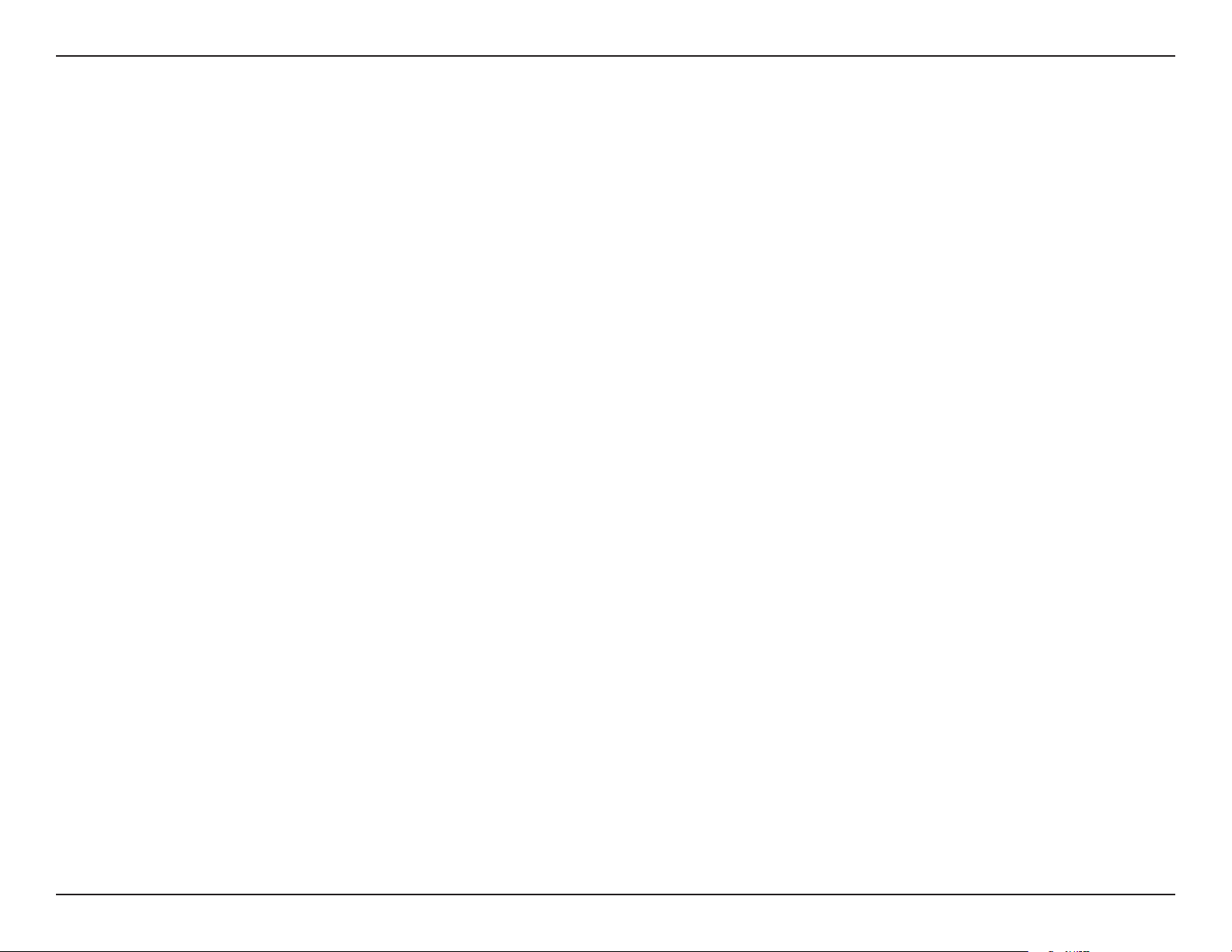
Section 2 - Installation
5. Under Router Settings, enter an available IP Address and the Subnet Mask of your network. Click Save Settings to save
your settings. Use this new IP address to access the conguration utility of the router in the future. Close the browser and
change your computer’s IP settings back to the original values as in Step 1.
6. Disconnect the Ethernet cable from the router and reconnect your computer to your network.
7. Connect an Ethernet cable in one of the LAN ports of the router and connect it to your other router. Do not plug anything
into the Internet (WAN) port of the D-Link router.
8. You may now use the other three LAN ports to connect other Ethernet devices and computers. To congure your wireless
network, open a web browser and enter the IP address you assigned to the router. Refer to the Conguration and Wireless
Security sections for more information on setting up your wireless network.
12D-Link DIR-866L User Manual
Page 18
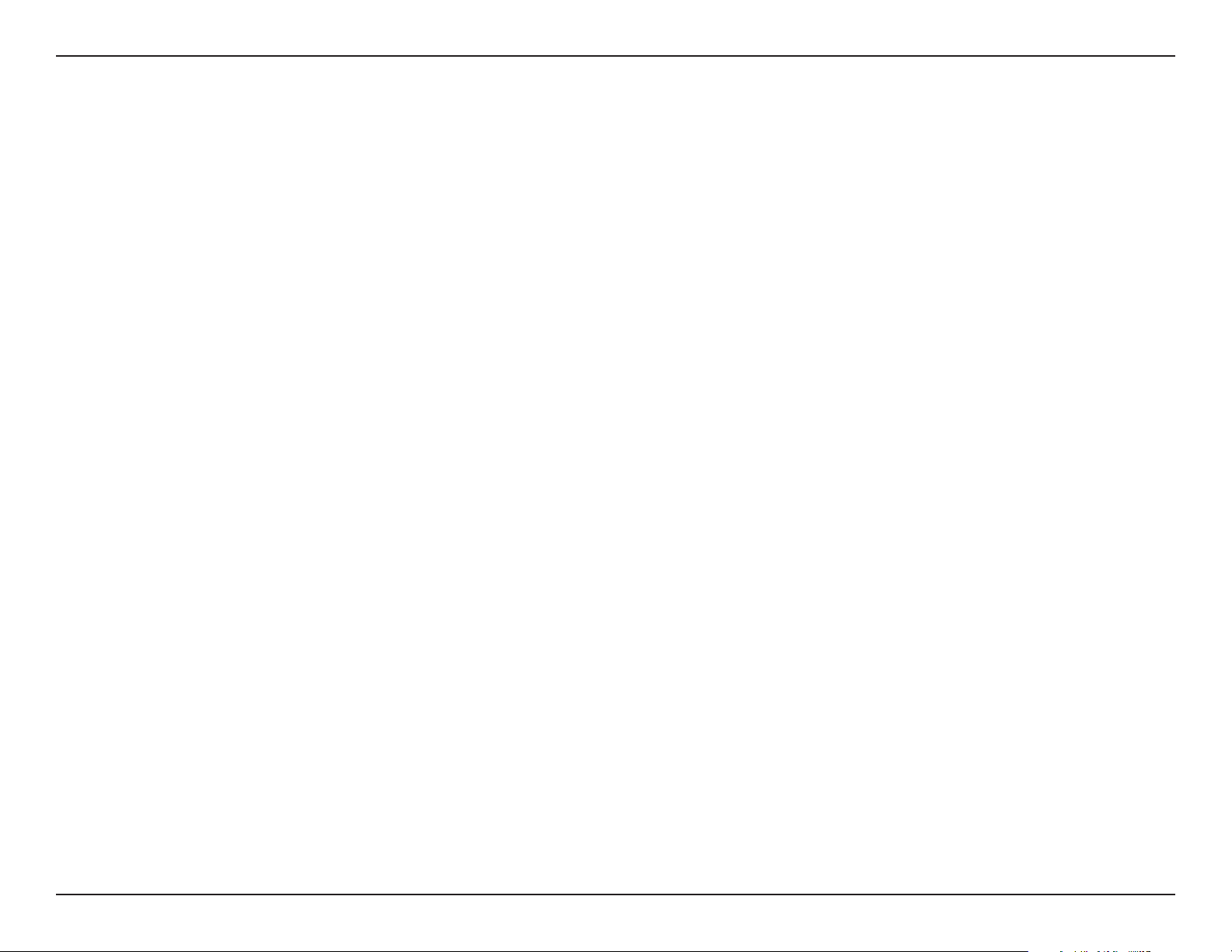
Section 3 - Conguration
Conguration
There are several dierent ways you can congure your router to connect to the Internet and connect to your clients:
• QRS Mobile App - Use your iPhone, iPad, or Android device to congure your router. See ”QRS Mobile App” on page 21.
• D-Link Setup Wizard - This wizard will launch when you log into the router for the rst time. Refer to “Quick Setup Wizard”
on page 14.
• Manual Setup - Log into the router and manually congure your router (advanced users only). Refer to “Manual Internet
Setup” on page 24.
13D-Link DIR-866L User Manual
Page 19
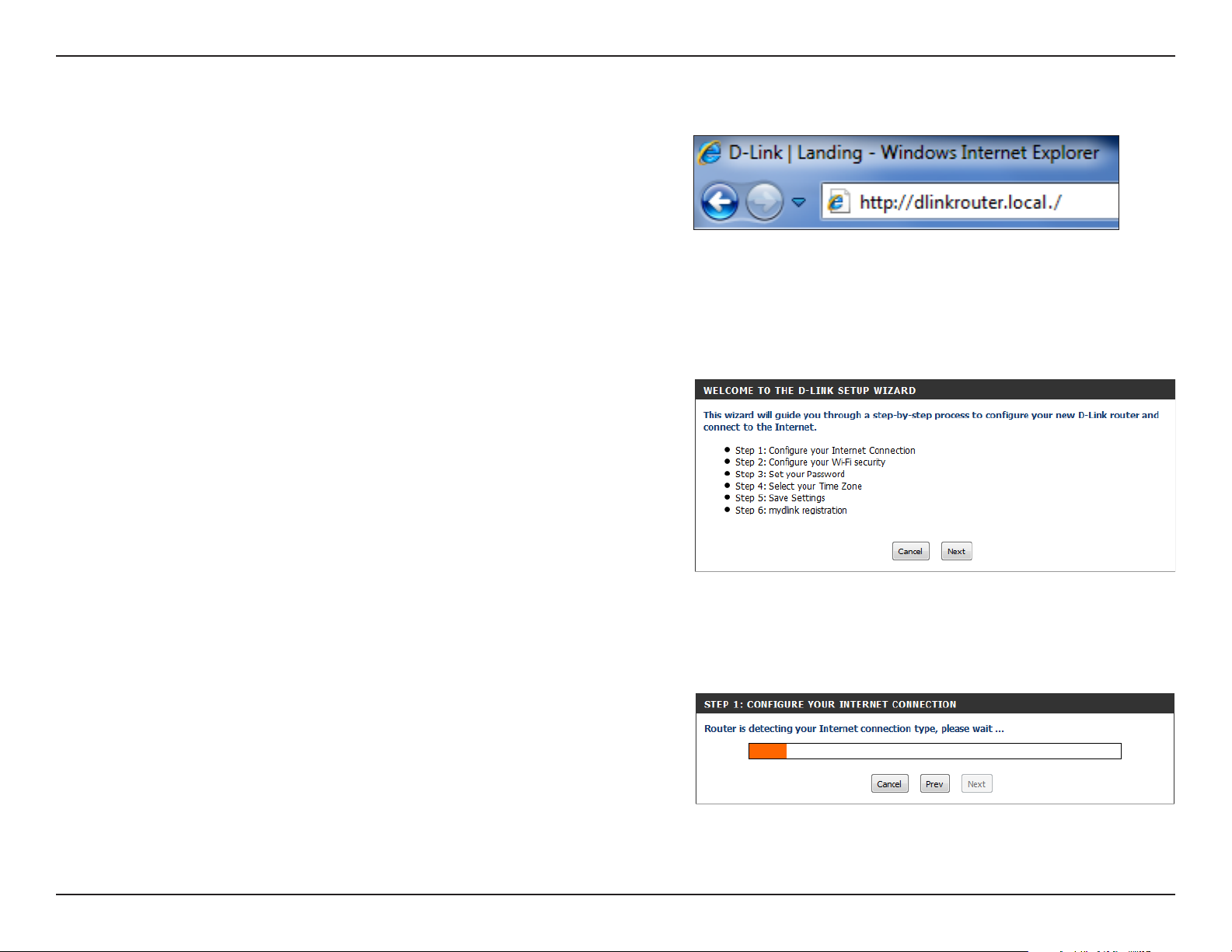
Section 3 - Conguration
Quick Setup Wizard
If this is your rst time installing the router, launch your web
browser (e.g., Internet Explorer, Chrome, Firefox, or Safari). This will
automatically launch the D-Link Setup Wizard. If the wizard does
not start automatically, enter http://dlinkrouter.local./ or the IP
address of the router (192.168.0.1).
The wizard will guide you through a step-by-step process to
congure your new D-Link router and connect to the Internet.
When the Welcome screen appears, click Next to continue.
Please wait while your router detects your internet connection
type. If the router detects your Internet connection, you may need
to enter your ISP information such as username and password. (See
instructions on page 16 for PPPoE, PPTP and L2TP.)
14D-Link DIR-866L User Manual
Page 20
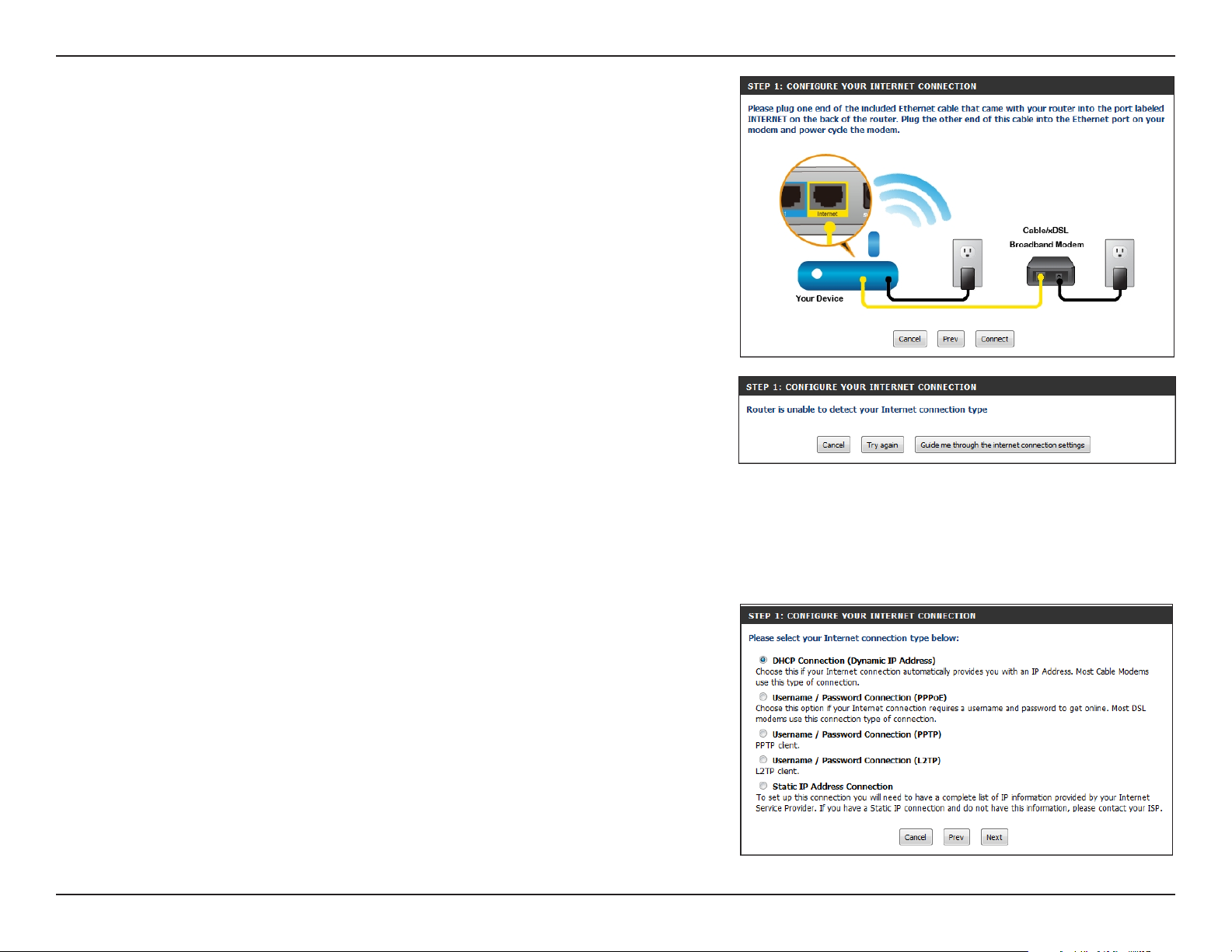
Section 3 - Conguration
If the router does not detect a valid Ethernet connection from the
Internet port, this screen will appear. Connect your broadband modem
to the Internet port and then click Connect.
If the router detects an Ethernet connection but does not detect the type
of Internet connection you have, this screen will appear. Click Guide me
through the Internet connection settings to display a list of connection
types to choose from.
The router may automatically detect your Internet connection type. If
not, select your Internet connection type from the list.
You can select DHCP Connection (Dynamic IP Address) if your Internet
connection automatically provides you with an IP Address. This option
is commonly used for cable modem services.
Click Next to continue.
15D-Link DIR-866L User Manual
Page 21
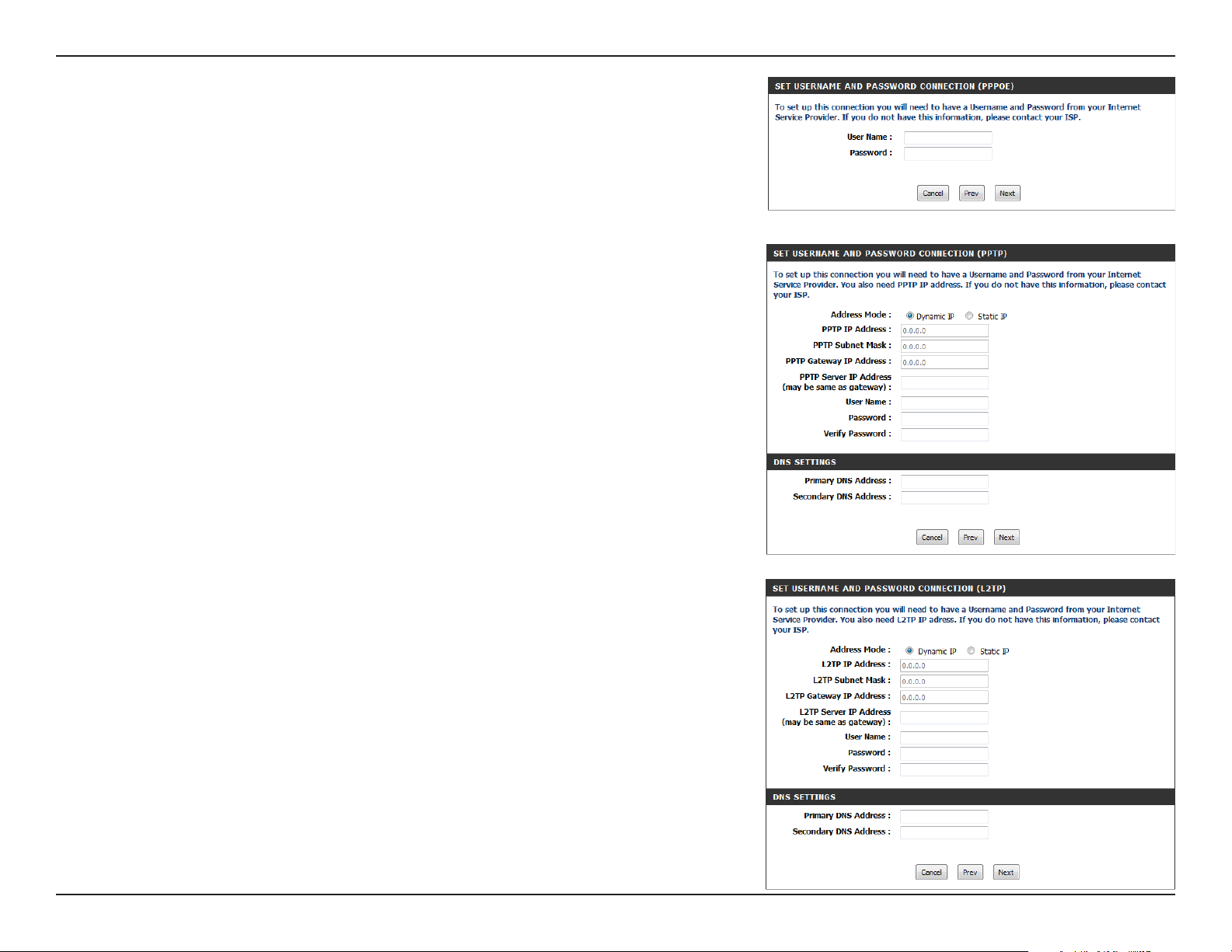
Section 3 - Conguration
If the router detected or you selected PPPoE, enter your PPPoE User Name
and Password and click Next to continue.
Note: Make sure you remove the PPPoE software from your computer. The
software is no longer needed and will not work through a router.
If the router detected or you selected PPTP, enter your PPTP User Name,
Password, and other information supplied by your ISP. Click Next to
continue.
If the router detected or you selected L2TP, enter your User Name,
Password, and other information supplied by your ISP. Click Next to
continue.
16D-Link DIR-866L User Manual
Page 22
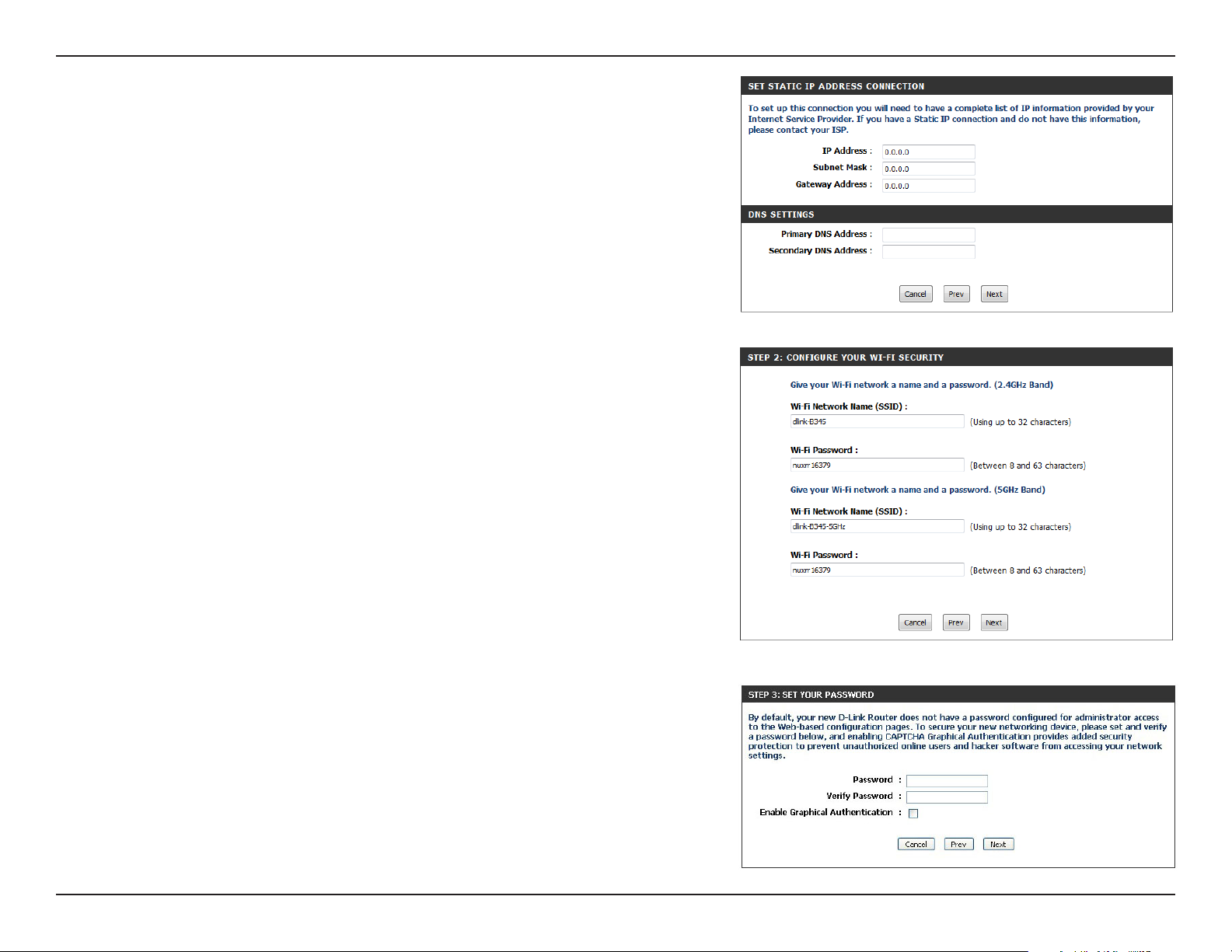
Section 3 - Conguration
If the router detected or you selected Static, enter the IP information
and DNS settings supplied by your ISP. Click Next to continue.
For both the 2.4GHz and 5GHz segments, create a wireless network
name (SSID) using up to 32 characters.
Create a wireless security passphrase or key (between 8-63 characters).
Your wireless clients will need to have this passphrase or key entered
to be able to connect to your wireless network.
Click Next to continue.
In order to secure your router, please enter a new Password. For added
security, check the Enable Graphical Authentication box to enable
CAPTCHA graphical authentication. Click Next to continue.
17D-Link DIR-866L User Manual
Page 23
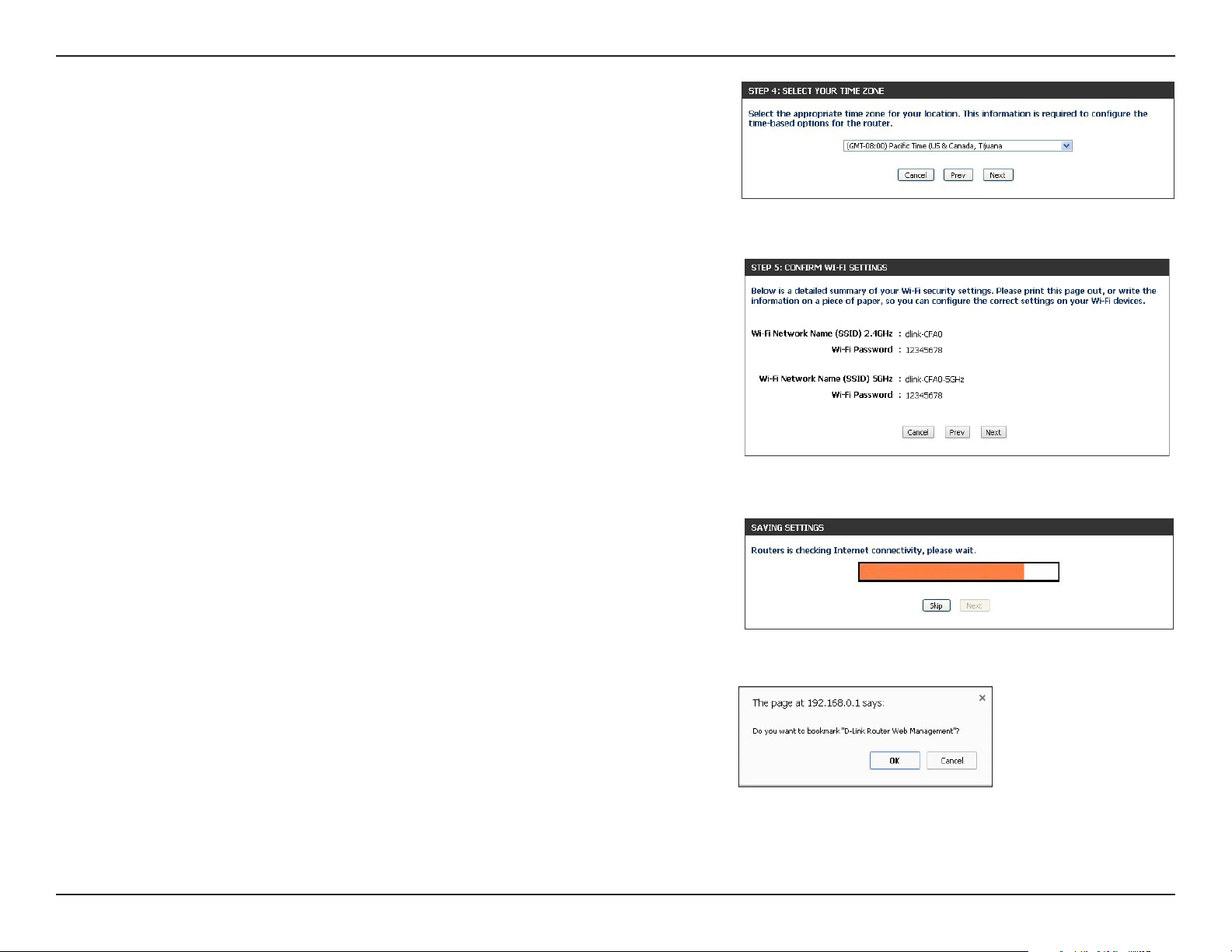
Section 3 - Conguration
Select your time zone from the drop-down menu and click Next to
continue.
The Conrm Wi-Fi Settings window will display your wireless settings.
Write the information down, so you can congure your Wi-Fi devices
correctly. Click Next to continue.
The Saving Settings window will appear. Wait while the router is checking
Internet connectivity.
You will have the option of creating a bookmark. If you want a bookmark
to the Router Web Management, click OK. If not, click Cancel.
Note: If you click OK, another window may appear, depending on the
browser you are using. Follow the instructions to create a bookmark.
18D-Link DIR-866L User Manual
Page 24
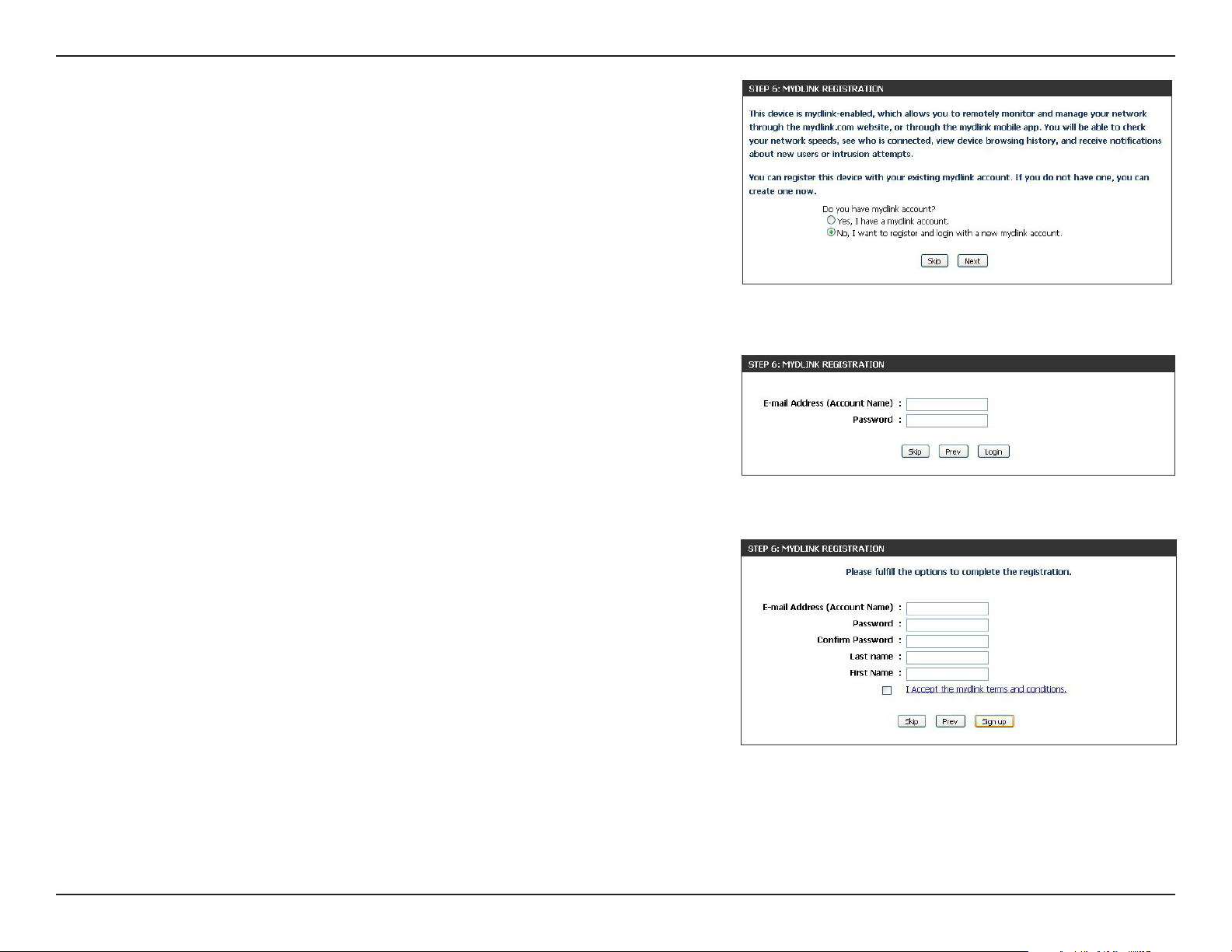
Section 3 - Conguration
To remotely manage your network using the mydlink.com website (with
the mydlink SharePort™ app or the mydlink Lite app), you must have an
account. Click a radio button to indicate if you already have a mydlink
account or if you need to create one. Click Next to continue.
If you do not want to register at this time, click Skip.
If you clicked Yes, I have a mydlink account enter your mydlink Account
Name (E-mail Address) and Password. Click Login to register your
router.
If you clicked No, I want to login with a new mydlink account ll out the
requested information and click Sign up to create your mydlink account.
This is a free service. Go to www.mydlink.com for more information.
19D-Link DIR-866L User Manual
Page 25
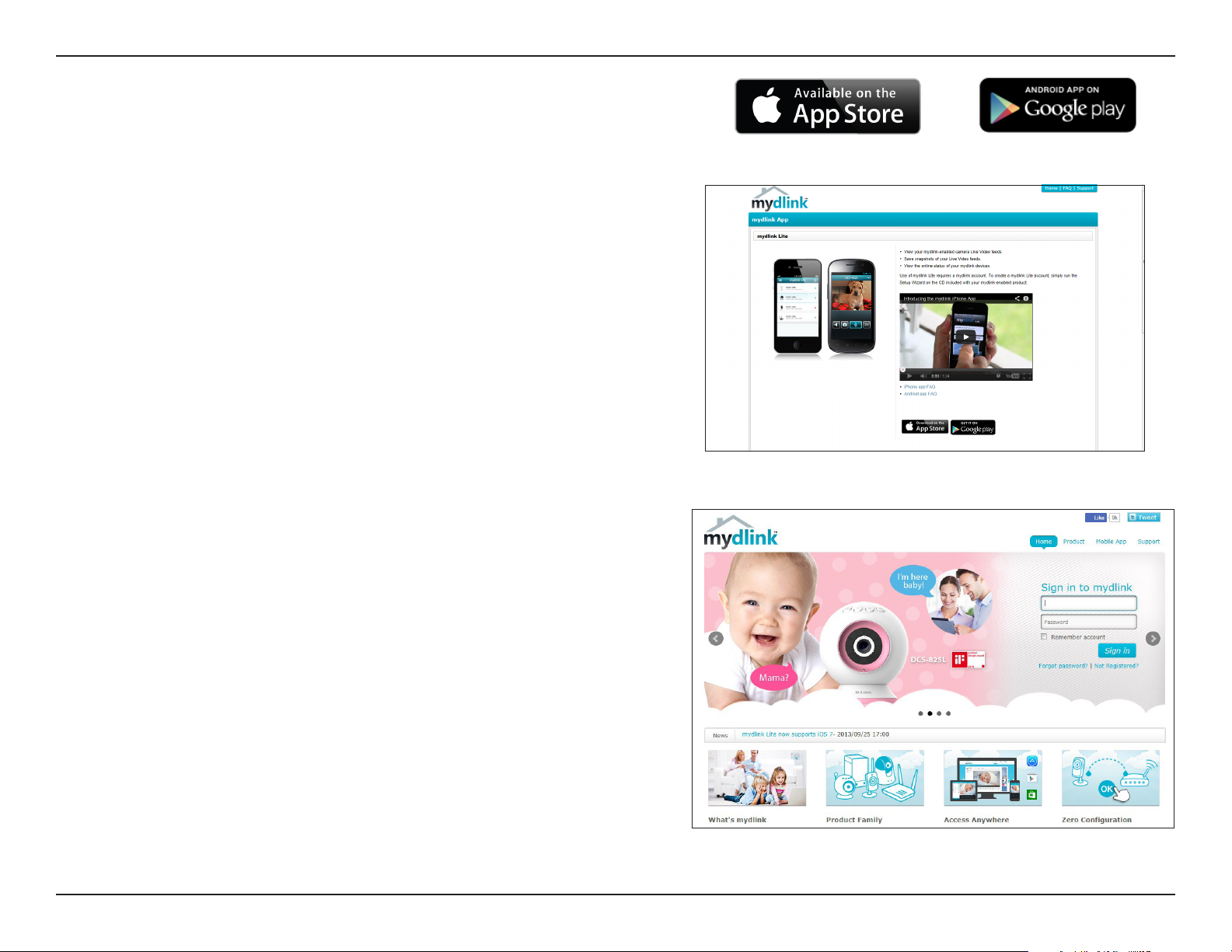
Section 3 - Conguration
To download the mydlink Lite app or the mydlink SharePort app,
visit the App Store or Google Play.
For more on mydlink Lite go to https://mydlink.com/apps.
PC and Mac users can access the mydlink portal at http://mydlink.com.
20D-Link DIR-866L User Manual
Page 26
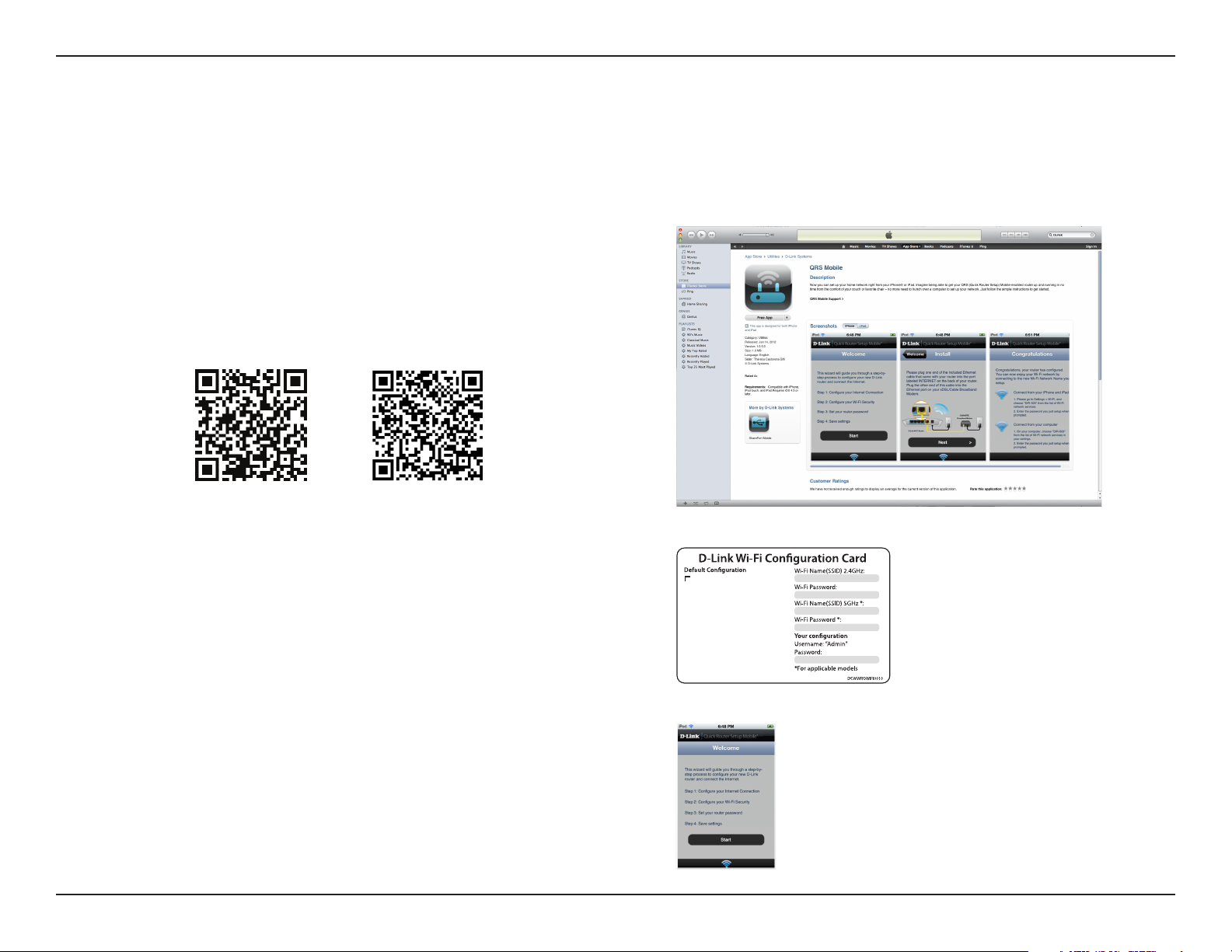
Section 3 - Conguration
QRS Mobile App
The QRS Mobile app allows you to install and congure your router from your iPad, iPhone (iOS 4.3 or higher), or Android device.
Step 1
From your iPad, iPhone, or Android device, go to the iTunes Store
and search for D-Link. Select QRS Mobile and then download it.
You may also nd the app by scanning the QR code below with
a QR code reader.
iOS Android
Step 2
Once your app is installed, you may now congure your router.
Connect to the router wirelessly by going to your wireless utility
on your device. Scan for the wireless network name (SSID) as
listed on the supplied info card. Select and then enter your
security password (Wi-Fi Password).
Step 3
Once you connect to the router, launch the QRS Mobile app
and it will guide you through the installation and conguration
of your router.
Wi-Fi Name(SSID) 2.4Ghz:
dlink-xxxx
Wi-Fi Name(SSID) 5GHz:
dlink-xxxx-5GHz
Password: xxxxxxxx
To congure your router, go to:
http://dlinkrouter.local.
Or http://192.168.0.1
Username: “Admin”
Password:” “ (leave the eld blank)
21D-Link DIR-866L User Manual
Page 27
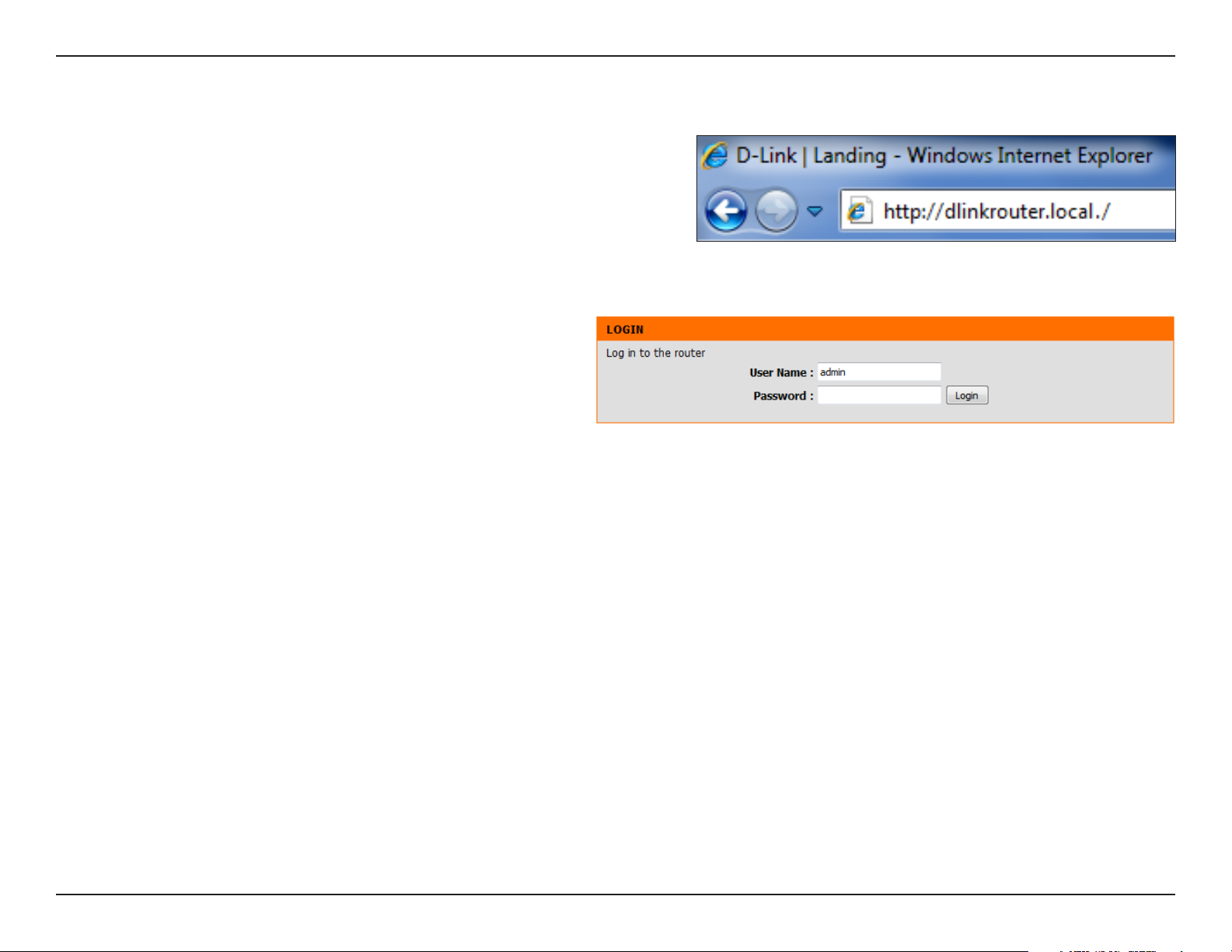
Section 3 - Conguration
Web-based Conguration Utility
Open a web browser (e.g., Internet Explorer, Chrome, Firefox , or Safari)
and enter http://dlinkrouter.local./ or the IP address of the router
(192.168.0.1).
Enter your Password and click Login.
Note: If you did not create a password with the Setup Wizard,
leave the password blank by default.
22D-Link DIR-866L User Manual
Page 28
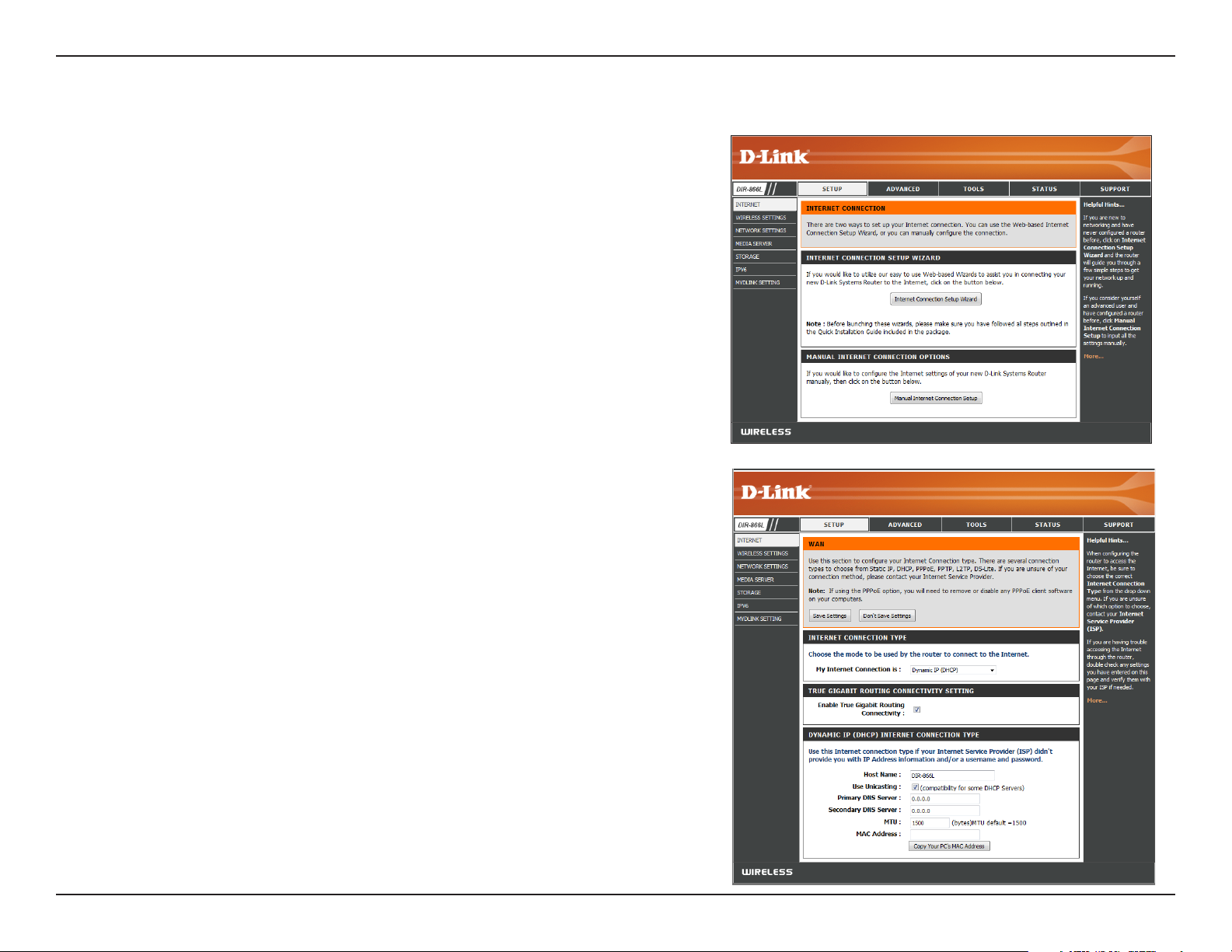
Section 3 - Conguration
Internet Connection Setup
If you want to congure your router to connect to the Internet using
the wizard, click Internet Connection Setup Wizard. Refer to “Internet
Connection Setup Wizard” on page 32.
If you consider yourself an advanced user, click Manual Internet
Connection Setup to congure your connection manually. (Instructions
for manual setup begin below.)
The next few pages explain each of the ISP connection types. You can
select the type from the My Internet Connection is drop-down menu.
23D-Link DIR-866L User Manual
Page 29
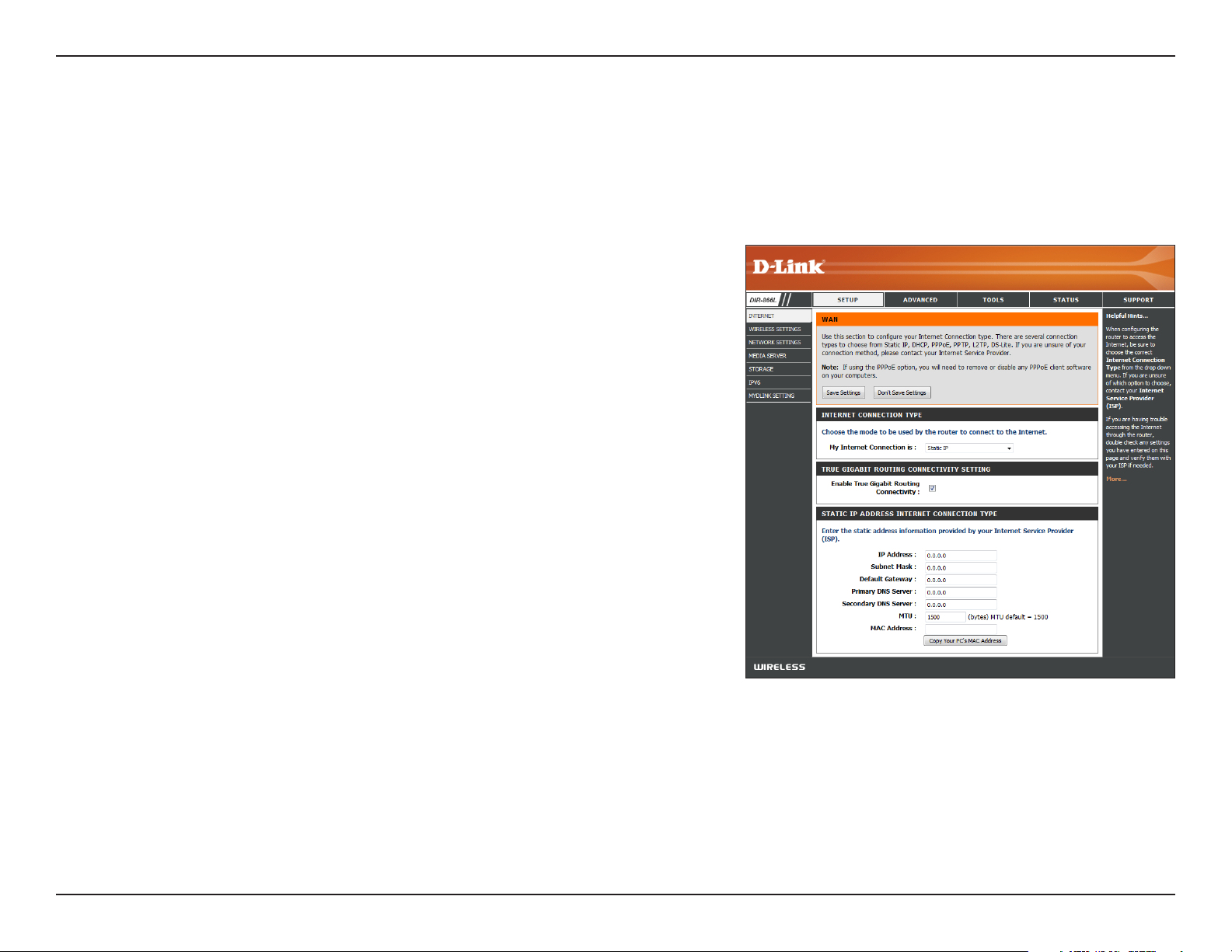
Section 3 - Conguration
Manual Internet Setup
Static (assigned by ISP)
Select Static IP if all the IP information is provided to you by your ISP.
My Internet
Connection is:
True Gigabit Routing
Connectivity Setting:
IP Address:
Subnet Mask:
Default Gateway:
DNS Servers:
MTU:
MAC Address:
Select Static IP to manually enter the IP settings supplied
by your ISP (Internet Service Provider).
Check the box to Enable True Gigabit Routing Connectivity.
Enter the IP Address assigned by your ISP.
Enter the Subnet Mask assigned by your ISP.
Enter the Default Gateway assigned by your ISP.
The DNS server information will be supplied by your ISP.
Maximum Transmission Unit - you may need to change the
MTU for optimal performance with your specic ISP. 1500 is
the default MTU.
The default MAC Address is set to the Internet port’s physical
interface MAC address on the Broadband Router. It is not
recommended that you change the default MAC address
unless required by your ISP. You can click on Copy Your PC’s
MAC Address to replace the Internet port’s MAC address
with the MAC address of your Ethernet card.
24D-Link DIR-866L User Manual
Page 30
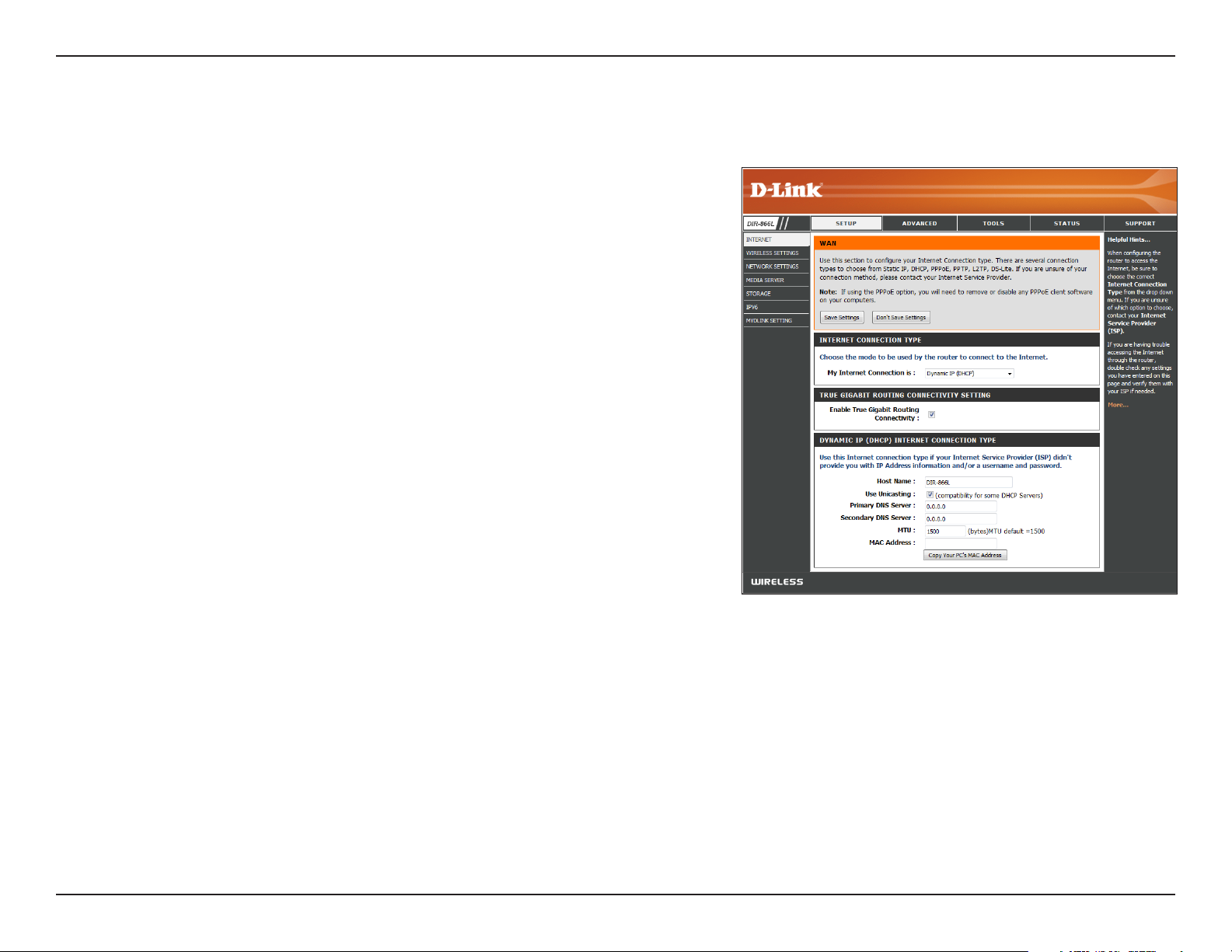
Section 3 - Conguration
Internet Setup
Dynamic (Cable)
My Internet
Connection is:
True Gigabit Routing
Connectivity Setting:
Host Name:
Use Unicasting:
Primary/Secondary
DNS Server:
MTU:
Select Dynamic IP (DHCP) to obtain IP Address information
automatically from your ISP. This option is commonly used for cable
modem services.
Check the box to Enable True Gigabit Routing Connectivity.
The Host Name is optional but may be required by some ISPs. Leave
blank if you are not sure.
Check the box if you are having problems obtaining an IP address
from your ISP.
Enter the Primary and Secondary DNS server IP addresses assigned
by your ISP. These addresses are usually obtained automatically
from your ISP. Leave blank if you did not specically receive these
from your ISP.
Maximum Transmission Unit - you may need to change the MTU for
optimal performance with your specic ISP. 1500 is the default MTU.
MAC Address:
The default MAC Address is set to the Internet port’s physical
interface MAC address on the Broadband Router. It is not
recommended that you change the default MAC address unless
required by your ISP. You can click on Copy Your PC’s MAC Address
to replace the Internet port’s MAC address with the MAC address
of your Ethernet card.
25D-Link DIR-866L User Manual
Page 31

Section 3 - Conguration
Internet Setup
PPPoE (DSL)
Choose PPPoE (Point to Point Protocol over Ethernet) if your ISP (Internet Service Provider) uses a PPPoE connection. Your ISP will provide you with a
username and password. This option is typically used for DSL services. Make sure to remove your PPPoE software from your computer. The software
is no longer needed and will not work through a router.
My Internet
Connection is:
True Gigabit Routing
Connectivity Setting:
Address Mode:
IP Address:
Username:
Password:
Service Name:
Reconnect Mode:
Maximum Idle Time:
DNS Server
Addresses:
Select PPPoE (Username/Password) from the drop-down menu.
Check the box to Enable True Gigabit Routing Connectivity.
In most cases, select Dynamic IP. Select Static IP if your ISP assigned
you the IP address, subnet mask, gateway, and DNS server addresses.
Enter the IP Address (Static PPPoE only).
Enter your PPPoE Username.
Enter your PPPoE Password and retype the password in the next box.
Enter the ISP Service Name (optional).
Select either Always-on, On-Demand, or Manual.
Enter a Maximum Idle Time during which the Internet connection is
maintained during inactivity. Enable Auto-reconnect to disable this
feature.
Enter the Primary and Secondary DNS Server Addresses of your choice
or enter DNS Server Addresses supplied by your ISP.
MTU:
MAC Address:
Maximum Transmission Unit - you may need to change the MTU for optimal performance with your specic ISP. 1492 is the default
MTU.
The default MAC Address is set to the Internet port’s physical interface MAC address on the Broadband Router. It is not recommended
that you change the default MAC address unless required by your ISP. You can click on Clone Your PC’s MAC Address to replace
the Internet port’s MAC address with the MAC address of your Ethernet card.
26D-Link DIR-866L User Manual
Page 32

Section 3 - Conguration
Internet Setup
PPTP
Choose PPTP (Point-to-Point-Tunneling Protocol) if your ISP (Internet Service Provider) uses a PPTP connection. Your ISP will provide you with a
username and password.
My Internet
Connection is:
Address Mode:
PPTP IP Address:
PPTP Subnet
Mask:
PPTP Gateway IP
Address:
PPTP Server IP
Address:
Username:
Password:
Select PPTP (Username/Password) from the drop-down menu.
In most cases, select Dynamic IP. Select Static IP if your ISP assigned
you the IP address, subnet mask, gateway, and DNS server addresses.
Enter the IP Address (Static PPTP only).
Enter the Subnet Mask (Static PPTP only).
Enter the Gateway IP Address provided by your ISP.
Enter the Server IP Address provided by your ISP (optional).
Enter your PPTP Username.
Enter your PPTP Password and then retype the password in the next
box.
Reconnect Mode:
Maximum Idle
Time:
DNS Servers:
Select either Always-on, On-Demand, or Manual.
Enter a Maximum Idle Time during which the Internet connection is maintained during inactivity. Enable Auto-reconnect to disable this
feature.
Enter the Primary and Secondary DNS Server Addresses. The DNS server information will be supplied by your ISP.
27D-Link DIR-866L User Manual
Page 33

Section 3 - Conguration
MTU:
MAC Address:
Maximum Transmission Unit - you may need to change the MTU for optimal performance with your specic ISP. 1400 is the default
MTU.
The default MAC Address is set to the Internet port’s physical interface MAC address on the Broadband Router. It is not recommended
that you change the default MAC address unless required by your ISP. You can click on Clone Your PC’s MAC Address to replace
the Internet port’s MAC address with the MAC address of your Ethernet card.
28D-Link DIR-866L User Manual
Page 34

Section 3 - Conguration
Internet Setup
L2TP
Choose L2TP (Layer 2 Tunneling Protocol) if your ISP (Internet Service Provider) uses a L2TP connection. Your ISP will provide you with a username
and password.
My Internet
Connection is:
Address Mode:
L2TP IP Address:
L2TP Subnet
Mask:
L2TP Gateway IP
Address:
L2TP Server IP
Address:
Username:
Password:
Select L2TP (Username/Password) from the drop-down menu.
In most cases, select Dynamic IP. Select Static IP if your ISP assigned
you the IP address, subnet mask, gateway, and DNS server addresses.
Enter the L2TP IP Address supplied by your ISP (Static only).
Enter the Subnet Mask supplied by your ISP (Static only).
Enter the Gateway IP Address provided by your ISP.
Enter the Server IP Address provided by your ISP (optional).
Enter your L2TP Username.
Enter your L2TP Password and then retype the password in the
next box.
Reconnect Mode:
Maximum Idle
Time:
DNS Servers:
Select either Always-on, On-Demand, or Manual.
Enter a Maximum Idle Time during which the Internet connection is maintained during inactivity. To disable this feature,
enable Auto-reconnect.
Enter the Primary and Secondary DNS Server Addresses (Static L2TP only).
29D-Link DIR-866L User Manual
Page 35

Section 3 - Conguration
MTU:
MAC Address:
Maximum Transmission Unit - you may need to change the MTU for optimal performance with your specic ISP. 1400 is the default
MTU.
The default MAC Address is set to the Internet port’s physical interface MAC address on the Broadband Router. It is not recommended
that you change the default MAC address unless required by your ISP. You can click on Clone Your PC’s MAC Address to replace
the Internet port’s MAC address with the MAC address of your Ethernet card.
30D-Link DIR-866L User Manual
Page 36

Section 3 - Conguration
Internet Setup
DS-Lite
DS-Lite is an IPv6 connection type. After selecting DS-Lite, the following parameters will be available for conguration:
My Internet
Connection is:
DS-Lite
Conguration:
AFTR IPv6 Address: If you selected the Manual Configuration option above,
B4 IPv4 Address: Enter the B4 IPv4 Address value used here. (Optional.)
WAN IPv6 Address: Once connected, the WAN IPv6 Address will be displayed here.
IPv6 WAN Default
Gateway
Select DS-Lite from the drop-down menu.
Select the DS-Lite DHCPv6 Option to let the router allocate
the AFTR IPv6 address automatically. Select the Manual
Configuration option to enter the AFTR IPv6 address in
manually.
enter the AFTR IPv6 Address used here.
Once connected, the IPv6 WAN Default Gateway address will be
displayed here.
31D-Link DIR-866L User Manual
Page 37

Section 3 - Conguration
Internet Connection Setup Wizard
If you did not initially choose to install your router with the
Quick Setup Wizard, you can click on Internet Connection
Setup Wizard from the Setup > Internet screen.
This wizard is designed to guide you through a step-by-step
process to congure your new D-Link router and connect to
the Internet.
Click Next to continue.
32D-Link DIR-866L User Manual
Page 38

Section 3 - Conguration
In order to secure your router, enter a new password. Click Next
to continue.
Select your time zone from the drop-down menu and click
Next to continue.
Select your Internet connection type. You can select DHCP
Connection (Dynamic IP Address) if your Internet connection
automatically provides you with an IP Address. This option
is commonly used for cable modem services. Click Next to
continue.
33D-Link DIR-866L User Manual
Page 39

Section 3 - Conguration
If you selected DHCP Connection (Dynamic IP Address) you can
click on Clone Your PC’s MAC Address to copy your computer’s
MAC address to your router. Click Next to continue.
If you selected PPPoE, enter your PPPoE User Name, Password
and other information supplied by your ISP. Click Next to
continue.
Note: Make sure to remove your PPPoE software from your computer.
The software is no longer needed and will not work through a router.
34D-Link DIR-866L User Manual
Page 40

Section 3 - Conguration
If you selected PPTP, enter your PPTP User Name, Password,
and other information supplied by your ISP. Click Next to
continue.
If you selected L2TP, enter your L2TP User Name, Password,
and other information supplied by your ISP. Click Next to
continue.
35D-Link DIR-866L User Manual
Page 41

Section 3 - Conguration
If you selected Static, enter the IP information and DNS settings
supplied by your ISP. Click Next to continue.
When the setup process is complete, you will see this screen.
Click on Connect to save your settings.
You will see this screen while settings are being saved. When
the countdown reached 0 seconds, click on Continue.
36D-Link DIR-866L User Manual
Page 42

Section 3 - Conguration
Wireless Settings
If you want to congure the wireless settings on your router using
the wizard, click Wi-Fi Connection Setup Wizard and refer to the
next page.
Click Add Wireless Device with WPS if you want to add a wireless
device using Wi-Fi Protected Setup (WPS). Refer to “Add Wireless
Device with WPS Wizard” on page 40.
Click Manual Wireless Network Setup if you want to manually
congure the wireless settings on your router. Refer to “Manual
Wireless Settings” on page 42.
37D-Link DIR-866L User Manual
Page 43

Section 3 - Conguration
Wi-Fi Connection Setup Wizard
To run the security wizard, click on Setup > Wireless Settings.
Click on the Wi-Fi Connection Setup Wizard button.
Enter a Wi-Fi Network Name for your 2.4GHz wireless networks
(SSID). Do not use personal information as your SSID since users
with wireless devices within range of your router will be able to
see this information. Check the box to manually set the Network
Name for the 5GHz band.
Then select one of the following options:
Automatically: Select this option to automatically
generate the router’s network key and click Next.
Manually: Select this option to manually enter your own
network key and click Next.
38D-Link DIR-866L User Manual
Page 44

Section 3 - Conguration
If you selected Automatically, the summary window will display
your settings. Write down the security key and enter this on your
wireless clients. Click Next to continue.
If you selected Manually, the following screen will appear.
Check the box if you want to use the same password for both
the 2.4GHz and 5GHz bands. Create a passphrase for your
security password. Click Next to continue. You will see the Setup
Complete screen like the one above.
Note: The security password/passphrase must be between 8 and
63 characters and is case-sensitive. You will need to enter this
passphrase on your wireless clients exactly or it will not connect.
39D-Link DIR-866L User Manual
Page 45

Section 3 - Conguration
Add Wireless Device with WPS Wizard
From the Setup > Wireless Settings screen, click Add Wireless
Device with WPS.
Select Auto to add a wireless client using WPS (Wi-Fi Protected
Setup) and then click Next. Skip to the next page.
If you select Manual, after you click Next a settings summary
screen will appear. Write down the security key and enter this on
your wireless clients. Click OK to nish.
40D-Link DIR-866L User Manual
Page 46

Section 3 - Conguration
If you selected Auto you will have two choices:
• PIN: Select this option to use PIN method. In order to use this
method you must know the wireless client’s 8 digit PIN and click
Connect.
• PBC: Select this option to use PBC (Push Button) method to add
a wireless client. Click Connect.
Once you click Connect, you will have a 120 second time limit to
apply the settings to your wireless client(s) and successfully establish
a connection.
Go to Status > Wireless to review the details for the wireless clients
that are connected to your wireless router.
41D-Link DIR-866L User Manual
Page 47

Section 3 - Conguration
Manual Wireless Settings
2.4GHz (802.11 n/g)
From Setup > Wireless Settings, click Manual Wireless Network Setup if you want to manually congure the wireless settings on your router.
Make your selections for both the 2.4GHz (802.11n/g) and the 5GHz (802.11 ac/n/a) wireless bands.
Enable Wireless:
New Schedule:
Wireless Network
Name:
802.11 Mode:
Enable Auto Channel
Scan:
Wireless Channel:
Check the box to Enable the wireless function for the 2.4GHz wireless band.
Select the time frame that you would like your wireless network enabled. The schedule
may be set to Always. Schedules you create will be available in the drop-down menu.
Click New Schedule to create a schedule.
Service Set Identier (SSID) is the name of your wireless network. Create a name for your
wireless network using up to 32 characters. The SSID is case-sensitive.
Select one of the following:
802.11b Only - If all of your wireless clients are 802.11b.
802.11g Only - If all of your wireless clients are 802.11g.
802.11n Only - If all of your wireless clients are 802.11n.
Mixed 802.11g and 802.11b - If you are using both 802.11g and 802.11b wireless clients.
Mixed 802.11n and 802.11g - If you are using both 802.11n and 802.11g wireless clients.
Mixed 802.11n, 802.11g, and 802.11b - If you are using a mix of 802.11n, 802.11g,
and 802.11b wireless clients.
Check the box to Enable Auto Channel Scan. This will allow the DIR-866L to choose
the channel with the least amount of interference.
Indicates the channel setting for the DIR-866L. The Channel can be changed to t the
channel setting for an existing wireless network or to customize the wireless network.
When you check Enable Auto Channel Scan, this option will be greyed out.
Channel Width:
Visibility Status:
Security Mode:
Select one of the following:
Auto 20/40MHz - Select if you are using both 802.11n and non-802.11n wireless clients.
20MHz - Select if you are not using any 802.11n wireless clients.
Select Invisible if you do not want the SSID of your wireless network broadcasted by the DIR-866L. If Invisible is selected, the SSID of the DIR-866L will not
be seen by Site Survey utilities so your wireless clients will have to know the SSID of your DIR-866L in order to connect to it.
Refer to “Wireless Security” on page 44 for more information regarding wireless security.
42D-Link DIR-866L User Manual
Page 48

Section 3 - Conguration
5GHz (802.11ac/n/a)
Enable Wireless:
New Schedule:
Wireless Network
Name:
802.11 Mode:
Enable Auto Channel
Scan:
Wireless Channel:
Channel Width:
Check the box to Enable the wireless function for the 5GHz wireless band.
Select the time frame that you would like your wireless network enabled. The schedule may
be set to Always. Schedules you create will be available in the drop-down menu. Click New
Schedule to create a schedule.
Service Set Identier (SSID) is the name of your wireless network. Create a name for your wireless
network using up to 32 characters. The SSID is case-sensitive.
Select one of the following:
802.11n Only - If all of your wireless clients are 802.11n.
802.11ac Only - If all of your wireless clients are 802.11ac.
Mixed 802.11n and 802.11a - If you are using both 802.11n and 802.11a wireless clients.
Mixed 802.11ac and 802.11n - If you are using both 802.11ac and 802.11n wireless clients.
Mixed 802.11ac, 802.11n and 802.11a - If you are using a mix of 802.11ac, 802.11n, and
802.11a wireless clients.
Check the box to Enable Auto Channel Scan. This will allow the DIR-866L to choose the channel
with the least amount of interference.
Indicates the channel setting for the DIR-866L. The Channel can be changed to t the channel
setting for an existing wireless network or to customize the wireless network. If you check
Enable Auto Channel Scan, this option will be greyed out.
Select one of the following:
20MHz - Select if you are not using any 802.11n wireless clients.
Auto 20/40MHz - This is the default setting. Select if you are
using both 802.11n and non-802.11n wireless devices.
Auto 20/40/80MHz - Select if you are using 802.11ac, 802.11n and non-802.11n wireless devices.
This option is only available when the 802.11 Mode is set to Mixed 802.11ac.
Visibility Status:
Security Mode:
Select Invisible if you do not want the SSID of your wireless network broadcasted by the DIR-866L. If Invisible is selected, the SSID of the DIR-866L will not
be seen by Site Survey utilities so your wireless clients will have to know the SSID of your DIR-866L in order to connect to it.
Refer to “Wireless Security” on page 44 for more information regarding wireless security.
43D-Link DIR-866L User Manual
Page 49

Section 3 - Conguration
Wireless Security
This section will show you the dierent levels of security you can use to protect your data from intruders. The DIR-866L oers the
following types of security:
• WPA2 (Wi-Fi Protected Access 2) • WPA2-PSK (Pre-Shared Key)
• WPA (Wi-Fi Protected Access) • WPA-PSK (Pre-Shared Key)
What is WPA?
WPA (Wi-Fi Protected Access), is a Wi-Fi standard that was designed to improve the security features of WEP (Wired Equivalent Privacy).
The 2 major improvements over WEP:
• Improved data encryption through the Temporal Key Integrity Protocol (TKIP). TKIP scrambles the keys using a hashing
algorithm and, by adding an integrity-checking feature, ensures that the keys haven’t been tampered with. WPA2 is
based on 802.11i and uses Advanced Encryption Standard (AES) instead of TKIP.
• User authentication, which is generally missing in WEP, through the extensible authentication protocol (EAP). WEP
regulates access to a wireless network based on a computer’s hardware-specic MAC address, which is relatively simple
to be snied out and stolen. EAP is built on a more secure public-key encryption system to ensure that only authorized
network users can access the network.
WPA-PSK/WPA2-PSK uses a passphrase or key to authenticate your wireless connection. The key is an alpha-numeric password between
8 and 63 characters long. The password can include symbols (!?*&_) and spaces. This key must be the exact same key entered on your
wireless router or access point.
WPA/WPA2 incorporates user authentication through the Extensible Authentication Protocol (EAP). EAP is built on a more secure public
key encryption system to ensure that only authorized network users can access the network.
44D-Link DIR-866L User Manual
Page 50

Section 3 - Conguration
Congure WPA/WPA2-Personal (PSK)
We suggest that you enable wireless security on your wireless router before your wireless network adapters. Establish wireless
connectivity before enabling encryption.
1. Log into the web-based conguration by opening a web browser and
entering the IP address of the router (192.168.0.1). Click on Setup and
then click Wireless Settings on the left side.
2. Next to Security Mode, select WPA-Personal.
3. Next to WPA Mode, select Auto (WPA or WPA2), WPA2 Only, or WPA
Only. Use Auto if you have wireless clients using both WPA and WPA2.
4. Next to Cypher Type, select TKIP and AES, TKIP, or AES.
5. Next to Group Key Update Interval, enter the amount of time before the
group key used for broadcast and multicast data is changed (3600 is
default).
6. Next to Pre-Shared Key, enter a key (passphrase). The key is entered as a
passphrase in ASCII format at both ends of the wireless connection. The
passphrase must be between 8-63 characters.
7. Click Save Settings to save your settings. If you are conguring the router with a wireless adapter, you will lose connectivity
until you enable WPA-PSK on your adapter and enter the same passphrase as you did on the router.
45D-Link DIR-866L User Manual
Page 51

Section 3 - Conguration
Congure WPA/WPA2-Enterprise (RADIUS)
We suggest that you enable wireless security on your wireless router before your wireless network adapters. Establish wireless
connectivity before enabling encryption.
1. Log into the web-based conguration by opening a web browser and
entering the IP address of the router (192.168.0.1). Click on Setup and
then click Wireless Settings on the left side.
2. Next to Security Mode, select WPA-Enterprise.
3. Next to WPA Mode, select Auto(WPA or WPA2), WPA2 Only, or WPA
Only. Use Auto if you have wireless clients using both WPA and WPA2.
4. Next to Cypher Type, select TKIP and AES, TKIP, or AES.
5. Next to Group Key Update Interval, enter the amount of time before the
group key used for broadcast and multicast data is changed (3600 is
default).
6. Next to Authentication Timeout, enter a value (in minutes).
7. Next to RADIUS Server IP Address enter the IP Address of your RADIUS
server.
8. Next to RADIUS Server Port, enter the port you are using with your RADIUS
server. 1812 is the default port.
46D-Link DIR-866L User Manual
Page 52

Section 3 - Conguration
9. Next to RADIUS Server Shared Secret, enter the security key.
10. Check the box by Mac Address Authentication.
11. Click Advanced to enter settings for a secondary (backup)
RADIUS Server.
12. Click Save Settings to save your settings.
47D-Link DIR-866L User Manual
Page 53

Section 3 - Conguration
Network Settings
From this screen, you can change the local network settings of the router and congure DHCP settings. If you have devices on
your network that must have a xed IP address, you can create a DHCP reservation. Refer to “DHCP Reservation” on page 51.
Router Settings
Router IP Address:
Subnet Mask:
Device Name:
Local Domain
Name:
Enable DNS Relay:
Enter the IP Address of the DIR-866L. The default IP address
is 192.168.0.1.
If you change the IP address here, once you click Save Settings,
you must enter the new IP address in your browser to get back
into the router’s conguration utility.
Enter the Subnet Mask. The default subnet mask is
255.255.255.0.
Enter a name for the router.
Enter the Domain Name (Optional).
If you leave the box checked, your computers will use the
router’s built-in DNS server. Uncheck the box to transfer the
DNS server information from your ISP to your computers.
Click Save Settings.
48D-Link DIR-866L User Manual
Page 54

Section 3 - Conguration
DHCP Server Settings
DHCP stands for Dynamic Host Control Protocol. The DIR-866L has a built-in DHCP server. The DHCP Server will automatically
assign an IP address to the computers on the LAN/private network. Be sure to set your computers to be DHCP clients by setting
their TCP/IP settings to Obtain an IP Address Automatically. When you turn your computers on, they will automatically load
the proper TCP/IP settings provided by the DIR-866L. The DHCP Server will automatically allocate an unused IP address from
the IP address pool to the requesting computer. You must specify the starting and ending address of the IP address pool.
Enable DHCP
Server:
DHCP IP Address
Range:
DHCP Lease Time:
Always
Broadcast:
NetBIOS
Announcement:
Learn NetBIOS
from WAN:
Check this box to Enable the DHCP server on your router.
Uncheck to disable this function.
Enter the starting and ending IP addresses for the DHCP server’s
IP assignment.
Note: If you statically (manually) assign IP addresses to your
computers or devices, make sure the IP addresses are outside of this
range or you may have an IP conict.
Enter the length of time for the IP address lease (in minutes).
Enable this feature to broadcast your networks DHCP server to
LAN/WLAN clients.
NetBIOS allows LAN hosts to discover all other computers within
the network. Check the box to allow the DHCP Server to oer
NetBIOS conguration settings.
If you enable NetBIOS Announcement, you will also be able to enable this feature. Check the box to allow WINS information to be
learned from the WAN side automatically.
NetBIOS Scope:
This feature allows the conguration of a NetBIOS ‘domain’ name under which network hosts operate. This setting has no eect if
the Learn NetBIOS information from WAN is enabled.
49D-Link DIR-866L User Manual
Page 55

Section 3 - Conguration
NetBIOS Node
Type:
WINS IP
Address:
Select the type of NetBIOS node. Select either Broadcast only, Point-to-Point, Mixed-mode, or Hybrid.
Enter your Primary and Secondary WINS Server IP address(es).
50D-Link DIR-866L User Manual
Page 56

Section 3 - Conguration
DHCP Reservation
If you want a computer or device to always have the same IP address assigned, you can create a DHCP reservation. The router will assign the IP
address only to that computer or device.
Note: This IP address must be within the DHCP IP Address Range.
Enable:
Computer Name:
IP Address:
MAC Address:
Copy Your PC’s
MAC Address:
Add:
DHCP
Reservations List:
Check this box to Enable the reservation.
Enter the Computer Name or select from the drop-down
menu and click <<.
Enter the IP Address you want to assign to the computer
or device. This IP Address must be within the DHCP IP
Address Range.
Enter the MAC Address of the computer or device.
You can use the Copy Your PC’s MAC Address button
to replace the Internet port’s MAC Address with the MAC
address of your Ethernet card.
Click Add to add your entry. You must click Save Settings
at the top to activate your reservations.
DHCP Reservations List
Displays any reservation entries. Displays the Host Name
(name of your computer or device), Mac Address and IP
Address.
Reserve:
Revoke:
Clicking the link enables the reservation.
Clicking the link removes the reservation from the list.
51D-Link DIR-866L User Manual
Page 57

Section 3 - Conguration
Media Server
The Media Server feature lets you share your music, pictures and video on a USB storage device with other devices connected
to your network.
Enable Media
Server:
Media Server
Name:
Click on the Enable button to enable the Media Server
feature.
Enter the Media Server Name.
Click Save Settings.
52D-Link DIR-866L User Manual
Page 58

Section 3 - Conguration
Storage
SharePort™ Mobile/Web access is an easy way to share access from any computer or mobile device in your home network to
les on a USB external hard drive or thumb drive connected to your router.
Click SharePort Mobile/Web Access Setup Wizard for
step-by-step instructions to assist you in setting up your
SharePort Mobile service. Refer to “SharePort Mobile Setup
Wizard” on page 54.
Click SharePort Mobile/Web Access Manual Setup to
set up the Shareport Mobile features manually. Refer to
“SharePort Mobile Manual Setup” on page 56.
53D-Link DIR-866L User Manual
Page 59

Section 3 - Conguration
SharePort Mobile Setup Wizard
To run the Setup Wizard, click on Setup > Storage. Click on the
Shareport Mobile/Web Access Setup Wizard button. You will
see a message reminding you to connect your USB storage to
the DIR-866L.
Click Next.
Create a user account to manage access to storage.
Click Next.
Click on Browse and select a folder on the USB drive for creating
a path for access to storage.
Click Next.
54D-Link DIR-866L User Manual
Page 60

Section 3 - Conguration
Fill in Dyamic DNS information to enable remote access to
storage.
Click Next.
SharePort Mobile/Web setup is complete! Click Save to save
settings and reboot the DIR-866L.
55D-Link DIR-866L User Manual
Page 61

Section 3 - Conguration
SharePort Mobile Manual Setup
Click on Setup > Storage and select SharePort Mobile/Web Access Manual Setup. This will allow you to set up remote access
to les on a USB external hard drive or thumb drive that is plugged into the router, from the Internet using a web browser, or
using the SharePort app on your smartphone or tablet. Step-by-step instructions begin on the next page.
Enable SharePort
Web Access:
HTTP Access Port:
HTTPS Access
Port:
Allow Remote
Access:
User Name:
Password:
Verify Password:
User List:
Check the box to enable le sharing on your USB storage
device that is plugged in your router.
Enter a port (8181 by default). You will have to enter this port
in the URL when connecting to the shared les. For example:
(http://192.168.0.1:8181).
Enter a port (4433 by default). You will have to enter this port
in the URL when connecting to the shared les. For example:
(https://192.168.0.1:4433).
Check this option to allow remote access to this router.
To create a new user, enter a User Name.
Enter a Password for this account.
Re-enter the Password. Click Add/Edit to create the user.
Displays the user accounts. The Admin and Guest accounts
are built-in to the router.
Number of
Devices:
Displays the USB device(s) plugged into the router.
Click Save Settings.
56D-Link DIR-866L User Manual
Page 62

Section 3 - Conguration
Access Files from the Internet
Below are step-by-step instructions on how to access les from the Internet from your USB drive or external hard drive that is connected to your
DIR-866L router:
Step 1 - Enable SharePort Web Access
Under SharePort Web Access, check Enable SharePort Web Access.
The default port for HTTP is 8181 and HTTPS (secure) is 4433. You can
change the port(s) for HTTP or HTTPS.
Step 2 - Create a User Account
Under User Creation, enter a User Name and Password. Verify Password
and then click Add/Edit.
Step 3 - Congure your Access Path
Under User List, click the Edit icon for the user you just created. You will
see an Append New Folder window with the name of the new user in
the User Name eld. Click on Browse to locate the folder on your USB
storage device or external hard drive for which you want to assign
access to the user.
Step 4 - Save Settings
If you want to add more users, repeat steps 2 and 3. Once you are
nished, click the Save Settings button at the top of the screen to
save your settings.
Note: The Storage Device Link (at the bottom) will display the URL(s)
you can use to connect.
If you want to use HTTPS to get a secure connection, you must type
in HTTPS:// instead of HTTP://. Remember to type the port number
after the colon. For example, if you selected HTTPS and changed the
port to 3200, and your WAN IP address is 1.2.3.4, then you would enter
HTTPS://1.2.3.4:3200 to connect.
57D-Link DIR-866L User Manual
Page 63

Section 3 - Conguration
IPv6
On this page, the user can congure the IPv6 Connection type. There are three ways to set up the IPv6 Internet connection.
For the beginner that has never congured a router before, click
on the IPv6 Internet Connection Setup Wizard button and
the router will guide you through a few simple steps to get your
network up and running. (Refer to “IPv6 Internet Connection Setup
Wizard” on page 60.)
For the advanced user that has experience with conguring a
router, click on the Manual IPv6 Internet Connection Setup
button to input all the settings manually. (Refer to “IPv6 Manual
Setup” on page 65.)
If you would like to manually congure the IPv6 local connectivity
settings of your router, click on IPv6 Local Connnectivity Settings.
Proceed to the instructions on the next page.
58D-Link DIR-866L User Manual
Page 64

Section 3 - Conguration
Click on Enable ULA. You can check Use default ULA prex, or
you can leave the box unchecked and enter the prex manually
in the ULA Prex text box.
Click Save Settings.
59D-Link DIR-866L User Manual
Page 65

Section 3 - Conguration
IPv6 Internet Connection Setup Wizard
Click on Setup > IPv6 and select IPv6 Internet Connection Setup Wizard. You can congure the IPv6 connection type using the
step-by-step instructions from the setup wizard.
Click IPv6 Internet Connection Setup Wizard, and you will be guided through a
few simple steps to get your network up and running.
When the Welcome screen appears, click Next to continue.
60D-Link DIR-866L User Manual
Page 66

Section 3 - Conguration
The router will attempt to detect whether its possible to obtain the IPv6 Internet
connection type automatically. If this eort is successful, the user will be guided
through the input necessary for the connection type found.
However, if the automatic detection fails, the user will be prompted to either Try
again or to click on Guide me through the IPv6 setting.
There are several connection types to choose from. If you are unsure of your
connection method, please contact your IPv6 Internet Service Provider (ISP).
Note: If using the PPPoE option, you will need to ensure that any PPPoE client software on
your computers has been removed or disabled.
The three options available on this page are IPv6 over PPPoE, Static IPv6 address
and Route, and Tunneling Connection (6rd).
Choose the required IPv6 Internet Connection type and click on the Next button to
continue. (If you click on the Cancel button, all changes made will be discarded and
you will return to the main page.)
61D-Link DIR-866L User Manual
Page 67

Section 3 - Conguration
IPv6 over PPPoE
If you selected the IPv6 over PPPoE option, you can congure the IPv6 Internet
connection that requires a username and password to get online. Most DSL modems
use this type of connection.
The following parameters will be available for conguration:
PPPoE Session: The user must choose between a connection that
shares it’s information with the already congured
IPv4 connection, or create a new PPPoE connection.
If you selected the second option, ll in the elds
below.
Username: Enter the PPPoE Username used here. If you do
not know your user name, please contact your ISP.
Password: Enter the PPPoE Password used here. If you do not
know your password, please contact your ISP.
Verify Password: Re-enter the PPPoE Password used here.
Service Name: Enter the Service Name for this connection here.
This eld is optional.
Click Next to continue.
62D-Link DIR-866L User Manual
Page 68

Section 3 - Conguration
Static IPv6 Address Connection
This mode is used when your ISP provides you with a set IPv6 address that does not change. Manually enter your IPv6 conguration settings. Your
ISP will provide you with all this information.
Use Link-Local
Address:
IPv6 Address:
Subnet Prex
Length:
Default Gateway:
Primary DNS
Address:
Secondary DNS
Address:
LAN IPv6 Address:
The Link-local address is used by nodes and routers when
communicating with neighboring nodes on the same link.
This mode enables IPv6-capable devices to communicate
with each other on the LAN side.
Enter the WAN IPv6 Address for the router here.
Enter the WAN Subnet Prex Length value used here.
Enter the WAN Default Gateway IPv6 address used here.
Enter the WAN Primary DNS Server address used here.
Enter the WAN Secondary DNS Server address used here.
These are the settings of the LAN (Local Area Network)
IPv6 interface for the router. The router’s LAN IPv6 Address
conguration is based on the IPv6 Address and Subnet
assigned by your ISP. (A subnet with prex /64 is supported
in LAN.)
Click Next to continue.
63D-Link DIR-866L User Manual
Page 69

Section 3 - Conguration
Tunneling Connection (6rd)
After selecting the Tunneling Connection (6rd) option, the user can congure the IPv6 6rd connection settings.
The following parameters will be available for conguration:
6rd IPv6 Prex: Enter the 6rd IPv6 address and prex value used
here.
IPv4 Address: Displays the IPv4 Address used here.
Mask Length: Enter the IPv4 Mask Length used here.
Assign IPv6 Prex
Address
Tunnel Link-Local Displays the Tunnel Link-Local Address used here.
6rd Border Relay IPv4
Address:
IPv6 DNS Server: Enter the primary iPv6 DNS Server address used
The IPv6 Internet Connection Setup Wizard is complete. Click on the Connect
button to save your settings and reboot the router.
If assigned, displays the Assigned IPv6 Prex value
here. If not assigned, says None.
:
Enter the 6rd Border Relay IPv4 Address used
here.
here.
Click Next to continue.
64D-Link DIR-866L User Manual
Page 70

Section 3 - Conguration
IPv6 Manual Setup
Manually congure your IPv6 connection type. If you are unsure of your connection method, please contact your IPv6 Internet
Service Provider (ISP).
Note: If using the PPPoE option, you will need to ensure that any PPPoE client software on your computers has been removed or
disabled.
Auto Detection
Select Auto Detection to have the router detect and automatically
congure your IPv6 setting from your ISP.
Click Save Settings.
65D-Link DIR-866L User Manual
Page 71

Section 3 - Conguration
Static IPv6
My IPv6 Connection is:
WAN IPv6 Address
Settings:
LAN IPv6 Address:
LAN IPv6 Link-Local
Address:
Enable Automatic IPv6
address assignment:
Autoconguration Type:
IPv6 Address Range
Start:
IPv6 Address Range
End:
Router Advertisement
Lifetime:
Select Static IPv6 from the drop-down menu.
Enter the IPv6 address information supplied by your Internet
Service Provider (ISP).
Enter the LAN (local) IPv6 address for the router.
Displays the router’s LAN IPv6 Link-Local Address.
Check to enable the Autoconguration feature.
Select SLAAC + RDNSS, SLAAC + Stateless DHCPv6, or
Stateful DHCPv6.
Enter the start IPv6 Address for the DHCPv6 range for your
local computers.
Enter the end IPv6 Address for the DHCPv6 range for your
local computers.
Enter the Router Advertisement Lifetime (in minutes).
Click Save Settings.
66D-Link DIR-866L User Manual
Page 72

Section 3 - Conguration
Autoconguration
My IPv6 Connection is:
IPv6 DNS Settings:
Primary/Secondary DNS
Server:
Enable DHCP-PD:
LAN IPv6 Address:
LAN IPv6 Link-Local
Address:
Enable automatic IPv6
address assignment:
Enable Automatic
DHCP-PD in LAN:
Select Autoconguration (SLAAC/DHCPv6) from the drop-
down menu.
Select either Obtain a DNS server address automatically
or Use the following DNS address.
Enter the primary and secondary DNS server addresses.
Check this box to enable DHCP prex delegation.
Enter the LAN (local) IPv6 address for the router.
Displays the router’s LAN IPv6 Link-Local Address.
Check to enable the Autoconguration feature.
Check to enable delegation of prexes for router addresses.
Autoconguration Type:
IPv6 Address Range
Start:
IPv6 Address Range
End:
Router Advertisement
Lifetime:
Select SLAAC + RDNSS or SLAAC + Stateless DHCP, or
Stateful DHCPv6.
Enter the start IPv6 Address for the DHCPv6 range for your
local computers.
Enter the end IPv6 Address for the DHCPv6 range for your
local computers.
Enter the Router Advertisement Lifetime (in minutes).
Click Save Settings.
67D-Link DIR-866L User Manual
Page 73

Section 3 - Conguration
PPPoE
My IPv6 Connection is:
PPPoE Internet
Connection Type:
PPPoE Session:
Address Mode:
IP Address:
Username:
Password:
Service Name:
Reconnect Mode:
Maximum Idle Time:
Select PPPoE from the drop-down menu.
Enter the PPPoE account settings supplied by your Internet
provider (ISP).
Select Create a new session if you have IPv6.
Select Static IP if your ISP assigned you the IP address, subnet
mask, gateway, and DNS server addresses. In most cases, select
Dynamic IP.
Enter the IP Address (Static PPPoE only).
Enter your PPPoE Username.
Enter your PPPoE Password and then retype the password in the
next box.
Enter the ISP Service Name (optional).
Select either Always-on, On-Demand, or Manual.
Enter a Maximum Idle Time during which the Internet connection
is maintained during inactivity. To disable this feature, enable
Auto-reconnect.
MTU:
IPv6 DNS Settings:
Primary/Secondary DNS
Servers:
Maximum Transmission Unit - you may need to change the MTU for
optimal performance with your specic ISP. 1492 is the default MTU.
Select either Obtain IPv6 DNS servers automatically or Use the
following IPv6 DNS servers
Enter the primary and secondary DNS server addresses.
68D-Link DIR-866L User Manual
Page 74

Section 3 - Conguration
Enable DHCP-PD:
LAN IPv6 Address:
LAN IPv6 Link-Local
Address:
Enable Automatic IPv6
address assignment:
Enable Automatic DHCP-
PD in LAN:
Autoconguration Type:
IPv6 Address Range Start:
IPv6 Address Range End:
Router Advertisement
Lifetime:
Check this box to enable DHCP prex delegation.
Enter the LAN (local) IPv6 address for the router.
Displays the router’s LAN IPv6 Link-Local Address.
Check to enable the IPv6 Autoconguration.
Check to enable delegation of prexes for router addresses.
Select SLAAC + RDNSS or SLAAC + Stateless DHCPv6, or
Stateful DHCPv6.
Enter the start IPv6 Address for the DHCPv6 range for your
local computers.
Enter the end IPv6 Address for the DHCPv6 range for your
local computers.
Enter the Router Advertisement Lifetime (in minutes).
Click Save Settings.
69D-Link DIR-866L User Manual
Page 75

Section 3 - Conguration
IPv6 in IPv4 Tunnel
My IPv6 Connection is:
IPv6 in IPv4 Tunnel
Settings:
IPv6 DNS Settings:
Primary/Secondary
IPv6 DNS Servers:
Enable DHCP-PD:
LAN IPv6 Address:
LAN IPv6 Link-Local
Address:
Enable Automatic IPv6
Address Assignment:
Enable Automatic
DHCP-PD in LAN:
Autoconguration
Type:
Select IPv6 in IPv4 Tunnel from the drop-down menu.
Enter the settings supplied by your Internet provider (ISP).
Select either Obtain a DNS server address automatically or
Use the following DNS address.
Enter the primary and secondary DNS server addresses.
Check this box to enable DHCP prex delegation.
Enter the LAN (local) IPv6 address for the router.
Displays the router’s LAN Link-Local Address.
Check to enable the Autoconguration feature.
Check to enable delegation of prexes for router addresses.
Select SLAAC + RDNSS or SLAAC + Stateless DHCP, or Stateful
DHCPv6.
IPv6 Address Range
Start:
IPv6 Address Range
End:
Router Advertisement
Lifetime:
Enter the start IPv6 Address for the DHCPv6 range for your local
computers.
Enter the end IPv6 Address for the DHCPv6 range for your local
computers.
Enter the Router Advertisement Lifetime (in minutes).
Click Save Settings.
70D-Link DIR-866L User Manual
Page 76

Section 3 - Conguration
6 to 4 Tunneling
My IPv6 Connection is:
6to4 Settings:
Primary/Secondary
DNS Servers:
LAN IPv6 Address:
LAN IPv6 Link-Local
Address:
Enable Automatic IPv6
Address Assignment:
Autoconguration
Type:
IPv6 Address Range
Start:
IPv6 Address Range
End:
Select 6 to 4 from the drop-down menu.
Enter the IPv6 settings supplied by your Internet Service Provider
(ISP).
Enter the primary and secondary IPv6 DNS server addresses.
Enter the LAN (local) IPv6 address for the router.
Displays the Router’s LAN Link-Local Address.
Check to enable the Autoconguration feature.
Select SLAAC + RDNSS or SLAAC + Stateless DHCPv6, or
Stateful DHCPv6.
Enter the start IPv6 Address for the DHCPv6 range for your local
computers.
Enter the end IPv6 Address for the DHCPv6 range for your local
computers.
Router Advertisemt
Lifetime:
Enter the Router Advertisement Lifetime (in minutes).
Click Save Settings.
71D-Link DIR-866L User Manual
Page 77

Section 3 - Conguration
6rd
My IPv6 Connection is:
6rd Settings:
Primary/Secondary
DNS Servers:
LAN IPv6 Address:
LAN IPv6 Link-Local
Address:
Enable Automatic IPv6
address assignment:
Autoconguration
Type:
IPv6 Address Range
Start:
IPv6 Address Range
End:
Select 6rd from the drop-down menu.
Enter the IPv6 address information supplied by your Internet
Service provider (ISP).
Enter the primary and secondary IPv6 DNS server addresses.
Enter the LAN (local) IPv6 address for the router.
Displays the router’s LAN IPv6 Link-Local Address.
Check to enable the Autoconguration feature.
Select SLAAC + RDNSS or SLAAC + Stateless DHCPv6, or
Stateful DHCPv6.
Enter the start IPv6 Address for the DHCPv6 range for your local
computers.
Enter the end IPv6 Address for the DHCPv6 range for your local
computers.
Router Advertisement
Lifetime:
Enter the Router Advertisement Lifetime (in minutes).
Click Save Settings.
72D-Link DIR-866L User Manual
Page 78

Section 3 - Conguration
Local Connectivity
My IPv6 Connection
is:
LAN IPv6 Link-Local
Address:
Select Local Connectivity Only from the drop-down
menu.
Displays the LAN IPv6 Link-Local Address of the router.
Click Save Settings.
73D-Link DIR-866L User Manual
Page 79

Section 3 - Conguration
mydlink Settings
The DIR-866L is a mydlink-enabled router, which means that it can push information like home network user activity and
intrusion alerts to the mydlink™ Lite app on your mobile device. To ensure that your router is up-to-date with the latest features,
mydlink will notify you when an update is available for your router. You can also monitor a user’s online activity with real-time
website browsing history, allowing you to maintain a safe and secure environment for children at home.
On this screen the user can congure the mydlink settings for this router. This feature will allow you to use mydlink Cloud Services,
including online access and management of this router through the mydlink portal website or mobile device applications like
iOS and Android applications.
mydlink Service:
Register mydlink
Service:
Displays whether your device is registered with a mydlink
account or not. If you are registered, your mydlink e-mail
address will be displayed.
Click Register mydlink Service to go to the mydlink
website to register your router or edit your settings. Refer
to page 19 of the Setup Wizard for the registration steps.
Note: Before you can register your router, you must have a
password. Click on OK, and you will see the Tools > Admin
screen for creating a password.
74D-Link DIR-866L User Manual
Page 80

Section 3 - Conguration
Advanced
Virtual Server
The Virtual Server option allows you to open a single port. If you would like to open a range of ports, refer to the next page.
Name:
IP Address:
Private Port/
Public Port:
Protocol Type:
Schedule:
Enter a Name for the rule or select an Application name from
the drop-down menu. Select an Application name and click
<< to populate the Name eld.
Enter the IP Address of the computer on your local network
that you want to allow the incoming service to. If your computer
is receiving an IP address automatically from the router (DHCP),
your computer will be listed in the Computer Name drop-
down menu. Select your Computer Name and click <<.
Enter the port that you want to open next to Private Port and
Public Port. The private and public ports are usually the same.
The public port is the port seen from the Internet side, and the
private port is the port being used by the application on the
computer within your local network.
Select TCP, UDP, or Both from the drop-down menu.
The schedule of time when the Virtual Server Rule will be
enabled. The schedule may be set to Always, which will allow
the particular service to always be enabled. You can create your
own schedules in the Tools > Schedules section.
Inbound Filter:
Select Allow All (most common) or a created Inbound lter.
You may create your own inbound lters from the Advanced
> Inbound Filter page.
Click on Save Settings.
75D-Link DIR-866L User Manual
Page 81

Section 3 - Conguration
Port Forwarding
The Port Forwarding option allows you to open a single port or a range of ports in your router.
Name:
IP Address:
Ports to Open
TCP/UDP:
Schedule:
Enter a Name for the rule or select an Application Name from
the drop-down menu. Select an Application Name and click
<< to populate the Name eld.
Enter the IP Address of the computer on your local network
that you want to allow the incoming service to. If your
computer is receiving an IP address automatically from the
router (DHCP), your computer will be listed in the Computer
Name drop-down menu. Select your Computer Name and
click <<.
Enter the TCP and/or UDP port or ports that you want to
open. You can enter a single port or a range of ports. Separate
ports with a comma.
Example: 24,1009,3000-4000
Select the schedule of time when the Virtual Server Rule
will be enabled. The schedule may be set to Always, which
will allow the particular service to always be enabled. You
can create your own schedules from the Tools > Schedules
section.
Inbound Filter:
Select Allow All (most common) or a created Inbound lter.
You may create your own inbound lters in the Advanced >
Inbound Filter page.
Click on Save Settings.
76D-Link DIR-866L User Manual
Page 82

Section 3 - Conguration
Application Rules
Some applications require multiple connections, such as Internet gaming, video conferencing, and Internet telephony. These
applications may have diculty working through NAT (Network Address Translation). Special Application Rules make some
of these applications work with the DIR-866L. If you must run applications that require multiple connections, specify the
port normally associated with an application in the Trigger Port eld, select the protocol type as TCP or UDP, then enter the
Firewall (public) ports associated with the trigger port to open them for inbound trac.
Name:
Trigger:
Trac Type:
Firewall:
Trac Type:
Schedule:
Enter a Name for the rule. You may select a pre-defined
Application Name from the drop-down menu and click <<.
This is the port used to trigger the application. It can be either
a single port or a range of ports.
Select the protocol of the Trigger port (T C P, UDP, or Both).
This is the port number on the Internet side that will be used
to access the application. You may dene a single port or a
range of ports. You can use a comma to add multiple ports
or port ranges.
Select the protocol of the Firewall port (TCP, UDP, or ALL).
The schedule for when the Application Rule will be enabled.
The schedule may be set to Always, which will allow the
particular service to always be enabled. You can create your
own schedule in the Tools > Schedules section.
Click on Save Settings.
77D-Link DIR-866L User Manual
Page 83

Section 3 - Conguration
QoS Engine
Quality of Service (QoS) assigns priority to specied applications, providing better performance of a data ow. The QoS Engine
helps improve your online gaming experience by prioritizing your game trac over other network trac, like FTP.
Enable Trac
Shaping:
Automatic Uplink
Speed:
Measured Uplink
Speed:
Manual Uplink
Speed:
Enable QoS
Engine:
Automatic
Classication:
Check the box to Enable Trac Shaping, which is a network
trac management technique that uses rate limiting.
Check the box to enable Automatic Uplink Speed, which will be
the maximum speed your Internet Service Provider (ISP) will allow
data to be transferred from the router to the Internet.
Displays Measured Uplink Speed.
If you experience poor VoIP performance, you may want to use
this option. Disable Automatic Uplink Speed and enter a Manual
Uplink Speed to improve performance.
QoS Engine will be disabled by default. Check the box to enable
the QoS option for providing better performance with online
games and other interactive applications, such as VoIP.
Check the box to enable Automatic Classication, which allows
the router to automatically determine which applications should
receive network priority.
Dynamic
Fragmentation:
QOS Engine Rules:
Check the box to enable Dynamic Fragmentation, which allows
the router to break large packets into smaller ones for smoother
performance.
The QoS Engine supports overlaps between rules, where more
than one rule can match for a specic message ow. If more than
one rule is found to match, the rule with the highest priority
will be used.
78D-Link DIR-866L User Manual
Page 84

Section 3 - Conguration
Name:
Priority:
Protocol:
Local IP Range:
Local Port Range:
Remote IP Range:
Remote Port
Range:
Create a Name for the rule that is meaningful to you.
The priority of the message ow is entered here --1 receives
the highest priority (most urgent) and 255 receives the lowest
priority (least urgent).
Select the Protocol to be used by the messages.
This rule applies to a flow of messages whose LAN-side IP
address falls within the range set here.
Enter a range of ports you want to assign to this rule.
The rule applies to a ow of messages whose WAN-side IP
address falls within the range set here.
Enter a range of ports you want to assign to this rule.
Click on Save Settings.
79D-Link DIR-866L User Manual
Page 85

Section 3 - Conguration
Network (MAC) Filters
Use MAC (Media Access Control) Filters to control access to LAN (Local Area Network) computers by using their MAC addresses.
You can create a list of MAC addresses and then choose to either deny them access or allow them access to your network.
Congure MAC
Filtering:
MAC Address:
DHCP Client
List:
Clear:
Select Turn MAC Filtering O, Allow MAC addresses listed
below, or Deny MAC addresses listed below from the drop-
down menu.
Create a list of MAC addresses by entering the MAC Address
of the computer you would like to lter, or select a Computer
Name from the drop-down list and click <<.
Note: To nd the MAC address on a computer, please refer to the
Networking Basics section in this manual.
Computers that have obtained an IP address from the router’s
DHCP server will be in the DHCP Client List.
Click Clear to remove the MAC address from the MAC Filtering
Rules list.
Click Save Settings.
80D-Link DIR-866L User Manual
Page 86

Section 3 - Conguration
Access Control
The Access Control section allows you to control access in and out of your network. Use this feature like parental control
software. Grant access only to approved sites, limit web access based on dates and times, or block access from applications
like P2P utilities and games.
Enable Access
Control:
Policy Table:
Check the Enable Access Control box, and then click
Add Policy to start the Access Control Wizard.
Displays your list of policies.
Access Control Wizard
When the Add New Policy window appears, click Next to continue with
the wizard.
81D-Link DIR-866L User Manual
Page 87

Section 3 - Conguration
Enter a Name for the policy and then click Next to continue.
Select a schedule (i.e., Always) from the drop-down menu and then click
Next to continue.
Enter the following information and then click Next to continue.
• Address Type - Select IP, MAC, or Other Machines.
• IP Address - Enter the IP address of the computer you want to
apply the rule to, or select a Computer Name from the dropdown list and click <<.
• Machine Address - Enter the PC’s MAC address or click on Copy
Your PC’s MAC Address.
Click OK, and click Next to continue.
Note: If you click Other Machines, you will see the table at the bottom that
displays other machines .
82D-Link DIR-866L User Manual
Page 88

Section 3 - Conguration
Select the ltering method.
If you choose to Block Some Access, check Apply Web Filter and/or Apply
Advanced Port Filters.
Click Next to continue.
Add Port Filter Rules:
Enable - Check to enable the rule.
Name - Enter a name for your rule.
Dest IP Start - Enter the starting IP address.
Dest IP End - Enter the ending IP address.
Protocol - Select the protocol.
Dest Port Start - Enter the starting port number.
Dest Port End - Enter the ending port number.
Click Next.
83D-Link DIR-866L User Manual
Page 89

Section 3 - Conguration
To enable Web Access Logging, click Enable.
Click Save to save the access control rule.
You will see a count down while settings are being saved. When the count
down gets to zero, click Continue.
Your newly created policy will now show up under Policy Table.
84D-Link DIR-866L User Manual
Page 90

Section 3 - Conguration
Website Filters
Website Filters allow you to set up a list of websites that may be viewed by multiple users, or blocked from users on your network.
You must also select Apply Web Filter (Step 4) when you run the Access Control Wizard from “Access Control” on page 81.
Congure Website
Filter:
Clear the list
below:
Website URL/
Domain:
Select either DENY computers access to ONLY these
sites or ALLOW computers access to ONLY these sites.
Click Clear the list below to delete the list of websites.
Create a list of websites by entering the keywords or URLs
that you want to allow or block access to.
Click Save Settings.
85D-Link DIR-866L User Manual
Page 91

Section 3 - Conguration
Inbound Filters
The Inbound Filter option is an advanced method of controlling data received from the Internet. With this feature you can
congure inbound data ltering rules that control data based on an IP address range. Inbound Filters can be used with Virtual
Server, Port Forwarding, or Remote Administration features.
Name:
Action:
Remote IP
Range: Enable:
Remote IP Start:
Remote IP End:
Add:
Inbound Filter
Rules List:
Enter a Name for the inbound lter rule.
Select Allow or Deny.
Check the box to Enable the rule.
Enter the starting IP address.
Enter the ending IP address.
Click the Add button to apply your settings.
This section will list any rules that are created. You
may click the Edit icon to change the settings or
enable/disable the rule, or click the Trash icon to
delete the rule.
86D-Link DIR-866L User Manual
Page 92

Section 3 - Conguration
Firewall Settings
A rewall protects your network from the outside world. The DIR-866L oers a rewall-type functionality. The SPI feature helps
prevent cyber attacks. There may be times you want a computer exposed to the outside world for certain types of applications.
To expose a computer, you can enable DMZ. This option will expose the selected computer completely to the outside world.
Enable SPI:
Enable Anti-Spoof
Checking:
Enable DMZ Host:
DMZ IP Address:
Check the box to Enable SPI (Stateful Packet Inspection, also
known as dynamic packet ltering). This helps prevent cyber
attacks by tracking more state per session. It validates that the
trac passing through the session conforms to the protocol.
Check the box to enable this feature, which will protect your
network from certain kinds of “spoong” attacks.
If an application has trouble working from behind the router,
you can expose a single computer to the Internet and run the
application on that computer.
Note: Placing one computer in the DMZ may expose that
computer to a variety of security risks. This option is only
recommended as a last resort.
Specify the IP Address of the computer on the LAN that you
want to allow unrestricted Internet access. If this computer
obtains it’s IP address automatically using DHCP, be sure to
make a static reservation on the Setup > Network Settings
page so that the IP address of the DMZ machine does not
change.
PPTP:
IPSec (VPN):
Check the box to allow multiple machines on the LAN to connect to their corporate network using PPTP protocol.
Check the box to allow multiple VPN clients to connect to their corporate network using IPSec. Some VPN clients support traversal
of IPSec through NAT (Network Address Translation). This Application Level Gateway (ALG) may interfere with the operation of such
VPN clients. If you are having trouble connecting with your corporate network, try turning this ALG o. Please check with the system
administrator of your corporate network to nd out whether your VPN client supports NAT traversal.
87D-Link DIR-866L User Manual
Page 93

Section 3 - Conguration
RTSP:
SIP:
Check the box to allow applications that use RTSP (Real Time Streaming Protocol) to receive streaming media from the Internet.
QuickTime and Real Player are some of the common applications using this protocol.
Check the box to allow devices and applications using VoIP (Voice over IP) to communicate across NAT. Some VoIP applications
and devices have the ability to discover NAT devices and work around them. This function may interfere with the operation of such
devices. If you are having trouble making VoIP calls, try turning this option o.
Click Save Settings.
88D-Link DIR-866L User Manual
Page 94

Section 3 - Conguration
Routing
The Routing option is an advanced method of customizing specic routes of data through your network.
Name:
Destination IP:
Netmask:
Gateway:
Metric:
Interface:
Enter a Name for your data route. Use the check box on
the left to either enable or disable the route.
Enter the IP address of packets that will take this route.
Enter the Netmask of the route, please note that the octets
must match your destination IP address.
Enter your next hop Gateway to be taken if this route is
used.
The route Metric is a value from 1 to 15 that indicates the
cost of using this route. A value 1 is the lowest cost and
15 is the highest cost.
From the drop-down menu, select the Interface that the
IP packet must use to transit out of the router when this
route is used.
Click Save Settings.
89D-Link DIR-866L User Manual
Page 95

Section 3 - Conguration
Advanced Wireless
The Advanced Wireless options are for users that want to deviate from the standard settings. Adjusting these values may limit
the performance of your wireless network.
Wireless Band:
Transmit Power:
WLAN Partition:
WMM Enable:
HT 20/40MHz
Coexistence:
Displays the 2.4GHz Band (top) and 5GHz Band (bottom).
From the drop-down menu, select the transmit power
for each of the antennas as High, Medium, or Low.
This enables 802.11d operation. 802.11d is a wireless
specification developed to allow implementation of
wireless networks in countries that cannot use the 802.11
standard. This feature should only be enabled if you are
in a country that requires it.
WMM is QoS for your wireless network. This will improve
the quality of video and voice applications for your
wireless clients.
For the 2.4GHz band, you can enable this option to reduce
interference from other wireless networks in your area.
If the channel width is operating at 40MHz and there
is another wireless network’s channel over-lapping and
causing interference, the router will automatically change
to 20MHz when this option is enabled.
Click Save Settings.
90D-Link DIR-866L User Manual
Page 96

Section 3 - Conguration
Wi-Fi Protected Setup (WPS)
Wi-Fi Protected Setup (WPS) provides an easy way to secure your wireless network during the Initial Setup as well as the Add
New Device processes. The process is as simple as pressing a button for the Push-Button Method or correctly entering the eight-
digit code for the PIN Code Method. The highest wireless security setting of WPA2 is automatically used.
Enable:
Lock WPS-PIN
Setup:
Current PIN:
Generate New
PIN:
Reset PIN to
Default:
Click to Enable the Wi-Fi Protected Setup (WPS) feature.
Note: if this option is unchecked, the WPS button on the side of
the router will be disabled.
Locking the WPS-PIN Method prevents the settings from being
changed by any external registrar using its PIN. Devices can still
be added to the wireless network using the Wi-Fi Protected
Setup Push Button Conguration (WPS-PBC). It is still possible
to change wireless networks settings with Manual Wireless
Network Setup or Wireless Network Setup Wizard.
Displays the current PIN. A PIN is a unique number that can
be used to add the router to an existing network or to create
a new network.
Click to generate a random number that is a valid PIN. This
becomes the router’s PIN. You can then copy this PIN to the
user interface of the wireless client.
Click to restore the default PIN of the router.
Add Wireless
Device with WPS:
The WPS Wizard will prompt you to select a conguration method. It will guide you through manual conguration, or allow you to
choose between the Push Button (PBC) and PIN methods . If the device supports Wi-Fi Protected Setup and has a WPS button, you
can add it to the network by pressing the WPS button on the device and then the on the router within 60 seconds.
91D-Link DIR-866L User Manual
Page 97

Section 3 - Conguration
WPS Button
You can also simply press the WPS button on the side of the router, and then press the WPS button on your wireless client to automatically connect
without logging into the router.
Refer to “Connect a Wireless Client to your Router” on page 163 for more information.
WPS Button
92D-Link DIR-866L User Manual
Page 98

Section 3 - Conguration
Advanced Network Settings
Enable UPnP:
Enable WAN Ping
Respond
WAN Ping
Inbound lter:
Details:
WAN Port Speed:
Enable IPv4
Multicast
Streams:
Check the box to enable the Universal Plug and Play
(UPnP™) feature. UPnP provides compatibility with
networking equipment, software and peripherals.
Checking this box will allow the DIR-866L to respond
to pings. Unchecking the box may provide some extra
security from hackers, since malicious Internet users often
use pings to locate active networks or PCs.
Select an option from the drop-down menu if you would
like to apply an Inbound lter to the WAN ping.
Displays the details for the WAN Ping Inbound Filter
You may set the port speed of the Internet port to 10Mbps,
100Mbps, 1000Mbps or Auto 10/100/1000Mbps
(recommended).
Check the box to allow multicast trac to pass through
the router from the Internet (IPv4).
Enable IPV6
Multicast
Streams:
Check the box to allow multicast trac to pass through
the router from the Internet (IPv6).
Click Save Settings.
93D-Link DIR-866L User Manual
Page 99

Section 3 - Conguration
Guest Zone
The Guest Zone feature allows you to create temporary zones that can be used by guests to access the Internet. These zones
will be separate from your main wireless network. You may congure dierent zones for the 2.4GHz and 5GHz wireless bands.
Enable Guest
Zone:
Schedule:
Wireless Band:
Wireless
Network Name:
Security Mode:
Enable Routing
Between Zones:
Router IP
Address:
For each Wireless Band (2.4GHz and 5 GHz), check the box
to enable guest zones created.
The schedule may be set to Always, allowing the Guest
Zone feature to always be enabled, or you can select a
schedule from the drop-down menu. Click New Schedule
to create your own schedule.
Displays the 2.4GHz Band (top) or 5GHz Band (bottom).
Enter a Wireless Network Name (SSID) that is dierent
from your main wireless network.
Select the type of security you would like to enable for the
Guest Zone, or select None.
Check to allow network connectivity between the dierent
guest zones created.
When routing between zones is enabled, you can enter
the IP address you want to assign to the router.
Subnet Mask:
Enable DHCP
Server:
DHCP IP Address
Range:
DHCP Lease
Time:
When routing between zones is enabled, you can enter
the Subnet Mask for the device.
Check to enable the built-in DHCP server to assign IP
addresses to computers on your network.
Enter a range of IP addresses for the DHCP server to use for IP address assignment.
Enter the DHCP Lease Time in minutes.
94D-Link DIR-866L User Manual
Page 100

Section 3 - Conguration
IPv6 Firewall
The DIR-866L’s IPv6 Firewall feature allows you to specify which kind of IPv6 trac is allowed to pass through the device. The
IPv6 Firewall works the same way as IP Filters, with additional settings.
Enable IPv6
Ingress Filtering:
Enable IPv6
Simple Security:
Congure IPv6
Firewall below:
Name:
Schedule:
Source:
IP Address Range:
Check the box to enable the IPv6 Ingress Filtering.
Check the box to enable the IPv6 rewall simple security.
From the drop-down menu, select Turn IPv6 Firewall OFF, Turn
IPv6 Fiewall ON and Allow rules listed, or Turn IPv6 Firewall ON
and Deny rules listed.
Enter a Name to identify the IPv6 rewall rule.
Set the schedule to Always, or select a schedule from the dropdown menu for enabling the IPv6 Firewall Rule. You can create your
own schedule in the Tools > Schedules section.
Use the Interface drop-down menu to specify the interface that
connects to the source IPv6 addresses of the rewall rule.
Enter the source IPv6 address range.
Protocol:
Dest:
IP Address Range:
Port Range:
Select the protocol of the rewall port (All, TCP, UDP, or ICMP).
Use the Interface drop-down menu to specify the interface that
connects to the destination IP addresses of the rewall rule.
Enter the destination IPv6 address range.
Enter the rst port of the range that will be used for the rewall rule
in the rst box and enter the last port in the range in the second box.
Click Save Settings.
95D-Link DIR-866L User Manual
