Page 1

User Manual
Wireless N600 VPN Router
Version 1.0 | 11/06/2013
DIR-840
Page 2

iD-Link DIR-840 User Manual
D-Link reserves the right to revise this publication and to make changes in the content hereof without obligation to notify any
person or organization of such revisions or changes.
Manual Revisions
Trademarks
D-Link and the D-Link logo are trademarks or registered trademarks of D-Link Corporation or its subsidiaries in the United
States or other countries. All other company or product names mentioned herein are trademarks or registered trademarks of
their respective companies.
Copyright © 2013 by D-Link Corporation.
All rights reserved. This publication may not be reproduced, in whole or in part, without prior expressed written permission
from D-Link Corporation.
Revision Date Description
1.0 November 06, 2013 • Initial release
Preface
Page 3

iiD-Link DIR-840 User Manual
Table of Contents
Preface ................................................................................. i
Manual Revisions ........................................................................... i
Trademarks ...................................................................................... i
Product Overview .............................................................. 1
Package Contents .........................................................................1
System Requirements ................................................................. 2
Introduction ...................................................................................3
Features ............................................................................................ 4
Hardware Overview ..................................................................... 5
Back............................................................................................ 5
Front .......................................................................................... 6
Installation .........................................................................7
Before you Begin ........................................................................... 7
Wireless Installation Considerations ...................................... 8
Wall-Mount Kit Installation .......................................................9
Hardware Setup ..........................................................................10
Conguration ................................................................... 12
Web Setup Wizard ......................................................................12
Web-based Conguration Utility ..........................................17
Internet Connection Setup .....................................................18
Internet Connection Wizard ............................................18
Manual Internet Connection ..........................................20
Static (assigned by ISP) ................................................21
Dynamic (DHCP) .............................................................22
PPPoE (DSL) ......................................................................23
PPTP ....................................................................................25
L2TP ....................................................................................27
3G ........................................................................................29
Wireless Settings .........................................................................31
Wireless Setup Wizard .......................................................32
WPS Connection Wizard ...................................................33
Manual Wireless Settings .................................................35
Network Settings ........................................................................38
VPN Settings .................................................................................39
VPN Setup Wizard ...............................................................39
Dynamic IPSec VPN .......................................................40
IPSec VPN ..........................................................................41
PPTP VPN ...........................................................................42
L2TP VPN ...........................................................................43
VPN Manual Settings .........................................................44
IPSec Settings ..................................................................45
PPTP/L2TP Settings .......................................................47
GRE Settings ....................................................................48
IPv6 ..................................................................................................49
Static IPv6 ..............................................................................50
Autoconguration ..............................................................51
PPPoE ......................................................................................52
IPv6 over IPv4 Tunneling ..................................................53
6 to 4 Tunneling ...................................................................54
6rd ............................................................................................55
Link-Local Connectivity ....................................................56
Table of Contents
Page 4

iiiD-Link DIR-840 User Manual
Table of Contents
IP Alias.............................................................................................57
Port Setting ...................................................................................58
Virtual Computer ........................................................................59
Advanced .........................................................................60
Virtual Server ................................................................................60
Application Rules ........................................................................61
QoS Engine ...................................................................................62
Network Filter ..............................................................................64
Web Filter.......................................................................................65
Firewall Setting ............................................................................66
Routing ...........................................................................................68
Advanced Wireless .....................................................................69
Wi-Fi Protected Setup ...............................................................70
Advanced Network Settings ...................................................71
Guest Zone ....................................................................................72
IPv6 Firewall ..................................................................................73
User Group ....................................................................................74
Maintenance ....................................................................75
Admin .............................................................................................75
Time .................................................................................................76
SysLog .............................................................................................77
Email Settings ..............................................................................78
System ............................................................................................79
Firmware ........................................................................................80
Dynamic DNS ...............................................................................81
System Check ...............................................................................82
Schedule ........................................................................................83
Status ................................................................................84
Device Info ....................................................................................84
Log ...................................................................................................85
Statistics .........................................................................................86
Active Session ..............................................................................87
Wireless ..........................................................................................88
Routing ...........................................................................................89
VPN ..................................................................................................90
IPv6 ..................................................................................................91
Support ............................................................................ 92
Troubleshooting ..............................................................93
Wireless Basics ................................................................. 97
Tips ................................................................................................ 100
Wireless Modes ......................................................................... 101
Networking Basics .........................................................102
Check your IP address ............................................................ 102
Statically Assign an IP address ............................................ 103
Technical Specications ................................................104
GPL Code Statement......................................................105
Safety Statements .........................................................117
Page 5

1D-Link DIR-840 User Manual
Section 1 - Product Overview
Product Overview
Package Contents
Note: Using a power supply with a dierent voltage rating than the one included with the DIR-840 will cause damage and void the warranty
for this product.
If any of the above items are missing, please contact your reseller.
DIR-840 Wireless N600 VPN Router
Two Detachable Antennas
Ethernet Cable
Power Adapter
Optional Wall-Mount Kit
Page 6

2D-Link DIR-840 User Manual
Section 1 - Product Overview
Network Requirements
• An Ethernet-based Cable or DSL modem
• IEEE 802.11n or 802.11g wireless clients
• 10/100/1000 Ethernet
Web-based Conguration
Utility Requirements
Computer with the following:
• Windows®, Macintosh, or Linux-based operating system
• An installed Ethernet adapter
Browser Requirements:
• Internet Explorer 7 or higher
• Firefox 12 or higher
• Safari 4 or higher
• Chrome 20 or higher
Windows
®
Users: Make sure you have the latest version of Java
installed. Visit www.java.com to download the latest version.
System Requirements
Page 7

3D-Link DIR-840 User Manual
Section 1 - Product Overview
Introduction
ULTIMATE PERFORMANCE
The D-Link Wireless N600 VPN Router (DIR-840) is a 802.11n compliant device that delivers real world performance of up to 14x faster
than an 802.11g wireless connection (also faster than a 100 Mbps wired Ethernet connection). Create a secure wireless network to share
photos, les, music, video, printers, and network storage throughout your home. Connect the DIR-840 router to a cable or DSL modem
and share your high-speed Internet access with everyone on the network. In addition, this router includes a Quality of Service (QoS)
engine that keeps digital phone calls (VoIP) and online gaming smooth and responsive, providing a better Internet experience.
EXTENDED WIRELESS COVERAGE
Powered by Wireless N technology, this high performance router provides superior home coverage throughout your home while
reducing dead spots. The router is designed for use in bigger homes and for users who demand higher performance networking. Add a
Wireless N
notebook or desktop adapter and stay connected to your network from virtually anywhere in your home.
TOTAL NETWORK SECURITY
The Wireless N router supports all of the latest wireless security features to prevent unauthorized access from over the wireless network
or the Internet. Support for WPA/WPA2 standards ensure that you’ll be able to use the best possible encryption method, regardless of
your client devices. In addition, this router utilizes dual active rewalls (SPI and NAT) to prevent potential attacks from across the Internet.
* Maximum wireless signal rate derived from IEEE Standard 802.11n specications. Actual data throughput will vary. Network conditions and environmental factors, including
volume of network trac, building materials and construction, and network overhead, lower actual data throughput rate. Environmental conditions will adversely aect wireless
signal range.
Page 8

4D-Link DIR-840 User Manual
Section 1 - Product Overview
• Faster Wireless Networking - The DIR-840 provides up to 300 Mbps* wireless connection with other 802.11n
wireless clients. This capability allows users to participate in real-time activities online, such as video streaming,
online gaming, and real-time audio. The performance of this 802.11n wireless router gives you the freedom of
wireless networking at speeds 14x faster than 802.11g.
• Compatible with 802.11b/g/n Devices - The DIR-840 is still fully compatible with the IEEE 802.11b, 802.11g,
and 802.11n standards, so it can connect with existing 802.11b, 802.11g, and 802.11n PCI, USB, and CardBus
adapters.
• Advanced Firewall Features - The web-based user interface displays a number of advanced network
management features including:
• Secure Multiple/Concurrent Sessions - The DIR-840 can pass through VPN sessions. It supports
multiple and concurrent IPSec and PPTP sessions, so users behind the DIR-840 can securely access
corporate networks.
• User-friendly Setup Wizard - Through its easy-to-use web-based user interface, the DIR-840 lets you control what
information is accessible to those on the wireless network, whether from the Internet or from your company’s
server. Congure your router to your specic settings within minutes.
* Maximum wireless signal rate derived from IEEE Standard 802.11n specications. Actual data throughput will vary. Network conditions and environmental factors, including
volume of network trac, building materials and construction, and network overhead, lower actual data throughput rate. Environmental conditions will adversely aect wireless
signal range.
Features
Page 9

5D-Link DIR-840 User Manual
Section 1 - Product Overview
Hardware Overview
Back
1 LAN Ports (1-4) Connect 10/100 Ethernet devices such as computers, switches, and NAS.
2 Internet Port The auto MDI/MDIX Internet port is the connection for the Ethernet cable to the cable or DSL modem.
3 Reset Button Pressing the Reset button (for 3 seconds) restores the router to its original factory default settings.
4 Power Receptor Receptor for the supplied power adapter.
5 Power Button Turns the device On/O.
1 2 43 5
Page 10

6D-Link DIR-840 User Manual
Section 1 - Product Overview
Hardware Overview
Front
1 Power LED A solid light indicates a proper connection to the power supply.
2 Internet LED A solid light indicates connection on the Internet port. This LED blinks during data transmission.
3 WLAN LED (2.4 GHz)
A solid light indicates that the 2.4 GHz wireless segment is ready. This LED blinks during wireless data
transmission.
4 WLAN LED (5 GHz)
A solid light indicates that the 5 GHz wireless segment is ready. This LED blinks during wireless data
transmission.
5 LAN LEDs (1-4)
A solid light indicates a connection to an Ethernet-enabled computer on ports 1-4. This LED blinks during
data transmission.
6 USB 2.0 port Allows you to connect 3G modems.
1 2 3
4
5 6
Page 11

7D-Link DIR-840 User Manual
Section 2 - Installation
Before you Begin
Installation
This section will walk you through the installation process. Placement of the router is very important. Do not place the router
in an enclosed area such as a closet, a cabinet, or in the attic or garage.
• Please congure the router with the computer that was last connected directly to your modem.
• You can only use the Ethernet port on your modem. If you were using the USB connection before using the router,
then you must turn o your modem, disconnect the USB cable and connect an Ethernet cable to the Internet port
on the router, and then turn the modem back on. In some cases, you may need to call your ISP to change connection
types (USB to Ethernet).
• If you have DSL and are connecting via PPPoE, make sure you disable or uninstall any PPPoE software such as WinPoET,
BroadJump, or EnterNet 300 from your computer or you will not be able to connect to the Internet.
Page 12

8D-Link DIR-840 User Manual
Section 2 - Installation
Wireless Installation Considerations
The D-Link wireless router lets you access your network using a wireless connection from virtually anywhere within the
operating range of your wireless network. Keep in mind, however, that the number, thickness and location of walls, ceilings,
or other objects that the wireless signals must pass through, may limit the range. Typical ranges vary depending on the types
of materials and background RF (radio frequency) noise in your home or business. The key to maximizing wireless range is to
follow these basic guidelines:
1. Keep the number of walls and ceilings between the D-Link router and other network devices to a minimum -
each wall or ceiling can reduce your adapter’s range from 3-90 feet (1-30 meters.) Position your devices so that
the number of walls or ceilings is minimized.
2. Be aware of the direct line between network devices. A wall that is 1.5 feet thick (.5 meters), at a 45-degree angle
appears to be almost 3 feet (1 meter) thick. At a 2-degree angle it looks over 42 feet (14 meters) thick! Position
devices so that the signal will travel straight through a wall or ceiling (instead of at an angle) for better reception.
3. Building materials make a dierence. A solid metal door or aluminum studs may have a negative eect on range.
Try to position access points, wireless routers, and computers so that the signal passes through drywall or open
doorways. Materials and objects such as glass, steel, metal, walls with insulation, water (sh tanks), mirrors, le
cabinets, brick, and concrete will degrade your wireless signal.
4. Keep your product away (at least 3-6 feet or 1-2 meters) from electrical devices or appliances that generate RF
noise.
5. If you are using 2.4 GHz cordless phones or X-10 (wireless products such as ceiling fans, lights, and home security
systems), your wireless connection may degrade dramatically or drop completely. Make sure your 2.4 GHz phone
base is as far away from your wireless devices as possible. The base transmits a signal even if the phone in not
in use.
Page 13

9D-Link DIR-840 User Manual
Section 2 - Installation
Step 1. Align the attachment plate to your preferred position, and mark the hole positions on the wall, preferably
after locating studs in the wall.
Step 2. Where studs cannot be found, make holes in the wall and insert the provided screw anchors. Check that the
screw anchors are securely in place.
Step 3. Securely screw down the attachment plate on the wall.
The wall-mount kit includes the following items:
- Two 2 cm screws
- Two screw anchors
- One attachment plate
Wall-Mount Kit Installation
Step 4. Hang the router on the wall by sliding the tops of the screws through the holes on the bottom of the router
and then slide to lock into position. Conrm the the router is rmly in place.
DIR-840
Wall mount hole Wall mount hole
Page 14

10D-Link DIR-840 User Manual
Section 2 - Installation
1. Turn o and unplug your cable or DSL broadband modem. This is required.
Hardware Setup
2. Position your router close to your modem and a computer. Place the router in an open area of your intended
work area for better wireless coverage.
3. Unplug the Ethernet cable from your modem (or existing router if upgrading) that is connected to your computer.
Plug it into the blue port labeled 1 on the back of your router. The router is now connected to your computer.
INTERNET
Modem
DIR-840
Computer
Page 15

11D-Link DIR-840 User Manual
Section 2 - Installation
4. Plug one end of the included blue Ethernet cable that came with your router into the yellow port labeled
INTERNET on the back of the router. Plug the other end of this cable into the Ethernet port on your modem.
5. Reconnect the power adapter to your cable or DSL broadband modem and wait for two minutes.
6. Connect the supplied power adapter into the power port on the back of the router and then plug it into a power
outlet or surge protector. Press the power button and verify that the power LED is lit. Allow 1 minute for the
router to boot up.
7. If you are connecting to a broadband service that uses a dynamic connection (not PPPoE), you may be online
already. Try opening a web browser and enter a web site. If you connect, you are nished with your Internet setup.
Please skip to page 17 to congure your router and use the manual setup procedure to congure your network and
wireless settings. If you did not connect to the Internet, use the Web Setup Wizard (refer to page 12).
INTERNET
INTERNET
DIR-840
DIR-840
Modem
Page 16

12D-Link DIR-840 User Manual
Section 3 - Setup
Web Setup Wizard
Conguration
Open your web browser and the setup wizard will automatically
launch.
Step 1: The Welcome screen will appear. Click Next to continue.
Step 2: The router will automatically detect your Internet
connection type.
Step 3: If the router could not automatically detect your connection
type, select your connection type and click Next to continue.
Page 17

13D-Link DIR-840 User Manual
Section 3 - Setup
If you selected PPPoE, enter your PPPoE username and password.
Click Next to continue.
Note: Make sure to remove your PPPoE software from your computer. The
software is no longer needed and will not work through a router.
If you selected PPTP, enter your PPTP settings supplied by your ISP
and your PPTP username and password. Click Next to continue.
If you selected L2TP, enter your L2TP settings supplied by your ISP
and your L2TP username and password. Click Next to continue.
Page 18

14D-Link DIR-840 User Manual
Section 3 - Setup
If you selected Static, enter your network settings supplied by your
Internet provider. Click Next to continue.
If you selected 3g, in most cases you can choose Auto-Detection
to get a connection.
Otherwise choose Manual and ll in the settings provided by your
3g network provider.
Click Next to continue.
Page 19

15D-Link DIR-840 User Manual
Section 3 - Setup
Step 4: Create a name for your wireless network (SSID), create a
password for your wireless network (Wi-Fi password), and then
click Next to continue.
Step 5: Create a new password and then click Next to continue.
Page 20

16D-Link DIR-840 User Manual
Section 3 - Setup
Step 6: Select your time zone from the drop-down menu and
then click Next to continue.
The router will reboot. Please allow 1-2 minutes.
Close your browser window and reopen it to test your Internet
connection. It may take a few tries to initially connect to the
Internet.
Step 8: You may bookmark the router’s web UI by clicking OK. If
you do not want to bookmark the link, click Cancel.
Step 7: Your setup is complete. Click Save to continue.
Page 21

17D-Link DIR-840 User Manual
Section 3 - Setup
Web-based Conguration Utility
To access the conguration utility, open a web-browser such
as Internet Explorer and enter the IP address of the router
(http://192.168.0.1 or use http://dlinkrouter.local.).
Type admin in the User Name eld and the password
should be 1234.
Web Root User
(Public):
Type user in the User Name eld and the password should
be user.
Web User
(Read Only):
You will be presented with the login screen. The default usernames
and passwords are as follows:
Page 22

18D-Link DIR-840 User Manual
Section 3 - Setup
Internet Connection Setup
Use this tab to choose if you want to follow the simple steps of the
Connection Setup Wizard, or if you want to set up your Internet
connection manually.
Internet Connection Wizard
Click Next to begin the Setup Wizard.
Page 23

19D-Link DIR-840 User Manual
Section 3 - Setup
STEP 1: Choose a password for your device.
STEP 3: Choose the method you use to connect to the Internet,
and follow the step-by-step instructions.
STEP 2: Select your time zone from the drop-down menu.
Page 24

20D-Link DIR-840 User Manual
Section 3 - Setup
Manual Internet Connection
Use this tab to choose either Static IP, DHCP, PPPoE, PPTP, L2TP, or
3G to congure your Internet connection. You may need to get
this information from your ISP (Internet Service Provider).
Page 25

21D-Link DIR-840 User Manual
Section 3 - Setup
Select Static IP to manually enter the IP settings supplied
by your ISP.
Check the box to enable a backup connection.
If you enabled Auto-Backup, enter the IP address of the
backup connection.
Enter the IP address assigned by your ISP.
Enter the subnet mask assigned by your ISP.
Enter the gateway assigned by your ISP.
The DNS server information will be supplied by your ISP
(Internet Service Provider.)
Maximum Transmission Unit - you may need to change the
MTU for optimal performance with your specic ISP. 1500
is the default MTU.
The default MAC address is set to the Internet port’s physical
interface MAC address on the broadband router. It is not
recommended that you change the default MAC address
unless required by your ISP. You can use the Clone Your
PC’s MAC Address button to replace the Internet port’s
MAC address with the MAC address of your Ethernet card.
My Internet
Connection Is:
Auto-Backup:
Internet Host:
IP Address:
Subnet Mask:
Default Gateway:
DNS Servers:
MTU:
MAC Address:
Static (assigned by ISP)
Select Static IP if all the Internet port’s IP information is provided to you by your ISP. You will need to enter in the IP address, subnet mask, gateway
address, and DNS address(es) provided to you by your ISP. Each IP address entered in the elds must be in the appropriate IP form, which are four
octets separated by a dot (x.x.x.x). The router will not accept the IP address if it is not in this format.
Page 26

22D-Link DIR-840 User Manual
Section 3 - Setup
Select Dynamic IP (DHCP) to obtain IP address information
automatically from your ISP. Select this option if your ISP
does not give you any IP numbers to use. This option is
commonly used for cable modem services.
Check the box to enable a backup connection.
If you enabled Auto-Backup, enter the IP address of the
backup connection.
Enter the primary and secondary DNS server IP addresses
assigned by your ISP. These addresses are usually obtained
automatically from your ISP. Leave at 0.0.0.0 if you did not
specically receive these from your ISP.
Maximum Transmission Unit - you may need to change
the MTU for optimal performance with your specic ISP.
1500 is the default MTU.
The default MAC Address is set to the Internet port’s
physical interface MAC address on the broadband router.
It is not recommended that you change the default MAC
address unless required by your ISP. You can use the
Clone Your PC’s MAC Address button to replace the
Internet port’s MAC address with the MAC address of your
Ethernet card.
My Internet
Connection Is:
Auto-Backup:
Internet Host:
Primary/Secondary
DNS Server:
MTU:
MAC Address:
Dynamic IP (DHCP)
Page 27

23D-Link DIR-840 User Manual
Section 3 - Setup
Select PPPoE (Username/Password) from the drop-down
menu.
Check the box to enable a backup connection.
If you enabled Auto-Backup, enter the IP address of the
backup connection.
Select Static IP if your ISP assigned you the IP address,
subnet mask, gateway, and DNS server addresses. In most
cases, select Dynamic IP.
Enter the IP address (Static PPPoE only).
Enter your PPPoE user name.
Enter your PPPoE password and then retype the password
in the next box.
Enter the ISP service name (optional).
Select either Always-on, On-Demand, or Manual.
Enter a maximum idle time during which the Internet
connection is maintained during inactivity. To disable this
feature, enable Auto-reconnect.
My Internet
Connection Is:
Auto-Backup:
Internet Host:
Address Mode:
IP Address:
User Name:
Password:
Service Name:
Reconnect
Mode:
Maximum Idle
Time:
PPPoE (DSL)
Choose PPPoE (Point to Point Protocol over Ethernet) if your ISP uses a PPPoE connection. Your ISP will provide you with a username and password.
This option is typically used for DSL services. Make sure to remove your PPPoE software from your computer. The software is no longer needed and
will not work through a router.
Page 28

24D-Link DIR-840 User Manual
Section 3 - Setup
Enter the primary and secondary DNS server addresses
(Static PPPoE only).
Maximum Transmission Unit - you may need to change the
MTU for optimal performance with your specic ISP. 1492
is the default MTU.
The default MAC address is set to the Internet port’s physical
interface MAC address on the broadband router. It is not
recommended that you change the default MAC address
unless required by your ISP. You can use the Clone Your
PC’s MAC Address button to replace the Internet port’s
MAC address with the MAC address of your Ethernet card.
DNS Addresses:
MTU:
MAC Address:
Page 29

25D-Link DIR-840 User Manual
Section 3 - Setup
Select PPTP from the drop-down menu.
Select Static IP if your ISP assigned you the IP address,
subnet mask, gateway, and DNS server addresses. In most
cases, select Dynamic IP.
Enter the IP address for your PPTP connection.
Enter your PPTP subnet mask.
Enter the gateway IP address for your PPTP connection.
Enter the server IP address for your PPTP connection.
Enter your PPTP user name.
Enter your PPTP password and then retype the password
in the next box.
Select either Always-on, On-Demand, or Manual.
Enter a maximum idle time during which the Internet
connection is maintained during inactivity. To disable this
feature, enable Auto-reconnect.
Enter the primary and secondary DNS server addresses
(Static PPTP only).
My Internet
Connection Is:
Address Mode:
PPTP IP Address:
PPTP Subnet Mask:
PPTP Gateway IP
Address:
PPTP Server IP
Address:
User Name:
Password:
Reconnect Mode:
Maximum Idle
Time:
DNS Addresses:
PPTP
Choose PPTP if your ISP uses a PPTP connection. Your ISP will provide you with a username and password.
Page 30

26D-Link DIR-840 User Manual
Section 3 - Setup
Maximum Transmission Unit - you may need to change the
MTU for optimal performance with your specic ISP. 1492
is the default MTU.
The default MAC address is set to the Internet port’s physical
interface MAC address on the broadband router. It is not
recommended that you change the default MAC address
unless required by your ISP. You can use the Clone Your
PC’s MAC Address button to replace the Internet port’s
MAC address with the MAC address of your Ethernet card.
MTU:
MAC Address:
Page 31
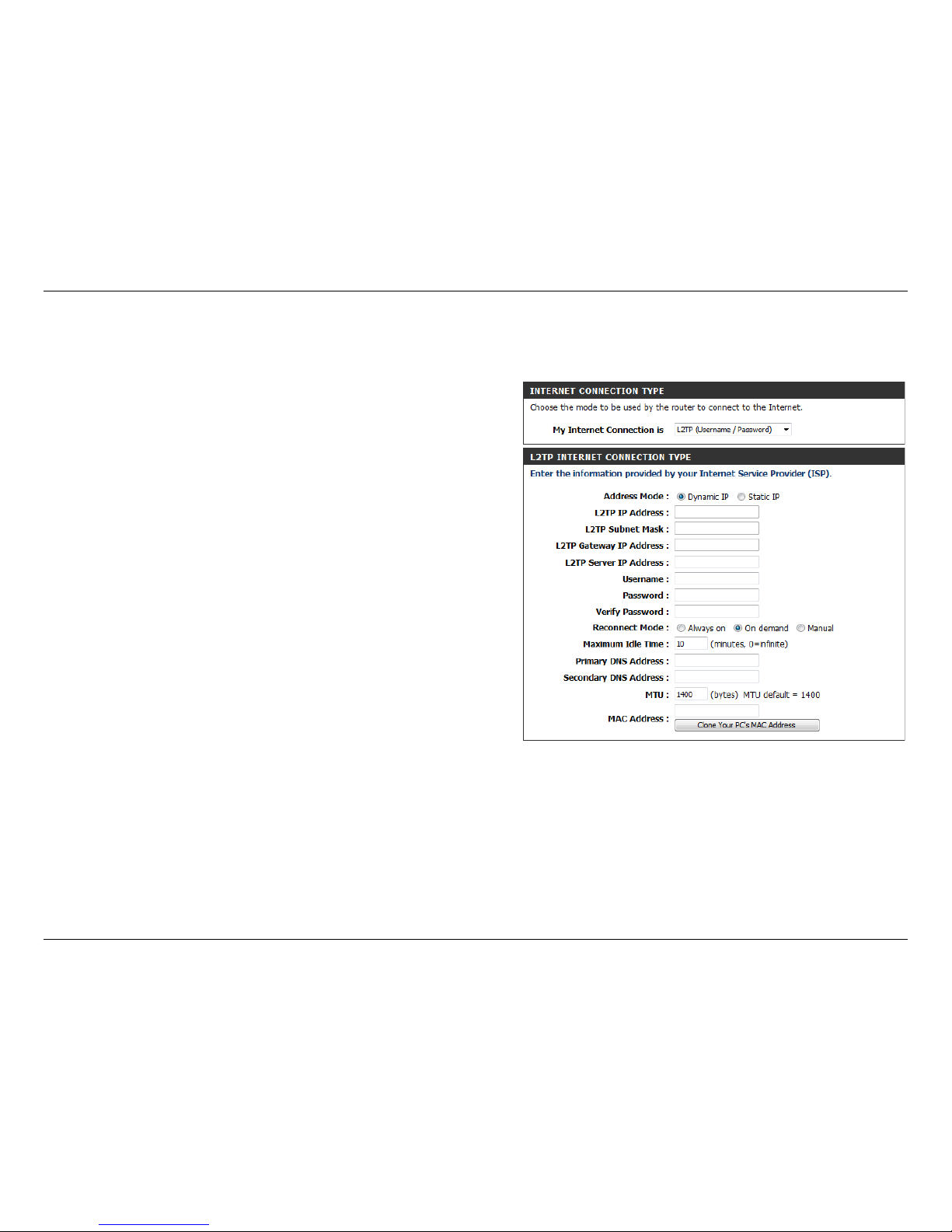
27D-Link DIR-840 User Manual
Section 3 - Setup
Select L2TP from the drop-down menu.
Select Static IP if your ISP assigned you the IP address,
subnet mask, gateway, and DNS server addresses. In most
cases, select Dynamic IP.
Enter the IP address for your L2TP connection.
Enter your L2TP subnet mask.
Enter the gateway IP address for your L2TP connection.
Enter the server IP address for your L2TP connection.
Enter your L2TP user name.
Enter your L2TP password and then retype the password in
the next box.
Select either Always-on, On-Demand, or Manual.
Enter a maximum idle time during which the Internet
connection is maintained during inactivity. To disable this
feature, enable Auto-reconnect.
Enter the primary and secondary DNS server addresses
(Static L2TP only).
My Internet
Connection Is:
Address Mode:
L2TP IP Address:
L2TP Subnet Mask:
L2TP Gateway IP
Address:
L2TP Server IP
Address:
User Name:
Password:
Reconnect Mode:
Maximum Idle
Time:
DNS Addresses:
L2TP
Choose L2TP if your ISP uses a L2TP connection. Your ISP will provide you with a username and password.
Page 32

28D-Link DIR-840 User Manual
Section 3 - Setup
Maximum Transmission Unit - you may need to change the
MTU for optimal performance with your specic ISP. 1492
is the default MTU.
The default MAC address is set to the Internet port’s physical
interface MAC address on the broadband router. It is not
recommended that you change the default MAC address
unless required by your ISP. You can use the Clone Your
PC’s MAC Address button to replace the Internet port’s
MAC address with the MAC address of your Ethernet card.
MTU:
MAC Address:
Page 33

29D-Link DIR-840 User Manual
Section 3 - Setup
Select 3G from the drop-down menu.
In most cases you can choose Auto-Detection to get a
connection. Otherwise choose Manual and personalize the
settings below.
Choose the country where you get 3G service from the
drop-down menu.
Choose the telecom that provides your service from the
drop-down menu.
Choose the type of 3G network you have from the dropdown menu.
Enter your 3G network user name, this is not always required
by your ISP.
Enter your 3G network password and then retype the
password in the next box. This is also not always required
by your ISP.
Enter the number your ISP gave you to dial for a connection.
Choose the type of authentication need to connect or use
auto detection.
If your ISP has given you an Access Point Name to use for
your connectivity, you may enter it here.
Select either Always-on, On-Demand, or Manual.
My Internet
Connection Is:
Dial-Up Prole:
Country:
Telecom:
3G Network:
User Name:
Password:
Dialed Number:
Authentication:
APN:
Reconnect Mode:
3G
Choose 3G if you are connection from a mobile wireless network with an ISP that uses a 3G connection.
Page 34

30D-Link DIR-840 User Manual
Section 3 - Setup
Enter a maximum idle time during which the Internet
connection is maintained during inactivity. To disable this
feature, enable Auto-reconnect.
Enter the Primary and Secondary DNS Server Addresses
(Static PPPoE only).
To keep prevent inactivity from assuming a dropped
connection you can Use LCP Echo Request to request
frequent pings to maintain communication. This is disabled
by default.
Maximum Idle
Time:
DNS Addresses:
Keep Alive:
Page 35

31D-Link DIR-840 User Manual
Section 3 - Setup
On this page you can set up advanced options for your the wireless settings of your DIR-840.
Wireless Settings
On this page you can choose if you want to use the Wireless
Connection Setup wizard, the Wireless Protected Setup (WPS)
wizard, or if you want to set up your wireless connection options
manually.
Note: By default, the WPS wizard is unavailable (with the button
greyed-out). To enable this option, enable WPS in the Advanced
Settings. For more information, turn to “Wi-Fi Protected Setup” on
page 70.
Page 36

32D-Link DIR-840 User Manual
Section 3 - Setup
Wireless Setup Wizard
STEP 1: If you choose Automatically assign a network key click
Next to immediately complete the process.
If you choose Manually assign a network key click Next and
proceed to the next step.
STEP 2: Choose your wireless password. You will need this when
connecting to the router from now on. If you wish to use dierent
passwords for the 2.4 Ghz and 5 GHz bands, uncheck the box to
be presented a password eld for each band.
Click Next to complete the setup wizard.
Click Save. The router must now reboot.
Setup is completed, you should take note of your settings,
especially your network name and pre-shared key.
Page 37

33D-Link DIR-840 User Manual
Section 3 - Setup
WPS Connection Wizard
STEP 1: Choose Auto to connect a device that already has support
for WPS connections.
STEP 2: Choose whether you want to connect via PIN or PBC.
If you want to use the PIN method, simply enter your PIN and
click Connect.
If you want to use the PBC method click Connect and go to the
next step.
STEP 3: Press the button on your device and wait for the
connection to be established.
Automatic Conguration
Page 38

34D-Link DIR-840 User Manual
Section 3 - Setup
STEP 1: Choose Manual to congure a device manually.
STEP 2: Use the information in this window to congure your
device. When your device is prepared, click ok.
Manual Conguration
Page 39

35D-Link DIR-840 User Manual
Section 3 - Setup
Enable Wireless:
Wireless
Network Name:
802.11 Mode:
Enable Auto
Channel Scan:
Wireless
Channel:
Transmission
Rate:
Channel Width:
Visibility Status:
Check to enable the wireless function. If you do not want
to use wireless, uncheck the box to disable all the wireless
functions.
Enter the desired wireless network name (SSID) here.
Select the wireless mode from the drop-down menu.
This setting can be selected to allow the DIR-840 to choose
the channel with the least amount of interference.
Indicates the channel setting for the DIR-840. If you enable
Auto Channel Scan, this option will be greyed out.
Select the transmission rate or let the router automatically
choose for you.
Select the Channel Width:
Auto 20/40 - This is the default setting. Select if you are using
both 802.11n and non-802.11n wireless devices.
20MHz - Select if you are not using any 802.11n wireless
clients.
40MHz - Select if using only 802.11n wireless clients.
Select Invisible if you do not want the SSID of your wireless
network to be broadcasted by the DIR-840. If Invisible is
selected, the SSID will not be seen by Site Survey utilities
so your wireless clients will have to know the SSID of the
DIR-840.
Manual Wireless Settings
The Wireless Settings screen allows you to manually congure the router’s wireless connectivity and security.
Page 40

36D-Link DIR-840 User Manual
Section 3 - Setup
Select the type of security or encryption you would like to
enable. You can choose from WPA Personal, WEP, or WPA
Enterprise from the drop-down menu.
Security Mode:
If you selected WPA Personal security, choose the type of
WPA security to use from the drop-down menu: WPA, WPA2,
or Auto (WPA or WPA2).
Choose the cipher type from the drop-down menu.
Set the length of time before the group key is updated.
Enter the network pass key phrase to use.
WPA Mode
(WPA):
Cipher Type:
Group Key Update
Interval:
Network Key:
If you selected WEP security, select the length you would
like to set for your key.
Choose your authentication method from the drop-down
menu.
Enter your pass key.
WEP Key Length
(WEP):
Authentication:
WEP Key 1:
Each wireless band (2.4 GHz and 5 GHz) can be congured independently.
The following settings can be applied:
Page 41

37D-Link DIR-840 User Manual
Section 3 - Setup
If you selected WPA Enterprise security, choose the WPA
mode you would like to use from the drop-down menu:
WPA, WPA2, or Auto (WPA or WPA2).
Choose the cipher type from the drop-down menu.
Set the length of time before the group key is updated.
En ter t he am ount of ti me in m inut es be fore EAP
authentication is abandoned.
Enter the IP address of the RADIUS server to connect to for
authentication.
Enter the port used for contacting the RADIUS server.
Enter the shared secret of the RADIUS server.
Click to allow the RADIUS server to verify the devices MAC
address for connection.
WPA Mode
(WPA Enterprise):
Cipher Type:
Group Key Update
Interval:
Authentication
Timeout:
RADIUS Server IP
Address:
RADIUS Server
Port:
RADIUS Server
Shared Secret:
MAC Address
Authentication:
Page 42

38D-Link DIR-840 User Manual
Section 3 - Setup
This section will allow you to change the local network settings of the router and to congure the DHCP settings.
Network Settings
Enter the IP address of the router. The default IP address is
192.168.0.1.
Enter the Subnet Mask. The default is 255.255.255.0.
Choose a name for the router.
Check this box to enable the DHCP server on your router.
Uncheck to disable this function.
Enter the starting and ending IP addresses for the DHCP
server’s IP assignment.
The length of time for the IP address lease. Enter the Lease
time in minutes.
Enter your primary WINS Server IP address.
Enter your secondary WINS Server IP address.
Check this box to add a DHCP reservations list.
Give an identity to the computer.
Enter the computer’s IP address.
Enter the MAC address or Clone your PC’s address.
Router IP Address:
Subnet Mask:
Device Name:
Enable DHCP
Server:
DHCP IP Address
Range:
DHCP Lease Time:
Primary WINS IP
Address:
Secondary WINS IP
Address:
Enable DHCP
Reservations:
Computer Name:
IP Address:
MAC Address:
Page 43

39D-Link DIR-840 User Manual
Section 3 - Setup
On this page you can set up advanced options for a Virtual Private Network (VPN). The DIR-840 supports both IPSec and L2TP
as the Server Endpoint. IPSec (Internet Protocol Security) is a set of protocols that can provide IP security at the network layer.
VPN Settings
Use this page you can choose if you want to follow the simple
steps of the VPN Setup Wizard, or if you want to set up VPN options
manually.
VPN Setup Wizard
This tells you was to expect when you go through the wizard. To
get to Step 1 (Selecting Your VPN Type), click Next.
Page 44

40D-Link DIR-840 User Manual
Section 3 - Setup
STEP 1: Choose Dynamic IPSec (Internet Protocol Security) then
click Next.
STEP 2: Give your VPN prole a name, and click Next.
STEP 3: Enter the Local Subnet/Mask and the pre-shared key for
your VPN, and click Next.
Dynamic IPSec VPN
STEP 4: Click Next to restart the router. You have now completed
the VPN Wizard Setup.
Page 45

41D-Link DIR-840 User Manual
Section 3 - Setup
IPSec VPN
STEP 1: Choose IPSec (Internet Protocol Security) then click Next.
STEP 2: Give your VPN prole a name, and click Next.
STEP 3: Enter the Remote and Local Subnet/Mask, the Remote IP,
and the pre-shared key for your VPN, and click Next.
STEP 4: Click Next to restart the router. You have now completed
the VPN Wizard Setup.
Page 46

42D-Link DIR-840 User Manual
Section 3 - Setup
STEP 1: Choose PPTP (Point-to-Point Tunneling Protocol) then
click on Next.
STEP 2: Give your VPN prole a name, and click Next.
STEP 3: Choose an Authentication Protocol (PAP, CHAP, or MSCHAP
v2), an MPPE Encryption Mode, and the VPN Authentication
Database you wish to use. Enter the username and password for
your database, and click Next.
PPTP VPN
STEP 4: Enter a VPN server IP and remote IP range, and click Next.
STEP 5: Click Next to restart the router. You have now completed
the VPN Wizard Setup.
Page 47

43D-Link DIR-840 User Manual
Section 3 - Setup
STEP 1: Choose L2TP (Layer 2 Tunneling Protocol) then click on
Next.
STEP 2: Give your VPN prole a name, and click Next.
STEP 3: Choose an Authentication Protocol (PAP, CHAP, or MSCHAP
v2), an MPPE Encryption Mode, and the VPN Authentication
Database you wish to use. Enter the username and password for
your database, and click Next.
L2TP VPN
STEP 4: Enter a VPN server IP and remote IP range, and click Next.
STEP 5: Click Next to restart the router. You have now completed
the VPN Wizard Setup.
Page 48

44D-Link DIR-840 User Manual
Section 3 - Setup
Choose either IPSec or PPTP/L2TP and GRE Tunnel from
the drop-down menu and click Add to begin conguring
a VPN prole.
This list allows you to Enable established VPN proles as
well as Edit and Delete them.
Add VPN Prole:
VPN Prole:
On this page you can set up advanced options for a Virtual Private Network (VPN). The DIR-840 supports both IPSec and L2TP
as the Server Endpoint. IPSec (Internet Protocol Security) is a set of protocols that can provide IP security at the network layer.
VPN Manual Settings
Page 49

45D-Link DIR-840 User Manual
Section 3 - Setup
Check this box to enable IPSec.
Enter a name for your VPN tunnel.
Enter the local (LAN) subnet and mask.
(ex. 192.168.0.0/24)
Select if you will be connecting as a remote user or on a site
to site basis.
Enter the remote subnet and mask.
Enter the key for authentication.
If you choose to enable XAUTH you need to choose between
Server mode with an Authetication database, or Client
mode with a user name and password.
Enter the local identication for how you appear on the
network VPN when connected locally.
Enter the local identication for how you appear on the
network VPN when connected remotely.
Enabled:
Name:
Local Subnet/
Netmask:
Remote IP:
Remote Subnet/
Netmask:
Authentication
Pre-Shared Key:
Authentication
XAUTH:
Local ID:
Remote ID:
IPSec Settings
The DIR-840 supports IPSec as the Server Endpoint. IPSec (Internet Protocol Security) protocols can provide IP security at the network layer.
Page 50

46D-Link DIR-840 User Manual
Section 3 - Setup
Choose if you want to use a main or aggressive mode.
Enable or Disable the NAT-T option.
Enable or Disable Keep Alive protocols.
Choose whether or not to detect dead peers, then set the
amount of time in seconds before disconnect of dead peers.
You can also set a delay time in second before release.
Enable or Disable the DH Group option using the dropdown menu.
Use this area to Enable IKE Proposals. Then determine
encryption and authentication types from the drop-down
menus.
Enter the amount of time in seconds that the Phase 1 keys
should last.
Phase1 Mode:
NAT-T Enable:
Keep Alive:
DPD:
DH Group:
IKE Proposal
Settings:
IKE Lifetime:
Choose if you want to use Perfect Forward Secrecy. PFS is
an additional security protocol.
Choose a PFS DH Group from the drop-down menu.
Use this area to choose the encryption and authentication
methods for IPSec proposals by choosing from the dropdown menus.
Enter the amount of time in seconds that the Phase 2 keys
should last.
PFS Enable:
PFS DH Group:
IPSEC Proposal
List:
IPSec Lifetime:
Page 51

47D-Link DIR-840 User Manual
Section 3 - Setup
PPTP/L2TP Settings
This page allows you to set up a VPN using either PPTP or L2TP.
Check this box to enable PPTP/L2TP settings.
Enter a name for your VPN.
Select PPTP or L2TP.
Enter the IP address of the VPN server.
Enter the remote IP range in the boxes.
Choose PAP, CHAP, or MSCHAP v2 for your authentication.
Choose either RC4, None, 40 bit, or 128 bit to determine
the strength level of your authentication.
If you wish to use extended authentication, choose a group
from the drop-down menu.
PPTP/L2TP:
Name:
Connection Type:
VPN Server IP:
Remote IP Range:
Authentication
Protocol:
MPPE Encryption
Mode:
Extended
Authentication:
Page 52

48D-Link DIR-840 User Manual
Section 3 - Setup
GRE Settings
This page shows you the options for setting up a VPN tunnel using Generic Routing Encapsulation (GRE), which is a tunneling protocol that can
encapsulate a wide variety of network layer protocols inside virtual point-to-point links over an Internet Protocol.
Check this box to enable GRE VPN settings.
Enter a name for your VPN.
Select an IP address for the tunnel.
Select an IP address to access the tunnel remotely.
Enter the remote local (LAN) subnet and mask.
(ex. 192.168.0.0/24)
Enter the key for the tunnel.
Enter the time to live for packets delivered.
VPN - GRE Enable:
Name:
Tunnel IP:
Remote IP:
Remote Local
LAN Net/Mask:
Key:
TTL:
Page 53

49D-Link DIR-840 User Manual
Section 3 - Setup
IPv6
There are several connection types to choose from: Static IPv6, DHCPv6, PPPoE, IPv6 in IPv4 Tunnel, 6to4, 6rd, and Link-local.
If you are unsure of your connection method, please contact your IPv6 ISP.
Note: If using the PPPoE option, you will need to ensure that any PPPoE client software on your computers has been removed or disabled.
Choose your IPv6 connection method from the drop-down menu
under the IPv6 Connection Type.
Page 54

50D-Link DIR-840 User Manual
Section 3 - Setup
Static IPv6
Select Static IPv6 from the drop-down menu.
For this section, enter the address settings supplied
by your Internet provider (ISP).
Enter the LAN (local) IPv6 address for the router.
Displays the router’s LAN Link-Local Address.
Check to enable the Autoconguration feature.
Select Stateful or Stateless autoconguration.
For this section, if your ISP provided you with DS-Lite
information, enter it here.
My IPv6 Connection:
WAN IPv6 Address
Settings:
LAN IPv6 Address:
LAN Link-Local Address:
Enable
Autoconguration:
Autoconguration Type:
DS-Lite:
Page 55

51D-Link DIR-840 User Manual
Section 3 - Setup
Autoconguration
Select Autoconguration (Stateless/DHCPv6) from
the drop-down menu.
Select either Obtain DNS server address
automatically or Use the following DNS Address.
Ente r the primary and secondary DNS ser ver
addresses.
Check to enable DHCP-PD.
Enter the LAN (local) IPv6 address for the router.
Displays the router’s LAN Link-Local Address.
Check to enable the Autoconguration feature.
Select Stateful or Stateless autoconguration.
Enter the IPv6 address lifetime (in seconds).
For this section, if your ISP provided you with DS-Lite
information, enter it here.
My IPv6 Connection:
IPv6 DNS Settings:
Primary/Secondary DNS
Address:
Enable DHCP-PD
LAN IPv6 Address:
LAN Link-Local Address:
Enable
Autoconguration:
Autoconguration Type:
Router Advertisement
Lifetime:
DS-Lite:
Page 56

52D-Link DIR-840 User Manual
Section 3 - Setup
PPPoE
Select PPPoE from the drop-down menu.
Enter the PPPoE account settings supplied by your
Internet provider (ISP).
Enter your PPPoE user name.
Enter your PPPoE password and then retype the
password in the next box.
Enter the ISP Service Name (optional).
Maximum Transmission Unit - you may need to
change the MTU for optimal performance with your
specic ISP. 1492 is the default MTU.
Sel ect e ithe r Ob tai n DN S ser ver add res s
automatically or Use the following DNS Address.
Enter the primary and secondary DNS server
addresses.
Check to enable DHCP-PD.
Enter the LAN (local) IPv6 address for the router.
Displays the router’s LAN Link-Local Address.
Check to enable the Autoconguration feature.
Select Stateful or Stateless autoconguration.
My IPv6 Connection:
PPPoE:
User Name:
Password:
Service Name:
MTU:
IPv6 DNS Settings:
Primary/Secondary DNS
Address:
Enable DHCP-PD
LAN IPv6 Address:
LAN Link-Local Address:
Enable Autoconguration:
Autoconguration Type:
Page 57

53D-Link DIR-840 User Manual
Section 3 - Setup
IPv6 over IPv4 Tunneling
Select IPv6 over IPv4 Tunnel from the drop-down
menu.
Enter the settings supplied by your Internet provider
(ISP).
Select either Obtain DNS server address automatically
or Use the following DNS Address.
Enter the primary and secondary DNS server addresses.
Enter the LAN (local) IPv6 address for the router.
Displays the router’s LAN Link-Local Address.
Check to enable the Autoconguration feature.
Select Stateful or Stateless autoconguration.
My IPv6 Connection:
IPv6 in IPv4 Tunnel
Settings:
IPv6 DNS Settings:
Primary/Secondary
DNS Address:
LAN IPv6 Address:
LAN Link-Local
Address:
Enable
Autoconguration:
Autoconguration
Type:
Page 58

54D-Link DIR-840 User Manual
Section 3 - Setup
6 to 4 Tunneling
Select 6 to 4 from the drop-down menu.
Enter the IPv6 settings supplied by your Internet
provider (ISP).
Enter the primary and secondary DNS server addresses.
Displays the LAN (local) IPv6 address for the router.
Displays the router’s LAN Link-Local Address.
Check to enable the Autoconguration feature.
Select Stateful or Stateless autoconguration.
My IPv6 Connection:
6 to 4 Settings:
Primary/Secondary
DNS Address:
LAN IPv6 Address:
LAN Link-Local
Address:
Enable
Autoconguration:
Autoconguration
Type:
Page 59

55D-Link DIR-840 User Manual
Section 3 - Setup
6rd
Select 6rd from the drop-down menu.
Enter the address settings supplied by your Internet
provider (ISP).
Enter the IPv4 (remote) address here.
Enter the mask length of the IPv4 address.
Enter the remote prex of the IPv4 address.
Enter the length of the remote prex.
Enter the DNS server addresses.
Displays the LAN (local) IPv6 address for the router.
Displays the router’s LAN Link-Local Address.
Check to enable the Autoconguration feature.
Select Stateful or Stateless autoconguration.
My IPv6 Connection:
6rd Settings:
Remote IPv4 Address:
IPv4 Mask Length:
Remote Prex:
Prex Length:
Primary/Secondary DNS
Addresses:
LAN IPv6 Address:
LAN Link-Local Address:
Enable
Autoconguration:
Autoconguration Type:
Page 60

56D-Link DIR-840 User Manual
Section 3 - Setup
Select Link-Local Only from the drop-down menu.
Displays the IPv6 address of the router.
My IPv6 Connection:
LAN IPv6 Address
Settings:
Link-Local Connectivity
Page 61

57D-Link DIR-840 User Manual
Section 3 - Setup
Check the box to enable the IP Alias feature.
Enter the IP address provided by your ISP.
Enable:
IP Alias:
If your Internet Service Provider (ISP) has provided you with an IP address for remote access, you can enable it on this page.
IP Alias
Page 62

58D-Link DIR-840 User Manual
Section 3 - Setup
Check the box to enable the Port Setting feature.
Select the desired port from the drop-down menu.
Enable:
Port:
The Port Setting page allows you to set one LAN port to have its own global IP address, separate to the primary global IP address used by the router.
Port Setting
Page 63

59D-Link DIR-840 User Manual
Section 3 - Setup
Check the box to enable the Virtual Computer feature.
Enter the global IP address you wish to map to a local
IP address.
Enter the local IP address you wish to map the global IP
address to. Alternatively, select a local client from the
drop-down menu, and click the << button to copy its IP
address to the eld. When done, click Add/Update to add
the newly created virtual computer to the list.
Displays a list of the virtual computers already active.
Enable:
Global IP Address:
Local IP Address:
Virtual Computer List:
The Virtual Computer page allows you to map global IP addresses onto local IP addresses on a one-to-one basis.
Virtual Computer
Page 64

60D-Link DIR-840 User Manual
Section 4 - Advanced
This will allow you to open a single port. If you would like to open a range of ports, refer to the next page.
Enter a name for the rule or select an application from the
drop-down menu. Select an application and click << to
populate the elds.
Enter the IP address of the computer on your local network
that you want to allow the incoming service to. If your
computer is receiving an IP address automatically from the
router (DHCP), you computer will be listed in the “Computer
Name” drop-down menu. Select your computer and click.
Enter the port that you want to open next to Private Port
and Public Port. The private and public ports are usually the
same. The public port is the port seen from the Internet side,
and the private port is the port being used by the application
on the computer within your local network.
Select TCP, UDP, or Both from the drop-down menu.
The schedule of time when the Virtual Server Rule will be
enabled. The schedule may be set to Always, which will allow
the particular service to always be enabled. You can create
your own times in the Maintenance > Schedules section.
Name:
IP Address:
Private Port/
Public Port:
Protocol Type:
Schedule:
Virtual Server
Advanced
Page 65

61D-Link DIR-840 User Manual
Section 4 - Advanced
Enter a name for the rule. You may select a pre-dened
application from the drop-down menu and click.
This is the port used to trigger the application. It
can be either a single port or a range of ports.
This is the port number on the Internet side that
will be used to access the application. You may
dene a single port or a range of ports. You can use
a comma to add multiple ports or port ranges.
Select the protocol of the rewall port (TCP, UDP, or Both).
The schedule of time when the Application Rule
will be enabled. The schedule may be set to
Always, which will allow the particular service to
always be enabled. You can create your own times
in the Maintenance > Schedules section.
Name:
Trigger:
Firewall:
Trac Type:
Schedule:
Application Rules
Some applications require multiple connections, such as Internet gaming, video conferencing, Internet telephony and others.
These applications have diculties working through NAT (Network Address Translation). The application rules feature makes
some of these applications work with the DIR-840. If you need to run applications that require multiple connections, specify
the port normally associated with an application in the “Trigger Port” eld, select the protocol type as TCP or UDP, then enter
the rewall (public) ports associated with the trigger port to open them for inbound trac.
Page 66

62D-Link DIR-840 User Manual
Section 4 - Advanced
QoS Engine
This option is disabled by default. Enable this option for
better performance and experience with online games and
other interactive applications, such as VoIP.
The speed at which data can be transferred from the router to
your ISP. This is determined by your ISP. ISP’s often speed as a
download/upload pair. For example, 1.5Mbits/284Kbits. Using
this example, you would enter 284. Alternatively you can test
your uplink speed with a service such as speedtest.net.
Enable QoS
Engine:
Upstream
Bandwidth:
The QoS Engine option helps improve your network gaming performance by prioritizing applications. By default the QoS
Engine settings are disabled and application priority is not classied automatically.
Page 67

63D-Link DIR-840 User Manual
Section 4 - Advanced
A QoS Engine Rule identifies a specific message flow
and assigns a priority to that ow. For most applications,
automatic classication will be adequate, and specic QoS
Engine Rules will not be required.
The QoS Engine supports overlaps between rules, where
more than one rule can match for a specic message ow.
If more than one rule is found to match the rule with the
highest priority will be used.
The rule applies to a ow of messages whose LAN-side IP
address falls within the range set here.
The rule applies to a ow of messages whose LAN-side port
number is within the range set here.
The rule applies to a ow of messages whose WAN-side IP
address falls within the range set here.
The rule applies to a ow of messages whose WAN-side port
number is within the range set here.
The priority of the message ow is entered here -- 1 receives
the highest priority (most urgent) and 255 receives the
lowest priority (least urgent).
Choose a schedule for the QoS rule.
QoS Engine Rules:
Local IP:
Local Port:
Remote IP:
Remote Port:
Priority:
Schedule:
Page 68

64D-Link DIR-840 User Manual
Section 4 - Advanced
Network Filter
Select Turn MAC Filtering O, Allow MAC addresses listed
below, or Deny MAC addresses listed below from the drop-
down menu.
Enter the MAC address you would like to lter.
To nd the MAC address on a computer, please refer to the
Networking Basics section in this manual.
Select a DHCP client from the drop-down menu and click <<
to copy that MAC Address.
Click to remove the MAC address.
Congure MAC
Filtering:
MAC Address:
DHCP Client:
Clear:
Use MAC (Media Access Control) Filters to allow or deny LAN (Local Area Network) computers by their MAC addresses from
accessing the network. You can either manually add a MAC address or select the MAC address from the list of clients that are
currently connected to the Broadband Router.
Page 69

65D-Link DIR-840 User Manual
Section 4 - Advanced
URL Filtering:
Enable Rule:
Website URL/
Domain:
Schedule:
Web Filter
Enable URL ltering by checking this box.
Click to enable or disable a rule.
Enter the keywords or URLs that you want to allow or block.
Click Save Settings.
Choose a schedule for the rule.
Website Filters are used to allow you to set up a list of Web sites that can be viewed by multiple users through the network.
To use this feature select to Allow or Deny, enter the domain or website and click Save Settings. You must also select Apply
Web Filter under the Access Control section.
Page 70

66D-Link DIR-840 User Manual
Section 4 - Advanced
SPI (Stateful Packet Inspection, also known as dynamic
packet ltering) helps to prevent cyber attacks by tracking
more state per session. It validates that the trac passing
through the session conforms to the protocol.
Enable this feature to protect your network from certain
kinds of “spoong” attacks.
If an application has trouble working from behind the router,
you can expose one computer to the Internet and run the
application on that computer.
Note: Placing a computer in the DMZ may expose that
computer to a variety of security risks. Use of this option is only
recommended as a last resort.
Specify the IP address of the computer on the LAN that you
want to have unrestricted Internet communication. If this
computer obtains it’s IP address automatically using DHCP,
be sure to make a static reservation on the Setup > Network
Settings page so that the IP address of the DMZ machine
does not change.
Enable SPI:
Enable Anti-spoof
Checking:
Enable DMZ:
DMZ IP Address:
Firewall Setting
The DIR-840‘s rewall protects your network from malicious attacks over the Internet. Sometimes you may want to expose a
computer for certain types of applications. If you choose to completely expose a computer, you can enable DMZ (Demilitarized
Zone).
Page 71

67D-Link DIR-840 User Manual
Section 4 - Advanced
Firewall Rules:
Name:
Action:
Source:
Schedule:
IP Address Range:
Destination:
Protocol:
Port Range:
New Schedule:
Choose whether to Allow or Deny the addresses you list
below.
Enter a name to identify the rewall rule.
Choose whether to Allow or Deny all of the rules listed below.
Use the Source drop-down menu to specify the interface
that connects to the source addresses of the rewall rule.
Use the drop-down menu to select the time schedule that
the IPv6 Firewall Rule will be enabled on. The schedule may
be set to Always, which will allow the particular service to
always be enabled. You can create your own times in the
Maintenance > Schedules section.
Enter the source IP Address range.
Use the Destination drop-down menu to specify the
interface that connects to the destination IP addresses of
the rewall rule.
Select the protocol of the rewall port (All, TCP, UDP, or
ICMP).
Enter the rst port of the range that will be used for the
rewall rule in the rst box and enter the last port in the
eld in the second box.
Click this button to create a new schedule.
Page 72

68D-Link DIR-840 User Manual
Section 4 - Advanced
Enter a name for your route.
Enter the IP address of packets that will take this route.
Enter the netmask of the route, please note that the octets
must match your destination IP address.
Enter your next hop gateway to be taken if this route is used.
The route metric is a value from 1 to 16 that indicates the
cost of using this route. A value 1 is the lowest cost and 15
is the highest cost.
Select the interface that the IP packet must use to transit
out of the router when this route is used.
Name:
Destination IP:
Netmask:
Gateway:
Metric:
Interface:
Routing
The Routing option is an advanced method of customizing specic routes of data through your network.
Page 73

69D-Link DIR-840 User Manual
Section 4 - Advanced
Set the transmit power of the antennas.
This enables 802.11d operation. 802.11d is a wireless
specication developed to allow implementation of wireless
networks in countries that cannot use the 802.11 standard.
This feature should only be enabled if you are in a country
that requires it.
WMM is QoS for your wireless network. This will improve
the quality of video and voice applications for your wireless
clients.
Check this box to enable Short Guard Interval (GI).
Enable this option to reduce interference from other wireless
networks in your area. If the channel width is operating at
40 MHz and there is another wireless network’s channel
over-lapping and causing interference, the router will
automatically change to 20 MHz.
Transmit Power:
WLAN Partition:
WMM Enable:
Short GI:
HT20/40
Coexistence:
Advanced Wireless
The Advanced Wireless page provides further wireless options. Each wireless band (2.4 GHz and 5 GHz) are congured separately.
Page 74

70D-Link DIR-840 User Manual
Section 4 - Advanced
Enable the Wi-Fi Protected Setup feature.
Note: if this option is unchecked, the WPS button on the side
of the router will be disabled.
Tick this option to lock the congured wireless security
settings.
A PIN is a unique number that can be used to add the router
to an existing network or to create a new network. Only the
Administrator (“admin” account) can change or reset the PIN.
Shows the current PIN.
Create a random number that is a valid PIN. This becomes the
router’s PIN. You can then copy this PIN to the user interface
of the wireless client.
Restore the default PIN of the router.
This wizard helps you add wireless devices to the wireless
network. Refer to ”WPS Connection Wizard” on page 33 for
details.
Enable:
Lock Wireless
Security Settings:
PIN Settings:
Current PIN:
Generate New PIN:
Reset PIN to
Default:
Add Wireless
Station:
Wi-Fi Protected Setup
Wi-Fi Protected Setup (WPS) System is a simplied method for securing your wireless network during the “Initial setup” as well
as the “Add New Device” processes. The Wi-Fi Alliance (WFA) has certied it across dierent products as well as manufactures.
The process is just as easy as pressing a button for the Push-Button Method or correctly entering the 8-digit code for the Pin
Code Method. The time reduction in setup and ease of use are quite benecial, while the highest wireless Security setting of
WPA2 is automatically used.
Page 75

71D-Link DIR-840 User Manual
Section 4 - Advanced
To use the Universal Plug and Play (UPnP
™
) feature click on
Enabled. UPnP provides compatibility with networking
equipment, software and peripherals.
Checking the box will allow the DIR-840 to respond to pings.
Unchecking the box may provide some extra security from
hackers.
Choose your WAN port speed from the drop-down menu.
Check the box to allow multicast trac to pass through the
router from the Internet.
Enable UPnP:
Enable WAN Ping
Respond:
WAN Port Speed:
Enable Multicast
Streams:
Advanced Network Settings
The Advanced Network Settings page oers additional feature options for power users.
Page 76

72D-Link DIR-840 User Manual
Section 4 - Advanced
Check to enable the Guest Zone feature.
The schedule of time when the Guest Zone will be active.
The schedule may be set to Always, which will allow the
particular service to always be enabled. You can create your
own times in the Tools > Schedules section or click Add New.
Enter a wireless network name (SSID) that is dierent from
your main wireless network.
Check to allow network connectivity between the dierent
zones created.
Select the type of security or encryption you would like to
enable for the guest zone. Refer to “Manual Wireless Settings”
on page 35 for information about each wireless encryption
type.
Enable Guest
Zone:
Schedule:
Wireless Network
Name:
Enable Routing
Between Zones:
Security Mode:
Guest Zone
The Guest Zone feature will allow you to create temporary zones that can be used by guests to access the Internet. These zones
will be separate from your main wireless network. You may congure dierent zones for the 2.4 GHz and 5 GHz wireless bands.
Page 77

73D-Link DIR-840 User Manual
Section 4 - Advanced
IPv6 Firewall
The IPv6 Firewall feature allows you to congure which kind of IPv6 trac is allowed to pass through the device. The IPv6
Firewall functions in a similar way to the IP Filters feature. You can enable or disable each custom rule by checking the respective
box on the left-hand side.
Select an action from the drop-down menu.
Enter a name to identify the IPv6 rewall rule.
Use the drop-down menu to select the time schedule that
the IPv6 Firewall Rule will be enabled on. The schedule may
be set to Always, which will allow the particular service to
always be enabled. You can create your own times in the
Maintenance > Schedules section.
Use the drop -down menu to specify the source and
destination interface that connects to the source IPv6
addresses of the rewall rule.
Enter the source and destination IPv6 address range in the
adjacent IP Address Range eld.
Use the Destination drop-down menu to specify the
interface that connects to the destination IP addresses of
the rewall rule.
Select the protocol of the rewall port (All, TCP, UDP, or
ICMP). Enter the rst port of the range that will be used for
the rewall rule in the rst box and enter the last port in the
eld in the second box.
Congure IPv6
Filtering:
Name:
Schedule:
Interface:
IP Address:
Destination:
Protocol:
Page 78

74D-Link DIR-840 User Manual
Section 4 - Advanced
User Group
The User Group feature allows you to select an authentication database to store a group of user settings
Here you will nd a list of Authentication databases you
have created.
Choose a database from the drop-down menu and click Edit
to make changes.
User Settings:
Authentication
database:
First, enter a Group Name. Next, enter the desired Username and Password
for each new user. If you wish to clear the list, click Clear the list below...
Page 79

75D-Link DIR-840 User Manual
Section 5 - Maintenance
Admin
This page will allow you to change the Administrator and User passwords. You can also enable Remote Management. There are
two accounts that can access the management interface through the web browser. The accounts are admin and user. Admin
has read/write access while user has read-only access. User can only view the settings but cannot make any changes. Only the
admin account has the ability to change both admin and user account passwords.
Maintenance
Enter a new password for the Administrator Login Name.
And type it again in the next box.
Enables a challenge-response test to require users to type
letters or numbers from a distorted image displayed on the
screen to prevent online hackers and unauthorized users
from gaining access to your router’s network settings.
Remote management allows the DIR-840 to be congured
from the Internet by a web browser. A username/password
is still required to access the Web Management interface.
Enter the IP address used to access the DIR-840.
Enter the port number used to access the DIR-840 is used
in the URL. Example: http://x.x.x.x:8080 whereas x.x.x.x is
the Internet IP address of the DIR-840 and 8080 is the port
used for the Web Management interface.
Admin
Password:
Enable Graphical
Authentication:
Enable Remote
Management:
IP Allowed to
Access:
Remote Admin
Port:
Page 80

76D-Link DIR-840 User Manual
Section 5 - Maintenance
Time
Displays the current date and time of the router.
Select your Time Zone from the drop-down menu.
To select Daylight Saving time manually, select enabled or
disabled, and enter a start date and an end date for daylight
saving time.
If Daylight Saving is enabled, you may specify the date it
begins and ends.
NTP is short for Network Time Protocol. A NTP server will
synch the time and date with your router. This will only
connect to a server on the Internet, not a local server. Check
the box to enable this feature.
Enter the IP address of a NTP server or select one from the
drop-down menu.
To manually input the time, enter the values in these elds
for the Year, Month, Day, Hour, Minute, and Second and then
click Set Time.
You can also click Copy Your Computer’s Time Settings
to synch the date and time with the computer you are
currently on.
Current Router
Time:
Time Zone:
Enable Daylight
Saving:
Daylight Saving
Dates:
Enable NTP Server:
NTP Server Used:
Date And Time:
The Time Conguration option allows you to congure, update, and maintain the correct time on the internal system clock.
From this section you can set the time zone that you are in and set the Time Server. Daylight Saving can also be congured to
automatically adjust the time when needed.
Page 81

77D-Link DIR-840 User Manual
Section 5 - Maintenance
SysLog
The Broadband Router keeps a running log of events and activities occurring on the Router. You may send these logs to a
SysLog server on your network.
Save Log File To
Local Drive:
Enable Logging to
SysLog Server:
SysLog Server IP
Address:
Click the Save button to save a local copy of the Log le on
your PC.
Check this box to send the router logs to a SysLog Server.
The address of the SysLog server that will be used to send
the logs. You may also select your computer from the dropdown menu (only if receiving an IP address from the router
via DHCP).
Page 82

78D-Link DIR-840 User Manual
Section 5 - Maintenance
When this option is enabled, router activity logs are emailed
to a designated email address.
Enter the email address where you want the email sent.
Enter the subject you want the email to have.
Enter the SMTP server address for sending email.
Enter the SMTP port used on the server.
Check this box if your SMTP server requires authentication.
Enter your account for sending email.
Enter the password associated with the account. Re-type
the password associated with the account.
When this option is selected, logs will be sent via email to
your account when the log is full.
Selecting this option will send the logs via email according
to schedule.
This option is enabled when On Schedule is selected. You
can select a schedule from the list of dened schedules.
To create a schedule, go to Maintenance > Schedules.
Enable Email
Notication:
To Email
Address:
Email Subject:
SMTP Server/
IP Address:
SMTP Server
Port:
Enable
Authentication:
Account Name:
Password:
On Log Full:
On Schedule:
Schedule:
Email Settings
This section allows you to manage the router’s conguration settings, reboot the router, and restore the router to the factory
default settings. Restoring the unit to the factory default settings will erase all settings, including any rules that you’ve created.
Page 83

79D-Link DIR-840 User Manual
Section 5 - Maintenance
Use this option to save the current router conguration settings
to a le on the hard disk of the computer you are using. First,
click the Save button. A le dialog will appear, allowing you to
select a location and le name for the settings.
Use this option to load previously saved router conguration
settings. First, use the Browse option to nd a previously saved
le of conguration settings. Then, click the Load button to
transfer those settings to the router.
This option will restore all conguration settings back to the
settings that were in eect at the time the router was shipped
from the factory. Any settings that have not been saved will
be lost, including any rules that you have created. If you want
to save the current router conguration settings, use the Save
button above.
Click to reboot the router.
Save Settings to
Local Hard Drive:
Load Settings
from Local Hard
Drive:
Restore to
Factory Default
Settings:
Reboot Device:
System
This section allows you to manage the router’s conguration settings, reboot the router, and restore the router to the factory
default settings. Restoring the unit to the factory default settings will erase all settings, including any rules that you’ve created.
Page 84

80D-Link DIR-840 User Manual
Section 5 - Maintenance
Firmware
Check Now:
Upload:
Language Pack
Upgrade:
Remove:
Click Check Now to check for new rmware and language
pack versions online.
After you have downloaded the new rmware, click Browse
to locate the rmware update on your hard drive. Click
Upgrade to complete the rmware upgrade.
After you have downloaded the new language pack, click
Choose File to locate the language pack le on your hard
drive. Click Upgrade to complete the language pack
upgrade.
Click Remove to delete an installed Language Pack.
You can upgrade the rmware of the access point here, and install or remove language packs. Make sure the rmware you want
to use is on the local hard drive of the computer. Click on Browse to locate the rmware le to be used for the update. Please
check the D-Link support website for rmware updates at http://support.dlink.com. You can download rmware upgrades
and language packs to your hard drive from this site.
Page 85

81D-Link DIR-840 User Manual
Section 5 - Maintenance
Dynamic Domain Name System is a method of keeping a
domain name linked to a changing IP Address. Check the
box to enable DDNS.
Select your DDNS provider from the drop-down menu or
enter the DDNS server address.
Enter the Host Name that you registered with your DDNS
service provider.
Enter the Username or key for your DDNS account.
Enter the Password or key for your DDNS account.
Enable
Dynamic DNS:
Server
Address:
Host Name:
Username or
Key:
Password or
Key:
Dynamic DNS
The DDNS feature allows you to host a server (Web, FTP, Game Server, etc…) using a domain name that you have purchased
(www.whateveryournameis.com) with your dynamically assigned IP address. Most broadband Internet Service Providers assign
dynamic (changing) IP addresses. Using a DDNS service provider, your friends can enter in your domain name to connect to
your server no matter what your IP address is.
Page 86

82D-Link DIR-840 User Manual
Section 5 - Maintenance
The Ping Test is used to send Ping packets to test if a
computer is on the Internet. Enter the IP address that you
wish to Ping and click Ping.
The results of your ping attempts will be displayed here.
System Check
Host Name or IP
Address:
Ping Result:
Page 87

83D-Link DIR-840 User Manual
Section 5 - Maintenance
Enter a name for your new schedule.
Select a day, a range of days, or All Week to include every day.
Choose a 24 hour or 12 hour clock-style.
Enter a start time for your schedule.
Enter an end time for your schedule.
The list of schedules will be listed here. Click the Edit icon
to make changes or click the Delete icon to remove the
schedule.
Schedule
Name:
Days:
Time Format:
Start Time:
End Time:
Schedule Rules
List:
Page 88

84D-Link DIR-840 User Manual
Section 6 - Status
This page displays the current information for the DIR-840. It will display the LAN, WAN (Internet), and Wireless information. If
your Internet connection is set up for a Dynamic IP address then a Release button and a Renew button will be displayed. Use
Release to disconnect from your ISP and use Renew to connect to your ISP.
If your Internet connection is set up for PPPoE, a Connect button and a Disconnect button will be displayed. Use Disconnect
to drop the PPPoE connection and use Connect to establish the PPPoE connection.
Displays the router’s time and rmware version.
Displays the MAC address and the public IP settings
Displays the MAC address and the private (local) IP settings
for the router.
Displays the 2.4 GHz wireless MAC address and your wireless
settings such as SSID and Channel.
Displays the 5 GHz wireless MAC address and your wireless
settings such as SSID and Channel.
Displays computers and devices that are connected to the
router via Ethernet and that are receiving an IP address
assigned by the router (DHCP).
General:
WAN:
LAN:
Wireless LAN:
Wireless LAN2:
LAN Computers:
Device Info
Status
Page 89

85D-Link DIR-840 User Manual
Section 6 - Status
Log
Refresh:
Download:
Clear Logs:
Updates the log details on the screen so it displays any
recent activity.
This option will save the router log to a le on your computer.
Clears all of the log contents.
The router automatically logs (records) events of possible interest in its internal memory. If there isn’t enough internal memory
for all events, logs of older events are deleted but logs of the latest events are retained. The Logs option allows you to view
the router logs. You can dene what types of events you want to view and the level of the events to view. This router also has
external Syslog Server support so you can send the log les to a computer on your network that is running a Syslog utility.
Page 90

86D-Link DIR-840 User Manual
Section 6 - Status
Statistics
The screen below displays the Trac Statistics. Here you can view the amount of packets that pass through the DIR-840 on both the
WAN, LAN ports and both the 802.11n/g and 802.11n/a wireless bands. The trac counter will reset if the device is rebooted.
Page 91

87D-Link DIR-840 User Manual
Section 6 - Status
Active Session
The Active Session page displays full details of active Internet sessions through your router. An Internet session is a conversation
between a program or application on a LAN-side computer and a program or application on a WAN-side computer.
Page 92

88D-Link DIR-840 User Manual
Section 6 - Status
Wireless
This page will list the wireless clients currently connected to your network.
Page 93

89D-Link DIR-840 User Manual
Section 6 - Status
Routing
This page will display your current routing table.
Page 94

90D-Link DIR-840 User Manual
Section 6 - Status
VPN
This page is where the router displays information on the current VPN tunnels.
Page 95

91D-Link DIR-840 User Manual
Section 6 - Status
IPv6
The IPv6 page displays a summary of the Router’s IPv6 settings and lists the IPv6 address and host name of any IPv6 clients.
Page 96

92D-Link DIR-840 User Manual
Section 7 - Support
Click these links to get further instruction when conguring your DIR-840 Wireless N600 VPN Router.
Support
Page 97

93D-Link DIR-840 User Manual
Section 8 - Troubleshooting
Troubleshooting
This chapter provides solutions to problems that can occur during the installation and operation of the DIR-840. Read the
following descriptions if you are having problems. The examples below are illustrated in Windows® XP. If you have a dierent
operating system, the screenshots on your computer may look dierent to the following examples.
1. Why can’t I access the web-based conguration utility?
When entering the IP address of the D-Link router (192.168.0.1 for example), you are not connecting to a website nor do you
have to be connected to the Internet. The device has the web-based utility built-in to the device itself. Your computer must be
on the same IP subnet to connect to the web-based utility.
• Make sure you have an updated Java-enabled web browser. We recommend the following:
- Microsoft Internet Explorer® 6.0 and higher
- Mozilla Firefox 3.0 and higher
- Google™ Chrome 2.0 and higher
- Apple Safari 3.0 and higher
• Verify physical connectivity by checking for solid link lights on the device. If you do not get a solid link light, try using a
dierent cable or connect to a dierent port on the device if possible. If the computer is turned o, the link light may not be
on.
• Disable any Internet security software running on the computer. Software rewalls such as ZoneAlarm, BlackICE, Sygate,
Norton Personal Firewall, and Windows
®
XP rewall may block access to the conguration pages. Check the help les included
with your rewall software for more information on disabling or conguring it.
Page 98

94D-Link DIR-840 User Manual
Section 8 - Troubleshooting
• Congure your Internet settings:
• Go to Start > Settings > Control Panel. Double-click the Internet Options Icon. From the Security tab, click
the button to restore the settings to their defaults.
• Click the Connection tab and set the dial-up option to Never Dial a Connection. Click the LAN Settings button.
Make sure nothing is checked. Click OK.
• Go to the Advanced tab and click the button to restore these settings to their defaults. Click OK three times.
• Close your web browser (if open) and open it.
• Access the web management. Open your web browser and enter the IP address of your D-Link router in the address bar. This
should open the login page for your web management.
• If you still cannot access the conguration, unplug the power to the router for 10 seconds and plug back in. Wait about 30
seconds and try accessing the conguration. If you have multiple computers, try connecting using a dierent computer.
2. What can I do if I forgot my password?
If you forgot your password, you must reset your router. Unfortunately this process will change all your settings back to the
factory defaults.
To reset the router, locate the reset button (hole) on the rear panel of the unit. With the router powered on, use a paperclip
to hold the button down for 10 seconds. Release the button and the router will go through its reboot process. Wait about 30
seconds to access the router. The default IP address is 192.168.0.1. When logging in, the default username is admin and the
default password is 1234.
Page 99

95D-Link DIR-840 User Manual
Section 8 - Troubleshooting
3. Why can’t I connect to certain sites or send and receive emails when connecting through my router?
If you are having a problem sending or receiving email, or connecting to secure sites such as eBay, banking sites, and Hotmail,
we suggest lowering the MTU in increments of ten (Ex. 1492, 1482, 1472, etc).
To nd the proper MTU Size, you’ll have to do a special ping of the destination you’re trying to go to. A destination could be
another computer, or a URL.
• Click on Start and then click Run.
• Windows® 95, 98, and Me users type in command (Windows® NT, 2000, XP, Vista®, and 7 users type in cmd) and
press Enter (or click OK).
• Once the window opens, you’ll need to do a special ping. Use the following syntax:
ping [url] [-f] [-l] [MTU value]
Example: ping yahoo.com -f -l 1472
Page 100

96D-Link DIR-840 User Manual
Section 8 - Troubleshooting
You should start at 1472 and work your way down by 10 each time. Once you get a reply, go up by 2 until you get a fragmented
packet. Take that value and add 28 to the value to account for the various TCP/IP headers. For example, lets say that 1452 was the
proper value, the actual MTU size would be 1480, which is the optimum for the network we’re working with (1452+28=1480).
Once you nd your MTU, you can now congure your router with the proper MTU size.
To change the MTU rate on your router follow the steps below:
• Open your browser, enter the IP address of your router (http://192.168.0.1) and click OK.
• Enter your username (admin) and password (should be left empty). Click OK to enter the web conguration
page for the device.
• Click on Setup and then click Manual Congure.
