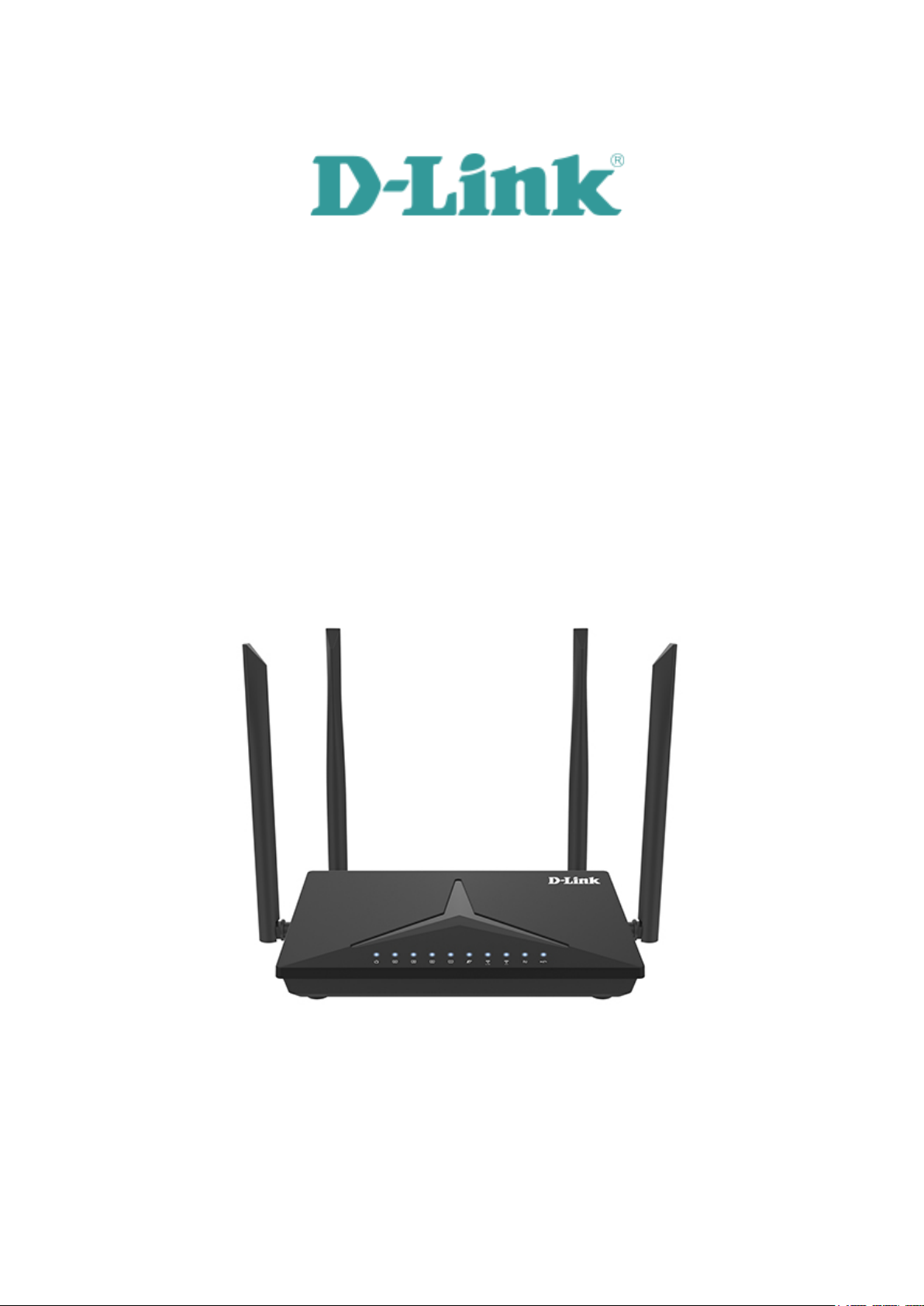
I
DIR-825M
User Manual
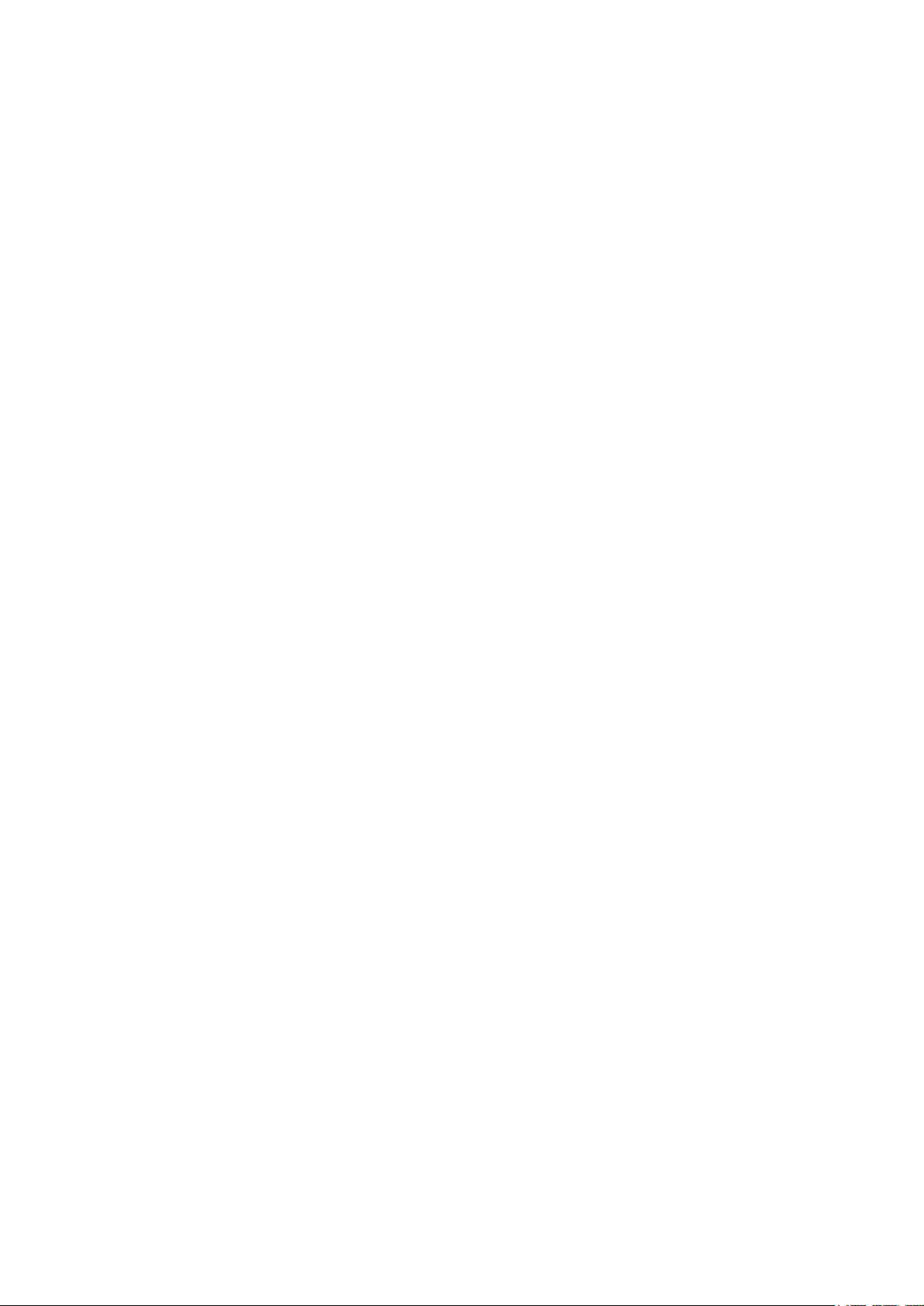
II
DIR-825M user manual
1.1
Product Description .............................................................................................................................. 5
1.2
Product Features ................................................................................................................................... 6
1.3
Product Specifications .......................................................................................................................... 7
2.1
Hardware Description .......................................................................................................................... 11
2.1.1
Front LED ........................................................................................................................................................... 13
2.1.2
LED Indications .................................................................................................................................................. 13
2.1.3
Rear Panel .......................................................................................................................................................... 15
2.1.4
Bottom panel ...................................................................................................................................................... 17
3.1
System Requirements .............................................................................................................. 18
3.2
Installing the Router ................................................................................................................. 18
4.1
Manual Network Setup - TCP/IP Configuration ................................................................................ 20
4.1.1
Obtaining an IP Address Automatically .......................................................................................................... 20
4.1.2
Configuring the IP Address Manually.............................................................................................................. 25
4.2 Starting Setup in the Web UI ............................................................................................................. 31
5.1
Home .................................................................................................................................................... 36
5.1.1
Internet ................................................................................................................................................................ 36
5.1.2
DIR-825M ............................................................................................................................................................ 36
5.1.3
Connected Clients ............................................................................................................................................. 37
5.2
Settings ................................................................................................................................................ 38
5.2.1
WAN .................................................................................................................................................................... 38
5.2.1.1.
5.2.1.2.
5.2.1.3.
IPv4 ..................................................................................................................................................................... 38
IPv6 ..................................................................................................................................................................... 42
Status .................................................................................................................................................................. 44
5.2.2
Operation Mode ................................................................................................................................................. 45
5.2.3
Wi-Fi .................................................................................................................................................................... 45
5.2.3.1.
5.2.3.2.
5.2.3.3.
5.2.3.4.
Wi-Fi.................................................................................................................................................................... 45
Security ............................................................................................................................................................... 48
ACL ..................................................................................................................................................................... 48
Site Survey ......................................................................................................................................................... 49
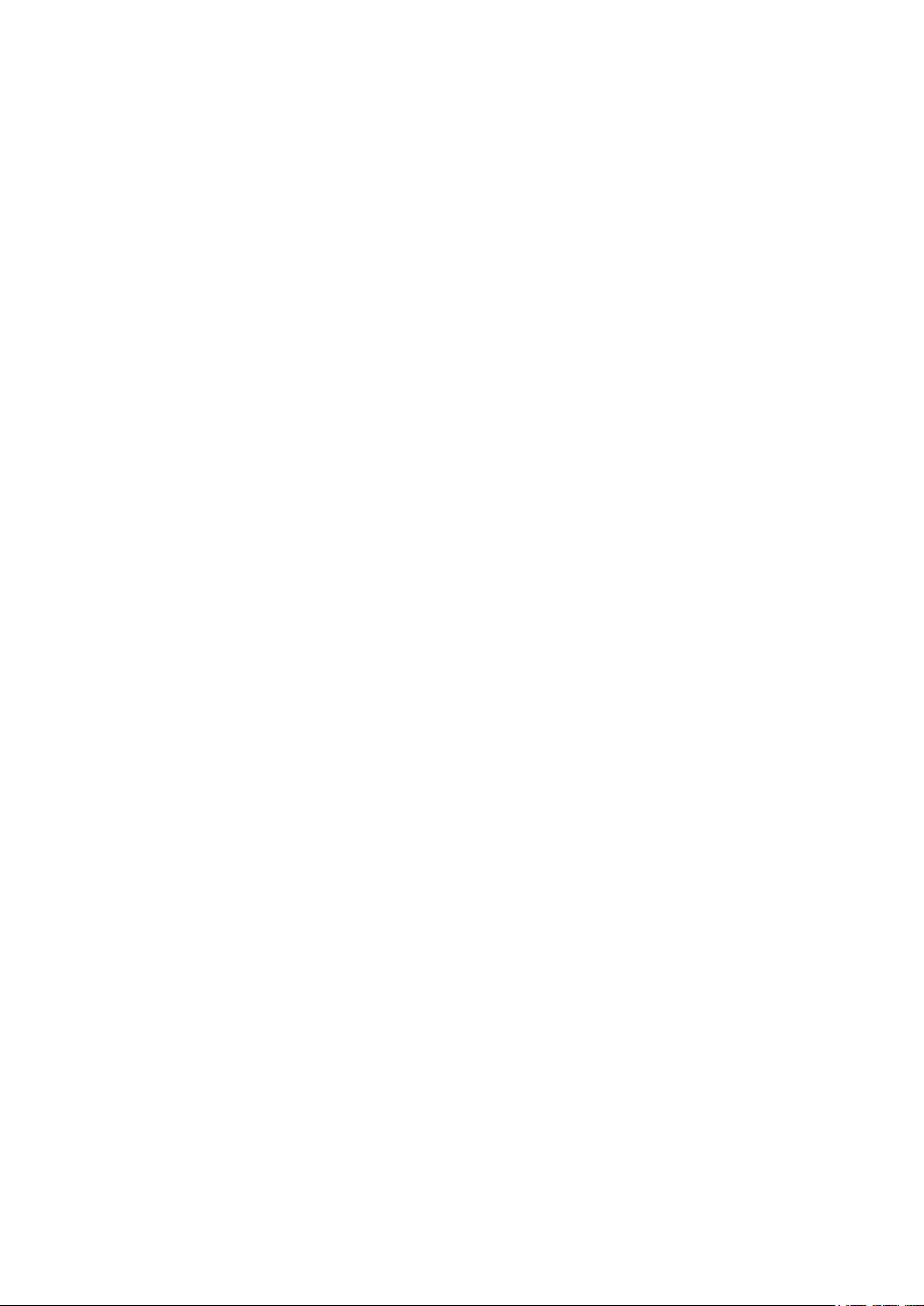
III
5.2.3.5.
WPS .................................................................................................................................................................... 50
5.2.3.6.
5.2.3.7.
5.2.4
5.2.4.1.
5.2.4.2.
5.2.4.3.
5.2.4.4.
5.2.5
5.2.5.1.
5.2.5.2.
5.2.5.3.
5.2.5.4.
5.2.5.5.
5.2.6
5.2.6.1.
Wireless Schedule .............................................................................................................................................. 50
Easy Mesh .......................................................................................................................................................... 51
LAN ..................................................................................................................................................................... 52
IPv4 ..................................................................................................................................................................... 52
Static DHCP ........................................................................................................................................................ 53
IPv6 ..................................................................................................................................................................... 53
TUNNEL 6 over 4 ............................................................................................................................................... 54
VPN ..................................................................................................................................................................... 54
PPTP .................................................................................................................................................................. 54
L2TPv2 ............................................................................................................................................................... 55
L2TPv3 ............................................................................................................................................................... 56
GRE .................................................................................................................................................................... 57
Status .................................................................................................................................................................. 57
USB ..................................................................................................................................................................... 57
Disk information .................................................................................................................................................. 57
5.2.6.2.
5.2.6.3.
5.3.1
5.3.2
5.3.2.1.
5.3.2.2.
5.3.2.3.
5.3.2.4.
5.3.2.5.
5.3.3
5.3.4
5.3.5
5.3.5.1.
DLNA .................................................................................................................................................................. 58
FTP ..................................................................................................................................................................... 58
5.3
Features .................................................................................................................................... 59
QoS ..................................................................................................................................................................... 59
Firewall ............................................................................................................................................................... 60
Advanced ............................................................................................................................................................ 60
Dos...................................................................................................................................................................... 61
IP Filtering ........................................................................................................................................................... 61
Port Filtering ....................................................................................................................................................... 62
MAC Filtering ...................................................................................................................................................... 64
Port Forwarding ................................................................................................................................................. 64
URL Filter ............................................................................................................................................................ 65
Route ................................................................................................................................................................... 66
Default Route ...................................................................................................................................................... 66
5.3.5.2.
5.3.6
5.4.1
5.4.1.1.
Static Route ........................................................................................................................................................ 67
Dynamic DNS ..................................................................................................................................................... 68
5.4
Management ............................................................................................................................. 69
Time .................................................................................................................................................................... 69
NTP Server ......................................................................................................................................................... 69
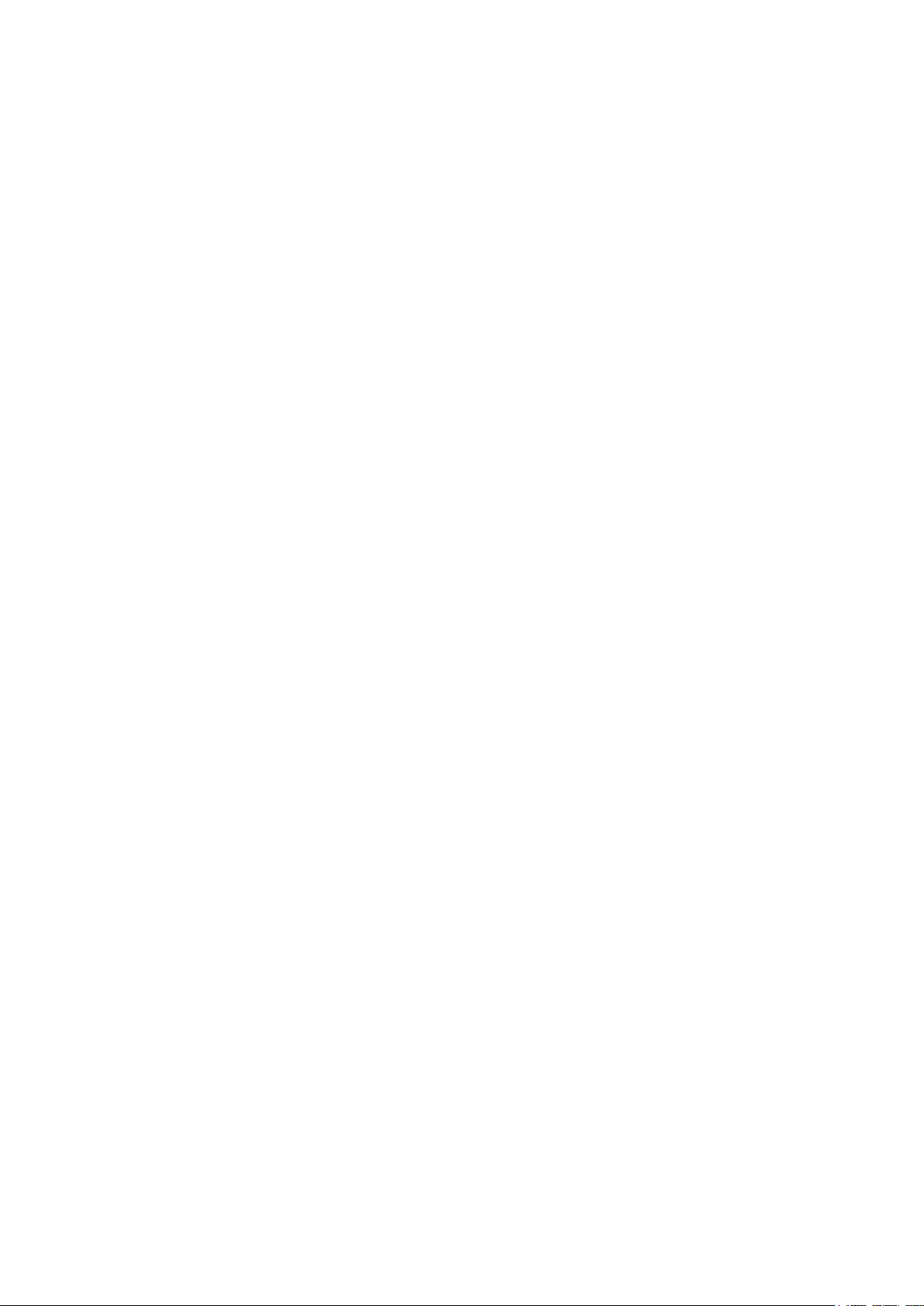
IV
5.4.1.2.
5.4.2
5.4.3
Auto Reboot ........................................................................................................................................................ 69
System Log ........................................................................................................................................................ 70
System Settings ................................................................................................................................................. 71
5.4.3.1.
5.4.3.2.
5.4.4
5.4.4.1.
5.4.4.2.
5.4.5
5.4.6
5.4.7
5.4.7.1.
Administrator ....................................................................................................................................................... 71
System ................................................................................................................................................................ 71
Statistics ............................................................................................................................................................. 73
User Statistics ..................................................................................................................................................... 73
Interface Statistics .............................................................................................................................................. 73
TR069 .................................................................................................................................................................. 73
SNMP .................................................................................................................................................................. 75
Upgrade .............................................................................................................................................................. 75
Firmware Upgrade .............................................................................................................................................. 75
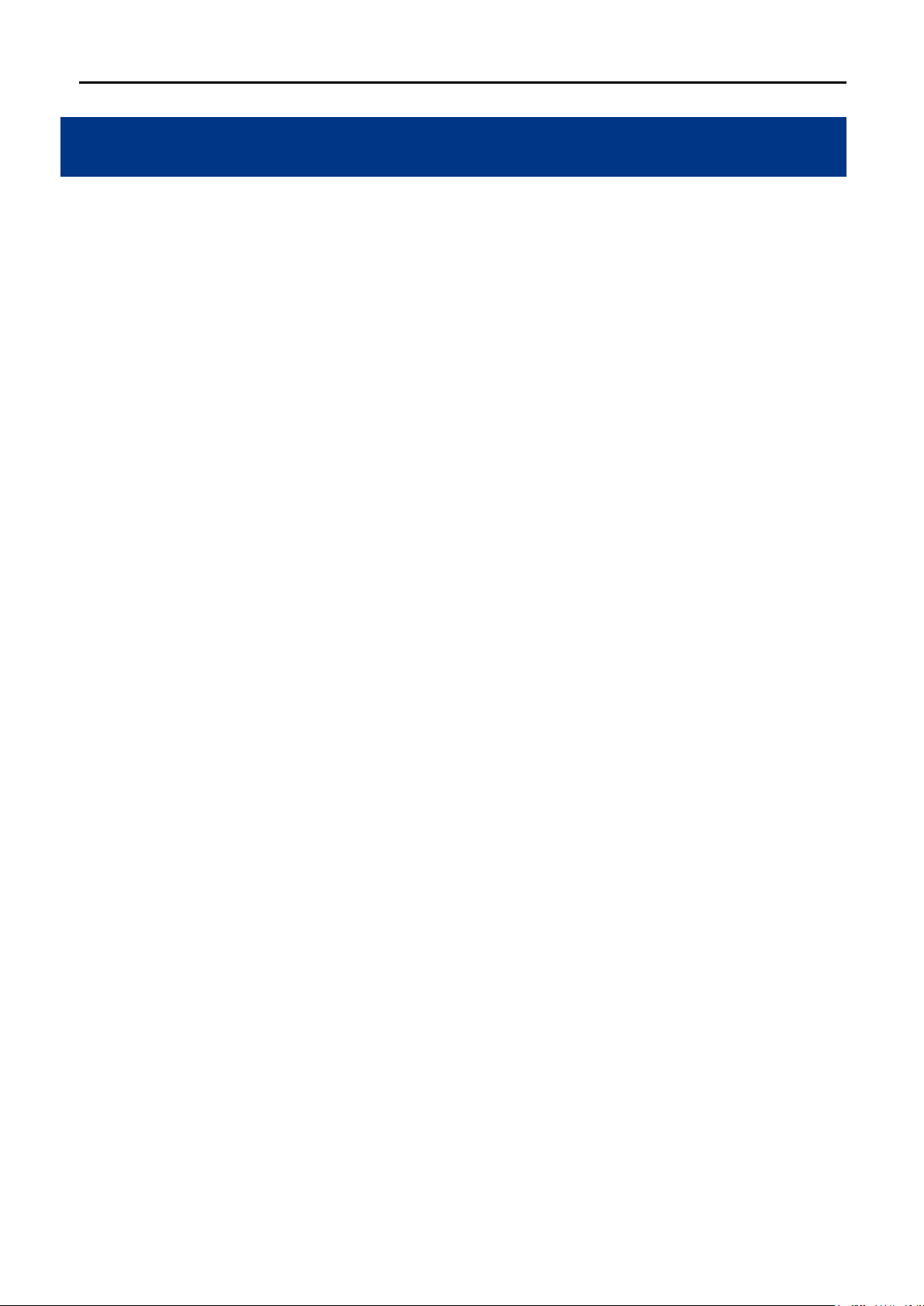
User Manual of DIR-825M
-5-
Chapter 1. Introduction
1.1
Product Description
DIR-825M Wireless Broadband Router supports IEEE 802.11b/g/n/ac standard, dual band, and Gigabit LAN
and WAN, thus providing the wireless speed of 867Mbps in the 5GHz frequency band and 300Mbps in
the 2.4GHz frequency band at the same time, which is 16 times faster than that of the traditional 11g access
point. With its outstanding stability of high-speed wireless transmission and enhanced reliability, the DIR-
825M can provide users with excellent multimedia streaming through their mobile devices anywhere,anytime
in the home and office.
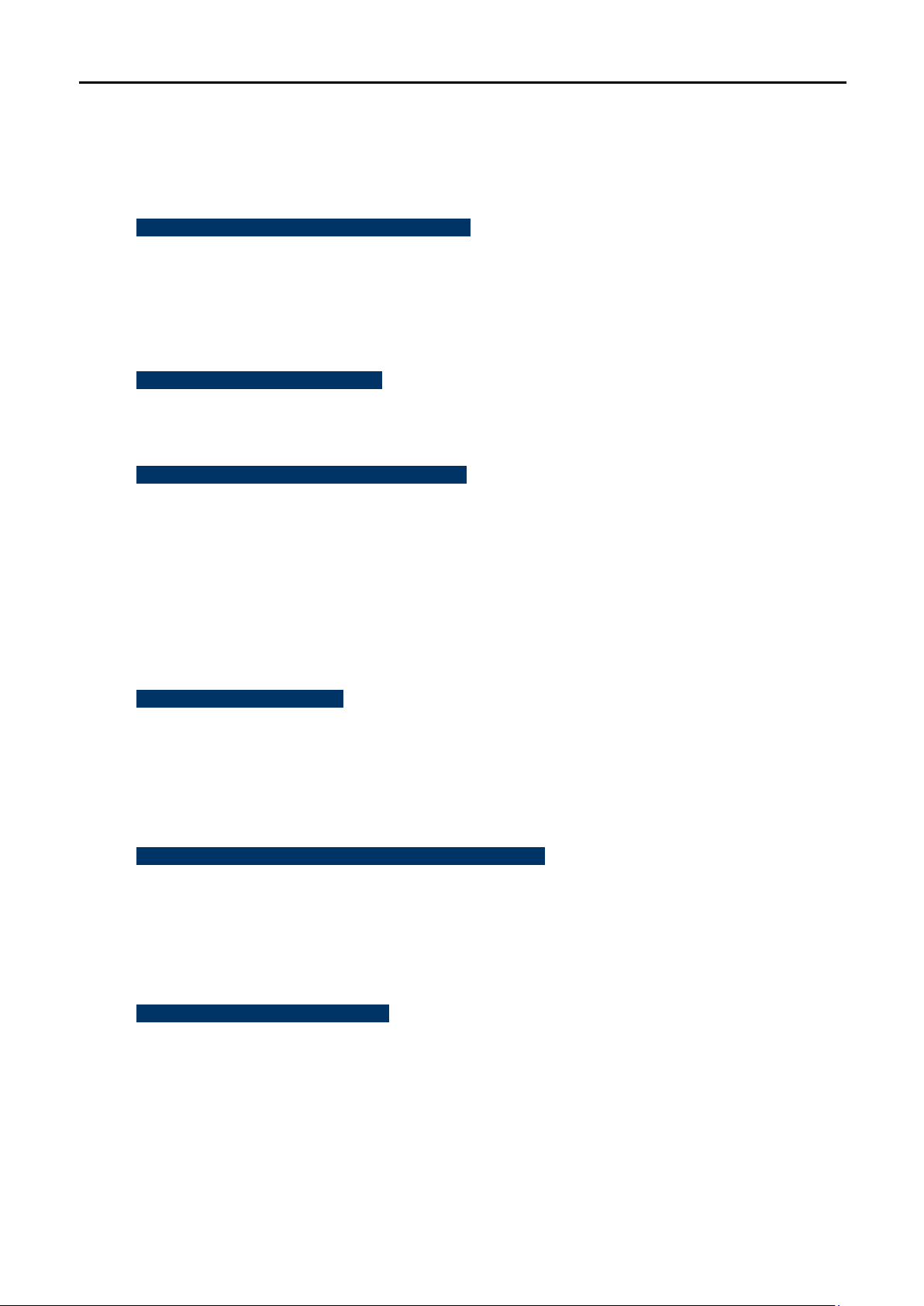
User Manual of DIR-825M
-6-
1.2
Product Features
IEEE Compliant Wireless LAN and Wired LAN
Compliant with IEEE 802.11a/b/g/n/ac dual band [2.4G (300Mbps) and 5G (867Mbps)] wireless
Equipped with 4x 10/100/1000Mbps Fast Ethernet ports and 1x 10/100/1000Mbps WAN ethernet
port which supports auto MDI/MDI-X
Fixed Network Broadband Router
Supports WAN connection types: DHCP, static IP, PPPoE
Supports DDNS and DHCP Servers
Comprehensive Wireless Advanced Features
Supports AP /client / repeater mode
Supports WMM (Wi-Fi Multimedia) and wireless QoS to enhance the efficiency of multimedia
application
Supports multiple SSID
Supports TX and RX restrict
Secure Network Connection
Supports Wi-Fi Protected Setup (WPS)
Support WEP/WPA/WPA2 wireless security encryption
Supports NAT firewall, IP / URL-based access control and MAC address filtering
Advanced Networking Function for Specific Application
Supports Bandwidth Control (QoS) based on different local IP addresses
Supports NTP, Port Forwarding, UPnP and DMZ for various networking applications
Supports USB storage(Samba)
Easy Installation and Management
Web-based UI and Quick Setup Wizard for easy configuration
Remote Management allows configuration from a remote site
System status monitoring includes DHCP Client List and System Log
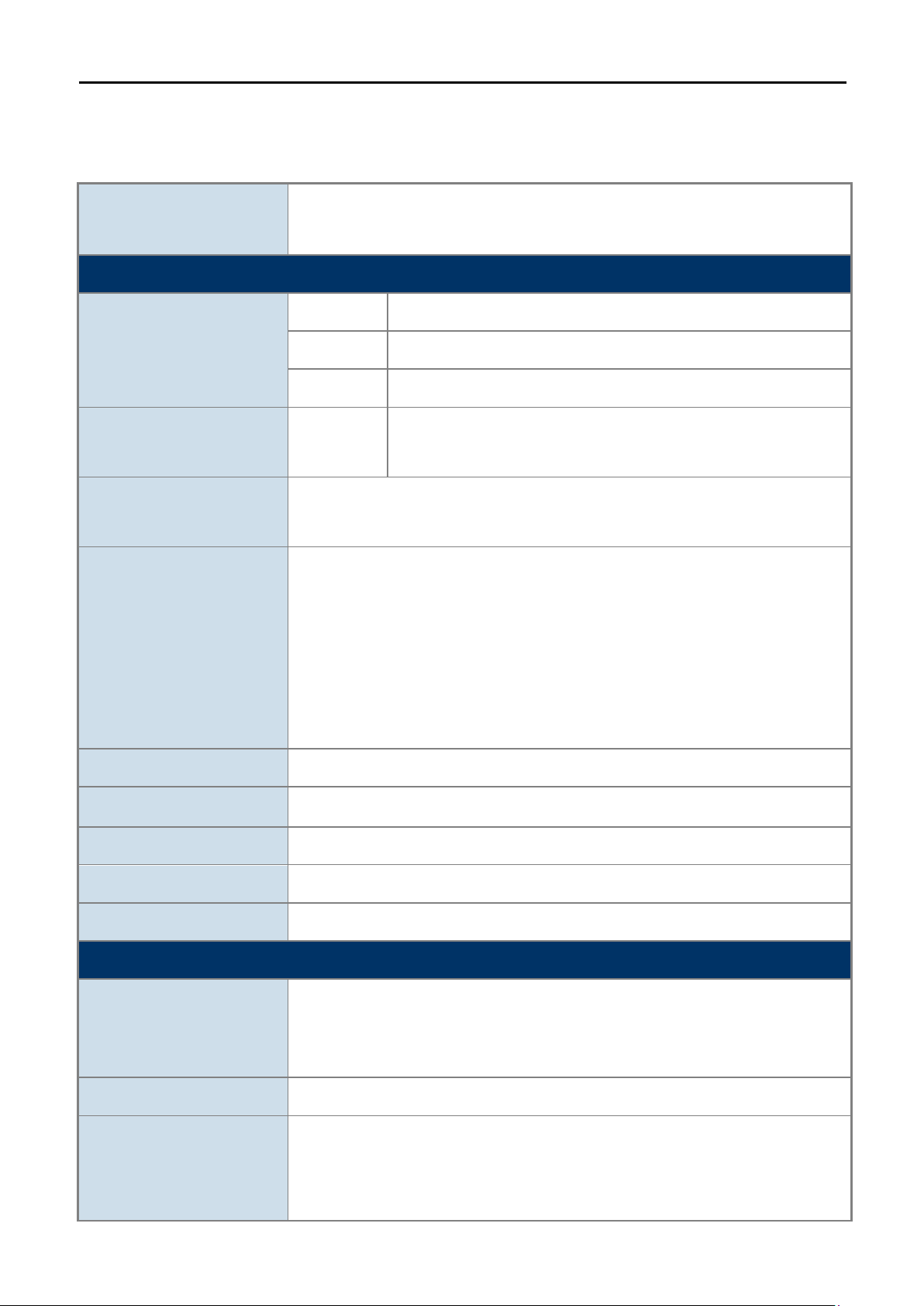
User Manual of DIR-825M
-7-
Frequency Band
1.3
Product Specifications
DIR-825M
Model
Hardware Specifications
Interface
Antenna
Button
LED Indicators
1200Mbps 802.11ac Dual Band Wireless Gigabit Router
WAN Port: 1 x 10/100/1000 Mbps auto MDI/MDI-X RJ45 port
LAN Port: 4 x 10/100/1000 Mbps auto MDI/MDI-X RJ45 port (LAN1~4)
USB Port: 1 x USB 2.0, Type A, 5V 500mA
2x5dBi 2.4g external antenna
Gain:
1 x reset button
1 x WPS button
POWR x 1
WAN x 1
LAN x 4
WLAN x 2
WPS x 1
2x5dBi 5g external antenna
Material Plastic
Dimensions (W x D x H)
Weight 322g
Power Requirement 12V DC, 1A
Power Consumption 9W
Wireless Interface Specifications
Standard
Modulation Type
USB x 1
192x 118x 31 mm (W x D x H)
IEEE 802.11ac 5GHz
IEEE 802.11a/n 5GHz
IEEE 802.11b/g/n 2.4GHz
Simultaneous 2.4GHz and 5GHz
802.11ac: OFDM (BPSK / QPSK / 16QAM / 64QAM / 256QAM)
802.11a/g/n: OFDM (BPSK / QPSK / 16QAM / 64QAM)
802.11b: DSSS (DBPSK / DQPSK / CCK)
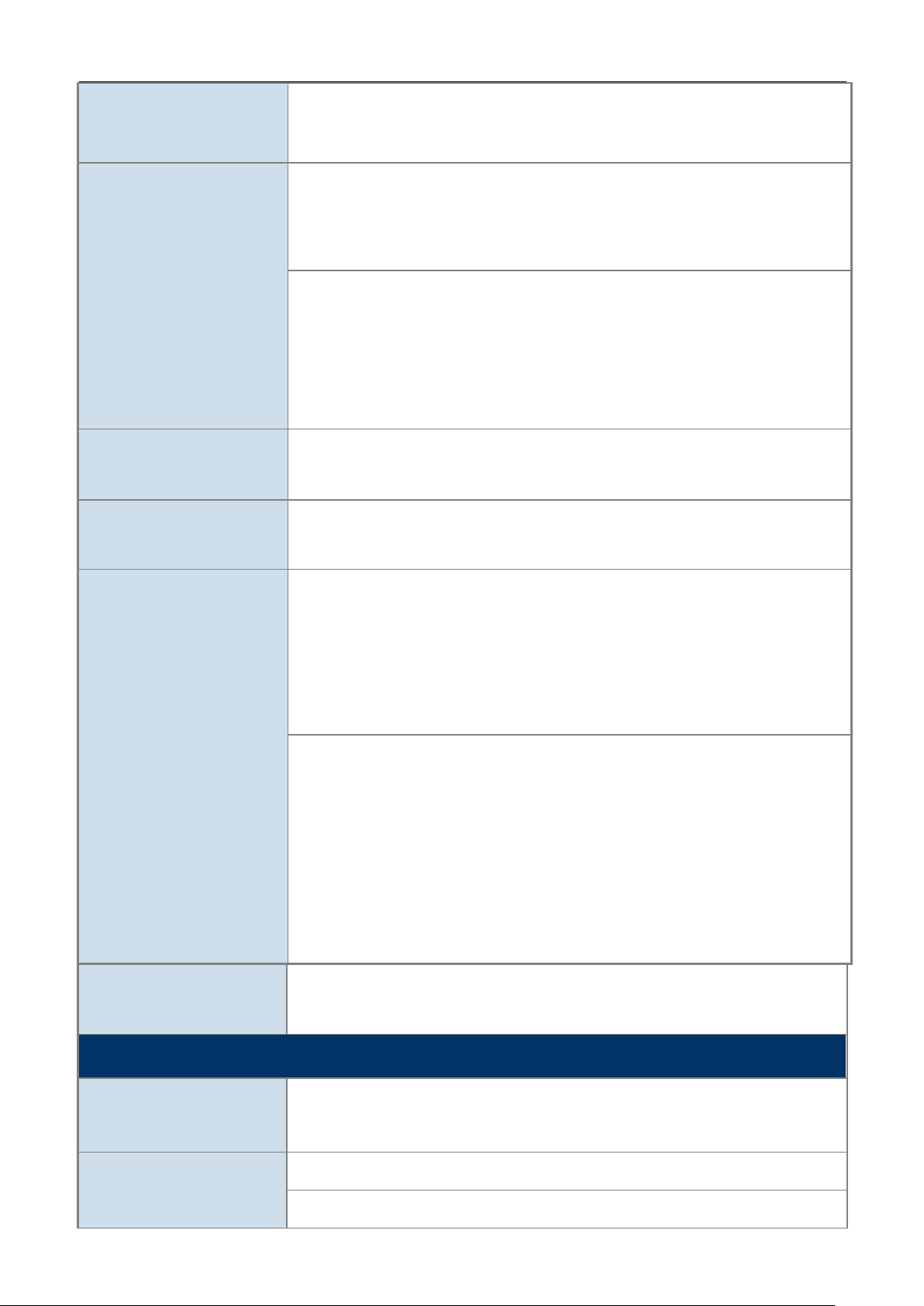
User Manual of DIR-825M
-8-
*The actual channels
in different regions and countries.
2.4GHz up to 300Mbps
Data Rates
Channel
Channel Width
Max. RF Power / EIRP
5GHz up to 867Mbps
2.4GHz
FCC (America): 2.412~2.462GHz (11 Channels)
ETSI (Europe): 2.412~2.472GHz (13 Channels)
5GHz
5150~5250MHz
5250~5350MHz
5470~5725MHz
5725~5825MHz
in application will vary depending on the regulation
802.11ac: 20/40/80MHz
802.11n: 20/40MHz
2.4GHz: < 30dBm
5GHz: < 30dBm
2.4GHz
5GHz
Receive Sensitivity
2.4GHz: 1 Root SSID and 4 Guest SSID
SSID
5GHz: 1 Root SSID and 4 Guest SSID
Wireless Management Features
11b (11Mbps): -79dBm
11g (54Mbps): -68dBm
11n (20M) mode: -67dBm
11n (40M) mode: -64dBm
11a: -74dBm
11n (20M) mode: -70dBm
11n (40M) mode: -67dBm
11ac (20M) mode: -67dBm
11ac (40M) mode: -61dBm
11ac (80M) mode: -57dBm
Encryption Security
Wireless Security
WEP
WPA/WPA2 personal mixed mode
Wireless ACL MAC address filtering
Supports WPS (Wi-Fi Protected Setup )
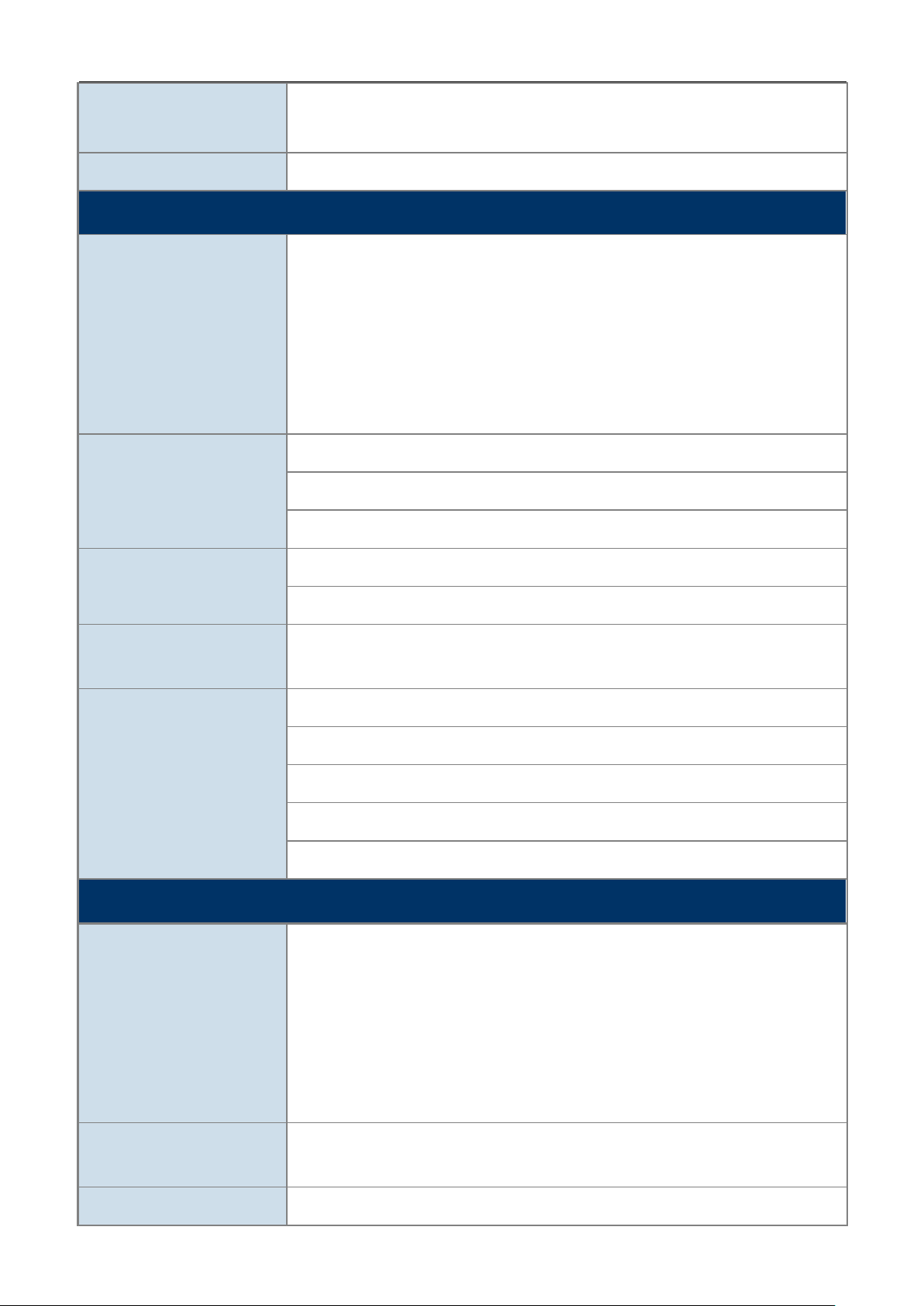
User Manual of DIR-825M
-9-
IEEE Standards
2.4GHz wireless: 32
Max. Supported Clients
Wireless Extender
Router Features
Internet Connection Type
Firewall
5GHz wireless: 32
Supports repeater
Shares data and Internet access for users, supporting the following Internet
accesses:
ETH Router mode
->DHCP
->Static IP
->PPPoE
NAT firewall, SPI firewall
Built-in NAT server which supports Port Forwarding and DMZ
Built-in firewall with URL filtering, and MAC address filtering
Built-in DHCP server supporting static IP address distribution
LAN
USB Sharing
System Management
Standards Conformance
Supports packet statistics
Samba
Web-based (HTTP) management interface
Remote management (WAN Access Control)
Supports UPnP, DDNS
SNTP synchronization
System log
IEEE 802.11n (2T2R, up to 300Mbps)
IEEE 802.11g
IEEE 802.11b
IEEE 802.11i
Other Protocols and
Standards
Regulatory CE, RoHS, WEEE
IEEE 802.3 10BASE-T
IEEE 802.3u 100BASE-TX
TCP/IP, DHCP, ICMP, NAT, PPPoE, SNTP
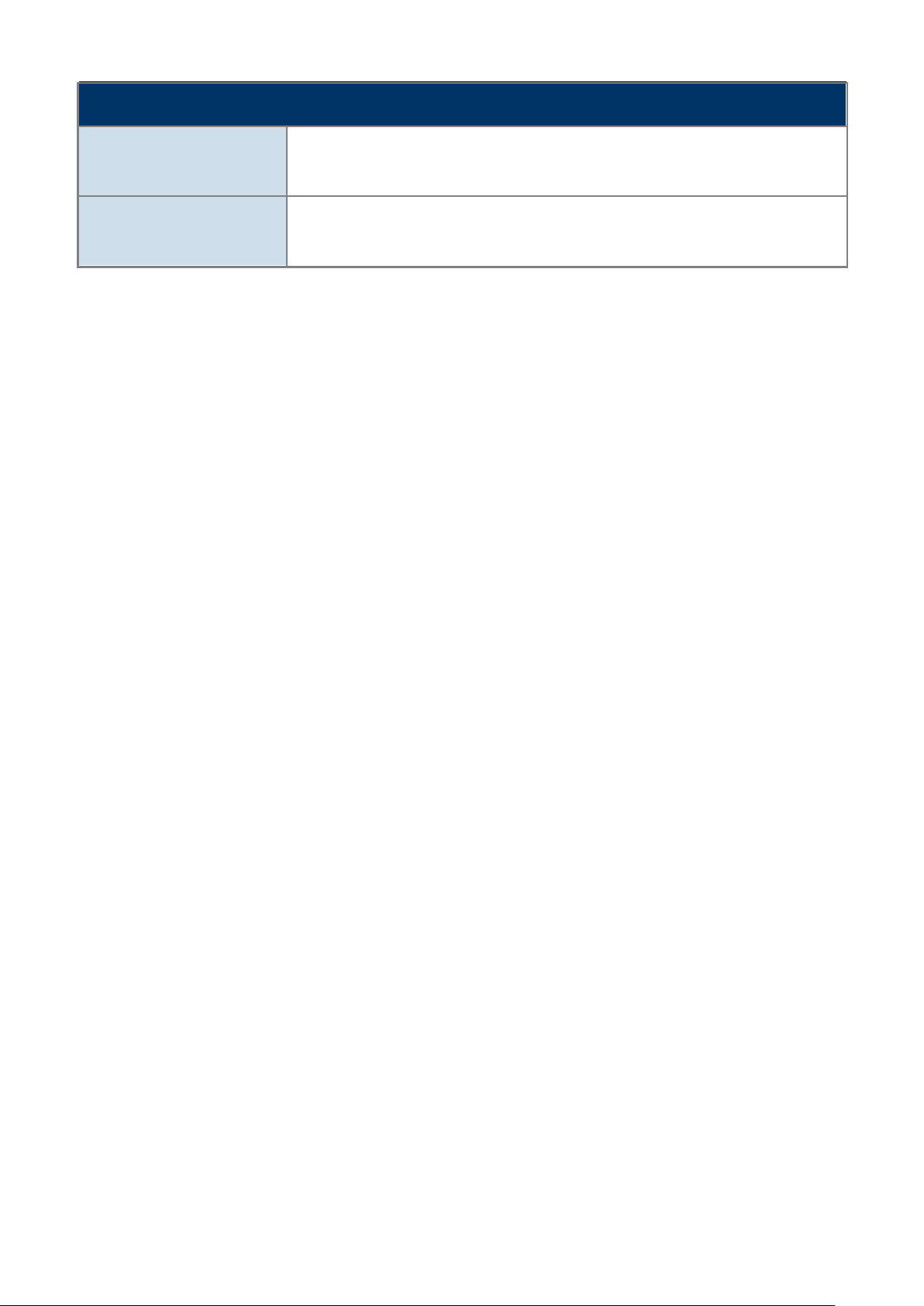
User Manual of DIR-825M
-10-
Environment
Operating: 0 ~ 40 degrees C
Temperature
Humidity
Storage: -40 ~ 70 degrees C
Operating: 10 ~ 90% (non-condensing)
Storage: 5 ~ 95% (non-condensing)
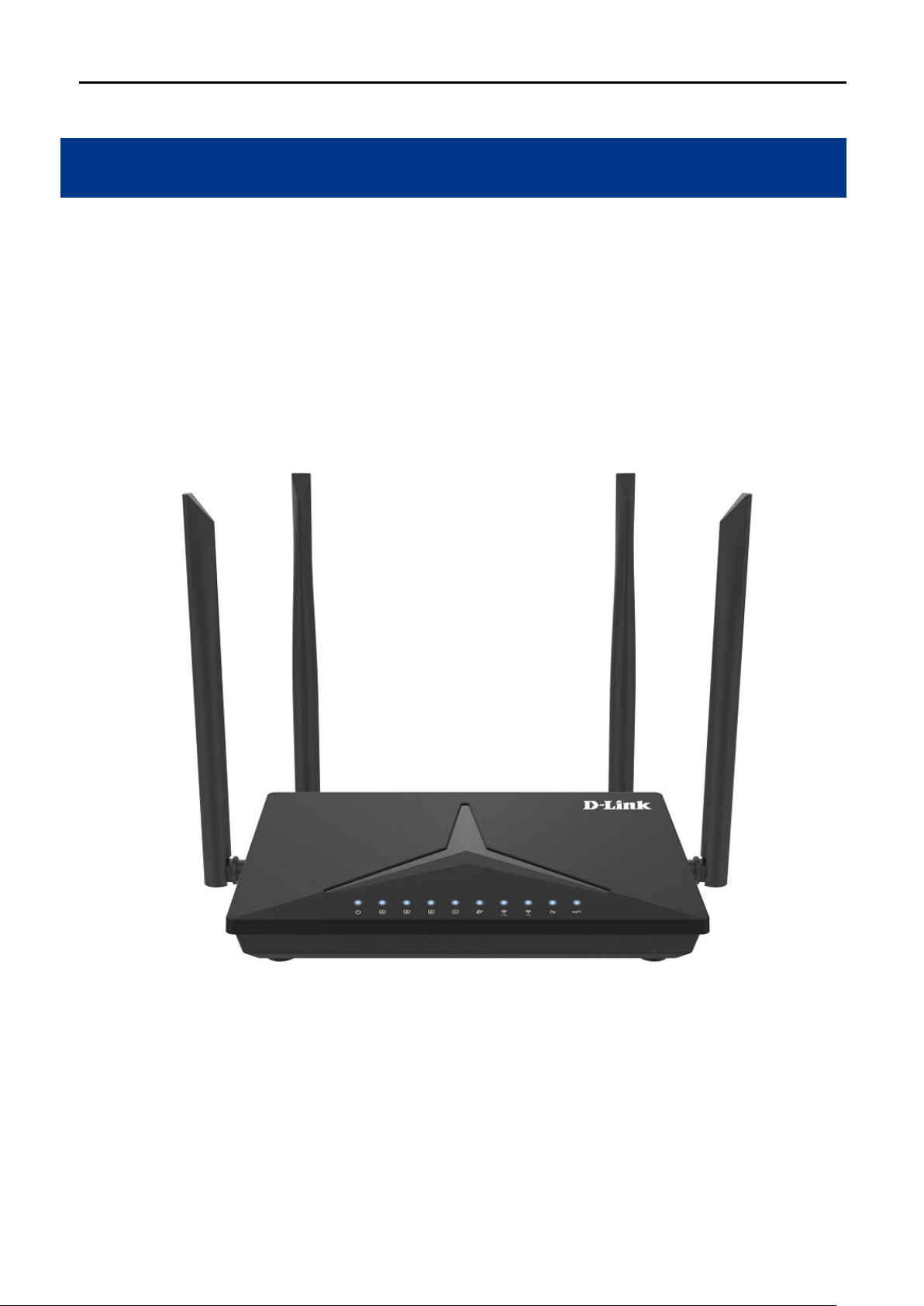
User Manual of DIR-825M
-11-
Chapter 2. Hardware Installation
Please follow the instructions below to connect the DIR-825M to the existing network devices and your computers.
2.1
Hardware Description
Dimensions: 192x 118x 31 mm (W x D x H)
Diagram :
Figure 2-1-1

User Manual of DIR-825M
-12-
Figure 2-1-2
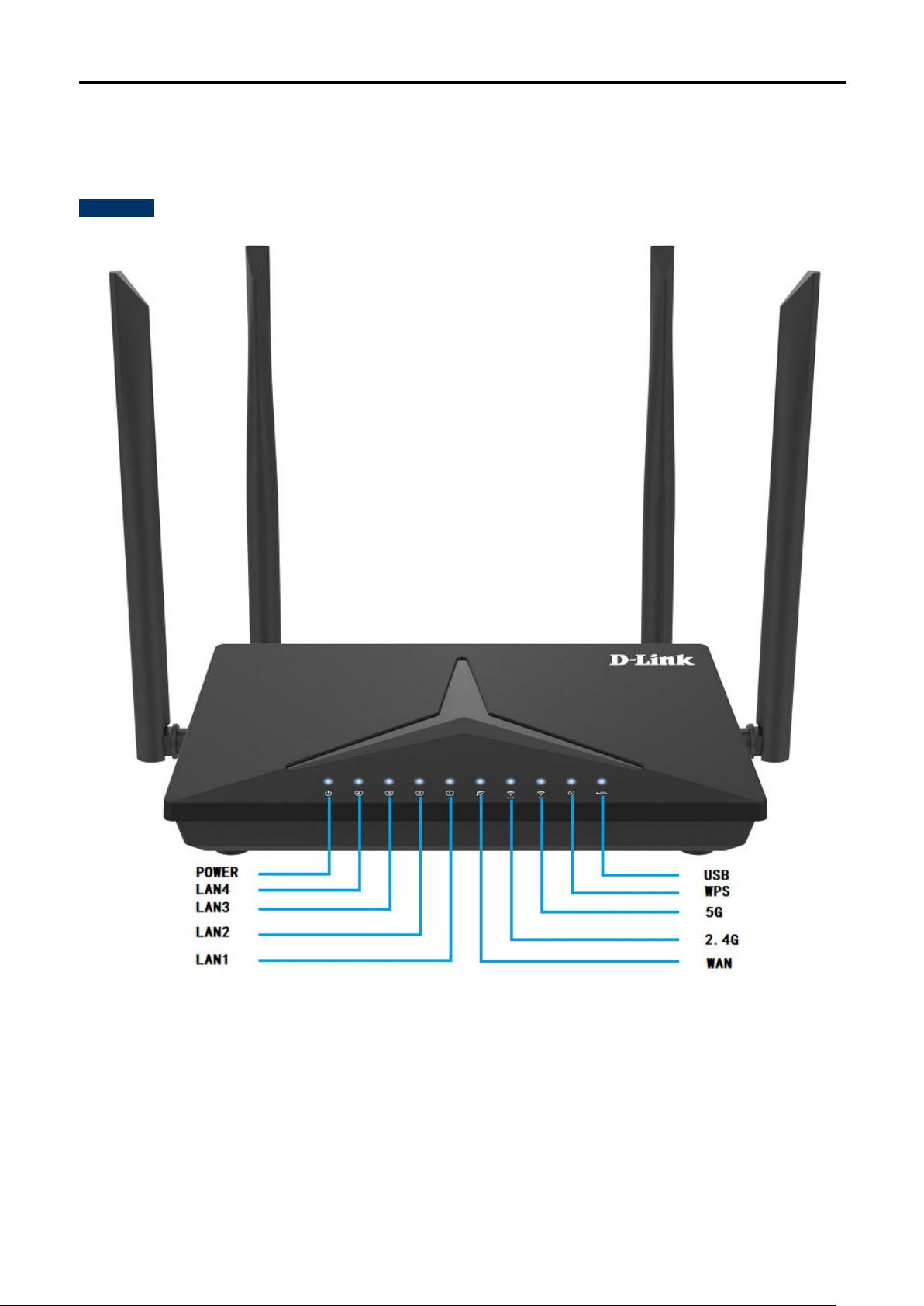
User Manual of DIR-825M
-13-
2.1.1
The front LED provides a simple interface monitoring the router. Figure 2-1-1-1 shows the front LED of the DIR825M.
Front LED
Front LED
2.1.2
LED Indications
The LEDs on the front panel indicate instant status of port links, wireless data activity, system power, USB and
WPS, and help monitor and troubleshoot when needed. Figure 2-1-1-1 and Table 2-1-2-1 show the LED
Figure 2-1-1-1 DIR-825M Top View
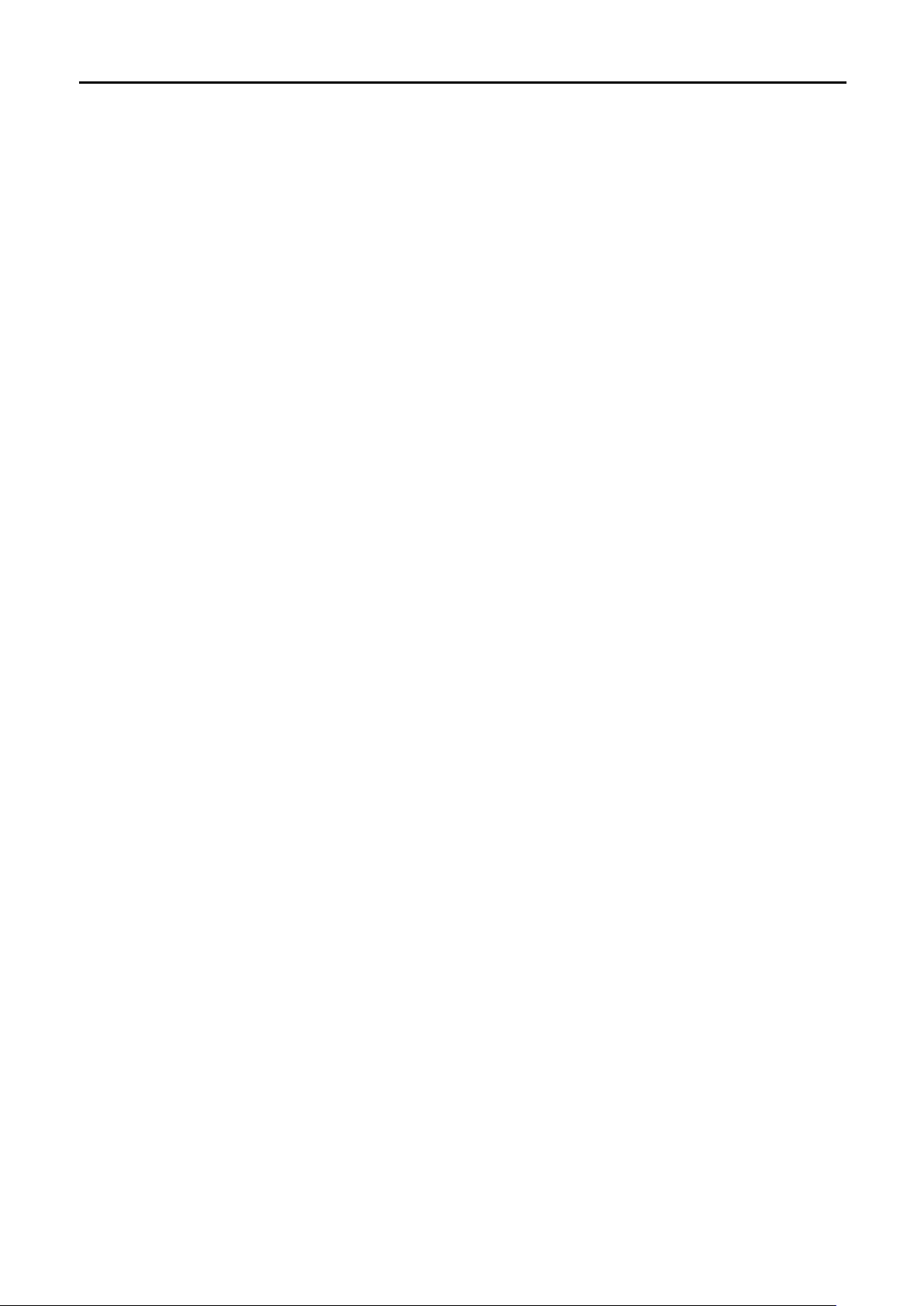
User Manual of DIR-825M
-14-
indications of the Wireless Router.
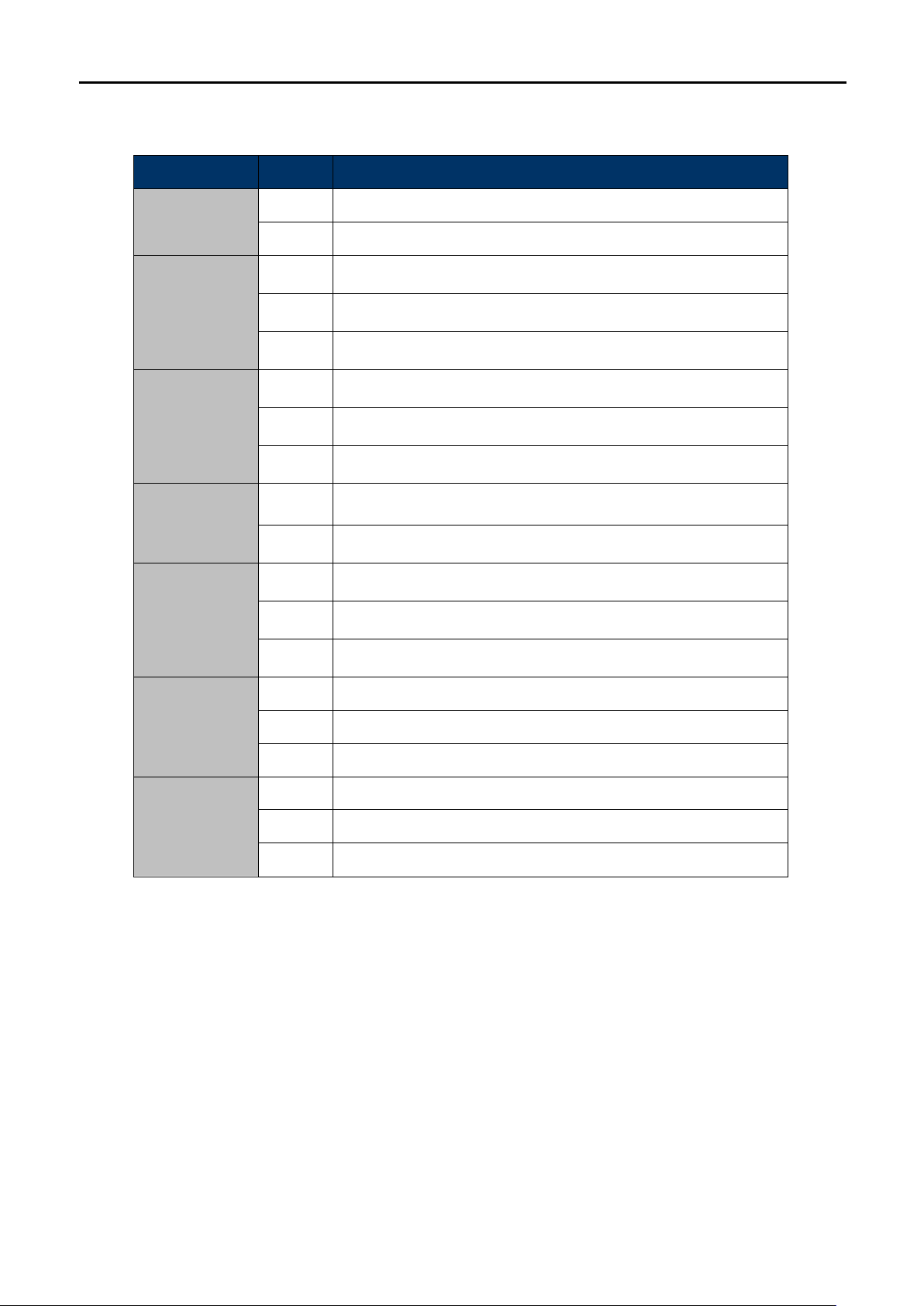
User Manual of DIR-825M
-15-
LED
STATE
FUNCTION
On Device power on
POWER
Off Device power off
2.4G
5G
WPS
LAN1-4
WAN
On
Flash Device is transmitting data wirelessly over 2.4GHz.
Off The 2.4GHz Wi-Fi is disabled.
On The 5GHz Wi-Fi is activated.
Flash Device is transmitting data wirelessly over 5.8GHz.
Off The 5GHz Wi-Fi is disabled.
Flash
Off WPS is connected or disable
On Link is established.
Flash Packets are transmitting or receiving.
Off LAN port is not connected.
On Link is established.
Flash Packets are transmitting or receiving.
The 2.4GHz Wi-Fi is activated.
WPS is
triggered
Off WAN port is not connected.
On USB connection is established.
USB
Flash Data is being transmitted.
Off USB connection is not established.
Table 2-1-2-1 LED Indications
2.1.3
The rear panel provides the physical connectors connected to the power adapter and any other network device.
Figure 2-1-3-1 shows the rear panel of the DIR-825M.
Rear Panel
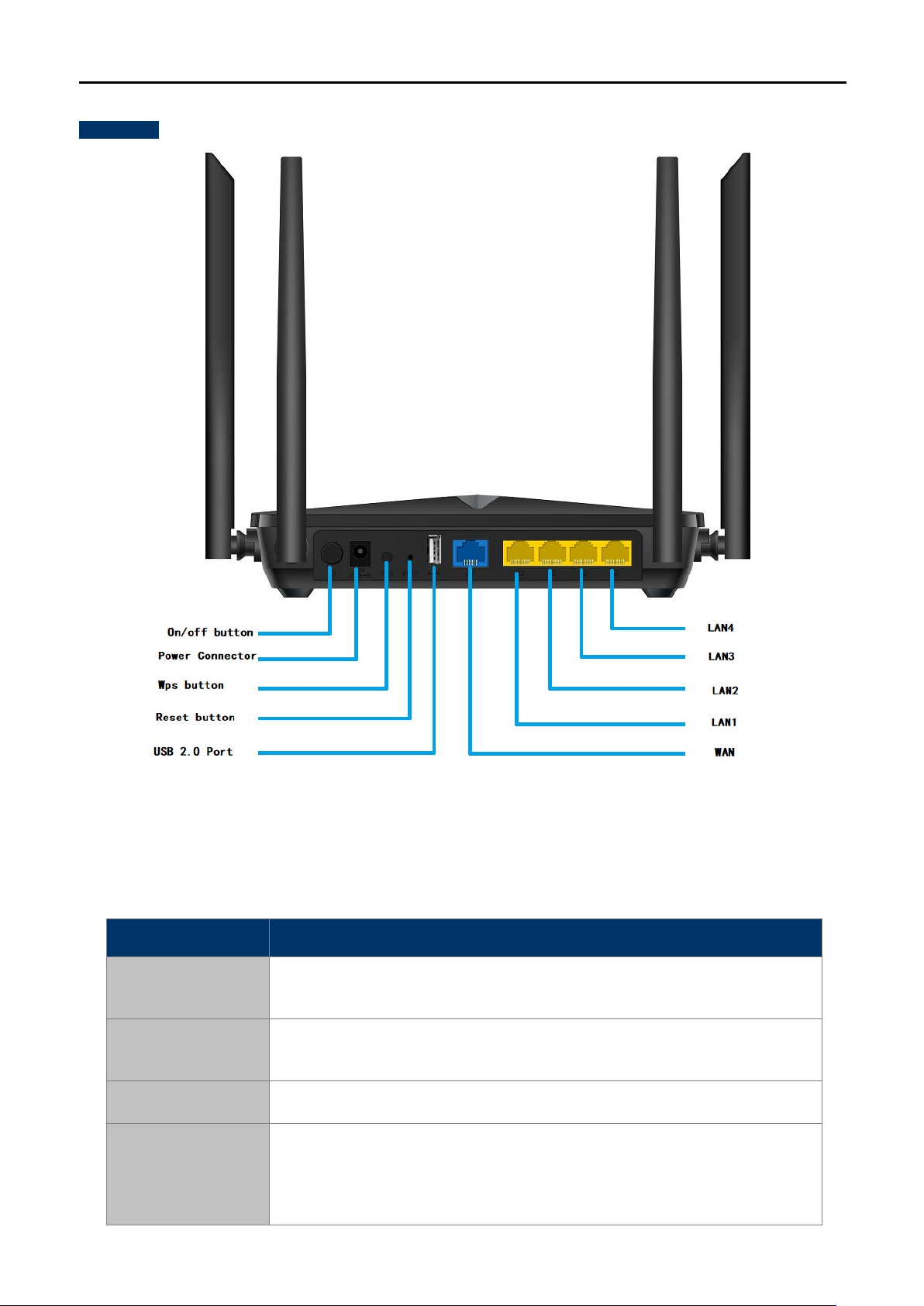
User Manual of DIR-825M
-16-
Rear Panel
Figure 2-1-3-1 Rear Panel of the DIR-825M
Interface Description
On/off
button
Power
Connector
WPS Press it will enable WPS functiont
Reset
Power On/Off button
Connect to the power adapter provided in the package
Press the Reset button gently for 3 seconds and then release it. The system
restores to the factory default settings
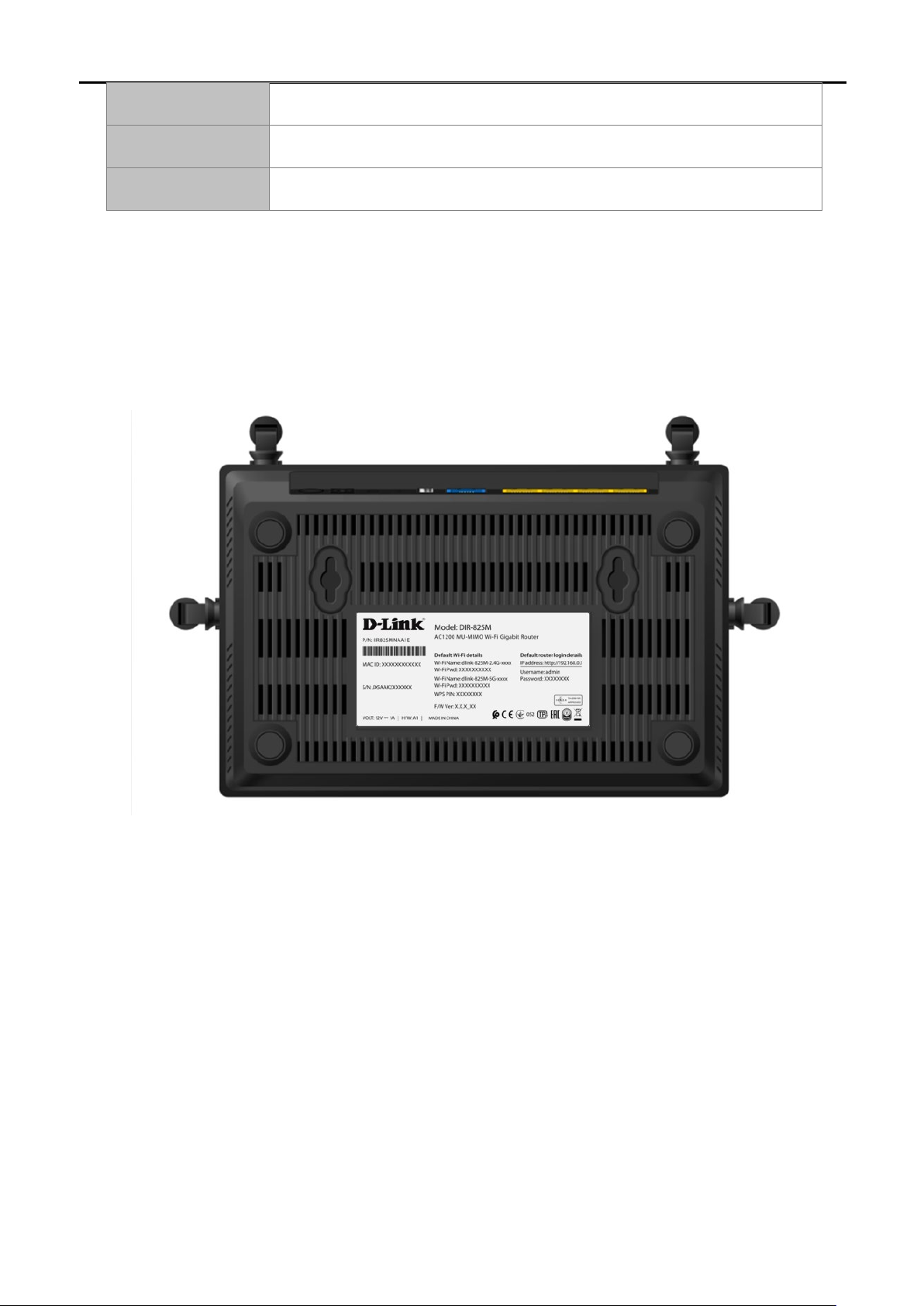
User Manual of DIR-825M
-17-
USB USB Port
WAN Connect to the Cable/xDSL Modem or the Ethernet
LAN1-4 Connect to the user’s PC or network devices
Table 2-2 Interface Indications
2.1.4
Bottom panel
Figure 2-1-4-1 bottom of the DIR-825M
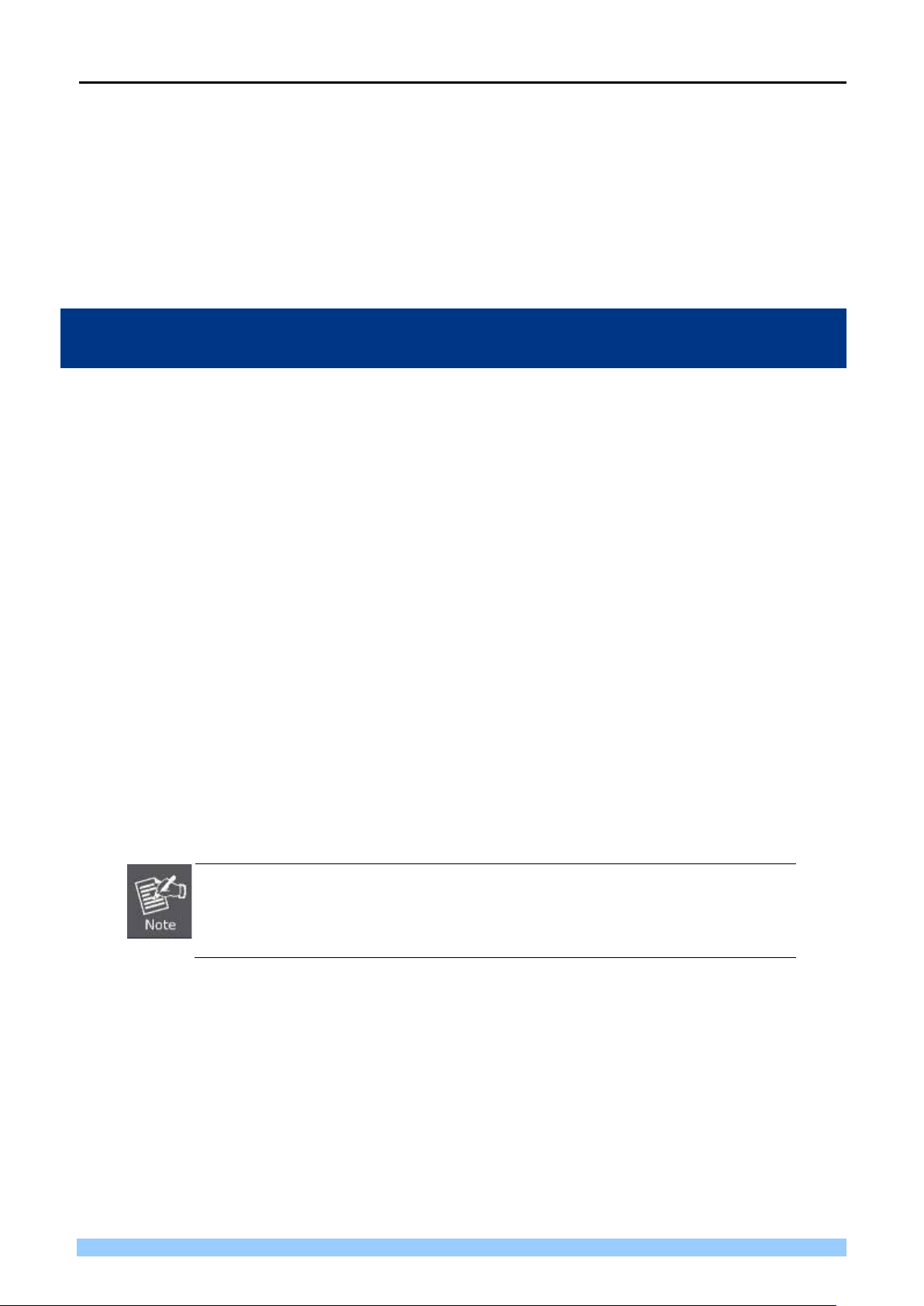
User Manual of DIR-825M
-18-
1.
2.
Chapter 3. Connecting to the Router
3.1
System Requirements
Broadband Internet Access Service (Cable/xDSL/Ethernet connection)
One Cable/xDSL Modem that has an RJ45 connector (not necessary if the Router is connected
directly to the Ethernet.)
PCs with a working Ethernet Adapter and an Ethernet cable with RJ45 connectors
PC subscribers use Windows XP, Windows Vista, Windows 7/8/10, MAC OS 9 or later, or Linux, UNIX
or other platforms compatible with TCP/IP protocols
The above PC is installed with a Web browser
The Router in the following instructions means DIR-825M.
It is recommended to use Internet Explorer 7.0 or above to access the Router.
3.2
Installing the Router
Before installing the Router, make sure your PC is connected to the Internet through the broadband service
successfully at this moment. If there is any problem, please contact your local ISP. After that, please install the
Router according to the following steps. Don't forget to pull out the power plug and keep your hands dry.
Step 1. Power off your PC, Cable/xDSL Modem and the Router.
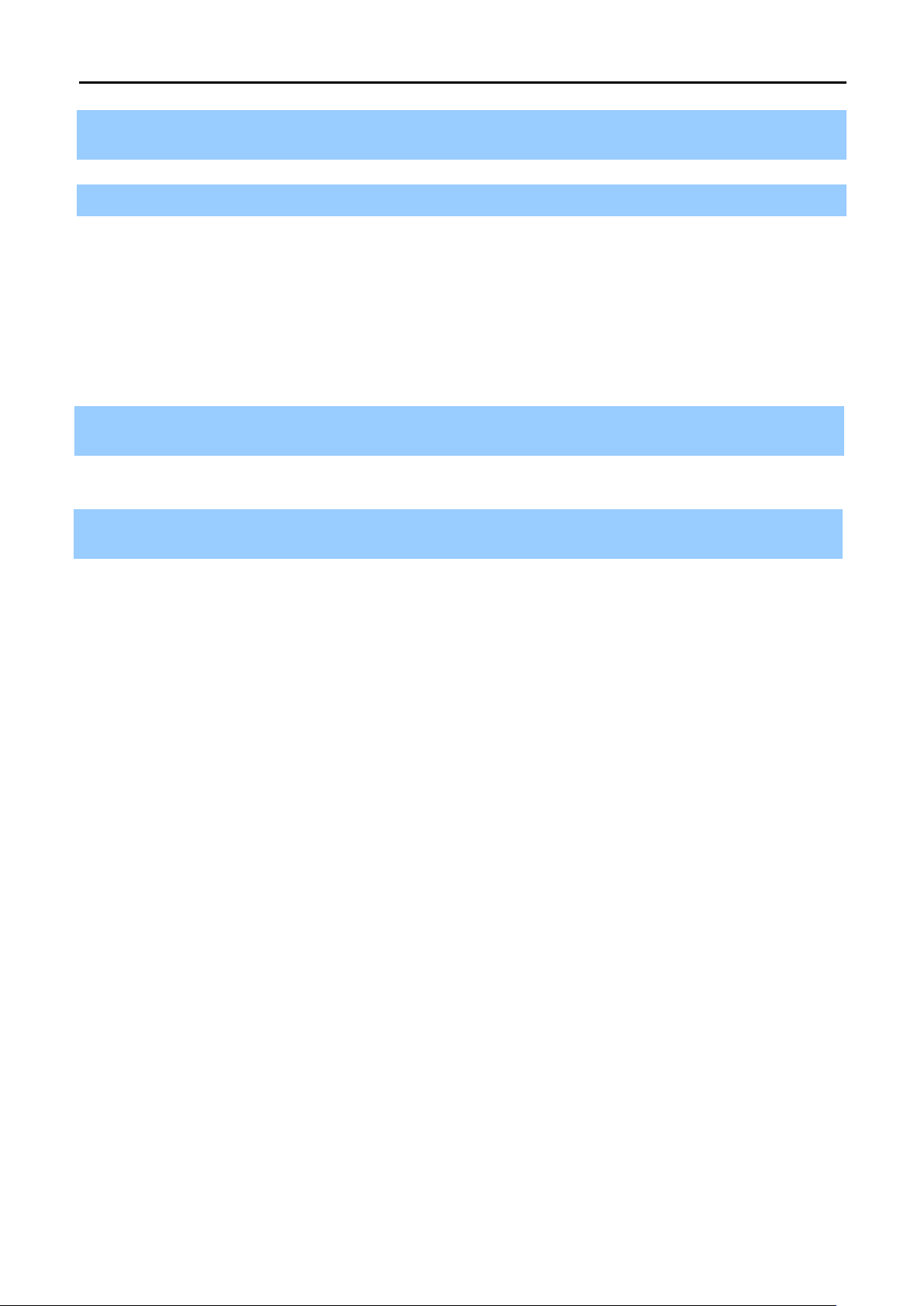
User Manual of DIR-825M
-19-
network.
St
outlet. Then power on the Router.
Step
Step 2. Locate an optimum location for the Router. The best place is usually at the center of your wireless
ep 3. Connect the PC or Switch/Hub in your LAN to the LAN Ports of the Router with Ethernet cable.
Step 4. Connect the power adapter to the power socket on the Router, and the other end into an electrical
5. Power on your PC and Cable/xDSL Modem.
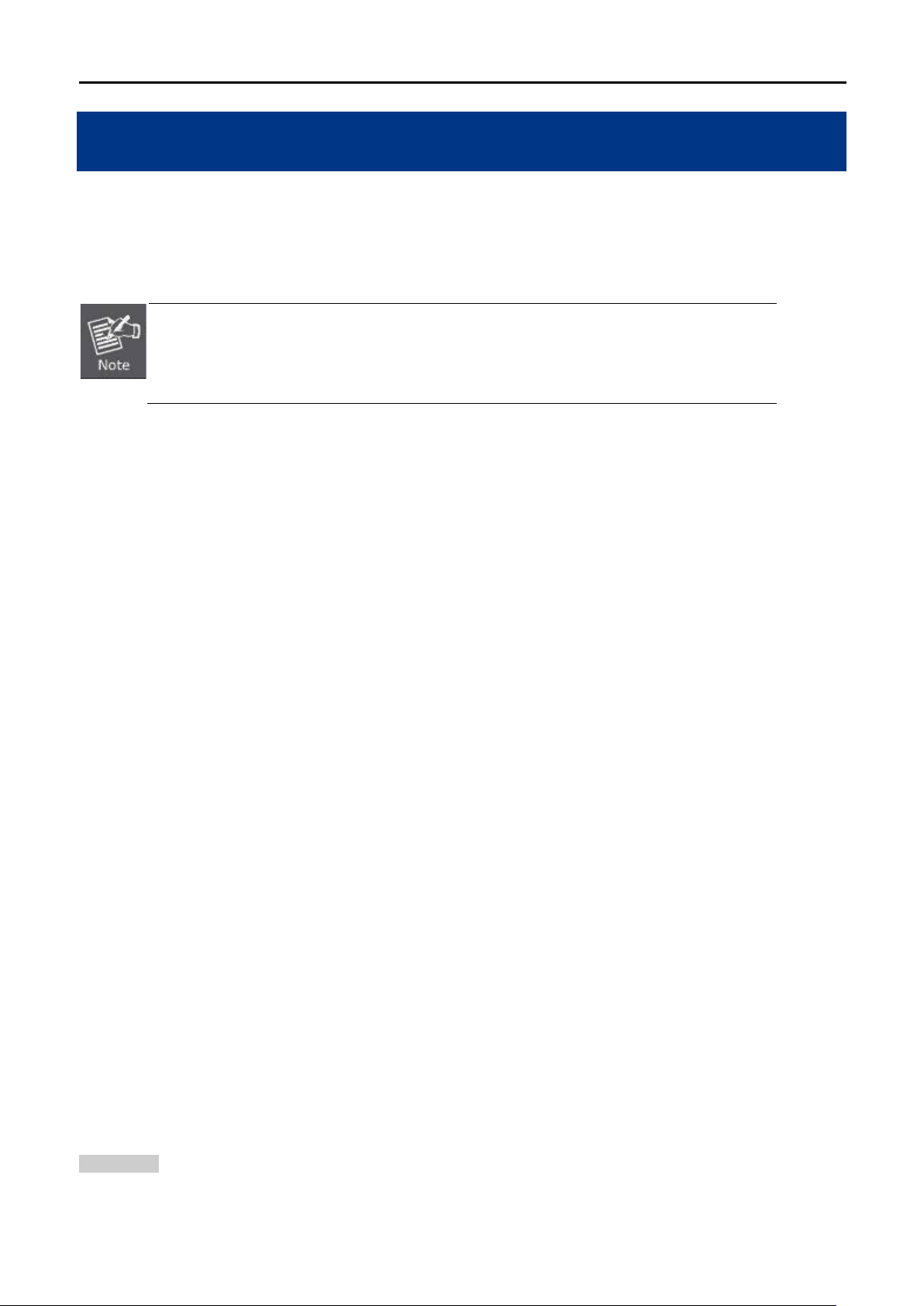
User Manual of DIR-825M
-20-
Chapter 4. Quick Installation Guide
This chapter will show you how to configure the basic functions of your Wireless Router using Quick Setup
within minutes.
A computer with wired Ethernet connection to the Wireless Router is required for the first-
time configuration.
4.1
Manual Network Setup - TCP/IP Configuration
The default IP address of the Wireless Router is 192.168.0.1 and the default Subnet Mask is 255.255.255.0.
These values can be changed as you desire in the web UI of the Wireless Router. In this section, we use all the
default values for description.
Whether the Wireless Router is configured via wired or wireless connection, the PC needs to be assigned an IP
address first. Before you connect the local PC to the Wireless Router via wired or wireless connection, please
configure the IP address for your PC in the following two ways first.
Obtaining an IP address automatically
Configuring the IP address manually
In the following sections, we’ll introduce how to install and configure the TCP/IP correctly in Windows 7. And the
procedures in other operating systems are similar. First, make sure your Ethernet Adapter is working, and refer
to the Ethernet adapter’s manual if needed.
4.1.1
Summary:
Obtaining an IP Address Automatically
1. Set up the TCP/IP Protocol in "Obtain an IP address automatically" mode on your PC.
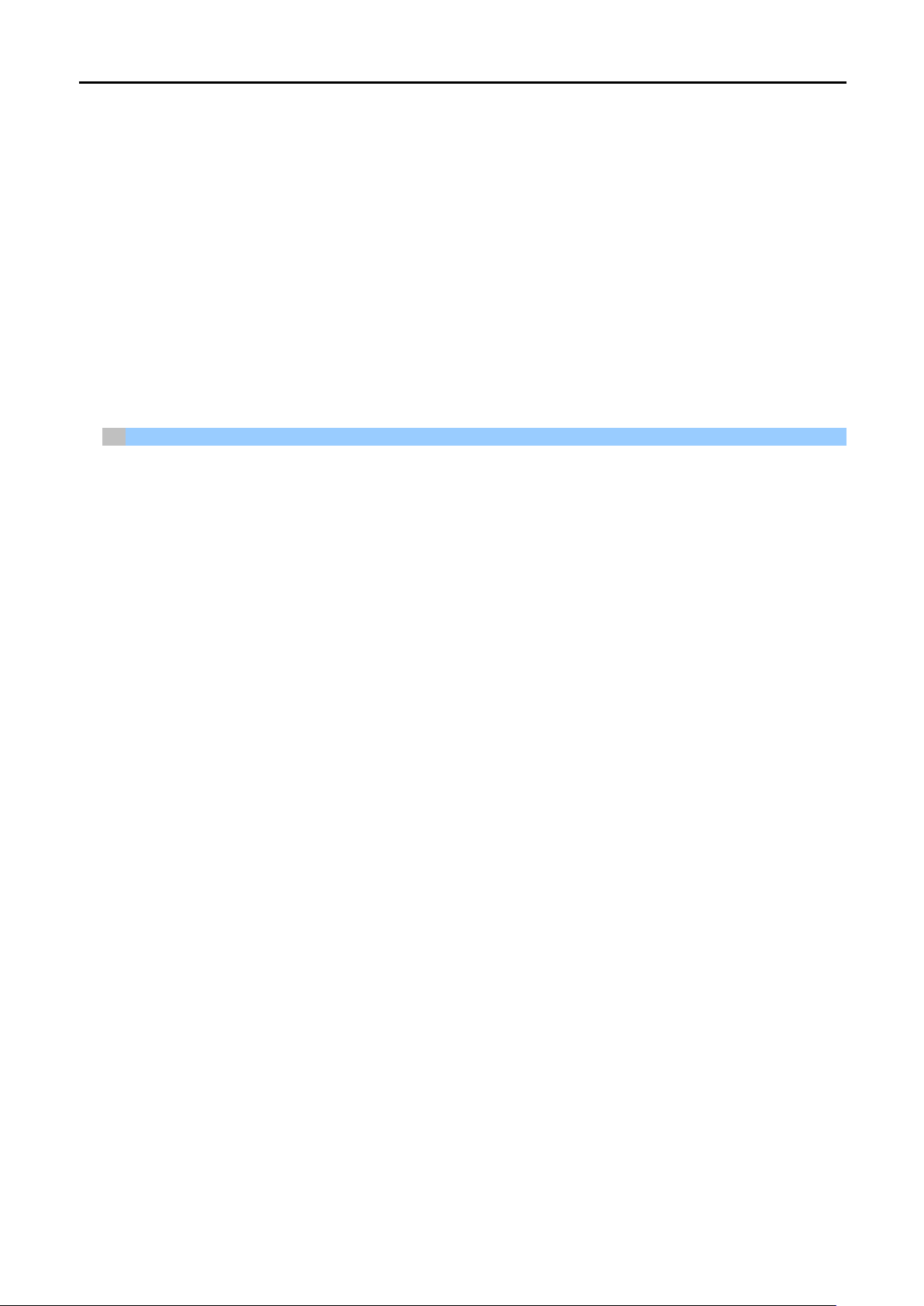
User Manual of DIR-825M
-21-
2. Then the Wireless Router built-in DHCP server will assign IP address to the PC automatically.
If you are sure the DHCP server of Wireless Router is enabled, you can set up the TCP/IP Protocol in "Obtain
an IP address automatically" mode on your PC. And then the Wireless Router built-in DHCP server will assign
an IP address to the PC automatically.
1. Installing TCP/IP Component
1) On the Windows taskbar, click the Start button, point to Control Panel, and then click it.
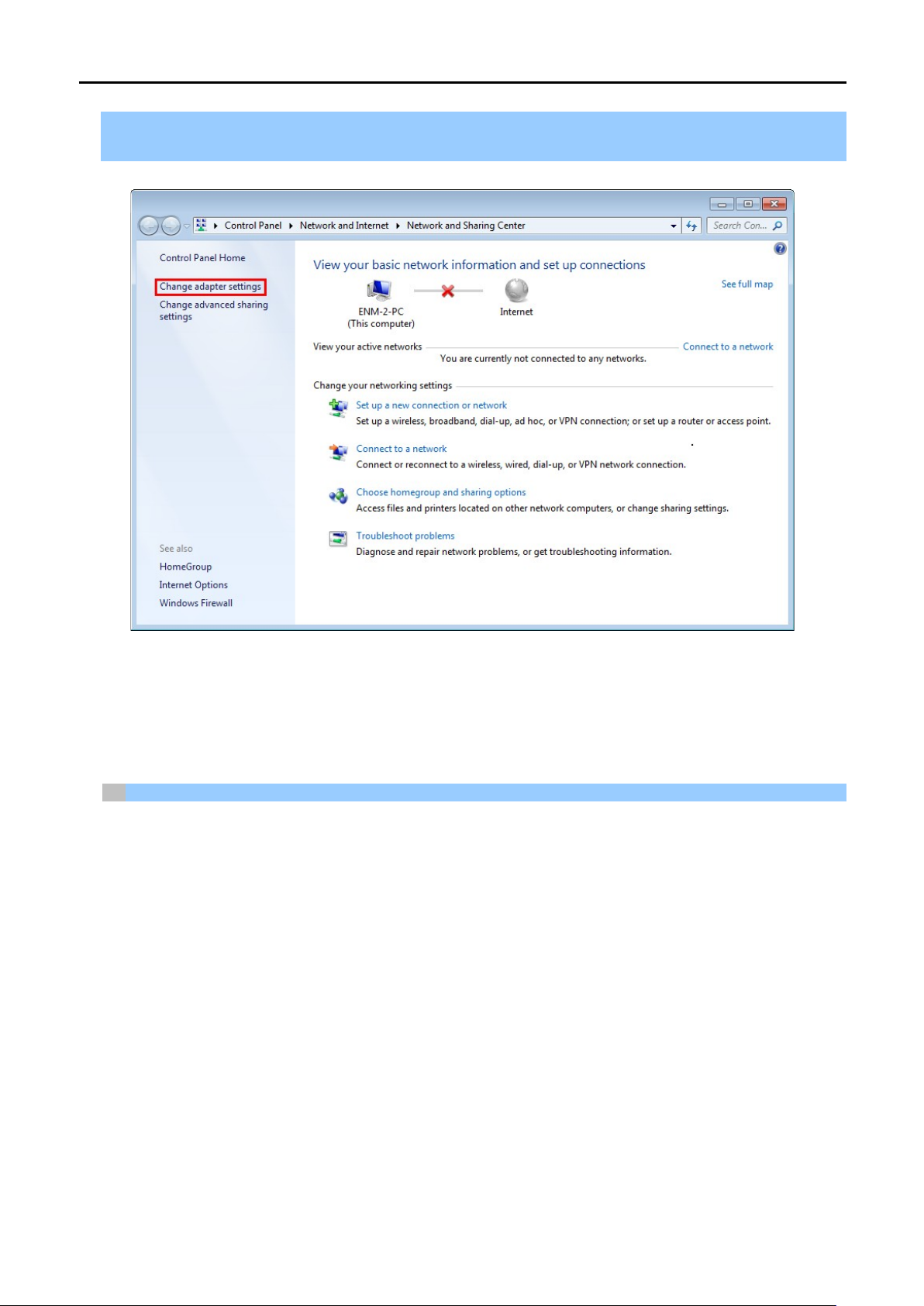
User Manual of DIR-825M
-22-
Change adapter settings.
2) Under the Network and Internet icon, click on t he View network status and tasks. And then click
Figure 4-1-1-1 Change Adapter Settings
3) Right-click on the Wireless Network Connection, and select Properties in the appearing window.
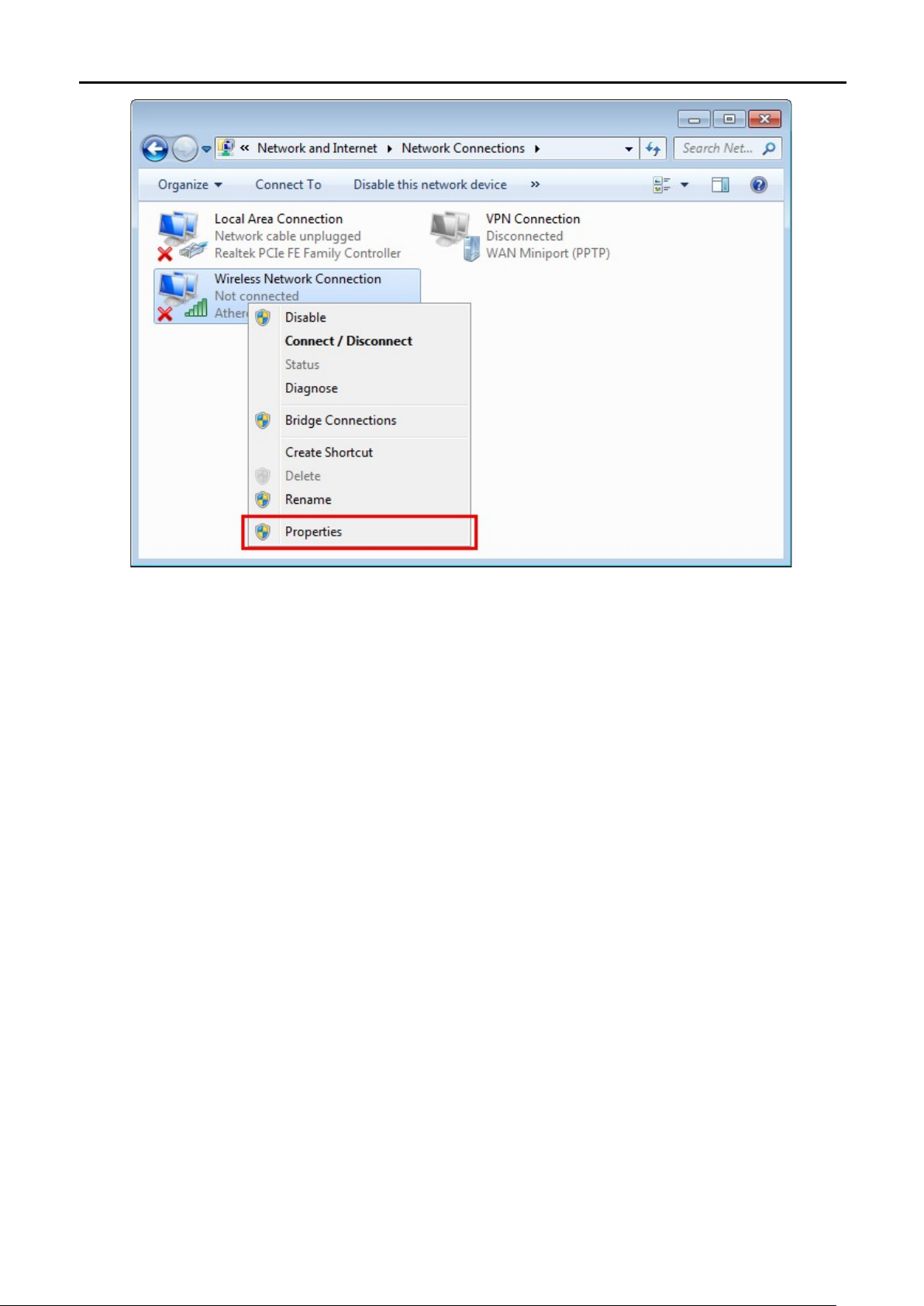
User Manual of DIR-825M
-23-
Figure 4-1-1-2 Network Connection Properties
