Page 1

DIR-825M
AC1200 MU-MIMO Wi-Fi Gigabit Router
Page 2
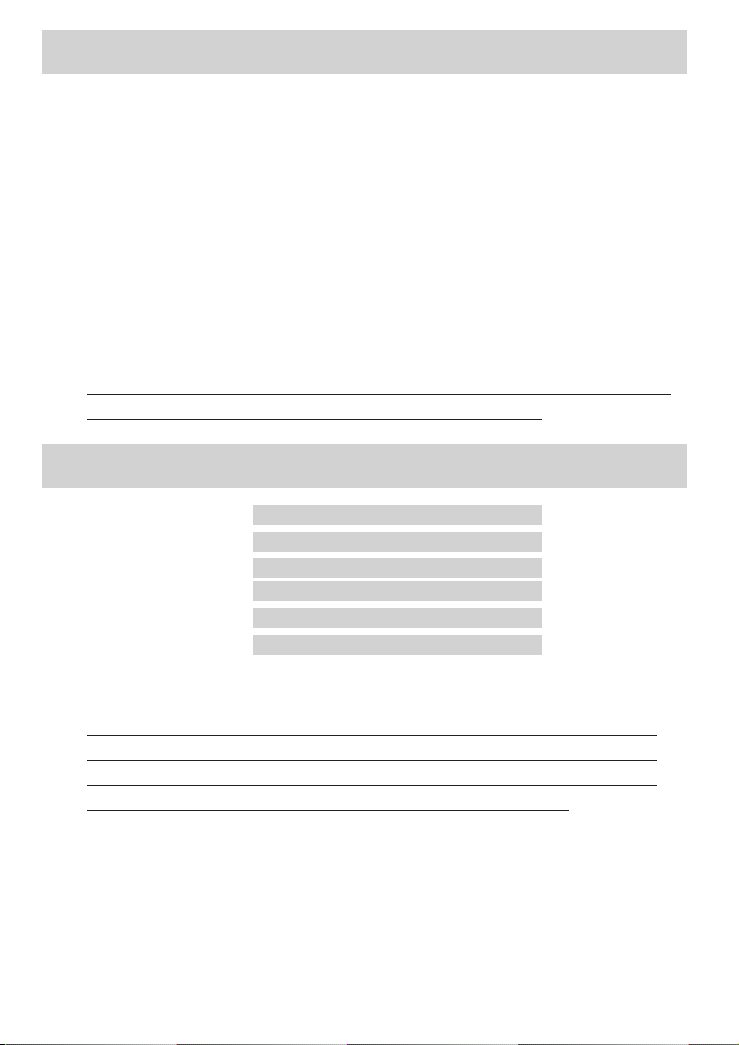
BEFORE YOU BEGIN
Delivery Package
• Router DIR-825M
• Power adapter DC 12V/1A
• Ethernet cable
• “Quick Ins tallation Guide” (brochure).
If any of the items are missing, please contact your reseller.
The “User Manual” and “Quick Ins tallation Guide” documents are available
on D-Link website.
Using a power supply with a different voltage rating than the one included
!
will cause damage and void the warranty for this product.
Default Settings
IP address of router: 192.168.0.1
Username (login): admin
Password: (as printed on the device label)
dlink-825M-2.4G-xxxx
Name of wireless
network (SSID):
dlink-825M-5G-xxxx
Wireless Password: (as printed on the device label)
The router DIR-825M with default settings cannot connect to the
!
Internet.To get s tarted, please set your own password for access to the
web-based interface and change the WLAN name (SSID); then, if
needed, configure other settings recommended by your ISP.
Page 3

SYSTEM REQUIREMENTS AND EQUIPMENT
• A computer with any operating sys tem that supports a web browser.
• A web browser to access the web-based interface of the router: Apple Safari 8
and later, Google Chrome 48 and later, Microsoft Internet Explorer 10 and later,
Microsoft Edge 20.10240 and later, Mozilla Firefox 44 and later, Opera 35 and
later.
• A NIC (Ethernet or Wi-Fi adapter) to connect to the router.
• An 802.11a, b, g, n, or ac Wi-Fi adapter to connect to a wireless network.
SAFETY RULES AND CONDITIONS
Please carefully read this section before installation and connection of the device.
Make sure that the power adapter and cables are not damaged. The device should
be used only as intended in accordance with the documents.
The device is intended for use in dry, clean, dust-free, and well ventilated areas with
normal humidity away from strong heat sources. Do not use the device outdoors or
in the areas with high humidity. Do not place foreign objects on the device. Do not
obstruct the ventilation openings of the device. The environmental temperature near
the device and the temperature inside the device's cover should be within the range
from 0 °С to +40 °С.
Only use the power adapter supplied with the device. Do not plug in the adapter, if
its case or cable are damaged. Plug the adapter only into working electrical outlets
with parameters indicated on the adapter.
Do not open the cover of the device! Unplug the device before dusting and cleaning.
Use a damp cloth to clean the device. Do not use liquid/aerosol cleaners or magnet-
ic/static cleaning devices. Prevent moisture getting into the device or the
poweradapter.
Page 4

CONNECTION AND CONFIGURATION
1. Connect the power cord to the power connector port on the back panel of the
router, then plug the power adapter into an electrical outlet or power s trip.
2. Connect the router to your PC.
• PC with Ethernet adapter: Connect an Ethernet cable between an available
Ethernet port of the router and the Ethernet port of your PC. Turn on the router by
pressing the POWER button on its back panel. Make sure that the Ethernet
adapter of your PC is configured to obtain an IP address automatically.
• PC with Wi-Fi adapter: Turn on the router by pressing the POWER button on its
back panel. Make sure that the Wi-Fi adapter of your PC is on and configured to
obtain an IP address automatically. Connect to the network
(for operating in the 2.4GHz band) or dlink-825M-5G-xxxx (for operating in the
5GHz band). Use wireless password from the device label.
3. Start a web browser. In the address bar of the web browser, enter the
IPaddress of the router (by default, 192.168.0.1). Press the Enter key.
After the firs t access to the web-based interface you are forwarded to the s tart
page of the Setup Wizard.
4. Click the Next button.
5. Select a Mode (Router, Bridge/AP or WISP)
6. Click the Next button in order to configure the device with the Setup
Wizard or the Cancel button to configure all needed setting manually.
dlink-825M-2.4G-xxxx
When the web-based interface is accessed the next time and after, the login page
opens. Enter the username (admin) in the Username field and the password you
specified in the Password field, then click the LOGIN button.
Use the menu in the top part of the page to configure the router.
To exit the web-based interface, select the Logout menu section.
Page 5

TROUBLESHOOTING
Ques tion 1. How do I reset the router to the factory
default settings?
You can res tore the factory default settings via the hardware RESET button
located on the back side of the router.
1. Use a small paperclip to activate the button; insert it into the hole (with the
device turned on), push, and hold for 10 seconds.
2. Release the button and wait until the router is rebooted (about a minute
or two).
Then access the web-based interface (see the Default Settings section of the
present document) and configure all needed settings.
Ques tion 2. What can I do if my router is not working
correctly?
Below are some s teps applicable to the mos t common issues.
1. Check the LEDs on the top panel of the router. The following LEDs should be
solid or blinking blue : POWER, INTERNET, LAN (corresponding to the LAN
ports of the router to which devices from the router's local area network are
connected), 2.4GHz WLAN and 5GHz WLAN (if the 2.4GHz or 5GHz wireless
network correspondingly is ON and in use).
2. Make sure that all cables are connected properly.
3. Power off the router for 20 seconds, then power it on again.
Ques tion 3. Why am I unable to connect to the Internet?
Contact your ISP to make sure that the relevant service is available and that you
use correct connection settings.
Page 6

TECHNICAL SUPPORT
You can find software updates and user documentation
on the D-Link website.
Tech Support for cus tomers in:
D-Link Middle Eas t - Dubai, U.A.E.
Technical Support: +971-4-8809033
General Inquiries: info.me@me.dlink.com
Tech Support: support.me@me.dlink.com
Egypt
Technical Support Call Center: +20 2258 66777
General Inquiries: info.eg@me.dlink.com
Tech Support : support.eg@me.dlink.com
Kingdom of Saudi Arabia
Technical Support: +966 1121 70009
General Inquiries: info.sa@me.dlink.com
Tech Support: support.sa@me.dlink.com
Pakis tan
Technical Support: +92-21-34548310, 34305069
General Inquiries: info.pk@me.dlink.com
Tech Support: support.pk@me.dlink.com
Morocco
Phone office: +212 700 13 14 15
Email: morocco@me.dlink.com
Bahrain
Technical Support: +973 1 3332904
Kuwait
Email: kuwait@me.dlink.com
South Africa
Technical Support: +27-08600-35465, 012 741 2000
Tech Support: support@za.dlink.com
Latin America
la.dlink.com/la/soporte
2020/11/2 F1500022
