Page 1
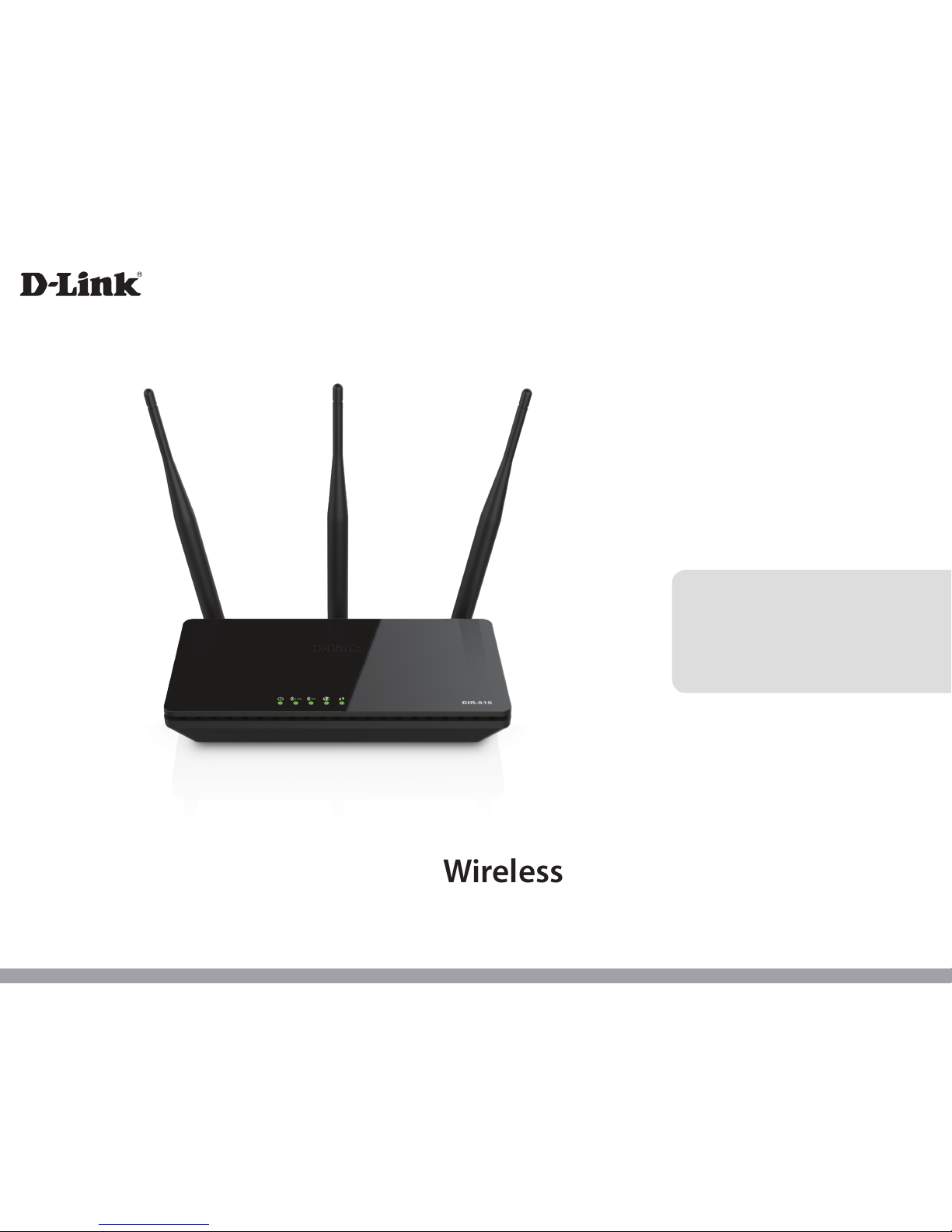
Version 1.0 | January 16, 2015
DIR-816
User Manual
Wireless AC750 Dual Band Router
Page 2
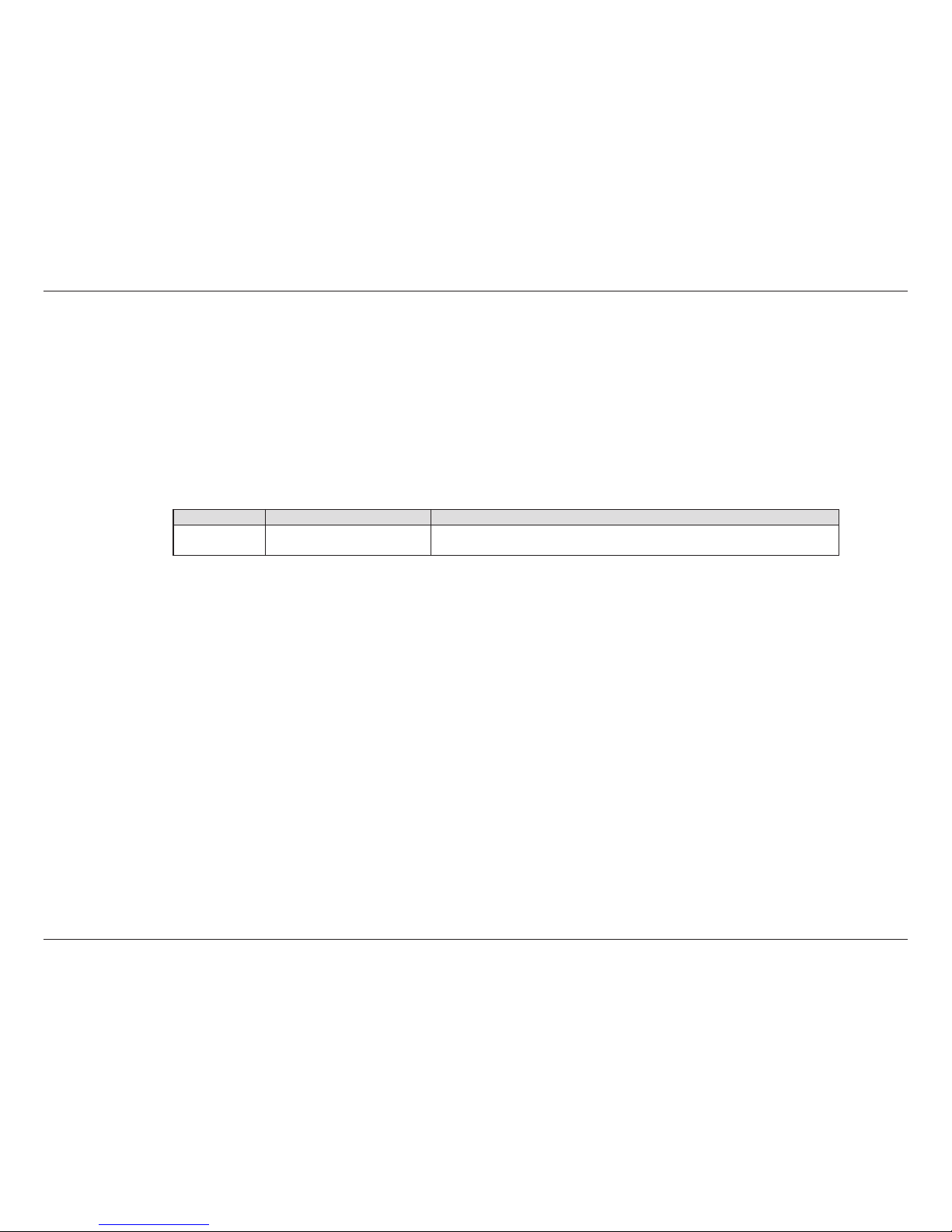
iD-Link DIR-816 User Manual
D-Link reserves the right to revise this publication and to make changes in the content hereof without obligation to notify any
person or organization of such revisions or changes.
Manual Revisions
Trademarks
D-Link and the D-Link logo are trademarks or registered trademarks of D-Link Corporation or its subsidiaries in the United
States or other countries. All other company or product names mentioned herein are trademarks or registered trademarks of
their respective companies.
Copyright © 2015 by D-Link Corporation, Inc.
All rights reserved. This publication may not be reproduced, in whole or in part, without prior expressed written permission
from D-Link Corporation, Inc.
Revision Date Description
1.0 January 16, 2015 Version A1 with rmware 1.00
Preface
Page 3

iiD-Link DIR-816 User Manual
Table of Contents
Preface ................................................................................. i
Manual Revisions ........................................................................... i
Trademarks ...................................................................................... i
Product Overview .............................................................. 1
Package Contents ......................................................................... 1
System Requirements ................................................................. 2
Introduction ................................................................................... 3
Features ............................................................................................ 4
Hardware Overview ..................................................................... 5
Connections ........................................................................... 5
LEDs ........................................................................................... 6
Installation ......................................................................... 7
Before You Begin ........................................................................... 7
Wireless Installation Considerations ...................................... 8
Connect to Cable/DSL/Satellite Modem .............................. 9
Connect to Another Router ....................................................10
Getting Started ............................................................................12
Conguration ...................................................................13
Web-based Conguration Utility ..........................................13
Setup ...............................................................................................14
Wizard .....................................................................................14
Local Network ......................................................................18
LAN Interface Setup ......................................................19
DHCP Server Settings ...................................................20
DHCP Static IP Conguration ....................................21
Internet Setup ......................................................................22
Wireless 2.4G ................................................................................26
Wireless Basics .....................................................................26
Wi-Fi Protected (WPS) Setup ..........................................28
Advanced Wireless .............................................................29
Wireless Repeater ...............................................................31
Wireless 5G ....................................................................................33
Wireless Basics .....................................................................33
Wi-Fi Protected (WPS) Setup ..........................................35
Advanced Wireless .............................................................36
Wireless Repeater ...............................................................38
Advanced ......................................................................................40
Access Control List..............................................................40
Port Triggering .....................................................................41
DMZ .........................................................................................42
URL Block ...............................................................................43
Dynamic DNS .......................................................................44
Trac Control .......................................................................45
UPnP ........................................................................................46
Virtual Server ........................................................................47
ALG ...........................................................................................49
Maintenance ................................................................................50
Reboot ....................................................................................50
Firmware Upgrade ..............................................................51
Backup/Restore ...................................................................52
Table of Contents
Page 4
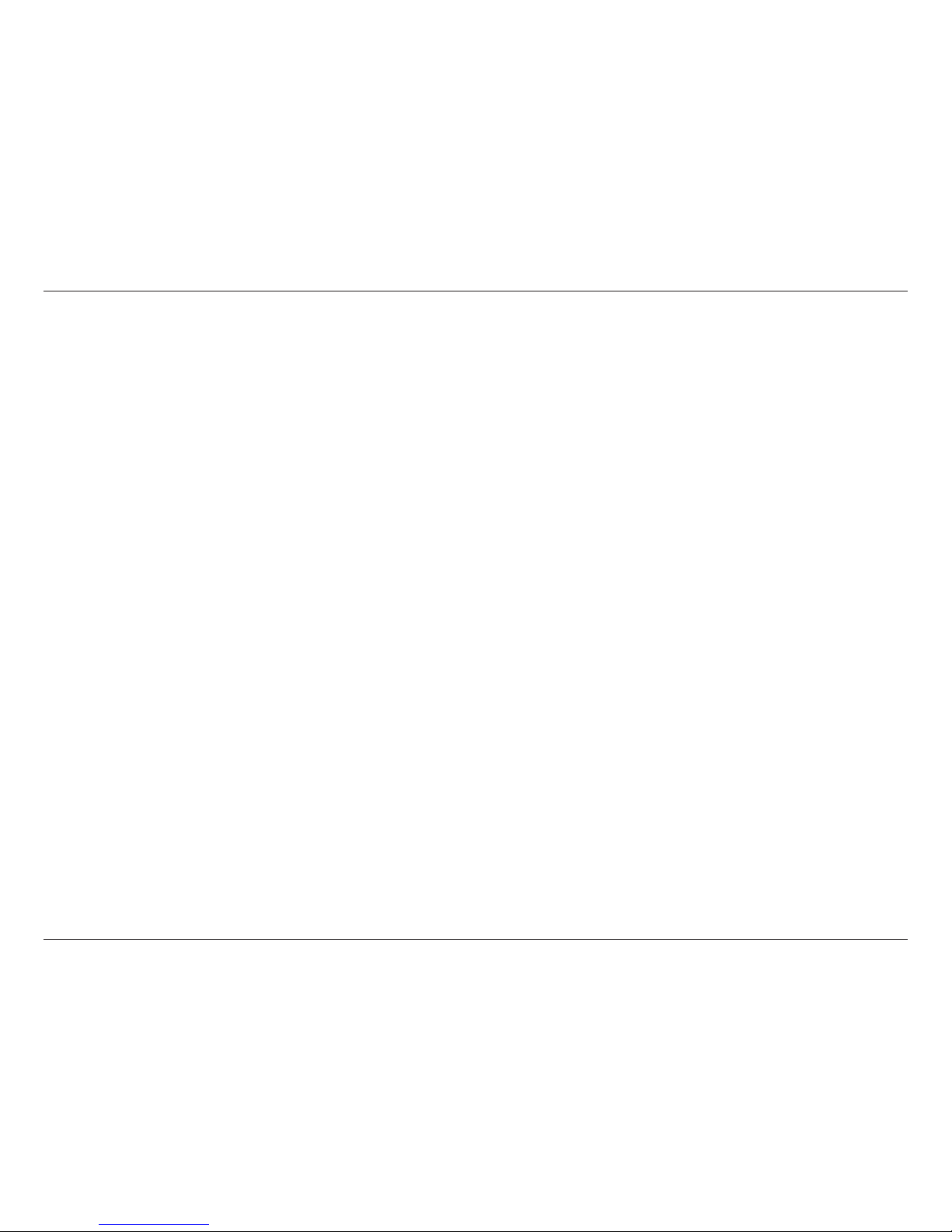
iiiD-Link DIR-816 User Manual
Table of Contents
Admin .....................................................................................53
Time and Date ......................................................................54
Status ..............................................................................................55
Device Info ............................................................................55
Active Client Table ..............................................................56
Statistics .................................................................................57
Help .................................................................................................58
Wireless Security .............................................................59
What is WPA? ................................................................................59
Connecting to a Wireless Network .................................60
Using Mac OS ...............................................................................60
Using Windows 8 .......................................................................62
Using Windows® 7 ......................................................................64
Congure WPS .....................................................................67
Using Windows Vista
®
..............................................................71
Congure Wireless Security ............................................72
Using Windows
®
XP ....................................................................74
Congure WPA-PSK ............................................................ 75
Troubleshooting .............................................................. 77
Wireless Basics .................................................................81
What is Wireless? .........................................................................82
Tips ...................................................................................................84
Wireless Modes ............................................................................85
Networking Basics ........................................................... 86
Check your IP address ...............................................................86
Statically Assign an IP address ...............................................87
Technical Specications .................................................. 88
Page 5
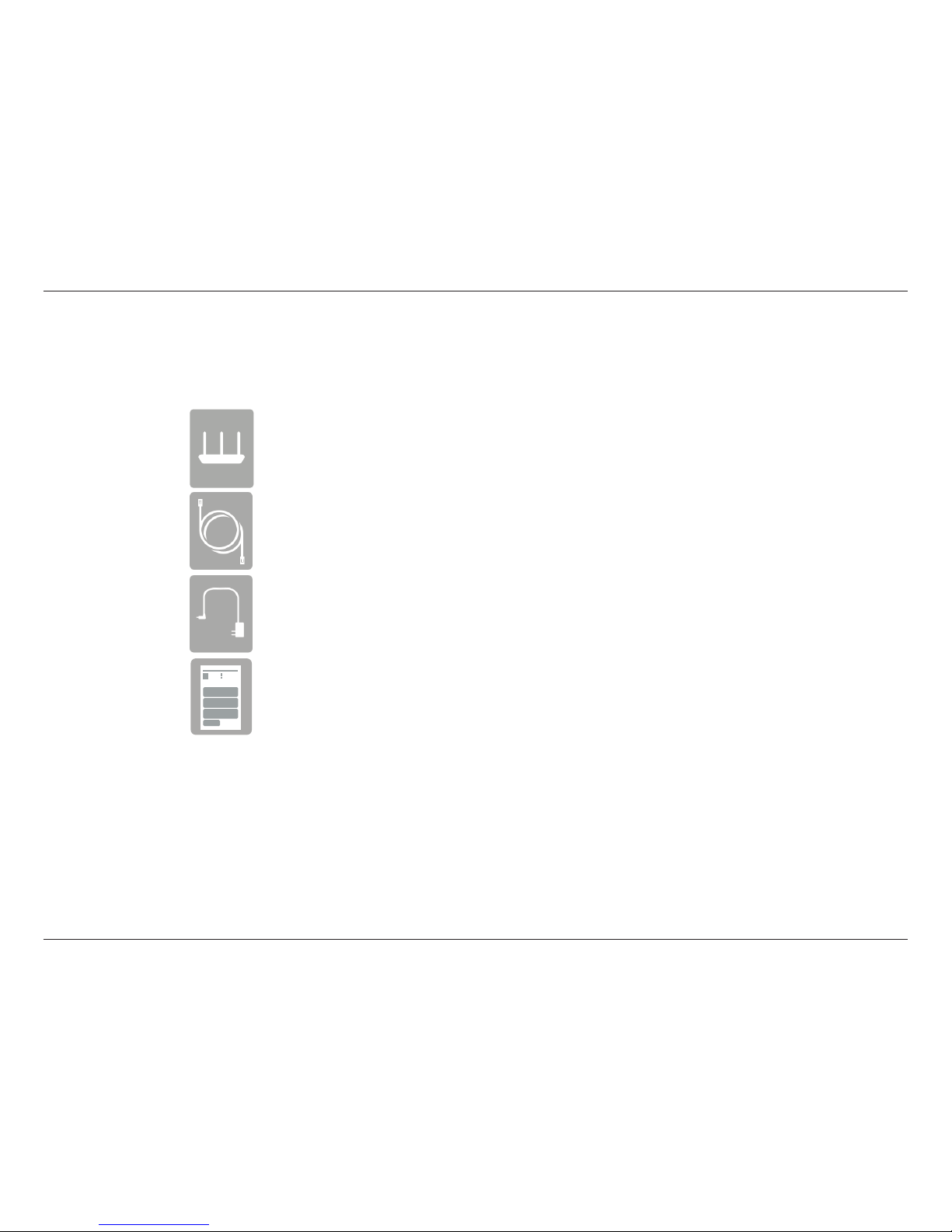
1D-Link DIR-816 User Manual
Section 1 - Product Overview
Product Overview
Note: Using a power supply with a dierent voltage rating than the one included with the DIR-816 will cause damage and void the warranty
for this product.
Package Contents
DIR-816
Wireless AC750 Dual Band Router
Ethernet Cable
Power Adapter
Quick Install Guide
If any of the above items are missing, please contact your reseller.
Page 6
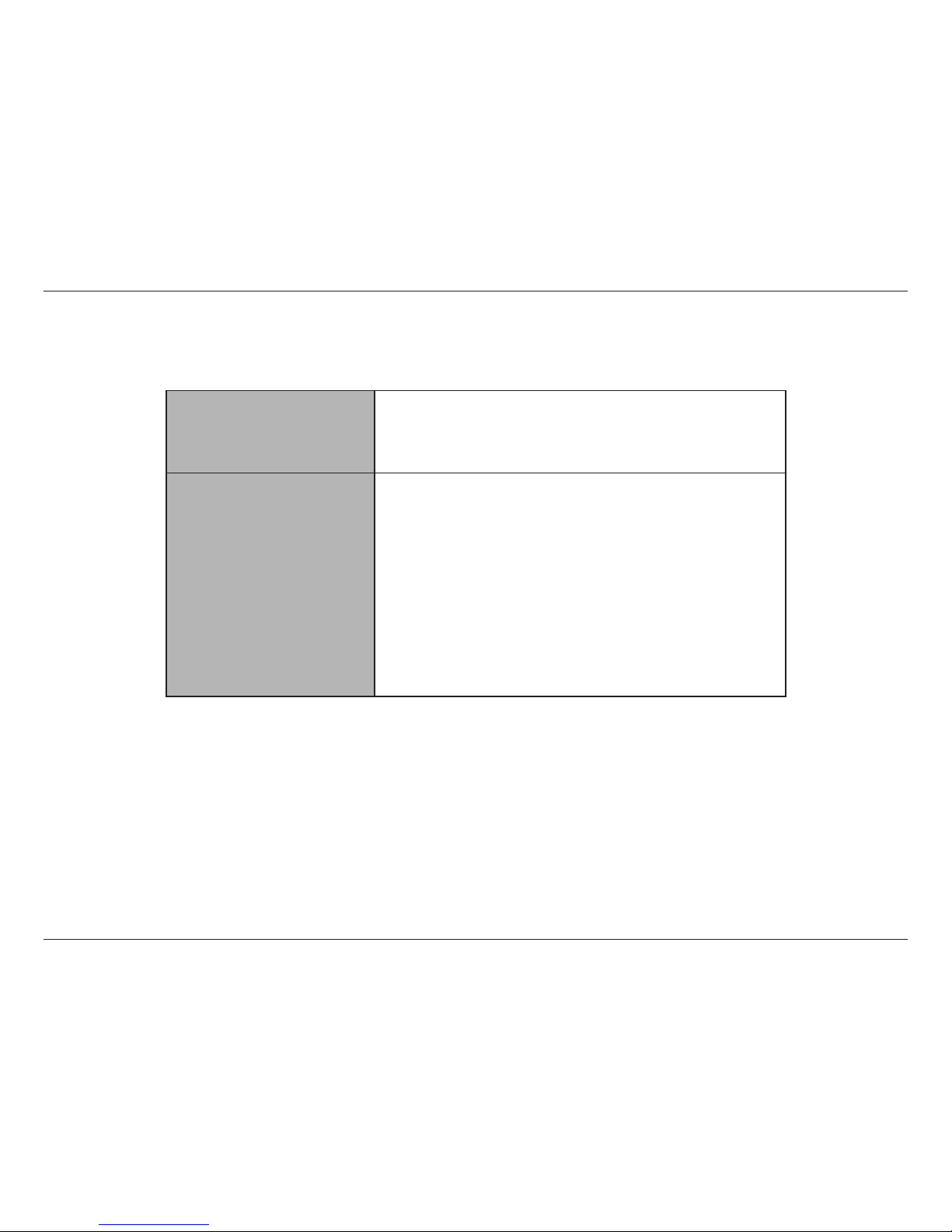
2D-Link DIR-816 User Manual
Section 1 - Product Overview
Network Requirements
• An Ethernet-based Cable or DSL modem
• 802.11ac or 802.11b/g/n/a wireless
• 10/100 Ethernet
Web-based Conguration Utility
Requirements
Computer with the following:
• Windows
®
, Macintosh, or Linux-based operating system
• An installed Ethernet or Wireless adapter
Browser Requirements:
• Internet Explorer 7 or higher
• Firefox 12.0 or higher
• Safari 4.0 or higher
• Chrome 20.0 or higher
Windows® Users: Make sure you have the latest version of Java
installed. Visit www.java.com to download the latest version.
System Requirements
Page 7
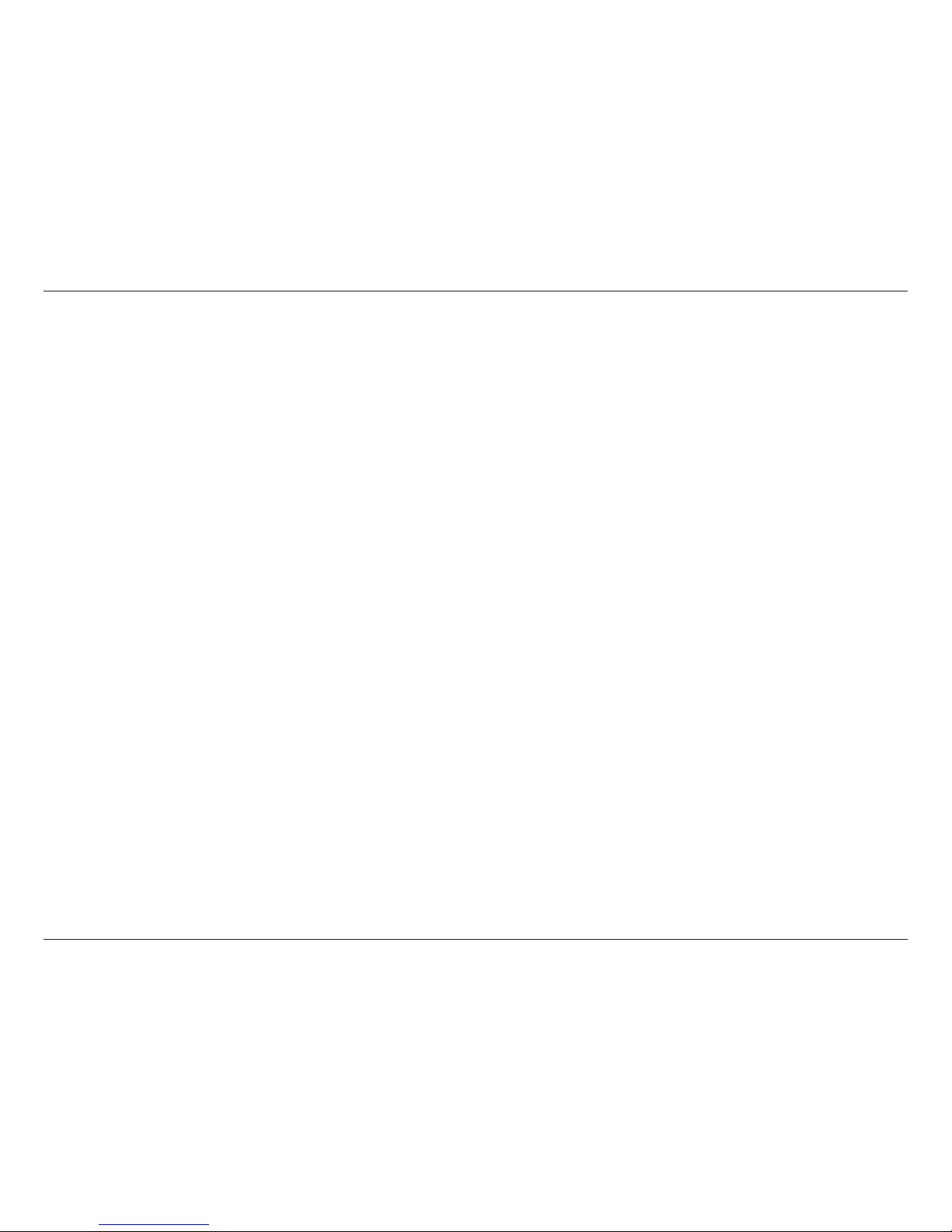
3D-Link DIR-816 User Manual
Section 1 - Product Overview
Introduction
The DIR-816 Wireless AC750 Dual Band Router is an aordable yet powerful wireless networking solution
which combines the latest high-speed 802.11ac Wi-Fi specication with dual-band technology and fast
Ethernet ports to deliver a seamless networking experience. The increased range and reliability of wireless
AC technology helps to extend your home network allowing you to enjoy uninterrupted wireless internet
throughout your home. While advanced security features keep your network and data safe from
intruders.
Page 8

4D-Link DIR-816 User Manual
Section 1 - Product Overview
Features
• Faster Wireless Networking - The DIR-816 provides wireless connection of up to 433 Mbps* for other 802.11ac
wireless clients. This capability allows users to participate in real-time activities online, such as video streaming,
online gaming, and real-time audio.
• Compatible with 802.11b and 802.11g Devices - The DIR-816 is fully compatible with IEEE 802.11a, 802.11b,
802.11g, and 802.11n wireless standards, so it can connect with existing 802.11a, 802.11g and 802.11n PCI, USB
and CardBus adapters.
• Advanced Firewall Features - The web-based user interface displays a number of advanced network management
features including:
• Content Filtering - Easily applied content ltering based on URL.
• Wi-Fi Protected Setup (WPS) push button - Secure and easy-to-use connection method.
• User-friendly Setup Wizard - Whether it be the One Page Easy Setup or its easy-to-use web-based user interface,
the DIR-816 lets you control what information is accessible to those on the wireless network, whether from the
Internet or from your company’s server. Congure your router to your specic settings within minutes.
* Maximum wireless signal rate derived from IEEE Standard 802.11ac and Draft 802.11n specications. Actual data throughput will vary. Network conditions and environmental
factors, including volume of network trac, building materials and construction, and network overhead, lower actual data throughput rate. Environmental conditions will
adversely aect wireless signal range.
Page 9
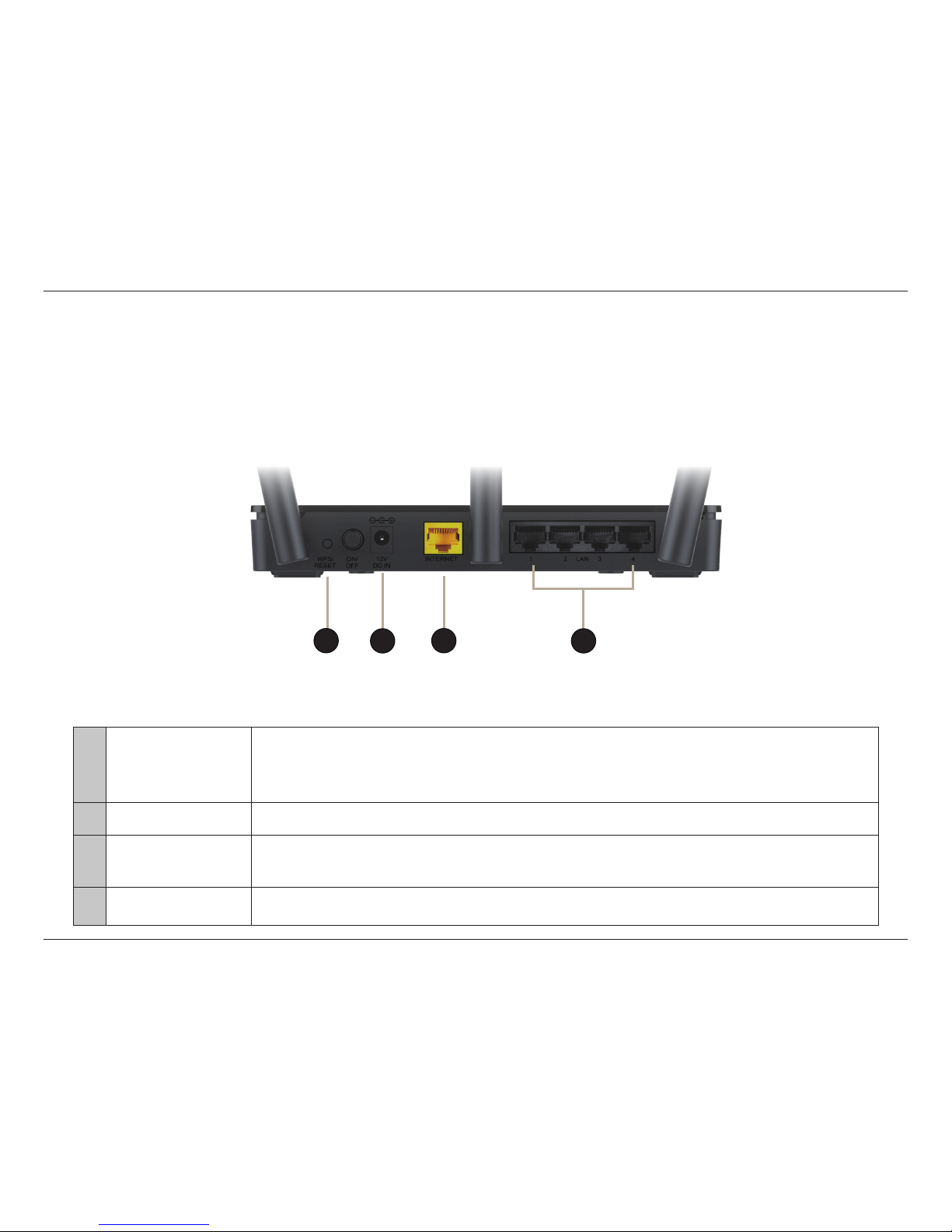
5D-Link DIR-816 User Manual
Section 1 - Product Overview
Hardware Overview
Connections
1
Reset and WPS
Press the button for 1 second to activate WPS and connect with other wireless devices
automatically. Press and hold the button for 5 seconds to restore the router to its original
factory default settings.
2
Power Receptor Receptor for the supplied power adapter.
3
Internet Port
Connect your DSL, cable modem or other Internet connection here to provide Internet
connectivity to the router.
4
LAN Ports (1-4) Connect Ethernet devices such as computers, switches, and hubs.
4
3
2
1
Page 10

6D-Link DIR-816 User Manual
Section 1 - Product Overview
Hardware Overview
LEDs
1
Power LED A solid green light indicates a proper connection to the power supply.
2
Wireless
2.4 GHz and
5 GHz LED
A solid light indicates that the 2.4 GHz or 5 GHZ wireless network is operating. This LED
blinks during wireless data transmission.
3
Internet
A solid light indicates connection on the WAN port.
This LED blinks during wireless data transmission.
4
WPS
A solid light indicates the WPS connection was successful.
This LED blinks when the DIR-816 is trying to pair with other WPS devices.
21
3
4
Page 11
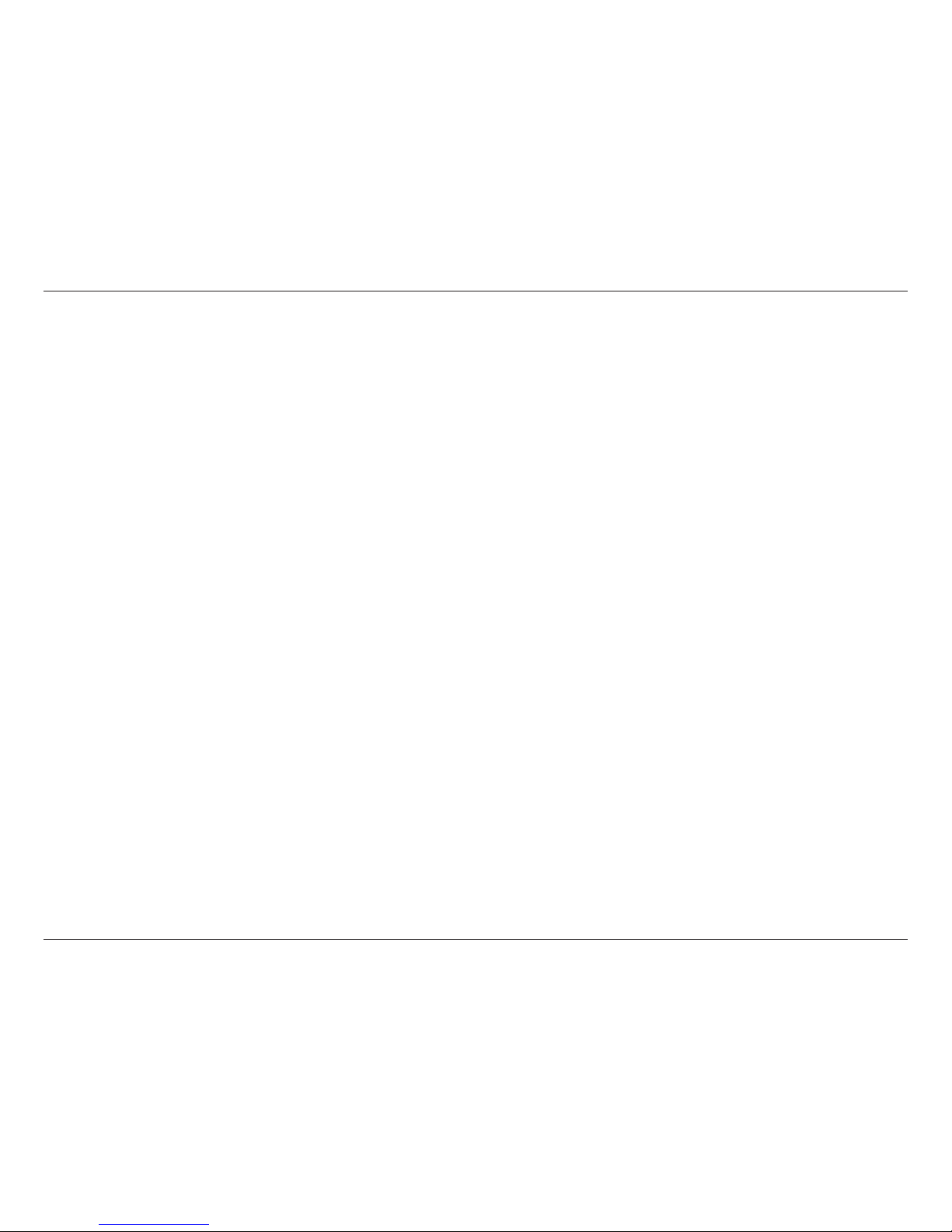
7D-Link DIR-816 User Manual
Section 2 - Installation
Before You Begin
Installation
This section will walk you through the installation process. Placement of the router is very important. Do not place the router
in an enclosed area such as a closet, cabinet, or in the attic or garage.
• Please congure the router with the computer that was last connected directly to your modem.
• You can only use the Ethernet port on your modem. If you were using the USB connection before using the
router, then you must turn o your modem, disconnect the USB cable and connect an Ethernet cable to the
Internet port on the router, and then turn the modem back on. In some cases, you may need to call your ISP to
change connection types (USB to Ethernet).
• If you have DSL and are connecting via PPPoE, make sure you disable or uninstall any PPPoE software such as
WinPoET, BroadJump, or EnterNet 300 from your computer or you will not be able to connect to the Internet.
• When running the Setup Wizard, make sure the computer is connected to the Internet and online or the wizard
will not work. If you have disconnected any hardware, re-connect your computer back to the modem and make
sure you are online.
Page 12
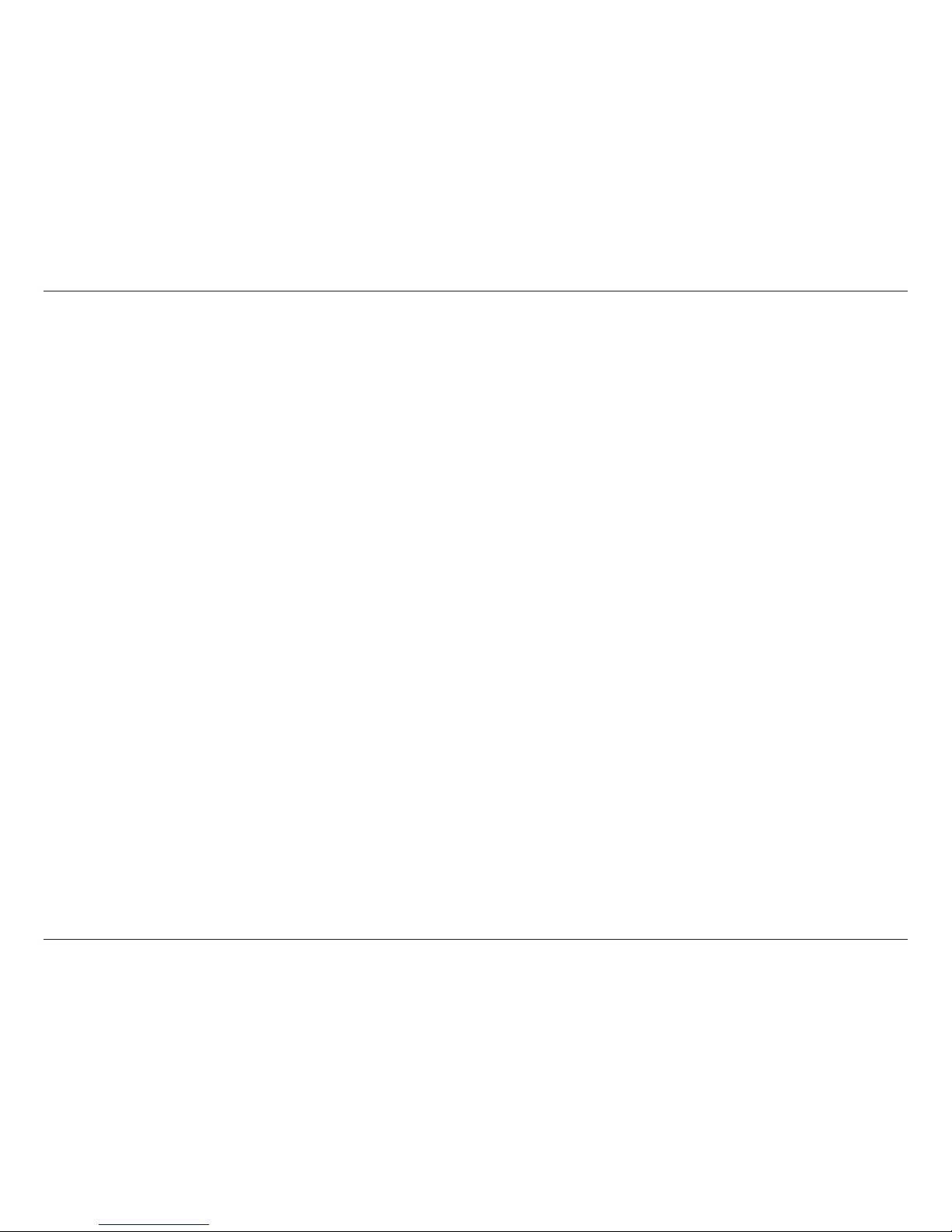
8D-Link DIR-816 User Manual
Section 2 - Installation
Wireless Installation Considerations
The D-Link wireless router lets you access your network using a wireless connection from virtually anywhere within the operating
range of your wireless network. Keep in mind that the number, thickness and location of walls, ceilings, or other objects that the
wireless signals must pass through may limit the range. Typical ranges vary depending on the types of materials and background
RF (radio frequency) noise in your home or business. The key to maximizing wireless range is to follow these basic guidelines:
1. Keep the number of walls and ceilings between the D-Link router and other network devices to a minimum each wall or ceiling can reduce your adapter’s range from 3-90 feet (1-30 meters.) Position your devices so that
the number of walls or ceilings is minimized.
2. Be aware of the direct line between network devices. A wall that is 1.5 feet thick (0.5 meters), at a 45-degree
angle appears to be almost 3 feet (1 meter) thick. At a 2-degree angle it looks over 42 feet (14 meters) thick!
Position devices so that the signal will travel straight through a wall or ceiling (instead of at an angle) for better
reception.
3. Building materials make a dierence. A solid metal door or aluminum studs may have a negative eect on
range. Try to position access points, wireless routers, and computers so that the signal passes through drywall
or open doorways. Materials and objects such as glass, steel, metal, walls with insulation, water (sh tanks),
mirrors, le cabinets, brick, and concrete will degrade your wireless signal.
4. Keep your product away (at least 3-6 feet or 1-2 meters) from electrical devices or appliances that generate RF
noise.
5. If you are using 2.4 GHz cordless phones or X-10 (wireless products such as ceiling fans, lights, and home
security systems), your wireless connection may degrade dramatically or drop completely. Make sure your 2.4
GHz phone base is as far away from your wireless devices as possible. The base transmits a signal even if the
phone is not in use.
Page 13
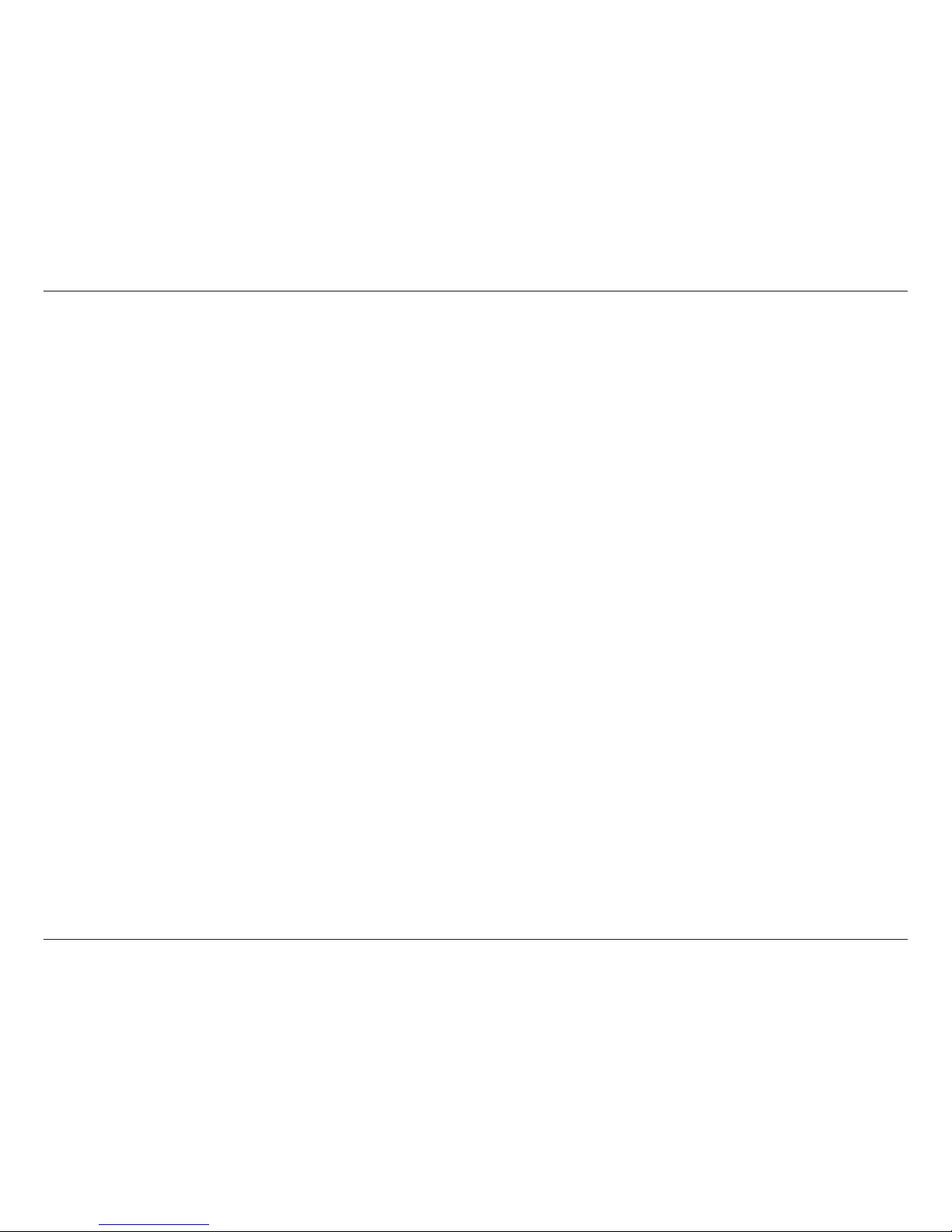
9D-Link DIR-816 User Manual
Section 2 - Installation
If you are connecting the router to a cable/DSL/satellite modem, please follow the steps below:
1. Place the router in an open and central location. Do not plug the power adapter into the router.
2. Unplug the modem’s power adapter. Shut down your computer.
3. Unplug the Ethernet cable (that connects your computer to your modem) from your computer and place it into
the Internet port on the router.
4. Plug an Ethernet cable into one of the four LAN ports on the router. Plug the other end into the Ethernet port
on your computer.
5. Plug in your modem. Wait for the modem to boot (about 30 seconds).
6. Plug the power adapter into the router and connect it to an outlet or power strip.
7. Use the power switch to power on the router. Wait about 30 seconds for the router to boot.
8. Turn on your computer.
9. Refer to “Getting Started” on page 12 to congure your router.
Connect to Cable/DSL/Satellite Modem
Page 14
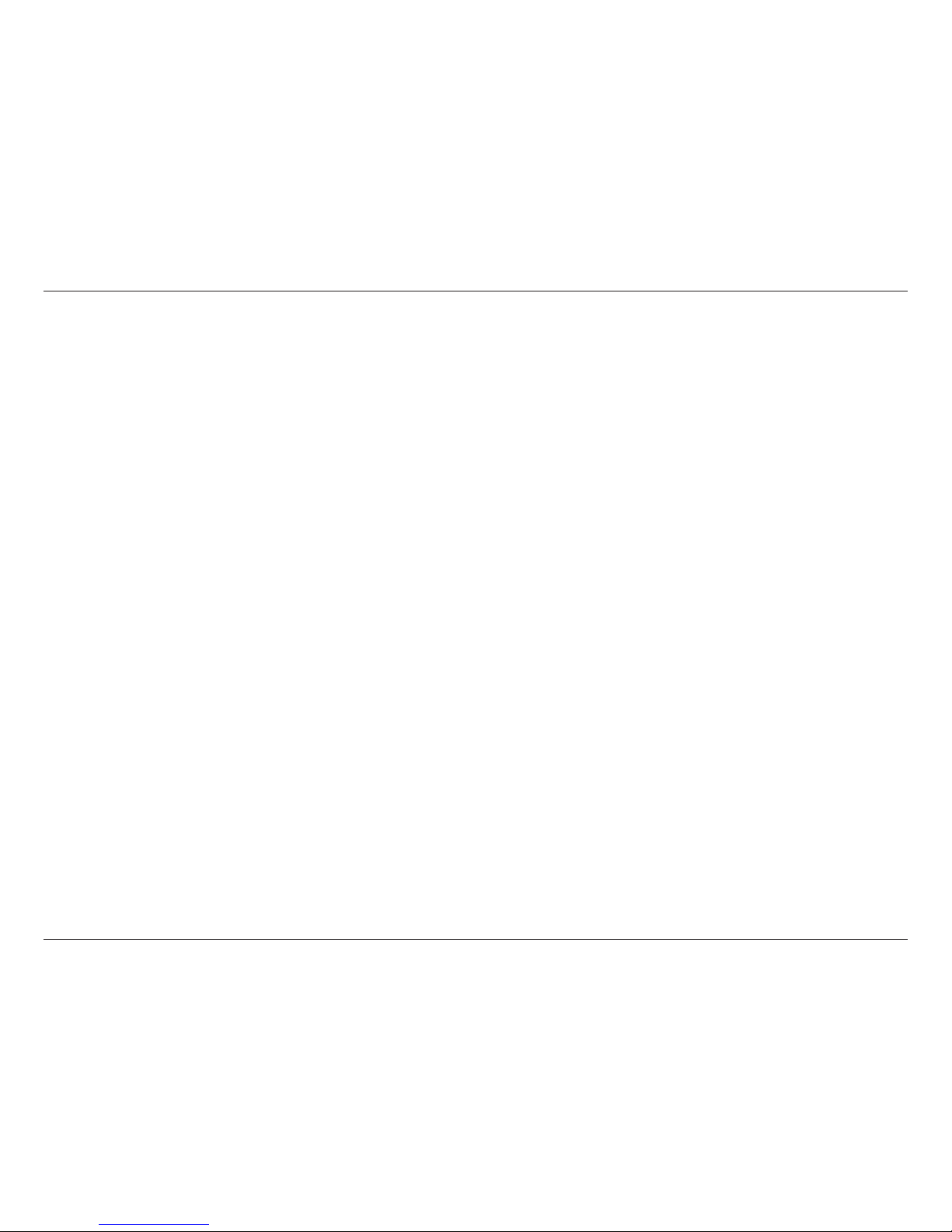
10D-Link DIR-816 User Manual
Section 2 - Installation
If you are connecting the D-Link router to another router to use as a wireless access point and/or switch, you will have to
complete the following before connecting the router to your network:
• Disable UPnP
™
• Disable DHCP
• Change the LAN IP address to an available address on your network. The LAN ports on the router cannot accept
a DHCP address from your other router.
To connect to another router, please follow the steps below:
1. Plug the power into the router and use the power switch to power up the router. Connect one of your computers to the
router (LAN port) using an Ethernet cable. Make sure your IP address on the computer is 192.168.0.xxx (where xxx is between
2 and 254). Please see the Networking Basics section for more information. If you need to change the settings, write down
your existing settings before making any changes. In most cases, your computer should be set to receive an IP address
automatically in which case you will not have to do anything to your computer.
2. Open a web browser and enter http://192.168.0.1 and press Enter. When the login window appears, set the user name to
Admin and leave the password box empty. Click Log In to continue.
3. Click on Advanced and then click UPnP. Uncheck the Enable checkbox. Click Apply Changes to continue.
4. Click Setup and then click Local Network. Under DHCP server Settings, select None in the DHCP Mode pulldown menu.
Click Apply Changes to continue.
5. Remaining in Local Network, go to LAN Interface Setup and enter an available IP address and the subnet mask of your
network. Click Apply Changes to save your settings. Use this new IP address to access the conguration utility of the router
in the future. Close the browser and change your computer’s IP settings back to the original values as in Step 1.
Connect to Another Router
Page 15
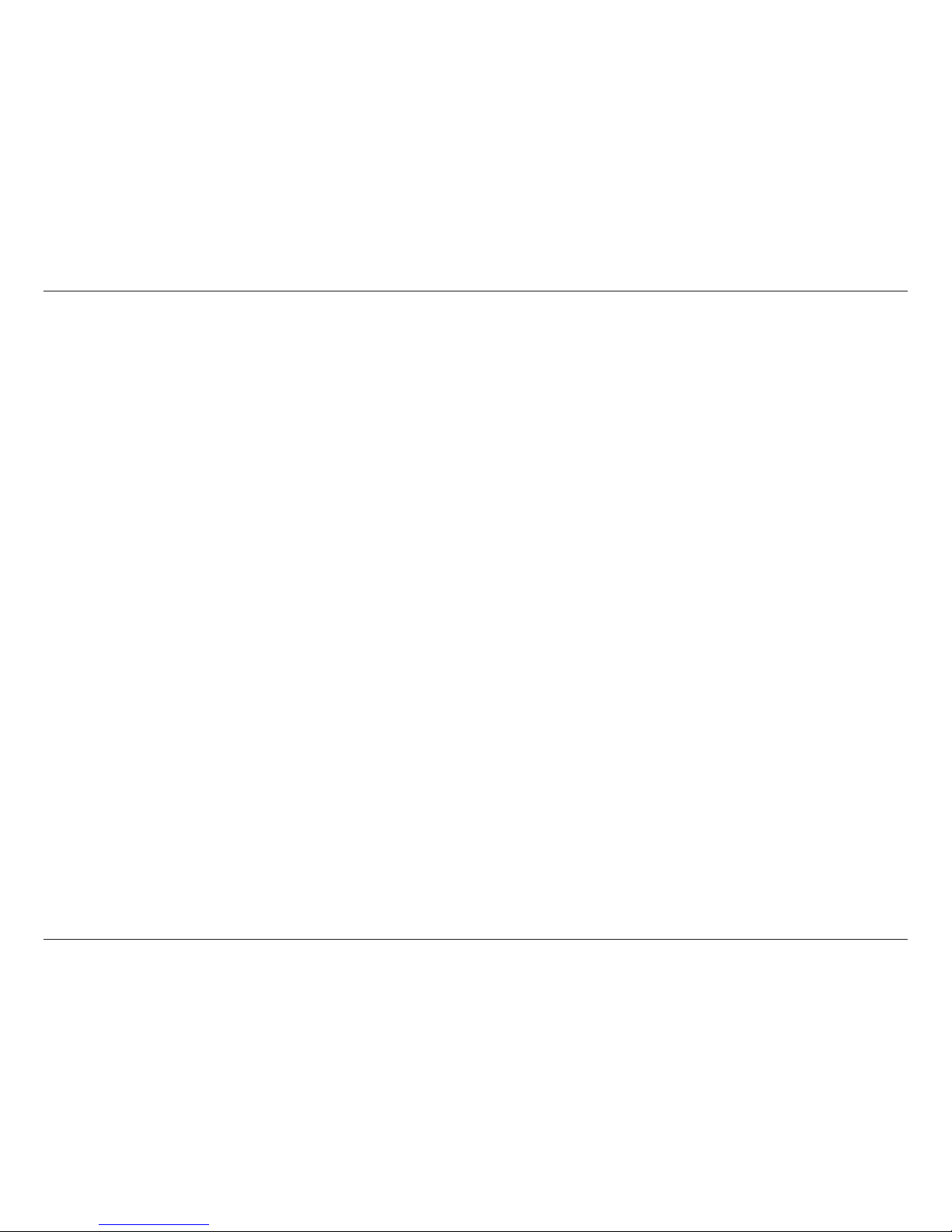
11D-Link DIR-816 User Manual
Section 2 - Installation
6. Disconnect the Ethernet cable from the router and reconnect your computer to your network.
7. Connect an Ethernet cable in one of the LAN ports of the router and connect it to your other router. Do not plug anything
into the Internet (WAN) port of the D-Link router.
8. You may now use the other 3 LAN ports to connect other Ethernet devices and computers. To congure your wireless
network, open a web browser and enter the IP address you assigned to the router. Refer to the Conguration and Wireless
Security sections for more information on setting up your wireless network.
Page 16
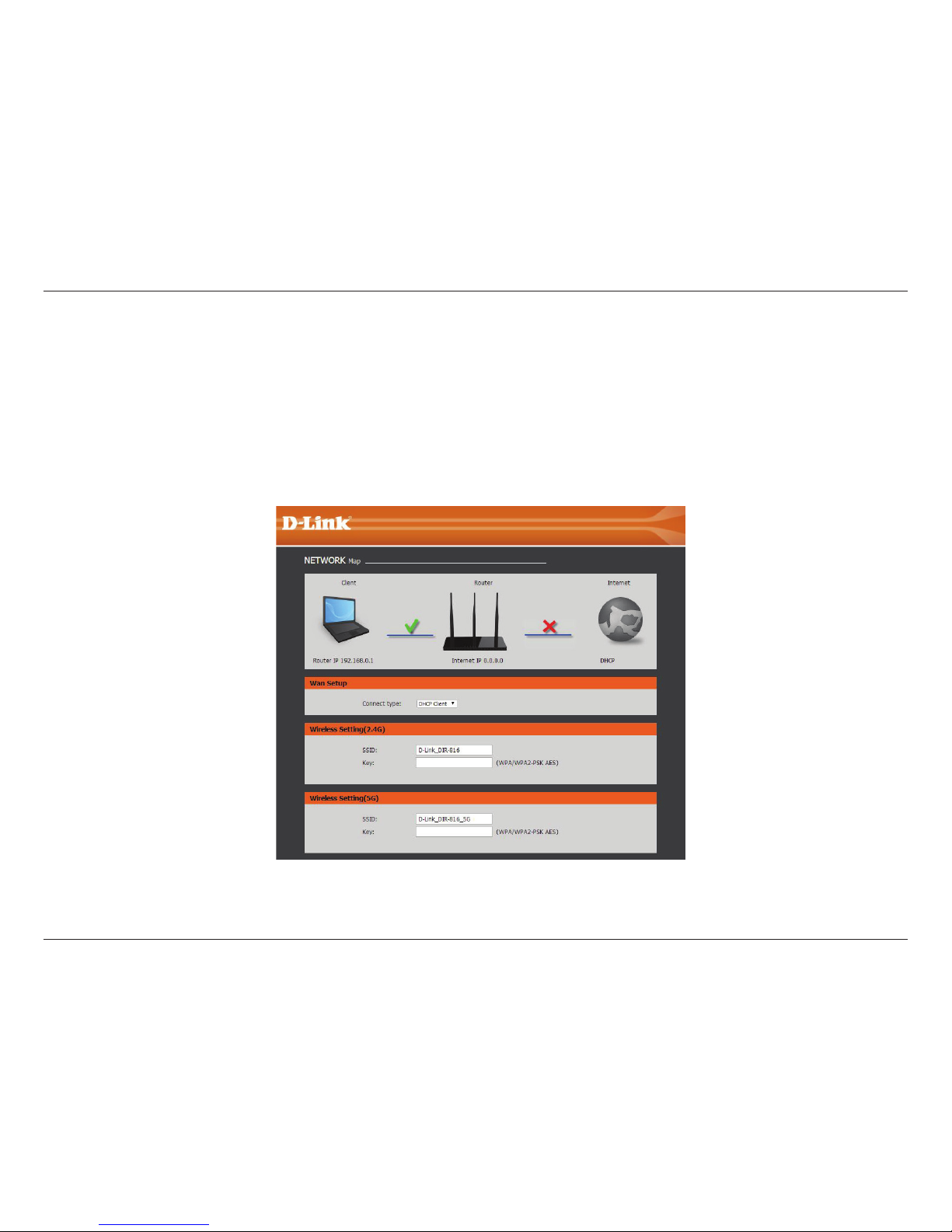
12D-Link DIR-816 User Manual
Section 2 - Installation
The DIR-816 will run a Setup Wizard when you rst use it. Follow the simple steps below to run the Setup Wizard to guide you
quickly through the installation process.
Select your WAN network type, then enter your desired wireless SSID and key.
Click the Save and Connect button when you are nished.
Getting Started
Note: It is recommended that you write down the SSID and security key, followed by the login password.
Page 17
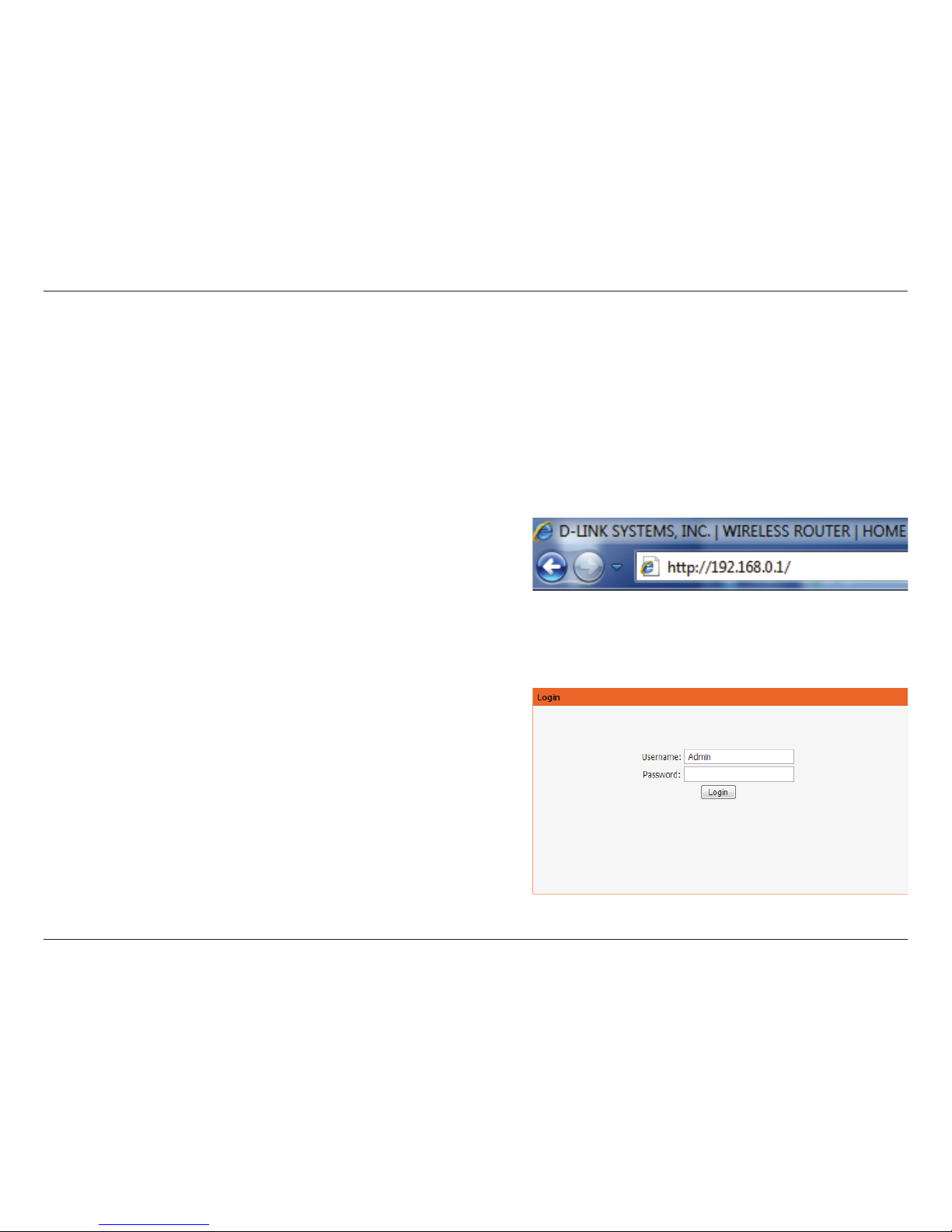
13D-Link DIR-816 User Manual
Section 3 - Conguration
Conguration
This section will show you how to congure your new D-Link wireless router using the web-based conguration utility.
Web-based Configuration Utility
To access the conguration utility, open a web-browser such
as Internet Explorer and enter the IP address of the router
(192.168.0.1).
Enter Admin in the User Name eld. Leave the password blank
as the default password.
If you get a Page Cannot be Displayed error, please refer to the
Troubleshooting section for assistance.
Page 18
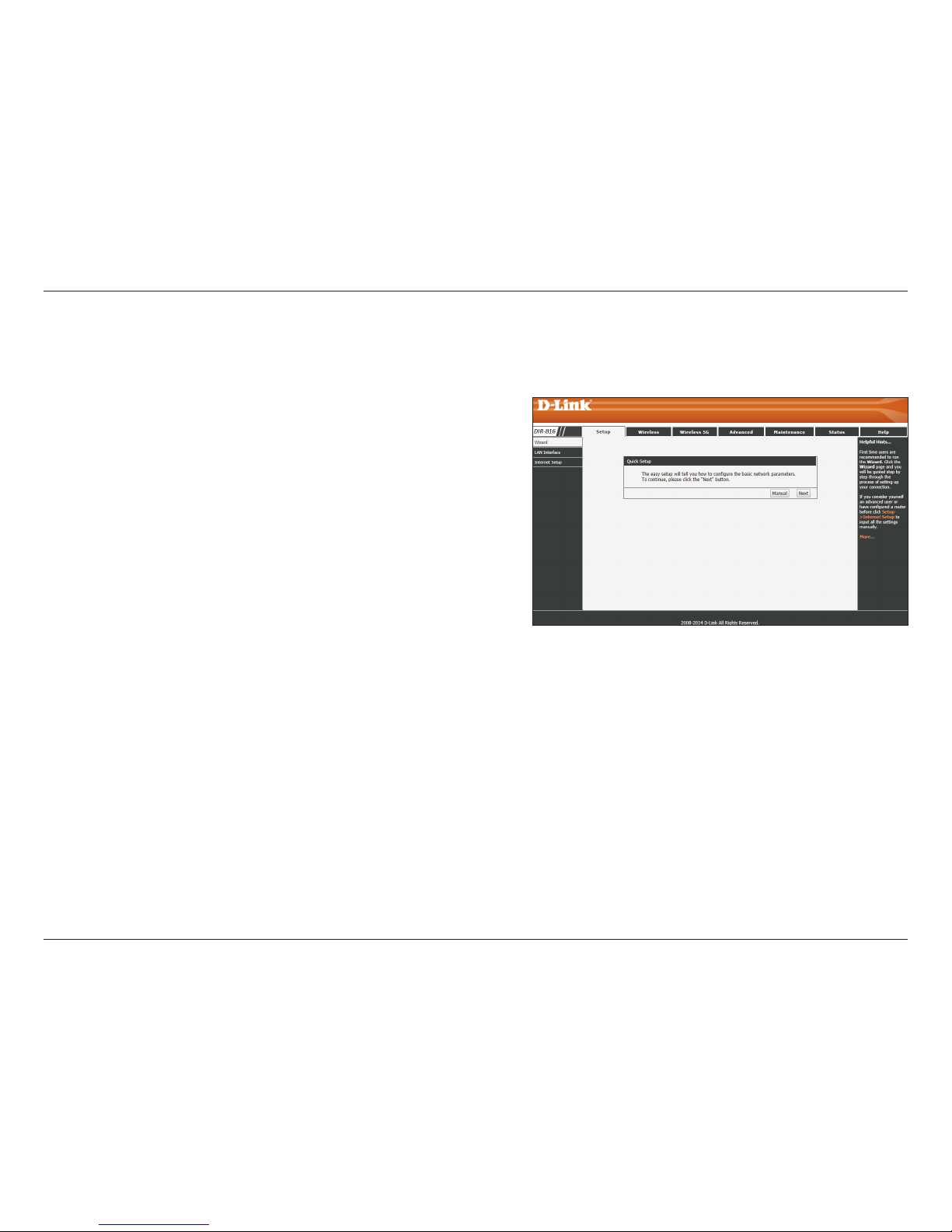
14D-Link DIR-816 User Manual
Section 3 - Conguration
Wizard
You can congure your WAN network connection manually, or
by using a setup wizard. Click Next to use the Setup Wizard, or
click Manual to congure the WAN connection manually, which
will take you to the Setup > Internet Setup page. The Setup
Wizard will be explained in the following pages and Internet
Setup will be explained in the Internet Setup section.
Setup
Page 19
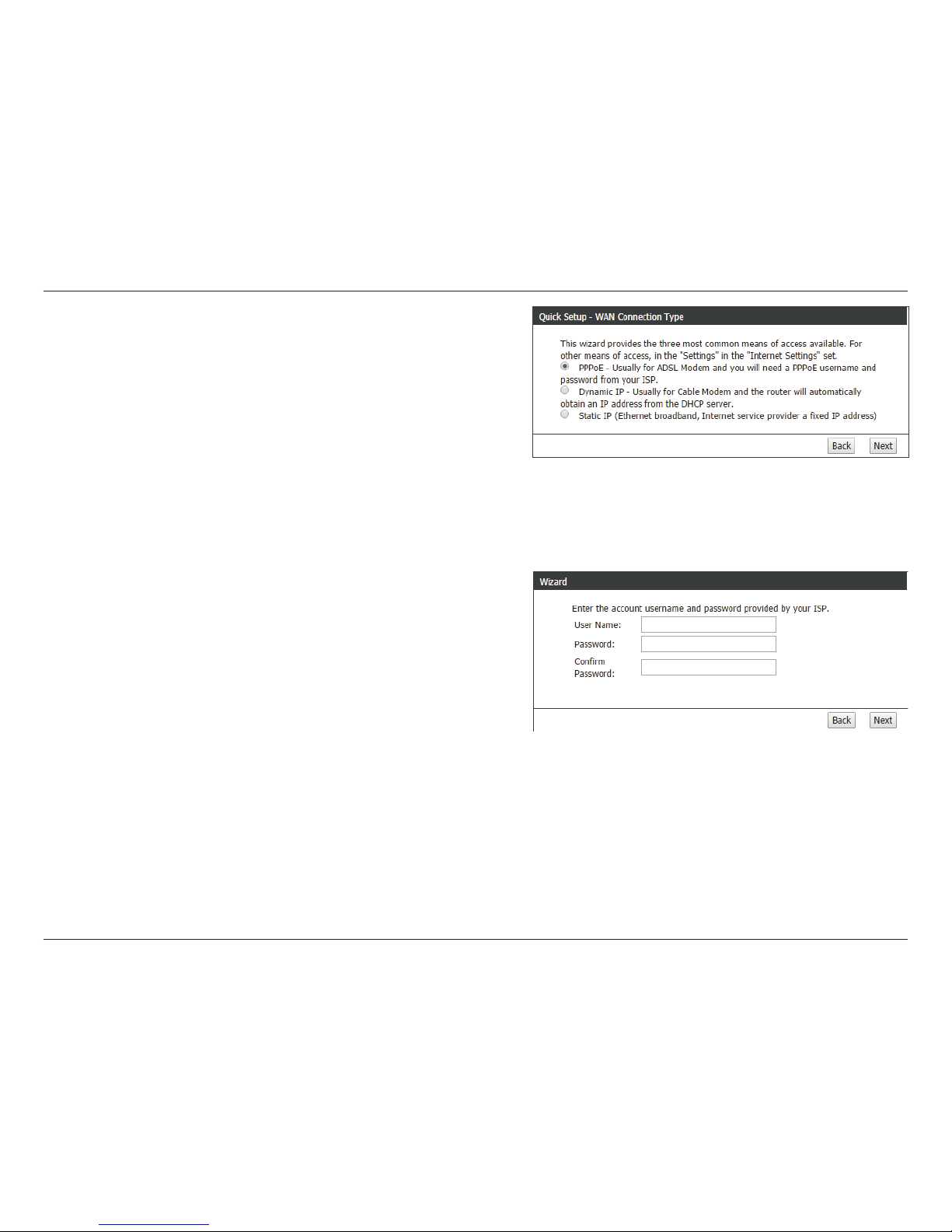
15D-Link DIR-816 User Manual
Section 3 - Conguration
Select the connection type for your WAN and click Next to
continue.
If you selected PPPoE, enter your PPPoE username and password
twice and click Next to continue. Click the Next button to
validate the account.
Page 20
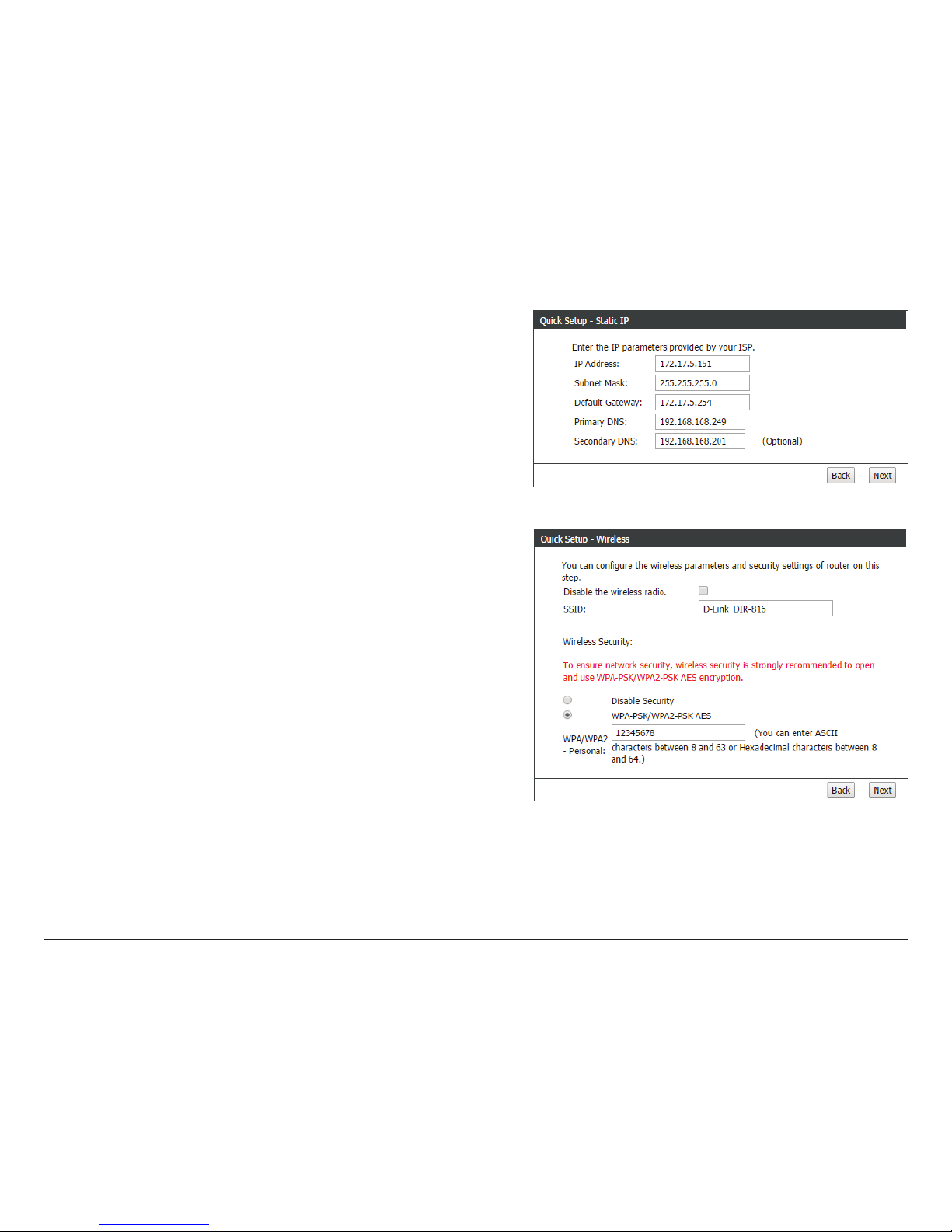
16D-Link DIR-816 User Manual
Section 3 - Conguration
You can also configure the wireless network and security
settings. If you prefer not to, click Disable the wireless radio.
Click Next to continue.
If you selected Static IP, enter your IP address, Subnet Mask,
Default Gateway, Primary DNS, and Secondary DNS, and click
Next to continue.
Enter the SSID name.
You can also choose to not use security by selecting
this, but this is not recommended.
If you select this, enter a passkey in the box below the
eld.
SSID:
Disable
Security:
WPA/WPA2-
PSK AES
Personal:
Page 21
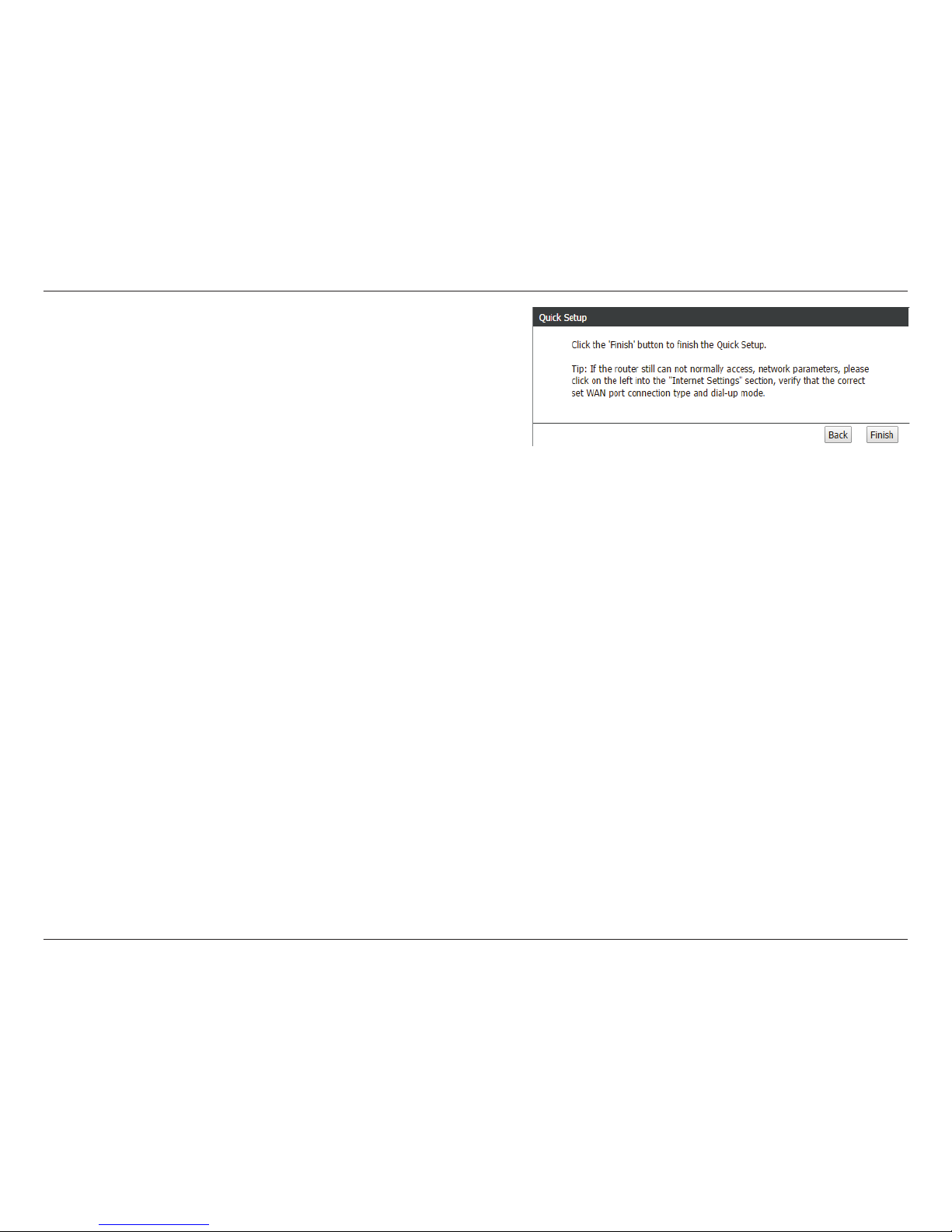
17D-Link DIR-816 User Manual
Section 3 - Conguration
Click Finish to complete the setup process. When the router has
nished saving, the Status > Device Info window will open.
Page 22
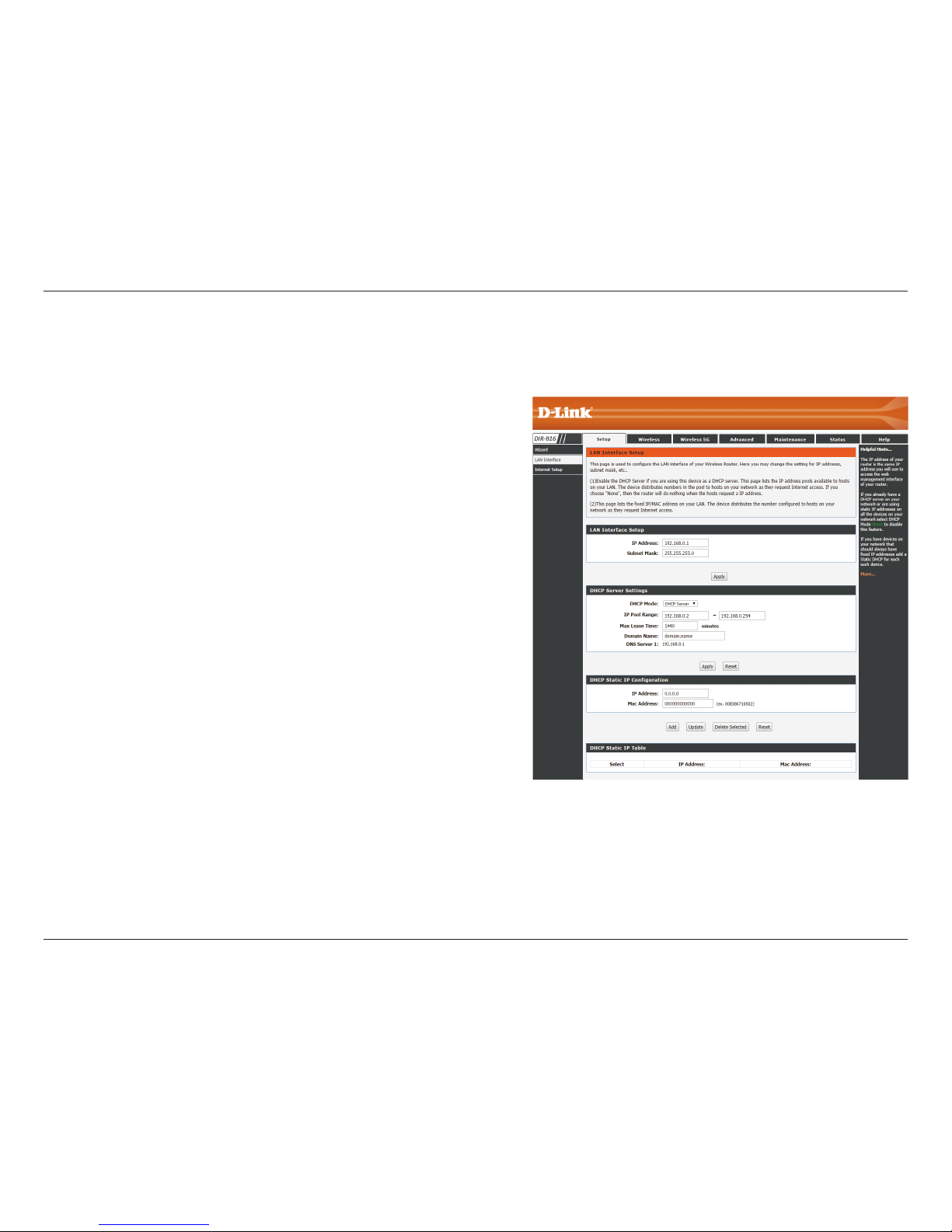
18D-Link DIR-816 User Manual
Section 3 - Conguration
This section will allow you to change the local network settings of the router and to congure the DHCP settings.
Local Network
Use this section to congure the router’s local network
settings.
Use this section to congure the DIR-816’s built-in DHCP
server settings.
Use this section to add a new DHCP Static IP conguration.
Displays information about the devices that have a static
DHCP assigned from the DIR-816’s The information
includes the IP address and MAC address. You can delete or
edit an existing Static IP conguration in the table.
LAN Interface:
DHCP Server
Settings:
DHCP Static IP
Conguration:
DHCP Static IP
Table:
Page 23
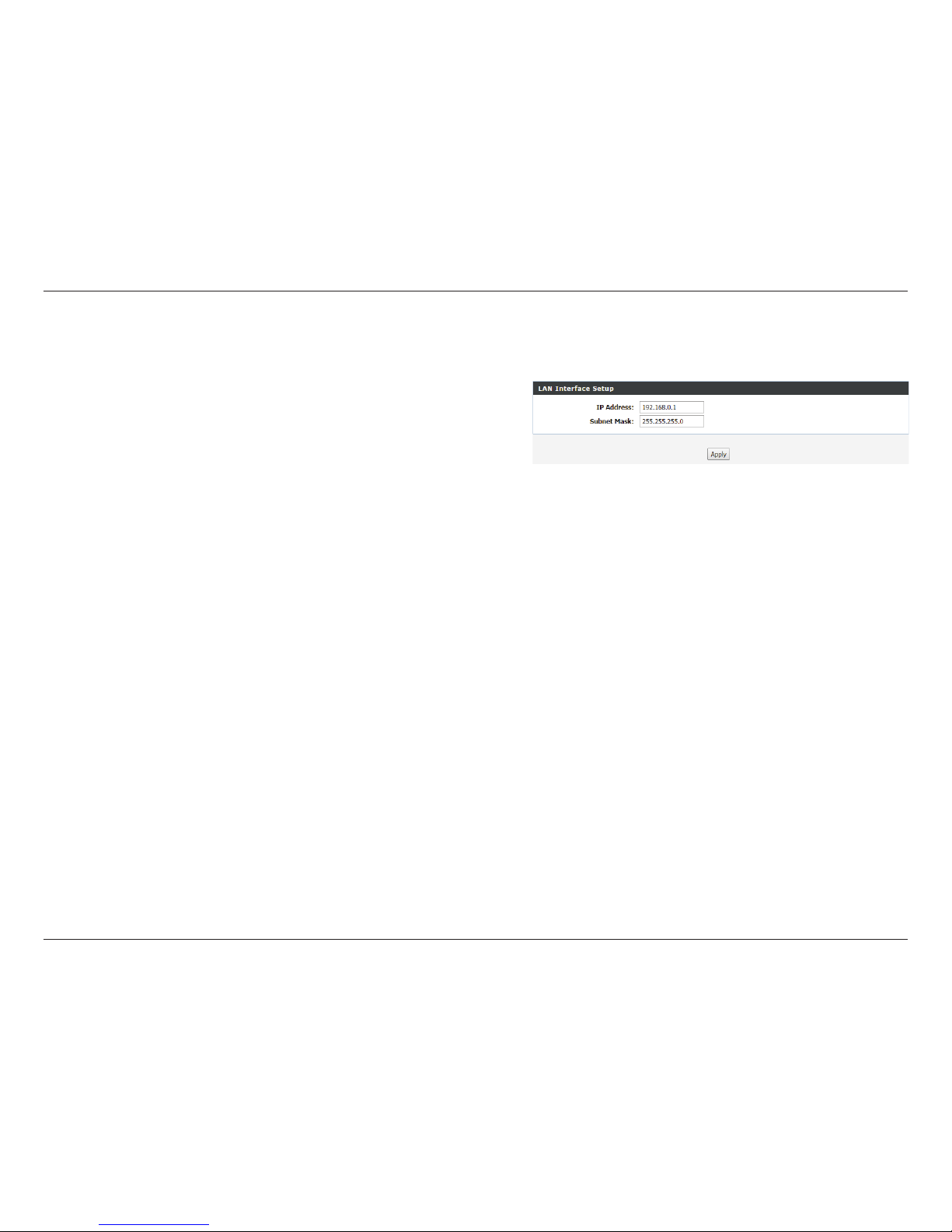
19D-Link DIR-816 User Manual
Section 3 - Conguration
Local Network
Enter the IP address of the router. The default IP address
is 192.168.0.1.
If you change the IP address, once you click Apply you will
need to enter the new IP address in your browser to get
back into the conguration utility.
Enter the subnet mask. The default subnet mask is
255.255.255.0.
IP Address:
Default Subnet
Mask:
LAN Interface Setup
Click the Apply button to save any changes made.
Page 24
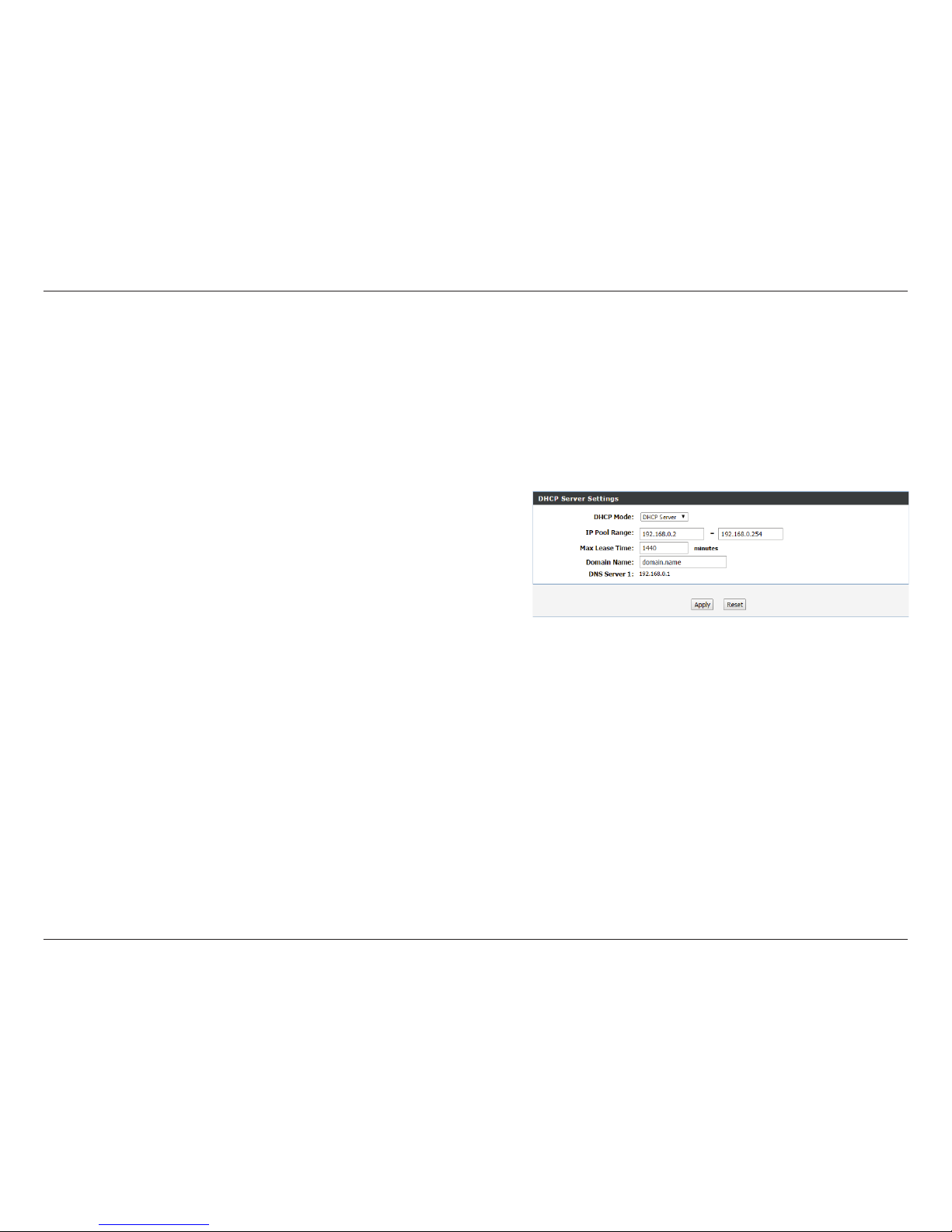
20D-Link DIR-816 User Manual
Section 3 - Conguration
DHCP stands for Dynamic Host Control Protocol. The DIR-816 has a built-in DHCP server. The DHCP server will automatically assign an IP address
to the computers on the LAN/private network. Be sure to set your computers to be DHCP clients by setting their TCP/IP settings to “Obtain an IP
Address Automatically.” When you turn your computers on, they will automatically load the proper TCP/IP settings provided by the DIR-816 . The
DHCP server will automatically allocate an unused IP address from the IP address pool to the requesting computer. You must specify the starting
and ending address of the IP address pool.
Choose the DHCP server option in the pulldown menu to
enable the DHCP server on your router. Choose None to
disable this function.
Enter the starting and ending IP addresses for the DHCP
server’s IP assignment.
Note: If you statically (manually) assign IP addresses to your
computers or devices, make sure the IP addresses are outside
of this range or you may have an IP conict.
The maximum length of time for the IP address lease. Enter
the lease time in minutes.
Enter the domain name that will be used when assigning
DHCP information.
The IP address of the rst DNS server.
DHCP Mode:
IP Pool Range:
Max Lease Time:
Domain Name:
DNS Server 1:
Local Network
DHCP Server Settings
When you have nished conguring the new DHCP server Settings, click the Apply button.
Page 25

21D-Link DIR-816 User Manual
Section 3 - Conguration
If you want a computer or device to always have the same IP address assigned, you can create a DHCP reservation. The router will assign the IP
address only to that computer or device.
Note: This IP address must be within the DHCP IP Address Range.
Enter the IP address you want to assign to the computer
or device. This IP Address must be within the DHCP IP
Address Range.
Enter the MAC address of the computer or device.
IP Address:
MAC Address:
Local Network
DHCP Static IP Conguration
When you have nished conguring the new DHCP reservation, click the Add button to activate your reservation. It will then be displayed in the
DHCP Static IP Table below.
The DHCP Static IP Table displays the IP reservations that have been created. To make any changes, select a reservation in the table by clicking the
circle next to it and click Update. To delete a reservation, select a reservation and click Delete Selected.
Page 26
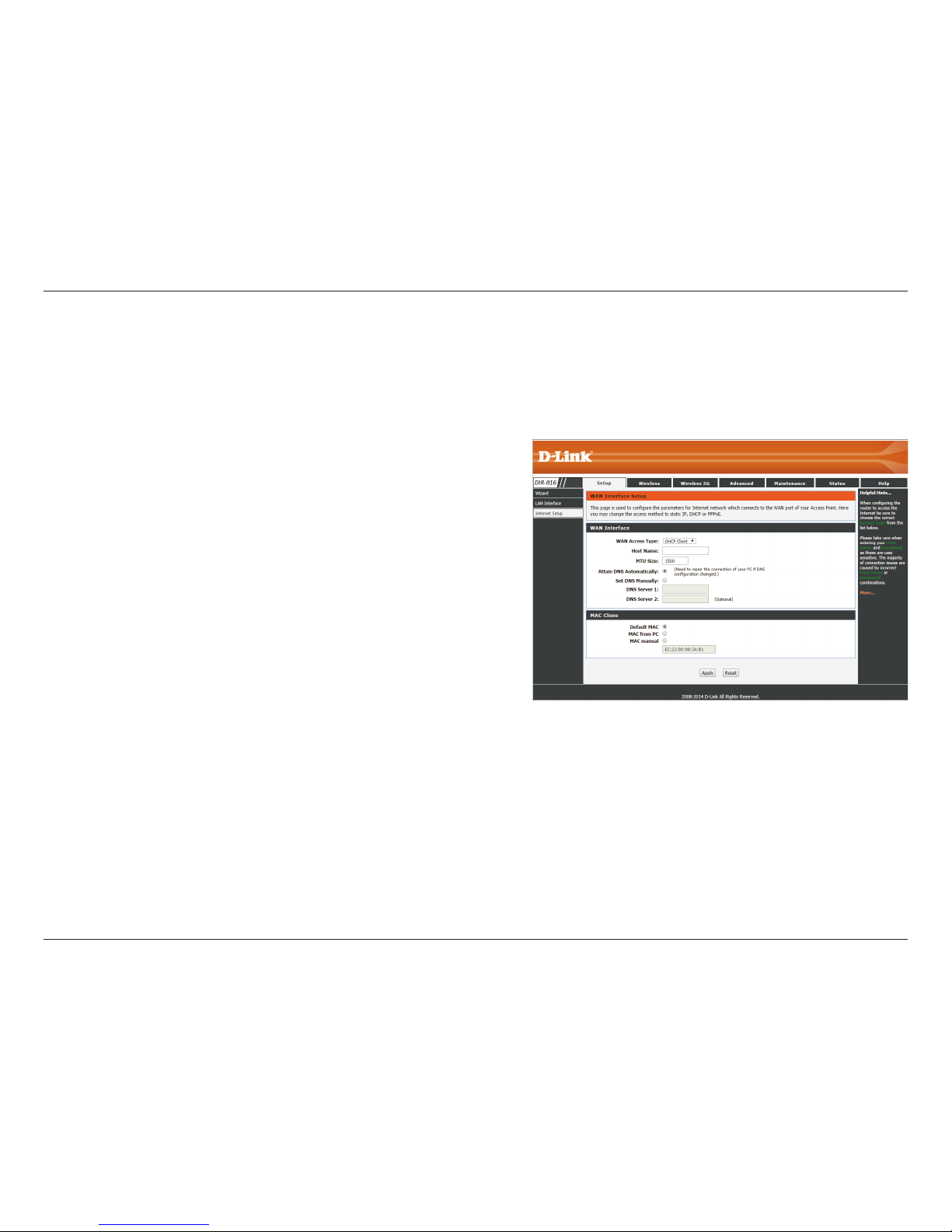
22D-Link DIR-816 User Manual
Section 3 - Conguration
Internet Setup
Setup
This section allows you to manually congure your router’s Internet WAN settings.
Select the WAN interface type.
If you choose DHCP Client, please congure the following
elds:
Enter the host name of the router.
Enter the MTU size.
Click this if the DNS is to be obtained automatically.
Click this to specify a DNS server. You can enter up to two
DNS servers.
Select the default MAC address, the PC’s, or enter it
manually.
WAN Access
Type:
Host Name:
MTU Size:
Attain DNS
Automatically:
Set DNS
Manually:
MAC Clone
When you have nished conguring the WAN settings, click the Apply button.
Page 27
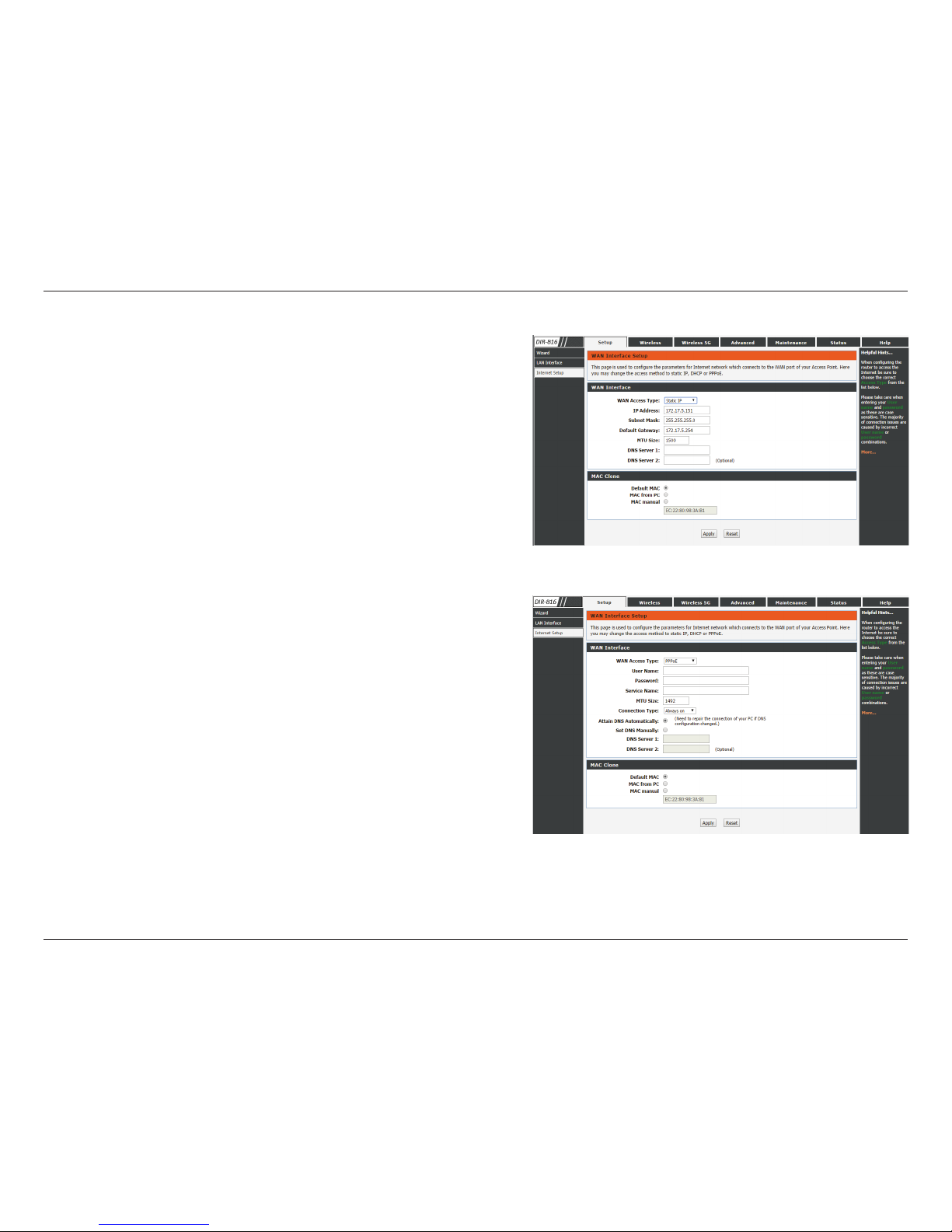
23D-Link DIR-816 User Manual
Section 3 - Conguration
If you choose Static IP, please congure the following elds:
Enter the IP address of the router.
Enter the subnet mask.
Enter the default gateway.
Enter the MTU size.
Enter one to two DNS server IP addresses.
IP Address:
Subnet Mask:
Default
Gateway:
MTU Size:
DNS Server 1
and 2:
If you choose PPPoE, please congure the following elds:
Enter a user name.
Enter a password.
Enter the PPPoE server name. This is optional.
Enter the MTU size.
Select the Connection Type.
Click this if the DNS is to be obtained automatically.
Click this to specify a DNS server. You can enter up to two
DNS servers.
User Name:
Password:
Service Name:
MTU Size:
Connection
Type:
Attain DNS
Automatically:
Set DNS
Manually:
Page 28
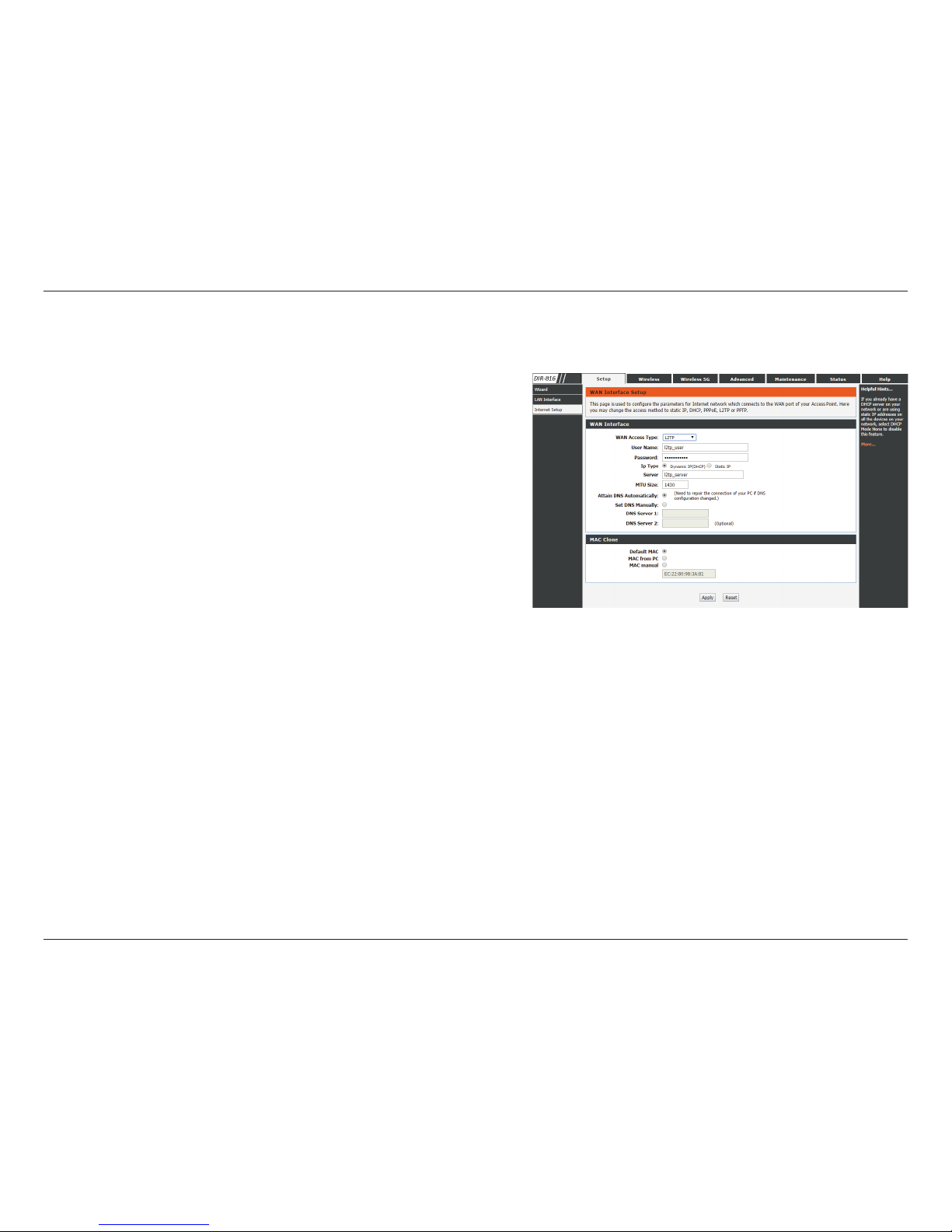
24D-Link DIR-816 User Manual
Section 3 - Conguration
If you choose L2TP, please congure the following elds:
Enter a user name.
Enter a password.
Choose between Dynamic IP or Static IP.
Enter the server name.
Enter the MTU size.
Click this if the DNS is to be obtained automatically.
Click this to specify a DNS server. You can enter up to two
DNS servers.
Enter one to two DNS server IP addresses.
User Name:
Password:
IP Type:
Server:
MTU Size:
Attain DNS
Automatically:
Set DNS
Manually:
DNS Server 1
and 2:
Page 29

25D-Link DIR-816 User Manual
Section 3 - Conguration
If you choose PPTP, please congure the following elds:
Enter a user name.
Enter a password.
Choose between Dynamic IP or Static IP.
Enter the server name.
Enter the MTU size.
Click this if the DNS is to be obtained automatically.
Click this to specify a DNS server. You can enter up to two
DNS servers.
Enter one to two DNS server IP addresses.
User Name:
Password:
IP Type:
Server:
MTU Size:
Attain DNS
Automatically:
Set DNS
Manually:
DNS Server 1
and 2:
When you have nished conguring the WAN settings, click the Apply Changes button.
Page 30

26D-Link DIR-816 User Manual
Section 3 - Conguration
Wireless Basics
Wireless 2.4G
Enable SSID broadcast if you want the router to transmit
its SSID publicly so other wireless devices can discover it.
Enable wireless isolation to prevent connected wireless
devices from connecting to other wireless devices that
are also connected to the router.
Enter the SSID name of the router.
Use the dropdown menu to specify the wireless mode.
Use the dropdown menu to select the wireless channel.
Use the dropdown menu to select the channel bandwidth.
If you selected the 802.11n, 802.11 b/g, or 802.11 b/g/n
wireless modes, the available options are 20 MHz and 20/40
MHz. For the others, 20 MHz is the only option.
Select a wireless security encryption option. You can also
choose to not use one by selecting None, but this is not
recommended.
Enter your desired password here.
Enable SSID
Broadcast:
This page allows you to congure the wireless LAN settings. You can also congure the wireless encryption and wireless network parameters.
Enable
Wireless
Isolation:
Name (SSID):
Mode:
Channel:
Band Width:
Security
Options:
Security
Options
(WPA-
PSK+WPA2-
PSK):
Page 31

27D-Link DIR-816 User Manual
Section 3 - Conguration
If you select WEP as the security option, the following settings will appear below.
Select the authentication type.
Select the encryption strength.
Select up to four WEP keys.
Click the Apply button to save any changes made.
Authentication
Type:
Encryption
Strength:
Security
Encryption
(WEP) Key:
Page 32

28D-Link DIR-816 User Manual
Section 3 - Conguration
Wi-Fi Protected (WPS) Setup
Click the Next button to enter the WPS setup wizard.
Wi-Fi Protected Setup (WPS) is a simplied method for securing your wireless network during initial product setup or while adding a new device to
your network. The Wi-Fi Alliance (WFA) has certied it for use by numerous manufacturers making it an established industry standard. The process
is as simple as pressing a button for the push-button method or correctly entering an 8-digit code for the pin-code method. The time saved during
setup, together with its ease of use make it extremely benecial, while automatically using the highest wireless security settings, WPS ensures
complete network security.
Enter the PIN for the wireless NIC and click Start PIN. If successful, you will then be taken to another screen and a message will tell you to run WPS
in the client device within 2 minutes.
Page 33

29D-Link DIR-816 User Manual
Section 3 - Conguration
Click to enable wireless on your network.
The fragmentation threshold, which is specied in bytes,
determines whether packets will be fragmented. Packets
exceeding the 2346 byte setting will be fragmented
before transmission. 2346 is the default setting.
This value should remain at its default setting of 2346.
If inconsistent data flow is a problem, only a minor
modication should be made.
Set the transmit power of the antennas using a percentage
value.
Use the dropdown menu to specify whether the router
should use the Short Preamble or Long Preamble type.
The preamble type denes the length of the CRC (Cyclic
Redundancy Check) block for communication between
the router and roaming wireless adapters.
Use the radio buttons to enable or disable HT20/40
coexistence.
Enable Wireless:
Fragment
Threshold (256-
2346):
RTS Threshold (1-
2347):
Preamble Type:
Radio Power:
HT20/40
Coexistence:
Advanced Wireless
Click the Apply button to save any changes made.
Page 34

30D-Link DIR-816 User Manual
Section 3 - Conguration
WPS Setup
The WPS PIN will be displayed here.
Check the box to enable WPS.
Check to disable WPS PIN.
Check to keep the current conguration.
PIN of the router:
Enable WPS:
Disable PIN:
Keep current
conguration:
Access Control List
Click the ACL Setup button to edit the ACL (Access Control List). This takes you to the screen below.
Click to enable Wireless Access Control Mode. In this
mode, only listed wireless devices will be allowed to
connect to the wireless network.
Click the Apply button when you are done.
Enter the MAC address of a device you wish to allow
access for to the WLAN.
Click the Add button when you are done. This will add
the device’s MAC Address to the table above.
Click the Delete button and the button in the selected
eld to delete the device.
Enable Wireless
Access Control
Mode:
MAC Address:
Page 35

31D-Link DIR-816 User Manual
Section 3 - Conguration
Enable the DIR-816 to act as a wireless repeater.
Click the Site Survey button to enable the router to
search for nearby wireless networks. This will take
about 15 seconds. Enter the SSID of the access point that
you wish to repeat.
Repeater
Enabled:
SSID of AP:
Wireless Repeater
A list of wireless networks that have been found will then
appear. Select the network that you want to repeat and
click the Next button to move to the next step.
This page allows you to congure the DIR-816 to act as a wireless repeater.
Select the same encryption settings of the router that
you are repeating.
Encryption:
Page 36

32D-Link DIR-816 User Manual
Section 3 - Conguration
Authentication
Type:
Encryption
Strength:
Security
Encryption
(WEP) Key:
IP Address:
Subnet Mask:
If you select WEP as the encryption option, the following
settings below will appear:
Select the authentication type.
Select the encryption strength.
Select up to four WEP keys.
Enter an IP address for the wireless repeater.
Enter a subnet mask for the wireless repeater.
Click the Finish button to save the conguration.
Click the Next button to save any changes made.
If you have selected any WPA option, the following setting
will appear.
Enter a pre-shared key.
Pre-shared Key:
Note: It is recommended that you modify the IP address of the
wireless repeater to avoid IP address conicts with the router.
Page 37

33D-Link DIR-816 User Manual
Section 3 - Conguration
Wireless 5G
Wireless Basics
Enable SSID broadcast if you want the router to transmit
its SSID publicly so other wireless devices can discover it.
Enable wireless isolation to prevent connected wireless
devices from connecting to other wireless devices that
are also connected to the router.
Enter the SSID name of the router.
Use the dropdown menu to specify the wireless mode.
Use the dropdown menu to select the wireless channel.
Use the dropdown menu to select the channel bandwidth.
If you selected the 802.11n, 802.11a/n, 802.11a/n/ac, or
802.11n/ac wireless modes, the available options are 20
MHz, 20/40 MHz and 20/40/80 MHz. For the others, 20 MHz
is the only option.
Select a wireless security encryption option. You can also
choose to not use one by selecting None, but this is not
recommended.
Enter your desired password here.
Enable SSID
Broadcast:
This page allows you to congure the wireless LAN settings. You can also congure the wireless encryption and wireless network parameters.
Enable
Wireless
Isolation:
Name (SSID):
Mode:
Channel:
Band Width:
Security
Options:
Security
Options
(WPA-
PSK+WPA2-
PSK):
Page 38

34D-Link DIR-816 User Manual
Section 3 - Conguration
If you select WEP as the security option, the following settings below will appear.
Select the authentication type.
Select the encryption strength.
Select up to four WEP keys.
Click the Apply button to save any changes made.
Authentication
Type:
Encryption
Strength:
Security
Encryption
(WEP) Key:
Page 39

35D-Link DIR-816 User Manual
Section 3 - Conguration
Wi-Fi Protected (WPS) Setup
Click the Next button to enter the WPS Setup wizard.
Enter the PIN for the wireless NIC and click Start PIN. If successful, you will then be taken to another screen and a message will tell
you to run WPS in the client device within 2 minutes.
Wi-Fi Protected Setup (WPS) is a simplied method for securing your wireless network during initial product setup or while adding a new device to
your network. The Wi-Fi Alliance (WFA) has certied it for use by numerous manufacturers making it an established industry standard. The process
is as simple as pressing a button for the push-button method or correctly entering an 8-digit code for the pin-code method. The time saved during
setup, together with its ease of use make it extremely benecial, while automatically using the highest wireless security settings, WPS ensures
complete network security.
Page 40

36D-Link DIR-816 User Manual
Section 3 - Conguration
Click to enable wireless on your network.
The fragmentation threshold, which is specied in bytes,
determines whether packets will be fragmented. Packets
exceeding the 2346 byte setting will be fragmented
before transmission. 2346 is the default setting.
This value should remain at its default setting of 2346.
If inconsistent data flow is a problem, only a minor
modication should be made.
Set the transmit power of the antennas in pecentage.
Use the dropdown menu to specify whether the router
should use the Short Preamble or Long Preamble type.
The preamble type denes the length of the CRC (Cyclic
Redundancy Check) block for communication between
the router and roaming wireless adapters.
Use the radio buttons to enable or disable HT20/40
coexistence.
Enable Wireless:
Fragment
Threshold (256-
2346):
RTS Threshold (1-
2347):
Preamble Type:
Radio Power:
HT20/40
Coexistence:
Advanced Wireless
Click the Apply Changes button to save any changes made.
Page 41

37D-Link DIR-816 User Manual
Section 3 - Conguration
WPS Setup
The WPS PIN will be displayed here.
Check the box to enable WPS.
Check to disable WPS PIN.
Check to keep the current conguration.
PIN of the router:
Enable WPS:
Disable PIN:
Keep current
conguration:
Access Control List
Click the ACL Setup button to edit the ACL (Access Control List). This takes you to the screen below.
Click to enable Wireless Access Control Mode. In this
mode, only listed wireless devices will be allowed to
connect to the wireless network.
Click the Apply button when you are done.
Enter the MAC Address of a device you wish to allow
access for to the WLAN.
Click the Add button when you are done. This will add
the device’s MAC Address to the table above.
Click the Delete button and the button in the Selected
eld to delete the device.
Enable Wireless
Access Control
Mode:
MAC Address:
Page 42

38D-Link DIR-816 User Manual
Section 3 - Conguration
Enable the DIR-816 to act as a wireless repeater.
Click the Site Survey button to enable the router to
search for nearby wireless networks. This will take
about 15 seconds. Enter the SSID of the access point that
you wish to repeat.
Repeater
Enabled:
SSID of AP:
Wireless Repeater
A list of wireless networks that have been found will then
appear. Select the network that you want to repeat and
click the Next button to move to the next step.
This page allows you to congure the DIR-816 to act as a wireless repeater.
Select the same encryption settings of the router that
you are repeating.
Encryption:
Page 43

39D-Link DIR-816 User Manual
Section 3 - Conguration
Authentication
Type:
Encryption
Strength:
Security
Encryption
(WEP) Key:
IP Address:
Subnet Mask:
If you select WEP as the encryption option, the following
settings below will appear:
Select the authentication type.
Select the encryption strength.
Select up to four WEP keys.
Enter an IP address for the wireless repeater.
Enter a subnet mask for the wireless repeater.
Click the Finish button to save the conguration.
Click the Next button to save any changes made.
If you have selected any WPA option, the following setting
will appear.
Enter a pre-shared key.
Pre-shared Key:
Note: It is recommended that you modify the IP address of the
wireless repeater to avoid IP address conicts with the router.
Page 44

40D-Link DIR-816 User Manual
Section 3 - Conguration
This page allows you to set up an Access Control List to restrict the types of data packets that can enter the network from the Internet.
Access Control List
Advanced
Use the pulldown menu to select either WAN or
IP Address.
This option will only be seen if you have selected
IP Address above. Enter the IP address range.
Select the type of Internet service from which packets
can be allowed into the network.
WAN Setting:
IP Address:
Services Allowed:
Click the Add button to save and add these settings to the Current ACL table.
Page 45

41D-Link DIR-816 User Manual
Section 3 - Conguration
This page allows you to enable port triggering to specify inbound trac to be sent to specic ports while other ports are in use for outbound trac.
Port Triggering
Enable or disable the Nat Port Trigger.NAT Port Trigger:
Click the Apply button to save any changes made.
Select an application from the pulldown list.
Enter the name of an application.
Enter a start match port.
Enter a end match port.
Select a protocol from the pulldown menu.
Enter a start relate port.
Enter an end relate port.
Select a protocol from the pulldown menu.
Usual Application
Name:
User-dened
Application
Name:
Start Match Port:
End Match Port:
Trigger Protocol:
Start Relate Port:
End Relate Port:
Open Protocol:
Click the Apply Changes button to save any changes made.
The application will then be added to the Current Portrigger Table. Click the Delete button in the Action eld for an application type if you wish
to delete it.
Page 46

42D-Link DIR-816 User Manual
Section 3 - Conguration
DMZ
Sometimes you may want a computer exposed to the outside world for certain types of applications. If you choose to expose a computer, you can
enable the Demilitarized Zone (DMZ). This option will expose the chosen computer completely to the outside world.
Check the box to enable the DMZ function.
Enter the IP address of the machine that you wish to place
in the DMZ. If the machine receives an IP address from the
DHCP server, you should create a static DHCP reservation to
ensure that the machine always receives the same address
from the DHCP server.
Click Apply to save the current conguration.
Enable DMZ:
DMZ Host IP
Address:
Page 47

43D-Link DIR-816 User Manual
Section 3 - Conguration
This page allows you to block specic websites or keywords in order to prevent network clients from accessing them.
URL Block
Enable or disable URL Blocking.URL Blocking
Capability:
Click the Apply Changes button to save any changes made.
Type a keyword or a URL site that you want to prevent network users from accessing.Keyword:
Click the Add Keyword button to save any changes made.
The keyword will then be added to the URL Blocking Table below. To delete a keyword, select the keyword in the table and click the
Delete Selected Keyword button.
Page 48

44D-Link DIR-816 User Manual
Section 3 - Conguration
Check the box to enable DDNS.
Choose your DDNS provider from the dropdown
menu.
Enter the Host Name that you registered with
your DDNS service provider.
Enter the Username for your DDNS account.
Enter the Password for your DDNS account.
Enable:
DDNS Provider:
Host Name:
Username:
Password:
Dynamic DNS
The DDNS (Dynamic Domain Name System) feature allows you to host a server (web, FTP, game server) using a domain name that you have purchased
(www.whateveryournameis.com) with your dynamically assigned IP address. Most broadband Internet service providers assign dynamic (changing)
IP addresses. Using a DDNS service provider, your friends can enter your domain name to connect to your server no matter what your IP address is.
Click the Apply button to save any changes made. The DDNS conguration will then be added to the dynamic DDNS Table below. To delete an
existing DDNS conguration, select a conguration in the table and click the Remove button.
Page 49

45D-Link DIR-816 User Manual
Section 3 - Conguration
Enter the total bandwidth for uploading and
downloading.
Click to Apply to enable Trac Control
Enter the source IP.
Enter the minimum upload speed.
Enter the minimum download speed.
Enter the maximum upload speed.
Enter maximum download speed.
Total Bandwidth:
Source IP:
Up Floor:
Down Floor:
Up Ceiling:
Down Ceiling:
Trac Control
This page allows you to congure trac bandwidth and rules for network trac.
QoS Rules
Click the Add button once to view the QoS Rules settings.
Click the Add button to save any changes made. The QoS rule will then be added to the QoS rules table. To delete an existing QoS rule, select it in
the QoS rules table and click the Delete button.
Page 50

46D-Link DIR-816 User Manual
Section 3 - Conguration
Click Enable to use the UPnP feature. UPNP
provides compatibility with networking
equipment, software and peripherals.
UPnP:
UPnP
This page allows you to enable the Universal Plug and Play (UPnP) feature.
Click the Apply button to save any changes made.
Page 51

47D-Link DIR-816 User Manual
Section 3 - Conguration
The DIR-816 can be congured as a virtual server so that remote users accessing web or FTP services via the public IP address
can be automatically redirected to local servers in the LAN (Local Area Network).
The DIR-816 rewall feature lters out unrecognized packets to protect your LAN network so all computers networked with
the DIR-816 are invisible to the outside world. If you wish, you can make some of the LAN computers accessible from the
Internet by enabling virtual server. Depending on the requested service, the DIR-816 redirects the external service request to
the appropriate server within the LAN network.
The DIR-816 is also capable of port-redirection, meaning that incoming trac to a particular port may be redirected to a
dierent port on the server computer.
Virtual Server
Page 52

48D-Link DIR-816 User Manual
Section 3 - Conguration
The Virtual server page allows you to open a single port. If you would like to open a range of ports, refer to the next page.
Select an application from the drop-down menu or
type a name in the next eld.
Enter a service name.
Select TCP or UDP from the Protocol drop-down menu.
Enter the WAN port number.
Enter the LAN Open port number.
Enter the IP address of the computer on your local
network that you want to allow the incoming service to.
Usual Service
Name:
User-dened
Service Name:
Protocol:
WAN Port:
LAN Open Port:
LAN IP
Address:
Click the Apply button to save any changes made. The virtual server will then be added to the current virtual server forwarding table below. To
delete or disable a virtual server, click the Delete or Disable buttons in the action eld of the virtual server in the table.
Page 53

49D-Link DIR-816 User Manual
Section 3 - Conguration
Check the box to enable PPTP VPN Pass-Through.
Check the box to enable L2TP VPN Pass-Through.
Check the box to enable IPSec VPN Pass-Through.
Check the box to enable FTP ALG security option.
Check the box to enable SIP ALG security option.
Click the Apply button to save any changes made.
PPTP Pass-
through:
L2TP Pass-
through:
IPSec Pass-
through:
FTP ALG:
SIP ALG:
ALG
This page is used to congure ALG basic security option.
Page 54

50D-Link DIR-816 User Manual
Section 3 - Conguration
This page allows you to reboot your system with the current setting or reset it to the factory default setting.
Reboot
Maintenance
Click the Reboot button to reboot the system. To reset the system to the
factory default setting, click the Reset button.
Page 55

51D-Link DIR-816 User Manual
Section 3 - Conguration
Firmware Upgrade
This page allows you to upgrade the rmware of the router. If you plan to install new rmware, make sure the rmware you want to use is on the
local hard drive of the computer. Please check the D-Link support site for rmware updates at
http://support.dlink.com. You can download rmware upgrades to your hard drive from the D-Link support site.
After you have downloaded the new rmware, click
Browse to locate the rmware update on your hard
drive.
Choose File:
Click the Upload button to upload a le to the router after you have selected it, or click the Reset button to cancel the selection.
Page 56

52D-Link DIR-816 User Manual
Section 3 - Conguration
Backup/Restore
This page allows you to save the router’s current conguration le onto your computer’s hard drive or load a saved le from your hard drive.
Click the Save button to download the current conguration settings as a le onto your hard drive.
To load a previously saved settings le, click the Choose File button to locate the le on your hard drive, then click the Upload button.
Page 57

53D-Link DIR-816 User Manual
Section 3 - Conguration
Admin
Enter a username.
The user has Root privilege.
Enter the current password of the account.
Enter the new password for the account.
Retype the new password.
User Name:
Privilege:
Old Password:
New Password:
Conrm Password:
This page allows you to add a user account to the router’s web server. You can also delete or modify existing accounts.
Click the Add button to save any changes made. The user account will also be added to the user account table below. To modify an existing user
account, click the Select tab next to the user account in the table, edit the user settings you wish to change, and then click the Modify button.
To delete an existing account, click the Select tab next to the user account in the table and then click the Delete button.
Page 58

54D-Link DIR-816 User Manual
Section 3 - Conguration
Time and Date
Enter the correct year, month, day, and time.
Select the daylight saving oset if daylight saving time
will be used.
Click the Apply Changes button to save the changes
and apply them.
Select Enable to enable the NTP server.
Enter the name of the NTP server.
Enter the time period that you want the NTP server to
synchronize time with the devices on the network. The
default value is one hour.
Select the time zone you are in from the pulldown menu.
This shows the current GMT (Greenwich Mean Time) time.
System Time:
Daylight Saving
Oset:
State:
Server:
Interval:
Time Zone:
GMT Time:
This page allows you to edit the system time and Network Time Protocol (NTP). You can congure, update, and maintain the correct time on the
system clock, and congure daylight saving.
Click the Apply button to save any changes made.
To start the NTP, click the Get GMT Time button to obtain the GMT time.
Page 59

55D-Link DIR-816 User Manual
Section 3 - Conguration
Displays the router’s time and rmware version.
Displays the MAC address and the private (local) IP
settings for the router.
Displays your wireless settings such as SSID and Channel.
Displays your 5G wireless settings such as SSID and
Channel.
Displays the MAC address and the public IP settings for
the router.
System:
Device Info
This page displays the current status and basic settings of the router.
Status
LAN
Conguration:
WLAN
Conguration:
5G WLAN
Conguration:
WAN
Conguration:
Click the Refresh button to view the most current information.
Page 60

56D-Link DIR-816 User Manual
Section 3 - Conguration
Active Client Table
This table displays all active wired clients.
This table displays all active wireless clients.
Active Wired
Client Table:
Active Wireless
Client Table:
This page displays lists of all wired and wireless clients. The IP address and MAC address of each client is displayed in the tables.
Click the Save Settings button to save any changes made.
Page 61

57D-Link DIR-816 User Manual
Section 3 - Conguration
Statistics
This page displays the statistics for packets that have been transmitted and received on the network on the router’s WAN and LAN ports, and
wireless bands.
Click the Refresh button to refresh the router’s trac statistics.
Page 62

58D-Link DIR-816 User Manual
Section 3 - Conguration
Help
Page 63

59D-Link DIR-816 User Manual
Section 4 - Security
Wireless Security
This section will show you the dierent levels of security you can use to protect your data from intruders. The DIR-816 oers the following types
of security:
• WPA2 (Wi-Fi Protected Access 2) • WPA2-PSK (Pre-Shared Key)
• WPA (Wi-Fi Protected Access) • WPA-PSK (Pre-Shared Key)
What is WPA?
WPA (Wi-Fi Protected Access), is a Wi-Fi standard that was designed to improve the security features of WEP (Wired Equivalent Privacy).
The 2 major improvements over WEP:
• Improved data encryption through the Temporal Key Integrity Protocol (TKIP). TKIP scrambles the keys using a hashing algorithm
and, by adding an integrity-checking feature, ensures that the keys haven’t been tampered with. WPA2 is based on 802.11i and
uses Advanced Encryption Standard (AES) instead of TKIP.
• User authentication, which is generally missing in WEP, through the extensible authentication protocol (EAP). WEP regulates access
to a wireless network based on a computer’s hardware-specic MAC address, which is relatively simple to be snied out and stolen.
EAP is built on a more secure public-key encryption system to ensure that only authorized network users can access the network.
WPA-PSK/WPA2-PSK uses a passphrase or key to authenticate your wireless connection. The key is an alpha-numeric password between 8 and 63
characters long. The password can include symbols (!?*&_) and spaces. This key must be the exact same key entered on your wireless router or
access point.
WPA/WPA2 incorporates user authentication through the Extensible Authentication Protocol (EAP). EAP is built on a more secure public key encryption
system to ensure that only authorized network users can access the network.
Page 64

60D-Link DIR-816 User Manual
Section 5 - Connecting to a Wireless Network
It is recommended to enable wireless security (WPA/WPA2) on your wireless router or access point before conguring your wireless adapter. If you
are joining an existing network, you will need to know the security key (Wi-Fi password) being used.
To quickly access your Wi-Fi information and settings, click the Wi-Fi icon on the menu
bar.
Connecting to a Wireless Network
Using Mac OS
Clicking on this icon will display a list of all wireless networks within range of your
computer. Select the desired network by clicking on the network name.
Page 65

61D-Link DIR-816 User Manual
Section 5 - Connecting to a Wireless Network
You will then be prompted to enter the network security key (Wi-Fi password) for the
wireless network. Enter the password into the box and click Join.
Note: To avoid having to enter your network security key each time you connect,
check Remember this network.
Once the connection is successfully established, you will see a check by the name of
your wireless network.
Page 66

62D-Link DIR-816 User Manual
Section 5 - Connecting to a Wireless Network
It is recommended to enable wireless security (WPA/WPA2) on your wireless router or access point before conguring your wireless adapter. If you
are joining an existing network, you will need to know the security key (Wi-Fi password) being used.
To join an existing network, locate the wireless network icon in the taskbar, next to
the time display.
Wireless Icon
Clicking on this icon will display a list of wireless networks which are within connecting
proximity of your computer. Select the desired network by clicking on the network
name.
Using Windows 8
Page 67

63D-Link DIR-816 User Manual
Section 5 - Connecting to a Wireless Network
You will then be prompted to enter the network security key (Wi-Fi password) for the
wireless network. Enter the password into the box and click Next.
If you wish to use Wi-Fi Protected Setup (WPS) to connect to the router, you can also
press the WPS button on your router at this point to enable the WPS function.
When you have established a successful connection to a wireless network, the word
Connected will appear next to the name of the network to which you are connected.
Page 68

64D-Link DIR-816 User Manual
Section 5 - Connecting to a Wireless Network
Using Windows® 7
It is recommended to enable wireless security (WPA/WPA2) on your wireless router or access point before conguring your wireless adapter. If you
are joining an existing network, you will need to know the security key or passphrase being used.
1. Click on the wireless icon in your system tray (lower-right corner).
2. The utility will display any available wireless networks in your area.
Wireless Icon
Page 69

65D-Link DIR-816 User Manual
Section 5 - Connecting to a Wireless Network
3. Highlight the wireless network (SSID) you would like to connect to and click
the Connect button.
If you get a good signal but cannot access the Internet, check your TCP/IP
settings for your wireless adapter. Refer to the Networking Basics section in
this manual for more information.
4. The following window appears while your computer tries to connect to the
router.
Page 70

66D-Link DIR-816 User Manual
Section 5 - Connecting to a Wireless Network
5. Enter the same security key or passphrase that is on your router and click
Connect. You can also connect by pushing the WPS button on the router.
It may take 20-30 seconds to connect to the wireless network. If the connection
fails, please verify that the security settings are correct. The key or passphrase
must be exactly the same as on the wireless router.
Page 71

67D-Link DIR-816 User Manual
Section 5 - Connecting to a Wireless Network
Congure WPS
The WPS feature of the router can be congured using Windows® 7. Carry out the following steps to use Windows® 7 to congure the WPS feature
of the router:
1. Click the Start button and select Computer from the Start menu.
2. Click the Network option.
Page 72

68D-Link DIR-816 User Manual
Section 5 - Connecting to a Wireless Network
3. Double-click the DIR-816 .
4. Input the WPS PIN number (on the router label) or in the Setup > Wireless
Setup menu in the router’s web UI and click Next.
Page 73

69D-Link DIR-816 User Manual
Section 5 - Connecting to a Wireless Network
5. Type a name to identify the network.
6. To congure advanced settings, click the icon.
Click Next to continue.
Page 74

70D-Link DIR-816 User Manual
Section 5 - Connecting to a Wireless Network
7. The following window appears while the router is being congured.
Wait for the conguration to complete.
8. The following window informs you that WPS on the DIR-816 has been setup
successfully.
Make a note of the security key as you may need to provide this security key
if adding an older wireless device to the network in the future.
9. Click Close to complete WPS setup.
Page 75

71D-Link DIR-816 User Manual
Section 5 - Connecting to a Wireless Network
Using Windows Vista®
Windows Vista® users may use the built-in wireless utility. If you are using another company’s utility or Windows® 2000, please refer to the user manual
of your wireless adapter for help with connecting to a wireless network. Most utilities will have a “site survey” option similar to the Windows Vista
®
utility as seen below.
Right-click on the wireless computer icon in your system tray (lower-right corner
next to the time). Select Connect to a network.
If you receive the Wireless Networks Detected bubble, click on the center of
the bubble to access the utility.
or
The utility will display any available wireless networks in your area. Click on a
network (displayed using the SSID) and click the Connect button.
If you get a good signal but cannot access the Internet, check you TCP/IP settings
for your wireless adapter. Refer to the Networking Basics section in this manual
for more information.
Page 76

72D-Link DIR-816 User Manual
Section 5 - Connecting to a Wireless Network
Congure Wireless Security
It is recommended to enable wireless security (WPA/WPA2) on your wireless router or access point before conguring your wireless adapter. If you
are joining an existing network, you will need to know the security key or passphrase being used.
2. Highlight the wireless network (SSID) you would like to connect to and click
Connect.
1. Open the Windows Vista® Wireless Utility by right-clicking on the wireless
computer icon in your system tray (lower right corner of screen). Select
Connect to a network.
Page 77

73D-Link DIR-816 User Manual
Section 5 - Connecting to a Wireless Network
3. Enter the same security key or passphrase that is on your router and click
Connect.
It may take 20-30 seconds to connect to the wireless network. If the connection fails,
please verify that the security settings are correct. The key or passphrase must be
exactly the same as on the wireless router.
Page 78

74D-Link DIR-816 User Manual
Section 5 - Connecting to a Wireless Network
Using Windows® XP
Windows® XP users may use the built-in wireless utility (Zero Conguration Utility). The following instructions are for Service Pack 2 users. If you are
using another company’s utility or Windows® 2000, please refer to the user manual of your wireless adapter for help with connecting to a wireless
network. Most utilities will have a “site survey” option similar to the Windows® XP utility as seen below.
Right-click on the wireless computer icon in your system tray (lower-right corner
next to the time). Select View Available Wireless Networks.
If you receive the Wireless Networks Detected bubble, click on the center of the
bubble to access the utility.
or
The utility will display any available wireless networks in your area. Click on a
network (displayed using the SSID) and click the Connect button.
If you get a good signal but cannot access the Internet, check you TCP/IP settings
for your wireless adapter. Refer to the Networking Basics section in this manual
for more information.
Page 79

75D-Link DIR-816 User Manual
Section 5 - Connecting to a Wireless Network
Congure WPA-PSK
It is recommended to enable WPA on your wireless router or access point before conguring your wireless adapter. If you are joining an existing
network, you will need to know the WPA key being used.
2. Highlight the wireless network (SSID) you would like to connect to and
click Connect.
1. Open the Windows® XP Wireless Utility by right-clicking
on the wireless computer icon in your system tray
(lower-right corner of screen). Select View Available Wireless Networks.
Page 80

76D-Link DIR-816 User Manual
Section 5 - Connecting to a Wireless Network
3. The Wireless Network Connection box will appear. Enter the WPA-PSK passphrase
and click Connect.
It may take 20-30 seconds to connect to the wireless network. If the connection fails,
please verify that the WPA-PSK settings are correct. The WPA-PSK passphrase must be
exactly the same as on the wireless router.
Page 81

77D-Link DIR-816 User Manual
Section 6 - Troubleshooting
Troubleshooting
This chapter provides solutions to problems that can occur during the installation and operation of the DIR-816 . Read the following descriptions
if you are having problems. The examples below are illustrated in Windows® XP. If you have a dierent operating system, the screenshots on your
computer will look similar to the following examples.
1. Why can’t I access the web-based conguration utility?
When entering the IP address of the D-Link router (192.168.0.1 for example), you are not connecting to a website nor do you have to be connected
to the Internet. The device has the utility built-in to a ROM chip in the device itself. Your computer must be on the same IP subnet to connect to
the web-based utility.
• Make sure you have an updated Java-enabled web browser. We recommend the following:
- Microsoft Internet Explorer
®
6.0 and higher
- Mozilla Firefox 3.0 and higher
- Google
™
Chrome 2.0 and higher
- Apple Safari 3.0 and higher
• Verify physical connectivity by checking for solid link lights on the device. If you do not get a solid link light, try using a dierent cable or connect
to a dierent port on the device if possible. If the computer is turned o, the link light may not be on.
• Disable any Internet security software running on the computer. Software rewalls such as ZoneAlarm, BlackIce, Sygate, Norton Personal Firewall,
and Windows
®
XP rewall may block access to the conguration pages. Check the help les included with your rewall software for more information
on disabling or conguring it.
Page 82

78D-Link DIR-816 User Manual
Section 6 - Troubleshooting
• Congure your Internet settings:
• Go to Start > Settings > Control Panel. Double-click the Internet Options Icon. From the Security tab, click the button to restore
the settings to their defaults.
• Click the Connection tab and set the dial-up option to Never Dial a Connection. Click the LAN Settings button. Make sure nothing
is checked. Click OK.
• Go to the Advanced tab and click the button to restore these settings to their defaults. Click OK three times.
• Close your web browser (if open) and open it.
• Access the web management. Open your web browser and enter the IP address of your D-Link router in the address bar. This should open the
login page for your web management.
• If you still cannot access the conguration, unplug the power to the router for 10 seconds and plug back in. Wait about 30 seconds and try accessing
the conguration. If you have multiple computers, try connecting using a dierent computer.
2. What can I do if I forgot my password?
If you forgot your password, you must reset your router. Unfortunately this process will change all your settings back to the factory defaults.
To reset the router, locate the reset button (hole) on the rear panel of the unit. With the router powered on, use a paperclip to hold the button
down for 10 seconds. Release the button and the router will go through its reboot process. Wait about 30 seconds to access the router. The default
IP address is 192.168.0.1. When logging in, the username is admin and leave the password box empty.
Page 83

79D-Link DIR-816 User Manual
Section 6 - Troubleshooting
3. Why can’t I connect to certain sites or send and receive emails when connecting through my router?
If you are having a problem sending or receiving email, or connecting to secure sites such as eBay, banking sites, and Hotmail, we suggest lowering
the MTU in increments of ten (Ex. 1492, 1482, 1472, etc).
Note: AOL DSL+ users must use MTU of 1400.
To nd the proper MTU Size, you’ll have to do a special ping of the destination you’re trying to go to. A destination could be another computer, or
a URL.
• Click on Start and then click Run.
• Windows® 95, 98, and Me users type in command (Windows® NT, 2000, and XP users type in cmd) and press Enter (or click OK).
• Once the window opens, you’ll need to do a special ping. Use the following syntax:
ping [url] [-f] [-l] [MTU value]
Example: ping yahoo.com -f -l 1472
You should start at 1472 and work your way down by 10 each time. Once
you get a reply, go up by 2 until you get a fragmented packet. Take that
value and add 28 to the value to account for the various TCP/IP headers.
For example, lets say that 1452 was the proper value, the actual MTU size
would be 1480, which is the optimum for the network we’re working with
(1452+28=1480).
Page 84

80D-Link DIR-816 User Manual
Section 6 - Troubleshooting
Once you nd your MTU, you can now congure your router with the proper MTU size.
To change the MTU rate on your router follow the steps below:
• Open your browser, enter the IP address of your router (192.168.0.1) and click OK.
• Enter your username (admin) and password (blank by default). Click OK to enter the web conguration page for the device.
• Click on Setup and then click Manual Congure.
• To change the MTU enter the number in the MTU eld and click Save Settings to save your settings.
• Test your email. If changing the MTU does not resolve the problem, continue changing the MTU in increments of ten.
Page 85

81D-Link DIR-816 User Manual
Appendix A - Wireless Basics
D-Link wireless products are based on industry standards to provide easy-to-use and compatible high-speed wireless
connectivity within your home, business or public access wireless networks. Strictly adhering to the IEEE standard, the D-Link
wireless family of products will allow you to securely access the data you want, when and where you want it. You will be able
to enjoy the freedom that wireless networking delivers.
A wireless local area network (WLAN) is a cellular computer network that transmits and receives data with radio signals instead of
wires. Wireless LANs are used increasingly in both home and oce environments, and public areas such as airports, coee shops
and universities. Innovative ways to utilize WLAN technology are helping people to work and communicate more eciently.
Increased mobility and the absence of cabling and other xed infrastructure have proven to be benecial for many users.
Wireless users can use the same applications they use on a wired network. Wireless adapter cards used on laptop and desktop
systems support the same protocols as Ethernet adapter cards.
Under many circumstances, it may be desirable for mobile network devices to link to a conventional Ethernet LAN in order to
use servers, printers or an Internet connection supplied through the wired LAN. A wireless router is a device used to provide
this link.
Wireless Basics
Page 86

82D-Link DIR-816 User Manual
Appendix A - Wireless Basics
What is Wireless?
Wireless or Wi-Fi technology is another way of connecting your computer to the network without using wires. Wi-Fi uses radio
frequency to connect wirelessly, so you have the freedom to connect computers anywhere in your home or oce network.
Why D-Link Wireless?
D-Link is the worldwide leader and award winning designer, developer, and manufacturer of networking products. D-Link
delivers the performance you need at a price you can aord. D-Link has all the products you need to build your network.
How does wireless work?
Wireless works similar to how cordless phones work, through radio signals to transmit data from one point A to point B. But
wireless technology has restrictions as to how you can access the network. You must be within the wireless network range area
to be able to connect your computer. There are two dierent types of wireless networks Wireless Local Area Network (WLAN),
and Wireless Personal Area Network (WPAN).
Wireless Local Area Network (WLAN)
In a wireless local area network, a device called an Access Point (AP) connects computers to the network. The access point has
a small antenna attached to it, which allows it to transmit data back and forth over radio signals. With an indoor access point,
the signal can travel up to 300 feet. With an outdoor access point the signal can reach out up to 30 miles to serve places like
manufacturing plants, industrial locations, college and high school campuses, airports, golf courses, and many other outdoor
venues.
Wireless Personal Area Network (WPAN)
Bluetooth is the industry standard wireless technology used for WPAN. Bluetooth devices in WPAN operate in a range up to
30 feet away.
Page 87

83D-Link DIR-816 User Manual
Appendix A - Wireless Basics
Compared to WLAN the speed and wireless operation range are both less than WLAN, but in return it doesn’t use nearly as
much power which makes it ideal for personal devices, such as mobile phones, PDAs, headphones, laptops, speakers, and other
devices that operate on batteries.
Who uses wireless?
Wireless technology has become so popular in recent years that almost everyone is using it, whether it’s for home, oce,
business, D-Link has a wireless solution for it.
Home
• Gives everyone at home broadband access
• Surf the web, check email, instant message, etc.
• Gets rid of the cables around the house
• Simple and easy to use
Small Oce and Home Oce
• Stay on top of everything at home as you would at oce
• Remotely access your oce network from home
• Share Internet connection and printer with multiple computers
• No need to dedicate oce space
Page 88

84D-Link DIR-816 User Manual
Appendix A - Wireless Basics
Where is wireless used?
Wireless technology is expanding everywhere not just at home or oce. People like the freedom of mobility and it’s becoming
so popular that more and more public facilities now provide wireless access to attract people. The wireless connection in public
places are usually called “hotspots”.
Using a D-Link CardBus Adapter with your laptop, you can access the hotspot to connect to the Internet from remote locations
like: airports, hotels, coee shops, libraries, restaurants, and convention centers.
Wireless network is easy to setup, but if you’re installing it for the rst time it could be quite a task not knowing where to start.
That’s why we’ve put together a few setup steps and tips to help you through the process of setting up a wireless network.
Tips
Here are a few things to keep in mind, when you install a wireless network.
Centralize your router or access point
Make sure you place the router/access point in a centralized location within your network for the best performance. Try to
place the router/access point as high as possible in the room, so the signal gets dispersed throughout your home. If you have
a two-story home, you may need a repeater to boost the signal to extend the range.
Eliminate Interference
Place home appliances such as cordless telephones, microwaves, and televisions as far away as possible from the router/access
point. This would signicantly reduce any interference that the appliances might cause since they operate on same frequency.
Security
Don’t let you next-door neighbors or intruders connect to your wireless network. Secure your wireless network by turning on
the WPA or WEP security feature on the router. Refer to product manual for detail information on how to set it up.
Page 89

85D-Link DIR-816 User Manual
Appendix A - Wireless Basics
There are basically two modes of networking:
• Infrastructure – All wireless clients will connect to an access point or wireless router.
• Ad-hoc – Directly connecting to another computer, for peer-to-peer communication, using wireless network
adapters on each computer, such as two or more DIR-816 wireless network CardBus adapters.
An Infrastructure network contains an access point or wireless router. All the wireless devices, or clients, will connect to the
wireless router or access point.
An Ad-hoc network contains only clients, such as laptops with wireless CardBus adapters. All the adapters must be in Ad-hoc
mode to communicate.
Wireless Modes
Page 90

86D-Link DIR-816 User Manual
Appendix B - Networking Basics
Networking Basics
Check your IP address
After you install your new D-Link adapter, by default, the TCP/IP settings should be set to obtain an IP address from a DHCP
server (i.e. wireless router) automatically. To verify your IP address, please follow the steps below.
Click on Start > Run. In the run box type cmd and click OK. (Windows® 7/Vista® users type cmd in the Start Search box.)
At the prompt, type ipcong and press Enter.
This will display the IP address, subnet mask, and the
default gateway of your adapter.
If the address is 0.0.0.0, check your adapter installation,
security settings, and the settings on your router.
Some rewall software programs may block a DHCP
request on newly installed adapters.
Page 91

87D-Link DIR-816 User Manual
Appendix B - Networking Basics
Statically Assign an IP address
If you are not using a DHCP capable gateway/router, or you need to assign a static IP address, please follow the steps below:
Step 1
Windows
®
7 - Click on Start > Control Panel > Network and Internet > Network and Sharing Center > Change Adapter
Setting.
Windows Vista
®
- Click on Start > Control Panel > Network and Internet > Network and Sharing Center > Manage Network
Connections.
Windows
®
XP - Click on Start > Control Panel > Network Connections.
Windows
®
2000 - From the desktop, right-click My Network Places > Properties.
Step 2
Right-click on the Local Area Connection which represents your network adapter and select Properties.
Step 3
Highlight Internet Protocol (TCP/IP) and click Properties.
Step 4
Click Use the following IP address and enter an IP address that is on the same subnet
as your network or the LAN IP address on your router.
Example: If the router´s LAN IP address is 192.168.0.1, make your IP address 192.168.0.X
where X is a number between 2 and 99. Make sure that the number you choose is not in
use on the network. Set Default Gateway the same as the LAN IP address of your router
(192.168.0.1).
Set Primary DNS the same as the LAN IP address of your router (192.168.0.1). The
Secondary DNS is not needed or you may enter a DNS server from your ISP.
Step 5
Click OK twice to save your settings.
Page 92

88D-Link DIR-816 User Manual
Appendix C - Technical Specications
Technical Specications
Standards
• IEEE 802.11ac
• IEEE 802.11n
• IEEE 802.11g
• IEEE 802.11b
• IEEE 802.11a
• IEEE 802.3
• IEEE 802.3u
Security
• Wi-Fi Protected Setup (WPS)
• WPA
TM
- Personal
• WPA2
TM
- Personal
Wireless Signal Rates
1
IEEE 802.11ac:
• 433 Mbps (max)
IEEE 802.11n:
• 300 Mbps (max)
IEEE 802.11g:
• 6 Mbps • 9 Mbps • 12 Mbps
• 18 Mbps • 34 Mbps • 36 Mbps
• 48 Mbps • 54 Mbps
Wireless Frequency Range
2
(Europe)
• 2.4 GHz band: 2.40 to 2.48 GHz
• 5 GHz band: 5.15 GHz to 5.25 GHz
Operating Temperature
• 0 °C to 40 °C (32 °F to 104 °F)
Storage Temperature
• -20 °C to 65 °C (-4 °F to 149 °F)
Humidity
•10% to 95% (non-condensing)
Safety & Emissions
• CE
Dimensions
• 192 x 108 x 30 mm
(7.55 x 4.25 x 1.57 inches)
Power
• Input: 100 to 240 V AC, 50/60 Hz
• Output: 12 V DC, 0.5 A
1 Maximum wireless signal rate derived from IEEE Standard 802.11b, 802.11g and 802.11n specications. Actual data throughput will vary. Network conditions and environmental factors, including
volume of network trac, building materials and construction, and network overhead, lower actual data throughput rate. Environmental factors will adversely aect wireless signal range.
2 Frequency Range varies depending on country’s regulation.
