Page 1
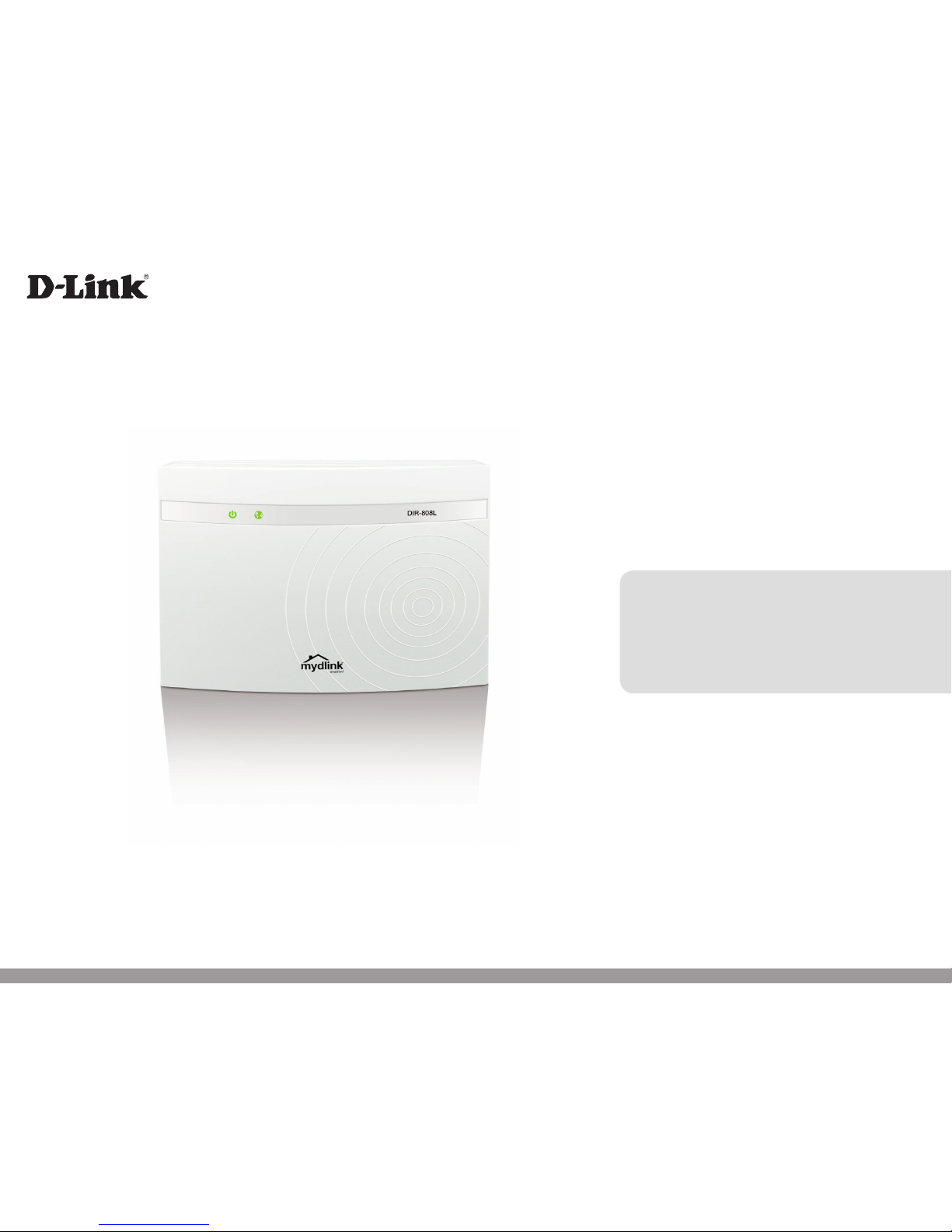
User Manual
Version 1.0 | July 16, 2013
DIR-808L
Wireless AC600
Dual Band Cloud Router
Page 2
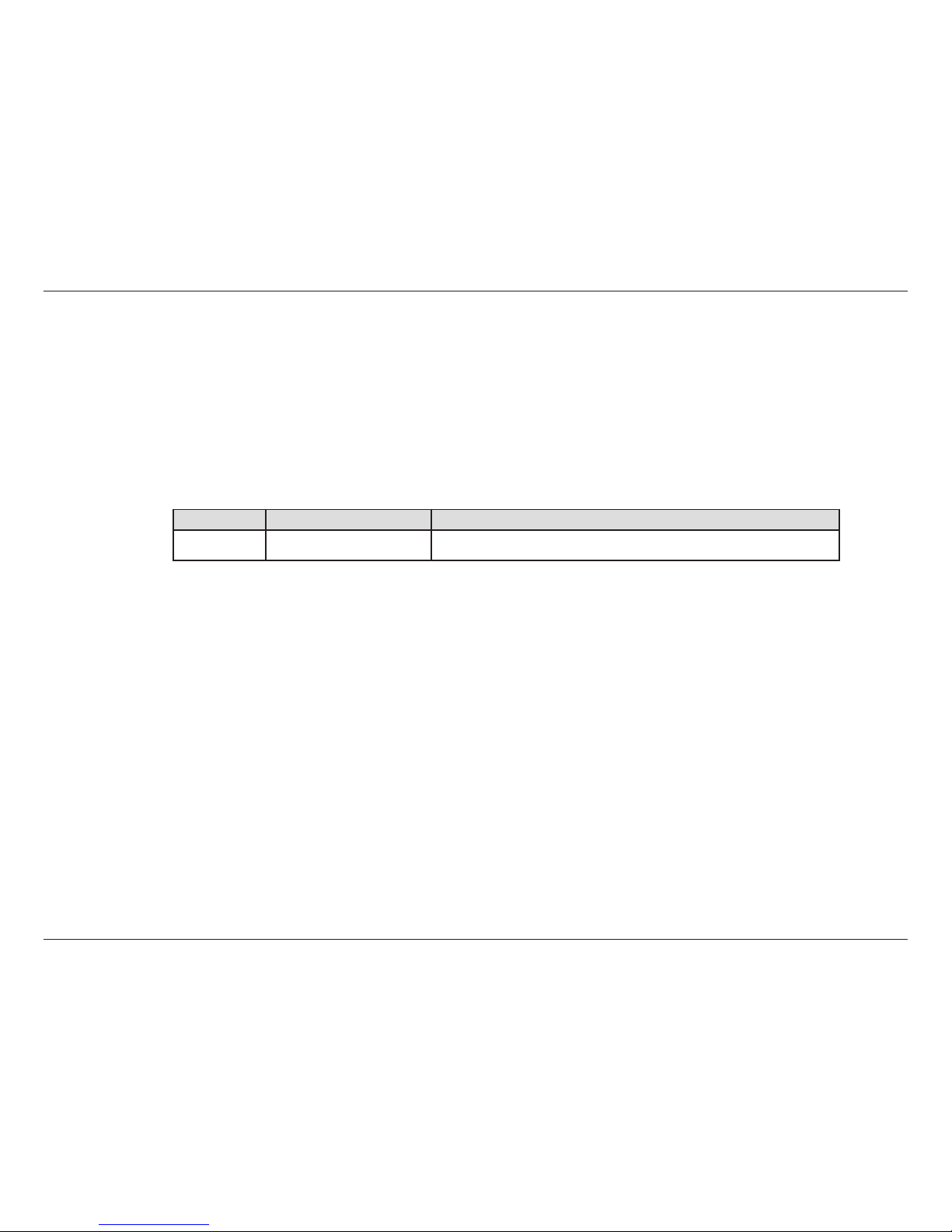
iD-Link DIR-808L User Manual
D-Link reserves the right to revise this publication and to make changes in the content hereof without obligation to notify any
person or organization of such revisions or changes.
Manual Revisions
Trademarks
D-Link and the D-Link logo are trademarks or registered trademarks of D-Link Corporation or its subsidiaries in the United
States or other countries. All other company or product names mentioned herein are trademarks or registered trademarks of
their respective companies.
Copyright © 2013 by D-Link Systems, Inc.
All rights reserved. This publication may not be reproduced, in whole or in part, without prior expressed written permission
from D-Link Systems, Inc.
Preface
Revision Date Description
1.0 July 16, 2013 • Initial release for Revision A1
Page 3
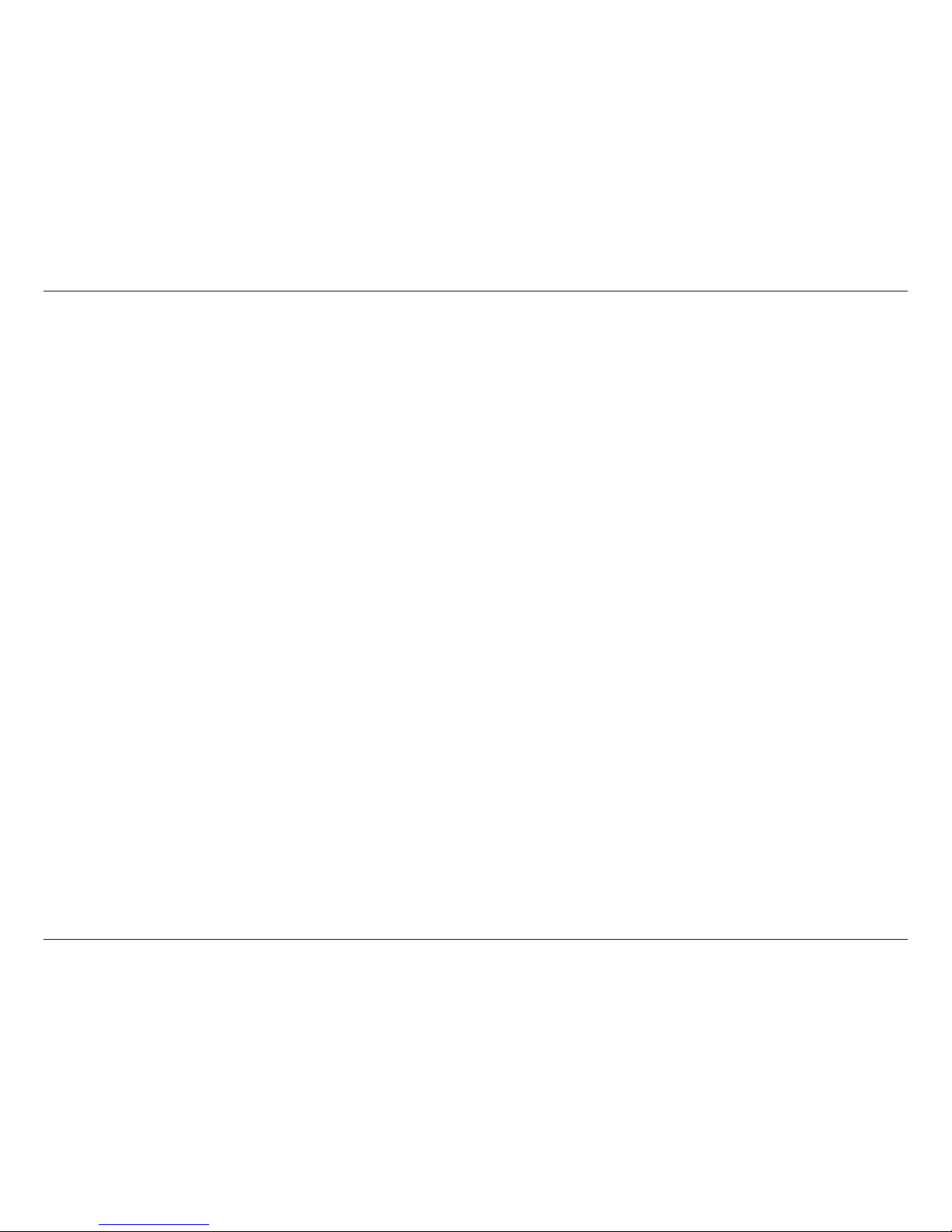
iiD-Link DIR-808L User Manual
Table of Contents
Preface ................................................................................. i
Manual Revisions ........................................................................... i
Trademarks ...................................................................................... i
Product Overview .............................................................. 1
Package Contents ......................................................................... 1
System Requirements ................................................................. 2
Introduction ................................................................................... 3
Hardware Overview ..................................................................... 4
Connections ........................................................................... 4
LEDs ........................................................................................... 5
Installation ......................................................................... 6
Before you Begin ...........................................................................6
Wireless Installation Considerations ...................................... 7
Connect to your Network .......................................................... 8
Connect to an Existing Router ...............................................11
Conguration ...................................................................13
Quick Setup Wizard ....................................................................14
QRS Mobile App ..........................................................................21
Web-based Conguration Utility ..........................................22
Internet Connection Setup .............................................23
Static (assigned by ISP) ................................................24
Dynamic (Cable) .............................................................25
PPPoE (DSL) ......................................................................26
PPTP ....................................................................................27
L2TP ....................................................................................29
DS-Lite ...............................................................................31
Internet Connection Setup Wizard .......................................32
Wireless Settings .................................................................37
Wireless Network Setup Wizard ................................38
Add Wireless Device with WPS Wizard ...................40
Manual Wireless Settings ............................................42
802.11n/g (2.4GHz) ..................................................42
802.11ac/n/a (5GHz) ...............................................43
Wireless Security .................................................................44
What is WPA? ...................................................................44
WPA/WPA2-Personal (PSK) .........................................45
Congure WPA/WPA2-Enterprise (RADIUS)..........46
Network Settings ................................................................48
Router Settings ...............................................................48
DHCP Server Settings ...................................................49
DHCP Reservation .........................................................51
IPv6 ..........................................................................................52
IPv6 Internet Connection Setup Wizard ................54
IPv6 Manual Setup.........................................................59
Auto Detection .........................................................59
Static IPv6 ...................................................................60
Autoconguration ...................................................61
PPPoE............................................................................62
IPv6 in IPv4 Tunneling ............................................64
6 to 4 Tunneling ........................................................65
Table of Contents
Page 4
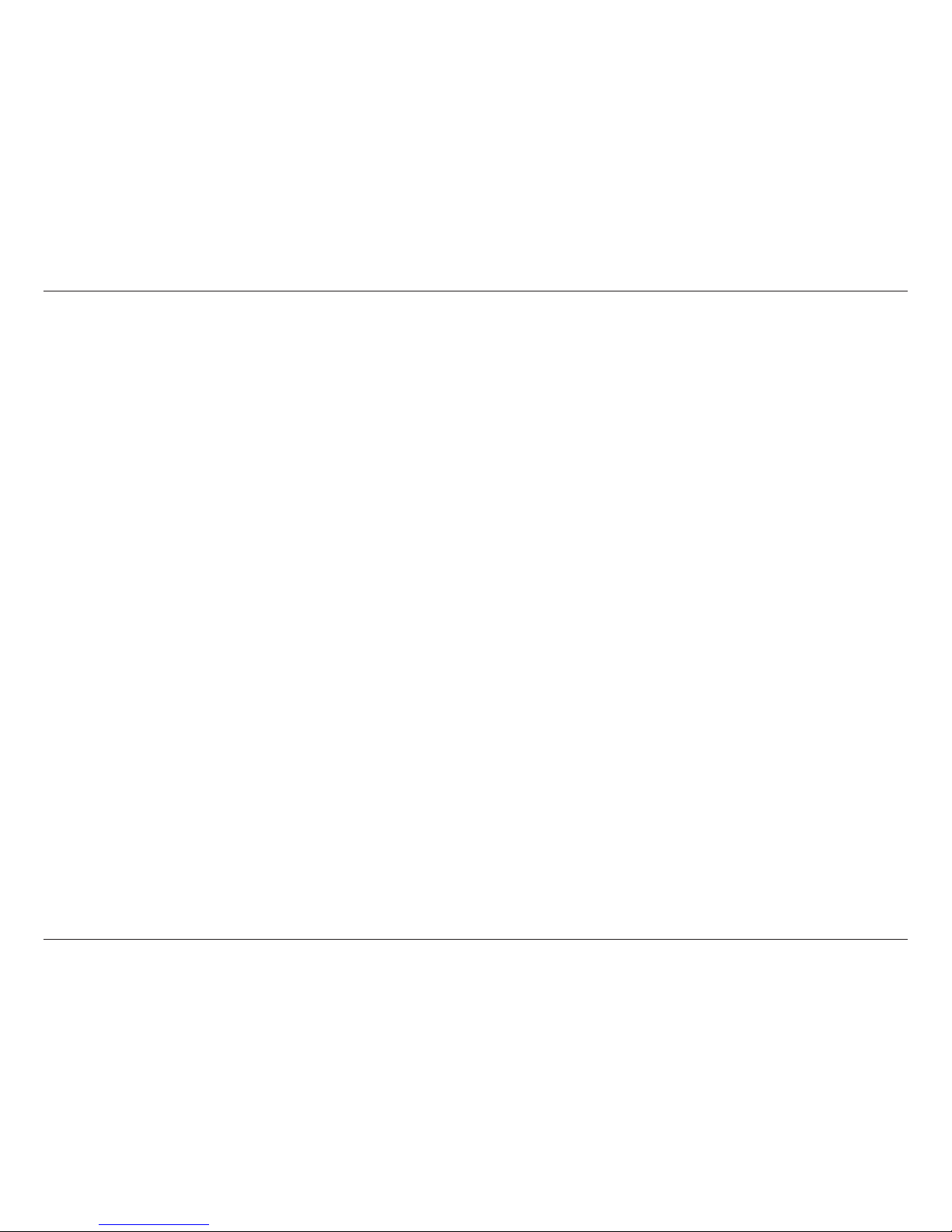
iiiD-Link DIR-808L User Manual
Table of Contents
6rd .................................................................................66
Local Connectivity ...................................................67
mydlink Settings .................................................................68
Advanced ...............................................................................69
Virtual Server ...................................................................69
Port Forwarding .............................................................70
Application Rules ...........................................................71
QoS Engine .......................................................................72
Network (MAC) Filters ..................................................74
Access Control .................................................................75
Access Control Wizard ............................................75
Website Filters .................................................................78
Inbound Filters ................................................................79
Firewall Settings .............................................................80
Routing ..............................................................................82
Advanced Wireless ........................................................83
Wi-Fi Protected Setup (WPS) .....................................84
WPS Button ................................................................85
Advanced Network Settings ......................................86
Guest Zone .......................................................................87
IPv6 Firewall .....................................................................88
IPv6 Routing ....................................................................89
Tools ........................................................................................90
Admin.................................................................................90
Time ....................................................................................91
SysLog ................................................................................92
Email Settings..................................................................93
System ...............................................................................94
Firmware ...........................................................................95
Language Pack Upgrade .............................................95
Dynamic DNS ..................................................................96
System Check ..................................................................98
Schedules .........................................................................99
Status ................................................................................... 100
Device Info .................................................................... 100
Logs..................................................................................101
Statistics ......................................................................... 102
Internet Sessions ......................................................... 103
Wireless...........................................................................104
Routing ........................................................................... 105
IPv6 .................................................................................. 106
IPV6 Routing ................................................................. 107
Support ............................................................................... 108
Connect a Wireless Client to your Router ....................109
WPS Button ................................................................................ 109
Windows® 8 ................................................................................110
Windows® 7 ................................................................................112
WPA/WPA2 ......................................................................... 112
WPS ....................................................................................... 115
Windows Vista® .........................................................................119
WPA/WPA2 ......................................................................... 120
WPS/WCN 2.0 .................................................................... 122
Windows® XP .............................................................................123
WPA/WPA2 ......................................................................... 124
Page 5
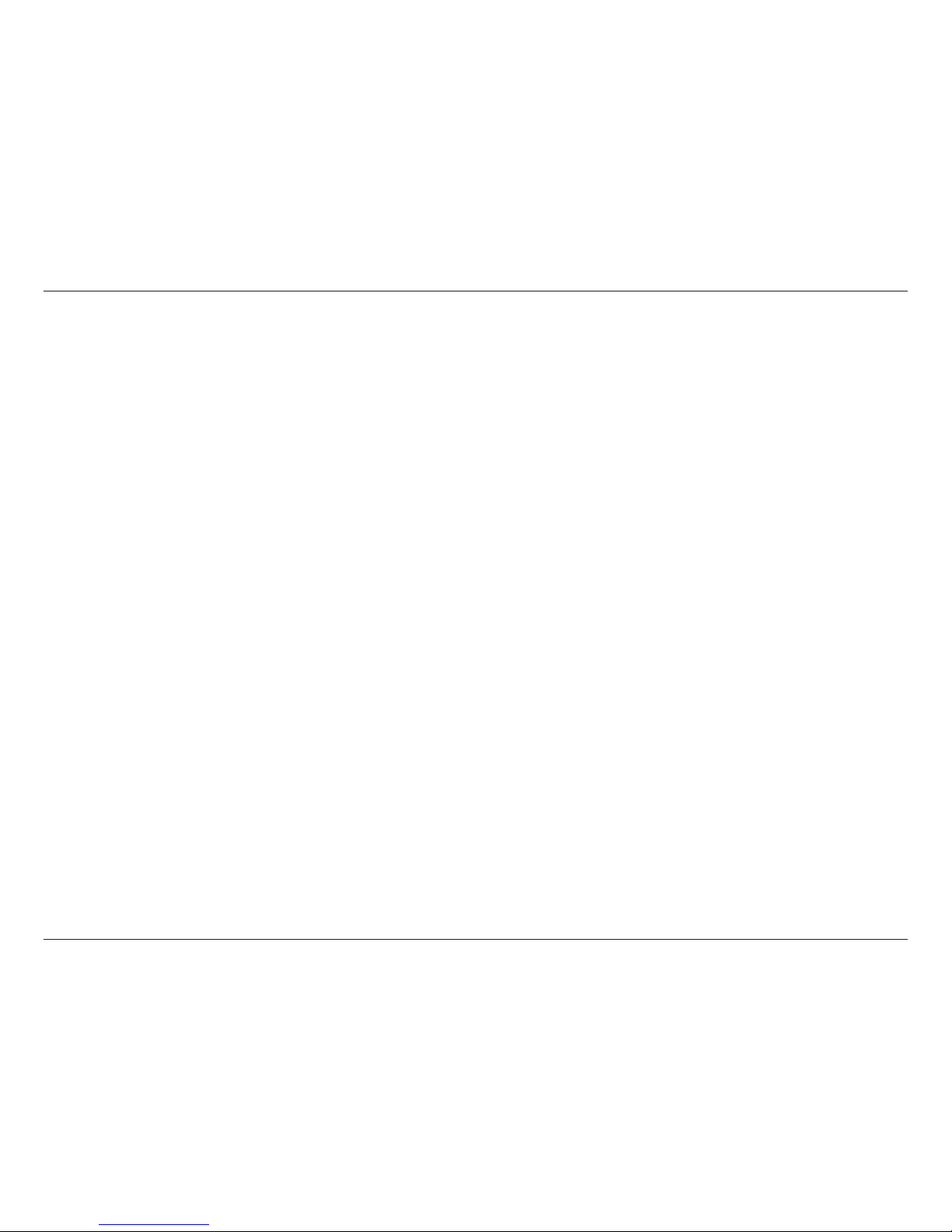
ivD-Link DIR-808L User Manual
Table of Contents
Troubleshooting ............................................................126
Reset Router/Forgot Password ........................................... 127
Wireless Basics ...............................................................130
What is Wireless? ...................................................................... 131
Tips ................................................................................................ 133
Wireless Modes .........................................................................134
Networking Basics .........................................................135
Check your IP address ............................................................ 135
Windows® 8 Users ............................................................ 135
Windows® 7/Vista® Users...............................................135
Windows® XP Users ......................................................... 135
Statically Assign an IP Address ...........................................136
Windows® 8 Users ............................................................ 136
Windows® 7/ Vista® Users .............................................. 137
Windows® XP Users ......................................................... 138
Technical Specications ................................................139
Contacting Technical Support ......................................140
GPL Code Statement......................................................141
Warranty .........................................................................153
Registration ...................................................................160
Page 6
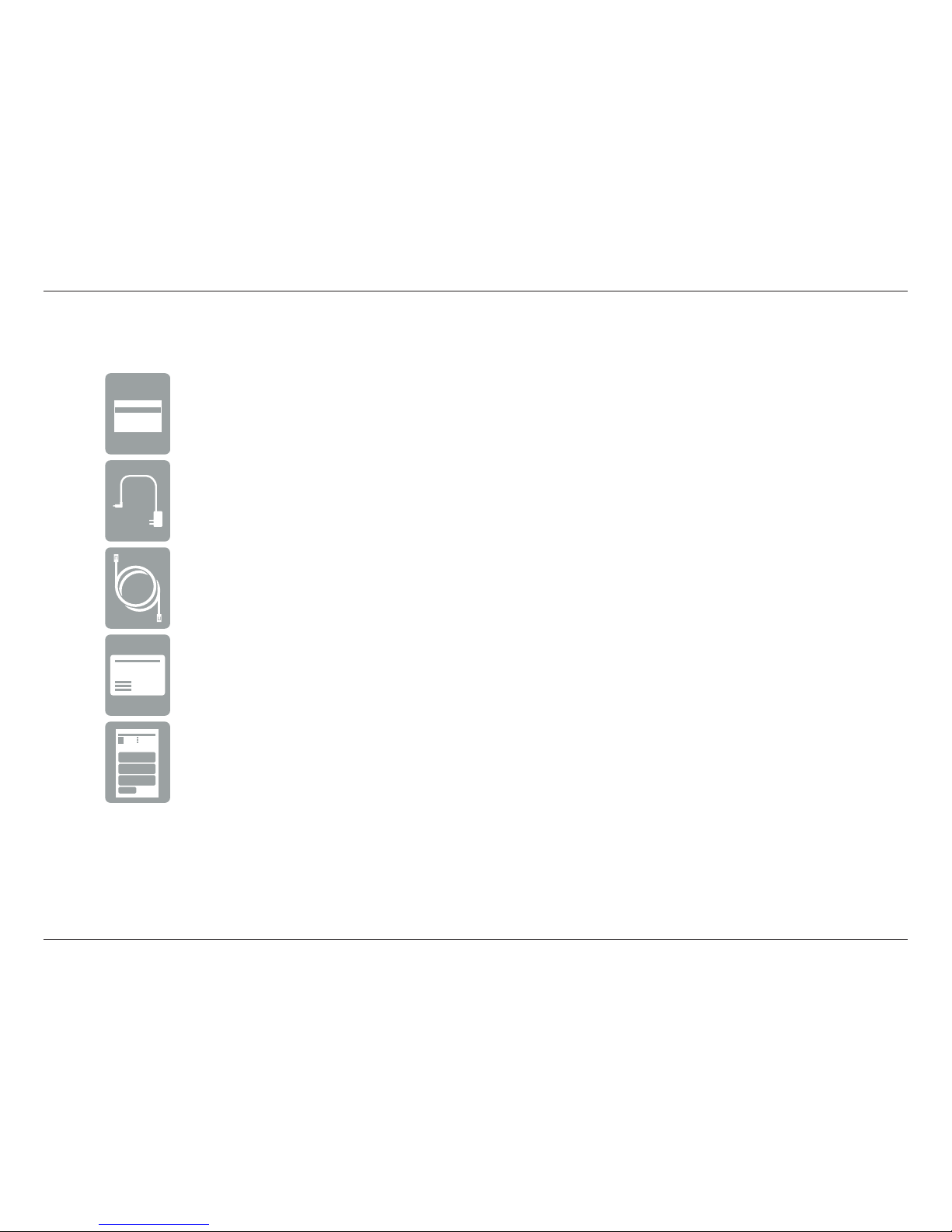
1D-Link DIR-808L User Manual
Section 1 - Product Overview
Product Overview
Package Contents
Note: Using a power supply with a dierent voltage rating than the one included with the DIR-808L will cause damage and void the warranty
for this product.
If any of the above items are missing, please contact your reseller.
DIR-808L Wireless AC600 Dual Band Cloud Router
Power Adapter
Ethernet Cable
Wi-Fi Conguration Card
Quick Install Guide
Page 7
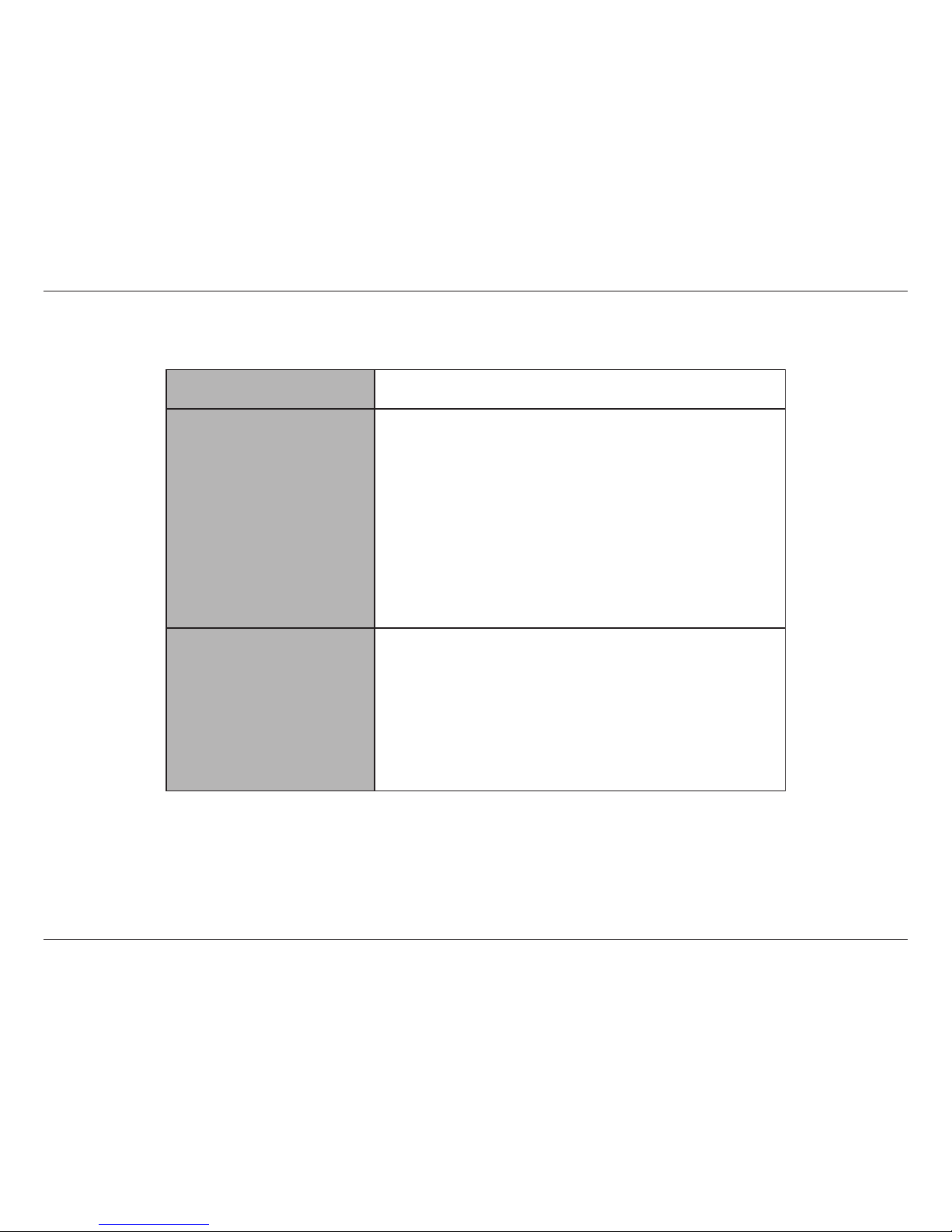
2D-Link DIR-808L User Manual
Section 1 - Product Overview
Network Requirements • An Ethernet-based broadband modem
Web-based Conguration
Utility Requirements
Computer with the following:
• Windows®, Macintosh, or Linux-based operating system
• An installed Ethernet adapter or wireless adapter
Supported Browsers:
• Internet Explorer 7 or higher
• Firefox
• Safari 4 or higher
• Chrome
Windows® Users: Make sure you have the latest version of Java
installed. Visit www.java.com to download the latest version.
mydlink Requirements
• iPhone/iPad/iPod Touch (iOS 3.0 or higher)
• Android device (1.6 or higher)
• Computer with the following browser requirements:
• Internet Explorer 7 or higher
• Firefox
• Safari 5 or higher
• Chrome
iPhone, iPad, and iPod touch are registered trademarks of Apple Inc. Android is a trademark of Google, Inc.
System Requirements
Page 8
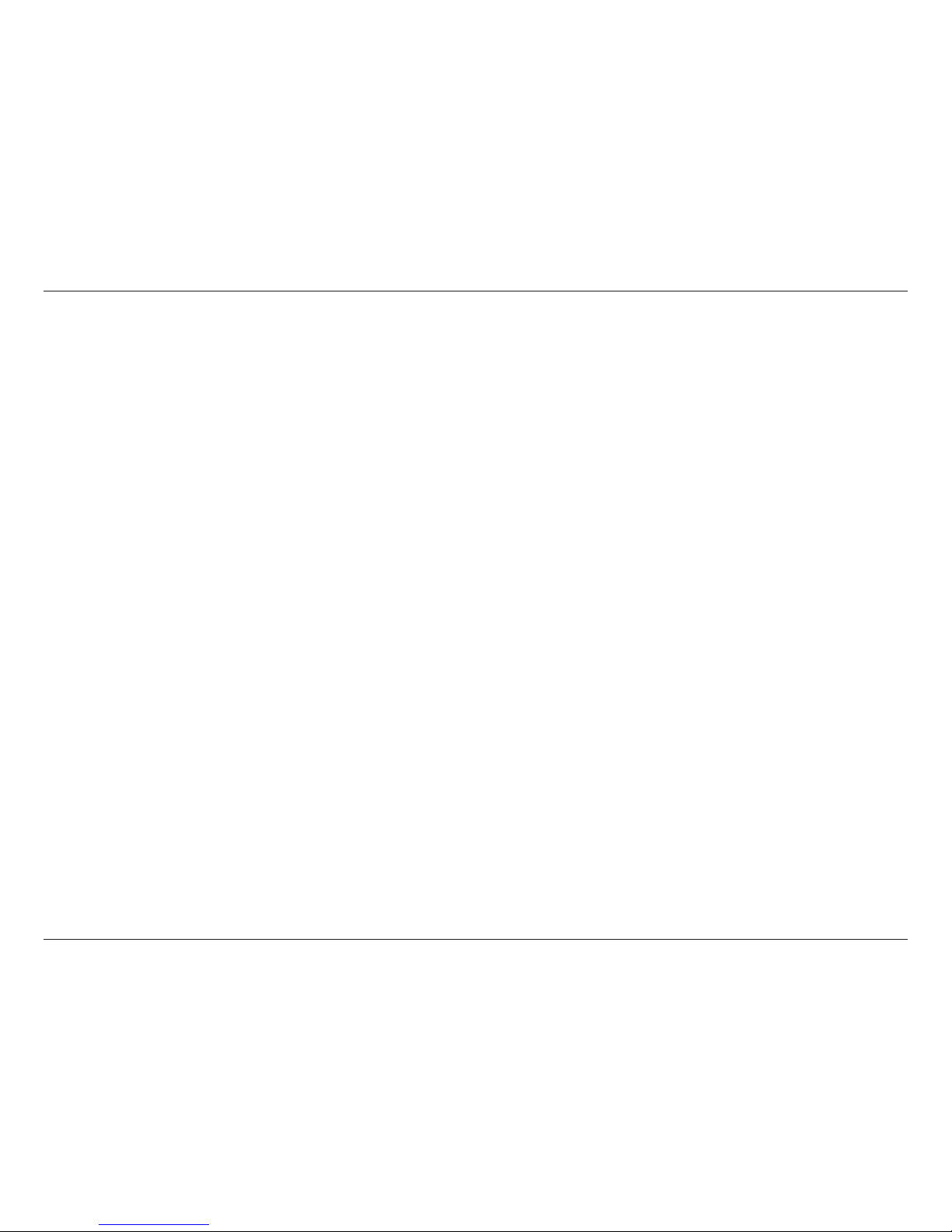
3D-Link DIR-808L User Manual
Section 1 - Product Overview
Introduction
The DIR-808L Wireless AC600 Dual Band Cloud Router provides revolutionary wireless speed - up to 150Mbps (802.11n)/433Mbps
(802.11ac) - for awless HD video streaming to multiple devices.
With ground-breaking mydlink Cloud Services, you can monitor your home network from anywhere on your iPhone, iPad,
and Android device. See websites that are being visited, block unwanted devices and receive automatic e-mail alerts when
unauthorized connections are attempted.
* Maximum wireless signal rate derived from IEEE Standard 802.11ac (draft), 802.11a, 802.11g, and 802.11n specications. Actual data throughput will vary. Network conditions
and environmental factors, including volume of network trac, building materials and construction, and network overhead, lower actual data throughput rate. Environmental
conditions will adversely aect wireless signal range.
Page 9
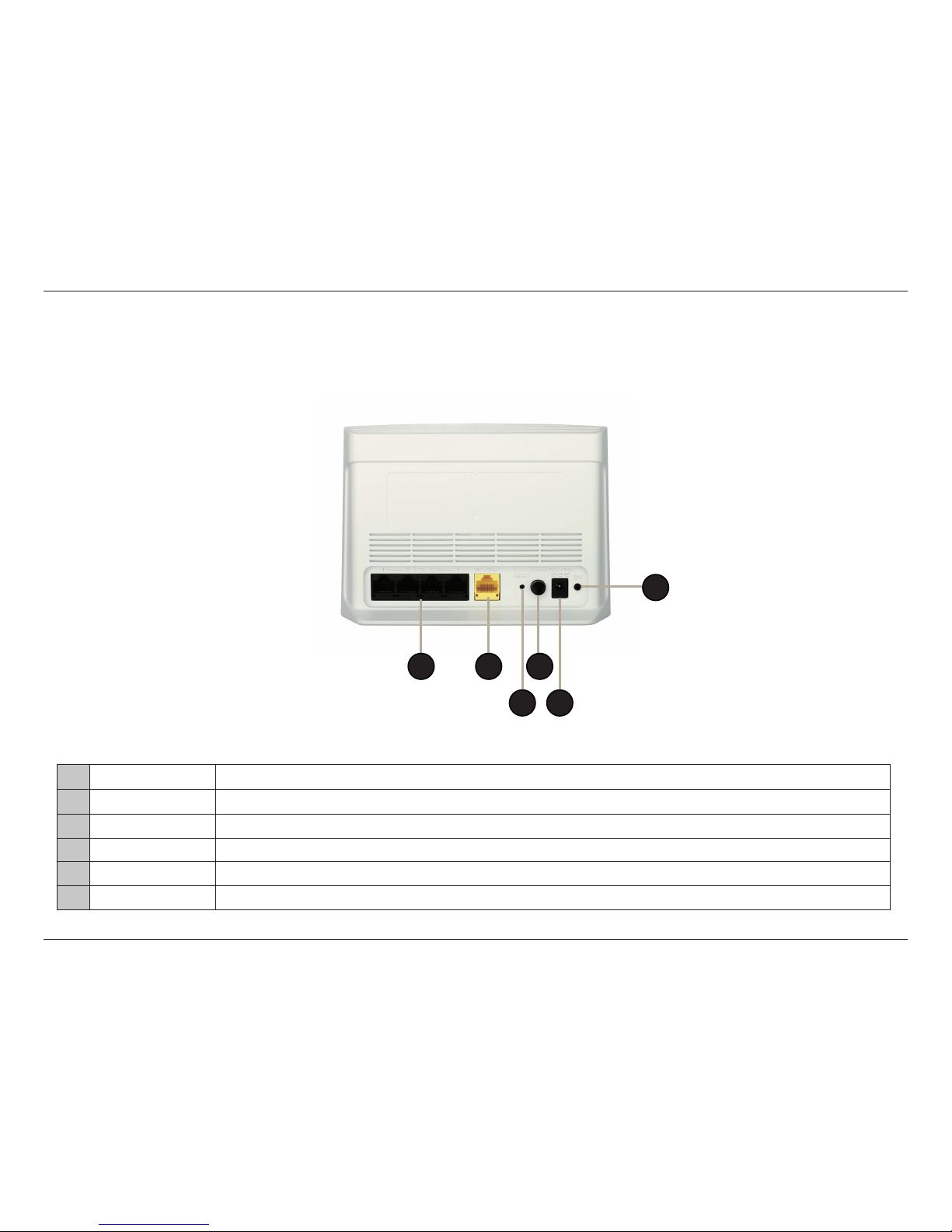
4D-Link DIR-808L User Manual
Section 1 - Product Overview
6
Hardware Overview
Connections
1 LAN Ports (1-4) Connect Ethernet devices such as computers, media players, and video game consoles.
2 Internet Port Connect your broadband modem to this port using an Ethernet cable.
3 Reset Button Press and hold the reset button with a paper clip for ten seconds to reset the router to the factory default settings.
4 Power Button Press the power button to power on and o.
5 Power Port Connect the supplied power adapter.
6 WPS Button Press to start the WPS process. The Power LED will start to blink.
4
3
1 2
5
Page 10
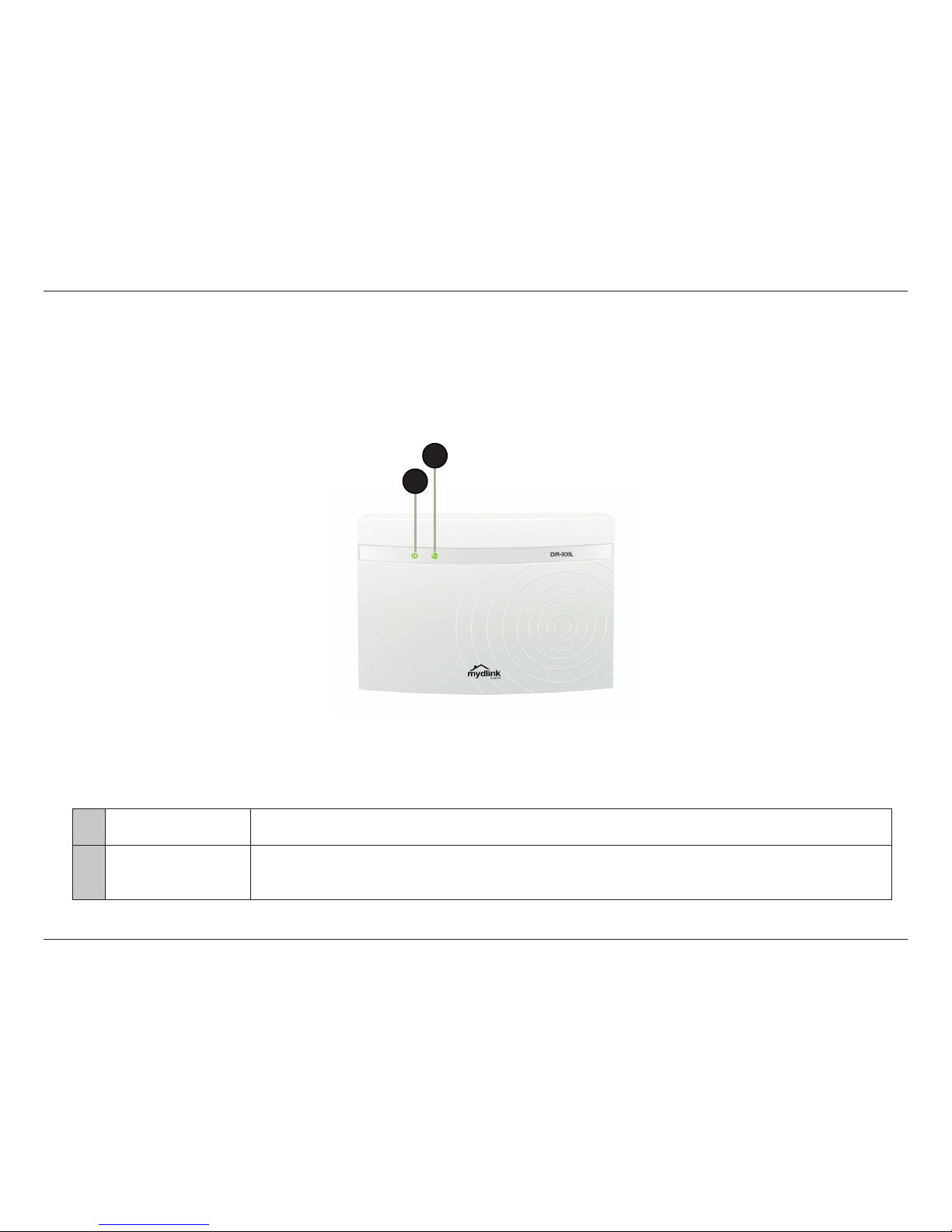
5D-Link DIR-808L User Manual
Section 1 - Product Overview
1 Power LED
A solid green light indicates a proper connection to the power supply. The light will be solid orange during boot-up
and will blink green during the WPS process.
2 Internet LED
A solid green light indicates a connection to the Internet port. If the LED is orange, the connection is good but
the router cannot connect to the Internet. If this LED is blinking orange, this indicates that the “on demand”
connection type is set and the Internet connection is idle.
Hardware Overview
LEDs
2
1
Page 11
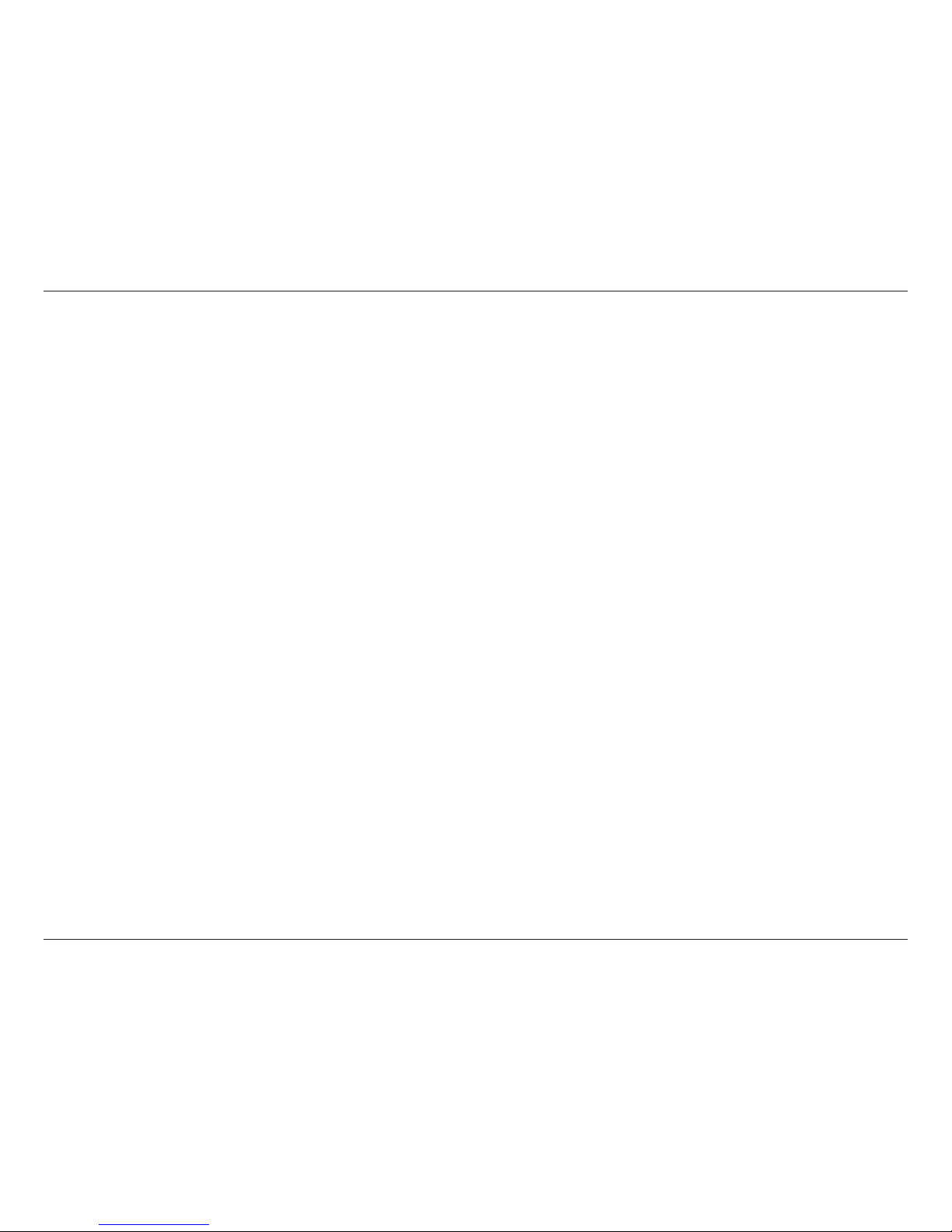
6D-Link DIR-808L User Manual
Section 2 - Installation
Before you Begin
Installation
This section will walk you through the installation process. Placement of the router is very important. Do not place the router
in an enclosed area such as a closet, cabinet, or in the attic or garage.
• Please congure the router with the computer that was last connected directly to your modem.
• Users with DSL providers - If you are using a PPPoE connection, you will need your PPPoE user name and password.
If you do not have this information, contact your Internet provider. Do not proceed until you have this information.
• Users with Cable providers - Make sure you unplug the power to your modem. In some cases, you may need to turn
it o for up to 5 minutes.
• Advanced Users - If your ISP provided you with a modem/router combo, you will need to set it to “bridge” mode so
the DIR-808L router can work properly. Please contact your ISP or refer to the user manual for your modem/router
device.
Page 12
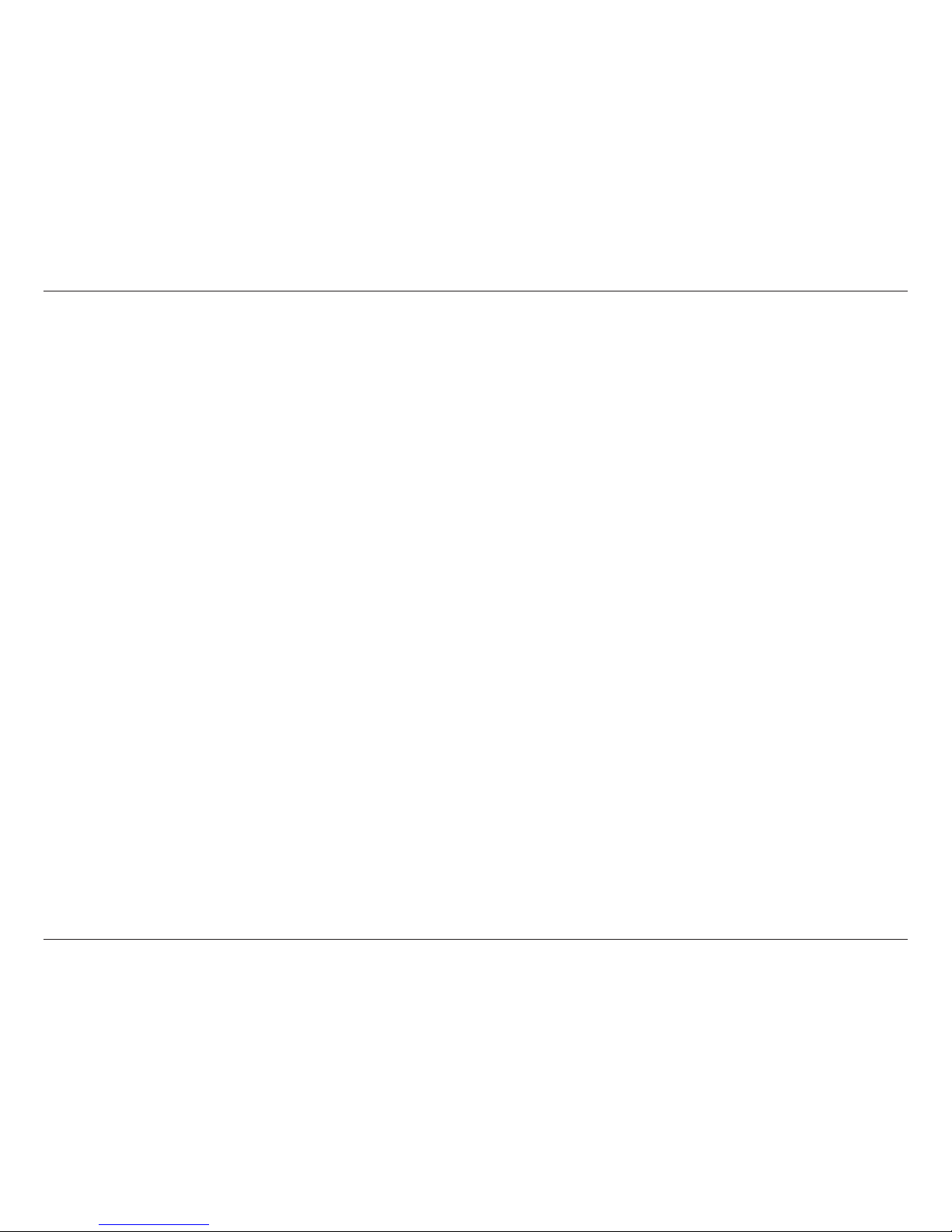
7D-Link DIR-808L User Manual
Section 2 - Installation
Wireless Installation Considerations
The D-Link wireless router lets you access your network using a wireless connection from virtually anywhere within the
operating range of your wireless network. Keep in mind, however, that the number, thickness and location of walls, ceilings,
or other objects that the wireless signals must pass through, may limit the range. Typical ranges vary depending on the types
of materials and background RF (radio frequency) noise in your home or business. The key to maximizing wireless range is to
follow these basic guidelines:
1. Keep the number of walls and ceilings between the D-Link router and other network devices to a minimum each wall or ceiling can reduce your adapter’s range from 3-90 feet (1-30 meters.) Position your devices so that
the number of walls or ceilings is minimized.
2. Be aware of the direct line between network devices. A wall that is 1.5 feet thick (.5 meters), at a 45-degree angle
appears to be almost 3 feet (1 meter) thick. At a 2-degree angle it looks over 42 feet (14 meters) thick! Position
devices so that the signal will travel straight through a wall or ceiling (instead of at an angle) for better reception.
3. Building Materials make a dierence. A solid metal door or aluminum studs may have a negative eect on range.
Try to position access points, wireless routers, and computers so that the signal passes through drywall or open
doorways. Materials and objects such as glass, steel, metal, walls with insulation, water (sh tanks), mirrors, le
cabinets, brick, and concrete will degrade your wireless signal.
4. Keep your product away (at least 3-6 feet or 1-2 meters) from electrical devices or appliances that generate RF
noise.
5. If you are using 2.4GHz cordless phones or X-10 (wireless products such as ceiling fans, lights, and home security
systems), your wireless connection may degrade dramatically or drop completely. Make sure your 2.4GHz phone
base is as far away from your wireless devices as possible. The base transmits a signal even if the phone in not
in use.
Page 13
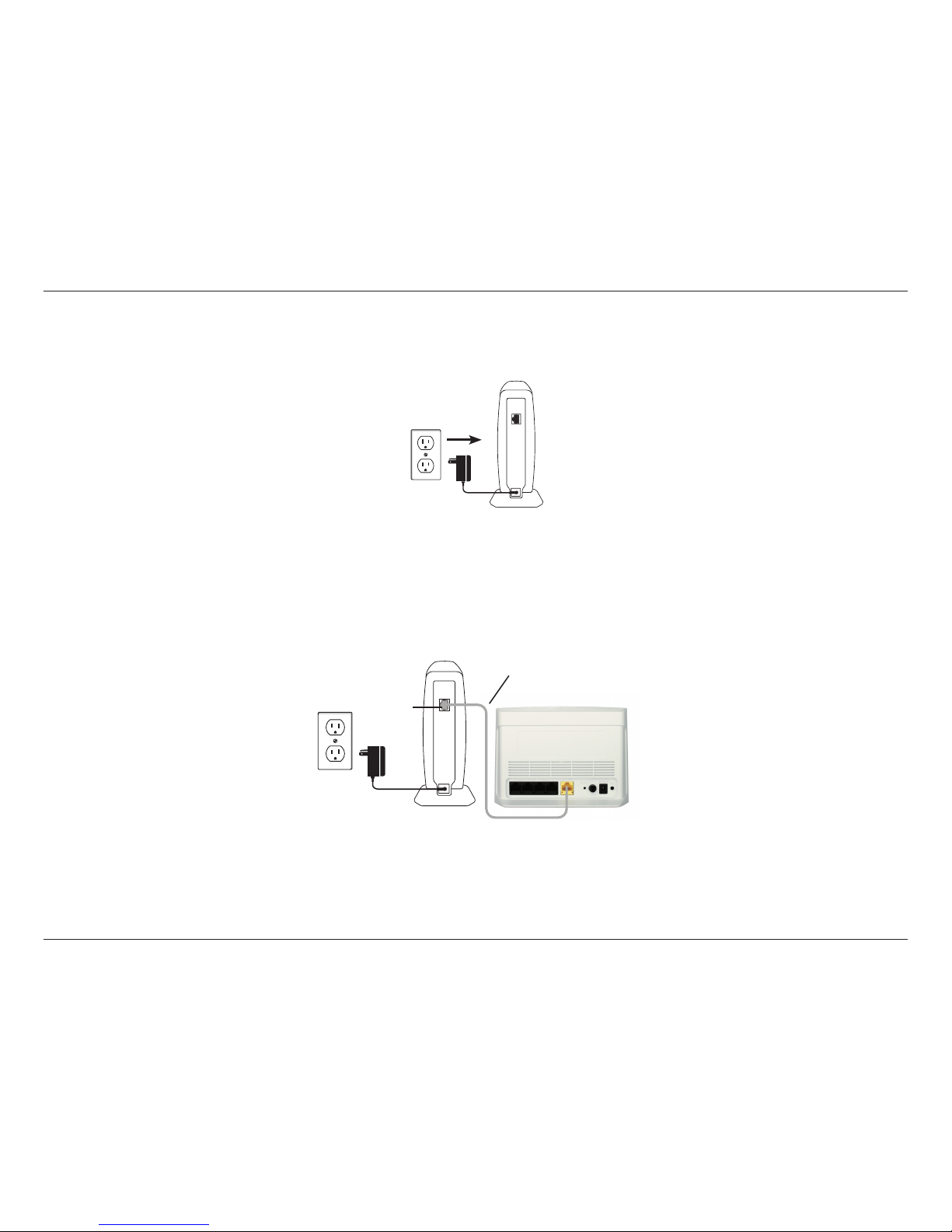
8D-Link DIR-808L User Manual
Section 2 - Installation
1. Turn o and unplug your DSL or Cable modem. This is required.
Connect to your Network
Modem
2. Connect an Ethernet cable from the Internet port of the router to the Ethernet port on your DSL or Cable modem.
Modem
DIR-808L
Internet Port (yellow)
Ethernet Port
Ethernet Cable
Page 14
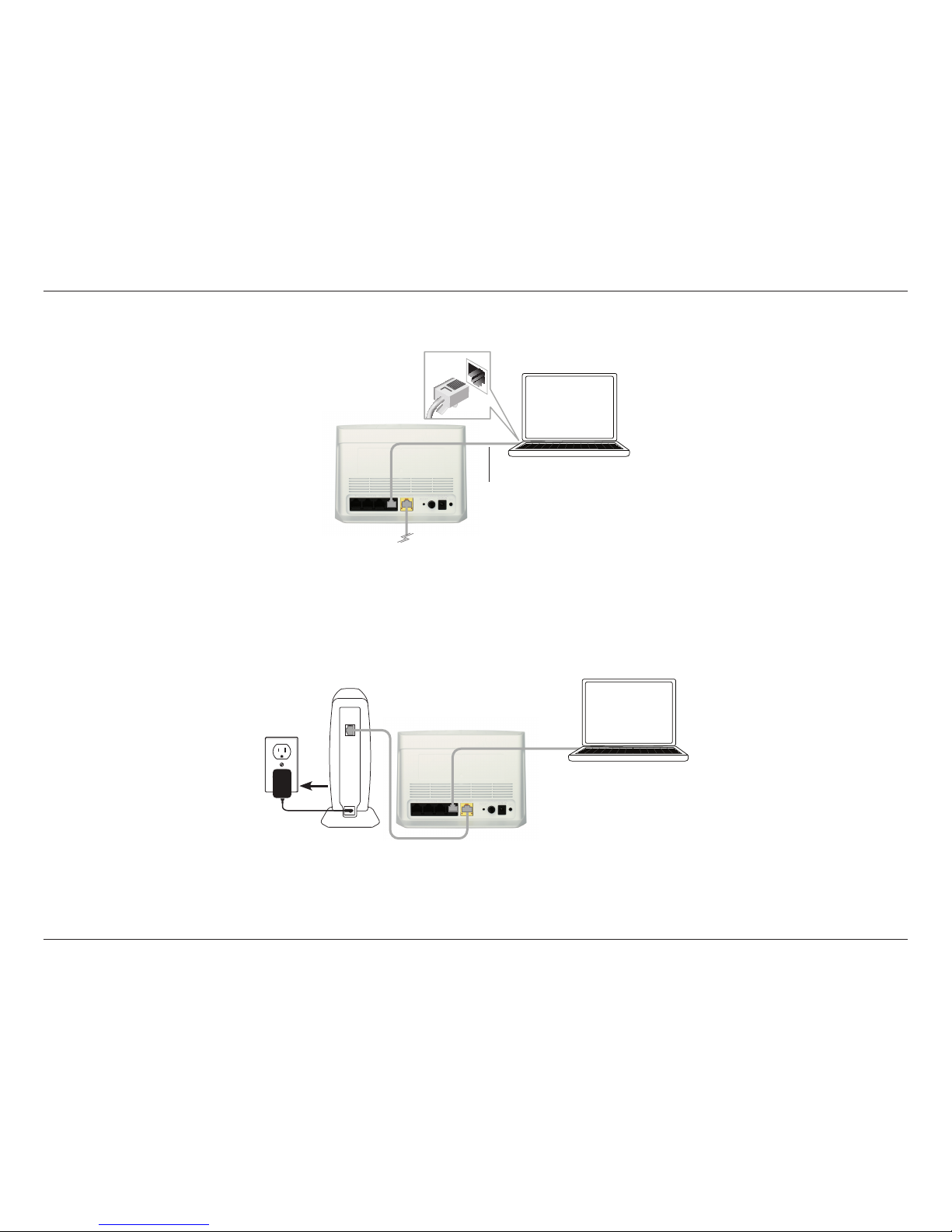
9D-Link DIR-808L User Manual
Section 2 - Installation
4. Plug the power back into your DSL or Cable modem. Please wait about one minute before continuing.
3. Connect another Ethernet cable from the Ethernet port on your computer to one of the LAN ports on the router.
DIR-808L
Computer
Ethernet Cable
Modem
DIR-808L
Computer
Page 15
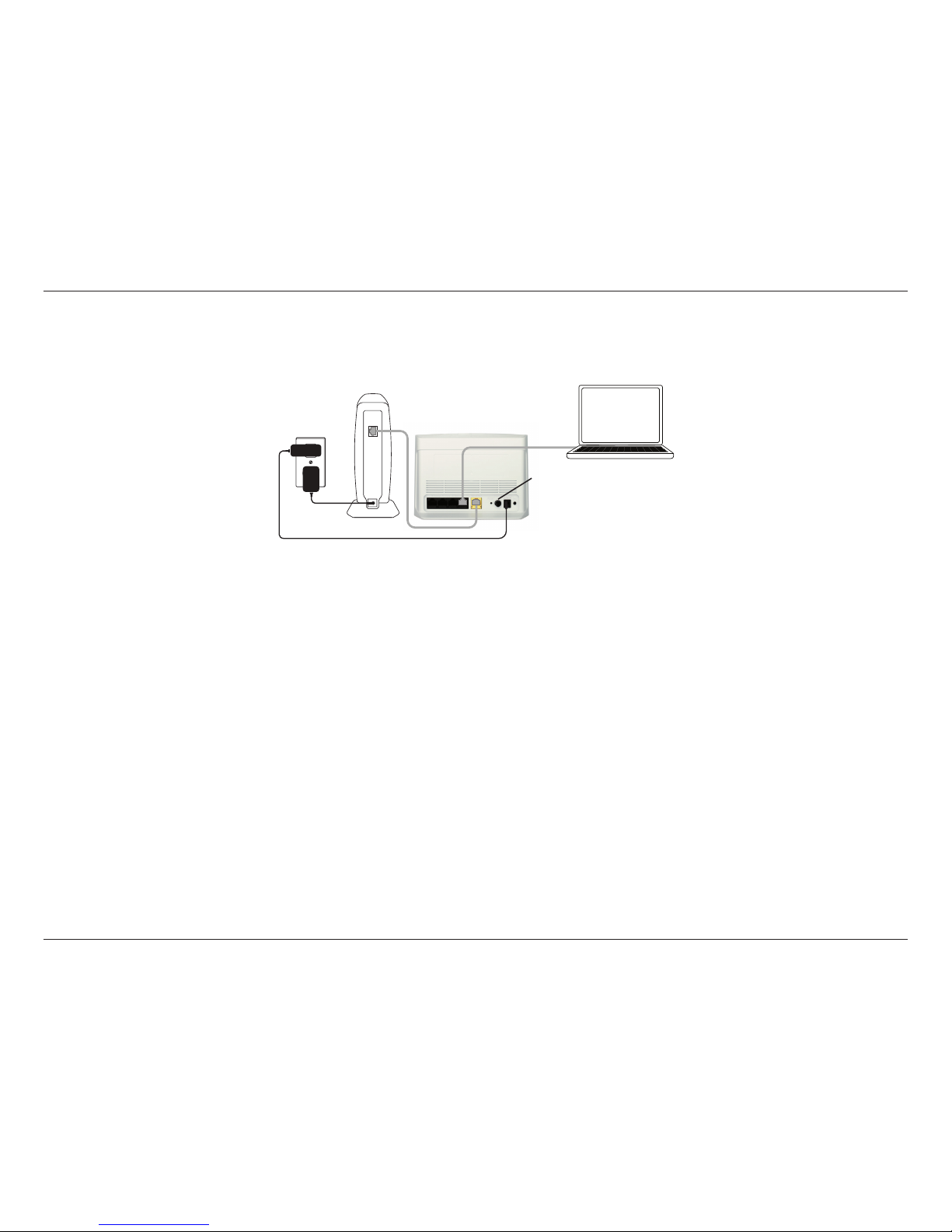
10D-Link DIR-808L User Manual
Section 2 - Installation
6. After the router has powered up, verify that the power (green) and Internet (orange or green) LEDs are both lit.
Please skip to page 13 to congure your router and use the manual setup procedure to congure your network
and wireless settings. If you did not connect to the Internet, use the D-Link Setup Wizard (refer to page 14).
5. Plug the power adapter into your router and connect to an available power outlet or surge protector. If the
Power LED does not light up, press the Power button on the back of the router.
Modem
Computer
DIR-808L
Power Button
Page 16
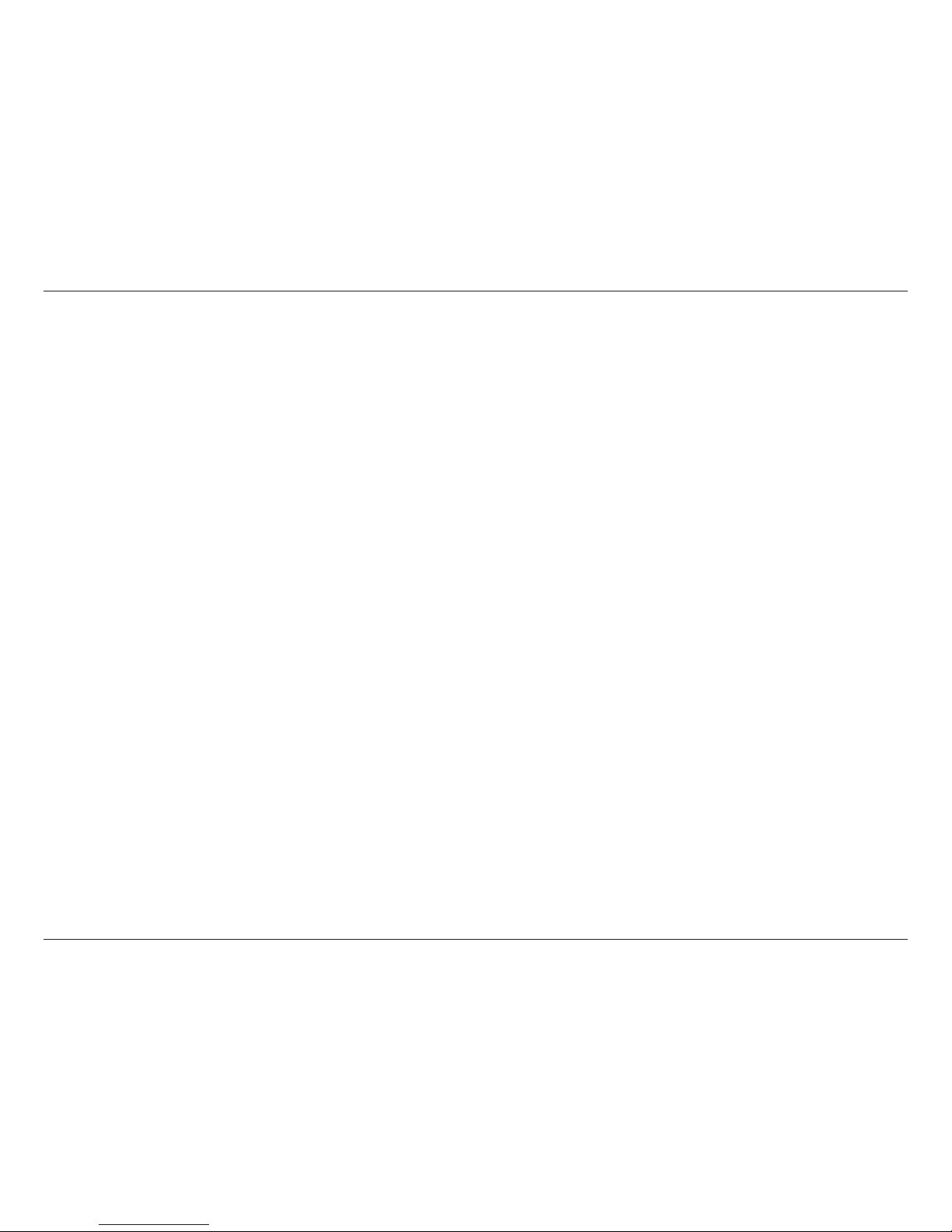
11D-Link DIR-808L User Manual
Section 2 - Installation
Note: It is strongly recommended to replace your existing router with the DIR-808L instead of using both. If your modem is a combo
router, you may want to contact your ISP or manufacturer’s user guide to put the router into Bridge mode, which will ‘turn o’ the
router (NAT) functions.
If you are connecting the DIR-808L router to an existing router to use as a wireless access point and/or switch, you will have
to do the following to the DIR-808L before connecting it to your network:
• Disable UPnP
™
• Disable DHCP
• Change the LAN IP address to an available address on your network. The LAN ports on the router cannot accept
a DHCP address from your other router.
To connect to another router, please follow the steps below:
1. Plug the power into the router. Connect one of your computers to the router (LAN port) using an Ethernet cable. Make sure
your IP address on the computer is 192.168.0.xxx (where xxx is between 2 and 254). Please see the Networking Basics
section for more information. If you need to change the settings, write down your existing settings before making any
changes. In most cases, your computer should be set to receive an IP address automatically in which case you will not have
to do anything to your computer.
2. Open a web browser, enter http://192.168.0.1 (or http://dlinkrouter.local./) and press Enter. When the login window
appears, set the user name to Admin and leave the password box empty. Click Log In to continue.
3. Click on Advanced and then click Advanced Network. Uncheck the Enable UPnP checkbox. Click Save Settings to continue.
4. Click Setup and then click Network Settings. Uncheck the Enable DHCP Server checkbox. Click Save Settings to continue.
Connect to an Existing Router
Page 17

12D-Link DIR-808L User Manual
Section 2 - Installation
5. Under Router Settings, enter an available IP address and the subnet mask of your network. Click Save Settings to save your
settings. Use this new IP address to access the conguration utility of the router in the future. Close the browser and change
your computer’s IP settings back to the original values as in Step 1.
6. Disconnect the Ethernet cable from the router and reconnect your computer to your network.
7. Connect an Ethernet cable in one of the LAN ports of the router and connect it to your other router. Do not plug anything
into the Internet (WAN) port of the D-Link router.
8. You may now use the other 3 LAN ports to connect other Ethernet devices and computers. To congure your wireless network,
open a web browser and enter the IP address you assigned to the router. Refer to the Conguration and Wireless Security
sections for more information on setting up your wireless network.
Page 18
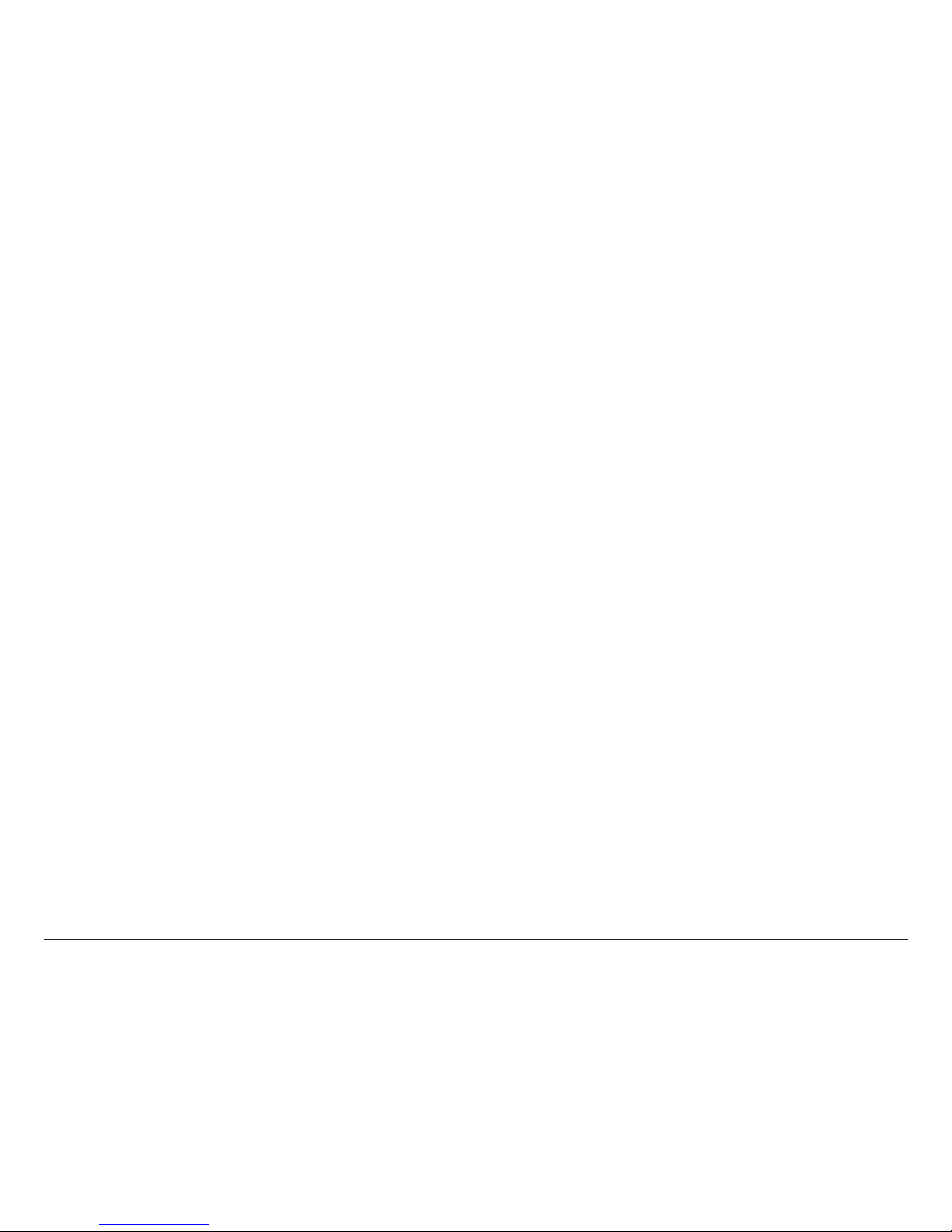
13D-Link DIR-808L User Manual
Section 2 - Installation
There are several dierent ways you can congure your router to connect to the Internet and connect to your clients:
• QRS Mobile App - Use your iPhone, iPad, or Android device to congure your router. Refer to page 21
• D-Link Setup Wizard - This wizard will launch when you log into the router for the rst time. Refer to page 14.
• Manual Setup - Log into the router and manually congure your router (advanced users only). Refer to page 23.
Conguration
Page 19
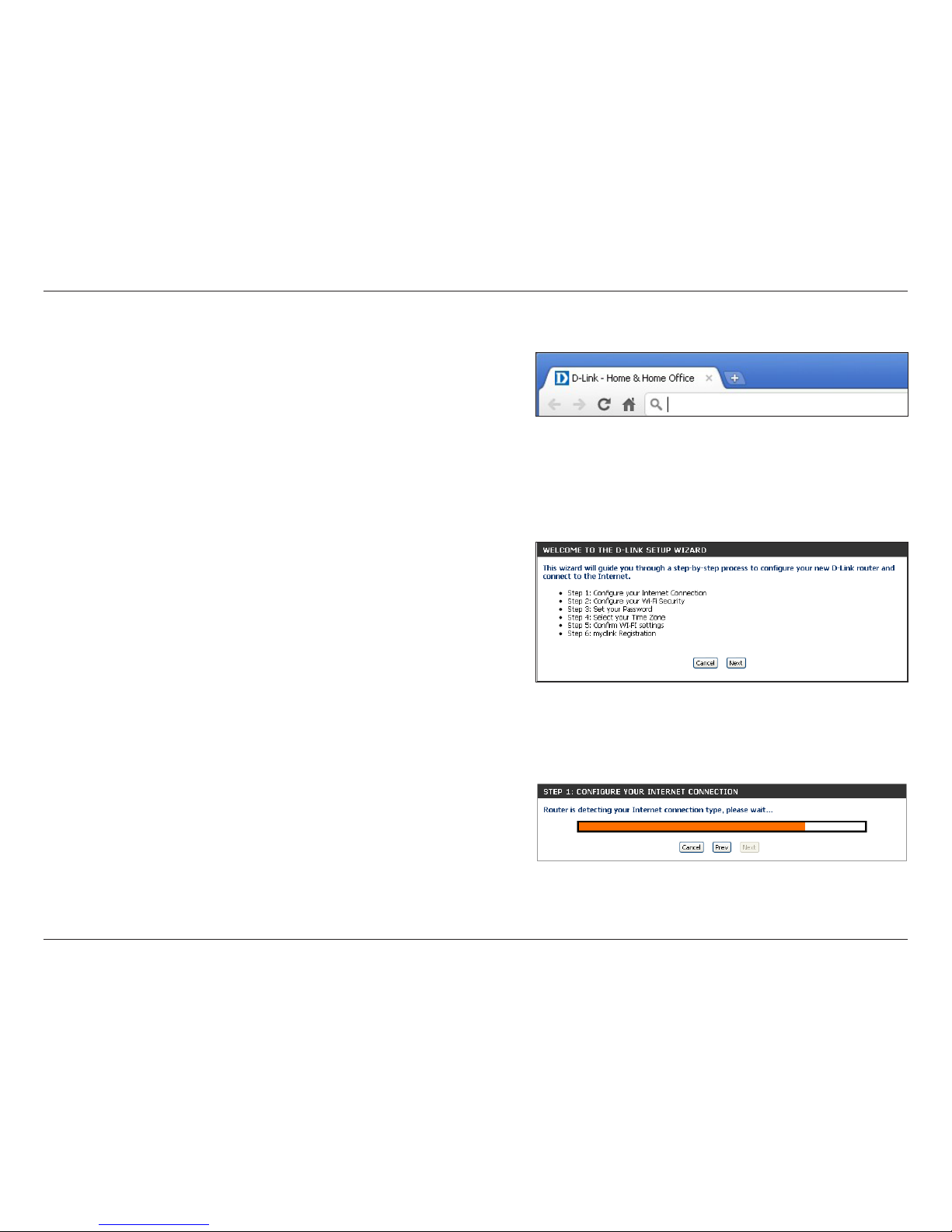
14D-Link DIR-808L User Manual
Section 3 - Conguration
If this is your rst time logging into the router, this wizard will
start automatically.
This wizard is designed to guide you through a step-by-step
process to congure your new D-Link router and connect to the
Internet.
Click Next to continue.
Quick Setup Wizard
If this is your rst time installing the router, launch your web
browser (e.g., Internet Explorer), and you will automatically be
directed to the Setup Wizard screen.
If you have already congured your settings, or if you are asked
to login, and you would like to access the Conguration Utility,
refer to page 22.
Please wait while your router detects your internet connection type.
If the router detects your Internet connection, you may need to enter
your ISP information such as username and password. (See instructions
on page 16 for PPPoE, PPTP and L2TP).
Page 20
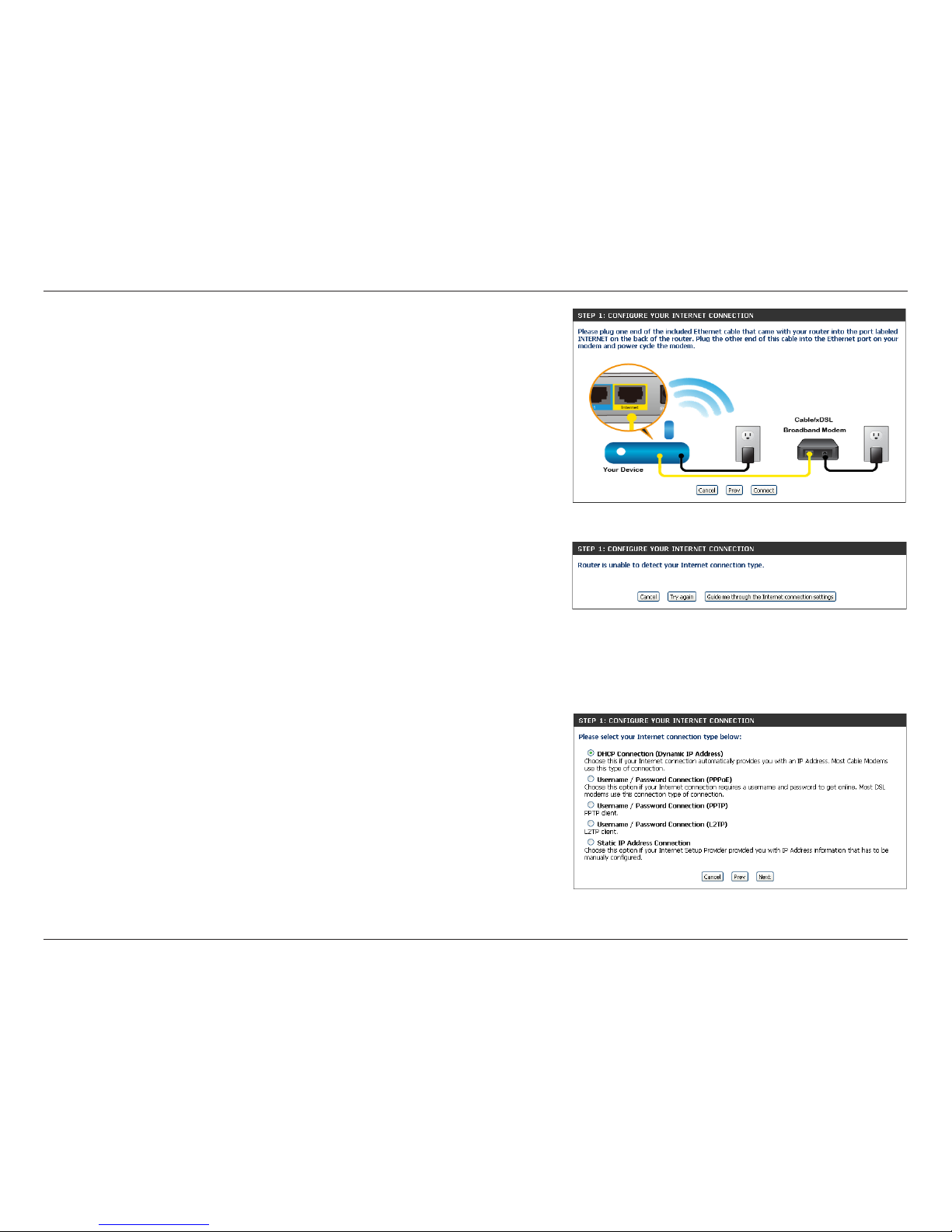
15D-Link DIR-808L User Manual
Section 3 - Conguration
If the router does not detect a valid Ethernet connection from the
Internet port, this screen will appear. Connect your broadband modem
to the Internet port and then click Connect.
If the router detects an Ethernet connection but does not detect the type
of Internet connection you have, this screen will appear. Click Guide me
through the Internet Connection Settings to display a list of connection
types to choose from.
Select your Internet connection type and click Next to continue. You
can select DHCP Connection (Dynamic IP Address) if your Internet
connection automatically provides you with an IP Address. This option
is commonly used for cable modem services. Click Next to continue.
Page 21
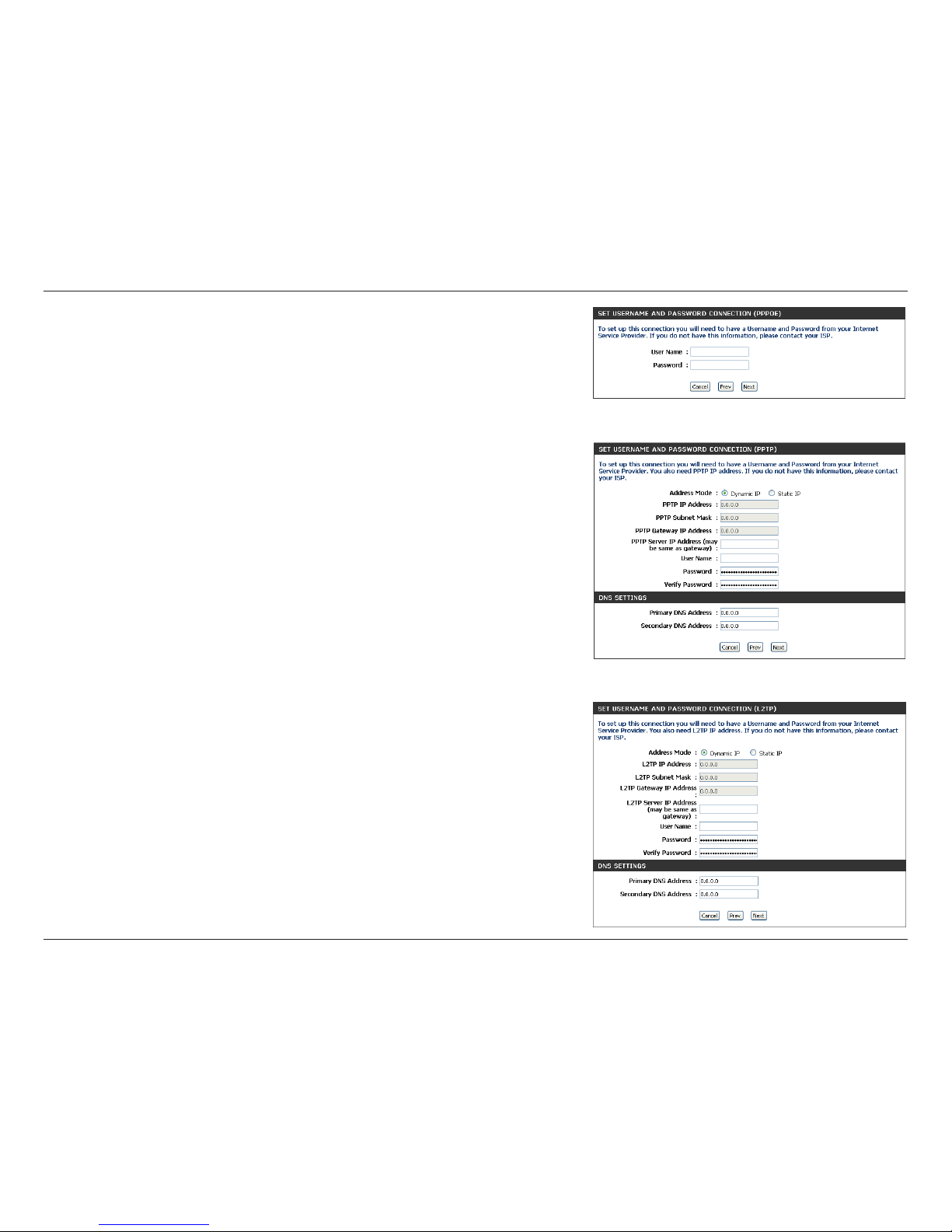
16D-Link DIR-808L User Manual
Section 3 - Conguration
If the router detected or you selected PPPoE, enter your PPPoE User Name
and Password and click Next to continue.
Note: Make sure to remove your PPPoE software from your computer. The
software is no longer needed and will not work through a router.
If the router detected or you selected PPTP, enter your PPTP User Name,
Password, and other information supplied by your ISP. Click Next to
continue.
If the router detected or you selected L2TP, enter your L2TP User Name,
Password, and other information supplied by your ISP. Click Next to
continue.
Page 22
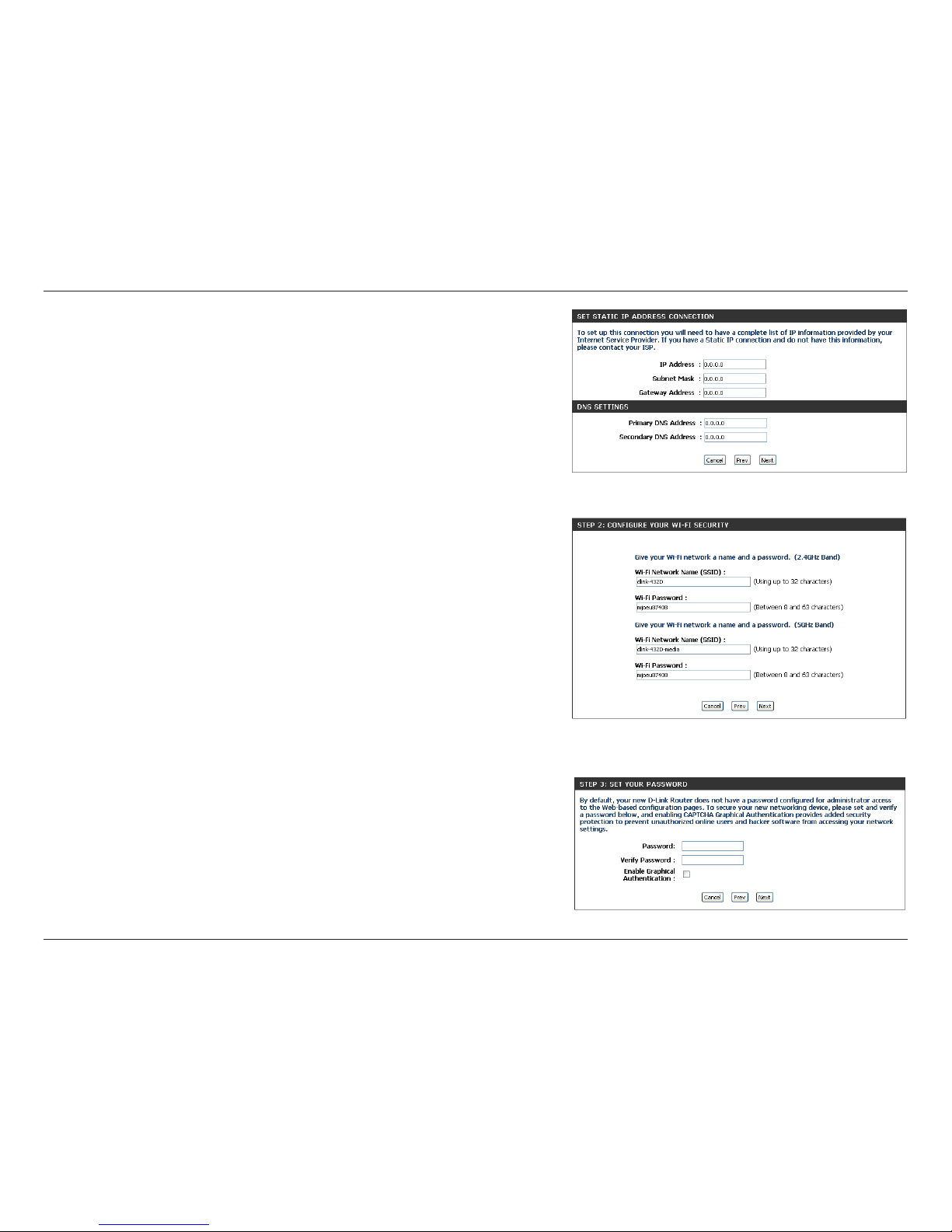
17D-Link DIR-808L User Manual
Section 3 - Conguration
If the router detected or you selected Static, enter the IP and DNS
settings supplied by your ISP. Click Next to continue.
For both the 2.4GHz and 5GHz segments, create a wireless network
name (SSID) using up to 32 characters.
Create a wireless security passphrase or key (between 8-63 characters).
Your wireless clients will need to have this passphrase or key entered
to be able to connect to your wireless network.
Click Next to continue.
In order to secure your router, enter a new password. Check the
Enable Graphical Authentication box if you want to enable CAPTCHA
authentication for added security. Click Next to continue.
Page 23
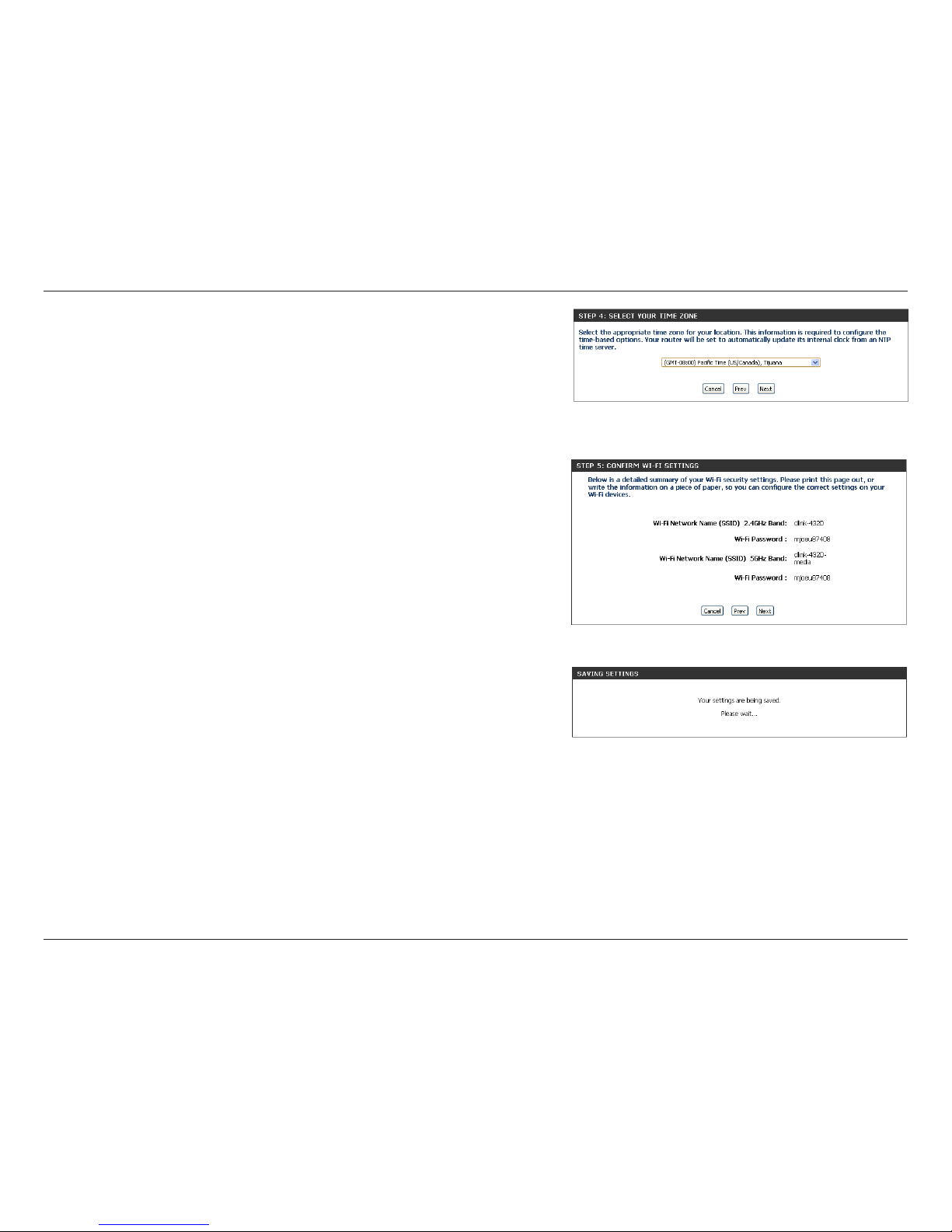
18D-Link DIR-808L User Manual
Section 3 - Conguration
Select your time zone from the drop-down menu and click Next to
continue.
The Conrm Wi-Fi Settings window will display your wireless settings.
Make a note of this information so you can congure your Wi-Fi devices.
Click Next to continue.
The Saving Settings window will appear.
Page 24
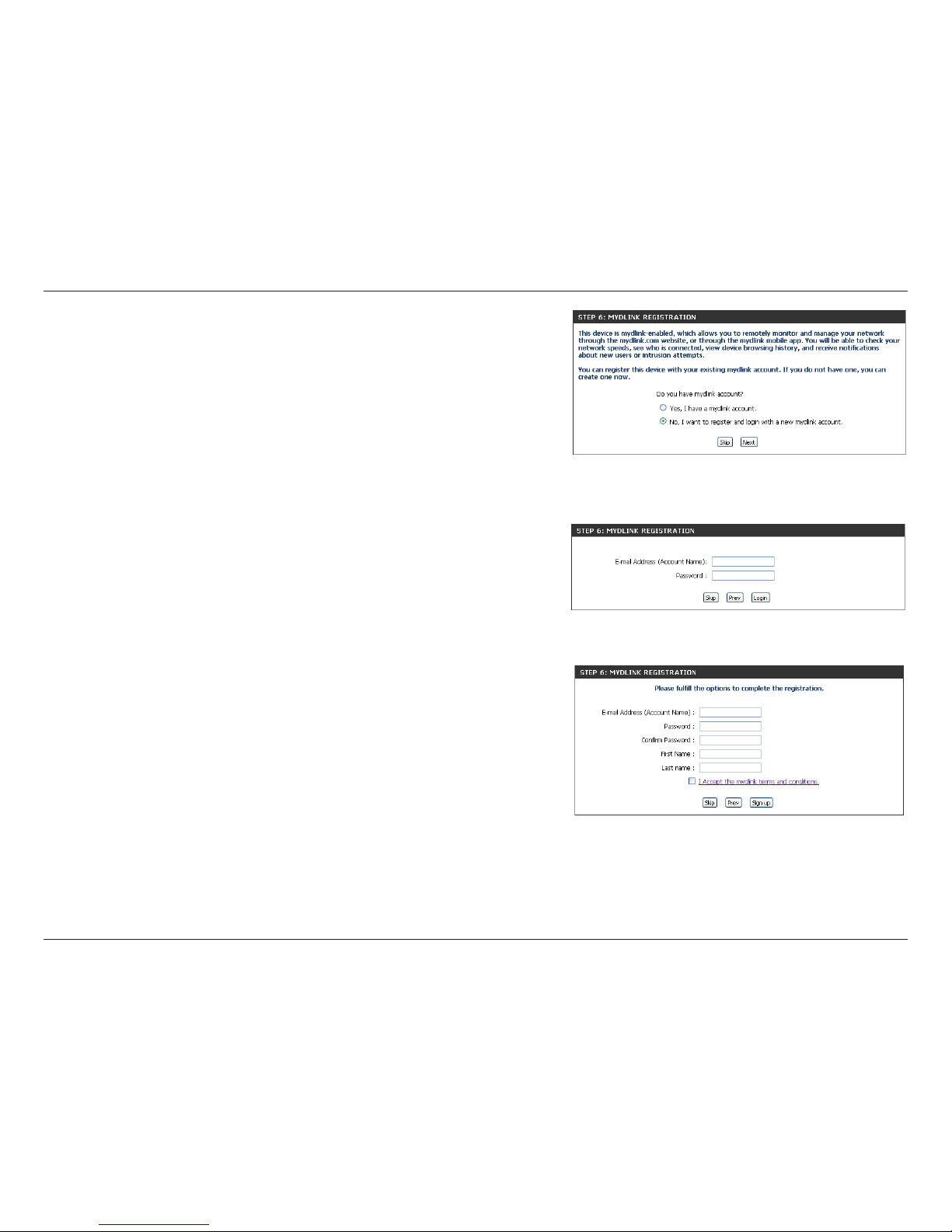
19D-Link DIR-808L User Manual
Section 3 - Conguration
To use the free mydlink service (mydlink.com or the mydlink Lite app),
you must have an account. Select if you do have a mydlink account or
if you need to create one. Click Next to continue.
If you do not want to register at this time, click Skip.
If you clicked Yes, I have a mydlink account enter your mydlink Account
Name (E-mail address) and Password. Click Login to register your router.
If you clicked No, I want to login with a new mydlink account ll out the
requested information and click Sign up to create your mydlink account.
This is a free service. Refer to www.mydlink.com for more information.
Page 25
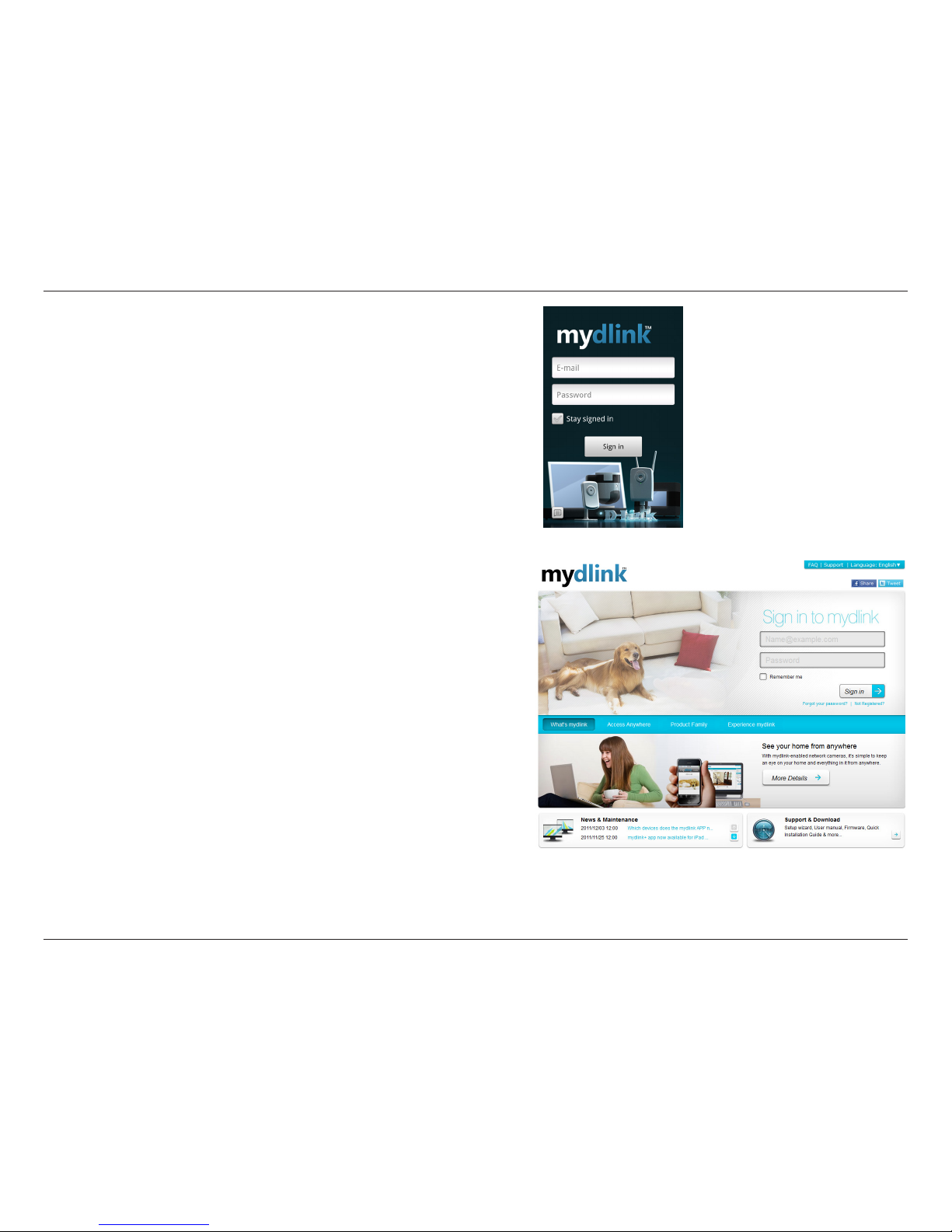
20D-Link DIR-808L User Manual
Section 3 - Conguration
The mydlink App will allow you to receive notices, browse network
users, and congure your router from an iPhone/iPad/iPod Touch
(iOS 3.0 or higher), or Android device (1.6 or higher).
To download the "mydlink lite" app, visit the Apple Store, Google
Play, or http://mydlink.com/Lite.
PC and Mac users can use the mydlink portal at http://mydlink.com.
Page 26
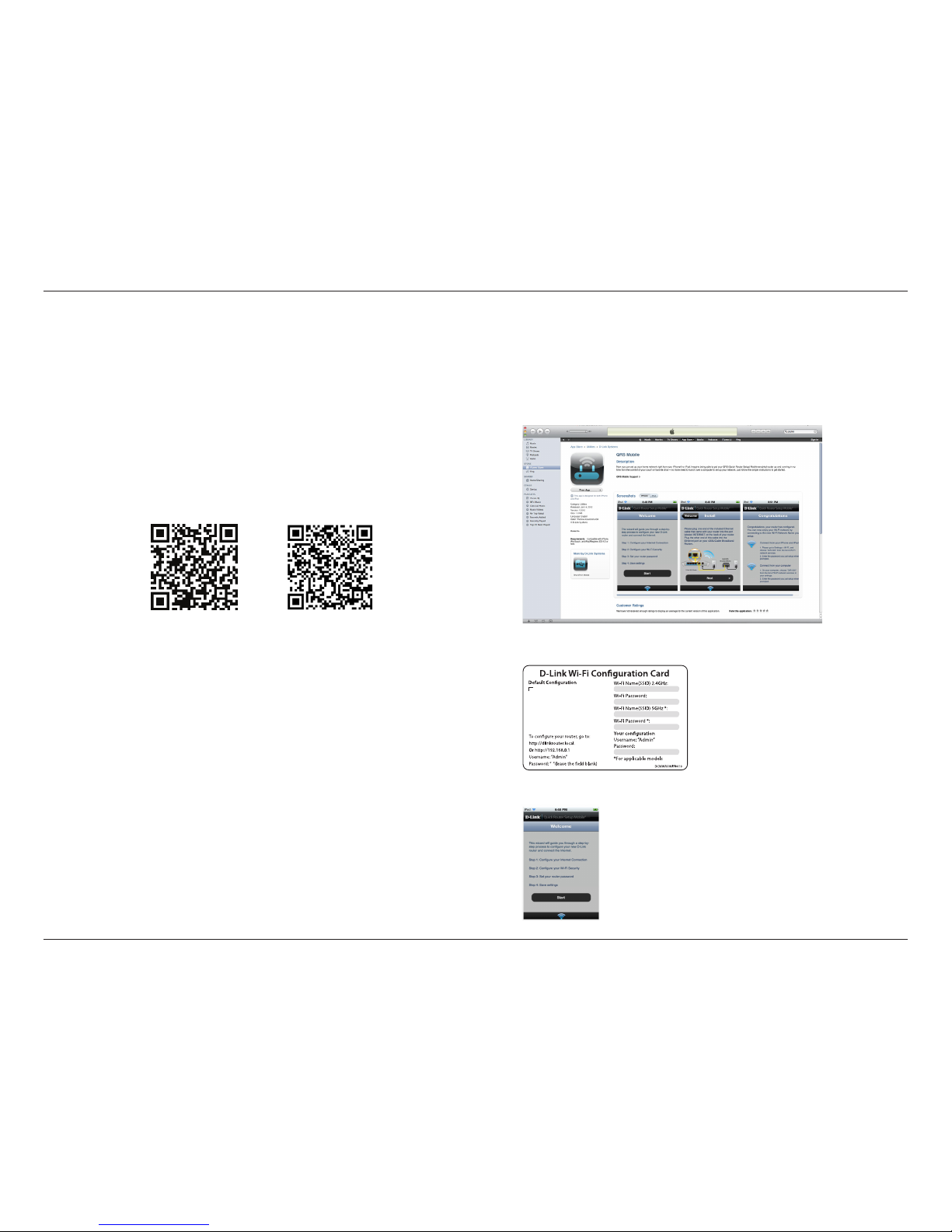
21D-Link DIR-808L User Manual
Section 3 - Conguration
QRS Mobile App
D-Link oers an app for your iPad, iPhone (iOS 4.3 or higher), or Android device to install and congure your router.
Step 1
From your iPad, iPhone, or Android device, go to the iTunes Store
and search for ‘D-Link’. Select QRS Mobile and then download it.
You may also scan this code to download.
Step 2
Once your app is installed, you may now congure your router.
Connect to the router wirelessly by going to your wireless utility
on your device. Scan for the wireless network name (SSID) as
listed on the supplied Wi-Fi Conguration Card. Select and then
enter your security password (Wi-Fi Password).
Step 3
Once you connect to the router, launch the QRS mobile app and
it will guide you through the installation of your router.
iOS Android
Wi-Fi Name(SSID) 2.4Ghz:
dlink-2c19
Wi-Fi Name(SSID) 5GHz:
dlink-2C1B-media
Password:gccnu80856
Page 27
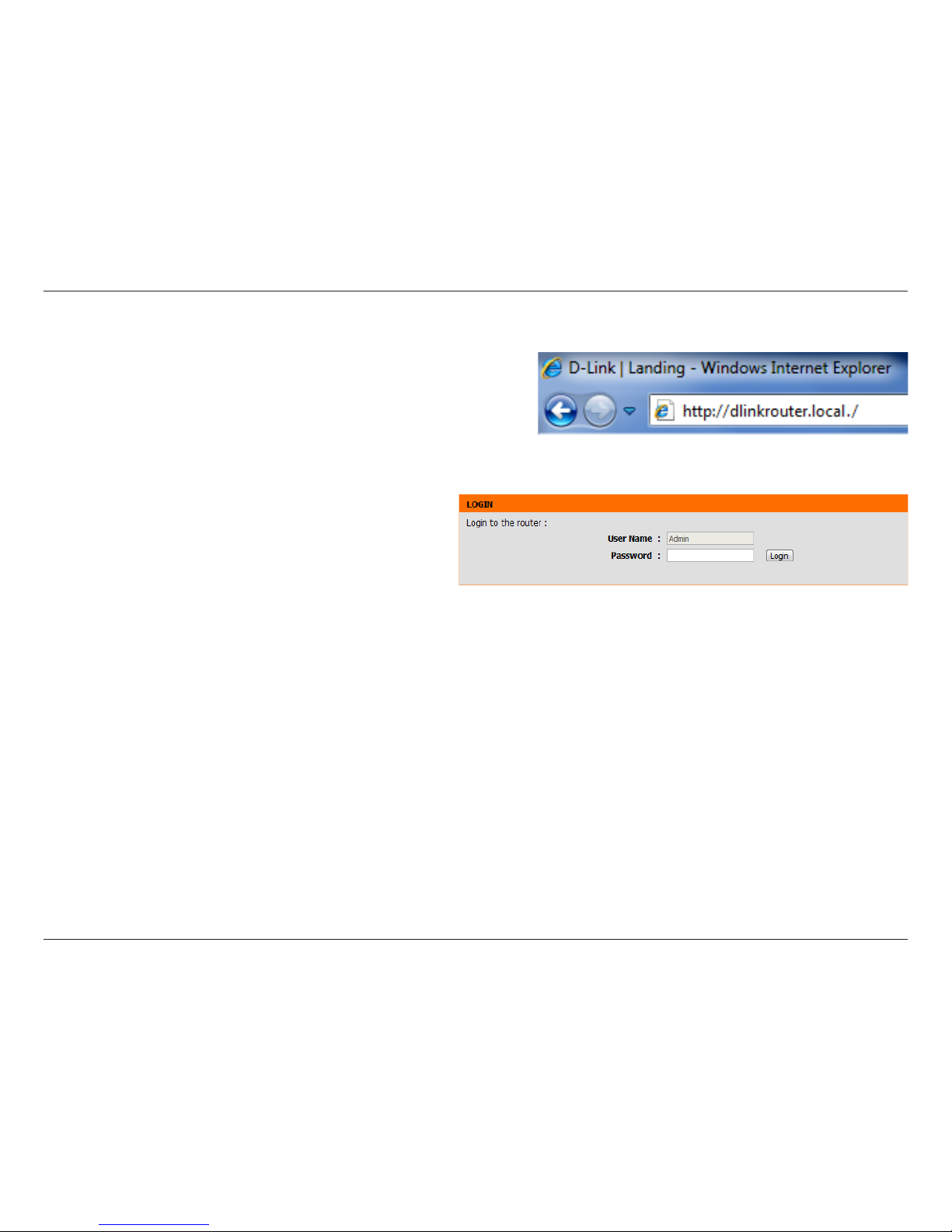
22D-Link DIR-808L User Manual
Section 3 - Conguration
Web-based Conguration Utility
Enter your password and click Login.
Note: If you did not create a password with the Setup Wizard,
leave the password blank by default.
Open a web browser (e.g., Internet Explorer, Chrome, Firefox , or Safari)
and enter http://dlinkrouter.local./ or http://192.168.0.1. Windows
XP users may use http://dlinkrouter.
Page 28
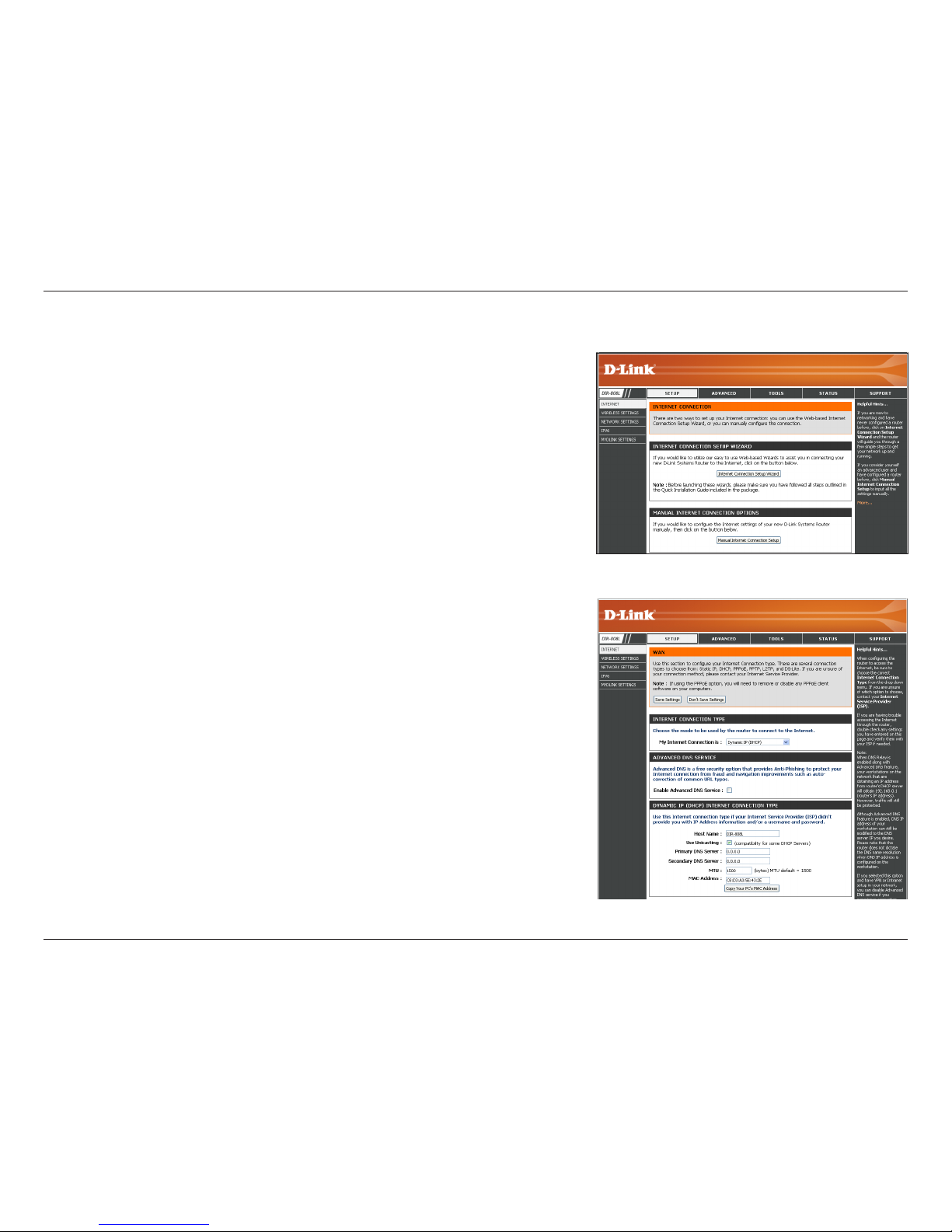
23D-Link DIR-808L User Manual
Section 3 - Conguration
Internet Connection Setup
If you want to congure your router to connect to the Internet using
the wizard, click Internet Connection Setup Wizard. Refer to page 32.
If you consider yourself an advanced user, click Manual Internet
Connection Setup to congure your connection manually. (Instructions
for manual setup begin below.)
The next few pages will explain each of the ISP connection types. You can
select the type from the My Internet Connection is drop-down menu.
Advanced DNS is a free security option that provides anti-phishing
protection against fraud, plus it enables auto-correction of common
URL typos. If you are using a VPN, do not check the box to enable this
feature.
Page 29
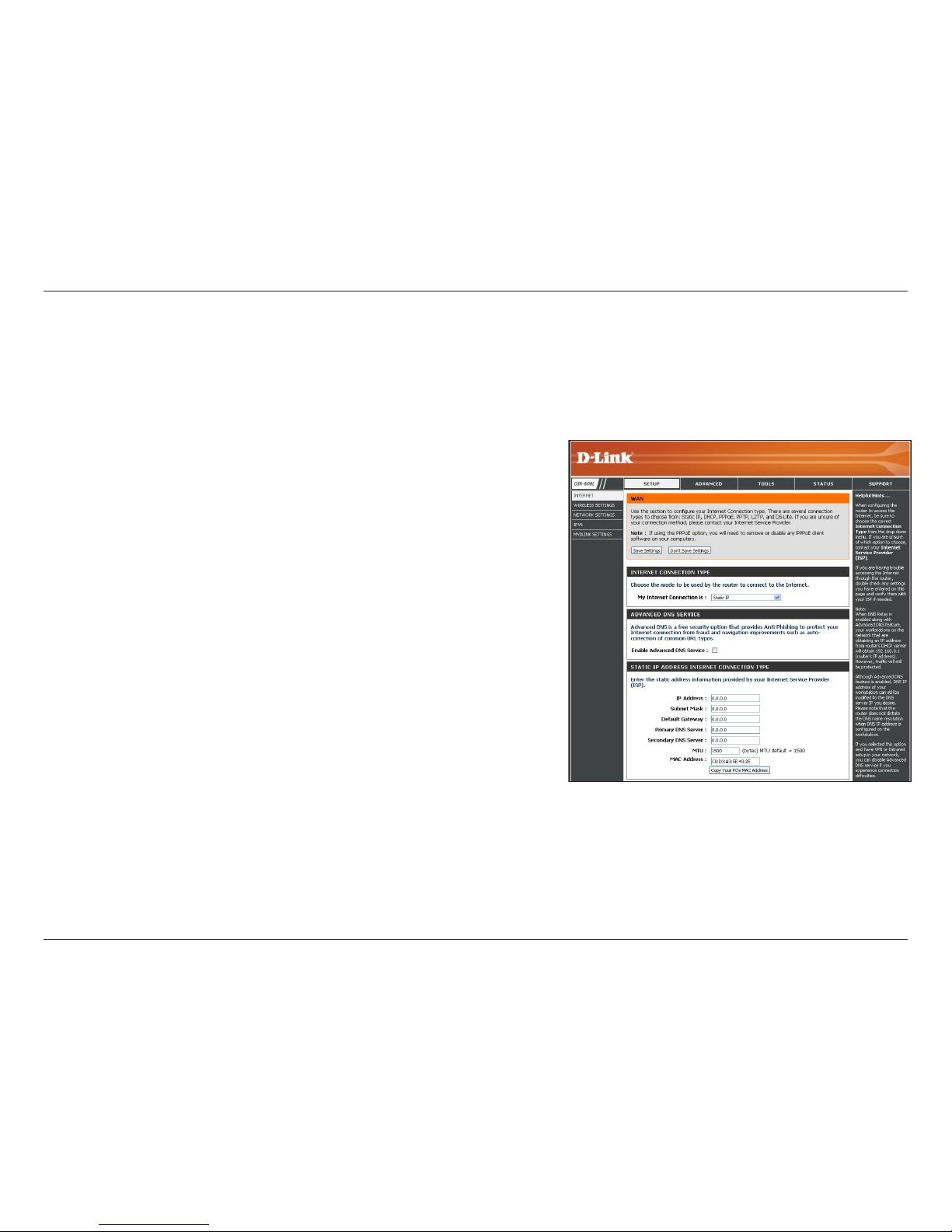
24D-Link DIR-808L User Manual
Section 3 - Conguration
Select Static IP to manually enter the IP settings supplied by
your ISP.
Click on the checkbox to enable anti-phis hing protection against
fraud and auto-correction of common URL typos.
Enter the IP Address assigned by your ISP.
Enter the Subnet Mask assigned by your ISP.
Enter the Gateway assigned by your ISP.
The DNS Server information will be supplied by your ISP
(Internet Service Provider.)
Maximum Transmission Unit - you may need to change the
MTU for optimal performance with your specic ISP. 1500 is
the default MTU.
The default MAC Address is set to the Internet port’s physical
interface MAC address on the Broadband Router. It is not
recommended that you change the default MAC address unless required by your ISP. You can use the Copy Your PC’s
MAC Address button to replace the Internet port’s MAC address with the MAC address of your Ethernet card.
My Internet Connection is:
Enable Advanced DNS
Service:
IP Address:
Subnet Mask:
Default Gateway:
DNS Servers:
MTU:
MAC Address:
Manual Internet Setup
Static (assigned by ISP)
Select Static IP if all the IP information is provided to you by your ISP.
Page 30
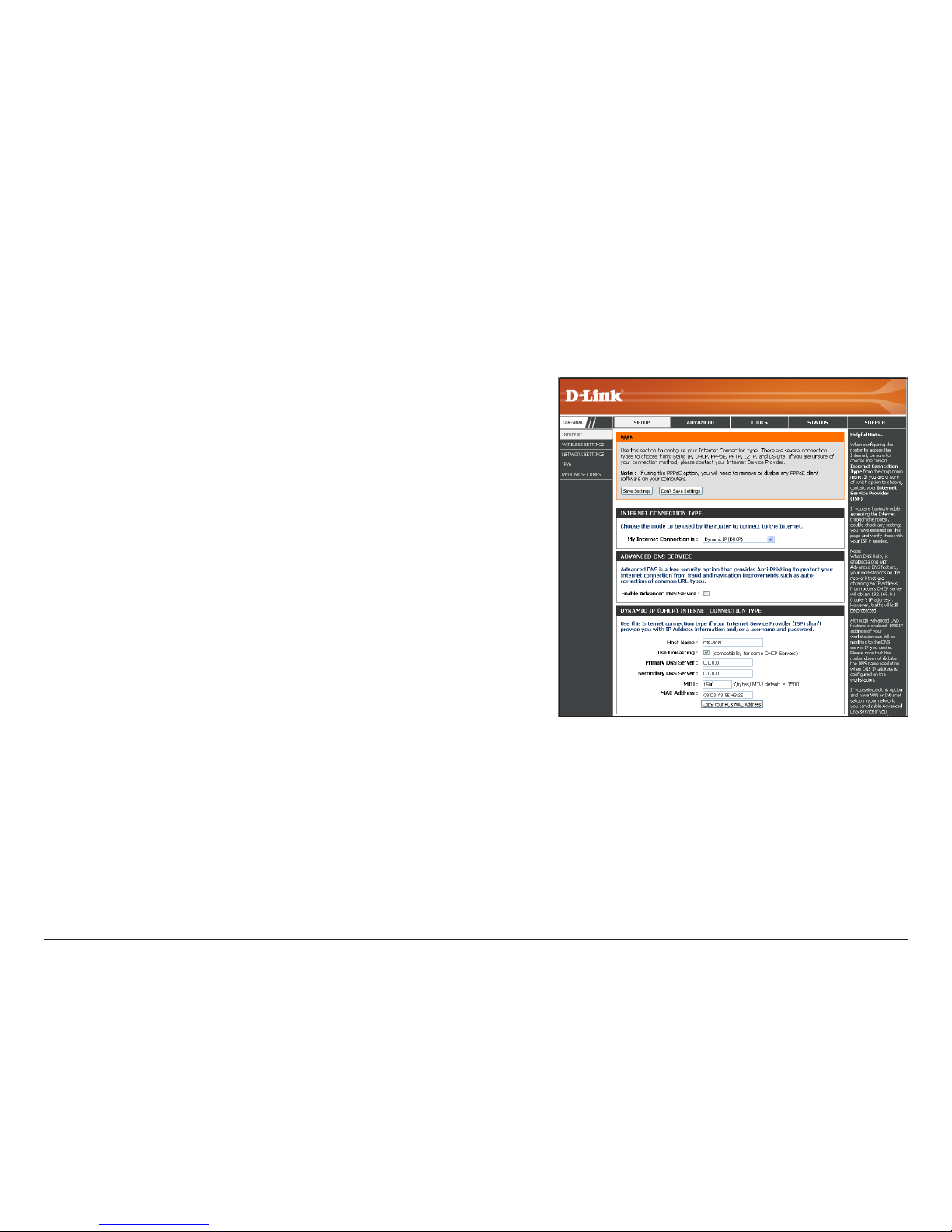
25D-Link DIR-808L User Manual
Section 3 - Conguration
Select Dynamic IP (DHCP) to obtain IP Address information
automatically from your ISP. This option is commonly used for cable
modem services.
Click on the checkbox to enable anti-phishing protection against
fraud and auto-correction of common URL typos.
The Host Name is optional but may be required by some ISPs. Leave
blank if you are not sure.
Check the box if you are having problems obtaining an IP address
from your ISP.
Enter the Primary and secondary DNS Server IP addresses assigned
by your ISP. These addresses are usually obtained automatically
from your ISP. Leave blank if you did not specically receive these
from your ISP.
Maximum Transmission Unit - you may need to change the MTU for
optimal performance with your specic ISP. 1500 is the default MTU.
The default MAC Address is set to the Internet port’s physical interface MAC address on the Broadband Router. It is not
recommended that you change the default MAC address unless required by your ISP. You can use the Copy Your PC’s MAC
Address button to replace the Internet port’s MAC address with the MAC address of your Ethernet card.
My Internet
Connection is:
Enable Advanced
DNS Service:
Host Name:
Use Unicasting:
Primary/Secondary
DNS Server:
MTU:
MAC Address:
Internet Setup
Dynamic (Cable)
Page 31

26D-Link DIR-808L User Manual
Section 3 - Conguration
Select PPPoE (Username/Password) from the drop-down menu.
Click on the checkbox to enable anti-phishi ng protection against fraud
and auto-correction of common URL typos.
Select Static IP if your ISP assigned you the IP address, subnet mask,
gateway, and DNS server addresses. In most cases, select Dynamic IP.
Enter the IP Address (Static PPPoE only).
Enter your PPPoE Username.
Enter your PPPoE Password and retype the password in the next box.
Enter the ISP Service Name (optional).
Select either Always-on, On-Demand, or Manual.
Enter a maximum idle time during which the Internet connection is
maintained during inactivity. Enable Auto-reconnect to disable this
feature.
Enter the Primary and Secondary DNS Server Addresses of your
choice or supplied by your ISP (Internet Service Provider.)
Maximum Transmission Unit - you may need to change the MTU for optimal performance with your specic ISP. 1492 is the default
MTU.
The default MAC Address is set to the Internet port’s physical interface MAC address on the Broadband Router. I t is not recommended
that you change the default MAC address unless required by your ISP. You can use the Copy Your PC’s MAC Address button to
replace the Internet port’s MAC address with the MAC address of your Ethernet card.
My Internet
Connection is:
Enable Advanced
DNS Service:
Address Mode:
IP Address:
Username:
Password:
Service Name:
Reconnect Mode:
Maximum Idle
Time:
DNS Servers:
MTU:
MAC Address:
Internet Setup
PPPoE (DSL)
Choose PPPoE (Point to Point Protocol over Ethernet) if your ISP uses a PPPoE connection. Your ISP will provide you with a username and password.
This option is typically used for DSL services. Make sure to remove your PPPoE software from your computer. The software is no longer needed and
will not work through a router.
Page 32
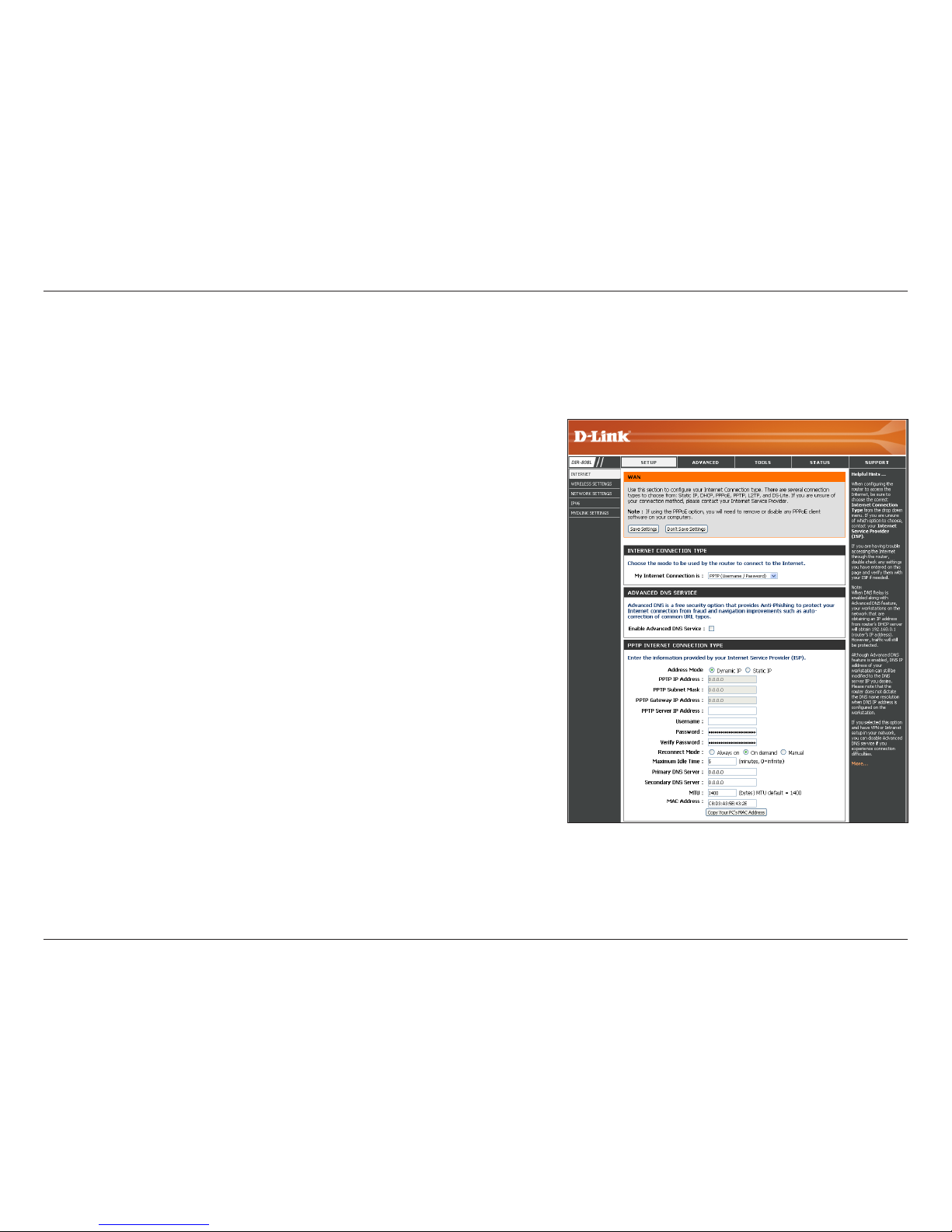
27D-Link DIR-808L User Manual
Section 3 - Conguration
Select PPTP (Username/Password) from the drop-down menu.
Click on the checkbox to enable anti-phishing protection against fraud
and auto-correction of common URL typos.
Select Static IP if your ISP assigned you the IP address, subnet mask,
gateway, and DNS server addresses. In most cases, select Dynamic IP.
Enter the IP Address (Static PPTP only).
Enter the Subnet Mask (Static PPTP only).
Enter the Gateway IP Address provided by your ISP.
Enter the Server IP Address provided by your ISP (optional).
Enter your PPTP Username.
Enter your PPTP Password and then retype the password in the next
box.
Select either Always-on, On-Demand, or Manual.
Enter a Maximum Idle Time during which the Internet connection is
maintained during inactivity. To disable this feature, enable Auto-reconnect.
Internet Setup
PPTP
Choose PPTP (Point-to-Point-Tunneling Protocol) if your ISP uses a PPTP connection. Your ISP will provide you with a username and password.
My Internet
Connection is:
Enable Advanced
DNS Service:
Address Mode:
PPTP IP Address:
PPTP Subnet
Mask:
PPTP Gateway IP
Address:
PPTP Server IP
Address:
Username:
Password:
Reconnect Mode:
Maximum Idle
Time:
Page 33

28D-Link DIR-808L User Manual
Section 3 - Conguration
The DNS Server information will be supplied by your ISP (Internet Service Provider.)
Maximum Transmission Unit - you may need to change the MTU for optimal performance with your specic ISP. 1400 is the default
MTU.
The default MAC Address is set to the Internet port’s physical interface MAC address on the Broadband Router. It is not recommended
that you change the default MAC address unless required by your ISP. You can use the Copy Your PC’s MAC Address button to
replace the Internet port’s MAC address with the MAC address of your Ethernet card.
DNS Servers:
MTU:
MAC Address:
Page 34

29D-Link DIR-808L User Manual
Section 3 - Conguration
Select L2TP (Username/Password) from the drop-down menu.
Click on the checkbox to enable anti-phishing protection against
fraud and auto-correction of common URL typos.
Select Static IP if your ISP assigned you the IP address, subnet
mask, gateway, and DNS server addresses. In most cases, select
Dynamic IP.
Enter the L2TP IP Address supplied by your ISP (Static only).
Enter the Subnet Mask supplied by your ISP (Static only).
Enter the Gateway IP Address provided by your ISP.
Enter the Server IP Address provided by your ISP (optional).
Enter your L2TP Username.
Enter your L2TP Password and then retype the password in the
next box.
Select either Always-on, On-Demand, or Manual.
Enter a Maximum Idle Time during which the Internet connection
is maintained during inactivity. To disable this feature, enable
Auto-reconnect.
My Internet
Connection is:
Enable Advanced
DNS Service:
Address Mode:
L2TP IP Address:
L2TP Subnet
Mask:
L2TP Gateway IP
Address:
L2TP Server IP
Address:
Username:
Password:
Reconnect Mode:
Maximum Idle
Time:
Internet Setup
L2TP
Choose L2TP (Layer 2 Tunneling Protocol) if your ISP uses a L2TP connection. Your ISP will provide you with a username and password.
Page 35

30D-Link DIR-808L User Manual
Section 3 - Conguration
DNS Servers:
MTU:
MAC Address:
Enter the Primary and Secondary DNS Server Addresses (Static L2TP only).
Maximum Transmission Unit - you may need to change the MTU for optimal performance with your specic ISP. 1400 is the default
MTU.
The default MAC Address is set to the Internet port’s physical interface MAC address on the Broadband Router. It is not recommended
that you change the default MAC address unless required by your ISP. You can use the Copy Your PC’s MAC Address button to
replace the Internet port’s MAC address with the MAC address of your Ethernet card.
Page 36

31D-Link DIR-808L User Manual
Section 3 - Conguration
Internet Setup
DS-Lite
My Internet
Connection is:
DS-Lite
Conguration:
Select DS-Lite from the drop-down menu.
Select the DS-Lite DHCPv6 Option to let the router allocate
the AFTR IPv6 address automatically. Select the Manual
Configuration option to enter the AFTR IPv6 address in
manually.
AFTR IPv6
Address:
After selecting the Manual Configuration option above,
enter the AFTR IPv6 Address here.
B4 IPv4 Address: Enter the B4 IPv4 Address here. (Optional.)
WAN IPv6
Address:
Once connected, the WAN IPv6 Address will be displayed here.
IPv6 WAN
Default Gateway
Once connected, the IPv6 WAN Default Gateway address will
be displayed here.
DS-Lite is an IPv6 connection type. After selecting DS-Lite, the following parameters will be available for conguration:
Page 37

32D-Link DIR-808L User Manual
Section 3 - Conguration
Internet Connection Setup Wizard
If you did not initially choose to install your router with the
Quick Setup Wizard, you can click on Internet Connection
Setup Wizard from the Setup > Internet screen.
This wizard is designed to guide you through a step-by-step
process to congure your new D-Link router and connect to
the Internet.
Click Next to continue.
Page 38

33D-Link DIR-808L User Manual
Section 3 - Conguration
In order to secure your router, enter a new Password. Click Next
to continue.
Select your Time Zone from the drop-down menu and click Next
to continue.
Select your Internet connection type. You can select DHCP
Connection (Dynamic IP Address) if your Internet connection
automatically provides you with an IP Address. This option is
commonly used for cable modem services. Click Next to continue.
Page 39

34D-Link DIR-808L User Manual
Section 3 - Conguration
If you selected DHCP Connection (Dynamic IP Address) you can
click on Copy Your PC’s MAC Address to copy your computer’s
MAC address to your router. Click Next to continue.
If you selected PPPoE, enter your PPPoE User Name, Password,
and other information supplied by your ISP. Click Next to continue.
Note: Make sure to remove your PPPoE software from your computer.
The software is no longer needed and will not work through a router.
Page 40

35D-Link DIR-808L User Manual
Section 3 - Conguration
If you selected PPTP, enter your PPTP User Name, Password, and
other information supplied by your ISP. Click Next to continue.
If you selected L2TP, enter your L2TP User Name, Password, and
other information supplied by your ISP. Click Next to continue.
Page 41

36D-Link DIR-808L User Manual
Section 3 - Conguration
If you selected Static, enter the IP Address and DNS settings
supplied by your ISP. Click Next to continue.
When the setup process is completed, you will see this screen.
Click on Connect to save your settings.
Page 42

37D-Link DIR-808L User Manual
Section 3 - Conguration
Wireless Settings
If you want to congure the wireless settings on your router using
the wizard, click Wireless Network Setup Wizard and refer to
the next page.
Click Add Wireless Device with WPS if you want to add a wireless
device using Wi-Fi Protected Setup (WPS). Refer to page 40.
Click Manual Wireless Network Setup if you want to manually
congure the wireless settings on your router. Refer to page 42.
Page 43

38D-Link DIR-808L User Manual
Section 4 - Security
Wireless Network Setup Wizard
To run the security wizard, click on Setup > Wireless Settings. Click
on Wireless Network Setup Wizard.
Enter a Network Name for your wireless network (SSID). Click on
the checkbox if you would also like to name the 5GHz frequency.
Do not use personal information as your SSID since users with
wireless devices within range of your router will be able to see this
information.
Then select one of the following options:
Automatically: Select this option to automatically generate
the router’s network key and click Next.
Manually: Select this option to manually enter your network
key and click Next.
Page 44

39D-Link DIR-808L User Manual
Section 4 - Security
If you selected Automatically, the summary window will display
your settings. Write down the security key and enter this on your
wireless clients. Click Save to save your settings.
If you selected Manually, the following screen will appear.
Create a passphrase for your security password. Click Next to
continue.
Note: The security password/passphrase must be between 8 and 63
characters and is case-sensitive. You will need to enter this passphrase
on your wireless clients exactly or it will not connect.
Page 45

40D-Link DIR-808L User Manual
Section 4 - Security
From the Setup > Wireless Settings screen, click Add Wireless
Device with WPS.
Add Wireless Device with WPS Wizard
If you selected Manual, a settings summary screen will appear.
Write down the security key and enter this on your wireless clients.
Click OK to nish. This will take you to the Wireless Status screen.
Select Auto to add a wireless client using WPS (Wi-Fi Protected Setup)
and then click Next. Skip to the next page.
Page 46

41D-Link DIR-808L User Manual
Section 4 - Security
PIN: Select this option to use PIN method. In order to use this
method you must know the wireless client’s eight digit PIN. Click
Connect.
PBC: Select this option to use PBC (Push Button) method to add a
wireless client. Click Connect.
Once you click Connect, you will have a 120 second time limit to
apply the settings to your wireless client(s) and successfully establish
a connection.
Click OK to nish. This will take you to Wireless Status screen.
Page 47

42D-Link DIR-808L User Manual
Section 3 - Conguration
Check the box to enable the wireless function. If you do not want to use
wireless, uncheck the box to disable all the wireless functions.
Select the time frame that you would like your wireless network enabled.
The schedule may be set to Always. Any schedule you create will be
available in the drop-down menu. Click Add New to create a schedule.
Service Set Identier (SSID) is the name of your wireless network. Create
a name for your wireless network using up to 32 characters. The SSID is
case-sensitive.
Select one of the following:
802.11b Only - Select only if all of your wireless clients are 802.11b.
802.11g Only - Select only if all of your wireless clients are 802.11g.
802.11n Only - Select only if all of your wireless clients are 802.11n.
Mixed 802.11n, 802 11g, and 802 11b - Select if you are using a mix of
802.11n, 802.11g, and 802.11b wireless clients.
The Auto Channel Scan setting can be enabled to allow the DIR-808L to
choose the channel with the least amount of interference.
Indicates the channel setting for the DIR-808L. The Channel can be changed to t the channel setting for an existing wireless network or to customize the
wireless network. If you check Enable Auto Channel Scan, this option will be greyed out.
Best (automatic) is selected by default, or you can select a channel from the drop-down menu.
Select the Channel Width:
Auto 20/40 - This is the default setting. Select if you are using both 802.11n and non-802.11n wireless devices.
20MHz - Select if you are not using any 802.11n wireless clients.
Select Invisible if you do not want the SSID of your wireless network to be broadcast by the DIR-808L. If Invisible is selected, the SSID of the DIR-808L will not
be seen by Site Survey utilities so your wireless clients will have to know the SSID of your DIR-808L in order to connect to it.
Refer to page 44 for more information regarding wireless security.
Enable Wireless:
Schedule:
Wireless Network
Name:
802.11 Mode:
Enable Auto Channel
Scan:
Wireless Channel:
Transmission Rate:
Manual Wireless Settings
Channel Width:
Visibility Status:
Wireless Security:
802.11n/g (2.4GHz)
Page 48

43D-Link DIR-808L User Manual
Section 3 - Conguration
802.11ac/n/a (5GHz)
Check the box to enable the wireless function. If you do not want to
use wireless, uncheck the box to disable all the wireless functions.
Select the time frame that you would like your wireless network
enabled. The schedule may be set to Always. Any schedule you
create will be available in the drop-down menu. Click Add New to
create a schedule.
Service Set Identier (SSID) is the name of your wireless network.
Create a name for your wireless network using up to 32 characters.
The SSID is case-sensitive.
Select one of the following:
802.11n Only - Select only if all of your wireless clients are 802.11n.
802.11ac Only - Select only if all of your wireless clients are 802.11ac.
Mixed 802.11n and 802.11a - Select if you are using both 802.11n
and 802.11a wireless clients.
Mixed 802.11ac and 802.11n - Select if you are using both 802.11ac
and 802.11n wireless clients.
Mixed 802.11ac, 802.11n and 802.11a - Select if you are using a
mix of 802.11ac, 802.11n, and 802.11a wireless clients.
The Auto Channel Scan setting can be enabled to allow the DIR-808L to choose the channel with the least amount of interference.
Indicates the channel setting for the DIR-808L. The Channel can be changed to t the channel setting for an existing wireless network or to customize the
wireless network. If you check Enable Auto Channel Scan, this option will be greyed out.
Select the Channel Width:
20MHz - Select if you are not using any 802.11n wireless clients.
Auto 20/40MHz - This is the default setting. Select if you are using both 802.11n and non-802.11n wireless devices.
Auto 20/40/80MHz - Select if you are using 802.11ac, 802.11n and non-802.11n wireless devices. This option is only available when the 802.11 Mode is set
to Mixed 802.11ac.
Select Invisible if you do not want the SSID of your wireless network to be broadcasted by the DIR-808L. If Invisible is selected, the SSID of the DIR-808L will
not be seen by Site Survey utilities so your wireless clients will have to know the SSID of your DIR-808L in order to connect to it.
Refer to page 44 for more information regarding wireless security.
Enable Wireless:
Schedule:
Wireless Network
Name:
802.11 Mode:
Enable Auto Channel
Scan:
Wireless Channel:
Channel Width:
Visibility Status:
Wireless Security:
Page 49

44D-Link DIR-808L User Manual
Section 4 - Security
Wireless Security
This section will show you the dierent levels of security you can use to protect your data from intruders. The DIR-808L oers the
following types of security:
• WPA2 (Wi-Fi Protected Access 2) • WPA2-PSK (Pre-Shared Key)
• WPA (Wi-Fi Protected Access) • WPA-PSK (Pre-Shared Key)
What is WPA?
WPA (Wi-Fi Protected Access), is a Wi-Fi standard that was designed to improve the security features of WEP (Wired Equivalent Privacy).
The 2 major improvements over WEP:
• Improved data encryption through the Temporal Key Integrity Protocol (TKIP). TKIP scrambles the keys using a hashing
algorithm and, by adding an integrity-checking feature, ensures that the keys haven’t been tampered with. WPA2 is
based on 802.11i and uses Advanced Encryption Standard (AES) instead of TKIP.
• User authentication, which is generally missing in WEP, through the extensible authentication protocol (EAP). WEP
regulates access to a wireless network based on a computer’s hardware-specic MAC address, which is relatively simple
to be snied out and stolen. EAP is built on a more secure public-key encryption system to ensure that only authorized
network users can access the network.
WPA-PSK/WPA2-PSK uses a passphrase or key to authenticate your wireless connection. The key is an alpha-numeric password between
8 and 63 characters long. The password can include symbols (!?*&_) and spaces. This key must be the exact same key entered on your
wireless router or access point.
WPA/WPA2 incorporates user authentication through the Extensible Authentication Protocol (EAP). EAP is built on a more secure public
key encryption system to ensure that only authorized network users can access the network.
Page 50

45D-Link DIR-808L User Manual
Section 4 - Security
WPA/WPA2-Personal (PSK)
It is recommended to enable wireless security on your wireless router before your wireless network adapters. Please establish
wireless connectivity before enabling encryption.
1. Log into the web-based conguration by opening a web browser and
entering the IP address of the router (192.168.0.1). Click on Setup and
then click Wireless Settings on the left side.
2. Next to Security Mode, select WPA-Personal.
3. Next to WPA Mode, select Auto (WPA or WPA2), WPA2 Only, or W PA
Only. Use Auto if you have wireless clients using both WPA and WPA2.
4. Next to Cypher Type, select TKIP and AES, TKIP, or AES.
5. Next to Group Key Update Interval, enter the amount of time before
the group key used for broadcast and multicast data is changed (3600
is default).
6. Next to Pre-Shared Key, enter a key (passphrase). The key is entered as
a pass-phrase in ASCII format at both ends of the wireless connection.
The pass-phrase must be between 8-63 characters.
7. Click Save Settings to save your settings. If you are conguring the router with a wireless adapter, you will lose connectivity
until you enable WPA-PSK on your adapter and enter the same passphrase as you did on the router.
Page 51

46D-Link DIR-808L User Manual
Section 4 - Security
It is recommended to enable wireless security on your wireless router before your wireless network adapters. Please establish
wireless connectivity before enabling encryption.
1. Log into the web-based conguration by opening a web browser and
entering the IP address of the router (192.168.0.1). Click on Setup
and then click Wireless Settings on the left side.
2. Next to Security Mode, select WPA-Enterprise.
3. Next to WPA Mode, select Auto(WPA or WPA2), WPA2 Only, or WPA
Only. Use Auto if you have wireless clients using both WPA and WPA2.
4. Next to Cypher Type, select TKIP and AES, TKIP, or AES.
5. Next to Group Key Update Interval, enter the amount of time before
the group key used for broadcast and multicast data is changed
(3600 is default).
6. Next to Authentication Timeout enter a time in minutes.
7. Next to RADIUS Server IP Address enter the IP Address of your
RADIUS server.
Congure WPA/WPA2-Enterprise (RADIUS)
Page 52

47D-Link DIR-808L User Manual
Section 4 - Security
8. Next to RADIUS Server Port, enter the port you are using with
your RADIUS server. 1812 is the default port.
9. Next to RADIUS Server Shared Secret, enter the security key.
10. If the MAC Address Authentication box is checked, then the
user will need to connect from the same computer whenever
logging into the wireless network.
11. Click Advanced to enter settings for a secondary RADIUS Server.
12. Click Save Settings to save your settings.
Page 53

48D-Link DIR-808L User Manual
Section 3 - Conguration
This section will allow you to change the local network settings of the router and to congure the DHCP settings.
Network Settings
Enter the IP Address of the router. The default IP address
is 192.168.0.1.
If you change the IP Address, once you click Save
Settings, you will need to enter the new address in your
browser to get back into the conguration utility.
Enter the Subnet Mask. The default subnet mask is
255.255.255.0.
Enter a name for the router.
Enter the Domain Name (Optional).
Uncheck the box to transfer the DNS server information
from your ISP to your computers. If checked, your
computers will use the router for a DNS server.
Router IP Address:
Subnet Mask:
Device Name:
Local Domain
Name:
Enable DNS Relay:
Router Settings
Page 54

49D-Link DIR-808L User Manual
Section 3 - Conguration
DHCP Server Settings
DHCP stands for Dynamic Host Control Protocol. The DIR-808L has a built-in DHCP server. The DHCP Server will automatically
assign an IP address to the computers on the LAN/private network. Be sure to set your computers to be DHCP clients by setting
their TCP/IP settings to “Obtain an IP Address Automatically.” When you turn your computers on, they will automatically load
the proper TCP/IP settings provided by the DIR-808L. The DHCP Server will automatically allocate an unused IP address from
the IP address pool to the requesting computer. You must specify the starting and ending address of the IP address pool.
Check this box to enable the DHCP server on your router.
Uncheck to disable this function.
Enter the starting and ending IP addresses for the DHCP server’s
IP assignment.
Note: If you statically (manually) assign IP addresses to your
computers or devices, make sure the IP addresses are outside of
this range or you may have an IP conict.
The length of time for the IP address lease. Enter the Lease time
in minutes.
Enable this feature to broadcast your network’s DHCP server to
LAN/WLAN clients.
NetBIOS allows LAN hosts to discover all other computers within
the network, enable this feature to allow the DHCP Server to oer NetBIOS conguration settings.
Enable this feature to allow WINS information to be learned from the WAN side, disable to allow manual conguration.
This feature allows the conguration of a NetBIOS ‘domain’ name under which network hosts operates. This setting has no eect if
the Learn NetBIOS from WAN is activated.
Enable DHCP
Server:
DHCP IP Address
Range:
DHCP Lease Time:
Always
Broadcast:
NetBIOS
Announcement:
Learn NetBIOS
from WAN:
NetBIOS Scope:
Page 55

50D-Link DIR-808L User Manual
Section 3 - Conguration
NetBIOS Node
Type:
WINS IP
Address:
Select the type of NetBIOS Node: Broadcast only, Point-to-Point, Mixed-mode, or Hybrid.
Enter your WINS Server IP Address(es).
Page 56

51D-Link DIR-808L User Manual
Section 3 - Conguration
DHCP Reservation
If you want a computer or device to always have the same IP address assigned, you can create a DHCP reservation. The router will assign the IP
address only to that computer or device.
Note: This IP address must be within the DHCP IP Address Range.
Check this box to Enable the reservation.
Enter the Computer Name or select from the drop-down
menu and click <<.
Enter the IP Address you want to assign to the computer
or device. This IP Address must be within the DHCP IP
Address Range.
Enter the MAC Address of the computer or device.
You can use the Copy Your PC’s MAC Address button
to replace the Internet port’s MAC Address with the MAC
address of your Ethernet card.
Click Save to save your entry. You must click Save Settings
at the top to activate your reservations.
Displays any reservation entries. Displays the Host Name
(name of your computer or device), MAC Address, and IP
Address.
Check to Enable the reservation.
Click the edit icon to make changes to the reservation entry.
Click the trash icon to remove the reservation from the list.
Enable:
Computer Name:
IP Address:
MAC Address:
Copy Your PC’s
MAC Address:
Save:
DHCP
Reservations List:
Enable:
Edit:
Delete:
DHCP Reservations List
Page 57

52D-Link DIR-808L User Manual
Section 3 - Conguration
IPv6
On this page, the user can congure the IPv6 Connection type. There are three ways to set up the IPv6 Internet connection.
For the beginner user that has not congured a router before, click on
the IPv6 Internet Connection Setup Wizard button and the router
will guide you through a few simple steps to get your network up and
running. (Refer to page 54.)
For the advanced user that has congured a router before, click on
the Manual IPv6 Internet Connection Setup button to input all the
settings manually. (Refer to page 59.)
If you would like to manually congure the IPv6 local connectivity
settings of your router, click on IPv6 Local Connnectivity Settings.
Page 58

53D-Link DIR-808L User Manual
Section 3 - Conguration
Click on Enable ULA. You can check Use default ULA prex, or you
can leave the box unchecked and enter the prex manually in the
ULA Prex text box.
Page 59

54D-Link DIR-808L User Manual
Section 3 - Conguration
IPv6 Internet Connection Setup Wizard
On this page, the user can congure the IPv6 Connection type using the IPv6 Internet Connection Setup Wizard.
Click the IPv6 Internet Connection Setup Wizard button and the wizard will guide
you through a few simple steps to get your network up and running.
Click Next to continue to the next page. Click Cancel to return to the main page.
The router will try to detect whether its possible to obtain the IPv6 Internet
connection type automatically. If this succeeds then the user will be guided through
the input of the appropriate parameters for the connection type found.
Page 60

55D-Link DIR-808L User Manual
Section 3 - Conguration
However, if the automatic detection fails, the user will be prompt to either Try
again or to click on the Guide me through the IPv6 settings button to initiate the
manual continual of the wizard.
There are several connection types to choose from. If you are unsure of your
connection method, please contact your IPv6 Internet Service Provider.
Note: If using the PPPoE option, you will need to ensure that any PPPoE client software on
your computers has been removed or disabled.
The three options available on this page are IPv6 over PPPoE, Static IPv6 address
and Route, and Tunneling Connection (6rd).
Choose the required IPv6 Internet Connection type and click on the Next button
to continue. Click on the Prev button to return to the previous page. Click on the
Cancel button to discard all the changes made and return to the main page.
Page 61

56D-Link DIR-808L User Manual
Section 3 - Conguration
IPv6 over PPPoE
After selecting the IPv6 over PPPoE option, the user will be able to congure the
IPv6 Internet connection that requires a username and password to get online.
Most DSL modems use this type of connection.
The following parameters will be available for conguration:
PPPoE Session: Select the PPPoE Session value used here. This
option will state that this connection shares it’s
information with the already congured IPv6
PPPoE connection, or the user can create a new
PPPoE connection here.
Username: Enter the PPPoE Username used here. If you do
not know your user name, please contact your ISP.
Password: Enter the PPPoE Password used here. If you do not
know your password, please contact your ISP.
Verify Password: Re-enter the PPPoE Password used here.
Service Name: Enter the Service Name for this connection here.
This eld is optional.
Page 62

57D-Link DIR-808L User Manual
Section 3 - Conguration
Static IPv6 Address Connection
This mode is used when your ISP provides you with a set IPv6 addresses that does not change. The IPv6 information is manually entered in your
IPv6 conguration settings. You must enter the IPv6 address, Subnet Prex Length, Default Gateway, Primary DNS Server, and Secondary DNS
Server. Your ISP provides you with all this information.
Use Link-Local
Address:
IPv6 Address:
Subnet Prex
Length:
Default Gateway:
Primary IPv6 DNS
Server:
Secondary IPv6
DNS Server:
LAN IPv6 Address:
The Link-Local Address is used by nodes and routers when
communicating with neighboring nodes on the same link.
This mode enables IPv6-capable devices to communicate
with each other on the LAN side.
Enter the WAN IPv6 Address for the router here.
Enter the WAN Subnet Prex Length value used here.
Enter the WAN Default Gateway IPv6 address used here.
Enter the WAN Primary IPv6 DNS Server address used here.
Enter the WAN Secondary IPv6 DNS Server address used
here.
These are the settings of the LAN (Local Area Network) IPv6
interface for the router. The router’s LAN IPv6 Address
conguration is based on the IPv6 Address and Subnet
assigned by your ISP. (A subnet with prex /64 is supported
in LAN.)
Page 63

58D-Link DIR-808L User Manual
Section 3 - Conguration
The following parameters are available for conguration:
6rd IPv6 Prex: Enter the 6rd IPv6 address and prex value used
here.
IPv4 Address: Enter the IPv4 Address used here.
Mask Length: Enter the IPv4 Mask Length used here.
Assigned IPv6 Prex: Displays the Assigned IPv6 Prex value here.
6rd Border Relay IPv4
Address:
Enter the 6rd Border Relay IPv4 Address used
here.
IPv6 DNS Server: Enter the primary IPv6 DNS Server address used
here.
The IPv6 Internet Connection Setup Wizard is complete.
Click on the Connect button to save your settings. Click on the Prev button to
return to the previous page. Click on the Cancel button to discard all the changes
made and return to the main page.
Tunneling Connection (6rd)
After selecting the Tunneling Connection (6rd) option, the user can congure the IPv6 6rd connection settings.
Page 64

59D-Link DIR-808L User Manual
Section 3 - Conguration
IPv6 Manual Setup
There are several connection types to choose from: Auto Detection, Static IPv6, Autoconguration (SLAAC/DHCPv6),
PPPoE, IPv6 in IPv4 Tunnel, 6to4, 6rd, and Local Connectivity Only. If you are unsure of your connection method, please
contact your IPv6 Internet Service Provider.
Note: If using the PPPoE option, you will need to ensure that any PPPoE client software on your computers has been removed or
disabled.
Auto Detection
Select Auto Detection to have the router detect and automatically
congure your IPv6 setting from your ISP.
Click Save Settings.
Page 65

60D-Link DIR-808L User Manual
Section 3 - Conguration
Static IPv6
Select Static IPv6 from the drop-down menu.
Enter the address settings supplied by your Internet provider
(ISP).
Enter the LAN (local) IPv6 Address for the router.
Displays the Router’s LAN IPv6 Link-Local Address.
Check to enable the Autoconguration feature.
Select Stateful (DHCPv6), SLAAC + RDNSS or SLAAC +
Stateless DHCPv6.
Enter the start IPv6 Address for the DHCPv6 range for your
local computers.
Enter the end IPv6 Address for the DHCPv6 range for your
local computers.
Enter the Router Advertisement Lifetime (in minutes).
Click Save Settings.
My IPv6 Connection is:
WAN IPv6 Address
Settings:
LAN IPv6 Address:
LAN IPv6 Link-Local
Address:
Enable Automatic IPv6
address assignment:
Autoconguration Type:
IPv6 Address Range
Start:
IPv6 Address Range
End:
Router Advertisement
Lifetime:
Page 66

61D-Link DIR-808L User Manual
Section 3 - Conguration
Autoconguration
Select Autoconguration (SLAAC/DHCPv6) from the drop-
down menu.
Select either Obtain DNS server address automatically or
Use the following IPv6 DNS servers.
Enter the primary and secondary DNS Server addresses.
Check this box to Enable DHCP prex delegation.
Enter the LAN (local) IPv6 Address for the router.
Displays the Router’s LAN IPv6 Link-Local Address.
Check to enable the Autoconguration feature.
Select Stateful (DHCPv6), SLAAC + RDNSS or SLAAC +
Stateless DHCPv6.
Enter the start IPv6 Address for the DHCPv6 range for your
local computers.
Enter the end IPv6 Address for the DHCPv6 range for your
local computers.
Enter the Router Advertisement Lifetime (in minutes).
Click Save Settings.
My IPv6 Connection is:
IPv6 DNS Settings:
Primary/Secondary IPv6
DNS Server:
Enable DHCP-PD:
LAN IPv6 Address:
LAN IPv6 Link-Local
Address:
Enable automatic IPv6
address assignment:
Autoconguration Type:
IPv6 Address Range
Start:
IPv6 Address Range
End:
Router Advertisement
Lifetime:
Page 67

62D-Link DIR-808L User Manual
Section 3 - Conguration
PPPoE
Select PPPoE from the drop-down menu.
Enter the PPPoE account settings supplied by your Internet
provider (ISP).
Select Create a new session if you have IPv6.
Select Static IP if your ISP assigned you the IP address, subnet
mask, gateway, and DNS server addresses. In most cases, select
Dynamic IP.
Enter the IP Address (Static PPPoE only).
Enter your PPPoE User Name.
Enter your PPPoE Password and then retype the password in the
next box.
Enter the ISP Service Name (optional).
Select either Always-on, On-Demand, or Manual.
Enter a maximum idle time during which the Internet connection
is maintained during inactivity. To disable this feature, enable
Auto-reconnect.
Maximum Transmission Unit - you may need to change the MTU for
optimal performance with your specic ISP. 1492 is the default MTU.
Select either Obtain IPv6 DNS servers automatically or Use the
following IPv6 DNS servers
Enter the primary and secondary DNS Server addresses.
My IPv6 Connection is:
PPPoE:
PPPoE Session:
Address Mode:
IP Address:
User Name:
Password:
Service Name:
Reconnect Mode:
Maximum Idle Time:
MTU:
IPv6 DNS Settings:
Primary/Secondary IPv6
DNS Servers:
Page 68

63D-Link DIR-808L User Manual
Section 3 - Conguration
Enable DHCP-PD:
LAN IPv6 Address:
LAN IPv6 Link-Local
Address:
Enable Automatic IPv6
address assignment:
Enable Automatic DHCP-
PD in LAN:
Autoconguration Type:
IPv6 Address Range
Start:
IPv6 Address Range End:
Router Advertisement
Lifetime:
Check this box to Enable DHCP prex delegation.
Enter the LAN (local) IPv6 Address for the router.
Displays the Router’s LAN IPv6 Link-Local Address.
Check to enable the IPv6 Autoconguration.
Check to enable delegation of prexes for router addresses.
Select Stateful (DHCPv6), SLAAC + RDNSS or SLAAC +
Stateless DHCPv6.
Enter the start IPv6 Address for the DHCPv6 range for your
local computers.
Enter the end IPv6 Address for the DHCPv6 range for your
local computers.
Enter the Router Advertisement Lifetime (in minutes).
Click Save Settings.
Page 69

64D-Link DIR-808L User Manual
Section 3 - Conguration
IPv6 in IPv4 Tunneling
Select IPv6 in IPv4 Tunnel from the drop-down menu.
Enter the settings supplied by your Internet provider (ISP).
Select either Obtain IPv6 DNS server address automatically
or Use the following IPv6 DNS servers
Enter the primary and secondary DNS Server addresses.
Check this box to Enable DHCP prex delegation.
Enter the LAN (local) IPv6 Address for the router.
Displays the Router’s LAN IPv6 Link-Local Address.
Check to enable the Autoconguration feature.
Check to enable delegation of prexes for router addresses.
Select Stateful (DHCPv6), SLAAC + RDNSS or SLAAC + Stateless
DHCPv6.
Enter the start IPv6 Address for the DHCPv6 range for your local
computers.
Enter the end IPv6 Address for the DHCPv6 range for your local
computers.
Enter the Router Advertisement Lifetime (in minutes).
Click Save Settings.
My IPv6 Connection is:
IPv6 in IPv4 Tunnel
Settings:
IPv6 DNS Settings:
Primary/Secondary
IPv6 DNS Servers:
Enable DHCP-PD:
LAN IPv6 Address:
LAN IPv6 Link-Local
Address:
Enable Automatic IPv6
Address Assignment:
Enable Automatic
DHCP-PD in LAN:
Autoconguration
Type:
IPv6 Address Range
Start:
IPv6 Address Range
End:
Router Advertisement
Lifetime:
Page 70

65D-Link DIR-808L User Manual
Section 3 - Conguration
6 to 4 Tunneling
Select 6 to 4 from the drop-down menu.
Enter the IPv6 settings supplied by your Internet provider (ISP).
Enter the primary and secondary IPv6 DNS Server addresses.
Enter the LAN (local) IPv6 Address for the router.
Displays the Router’s LAN IPv6 Link-Local Address.
Check to enable the Autoconguration feature.
Select Stateful (DHCPv6), SLAAC + RDNSS or SLAAC + Stateless
DHCPv6.
Enter the start IPv6 Address for the DHCPv6 range for your local
computers.
Enter the end IPv6 Address for the DHCPv6 range for your local
computers.
Enter the Router Advertisement Lifetime (in minutes).
Click Save Settings.
My IPv6 Connection is:
6to4 Settings:
Primary/Secondary
IPv6 DNS Servers:
LAN IPv6 Address:
LAN IPv6 Link-Local
Address:
Enable Automatic IPv6
Address Assignment:
Autoconguration
Type:
IPv6 Address Range
Start:
IPv6 Address Range
End:
Router Advertisemt
Lifetime:
Page 71

66D-Link DIR-808L User Manual
Section 3 - Conguration
6rd
Select 6rd from the drop-down menu.
Enter the address settings supplied by your Internet Service
provider (ISP).
Enter the primary and secondary IPv6 DNS Server addresses.
Enter the LAN (local) IPv6 Address for the router.
Displays the Router’s LAN IPv6 Link-Local Address.
Check to enable the Autoconguration feature.
Select Stateful (DHCPv6), SLAAC+RDNSS or SLAAC + Stateless
DHCPv6.
Enter the Router Advertisement Lifetime (in minutes).
Click Save Settings.
My IPv6 Connection is:
6rd Settings:
Primary/Secondary IPv6
DNS Servers:
LAN IPv6 Address:
LAN IPv6 Link-Local
Address:
Enable Automatic IPv6
address assignment:
Autoconguration Type:
Router Advertisement
Lifetime:
Page 72

67D-Link DIR-808L User Manual
Section 3 - Conguration
Select Local Connectivity Only from the drop-down
menu.
Displays the LAN IPv6 Link-Local Address of the router.
Click Save Settings.
My IPv6 Connection
is:
LAN IPv6 Link-
Local Address:
Local Connectivity
Page 73

68D-Link DIR-808L User Manual
Section 3 - Conguration
mydlink Settings
Displays whether your device is registered with a mydlink
account or not. If you are registered, your mydlink e-mail
address will be displayed.
Click to go to the mydlink website to register or edit your
settings. Please refer to page 19 for the registration steps.
mydlink Service:
Register mydlink
Service:
The DIR-808L features a cloud service that pushes information such as rmware upgrade notications, user activity, and
intrusion alerts to the mydlink™ app on Android and Apple mobile devices. To insure that your router is up-to-date with the
latest features, mydlink™ will notify you when an update is available for your router. You can also monitor a user’s online activity
with real-time website browsing history, maintaining a safe and secure environment, especially for children.
On this page the user can congure the mydlink™ settings for this router. This feature will allow use of the mydlink cloud
services that include online access and management of this router through the mydlink portal website, or by using portable
device applications like iOS apps and Android applications.
Page 74

69D-Link DIR-808L User Manual
Section 3 - Conguration
The Virtual Server will allow you to open a single port. If you would like to open a range of ports, refer to the next page.
Enter a Name for the rule or select an application from
the drop-down menu. Select an Application Name
and click << to populate the eld.
Enter the IP Address of the computer on your
local network that you want to allow the incoming
service to. If your computer is receiving an IP address
automatically from the router (DHCP), you computer
will be listed in the “Computer Name” drop-down
menu. Select your computer and click <<.
Enter the port(s) that you want to open in the elds
below Private Port and Public Port. The private and
public ports are usually the same. The public port is
the port seen from the Internet side, and the private
port is the port being used by the application on the
computer within your local network.
Select TCP, UDP, or Both from the drop-down menu.
The schedule of time when the Virtual Server Rule will
be enabled. The schedule may be set to Always, which
allows the service to always be enabled. You can create
your own times in the Tools > Schedules section.
Select Allow All (most common) or a created Inbound
lter. You may create your own inbound lters in the
Advanced > Inbound Filter page.
Name:
IP Address:
Private Port/
Public Port:
Protocol:
Schedule:
Inbound Filter:
Virtual Server
Advanced
Page 75

70D-Link DIR-808L User Manual
Section 3 - Conguration
The Port Forwarding section will allow you to open a single port or a range of ports in your router.
Port Forwarding
Enter a Name for the rule or select an Application
Name from the drop-down menu. When an
Application Name is selected, click << to populate
the eld.
Enter the IP Address of the computer on your
local network that you want to allow the incoming
service to. If your computer is receiving an IP address
automatically from the router (DHCP), you computer
will be listed in the Computer Name drop-down
menu. Select your computer and click <<.
Enter the TCP and/or UDP port or ports that you
want to open. You can enter a single port or a range
of ports. Separate ports with a comma.
Example: 24,1009,3000-4000
The schedule of time when the Port Forwarding Rule
will be enabled. The schedule may be set to Always,
which will allow the service to always be enabled. You
can create your own times in the Tools > Schedules
section.
Select Allow All (most common) or a created
Inbound lter. You may create your own inbound
lters in the Advanced > Inbound Filter page.
Name:
IP Address:
Ports to Open
TCP/UDP:
Schedule:
Inbound Filter:
Page 76

71D-Link DIR-808L User Manual
Section 3 - Conguration
Enter a Name for the rule. You may select a
pre-dened Application Name from the drop-
down menu and click <<.
This is the port used to trigger the application. You
can enter either a single port or a range of ports.
This is the port number on the Internet side that
will be used to access the application. You may
dene a single port or a range of ports. You can
use a comma to add multiple ports or port ranges.
Select the protocol of each Trigger and Firewall
Port (TCP, UDP, or Both).
The schedule of time when the Application Rule
will be enabled. The schedule may be set to
Always, which will allow the service to always be
enabled. You can create your own times in the
Tools > Schedules section.
Name:
Trigger:
Firewall:
Trac Type:
Schedule:
Application Rules
Some applications require multiple connections, such as Internet gaming, video conferencing, Internet telephony and others.
These applications have diculty working through NAT (Network Address Translation). Special Applications make some of
these applications work with the DIR-808L. If you need to run applications that require multiple connections, specify the port
normally associated with an application in the Trigger Port eld, select the Trac Type as TCP or UDP, then enter the Firewall
(public) Port(s) associated with the Trigger Port to open them for inbound trac.
The DIR-808L provides some predened applications in the table on the bottom of the web page. Select the application you
want to use and enable it.
Page 77

72D-Link DIR-808L User Manual
Section 3 - Conguration
QoS Engine
This option is disabled by default. Check the box to enable this
option for providing better performance with online games
and other interactive applications, such as VoIP.
Automatic Uplink speed, which is determined by your ISP, is
the data transfer rate from the router to your ISP. This option
is enabled by default when the Enable QoS Engine option is
checked. If you wish to limit your uplink speed, uncheck the
Automatic Uplink Speed checkbox. This will allow you to enter
the uplink speed manually where it says Manual Uplink
Speed, or select a rate from the drop-down menu that says
Select Transmission Rate.
This eld displays the detected Measured Uplink Speed.
A QoS Engine Rule identies a specic message ow and
assigns a priority to that flow. For most applications,
automatic classication will be adequate, and specic QoS
Engine Rules are not required.
The QoS Engine supports overlaps between rules, where more than one rule can match for a specic message ow. If more than
one rule is found to match, the rule with the highest priority will be used.
Create a Name that is meaningful to you for the rule.
The Priority of the message ow is entered here -- 1 receives the highest priority (most urgent) and 255 receives the lowest priority
(least urgent).
The Protocol used by the messages.
Enable QoS
Engine:
Automatic Uplink
Speed:
Measured Uplink
Speed:
QoS Engine Rules:
Name:
Priority:
Protocol:
The QoS Engine option helps improve your network gaming performance by prioritizing applications. By default the QoS
Engine settings are disabled and application priority is not automatically classied.
Page 78

73D-Link DIR-808L User Manual
Section 3 - Conguration
The rule applies to a ow of messages whose LAN-side IP address falls within the range set here.
The rule applies to a ow of messages whose LAN-side port number is within the range set here.
The rule applies to a ow of messages whose WAN-side IP address falls within the range set here.
The rule applies to a ow of messages whose WAN-side port number is within the range set here.
Click on the Save Settings button to accept the changes made, or click on Don’t Save Settings to discard the changes.
Local IP Range:
Local Port Range:
Remote IP Range:
Remote Port
Range:
Page 79

74D-Link DIR-808L User Manual
Section 3 - Conguration
Network (MAC) Filters
Select Turn MAC Filtering O, Allow MAC addresses
listed below, or Deny MAC addresses listed below
from the drop-down menu.
Enter the MAC Address you would like to lter.
To nd the MAC address on a computer, please refer
to the Networking Basics section in this manual.
Select a DHCP client from the drop-down menu and
click << to copy that MAC Address.
Click Clear to remove a MAC Address from the
MAC filtering list. Click Save Settings to accept
the changes made, or click Don’t Save Settings to
discard the changes.
Congure MAC
Filtering:
MAC Address:
DHCP Client List:
Use MAC (Media Access Control) Filters to allow or deny LAN (Local Area Network) computers by their MAC addresses from
accessing the network. You can either manually add a MAC address or select the MAC address from the list of clients that are
currently connected to the Broadband Router.
Page 80

75D-Link DIR-808L User Manual
Section 3 - Conguration
Access Control
Check the Enable Access Control box, and then
click on Add Policy to start the Wizard.
Enable Access
Control:
The Access Control section allows you to control access in and out of your network. Use this feature as Parental Controls to
only grant access to approved sites, limit web access based on time or dates, and/or block access from applications like P2P
utilities or games.
The wizard will guide you through a step-by-step process. Click
Next to continue.
Access Control Wizard
Page 81

76D-Link DIR-808L User Manual
Section 3 - Conguration
Enter a name for the policy and then click Next to continue.
Select a schedule (i.e., Always) from the drop-down menu and then click
Next to continue.
Enter the following information and then click Next to continue.
• Address Type - Select IP, MAC, or Other Machines.
• IP Address - Enter the IP Address of the computer you want to
apply the rule to, or select Computer Name and click <<.
• Machine Address - Enter the PC MAC address or click on Copy
Your PC’s MAC Address.
Click OK, and click Next to continue.
Select a ltering method from Log Web Access Only, Block All Access
or Block Some Access.
If you choose Block Some Access, check Apply Web Filter and/or Apply
Advanced Port Filters.
Click Next to continue.
Page 82

77D-Link DIR-808L User Manual
Section 3 - Conguration
Add Port Filter Rules:
Enable - Check to Enable the rule.
Name - Enter a Name for your rule.
Dest IP Start - Enter the starting IP address.
Dest IP End - Enter the ending IP address.
Protocol - Select the Protocol from the drop-down list.
Dest Port Start - Enter the starting port number.
Dest Port End - Enter the ending port number.
Click Next.
To enable Web Access Logging, click Enabled.
Click Save to save the access control rule.
Your newly created policy will now show up under Policy Table. You may
click the Edit icon to change the policy, or click the Trash icon to delete
the policy.
Page 83

78D-Link DIR-808L User Manual
Section 3 - Conguration
Congure
Website Filter:
Website URL/
Domain:
Website Filters
Select either DENY computers access to
ONLY these sites or ALLOW computers
access to ONLY these sites.
Enter the keywords or URLs that you want
to allow or block. Click Save Settings.
Website Filters are used to allow you to set up a list of Web sites that can be viewed by multiple users through the network.
To use this feature select to Allow or Deny, enter the domain or website, and click Save Settings. You must also select Apply
Web Filter under the Access Control section (pages 75 - 77).
Page 84

79D-Link DIR-808L User Manual
Section 3 - Conguration
Enter a Name for the inbound lter rule.
Select Allow or Deny.
Check to Enable rule.
Enter the starting IP address.
Enter the ending IP address.
Click the Add button to apply your settings.
This section will list any rules that are created.
You may click the Edit icon to change the
settings or enable/disable the rule, or click
the Trash icon to delete the rule.
Name:
Action:
Remote IP
Range: Enable:
Remote IP Start:
Remote IP End:
Add:
Inbound Filter
Rules List:
The Inbound Filter option is an advanced method of controlling data received from the Internet. With this feature you can
congure inbound data ltering rules that control data based on an IP address range. Inbound Filters can be used with Virtual
Server, Port Forwarding, or Remote Administration features.
Inbound Filters
Page 85

80D-Link DIR-808L User Manual
Section 3 - Conguration
SPI (Stateful Packet Inspection, also known as dynamic
packet ltering) helps prevent cyber attacks by tracking
more state per session. It validates that the trac passing
through the session conforms to the protocol.
Enable this feature to protect your network from certain
kinds of “spoong” attacks.
If an application has trouble working from behind the router,
you can Enable DMZ to expose a computer to the Internet
and run the application on that computer.
Note: Placing a computer in the DMZ may expose that
computer to a variety of security risks. Using this option is only
recommended as a last resort.
Specify the IP address of the computer on the LAN that you
want to have unrestricted Internet communication. If this
computer obtains it’s IP address automatically using DHCP,
be sure to make a static reservation on the Setup > Network Settings page so that the IP address of the DMZ machine does not
change.
Allows multiple machines on the LAN to connect to their corporate network using PPTP protocol.
Enable SPI:
Enable Anti-Spoof
Checking:
Enable DMZ:
DMZ IP Address:
PPTP:
Firewall Settings
A rewall protects your network from the outside world. The DIR-808L oers a rewall type functionality. The SPI (Stateful Packet
Inspection) feature helps prevent cyber attacks. There are times when you may want a computer exposed to the outside world
for certain types of applications. If you choose to expose a computer, you can enable DMZ.
Page 86

81D-Link DIR-808L User Manual
Section 3 - Conguration
IPSec (VPN):
RTSP:
SIP:
Allows multiple VPN clients to connect to their corporate network using IPSec. Some VPN clients support traversal of IPSec through
NAT. This ALG may interfere with the operation of such VPN clients. If you are having trouble connecting with your corporate network,
try turning this ALG o. Check with the system administrator of your corporate network whether your VPN client supports
NAT traversal.
Allows application that uses Real Time Streaming Protocol to receive streaming media from the Internet. QuickTime and Real Player
are some of the common applications using this protocol.
Allows devices and applications using VoIP (Voice over IP) to communicate across NAT. Some VoIP applications and devices have
the ability to discover NAT devices and work around them. This function may interfere with the operation of such devices. If you
are having trouble making VoIP calls, try turning this option o.
Page 87

82D-Link DIR-808L User Manual
Section 3 - Conguration
Enter a Name for your route.
Enter the IP address of packets that will take this
route.
Enter the Netmask of the route, please note
that the octets must match your destination IP
address.
Enter your next hop gateway to be taken if this
route is used.
The route Metric is a value from 1 to 16 that
indicates the cost of using this route. A value 1 is
the lowest cost and 15 is the highest cost.
Select the Interface that the IP packet must use
to transit out of the router when this route is used.
Name:
Destination IP:
Netmask:
Gateway:
Metric:
Interface:
Routing
The Routing option is an advanced method of customizing specic routes of data through your network.
Page 88

83D-Link DIR-808L User Manual
Section 3 - Conguration
Advanced Wireless
Select the transmit power of the antennas from the
drop-down list.
Checking this box enables 802.11d operation.
802.11d is a wireless specication developed to allow
implementation of wireless networks in countries that
cannot use the 802.11 standard. This feature should
only be enabled if you are in a country that requires it.
WMM is QoS for your wireless network. Enabling this
will improve the quality of video and voice applications
for your wireless clients.
Enable this option to reduce interference from
other wireless networks in your area. If the channel
width is operating at 40MHz and there is another
wireless network’s channel over-lapping and causing
interference, the router will automatically change to
20MHz.
Transmit Power:
WLAN Partition:
WMM Enable:
HT 20/40MHz
Coexistence:
Page 89

84D-Link DIR-808L User Manual
Section 3 - Conguration
Wi-Fi Protected Setup (WPS)
Click to Enable the Wi-Fi Protected Setup feature.
Note: if this option is unchecked, the WPS button on the side of
the router will be disabled.
Locking the WPS-PIN method prevents the settings from
being changed by any external registrar using its PIN. Devices
can still be added to the wireless network using the Wi-Fi
Protected Setup Push Button Conguration (WPS-PBC). It
is still possible to change wireless networks settings with
Manual Wireless Network Setup or Wireless Network Setup
Wizard.
A PIN is a unique number that can be used to add the router
to an existing network or to create a new network. Only the
Administrator (“admin” account) can change or reset the PIN.
Displays the Current PIN.
Create a random number that is a valid PIN. This becomes your
router’s PIN. You can then copy this PIN to the user interface
of the wireless client.
Click to restore the default PIN of the router.
Enable:
Lock WPS-PIN
Setup:
PIN Settings:
Current PIN:
Generate New PIN:
Reset PIN to
Default:
Wi-Fi Protected Setup (WPS) System is a simplied method for securing your wireless network during the “Initial setup” as well
as the “Add New Device” processes. The Wi-Fi Alliance (WFA) has certied it across dierent products as well as manufactures.
The process is just as easy as pressing a button for the Push-Button Method or correctly entering the eight-digit code for the
Pin Code Method. The time reduction in setup and ease of use are quite benecial, while the highest wireless Security setting
of WPA2 is automatically used.
Page 90
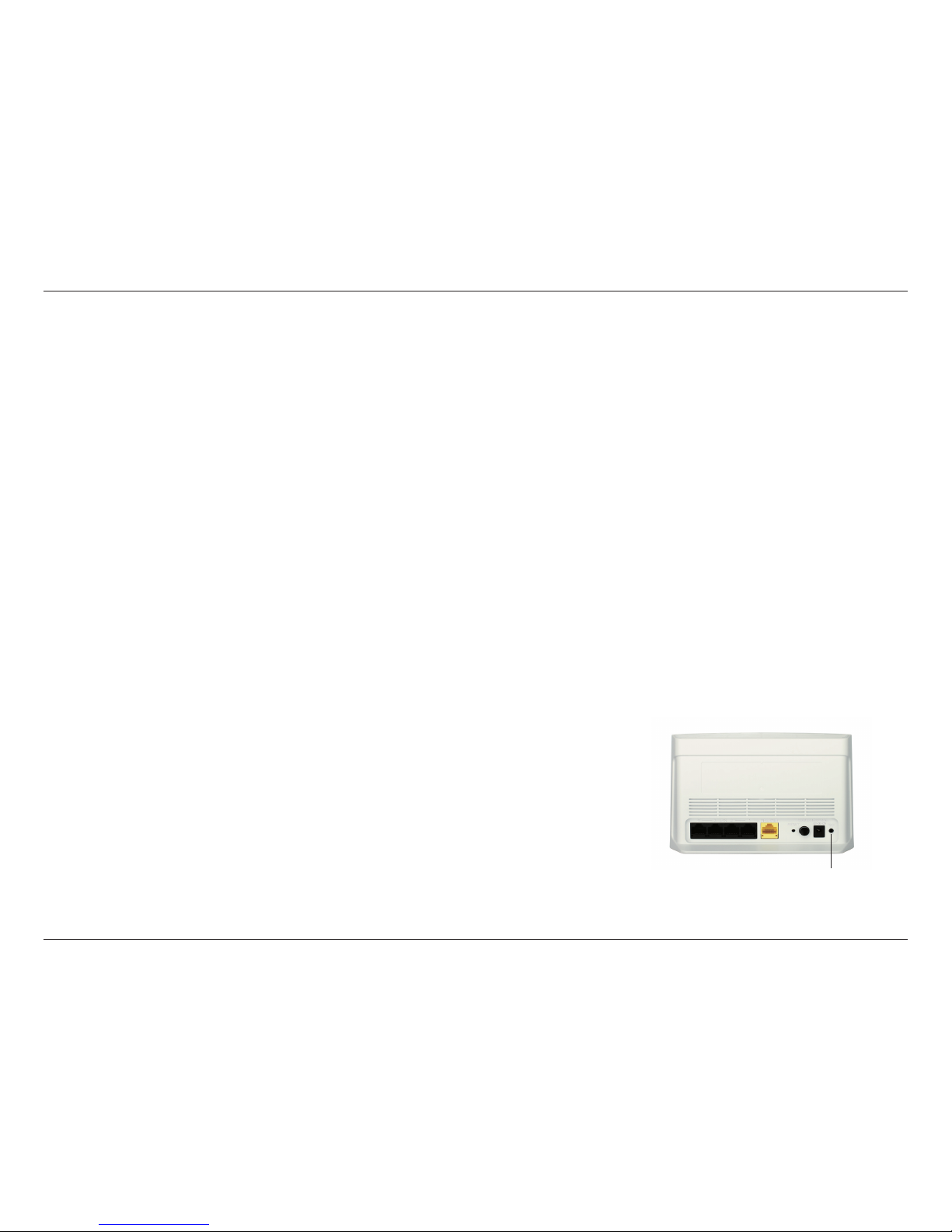
85D-Link DIR-808L User Manual
Section 3 - Conguration
This section gives you access to a Wizard that helps you add wireless devices to the wireless network. The wizard will either display
the wireless network settings to guide you through manual conguration, prompt you to enter the PIN for the device, or ask you to
press the conguration button on the device. If the device supports Wi-Fi Protected Setup and has a conguration button, you can
add it to the network by pressing the conguration button on the device and then the on the router within 60 seconds. The status
LED on the router will ash three times if the device has been successfully added to the network.
There are several ways to add a wireless device to your network. A “registrar” controls access to the wireless network. A registrar
only allows devices onto the wireless network if you have entered the PIN, or pressed a special Wi-Fi Protected Setup button on the
device. The router acts as a registrar for the network, although other devices may act as a registrar as well.
Click to start the wizard and refer to page 40.
Add Wireless
Station:
Add Wireless
Device with WPS:
You can also simply press the WPS button on the back of the router, and then press the WPS button on
your wireless client to automatically connect without logging into the router.
Refer to page 109 for more information about WPS.
WPS Button
WPS Button
Page 91

86D-Link DIR-808L User Manual
Section 3 - Conguration
To use the Universal Plug and Play (UPnP™) feature check
the Enable UPnp box. UPnP provides compatibility with
networking equipment, software and peripherals.
Checking this box will allow the DIR-808L to respond
to pings. Unchecking the box may provide some extra
security from hackers.
Allow All is the default selection from the drop-down
menu when you check Enable WAN Ping Respond, allowing
you to apply the inbound Filter to the WAN Ping. (Refer to
page 79 for more information about inbound lters.)
You may set the port speed of the Internet port to 10Mbps,
100Mbps, or Auto 10/100Mbps (recommended).
Check the box to allow multicast trac to pass through
the router from the Internet (IPv4).
Check the box to allow multicast trac to pass through
the router from the Internet (IPv6).
Enable UPnP:
Enable WAN Ping
Respond:
WAN Ping Inbound
Filter:
WAN Port Speed:
Enable IPV4
Multicast Streams:
Enable IPV6
Multicast Streams:
Advanced Network Settings
Page 92

87D-Link DIR-808L User Manual
Section 3 - Conguration
Guest Zone
Check the box to enable the Guest Zone feature.
The schedule of time when the Guest Zone will be
active. The schedule may be set to Always, which will
allow the particular service to always be enabled. You
can create your own times in the Tools > Schedules
section or click Add New.
Enter a Wireless Network Name (SSID) that is
dierent from your main wireless network.
Check to allow network connectivity between the
dierent zones created.
Enable Guest
Zone:
Schedule:
Wireless
Network Name:
Enable Routing
Between Zones:
The Guest Zone feature will allow you to create temporary zones that can be used by guests to access the Internet. These zones
will be separate from your main wireless network. You may congure dierent zones for the 2.4GHz and 5GHz wireless bands.
Page 93

88D-Link DIR-808L User Manual
Section 3 - Conguration
IPv6 Firewall
The DIR-808L’s IPv6 Firewall feature allows you to congure which kind of IPv6 trac is allowed to pass through the device.
The IPv6 Firewall functions in a similar way to the IP Filters feature.
Check the box to Enable IPv6 Ingress Filtering.
Check the box to enable the IPv6 rewall simple security.
Select an action from the drop-down menu.
Enter a Name to identify the IPv6 rewall rule.
Use the drop-down menu to select the time Schedule that the
IPv6 Firewall Rule will be enabled on. The schedule may be set to
Always, which will allow this service to always be enabled. You can
create your own times in the Tools > Schedules section.
Use the Interface drop-down menu to specify the interface that
connects to the source IPv6 addresses of the rewall rule.
Enter the source IPv6 address range in the adjacent IP Address Range eld.
Use the Interface drop-down menu to specify the interface that connects to the destination IP addresses of the rewall rule.
Select the Protocol of the rewall port (All, TCP, UDP, or ICMP).
Enter the rst port of the range that will be used for the rewall rule in the rst box and enter the last port in the eld in the second
box.
Enable IPv6
Ingress Filtering:
Enable IPv6
Simple Security:
Congure IPv6
Firewall below:
Name:
Schedule:
Source:
IP Address Range:
Dest:
Protocol:
Port Range:
Page 94
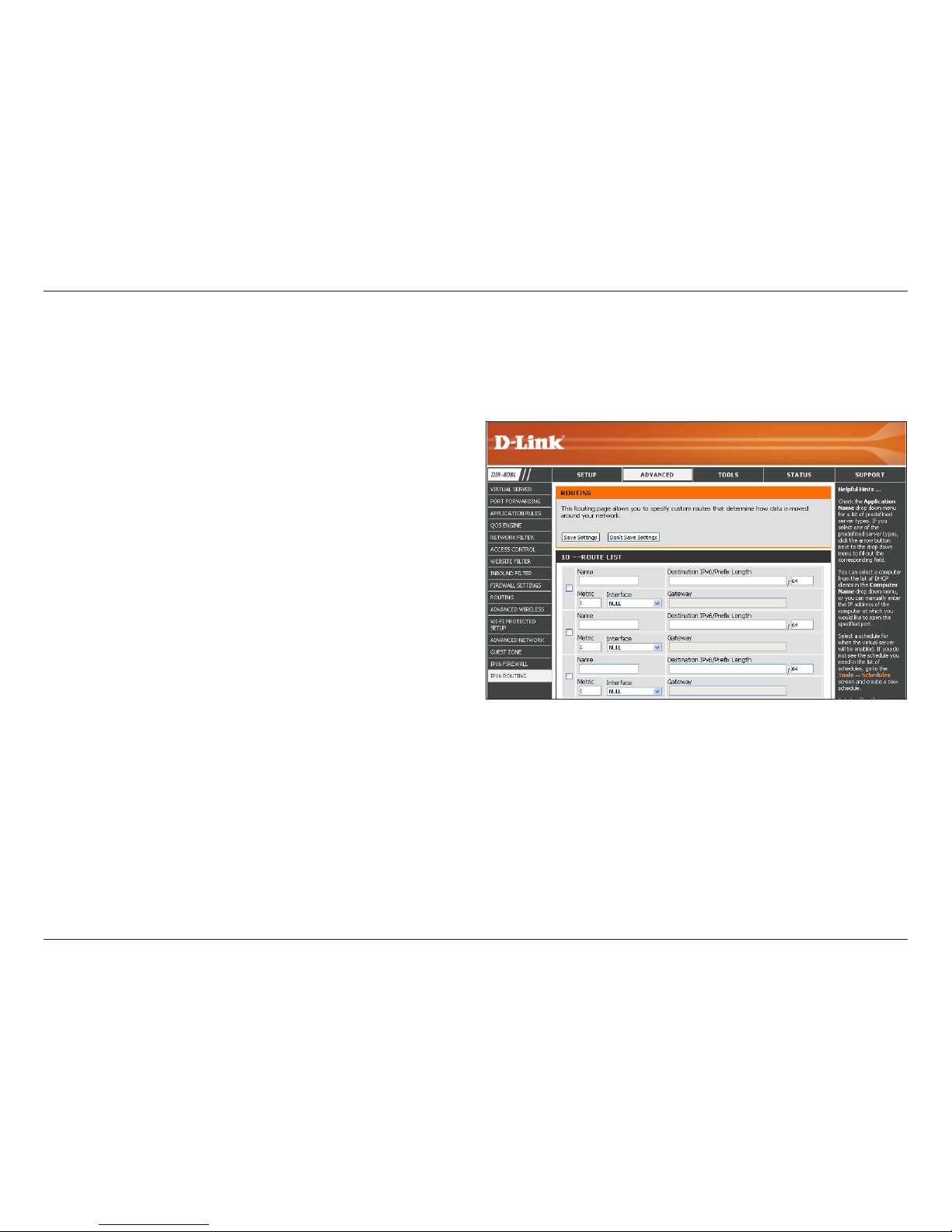
89D-Link DIR-808L User Manual
Section 3 - Conguration
IPv6 Routing
Check the box next to the route you wish to enable.
Enter a specic Name to identify this route.
This is the IP address of the router used to reach the
specied destination or enter the IPv6 address prex
length of the packets that will take this route.
Enter the metric value for this rule here.
Use the drop-down menu to specify if the IP packet
must use the WAN or LAN interface to transit out of
the Router.
Enter the next hop that will be taken if this route is used.
Route List:
Name:
Destination IPv6/
Prex Length:
Metric:
Interface:
Gateway:
This page allows you to specify custom routes that determine how data is moved around your network.
Page 95

90D-Link DIR-808L User Manual
Section 3 - Conguration
Admin
This page will allow you to change the Administrator password and also enable Remote Management.
Tools
Enter a new Password for the Administrator login. Enter again to verify.
Enter a name for your router.
Check to enable a challenge-response test that requires users to type letters
or numbers from a distorted image displayed on the screen. This helps
prevent online hackers and unauthorized users from gaining access to your
router’s network settings.
Check to enable HTTPS to connect to the router securely. This means to
connect to the router, you must enter https://192.168.0.1 (for example)
instead of http://192.168.0.1.
Remote management allows the DIR-808L to be congured from the Internet
by a web browser. A username/password is still required to access the Web
Management interface.
The port number used to access the DIR-808L is used in the URL. Example:
http://x.x.x.x:8080 whereas x.x.x.x is the Internet IP address of the DIR-808L
and 8080 is the port used for the Web Management interface.
If you have enabled HTTPS Server, you must enter https:// as part of the
URL to access the router remotely.
Select Allow All or Deny All from the drop-down menu.
This eld will display the current remote admin lter.
Password:
Gateway Name:
Enable Graphical
Authentication:
Enable HTTPS
Server:
Enable Remote
Management:
Remote Admin Port:
Remote Admin
Inbound Filter:
Details:
Page 96

91D-Link DIR-808L User Manual
Section 3 - Conguration
Time
Displays the current date and time of the router.
Select your Time Zone from the drop-down menu.
Check to enable manual entry of daylight saving
time.
Enter a DST Start, and DST End. Select Month,
Week, Day of Week, and Time for daylight saving
time.
This option is strongly recommended. Check the
box to allow the router to connect to an NTP Server
on the Internet (not a local server).
Select an NTP Server from the drop-down menu.
To manually input the Date and Time, enter the
values in these elds for the Year, Month, Day,
Hour, Minute, and Second. Click Save Settings.
You can also click Copy Your Computer’s Time
Settings to synch the date and time with the
computer you are currently on.
Current Router
Time:
Time Zone:
Enable Daylight
Saving:
Daylight Saving
Dates:
Enable NTP Server:
NTP Server Used:
Date and Time:
The Time Conguration option allows you to congure, update, and maintain the correct time on the internal system clock.
From this section you can set the time zone that you are in and set the Time Server. You have the option of using NTP, which
is short for Network Time Protocol. An NTP server will sync the time and date with your router. Daylight Saving can also be
congured to automatically adjust the time when needed.
Page 97

92D-Link DIR-808L User Manual
Section 3 - Conguration
SysLog
The DIR-808L keeps a running log of events and activities occurring on the Router. You may send these logs to a SysLog server
on your network.
Enable Logging to
SysLog Server:
SysLog Server IP
Address:
Check this box to send the router logs to a SysLog
Server.
The IP Address of the SysLog server that will be
used to send the logs. You may also select your
computer from the drop-down menu (only if
receiving an IP address from the router via DHCP).
Page 98

93D-Link DIR-808L User Manual
Section 3 - Conguration
Email Settings
The Email feature can be used to send the system log les, router alert messages, and rmware update notication to your
email address.
Enable Email
Notication:
From Email Address:
To Email Address:
SMTP Server Address:
SMTP Server Port:
Enable Authentication:
Account Name:
Password:
On Log Full:
On Schedule:
Schedule:
Details:
When this option is enabled, router activity logs are sent to a
designated e-mail address.
This e-mail address will appear as the sender when you receive a log
le or rmware upgrade notication via e-mail.
Enter the e-mail address where you want the email sent.
Enter the SMTP Server Address for sending e-mail.
Enter the SMTP port used on the server.
Check this box if your SMTP server requires authentication.
Enter your account for sending e-mail.
Enter the Password associated with the account. Re-type the
password associated with the account.
When this option is selected, logs will be sent via e-mail to your
account when the log is full.
Selecting this option will send the logs via e-mail according to
schedule.
This option is enabled when On Schedule is selected. You can select
a schedule from the list of dened schedules. To create a schedule,
go to Tools > Schedules.
Detail will display selected schedule.
Page 99

94D-Link DIR-808L User Manual
Section 3 - Conguration
Use this option to save the current router
conguration settings to a le on the hard disk of
the computer you are using. First, click the Save
Conguration button. A le dialog will appear,
allowing you to select a location and le name for
the settings.
Use this option to load previously saved router
configuration settings. First, use the Choose
File option to find a previously saved file of
configuration settings. Then, click the Restore
Conguration from File button to transfer those
settings to the router.
This option will restore all conguration settings
back to the settings that were in effect at the
time the router was shipped from the factory.
Any settings that have not been saved will be
lost, including any rules that you have created. If
you want to save the current router conguration
settings, use the Save Conguration button above.
Click to reboot the router.
Save Settings to
Local Hard Drive:
Load Settings
from Local Hard
Drive:
Restore to
Factory Default
Settings:
Reboot the
Device:
System
This section allows you to manage the router’s conguration settings, reboot the router, and restore the router to the factory
default settings. Restoring the unit to the factory default settings will erase all settings, including any rules that you’ve created.
Page 100

95D-Link DIR-808L User Manual
Section 3 - Conguration
Firmware
Choose File:
Upload:
After you have downloaded the new rmware, click
Choose File to locate the rmware update on your
hard drive. Click Upload to complete the rmware
upgrade.
Once you have a rmware update on your computer,
use this option to browse for the le and then upload
the information into the access point.
You can check for rmware updates and upgrade the rmware for your router here. Check online for the latest updates by
clicking Check Now. Make sure the rmware you want to use is downloaded to the local hard drive of your computer.
After you have downloaded the new language pack,
click Choose File to locate the language pack le
on your hard drive. Click Upload to complete the
language pack upgrade.
Once you have a language pack update on your
computer, use this option to browse for the le and
then upload the information into the access point.
Language Pack Upgrade
You can change the language of the web UI by uploading
available language packs.
Choose File:
Upload:
Firmware Upgrade
