
DJI RC Pro
User Manual
v1.4
2023.07
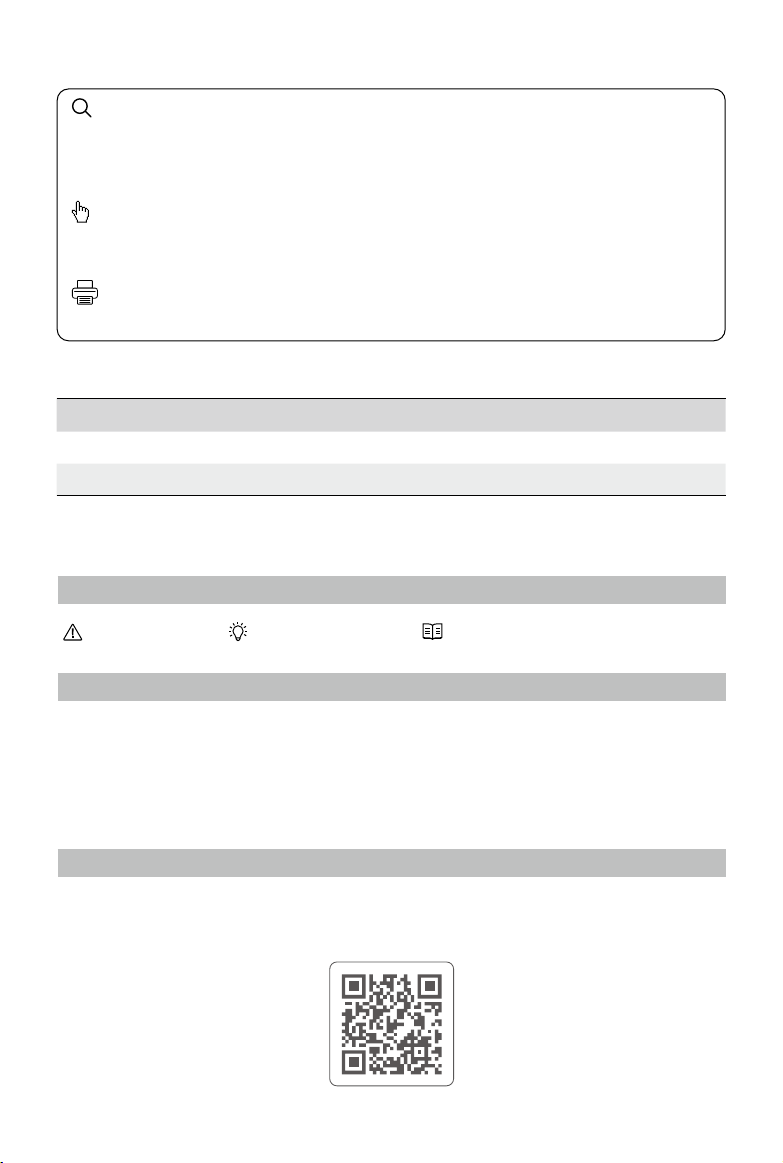
Searching for Keywords
Search for keywords such as “battery” and “install” to find a topic. If you are using Adobe
Acrobat Reader to read this document, press Ctrl+F on Windows or Command+F on Mac to
begin a search.
Navigating to a Topic
View a complete list of topics in the table of contents. Click on a topic to navigate to that
section.
Printing this Document
This document supports high resolution printing.
Revision Log
Version Date Revisions
v1.2 2022.5 Updated content after v03.01.07.00 rmware update.
v1.4 2023.7 Updated content after v03.02.04.00 rmware update.
Using this Manual
Legend
Important Hints and Tips Reference
Read Before the First Use
Read the following documents before using the DJITM RC Pro.
1. Quick Start Guide
2. User Manual
It is recommended to watch all tutorial videos on the ocial DJI website and read quick start guide
before using for the rst time. Refer to this user manual for more information.
Video Tutorials
Go to the address below or scan the QR code to watch the DJI RC Pro tutorial videos, which
demonstrate how to use the DJI RC Pro safely.
https://s.dji.com/guide9
2021 DJI All Rights Reserved.
2
©

Contents
Using this Manual 2
Legend 2
Read Before the First Use 2
Video Tutorials 2
Product Prole 4
Introduction 4
DJI RC Pro 5
Preparing the Remote Controller 7
Charging the Battery 7
Mounting 7
Activating the Remote Controller 7
Remote Controller Operations 9
Checking the Battery Level 9
Powering On/O 9
Linking the Remote Controller 9
Controlling the Aircraft 10
Controlling the Camera 13
Controlling the Gimbal 13
Customizable Buttons 13
Status LED and Battery Level LEDs Description 14
Remote Controller Alert 14
2021 DJI All Rights Reserved.
3
©
Touchscreen 15
Home Screen 15
Operations 16
Shortcut Settings 17
Combination Buttons 18
DJI Fly App 18
Advanced Feature 19
Calibrating the Compass 19
HDMI Settings 19
Update Firmware 19
Using DJI Fly 19
Appendix 20
Specication 20

Product Prole
Introduction
The DJI RC Pro remote controller features O3+, the latest version of DJI’s signature OCUSYNCTM image
transmission technology, and can transmit a live HD view from the camera of an aircraft at a distance of
up to 15 km
stable and reliable. The remote controller has a maximum operating time of 3 hours
High-Bright Screen: The built-in 5.5-in high brightness 1000 cd/m2 screen boasts a resolution of
1920×1080 pixels.
Multiple Connection Options: Users can connect to the internet via Wi-Fi and the Android operating
system comes with a variety of functions such as Bluetooth and GNSS.
Audio and Video: With the built-in speaker, the remote controller supports H.264 4K/120fps and H.265
4K/120fps video, which also supports video output via the Mini HDMI port.
Extended Storage Capability: The internal storage of the remote controller is 32 GB and also supports
the use of microSD cards to store the photos and videos, making it easier to export to a computer.
Reliable in More Environments: The remote controller can operate normally within a wide temperature
range from -10° to 40° C (14° to 104° F).
Compatible with Multiple DJI Aircraft: Users can switch aircraft in DJI Fly app to be compatible with
dierent aircraft models. Currently supports Mavic 3, DJI Air 2S (when using a remote controller rmware
version of v03.01.05.00 or later and an app version of v1.5.8 or later).
[1] The remote controller can reach its maximum transmission distance (FCC) in a wide open area with no
electromagnetic interference using a MAVICTM 3 at an altitude of approximately 120 meters.
[2] The maximum operating time was tested in a lab environment and is for reference only.
[1]
. The remote controller also supports dual transmission, making the HD video downlink
[2]
.
2021 DJI All Rights Reserved.
4
©
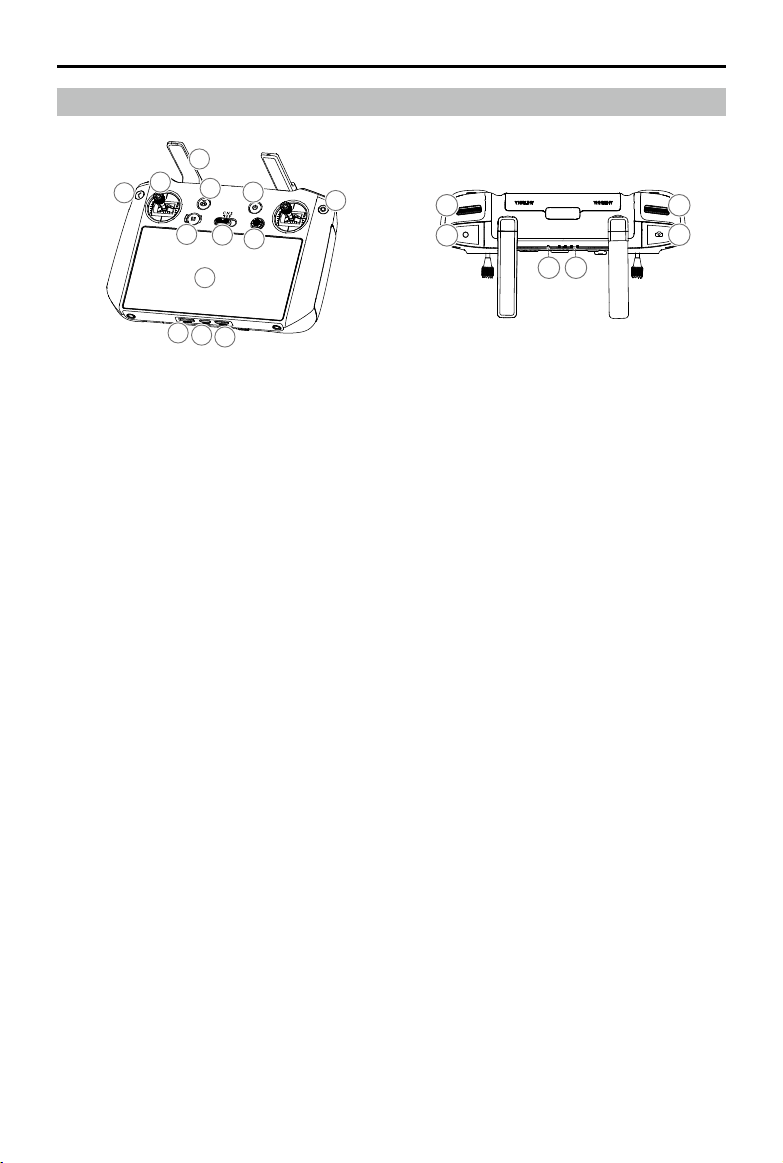
DJI RC Pro User Manual
DJI RC Pro
1
3
2
5
10
11
12
4
8
6
7
9
14 19
15
18
16 17
13
1. Antennas
Relay aircraft control and video wireless
signals.
2. Back Button
Press once to return to the previous screen.
Press twice to return to the home screen.
3. Control Sticks
Use the control sticks to control the aircraft
movements. Set the ight control mode in DJI
Fly. The control sticks are removable and easy
to store.
4. Return to Home (RTH) Button
Press and hold to initiate RTH. Press again to
cancel RTH.
5. Flight Pause Button
Press once to make the aircraft brake and
hover in place (only when GNSS or Vision
Systems are available). The Flight Pause
Button can be different in different intelligent
flight modes. Refer to the description of the
flight pause button for the aircraft for more
information.
6. Flight Mode Switch
Switch between Cine, Normal, and Sport
mode.
7. 5D Button
View the 5D Button features in DJI Fly by
entering Camera View, Settings, and then
Control.
8. Power Button
Press once to check the current battery level.
Press and then press and hold to power the
remote controller on or o. When the remote
controller is powered on, press once to turn
the touchscreen on or o.
2021 DJI All Rights Reserved.
5
©
9. Conrm Button*
Press once to conrm a selection. The button
does not have a function when using DJI Fly.
10. Touchscreen
Touch the screen to operate the remote
controller. Note that the touchscreen is not
waterproof. Operate with caution.
11. microSD Card Slot
Use to insert a microSD card.
12. USB-C port
For charging.
13. Mini HDMI Port
For video output.
14. Gimbal Dial
Controls the tilt of the camera.
15. Record Button
Press once to start or stop recording.
16. Status LED
Indicates the status of remote controller.
17. Battery Level LEDs
Displays the current battery level of the
remote controller.
18. Focus/Shutter Button
Press halfway down on the button to auto
focus and press all the way down to take a
photo.
19. Camera Control Dial
For zoom control.
* The function of the button when linked to an
aircraft will be able to be customized in DJI Fly. The
updates are in eect when using a remote controller
firmware version of v03.01.07.00 or later and an
app version of v1.6.4 or later.

DJI RC Pro User Manual
20
21
24
23
22
25
20. Air Vent
Used for heat dissipation. Do not block the air vent during usage.
21. Control Sticks Storage Slot
For storing the control sticks.
22. Customizable C1 Button
Switch between recentering the gimbal and pointing the gimbal downward. The function can be set
in DJI Fly.
23. Speaker
Outputs sound.
24. Customizable C2 Button
Press once to turn the Auxiliary Bottom Light on or o. The function can be set in DJI Fly.
25. Air Intake
Used for heat dissipation. DO NOT cover the air intake during use.
2021 DJI All Rights Reserved.
6
©

Preparing the Remote Controller
Charging the Battery
The built-in battery is placed in hibernation mode before delivery. It must be charged before using for the
rst time.
It takes approximately two hours to fully charge the remote controller using a recommended USB
charger rated 12V and one and a half hours using a recommended USB charger rated 15V.
USB-C Cable
Power Outlet
100~240 V
It is recommended to use an FCC/CE certied USB charger rated 12V or 15V.
Recharge the battery at least every three months to prevent over discharging. The battery depletes
when stored for an extended period.
USB Charger
Mounting
1. Remove the control sticks from the storage slots on the remote controller and screw them into place.
2. Unfold the antennas.
Attach the control
Remove the control
sticks from the
storage slots
Make sure the control sticks are rmly mounted.
sticks and twist to
secure
Unfold the antennas
Activating the Remote Controller
The remote controller needs to be activated before using for the rst time. Make sure the remote
controller can connect to the internet during activation. Follow the steps below to activate
the remote controller.
Internet
1. Power on the remote controller. Select the language and tap “Next”. Carefully read the terms of use
and privacy policy and tap “Agree”. After conrming, set the country/region.
2. Connect the remote controller to the internet via Wi-Fi. After connecting, tap “Next” to continue and
select the time zone, date, and time.
2021 DJI All Rights Reserved.
7
©

DJI RC Pro User Manual
3. Log in with your DJI account. If you do not have an account, create a DJI account and log in.
4. Tap “Activate” on the activation page.
5. After activating, select if you would like to join the improvement project. The project helps to improve
the user experience by sending diagnostic and usage data automatically every day. No personal data
will be collected by DJI.
Check the internet connection if the activation fails. If the internet connection is normal, please try to
activate the remote controller again. Contact DJI Support if the issue persists.
2021 DJI All Rights Reserved.
8
©

Remote Controller Operations
Checking the Battery Level
Press the power button once to check the current battery level.
Low HighBattery
Powering On/O
Press and then press again and hold to power the remote controller on or o.
Linking the Remote Controller
The aircraft and remote controller must be linked before use. Follow these steps to link a new remote
controller.
Method 1:
1. Power on the remote controller and the aircraft.
2. Press the C1, C2, and record button simultaneously until the status LED blinks blue and the remote
controller beeps.
3. Press and hold the power button of the aircraft for more than four seconds. The aircraft beeps once
to indicate it is ready to link. The aircraft beeps twice to indicate linking is successful. The battery
level LEDs of the remote controller will glow solid.
Method 2:
1. Power on the remote controller and the aircraft.
2. Launch DJI Fly.
3. In camera view, tap and select Control and Pair to Aircraft (Link).
4. Press and hold the power button of the aircraft for more than four seconds. The aircraft beeps once
indicating it is ready to link. The aircraft beeps twice indicating linking is successful. The battery level
LEDs of the remote controller will glow solid.
Make sure the remote controller is within 1.6 ft (0.5 m) of the aircraft during linking.
Make sure the remote controller is connected to the internet when logging in using a DJI account.
2021 DJI All Rights Reserved.
9
©

DJI RC Pro User Manual
Controlling the Aircraft
Control Mode
The control sticks control the aircraft’s orientation (pan), forward/backward movement (pitch), altitude
(throttle), and left/right movement (roll). The control stick mode determines the function of each
control stick movement. Three preprogrammed modes (Mode 1, Mode 2, and Mode 3) are available
and custom modes can be congured in DJI Fly. The default mode is Mode 2. In each of the three
pre-programmed modes, the aircraft hovers in place at a constant orientation when both sticks are
centered. See the gures below to see the function of each control stick in the three preprogrammed
modes.
Mode 1
Left Stick
Forward
Right Stick
Up
Mode 2
Mode 3
Backward
Turn RightTurn Left
Up
Down
Turn RightTurn Left
Left Stick Right Stick
Forward
Backward
Right StickLeft Stick
Down
RightLeft
Forward
Backward
RightLeft
Up
Down
2021 DJI All Rights Reserved.
10
©
RightLeft
Turn RightTurn Left

DJI RC Pro User Manual
Center position: control sticks are centered.
Moving the control stick: control sticks are pushed away from the center.
The gure below explains how to use each control stick. Mode 2 has been used as an example.
Remote Controller
(Mode 2)
Aircraft
( Indicates Nose
Direction)
Remarks
Moving the left stick up or down changes the
Left Stick
UP
aircraft’s altitude. Push the stick up to ascend and
down to descend. The more the stick is pushed
away from the center position, the faster the
aircraft will change altitude. Push the stick gently
Down
to prevent sudden and unexpected changes in
altitude.
Left Stick
Moving the left stick to the left or right controls
the orientation of the aircraft. Push the stick left to
rotate the aircraft counter-clockwise and right to
rotate the aircraft clockwise. The more the stick is
Turn RightTurn Left
pushed away from the center position, the faster
the aircraft will rotate.
Right Stick
Forward
Moving the right stick up and down changes the
aircraft’s pitch. Push the stick up to y forward
and down to y backward. The more the stick is
pushed away from the center position, the faster
Backward
the aircraft will move.
Right Stick
Moving the right stick to the left or right changes
the aircraft’s roll. Push the stick left to y left and
right to y right. The more the stick is pushed
RightLeft
away from the center position, the faster the
aircraft will move.
Keep the remote controller away from magnetic materials to avoid it being aected by magnetic
interference.
To avoid damage, it is recommended that the control sticks are removed and stored in the storage
slot on the remote controller during transportation or storage.
Flight Mode Switch
Toggle the switch to select the ight mode.
Position Flight Mode
S Sport Mode
N Normal Mode
C Cine Mode
2021 DJI All Rights Reserved.
11
©

DJI RC Pro User Manual
Normal Mode: The aircraft utilizes GNSS and the Vision Systems and Infrared Sensing System to locate
and stabilize itself. When the GNSS signal is strong, the aircraft uses GNSS to locate and stabilize itself.
When the GNSS is weak but the lighting and other environment conditions are sucient, the aircraft
uses the vision systems to locate and stabilize itself.
Sport Mode: In Sport Mode, the aircraft uses GNSS for positioning and the aircraft responses are
optimized for agility and speed making it more responsive to control stick movements. Note that
obstacle sensing is disabled in Sport Mode.
Cine Mode: Cine mode is based on Normal mode and the ight speed is limited, making the aircraft
more stable during shooting.
Refer to the ight modes section in the aircraft’s user manual for more information about ight mode
features for dierent aircraft types.
RTH Button
Press and hold the RTH button until the remote controller beeps to start RTH. Press this button again to
cancel RTH and regain control of the aircraft. Refer to the Return to Home section for more information
about RTH.
Optimal Transmission Zone
The signal between the aircraft and the remote controller is most reliable when the antennas are
positioned in relation to the aircraft as illustrated below.
The optimal transmission range is where the antennas are facing toward the aircraft and the angle
between the antennas and the back of the remote controller is 180° or 270°. The illustrations show
situations where the operator and aircraft are far away.
Do not use other wireless devices operating at the same frequency as the remote controller.
Otherwise, the remote controller will experience interference.
A prompt will be received in DJI Fly if the transmission signal is weak during flight. Adjust the
antennas to make sure that the aircraft is in the optimal transmission range.
2021 DJI All Rights Reserved.
12
©

DJI RC Pro User Manual
Controlling the Camera
The remote controller can be used to control the camera.
3
2
1. Focus/Shutter Button
Press halfway down to auto focus and press all the way down to take a photo. The photo mode can
be set in DJI Fly.
2. Record Button
Press once to start or stop recording.
3. Camera Control Dial
Use to adjust the zoom.
1
Controlling the Gimbal
The remote controller can be used to control the gimbal.
1. Gimbal Dial
Use to adjust the tilt of the gimbal. Rotate the dial clockwise to tilt the gimbal up. Rotate the dial
counter clockwise to tilt the gimbal down.
1
Customizable Buttons
The customizable buttons include the C1, C2, C3*, and 5D button. Go to System Settings in DJI Fly
and select Control to customize the function of the button.
C3
C2 C1
* The ability to customize the C3 button and the right dial are supported when using a remote controller
rmware version of v03.01.07.00 or later and an app version of v1.6.4 or later.
2021 DJI All Rights Reserved.
13
©
5D button

DJI RC Pro User Manual
Status LED and Battery Level LEDs Description
1
1. Status LED
The status LED displays the linking status and warnings for control stick, low battery level, and high
temperature.
Blinking Pattern Descriptions
Solid red Disconnected with aircraft
Blinks red The temperature of the remote controller is too high or the battery level of the
aircraft is low
Solid green Connected with aircraft
Blinks blue The remote controller is linking to an aircraft
Solid yellow Firmware update failed
Blinks yellow The battery level of the remote controller is low
Blinks cyan Control sticks not centered
2. Battery Level Indicators
Battery level indicators display the battery level of the controller.
Blinking Pattern Battery Level
75%~100%
50%~75%
25%~50%
0%~25%
2
Remote Controller Alert
The remote controller vibrates or beeps when there is an error or warning. Pay attention when prompts
appear on the touchscreen or in DJI Fly. Slide down from the top to select Do Not Disturb or Mute to
disable some alerts.
2021 DJI All Rights Reserved.
14
©

Touchscreen
4:53
DJI Fly
Firefox
Guide
Setting
Gallery
Files
Home Screen
1 2 3 4 5 6 7 8 9
1. Time
Displays local time.
2. DJI Fly
Tap to enter DJI Fly.
3. Gallery
Tap to check stored images and videos.
4. Files
Tap to check stored les.
5. Browser
Tap to open the browser.
6. Setting
Tap to enter system settings.
7. Guide
Tap to read the guide and quickly learn about the remote controller buttons and LEDs.
8. Wi-Fi Signal
Displays the Wi-Fi signal status when connected to Wi-Fi. It can be enabled or disabled in the
shortcut settings.
9. Battery Level
Displays the battery level of the remote controller.
2021 DJI All Rights Reserved.
15
©

DJI RC Pro User Manual
Operations
Slide from the left or right to the
center of the screen to return to
the previous screen.
Slide diagonally right from the
bottom of the screen and hold
to access recently opened apps
when on the home screen.
Slide up from the bottom of the
screen and release to return to the
home screen.
Slide up from the bottom of
the screen and hold to access
recently opened apps when not
on the home screen.
The following updates are in eect when using a remote controller rmware version of v03.01.07.00 or
later.
Slide from the left or right to
the center of the screen to
return to the previous screen.
2021 DJI All Rights Reserved.
16
©
Slide up from the bottom of
the screen to return to the
home screen.
Slide up from the bottom of
the screen and hold to access
recently opened apps.

DJI RC Pro User Manual
Wi-Fi
Bluetooth
Do Not Dis
Record Screen
3:05
PM
Mondy
Apr 18, 2022
Shortcut Settings
2
3 4
1
Notifications
Screenshot
Enhanced
Mobile dat Airplane mo
1. Notications
Tap to check system notications.
2. Recent
Tap to check recently opened apps.
3. Home
Tap to return to the home screen.
4. System Settings
Tap to access system settings.
5. Shortcuts
: Tap to enable or disable Wi-Fi. Hold to enter settings and connect to or add a Wi-Fi network.
: Tap to enable or disable Bluetooth. Hold to enter settings and connect with nearby Bluetooth devices.
: Tap to enable Do Not Disturb mode. In this mode, system prompts will be disabled.
: Display enhancement. Once enabled, the display brightness is enhanced to assist in shooting.
However, there are dierences between the source and display eect, while the source photo or video
taken by the aircraft is not aected.
: Tap to start recording the screen. While recording, the screen displays the recording time. Tap
Stop to stop recording.
: Tap to screenshot the screen.
: Mobile data. Tap to turn mobile data on or off; long press to set mobile data and diagnose
network connection status.
: Tap to enable Airplane mode. Wi-Fi, Bluetooth, and mobile data will be disabled.
6. Adjusting Brightness
: The screen is in auto brightness mode when the icon is highlighted. Tap the icon or slide the
bar to switch to manual brightness mode.
7. Adjusting Volume
Slide the bar to adjust the volume and tap to mute. Note that after muting, all the remote
controller sounds will be completely disabled, including button beeping tone and related alarm
sounds. Please turn on the mute with caution.
2021 DJI All Rights Reserved.
17
©
5
6
7

DJI RC Pro User Manual
Combination Buttons
Some frequently-used features can be activated by using combination buttons. To use combination
buttons, hold the back button and operate the additional button.
Checking Available Combination Buttons
Power on the remote controller, enter the home screen, and tap Guide to check combination buttons.
Using Combination Buttons
The functions of the combination buttons cannot be changed. The following table displays the function
of each combination button. Hold the back button and operate the additional button when using this
feature.
Combination Buttons Description
Back + Gimbal Dial Adjust Brightness
Back + Camera Control Dial Adjust Volume
Back + Record Button Record Screen
Back + Shutter Button Screenshot
Back + 5D Button Up - Home, Down - Shortcut Settings, Left - Recent
DJI Fly App
Tap DJI Fly on the home screen to check the flight status and set flight and camera parameters.
Since the DJI RC Pro is compatible with multiple aircraft models and the interface of DJI Fly may vary
depending on the aircraft model, refer to the DJI Fly app section in the user manual of the relevant
aircraft for more information.
2021 DJI All Rights Reserved.
18
©
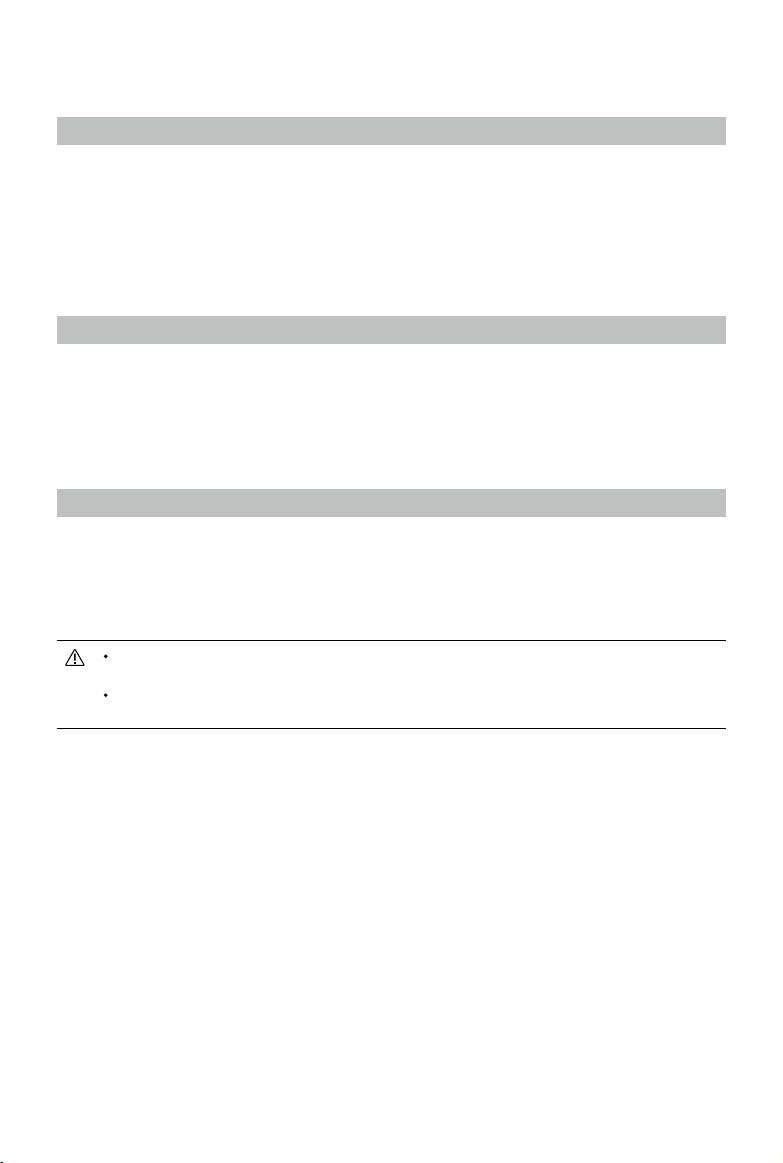
Advanced Feature
Calibrating the Compass
The compass may need to be calibrated after the remote controller is used in areas with electromagnetic
interference. Follow the steps below to calibrate the remote controller.
1. Enter the home screen.
2. Select Settings, scroll down, and tap Compass.
3. Follow the diagram on the screen to calibrate your remote controller.
4. The user will receive a prompt when the calibration is successful.
HDMI Settings
The touchscreen can be shared to a display after connecting the HDMI port of the remote controller.
The resolution can be set by entering Settings, Display, and then Advanced HDMI.
Update Firmware
Using DJI Fly
1. Power on the remote controller and make sure it is connected to the internet.
2. Run DJI Fly. A prompt will appear when new firmware is available. Tap the prompt to enter the
update screen.
3. Update will start automatically after downloading the latest rmware.
4. The remote controller automatically restarts when the update is complete.
Make sure the remote controller has a battery level of more than 20% and the memory storage of at
least 6.8 GB before updating.
The update takes approximately 15 minutes (depending on network strength). Make sure the remote
controller is connected to the internet during the whole update process.
2021 DJI All Rights Reserved.
19
©

Appendix
Specication
O3+
Operation Frequency Range 2.400-2.4835 GHz; 5.725-5.850 GHz*
Max Transmission Distance
(Unobstructed, free of interference)
Transmission Power (EIRP)
Wi-Fi
Protocol
Operation Frequency Range 2.400-2.4835 GHz; 5.725-5.850 GHz*
Transmission Power (EIRP)
Bluetooth
Protocol Bluetooth 5.1
Operation Frequency Range 2.400-2.4835 GHz
Transmission Power (EIRP) <8 dBm
General
Battery Li-ion (5000 mAh @ 7.2 V)
Charging Type Recommended to use USB chargers rated 12V or 15V
Rated Power 12 W
Storage Capacity ROM 32GB + expandable storage via microSD card
Charging Time
Operating Time 3 hours
Video Output Port Mini HDMI Port
Operation Temperature Range -10° to 40° C (14° to 104° F)
Storage Temperature Range
Charging Temperature Range 5° to 40° C (41° to 104° F)
Supported Aircraft Models** DJI Mavic 3; DJI Air 2S
GNSS GPS+GLONASS+Galileo
Weight Approx. 680 g
Model RM510
15 km (FCC); 8 km (CE/SRRC/MIC)
2.4 GHz: <33 dBm (FCC); <20 dBm (CE/SRRC/MIC)
5.8 GHz: <33 dBm (FCC); <14 dBm (CE); <23 dBm (SRRC)
802.11b/a/g/n/ac/ax
2×2 MIMO
2.4 GHz: <26 dBm (FCC); <20 dBm (CE/SRRC/MIC)
5.8 GHz: <26 dBm (FCC/SRRC); <14 dBm (CE)
2 hours (using a USB charger rated 12V)
1.5 hours (using a USB charger rated 15V)
Less than one month: -30° to 60° C (-22° to 140° F)
One to three months: -30° to 45° C (-22° to 113° F)
Three to six months: -30° to 35° C (-22° to 95° F)
More than six months: -30° to 25° C (-22° to 77° F)
* 5.8 GHz is unavailable in some countries due to local regulations.
** The DJI RC Pro will support more DJI aircraft in future. Visit the ocial website for the latest information.
2021 DJI All Rights Reserved.
20
©

DJI Support
http://www.dji.com/support
This content is subject to change.
Download the latest version from
https://www.dji.com/rc-pro/downloads
If you have any questions about this document, please contact
DJI by sending a message to DocSupport@dji.com.
DJI is a trademark of DJI.
Copyright © 2021 DJI All Rights Reserved.
