Page 1
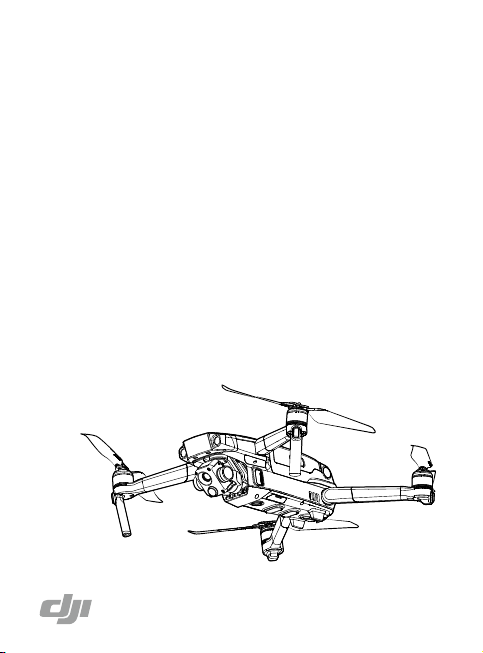
MAVIC 2
ENTERPRISE
Advanced
Quick Start Guide
快速入门指南
快速入門指南
クイックスタートガイド
퀵 스타트 가이드
Kurzanleitung
Guía de inicio rápido
Guide de démarrage rapide
Guida di avvio rapido
Snelstartgids
Guia de início rápido
Guia de Início Rápido
Краткое руководство пользователя
v1.0
Page 2
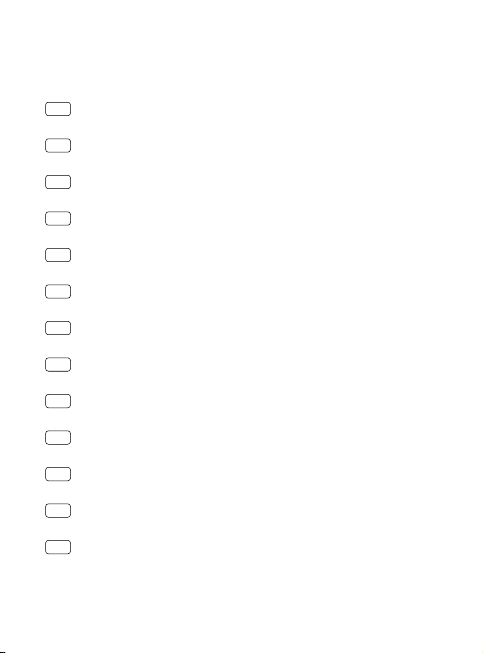
Contents
EN
Quick Start Guide
CHS
快速入门指南
2
11
CHT
快速入門指南
JP
クイックスタートガイド
KR
퀵 스타트 가이드
DE
Kurzanleitung
ES
Guía de inicio rápido
FR
Guide de démarrage rapide
IT
Guida di avvio rapido
NL
Snelstartgids
PT-PT
Guia de início rápido
PT-BR
Guia de Início Rápido
RU
Краткое руководство пользователя 110
20
29
38
47
56
65
74
83
92
101
1
Page 3
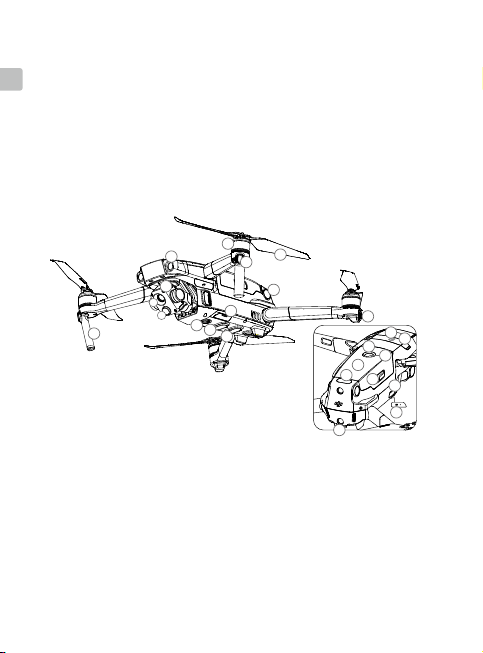
Aircraft
The DJITM MAVICTM 2 Enterprise Advanced features omnidirectional Vision Systems
EN
and Infrared Sensing Systems*, and comes with a fully stabilized 3-axis gimbal camera
with a thermal camera and a visual camera, providing both infrared and visual images
simultaneously. DJI’s Obstacle Sensing technology helps users to fly and capture
complex shots while AirSense provides awareness of the surrounding airspace and
password protection ensures access to the aircraft and all data is secure. The Mavic
2 Enterprise Advanced supports up to 32× digital zoom and has a smoother thermal
imaging sensor with a signicantly higher resolution as well as a higher pixel visual
sensor. The aircraft boasts a maximum flight speed of 44.7 mph (72 kph) and a
maximum ight time** of 31 minutes.
9
2
1
A
B
3
11
1. Gimbal and Camera
A. Thermal Camera
B. Visual Camera
2. Forward Vision System
3. Downward Vision System
4. Lateral Vision System
5. Downward Infrared Sensing
System
6. Auxiliary Bottom Light
7. MicroSD Card Slot
8. Front LEDs
* The Vision Systems and Infrared Sensing Systems are affected by surrounding conditions. Read the
Disclaimer and Safety Guidelines and User Manual to learn more. http://www.dji.com/mavic-2-enterpiseadvanced
** Maximum ight time was tested in an environment with no wind while ying at a consistent 15.5 mph (25 kph).
This value is for reference only.
2
5
9. Motors
10. Propellers
11. Antennas
12. Aircraft Status Indicator
13. Upward Infrared Sensing
System
14. Backward Vision System
15. Intelligent Flight Battery
16. Battery Level LEDs
17. Power Button
10
8
4
7
6
12
21
16
17
15
13
18
19
20
14
18. Battery Buckles
19. USB-C Port
20. Link Button/Linking
Status Indicator
21. Extended Port (to
connect accessories)
22. Extended Port Cover
22
Page 4
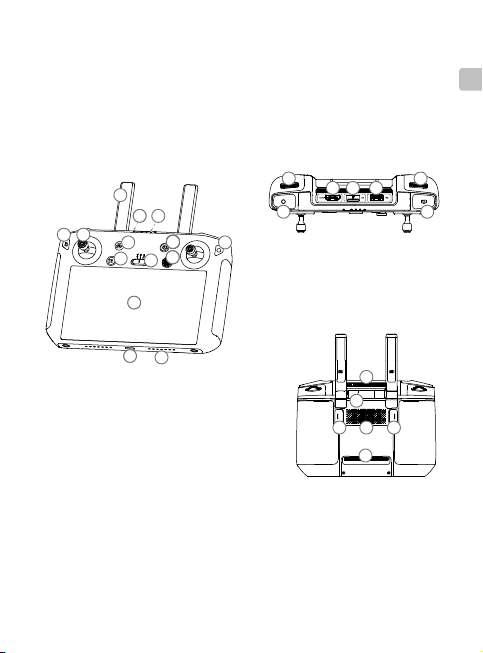
DJI Smart Controller
15
16
17 18
19
20
21
24
22
262725
23
24
The DJI Smart Controller is a remote controller built with DJI’s long-range transmission
technology OCUSYNCTM 2.0, offering a maximum transmission range of 6.2 mi (10 km)
and provides a live HD view from the aircraft’s camera. The Smart Controller comes
with a number of aircraft and gimbal controls as well as customizable buttons and has
a built-in 5.5 -inch high-brightness screen with multiple functions such as Bluetooth and
GNSS. Connection to the Internet via Wi-Fi is also supported. The Smart Controller has a
maximum working time of 2.5 hours*.
EN
15
1
8
77
3
2
1. Antennas
2. Back Button / Function Button
3. Sticks
4. RTH Button
5. Flight Pause Button
6. Flight Mode Switch
7. Status LED
8. Battery Level LEDs
9. 5D Button
10. Power Button
11. Conrm Button / Customizable Button C3
12. Touch Screen
13. USB-C Port
14. Microphone
15. Gimbal Dial
* The Smart Controller is able to reach its maximum transmission distance (FCC) in a wide-open area
with no electromagnetic Interference at an altitude of about 400 ft (120 m).
The maximum runtime is tested in a laboratory environment. This value is for reference only.
1010101010101010101010101010
4
5
6
10
12
10
13
14
11
9999
17 18
16
16. Record Button
17. HDMI Port
18. MicroSD Card Slot
19. USB-A Port
20. Focus / Shutter Button
21. Aperture/Shutter Adjustment Dial
22. Air Vent
23. Sticks Storage Slot
24. Customizable Button C2
25. Speaker
26. Customizable Button C1
27. Air Intake
21
19
20
22
2627252324
3
Page 5
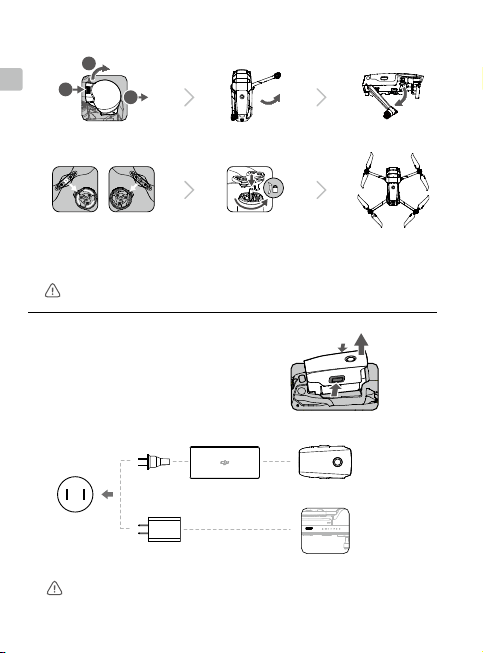
1. Preparing the Aircraft
1
2
3
EN
2
1
3
Remove the gimbal
cover from the camera.
Unfold the front arms. Unfold the rear arms.
Marked Unmarked
Match the propellers
to motors.
Unfold the front arms and the propellers before the rear ones. All arms and propellers
must be unfolded before takeoff.
Press the propellers
down and rotate until
they click in place.
2. Charging the Batteries
Use the provided charger to fully
charge the Intelligent Flight Battery
before rst use.
Power Outlet
100 - 240V
24W USB Charger
Please use the ofcial 24W USB charger to charge the Smart Controller. When a
standard 24W USB charger is not available, it is recommended to use an FCC/
CE certied USB charger rated 12V/2A.
Battery Charger
4
Remove the Intelligent Flight Battery
USB-C Cable
Unfolded
Charging Time:
~1 hour 30 minutes
Charging Time:
~2 hours
Page 6
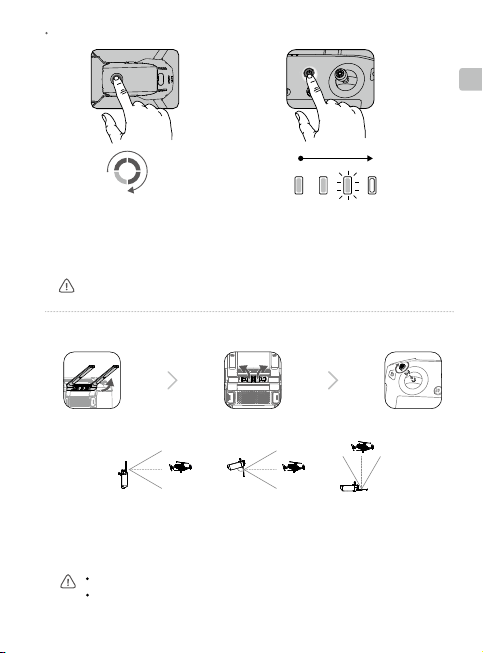
Checking the Battery Levels and Powering On/O
EN
Low
High
Press once to check the battery level.
Press, then press and hold to turn on/off.
Install the battery to the aircraft and power it on. Once the battery temperature is lower
than 6° C, it will auto heat to maintain a temperature between 8-10° C. Refer to the
User Manual for more details.
Low High
Press once to check the battery level on the
LCD screen.
Press once, then press and hold to turn on/
off the remote controller.
3. Preparing the Remote Controller
Lift the antennas Rotate to attach
The optimal transmission range is shown above. Ensure the antennas are facing towards
the aircraft. When the angle between the antennas and the back of the Smart Controller
is 80° or 180°, the connection between the Smart Controller and the aircraft can reach
its optimal performance.
Ensure the control sticks are rmly mounted.
In real operation, the DJI Pilot app will prompt to warn that the transmission signal
is weak, and please adjust the antennas to ensure that the aircraft is back to the
optimal transmission range.
Remove the sticks
80°
the sticks
5
Page 7
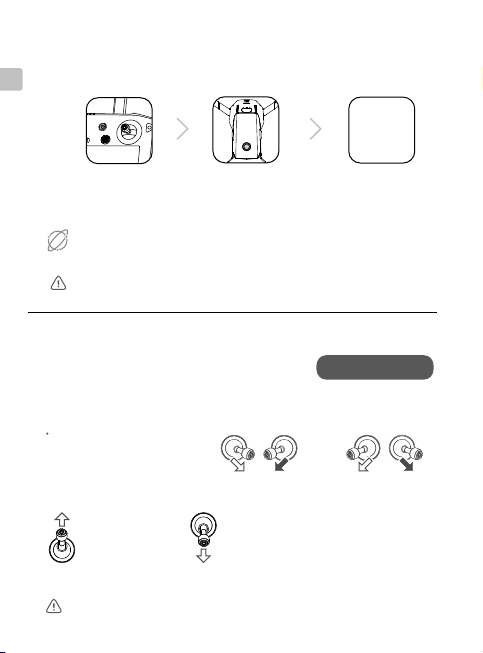
4. Preparing for Takeoff
EN
Power on the remote controller Power on the aircraft Launch DJI Pilot
Use a DJI account to activate the aircraft and the Smart Controller. Activation
requires an internet connection. Before activating the aircraft in DJI Pilot, power on
the Smart Controller and follow the prompts to activate.
Internet
Set a password for the aircraft in the DJI Pilot app to ensure secure access and
protect your onboard data.
5. Flight
Before taking off, make sure the Aircraft Status Bar
in DJI Pilot displays “Ready to Go”.
Manual Takeo / Landing
Combination stick command to
start/stop the motors
Ready to Go (GPS)
OR
DJI Pilot
App
Left stick up (slowly)
to take off
Only stop motors mid-ight in emergency situations when doing so can reduce
the risk of damage or injury. The method to stop the motor can be set in DJI Pilot.
6
Left stick down (slowly) until you touch the
ground
Hold a few seconds to stop the motors
Page 8
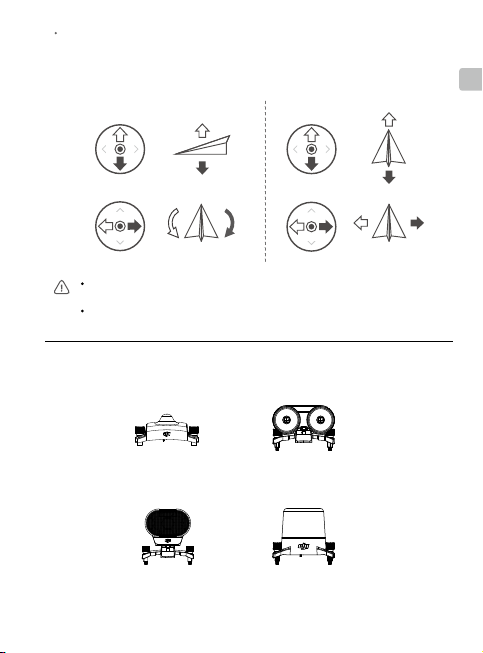
Left Stick
Remote Controller Operation
The default flight control is known as Mode 2. The left stick controls the aircraft's
altitude and heading, while the right stick controls its forward, backward, left and right
movements. The gimbal dial controls the camera's tilt.
Up
Right Stick
Forward
EN
Down
Turn Left
Always set an appropriate RTH altitude before takeoff. When the aircraft is returning to
the Home Point, you should guide it with the control sticks.
Press the Flight Pause button for emergency braking during ight.
*
Modular Accessories
M2E Beacon
Turn Right
M2E Spotlight
M2E Speaker M2EA RTK Module
(not included)
Backward
Left
Right
7
Page 9
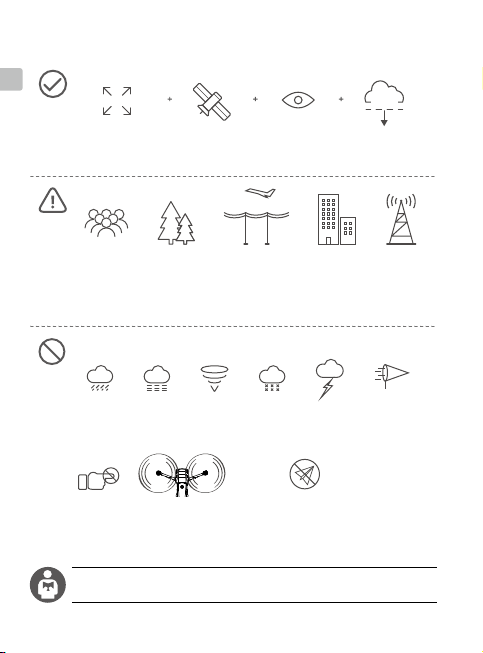
and motors.
6. Fly Safe
EN
120m
Fly in Open
Areas
Avoid flying over or near obstacles, crowds, high voltage power lines, trees or
bodies of water.
DO NOT fly near strong electromagnetic sources such as power lines and base
stations as it may affect the onboard compass.
DO NOT use the aircraft in adverse weather conditions such as rain, snow, fog
and wind speeds exceeding 10 m/s or 22 mph.
Strong GPS
Signal
Maintain Line of
Sight
No Fly Zone
Stay away from the rotating propellers
It’s important to understand basic ight guidelines, for the safety of both you and
those around you. Don't forget to read the
8
Learn more at:
http://www.dji.com/flysafe
Disclaimer and Safety Guidelines
Fly Below 400 Feet
(120 m)
≥10 m/s
.
Page 10
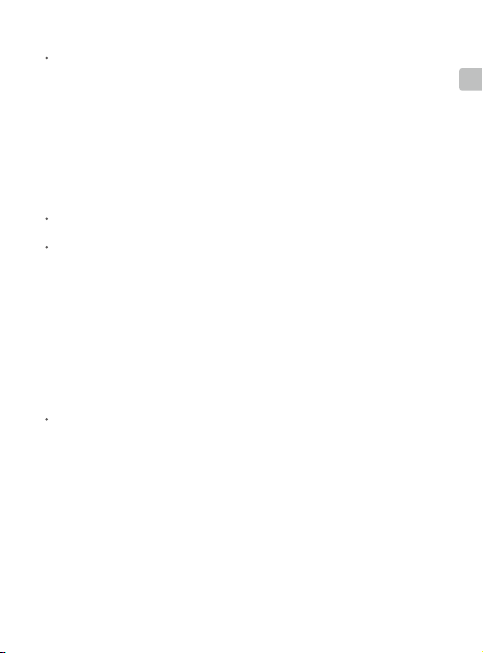
Specications
Aircraft
Takeo Weight 909 g
Max Speed 72 km/h (S-mode) (near sea level, no wind)
Max Service Ceiling Above Sea Level 6000 m
Operating Temperature Range 14° to 104° F (-10° to 40° C)
GNSS GPS+GLONASS
Operating Frequency 2.4-2.4835 GHz; 5.725-5.850 GHz
Transmission Power (EIRP) 2.4 GHz
Internal Storage 24 GB
Gimbal
Controllable Range Tilt: -90 to 30°
Thermal Camera
Sensor
Lens Focal Length
Sensor Resolution
Digital Zoom
Pixel Pitch
Spectral Band
Photo
Video
Temperature Measurement Method
FFC
Visual Camera
Sensor
Lens
ISO Range
Max Image Size
Still Photography Modes
Video Recording Modes
Photo
Video
FCC: ≤26 dBm; CE/MIC: ≤20 dBm; SRRC: ≤20 dBm
5.8 GHz
FCC: ≤26 dBm; CE: ≤14 dBm; SRRC: ≤26 dBm
Uncooled VOx Microbolometer
Approx. 9 mm
Equivalent: Approx. 38 mm
640×512 @30Hz
16×
12 μm
8-14 μm
R-JPEG
MP4
Spot Meter, Area Measurement
Auto/Manual
1/2” CMOS, Eective pixels: 48 M
FOV: approx. 84°
Equivalent: 24 mm
Aperture: f/2.8
Focus: 1 m to ∞
Video: 100-12800 (auto)
Photo: 100-1600 (auto)
8000×6000
Single shot
Interval (2/3/5/7/10/15/20/30/60 s)
Pano: spherical panorama
3840×2160@30fps
1920×1080@30fps
JPEG
MP4
EN
9
Page 11
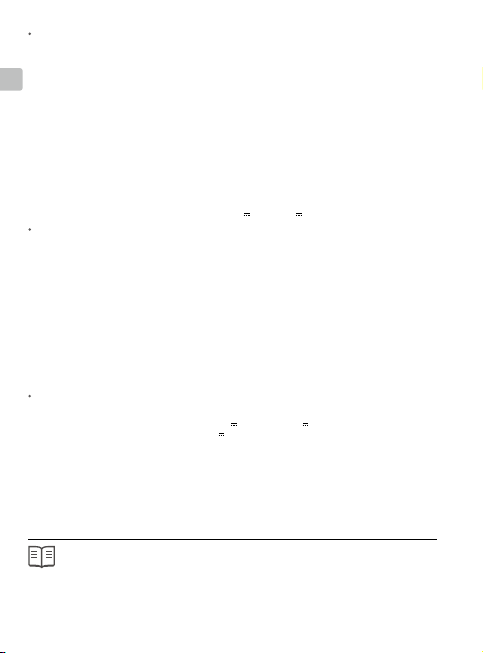
Smart Controller
Operating Frequency 2.400-2.483 GHz; 5.725-5.850 GHz
Max Transmission Distance
EN
(unobstructed, free of interference)
Transmitter Power (EIRP) 2.4 GHz
Storage Capacity ROM 16 GB + Scalable (microSD card)
Battery 5000 mAh @ 7.2 V
Operating Temperature Range -4° to 104° F (-20° to 40° C)
Charging Time 2 hr (with a USB charger at 12V/2A)
Battery Life 2.5 hr
24W USB Charger Input: 100-240 V, 50-60 Hz, Max. 0.8 A
Intelligent Flight Battery
Capacity 3850 mAh
Voltage 17.6 V (max)
Battery Type LiPo
Energy 59.29 Wh
Net Weight Approx. 297 g
Charging Temperature Range 41° to 104° F (5° to 40° C)
Heating Method Manual/Auto
Heating Temperature Range -4° to 43° F (-20° to 6° C)
Heating Time 500 s (max)
Heating Power 55 W (max)
Intelligent Flight Battery Charger
Input 100-240 V, 50-60 Hz, 1.8 A
Output Main: 17.6 V 3.41 A or 17.0 V 3.53 A
Rated Power 60 W
For more information, read the User Manual:
www.dji.com/mavic-2-enterprice-advanced
This content is subject to change without prior notice.
※
MAVIC is a trademark of DJI.
Copyright © 2021 DJI All Rights Reserved. Printed in China.
FCC: 10 km; CE: 6 km; SRRC: 6 km; MIC: 6 km
FCC: ≤25.5 dBm; CE/MIC: ≤18.5 dBm; SRRC: ≤19 dBm
5.8 GHz
FCC: ≤25.5 dBm; CE: ≤12.5 dBm; SRRC: ≤18.5 dBm
Output: 3.6-8 V 3.0 A/12 V 2.0 A
15.4 V (typical)
USB: 5 V 2 A
10
Page 12
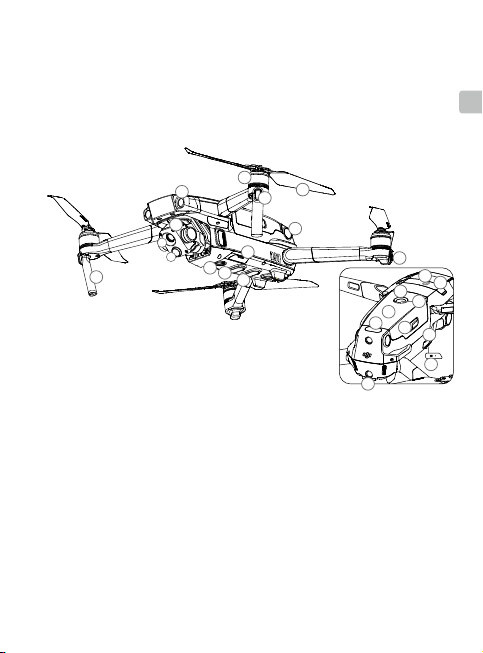
认识 Mavic 2 行业进阶版
MAVICTM 2 行业进阶版飞行器配备先进的全方位视觉系统及红外传感系统 *,可在室内外
稳定悬停、飞行,具备自动返航以及障碍物感知功能。飞行器内置 DJI AirSense 可检测
周围航空器情况,支持密码保护以保障设备及数据安全,并且可搭载指定配件以适应不同
应用场景。进阶版飞行器拥有更高清、流畅的热成像传感器和更高像素的可见光传感器,
最高支持 32 倍数码变焦。最大飞行速度为 72 km/h,最长飞行时间 ** 约为 31 分钟。
9
2
1
A
B
3
11
1. 一体式云台相机
A. 红外相机
B. 可见光相机
2. 前视视觉系统
3. 下视视觉系统
4. 侧视视觉系统
5. 底部红外传感系统
6. 下视补光灯
7. 相机 Micro SD 卡槽
8. 飞行器机头指示灯
* 视觉系统及红外传感系统有使用环境与条件要求,请阅读《免责声明与安全概要》及《用户手册》了解
安全注意事项和如何正确使用相关功能。
http://www.dji.com/mavic-2-enterpise-advanced
** 最长飞行时间为无风环境时以 25 km/h 匀速飞行时测得。
5
9. 电机
10. 螺旋桨
11. 天线
12. 飞行器状态指示灯
13. 顶部红外传感系统
14. 后视视觉系统
15. 智能飞行电池
16. 电池电量指示灯
10
8
4
7
6
17. 电池开关
18. 电池卡扣
19. 调参 / 数据接口
(USB-C)
20. 对频按键 / 对频指示灯
21. 扩展接口(可连接配件)
22. 扩展接口保护盖
12
21
22
16
17
15
13
18
19
14
20
CHS
11
Page 13
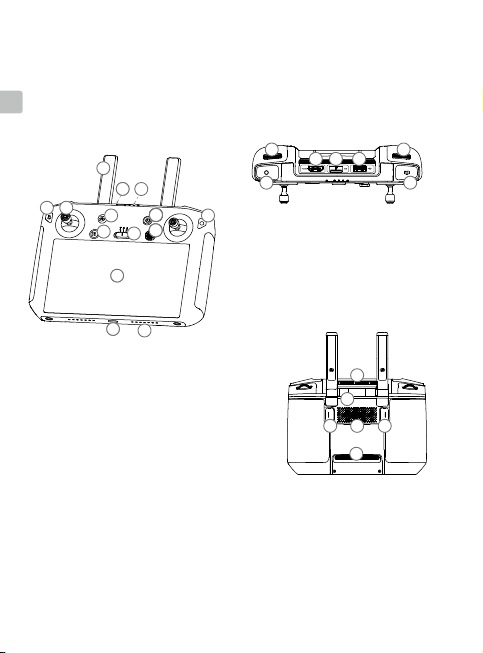
DJI 带屏遥控器
15
16
17 18
19
20
21
24
22
262725
23
24
DJI 带屏遥控器采用 OCUSYNCTM 2.0 高清图传技术,配合完备的功能按键可在最大 10 千
米 * 通信距离内完成飞行器与相机的操作与设置。遥控器内置 5.5 英寸高亮触摸屏,具备
蓝牙及卫星定位等功能,并支持通过 Wi-Fi 连接至互联网。可拆卸摇杆设计更便于遥控器
CHS
收纳。最长工作时间 * 约为 2.5 小时。
15
1
8
77
3
2
1. 天线
2. 退回按键 / 系统功能按键
3. 摇杆
4. 智能返航按键
5. 急停按键
6. 飞行模式切换开关
7. 状态指示灯
8. 电量指示灯
9. 五维按键
10. 电源按键
11. 确认按键 / 自定义功能按键 C3
12. 触摸显示屏
13. USB-C 接口
14. 麦克风
* 在开阔无遮挡、无电磁干扰的环境飞行,并且飞行高度为 120 米左右,在 FCC 标准下遥控器可以达到
最大通信距离。最长可工作时间为实验环境下测得,仅供参考。
12
1010101010101010101010101010
4
5
6
10
12
10
13
14
11
9999
17 18
16
15. 云台俯仰控制拨轮
16. 录影按键
17. HDMI 接口
18. MicroSD 卡槽
19. USB-A 接口
20. 对焦 / 拍照按键
21. 光圈 / 快门调节拨轮
22. 出风口
23. 摇杆收纳槽
24. 自定义功能按键 C2
25. 扬声器
26. 自定义功能按键 C1
27. 入风口
21
19
20
22
2627252324
Page 14
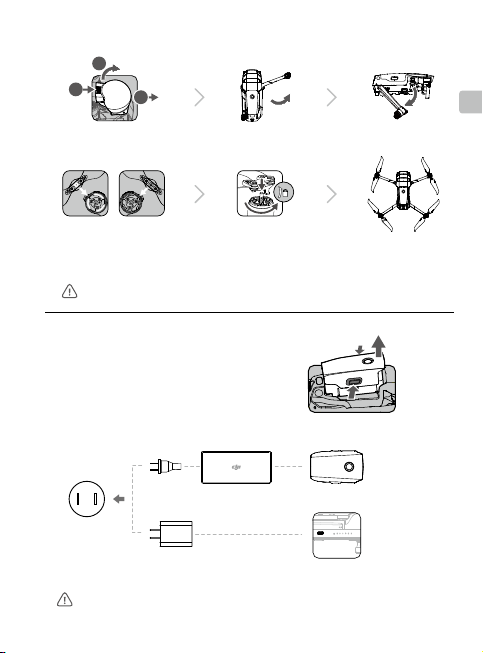
1. 准备飞行器
1
2
3
2
1
移除云台保护罩 展开前机臂 展开后机臂
3
CHS
白色标记 无标记
匹配标记安装螺旋桨
请确保按顺序展开机臂,在机臂与桨叶全部展开之后再开启飞行器。
嵌入桨座按压到底,沿锁
紧方向旋转直至弹起锁定
2. 充 电
首次使用需给智能飞行电池充满电以
激活电池。
交流电源
100~240 V
24W USB 充电器
请使用官方 24W USB 充电器对带屏遥控器进行充电。如不使用官方充电器,推荐使用符合
FCC/CE 标准,规格为 12V/2A 的 USB 充电器。
充电器
USB-C 连接线
取出智能飞行电池
展开状态
完全充满约需
1 小时 30 分钟
完全充满约需
2 小时
13
Page 15
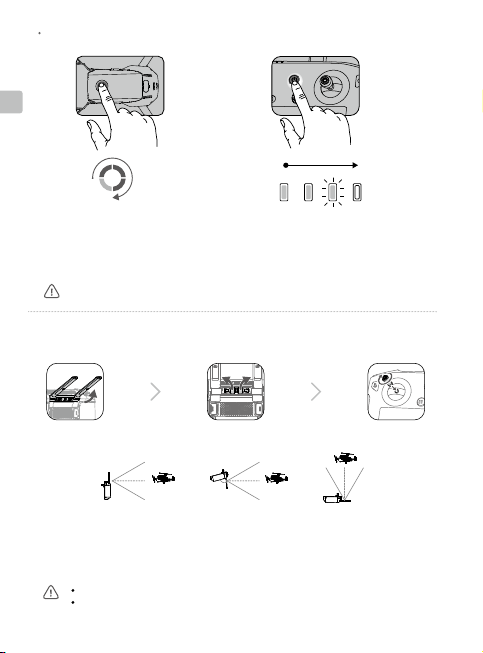
检查电量与开启 / 关闭
CHS
低
高
短按一次检查电量。
短按一次,再长按 2 秒可开启、
关闭飞行器。
安装电池至飞行器后并开启电源后,一旦电池温度低于 6℃,电池将开启自动加热功能,保持
电池温度在 8-10℃之间。详细内容请参考用户手册。
低 高
短按一次电源按键查看电量。
短按一次电源按键,再长按 2 秒以开启、
关闭遥控器。
3. 准备遥控器
向上抬起天线 安装摇杆取出摇杆
80°
获取最佳通信范围,遥控器与飞行器的相对位置如图所示,当天线与遥控器背面呈
80°或 180 °夹角时,且天线平面正对飞行器,可让遥控器与飞行器的信号质量达到
最佳状态。
注意将摇杆拧紧,确保安装到位。
实际操作中,DJI Pilot App 在图传信号不佳时将会进行提示,请根据提示调整天线位置,确
保飞行器处于最佳通信范围。
14
Page 16
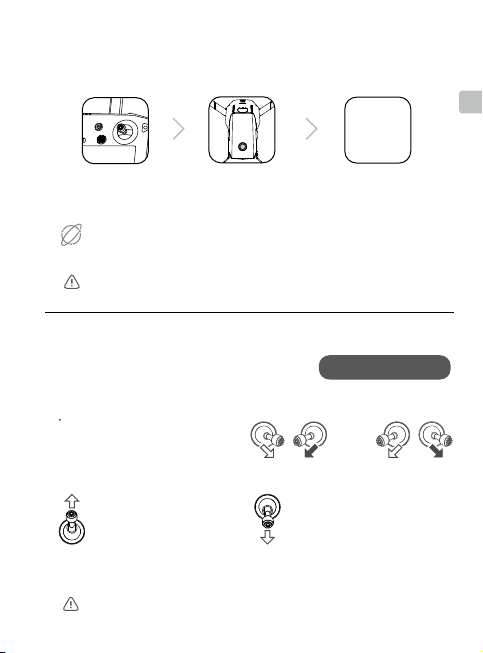
4. 准备飞行
开启遥控器 开启飞行器 运行 DJI Pilot App
全新的设备需激活才能使用。请先开启遥控器并根据提示完成激活,再使用 DJI Pilot App 激
活飞行器。激活时请确保设备可以接入互联网。
Internet
可在 DJI Pilot App 中对飞行器设置安全密码以保证飞行器的使用安全。
5. 飞行
起飞前请务必等待 DJI Pilot App 相机界面显示
“ 起飞准备完毕”。
手动起飞/降落
掰杆动作:
电机启动/停止
起飞准备完毕(GPS)
或
DJI Pilot
App
CHS
起 飞:
缓慢向上推动油门杆(默
认左摇杆)飞行器起飞。
飞行过程中若遇到紧急情况,可执行掰杆动作停止电机以减少伤害,电机紧急停机方式可在
DJI Pilot App 中进行设置。
降 落:
向下拉动油门杆至飞行器落地,
在最低位置保持 2 秒,电机停止。
15
Page 17
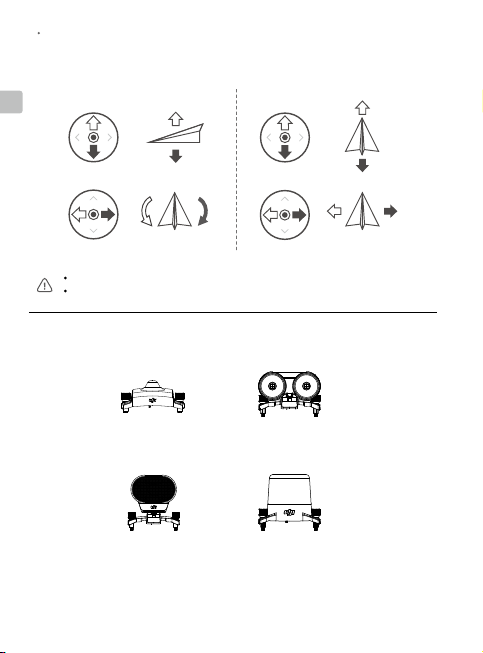
遥控器操作
遥控器出厂默认操控方式为“美国手”。左摇杆控制飞行高度与方向,右摇杆控制飞
行器的前进、后退以及左右飞行方向。云台俯仰控制拨轮可控制相机的俯仰拍摄角度。
CHS
左摇杆 右摇杆
上升
前
下降
右转左转
请预先在 DJI Pilot App 设置合适的自动返航高度。
飞行过程中遇到需要紧急刹车的情况,请按急停按键使飞行器悬停。
* 可扩展配件
M2E 夜航灯
M2E 喊话器 M2EA RTK 模块
16
后
右左
M2E 探照灯
( 需自行购买 )
Page 18
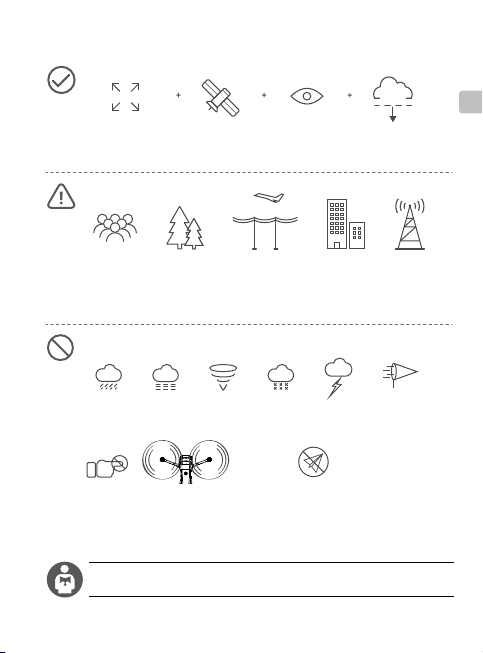
6. 飞行安全
120米
在开阔无遮挡
的环境中飞行
飞行时请远离人群、树木、电线、高大建筑物、机场和信号发射塔等。无线电发
射塔、高压线、变电站以及具有磁性的大块金属可能会对遥控信号及指南针产生
干扰,威胁飞行安全。
下雨、大雾、下雪、雷电、大风(风速每秒10米及以上)等天气请勿飞行。
GPS信号良好 在目视范围内飞行
控制飞行高
度低于120米
≥10米/秒
禁飞区
切勿接触旋转中的螺旋桨,
否则可能受到严重人身财产损害。
禁飞区、飞行安全认识对于您、周围人群与环境的安全非常重要。
请务必仔细阅读《免责声明和安全概要》。
详情请访问以下网址:
http://www.dji.com/flysafe
CHS
17
Page 19
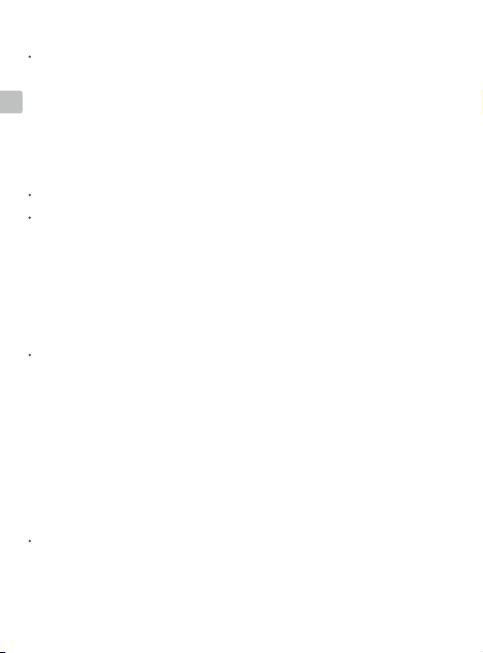
规格参数
飞行器
起飞重量
最大水平飞行速度 72 km/h(运动模式,海平面附近无风环境)
CHS
最大飞行海拔高度 6000 m
工作环境温度 -10℃至 40℃
GNSS GPS+GLONASS
工作频率 2.4-2.4835 GHz; 5.725-5.850 GHz
发射功率(EIRP) 2.4 GHz
机载内存 24 GB
云 台
可控转动范围 俯仰:-90°至 +30°
红外相机
传感器 非制冷氧化钒微测辐射热计
镜头焦距 约9 mm
传感器分辨率 640×512 @30Hz
数字变焦 16
像元间距 12 μm
波长范围 8-14 μm
照片格式 R-JPEG
视频格式 MP4
测温方式 点测温,区域测温
FFC 自动 / 手动
可见光相机
影像传感器 1/2英寸 CMOS;有效像素 4800 万
镜头 视角:约 84°
ISO 范围 视频:100-12800(自动)
最大照片尺寸 8000×6000
照片拍摄模式 单张拍摄
录像分辨率 3840×2160@30fps
图片格式 JPEG
视频格式 MP4
遥控器
工作频率 2.400-2.483 GHz; 5.725-5.850 GHz
最大信号有效距离(无干扰、
无遮挡)
等效全向辐射功率(EIRP) 2.4 GHz
18
909 g
FCC: ≤26 dBm; CE/MIC: ≤20 dBm; SRRC: ≤20 dBm
5.8 GHz
FCC: ≤26 dBm; CE: ≤14 dBm; SRRC: ≤26 dBm
等效焦距:约 38 mm
×
等效焦距:24 mm
光圈:f/2.8
对焦点:1 m 至无穷远
照片:100-1600(自动)
定时拍摄:2/3/5/7/10/15/20/30/60 s
全景:球形拍摄
1920×1080@30fps
FCC: 10 km; CE: 6 km; SRRC: 6 km; MIC: 6 km
FCC: ≤25.5 dBm; CE/MIC: ≤18.5 dBm; SRRC: ≤19 dBm
5.8 GHz
FCC: ≤25.5 dBm; CE: ≤12.5 dBm; SRRC: ≤18.5 dBm
Page 20
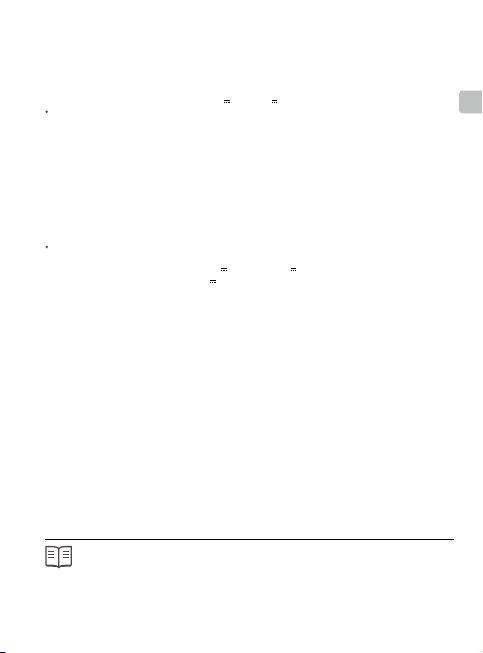
存储空间 ROM 16GB + microSD卡可扩展存储空间
电池 5000 mAh @ 7.2 V
工作环境温度 -20℃至 40℃
充电时间 2 小时(使用规格为12V/2A 的 USB 充电器)
续航时间 2.5 小时
24W USB 充电器 输入:100-240 V,50-60 Hz,最大 0.8 A
智能飞行电池
容量 3850 mAh
电压 17.6 V(满充电压)
电池类型 LiPo
能量 59.29 Wh
电池整体重量 约 297 g
充电环境温度 5℃至 40℃
加热方式 手动加热,自动加热
加热温度 -20℃至6℃
加热时间 500 s(最大)
加热功率 55 W(最大)
智能飞行电池充电器
输入 100-240 V,50-60 Hz,1.8 A
输出 主路:17.6 V 3.41 A 或 17.0 V 3.53 A
额定功率 60 W
了解产品详细信息,请访问以下网址下载 《用户手册》
www.dji.com/mavic-2-enterprice-advanced
※ 内容如有更新,恕不另行通知。
MAVIC 是大疆创新的商标。
Copyright © 2021 大疆创新 版权所有
输出:3.6-8 V 3.0 A/12 V 2.0 A
15.4 V(典型电压)
USB:5 V 2 A
CHS
Printed in China.
19
Page 21
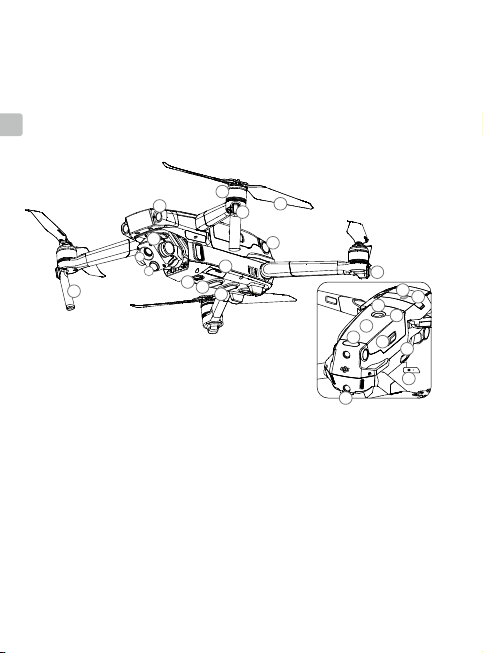
認識 MAVIC 2 企業進階版
MAVICTM2企業進階版航拍機配備先進的全方位視覺系統及紅外線感應系統 *,可在室
內外穩定懸停、飛行,具備自動返航以及障礙物感應功能。航拍機內建DJI AirSense可
檢測周圍航空器情況,支援密碼保護以保障設備及資料安全,並且可搭載指定配件以適應
不同的應用場景。進階版航拍機擁有更高解析、流暢的熱成像感測器和更高畫素的可見光
CHT
感測器,最高支援32 倍數位變焦。最大飛行速度為每小時72 公里,最長飛行時間 ** 約
31分鐘。
9
2
1
A
B
3
11
1. 整合式雲台相機
A. 紅外線相機
B. 可見光相機
2. 前視視覺系統
3. 下視視覺系統
4. 側視視覺系統
5. 底部紅外線傳感系統
6. 補光燈
7. 相機 Micro SD 卡插槽
*
视視覺系統及紅外線傳感系統有使用環境與條件方面的要求,請閱讀《免責聲明與安全總覽》及《使用
者手冊》以了解安全注意事項和如何正確使用相關功能。
http://www.dji.com/mavic-2-enterpise-advanced
**
最長飛行時間是在無風環境下,以 25 km/h 等速飛行測得。
5
8. 航拍機機頭指示燈
9. 馬達
10. 螺旋槳
11. 天線
12. 航拍機狀態指示燈
13. 頂部紅外線傳感系統
14. 後視視覺系統
15. 智能飛行電池
16. 電池電量指示燈
20
10
8
4
7
6
17. 電池開關
18. 電池卡扣
19. 調參 / 數據連接埠
(USB-C)
20. 配對按鈕 / 配對指示燈
21. 擴充接頭 ( 可連接配件 )
22. 擴充接頭保護蓋
12
16
17
15
13
18
14
21
22
19
20
Page 22
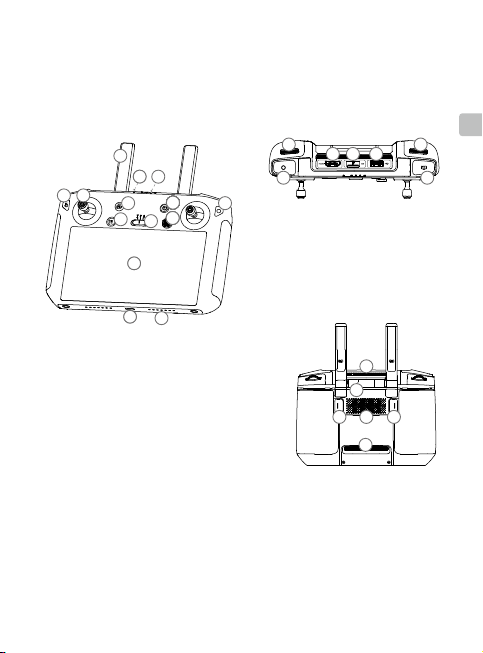
DJI 附螢幕遙控器
15
16
17 18
19
20
21
24
22
262725
23
24
DJI 附螢幕遙控器採用 OCUSYNCTM 2.0 高解析圖像傳遞技術,配合完備的功能按鍵,可
在最大 10 公里 * 通訊距離內完成空拍機與相機的操作與設置。遙控器內置 5.5 英寸高亮
度觸控螢幕,具備藍牙及衛星定位等功能,並支援 Wi-Fi 連線至網際網路。可拆卸搖桿設
計更有利於遙控器收納。最長運轉時間 * 約為 2.5 小時。
15
1
8
77
3
2
1010101010101010101010101010
4
5
6
10
12
10
13
14
11
9999
17 18
16
16. 錄影按鈕
17. HDMI 連接埠
18. MicroSD 卡插槽
19. USB-A 連接埠
20. 對焦 / 拍照按鈕
21. 光圈 / 快門調節撥輪
21
19
20
CHT
1. 天線
2. 退回按鍵/系統功能按鍵
3. 搖桿
4. 智慧返航按鈕
5. 急停按鈕
6. 飛行模式切換開關
7. 狀態指示燈
8. 電量指示燈
9. 五維按鈕
10. 電源按鈕
11. 確認按鍵/自訂功能按鍵 C3
12. 觸控螢幕
13. USB-C 連接埠
14. 麥克風
15. 雲台俯仰控制轉盤
* 若在開闊無遮擋、無電磁干擾的環境下,於高度 120 公尺左右飛行時,遙控器即可依據 FCC 標準達到
最大通訊距離。最長運作時間為實驗環境下測得,僅供參考。
22. 出風口
23. 搖桿收納槽
24. 自訂功能按鍵 C2
25. 喇叭
26. 自訂功能按鍵 C1
27. 入風口
22
2627252324
21
Page 23
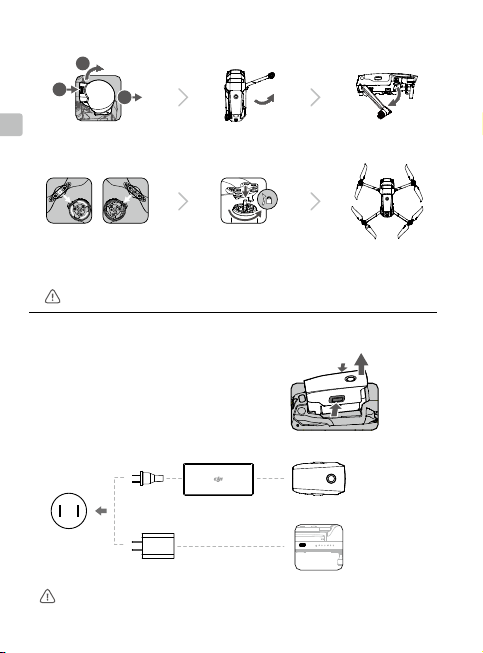
1
2
3
1. 準備航拍機
2
1
CHT
移除雲台保護罩 展開前機臂 展開後機臂
3
白色標記 無標記
匹配标记安装螺旋桨
請確保按順序展開機臂,在機臂與槳葉全部展開之後再開啟航拍機。
嵌入槳座並按壓到底,沿鎖
緊方向旋轉直到彈起鎖定
2. 充電
首次使用時,必須為智能飛行電池充
電以啟動電池。
22
充電器
交流電源
100~240 V
24W USB 充電器
使用官方 24W USB 充電器連接附螢幕遙控器進行充電。如不使用官方充電器,推薦使用符合
FCC/CE 標準,規格為 12V/2A 的 USB 充電器。
USB-C 數據傳輸線
取出智能飛行電池
展開狀態
完全充飽電約需
1 小時 30 分鐘
完全充飽電約需
2 小時
Page 24
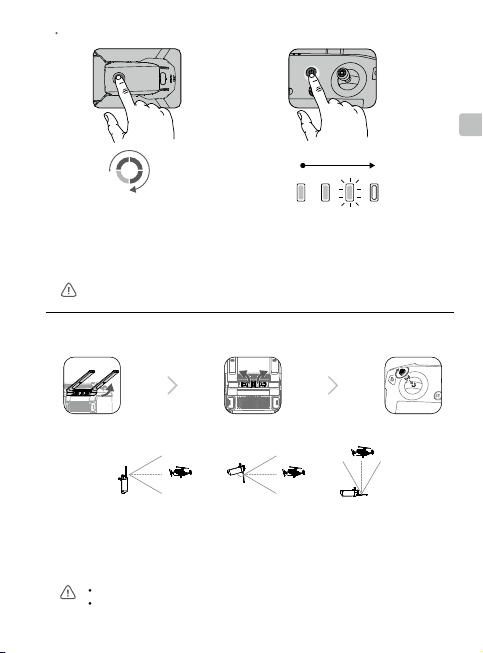
檢查電量與開啓 / 關閉
CHT
低
高
低 高
電量
短按一次檢查電量。
短按一次,再長按 2 秒可開啟、
關閉航拍機。
在航拍機上安裝電池並開啟電源後,一旦電池溫度低於 6℃,電池將開啟自動加熱功能,讓電
池溫度保持在 8 - 10℃ 之間。詳細內容請參閱使用者手冊。
短按一次電源按鈕以查看電量。
短按一次電源按鈕,再長按 2 秒以開啟、
關閉遙控器。
3. 準備遙控器
向上抬起天線 安裝搖桿取出搖桿
80°
取得最佳通訊範圍,遙控器與空拍機的相對位置如圖所示,當天線與遙控器背面呈
80°或 180°夾角時,且天線平面正對空拍機,可讓遙控器與空拍機的訊號品質達到
最佳狀態。
注意將搖桿鎖緊,以確保安裝到位。
實際操作中,DJI Pilot App 在圖傳訊號不佳時將會進行提示,請根據提示調整天線位置,
確保空拍機處於最佳通訊範圍。
23
Page 25
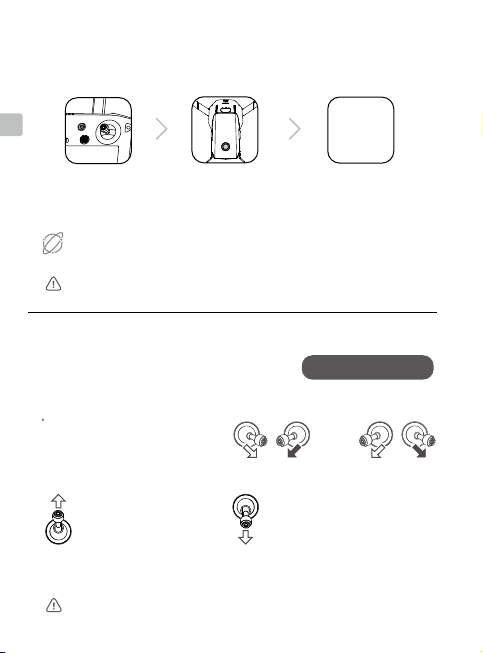
4. 準備飛行
CHT
開啟遙控器 開啟航拍機 執行 DJI Pilot App
全新的設備需啟動才能使用。請先開啓遙控器並根據提示完成啟動,再使用 DJI Pilot App 啟
動空拍機。啟動時請確認設備已連線至網際網路。
Internet
可在 DJI Pilot 應用程式中設定航拍機安全密碼以確保航拍機的使用安全。
5. 飛行
起飛前,請務必等待 DJI Pilot 應用程式相機介
面顯示「起飛準備完畢」( 起飞准备完毕 )。
手動起飛 / 降落
綜合控制桿指令:
馬達啟動 / 停止
起飛:
緩慢向上推動油門桿 ( 預設
左搖桿 ) 使航拍機起飛。
飛行過程中如遇緊急情況,可執行掰杆動作停止電機以減少損傷,可在 DJI Pilot App 中設定電
機緊急停機方式。
24
降落:
向下拉動油門桿至航拍機落地,在
最低位置保持 2 秒,馬達接著停止。
DJI Pilot
App
應用程式
起飛準備完畢 (GPS)
或
Page 26
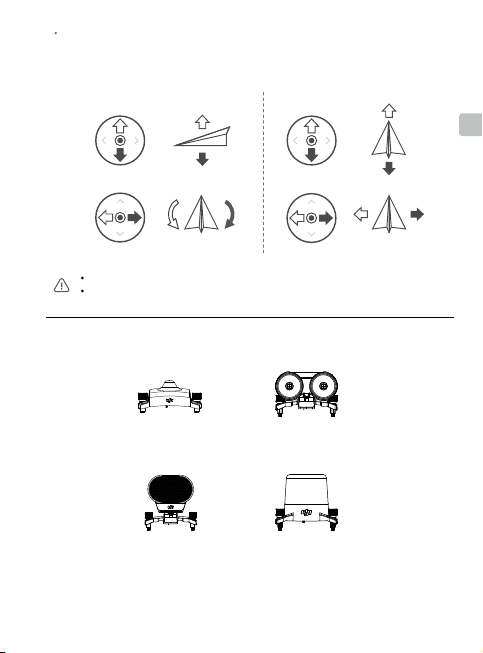
遙控器操作
遙控器出廠預設操控方式為「美國手」。左搖桿控制飛行高度與方向,右搖桿控制航
拍機的前進、後退以及左右飛行方向。雲台俯仰控制轉盤可控制相機的俯仰拍攝角度。
左搖桿 右搖桿
上升
前
CHT
下降
右轉左轉
请预先在 DJI Pilot App 设置合适的自动返航高度。
飞行过程中遇到需要紧急刹车的情况,请按急停按键使飞行器悬停。
* 擴充配件
M2E 夜航燈 M2E 探照燈
M2E 擴音器
M2EA RTK 模組
(需自行購買)
後
右左
25
Page 27

6. 飛行安全
CHT
在開闊無遮蔽
的環境中飛行
飛行時請遠離人群、樹木、電線、高大建築物、機場和訊號發射塔等。無線電發
射塔、高壓線、變電站及具有磁性的大型金屬物體均可能對遙控訊號及指南針產
生干擾,進而威脅飛行安全。
請勿在下雨、起大霧、下雪、打雷閃電、大風 (風速每秒 10 公尺以上) 等天氣下飛行。
請遠離旋轉中的螺旋槳,
否則可能會嚴重危及人身及財產安全。
了解禁飛區及飛行安全知識,對於您、周圍人群與環境的安全非常重要。
請務必詳讀《免責聲明與安全總覽》。
GPS 訊號良好 在視線範圍內飛行將飛行高度控制
詳情請參閱以下網站:
http://www.dji.com/flysafe
26
120 公尺
在 120 公尺以下
≥10 公尺/秒
禁航區
Page 28
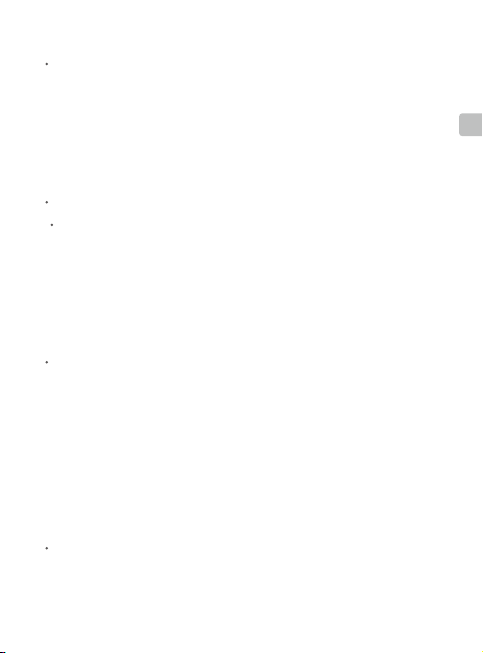
規格參數
航拍機
起飛重量 909g
最大水平飛行速度 每小時72公里(運動模式,海平面附近無風環境)
最大飛行海拔高度 6000m
運作環境溫度 -10℃至40℃
GNSS GPS+GLONASS
運作頻率 2.4-2.4835GHz;5.725-5.850GHz
發射功率(EIRP) 2.4GHz
機載儲存容量 24GB
雲台
可操控轉動範圍 俯仰:-90°至+30°
紅外線相機
感應器 非製冷氧化釩微測輻射熱計
鏡頭焦距 約9mm
感測器解析度 640×512@30Hz
數位變焦 16×
像素間距 12µm
波長範圍 8-14µm
照片格式 R-JPEG
影片格式 MP4
測溫方式 點測溫、區域測溫
FFC 自動 / 手動
可見光相機
影像感測器 1/2英寸CMOS;有效像素4800萬
鏡頭 視角:約84°
ISO範圍 影片:100-12800(自動)
最大照片尺寸 8000×6000
照片拍攝模式 單張拍攝
錄影解析度 3840×2160@30fps
圖片格式 JPEG
影片格式 MP4
遙控器
運作頻率 2.400-2.483GHz;5.725-5.850GHz
最大訊號有效距離(無干擾、
無遮蔽)
FCC:≤ 26dBm;CE/MIC:≤ 20dBm;SRRC:≤ 20dBm
5.8GHz
FCC:≤ 26dBm;CE:≤ 14dBm;SRRC:≤ 26dBm
等效焦距:約38mm
等效焦距:24mm
光圈:f/2.8
對焦點:1m至無窮遠
照片:100-1600(自動)
定時拍攝:2/3/5/7/10/15/20/30/60秒
全景:球形拍攝
1920×1080@30fps
FCC:10公里;CE:6公里;SRRC:6公里;MIC:6公里
CHT
27
Page 29
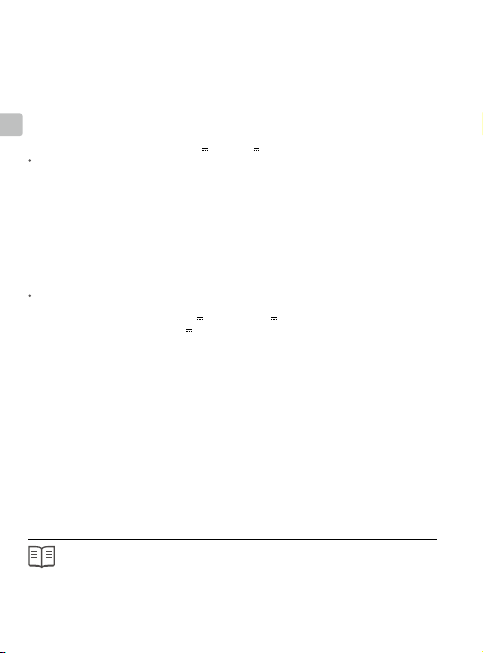
等效全向輻射功率(EIRP) 2.4GHz
儲存空間 ROM16GB+microSD可擴充儲存空間
電池 5000mAh@7.2V
運作環境溫度 -20℃至40℃
CHT
充電時間 2小時(使用規格為12V/2A的USB充電器)
續航時間 2.5小時
24WUSB充電器 輸入:100-240V,50-60Hz,最大0.8A
智能飛行電池
容量 3850mAh
電壓 17.6V( 滿充電壓 )
電池類型 LiPo
能量 59.29Wh
電池整體重量 約297g
充電環境溫度 5℃至40℃
加熱方式 手動加熱、自動加熱
加熱溫度 -20℃至6℃
加熱時間 500s(最大)
加熱功率 55W(最大)
智能飛行電池充電器
輸入 100-240V,50-60Hz,1.8A
輸出 主路:17.6V 3.41A或17.0V 3.53A
額定功率 60W
要了解產品詳細資訊,請造訪以下網址下載《使用者手冊》
www.dji.com/mavic-2-enterprice-advanced
※ 内容如有更新,恕不另行通知。
MAVIC 是大疆創新的商標。
Copyright © 2021 大疆創新 版權所有
FCC:≤ 25.5dBm;CE/MIC:≤ 18.5dBm;SRRC:≤ 19dBm
5.8GHz
FCC:≤ 25.5dBm;CE:≤ 12.5dBm;SRRC:≤ 18.5dBm
輸出:3.6-8V 3.0A/12V 2.0A
15.4V( 標準電壓 )
USB:5V 2A
28
Printed in China.
Page 30
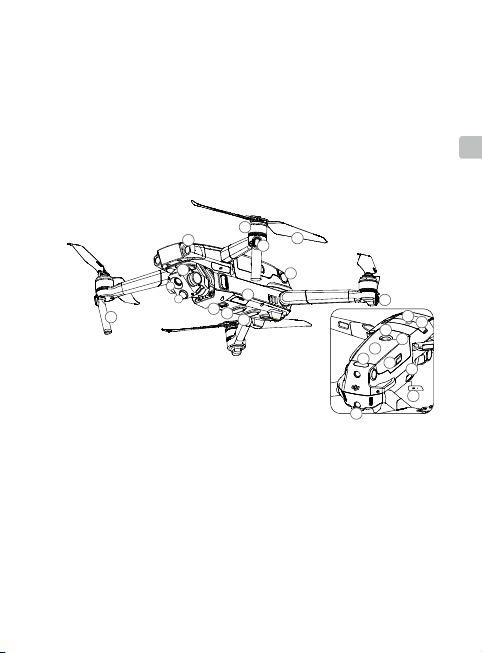
機体
DJITMMAVICTM2EnterpriseAdvancedは全方向性ビジョンシステムおよび赤外線検知
システム * を備え、サーマルカメラとビジュアルカメラ搭載の高度安定化 3 軸ジンバ
ルカメラを搭載しています。これにより赤外線画像と視覚画像を同時に撮影すること
が可能になります。DJI の障害物検知技術は複雑な飛行や写真撮影をサポートし、一方
AirSense による周辺空域の認識を実施し、パスワード保護により機体へのアクセスやす
べてのデータの安全性を確保します。Mavic 2Enterprise Advanced は最大 32 倍のデジ
タルズームに対応し、超高解像度の滑らかなサーマルイメージセンサーと高画素ビジュ
アルセンサーを搭載しています。この機体の最大飛行速度は 72 km/h、最大飛行時間 **
は 31 分です。
9
2
1
A
B
3
11
1. ジンバルカメラ
A. サーマルカメラ
B. ビジュアルカメラ
2. 前方ビジョンシステム
3. 下方ビジョンシステム
4. 側面ビジョンシステム
5. 下方赤外線検知システム
6. 底部補助ライト
7. microSD カード用スロット
8. フロント LED
9. モーター
* ビジョンシステムおよび赤外線検知システムは、周辺環境の条件の影響を受けます。詳細に関しては、免
責事項、安全に関するガイドライン、ユーザーマニュアルをお読みください。http://www.dji.com/mavic-2enterpise-advanced
** 最長飛行時間は無風状態で、定速 25km/h でテストしたものです。この値は参考値です。
5
10. プロペラ
11. アンテナ
12. 機体ステータスインジ
ケーター
13. 上方赤外線検知システム
14. 後方ビジョンシステム
15. インテリジェント・
フライト・バッテリー
16. バッテリー残量 LED
17. 電源ボタン
10
8
4
7
6
12
21
22
16
17
15
13
18
19
20
14
18. バッテリーバックル
19. USB-C ポート
20. リンクボタン/リンク
ステータスインジケー
ター
21. 拡張ポート(アクセサ
リー接続用)
22. 拡張ポートカバー
JP
29
Page 31

DJI スマート送信機
15
16
17 18
19
20
21
24
22
262725
23
24
DJI スマート送信機は、DJI の長距離伝送技術OCUSYNCTM 2.0 を搭載する送信機で、最
大伝送距離は 10 km(日本国内では 6 km)で、機体カメラからの HD ライブビューを実
現します。DJI スマート送信機は、5.5 インチ高輝度スクリーンを内蔵しています。ま
た、カスタム可能なボタンを備え、様々な機体とジンバル制御を実現します。さらに、
Bluetooth や GNSS といった多機能性も装備。Wi-Fi によるインターネット接続にも対応し
ています。DJI スマート送信機の最大動作時間は 2.5 時間です *。
JP
1
8
77
3
2
1010101010101010101010101010
4
5
6
10
12
10
13
14
11
9999
15
17 18
19
16
16. 録画ボタン
17. HDMI ポート
18. microSD カード用スロット
19. USB-A ポート
20. フォーカス/シャッターボタン
21. 絞り/シャッター調節ダイヤル
21
20
1. アンテナ
2. 戻るボタン/ファンクションボタン
3. スティック
4. RTH ボタン
5. フライト一時停止ボタン
6. フライトモードスイッチ
7. ステータス LED
8. バッテリー残量 LED
9. 5D ボタン
10. 電源ボタン
11. 確認ボタン/カスタムボタン C3
12. タッチスクリーン
13. USB-C ポート
14. マイク
15. ジンバルダイヤル
* DJI スマート送信機は、高度約 120m で広くて開けた電磁干渉のない場所で、最大伝送距離 (FCC)を実現します。
最大稼働時間は、ラボ環境でテストされています。この値は参考値です。
30
22. 通気口
23. スティック格納スロット
24. カスタムボタン C2
25. スピーカー
26. カスタムボタン C1
27. 吸気口
22
2627252324
Page 32

1. 機体の準備
1
2
3
2
1
3
カメラからジンバルカ
バーを取り外します。
マークあり マークなし
プロペラをモーターに
合わせます。
前方のアームとプロペラを展開してから、後方のアームとプロペラを展開します。
離陸前にすべてのアームとプロペラを展開しておく必要があります。
前方アームを展開し
ます。
カチッという音がして
固定されるまで、プロ
ペラを押し下げて回転
させます。
2. バッテリーの充電
初めて使用する場合は、付属の充電器を使用し
て、インテリジェント・フライト・バッテリー
を完全に充電しておきます。
電源コンセント
100 - 240V
24W USB 充電器
DJI スマート送信機を充電する場合、24W USB 充電器(純正品)を使用してください。
標準の 24W USB 充電器がお手元にない場合、FCC/CE 認定の定格 12V/2A の USB 充
電器のご使用を推奨します。
バッテリー充電器
USB-C ケーブル
インテリジェント・フライト・
バッテリーの取り外し
後方アームを展開し
ます。
展開状態
充電時間:
〜 1 時間 30 分
充電時間:
〜 2 時間
JP
31
Page 33

バッテリー残量の確認と電源のオン/オフ
JP
低
ボタンを 1 回押すと、バッテリー残量を
確認できます。
ボタンを押してから、次に長押しすると、
電源がオンまたはオフになります。
高
バッテリーを機体に取り付け、電源を入れてください。バッテリー温度が 6℃以下
になると、自動発熱機能により温度を 8 〜 10℃に維持します。 詳しくはユーザー
マニュアルをご覧ください。
低 高
ボタンを 1 回押すと、液晶画面でバッテリ
ー残量を確認できます。
ボタンを 1 回押し、次に長押しすると、送
信機の電源がオンまたはオフになります。
3. 送信機の準備
アンテナを持ち
上げる
最適な伝送範囲は上図に示されています。アンテナが機体の方に向いていることを確
認してください。アンテナとスマート送信機の背面との間の角度が 80°または 180°
である場合、スマート送信機と機体の間の接続は最適な性能に到達できます。
コントロールスティックをしっかり取り付けてください。
実際の操作 では、
な伝送範囲に戻るようにアンテナを調整してください。
32
スティック
を取り外す
80°
DJI Pilot
アプリは伝送信号が弱いことを警告します。機体が最適
回転させてス
ティック
を取り付ける
Page 34

4. 離陸の準備
DJI Pilot
送信機の電源を入れる 機体の電源を入れる DJI Pilot を起動する
DJI アカウントを使用して、機体と DJI スマート送信機をアクティベーシ
ョンします。アクティベーションにはインターネット接続が必要です。DJI
Pilot で機体をアクティベーションする前に、DJI スマート送信機の電源を入
インターネット
れ、指示に従ってアクティベーションしてください。
安全なアクセスと内蔵データの保護を確実にするため、DJI Pilot アプリで機
体のパスワードを設定してください。
5. 飛行
離陸する前に、DJI Pilot の機体ステータスバーに「Ready
to Go」が表示されていることを確認してください。
手動での離陸/着陸
コンビネーション・スティック・コ
マンドでモーター始動/停止
Ready to Go (GPS)
または
App
JP
左スティックを
ゆっくり上に倒
して離陸
飛行中のモーター停止は、人体や物体への損傷・負傷のリスクを低減させる目的で
緊急時のみ行ってください。モーターの停止方法は、DJI Pilot で設定することがで
きます。
地面に着くまで、左スティックを(ゆっくり
と)下に倒します。
数秒間そのまま保持してから、モーターを停
止します。
33
Page 35

左ス ティック
右ス ティック
前方
送信機操作
デフォルトのフライトコントロールはモード 2 です。左スティックで機体の高度と進
行方向、右スティックで前進、後退、右回転、左回転をコントロールします。ジンバ
ルダイヤルでカメラのチルト操作をコントロールします。
上昇
JP
下降
左旋回
離陸前に、必ず適切な Return-to-Home(RTH)高度を設定してください。機体をホ
ームポイントに戻す際は、コントロールスティックで誘導してください。
飛行中に緊急ブレーキをかけるときは、フライト一時停止ボタンを押します。
右旋回
* モジュラーアクセサリー
M2E ビーコン
M2E スピーカー
34
M2E スポットライト
M2EA RTK モジュール
( 別売 )
左
後方
右
Page 36

6. 安全なフライトのために
120m
開けた場所での
飛行
障害物、人混み、高電圧線、樹木、水域の近くで飛行させないでください。
電線や基地局などの強い電磁波域の周辺では、機体のコンパスが性能を発揮で
きないことがあるため、飛行させないでください。
強いGPS信号 視界の維持
120m未満の高度で
飛行
10 m/s以上
雨 、雪 、霧 、風 速 10m/s超などの悪天候時に機体を使用しないでください。
飛行禁止区域
回転中 のプロペラやモ ーターから
離れてください。
ご自身の安全と周りの人々の安全のため、基本的なフライトガイドラインを理解することが
重要です。免責事項および安全に関するガイドラインを必ずお読みください。
詳細については、以下でご確認ください。
http://www.dji.com/flysafe
JP
35
Page 37

仕様
機体
離陸重量 909g
最大速度 72km/h(S モード)(海抜 0m、無風)
運用限界高度(海抜) 6000m
動作環境温度範囲 -10 ~ 40° C
GNSS GPS+GLONASS
JP
動作周波数 2.4 ~ 2.4835GHz、
伝送電力(EIRP) 2.4GHz
内部ストレージ 24GB
ジンバル
操作可能範囲 チルト:-90°~ +30°
サーマルカメラ
センサー 非冷却 VOx マイクロボロメータ
レンズ焦点距離 約 9mm
センサー解像度 640 × 512@30Hz
デジタルズーム 16 倍
画素ピッチ 12µm
スペクトル帯 8-14µm
静止画 R-JPEG
動画 MP4
温度測定方法 スポット測定、エリア測定
FFC オート/マニュアル
ビジュアルカメラ
センサー 1/2 インチ CMOS、有効画素:48M
レンズ FOV:約 84°
ISO 感度 動画:100 ~ 12800(オート)
最大静止画サイズ 8000 × 6000
静止画モード シングルショット
動画撮影モード 3840 × 2160@30fps
静止画 JPEG
動画 MP4
36
5.725 ~ 5.850GHz(日本では 2.4 ~ 2.4835GHz のみ)
FCC:≤26dBm、 CE/MIC( 日本 ):≤20dBm、SRRC:≤20dBm
5.8GHz
FCC:≤26dBm、CE:≤14dBm、SRRC:≤26dBm
35mm 判換算:約 38mm
35mm 判換算:24mm
絞り:F2.8
フォーカス:1m ~∞
写真:100 ~ 1600(オート)
インターバル(2/3/5/7/10/15/20/30/60 秒)
パノラマ:スフィアパノラマ
1920 × 1080@30fps
Page 38

スマート送信機
動作周波数 2.400 ~ 2.483GHz、5.725 ~ 5.850GHz(日本では 2.400 ~
最大伝送距離(障害物や干渉が
ない場合)
伝送電力(EIRP) 2.4GHz
ストレージ容量 ROM16GB+拡張性(microSD カード )
バッテリー 5000mAh@7.2V
動作環境温度範囲 -20℃~ 40℃
充電時間 2 時間(12V/2A の USB 充電器使用時)
バッテリー寿命 2時間30分
24WUSB 充電器 入力:100 ~ 240V、50-60Hz、最大電流0.8A
インテリジェント フライトバッテリー
容量 3850mAh
電圧 17.6V(最大)
バッテリータイプ LiPo
電力量 59.29Wh
正味重量 約 297g
充電温度範囲 5 ~ 40℃
発熱方法 マニュアル/オート
発熱温度範囲 -20°~6℃
発熱時間 500 秒(最大)
発熱電力 55W(最大)
インテリジェント フライトバッテリー充電器
入力 100 ~ 240V、50-60Hz、1.8A
出力 メイン:17.6V 3.41Aまたは17.0V 3.53A
定格出力 60W
詳細については、以下にあるユーザーマニュアルを参照してください。
www.dji.com/mavic-2-enterprice-advanced
※ このコンテンツは予告なく変更される場合があります。
MAVIC は DJI の商標です。
Copyright © 2021 DJI All Rights Reserved.
2.4835GHz のみ)
FCC:10km、CE:6km、SRRC:6km、MIC(日本):6km
FCC:≤25.5dBm、CE/MIC( 日本 ):≤18.5dBm、SRRC:≤19dBm
5.8GHz
FCC:≤25.5dBm、CE:≤12.5dBm、SRRC:≤18.5dBm
出力:3.6 ~ 8V 3.0A/12V 2.0A
15.4V(標準)
USB:5V 2A
Printed in China.
JP
37
Page 39

기체
DJITM MAVICTM 2 Enterprise Advanced의 특장점은 전방향 비전 시스템 및 적외선 감지 시스템*이
며, 완전히 안정화된 3축 짐벌에 열화상 카메라와 가시광선 카메라를 장착하여 적외선 및 가시광선 이
미지 둘 모두를 동시에 제공합니다. DJI의 장애물 감지 기술이 적용된 AirSense는 사용자가 주위 영
공을 인지하여 복잡한 환경에서 비행 및 촬영할 수 있도록 지원하며, 암호 보호 기능은 사용자가 기
체의 모든 데이터에 대해 안전하게 액세스하도록 보장합니다. Mavic 2 Enterprise Advanced는 최
대 32배의 디지털 줌을 지원하며 현저히 개선된 해상도로 더 부드러운 이미지를 제공하는 열화상 이
미지 센서와 함께 더 높은 픽셀을 제공하는 가시광 센서를 갖추고 있습니다. 기체의 최대 비행 속도는
72km/h이며, 최대 비행시간**은 31분입니다.
KR
9
2
1
A
B
3
11
1. 짐벌 및 카메라
A. 열화상 카메라
B. 시각 카메라
2. 전방 비전 시스템
3. 하향 비전 시스템
4. 측방 비전 시스템
5. 하향 적외선 감지 시스템
6. 보조광
7. microSD 카드 슬롯
8. 전방 LED
* 비젼 시스템 및 적외선 감지 시스템은 주변 환경의 영향을 받습니다. 자세한 내용은 고지 사항 및 안전 가이드, 사용자 매뉴얼을
참조하십시오.. http://www.dji.com/mavic-2-enterpise-advanced
** 최대 비행시간은 지속적인 25km/h(15.5mph)의 무풍 환경에서 테스트했습니다. 이 값은 참조용으로만 사용해야 합니다.
5
9. 모터
10. 프로펠러
11. 안테나
12. 기체 상태 표시기
13. 상향 적외선 감지 시스템
14. 후방 비전 시스템
15. 인텔리전트 플라이트 배터리
16. 배터리 잔량 LED
10
8
4
7
6
17. 전원 버튼
18. 배터리 버클
19. USB-C 포트
20. 연동 버튼/연동 상태 표시기
21. 확장 포트(액세서리 연결용)
22. 확장 포트 커버
12
16
15
13
18
14
38
21
22
17
19
20
Page 40

DJI 스마트 조종기
15
16
17 18
19
20
21
24
22
262725
23
24
DJI 스마트 조종기는 DJI의 원거리 전송 기술인 OCUSYNCTM 2.0으로 구축된 조종기로 10km의 최대 전송
거리를 갖추고 있으며 기체의 카메라로부터 실시간 HD 뷰를 제공합니다. 스마트 조종기에는 여러 기체 및
짐벌 제어 장치와 사용자 설정 버튼이 있으며 블루투스 및 GNSS와 같은 여러 기능을 갖춘 5.5인치 고휘도
스크린이 탑재되어 있습니다. Wi-Fi를 통한 인터넷 연결도 지원됩니다. 스마트 조종기의 최대 작동 시간은
2.5시간입니다*.
1
8
77
3
2
1. 안테나
2. 뒤로 버튼/기능 버튼
3. 스틱
4. RTH 버튼
5. 비행 일시 정지 버튼
6. 비행 모드 전환 스위치
7. 상태 LED
8. 배터리 잔량 LED
9. 5D 버튼
10. 전원 버튼
11. 확인 버튼/사용자 설정 버튼 C3
12. 터치 스크린
13. USB-C 포트
14. 마이크
15. 짐벌 다이얼
* 스마트 조종기는 트인 야외 공간에서 자기장 간섭이 없을 때, 약 120m의 고도로 비행 시 최대 전송 거리(FCC)까지 제어가 가능
합니다.
최대 지속 시간은 실험실 환경에서 테스트되었습니다. 이 값은 참조용으로만 사용해야 합니다.
1010101010101010101010101010
4
5
6
10
12
10
13
14
11
9999
15
17 18
16
16. 녹화 버튼
17. HDMI 포트
18. MicroSD 카드 슬롯
19. USB-A 포트
20. 포커스/셔터 버튼
21. 조리개/셔터 조정 다이얼
22. 통풍구
23. 스틱 보관 슬롯
24. 사용자 설정 버튼 C2
25. 스피커
26. 사용자 설정 버튼 C1
27. 흡기구
21
19
20
22
2627252324
KR
39
Page 41

1. 기체 준비
1
2
3
1
2
3
KR
카메라에서 짐벌 커버를
분리합니다.
전방 암을 폅니다. 후방 암을 폅니다.
표시됨 표시되지 않음
모터에 프로펠러를 연결합
니다.
앞쪽 암과 프로펠러를 펴고 뒤쪽 암을 폅니다. 이륙 전에 모든 암과 프로펠러를 펴야 합니다.
프로펠러를 아래로 누르고 딸
깍하며 제자리에 고정될 때까지
돌립니다.
2. 배터리 충전
처음 사용하기 전에 제공된 충전기를 사용
하여 인텔리전트 플라이트 배터리를 완전히
충전합니다.
40
전기 콘센트
100~240V
24W USB 충전기
스마트 조종기를 충전하려면 공식 24W USB 충전기를 사용하십시오. 표준 24W USB 충전기를 사
용할 수 없는 경우 FCC/CE 인증 12V/2A USB 충전기를 사용하는 것을 권장합니다.
배터리 충전기
USB-C 케이블
인텔리전트 플라이트 배터리 제거
편 상태
충전 시간:
1시간30분 미만
충전 시간:
2시간 미만
Page 42

배터리 잔량 확인 및 전원 켜기/끄기
낮음
높음
한 번 눌러 배터리 잔량을 확인합니다.
누른 다음 다시 길게 누르면 켜지거나 꺼집니다.
기체에 배터리를 장착하고 전원을 켭니다. 배터리 온도가 6°C보다 낮아지면 자동으로 발열하여
8~10°C 사이의 온도를 유지합니다. 자세한 내용은 사용자 매뉴얼을 참조하십시오.
낮음 높음
LCD 화면에서 한 번 눌러 배터리 수준을 확인
합니다.
한 번 누른 다음 길게 누르면 조종기가 켜지거
나 꺼집니다.
3. 조종기 준비
안테나를 들어 올리
십시오
최적의 전송 범위는 위에 나와 있습니다 . 안테나가 기체를 향하고 있는지 확인하 십시오 . 안
테나와 스마트 조 종기 후면의 각도가 80° 또는 180° 인 경우 스마트 조종기와 기체 간의 연결
이 최적의 성능에 도달할 수 있습니다 .
조종 스틱이 단단히 장착되었는지 확인하십시오.
실제 작동 시, DJI Pilot 앱이 송신 신호가 약하다는 경고를 보내면 기체가 최적의 전송 범위로 돌
아오도록 안테나를 조정하십시오.
스틱을 분리
하십시오
80°
스틱을 돌려 부착
하십시오
KR
41
Page 43

4. 이륙 준비
KR
조종기 전원을 켭니다. 기체의 전원을 켭니다. DJI Pilot를 실행합니다.
DJI 계정을 사용하여 기체 및 스마트 조종기를 활성화합니다. 활성화하려면 인터넷 연결이 필요
합니다. DJI Pilot에서 기체를 활성화하기 전에 스마트 조종기의 전원을 켜고 지시사항에 따라 활
성화합니다.
인터넷
DJI Pilot 앱에서 기체 비밀번호를 설정하여 안전하게 액세스하고 내부 데이터를 보호하십시오.
5. 비행
이륙하기 전에 DJI Pilot의 기체 상태 표시줄에
'Ready to Go'가 표시되어 있는지 확인합니다.
수동 이륙/착륙
스틱 조합 명령으로 모터를 시동/중지합니다.
DJI Pilot
App
Ready to Go(GPS)
또는
왼쪽 스틱을 위로
움직여(느리게)
이륙합니다.
손상 또는 부상의 위험을 줄일 수 있도록 긴급 상황에서만 비행 중에 모터를 중지하십시오. DJI
Pilot 앱에서 모터 중지 방법을 설정할 수 있습니다.
42
지면에 닿을 때까지 왼쪽 스틱을 천천히 아래로 내
립니다.
몇 초 동안 유지하면 모터가 중지됩니다.
Page 44

조종기 조작
기본 비행 제어 방법은 모드 2입니다. 왼쪽 스틱은 기체의 고도 및 방향을 제어하고 오른쪽 스틱은 전진,
후진, 왼쪽 또는 오른쪽 이동을 제어합니다. 짐벌 다이얼은 카메라의 틸트를 제어합니다.
왼쪽 스틱
위로
오른쪽 스틱
전방
아래로
왼쪽으로
이륙하기 전에 항상 적절한 RTH 고도를 설정하십시오. 기체가 홈 포인트로 돌아올 때에는 조종 스
틱으로 유도해야 합니다.
비행 도중 긴급 제동해야 할 경우 Flight Pause 버튼을 누르십시오.
오른쪽으로
왼쪽
* 모듈식 액세서리
M2E 비콘 M2E 스포트라이트
M2E 스피커
M2EA RTK 모듈
(별매)
후방
KR
오른쪽
43
Page 45

7. 비행 안전
120m
시야가 확보된 넓은
지역에서 비행
KR
장애물, 군중, 고압 전선, 나무 또는 수계 상공이나 근처에서 비행하지 마십시오.
전선 및 기지국에서 발생하는 강력한 전자기는 내장 콤파스에 영향을 줄 수 있으므로 이런
지역 근처에서 비행하지 마십시오.
비, 눈, 안개, 10m/초(22mph) 이상의 강풍이 부는 악천후에서는 기체를 사용하지
마십시오.
회전하는 프로펠러와 모터에서 멀리 떨어져
계십시오.
본인과 주변의 안전을 위해 기본 비행 지침을 반드시 숙지해야 합니다. 고지 사항 및 안전 가이드를
잊지 말고 읽어보십시오.
44
강력한 GPS
신호
시야 유지 120m(400피트) 고도
자세한 정보:
http://www.dji.com/flysafe
미만에서 비행
10m/초 이상
비행 금지 구역
Page 46

사양
기체
이륙 무게 909 g
최대 속도 72 km/h (S 모드) (해수면 근처, 무풍 시)
최대 실용 상승 한계 고도 (해발) 6000 m
작동 온도 범위 -10~40 °C
GNSS GPS+GLONASS
작동 주파수 2.4~2.4835 GHz, 5.725~5.850 GHz
전송 출력 (EIRP) 2.4 GHz
내부 저장 장치 24 GB
짐벌
제어 가능 범위 틸트: -90° ~ 30°
열화상 카메라
센서 비냉각식 산화바냐듐(VOx) 마이크로볼로미터
렌즈 초점 거리 약 9 mm
센서 해상도 640×512@30Hz
디지털 줌 16배
픽셀 피치 12 μm
스펙트럼 범위 8~14 μm
사진 R-JPEG
동영상 MP4
온도 측정 방식 스팟 미터, 지역 측정
FFC 자동/수동
가시광 카메라
센서 1/2” CMOS, 유효 픽셀: 48 MP
렌즈 FOV: 약 84°
ISO 범위 동영상: 100~12800 (자동)
최대 이미지 크기 8000×6000
스틸 사진 모드 단일 촬영
동영상 촬영 모드 3840×2160@30fps
사진 JPEG
동영상 MP4
FCC: ≤26 dBm, CE/MIC: ≤20 dBm, SRRC: ≤20 dBm
5.8 GHz
FCC: ≤26 dBm, CE: ≤14 dBm, SRRC: ≤26 dBm
35 mm 환산: 약 38 mm
35 mm 환산: 24 mm
조리개: f/2.8
포커스: 1 m ~ ∞
사진: 100~1600 (자동)
인터벌: 2/3/5/7/10/15/20/30/60 초
파노라마: Sphere
1920×1080@30fps
KR
45
Page 47

스마트 조종기
작동 주파수 2.400~2.483 GHz, 5.725~5.850 GHz
최대 전송 거리 (장애물과 간섭이
없을 시)
송신기 출력 (EIRP) 2.4 GHz
저장 장치 용량 ROM 16 GB + microSD 외장 저장 장치
배터리 5000 mAh @7.2 V
작동 온도 범위 -20~40 °C
KR
충전 시간 2시간 (12 V/2 A에서 USB 충전기)
배터리 사용 시간 2.5시간
24W USB 충전기 입력: 100~240 V, 50~60 Hz, 최대 0.8 A
인텔리전트 플라이트 배터리
용량 3850 mAh
전압 17.6 V (최대)
배터리 유형 LiPo
에너지 59.29 Wh
순 무게 약 297 g
충전 온도 범위 5~40 °C
발열 방식 수동/자동
발열 온도 범위 -20~6 °C
발열 시간 500초 (최대)
발열 전력 55 W (최대)
인텔리전트 플라이트 배터리 충전기
입력 100~240 V, 50~60 Hz, 1.8 A
출력
정격 출력 60 W
자세한 내용은 사용자 매뉴얼을 확인하십시오.
www.dji.com/mavic-2-enterprice-advanced
본 내용은 사전 고지 없이 변경될 수 있습니다.
※
MAVIC은 DJI의 상표입니다.
Copyright © 2021 DJI All Rights Reserved.
FCC: 10 km, CE: 6 km, SRRC: 6 km, MIC: 6 km
FCC: ≤25.5 dBm, CE/MIC: ≤18.5 dBm, SRRC: ≤19 dBm
5.8 GHz
FCC: ≤25.5 dBm, CE: ≤12.5 dBm, SRRC: ≤18.5 dBm
출력: 3.6~8 V 3.0 A/12 V 2.0 A
15.4 V (일반)
메인 포트: 17.6 V 3.41 A 또는 17.0 V 3.53 A
USB: 5 V 2 A
46
Printed in China.
Page 48

Fluggerät
Die DJITM MAVICTM 2 Enterprise Advanced ist mit Sicht- und Infrarotsensoren zur omnidirektionalen
Hinderniserkennung* ausgestattet. Zudem verfügt sie über einen auf drei Achsen voll
stabilisierten Gimbal. Dank integrierter Sicht- und Wärmebildkamera, können gleichzeitig
langwellige unsichtbare Infrarotstrahlung und Bilder im sichtbaren Spektralbereich dargestellt
werden. Die Technologie zur Erkennung von Hindernissen von DJI unterstützt Anwender beim
Fliegen und dem gleichzeitigen Erfassen von komplizierten Aufnahmen, während der nähere
Luftraum mithilfe von AirSense bewusst wahrgenommen wird. Der Passwortschutz gewährleistet
den Zugang zum Fluggerät und die Sicherheit aller Daten. Die Mavic 2 Enterprise Advanced
unterstützt einen bis zu 32-fachen Digitalzoom und ist mit einem deutlich verbesserten
Wärmebildsensor ausgestattet. Sowohl der Wärmebildsensor als auch der RGB-Sichtsensor
weisen eine weitaus höhere Auösung im Vergleich zum Vorgängermodell auf. Das Fluggerät
besticht durch eine Höchstgeschwindigkeit von 72 km/h und eine maximale Flugzeit** von
31 Minuten.
9
2
1
A
B
3
11
1. Gimbal und Kamera
A. Wärmebildkamera
B. Sichtkamera
2. Vorwärts gerichtetes
Sichtsystem
3. Abwärts gerichtetes
Sichtsystem
4. Seitliches Sichtsystem
5. Nach unten gerichtetes
Infrarotsensorsystem
6. Hilfsbeleuchtung
7. Einschub für die Micro-SDKarte
8. Vordere LEDs
* Die Sicht- und Infrarotsensorsysteme reagieren empndlich auf die Umgebungsbedingungen. Lesen Sie den
Haftungsausschluss und die Sicherheitsvorschriften sowie das Benutzerhandbuch, um mehr zu erfahren.
http://www.dji.com/mavic-2-enterpise-advanced
** Die maximale Flugzeit wurde ohne Wind und bei einer konstanten Geschwindigkeit von 25 km/h getestet.
Dieser Wert dient nur als Referenz.
5
9. Motoren
10. Propeller
11. Antennen
12. Statusanzeige des
Fluggeräts
13. Nach oben gerichtete
Infraroterkennung
14. Rückwärts gerichtetes
Sichtsystem
15. Intelligent Flight Battery
16. Akkuladezustands-LED
17. Ein/Aus-Taste
10
8
4
7
6
12
21
22
16
17
15
13
18
19
20
14
18. Batterieklammern
19. USB-C-Anschluss
20. Koppeltaste/KopplungsstatusLED
21. Erweiterungssteckplatz (Zur
Anbindung von Zubehör)
22. Abdeckung des
Erweiterungssteckplatzes
DE
47
Page 49

DJI Smart-Fernsteuerung
15
16
17 18
19
20
21
24
22
262725
23
24
Die DJI Smart-Fernsteuerung ist mit der Übertragungstechnologie OCUSYNCTM 2.0 ausgestattet,
diese ermöglicht eine maximale Reichweite von 10 Kilometern und eine HD-Liveübertragung von der
Hauptkamera. Sie bietet eine Vielzahl an Steuerungsmöglichkeiten für das Fluggerät und den Gimbal,
mehrere frei belegbare Tasten, einen besonders hellen Bildschirm wie auch weitere Funktionalitäten
wie Bluetooth oder GNSS. Die Verbindung zum Internet kann über Wi-Fi hergestellt werden. Die
maximale Betriebszeit liegt bei 2.5 Stunden*.
DE
3
2
1. Antennen
2. Zurück-Taste / Funktionstaste
3. Steuerknüppel
4. Rückkehrtaste
5. Taste zum Pausieren des Fluges
6. Flugmodusschalter
7. Status-LED
8. Akkuladezustands-LED
9. 5D-Taste
10. Ein/Aus-Taste
11. Bestätigen-Taste / Anpassbare Taste C3
12. Touchscreen
13. USB-C-Anschluss
14. Mikrofon
15. Gimbalrädchen
* Die Smart-Fernsteuerung erreicht ihre maximale Übertragungsdistanz (FCC konform) in einer Höhe von
etwa 120 m (offenes Gelände, ohne elektromagnetische Interferenzen).
Die maximale Laufzeit wurde unter Laborbedingungen getestet. Dieser Wert dient nur als Referenz.
8
77
1010101010101010101010101010
4
5
6
10
12
10
13
14
11
9999
1
15
17 18
19
16
16. Videoaufnahmetaste
17. HDMI-Anschluss
18. Einschub für die Micro-SD-Karte
19. USB-A-Anschluss
20. Fokus-/Fototaste
21. Einstellrädchen für Blende/Verschlusszeit
22
2627252324
22. Entlüftungsschlitz
23. Aufbewahrungsfach für Steuerknüppel
24. Taste C2 (frei belegbar)
25. Lautsprecher
26. Taste C1 (frei belegbar)
27. Lufteinlass
48
21
20
Page 50

1. Fluggerät vorbereiten
1
2
3
2
1
3
Entfernen Sie die GimbalAbdeckung von der Kamera.
Markiert Nicht markiert
Ordnen Sie die Propeller
den richtigen Motoren zu.
Klappen Sie die vorderen Arme und die Propeller aus, bevor Sie die hinteren Arme ausklappen.
Vor dem Losiegen müssen alle Arme und Propeller ausgeklappt sein.
Klappen Sie die
vorderen Arme aus.
Drücken Sie die Propeller nach
unten und drehen Sie solange,
bis diese einrasten.
2. Die Akkus laden
Verwenden Sie das im Lieferumfang enthaltene
Ladegerät, um die Intelligent Flight Battery vor der
ersten Verwendung vollständig aufzuladen.
Intelligent Flight Battery entnehmen.
Steckdose
100 – 240 V
24 W USB-Ladegerät
Bitte Nutzen Sie zum Laden der Smart-Fernsteuerung das ofzielle 24W USB-Ladegerät.
Sollte das ofzielle 24W USB-Ladegerät nicht verfügbar sein, empfehlen wir ihnen ein CEzertiziertes USB-Ladegerät mit 12V/2A.
Akkuladegerät
USB-C-Kabel
Klappen Sie die
hinteren Arme aus.
Ausgeklappt
Ladezeit:
ca. 1 Std. 30 Minuten
Ladezeit:
ca. 2 Std.
DE
49
Page 51

Ladezustand prüfen und Ein/Ausschalten
Niedrig
Niedrig
DE
Hoch
Drücken Sie die Taste einmal, um den AkkuLadezustand zu überprüfen.
Drücken Sie die Taste einmal kurz und dann
lang, um das Gerät ein-/auszuschalten.
Legen Sie den Akku in die Drohne und schalten Sie diese ein. Kühlt sich der Akku auf weniger
als 6°C ab, erwärmt sich dieser automatisch, um seine Temperatur zwischen 8 und 10 °C zu
halten. Für weitere Details schauen Sie bitte in der Bedienungsanleitung nach.
Drücken Sie die Taste einmal, um den
Akkuladezustand auf dem LCD-Display zu
überprüfen.
Drücken Sie die Taste noch einmal,
und halten Sie sie gedrückt, um die
Fernsteuerung ein-/auszuschalten.
3. Fernsteuerung vorbereiten
Klappen Sie die
Antennen aus
Der optimale Übertragungsbereich ist oben gezeigt. Stellen Sie sicher, dass die Antennenächen
auf das Fluggerät ausgerichtet sind. Wenn der Winkel zwischen den Antennen und der Rückseite
der Smart-Fernsteuerung 80° oder 180° beträgt, kann die Verbindung zwischen der SmartFernsteuerung und dem Fluggerät ihre optimale Leistung erbringen.
Stellen Sie sicher, dass die Steuerknüppel fest montiert sind.
Im realen Betrieb wird die DJI Pilot App eine Warnung ausgeben, dass das
Übertragungssignal schwach ist. Richten Sie dann die Antennen so aus, dass das
Fluggerät wieder im optimalen Übertragungsbereich ist.
50
Entnehmen Sie die
Steuerknüppel
80°
Drehen Sie die Knüppel
in die Fernsteuerung
Hoch
Page 52

4. Vorbereitung für den Start
DJI Pilot
App
Fernsteuerung einschalten Fluggerät einschalten DJI Pilot starten
Verwenden Sie ein DJI Benutzerkonto zur Aktivierung des Fluggeräts und der SmartFernsteuerung. Die Aktivierung setzt eine Internetverbindung voraus. Schalten Sie vor der
Aktivierung des Fluggeräts in DJI Pilot die Smart-Fernsteuerung ein und folgen Sie den
Internet
Anweisungen zur Aktivierung.
Legen Sie in der DJI Pilot App bitte ein Passwort für die Drohne fest und sichern somit den
Zugriff auf den internen Speicher ab.
5. Flug
Vergewissern Sie sich vor dem Losiegen, dass die
Statusleiste in DJI Pilot„Bereit“ anzeigt.
Automatisches Starten/Landen
Knüppelkombination zum Ein-/
Ausschalten der Motoren
Linken Knüppel langsam
nach oben bewegen,
um zu starten
Schalten Sie die Motoren während des Fluges nur ab, wenn dadurch in einem Notfall
Verletzungen oder Schäden vermieden werden können. Die Methode zum Stoppen der
Motoren kann in DJI Pilot eingestellt werden.
Ready to Go (GPS)
ODER
Drücken Sie den linken Knüppel nach unten
(langsam), bis das Fluggerät den Boden berührt.
Einige Sekunden halten, um die Motoren
auszuschalten
DE
51
Page 53

Linker Knüppel
Rechter Knüppel
Die Fernsteuerung verwenden
Die Standard-Flugsteuerung wird als Modus 2 bezeichnet. Mit dem linken Steuerknüppel steuern
Sie die Höhe und Flugrichtung des Fluggeräts, und mit dem rechten Steuerknüppel steuern Sie
ihre Vorwärts-, Rückwärts-, Links- oder Rechtsbewegung. Mit dem Gimbal-Rädchen wird die
Neigung der Kamera verstellt.
Steigflug
Vorwärts
DE
Stellen Sie vor jedem Start immer eine geeignete Höhe für die Rückkehrfunktion ein. Wenn das
Fluggerät zum Startpunkt zurückkehrt, sollten Sie es mit den Steuerknüppeln korrigieren, falls
nötig.
Drücken Sie die Taste „Flugpausentaste“ zur Notbremsung während des Fluges.
*
Modulares Zubehör
Sinkflug
Linksdrehung Rechtsdrehung
M2E Kollisionswarnlicht
M2E Lautsprecher
M2E Scheinwerfer
M2EA RTK-Modul
(nicht im Lieferumfang enthalten)
52
Links
Rückwärts
Rechts
Page 54

gen, Basisstationen), da die Funktion des Bordkompasses dadurch gestört werden kann.
-
6. Sicher iegen
120 m
Nur in offenen
Bereichen fliegen
Über- und umfliegen Sie Hindernisse, Menschenmengen, Hochspannungsleitungen,
Bäume und Gewässer stets mit ausreichendem Sicherheitsabstand.
Fliegen Sie NICHT in die Nähe elektromagnetischer Quellen (z.B. Hochspannungsleitun-
Fliegen Sie NICHT bei widrigem Wetter (z.B. Regen, Schnee, Nebel oder Windgeschwin
digkeiten über 10m/s).
Halten Sie ausreichend Abstand zu den
drehenden Propellern und Motoren.
Um Ihre eigene Sicherheit und die Sicherheit der Menschen in Ihrer Umgebung zu
gewährleisten, ist es wichtig, dass Sie die nötigen Grundregeln kennen. Lesen Sie sich den
Haftungsausschluss und die Sicherheitsvorschriften durch.
Starkes
GPS-Signal
Sichtkontakt
behalten
Flugverbotszonen
(GEO-Zone)
Mehr Informationen:
http://www.dji.com/flysafe
.
Fliegen Sie unterhalb
von 120 m.
DE
≥10 m/s
53
Page 55

Technische Daten
Fluggerät
Startgewicht 909 g
Höchstgeschwindigkeit 72 km/h (S-Modus, auf Höhe des Meeresspiegels, bei Windstille)
Max. Flughöhe über dem
Meeresspiegel
Betriebstemperatur -10 °C bis +40 °C
GNSS GPS + GLONASS
Betriebsfrequenz 2,4 – 2,4835 GHz; 5,725 – 5,850 GHz
Strahlungsleistung (EIRP) 2,4 GHz
DE
Interner Speicher 24 GB
Gimbal
Steuerbarer Bereich Neigen: -90° bis 30°
Wärmebildkamera
Sensor
Brennweite des Objektivs
Sensorauflösung
Digitalzoom
Pixelabstand
Spektralband
Foto
Video
Temperaturmessmethode
FFC
Sichtkamera
Sensor
Objektiv
ISO-Bereich
Maximale Auflösung
Fotomodi
Videomodi
Foto
Video
54
6.000 m
FCC: ≤26 dBm; CE/MIC: ≤20 dBm; SRRC: ≤20 dBm
5,8 GHz
FCC: ≤26 dBm; CE: ≤14 dBm; SRRC: ≤26 dBm
Ungekühltes VOx-Mikrobolometer
Ca. 9 mm
Äquivalent: Ca. 38 mm
640 × 512 mit 30 Hz
16×
12 μm
8 – 14 μm
R-JPEG
MP4
Punktmessung, Bereichsmessung
Autom./Manuell
1/2-Zoll-CMOS, eektive Pixel: 48 MP
Sichtfeld (FOV): ca. 84°
Äquivalent: 24 mm
Blende: f/2.8
Fokus: 1 m bis ∞
Video: 100 – 12800 (automatisch)
Foto: 100 – 1600 (automatisch)
8.000 × 6.000
Einzelaufnahme
Intervall (2/3/5/7/10/15/20/30/60 s)
Panorama: sphärisches Panorama
3840 × 2160 mit 30 fps
1920 × 1080 mit 30 fps
JPEG
MP4
Page 56

Smart-Fernsteuerung
Betriebsfrequenz 2,400 – 2,483 GHz; 5,725 – 5,850 GHz
Max. Übertragungsreichweite
(ohne Hindernisse, störungsfrei)
Strahlungsleistung (EIRP) 2,4 GHz
Speicherkapazität ROM 16 GB + skalierbar mit microSD-Karte
Akku 5.000 mAh mit 7,2 V
Betriebstemperatur -20 °C bis 40 °C
Ladezeit 2 Stunden (mit einem USB-Ladegerät bei 12 V / 2 A)
Akkulaufzeit 2,5 Stunden
USB-Ladegerät, 24 W Eingang: Max. 100 – 240 V, 50 – 60 Hz 0,8 A
Intelligent Flight Battery
Speicherkapazität 3.850 mAh
Spannung 17,6 V (max.)
Akkutyp LiPo
Energie 59,29 Wh
Eigengewicht Ca. 297 g
Ladetemperaturbereich 5 °C bis 40 °C
Erwärmungsmethode Autom./Manuell
Erwärmungstemperaturbereich -20 °C bis 6 °C
Erwärmungszeit 500 s (max.)
Wärmeleistung 55 W (max.)
Ladegerät für Intelligent Flight Battery
Eingang 100 – 240 V, 50 – 60 Hz, 1,8 A
Ausgang Hauptausgang: 17,6 V 3,41 A oder 17,0 V 3,53 A
Nennleistung 60 W
Nähere Informationen nden Sie in der Bedienungsanleitung:
www.dji.com/mavic-2-enterprice-advanced
Der Inhalt kann jederzeit unangekündigt geändert werden.
※
MAVIC is a trademark of DJI.
Copyright © 2021 DJI All Rights Reserved. Gedruckt in China.
FCC: 10 km; CE: 6 km; SRRC: 6 km; MIC: 6 km
FCC: ≤25,5 dBm; CE/MIC: ≤18,5 dBm; SRRC: ≤19 dBm
5,8 GHz
FCC: ≤25,5 dBm; CE: ≤12,5 dBm; SRRC: ≤18,5 dBm
Ausgang: 3,6 – 8 V 3,0 A / 12 V 2,0 A
15,4 V (normal)
USB: 5 V 2 A
DE
55
Page 57

Aeronave
El MavicTM 2 Enterprise Advanced de DJITM cuenta con sistemas de visión omnidireccional y
sistemas de detección por infrarrojos*. Además, incluye una cámara con estabilizador en tres
ejes totalmente estabilizada con una cámara térmica y una cámara visual, para proporcionar
imágenes tanto infrarrojas como visuales simultáneamente. La tecnología de detección de
obstáculos de DJI ayuda a los usuarios a volar y capturar tomas complejas, mientras que
AirSense proporciona información sobre el espacio aéreo circundante. Además, la protección
con contraseña garantiza que el acceso a la aeronave y todos los datos sean seguros. El Mavic
2 Enterprise Advanced admite un zoom digital de hasta 32× y tiene un sensor de imagen térmica
más uido con una resolución signicativamente más alta, así como un sensor visual de píxeles
más alto. La aeronave alcanza una velocidad máxima de vuelo de 72 km/h (44,7 mph) y cuenta
con un tiempo máximo de vuelo** de 31 minutos.
ES
2
1
A
B
11
1. Estabilizador y cámara
A. Cámara térmica
B. Cámara visual
2. Sistema de visión frontal
3. Sistema de visión inferior
4. Sistema de visión lateral
5. Sistema de detección
inferior por infrarrojos
6. Luz inferior auxiliar
7. Ranura para tarjeta microSD
8. Indicadores LED delanteros
9. Motores
* El sistema de visión y el sistema de detección por infrarrojos se ven afectados por las condiciones del entorno.
Para obtener más información, lea la Renuncia de responsabilidad y directrices de seguridad y el Manual de
usuario. http://www.dji.com/mavic-2-enterpise-advanced
** El tiempo máximo de vuelo se determinó en un entorno sin viento a una velocidad sostenida de 25 km/h
(15,5 mph). Este valor se proporciona sólo como referencia.
56
10. Hélices
11. Antenas
12. Indicador de estado de la aeronave
13. Sistema de detección superior por
14. Sistema de visión de retroceso
15. Batería de Vuelo Inteligente
16. Indicadores LED de nivel de batería
17. Botón de encendido
18. Bandas de sujeción de la batería
3
infrarrojos
9
10
8
4
7
5
6
12
16
15
13
18
14
19. Puerto USB-C
20. Botón de vinculación/
indicador de estado de
vinculación
21. Puerto de accesorios
22. Tapa del puerto de
accesorios
21
22
17
19
20
Page 58

DJI Smart Controller
15
16
17 18
19
20
21
24
22
262725
23
24
El DJI Smart Controller es un control remoto que incorpora OCUSYNCTM 2.0, la tecnología de
transmisión de largo alcance de DJI, gracias al cual permite tener una visión en HD de lo que ve la
cámara de la aeronave a una distancia de 10 km (6.2 millas). El Smart Controller incluye controles
para varias aeronaves y cámaras, además de botones congurables. Tiene también una pantalla
de 5.5 pulgadas y de alto brillo con funciones como Bluetooth y GNSS. Puede conectarse a Internet
mediante Wi-Fi. El Smart Controller tiene un tiempo máximo de funcionamiento de 2.5 horas*.
15
1
8
77
3
2
1. Antenas
2. Botón atrás y funciones
3. Palancas
4. Botón RTH
5. Botón de detener vuelo
6. Selector de modo de vuelo
7. Indicador LED de estado
8. Indicadores LED del nivel de la batería
9. Botón 5D
10. Botón de encendido
11. Botón de conrmación y botón
C3 personalizable
12. Pantalla táctil
13. Puerto USB-C
14. Micrófono
15. Dial del estabilizador
* El Smart Controller alcanza su distancia máxima de transmisión (siguiendo las normas de la FCC) en un área
abierta y amplia sin interferencias electromagnéticas y a una altitud de unos 120 metros (400 pies).
El tiempo de funcionamiento máximo se ha probado en un entorno de laboratorio. Este valor se proporciona
sólo como referencia.
1010101010101010101010101010
4
5
6
10
12
10
13
14
11
9999
17 18
16
16. Botón de grabación
17. Puerto HDMI
18. Ranura para tarjeta microSD
19. Puerto USB-A
20. Botón del obturador y enfoque
21. Dial de ajuste de la apertura / del
obturador
22
22. Salida de aire
23. Ranura de almacenamiento depalancas
24. Botón C2 personalizable
25. Altavoz
26. Botón C1 personalizable
27. Entrada de aire
21
19
20
2627252324
ES
57
Page 59

2. Preparación de la aeronave
1
2
3
2
1
3
Retire la cubierta del
estabilizador de la cámara.
ES
Con marca Sin marca
Empareje las hélices con
los motores.
Despliegue los brazos y hélices frontales antes que los posteriores. Todos los brazos y
hélices deben estar desplegados antes del despegue.
Despliegue los brazos
delanteros.
Presione las hélices hacia
abajo y gírelas hasta que
encajen en su lugar.
3. Carga de las baterías
Utilice el cargador suministrado para
cargar completamente la Batería de Vuelo
Inteligente antes del primer uso.
Extraiga la Batería de Vuelo Inteligente
Toma de
alimentación
100 - 240 V
Cargador USB 24 W
Por favor utilice el cargador USB oficial de 24 W para cargar el Smart Controller. Si no
dispone de un cargador USB estándar de 24 W, se recomienda utilizar un cargador USB
con certicación FCC/CE con una potencia nominal de 12 V/2 A
58
Cargador de batería
Cable USB-C
Despliegue los brazos
traseros.
Desplegado
Tiempo de carga:
~1 hora y 30 minutos
Tiempo de carga:
~2 horas
Page 60

Comprobar los niveles de batería y encendido/apagado
Bajo
Alto
Pulse una vez para comprobar el nivel de
batería.
Pulse una vez, después otra y mantenga
pulsado para encender o apagar.
Instale la batería en la aeronave y enciéndala. Si la temperatura de la batería desciende por
debajo de 6 ºC, se autocalentará para mantener una temperatura de entre 8 y 10 ºC. Consulte
el Manual de usuario para más detalles.
Bajo
Pulse una vez para comprobar el nivel de batería
en la pantalla LCD.
Pulse una vez, después otra y mantenga pulsado
para encender o apagar el control remoto.
Alto
4. Preparación del controlador remoto
Levante las antenas Gire para unir las
El intervalo de transmisión óptimo se muestra arriba. Asegúrese de que las antenas estén
orientadas hacia la aeronave. Cuando el ángulo entre las antenas y la parte posterior del Control
Remoto Inteligente sea de 80° o 180°, la conexión entre el Control Remoto Inteligente y la
aeronave podrá alcanzar su rendimiento óptimo.
Compruebe que las palancas de control estén bien montadas.
Durante el funcionamiento real, la aplicación DJI Pilot le mostrará una advertencia cuando la
señal de transmisión sea débil. En ese caso, ajuste las antenas para asegurarse de que la
aeronave vuelva al intervalo de transmisión óptimo.
Retire las palancas
80°
palancas
ES
59
Page 61

5. Preparación para el despegue
Encienda el controlador remoto. Encienda la aeronave. Inicie DJI Pilot.
ES
Utiliza una cuenta DJI para activar la aeronave y el Smart Controller. Se requiere una
conexión a Internet para la activación. Antes de activar la aeronave en DJI Pilot, encienda el
Smart Controller y siga las indicaciones para activarlo.
Internet
Establezca una contraseña para la aeronave con la aplicación DJI Pilot para garantizar la
seguridad de los datos de a bordo.
6. Vuelo
Antes de despegar, asegúrese de que la barra de estado de la
aeronave en la aplicación DJI Pilot muestre "Ready to Go".
Despegue/aterrizaje manuales
Comando de combinación de palancas
para arrancar/detener los motores
O bien
DJI Pilot
App
Ready to Go (GPS)
Palanca izquierda
arriba (despacio)
para despegar
Para reducir el riesgo de daños o lesiones, detenga los motores en pleno vuelo solo en
situaciones de emergencia. El método para detener los motores puede congurarse en
DJI Pilot.
60
Palanca izquierda abajo (despacio) hasta tocar
suelo
Mantenga unos segundos para detener los
motores
Page 62

Palanca izquierda
Palanca derecha
Adelante
Funcionamiento del control remoto
El control de vuelo predeterminado se conoce como Modo 2. La palanca izquierda controla
la altitud y la dirección de la aeronave, mientras que la derecha controla los movimientos
hacia delante, atrás, izquierda y derecha. El selector del estabilizador controla la inclinación
de la cámara.
Arriba
Abajo
Girar
Girar
derecha
Establezca siempre una altitud de RTH (Regreso al punto de origen) adecuada antes del
despegue. Cuando la aeronave esté volviendo al punto de origen, debe guiarla con las
palancas de control.
Pulse el botón de pausa de vuelo para una frenada de emergencia durante el vuelo.
*
Módulos accesorios
izquierda
Baliza M2E Foco M2E
Altavoz M2E
Módulo RTK M2EA
(no incluida)
Izquierda
Atrás
ES
Derecha
61
Page 63

7. Vuele seguro
120 m
Vuele en espacios
abiertos
ES
Evite volar por encima o cerca de obstáculos, multitudes, líneas de alta tensión, árboles
o masas de agua.
NO vuele cerca de fuentes electromagnéticas, como tendidos eléctricos y estaciones
base, ya que puede afectar a la brújula de a bordo.
NO utilice la aeronave en condiciones climáticas adversas como lluvia, nieve, niebla ni
con una velocidad del viento superior a 10m/s o 22mph.
Manténgase alejado de las hélices y los
motores en rotación.
Es importante conocer las directrices básicas de vuelo para su propia seguridad y la
de quienes le rodean. No olvide leer la
de seguridad
Señal fuerte de
GPS
.
Mantenga una
línea de visión
directa
Obtenga más información en:
http://www.dji.com/flysafe
Vuele por debajo de
120 m (400 pies)
Zona GEO
≥10 m/s
Renuncia de responsabilidad y las directrices
62
Page 64

Especicaciones
Aeronave
Peso de despegue 909 g
Velocidad máx. 72 km/h (modo S) (cerca del nivel del mar, sin viento)
Altitud máx. de vuelo 6000 m
Rango de temperatura de
funcionamiento
GNSS GPS+GLONASS
Frecuencia de funcionamiento 2.4-2.4835 GHz; 5.725-5.850 GHz
Transmisión de potencia (PIRE) 2.4 GHz
Almacenamiento interno 24 GB
Estabilizador
Intervalo controlable Inclinación: de −90° a 30°
Cámara térmica
Sensor
Distancia focal del objetivo
Resolución del sensor
Zoom digital
Distancia entre píxeles
Banda espectral
Foto
Vídeo
Método de medición de
temperatura
FFC
Cámara visual
Sensor
Objetivo
Rango ISO
Tamaño de imagen máx.
Modos de fotografía
Modos de grabación de vídeo
Foto
De −10 a 40 °C (de 14 a 104 °F)
FCC: ≤26 dBm; CE/MIC: ≤20 dBm; SRRC: ≤20 dBm
5.8 GHz
FCC: ≤26 dBm; CE: ≤14 dBm; SRRC: ≤26 dBm
Microbolómetro VOx no refrigerado
Aprox. 9 mm
Equivalente: Aprox. 38 mm
640×512 a 30 Hz
16×
12 μm
8-14 μm
R-JPEG
MP4
Medidor puntual, medición de área
Auto/Manual
CMOS de 1/2”, píxeles efectivos: 48 M
Campo de visión: aprox. 84°
Formato equivalente: 24 mm
Apertura: f/2.8
Enfoque: 1 m a ∞
Vídeo: 100-12800 (auto)
Fotografía: 100-1600 (automático)
8000 × 6000
Disparo único
Intervalo (2/3/5/7/10/15/20/30/60 s)
Pano: panorámica esférica
3840×2160 a 30 fps
1920×1080 a 30 fps
JPEG
ES
63
Page 65

Vídeo
Smart Controller
Frecuencia de funcionamiento 2.400-2.483 GHz; 5.725-5.850 GHz
Alcance de transmisión máx. (sin
obstáculos, libre de interferencias)
Potencia del transmisor (PIRE) 2.4 GHz
Capacidad de almacenamiento ROM 16 GB + escalable (tarjeta microSD)
Batería 5000 mAh a 7.2 V
Rango de temperatura de
funcionamiento
Tiempo de carga 2 h (con un cargador USB a 12 V/2 A)
ES
Vida de la batería 2.5 h
Cargador USB 24 W Entrada: 100-240 V, 50/60 Hz, Máx. 0.8 A
Batería de Vuelo Inteligente
Capacidad 3850 mAh
Voltaje 17.6 V (máx.)
Tipo de batería LiPo
Energía 59,29 Wh
Peso neto Aprox. 297 g
Rango de temperaturas de carga De 5 a 40 °C (de 41 a 104 °F)
Método de calentamiento Manual/Auto
Rango de temperatura de
calentamiento
Tiempo de calentamiento 500 s (máx)
Potencia de calentamiento 55 W (máx)
Cargador de Batería de Vuelo Inteligente
Entrada 100-240 V; 50/60 Hz; 1.8 A
Salida Red eléctrica: 17.6 V 3.41 A o 17.0 V 3.53 A
Potencia nominal 60 W
Para obtener más información, lea el manual del usuario:
www.dji.com/mavic-2-enterprice-advanced
Este contenido puede modicarse sin noticación previa.
※
MAVIC es una marca comercial de DJI.
Copyright © 2021 DJI Todos los derechos reservados. Impreso en China.
MP4
FCC: 10 km; CE: 6 km; SRRC: 6 km; MIC: 6 km
FCC: ≤25,5 dBm; CE/MIC: ≤18,5 dBm; SRRC: ≤19 dBm
5.8 GHz
FCC: ≤25.5 dBm; CE: ≤12.5 dBm; SRRC: ≤18.5 dBm
de −20 a 40 °C (de −4 a 104 ºF)
Salida: 3.6-8 V 3.0 A/12 V 2.0 A
15.4 V (típico)
de −20 a 6 °C (de −4 a 43 ºF)
USB: 5 V 2 A
64
Page 66

Appareil
DJITM MAVICTM 2 Enterprise Advanced comprend des systèmes optiques et des systèmes de
détection infrarouge* omnidirectionnels, et est équipé d'une caméra nacelle à 3 axes entièrement
stabilisée avec une caméra thermique et d’une caméra visuelle, fournissant simultanément
des images infrarouges et visuelles. La technologie de détection d’obstacles de DJI aide les
utilisateurs à voler et à capturer des images complexes tandis qu'AirSense permet de connaître
l'espace aérien environnant et que la protection par mot de passe garantit l'accès à l'appareil
et la sécurité de toutes les données. Mavic 2 Enterprise Advanced prend en charge un zoom
numérique atteignant jusqu'à 32× et dispose d'un capteur d'imagerie thermique plus fluide
doté d’une résolution nettement supérieure, ainsi que d'un capteur visuel de pixels plus élevés.
L’appareil possède une vitesse de vol maximale de 72 km/h et un temps de vol maximum** de
31 minutes.
9
2
1
A
B
3
11
1. Nacelle et caméra
A. Caméra thermique
B. Caméra optique
2. Système optique avant
3. Système optique inférieur
4. Système optique latéral
5. Système de détection infrarouge
vers le bas
6. Lampe inférieure
7. Logement de la carte microSD
8. LED avant
9. Moteurs
* Les systèmes infrarouge et de vision sont inuencés par les conditions environnantes. Pour plus d'informations,
veuillez lire la Clause d’exclusion de responsabilité et les consignes de sécurité ainsi que le guide d'utilisateurs.
http://www.dji.com/mavic-2-enterpise-advanced
** Le temps de vol maximum a été testé en l'absence de vent, à une vitesse constante de 25 km/h (15,5 mph).
Cette valeur est fournie à titre indicatif uniquement.
5
10. Hélices
11. Antennes
12. Voyant d'état de l'appareil
13. Système de détection
infrarouge vers le haut
14. Système optique arrière
15. Batterie de Vol Intelligente
16. Indicateurs de niveau de
batterie
17. Bouton d'alimentation
10
8
4
7
6
12
21
22
16
17
15
13
18
19
20
14
18. Bouton pressoir de la
batterie
19. Port USB-C
20. Bouton d'appairage/voyant
d'état d'appairage
21. Port d’extension (pour
connecter les accessoires)
22. Couvercle port d’extension
FR
65
Page 67

Radiocommande Smart Controller de DJI
15
16
17 18
19
20
21
24
22
262725
23
24
La DJI Smart Controller est une radiocommande conçue avec la technologie de transmission longue
portée OCUSYNCTM 2.0 de DJI, offrant une portée de transmission maximale de 10 km et des
images HD en direct depuis la caméra de l’appareil. La Smart Controller intègre un certain nombre
de commandes de drone et de nacelle ainsi que des boutons personnalisables. La radiocommande
intelligente possède également un écran intégré de 5,5 pouces à haute luminosité avec de
multiples fonctions telles que Bluetooth et GNSS. Elle peut être connectée à Internet via Wi-Fi. La
radiocommande dispose d’une autonomie de fonctionnement maximale de 2.5 heures*.
1
8
77
3
2
FR
1010101010101010101010101010
4
5
6
10
12
10
13
14
11
9999
15
17 18
19
16
16. Bouton d’enregistrement
17. Port HDMI
18. Logement de la carte microSD
19. Port USB-A
20. Bouton de mise au point/de l’obturateur
21. Bouton de réglage de l’ouverture ou
l’obturateur
21
20
22
2627252324
1. Antennes
2. Bouton Retour/Bouton Fonction
3. Joysticks
4. Bouton RTH
5. Bouton de mise en pause du vol
6. Bouton de mode de vol
7. Voyant LED
8. Indicateurs de niveau de batterie
9. Bouton 5D
10. Bouton d’alimentation
11. Bouton de conrmation/
Bouton personnalisable C3
12. Écran tactile
13. Port USB-C
14. Microphone
15. Molette pour nacelle
* La Smart Controller est capable d'atteindre sa distance de transmission maximale (FCC) dans un espace
dégagé sans interférence électromagnétique, à une altitude d'environ 120 m..
Le temps d'exécution maximum a été testé dans un environnement de laboratoire. Cette valeur est fournie à
titre indicatif uniquement.
22. Ventilation
23. Emplacement de rangement
des joysticks
24. Bouton personnalisable C2
25. Haut-parleur
26. Bouton personnalisable C1
27. Entrée d’air
66
Page 68

1. Préparation de l'appareil
1
2
3
2
1
3
Retirez le cache de la
nacelle de la caméra.
Marqué Non marqué
Associez les hélices aux
moteurs correspondants.
Dépliez les bras avant et les hélices avant ceux situés à l'arrière. Tous les bras et les hélices
doivent être dépliés avant le décollage.
Dépliez les bras avant. Dépliez les bras arrière.
Appuyez sur les hélices vers le bas et
faites-les tourner jusqu'à ce qu'elles se
mettent en place.
2. Chargement des batteries
Chargez entièrement la Batterie de Vol
Intelligente à l'aide du chargeur fourni
avant la première utilisation.
Chargeur de batterie
Prise de courant
100 à 240 V
Adaptateur secteur USB 24 W
Veuillez utiliser l’adaptateur secteur USB ofciel de 24 W pour charger la Smart Controller. Si un
adaptateur secteur USB standard de 24 W n’est pas disponible, il est recommandé d’utiliser un
adaptateur secteur certié FCC/CE de 12V/2A.
Retirez la Batterie de Vol Intelligente
CâbleUSB-C
Déplié
Temps de charge :
environ 1 heure et
30 minutes
Temps de charge :
environ 2 heures
FR
67
Page 69

Vérication des niveaux de batterie et mise sous/hors tension
Faible
Élevé
Appuyez une fois pour vérier le niveau de
FR
la batterie.
Appuyez, puis maintenez enfoncé pour
allumer/éteindre.
Installez la batterie dans l’appareil et mettez-le sous tension. Une fois que la température de la
batterie est inférieure à 6°C, elle se réchauffe automatiquement pour maintenir une température
entre 8 et 10°C. Reportez-vous au guide d’utilisateur pour plus de détails.
Faible Élevé
Appuyez une fois pour vérier le niveau de
batterie sur l'écran LCD.
Appuyez une fois, puis maintenez enfoncé pour
allumer/éteindre la radiocommande.
3. Préparation de la radiocommande
Levez les antennes Tournez pour installer
La portée de transmission optimale est indiquée ci-dessus. Vérifiez que les antennes sont
tournées vers l’appareil. Un angle de 80° ou 180° entre les antennes et l’arrière de la Smart Controller assure une connexion optimale entre l’appareil et la Smart Controller.
Assurez-vous que les manches de contrôle sont bien en place.
En fonctionnement réel, l’application DJI Pilot vous avertira si le signal de transmission devient
faible. Dans ce cas, ajustez les antennes pour retrouver la portée de transmission optimale.
68
Retirez les joysticks
80°
les joysticks
Page 70

4. Préparation au décollage
DJI Pilot
App
Mettez la radiocommande
sous tension
Utilisez un compte DJI pour activer l’appareil et la Smart Controller. L'activation nécessite une
connexion à Internet. Avant d'activer l’appareil sur DJI Pilot, allumez la Smart Controller et
suivez les instructions d’activation.
Internet
Dénissez un mot de passe pour le drone dans l'application DJI Pilot an de sécuriser l'accès
et de protéger vos données embarquées.
Mettez l'appareil sous
tension
5. Vol
Avant de procéder au décollage, vériez dans DJI Pilot
que la mention « Ready to Go » s'afche dans la barre
d'état de l'appareil.
Décollage/atterrissage manuel
Commande de manche combinée pour
démarrer/couper les moteurs
Relevez lentement le
manche gauche
pour décoller.
Coupez les moteurs en plein vol uniquement s'il s'agit d'un cas d'urgence dans lequel cette
action peut réduire le risque de dommage ou de blessure. La méthode pour arrêter les
moteurs peut être dénies dans DJI Pilot.
Abaissez lentement le manche gauche jusqu'à ce
que l'appareil touche le sol.
Maintenez la position pendant quelques secondes
pour couper les moteurs.
Ready to Go (GPS)
OU
Lancez DJI Pilot
FR
69
Page 71

Manche gauche
Fonctionnement de la radiocommande
Le contrôle de vol par défaut est connu sous le nom de Mode 2. Le manche gauche agit sur
l'altitude et l'orientation de l'appareil, tandis que le manche droit contrôle ses mouvements vers
l'avant, l'arrière, la gauche et la droite. La molette de la nacelle contrôle l'inclinaison de la caméra.
Haut
Manche droit
Avant
Bas
FR
Tourner à
gauche
Dénissez toujours une altitude RTH appropriée avant le décollage. Lorsque l'appareil retourne
au point de départ, guidez-le avec les manches de contrôle.
Appuyez sur le bouton Pause de la fonction Vol pour effectuer un freinage d'urgence en plein
vol.
*
Accessoires modulaires
Phare M2E
Tourner à
droite
Projecteur M2E
Haut-parleur M2E
Module RTK pour M2EA
(non fournie)
70
Gauche
Arrière
Droite
Page 72

6. Voler en toute sécurité
120 m
Faire voler l'appareil dans
des espaces ouverts
Évitez de faire voler l'appareil au-dessus ou à proximité d'obstacles, de rassemblements
de personnes, de lignes électriques à haute tension, d'arbres ou d'étendues d'eau.
Ne faites PAS voler l'appareil à proximité de sources électromagnétiques puissantes,
telles que des lignes électriques ou des antennes relais. Celles-ci risquent en effet
d'affecter le compas intégré.
N'utilisez PAS l'appareil dans de mauvaises conditions météorologiques (pluie, neige,
brouillard, rafales dont la vitesse dépasse 10m/s ou 35km/h [22mph], etc.).
Tenez-vous à distance des hélices et des
moteurs en rotation.
Il est important que vous compreniez les consignes de vol fondamentales afin d'assurer
votre sécurité et celle de votre entourage. N'oubliez pas de lire la
responsabilité et les consignes de sécurité
Signal GPS fort Garder l'appareil
en vue
.
Pour en savoir plus,
rendez-vous sur le site:
http://www.dji.com/flysafe
Voler à moins de 120
m d'altitude (400pieds)
Zone d'exclusion
aérienne
Clause d'exclusion de
≥ 10m/s
FR
71
Page 73

Caractéristiques techniques
Appareil
Poids au décollage 909 g
Vitesse max. 72 km/h (Mode S, proche du niveau de la mer, sans vent)
Plafond pratique max. au-dessus
du niveau de la mer
Plage de températures de
fonctionnement
GNSS GPS + GLONASS
Fréquence de fonctionnement 2,4 à 2,4835 GHz ; 5,725 à 5,850 GHz
Puissance d’émission (EIRP) 2,4 GHz
Stockage interne 24 Go
FR
Nacelle
Plage réglable Inclinaison : -90° à 30°
Caméra thermique
Capteur Microbolomètre VOx non refroidi
Distance focale de l’objectif Env. 9 mm
Résolution du capteur 640 × 512 à 30 Hz
Zoom numérique 16×
Pas de pixel 12 μm
Bande spectrale 8 à 14 μm
Photo R-JPEG
Vidéo MP4
Méthode de mesure de la
température
FFC Auto/Manuel
Caméra visuelle
Capteur CMOS 1/2 po, Pixels eectifs : 48 millions
Objectif FOV : env. 84°
Gamme ISO Vidéo : 100 à 12 800 (auto)
Taille d’image maximale 8 000 × 6 000
Modes de photographie xe Prise de vue unique
Modes d’enregistrement vidéo 3 840 × 2 160 à 30 ips
Photo JPEG
72
6 000 m
de -10° à 40 °C (14° à 104 °F)
FCC: ≤26 dBm; CE/MIC: ≤20 dBm; SRRC: ≤20 dBm
5,8 GHz
FCC : ≤26 dBm ; CE : ≤14 dBm ; SRRC : ≤26 dBm
Équivalent : Env. 38 mm
Mesure spot, mesure de zones
Équivalent : 24 mm
Ouverture : f/2,8
Mise au point : 1 m à ∞
Photo : 100 à 1 600 (auto)
Intervalle (2/3/5/7/10/15/20/30/60 s)
Pano : panorama sphérique
1 920 × 1 080 à 30 ips
Page 74

Vidéo MP4
Smart Controller
Fréquence de fonctionnement 2,400 à 2,4833 GHz ; 5,725 à 5,850 GHz
Distance de transmission max.
(sans obstacle ni interférence)
Puissance de l’émetteur (EIRP) 2,4 GHz
Capacité de stockage ROM 16 Go + extensible (carte microSD)
Batterie 5 000 mAh à 7,2 V
Plage de températures de
fonctionnement
Temps de charge 2 heures (avec un chargeur USB à 12V/2A)
Autonomie de la batterie 2,5 heures
Chargeur USB de 24 W Entrée : 100 à 240 V, 50/60 Hz, Max 0,8 A
Batterie de Vol Intelligente
Capacité 3 850 mAh
Tension 17,6 V (max)
Type de batterie LiPo
Énergie 59,29 Wh
Poids net env. 297 g
Plage de températures de charge de 5 à 40 °C
Méthodes de chauage Auto/Manuelle
Plage de températures de
chauage
Temps de chauage 500 s (max.)
Puissance de chauage 55 W (max.)
Chargeur de Batterie de Vol Intelligente
Entrée 100 à 240 V, 50/60 Hz ; 1,8 A
Sortie Principale : 17,6 V 3,41 A ou 17,0 V 3,53 A
Puissance nominale 60 W
Pour en savoir plus, consultez le guide de l'utilisateur :
www.dji.com/mavic-2-enterprice-advanced
Ce contenu peut être modié sans préavis.
※
MAVIC est une marque commerciale de DJI.
Copyright © 2021 DJI Tous droits réservés.
FCC : 10 km ; CE : 6 km ; SRRC : 6 km ; MIC : 6 km
FCC : ≤25,5 dBm; CE/MIC : ≤18,5 dBm ; SRRC : ≤19 dBm
5,8 GHz
FCC : ≤25,5 dBm ; CE : ≤12,5 dBm ; SRRC : ≤18,5 dBm
-20 à 40 °C
Sortie : 3,6-8 V 3,0 A/12 V 2,0 A
15,4 V (standard)
-20 à 6 °C
USB : 5 V 2 A
FR
Imprimé en Chine.
73
Page 75

Aeromobile
DJITM MAVICTM 2 Enterprise Advanced è dotato di sistemi di visione omnidirezionale e di
rilevamento a infrarossi*, oltre a una fotocamera completamente stabilizzata a 3 assi con
termocamera e telecamera visiva, per l’acquisizione simultanea di immagini sia a infrarossi sia
visive. La tecnologia di rilevamento ostacoli di DJI assiste i piloti nel volo e nell’acquisizione
di immagini complesse, mentre il sistema AirSense offre consapevolezza dello spazio aereo
circostante e la password di protezione garantisce un accesso sicuro all’aeromobile e ai suoi
dati. Mavic 2 Enterprise Advanced dispone di zoom digitale no a 32× e ospita un sensore di
immagini termiche più sensibile dalla risoluzione signicativamente più elevata, così come più
elevato è il numero di pixel del sensore visivo. L’aeromobile può raggiungere una velocità di volo
massima di 72 km/h e un’autonomia** di 31 minuti di volo.
9
2
IT
11
1. Gimbal e telecamera
A. Termocamera
B. Fotocamera ottica
2. Sistema visivo in avanti
3. Sistema visivo verso il basso
4. Sistema visivo laterale
5. Sistema di rilevamento a
infrarossi verso il basso
6. Luce ausiliaria sulla parte
inferiore
7. Slot per scheda micro-SD
8. LED anteriori
* I sistemi visivi e i sistemi di rilevamento a infrarossi vengono inuenzati dalle condizioni circostanti. Per ulteriori
informazioni, leggere la Dichiarazione di non responsabilità e le Linee guida sulla sicurezza e il Manuale utente.
http://www.dji.com/mavic-2-enterpise-advanced
** Il tempo massimo di volo è stato testato in assenza di vento e a una velocità costante di 25 km/h (15,5 mph).
Questo valore viene fornito soltanto come riferimento.
1
A
B
3
5
9. Motori
10. Eliche
11. Antenne
12. Indicatore di stato del velivolo
13. Sistema di rilevamento a
infrarossi verso l'alto
14. Sistema visivo all'indietro
15. Batteria di volo intelligente
16. LED di livello di carica della
batteria
17. Pulsante di accensione
74
10
8
4
7
6
12
21
16
17
15
13
18
19
20
14
18. Fermi della batteria
19. Porta USB-C
20. Pulsante di collegamento/
Indicatore di stato del
collegamento
21. Porta per gli accessori (per
collegare gli accessori)
22. Coperchio della porta per
gli accessori
22
Page 76

Radiocomando DJI Smart
15
16
17 18
19
20
21
24
22
262725
23
24
Il radiocomando DJI Smart è stato integrato con OCUSYNCTM 2.0, la tecnologia di trasmissione
a distanza che opera fino a un raggio di 10 km e trasmette immagini dal vivo in HD dalla
fotocamera del velivolo. Il radiocomando DJI Smart offre l’utilizzo di diversi comandi per il
velivolo e il gimbal, oltre a una serie di pulsanti personalizzabili, e presenta uno schermo 5,5’’ ad
alta luminosità dotato di diverse funzionalità, come Bluetooth e GNSS. Supporta, inoltre, la
connessione a internet tramite Wi-Fi. Il radiocomando DJI Smart ha un’autonomia operativa
di 2.5 ore*.
1
8
77
3
2
1. Antenne
2. Tasto Indietro/Tasto Funzione
3. Stick di controllo
4. Tasto RTH
5. Tasto di pausa del volo
6. Tasto selezione della modalità di volo
7. LED di stato
8. LED di carica della batteria
9. Tasto 5D
10. Tasto di accensione
11. Tasto Conferma / Tasto personalizzabile C3
12. Schermo touch
13. Porta USB-C
14. Microfono
15. Tasto di controllo del gimbal
* Il radiocomando DJI Smart può raggiungere la sua massima distanza di trasmissione (a norma FCC) in aree
aperte senza interferenze elettromagnetiche e a un’altitudine di circa 120 metri.
Il runtime massimo è testato in ambiente di laboratorio. Questo valore viene fornito soltanto come riferimento.
1010101010101010101010101010
4
5
6
10
12
10
13
14
11
9999
15
17 18
16
16. Tasto di registrazione
17. Porta HDMI
18. Slot per scheda microSD
19. Porta USB-A
20. Tasto di messa a fuoco / otturatore
21. Rotella di regolazione dell’apertura/
otturatore
22. Bocchetta dell’aria
23. Comparto riponi-stick
24. Tasto personalizzabile C2
25. Altoparlante
26. Tasto personalizzabile C1
27. Presa d’aria
21
19
20
22
2627252324
IT
75
Page 77

2. Preparazione del velivolo
1
2
3
2
1
3
Rimuovere la protezione del
gimbal dalla telecamera.
Contrassegnato
Far corrispondere le eliche
IT
ai motori
Non contrassegnato
Dispiegare i bracci e le eliche anteriori prima di quelli posteriori. Tutti i bracci e le eliche
devono essere dispiegati prima del decollo.
Dispiegare i bracci
anteriori.
Premere le eliche verso il basso
e ruotarle no allo scatto.
3. Ricarica delle batterie
Utilizzare il caricabatterie in dotazione per caricare
completamente la batteria di volo intelligente
prima di utilizzarla per la prima volta.
alimentazione
Presa di
100 - 240 V
Caricatore USB 24W
Si raccomanda di usare il caricatore USB 24W ufciale per ricaricare il radiocomando DJI Smart.
Qualora un caricatore USB 24W non fosse disponibile, si consiglia di usare un caricabatterie
USB da 12V/2A certicato FCC/CE.
76
Rimuovere la batteria di volo intelligente
Caricabatterie
Cavo USB -C
Dispiegare i bracci
posteriori.
Dispiegato
Tempo di carica:
~1 ora e 30 minuti
Tempo di carica:
~2 ore
Page 78

Controllo dei livelli della batteria e accensione/spegnimento
Basso
Alto
Premere una volta per vericare il livello di
carica della batteria.
Premere e tenere premuto per accendere/
spegnere.
Installa la batteria sul velivolo e accendila. Se la temperatura della batteria si abbassa sotto i 6°C,
questa inizierà a riscaldarsi automaticamente per mantenere una temperatura tra 8 e 10°C.
Consultare il manuale d’uso per maggiori informazioni.
Basso Alto
Premere una volta per vericare il livello di carica
della batteria sullo schermo LCD.
Premere una volta, quindi premere e tenere
premuto per accendere/spegnere il dispositivo di
controllo remoto.
4. Preparazione del dispositivo di controllo remoto
Sollevare le antenne Ruotare gli stick per
The optimal transmission range is shown above. Ensure the antennas are facing towards the
aircraft. When the angle between the antennas and the back of the Smart Controller is 80° or 180°,
the connection between the Smart Controller and the aircraft can reach its optimal performance.
Accertarsi che le levette di comando siano montate saldamente.
Durante il reale funzionamento, l'app DJI Pilot si attiverà per avvertire che il segnale di
trasmissione è debole, e sarà necessario regolare le antenne per garantire che il velivolo
torni all'interno del campo di trasmissione ottimale.
Rimuovere gli stick
80°
ssarli
IT
77
Page 79

5. Preparazione al decollo
DJI Pilot
App
Accendere il dispositivo di
controllo remoto
IT
Internet
Usare un account DJI per attivare il velivolo e il radiocomando DJI Smart. L’attivazione
richiede una connessione a internet. Prima di attivare il velivolo in DJI Pilot, accendere il
radiocomando DJI Smart e seguire le istruzioni per l’attivazione.
Impostare una password per il velivolo nell’app DJI Pilot, per assicurare un accesso sicuro e
proteggere i vostri dati durante il volo.
Accendere il velivolo Lanciare l'app DJI Pilot
6. Volo
Prima del decollo, assicurarsi che la barra di stato del velivolo
nell'app DJI Pilot indichi "Ready to Go".
Decollo e atterraggio manuali
Combinazione di comandi da levette per
avviare/arrestare i motori.
Portare la levetta sinistra
(lentamente) verso l'alto
per il decollo
Arrestare i motori durante il volo solo in situazioni di emergenza e allo scopo di ridurre il rischio
di danni o lesioni. L’opzione di blocco dei motori è disponibile tra le impostazioni di DJI Pilot.
78
Portare la levetta sinistra (lentamente) verso il
basso nché non si tocca il suolo
Tenere premuto alcuni secondi per arrestare i
motori
Ready to Go (GPS)
OPPURE
Page 80

Levetta sinistra
Levetta destra
Funzionamento del dispositivo di controllo remoto
La modalità predenita di controllo di volo è "Mode 2". La levetta sinistra controlla l'altitudine e
la direzione del velivolo, mentre la levetta destra ne controlla i movimenti in avanti, all'indietro, a
sinistra e a destra. Il quadrante del gimbal controlla l'inclinazione della telecamera.
Su
In avanti
Giù
Rotazione
a sinistra
Impostare sempre un'altitudine RTH adeguata prima del decollo. Quando il velivolo sta
tornando al punto iniziale, è consigliabile guidarlo con le levette di comando.
Premere il volo il pulsante Flight Pause per la frenata di emergenza durante il volo.
*
Accessori modulari
Lampeggiante M2E
Altoparlante M2E
Rotazione
a destra
Modulo RTK M2EA
(non inclusa nella confezione)
Riettore M2E
A sinistra
Indietro
A destra
IT
79
Page 81

7. Fly Safe
120m
Volare in zone
aperte
Evitare di volare al di sopra o in prossimità di ostacoli, folle, linee elettriche ad alta
IT
tensione, alberi e specchi d'acqua.
NON utilizzare il velivolo in prossimità di intense sorgenti elettromagnetiche quali linee
elettriche e stazioni di base, in quanto tali sorgenti possono influenzare la bussola di
bordo.
NON utilizzare il velivolo in condizioni meteorologiche avverse come pioggia, neve,
nebbia e venti con velocità superiore a 10 m/s (22 mph).
Mantenere la distanza dalle eliche rotanti e
dai motori.
Per la sicurezza propria e delle altre persone presenti nelle vicinanze, è importante
comprendere le linee guida di base del volo. Ricordare di leggere le
responsabilità e le direttive sulla sicurezza
Segnale GPS
forte
Mantenere la linea
di visione
Per saperne di più:
http://www.dji.com/flysafe
.
80
Volare a un'altitudine
inferiore a 120 m
(400 piedi)
≥10 m/s
Zona interdetta al volo
Limitazioni di
Page 82

Speciche tecniche
Aeromobile
Peso al decollo 909 g
Velocità massima 72 km/h (modalità S) (vicino al livello del mare, senza vento)
Quota massima di tangenza sopra
il livello del mare
Intervallo di temperatura operativa Da -10°C a 40°C
GNSS GPS+GLONASS
Frequenza operativa 2.400 - 2.4835 GHz; 5.725 - 5.850 GHz
Potenza di trasmissione (EIRP) 2.4 GHz
Memoria interna 24 GB
Stabilizzatore
Distanza controllabile Inclinazione: da -90° a 30°
Termocamera
Sensore Microbolometro VOx non rareddato
Lunghezza focale obiettivo ca. 9 mm
Risoluzione del sensore 640×512 a 30 Hz
Zoom digitale 16×
Interasse 12 μm
Banda spettrale 8 -14 μm
Foto R-JPEG
Video MP4
Metodo di misurazione della
temperatura
FFC Automatico/Manuale
Telecamera visiva
Sensore 1/2” CMOS, pixel eettivi: 48 M
Obiettivo FOV: ca. 84°
Intervallo ISO Video: 100 - 12800 (automatico)
Dimensione massima
dell’immagine
Modalità fotograche Scatto singolo
Modalità di registrazione video 3840×2160 a 30 fps
6.000 m
FCC: ≤26 dBm; CE/MIC: ≤20 dBm; SRRC: ≤20 dBm
5.8 GHz
FCC: ≤26 dBm; CE: ≤14 dBm; SRRC: ≤26 dBm
Equivalente: ca. 38 mm
Misurazione parziale, misurazione area
Equivalente: 24 mm
Apertura: f/2,8
Messa a fuoco: da 1 m a ∞
Foto: 100 - 1600 (automatico)
8000×6000
Intervallo (2/3/5/7/10/15/20/30/60 s)
Pano: panorami sferici
1920×1080 a 30 fps
IT
81
Page 83

Foto JPEG
Video MP4
Smart Controller
Frequenza operativa 2.400 - 2.4835 GHz; 5.725 - 5.850 GHz
Massima distanza di trasmissione
(senza ostacoli né interferenze)
Potenza del trasmettitore (EIRP) 2.4 GHz
Capacità di memoria ROM 16 GB + scalabile (scheda microSD)
Batteria 5000 mAh a 7,2 V
Intervallo di temperatura operativa tra -20°C e 40°C
Tempo di ricarica 2 ore (con caricabatterie USB a 12V/2A)
Durata della batteria 2,5 ore
Caricabatterie USB 24W Ingresso: 100 - 240 V, 50 - 60 Hz, max. 0,8 A
IT
Batteria di volo intelligente
Capacità 3850 mAh
Tensione 17,6 V (max)
Modello di batteria LiPo
Energia 59,29 Wh
Peso netto ca. 297 g
Temperatura di ricarica Da 5°C a 40°C
Metodo di riscaldamento Automatico/Manuale
Intervallo di temperatura di
riscaldamento
Tempo di riscaldamento 500 s (max)
Potenza riscaldante 55 W (max)
Caricatore della batteria di volo intelligente
Ingresso 100 - 240 V, 50 - 60 Hz, 1,8 A
Uscita Primaria: 17,6 V 3,41 A o 17,0 V 3,53 A
Potenza nominale 60 W
Per ulteriori informazioni, consultare il Manuale utente:
www.dji.com/mavic-2-enterprice-advanced
Questi contenuti sono soggetti a modiche senza preavviso.
※
MAVIC è un marchio registrato di DJI.
Copyright © 2021 DJI Tutti i diritti riservati.
FCC: 10 km; CE: 6 km; SRRC: 6 km; MIC: 6 km
FCC: ≤25,5 dBm; CE/MIC: ≤18,5 dBm; SRRC: ≤19 dBm
5.8 GHz
FCC: ≤25,5 dBm; CE: ≤12,5 dBm; SRRC: ≤18,5 dBm
Uscita: 3,6 - 8 V 3,0A/12V 2,0 A
15,4 V (tipico)
Tra -20°C e 6°C
USB: 5 V 2 A
82
Stampato in Cina.
Page 84

Drone
De DJITM MAVICTM 2 Enterprise Advanced beschikt over omnidirectionele zichtsystemen en
infrarood detectiesystemen*, en wordt geleverd met een volledig gestabiliseerde 3-assige
gimbalcamera met een thermische camera en een visuele camera, die zowel infrarood als
visuele beelden tegelijkertijd levert. De Obstacle Sensing-technologie van DJI helpt gebruikers
om te vliegen en complexe opnamen te maken, terwijl AirSense zorgt voor inzicht in het
omringende luchtruim en wachtwoordbeveiliging zorgt voor toegang tot het vliegtuig en de
veiligheid van alle gegevens. De Mavic 2 Enterprise Advanced ondersteunt tot 32× digitale zoom
en heeft een soepeler warmtebeeldsensor met een aanzienlijk hogere resolutie en een visuele
sensor met meer pixels. De drone heeft een maximale vliegsnelheid van maar liefst 72 km/u en
een maximale vliegtijd** van 31 minuten.
9
2
1
A
B
3
11
1. Gimbal en camera
A. Warmtebeeldcamera
B. Visuele beeldcamera
2. Vision System - naar voren
3. Vision System - naar beneden
4. Vision System - dwarsrichting
5. Naar beneden gericht
infraroodsensorsysteem
6. Extra lampje onderaan
7. microSD-kaartsleuf
8. LED's voorzijde
* Het Vision System en infraroodsensorsysteem worden beïnvloed door omgevingsomstandigheden. Lees de
disclaimer, de veiligheidsrichtlijnen en de gebruikershandleiding voor meer informatie. http://www.dji.com/
mavic-2-enterpise-advanced
** De maximale vliegduur is getest bij omstandigheden zonder wind en met een constante snelheid van 25 km/u
(25,5 mph). Deze waarde geldt alleen ter referentie.
5
9. Motoren
10. Propellers
11. Antennes
12. Statusindicator drone
13. Infraroodsensorsysteem
14. Vision System naar achteren
15. Intelligent Flight Battery
16. Accuniveau-leds
17. Aan-/uitknop
10
8
4
7
6
12
21
22
16
17
15
13
18
19
20
14
18. Accuaansluitingen
19. USB-C-poort
20. Koppeltoets/
koppelingsstatusindicator
21. Uitbreidingspoort (voor het
aansluiten van accessoires)
22. Afdekking uitbreidingspoort
NL
83
Page 85

DJI Smart Controller
15
16
17 18
19
20
21
24
22
262725
23
24
De DJI Smart Controller is een afstandsbediening gebouwd met de langeafstands-transmissietechnologie
OCUSYNCTM 2.0 van DJI, die een maximaal zendbereik van 10 km biedt en een live HD-weergave geeft
van de camera van het vliegtuig. De Smart Controller wordt geleverd met een aantal bedieningselementen
voor vliegtuigen en gimbals en een aantal aanpasbare knoppen, en heeft een ingebouwd 5,5-inch
scherm met hoge helderheid en meerdere functies zoals Bluetooth en GNSS. Verbinding met internet via
wi wordt ook ondersteund. De maximale gebruiksduur van de Smart Controller bedraagt 2.5 uur*.
15
17 18
1
2
NL
1. Antennes
2. Terugknop / Functieknop
3. Bedieningssticks
4. RTH-knop
5. Vluchtpauzeknop
6. Vluchtmodusschakelaar
7. Status-LED
8. Accuniveau-LED’s
9. 5D-knop
10. Aan-/uitknop
11. Bevestigingsknop / Aanpasbare knop C3
12. Aanraakscherm
13. USB-C-poort
14. Microfoon
15. Gimbal
* De Smart Controller kan de maximale overdrachtsafstand (FCC) bereiken in een grote open ruimte zonder
elektromagnetische interferentie, en op een hoogte van circa 120 meter.
De maximale looptijd is getest in een laboratorium. Deze waarde geldt alleen ter referentie.
1010101010101010101010101010
4
9999
5
6
10
12
10
13
14
8
77
3
16
11
16. Opnameknop
17. HDMI-poort
18. MicroSD-kaartsleuf
19. USB-A-poort
20. Scherpstellings- / Ontspanknop
21. Draaiknop instellingen sluiter/
diafragma
22. Ventilatieopening
23. Opslagplaats voor Bedieningssticks
24. Aanpasbare Knop C2
25. Luidspreker
26. Aanpasbare Knop C1
27. Luchtinlaat
19
22
2627252324
84
21
20
Page 86

1. Drone voorbereiden
1
2
3
2
1
3
Verwijder de gimbal-afdekking
van de camera.
Gemarkeerd Ongemarkeerd
Combineer de juiste propellers
met de motoren.
Klap de voorarmen en de propellers uit vóór de achterste. Alle armen en propellers moeten
uitgeklapt zijn voordat mag worden opgestegen.
Klap de voorarmen uit. Klap de achterarmen uit.
Druk de propellers naar
beneden en draai ze totdat
ze op hun plaats klikken.
2. De accu's opladen
Gebruik de meegeleverde oplader om de
Intelligent Battery volledig op te laden vóór
het eerste gebruik.
De Intelligent Flight Battery verwijderen
Stopcontact
100 - 240 V
24W USB-oplader
Gebruik alstublieft de officiële 24W USB-oplader om de Smart Controller op te laden.
Wanneer een standaard 24W USB-oplader niet beschikbaar is, raden wij aan om een FCC/
CE-gecerticeerde USB-oplader te gebruiken die geclassiceerd is als 12V/2A.
Acculader
USB-C-kabel
Uitgeklapt
Oplaadtijd:
~1 uur en 30 minuten
Oplaadtijd:
~2 uur
NL
85
Page 87

Controleer het laadniveau van de accu en de aan/uit-schakelaar
Laag
Hoog
Druk eenmaal op de knop om het
accuniveau te controleren.
Druk eenmaal en druk vervolgens opnieuw
en houd vast om aan/uit te zetten.
Plaats de accu in de drone en schakel de drone in. Wanneer de accutemperatuur lager wordt
NL
dan 6 °C, zal deze automatisch worden opgewarmd tot een temperatuur tussen 8-10 °C.
Raadpleeg de gebruikershandleiding voor meer informatie.
Laag
Druk eenmaal om het accuniveau op het LCDscherm te controleren.
Druk eenmaal en druk vervolgens opnieuw en houd
vast om de afstandsbediening aan/uit te zetten.
Hoog
3. Voorbereiding van de afstandsbediening
Til de antennes op Roteer om de
The optimal transmission range is shown above. Ensure the antennas are facing towards the
aircraft. When the angle between the antennas and the back of the Smart Controller is 80° or 180°,
the connection between the Smart Controller and the aircraft can reach its optimal performance.
Zorg dat de joysticks stevig zijn aangebracht.
In de praktijk zal de DJI Pilot-app waarschuwen dat het transmissiesignaal zwak is, en
dat de antennes aangepast dienen te worden om ervoor te zorgen dat het vliegtuig
terugkeert naar het optimale transmissiebereik.
86
Verwijder de
bedieningssticks
80°
bedieningssticks
te bevestigen
Page 88

4. Voorbereiding voor opstijgen
Schakel de afstandsbediening in Schakel het luchtvaartuig in Start DJI Pilot
Gebruik een DJI-account om het vliegtuig en de Smart Controller te activeren. Activering
vereist een internetverbinding. Zet de Smart Controller aan en volg de aanwijzingen voor
het activeren voordat u het vliegtuig daadwerkelijk activeert in DJI Pilot.
Internet
Stel een wachtwoord in voor de drone in de DJI Pilot-app om veilige toegang te waarborgen
en je boordgegevens te beschermen.
5. Vlucht
Zorg er vóór het opstijgen voor dat de statusbalk van de
drone in de DJI Pilot-app 'Ready to Go' aangeeft.
Handmatig opstijgen/landen
Combination Stick Command (CSC) voor
het starten/stoppen van de motoren
Ready to Go (GPS)
OF
DJI Pilot
App
NL
Linkerstick omhoog
(langzaam)
om op te stijgen
Schakel tijdens de vlucht de motoren alleen uit in noodsituaties, wanneer dit de kans op
schade of letsel verkleint. De manier om de motor te stoppen kan worden ingesteld in DJI
Pilot.
Linkerjoystick omlaag (langzaam) totdat u de
grond raakt
Wacht enkele seconden om de motoren uit te
schakelen
87
Page 89

Linkerjoystick
Rechterjoystick
Besturing met de afstandsbediening
De standaard vluchtregeling staat bekend als modus 2. Met de linkerjoystick regel je de hoogte en
koers, terwijl je met de rechterjoystick vooruit, achteruit, naar links en rechts kunt bewegen. Met de
gimbal regel je de kanteling van de camera.
Omhoog
Vooruit
Omlaag
Linksaf
NL
Stel altijd een passende RTH-hoogte in vóór het opstijgen. Als het luchtvaartuig terugkeert naar
de basis, dien je het te begeleiden met de joysticks.
Druk op de Flight Pause-knop om tijdens de vlucht een noodstop uit te voeren.
*
Modulaire accessoires
Rechtsaf
M2E Baken M2E Spotlicht
M2E Luidspreker
M2EA RTK-module
(niet inbegrepen)
88
Links
Achteruit
Rechts
Page 90

6. Vlieg veilig
120 m
Vlieg in open
gebieden
Vermijd vliegen boven of nabij obstakels, drukte, hoogspanningsleidingen, bomen of
water.
Vlieg NIET in de buurt van sterke elektromagnetische bronnen zoals elektriciteitsleidingen
en basisstations, daardoor kan het ingebouwde kompas ongunstig worden beïnvloed.
Gebruik de drone NIET bij ongunstige weersomstandigheden zoals regen, sneeuw,
mist en bij windsnelheden van meer dan 10 m/s of 22 mph.
Blijf uit de buurt van de roterende propellers
en motoren.
Het is belangrijk de basisvluchtrichtlijnen te begrijpen voor je veiligheid en die van je
medemens. Vergeet niet de
Krachtig
GPS-signaal
disclaimer en veiligheidsrichtlijnen te lezen
Houd je drone in
het zicht
No-fly zone
Meer informatie vind je op:
http://www.dji.com/flysafe
Vlieg lager dan 120 m
(400 feet)
≥10 m/s
.
NL
89
Page 91

Technische gegevens
Drone
Startgewicht 909 g
Max. snelheid 72 km/u (S-stand) (dicht bij zeeniveau, geen wind)
Max. servicehoogte boven
zeeniveau
Bedrijfstemperatuurbereik -10 tot 40 °C
GNSS GPS+GLONASS
Bedieningsfrequentie 2,4-2,4835 GHz; 5,725-5,850 GHz
Transmissievermogen (EIRP) 2,4 GHz
Interne opslag 24 GB
Gimbal
Bestuurbaar bereik Kantelen: -90 tot 30°
Thermische camera
Sensor Ongekoelde VOx-microbolometer
NL
Brandpuntsafstand lens ong. 9 mm
Sensorresolutie 640×512 bij 30 Hz
Digitale zoom 16×
Pixelpitch 12 μm
Spectrale band 8-14 μm
Foto R-JPEG
Video MP4
Methode voor temperatuurmeting Spotmeter, oppervlaktemeting
FFC Automatisch/handmatig
Beeldcamera
Sensor 1/2” CMOS, eectieve pixels: 48 M
Lens Gezichtsveld: ca. 84°
ISO-bereik Video: 100–12800 (automatisch)
Maximale beeldgrootte 8000×6000
Fotografeerstanden Enkelvoudige opname
Video-opnamemodi 3840×2160 bij 30 fps
Foto JPEG
90
6000 m
FCC: ≤26 dBm; CE/MIC: ≤20 dBm; SRRC: ≤20 dBm
5,8 GHz
FCC: ≤26 dBm; CE: ≤14 dBm; SRRC: ≤26 dBm
Gelijkwaardig: ong. 38 mm
Gelijkwaardig: 24 mm
Diafragma: f/2,8
Focus: 1 m tot ∞
Foto: 100–1600 (automatisch)
Interval (2/3/5/7/10/15/20/30/60 sec)
Pano: sferisch panorama
1920×1080 bij 30 fps
Page 92

Video MP4
Smart controller
Bedieningsfrequentie 2,400-2,483 GHz; 5,725-5,850 GHz
Max. zendbereik (vrij van obstakels
en interferentie)
Zendervermogen (EIRP) 2,4 GHz
Opslagcapaciteit ROM 16 GB + uitbreidbaar (microSD-kaart)
Accu 5000 mAh bij 7,2 V
Bedrijfstemperatuurbereik -20 tot 40 °C
Oplaadtijd 2 uur (met een USB-lader van 12 V / 2 A)
Accuduur 2,5 uur
24W USB-lader Ingang: 100-240 V, 50-60 Hz, max. 0,8 A
Intelligent Flight Battery
Capaciteit 3850 mAh
Spanning 17,6 V (max)
Type accu LiPo
Vermogen 59,29 Wh
Nettogewicht Circa 297 g
Bereik van oplaadtemperatuur 5 tot 40 °C
Verwarmingsmethode Handmatig/automatisch
Bereik verwarmingstemperatuur -20 tot 6 °C
Opwarmtijd 500 sec. (max.)
Verwarmingsvermogen 55 W (max.)
Lader Intelligent Flight Battery
Ingang 100-240 V, 50-60 Hz, 1,8 A
Uitgang Voeding: 17,6 V 3,41 A or 17,0 V 3,53 A
Nominaal vermogen 60 W
Lees de gebruikershandleiding voor meer informatie:
www.dji.com/mavic-2-enterprice-advanced
Deze inhoud is onderhevig aan wijzigingen zonder voorafgaande kennisgeving.
※
MAVIC is een handelsmerk van DJI.
Copyright © 2021 DJI Alle rechten voorbehouden. Gedrukt in China.
FCC: 10 km; CE: 6 km; SRRC: 6 km; MIC: 6 km
FCC: ≤25,5 dBm; CE/MIC: ≤18,5 dBm; SRRC: ≤19 dBm
5,8 GHz
FCC: ≤25.5 dBm; CE: ≤12.5 dBm; SRRC: ≤18.5 dBm
Uitgang: 3,6-8 V 3,0 A/12 V 2,0 A
15,4 V (normaal)
USB: 5 V 2 A
NL
91
Page 93

Aeronave
O DJITM MAVICTM 2 Enterprise Advanced inclui sistemas de visão omnidirecional e sistemas de
deteção de infravermelhos*, e vem com uma câmara de suspensão cardã de 3 eixos totalmente
estabilizada com uma câmara térmica e uma câmara visual, proporcionando simultaneamente
imagens de infravermelhos e de luz visível. A tecnologia de deteção de obstáculos da DJI
ajuda os utilizadores a efetuarem voos e captarem imagens complexas, enquanto o AirSense
fornece conhecimentos do espaço aéreo circundante e a proteção por palavra-passe assegura
o acesso à aeronave e que todos os dados estão seguros. A Mavic 2 Enterprise Advanced
suporta zoom digital de até 32× e tem um sensor de imagem térmico mais suave, com uma
resolução signicativamente mais elevada, bem como um sensor visual com mais pixéis. A
aeronave conta com uma velocidade de voo máxima de 72 km/h (44,7 mi/h) e um tempo de
voo máximo** de 31 minutos.
9
2
1
PT-PT
11
1. Suspensão cardã e câmara
A. Câmara termográca
B. Câmara visual
2. Sistema de visão para a frente
3. Sistema de visão para baixo
4. Sistema de visão lateral
5. Sistema de deteção de
infravermelhos para baixo
6. Luz auxiliar inferior
7. Ranhura para cartão microSD
8. LED frontais
9. Motores
* Os Sistemas de visão e os Sistemas de deteção de infravermelhos são afetados pelas condições ambiente.
Leia a Declaração de exoneração de responsabilidade e diretrizes de segurança e o Manual do utilizador para
saber mais. http://www.dji.com/mavic-2-enterpise-advanced
** O tempo máximo de voo foi testado num ambiente sem vento e a uma velocidade de voo constante de
25 km/h (15,5 mi/h). Este valor serve meramente como referência.
A
B
3
5
10. Hélices
11. Antenas
12. Indicador de estado da
aeronave
13. Sistema de deteção de
infravermelhos para cima
14. Sistema de visão para trás
15. Bateria de voo inteligente
16. LED de nível da bateria
17. Botão de alimentação
92
10
8
4
7
6
12
16
17
15
13
18
14
18. Fivelas da bateria
19. Porta USB-C
20. Botão de ligação/Indicador
de estado da ligação
21. Porta alargada (para ligar
acessórios)
22. Tampa da porta alargada
21
22
19
20
Page 94

DJI Smart Controller
15
16
17 18
19
20
21
24
22
262725
23
24
O DJI Smart Controller é um controlador remoto construído com a tecnologia OCUSYNCTM 2.0 de
transmissão de longo alcance da DJI, oferecendo um alcance máximo de transmissão de 6.2 milhas
(10 km) e oferece uma visualização HD ao vivo da câmara da aeronave. O Smart Controller vem com
vários controlos de aeronaves e cardã, assim como botões personalizáveis e possui um ecrã de alto
brilho de 5,5 polegadas incorporado com múltiplas funções, como Bluetooth e GNSS. A ligação à
Internet via Wi-Fi também é suportada. O Smart Controller tem uma autonomia máxima de 2.5 horas*.
15
1
8
77
3
2
1. Antenas
2. Botão Voltar / Botão de Função
3. Manípulos
4. Botão RTH
5. Botão de pausa do voo
6. Interruptor de modo de voo
7. LED de estado
8. LED de nível da bateria
9. Botão 5D
10. Botão de alimentação
11. Botão de Conrmação /
Botão Personalizável C3
12. Ecrã tátil
13. Porta USB-C
14. Microfone
15. Botão da suspensão cardã
* O Smart Controller consegue alcançar a sua distância máxima de transmissão (FCC) numa área ampla e aberta,
sem interferência eletromagnética, a uma altitude de cerca de 120 metros (400 pés).
O tempo máximo de funcionamento é testado em ambiente de laboratório. Este valor serve meramente como
referência.
1010101010101010101010101010
4
5
6
10
12
10
13
14
11
9999
22. Saída de ar
23. Compartimento de armazenamento
de manípulos
24. Botão C2 personalizável
25. Speaker
26. Botão C1 personalizável
27. Entrada de ar
17 18
16
16. Botão de gravação
17. Porta HDMI
18. Ranhura para cartão microSD
19. Porta USB-A
20. Botão de focagem / obturador
21. Seletor de ajuste de obturador/abertura
21
19
20
22
2627252324
PT-PT
93
Page 95

1. Preparar a aeronave
1
2
3
2
1
3
Retire a cobertura da suspensão
cardã da câmara.
Com marcas Sem marcas
Faça corresponder as
hélices aos motores.
Desdobre os braços dianteiros e as hélices antes dos traseiros. Todos os braços e hélices
PT-PT
têm de ser desdobrados antes de descolar.
Desdobre os braços
dianteiros.
Pressione as hélices para baixo
e rode-as até ouvir um clique.
2. Carregamento das baterias
Utilize o carregador fornecido para carregar
completamente a bateria de voo inteligente antes
da primeira utilização.
Remova a bateria de voo inteligente
Tomada elétrica
94
100 - 240 V
Use o carregador USB 24W ocial para carregar o Smart Controller. Quando um carregador
USB 24W padrão não estiver disponível, recomenda-se usar um carregador USB com
certicação FCC/CE classicado como 12V/2A.
Carregador da bateria
Carregador USB 24W
Cabo USB-C
Desdobre os braços
traseiros.
Desdobrados
Tempo de
carregamento:
~1 hora e 30 minutos
Tempo de
carregamento:
~2 horas
Page 96

Vericar os níveis da bateria e ligar/desligar
Baixo
Prima uma vez para vericar o nível da bateria.
Prima e, em seguida, prima e mantenha
premido para ligar/desligar.
Alto
Instale a bateria na aeronave e ligue-a. Quando a temperatura da bateria for inferior a 6 °C, a
mesma vai aquecer automaticamente para manter uma temperatura entre 8 e 10 °C. Consulte
o Manual do utilizador para obter mais informações.
Baixo
Prima uma vez para vericar o nível da bateria no
ecrã LCD.
Prima uma vez e, em seguida, prima e mantenha
premido para ligar/desligar o telecomando.
Alto
3. Preparar o telecomando
Levante as antenas Rode para prender
A faixa ótima de transmissão é mostrada acima. Certique-se de que as antenas estão voltadas
para a aeronave. Quando o ângulo entre as antenas e a parte posterior do Comando inteligente
é de 80° ou 180°, a conexão entre o Comando inteligente e a aeronave pode atingir o seu
desempenho ideal.
Certique-se de que os manípulos de controlo estão rmemente montados.
Em operação real, a aplicação DJI Pilot avisa que o sinal de transmissão está fraco e ajuste
as antenas para garantir que a aeronave esteja de volta à faixa ideal de transmissão.
Remova os
manípulos
80°
os manípulos
PT-PT
95
Page 97

4. Preparar a descolagem
Ligue o telecomando Ligue a aeronave Inicie a DJI Pilot
Use uma conta DJI para ativar a aeronave e o Smart Controller. A ativação requer uma ligação
à Internet. Antes de ativar a aeronave no DJI Pilot, ligue o Smart Controller e siga as instruções
para ativar.
Internet
Dena uma palavra-passe para a aeronave na aplicação DJI Pilot para garantir o acesso
PT-PT
seguro à mesma e para proteger os seus dados a bordo.
5. Voo
Antes de descolar, assegure-se de que a barra de estado da
aeronave na aplicação DJI Pilot indica "Ready to Go".
Descolagem/Aterragem manual
Comando de manípulos combinados
para ligar/desligar os motores
DJI Pilot
App
Ready to Go (GPS)
OU
Desloque lentamente o
manípulo esquerdo para
cima para descolar
Pare os motores durante o voo apenas em situações de emergência, sempre que seja
necessário fazê-lo para minimizar os riscos de danos ou ferimentos. O método para parar o
motor pode ser denido no DJI Pilot.
96
Desloque lentamente o manípulo esquerdo
para baixo até que a aeronave toque no solo
Mantenha premido durante alguns segundos
para parar os motores
Page 98

Manípulo esquerdo
Manípulo direito
Para a frente
Operação do telecomando
O controlo de voo predefinido é conhecido como Modo 2. O manípulo esquerdo controla a
altitude e o rumo da aeronave e o manípulo direito controla os movimentos para a frente, para
trás, para a esquerda e para a direita. O botão da suspensão cardã controla a inclinação da
câmara.
Para cima
Dena sempre uma altitude RTH adequada antes da descolagem. Quando a aeronave está a
voltar ao ponto inicial, deverá dirigi-la com os manípulos de controlo.
Prima o botão de pausa do voo para travagens de emergência durante o voo.
*
Acessórios modulares
Para baixo
Virar à
esquerda
Virar à
direita
Farol M2E Foco M2E
Altifalante M2E
Módulo M2EA RTK
(não incluído)
Esquerda
Para trás
Direita
PT-PT
97
Page 99

6. Voar com segurança
120m
Voar em áreas
abertas
Evite voar por cima ou perto de obstáculos, multidões, linhas elétricas de alta tensão,
árvores e massas de água.
NÃO voe próximo de fontes eletromagnéticas fortes, tais como linhas de alta tensão
PT-PT
e estações de rede móvel, pois estas podem afetar a bússola integrada.
NÃO utilize a aeronave em condições atmosféricas adversas, tais como chuva, neve,
nevoeiro e ventos com velocidades superiores a 10 m/s ou 35,4 km/h.
Mantenha-se afastado das hélices e dos
motores em rotação.
É importante compreender as diretrizes básicas de voo para a segurança do
utilizador e dos que o rodeiam. Não se esqueça de ler a
responsabilidade e as diretrizes de segurança
Sinal de GPS
forte
Manter a linha
de visão
Saiba mais em:
http://www.dji.com/flysafe
.
98
Voar abaixo dos
120 m (400 pés)
≥10 m/s
Zona de exclusão aérea
Declaração de exoneração de
Page 100

Especicações
Aeronave
Peso de descolagem 909 g
Velocidade máxima 72 km/h (modo S) (próximo do nível do mar, sem vento)
Limite de funcionamento máximo
acima do nível do mar
Intervalo de temperaturas de
funcionamento
GNSS GPS+GLONASS
Frequência de funcionamento 2,4-2,4835 GHz; 5,725-5,850 GHz
Potência da transmissão (EIRP) 2,4 GHz
Armazenamento interno 24 GB
Suspensão cardã
Amplitude controlável Inclinação: -90° a 30°
Câmara térmica
Sensor Microbolómetro VOx não refrigerado
Intervalo focal da lente Aprox. 9 mm
Resolução do sensor 640×512 @30Hz
Zoom Digital 16×
Distância entre pixéis 12 μm
Banda espectral 8-14 μm
Fotograa R-JPEG
Vídeo MP4
Método de medição da
temperatura
FFC Auto/Manual
Câmara visual
Sensor CMOS de 1/2", pixéis reais: 48 M
Lente FOV: aprox. 84°
Gama de ISO Vídeo: 100-12800 (auto)
Tamanho máximo da imagem 8000×6000
Modos de fotograa Disparo único
Modos de gravação de vídeo 3840×2160@30fps
Fotograa JPEG
6000 m
14 °F a 104 °F (-10 °C a 40 °C)
FCC: ≤26 dBm; CE/MIC: ≤20 dBm; SRRC: ≤20 dBm
5,8 GHz
FCC: ≤26 dBm; CE: ≤14 dBm; SRRC: ≤26 dBm
Equivalente: Aprox. 38 mm
Medidor de Ponto, Medição de área
Equivalente: 24 mm
Abertura: f/2.8
Foco: 1 m a ∞
Foto: 100-1600 (auto)
Intervalo (2/3/5/7/10/15/20/30/60 s)
Panorâmico: panorama esférico
1920×1080@30fps
PT-PT
99
