Page 1
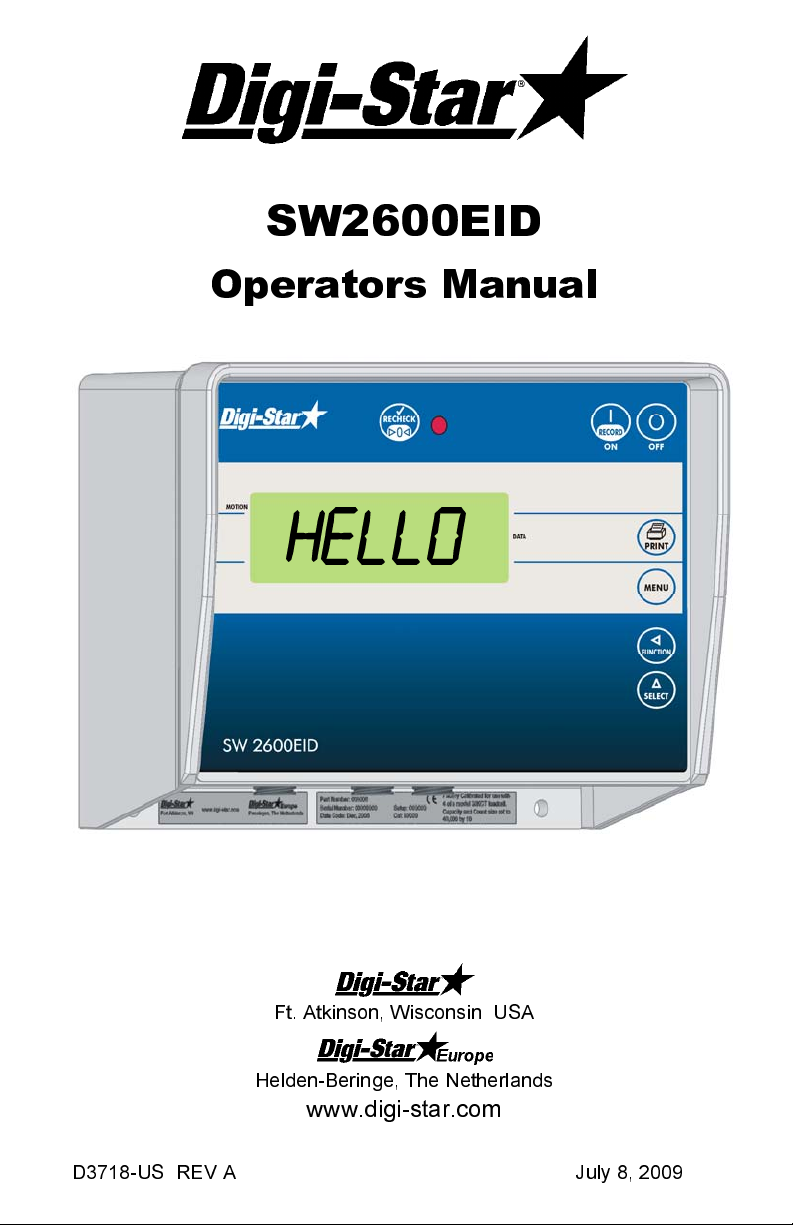
SW2600EID
Operators Manual
HELLO
Ft. Atkinson, Wisconsin USA
Helden-Beringe, The Netherlands
www.digi-star.com
D3718-US REV A July 8, 2009
Page 2
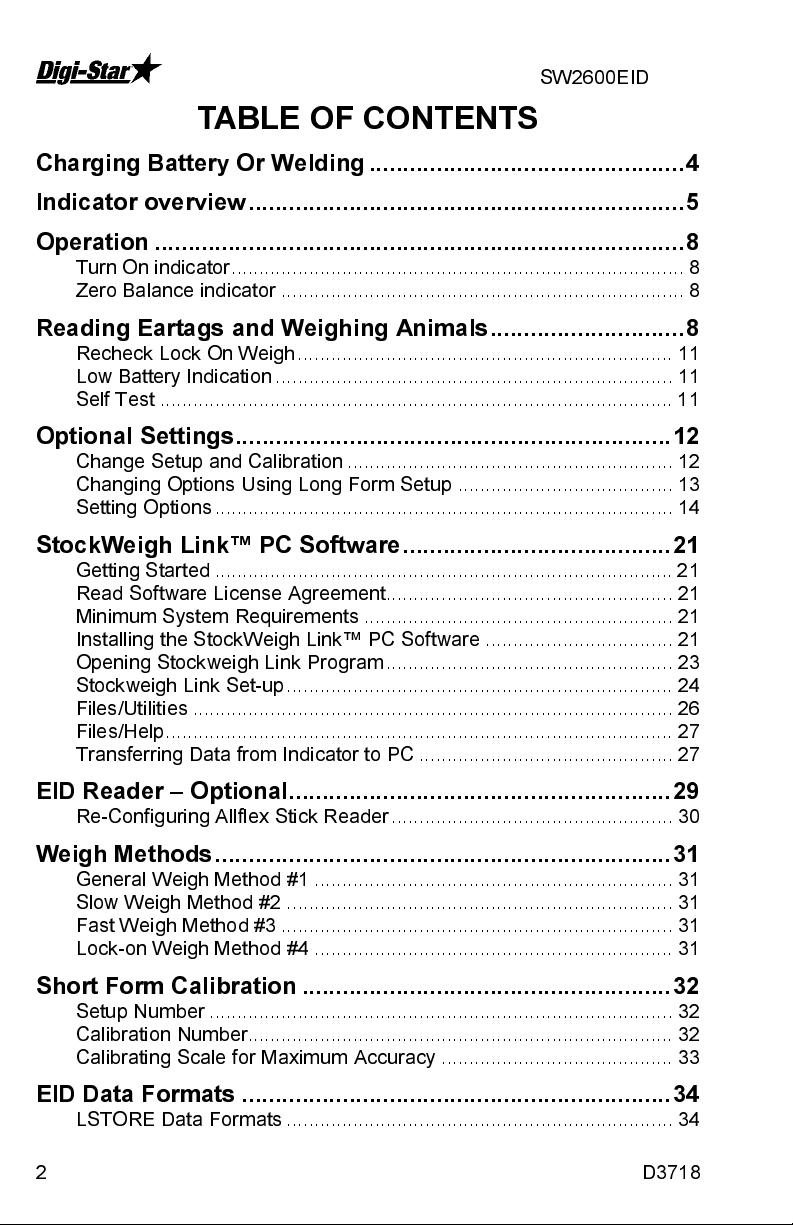
SW2600EID
TABLE OF CONTENTS
Charging Battery Or Welding ............................................... 4
Indicator overview ................................................................. 5
Operation ............................................................................... 8
Turn On indicator .................................................................................. 8
Zero Balance indicator ......................................................................... 8
Reading Eartags and Weighing Animals ............................. 8
Recheck Lock On Weigh .................................................................... 11
Low Battery Indication ........................................................................ 11
Self Test ............................................................................................. 11
Optional Settings ................................................................. 12
Change Setup and Calibration ........................................................... 12
Changing Options Using Long Form Setup ....................................... 13
Setting Options ................................................................................... 14
StockWeigh Link™ PC Software ........................................ 21
Getting Started ................................................................................... 21
Read Software License Agreement.................................................... 21
Minimum System Requirements ........................................................ 21
Installing the StockWeigh Link™ PC Software .................................. 21
Opening Stockweigh Link Program .................................................... 23
Stockweigh Link Set-up ...................................................................... 24
Files/Utilities ....................................................................................... 26
Files/Help ............................................................................................ 27
Transferring Data from Indicator to PC .............................................. 27
EID Reader – Optional ......................................................... 29
Re-Configuring Allflex Stick Reader ................................................... 30
Weigh Methods .................................................................... 31
General Weigh Method #1 ................................................................. 31
Slow Weigh Method #2 ...................................................................... 31
Fast Weigh Method #3 ....................................................................... 31
Lock-on Weigh Method #4 ................................................................. 31
Short Form Calibration ....................................................... 32
Setup Number .................................................................................... 32
Calibration Number............................................................................. 32
Calibrating Scale for Maximum Accuracy .......................................... 33
EID Data Formats ................................................................ 34
LSTORE Data Formats ...................................................................... 34
2 D3718
Page 3
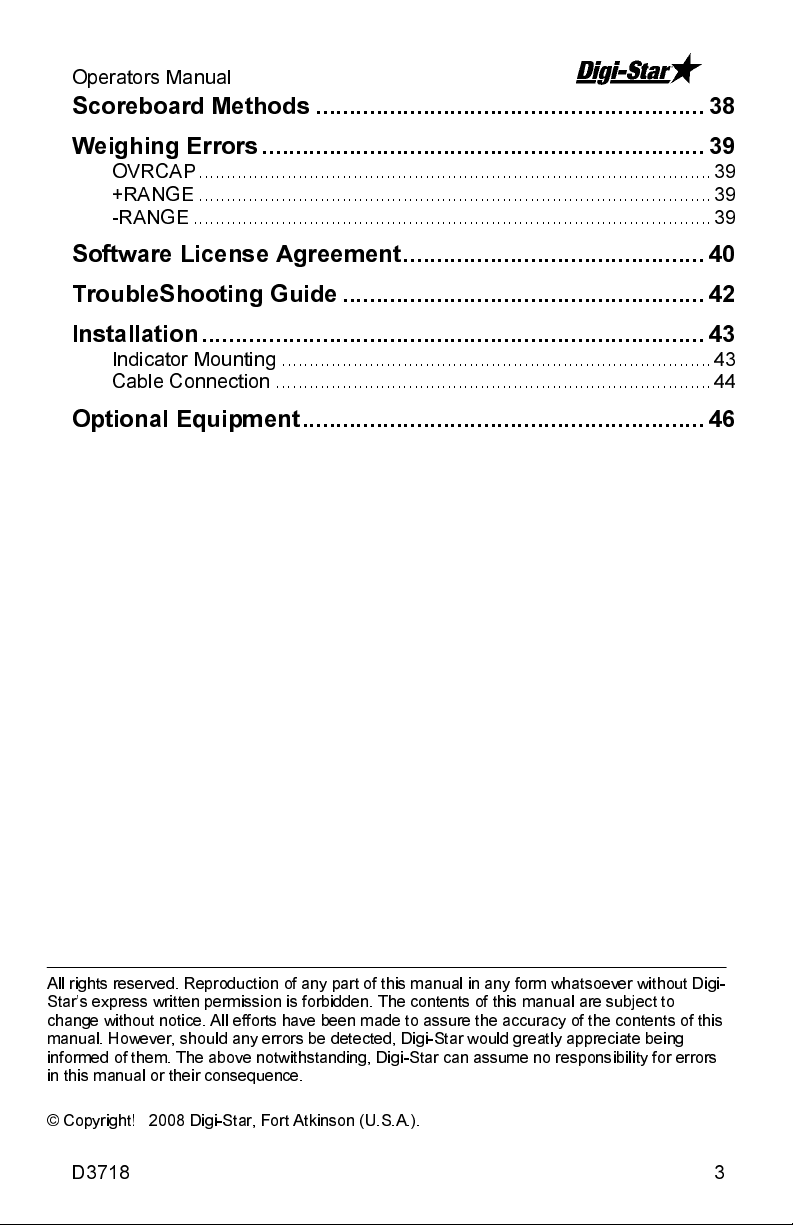
Operators Manual
A
Scoreboard Methods .......................................................... 38
Weighing Errors .................................................................. 39
OVRCAP ............................................................................................. 39
+RANGE ............................................................................................. 39
-RANGE .............................................................................................. 39
Software License Agreement ............................................. 40
TroubleShooting Guide ...................................................... 42
Installation ........................................................................... 43
Indicator Mounting .............................................................................. 43
Cable Connection ............................................................................... 44
Optional Equipment ............................................................ 46
ll rights reserved. Reproduction of any part of this manual in any form whatsoever without Digi-
Star’s express written permission is forbidden. The contents of this manual are subject to
change without notice. All efforts have been made to assure the accuracy of the contents of this
manual. However, should any errors be detected, Digi-Star would greatly appreciate being
informed of them. The above notwithstanding, Digi-Star can assume no responsibility for errors
in this manual or their consequence.
© Copyright! 2008 Digi-Star, Fort Atkinson (U.S.A.).
D3718 3
Page 4
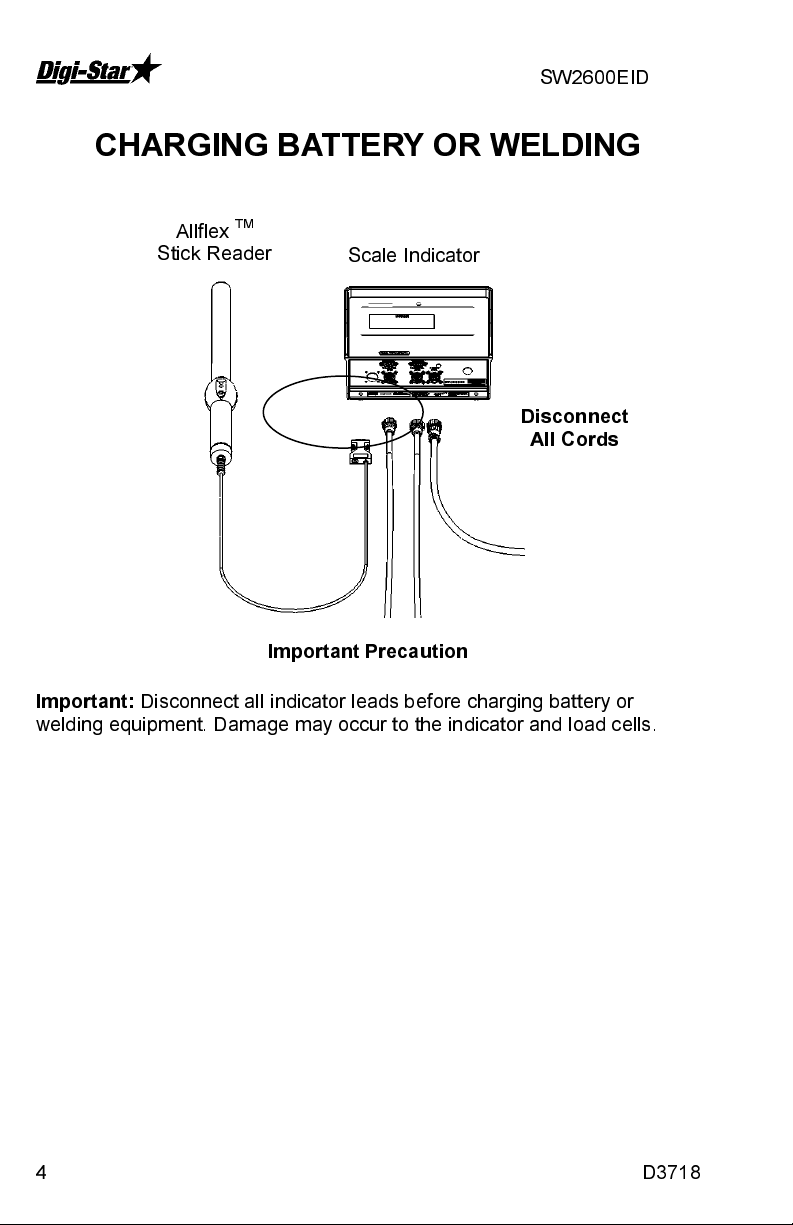
SW2600EID
TM
CHARGING BATTERY OR WELDING
Important:
welding equipment. Damage may occur to the indicator and load cells.
Allflex
Stick Reader
Disconnect all indicator leads before charging battery or
Scale Indicator
Disconnect
All Cords
Important Precaution
4 D3718
Page 5
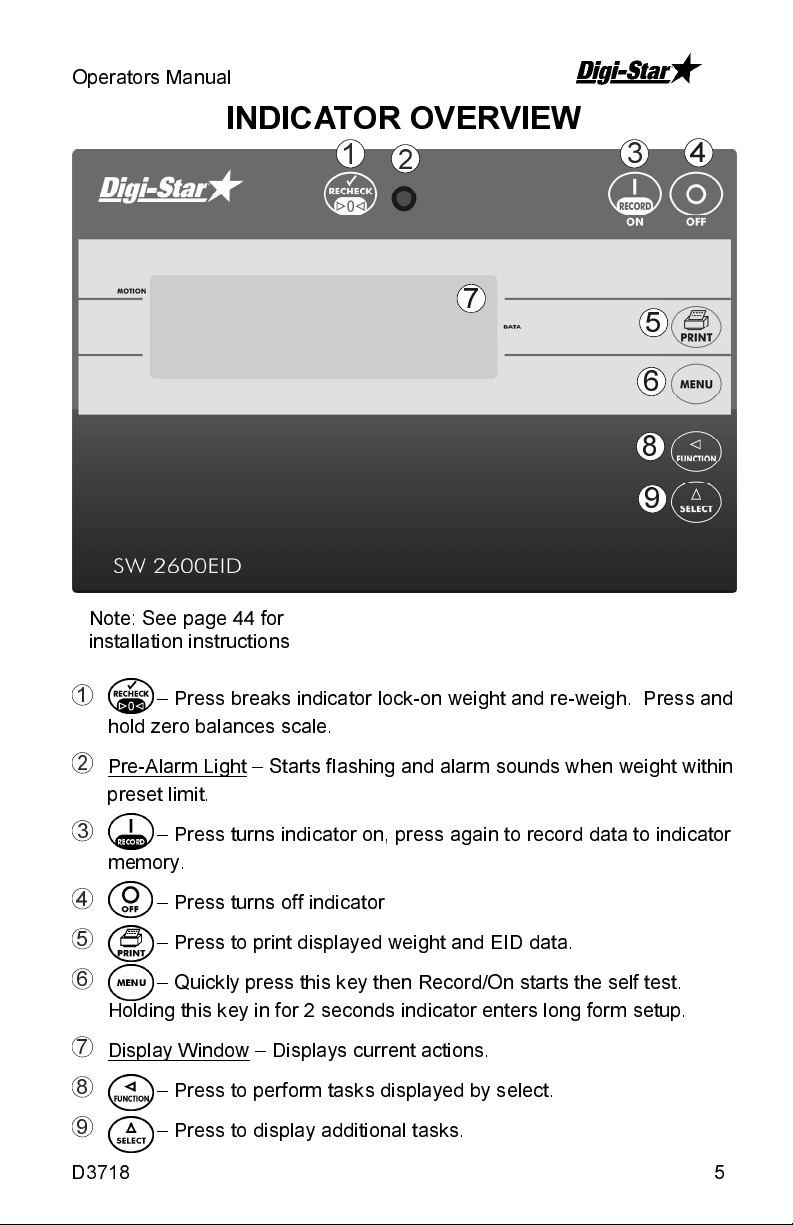
Operators Manual
INDICATOR OVERVIEW
1
2
3
7
Note: See page 44 for
installation instructions
1
– Press breaks indicator lock-on weight and re-weigh. Press and
hold zero balances scale.
4
5
6
8
9
2
Pre-Alarm Light – Starts flashing and alarm sounds when weight within
preset limit.
3
– Press turns indicator on, press again to record data to indicator
memory.
4
– Press turns off indicator
5
– Press to print displayed weight and EID data.
6
– Quickly press this key then Record/On starts the self test.
Holding this key in for 2 seconds indicator enters long form setup.
7
Display Window – Displays current actions.
8
– Press to perform tasks displayed by select.
9
– Press to display additional tasks.
D3718 5
Page 6
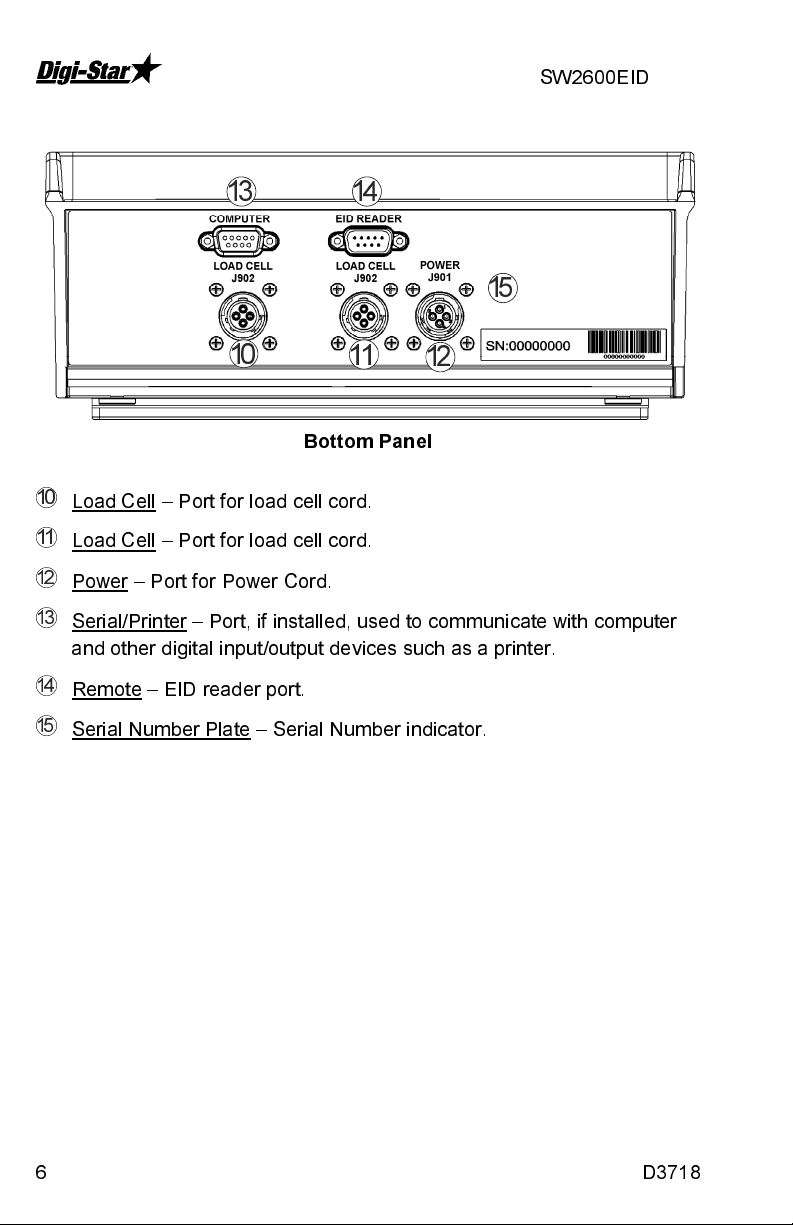
SW2600EID
13 14
15
10
10
Load Cell – Port for load cell cord.
11
Load Cell – Port for load cell cord.
12
Power – Port for Power Cord.
13
Serial/Printer – Port, if installed, used to communicate with computer
and other digital input/output devices such as a printer.
14
Remote – EID reader port.
15
Serial Number Plate – Serial Number indicator.
11
Bottom Panel
12
6 D3718
Page 7
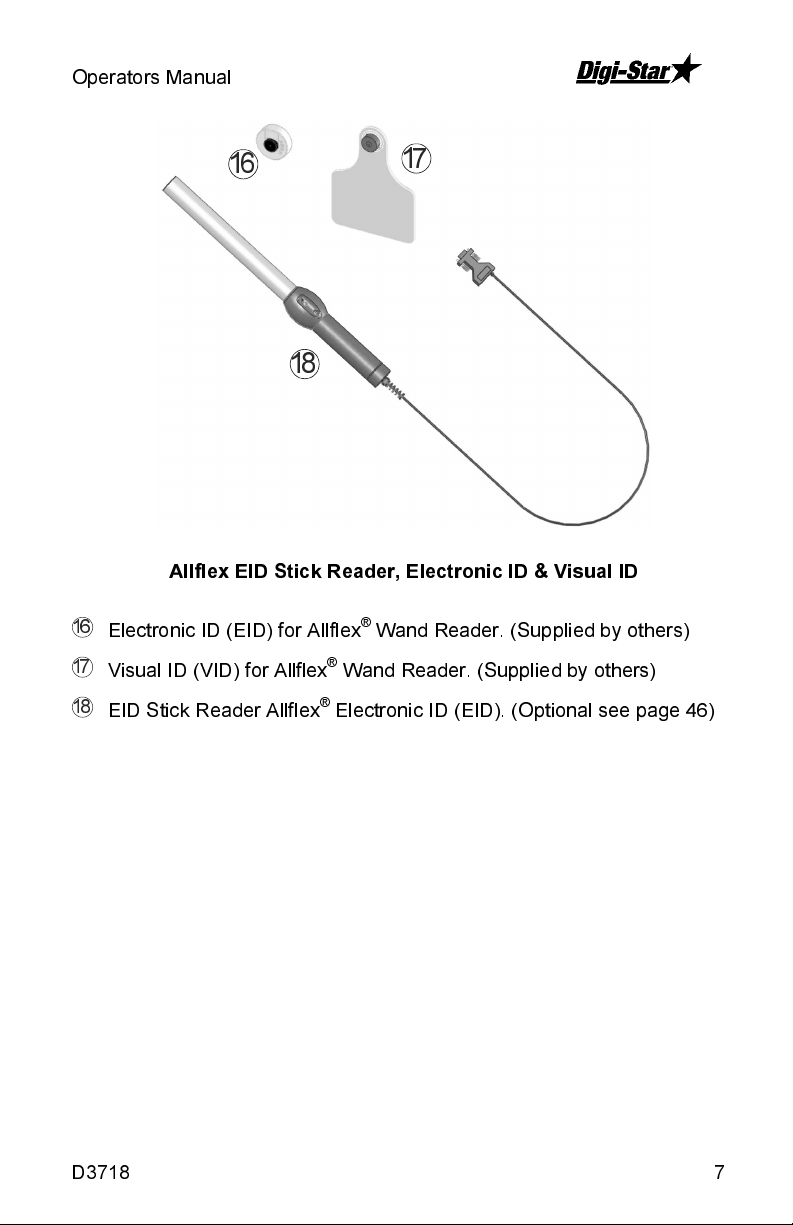
Operators Manual
16
17
18
Allflex EID Stick Reader, Electronic ID & Visual ID
16
Electronic ID (EID) for Allflex® Wand Reader. (Supplied by others)
17
Visual ID (VID) for Allflex® Wand Reader. (Supplied by others)
18
EID Stick Reader Allflex® Electronic ID (EID). (Optional see page 46)
D3718 7
Page 8
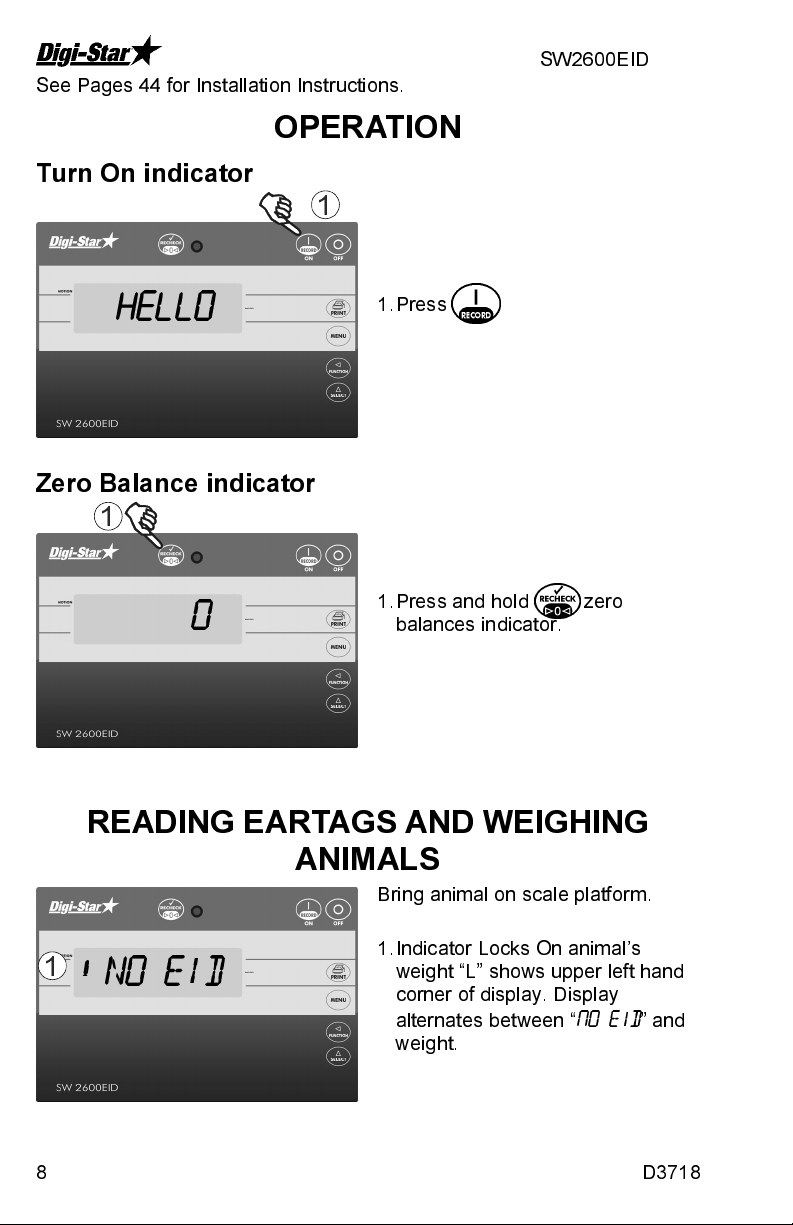
SW2600EID
See Pages 44 for Installation Instructions.
OPERATION
Turn On indicator
1
HELLO
Zero Balance indicator
1
0
READING EARTA GS AND WEIGHING
1
8 D3718
No eid
ANIMALS
1. Press
1. Press and hold zero
balances indicator.
Bring animal on scale platform.
1. Indicator Locks On animal’s
weight “L” shows upper left hand
corner of display. Display
alternates between “
weight.
no eid
” and
Page 9
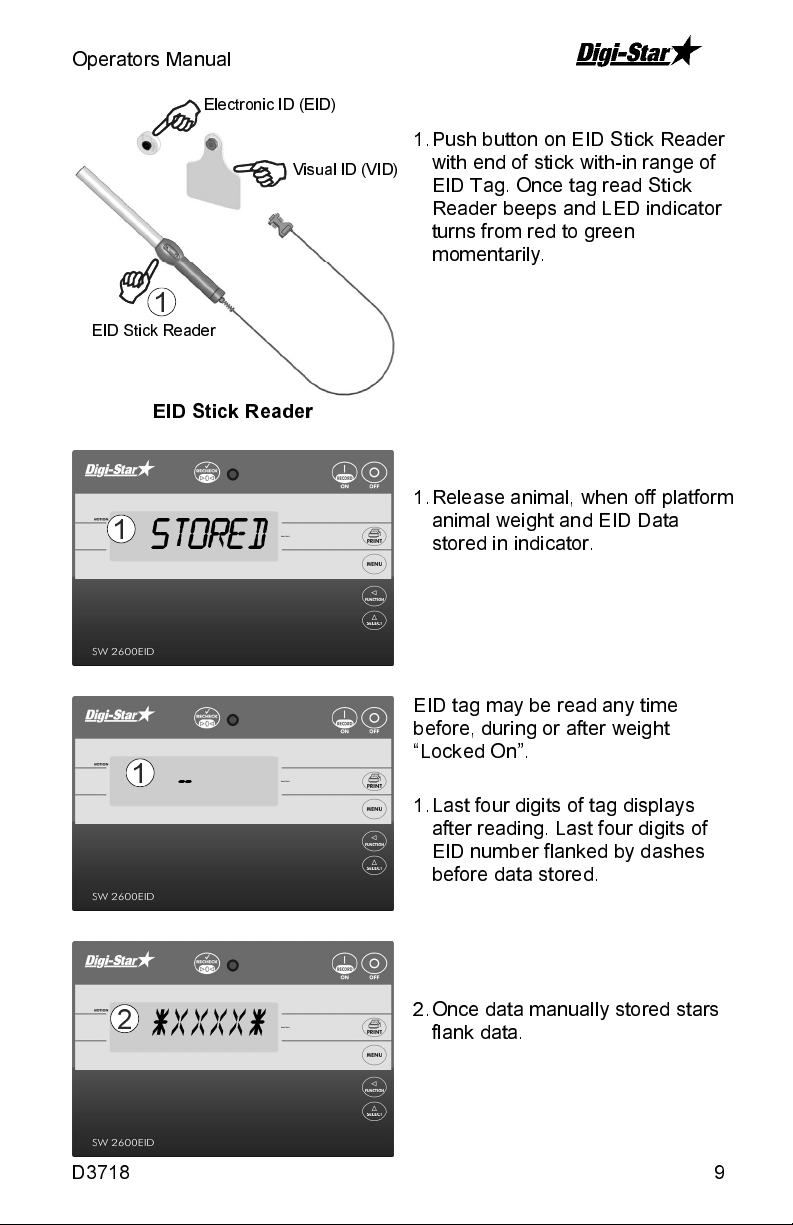
Operators Manual
1
EID Stick Reader
EID Stick Reader
1
Stored
1
2
*XXXX*
Electronic ID (EID)
Visual ID (VID)
-
1. Push button on EID Stick Reader
with end of stick with-in range of
EID Tag. Once tag read Stick
Reader beeps and LED indicator
turns from red to green
momentarily.
1. Release animal, when off platform
animal weight and EID Data
stored in indicator.
EID tag may be read any time
before, during or after weight
“Locked On”.
1. Last four digits of tag displays
after reading. Last four digits of
EID number flanked by dashes
before data stored.
2. Once data manually stored stars
flank data.
D3718 9
Page 10
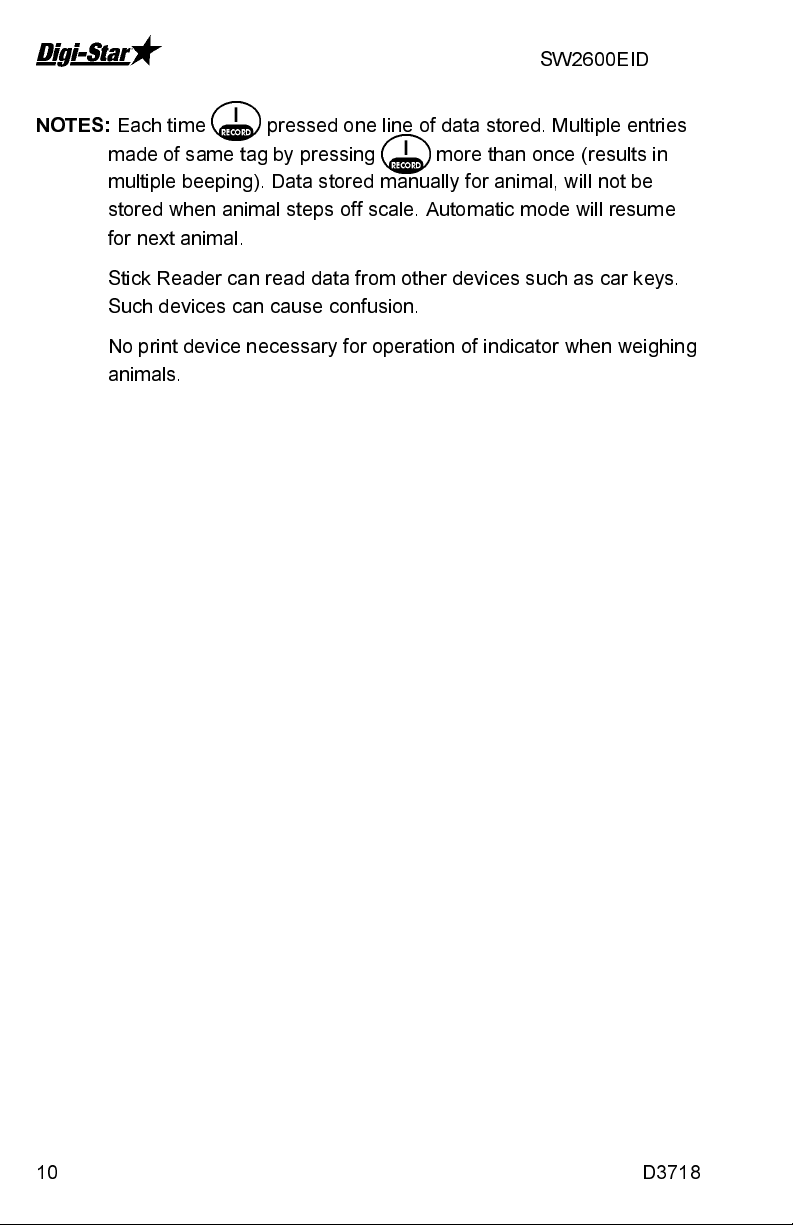
SW2600EID
NOTES:
Each time pressed one line of data stored. Multiple entries
made of same tag by pressing more than once (results in
multiple beeping). Data stored manually for animal, will not be
stored when animal steps off scale. Automatic mode will resume
for next animal.
Stick Reader can read data from other devices such as car keys.
Such devices can cause confusion.
No print device necessary for operation of indicator when weighing
animals.
10 D3718
Page 11
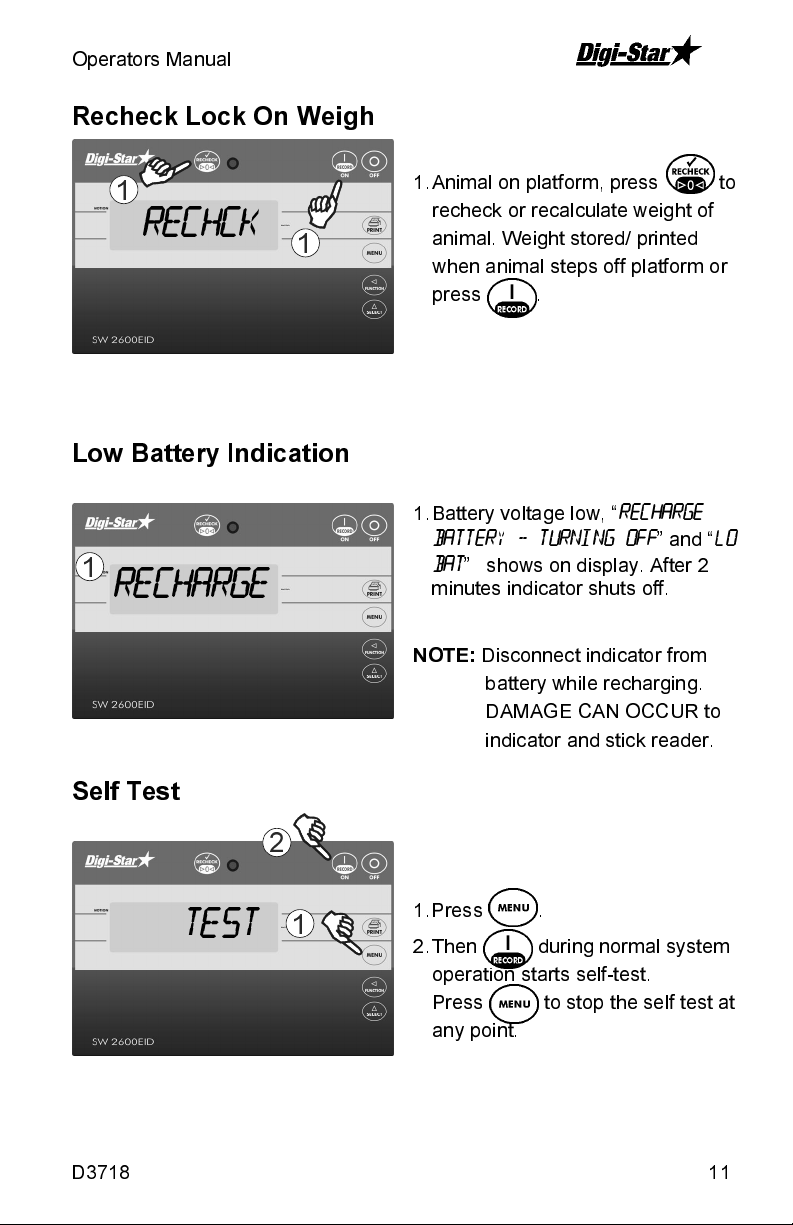
Operators Manual
Recheck Lock On Weigh
1
Rechck
Low Battery Indication
1
1
Recharge
1. Animal on platform, press to
recheck or recalculate weight of
animal. Weight stored/ printed
when animal steps off platform or
press .
1. Battery voltage low, “
BATTERY - TURNING OFF
BAT
” shows on display. After 2
minutes indicator shuts off.
RECHARGE
” and “
LO
NOTE:
Self Test
2
test
D3718 11
1
1. Press .
2. Then during normal system
Disconnect indicator from
battery while recharging.
DAMAGE CAN OCCUR to
indicator and stick reader.
operation starts self-test.
Press to stop the self test at
any point.
Page 12
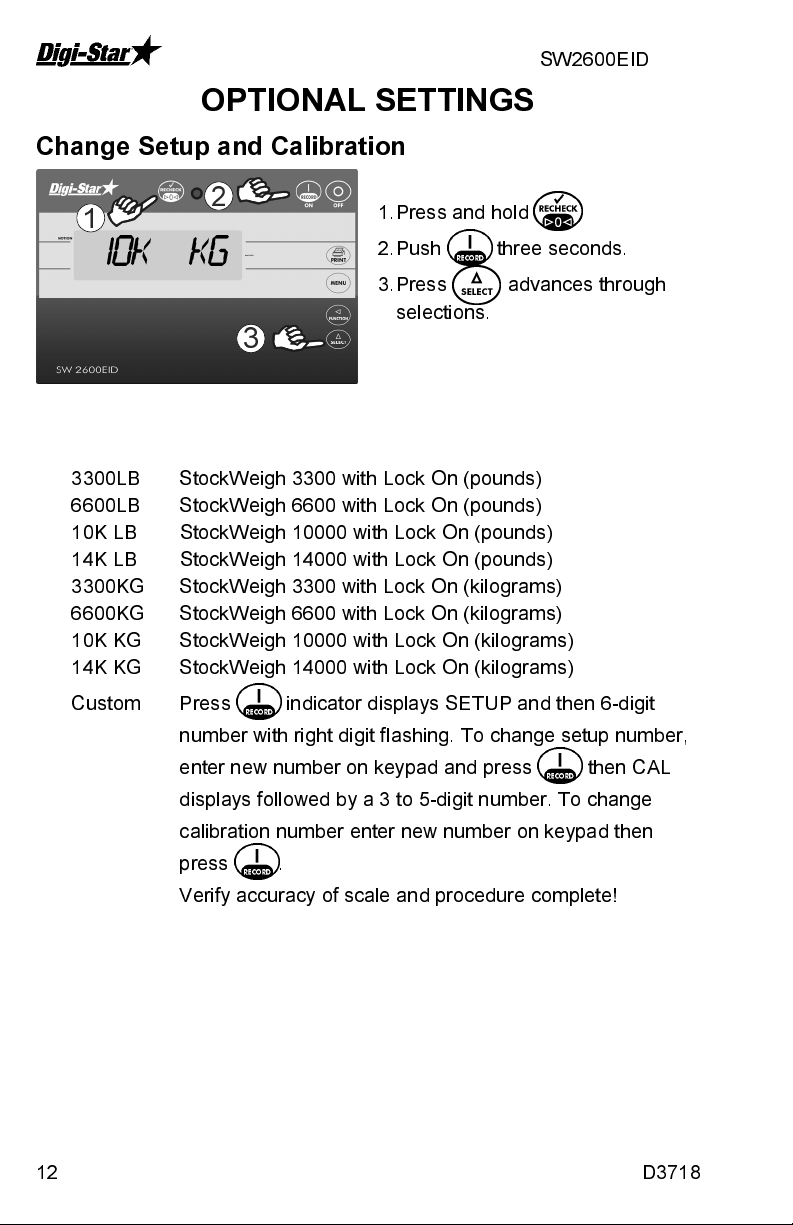
SW2600EID
OPTIONAL SETTINGS
Change Setup and Calibration
2
1
10k kg
3
3300LB StockWeigh 3300 with Lock On (pounds)
6600LB StockWeigh 6600 with Lock On (pounds)
10K LB StockWeigh 10000 with Lock On (pounds)
14K LB StockWeigh 14000 with Lock On (pounds)
3300KG StockWeigh 3300 with Lock On (kilograms)
6600KG StockWeigh 6600 with Lock On (kilograms)
10K KG StockWeigh 10000 with Lock On (kilograms)
14K KG StockWeigh 14000 with Lock On (kilograms)
1. Press and hold .
2. Push three seconds.
3. Press advances through
selections.
Custom Press indicator displays SETUP and then 6-digit
number with right digit flashing. To change setup number,
enter new number on keypad and press then CAL
displays followed by a 3 to 5-digit number. To change
calibration number enter new number on keypad then
press .
Verify accuracy of scale and procedure complete!
12 D3718
Page 13
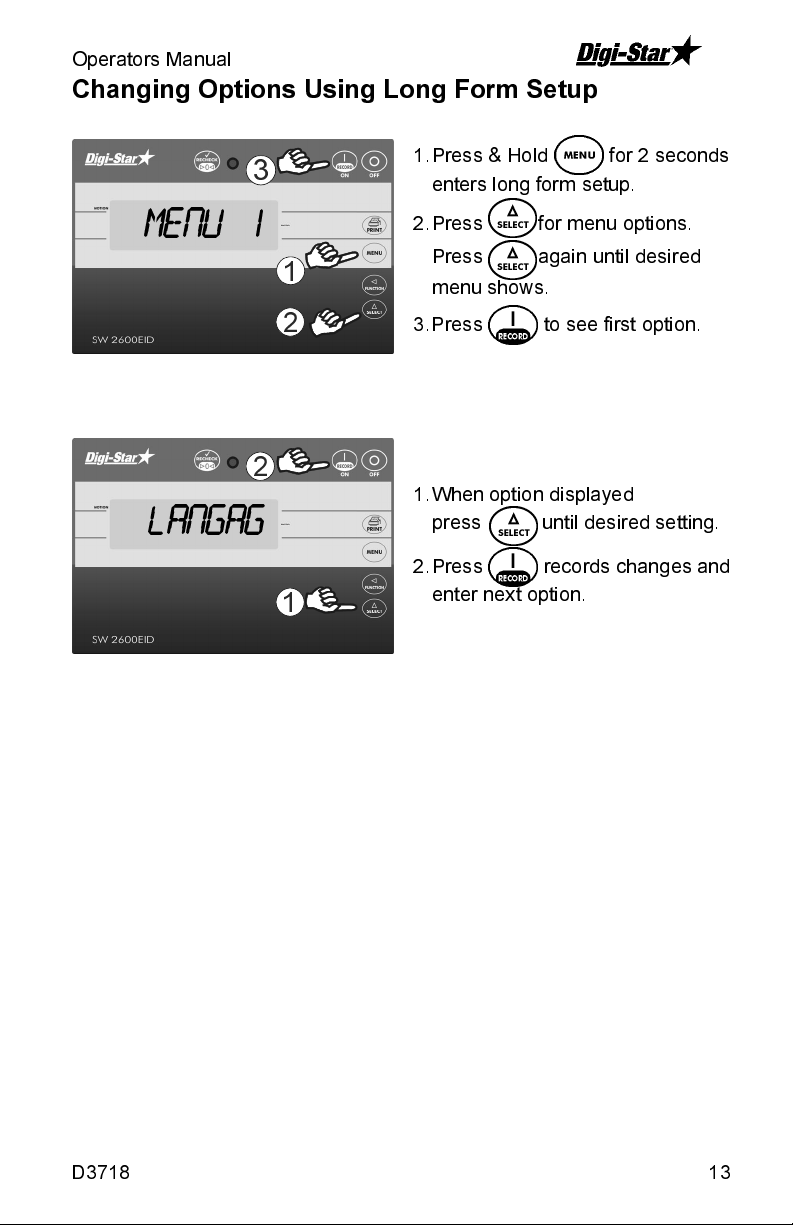
Operators Manual
Changing Options Using Long Form Setup
3
1. Press & Hold for 2 seconds
enters long form setup.
Menu 1
1
2
2
langag
1
2. Press for menu options.
Press again until desired
menu shows.
3. Press to see first option.
1. When option displayed
press until desired setting.
2. Press records changes and
enter next option.
D3718 13
Page 14
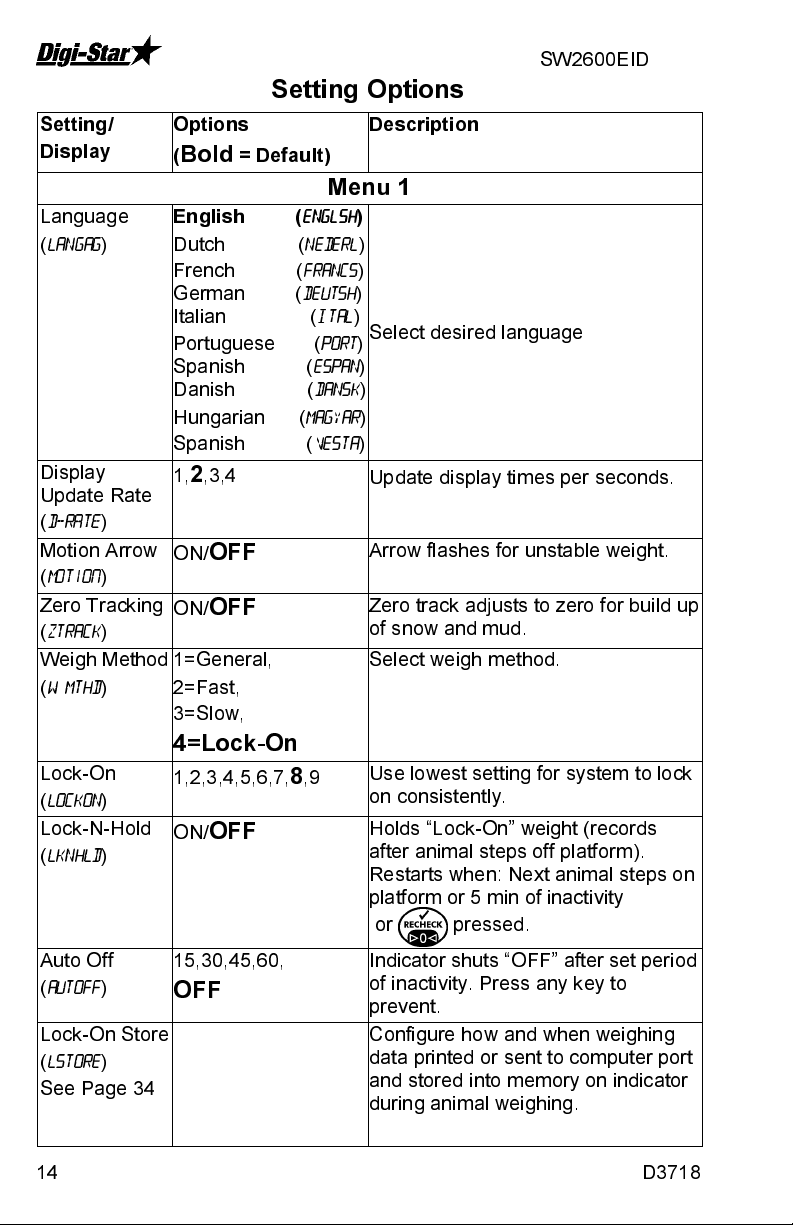
Setting/
Display
Language
(
LANGAG)
Display
Update Rate
(
D-Rate
Motion Arrow
(
Motion
Zero Tracking
(
ZTRACK
Weigh Method
(
W MTHD
Lock-On
(
LOCKON
Lock-N-Hold
(
LKNHLD
)
)
)
)
)
)
SW2600EID
Setting Options
Options
(
Bold
= Default)
English (
Dutch (
French (
German (
Italian (
Portuguese (
Spanish (
Danish (
Hungarian (
Spanish (
1,
2
,3,4
ON/
OFF
ON/
OFF
1=General,
2=Fast,
3=Slow,
ENGLSH
NEDERL
FRANCS
DEUTSH
4=Lock-On
1,2,3,4,5,6,7,
ON/
OFF
8
,9
MAGYAR
Description
Menu 1
)
)
)
)
ITAL
)
Select desired language
PORT
)
ESPAN
)
DANSK
)
)
VESTA
)
Update display times per seconds.
Arrow flashes for unstable weight.
Zero track adjusts to zero for build up
of snow and mud.
Select weigh method.
Use lowest setting for system to lock
on consistently.
Holds “Lock-On” weight (records
after animal steps off platform).
Restarts when: Next animal steps on
platform or 5 min of inactivity
or pressed.
Auto Off
(
AUTOFF
)
Lock-On Store
(
LSTORE
)
See Page 34
14 D3718
15,30,45,60,
OFF
Configure how and when weighing
Indicator shuts “OFF” after set period
of inactivity. Press any key to
prevent.
data printed or sent to computer port
and stored into memory on indicator
during animal weighing.
Page 15
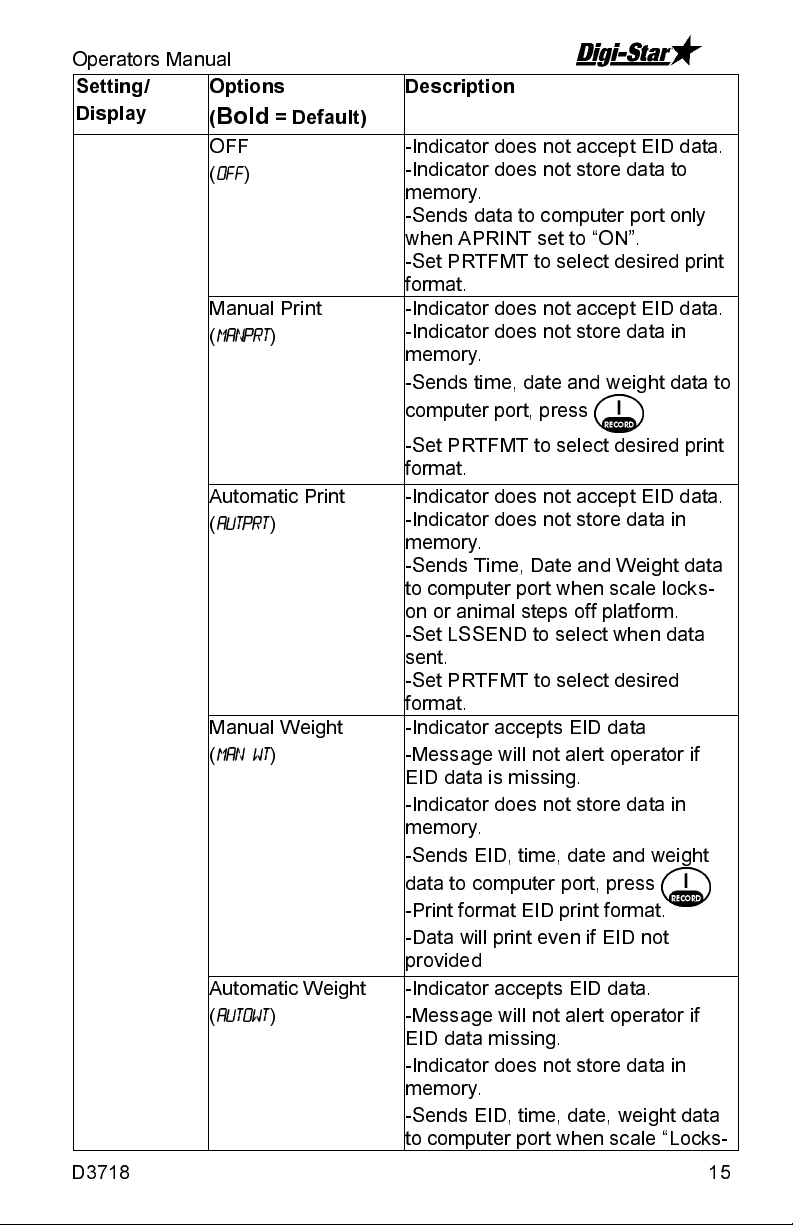
Operators Manual
Setting/
Display
Options
(
Bold
= Default)
OFF
(
OFF
)
Manual Print
(
MANPRT
)
Automatic Print
(
AUTPRT
)
Manual Weight
(
MAN WT
)
Automatic Weight
(
AUTOWT
)
Description
-Indicator does not accept EID data.
-Indicator does not store data to
memory.
-Sends data to computer port only
when APRINT set to “ON”.
-Set PRTFMT to select desired print
format.
-Indicator does not accept EID data.
-Indicator does not store data in
memory.
-Sends time, date and weight data to
computer port, press .
-Set PRTFMT to select desired print
format.
-Indicator does not accept EID data.
-Indicator does not store data in
memory.
-Sends Time, Date and Weight data
to computer port when scale locks-
on or animal steps off platform.
-Set LSSEND to select when data
sent.
-Set PRTFMT to select desired
format.
-Indicator accepts EID data
-Message will not alert operator if
EID data is missing.
-Indicator does not store data in
memory.
-Sends EID, time, date and weight
data to computer port, press .
-Print format EID print format.
-Data will print even if EID not
provided
-Indicator accepts EID data.
-Message will not alert operator if
EID data missing.
-Indicator does not store data in
memory.
-Sends EID, time, date, weight data
to computer port when scale “Locks-
D3718 15
Page 16

Setting/
Display
SW2600EID
Options
(
Bold
= Default)
Manual EID
(
MANEID
)
Description
On” or when animal steps off
platform.
-Set LSSEND to select when data
sent to computer port.
-Print format is EID print format.
If LSSEND “ON”, data sent to
computer port when scale “Locks-
On” to weight. EID must be read
before animal weighed in this mode.
If LSSEND “OFF”, and EID not read
time, date, weight data sent when
animal off platform.
-Indicator accepts EID data.
-Message alerts operator if EID data
missing.
-Sends EID, time, date, weight data
to computer port and stores comma-
separated values (CSV) in memory
when . pressed
-Print format EID print format.
-Data stored in EID data format.
-If ESTORE “OFF”, data not stored
into indicator memory.
Automatic EID
(
AUTEID)
16 D3718
-Indicator accepts EID data.
-Message alerts operator if EID data
missing.
-Sends EID, time, date, weight data
to computer port and stores CSV in
memory when scale “Locks-On” or
when animal off platform.
-Set LSSEND to select when data
printed.
If LSSEND “ON” and EID not read,
press prints data.
If LSSEND “OFF” and EID not read,
time, date, weight data prints when
animal off platform.
-Print format EID print format.
-Data stored in EID data format.
Page 17

Operators Manual
Setting/
Display
Lock-On-
Store Send
(
LSSEND
EID Store
(
ESTORE
D3718 17
)
)
Options
(
Bold
= Default)
Manual Check
(
MANCHK
)
Automatic Check
(
AUTCHK
)
ON/
OFF
ON
/OFF
Description
-If ESTORE “OFF”, data not stored
into indicator memory.
-Indicator accepts EID data.
-Message alerts operator EID data
missing. Operator must press
to print and store data with or without
EID.
-Sends EID, time, date, weight data
to computer port and stores comma-
separated values (CSV) in memory
when press .
-Print format EID print format.
-Data stored in EID data format.
-If ESTORE “OFF”, data not stored
into indicator memory.
-Indicator accepts EID data.
-Message alerts operator if EID data
missing. Press prints and
stores data without EID.
-Sends EID, time, date, weight data
to computer and stores (CSV) in
memory when EID data read and
scale locks-on or when animal off
platform.
-Set LSSEND to select when data
printed.
-Print format EID print format.
-Data stored in EID data format.
-If ESTORE “OFF”, data not stored
into indicator memory
Data sent when scale LOCKS-ON
and EID read.
Press rechecks weight and
send/store new data.
Indicator stores data in following
LSTORE modes: MANEID, AUTEID,
MANCHK, AUTCHK. “StockWeigh
Page 18
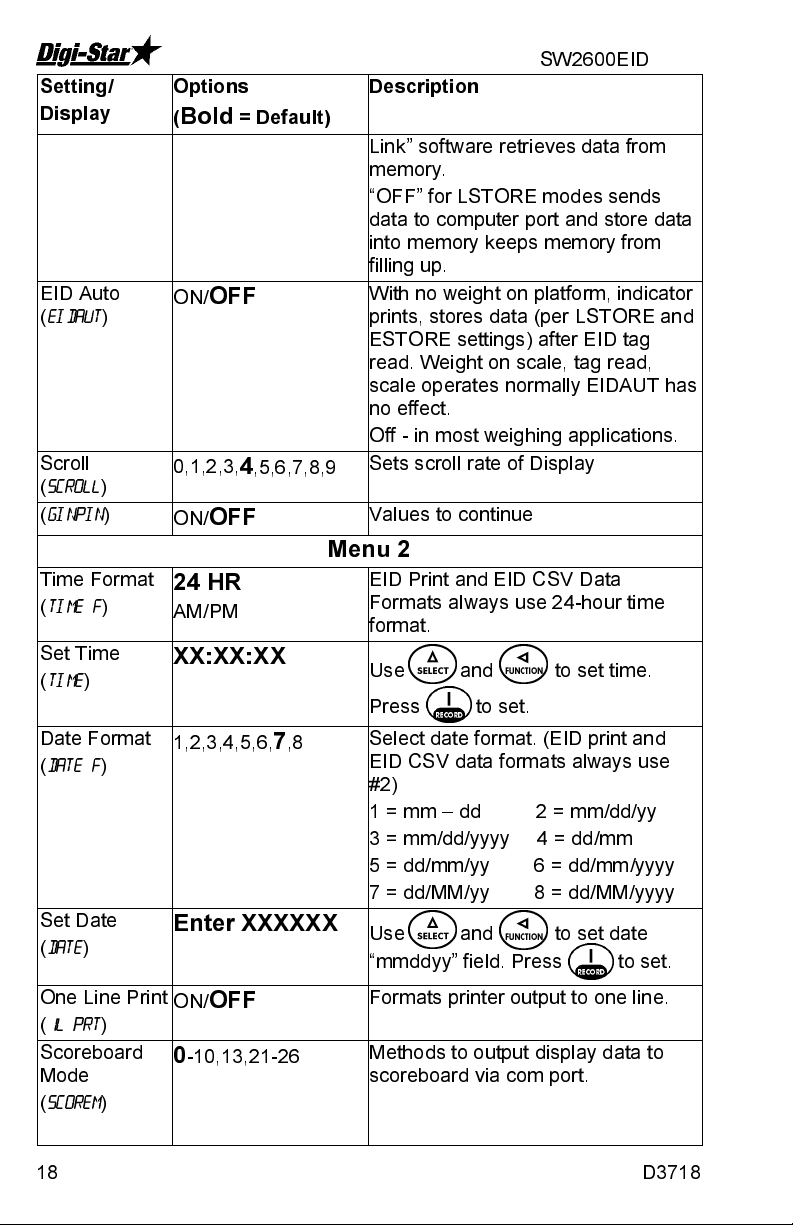
Setting/
X
X
Display
EID Auto
(
EIDAUT
Scroll
(
SCROLL
(
GINPIN
Time Format
(
TIME F
Set Time
(
TIME
Date Format
(
DATE F
Set Date
(
DATE
)
)
)
)
)
)
)
SW2600EID
Options
(
Bold
ON/
OFF
0,1,2,3,
ON/
OFF
= Default)
4
,5,6,7,8,9
Description
Link” software retrieves data from
memory.
“OFF” for LSTORE modes sends
data to computer port and store data
into memory keeps memory from
filling up.
With no weight on platform, indicator
prints, stores data (per LSTORE and
ESTORE settings) after EID tag
read. Weight on scale, tag read,
scale operates normally EIDAUT has
no effect.
Off - in most weighing applications.
Sets scroll rate of Display
Values to continue
Menu 2
24 HR
AM/PM
XX:XX:X
1,2,3,4,5,6,
7
,8
Enter XXXXX
EID Print and EID CSV Data
Formats always use 24-hour time
format.
Use and to set time.
Press to set.
Select date format. (EID print and
EID CSV data formats always use
#2)
1 = mm – dd 2 = mm/dd/yy
3 = mm/dd/yyyy 4 = dd/mm
5 = dd/mm/yy 6 = dd/mm/yyyy
7 = dd/MM/yy 8 = dd/MM/yyyy
Use and to set date
“mmddyy” field. Press to set.
One Line Print
(
1L PRT
)
Scoreboard
Mode
(
SCOREM
)
18 D3718
ON/
OFF
0
-10,13,21-26
Formats printer output to one line.
Methods to output display data to
scoreboard via com port.
Page 19

Operators Manual
Setting/
Display
Auto Print
(
APRINT
Print Format
(
PRTFMT
Zero Out
)
)
Options
(
Bold
ON/
OFF
AUTO
= Default)
Description
Pressing keys will automatically print
weight values.
See Page 34 for details.
Press & hold
Com 1 Delay
(
C1 DLY
)
Com 2 Delay
(
C2 DLY
)
Estimated
Weight
(
EST WGHT
Display Count
(
COUNT
Auto-Range
(
ARANGE
Display Unit
(
LB-KG
Capacity
(
CAP
WM1
ADJUST
(
WMA 1-1
WM1
ADJUST 2
(
WMA 1-2
WM1
ADJUST 3
(
WMA 1-3
WM2
ADJUST 1
(
WMA 2-1
)
)
)
)
)
)
)
)
)
OFF
,.10,.25,.50,.75,
1-5
OFF
,.10,.25,.50,.75,
1-5
0
,1,2,3,4,5,6,7,8,9
.01,
.02
,.05,.1,.2,.5,1,
2,5,10,20, 50,100
ON/
OFF
LB
/KG
4000
10
0,1,2,3,
4
,5,6,7,8,9
400
30
Seconds printer delays before
advancing line.
Enter weight on scale
Menu 3
Count set too small, readings
unstable and indicator not accurate
Scale increases display count size
for weights over 300 again at 600
lbs/kgs.
When changing weight unit
calibration adjusted so scale displays
accurately in new display unit
Enter maximum weight measurable
Increase number to smooth
weighing
0=OFF Use values less than WMA 1-
1 for quick weight response.
Enter weight to activate quick weight
response.
Increase number to smooth
weighing
D3718 19
Page 20

SW2600EID
Setting/
Display
WM2
ADJUST 2
(
WMA 2-2
WM2
ADJUST 3
(
WMA 2-3
Buzzer
(
BUZZER
Relay
(
RELAY
SETCHG
SETDEL
SETOUT
SETCTR
Tcalb
Zero
)
)
)
)
Options
(
Bold
= Default)
10
400
1
-4, ON, OFF
SETPNT
50
0
OVER
0,
ON
/UNDER
1
,2,3,4,5,6,7,8,9
/OFF
/OFF
Description
0=OFF Use values less than WMA2-
1 for quick weight response.
Enter weight activate quick weight
response.
Menu 4
Decrease # shortens alarm horn
Set control for 12 VDC alarm
Press enter @ setpnt gives option to
enter value
Weight below SETPNT to change
12VDC alarm
Time before 12 VDC alarm output
changes
12 VDC alarm = +12 VDC when over
or under setpnt
Use keypad to enter values.
Calib
Scale adjust for temperature
changes
Press and hold to zero
balance
Add Wt Enter weight amount on scale
20 D3718
Page 21

Operators Manual
STOCKWEIGH LINK™ PC SOFTWARE
StockWeigh Link™ software can be configured to automatically or manually
import data collected indicator. Tag number, weight, date, time and other
information transmitted from indicator and stored in CSV (Comma
Separated Value) file that works easily with ordinary spreadsheet programs
like Microsoft Excel
Getting Started
This section explains necessary steps to install software and run
StockWeigh Link
Read Software License Agreement
Read Digi-Star ®Software License Agreement on page 40. When seal
broken on CD, and software installed, you agree to terms of license
agreement.
Minimum System Requirements
Make certain your PC includes the following:
Pentium
100 meg free disk space, 32 meg Ram, CD Drive, mouse, printer, serial
port or USB port and USB to Serial Port Adapter.
NOTE:
™
100 or better PC, Microsoft Windows 98, 2000, ME, XP or NT
A USB to Serial Port Adapter should be used if PC does not have a
free serial port. Serial port must be assigned to port number 1 to 8.
Certain programs interfere with operation of serial port /
StockWeigh Link
auto ID software. Shut off these programs when reading / writing to
indicator. Failure to shut off these programs during this sequence
may result in errors and lost data.
®
.
™
Software using default settings.
™.
Programs include Palm Desktop and some
™
Installing the StockWeigh Link™ PC Software
Install software:
1. Close all open programs.
2. Insert CD into drive. If Auto Run enabled on computer, follow installation
instructions. If installation screen does not appear, go to Start and select
Run. From Run menu, browse CD and select “setup.exe”. Install screen
will appear. Follow installation instructions.
3. Disconnect computer from StockWeigh computer port.
4. Double-click on StockWeigh Link icon starts program.
5. Click on StockWeigh Link icon in taskbar.
D3718 21
Page 22

SW2600EID
6. Program directs Plug StockWeigh Scale into working comm port and
press the ‘Start’ button”. Connect one end of data cable to a serial port
(DB-9 connector) on PC. If only USB port available, use “USB to Serial
Port Converter”. Connect other end of data cable to indicator bottom
panel DB-9 connector labeled “COMPUTER”. Click start. Attach power to
indicator, press click Start.
Find Comm Port
7. Program will search and find comm. port. A box pops up with “Working
Stockweigh found” and tell where it was found. Click OK.
NOTE:
When first connecting to computer with Stockweigh Link already
installed or if comm port needs to change, select Files\Comm. port for
StockWeigh, the screen above will appear. Press start.
8. Enter 6-digit StockWeigh Link
™
serial number from CD.
9. “Setup Options” window appears, click “OK” selects default settings. See
page 24 for instructions.
22 D3718
Page 23

Operators Manual
Opening Stockweigh Link Program
1
2
1. To open program double click on Stockweigh Link icon on your desktop.
2. Once started it will show in the taskbar of the PC.
3
3. Click on icon in taskbar to popup Stockweigh Link Screen.
D3718 23
Page 24

SW2600EID
Stockweigh Link Set-up
Files/Setup Options
This command opens a dialog box enabling operator to configure software.
Defaults shown below.
Received Text File Storage
Enter file path to folder where data files to be saved. Default file
path shown above.
Fixed File Name:
Always stores data to same file name in folder defined in “File
Path” field.
NOTE
: Previously existing data file will be overwritten and lost when using
fixed file name. Use Date Specific File Name (see below) to avoid
loss of data.
24 D3718
Page 25

Operators Manual
Ask Each Time for File Name:
PC prompts operator for filename each time data stored to PC.
Date Specific File Name [yymmdd_xx.csv] (default):
A unique file name automatically generated by program. File name
includes date and sequential number.
Remove Checksum character from stored livestock data line:
Put a check in this box prevents data verification number from
printing on spread sheet.
Auto File Retrieval
Auto Detect StockWeigh and Retrieve Livestock Data (default):
PC senses indicator connected, and automatically stores data in
CSV file. StockWeigh Link software must be running 15 seconds
before indicator connected.
NOTE
: Duplicate files created using this command. Be aware that data file
automatically created when indicator connected to PC.
Only Retrieve Livestock Data by Operator Demand:
Operator must enter utilities menu and select the command “Read
StockWeigh” to transfer data from indicator to CSV file in PC.
Clear StockWeigh Memory Mode
Auto Clear After Read:
Memory cleared automatically after read and stored on PC.
Ask to Clear After Read (default)
Program will ask operator “Do you wish to clear the St ockWeigh
memory?” after data read and stored on PC.
Only Clear with Function Control
Operator must enter utilities menu and select command “Clear
StockWeigh” to clear memory in indicator.
NOTE
: If indicator memory not cleared before reading more ear tags, new
EID data will be added to previously read EID data. Memory
capacity is used up by old data and duplicate data transferred to
the PC.
D3718 25
Page 26
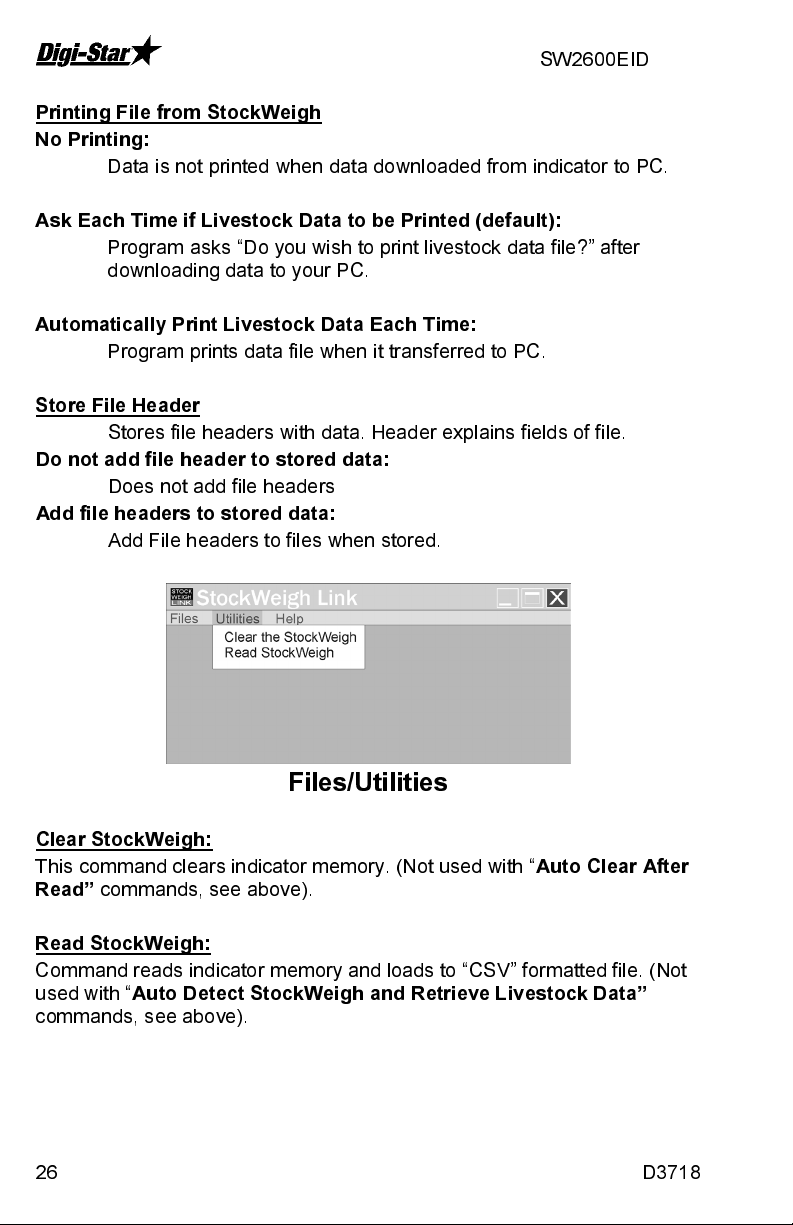
SW2600EID
Printing File from StockWeigh
No Printing:
Data is not printed when data downloaded from indicator to PC.
Ask Each Time if Livestock Data to be Printed (default):
Program asks “Do you wish to print livestock data file?” after
downloading data to your PC.
Automatically Print Livestock Data Each Time:
Program prints data file when it transferred to PC.
Store File Header
Stores file headers with data. Header explains fields of file.
Do not add file header to stored data:
Add file headers to stored data:
Add File headers to files when stored.
Does not add file headers
Files/Utilities
Clear StockWeigh:
This command clears indicator memory. (Not used with “
Read”
commands, see above).
Read StockWeigh:
Command reads indicator memory and loads to “CSV” formatted file. (Not
used with “
commands, see above).
26 D3718
Auto Detect StockWeigh and Retrieve Livestock Data”
Auto Clear After
Page 27

Operators Manual
Files/Help
About:
Contains software version number and serial number.
Instructions
Contains text file with detailed instructions. Instructions can be
printed.
Transferring Data from Indicator to PC
NOTE
: Do not run weigh while Stockweigh Link is running. This is not a
“Chute Side” application. Do not connect both stick reader and
computer to indicator while running program.
1. StockWeigh Link
running and ready for next step. Allow software to run 15 seconds before
proceeding.
2. Connect one cable end to serial port (DB-9 connector) on PC. Connect
other cable end to indicator bottom panel connector labeled
“COMPUTER”. Connect power to indicator, press .
™
icon on taskbar indicates that software installed,
NOTE:
3. If configured for “Auto Detect” a window pops up indicating that data
D3718 27
For the Stockweigh Link Software to communicate with indicator it
must be on the weigh or stats screen.
being transferred. When it is complete window will clear.
Page 28

SW2600EID
NOTE:
If Auto Detect is not set to on, select “Utilities/Read Stockweigh”,
window pops up indicating that data being transferred. Follow
screen instructions to print and clear indicator records.
1
Files are now saved in specified file in C.S.V. (Comma Separated Format).
These files can now be opened in an Excel spread sheet and manipulated
as required by user.
28 D3718
Page 29
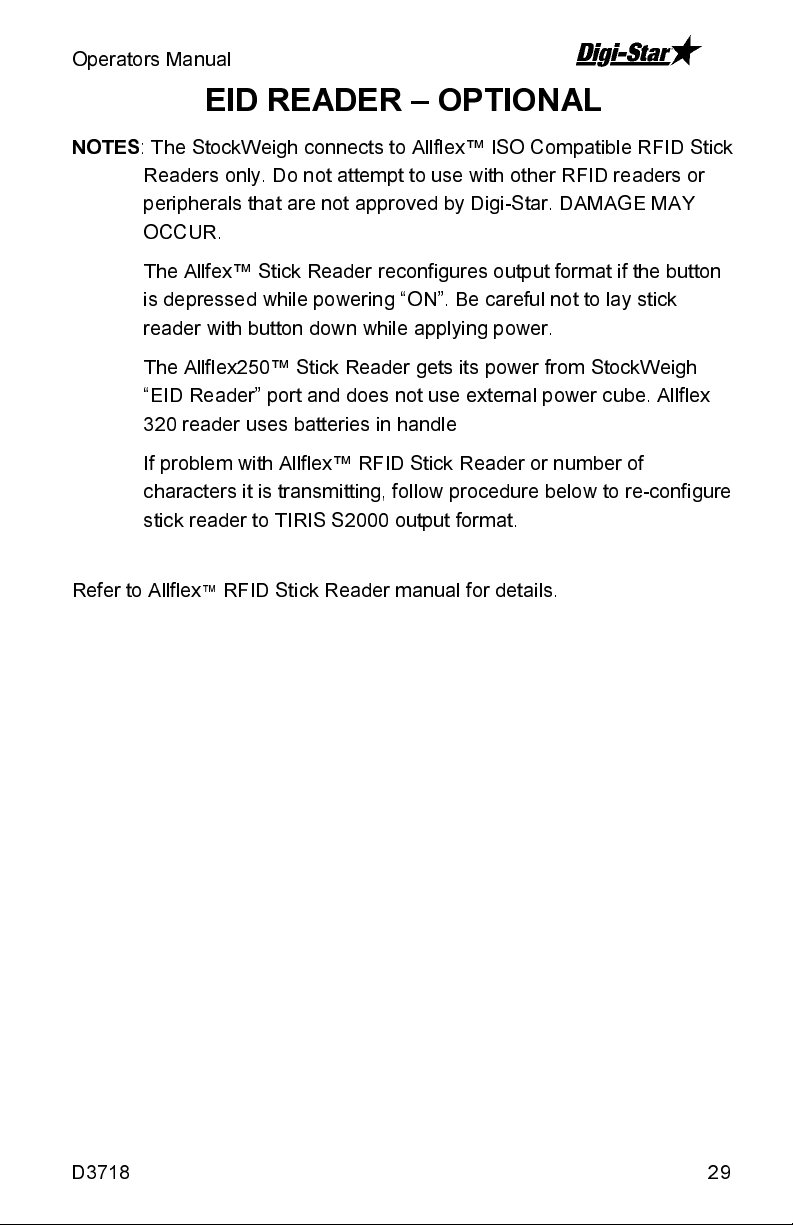
Operators Manual
EID READER – OPTIONAL
NOTES
The Allfex™ Stick Reader reconfigures output format if the button
The Allflex250™ Stick Reader gets its power from StockWeigh
If problem with Allflex™ RFID Stick Reader or number of
Refer to Allflex
: The StockWeigh connects to Allflex™ ISO Compatible RFID Stick
Readers only. Do not attempt to use with other RFID readers or
peripherals that are not approved by Digi-Star. DAMAGE MAY
OCCUR.
is depressed while powering “ON”. Be careful not to lay stick
reader with button down while applying power.
“EID Reader” port and does not use external power cube. Allflex
320 reader uses batteries in handle
characters it is transmitting, follow procedure below to re-configure
stick reader to TIRIS S2000 output format.
™
RFID Stick Reader manual for details.
D3718 29
Page 30
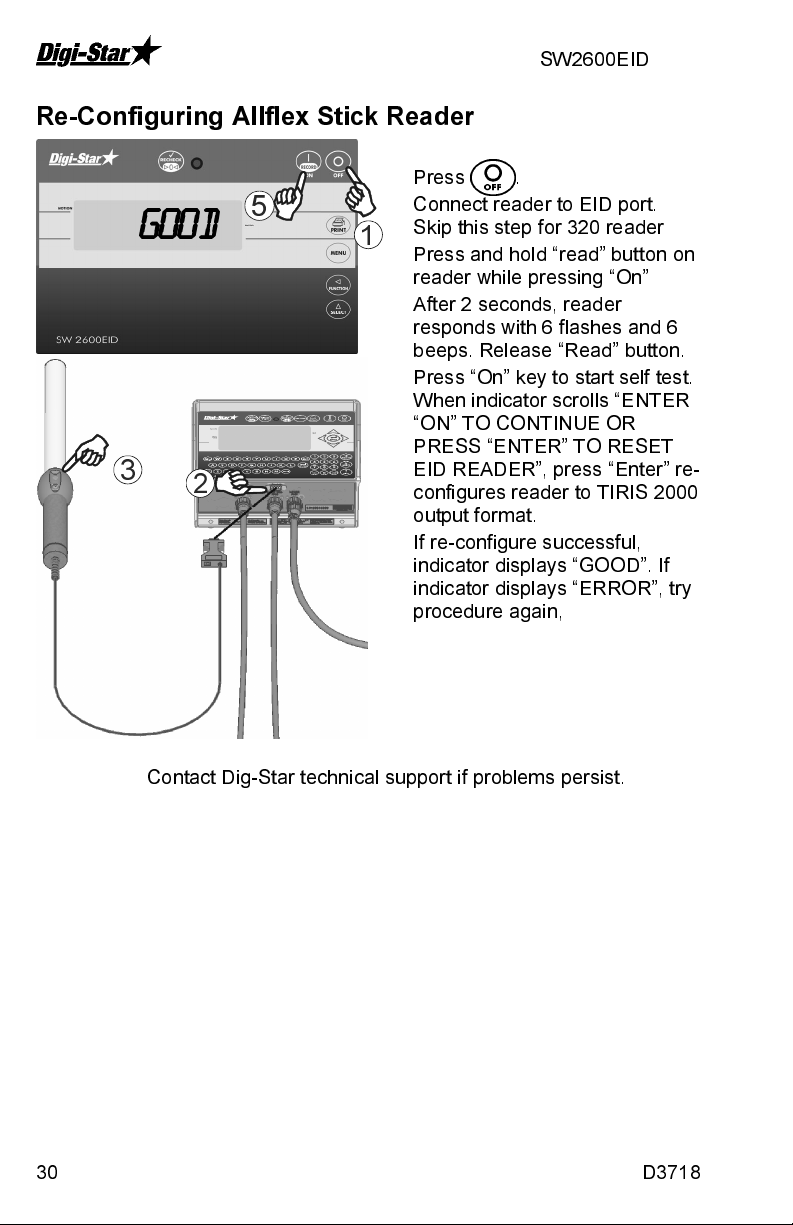
SW2600EID
Re-Configuring Allflex Stick Reader
Press .
Connect reader to EID port.
Skip this step for 320 reader
1
Press and hold “read” button on
reader while pressing “On”
After 2 seconds, reader
responds with 6 flashes and 6
beeps. Release “Read” button.
Press “On” key to start self test.
When indicator scrolls “ENTER
“ON” TO CONTINUE OR
PRESS “ENTER” TO RESET
EID READER”, press “Enter” re-
configures reader to TIRIS 2000
output format.
If re-configure successful,
indicator displays “GOOD”. If
indicator displays “ERROR”, try
procedure again,
good
3
5
2
Contact Dig-Star technical support if problems persist.
30 D3718
Page 31
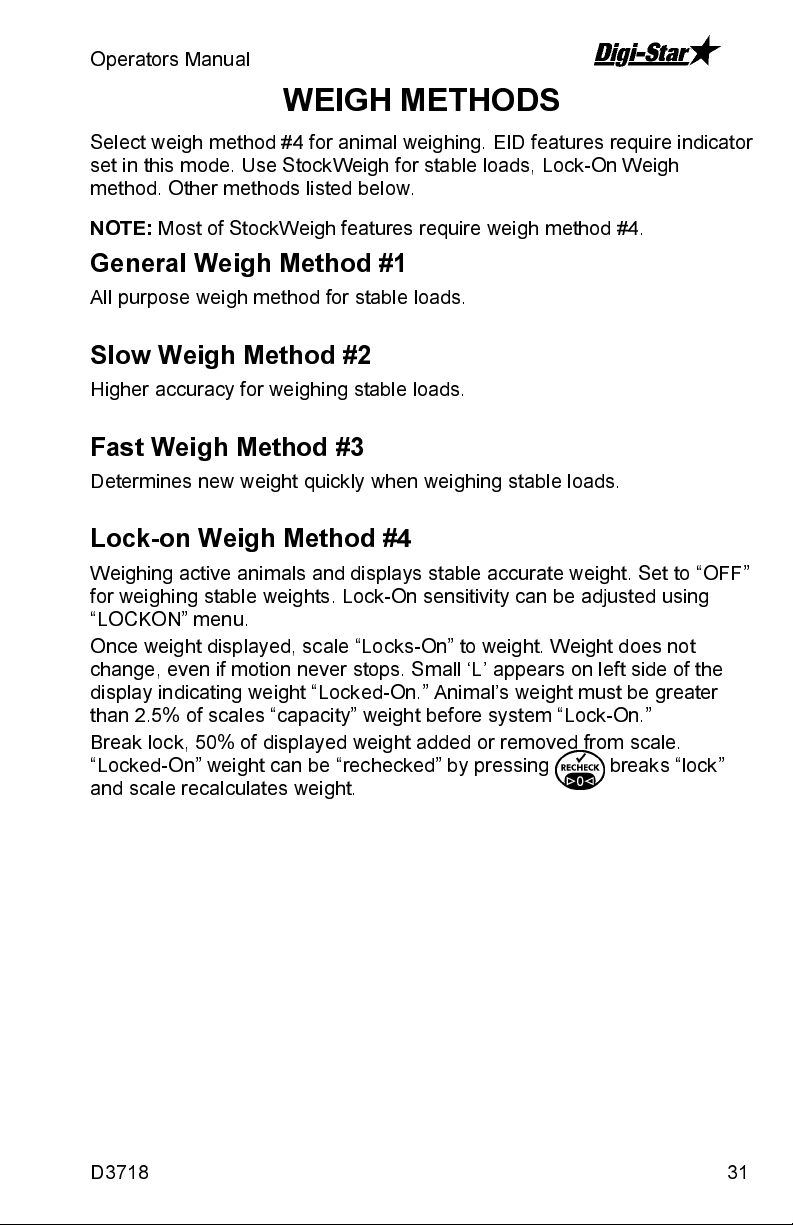
Operators Manual
WEIGH METHODS
Select weigh method #4 for animal weighing. EID features require indicator
set in this mode. Use StockWeigh for stable loads, Lock-On Weigh
method. Other methods listed below.
NOTE:
Most of StockWeigh features require weigh method #4.
General Weigh Method #1
All purpose weigh method for stable loads.
Slow Weigh Method #2
Higher accuracy for weighing stable loads.
Fast Weigh Method #3
Determines new weight quickly when weighing stable loads.
Lock-on Weigh Method #4
Weighing active animals and displays stable accurate weight. Set to “OFF”
for weighing stable weights. Lock-On sensitivity can be adjusted using
“LOCKON” menu.
Once weight displayed, scale “Locks-On” to weight. Weight does not
change, even if motion never stops. Small ‘L’ appears on left side of the
display indicating weight “Locked-On.” Animal’s weight must be greater
than 2.5% of scales “capacity” weight before system “Lock-On.”
Break lock, 50% of displayed weight added or removed from scale.
“Locked-On” weight can be “rechecked” by pressing . This breaks “lock”
and scale recalculates weight.
D3718 31
Page 32

SW2600EID
SHORT FORM CALIBRATION
Short Form Setup & Calibration procedure allows changing “SETUP” and
“CAL” numbers of indicator.
Setup Number
The “SETUP” numbers affects some parameters that also appear in Long
Form Calibration. Following is a list of functions controlled by “SETUP”
number:
Weigh Method (W MTHD)
Display Units (LB-KG)
Display Counts (COUNT)
Gain
Scale Capacity
Calibration Number
The “CAL” number adjusted to make scale read proper weight for different
load cells and to make accuracy adjustments on scale system. If a
StockWeigh indicator provided with StockWeigh load cells as a package,
calibration number adjusted at factory for maximum accuracy. Systems
that are assembled from separate components are given “STANDARD
SETUP AND CALIBRATION NUMBERS” and are not factory calibrated.
These systems should be checked and adjusted if necessary using known
weights to insure accuracy. See “Calibrating the Scale for Maximum
Accuracy” below.
List of Standard Setup and Calibration numbers for StockWeigh 3300,
6600, 10000 and 14000 load cells shown below. If not using StockWeigh
load cells, contact Digi-Star Tech Support at 920-563-9700 for setup and
calibration information:
StockWeigh
Scale Type Unit Setup # Calibration #
3300 Lbs 413004 776
6600 Lbs 413007 1560
10000 Lbs 454010 14000
14000 Lbs 443015 13828
3300 Kg 812002 352
6600 Kg 812003 708
10000 Kg 854010 6351
14000 Kg 843007 6272
32 D3718
Page 33

Operators Manual
Calibrating Scale for Maximum Accuracy
First write down current SETUP and CAL numbers of indicator. These
numbers are displayed during self test. To run self test with indicator
already ON, press “On”. Press “On” pauses self test while numbers
displayed. Press “On” again to resume.
SETUP # _______________ CAL # ________________
A large amount of known weight needed to calibrate scale. For best results
have at least as much weight as largest load to weigh.
Determining New Setup and Calibration Numbers.
Zero-Balance scale so display reads zero.
Put KNOWN WEIGHT on scale platform and write down WEIGHT
DISPLAY. Perform the following equation to find ACCURATE CAL #.
KNOWN WEIGHT
WEIGHT DISPLAY
Example:
The KNOWN WEIGHT 1000lbs, but WEIGHT DISPLAY 950lbs. The
EXISTING CAL # is 776.
1000
950
817 is the ACCURATE CAL #. The setup number does not change.
X 776 = 817
X EXISTING CAL # = ACCURATE CAL #
D3718 33
Page 34

SW2600EID
EID DATA FORMATS
Data output thru computer port to be stored in a computer or printed. There
are many different data formats to choose. “LSTORE” mode can configure
data format automatically or allow user to set print format by using
“PRTFMT” menu.
LSTORE Data Formats
Use PRTFMT when in “LSTORE” modes:
OFF
MANPRT Manual Print
AUTPRT Auto Print
Print Formats
Following is a detailed explanation of print formats that are available on
StockWeigh. Some are Comma Separated Values (CSV) that make it
easier to input scale data into PC Spreadsheet and Data Base programs.
NOTE
: The appearance of the printouts may be affected by option settings
of 1L PRT, TIME F and DATE F.
AUTO -
set to “AUTO”, standard EZ Indicator print format will be used. Print
example:
WTONLY -
(GR, M+, etc.). Ends with a
DOWNLD
weight, display unit, $' if unit "locked on", weight tag (GR, M+, etc.) date
and time.
DT+TM
on", weight tag (GR, M+, etc...) and date. Ends with a
example:
ID+TM
on", weight tag (GR, M+, etc...) and time. Ends with a
example:
If “LSTORE” is set to “MANPRT” or “AUTPRT” and “PRTFMT” is
09MR04 10:15
880LB$GR
Includes weight, display unit, $' if unit is "locked on", weight tag
<CR>,<LF>.
Print example:
635LB$GR
- This format compatible with original Downloader. Includes
- This CSV format includes weight, display unit, $' if unit "locked
<CR>,<LF>.
" 610,LB, ,GR,13MR02,11:08"
Print
- This CSV format includes ID, weight, display unit, $' if unit "locked
<CR>,<LF>
" , 0,LB, ,GR,11:08"
. Print
34 D3718
Page 35

Operators Manual
IDWTTM
- This CSV format includes ID, weight, display unit, $' if unit
"locked on", weight tag (GR, M+, etc...), date and time. Ends with a
<CR>,<LF>.
ANIMAL
Print example:
"FARM 1, 16090,LB, ,GR,27JA00,10:37P"
- This CSV format includes information for animal weighing.
Includes $' if unit "locked on”, weight, weight tag (GR, M+, etc...), display
unit, Memory Weight (RM), Average Count (Number of times M+ key was
pressed), Average Weight, Gross weight on scale, ID, date and time. Ends
with a
<CR>,<LF>.
" , 1400,GR,LB, 2180, 4, 545, 1400, ,11:09,13MR02"
Print example:
3200 A See service bulletin # 19 for details.
3200 B See service bulletin # 20 for details.
32 TMR See service bulletin # 19 for details.
BATCH1 Contact Digi-Star technical support for details.
FDINFO Contact Digi-Star technical support for details.
WTRCTM - This CSV format includes basic weighing information.
Includes Gross Weight, display unit, weight tag (GR, M+, etc...), Total
Rotation Count, Date & Time. Ends with a
" 280,LB,GR, 187,03JL03, 3:41P"
<CR>,<LF>.
Print example:
EIDINF - This CSV format includes EID memory status information. Ends
with a
<CR>,<LF>.
The response from the StockWeigh Indicator will be as
follows:
“uuuuuu,UUUUUU,mmmmmm<CR><LF>”
uuuuuu
UUUUUU
mmmmmm
<CR>
= Used Livestock EID lines (6 digits)
= Un-used Livestock EID lines (6 digits)
= Maximum Livestock EID lines (6 digits)
'Carriage Return' [0D] hex or [13] decimal
<LF>
'Line Feed' [0A] hex or [10] decimal
Print example:
" 157, 1379, 1536"
EID
- This CSV format includes EID tag number if available, weight info,
date, and time. Print example:
,860,LB,$,GR,03/09/04,08:58,j
Print example (1L PRT=ON):
, 860,LB,$,GR,03/09/04,08:58,j
NOTE
: Only the StockWeigh indicator supports EID memory storage.
The following “LSTORE” modes automatically configure the print format for
animal weighing with EID data.
MAN WT
AUTOWT
MANEID
- Manual Weight
- Automatic Weight
- Manual EID. See EID Print Format and CSV Data Format
D3718 35
Page 36

SW2600EID
AUTEID
EID MANCHK
AUTCHK
- Automatic
- Manual Check
- Automatic Check
EID Print Format
EID print data transmitted out COMPUTER port on bottom of indicator
while weighing animals.
NOTE
: When using computer port for EID data, make sure SCOREM set
to “0”, TAREAP set to “OFF” and APRINT set to “OFF”.
EID data may vary in number of characters, spaces etc. Refer to
Allflex TM Stick Reader User Manual for more information.
C>XXXXX>X>XXX>XXXXXXXXXXXX,
XXXXXX,LB,$,GR,mm/dd/yy,hh:mm,Z<cr><lf>
Examples of EID Print Format:
A 00000 0 982 000017383201,<cr><lf>
890,LB,$,GR,8/27/03,10:15,_<cr><lf>
A 00000 0 982 000017383201,<cr><lf>
1001,LB, ,GR,8/27/03,10:21,M<cr><lf>
EID Print Data Format always uses date format #2 and 24-hour time format
as shown.
EID CSV Data Format
EID CSV Data collected from ear tag using EID Stick Reader and stored in
memory along with weight, date, time and other information. Eight data
fields each separated by a comma followed by carriage return and line
feed:
Field 1 EID Data
Field 2 Weight Value
Field 3 Unit of Measure (Lb/Kg)
Field 4 “$” Indicates Weight Locked-On
Field 5
Field 6 Date
Field 7 Time
Field 8 Checksum Character
Carriage Return
Line Feed
36 D3718
Page 37

Operators Manual
Four modes that store the EID CSV data into indicator memory.
MANEID
EID AUTEID
EID MANCHK
AUTCHK
- Manual
- Automatic
- Manual Check
- Automatic Check
Data formatted as CSV file transferred to PC. CSV files make it easier to
input scale data into PC Spreadsheet and Data Base programs.
Following an example of two data lines. Note that in last line of data, no
“$”shown because weight not “Locked On.
Examples of EID CSV Data:
A 00000 0 982 000017383201, 890,LB,$,GR,8/27/03,10:15,_<cr><lf>A
00000 0 982 000017383201, 1001,LB, ,GR,8/27/03,10:21,M<cr><lf>
EIDVID Data Format
Indicator response will be as follows:
<RS>EEEEEEEEEEEEEEEEEEEEEEEEEEEEEE,vvvvvvv,rrrrrrr,ppppppp,wwwwwww,kk
,$,gg,mm/dd/yy,hh:mm,ccc,aaaaaaa,nnnnnnnnnnnnnnnnnnnnnnnnnn,C<CR><LF>
<RS>
................................................. =Right Shift’ [1E] hex or [30] decimal
EEEEEEEEEEEEEEEEEEEEEEEEEEEEE
vvvvvvv ......................
rrrrrrr
ppppppp
wwwwwww
kk
$
gg
mm/dd/yy
hh:mm
ccc
aaaaaa
nnnnnnnnnnnnnnnnnnnnnnnnnnn ..
C
<CR>
<LF>
........................................... =Group ID (7 alphanumeric characters)
........................................... =Premise ID (7 alphanumeric characters)
........................................... =Weight (7 numeric characters)
.................................................... =’LB’ for pounds ‘KG’ for kilograms
...................................................... =$ character or a space character. The $
.................................................... =“GR” for gross or ‘NT’ for net
......................................... =Date
............................................... =Time 24 hour format
................................................... =Code (3 alphanumeric characters)
............................................. =Average Daily Weight Gain (6 numeric
...................................................... =Checksum character
................................................. =”Carriage Return’ [0D] hex or [13] decimal
................................................. =’Line Feed’ [0A] hex or [10] decimal
=EID tag (29 alhpanumeric characters)
=VID tag (7 alphanumeric characters)
character indicates the indicator is setup for the
“Lock On” weigh method and has “locked onto”
a weight value.
characters. Example: 123.45, -12.34, 2.45)
=Note (26 alphanumeric characters)
D3718 37
Page 38

SW2600EID
SCOREBOARD METHODS
Ten scoreboard methods available. Methods one thru six sends numeric
display data out RS232 port periodically while other methods send data
stream described below.
1. Transmit numeric display data once/second.
2. Transmit numeric display data two times/second.
3. Transmit numeric display data three times/second.
4. Transmit numeric display data at A-D conversion rate.
5. Transmit numeric display data at display rate.
6. Transmit numeric display data whenever a display weight changes.
7. Transmit status data string every second. Status data string includes
weight, rotation counter data, date and time.
8. Transmit status data every five seconds. Status data string includes
weight, rotation counter data, date and time.
9. Reserved.
10.Transmit EID data string every 2 seconds.
13.Transmit EIDVID data string every 2 seconds.
NOTES
When using SCOREM = 7, 8 and 10, print data will not be
38 D3718
: When using SCOREM = 1, 2, 3, 4, 5, 6 and 9 be sure to set
LSTORE = OFF, TAREAP = OFF and APRINT = OFF to avoid
corrupted data when transmitting scoreboard data and printing
scale data.
corrupted by scoreboard data.
Page 39
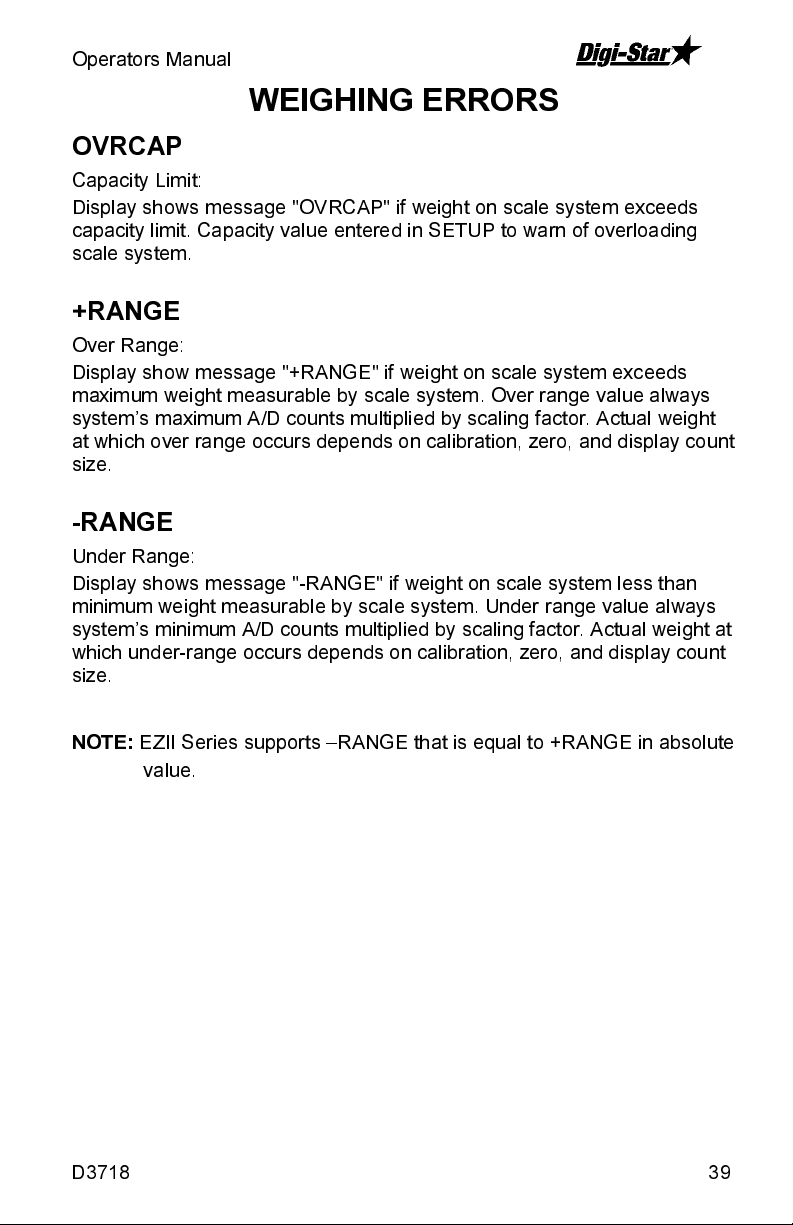
Operators Manual
WEIGHING ERRORS
OVRCAP
Capacity Limit:
Display shows message "OVRCAP" if weight on scale system exceeds
capacity limit. Capacity value entered in SETUP to warn of overloading
scale system.
+RANGE
Over Range:
Display show message "+RANGE" if weight on scale system exceeds
maximum weight measurable by scale system. Over range value always
system’s maximum A/D counts multiplied by scaling factor. Actual weight
at which over range occurs depends on calibration, zero, and display count
size.
-RANGE
Under Range:
Display shows message "-RANGE" if weight on scale system less than
minimum weight measurable by scale system. Under range value always
system’s minimum A/D counts multiplied by scaling factor. Actual weight at
which under-range occurs depends on calibration, zero, and display count
size.
NOTE:
D3718 39
EZII Series supports –RANGE that is equal to +RANGE in absolute
value.
Page 40

SW2600EID
SOFTWARE LICENSE AGREEMENT
Digi -Star® LLC
®
IMPORTANT:
The Digi-Star
technical staff will be licensed to you, the licensee, on the condition that
you agree with DIGI-STAR
software being installed by you or by our
®
LLC ("Digi-Star") to the terms and conditions
set forth in this legal agreement. PLE ASE READ THIS AGREEM E NT
CAREFULLY, YOU WILL BE BOUND BY THE TERMS OF THIS
AGREEMENT IF YOU INSTALL, OR IF YOU HAVE DIGI-STAR
®
'S
TECHNICAL STAFF OR AUTHORIZED REPRESENTATIVE INSTALL
SOFTWARE FOR YOU. If you do not agree to the terms contained in this
agreement, please return the disk package to your dealer for a full refund,
or do not have a Digi-Star
®
technician or authorized representative insta ll
this software. Once you have allowed the software to be installed you are
bound by this agreement.
If you agree to these terms and conditions, Digi-Star
®
grants to you a
nonexclusive license to use the accompanying software (the "Software")
and documentation. The Software and the documentation are referred to in
this Agreement as the "Licensed Material".
Ownership: The Licensed Materials are the sole and exclusive property of
Digi-Star
Treaty Provisions. By paying the license fee and b y installing, or by
allowing a Digi-Star
®
and are protected by U.S. Copy Right Law and international
®
technical or authorized representative to install the
software, you do not become the owner of the Licensed Material according
to the terms of this agreement.
License: The license granted to you by Digi-Star
®
in this agreement
authorizes you to use the Software on any single computer, or any
replacement for that computer. The Software may not be used on a
Network Server. A separate disk, licensed under an additional software
agreement, is required for any other computer on which you wish to load
the Software. YOU MAY NOT USE, COPY, OR MODIFY THE LICENSED
MATERIAL IN WHOLE OR PART, EXCEPT AS EXPRESSLY PROVIDED
IN THIS AGREEMENT.
Term: This Agreement is effective from the date on which you open the
sealed disk package and installed the Software or have the Software
installed by Digi-Star
®
. This agreement may be terminated by you at any
time by destroying the Licensed Material, together with all copies,
modifications and merged portions in any form. It will also terminate
automatically if you fail to comply with any term of condition of this
agreement.
Restrictions and Transfer: You may not sublicense, assign, share, rent,
lease, or otherwise transfer your right to use the Licensed Material, nor any
other rights granted to you under this agreement, except stated in this
paragraph. You may permanently transfer the software to any other party if
the other party is purchasing your business operation, the other part y
40 D3718
Page 41
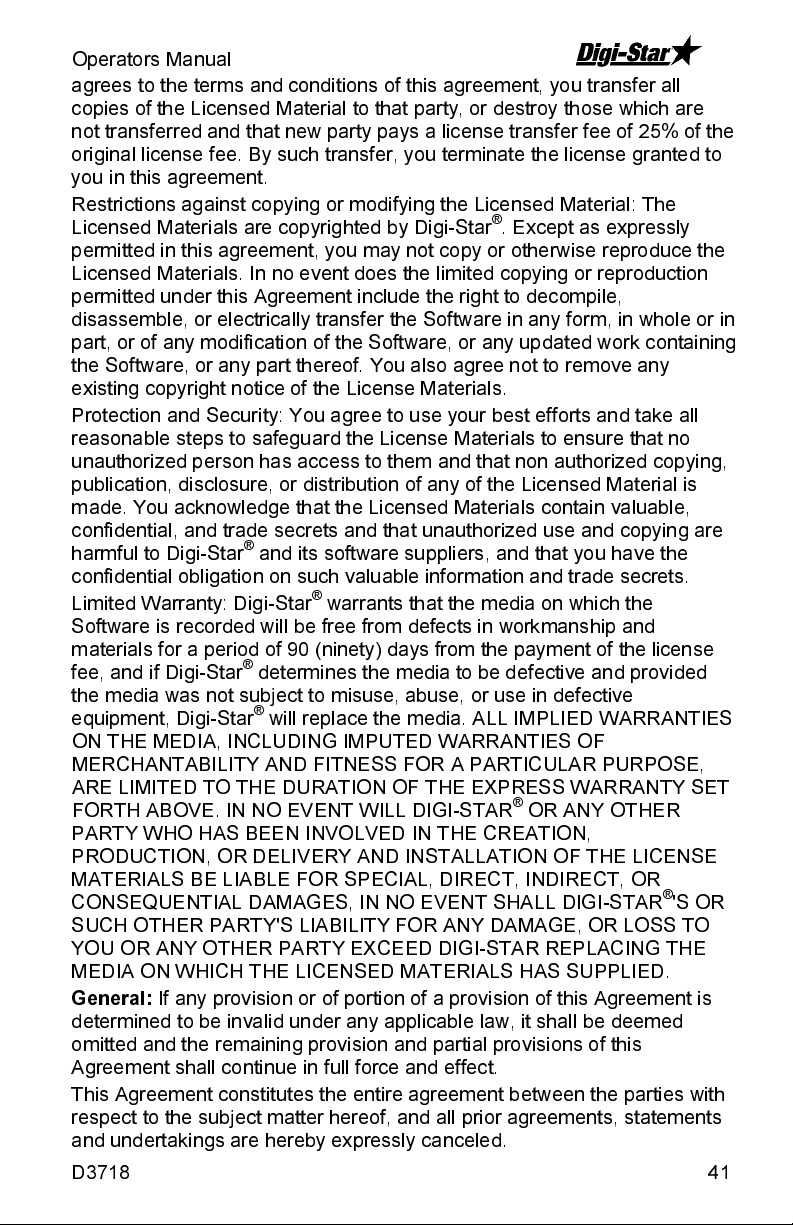
Operators Manual
agrees to the terms and conditions of this agreement, you transfer all
copies of the Licensed Material to that party, or destroy those which are
not transferred and that new party pays a license transfer fee of 25% of the
original license fee. By such transfer, you terminate the license granted to
you in this agreement.
Restrictions against copying or modifying the Licensed Material: The
Licensed Materials are copyrighted by Digi-Star
®
. Except as expressly
permitted in this agreement, you may not copy or otherwise reproduce the
Licensed Materials. In no event does the limited copying or reproduction
permitted under this Agreement include the right to decompile,
disassemble, or electrically transfer the Software in any form, in whole or in
part, or of any modification of the Software, or any updated work containing
the Software, or any part thereof. You also agree not to remove any
existing copyright notice of the License Materials.
Protection and Security: You agree to use your best efforts and take all
reasonable steps to safeguard the License Materials to ensure that no
unauthorized person has access to them and that non authorized copying,
publication, disclosure, or distribution of any of the Licensed Material is
made. You acknowledge that the Licensed Materials contain valuable,
confidential, and trade secrets and that unauthorized use and copying are
harmful to Digi-Star
®
and its software suppliers, and that you have the
confidential obligation on such valuable information and trade secrets.
Limited Warranty: Digi-Star
®
warrants that the media on which the
Software is recorded will be free from defects in workmanship and
materials for a period of 90 (ninety) days from the payment of the license
fee, and if Digi-Star
the media was not subject to misuse, abuse, or use in defective
equipment, Digi-Star
®
determines the media to be defective and provided
®
will replace the media. ALL IMPLIED WARRANTIES
ON THE MEDIA, INCLUDING IMPUTED WARRANTIES OF
MERCHANTABILITY AND FITNESS FOR A PARTICULAR PURPOSE,
ARE LIMITED TO THE DURATION OF THE EXPRESS WARRANTY SET
FORTH ABOVE. IN NO EVENT WILL DIGI-STAR
®
OR ANY OTHER
PARTY WHO HAS BEEN INVOLVED IN THE CREATION,
PRODUCTION, OR DELIVERY AND INSTALLATION OF THE LICENSE
MATERIALS BE LIABLE FOR SPECIAL, DIRECT, INDIRECT, OR
CONSEQUENTIAL DAMAGES, IN NO EVENT SHALL DIGI-STAR
®
'S OR
SUCH OTHER PARTY'S LIABILITY FOR ANY DAMAGE, OR LOSS TO
YOU OR ANY OTHER PARTY EXCEED DIGI-STAR REPLACING THE
MEDIA ON WHICH THE LICENSED MATERIALS HAS SUPPLIED.
General:
If any provision or of portion of a provision of this Agreement is
determined to be invalid under any applicable law, it shall be deemed
omitted and the remaining provision and partial provisions of this
Agreement shall continue in full force and effect.
This Agreement constitutes the entire agreement between the parties with
respect to the subject matter hereof, and all prior agreements, statements
and undertakings are hereby expressly canceled.
D3718 41
Page 42

SW2600EID
NO
T
TROUBLESHOOTING GUIDE
YES
Does the Indicator respond when
you step on the scale?
YES
Does the scale weigh you
close to your weight?
YES
Check for debris around
and under the platform
and load cells. Check for
warped or damaged
mounts on platform.
Disconnect the load cell cable from the Indicator.
Press the Indicator “TARE” key. (The Indicator
display should go to zero). Stand on the load cell.
Does it display a reading about twice your weight?
YES
This Load Cell is OK.
Disconnect the first load cell
and connect the other load
cell to the same connector.
Now stand over the second
load cell. Does it weigh twice
your weight?
YES
Connect the load cell to the
Indicator. Stand on the load
cell. Does it display about twice
NO
The load cell is defective.
Check its cables for cuts or
flattened areas or send it back
for repair. Check indicator
using a known good load cell.
other connector on the
your weight?
YES
Check the platform
for debris and mud
interference. Check
mounts for binding
and obstructions.
NO YES
The Indicator is defective.
Verify this by substituting a
NO
NO
Check for debris around
and under the scale
mounts or platform.
Check the load cell
cables for cuts and
flattened areas.
NO
Disconnect the first load cell and
connect the other load cell to the
same connector. Now stand over
the second load cell. Does it
weigh twice your weight?
Connect both load cells (one at a time)
to the other connector on the Indicator.
Do both load cells weigh you about
good working Indicator.
STAR
Does the indicator come on?
Check for 12 VCD at the AC/DC convertor power cord. If you
do not have a multimeter, use a car battery to power the
scale. If the Indicator still does not come on, send in for repair.
The other load cell is
defective. Check its cable
for cuts or flattened areas or
send it back for repair.
Check the defective load
cell by connecting it to the
Indicator and verifying that it
does not weigh.
YES
NO
The other load
cell is defective.
Check its cables
for cuts or
flattened areas
or send it back
for repair.
twice your weight?
NO
Do both load cells weigh you
about the same but not within
20% of twice your weight?
YES
NO
Disconnect one of the load cells and stand over
the connected load cell. Does the indicator
display a reading about twice your weight?
YES
Disconnect the first load cell and
connect the other load cell to the
same connector on the Indicator.
Does the Indicator display a
reading about half your weight?
NO
YES
The other load cell is defective.
Check its cables for cuts or flattened
areas or send it back for repair.
Perform the paper test. Take two paper clips and
carefully insert one into pin 2 and the other into
pin 3 of either load cell connector jack on the
Indicator. Hold one paper clip in each hand (if
they touch it will not damage the Indicator). Does
the reading on the Indicator jump around?
YES
NO
Both load cells are defective.
The Indicator is probably
OK. Check the cables for
damage and send both load
cells in for repair.
The Indicator is defective. Send it in for
repair. Note: Load cells may also be
defective. Check the load cells by
attaching to a good work in Indicator.
NO
One of the Load Cells is Bad. A
good load cell will weigh you at
about twice your weight with only
one load cell connected.
42 D3718
Page 43
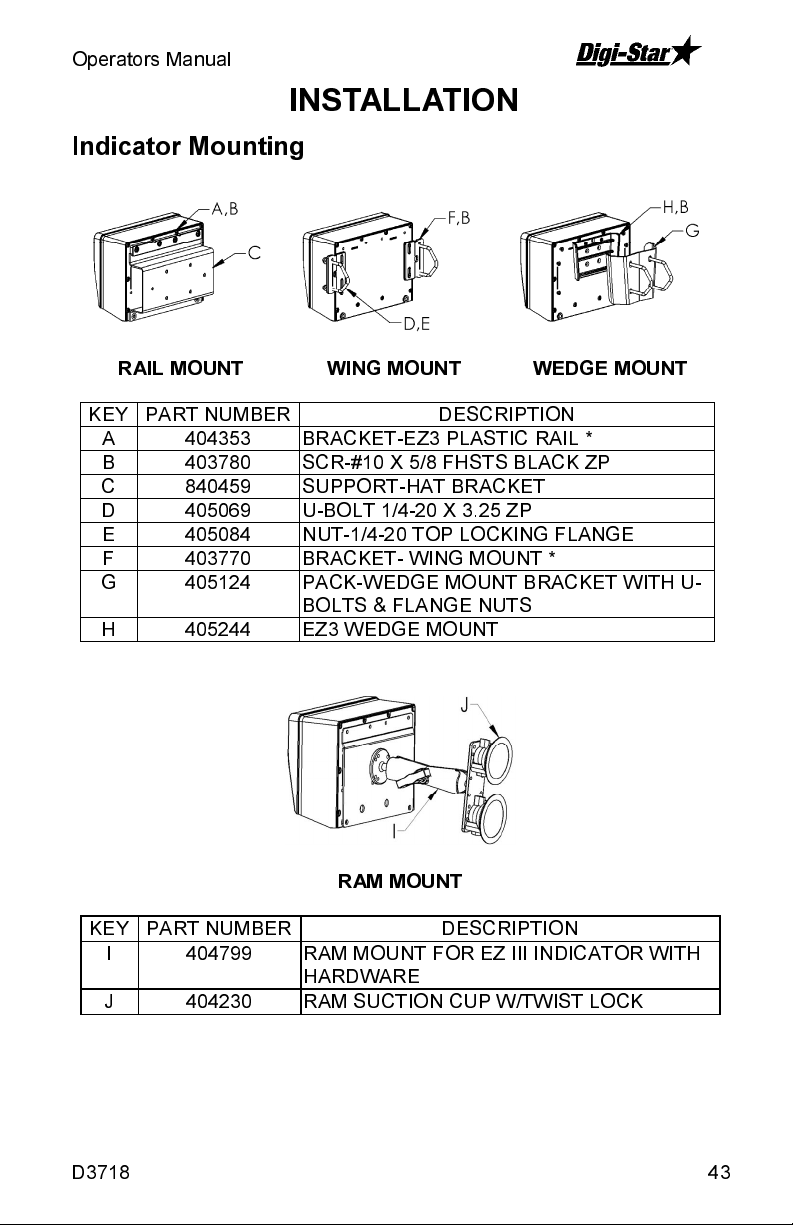
Operators Manual
W
W
INSTALLATION
Indicator Mounting
RAIL MOUNT
KEY PART NUMBER
A 404353 BRACKET-EZ3 PLASTIC RAIL *
B 403780 SCR-#10 X 5/8 FHSTS BLACK ZP
C 840459 SUPPORT-HAT BRACKET
D 405069 U-BOLT 1/4-20 X 3.25 ZP
E 405084 NUT-1/4-20 TOP LOCKING FLANGE
F 403770 BRACKET- WING MOUNT *
G 405124 PACK-WEDGE MOUNT BRACKET WITH U-
H 405244 EZ3 WEDGE MOUNT
KEY PART NUMBER
I 404799 RAM MOUNT FOR EZ III INDICATOR WITH
J 404230 RAM SUCTION CUP W/TWIST LOCK
ING MOUNT
DESCRIPTION
BOLTS & FLANGE NUTS
RAM MOUNT
DESCRIPTION
HARDWARE
EDGE MOUNT
D3718 43
Page 44

SW2600EID
–
Cable Connection
Allflex TM
Stick Reader
See Illustration
on next page.
Scale Indicator
Power Cord
12VDC Power Supply
Red +Terminal
Black -Terminal
NOTE:
A small 12V deep cycle lead
acid battery will provide hours of
operation.
NOTE:
120VAC power cube to wall
outlet may also be used.
Load Cell Cables
Indicator Connection Diagram
Provided.
44 D3718
Page 45

Operators Manual
Allflex TM
Stick Reader
Computer
Load Cell
Connections
Power Cord
Connection
Bottom Panel Cable Connections
D3718 45
Page 46

SW2600EID
OPTIONAL EQUIPMENT
403635
Use to scan ear tag and send data
to indicator. Powered by indicator
using cord.
404375
only
404448
Bluetooth (wireless) Includes
404375 reader with the transmitter
in handle and receiver that plugs
into RS232 port on indicator
403360
attaches to StockWeigh
3300-24” load cells, 90” long x 24.5”
wide at top and 15.5” wide where
animal walks
403975
403315
series of indicators
Allflex 250 EID Tag Reader
Allfex 320 EID Tag Reader
EID Tag Reader Kit
Animal Platform easily
Converter USB to RS232
1.5” mount assembly for EZ
TM
46 D3718
