Page 1
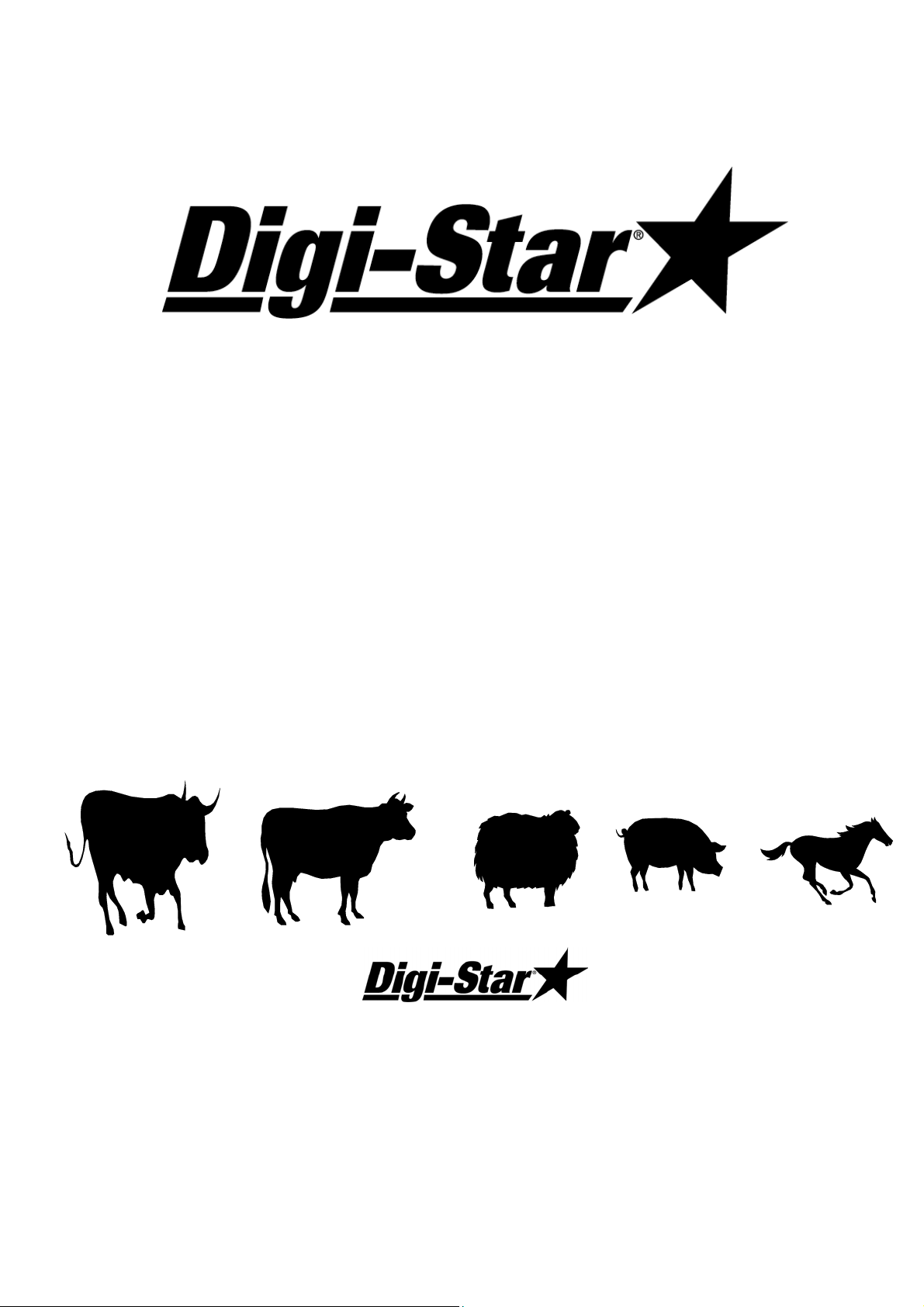
TM
Stockweigh Datamaster Indicator
USER=S MANUAL
790 West Rockwell Avenue
Fort Atkinson, WI 53538
920-563-1400 or 1-800-225-7695
Fax: 920-563-9721
F3510B 04/06/01 1
Page 2
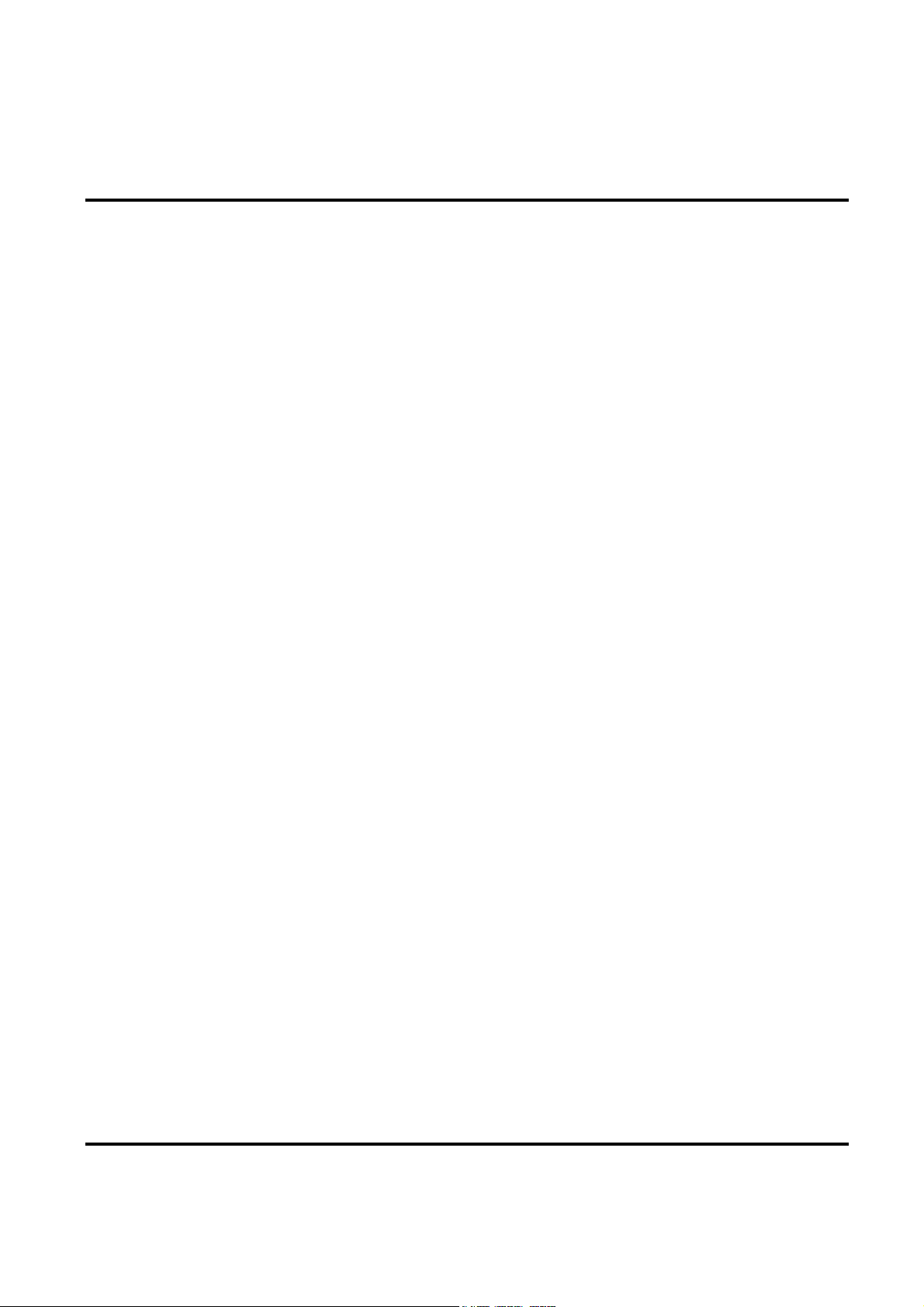
TABLE OF CONTENTS
The Stock Weight Datamaster Indicator
About the Stockweigh Datamaster.......................................................................................................................... Page -3-
INTRODUCTION..................................................................................................................................................... Page -5-
Basics ...................................................................................................................................................................... Page -6
Switching on the Stockweigh Datamaster Indicator................................................................................................Page -6-
Step by Step Procedure for setting up the Stockweigh Datamaster Indicator ........................................................Page -7-
Collecting Weight Gains........................................................................................................................................ Page -10-
Uploading Stockweigh Datamaster to your computer...........................................................................................Page -11-
Data Set Definitions .............................................................................................................................................. Page -15-
Commands............................................................................................................................................................ Page -16-
Data Collection...................................................................................................................................................... Page -19-
Additional Commands........................................................................................................................................... Page -21-
Daily Weight Gain Program................................................................................................................................... Page -22-
Printing and Sorting .............................................................................................................................................. Page -24-
Stockweigh Datamaster Indicator to computer communications ..........................................................................Page -25-
Using the Datamaster with a Scanner................................................................................................................... Page -29-
Summary............................................................................................................................................................... Page -30-
The Stockweigh Datamaster Indicator
2
Page 3
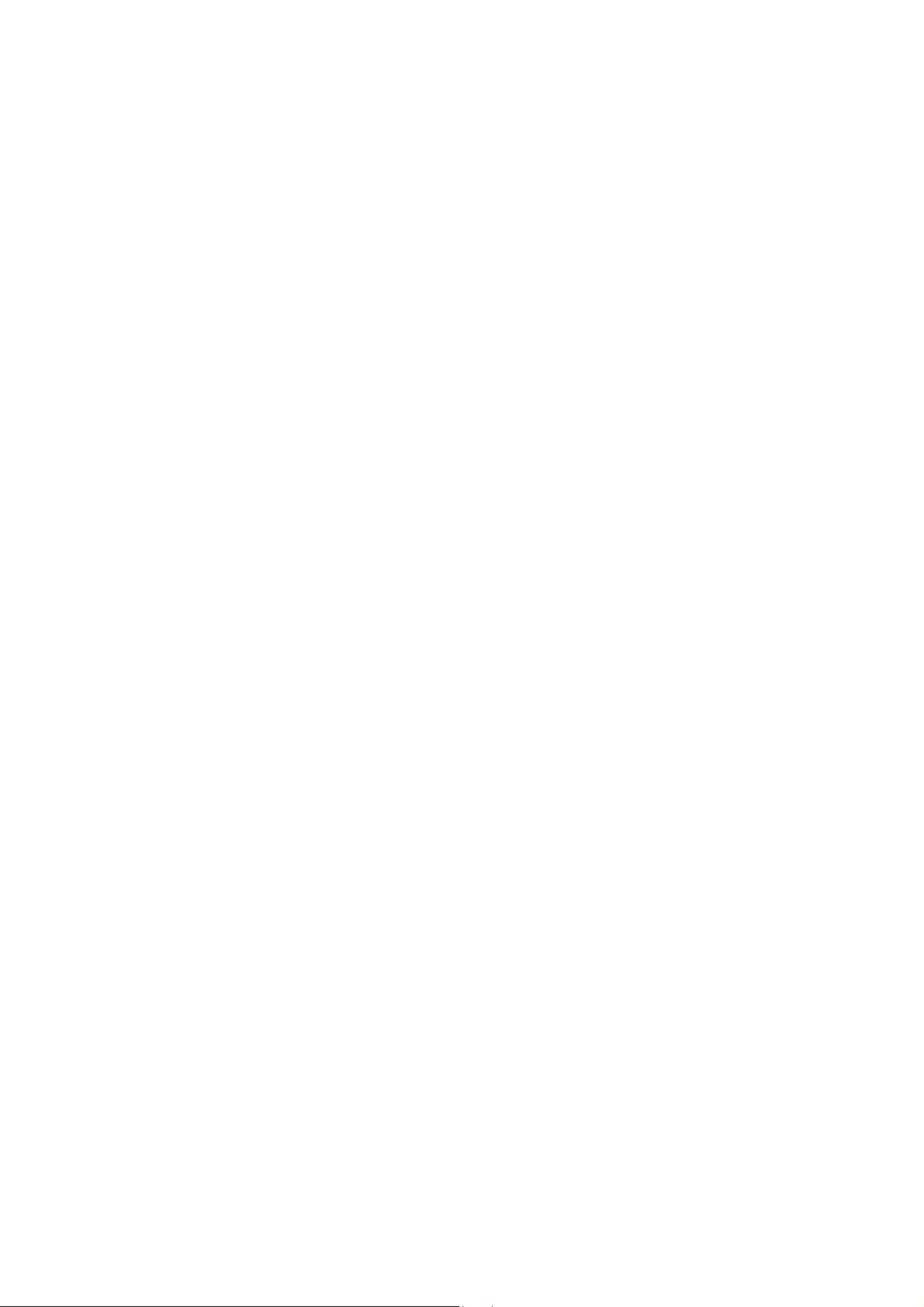
About the Stockweigh Datamaster Indicator
< The Stockweigh Datamaster Indicator represents the latest breakthrough in rugged, portable, and
highly accurate weighing and recording systems by Digi-Star, leaders in agricultural weighing
technology.
< The Stockweigh Datamaster Indicator is not a computer but a data collection unit of the highest
integrity. The Stockweigh Datamaster Indicator has a memory of 24 characters x 8000 lines x seven
days, with the ability to interface to a serial printer or computer.
< The Stockweigh Datamaster Indicator has a power requirement of 12V dc. 1Amp. this can be supplied
by a battery or power supply.
< When partnered with any of the Digi-Star electronic weighing systems, the Stockweigh Datamaster
Indicator offers unparalleled accuracy and ease of operation under almost any conditions.
Stockweigh Datamaster Indicator Benefits
< The Stockweigh Datamaster Indicator allows the operator to record individual weights and to key in
information pertinent to each animal or object being weighed.
< When recording is completed, the Stockweigh Datamaster Indicator will sort and visually present the
information as directed by the operator.
< The Stockweigh Datamaster Indicator can be connected to a portable printer or computer through an
RS232 interface to provide a hard copy and >uploading= information into computer files.
Stockweigh Datamaster Indicator Versatility
< The Stockweigh Datamaster Indicator has been designed by practical rural people to cover just about
every possible requirement.
< The Stockweigh Datamaster Indicator features a large easy-to-read full alphanumeric LCD display/line
reader and keyboard.
< With the ability to record information in four-column format, a detailed record can be built for each
individual animal or item being weighed.
For example, when weighing livestock the four columns can be utilised as follows:
Weight Column
This automatically records the weight of the animal in pounds or kilograms.
Identification Column
This can be used to record the ear tag details, letters or numbers, or a combination can be keyed up to five
places. Eg.A1234
Hash (##)
A numerical column that will add and average any value 1-99, for example backfat or frame score.
User Code Column
This has a capacity to accept up to 7 alpha-numeric characters. The operator may use this column for any
special coding or to make shorthand notes about particular animals. It may be used as an optional identity
column. Note that the data in the 7 character coding field can be split into sub-fields using the space bar.
Sorting By Weight
< By setting a weight range (High and Low) in the program either before weighing or before sorting, the
Stockweigh Datamaster can provide summaries of animals by groups, i.e. the number of animals
3
Page 4

under the target weight range, their total weight as a group, and their average weight.
< This process can be repeated for the target group (those animals weighing in between the high and
low set figures) and the group which is above the target weight.
< The Stockweigh Data Maser can also provide a summary of the total number of animals weighed, their
total weight, and their average weight.
< The Stockweigh Datamaster will also, on command, sort these three groups by identification, the
numerical column, hash (##), or by the user=s own code.
The Stockweigh Datamaster Indicator is User Friendly
< You don=t have to be a computer expert to operate the Stockweigh Datamaster. The number of
practical program features make it easy.
! The full alpha-numeric LCD line reader, which provides easy to follow prompts through all
functions.
! Use of the backspace key allows for easy entry correction.
! The full alpha-numeric keyboard makes entry easy.
! The Fast automatic weight mode with dynamic damping ensures weighing is carried out
quickly and accurately.
Function Keys Guide to the Stockweigh Datamaster Indicator
Take time to study this text. You will enjoy reading how the Stockweigh Datamaster Indicator can do things
you have often thought about. Then switch on the Stockweigh Datamaster Indicator and see for yourself how
easy it is to use this powerful livestock weighing machine.
You are not likely to need this text again as the Stockweigh Datamaster Indicator will prompt you, step by step,
to do the right thing at the right time. Try it!
Our goal was to make things easy for you.
4
Page 5
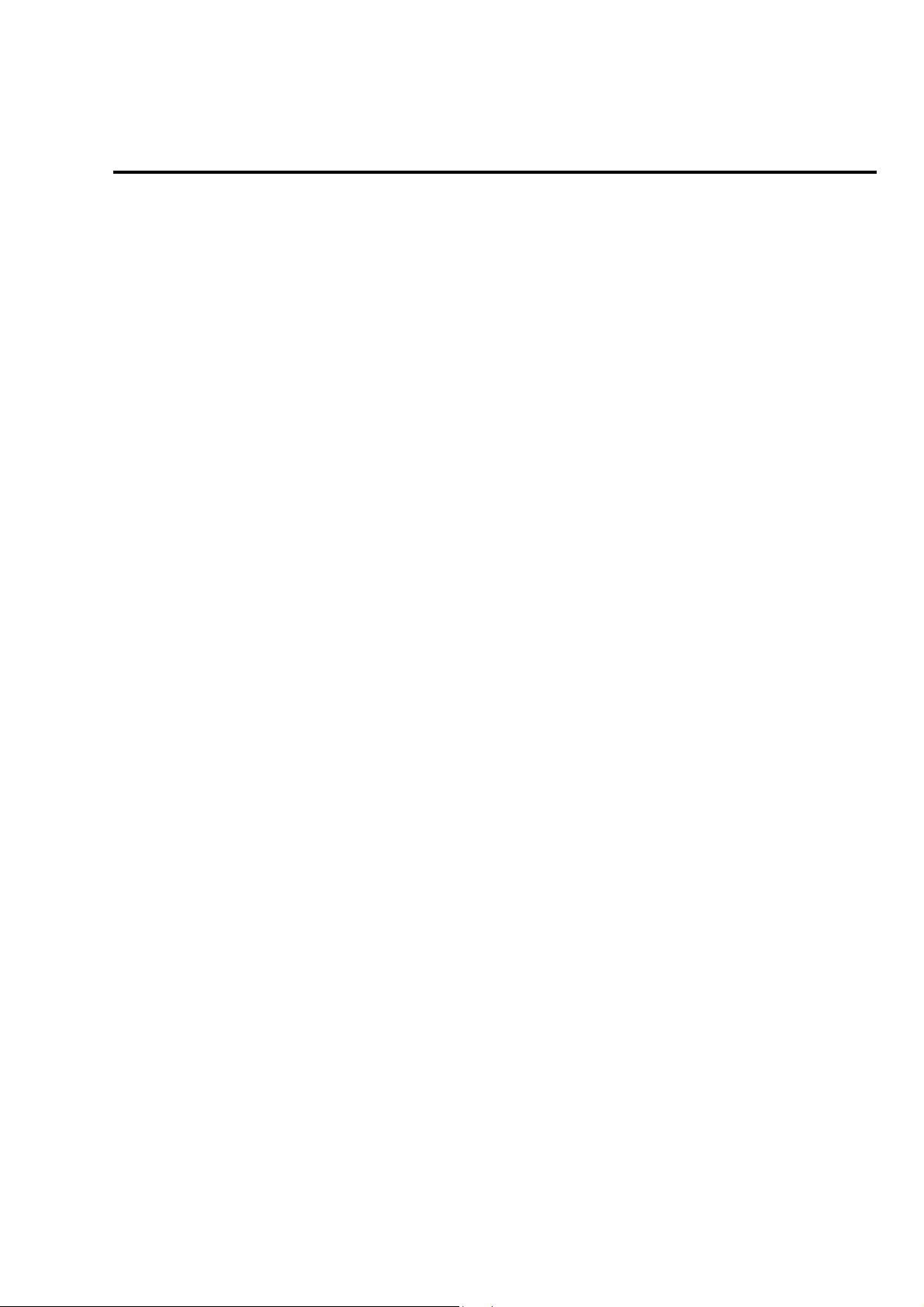
INTRODUCTION
Data Collection
The Stockweigh Datamaster Indicator is a data collection machine. When connected to a battery and a set of
Digi-Star load cells it constitutes a complete weighing system designed to meet the exacting requirements of
today=s Livestock Industries.
Printer/Computer
A printer or computer may be connected to the Stockweigh Datamaster Indicator communication ports.
However, you will find it best to leave your printer and computer in the office and only take the Stockweigh
Datamaster Indicator into the yard. This data collection machine will securely bring information from the yard
to your office for further processing.
Stockweigh Datamaster Indicator Construction
The Stockweigh Datamaster Indicator consists of three modules built into a rugged die cast aluminum
enclosure:
1. The Stockweigh Datamaster Indicator data collection and data processing electronics plus printer
and computer interfaces.
2. A full sized sealed keyboard designed specifically for data collection around the farm.
3. A two line display to show weights and give messages in English.
Memory Capacity
As you weigh each animal you can enter additional information to be stored with that weight . The
Stockweigh Datamaster Indicator is able to store over 8000 lines of data at any time.
Headings
Weighing data is collected under four headings:
Weight: 6 characters (0000.0) numeric only.
Ident: 5 characters alpha-numeric.
##: 2 characters numeric only.
Coding: 7 characters alpha-numeric.
Operating Modes
The Stockweigh Datamaster Indicator has three modes of operation:
1. Collect data set
Collect new information and store it in the Stockweigh Datamaster Indicator memory in the form of
data sets.
2. Manage data sets
Recall a data set from memory; upload a data set to computer; download a data set from a
computer; erase data sets from memory.
3. Process data sets
Calculate tallies, weight totals, and averages. Enter set points and print sorted listings.
5
Page 6
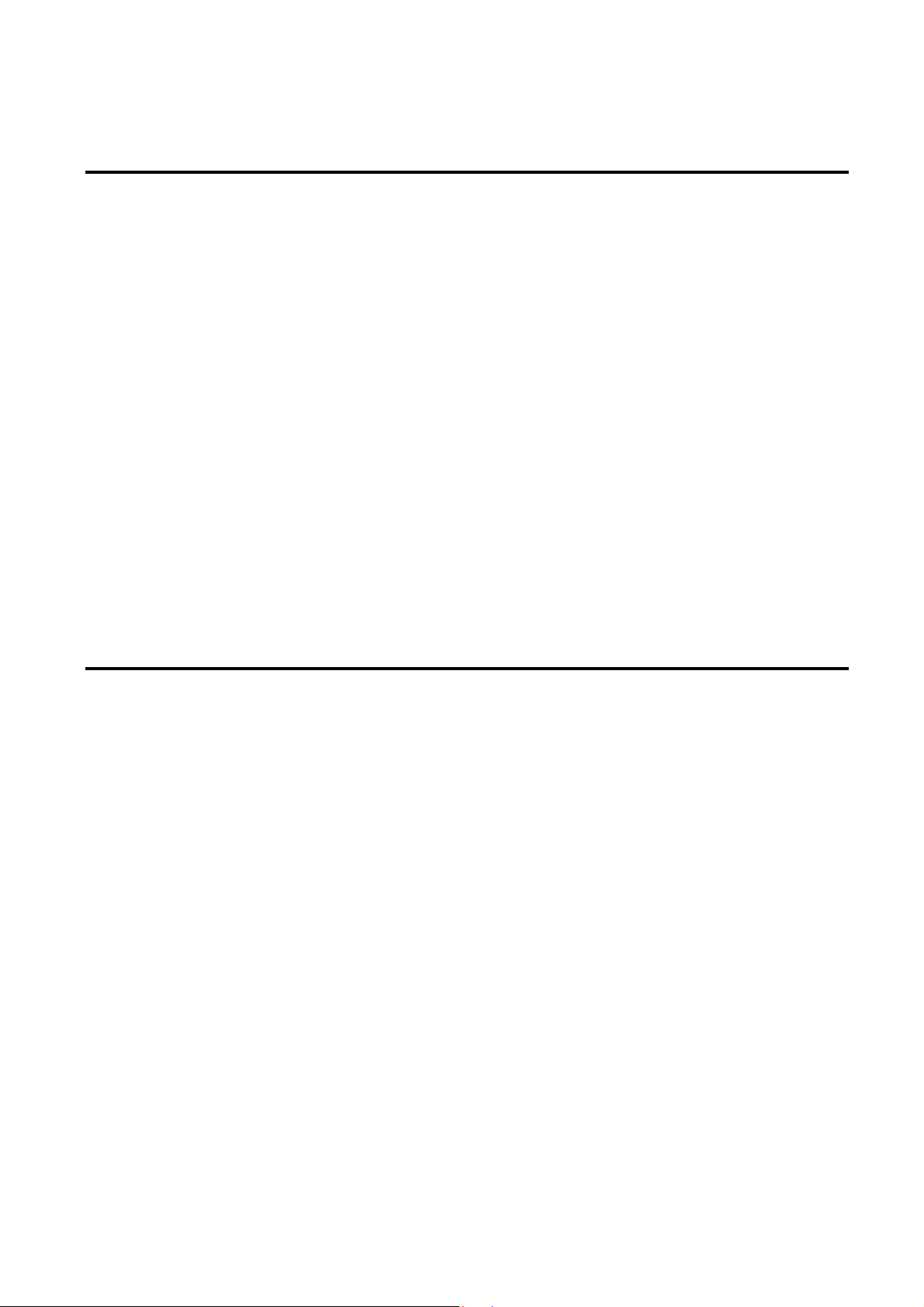
Command!
Operation of the Stockweigh Datamaster Indicator revolves around COMMAND! appearing on the display.
When COMMAND! is showing on the display you can select a command by pressing the correct key on the
keyboard (see the list of function keys). The display will acknowledge your selection. If the acknowledgment is
correct then press the enter key. From here on, the Stockweigh Datamaster Indicator will prompt you as
indicated in the program flow sheet, until the display again reads COMMAND!
A?@
When A?@ shows on the display, please press either the NO key or the YES key.
A!@
A flashing A!@ on the display is either drawing your attention to a displayed message, or it is telling you that
your last keystroke was not valid.
Low Battery
When LOBAT shows on the display it indicates that the battery is running low and needs to be
recharged or replaced. Switch off the Stockweigh Datamaster Indicator as soon as possible, as
Stockweigh Datamaster Indicator operation is not guaranteed when the low battery sign is up. If the battery
runs too low then the Stockweigh Datamaster Indicator will lock itself up to avoid corrupting data.
Display Format
The Stockweigh Datamaster Indicator has a two line display. Normally, the first line displays prompts and
messages and the second line shows a running weight reading. However, sometimes both lines are
needed to show information and the weight reading on the second line is temporarily displaced.
Basics
Switching on the Stockweigh Datamaster Indicator
Program version
When you turn on the Stockweigh Datamaster Indicator the Display will show a message giving the name of the
program and its version number.
Copyright
After a short pause the Stockweigh Datamaster Indicator will display a copyright message.
Lines remaining
After a further pause, the Stockweigh Datamaster Indicator will show the number of lines of memory still
unused.
Command!
The display will then show COMMAND!
There are three expectations to this normal start-up sequence.
1. The battery is low.
2. The data sets are stored in memory are no longer valid.
3. The last data set has not been finished.
Battery too low
If the battery sign is already up when the Stockweigh Datamaster Indicator is first turned on you will not be
allowed to continue.
The display will show the message BATTERY TOO LOW TO START and the Stockweigh Datamaster
Indicator will lock itself. This is done to avoid corrupting the data sets stored in memory.
6
Page 7
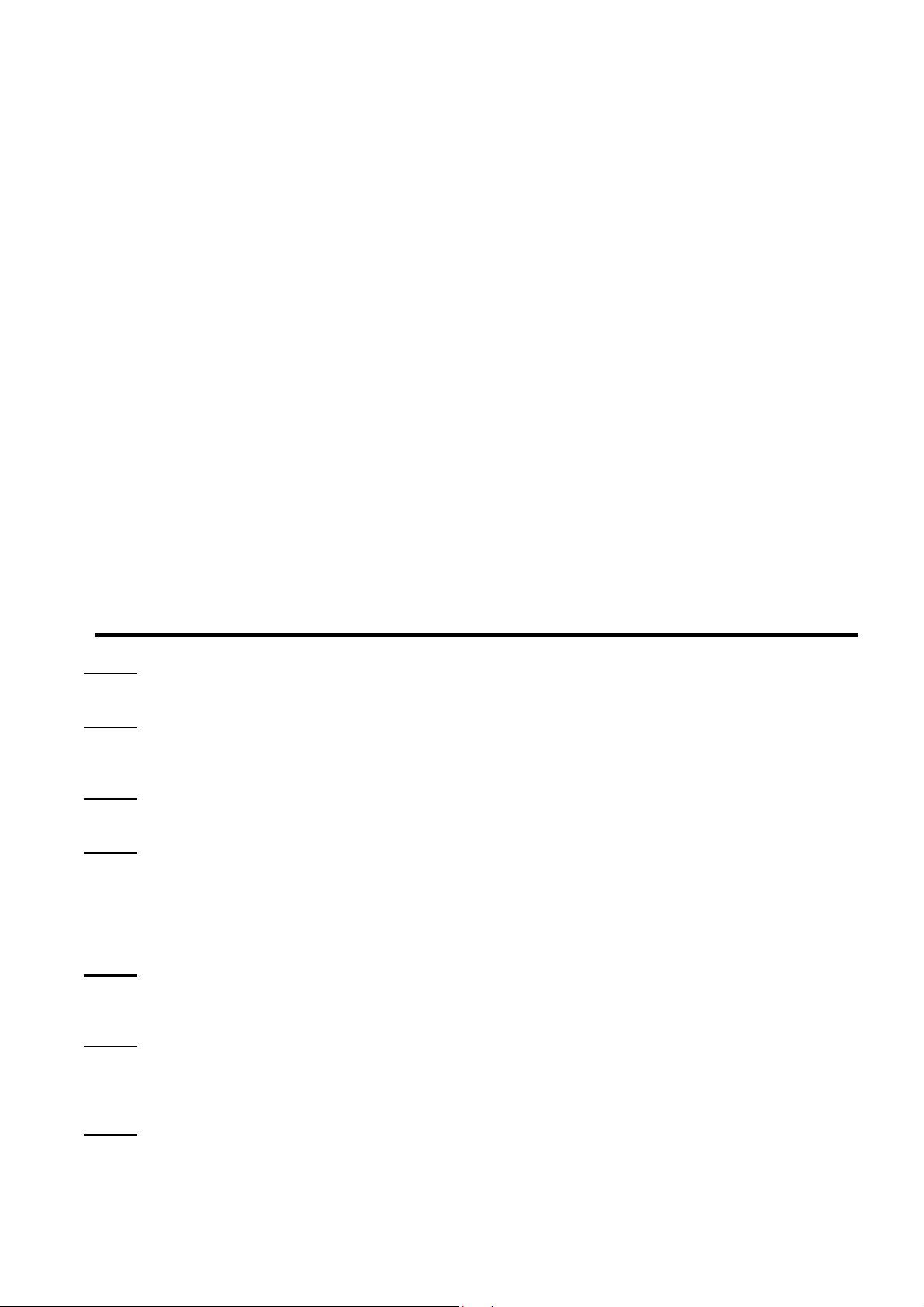
Memory invalid
The Stockweigh Datamaster Indicator is capable of retaining the data sets in its memory for at least seven
days. When first turned on the Stockweigh Datamaster Indicator checks its memory to see if the data sets
stored there are still valid. If the data sets in memory are not good (which means it must be more than seven
days since the Stockweigh Datamaster Indicator was last turned on) the display will show MEMORY
INVALID...(MEMORY HAS BEEN ERASED).
You must press enter and go on.
Any data sets that were stored in memory have now been lost and are unavailable.
Note: You are not guaranteed a full week=s memory retention. If you turn on the Stockweigh Datamaster
Indicator for five minutes at any time, the memory is recharged and good for another week.
Last data set unfinished
The Stockweigh Datamaster Indicator always checks to see if the last data set was properly completed before
the Stockweigh Datamaster Indicator was turned off. If the last data set was not completed then the display will
show LAST DATA SET UNFINISHED!
COLLECT MORE DATA?
If you wish to continue adding lines to the data set then press YES. The Stockweigh Datamaster Indicator will
jump directly to the data collection mode. If you wish to chose the data set then press NO. This situation will
usually arise when you are collecting data and a battery lead is accidentally disconnected.
Step by Step Procedure for setting up the
Step 1
.
Step 2
Step 3
Step 4
Step 5
Step 6
Step 7
Stockweigh Datamaster
Locate site where weighing is to be carried out
Unpack the weighing system and set up as explained in the instruction manual for that product. Note: the
cables from the weighing system should run out the side of the platform where you intend to work.
Connect weighing bars to the back of the Stockweigh Datamaster. Connect power to the Stockweigh
Datamaster via a 12 volt DC battery or a 120 VAC/12VDC transformer with a minimum output of 1 amp.
On the back of the Stockweigh Datamaster, make sure the weighing mode is set to preferred setting i.e..
CATTLE (large increments), GENERAL (auto resolution). Also, select your preferred weighing mode - AUTO %
or AUTO/WINDOW if weighing livestock or MANUAL/MANUAL if weighing static produce. Now turn the
Stockweigh Datamaster ON. NOTE; IF THE INDICATOR IS SET UP FOR 14,000 LBS SWITCHES ARE
DISABLED.
Once the Stockweigh Datamaster is turned on it will go through its warm up and COMMAND! will show on the
screen. This command signal now tells you that the Stockweigh Datamaster is now ready to set up a data file.
To set up the data file press F1 on the keyboard. The Stockweigh Datamaster will respond with COLLECT
DATA - now press Enter. It will now tell you the number of lines left - this is the amount of memory in the
Stockweigh Datamaster. Press Enter again.
NAME: will now come up on the screen. Here you can give the file a name, e.g.. Steers 12 03 95.
Once a name is given press Enter.
If a filename is not needed, just press Enter and skip to the next command.
7
Page 8
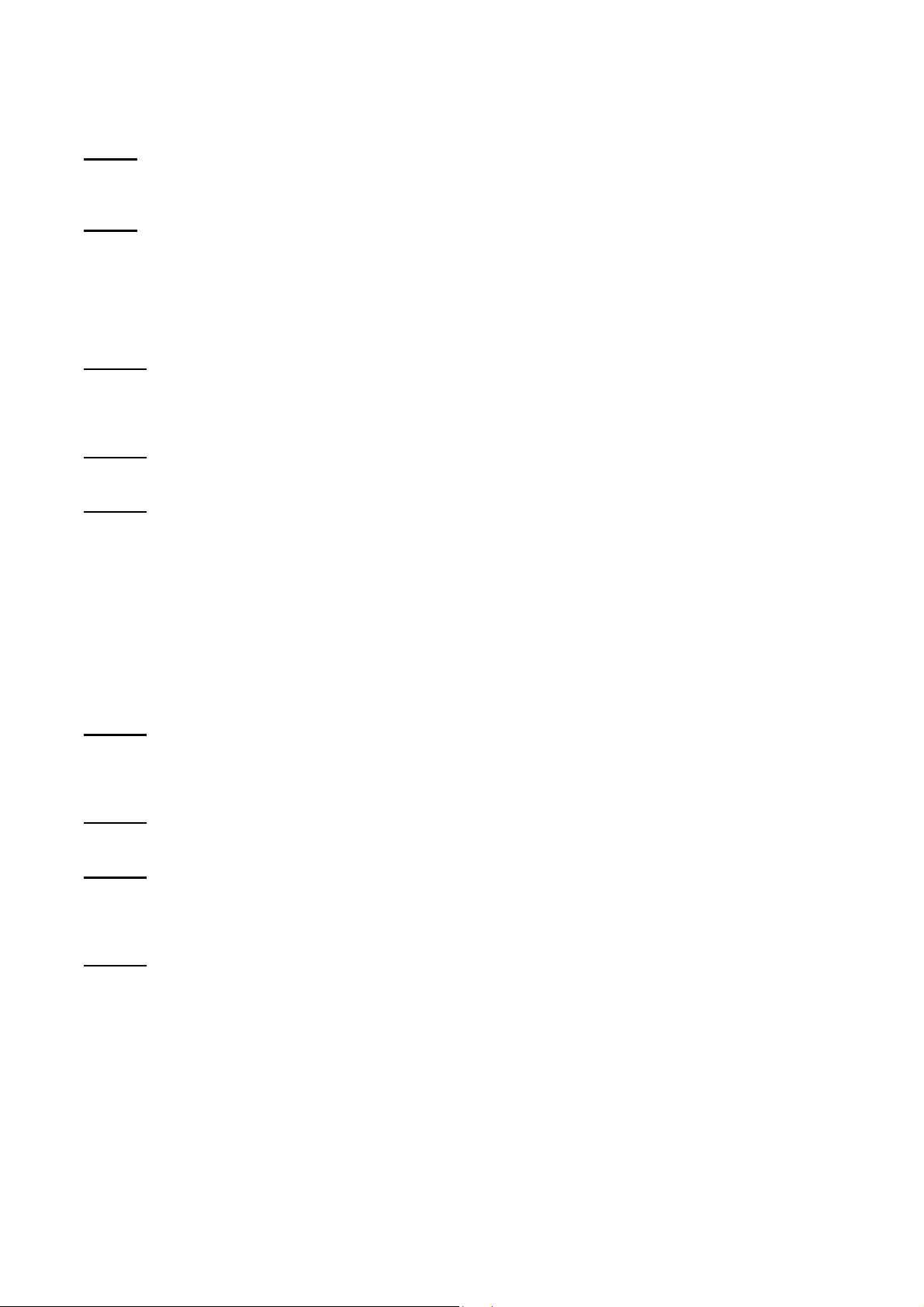
Step 8
Step 9
Step 10
Step 11
Step 12
Step 13
Step 14
Step 15
Step 16
Date: This will show the system date. If this is to be edited press the Backspace key to erase one digit at a
time or press Shift + Backspace to erase the complete line, then enter the required date and press Enter.
LOW: will now come up on the screen. Here you enter the low weight of the weight range you wish to weigh
into, e.g.. 250. Once entered press Enter. Now HIGH: will appear on the screen. Enter the high weight of your
weight range e.g.. 400. Once the high weight is entered press Enter.
LOT? If this is activated it sets off the lot size required. If 10000 is entered, upon the weight reaching this total,
the Stockweigh Datamaster Indicator will flag that the lot is completed.
Ident? will now appear on the screen. This refers to the electronic Ident. The Stockweigh Datamaster Indicator
defaults to Tiris systems unless otherwise ordered. Seeing that manual Ident is to be used, in this case enter
NO.
Wtgain? If this is the first weighing, there are no weights to compare, answer NO.
Ready? will now appear on the screen. If you are now ready to commence weighing press the YES key.
*You now have set up Data File to weigh into, with a specified weight range as follows:
NAME: STEERS
LOW: 250
HIGH: 400
Note: make sure the Stockweigh Datamaster is reading Zero by pressing the Zero button.
*You may now commence weighing the first animal.
Once the animal has entered onto the platform, the weight of the animal will be locked in after about 3 to 5
seconds, depending on the efficiency of the platform being used. The weight will be locked in when a +
appears to the left hand side of the weight.
Now that the weight is locked in, press AWt@.
This will enter the weight under the WEIGHT column on the top LCD line, e.g. 325.
The cursor is now under the IDENT column. Here you can enter an ear tag or any identification
number.
The Stockweigh Datamaster will read both alpha and numeric terms under the Ident column, e.g. B123.
The cursor now has to be moved to the ## column by pressing the Space bar. Here you can enter anything
from age, muscle score, frame score, or your own code such as treatments given to each animal at any
time of weighing. The Stockweigh Datamaster will only read numeric terms under the ## column. e.g.. 1- may
mean the animal was given an Ivomec treatment, 2 - may be a 5-in-1.
8
Page 9
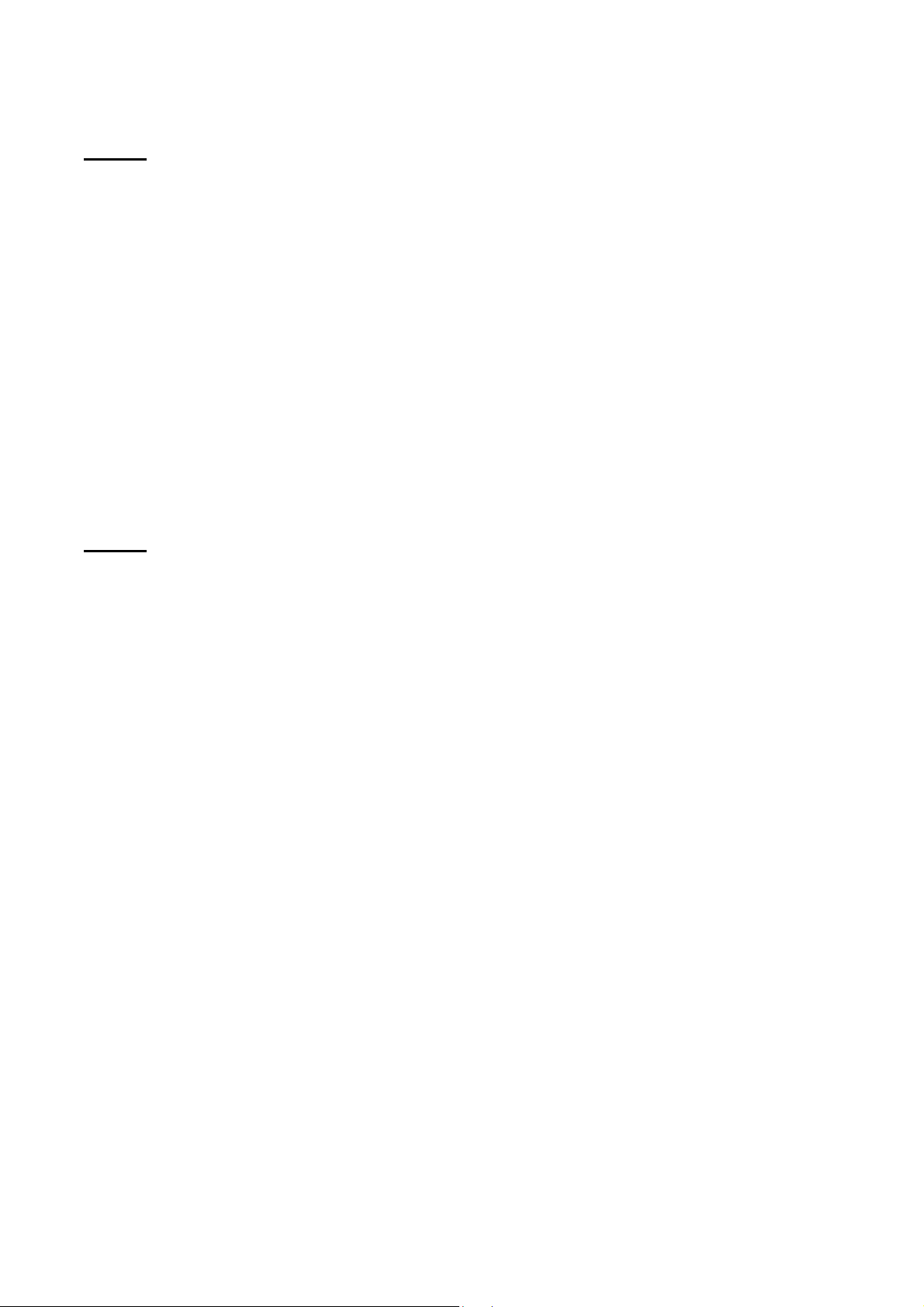
Step 17
Press the Space bar to move the cursor to the CODING column. Here you can add in your own coding of any
type. For example, A X H may stand for the animals breeding, an Angus/Hereford Cross. The Stockweigh
Datamaster will read both alpha and numeric terms under the coding column.
* The screen will look like the following:-
WEIGHT IDENT ## CODING
325 B123 01 A X H
WEIGHT: 6 characters (0000.0) numeric only
IDENT: 5 characters alpha-numeric
##: 2 characters numeric only
CODING: 7 characters alpha numeric
Note: To change the information on this line (before saving), simply press the arrow left (backspace) key. To
update the weight automatically press the AWt@ key. To change the weight manually press the AShift+Wt@ key
and re-enter the weight manually using the keyboard.
NOTE; TO EDIT A DATASET ONCE IT HAS BEEN SAVED, PRESS SHIFT-WT KEYS AND THE LAST
RECORD WILL APPEAR FOR EDITING. THIS MUST BE DONE RIGHT AFTER THE MISTAKE IS FOUND
AND THE SAVE KEY HAS BEEN PRESSED. If a diamond shape appears there is a duplicate “ID” entered.
Step 18
Now that all the information is entered onto the screen of the Stockweigh Datamaster, you must also enter it
into the memory by pressing the save key. This procedure must be carried out if all animal weights are to be
recorded and stored in the memory.
* At any time during weighing, or at the end , you can obtain a summary of how the herd are weighing.
This is done by pressing the F10 key. Press Enter to scroll through the file.
* The screen will come up the following:
NAME: STEERS
LOW: 250
HIGH: 400
LO TALLY = 27
LO AVG = 181 KG
LO #AVG = 2.0
TGT TALLY = 433
TGT AVG = 316 KG
TGT #AVG = 2.0
HI TALLY = 40
HI AVG = 477 KG
HI #AVG = 2.0
ALL TALLY = 500
ALL AVG = 294 KG
ALL #TALLY= 500
ALL #AVG = 2.0
KEEP WEIGHING? Press either YES or NO to either continue or close file.
Printing
A printer or computer may be connected to the communications ports on the rear of the Stockweigh Datamaster.
COMP – Computer/printer port
PRINT- Computer/printer port
NOTE: Using a scanner for electronic identification will work through same port.
9
Page 10

However, you will find it best to leave your printer and computer in the office and take only the Stockweigh Datamaster
into the yard. The data collection machine will securely bring information from the yard to your office for further
processing.
If using a printer, simply connect to the back of the Datamaster and turn on. The printer will print the start up procedure,
then as you save the data to memory, the printer will print out that line of data. You can also print statistics by pressing
F10 ad as you scroll through the statistics, the printer will print them out. You can also:
(F4) Print Summary
(F5) Print by Weight
(F6) Print by Indent
(Shift+F4) Print Totals
(Shift+F5) Print by Hash
(Shift+F6) Print by Code
As an example: We will collect weight Gains for the animals that we weighed in the previous file ASteer@. The date on
this file was 11/06/98
Now we will start a new file called ASteers1" and date the file 05/12/98-these will be the same steers but we are
weighing them six (6) months later.
Step 1
Turn the Datamaster ON and the Datamaster will run through it=s start up procedure. At COMMAND!, press F1
(Collect Data) and Enter. The Datamaster will say it has XXXX lines left. Press Enter.
Step 2
Now set up the new file.
Name: Steers1
Enter
Date: 05/12/98
Enter
Low: 250kg
Enter
High: 400kg
Enter
Auto-Ident? NO (Unless electronic ID is in use)
Enter
Weightgain? YES
Name: The system will show the last data set on record. If it is not the file to be compared, press the arrow left
ant this will scroll through the data sets until one is selected. Select your file to be compared.
Name: Steers
Date: 11/06/98
Enter
Ready? YES
Note: If the data set that you want to compare the records to has been uploaded to your computer, simply
download this data set back into your Datamaster.
Step 3
Start weighing and collecting data as before but DO NOT ENTER ANYTHING INTO THE ## COLUMN AS
THIS WILL BE USED FOR WEIGHT GAIN. ie:
WEIGHT IDENT ## CODING
363 B181 ANGUS
Press SAVE
The left hand bottom line will show (0.1) i.e: A weight gain of 0.1kg per day. If a printer is connected, the
following record will be printed:
WEIGHT IDENT ## CODING
363 B181 0.1 ANGUS
Collecting Weight Gains
10
Page 11

Step 4
If you are not using a printer, just hold Shift+B and this will scroll back through your records which will include
the weight Gains in your ## column.
Now keep weighing and collecting data:
WEIGHT IDENT ## CODING
363 B181 0.1 ANGUS
390 A231 0.1 HEREFOR
400 A351 0.4 AXH
241 A129 0.0 HXC
301 B212 0.3 MGREY
433+ A107 0.1 LIMOUSI
449+ A197 0.2 LXA
Note: If there is a weight loss (0.0) will appear on
the bottom left hand side.
You have now successfully collected weight gain
data on ASteers@
To finish, press F10, then scroll through your
statistics for Steers1 using the enter button. (and
print if the printer is attached)
Keep Weighing? NO
Uploading Stockweigh Datamaster to your computer
Stockweigh Datamaster Computer Interface Program
This program is used to read data from a Digi-Star Stockweigh Datamaster and transfer it to an IBM compatible
computer through Windows 98, 95, or 3.1.
The data may then be sorted, printed and converted to a format recognized by standard spreadsheet
programs.
The program is simple to use and is controlled by selecting screen options using a mouse or keyboard
Ashortcut@ commands. All you have to do is have the correct cable to connect the Stockweigh Datamaster
Indicator to the computer.
Software Installation
When you purchase this software, you will receive a CD-Rom disk that contains the Stockweigh Datamaster
Indicator program.
Place the Disk 1 in CD-Rom drive.
If you are using Windows 98 or 95, then click the mouse on Start, and then on Run.
If you are using Windows V3.1, click your mouse on File, and then on Run.
Then type: D: SETUP, press Enter. (D represents CD-Rom drive letter.)
This will run a short procedure to copy the program files from the diskette to a hard disc directory called c:\WKD1. You
can use some other directory name if desired. An icon will also be set up in the Windows environment from which you
can start the Stockweigh Datamaster Indicator Data Transfer program.
11 12
Page 12

Starting the program.
To start the program, simply click on the scales Icon labeled Stockweigh Datamaster Indicator Data Transfer. If you are
running Windows 95, click the mouse on Start, then Programs etc.
This will load the screen with a selection of Aoption@ boxes.
Specifying Communications protocol.
Four Aoption@ boxes are displayed on the screen. Using your mouse, click on the options required.
These are:
! Scales Type
! Computer Communications port number
! Baud rate (data speed) - usually 9600
! Parity - usually N,8,1
If you wish to end the program, click the mouse on the box labeled Quit.
Weighing date.
You can also specify the Weighing date. A default is offered, which is the date currently stored in the computer.
You can over-type the date shown as required.
Analysing an existing file.
If you have already transferred a file from the Stockweigh Datamaster Indicator to the computer, and you wish
to sort or print it, click the Analyse an Existing SMD File box at the bottom of the screen. The system will then
ask you to select the file from your hard disc.
You are then given the option of moving to the file analysis section.
Transferring data from the Stockweigh Datamaster Indicator
When you click on the box labelled Start Data Transfer, the computer will issue a prompt with regard to the
actual data transfer, as follows:
1. Connect the Stockweigh Datamaster Indicator to the computer.
This will require a special cable. Digi-Star will make one up for you for a small charge, or advise you on what is
required. Some computers have 9 pin communications ports, while others have 25 pin. Check this on your
computer before ordering the cable, and also whether the computer port is male or female.
2. Set the correct baud rate on the scales.
Stockweigh Datamaster Indicator- Press the character B in response to the COMMAND prompt on the
Stockweigh Datamaster Indicator. This is to change the BAUD RATE for the PRINTER or the COMPUTER.
Skip the PRINTER baud rate prompt by pressing the down arrow. Respond to the COMPUTER baud rate by
typing in the same baud rate that you specified to the computer (see above).
Stockweigh Datamaster Indicator - If you are using Stockweigh Datamaster Indicator scales, then hold down
the SHIFT KEY on the Stockweigh Datamaster Indicator keyboard and simultaneously press the F9 key. Then
press the ENTER key on the scales, and type in the baud rate to be used for the data transfer.
If you are using a baud rate of 9600, you can skip this step, as the Stockweigh Datamaster Indicator defaults
to 9600.
3. Select the data set to be transferred.
Stockweigh Datamaster Indicator- Press the character S in response to the COMMAND prompt on the
Stockweigh Datamaster Indicator. Select the data set to be transferred by cycling through the data sets
displayed.
Stockweigh Datamaster Indicator - If you are using Stockweigh Datamaster Indicator scales, press the F2 key
followed by the ENTER key on the Stockweigh Datamaster Indicator keyboard. Then press the <Ñ key until the
required file is found. Then press the ENTER key.
4. Click the mouse on OK box in the prompt box when the connection has been set.
The system will now prompt you as follows
Page 13

Press U on the Stockweigh Datamaster
Indicator followed by the Adown arrow@ key.
Data will now flow between the Stockweigh
Datamaster Indicator and the computer. You
will see a counter on both the Stockweigh
Datamaster Indicator and the computer screen.
Stockweigh Datamaster Indicator - If you are
using Stockweigh Datamaster Indicator scales,
press the F7 key followed by the ENTER key on
the Stockweigh Datamaster Indicator keyboard.
If you get an error message on the computer
screen during this transfer (i.e. Buffer Overflow),
it means you have selected a BAUD
RATE that is too high for your computer
hardware. It means that data has streamed into
the computer too fast for it to process
satisfactorily. Simply restart the program and
use a lower baud rate.
Transferred data analysis
When the transfer of data from the Stockweigh
Datamaster Indicator to the computer is
complete, an analysis of the data transferred will
be displayed.
Click the OK box if no further action is to be
taken, or click the box labelled Analyze File if you
wish to list the file.
Analysing the transferred data
Having transferred the data from the Stockweigh
Datamaster Indicator to the computer, the
following Amenu@ of options will be displayed:
SORT the Stockweigh Datamaster Indicator data
set
List the file to the printer
Create a file for importing to spreadsheet
Transfer another Stockweigh Datamaster
Indicator data set
Quit
Click the mouse on the option you wish to select. Then click on the box labeled Execute.
Sorting the data set
If you wish to print the data set in a certain sequence, or pass it to a spreadsheet in a certain sequence, you can sort it
before proceeding.
Select the first menu option. The system will now display a sub-menu so that you can specify which data item you wish
to have the data set sorted on:
! weight
! Ident
! hash (##)
! coding
Click the mouse on the sequence required.
13 14
Page 14

The sort will now take place. Press any key, and the options menu shown above will be re-displayed for further action
on the data set.
List the file to the computer printer
This option will simply list the contents of the data set to the printer attached to your computer. If
required, you may have sorted the data set before printing it.
Select the second option from the menu.
Create a file for importing to a spreadsheet
1. Select the option from the menu.
2. The computer will now ask you for a name for the file to create. You can enter any valid DOS file name,
including directory information.
Examples:
SPREAD.CSV
\SC5\SC5FILES\SPREAD.CSV
\123\CATTLE
MYFILE.TMP
The actual file name can have no more than eight characters. The extension (e.g. CSV above) can be up to
three characters. The extension is optional, but if used type a full stop first. You could use these three
characters to identify the file somehow. e.g. CATTLE.AUG, CATTLE.SEP etc.
The system will now create a new file or append to an existing one, and report how many records were
transferred.
This file may now be Aimported@ into commonly used spreadsheet programs. It is called a Comma Delimited
Values file, or CDL file for short.
You may now exit out of this program and start your spreadsheet program. However, you do not have to
do this right away. Once your CDL file has been created by the Stockweigh Datamaster Indicator program, it
will remain on your hard disc until you manually delete it.
When you select the IMPORT option in your spreadsheet program, enter the file name specified above.
Specify a NUMBERS file (Lotus 123) or a CSV file (Excel, Qattro Pro, Supercalc 5). This will cause each data
item in the data set to be assigned a separate column in the spreadsheet.
If you are using the Microsoft Works spreadsheet option, select the AOpen an Existing
Spreadsheet@ option. Then when the AOpen File@ window appears, simply type the name of the file
you have created from the Stockweigh Datamaster Indicator.
e.g. \DOS\CATTLE
Microsoft Works will then ask if you want the file loaded as a Word Processor, Spreadsheet, or
database. Select the option you require.
Transfer another Stockweigh Datamaster Indicator data set
If you have more than one data set in the Stockweigh Datamaster Indicator to be processed, select the relevant
option from the menu to process the next one, followed by clicking on Execute.
This restarts the program.
Make sure you use a different file name for the new data set. For example, if you want to create a second
spreadsheet file and give it the same name as the first one created, it will overwrite the first one.
To terminate the program
When you have finished with this program, simply select the Quit option box.
Page 15

Data set
A data set consists of all the data collected during a weighing session. This obviously includes the lines of
weight information themselves, but also includes the data set name and set points.
Start data set
Under F1 the Stockweigh Datamaster Indicator will reach the point where the display reads READY? Pressing
the YES key at this point creates a new data set.
End or interrupt data set
F10 will end or interrupt the data collection mode and file through a summary of the data set by
progressively pressing Enter until AKeep Weighing?@ is displayed. At this prompt press Yes or No as
required.
Last data set
The data set which was collected or downloaded most recently is the last data set.
Current data set
The current data set can be either;
! the last data set, or
! any data set recalled from the Stockweigh Datamaster Indicator memory using F2
Data Set Definitions
15
Page 16

Commands
F1 Data collection
See the Section 5 for a description of the data collection command.
Shift+F1 Continue last data set
If you have unintentionally closed the last data set. This command allows you to recover from this situation,
and to continue adding weight data from the data set.
When you select this command you are taken straight into data collection mode. You are not asked to re-enter
the name and set points, as these are retrieved from the Data set itself.
Note: This command continues the last data set, not the current set.
F2 Select data set
There can be any number of data sets in the memory at the same time (up to the capacity of memory course).
Any one of these data sets can be selected as the current data set for uploading or processing. You specify
which of the data sets in memory is to be the current data set using this command.
When you execute this command the display will show, for the current data set:
1. The data set number.
2. The number of lines in the data set.
3. The data set name.
The data set number is assigned automatically by the Stockweigh Datamaster Indicator and is unique for every
data set in memory. The number of lines and data set name should be sufficient for you to identify the contents
of the data set. It is important that you use a meaningful and informative name when you create the data set.
If you press the Backspace key the display will show the same information for the next data set
back in memory, or press the Space bar to count forward.
You can continue pressing the Backspace key until the display shows the data set that you wish to make the
current data set. When you have found the data set you want, press Enter.
When you select a data set in this way the Stockweigh Datamaster Indicator will store the high and low set
point values that were used when the data set was created.
When the Stockweigh Datamaster Indicator is first turned on, and after F1 or Shift +F1, the current data set
defaults to the last data set. When you have found the set you want press enter.
Shift+F2 Memory statistics
This command provides a summary of memory use. The display shows the number of memory lines
occupied, and the number of lines unused and available.
Each data set requires one memory line for each data line, plus the memory lines for the data set name and set
points.
F3 Set Low
You are asked to enter a weight for the low set point, you may enter any number, with or without a decimal
place.
The weight that you enter will be used as the low set point value to determine the under, target, and over
groups for all subsequent data set processing commands.
If you do not enter a weight, but simply press the Enter key, then the low set point becomes undefined and is
no longer used.
The weight that you enter overrides any low set point value assigned when the current data set was created,
but does not replace the low set point stored with the data set. You can therefore retrieve the original low set
point value by re-selecting the data set (see F2).
16
Page 17

Shift+ F3 Set High
You are asked to enter a weight for the high set point. You may enter any number, with or without a decimal
place. The weight that you enter will be used as the high set point value to determine the under target
and over groups for all subsequent data set processing commands.
If you do not enter a weight, but simply press the Enter key, the high set point becomes undefined and is no
longer used.
The weight that you enter overrides any high set point value assigned when the current data set was created,
but does not replace the high set point stored with the data set. You can therefore retrieve the original high set
point value by re-selecting the data set (see F2).
F4 Print summary
You can obtain, total number of entries (tally), and average weight for the current data set using this
command.
A summary is displayed consisting of:
1. The data set name.
2. Date.
3. The low and high set points (if defined).
4. Total and average weight for the under, target, and over groups.
5. Hash average (if defined) for the under, target, and over groups.
6. Total and average weight for the whole data set.
7. Hash total and hash average (if defined) for the whole data set.
This information is displayed two lines at a time. If a printer is attached then it is also printed. After each pair of
lines is displayed you need to press Enter to continue.
Shift+F4 Print totals
You can obtain total number of entries (tally) and weight totals for the current data set using this
command. The data set summary that is displayed (and printed) is the same as for F4, except that instead of
calculating weight averages and hash averages, this command calculates weight totals and hash totals.
F5 Print by Weight
With printer connected to the Stockweigh Datamaster Indicator printer port this command will generate a listing
of the current data set, sorted by increasing weight.
Shift+ F5 Print by hash
This will produce a listing or the current data set, sorted by increasing hash field values.
F6 Print by Ident
This command will generate a listing of the current data set, sorted by the identification field.
Shift + F6 Print by coding
This command will produce a print out of the currently selected data set, sorted according to the contents
of the coding field.
! By careful use of the coding field you will be able to tap the true flexibility of the Stockweigh
Datamaster Indicator.
! By designing your own coding system you can obtain almost endless grouping and sub-grouping of
your weight information.
Note that the data in the seven character coding field can be split into sub-fields by using the space bar.
F7 Upload data set
This command allows you to transmit the current data set to a computer for further processing.
When you select this command the display will show UPLOADING. . . and the data set will be sent out the
computer port one line at a time. If you hit the Enter key while the upload is in progress the Stockweigh
Datamaster Indicator will display ABORT UPLOAD? You should press either YES or No. If you are using a
software package on a computer for farm or herd management, you will probably use this command frequently.
17
Page 18

In most cases your software, or software supplier, will tell you how to use this command in conjunction with
your program.
Shift+F7 Download data set
The Stockweigh Datamaster Indicator is capable of loading a data set from a host computer into memory.
When you select this command you will be asked for a data set name and set points as though you were
entering the data collection mode.
Once past the READY? prompt, however, the Stockweigh Datamaster Indicator will attempt to read data from
the computer port.
This display will show DOWNLOADING. . . followed by the number of data lines that have been read.
If you hit the Enter key while the download is in progress the Stockweigh Datamaster Indicator will display
ABORT DOWNLOAD?
You should press YES or NO.
Note: When using the downloading command and the decision is to exit this program, upon ABORT Download,
turn the Stockweigh Datamaster Indicator power off. Power up to return to the command line.
F8 Erase last data set
This command allows you to remove the last data set from the Stockweigh Datamaster Indicator=s memory,
either to make room for new data, or simply because the old data is no longer needed.
Once you have erased a data set there is no way to recover the information. Therefore, the Stockweigh
Datamaster Indicator asks you to confirm that you really do wish to remove the data set before the memory is
actually erased.
1. Press F8.
2. Press Enter.
3. The display will show AErase last data set?@
4. Press Yes.
5. The display will show AThis erases memory ! Are you sure?@
6. Press Yes to remove last data set.
If you press NO the Stockweigh Datamaster Indicator will return to COMMAND! without erasing anything.
It is in your own interest to make sure that you have either a printed listing of the data set, or have uploaded it
to a computer, before you erase it from memory.
You can only delete the last data set or all of the data sets. If any data sets are to be retained, upload to your
computer, and after deleting all data sets use the download command to re-install the required files in the
Stockweigh Datamaster Indicator.
Shift+F8 Erase all data sets
This command allows you to remove all the data sets in memory.
Follow the steps in F8 above to erase all data sets.
F9 Displays Printer Speed
This command allows you to select the baud rates for the printer communication port.
Press Enter and the Stockweigh Datamaster Indicator will respond with (Printer Baud Rate:1200)or whatever
the current baud rate, press the Backspace bar to erase the current rate i.e. 1200 and then type in required
rate, followed by AEnter@.
Valid baud rates are 300,1200,2400, and 9600.
The Stockweigh Datamaster Indicator will remember the last entered baud rate when it is turned off, for a
period of at least seven days. If the Stockweigh Datamaster Indicator internal memory becomes invalid then the
baud rate for both the printer and the computer ports will default to 9600 baud.
18
Page 19

Shift+F9 Displays Computer Speed
Press Enter and at AComputer Baud Rate@ type in the desired rate followed by Enter.
See above for baud rules.
Data Collection
F1
The central function of the Stockweigh Datamaster Indicator is to conveniently collect weight information. All
the information from a single weighing session is collected together into one data set. Each set should be
named and can have a high and low set point.
A weighing session involves the following steps:
1. Enter the names and set points for this data set.
2. Collect successive lines of weight information.
3. Take a summery of the data set and exit the data collection command.
Lines remaining
When you select the data collection command the Stockweigh Datamaster Indicator will display the number of
lines of memory still unused. You should make sure there is enough space in memory for the number of
animals you have to weigh (if there is not enough memory left you will need to erase an old data set to make
space).
Data set name
You will now be asked to enter a name for the new data set. The name can be anything you like up to 15
characters long, but should be sufficiently descriptive that you will be able to identify the data set later on. You
can use the space bar to leave a space, and the backspace key to correct the name if you make a mistake.
Press Enter to continue.
Date
This will show the system date. If this is to be changed, press the Backspace key to erase one digit at a time,
or Shift + Backspace to erase the complete line, then enter the required date and press Enter.
Data set points
You will be prompted to enter a low set point, and then a high set point. You can enter any number for each set
point, including a decimal place if you wish. If you do not enter a number, press Enter, that set point is a
number, that set point is undefined and will not be used. Both set points will be saved permanently with the
data set.
Under/over/target
The set points that you enter will be used to define the under, over, and target groups during the
weighing session, and for the data set summary produced before you leave the data collection
command.
Identification
Ident? will appear on the screen. This refers to electronic Ident. The Stockweigh Datamaster Indicator defaults
to Tiris systems unless otherwise ordered. Seeing that manual Ident is to be used in this case enter NO.
Wtgain?
If this is the first weighing there are no weights to compare, therefore answer NO. If, however, you wish to
compare with previous file, answer YES and follow the screen prompting (see Daily Weight Gain Program
for further information).
Ready?
After you have entered the set points the Stockweigh Datamaster Indicator will prompt Ready? If you made a
mistake entering either a name or set points then press NO. The Stockweigh Datamaster Indicator will then
return to the Name: prompt, and you can re-enter the name and set points. If you are happy with the data set
name and set points entered, then press YES.
19
Page 20

Create data set
Following ready? and YES the Stockweigh Datamaster Indicator creates the new data set, saves the name and
set points to it, prints a heading line on the printer (if one is connected), and goes into collection mode.
Save key
The save key is active during data collection.
In the data collection mode the second line of the display shows a running weight display.
The first line is initially blank with the display cursor sitting at the start of the Ident field.
The weight will be empty.
Data entry
You can now enter information under the Ident, ##, and coding headlines, using the Space bar to move from
one heading to the next.
Remember that if you make a mistake you can use the backspace key to correct it.
Weight accept
You can load a weight under heading by pressing the AWt@ key. You can press the AWt@ key at any time
during input of the line, and you can press it more than once. This means you can load the weight before
or after the identification field, and you can correct the weight if the first value is wrong for any reason.
If the running weight reading is showing zero (0000.0) then the AWt@ key will not be recognized.
Manual weight accept
It is possible to load the weight field manually if necessary. If you press Shift+ AWt@ the weight field will be
cleared and the display cursor will move to the position of the field. You can now enter any number to be used
as the weight, including a decimal place if you choose.
Press Enter to return to normal data entry. If you simply press Enter without entering a number the weight
field becomes undefined. You are allowed to manually enter a weight value of zero.
No motion/hold
The running weight display is the same as the normal KM-1 display. A back arrow @<-@ indicates no motion and
a leading plus@+@ indicates hold. You can use these symbols to decide when to press Enter.
Under/over/target
When a weight is loaded into the weight field (by pressing AWt@ and one or both set points are being used,
then a symbol is displayed as follows:
A-@ If the weight is below the low set point.
A+@ If the weight is above the high set point.
A,@ if the weight is between the low and high set points.
Line accept
When the line of weight information is complete you can save it to memory by the Save key. The first line of the
display will be set back to blanks and the display cursor will be at the start of the Ident field, ready for the next
line of information to be entered.
As each line of weight data is saved to memory it is also sent to the printer (if one is attached).
You can not save a weight line until you have accepted a weight .
End or interrupt data collection
To end or interrupt data collection press F10 and then file through statistics thus far by pressing
Enter until you come to AKeep Weighing?@.
Answer Yes or No as required.
Function keys
Function keys are available in data collection mode. These are:
! Shift+T- gives a total of entries and gives the No. of lines remaining.
! Shift+P- will display the last entry.
! Shift+N- will print headings.
20
Page 21

Data set tally
Pressing Shift+T displays and prints a count of the number of lines that have been saved to the current data set
and the number of lines of memory remaining.
Shift B
(Searches Backwards)
Searches backwards one line at a time whenever AShift@ is pressed.
Shift F
(Searches Forward)
Searches forward one line at a time after first using AShift B@ to file backwards and while AShift@ is still
pressed.
Shift I
(Searches for IDENT)
Searches backwards looking for a line with the same IDENT as that currently displayed. An IDENT must be
displayed on the screen before AShift I@ is operated. This may need to be done by first pressing AShift B@ to get
to the IDENT to be searched.
Shift C
(Searches for CODING)
Searches backwards and looks for a line which has the same Acode@ as that currently displayed. If there is no
code in the currently displayed line (i.e. blank) then it will find each entry that has no Acode@ entered.
Note: Not so for 7.8"B@ with 12 character ID as no Acoding@ is available.
Shift P
(Prints a searched line)
Prints the currently displayed line, provided that line has been committed to memory and then recalled to the
screen by pressing AShift B@ and without releasing AShift@ press AP@. A dashed line will be printed above the line
of data and on release of AShift@ a dashed line will print under the data.
If searching for duplicate ID=s to be printed, press AShift B@ to get to the required ID, then without releasing the
AShift@ button, press AP@, the line will be printed with a dashed line above it. While still holding AShift@, press AI@
and the next previous duplicate ID will be displayed. This can now be printed by pressing AP@ (AShift@ is still
being held). This procedure can be repeated until the A!@ cursor flashes to signal that no more duplicate ID=s
are in the data set. On releasing AShift@ a dashed line will print under the last printout.
Shift G
(Weight of animal at last weighing)
To use this function you must be in WEIGHT GAIN Mode of data collection. During the setup to collect data
and calculate weight gain you will be asked AUSING ALL?@. AUSING ALL@ refers to comparing the current
weight of a particular animal in a group which is a mixture of several groups from previous weighings. The
Datamaster will look at all the data sets in memory and compare the current weight to the most recent previous
weight., to calculate and display the weight gain.
Press SHIFT+B to display the record just entered. While the SHIFT key is still pressed, now press G, and the
weight and the other data at the previous weighing will be displayed.
If at the AUSING ALL?@ prompt you answer ANO@, you are then able to nominate a particular dataset which the
weight gain is to be calculated against.
Additional Commands
21
Page 22

Daily Weight Gain Program
The operation of the Stockweigh Datamaster Indicator includes a daily weight gain program. The following is a Agetting
started@ program instruction for first users. It is COMMAND operated and the screen replies will guide the user through
the program.
For the purpose of this example, we will use the DOWNLOAD function of the Stockweigh Datamaster Indicator and
prepare a sample file so that we can calculate weight gains.
When a data set is created in the memory of the Stockweigh Datamaster Indicator, each record is stored on one 24character line. The four fields-weight, Ident, hash & coding are each separated by a space. This information can easily
be transferred to an IBM compatible computer without the need for any special software. All that is required is a lead to
connect the Stockweigh Datamaster Indicator to the computer via a serial port on the computer and the computer port
on the Stockweigh Datamaster Indicator.
If we create a data set in the computer, it is simple to transfer this to the Stockweigh Datamaster Indicator. The following
is an easy method to do this using standard DOS commands:
! Connect the Stockweigh Datamaster to a serial port on the computer. Most computers have at least 2
serial ports (with the exception of some notebooks which may have only 1), these are called COM1
and COM2 respectively. You can use either, but you must specify which one you have chosen when
setting up the port. Type MODE COM1:9600,n,8,1,p - press ENTER. A message such as Aresident
portion of mode loaded@ may appear, or the command may just be echoed to the screen depending on
the version of DOS being used. If you are using a COM2 port the COM1 in the command should be
replaced by COM2.
! Create the following text file containing the information required to be sent to the Stockweigh
Datamaster Indicator in the format specified in Appendix A. Pay particular attention to the character
positions and justification.
1 2
123456789012345678901234
(These are character positions)
400 BBBBB22BBBB222
450 CCCCC33CCCC333
425 DDDDD44DDDD444
295 EEEEE55EEEE555
350 FFFFF66FFFF666
375 GGGGG77GGGG777
285 HHHHH88HHHH888
330 IIIII99IIII999
Save the file on the drive you are using e.g.. A:TEST.DAT
If a computer is not available for the downloading operation, enter the above records directly into the
Stockweigh Datamaster Indicator. See GETTING STARTED.
On the Stockweigh Datamaster select Shift + F7. You will be asked the same questions as if entering a data
collection session.
1. 2036 lines left
2. Name:(Enter TEST.DAT)
3. Date: 05/09/95 10:00 If another date is required press arrow left and re-enter.
4. Low: 300
5. High 400
6. Ready? Yes
7. The screen will reply - Downloading... 0
8. At the computer prompt C:> type
22 23
Page 23

ACOPY A:TEST.DAT COM1:@
The Stockweigh Datamaster Indicator will count and show the records downloaded
1. Press ENTER Abort Download? YES.
2. The computer will show: 1 file(s) copied
The transfer is now complete. To check the record, connect the printer and use F5 - Print by weight.
ENTER NEW RECORDS
At the COMMAND!
Press F1, ENTER and follow this example.
1. *2033 lines left
2. *Name: DAY 60
3. *Date: Use the arrow left key and type in a date approx. 60 days hence.
4. *Low: 300
5. *High: 400
6. *Ident? No - unless electronic tags are in use.
7. *Wtgain? Yes
8. *Name: The system will show the last data set on record, if it is not the file to be compared, press the arrow
left and this will scroll the data sets until one is selected.
9. Press ENTER TEST.DAT
10. *Date: 05/09/95 11:30
11. *Ready? Yes
12. Enter the following record:
1. Press the Wt. 500 ASpace bar@.
2. Enter Ident.BBBBB press ASpace bar@.
3. Enter##. Do not enter as this will be used for weight gain stats
4. Enter Coding:BBBB222
SAVE
On the left hand bottom line will show WG=1.1, i.e. a weight gain of 1.1 per day. If a printer is connected the
following record will be printed 500 + BBBBB 1.1BBBB222. The + sign indicates that the weight is over the
target group, the 1.1 is the daily weight gain when compared to the nominated file.
If using in an automatic mode, it will be necessary to press the Check button to bring the result on to the
screen.
For further practice re-enter the records that were downloaded to TEST.DAT but use a weight higher than the
original weight file.
Page 24

Printing and Sorting
A printer or computer may be connected to the communications ports on the rear of the Stockweigh Datamaster.
COMP – Computer/printer port
PRINT- Computer/printer port
NOTE: Using a scanner for electronic identification will work through same port.
However, you will find it best to leave your printer and computer in the office and take only the Stockweigh Datamaster
into the yard. The data collection machine will securely bring information from the yard to your office for further
processing.
If using a printer, simply connect to the back of the Datamaster and turn on. The printer will print the start up procedure,
then as you save the data to memory, the printer will print out that line of data. You can also print statistics by pressing
F10 ad as you scroll through the statistics, the printer will print them out. You can also:
(F4) Print Summary
(F5) Print by Weight
(F6) Print by Indent
(Shift+F4) Print Totals
(Shift+F5) Print by Hash
(Shift+F6) Print by Code
NOTE: The printer must be a serial printer and must run off 12 volt power
Sorting does not alter the contents of the original data set stored in memory.
The Stockweigh Datamaster Indicator sorts the data set Aon the fly@, and re-sorts the data set from scratch
every time you request a listing.
Sorting...
While sorting is in progress the Stockweigh Datamaster Indicator will show SORTING... followed by a rolling
number.
This progress will usually only take a few seconds.
For a large data set (more than a 100 lines) it can take 30 seconds or longer.
Targets only?
If both set points are active when you request a sorted listing you will be asked TARGETS ONLY? If you
press NO, the Stockweigh Datamaster Indicator will print every line of weight data in the current data set.
If you press YES, the Stockweigh Datamaster Indicator will print only those lines whose weight field falls within
the two set points.
If only one set point is defined, or neither set point is defined, then every line in the current data set will be
printed.
Printing...
While printing is in progress the Stockweigh Datamaster Indicator will show PRINTING...
Abort Printout?
You can stop the printout by pressing the Enter key at any time. The display will show ABORT PRINTOUT?
and the printing will be temporarily halted.
If you press NO, the display will return to PRINTING...and printing will continue where it left off.
If you press YES, the Stockweigh Datamaster Indicator will print a message saying the listing was aborted and
terminate the sort command.
24
Page 25

Changing paper
Being able to temporarily halt, and then continue, the listing printout in this way can be convenient.
If the printer is close to running out of paper halfway through a long listing, you can change the paper without
having to restart the listing from the beginning.
Press the Enter key as stated above and turn the Printer off-line
It is not sufficient to just place the printer off-line if you wish to pause the listing output.
The Stockweigh Datamaster Indicator is designed to operate with, and without, a printer attached. If you take
the printer off-line the Stockweigh Datamaster Indicator will decide, after a short pause, that you no longer have
a printer plugged in.
Stockweigh Datamaster Indicator
The Stockweigh Datamaster Indicator is capable of transferring data sets to and from a host computer. All
transfers take place via a standard RS232 interface port. All the RS232 interface parameters are factory
configured except for baud rate. The baud rate is set using Shift+F9 and defaults to 9600 baud.
The interface parameters are:
8 data bits, 1 stop bit, No parity.
A 5-pin connector is provided on the Stockweigh Datamaster Indicator.
This connector has been chosen, rather than 25-pin =D= connector, for its reliability in harsh environments and
the ease with which it can be replaced in remote areas. Digi-Star can provide cables with appropriate
connectors at either end for all normal computer formats.
Data transfer from the Stockweigh Datamaster Indicator to the host computer is initiated manually at the
Stockweigh Datamaster Indicator. When F7 is selected the Stockweigh Datamaster Indicator transmits the
current data set out the computer port. The data set consists of a sequence of 24-character lines terminated by
a CR/LF pair. Each line is transmitted exactly as it was entered during date collection. The data set itself is
terminated by a control-Z >end-of-file= marker (ASCII code 26).
Each 24-character line consists of four fixed length fields as follows:
Characters Column Comments
1...6 weight 9999.9 numeric only
9...13 Ident alpha-numeric, right justified
15...16 ## 99 numeric only, zero filled
18...24 coding alpha-numeric free format
Characters between fields are forced to blanks. The coding field is allowed to contain embedded blanks.
The weight field has leading zeros suppressed.
Data transfer from the host computer to the Stockweigh Datamaster Indicator is also initiated manually at the
Stockweigh Datamaster Indicator. The data format is the precise converse of the upload operation. The host
computer must transmit 24-character lines terminated by a CR/LF pair, with the data set terminated by a
control-Z.
Data transfer is controlled by one hardware line in each direction. The line from the computer to the
Stockweigh Datamaster Indicator that controls output of data by the Stockweigh Datamaster Indicator is called
DTR (data terminal ready). The line from the Stockweigh Datamaster Indicator to the computer that controls
output by the computer is called CD (carrier detect).
Each of these lines must be in the SPACE condition (at a positive voltage) in order for data transfer to take
place in the relevant direction.
** Options available from settings within the Stockweigh Datamaster Indicator hardware are:
to computer communications
*****
25 26
Page 26

Automatic weighing .
! Selecting the type of electronic eartag interface from Tiris, Trovan, Destron, Zee Tag.
(A Custom Eprom is required. Factory installed only.)
! Selecting an automatic reading from an automatic backfat meter into the (##) hash column.
! Selecting the Ident column to extend to 12 characters.
The format for this function displays:
Weight 1...6
Ident 9...21
Hash 23...24
Note - the coding column has been deleted
Uploading and Downloading To and From Your Computer
When the data set is created in the memory of the Stockweigh Datamaster Indicator, each record is stored on one 24
character line. The four fields - weight ,Ident, hash & coding are each separated by a space. This information can easily
be transferred to an IBM compatible computer without the need for any special software. All that is required is a lead to
connect the Stockweigh Datamaster Indicator to the computer via a serial port on the computer and the computer port
on the Stockweigh Datamaster Indicator.
The data set is transferred as a text file to your hard disc for further processing. There are a number of ways to transfer
this information.
You can transfer the files using DOS. The steps are as follows:
1. Connect the Stockweigh Datamaster to a serial port on the computer. Most computers have at least 2 serial
ports (with the exception of some notebooks which may only have 1 )and these are called COM1 and COM2
respectively. You can use either, but you must specify which one you have chosen when setting up the COMS
port (explained later).
2. On the Stockweigh Datamaster:
Select a data set to upload using F2. When you have chosen one, press ENTER. Press F7 and the UPLOAD
DATA SET command will appear.
3. On the Computer:
A. Quit from any multitasking programs such as Windows. You will be presented with the DOC Prompt-C:\>
B. Type MODE COM1:9600,n,8,1,p exactly as shown and press ENTER. A message such as Aresident portion
of mode loaded@ may appear or the command may just be echoed to the screen depending on the version of
DOS being used. If you are using the COM2 port then COM1 in the command should be replaced by COM2.
C. Next type COPY COM1:FILENAME.TXT exactly as shown and press ENTER. The cursor will drop down to
the next line and sit there waiting. Remember to change the COM1 if you are using a different serial port. Also,
the filename can be anything, as long as it adheres to the usual DOS file naming conventions.
4. On the Stockweigh Datamaster:
Press ENTER. The Stockweigh Datamaster should now read UPLOADING............n where n is the number of
records in the data set decrementing to zero. When the last record has counted off, a message - 1 file(s) copied
should appear on the computer screen.
You can now use this text file in a number of different applications explained later.
DO NOT PRESS ENTER YET
.
Downloading using DOS
There may be times when you wish to get information from your computer into the Stockweigh Datamaster
Indicator. Say, for example, you have erased all data sets from the Stockweigh Datamaster Indicator and then
realise you want to do a weight gain based on a file you have in your computer. For best results, the text file
containing the information should be in the format specified in Appendix A. Pay particular attention to the
character positions and justification. (Take a look at an upload file as an example).
Set up the parameters in the same way as you would when uploading. Then, type COPY
FILENAME.TXTCOM1: As you will see, the command is almost exactly the reverse of the uploading
command. Don=t press Enter on the computer yet.
Page 27
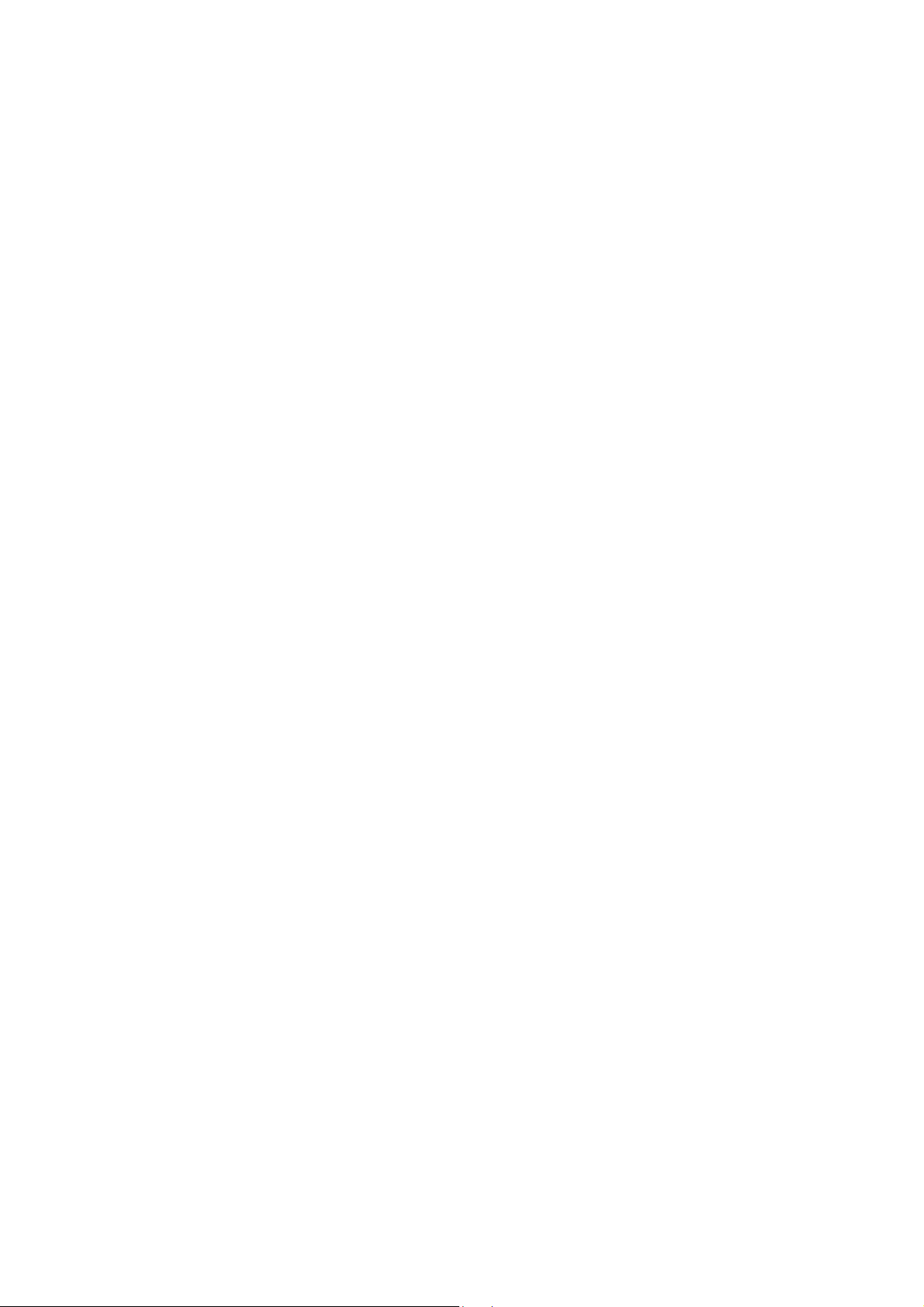
On the Stockweigh Datamaster
Select Shift + F7. You will be asked the same questions as if entering a data collection session. Once past the
ready? prompt, the Stockweigh Datamaster will attempt to read the information from the computer.
On the Computer
Press ENTER. The information will now be downloaded to the Stockweigh Datamaster Indicator. On the
Stockweigh Datamaster you should now see DOWNLOADING..........n where n is the number of records in the
data set incrementing to the number on file. When the last record has counted off, press ENTER on the
Stockweigh Datamaster. A message, Abort Download? will appear. Answer YES and the data set will now be
in the Stockweigh Datamaster Indicator.
Uploading using Windows
The windows Graphic interface has become a standard in IBM compatibles over the past few years and it is
hard to find a computer without it. Uploading using a package which comes standard with windows called
Terminal is more user friendly than the old DOS method. Here are the steps to accomplish this:
1. Follow steps 1 & 2 as the above DOS method.
2. On the computer:
In windows, open the accessories group and double click on the TERMINAL icon (the one with the phone). You
will be presented with a white screen and a menu bar at the top. Go to the drop down menu >settings= and
choose communications. A communications set up box will appear. Black dots should appear in the boxes
telling you of the default selections. The only one you have to change is the baud rate. Click on 9600 instead
of 1200. This should now be the correct set up (9600,n,8,1). Just click on OK.
Click on the pull down menu marked Transfers and choose Receive Text File. The windows file box will
appear. If you click on the C:\ in the directories window you can move to a different directory. Once there you
can specify a file name that you want the incoming data stored under. Once the file is received it will
automatically be saved in the directory you specified.
Click on OK in the File box.
Your terminal will now be waiting to receive the file. Go to the Stockweigh Datamaster and press ENTER. The
data should now transfer into the file you specified. When it has finished click on the stop button on the bottom
left of the screen. The file should now be saved in the directory you specified under the name you specified.
You can now close terminal.
If you have a particularly large file on the Stockweigh Datamaster, change the baud rate on both Stockweigh
Datamaster and Computer to 1200. This is because the buffer in the computer sometimes overflows if the
speed is too fast, causing characters to be misaligned. Slowing the speed will compensate for this.
Downloading using Terminal
On the Stockweigh Datamaster
Select Shift + F7 and go through the steps until you get to ready? Press ENTER and the Stockweigh
Datamaster Indicator will be waiting for data.
On the Computer
Follow the steps for uploading in the previous section but choose Send Text File from the transfers menu.
You will be asked to select a file to send.
IMPORTANT
On the bottom right of the window there is a section which says Following CR: and then two choice boxes -
Append LF and StripLF. Strip LF has an X in it . Take out the X by clicking it with your mouse. Click on OK
and the file will download to the Stockweigh Datamaster Indicator.
27
Page 28

Using the Information
The idea behind the ASCII text format is simple. Why buy extra software to get and manipulate the information
from the Stockweigh Datamaster when you can use software you already have and are comfortable using?
There are many spreadsheet and database applications on the market mostly for use in Windows.
Popular ones include the Microsoft Office Suite (with Excel and Access) and the Lotus Smart Suite (with 123
and Approach). These have in-built functions to enable the user to import ASCII text. For more information on
importing ASCII text, consult your software manual.
Tips and Tricks
When using the weight gain program with the Stockweigh Datamaster, the actual weight gain will be stored on
the data set. It is stored in the ## field. For example, a record of a non - weight gain file might look something
like this:
450.0 A1234 02 HEREFORD
Weight = 450 kg, ID = A1234, Hash = 02, Coding = HEREFOR (Hereford)
Now, a weight gain record might look something like this:
500.0 A1234 0.5HEREFOR
Weight = 500kg, ID = A1234 Hash = 0.5, Coding = HEREFOR (Hereford)
Notice that the Hash has been replaced by a weight gain figure, (0.5kg per day). The weight gain figure is three
digits long, it takes up the two Hash columns + the space between the hash and the coding. If you put the
information into an Excel spreadsheet it will split up the weight, ID and hash fields using its TEXT IMPORT
WIZARD because there are spaces between these fields. Excel also has an excellent feature called the TEXT
IMPORT WIZARD which will allow you to put a column break between the last figure in the weight gain and the
first figure in the coding. Advanced applications such as Excel are ideal for manipulating data. You can also
use Quattro Pro, and import information.
Microsoft Office or Corel Office
This combines a spreadsheet, database and word processor in one package. For example, it will import an
ASCII text file.
The Stockweigh Datamaster will import >comma separated values= files. These are, as the name suggests, text
files where the fields are separated by commas. AOffice@ reads the file and when it gets to a comma it puts a
break in the file and discards the comma.
28
Page 29

Using the Datamaster with a Scanner
The Datamaster can collect and sort data by weight, identification and two types of user codes. It has the ability to store
this information itself, making it ideal for collecting data in the field and then uploading to a computer or printer later. It
features a full alpha/numeric keypad, full statistics, 8000 lines of memory, plus a facility to collect weight gains and read
most types of electronic identification.
In order for the Datamaster to read the electronic ID number you must have a compatible scanner. Generally speaking,
if the scanner is “programmable”, then you can select different options on the scanner to make it compatible with the
scales. The Datamaster is compatible with most of the scanners on the market.
You can use either an “unintelligent” scanner, which will simply send the electronic ID number to the Datamaster via an
RS232 cable. The Datamaster will then save the weight, ID and other information in its memory and upload to your
computer at home later in the day.
Or you can use an “Intelligent” scanner. In this case you can use either the Datamaster OR the scanner as your data
collection device. If you are using the scanner as the data collection device, simply change the Datamaster to
“Automatic” mode and the weight signal will be sent directly to the scanner and the scanner will store the weight
information together with the electronic ID number for uploading.
Note: The standard Datamaster allows 5 characters for ID, therefore the last 5 characters of the electronic ID number
will be shown on the LCD and stored into memory. If you prefer, there is an option to buy a Datamaster with a 12
character ID instead of 5, however; if you have a 12 character ID then the ## and CODING columns are no longer
available to collect information. The 5 character and the 12 character Datamaster are the same price.
Once you have your compatible scanner, you can then set up your system.
Set up the scales to weigh as normal by plugging the cables from the weigh bars into the “beam” ports on the back of
the Datamaster. Now, plug the scanner cable into the “Comp” port on the back of the Datamaster (the cable will be a
serial interface cable available from the Scanner Manufacturer or Digi-Star).
Power up and start weighing. The Datamaster will receive the weight information from the scales and the ID information
from the scanner. It can also accept two further forms of information (##, CODING), which are optional and are entered
manually.
To weigh the first animal, put the animal on the scale and scan the ear tag (or implant or pellet). The scanner will send
the ID number to the Datamaster, which will store this in its “buffer” but won’t immediately show it on the LCD. Now
press the “Weight” key and the weight of the animal will go into the “weight” column on the LCD and the ID number will
go into the “Ident” column on the LCD. Now, if preferable, add information manually into the ## and CODING columns.
Once the line of information is complete, press “Save” and this information will be stored in the Datamaster.
29
Page 30

Summary
You will now be convinced that your Digi-Star Stockweigh Datamaster Model Stockweigh Datamaster Indicator is a most
powerful and versatile tool in livestock management. From hereon, you should need nothing else in the field or lot
except:
1. A set of Digi-Star load cells.
2. Your Stockweigh Datamaster Stockweigh Datamaster Indicator.
3. A properly charged 12V dc. battery.
4. The list of commands.
If you do encounter a problem contact:
790 West Rockwell Avenue
Fort Atkinson, WI 53538
920-563-1400 or 1-800-225-7695
Fax: 920-563-9721
30
