Page 1

Cab Control 2.4
Operators Manual
Ft. Atkinson, Wisconsin USA
Panningen, The Netherlands
www.digi-star.com
D3990-US Rev A December 14, 2013
Page 2
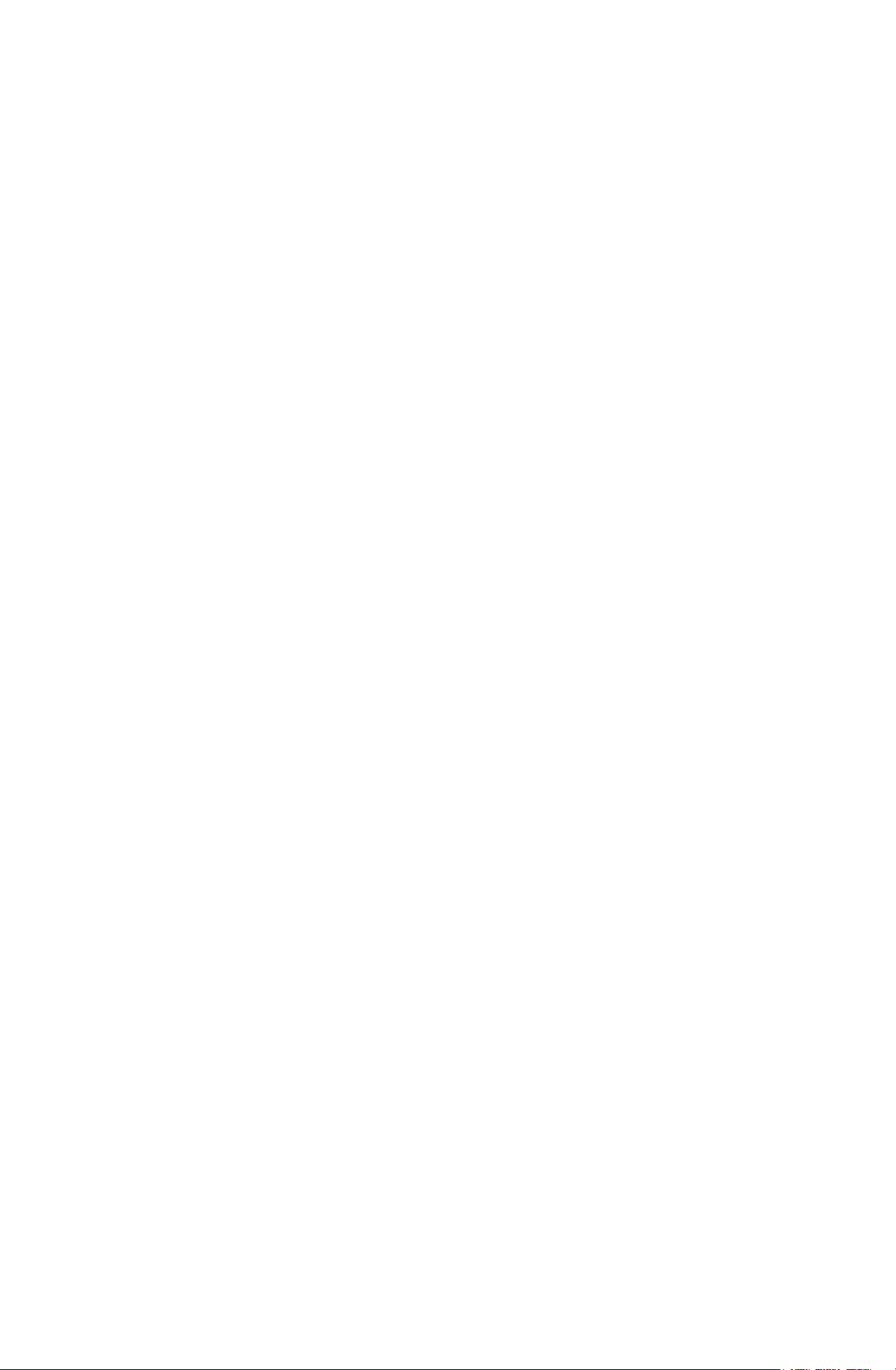
Page 3
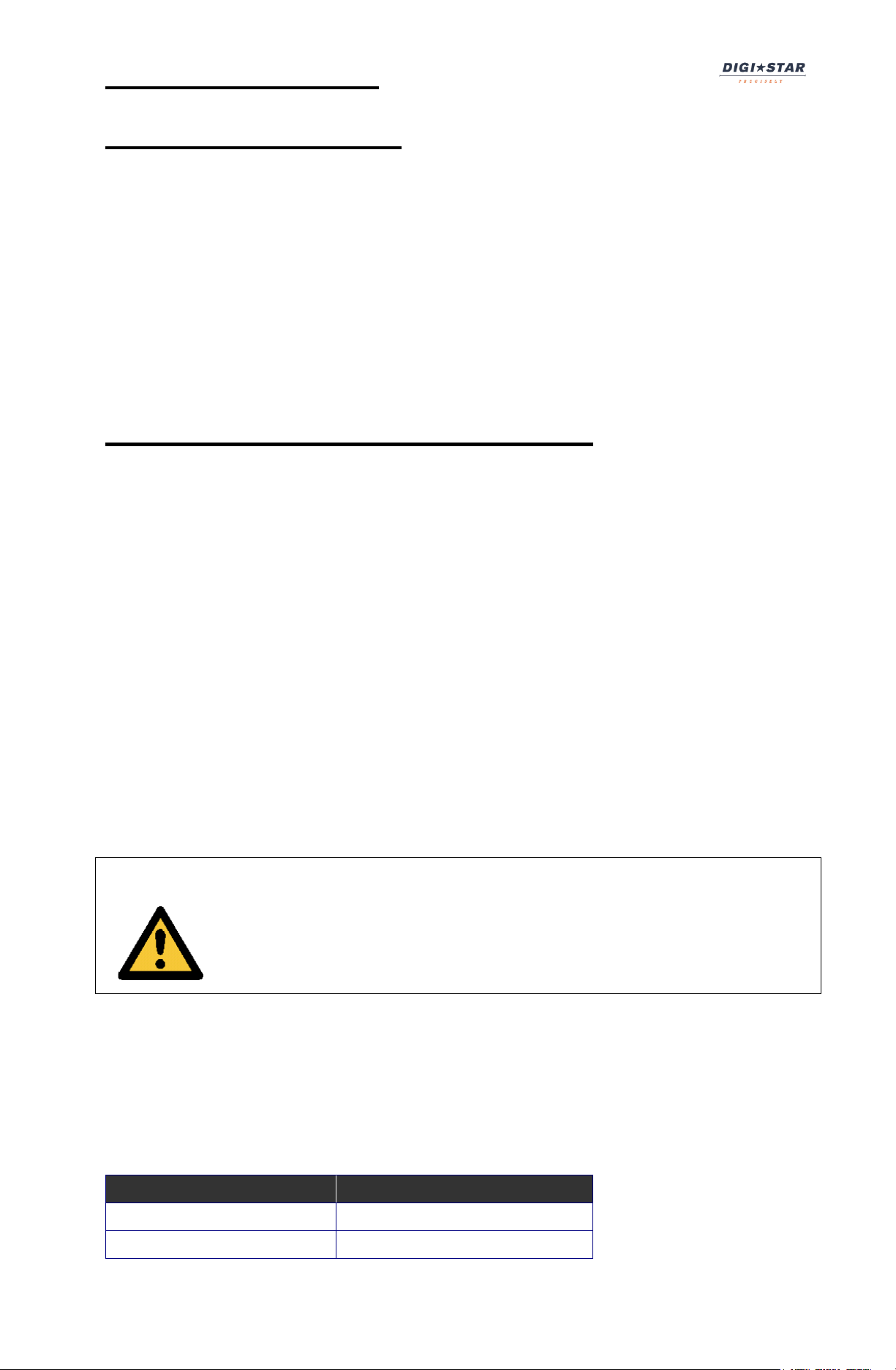
Operators Manual
1
Wire Color
Wire Function
RED
Battery (+12VDC)
BLACK
GROUND
Getting Started
The Cab Control 2.4 allows the loader operator to
communicate via radio signal to a properly equipped EZ
indicator. Once in contact with an indicator, the Cab Control
allows the loader operator to view the indicator display and
control the indicator by pressing buttons on the Cab Control
front panel.
Installing Cab Control 2.4
Mounting Location
Metal structures surrounding the indicator and the Cab
Control 2.4 may block the radio signal. The Cab Control 2.4
is designed to work with the EZ indicator mounted inside the
cab of a truck and the Cab Control 2.4 mounted in a loader
or tractor cab at, or above, dashboard level.
Connecting Power
Power can be obtained directly from either a 12 Volt or a 24
Volt electrical system or for stationary applications, from a
120VAC to 12VDC power cube that plugs into a wall outlet.
Warning! Disconnect the Cab Control 2.4 power cord
before jump-starting or fast-charging the
battery.
Connect the RED wire from the power cable to 12VDC or
24VDC and the BLACK wire to GROUND. The Cab Control
2.4 is fused internally at 2 Amps but typically uses less than
0.20 Amps. The Orange and Blue wires are not connected.
D3990
Page 4

Cab Control 2.4
2
Operating the Cab Control 2.4
Cab Control 2.4 Keys
Three of the four Cab Control 2.4 keys have dual functions.
The function listed on the top of the key is selected by
momentarily pressing the button. To access the function
listed on the bottom of the key, the operator must press and
hold the key.
Zero Press momentarily.
Print Press momentarily.
Tare Press for 1-1/2 seconds.
Net/Grs Press momentarily.
Select Press for 1-1/2 seconds.
On Press momentarily.
Off Press and hold until display reads “ ”.
NOTE: Use the “Print” key on the Cab Control 2.4 to
advance ingredient when in the batching mode.
Page 5

Operators Manual
3
Turning on the Cab Control 2.4
Press [On].
- A brief and message will be displayed.
- If no signal is received, the indicator will flash NODATA
and the scale number. Example: .
- If a signal is received, the Cab Control 2.4 display will
match the display on the scale.
- Pressing a key on the Cab Control 2.4 front panel
causes that key-press to be entered on the scale
indicator.
NOTE: To turn Cab Control 2.4 off, press and hold [On/Off]
until is displayed. Scale indicator cannot be
turned “On” or “Off” from the Cab Control 2.4.
Communicating with a Different Truck
1. Press and hold [Net/Grs] for 1.5 seconds to enter the
“select” mode. The Cab Control 2.4 will display the
indicator number that is currently communicating.
2. Press [Select] again (within 3 seconds) until desired
indicator number is displayed.
NOTE: After 3 seconds, the Cab Control 2.4displays the
currently selected scale.
- If a signal is being received, the Cab Control 2.4 display
will match the display on the scale.
- If the desired scale number is not being displayed, see
“Setting Up the Cab Control 2.4” steps 1 through 7 on
page 6.
D3990
Page 6

Cab Control 2.4
4
Setting-Up the Indicator
The Cab Control 2.4 is compatible with any indicator
equipped with a second generation 2.4 GHz radio product. It
is not compatible with legacy 2.4 GHz radio products
utilizing the 2.4 GHz XStream radio (FCC ID: OUR24XTREAM).
The EZ indicator being used with the Cab Control 2.4 will
have one of two radio options:
1) An internal factory-installed and configured radio that is
assigned a unique scale number ( ).
2) An ERM 2.4 external radio installed on the J905 serial
port.
NOTE: Two indicators cannot operate using the same scale
number. For best performance on systems with six or
less indicators, use scales numbered 1 - 6.
To set up the indicator for use with the Cab Control, adjust
the following menu settings:
For internal radios:
- Select – (DAN# 231)
For external radios:
- (DAN# 229)
- Select – (DAN# 231)
Page 7

Operators Manual
5
Changing Scale Number on Indicator
NOTE: Perform this process on the indicator front panel (Do
not use Cab Control 2.4).
1. Enter the Long Form Setup by holding [Net/Grs] and
[On].
2. Press [Net/Grs] or [Select] to advance to .
3. Press [On] to advance to .
4. Press [Net/Grs] or [Select] to set to .
5. Press [On] to save setting and advance to .
6. Press [Net/Grs] or [Select] to set to desired scale.
7. Press [On] to save setting and advance to end of
menu.
D3990
Page 8

Cab Control 2.4
6
Setting-Up the Cab Control 2.4
The Cab Control 2.4 is setup at the factory. There is one
selection for the , one for and twelve selections
to enable or disable communications from each of the
twelve available scales.
- Turn audio alarm or .
- Set Cab Control 2.4 to turn off after or
minutes.
- Disable or enable each of the 24 scale selections.
Note: Disable unused scale selections to avoid selecting
scales that are not in use.
Setting up Cab Control 2.4
1. Follow steps “a” and “b” to enter the “SETUP” menu:
a. Turn the unit off.
b. Hold [Net/Grs], press [On] momentarily and
continue to hold [Net/Grs] for 8 seconds.
and will show on the display followed by the
current setting.
2. Press [Net/Grs] or [Select] to toggle the buzzer or
.
3. Press [On] to save the setting and advance to .
4. Press [Net/Grs] or [Select] to select or .
5. Press [On] to save the setting and advance to the next
selection.
6. Press [Net/Grs] or [Select] to enable (Y) or disable (N)
each of the 24 available scales.
7. Press [On] to save the setting and advance to the next
selection.
8. After scale number 24 has been set, press [On] to exit
or [Net/Grs] to run self-test.
Page 9

Operators Manual
7
Example below illustrates how to set up a system with two
scales. is set to , is set to minutes and
Scale #1 and Scale #2 are enabled:
NOTE: On systems with six or less scales, use scales
numbered 1 through 6.
Running Self Test
To run the self-test on the Cab Control 2.4, follow
instructions under “Setup Cab Control 2.4” steps 1 through 7
on page 6 and press [Net/Grs] in step 8.
Low Battery Indication
If the power supply voltage drops below 10.5 Volts, the
message and will
periodically show on the display to alert the operator of the
low battery condition.
NOTE: If is displayed, the indicator power (not the
Cab Control 2.4 power) is below 10.5 volts.
Warning! Disconnect the Cab Control 2.4 power cord
before jump-starting or fast-charging the
battery.
D3990
Page 10

Cab Control 2.4
8
Agency Approvals
United Stated of America
FCC
ID: OUR-XBEE/OUR-XBEEPRO
Contains Model XBee-PRO Radio
The enclosed device complies with Part 15 of the FCC Rules. Operation is subject to
the following two
conditions: (i.) this device may not cause harmful interference and (ii.) this device must
accept any interference received, including interference that may cause
undesired operation.
Canada
Industry Canada
Contains Model XBee-PRO Radio, IC: 4214A-XBEEPRO
Europe
ETSI
Japan
MIC
ID: 005NYCA0378
Technical Support
Contact the Technical Support Hotline at 1(920) 563-9700
