Denver HSC-5003 User Manual
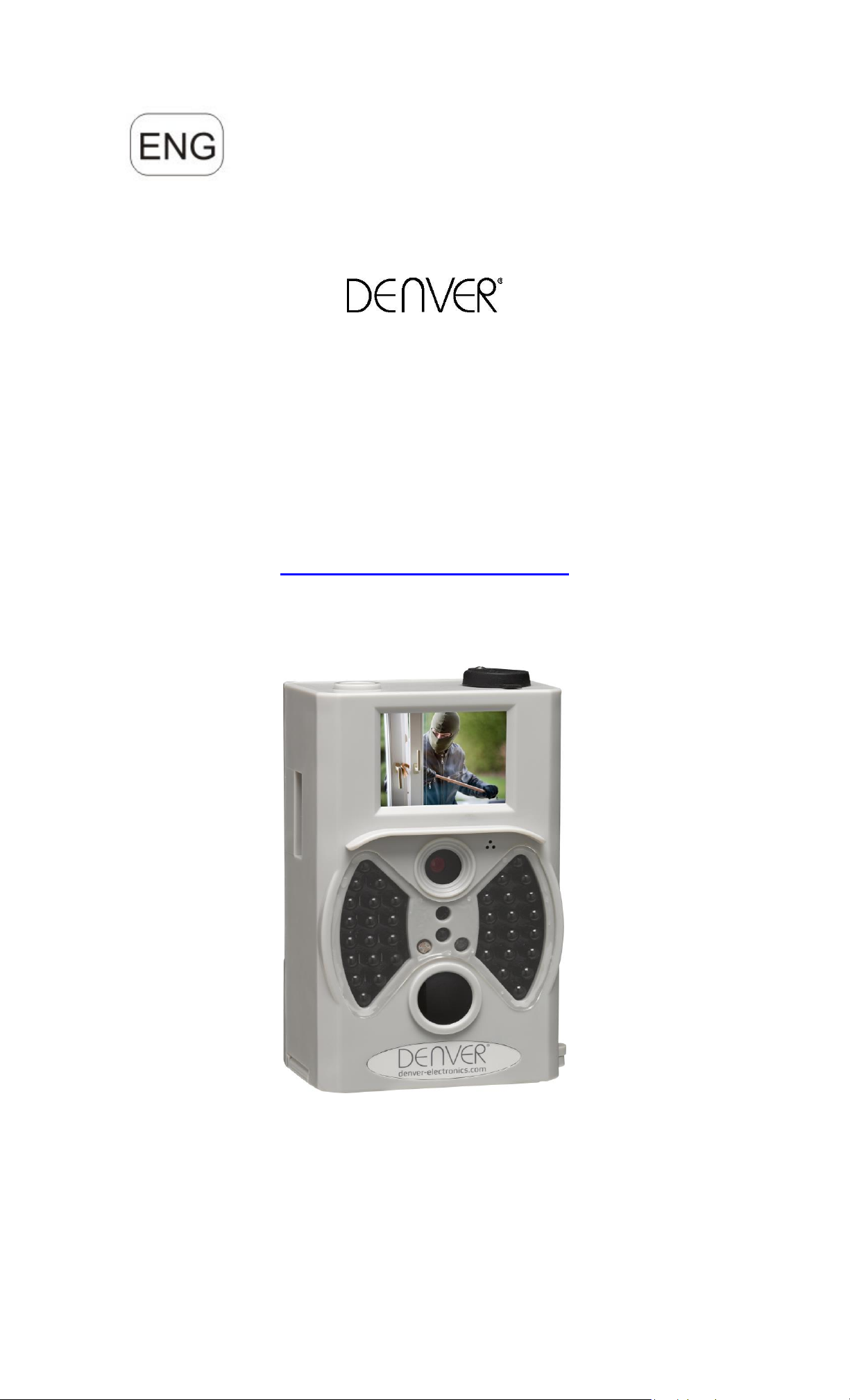
ENG-1
Wild Camera
DENVER HSC-5003
Instruction Manual
WWW.DENVER-ELECTRONICS.COM
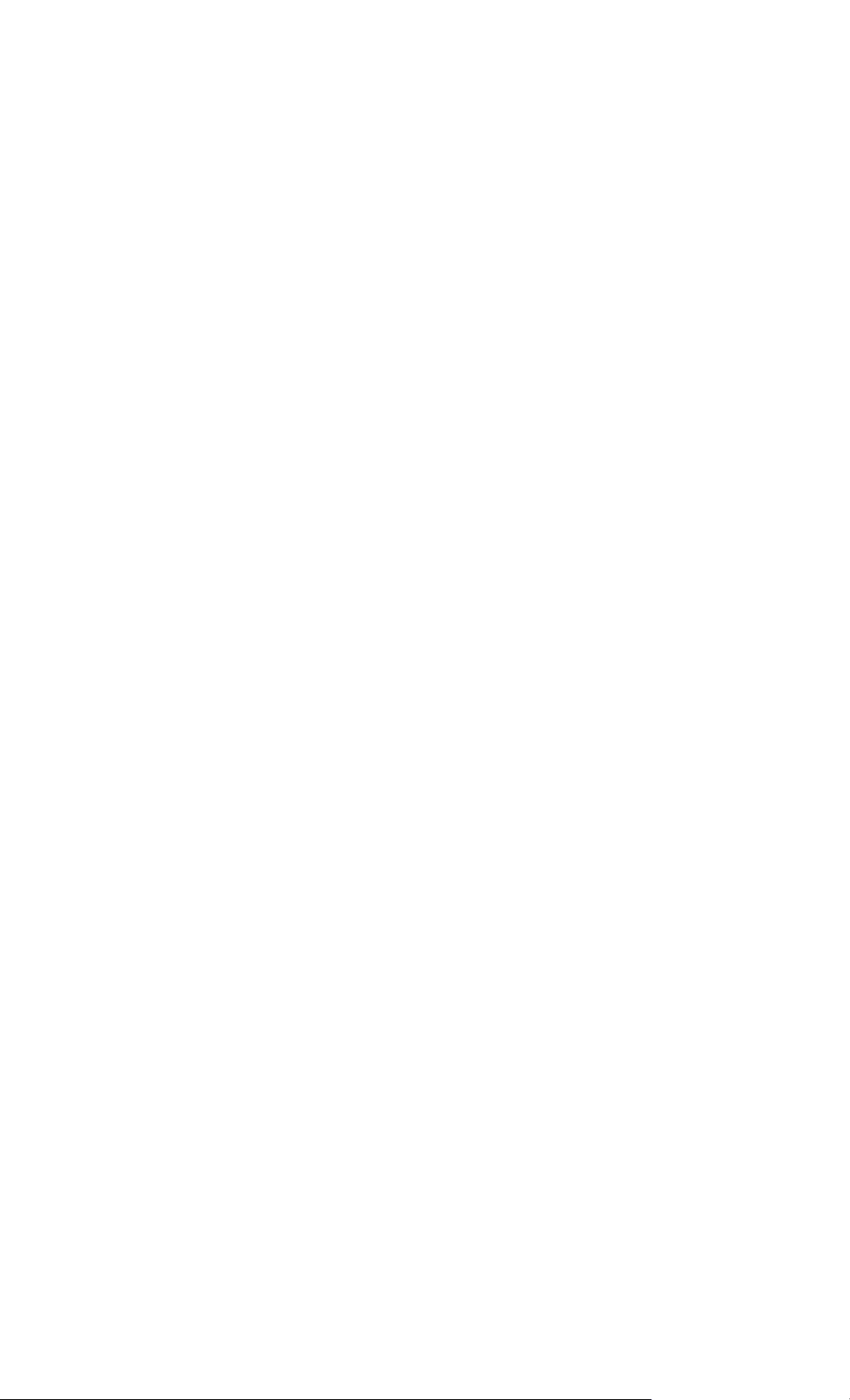
ENG-2
Table of Contents
1. Instructions ..................................................................................................... 3
1.1 General Description............................................................................... 3
1.2 Camera Body Interface ......................................................................... 3
1.3 Camera components and features ........................................................ 3
1.4 Remote Control ..................................................................................... 3
1.4.1 Navigating .................................................................................... 4
1.5 Wall mount’s Function & Installation……………………………………….5
1.6 Shooting Information Display ................................................................ 5
1.7 Supported Format ................................................................................. 5
2. Cautions ......................................................................................................... 6
3. Easy Operation ............................................................................................... 7
3.1 Power Supply ........................................................................................ 7
3.2 Insert the SD-card ................................................................................. 7
3.3 Power on and Enter into the ON Mode.................................................. 7
3.4 Enter into the TEST Mode ..................................................................... 8
3.4.1 Custom Settings........................................................................... 8
3.4.2 Manual Capturing......................................................................... 8
3.4.3 View Images or Videos ................................................................ 8
3.5 Power Off .............................................................................................. 8
4. Advanced Operations ..................................................................................... 9
4.1 Settings Menu ....................................................................................... 9
4.1.1 Photo Setting ............................................................................. 10
4.1.2 Video Setting .............................................................................. 10
4.1.3 System Setting ........................................................................... 11
4.1.4 Default ....................................................................................... 12
4.1.5 General Settings ........................................................................ 12
4.1.6 Set Camera Mode ...................................................................... 12
4.1.7 Format SD-Card......................................................................... 12
4.1.8 Set Photo Size ................................ ........................................... 13
4.1.9 Set Video Size ........................................................................... 13
4.1.10 Set Date and Time ..................................................................... 13
4.1.11 Set Multi ..................................................................................... 13
4.1.12 Set ISO ...................................................................................... 13
4.1.13 Set Video Length ....................................................................... 14
4.1.14 Set Video Sound ....................................................................... 14
4.1.15 Set Delay ................................ ................................ ................... 14
4.1.16 Set Timer ................................................................................... 14
4.1.17 Enter Password ......................................................................... 14
4.2 Playback .............................................................................................. 15
4.2.1 Viewing Photo or Video .............................................................. 15
4.2.2 Delete Photo or Video ................................................................ 15
4.3 File Numbering .................................................................................... 15
4.4 Firmware Upgrade............................................................................... 15
Appendix Ⅰ: Technical Specifications.................................................................. 16
Appendix Ⅱ: Parts List
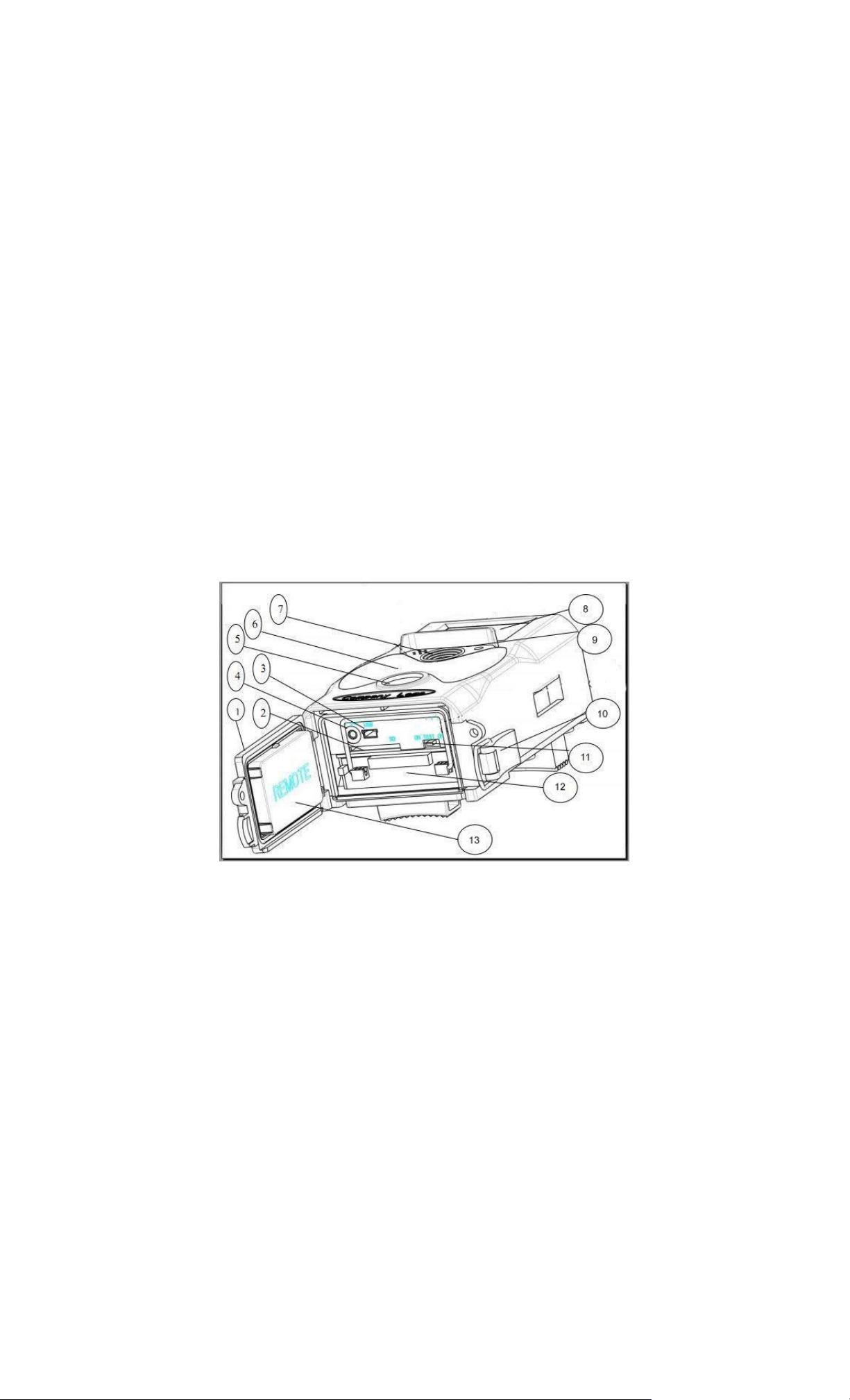
ENG-3
1. Instructions
1.1 General Description
This digital trail camera is a surveillance camera working automatically. It can be
triggered at once by any movement of human (or animals) in a certain region of
interested (ROI) monitored by a high sensitive Passive Infrared (PIR) motion
sensor, and then automatically captures high quality pictures (up to 12M pixels) or
records 1080p HD video clips (WVGA or QVGA).
At sunrise the unit begins to take color photos and video until there is insufficient
light (dusk) when it begins to take infrared (monochrome) photos and video.
It is easy to use, there is a 2.0 inch colorful LCD display on camera. It is resistant
against water and snow for outside uses.
1.2 Camera Body Interface
The camera has the following I/O interfaces: USB connector, SD-card slot, TV
output.
Take a few moments to familiarize yourself following the camera controls and
displays. It is helpful to bookmark this section and refer to it as you read through
the rest of the manual.
1.3 Camera components and features
1) Bottom cover
2) SD-Card slot
3) USB connector
4) TV out connector
5) PIR
6) Infrared flash
7) Lens
8) 2 inch color LCD Display
9) Sound recorder
10) Lock
11) Power switch
12) Battery depot
13) Portable remote controller
1.4 Remote Control
The remote control is an input device of the camera and is primarily used for
customer settings and password input. This is an infrared type wireless remote
control. The maximum remote distance is 9 meters. There are fifteen buttons on
the remote control. (Note: Remote control is inside of the camera.)

ENG-4
1.4.1 Navigating
Press UP or DOWN to select or highlight the menu item, while press LEFT or
RIGHT to select the option of each item and press OK to make selection.
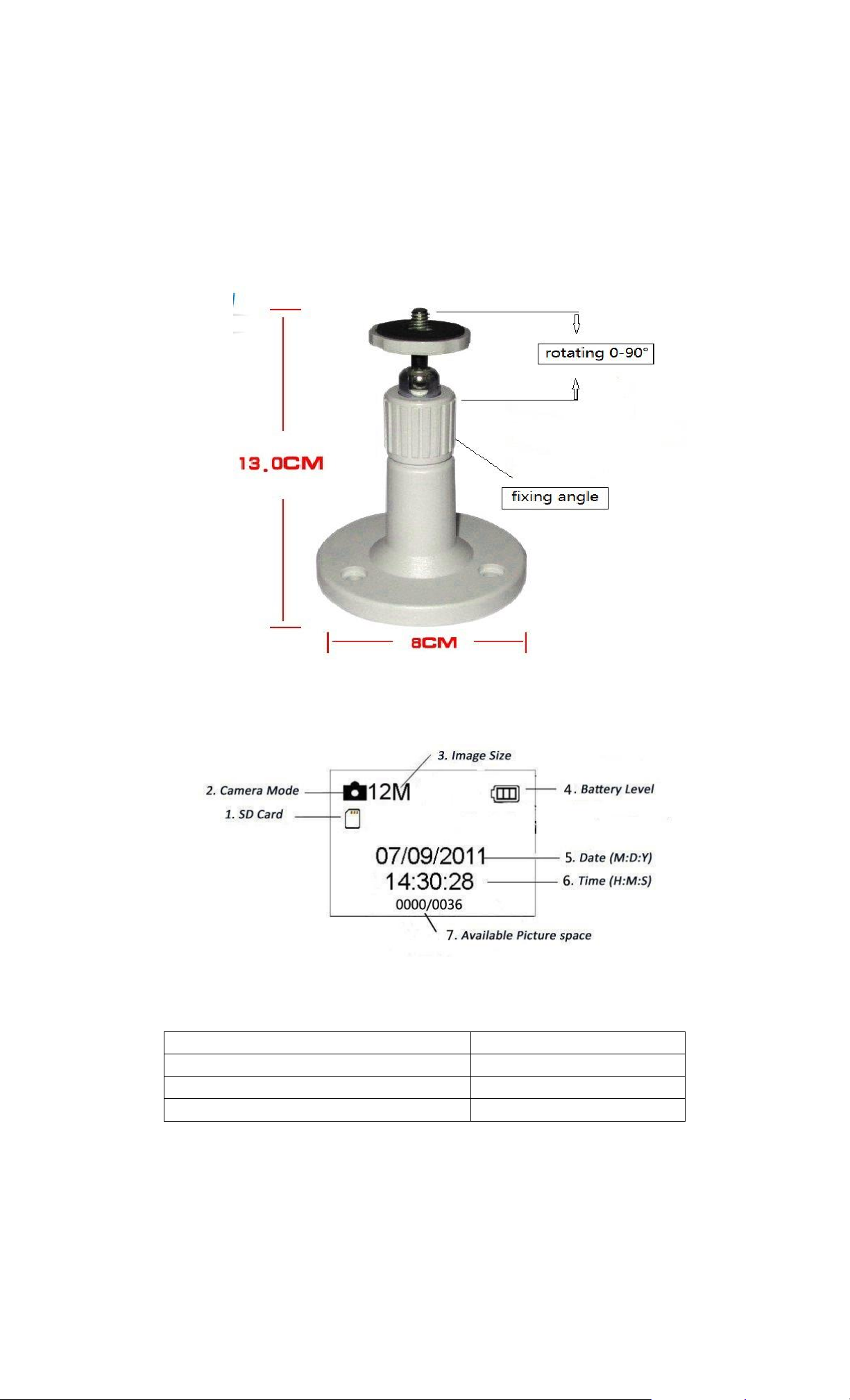
ENG-5
1.5 Wall mount’s Function & Installation
This wall mount is for camera to set in house. It can support 10kg and do the level
of 360°rotating and 90°vertical turn.
After selecting suitable vertical angle, please fix with turning strips. then settle
down wall mount on wall with three screws. Please make srcew hole at camera
button connected with threaded stud at wall mount top.
1.6 Shooting Information Display
When the camera is turned on (the power switch is slid to TEST position), the
shooting information will be displayed in the monitor.
1.7 Supported Format
Item
Format
Photo
JPG
Video
AVI
File Format
FAT32
Here are some important notices. You don’t need to concern about the file system
format of the camera unless you have problems with reading the SD-card by your
other equipment. If this happened, please format the SD-card in the camera or in
a computer at first and then reinsert the card into your camera to make a try.
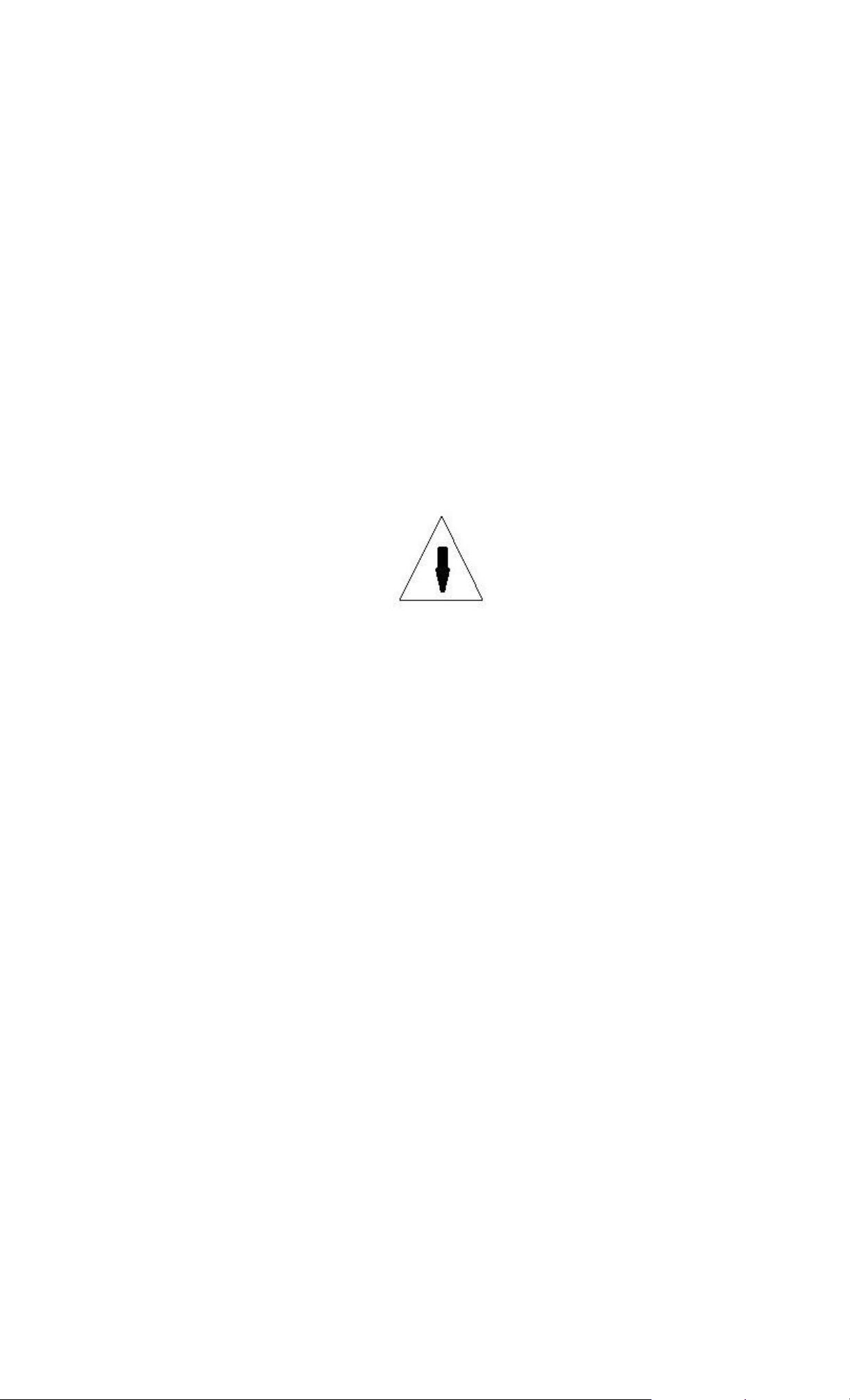
ENG-6
2. Cautions
The working voltage of the camera is 6.0V. The camera is supplied by four or eight
AA batteries.
Please unlock the write-protect before inserting the SD-card.
Please insert the SD-card when the power switch is at OFF position before testing
the camera.
Please do not insert or take out the SD-card when the power switch is at ON
position.
It is recommended to format the SD-card by the camera when used at the first
time.
The camera will be in USB mode when connected to a USB port of a computer. In
this case, the SD-card functions as a removable disk.
Please ensure sufficient power when having firmware upgrade, otherwise the
upgrade process could be interrupted incorrectly. If any fault occurs after improper
upgrading process, the camera may stop function properly.
3. Easy Operation
3.1 Power Supply
To supply power for the camera, four or eight AA size batteries are needed.
Open the bottom cover. Confirm that the power switch is at the OFF (Right)
position, pull out the battery depot. Load the fully charged batteries into the depot
according the polarities sign shown below. Push back the battery compartment to
the battery chamber.
The following batteries with 1.5V output can be used:
1. High-density and high-performance alkaline batteries (Recommended)
2. Rechargeable NiMH batteries
There are four battery slots. Slot 1 and 2 form one group (“1” will mark on depot),
while slot 3 and 4 form the other group (“2” will mark on depot) where each group
can supply the power individually.
When in Test Mode, camera will be automatically shut down to save power if
without any operation within 3 minutes; it could be waked up by any movement
detection.
When in low-battery state, camera will be also automatically shut down. Please
change the batteries in time.
