
DENVER EBO-600E
Ebook Reader
Instruction Manual
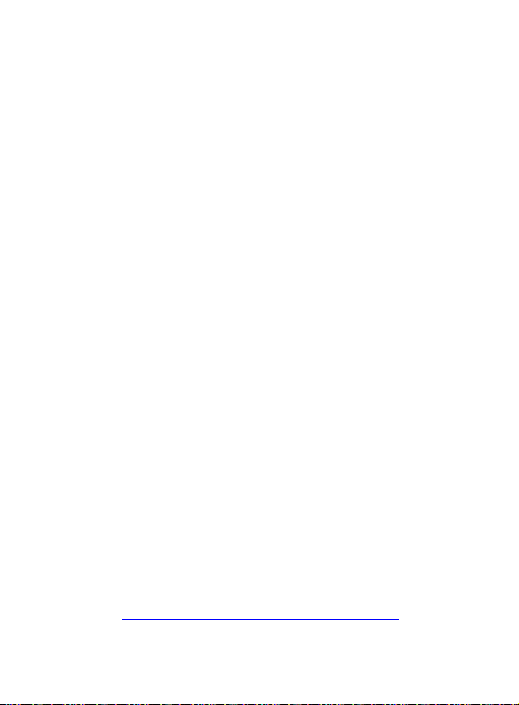
FCC Information and Copyright
This equipment has been tested and found to comply with
limits for a Class B digital device, pursuant to Part 15 of the
FCC rules. These limits are designed to provide reasonable
protection against harmful interference in
residential installations. This equipment generates, uses, and
can radiate radio frequency energy, and if not installed and
used in accordance with the instructions, may cause harmful
interference to radio communications. However, there is no
guarantee that interference will not occur in a particular
installation.
The vendor makes no representations or warranties with
respect to the contents here and specially disclaims any
implied warranties of merchantability or fitness for any
purpose.Further the vendor reserves the right to revise this
publication and to make changes to the contents here without
obligation to notify any party beforehand.Duplication of this
publication, in part or in whole, is not allowed without first
obtaining the vendor’s approval in writing.
The content of this instruction manual is subject to be
changed without notice and we will not be responsible for any
mistakes found in this manual. All the brand and product
names are trademarks of their respective.
All rights reserved
Copyright @ DENVER ELECTRONICS A/S
WWW.DENVER-ELECTRONICS.COM
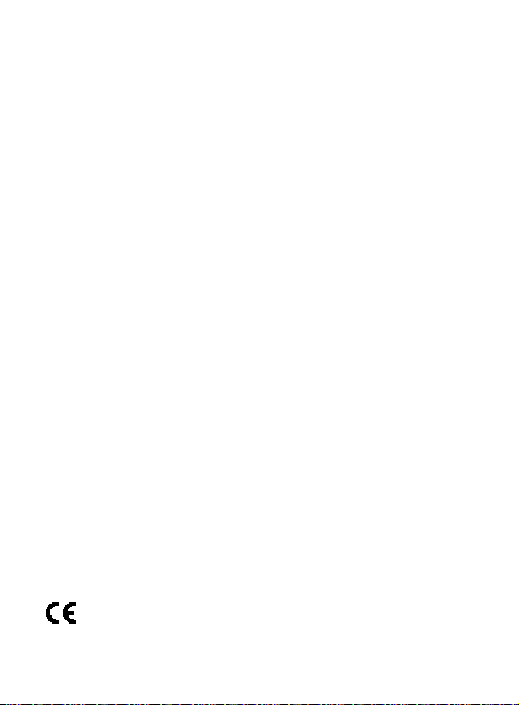
Safety Precautions
On Battery
• Charge the battery only in temperature that ranges
from 0 to 35 degree Celsius.
• Do not charge reader if the battery is found
damaged or leaking.
On Operation
• Never subject reader to extremes of light, temperature,
moisture or vibration.
• Do not use or store reader in a location subject:
A.Extreme high temperature, such as in a sun-heated car
B. Direct sunlight
C.High humidity or places with corrosive substances
D.Sub-zero condition, especially during winter
. On SD card
• After inserted a SD card, if the reader has no response,
please take out and insert again.
• Do not remove SD card or turn off reader during data
writing or reading to prevent damage to data and to the
reader.
• Make sure the SD card is unlocked before writing or
deleting data in the SD card.
• Backup your files and data before formatting the SD
card. Please format the SD card in FAT.
The symbol means that the unit complies with
European safety and electrical interference directives.
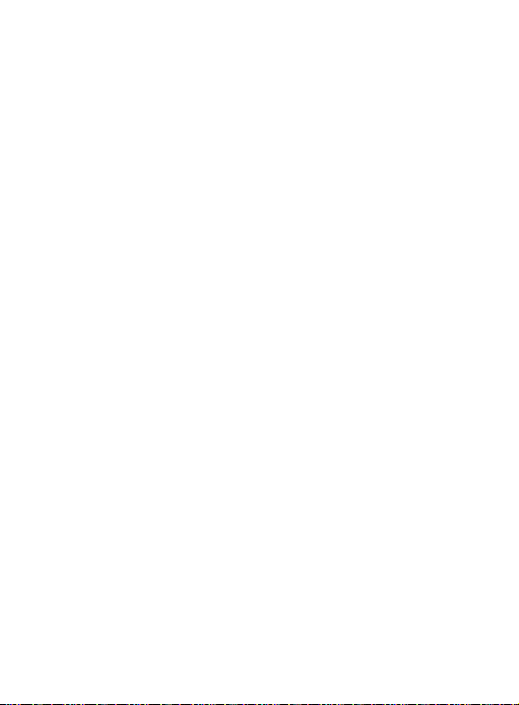
Contents
Contents………………………….……….…….……… 1
Introduction………………………….……….…….…. 2
Parts and Controls……………….…………….….…. 3
Getting Started….………………………………..….... 7
Turning On/Off EBO-600E …………………….……… 7
Charging EBO-600E ………………………….……….. 7
Inserting SD card…………………………….…........... 8
Importing Content …………………..……….………….8
Importing DRM Contents …………..……….………….9
From Home Menu………………..………….…….… 14
Reading History...…………………………………….. 15
Reading Ebook………………………………..……….16
Music……………………………...…………………….20
Photos………………………………………...…. …….21
File Explorer………………………………...………….22
System Settings……………….………………………22
Document Management……….….…………………24
Precaution and Maintenance…………..…………..25
Troubleshooting………………………………....…...28
Technical Specifications…………………………….30
.
1
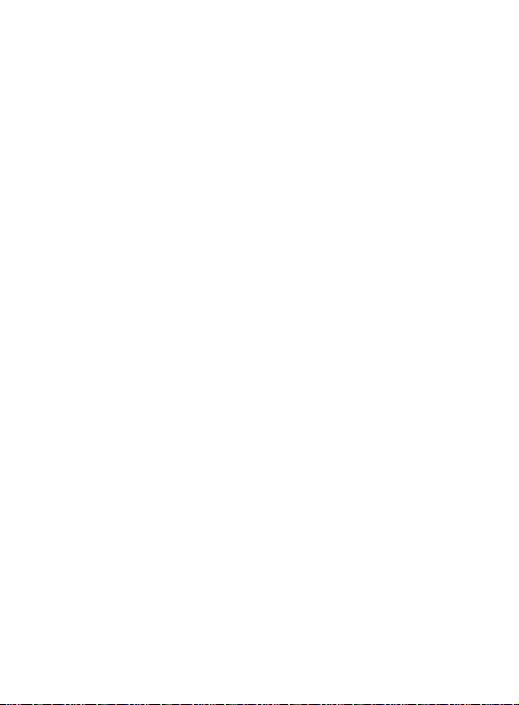
Introduction
Thank you for purchasing EBO-600E Ebook Reader.
Y ou are reading the welcome section of the EBO-600E
Reader’s User’s Manual. This section provides an
overview of EBO-600E and highlight a few basic
features so you can start reading as quickly as
possible.
You navigate EBO-600E using the directional key,
Mode, Play, Zoom, Return, Next Page, Previous page
button.
EBO-600E uses a high-resolution display technology
called electronic paper. It works using ink just like
books and newspaper, but it displays the ink particles
electronically. The page flash you see when you turn
the page is part of the ink placement process.
The electronic paper display is reflective, which means
unlike most displays, you can read it clearly even in
bright sunlight. Also, electronic paper is much more
power saving as it does not require power to hold the
ink in place.
2
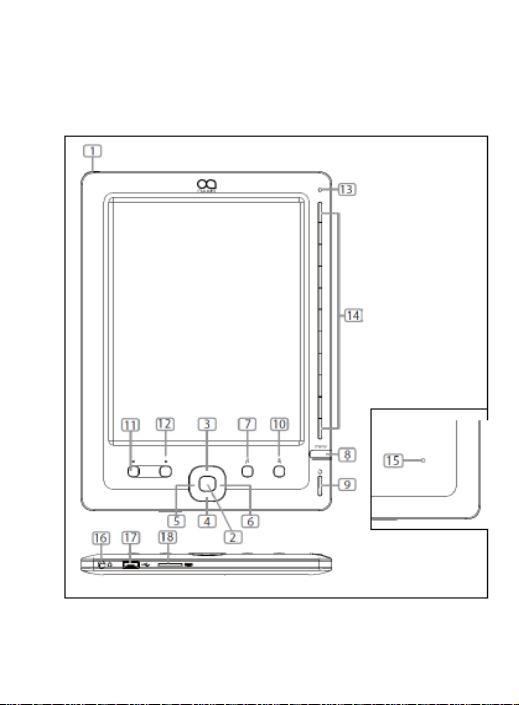
Parts and Controls
3
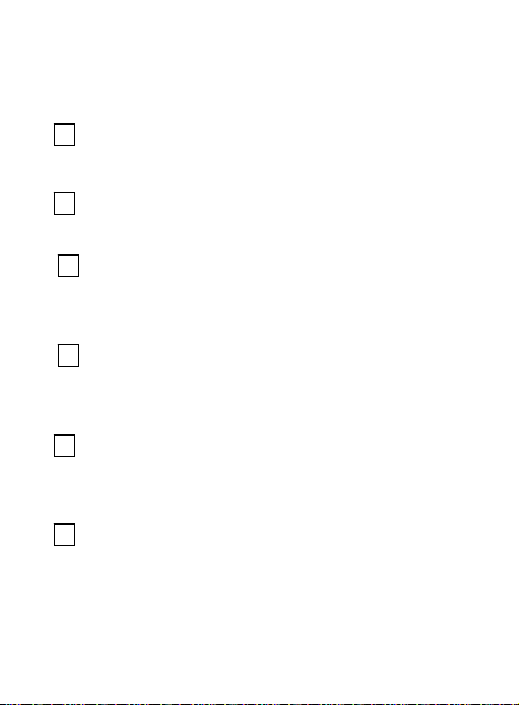
Parts and Controls
1
Power Button
• To power on / off EBO-600E
2
Enter button
• To confirm selection
3
Directional – Up / Vol +
• To move cursor up
• To increase volume in music menu
4
Directional – Down / Vol -
• To move cursor down
• To decrease volume in music menu
5
Directional – Left
• To move cursor left
• To turn to previous page during reading
6
Directional – Right
• To move cursor to right
• To turn to next page during reading
4
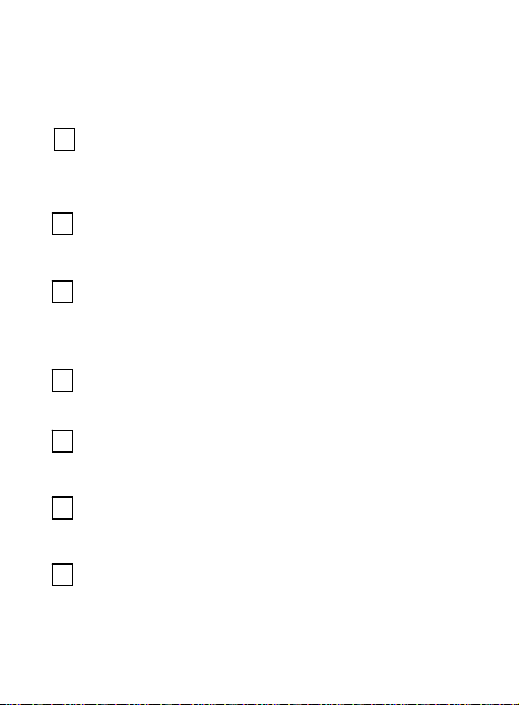
Parts and Controls
Music shortcut button:
7
• To enter into music playing menu during
background music playing.
8
Option button:
• To display the Option menu for extra functions
9
Return/Cancel button
• To cancel selection or return to previous menu
• Press and hold to return to Main menu
10
Zoom in/out button
• To zoom in or zoom out the picture and text.
11
Previous Page Button
• To go to previous page in file list and reading
12
Next Page Button
• To turn to next page in file list and reading
13
LED indicator
• To indicate charging and loading status
5
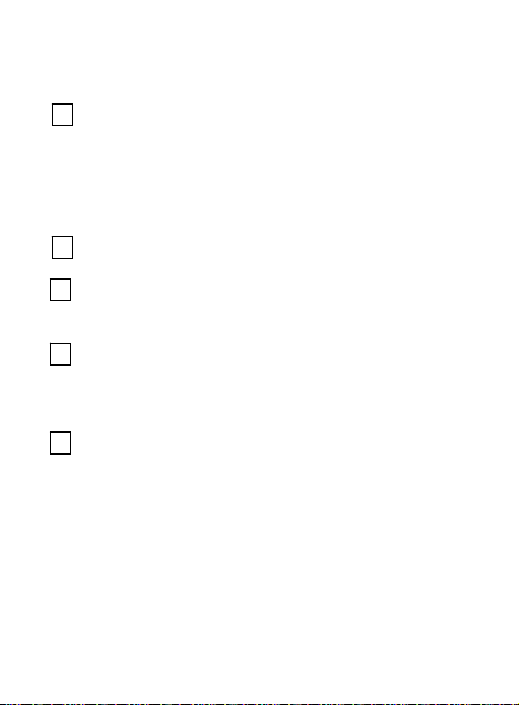
14
Direct Access Buttons / Numeric Buttons
• To select items or options dedicated to the
corresponding buttons
• To enter page number on book page to jump
page.
15
Reset Button
16
Headphone jack
• To connect with headphone.
17
Micro USB jack
• Micro USB jack for data transfer
• Battery charging via computer or adapter
18
Micro SD card slot
• To insert micro SD card for memory expansion
6
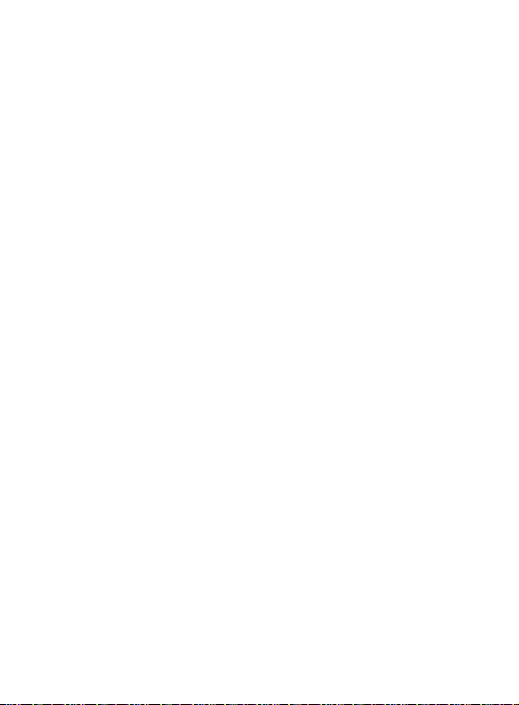
Getting Started
Turning On EBO-600E.
• Press and hold the [Power] button for 2 seconds
to turn on EBO-600E.
• It may take a few moment for EBO-600E to turn
on and loading the content.
• If EBO-600E does not turn on, charging is
required.
Turning Off EBO-600E
• Press and hold the Power Button for 2 seconds to
turn off EBO-600E.
Charging EBO-600E
• You need to charge EBO-600E prior to using it
for the first time or when battery power is low.
• You can charge EBO-600E by connecting
EBO-600E to a computer or USB power adapter
via the supplied USB cable.
• It will take about 4 hours to fully charge
EBO-600E using power adapter rating 5V, 1.5A.
7
