
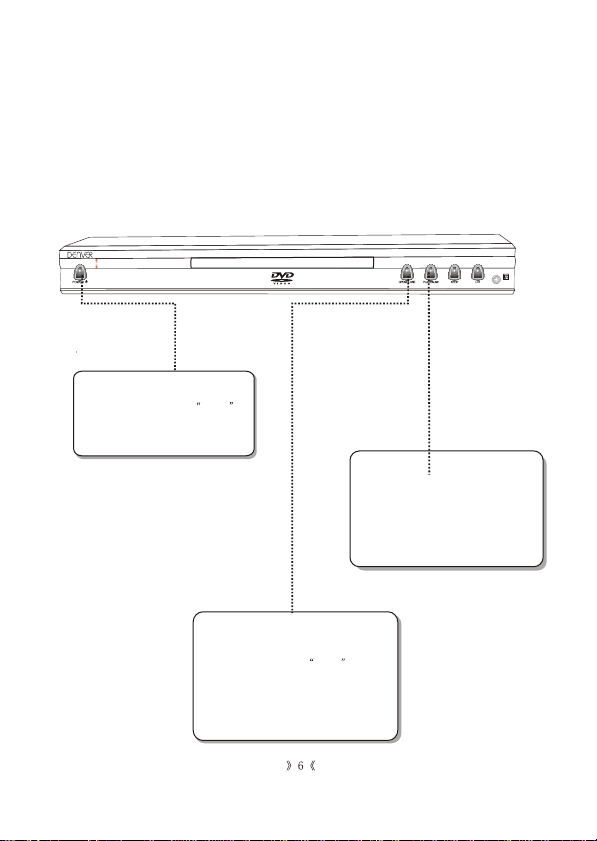
Basic operation
1. Connect the DVD player to your TV and amplifier.
2. Turn on the TV.
3. Set the TV to the AV input connected to the DVD player.
4. Turn down the volume on your amplifier, and then po wer it on.
5. Set the amplifier to the AV input connected to the DVD player.
Step 1: Press the POWER,
and the player will start, LOAD
is illuminated on the display and
the logo is displayed on TV screen.
Step 3: Press the PLAY button on the
front panel or remote control. The
player will automatically read and
identify the disc, display the type and
total time and begin playback.
Step 2: Press OPEN/CLOSE either
on the front panel or remote control.
The player displays OPEN on
the display. When the tray is open,
please put the disc on the tray with the
label side up. Press OPEN/CLOSE
again to close the disc tray.

Features setup
SETUP
In stop mode, press SETUP, and the TV screen will display the setup menu as follows:
Language
LANGUAGE SETUP
Select <Language> in the setup menu, and press ENTER to display the <Language>
submenu:
Press to select
the menu item
1. Select < OSD menu>, and press ENTER to display the <OSD menu> submenu:
Audio Rating
Video
Setup Menu
A. Press to Change items
B. Press ENTER to display the submenu
C. Press SETUP to exit the setup menu
Language
OSD Menu
Subtitle
Audio
DVD Menu
Video
English
English
English
English
Audio Rating
A.Press ENTER to setup
B.Press to return
menu
to the setup
Language
OSD Menu
Subtitle
Audio
DVD Menu
Video
English
English
English
English
Audio Rating
English
Deutsch
Svenska
Danish
A. Press to change your selection
B.Press ENTER to confirm
C.Press to return to the setup menu
D.Press SETUP to exit the setup menu
2. Select < Subtitle>, and press ENTER to display the <Subti tl e> submenu:
Language
OSD Menu
Subtitle
Audio
DVD Menu
Video
English
English
English
English
Audio Rating
English
German
Svenska
Danish
Automatic
Off
A. Press to change your selection
B.Press ENTER to confirm
C.Press to return to the setup menu
D.Press SETUP to exit the setup menu
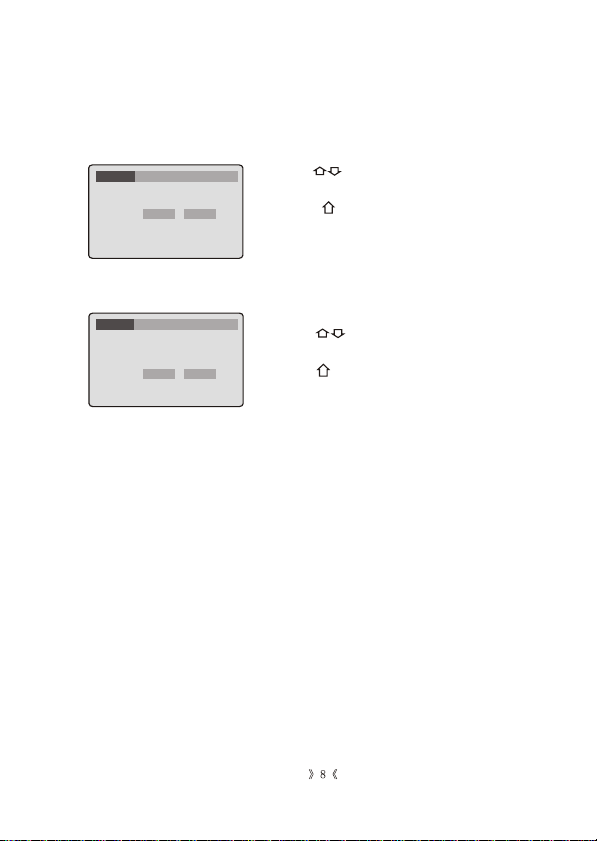
Features setup
3. Select < Audio>, and press ENTER to display the <Audio> submenu:
Language
OSD Menu
Subtitle
Audio
DVD Menu
Video
English
English
English
English
Audio Rating
English
German
Svenska
Danish
Automatic
A. Press to change your selection
B. Press ENTER to confirm
C.Press to return
to the setup menu
D.Press SETUP to exit the setup menu
Note: Menu language vary by disc
4.Select <DVD menu>, and press ENTER to display the <DVD menu> submenu:
Language
OSD Menu
Subtitle
Audio
DVD Menu
Video
English
English
English
English
Audio Rating
English
German
Svenska
Danish
A. Press to change your selection
B. Press ENTER to confirm
C.Press to return to the setup menu
D.Press SETUP to exit the setup menu

Features setup
Video setup
Select <Video> in the setup menu, and press
ENTER to display the <Video> submenu:
Press to select
the menu item
A.Press ENTER to setup
B.Press to return to the setup menu
1. Select <TV Shape>, and press ENTER to display the <TV Shape> submenu:
Language
TV Shape
TV System
Video Output
Video
Audio Rating
4:3PS
PAL
RGB
Language
TV Shape
TV System
Video Output
Video
PAL
4:3PS
RGB
Audio Rating
4:3PS
4:3LB
16:9
A. Press to change your selection
B. Press ENTER to confirm
C.Press to return to the setup menu
D.Press SETUP to exit the setup menu
2. Select <TV System>, and press ENTER to display the <TV System> submenu
Language
TV Shape
TV System
Video Output
Video
PAL
4:3PS
RGB
Audio Rating
NTSC
PAL
Automatic
A. Press to change your selection
B. Press ENTER to confirm
C.Press to return to the setup menu
D.Press SETUP to exit the setup menu
3. Select <Video output>, and press ENTER to display the <Video output> submenu
Language
TV Shape
TV System
Video Output
Video
PAL
4:3PS
RGB
Audio Rating
RGB
A. Press to change your selection
B. Press ENTER to confirm
C.Press to return to the setup menu
D.Press SETUP to exit the setup menu
<RGB>---RGB video output

Features setup
Rating setup
Select <Rating> in the setup menu, and press ENTER to display the <Rating>
submenu:
A. Press to return
to the setup menu
Note: Not all DVDs
support ratings.
Language
Password
Rating
Default
Use the 0-9 keys to input four digits (password), then press ENTER to confirm.
The <Rating> submenu displays as follows:
Language
Password
Rating
Default
Video
Audio Rating
.......
8.Adult
Reset
Select <Rating>, and press ENTER to change <Rating> mode.
Language
Password
Rating
Default
Video
8. Adult
Audio Rating
----
Reset
Note: Unlock the password before setting <Rating>
Select <Load Factory>, and press ENTER to change <Load Factory> mode.
Audio Rating
Video
----
8.Adult
Reset
Unlocked
Locked
Note: If you forget your password, please use
the universal password
8888 to unlock.
A.Press ENTER repeatedly to select:
1. Kid safe, 2. G, 3. PG, 4. PG-13, 5.
PG-R, 6. R, 7. NC-17, 8. Adult
B.Press to return to the setup menu
Language
Password
Rating
Default
Video
8. Adult
Reset
----
Audio Rating
A. Press to change your selection
B. Press ENTER to confirm
C.Press to return to the setup menu
D.Press SETUP to exit the setup menu
