Page 1
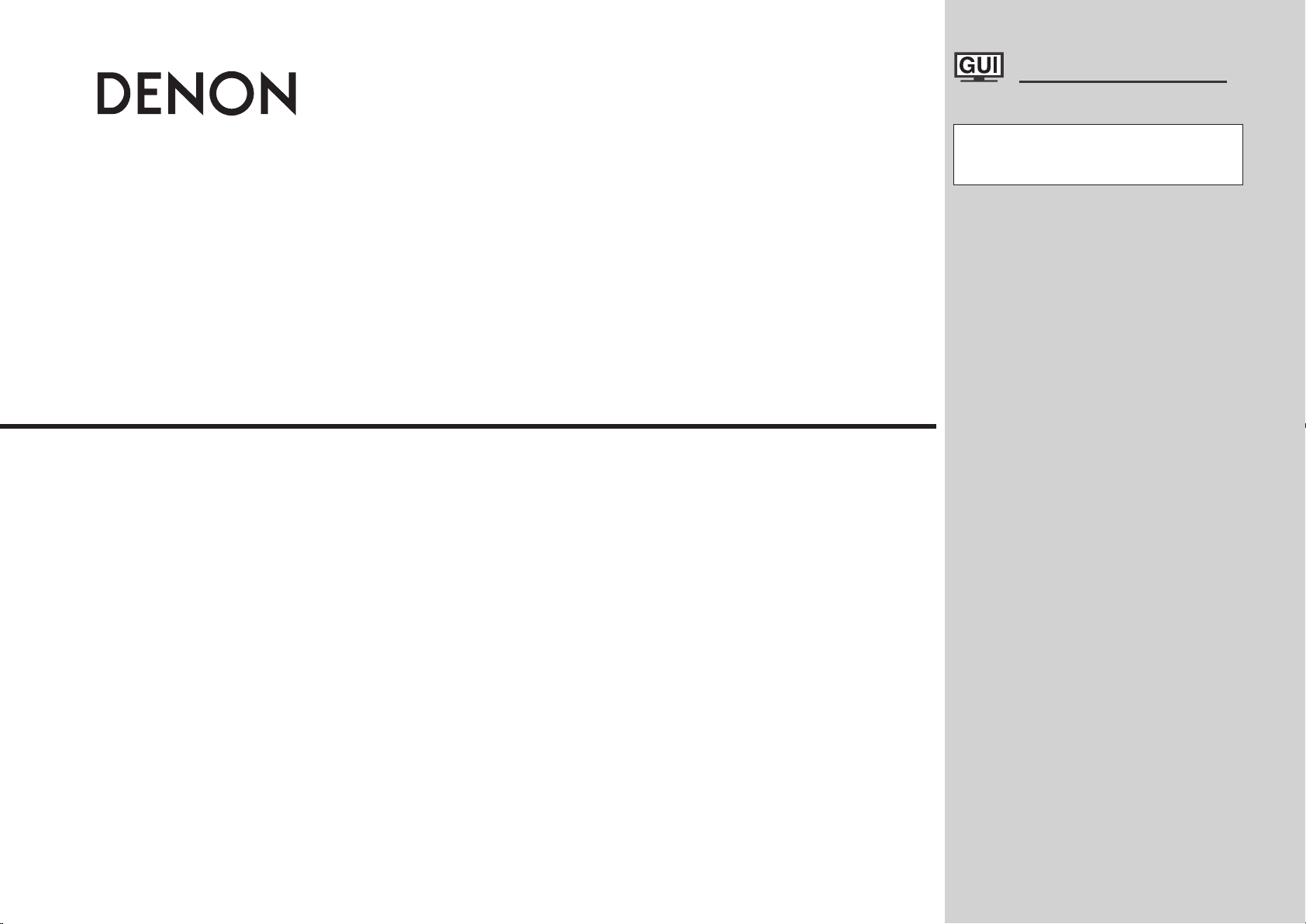
AV SURROUND PRE-AMPLIFIER
AVP-A1HDCI
Owner’s Manual
GraphicalUserInterface
Use this manual in combination with the
operating guide displayed on the GUI screen.
GUI Menu Operation (vpage 24)
GUI Menu Map (vpage 25)
Language (vpage 43)
Remote Control Unit Operations (vpage 73)
Page 2
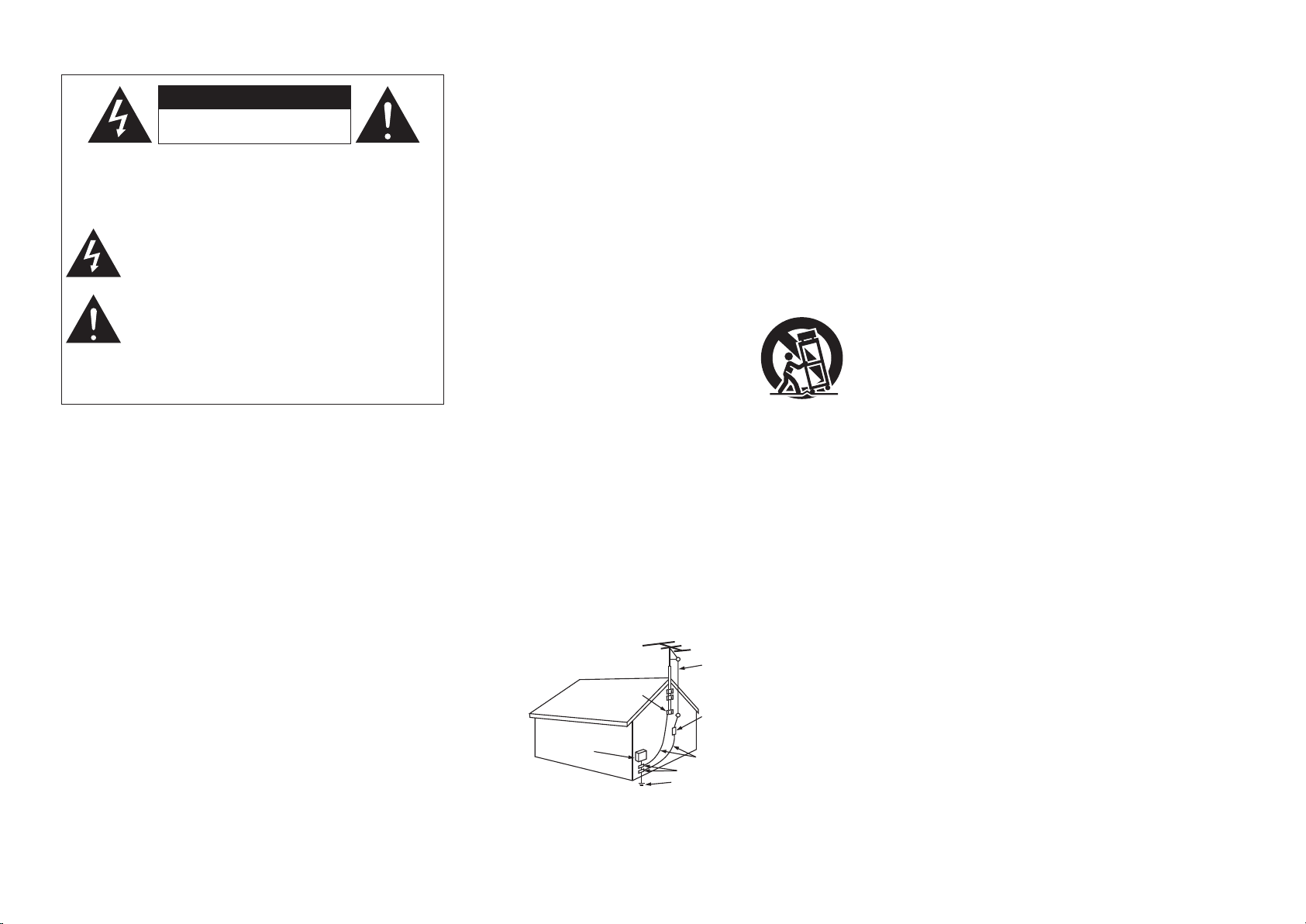
SAFETY PRECAUTIONS
CAUTION
RISK OF ELECTRIC SHOCK
DO NOT OPEN
FIGURE A
EXAMPL E OF ANTENN A GROUNDING
AS PER NATIONAL
ELECTR ICAL CODE
"/5&//"
-&"%*/
8*3&
(306/%
$-".1
&-&$53* $
4&37*$&
&26*1.& /5
"/5&//"
%*4$)"3 (&6/*5
/&$4&$5 *0/
(306/%* /($0/%6$ 5034
/&$4&$5 *0/
(306/%$- ".14
108&34&3 7*$&(306 /%*/(
&-&$530 %&4:45&.
/&$"35 1"35)
/&$/"5*0 /"-&-&$5 3*$"-$0% &
n
CAUTION:
TO REDUCE THE RISK OF ELECTRIC SHOCK, DO NOT REMOVE
COVER (OR BACK). NO USER-SERVICEABLE PARTS INSIDE.
REFER SERVICING TO QUALIFIED SERVICE PERSONNEL.
WARNING:
TO REDUCE THE RISK OF FIRE OR ELECTRIC SHOCK, DO NOT
EXPOSE THIS APPLIANCE TO RAIN OR MOISTURE.
I
The lightning flash with arrowhead symbol, within an equilateral
triangle, is intended to alert the user to the presence of
uninsulated “dangerous voltage” within the product’s enclosure
that may be of sufficient magnitude to constitute a risk of electric
shock to persons.
The exclamation point within an equilateral triangle is intended
to alert the user to the presence of important operating
and maintenance (servicing) instructions in the literature
accompanying the appliance.
SAFETY INSTRUCTIONS
1. Read Instructions – All the safety and operating instructions should be read
before the product is operated.
2. Retain Instructions – The safety and operating instructions should be
retained for future reference.
3. Heed Warnings – All warnings on the product and in the operating
instructions should be adhered to.
4. Follow Instructions – All operating and use instructions should be
followed.
5. Cleaning – Unplug this product from the wall outlet before cleaning. Do not
use liquid cleaners or aerosol cleaners.
6. Attachments – Do not use attachments not recommended by the product
manufacturer as they may cause hazards.
7. Water and Moisture – Do not use this product near water – for example,
near a bath tub, wash bowl, kitchen sink, or laundry tub; in a wet basement;
or near a swimming pool; and the like.
8. Accessories – Do not place this product on an unstable cart, stand, tripod,
bracket, or table. The product may fall, causing serious injury to a child
or adult, and serious damage to the product. Use only with a cart, stand,
tripod, bracket, or table recommended by the manufacturer, or sold with
the product. Any mounting of the product should
follow the manufacturer’s instructions, and should
use a mounting accessory recommended by the
manufacturer.
9. A product and cart combination should be moved
with care. Quick stops, excessive force, and
uneven surfaces may cause the product and cart
combination to overturn.
10. Ventilation – Slots and openings in the cabinet are provided for ventilation
and to ensure reliable operation of the product and to protect it from
overheating, and these openings must not be blocked or covered. The
openings should never be blocked by placing the product on a bed, sofa,
rug, or other similar surface. This product should not be placed in a built-in
installation such as a bookcase or rack unless proper ventilation is provided
or the manufacturer’s instructions have been adhered to.
11. Power Sources – This product should be operated only from the type of
power source indicated on the marking label. If you are not sure of the type
of power supply to your home, consult your product dealer or local power
company. For products intended to operate from battery power, or other
sources, refer to the operating instructions.
12. Grounding or Polarization – This product may be equipped with a polarized
alternating-current line plug (a plug having one blade wider than the other).
This plug will fit into the power outlet only one way. This is a safety feature.
If you are unable to insert the plug fully into the outlet, try reversing the
plug. If the plug should still fail to fit, contact your electrician to replace your
obsolete outlet. Do not defeat the safety purpose of the polarized plug.
13. Power-Cord Protection – Power-supply cords should be routed so that they
are not likely to be walked on or pinched by items placed upon or against
them, paying particular attention to cords at plugs, convenience receptacles,
and the point where they exit from the product.
15. Outdoor Antenna Grounding – If an outside antenna or cable system is
connected to the product, be sure the antenna or cable system is grounded
so as to provide some protection against voltage surges and built-up static
charges. Article 810 of the National Electrical Code, ANSI/NFPA 70, provides
information with regard to proper grounding of the mast and supporting
structure, grounding of the lead-in wire to an antenna discharge unit, size
of grounding conductors, location of antenna-discharge unit, connection to
grounding electrodes, and requirements for the grounding electrode. See
Figure A.
16. Lightning – For added protection for this product during a lightning storm,
or when it is left unattended and unused for long periods of time, unplug it
from the wall outlet and disconnect the antenna or cable system. This will
prevent damage to the product due to lightning and power-line surges.
17. Power Lines – An outside antenna system should not be located in the
vicinity of overhead power lines or other electric light or power circuits, or
where it can fall into such power lines or circuits. When installing an outside
antenna system, extreme care should be taken to keep from touching such
power lines or circuits as contact with them might be fatal.
18. Overloading – Do not overload wall outlets, extension cords, or integral
convenience receptacles as this can result in a risk of fire or electric shock.
19. Object and Liquid Entry – Never push objects of any kind into this product
through openings as they may touch dangerous voltage points or short-out
parts that could result in a fire or electric shock. Never spill liquid of any kind
on the product.
20. Servicing – Do not attempt to service this product yourself as opening or
removing covers may expose you to dangerous voltage or other hazards.
Refer all servicing to qualified service personnel.
21. Damage Requiring Service – Unplug this product from the wall outlet
and refer servicing to qualified service personnel under the following
conditions:
a) When the power-supply cord or plug is damaged,
b) If liquid has been spilled, or objects have fallen into the product,
c) If the product has been exposed to rain or water,
d) If the product does not operate normally by following the operating
instructions. Adjust only those controls that are covered by the operating
instructions as an improper adjustment of other controls may result in
damage and will often require extensive work by a qualified technician to
restore the product to its normal operation,
e) If the product has been dropped or damaged in any way, and
f) When the product exhibits a distinct change in performance – this
indicates a need for service.
22. Replacement Parts – When replacement parts are required, be sure the
service technician has used replacement parts specified by the manufacturer
or have the same characteristics as the original part. Unauthorized
substitutions may result in fire, electric shock, or other hazards.
23. Safety Check – Upon completion of any service or repairs to this product,
ask the service technician to perform safety checks to determine that the
product is in proper operating condition.
24. Wall or Ceiling Mounting – The product should be mounted to a wall or
ceiling only as recommended by the manufacturer.
25. Heat – The product should be situated away from heat sources such as
radiators, heat registers, stoves, or other products (including amplifiers) that
produce heat.
Page 3
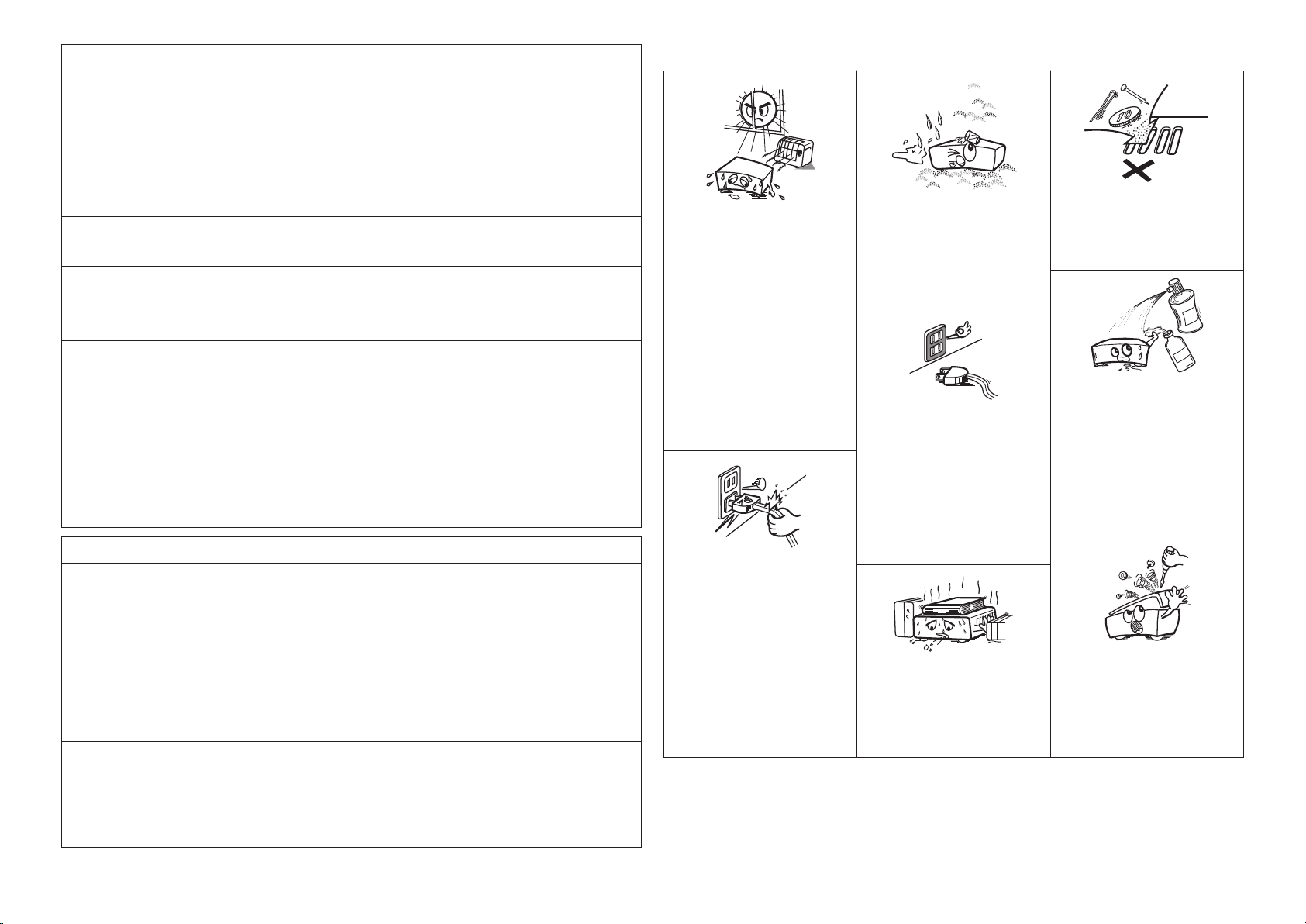
FCC Information (For US customers)
1. COMPLIANCE INFORMATION
Product Name: AV Surround Pre-Amplifier
Model Number: AVP-A1HDCI
This product contains FCC ID: BV2- MPGBR052.
This product complies with Part 15 of the FCC Rules. Operation is subject to the following two conditions: (1) this
product may not cause harmful interference, and (2) this product must accept any interference received, including
interference that may cause undesired operation.
Denon Electronics (USA), LLC
100 Corporate Drive, Mahwah, NJ 07430-2041
Tel. 201-762-6500 (Main)
2. IMPORTANT NOTICE: DO NOT MODIFY THIS PRODUCT
This product, when installed as indicated in the instructions contained in this manual, meets FCC requirements.
Modification not expressly approved by DENON may void your authority, granted by the FCC, to use the product.
3. CAUTION
• To comply with FCC RF exposure compliance requirement, separation distance of at least 20 cm must be
maintained between the antenna of this product and all persons.
• This product and its antenna must not be co-located or operating in conjunction with any other antenna or
transmitter.
4. NOTE
This product has been tested and found to comply with the limits for a Class B digital device, pursuant to Part 15
of the FCC Rules. These limits are designed to provide reasonable protection against harmful interference in a
residential installation.
This product generates, uses and can radiate radio frequency energy and, if not installed and used in accordance
with the instructions, may cause harmful interference to radio communications. However, there is no guarantee
that interference will not occur in a particular installation. If this product does cause harmful interference to radio or
television reception, which can be determined by turning the product OFF and ON, the user is encouraged to try to
correct the interference by one or more of the following measures:
• Reorient or relocate the receiving antenna.
• Increase the separation between the equipment and receiver.
• Connect the product into an outlet on a circuit different from that to which the receiver is connected.
• Consult the local retailer authorized to distribute this type of product or an experienced radio/TV technician for
help.
NOTE ON USE / OBSERVATIONS RELATIVES A L’UTILISATION
n
• Do not let foreign objects into the unit.
• Ne pas laisser des objets étrangers dans
l’appareil.
• Do not let insecticides, benzene, and
thinner come in contact with the unit.
• Ne pas mettre en contact des insecticides,
du benzène et un diluant avec l’appareil.
• Avoid high temperatures.
Allow for sufficient heat dispersion when
installed in a rack.
• Eviter des températures élevées.
Tenir compte d’une dispersion de chaleur
suffisante lors de l’installation sur une
étagère.
• Keep the unit free from moisture, water,
and dust.
• Protéger l’appareil contre l’humidité, l’eau
et la poussière.
• Unplug the power cord when not using the
unit for long periods of time.
• Débrancher le cordon d’alimentation
lorsque l’appareil n’est pas utilisé pendant
de longues périodes.
IC Information (For Canadian customers)
1. PRODUCT
This product contains IC 6963A-MPGBR052.
This product complies with RSS-210 of Industry Canada. Operation is subject to the following two conditions:
(1) this product may not cause harmful interference, and (2) this product must accept any interference received,
including interference that may cause undesired operation.
This Class B digital apparatus complies with Canadian ICES-003.
APPAREIL
Cet appareil contiens IC 6963A- MPGBR052.
Cet appareil est conforme à la norme CNR-210 du Canada. L
aux deux conditions suivantes : (1) il ne doit pas produire de brouillage, et (2) l’utilisateur du dispositif doit être
prêt à accepter tout brouillage radioélectrique reçu, même si ce brouillage est susceptible de compromettre le
fonctionnement du dispositif.
Cet appareil numérique de la classe B est conforme à la norme NMB-003 du Canada.
2. CAUTION
To reduce potential radio interference to other users, the antenna type and its gain should be so chosen that the
equivalent isotropically radiated power (e.i.r.p.) is not more than that permitted for successful communication.
ATTENTION
Afin de réduire le risque d’interférence aux autres utilisateurs, il faut choisir le type d’antenne et son gain de façon à
ce que la puissance isotrope rayonnée équivalente (p.i.r.e.) ne soit pas supérieure au niveau requis pour l’obtention
d’une communication satisfaisante.
’utilisation de ce dispositif est autorisée seulement
• Handle the power cord carefully.
Hold the plug when unplugging the cord.
• Manipuler le cordon d’alimentation avec
précaution.
Tenir la prise lors du débranchement du
cordon.
* (For apparatuses with ventilation holes)
• Do not obstruct the ventilation holes.
• Ne pas obstruer les trous d’aération.
• Never disassemble or modify the unit in
any way.
• Ne jamais démonter ou modifier l’appareil
d’une manière ou d’une autre.
II
Page 4
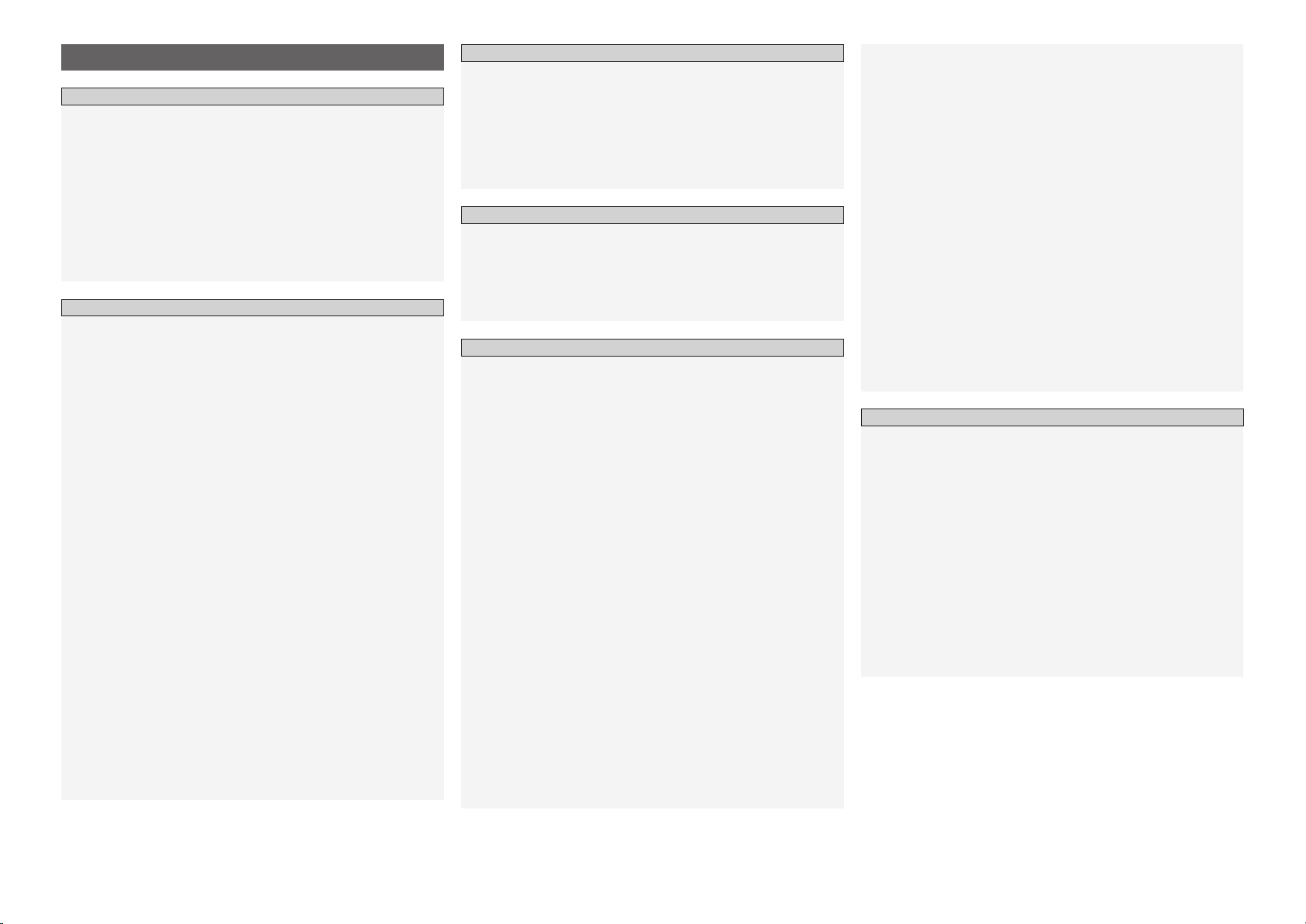
Contents
Getting Started
Accessories ·····················································································3
Cautions on Handling ·····································································3
Cautions on Installation ·································································3
About the Remote Control Unit ····················································3
Inserting the Batteries ·······························································3, 4
Operating Range of the Remote Control Unit ································4
Part Names and Functions ····························································4
Front Panel ·················································································4, 5
Display ···························································································5
Rear Panel ······················································································6
Remote Control Unit ······································································ 7
Connections
Preparations ····················································································8
Cables Used for Connections ························································8
Video Conversion Function ····························································9
Speaker Layout ···········································································10
Connecting to the Power Amp ····················································10
POA-A1HDCI Connection and Operation ·····························10 ~ 12
Connecting Equipment with HDMI connectors ···················12, 13
Connecting the Monitor ·······························································13
Connecting the Playback Components ······································13
DVD Player ···················································································13
Record Player ···············································································14
CD Player ·····················································································14
iPod® ····························································································14
TV/CABLE Tuner ··········································································15
Satellite Receiver ·········································································15
Connecting the Recording Components ···································· 16
Digital Video Recorder ·································································16
Video Cassette Recorder ·····························································17
CD Recorder / MD Recorder / Tape Deck ····································17
Connections to Other Devices ·····················································18
Components Equipped with a DENON LINK connector ·············· 18
Video Camera / Game Console ···················································· 18
Component with Multi-channel Output connectors ·····················18
USB Port ······················································································19
XM connector ··············································································19
Antenna terminals ·······································································20
Network Audio ············································································· 21
Multi Zone ····················································································22
External Controller ·······································································23
Connecting the Power Cord ························································23
Once Connections are Completed ··············································23
GUI Menu Operations
Example of the Display of the GUI Mark at a Title ····················24
Example of Display of Default Values ········································24
Examples of GUI Screen Displays ···············································24
Example: Browse Menu (Top Menu) ··········································· 24
Example: Menus with Illustrations (Auto Setup) ··························24
Cursor Position Display ································································ 24
Operations ·····················································································24
GUI Menu Map ··············································································25
Auto Setup
Preparations ··················································································26
Auto Setup ···················································································· 26
a Auto Setup ········································································ 26, 27
Error Messages·······································································28
s Option ·····················································································28
d Parameter Check ····································································28
Manual Setup
Speaker Setup ··············································································29
a Speaker Configuration····························································· 29
s Subwoofer Setup ···································································· 29
d Distance ·················································································· 30
f Channel Level ·········································································30
g Crossover Frequency ························································ 30, 31
h THX Audio Setup····································································· 31
j Surround Speaker ···································································31
HDMI Setup ···················································································32
a Color Space ·············································································32
s RGB Range ·············································································32
d Auto Lip Sync ··········································································32
f Audio ·······················································································32
g Monitor Out ············································································32
h HDMI Control ··········································································32
Audio Setup ··················································································33
a EXT. IN Setup·········································································· 33
s 2ch Direct/Stereo ···································································· 33
d Downmix Option ·····································································34
f Auto Surround Mode ······························································34
g Manual EQ ··············································································34
Network Setup ·············································································35
a Network Setup ··································································35, 36
s Other ·······················································································37
d Network Information ·······························································37
Zone Setup ····················································································37
a ZONE2 ···············································································37, 38
s ZONE3 ···············································································37, 38
d OSD ························································································38
Option Setup ·················································································38
a Pre-out Assign········································································· 39
s XLR Out Polarity······································································ 39
d POA Setting ······································································39, 40
f Volume Control ·······································································40
g Source Delete ·········································································40
h GUI ··························································································40
j Quick Select Name ·································································40
k Trigger Out 1 ···········································································41
l Trigger Out 2 ···········································································41
A0 Trigger Out 3 ···········································································41
A1 Trigger Out 4 ···········································································41
A2 Transducer Setup ····································································41
A3 Digital Out ··············································································· 41
A4 Remote ID··············································································· 41
A5 2Way Remote ········································································· 41
A6 Dimmer ··················································································· 42
A7 Setup Lock ·············································································· 42
A8 Maintenance Mode ·································································42
A9 Firmware Update ····································································42
S0 Add New Feature ····································································42
Language ·······················································································43
Source Select
Input Source Selection ·································································43
Settings Related to Playing Input Sources ································44
a Play ·························································································44
s Auto Preset ············································································· 44
d Preset Skip ··············································································44
f Preset Name ··········································································· 44
g Video ················································································· 44, 45
h Input Mode ·······································································45, 46
j Rename··················································································· 46
k Source Level ···········································································46
l Input Att. ················································································· 46
A0 Playback Mode (iPod)······························································ 46
A1 Assign ···············································································46, 47
A2 Playback Mode········································································ 47
A3 Still Picture ·············································································· 47
A4 Antenna Aiming ······································································47
Page 5
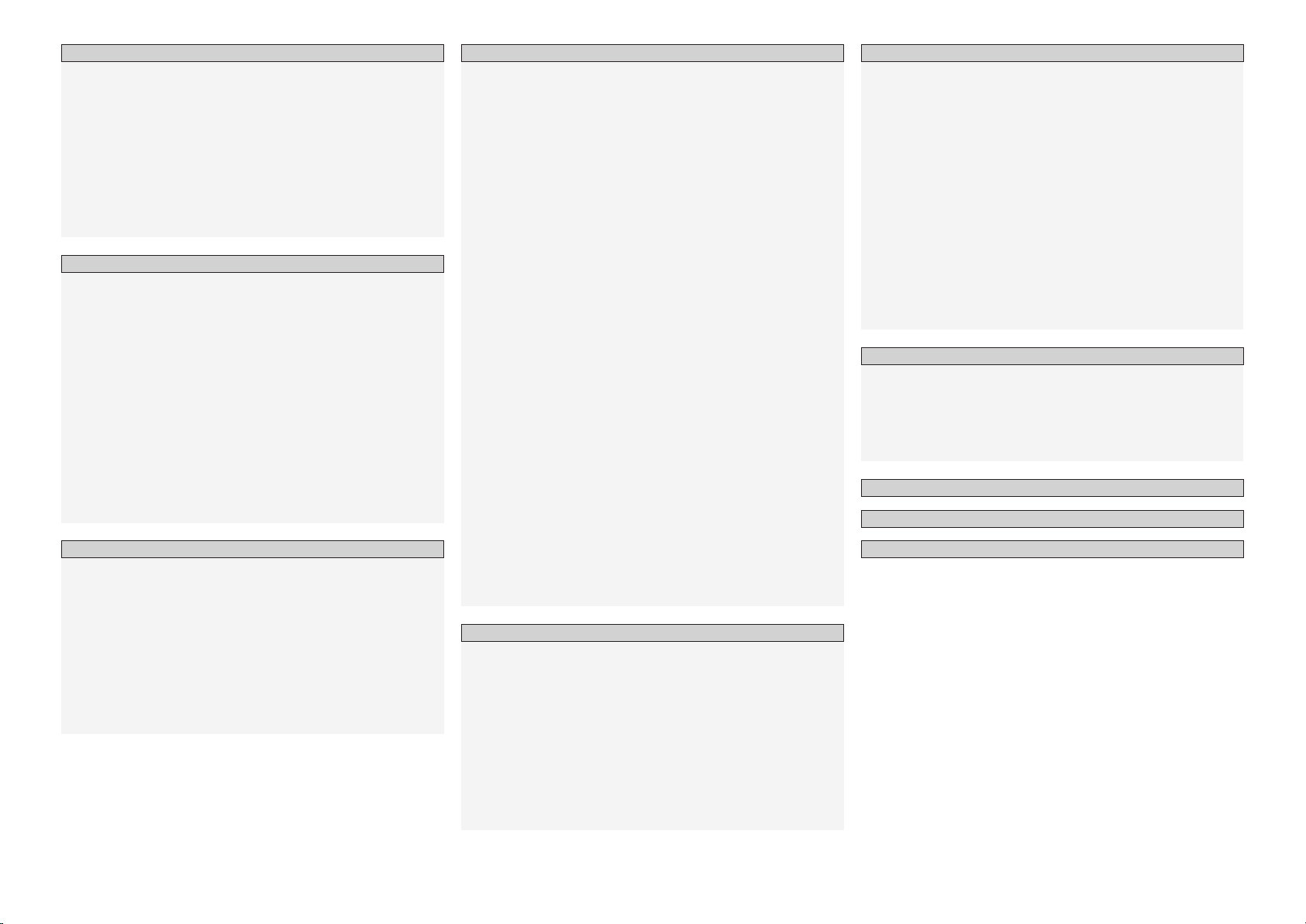
Surround Mode
HOME THX CINEMA ·····································································48
Surround Playback of 2-channel Sources ·····································48
Playing Multi-channel Sources (Dolby Digital, DTS, etc.) ············· 48
Standard Playback ········································································48
Surround Playback of 2-channel Sources ·····································48
Playing Multi-channel Sources (Dolby Digital, DTS, etc.) ············· 49
Dolby Headphone ········································································49
DSP Simulation Playback ····························································49
Stereo Playback ············································································ 49
Direct Playback ·············································································50
Playback in the PURE DIRECT Mode ···········································50
Parameter
Audio ·····························································································50
a Surround Parameters ······················································50 ~ 52
s Tone ·················································································· 52, 53
d Room EQ ················································································53
f Dynamic EQ ············································································ 53
g RESTORER ·············································································53
h Night Mode ············································································· 53
j Audio Delay ·············································································54
Picture Adjust ···············································································54
a Contrast ··················································································54
s Brightness ···············································································54
d Chroma Level ··········································································54
f Hue ·························································································54
g DNR ························································································54
h Enhancer ················································································· 54
j Sharpness ···············································································54
Information
Status ····························································································54
a MAIN ZONE ············································································ 54
s ZONE2/3/4 ··············································································54
Audio Input Signal ········································································55
HDMI Information ·········································································55
a Signal Information ··································································· 55
s Monitor1 ·················································································55
d Monitor2 ·················································································55
Auto Surround Mode ···································································55
Quick Select ··················································································55
Preset Station ···············································································55
Playback Remote Control Unit Operations
Preparations ··················································································56
Turning the Power On ··································································56
Operations During Playback ·························································56
Playing Video and Audio Equipment ··········································56
Basic Operation ············································································56
Listening to FM/AM Broadcasts ·················································57
Basic Operation ············································································57
Presetting Radio Stations (Preset Memory) ·································57
Listening to Preset Stations ····················································57, 58
RDS (Radio Data System) ····························································58
RDS Search ··················································································58
PTY Search ···················································································58
TP Search ·····················································································59
RT (Radio Text) ·············································································59
Listening to XM Satellite Radio Programs ···························59, 60
Basic Operation ············································································60
Checking the XM Signal Strength and Radio ID ···························60
Searching Categories ··································································· 60
Accessing XM Radio Stations Directly ·········································60
Listening to HD Radio Stations ···················································61
Basic Operation ············································································61
Selecting Audio Programs ····························································62
Check the HD Radio Reception Information ································ 62
iPod® Playback ·············································································62
Basic Operation ············································································62
Listening to Music ·································································62, 63
Viewing Still Pictures or Videos on the iPod ································63
Playing Network Audio,
USB Memory Devices or Rhapsody ······································63, 64
Basic Operation ············································································65
Listening to Internet Radio ···························································66
Playing Files Stored on a Computer ·············································67
Playing Files Stored on USB Memory Devices ·······················67, 68
Listening to Rhapsody ·································································68
Operating the AVP-A1HDCI Using a Browser (Web control) ······· 68
Other Operations and Functions
Other Operations ··········································································69
Playing Super Audio CD ······························································· 69
Recording on an External Device (REC OUT mode) ··············69, 70
Convenient Functions ··································································70
HDMI Control Function ·························································· 70, 71
Channel Level ··············································································72
Fader Function ·············································································72
Quick Select Function ·································································· 72
Personal Memory Plus Function ·················································· 72
Last Function Memory ·································································72
Backup Memory ···········································································72
Resetting the Microprocessor ·····················································72
Main Remote Control Unit ··························································73
Operating DENON Audio Components ········································73
Presetting ·····················································································73
Operating Preset Components ············································73 ~ 75
Setting the Remote ID ································································· 76
Learning Function ········································································ 76
System Call Function ···································································77
Punch Through Function ······························································ 77
Setting the Time the Backlight Stays Lit ······································78
Adjusting the Backlight’s Brightness ···········································78
Resetting the Main Remote Control Unit ····································78
Sub Remote Control Unit Operations ··································79, 80
Switching Zones ··········································································81
Setting the Zone for Which the Sub Remote Control Unit is Used
(ZONE SELECT LOCK Mode) ·······················································81
Setting the Remote ID ································································· 81
Resetting the Settings ·································································81
Multi-Zone Connections and Operations
Multi-Zone Connections ······························································82
Multi-Zone Operations ·································································83
Turning the Power On and Off ·····················································83
Selecting the Input Source ···························································83
Adjusting the Volume ···································································83
Turning off the Sound Temporarily ··············································83
Other Information ································································84 ~ 98
Troubleshooting ································································ 99 ~ 103
Specifications ······································································103, 104
List of preset codes ··········································· End of this manual
Page 6
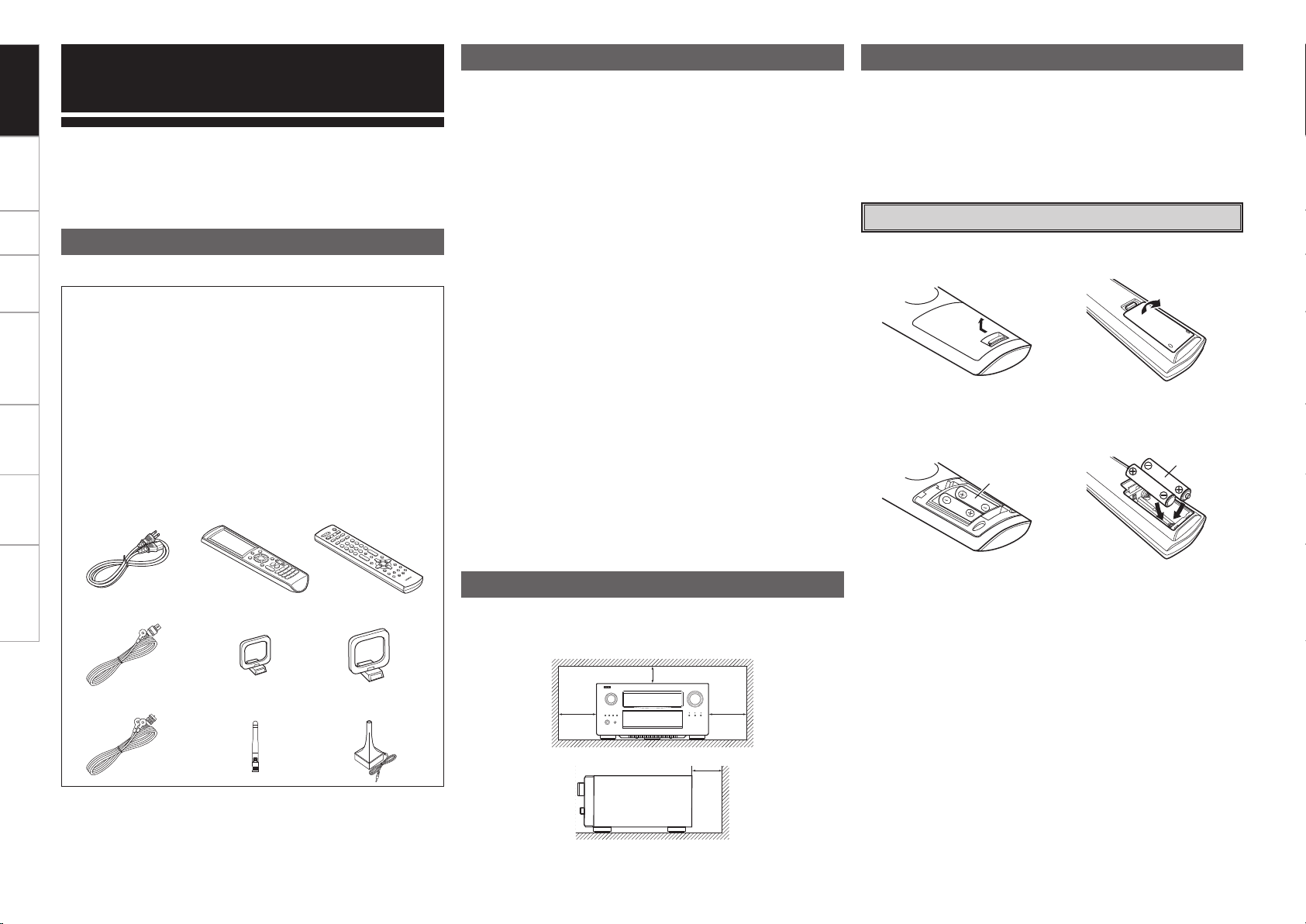
r t u
Q1
o
Q4Q3
Q0
Q2
Getting Started Connections Setup Playback Remote Control Multi-Zone Information Troubleshooting
Getting Started
Thank you for purchasing this DENON product. To ensure proper
operation, please read this owner’s manual carefully before using the
product.
After reading them, be sure to keep them for future reference.
Accessories
Check that the following parts are supplied with the product.
q Owner’s manual ...................................................................... 1
w Warranty (for North America model only) ................................1
e Service station list ...................................................................1
r Power cord (Cord length: Approx. 5 ft /1.5 m) ........................ 1
t Main remote control (RC-1067) ............................................... 1
y LR6/AA batteries (for RC-1067) ............................................... 2
u Sub remote control (RC-1070) ................................................. 1
i R03/AAA batteries (for RC-1070) .............................................2
o FM indoor antenna ..................................................................1
Q0 AM loop antenna (small, for AM broadcasts) .......................... 1
Q1 AM loop antenna (large, for HD Radio broadcasts) .................1
Q2 Dipole antenna (for HD Radio broadcasts) .............................. 1
Q3 Rod antenna for wireless LAN connection .............................. 1
Q4 Setup microphone (Cord length: Approx. 7.6 m) ..................... 1
Cautions on Handling
• Before turning the power switch on
Check once again that all connections are correct and that there are
no problems with the connection cables.
•
Power is supplied to some of the circuitry even when the unit is
set to the standby mode. When traveling or leaving home for long
periods of time, be sure to unplug the power cord from the power
outlet.
• About condensation
If there is a major difference in temperature between the inside of
the unit and the surroundings, condensation (dew) may form on
the operating parts inside the unit, causing the unit not to operate
properly.
If this happens, let the unit sit for an hour or two with the power
turned off and wait until there is little difference in temperature
before using the unit.
• Cautions on using mobile phones
Using a mobile phone near this unit may result in noise. If so, move
the mobile phone away from this unit when it is in use.
• Moving the unit
Turn off the power and unplug the power cord from the power
outlet.
Next, disconnect the connection cables to other system units before
moving the unit.
•
Note that the illustrations in these instructions may differ from the
actual unit for explanation purposes.
•
Light Emitting Diodes (LED) are used in the AVP-A1HDCI circuit.
When powered on, a green light shows inside part of the AVPA1HDCI, however this is not a fault.
About the Remote Control Unit
In addition to the AVP-A1HDCI, the included main remote control unit
(RC-1067) can also be used to operate the equipment listed below.
q DENON system components
w Non-DENON system components
• By setting the preset memory (vpage 73 ~ 75)
• By using the learn function (vpage 76)
Inserting the Batteries
q Lift the clasp and remove the rear lid.
(RC-1067) (RC-1070)
w Load the two batteries properly as indicated by the marks in the
battery compartment.
(RC-1067) (RC-1070)
R03/AAA
LR6/AA
Cautions on Installation
Note:
For proper heat dispersal, do not install this unit in a confined
space, such as a bookcase or similar enclosure.
b Note
b
b
b
Wall
e Put the rear cover back on.
Page 7
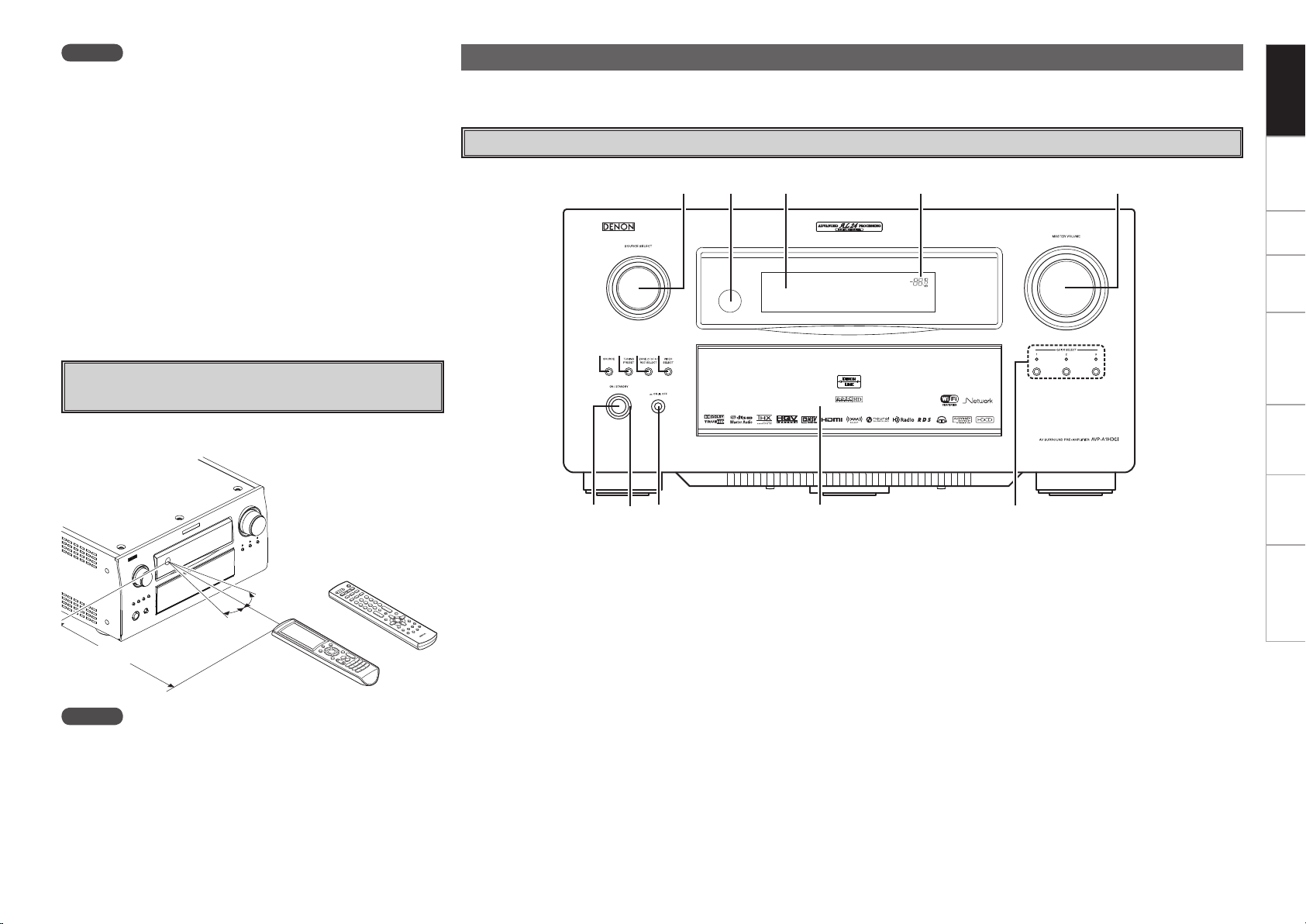
q w e r t
yioQ0 u
Q1 Q2 Q3 Q4
NOTE
• Replace the batteries with new ones if the set does not operate
even when the remote control unit is operated close to the unit.
• The supplied batteries are only for verifying operation.
• When inserting the batteries, be sure to do so in the proper direction,
following the “q” and “w” marks in the battery compartment.
• To prevent damage or leakage of battery fluid:
• Do not use a new battery together with an old one.
• Do not use two different types of batteries.
• Do not attempt to charge dry batteries.
• Do not short-circuit, disassemble, heat or dispose of batteries in
flames.
• If the battery fluid should leak, carefully wipe the fluid off the inside
of the battery compartment and insert new batteries.
• Remove the batteries from the remote control unit if it will not be in
use for long periods.
• When replacing the batteries, have the new batteries ready and
insert them as quickly as possible.
Operating Range of the Remote Control
Unit
Point the remote control unit at the remote sensor when operating it.
Part Names and Functions
Getting Started Connections Setup Playback Remote Control Multi-Zone Information Troubleshooting
For buttons not explained here, see the page indicated in parentheses ( ).
Front Panel
(RC-1070)
30°
30°
Approx. 7 m
or
(RC-1067)
NOTE
The set may function improperly or the remote control unit may not
operate if the remote control sensor is exposed to direct sunlight,
strong artificial light from an inverter type fluorescent lamp or infrared
light.
q Power operation button (ON/STANDBY) ·····························(56)
w Power indicator ·······································································(56)
e Power switch (hON jOFF) ·················································· (56)
r Door
t QUICK SELECT buttons / indicators ······································(72)
y MASTER VOLUME control knob ············································(56)
u Master volume indicator
i Display
o Remote control sensor ·····························································(4)
Q0 SOURCE SELECT knob ···························································(43)
Q1 SOURCE button ·······································································(43)
Q2 TUNING PRESET button ·························································(57)
Q3 ZONE2/3/4 / REC SELECT button ····································(69, 83)
Q4 VIDEO SELECT button ····························································(45)
Page 8
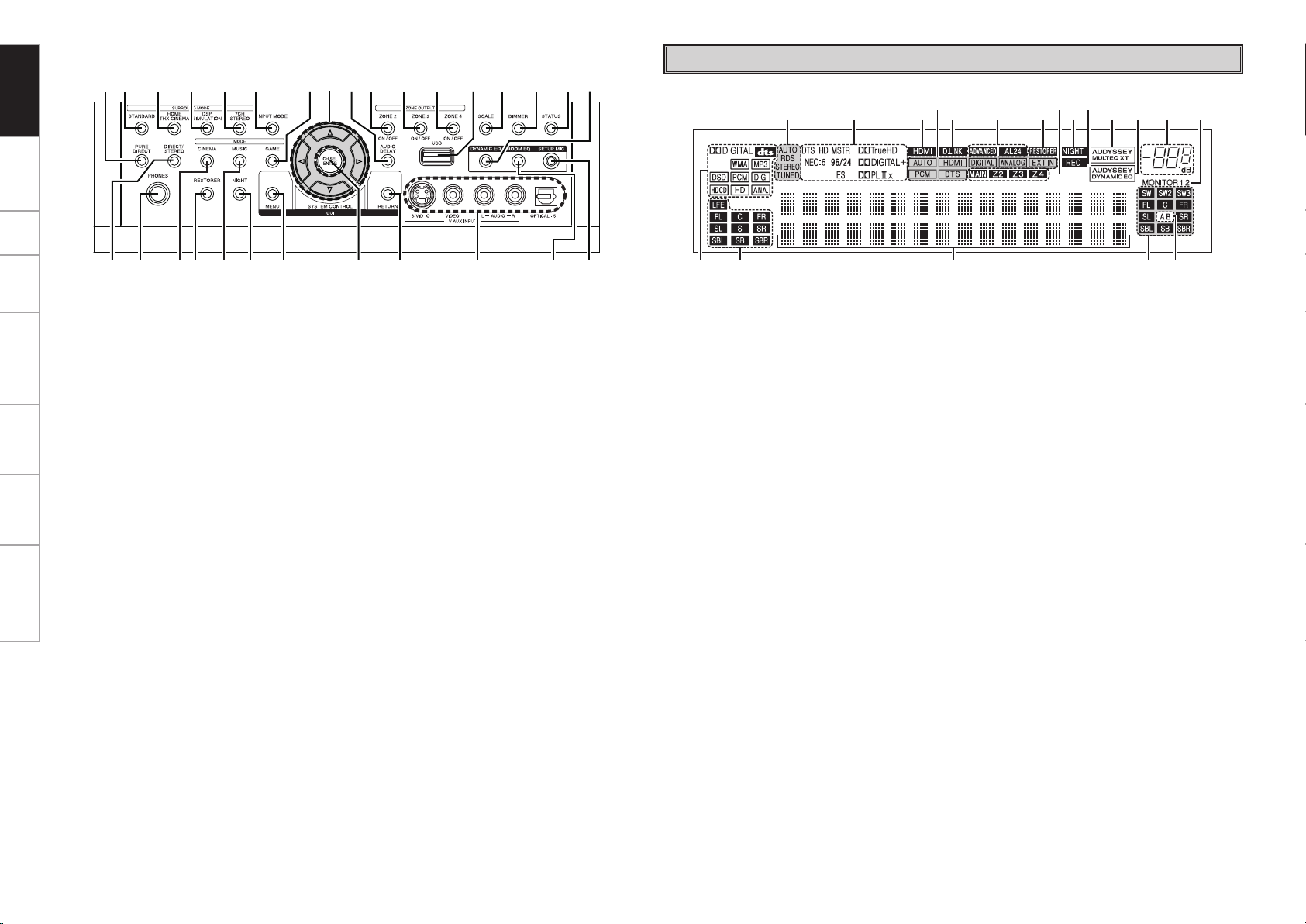
t
uQ4Q8Q9 o iQ1
Q0Q6 Q2
Q3Q5Q7 y
wq e r
q w er t y u i o Q0 Q1 Q2
Q3Q4Q5Q6Q7Q8Q9W0W1W2W3W4W5W6W7W8W9
Getting Started Connections Setup Playback Remote Control Multi-Zone Information Troubleshooting
GWith the door openH
Display
q DIRECT/STEREO button ····························(49)
w Headphones jack (PHONES) ················ (56, 70)
e CINEMA button ·········································· (48)
r RESTORER button ······································ (53)
t MUSIC button ············································· (48)
y NIGHT button ············································· (53)
u MENU button ·············································· (24)
i CH SEL / ENTER button ······················· (24, 72)
o RETURN button ·········································· (24)
Q0 V.AUX INPUT connectors ·························· (18)
Q1 ROOM EQ button ······································· (53)
Q2 SETUP MIC jack ·········································· (26)
Q3 DYNAMIC EQ button ·································· (53)
Q4 STATUS button ··········································(55)
Q5 DIMMER button ·········································· (42)
Q6 SCALE button ·············································(45)
Q7 USB port ······················································ (19)
Q8 ZONE4 ON/OFF button ······························ (83)
Q9 ZONE3 ON/OFF button ······························ (83)
W0 ZONE2 ON/OFF button ······························ (83)
W1 AUDIO DELAY button ································(54)
W2 Cursor buttons (uio p) ·························· (24)
W3 GAME button ·············································· (48)
W4 INPUT MODE button ·································· (45)
W5 7CH STEREO button ··································· (49)
W6 DSP SIMULATION button ·························· (49)
W7 HOME THX CINEMA button ······················ (48)
W8 STANDARD button ····································· (49)
W9 PURE DIRECT button ································· (50)
q Input signal indicators
w Input signal channel indicators
These light when digital signals are input.
e Information display
The input source name, surround mode, setting
values and other information are displayed
here.
r Output signal channel indicators
t Surround speaker indicators
These light according to the settings of the
surround A and B speakers.
y Monitor output indicators
These light according to the HDMI monitor
output setting. When set to “Auto (Dual)”, the
indicators light according to the connection
status.
u Master volume indicator
i AUDYSSEY DYNAMIC EQ indicator
This lights when the Dynamic EQ is selected.
o AUDYSSEY MULTEQ XT indicator
This lights when the room equalizer is selected.
Q0 Recording output source indicator
This lights when the REC OUT mode is
selected.
Q1 NIGHT indicator
This lights when the night mode is selected.
Q2 Multi zone indicators
These light when the power for the respective
zone is turned on.
Q3 RESTORER indicator
This lights when the RESTORER mode is
selected.
Q4 ADVANCED AL24 indicator
This lights when Advanced AL24 Processing is
activated (vpage 88).
Q5 D.LINK indicator
This lights when playing using DENON LINK
connections.
Q6 Input mode indicators
Q7 HDMI indicator
This lights when playing using HDMI
connections.
Q8 Decoder indicators
These light when the respective decoders are
operating.
Q9 Tuner reception mode indicators
These light according to the reception conditions
when the input source is set to “TUNER” or
“HD Radio”.
• AUTO
This lights when in the auto tuning mode.
• RDS
These light when receiving RDS broadcasts.
• STEREO
In the FM mode, this lights when receiving
analog stereo broadcasts.
• TUNED
This lights when the broadcast is properly tuned
in.
Page 9
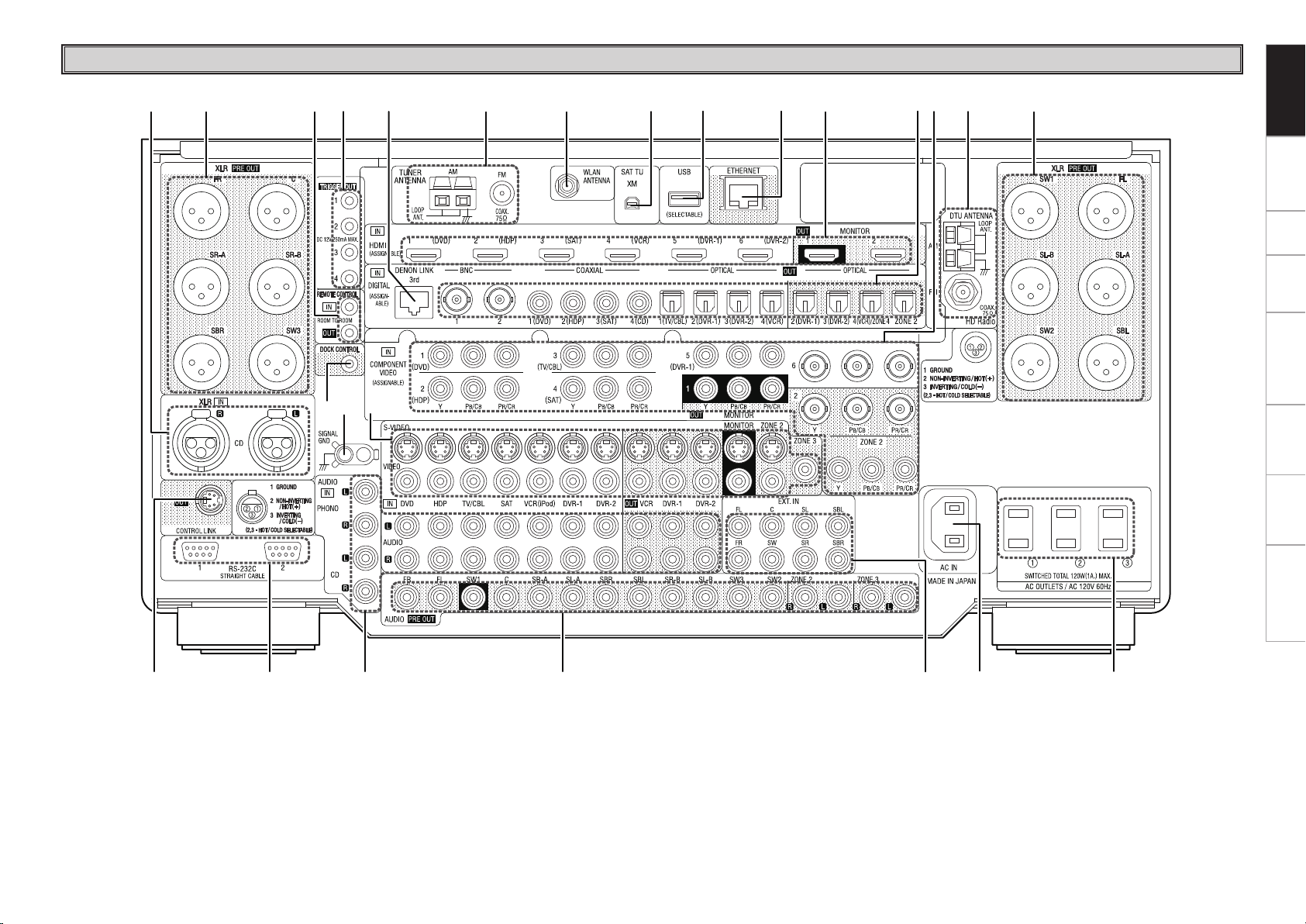
q
W1 i W0
W2W3 W4
Q9 Q8 Q7 Q6 Q5 Q4 Q3 Q2 Q1Q0 o i
w e r t y u
Rear Panel
Getting Started Connections Setup Playback Remote Control Multi-Zone Information Troubleshooting
q CONTROL LINK connector ························· (11)
w RS-232C connector ····································· (23)
e Analog audio connectors (AUDIO) ··········· (14)
r RCA PRE OUT connectors ··················· (11, 22)
t EXT. IN connectors ····································· (18)
y AC inlet (AC IN) ··········································· (23)
u AC OUTLETS ··············································· (23)
i XLR PRE OUT connectors ·························· (11)
o HD Radio antenna terminals
(DTU ANTENNA) ········································
Q0 COMPONENT VIDEO connectors ········ (13, 22)
Q1 Digital audio connectors
(OPTICAL / COAXIAL / BNC) ··············· (13, 22)
Q2 HDMI connectors ········································ (12)
Q3 ETHERNET connector ································ (21)
Q4 USB port ······················································ (19)
(20)
Q5 XM connector (SAT TU) ····························· (19)
Q6 WLAN ANTENNA terminal ························ (21)
Q7 FM/AM antenna terminals
(TUNER ANTENNA) ····································(20)
Q8 DENON LINK connector ····························· (18)
Q9 TRIGGER OUT jacks ···································(23)
W0 REMOTE CONTROL jacks ··························(22)
W1 XLR audio connectors (CD) ······················· (14)
W2 DOCK CONTROL jack ································· (14)
W3 SIGNAL GND terminal ·······························(14)
W4 VIDEO / S-VIDEO connectors ···················· (13)
Page 10
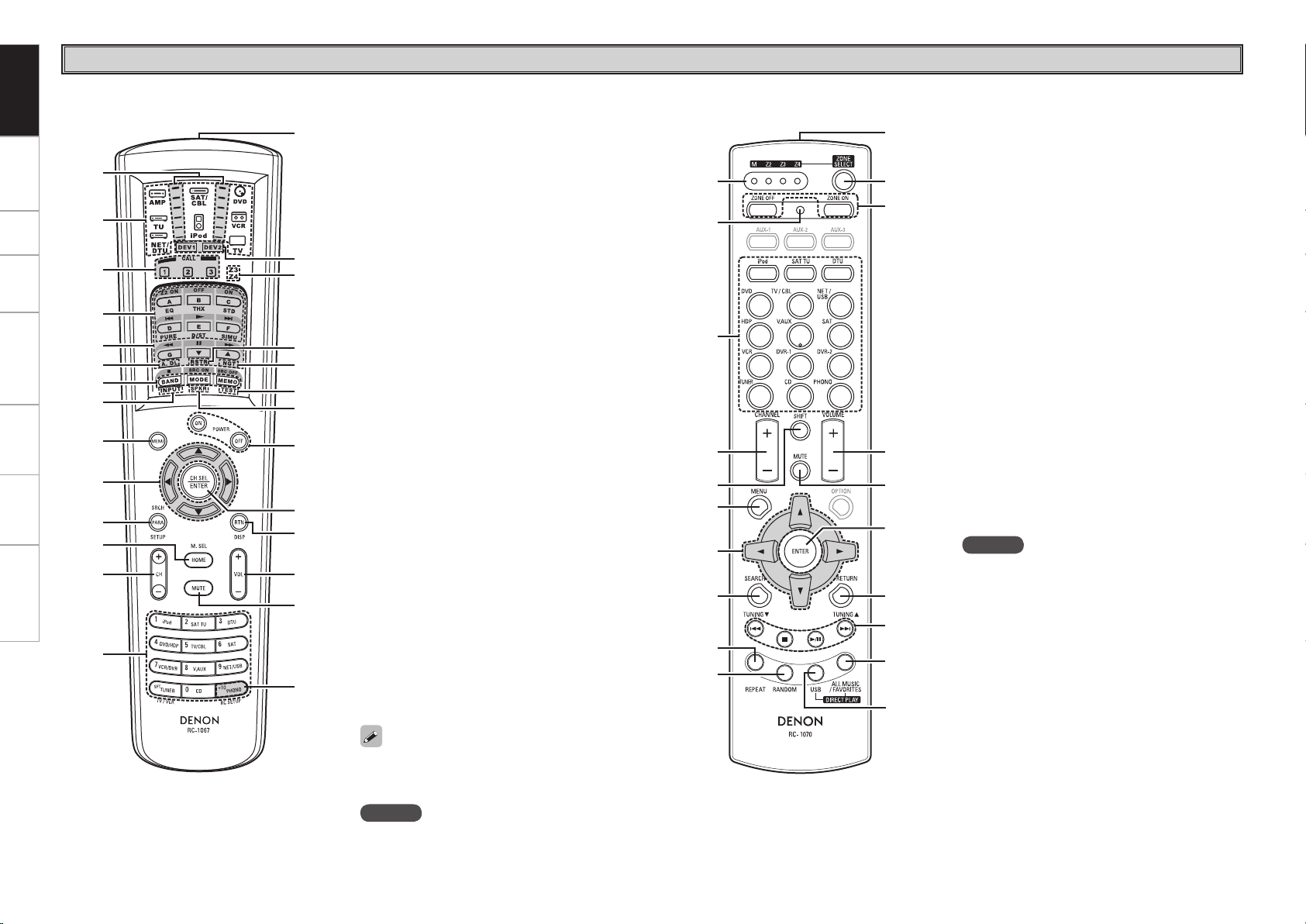
q
i
w
e
r
t
y
u
o
Q1
Q3
Q4
Q2
Q0
Q5
Q6
Q7
Q9
W0
W2
W5
W7
W6
W4
W3
W1
Q8
q
r
t
y
i
o
Q0
u
e
w
Q4
Q7
Q8
Q9
W0
Q6
Q5
Q2
Q3
Q1
Getting Started Connections Setup Playback Remote Control Multi-Zone Information Troubleshooting
Remote Control Unit
n Main remote control unit (RC-1067) n Sub remote control unit (RC-1070)
q Signal transmission indicator ···················(73)
w Mode select buttons ··································(73)
e Quick select / System call buttons ····· (72, 77)
r Surround mode buttons ···················· (48 ~ 50)
t System buttons ·····································(74, 75)
y Audio delay button (A. DL) ························ (54)
u Tuner system buttons ···························(57, 75)
i Input mode button (INPUT) ······················· (45)
o MENU button ·············································· (24)
Q0 Cursor buttons (uio p) ························· (24)
Q1 Parameter / Search button
(PARA / SRCH) ·························· (50, 58, 60, 63)
Q2 Monitor select (M. SEL) /
HOME button ········································ (32, 73)
Q3 Channel buttons (CH) ······················ (57, 62, 74)
Q4 Input source select /
Number buttons ··································· (43, 56)
Q5 Remote control signal transmitter ·············(4)
Q6 Device select indicators (DEV1 / DEV2) ···(73)
Q7 ZONE3 / ZONE4 select indicators
(Z3 / Z4) ······················································· (83)
Q8 RESTORER button (RSTR) ························· (53)
Q9 Night button (NGT) ···································· (53)
W0 Test tone button (TEST) ····························(30)
W1 Surround speaker select button (SPKR) ···· (31)
W2 POWER buttons ·········································· (56)
W3 Channel select (CH SEL) /
ENTER button ······································· (24, 72)
W4 Return button (RTN) ·································· (24)
W5 Master volume control buttons (VOL) ·····(56)
W6 Muting button (MUTE) ························ (56, 83)
W7 Main remote control unit setup button
(RC SETUP) ················································· (73)
The time for which the backlight stays on can
be changed (vpage 78 “Setting the Time the
Backlight Stays Lit”).
NOTE
The ZONE2 mode QUICK SELECT (1 ~ 3), A. DL,
RSTR, NGT, INPUT, SPKR, TEST and surround
mode buttons cannot be used.
q ZONE indicators ········································· (81)
w Advanced setup button ·····························(81)
e Input source select buttons ······················· (43)
r CHANNEL buttons ································ (62, 80)
t SHIFT button ··············································· (57)
y MENU button ·············································· (24)
u Cursor buttons (uio p) ························· (24)
i SEARCH button ······························(58, 60, 63)
o REPEAT button ··········································· (62)
Q0 RANDOM button ········································(63)
Q1 Remote control signal transmitter ·············(4)
Q2 ZONE SELECT button ································ (81)
Q3 Zone power on/off buttons
(ZONE ON / ZONE OFF) ····························· (83)
Q4 Master volume control buttons
(VOLUME) ··················································(56)
Q5 Muting button (MUTE) ························ (56, 83)
Q6 ENTER button ············································· (24)
Q7 RETURN button ·········································· (24)
Q8 System buttons ······························· (57, 79, 80)
Q9 ALL MUSIC/FAVORITES
(DIRECT PLAY) button ······························ (79)
W0 USB (DIRECT PLAY) button ······················· (79)
NOTE
The AUX-1, AUX-2, AUX-3 and OPTION buttons
cannot be used.
Page 11
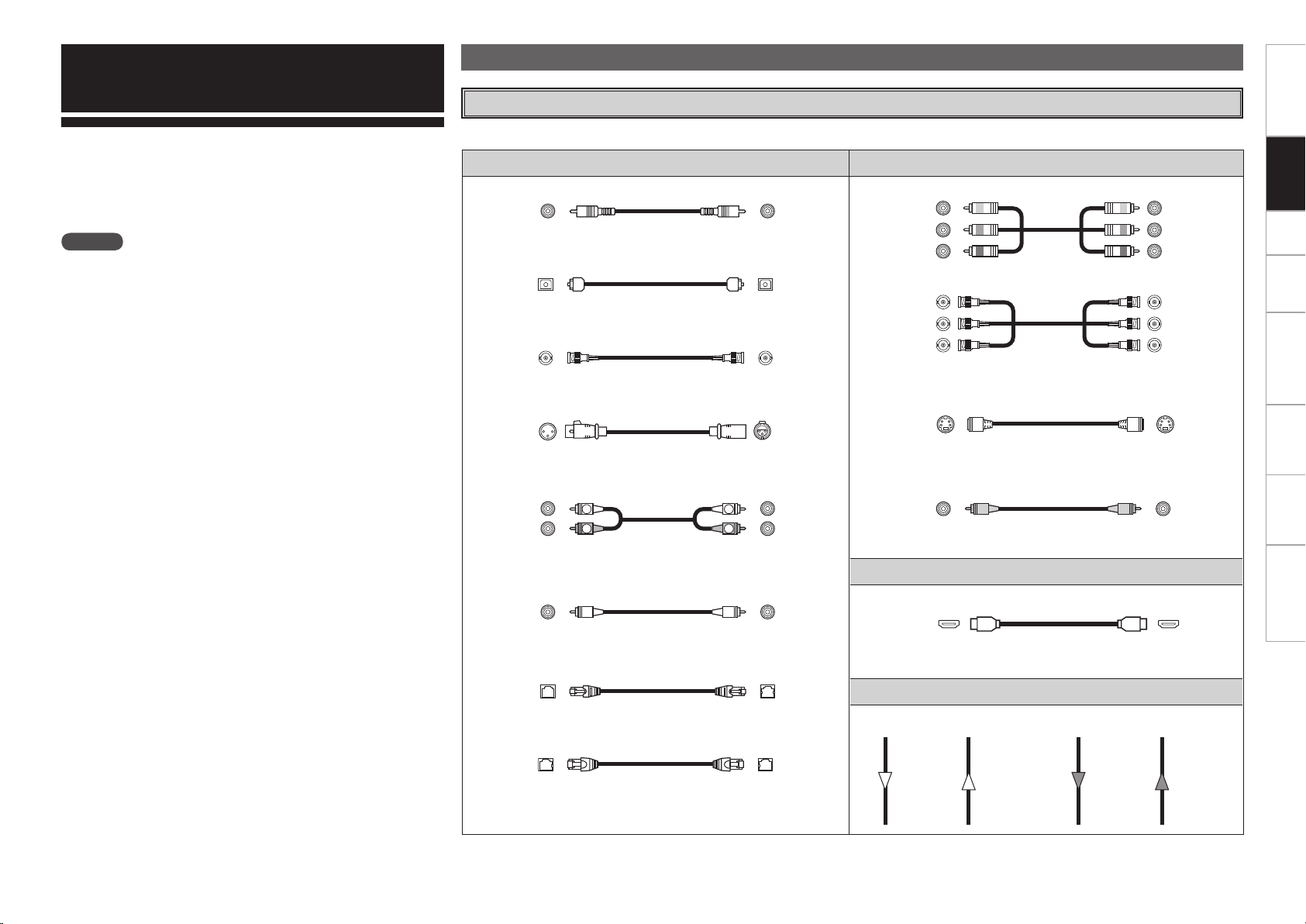
R
L
R
L
Preparations
Getting Started Connections Setup Playback Remote Control Multi-Zone Information Troubleshooting
Connections
Connections for all compatible audio and video signal formats are
described in these operating instructions. Please select the types
of connections suited for the equipment you are connecting.
With some types of connections, certain settings must be made
on the AVP-A1HDCI. For details, refer to the instructions for the
respective connection items below.
NOTE
• Do not plug in the power cord until all connections have been
completed.
• When making connections, also refer to the operating instructions of
the other components.
• Be sure to connect the left and right channels properly (left with left,
right with right).
• Do not bundle power cords together with connection cables. Doing
so can result in humming or noise.
Cables Used for Connections
Select the cables according to the equipment being connected.
Audio cables Video cables
Coaxial digital connections
(Orange)
Coaxial digital (75 Ω/ohms pin-plug) cable
Optical digital connections
Optical cable
BNC digital connections
BNC (75 Ω/ohms) cable
Analog connections (XLR)
Balanced cable
Analog connections (stereo, RCA)
(White)
(Red)
Stereo pin-plug cable
Analog connections (monaural, for subwoofer)
(Black)
Pin-plug cable
DENON LINK connections
DENON LINK cable
Network connections (wired LAN)
Component video connections
(Green)
(Blue)
(Red)
S-Video connections
Video connections
(Green)
(Blue)
(Red)
(Yellow)
Component video cable
BNC (75 Ω/ohms) cable
S-Video cable
75 Ω/ohms pin-plug video cable
Audio and video cables
HDMI connections
19-pin HDMI cable
Signal direction
Audio signal: Video signal:
Output
Input
Output
(Y)
(PB/CB)
(PR/CR)
(Y)
(PB/CB)
(PR/CR)
Input
Ethernet cable
Input
Output
Input
Output
Page 12
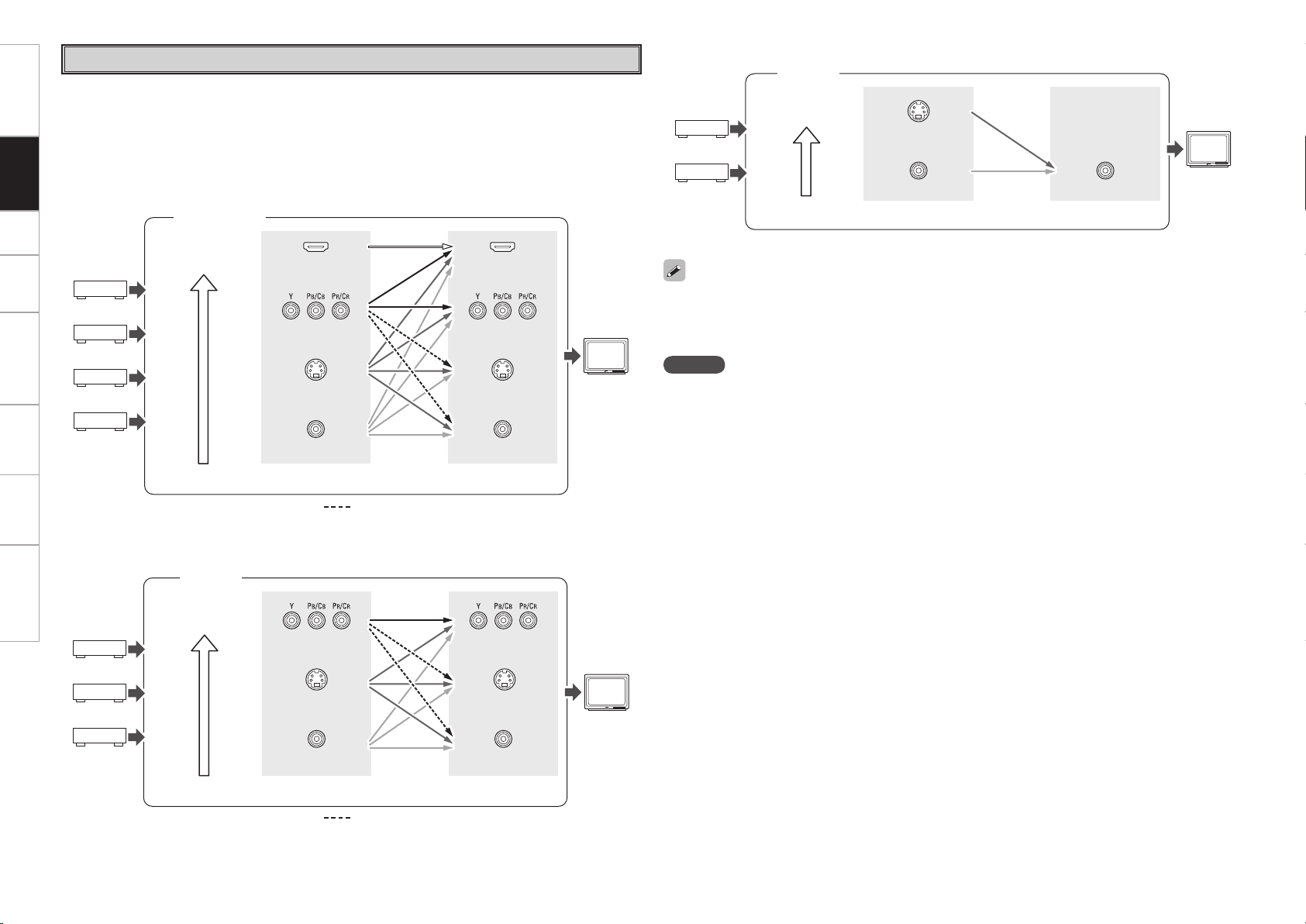
Getting Started Connections Setup Playback Remote Control Multi-Zone Information Troubleshooting
Video Conversion Function
• This function automatically converts various formats of video signals input to the AVP-A1HDCI into the
format used to output the video signals from the AVP-A1HDCI to a monitor.
• The AVP-A1HDCI’s video input/output circuitry is compatible with the following four types of video
signals:
Digital video signals: HDMI
Analog video signals: Component video, S-Video and Video
GFlow of video signals inside the AVP-A1HDCIH
MAIN ZONE
ZONE3
High picture
quality playback
GFlow of video signals for ZONE3H
ZONE3
monitor
S-Video connector
Video connector Video connector
Video inputs Video outputs
High picture
quality playback
ZONE2
High picture
quality playback
HDMI connector
Component video
connectors
S-Video connector
Video connector
Video inputs Video outputs
: When 480i/576i signals are input
GFlow of video signals for ZONE2H
Component video
connectors
HDMI connector
Component video
S-Video connector
Video connector
Component video
connectors
connectors
Monitor
ZONE2
monitor
• When not using this function, connect a monitor output with the same type of connector as the video
input connector.
• The resolution of the HDMI input-compatible monitor connected to the AVP-A1HDCI can be checked at
GUI menu “Information” – “HDMI Information” – “Monitor1” or “Monitor2” (vpage 55).
NOTE
• For optimum video performance, THX recommends that you set the conversion mode to “OFF” to use
video signals pass through system without up conversion.
Example: View video input from a component video on the component video monitor.
• HDMI signals cannot be converted into analog signals.
• 1080p component input video signals cannot be output to anything other than component video
connectors.
• 480p/576p, 1080i and 720p component video input signals cannot be converted into S-Video or Video
format.
• When a non-standard video signal from a game machine or some other source is input, the video
conversion function might not operate.
S-Video connector
Video connector
Video inputs Video outputs
: When 480i/576i signals are input
S-Video connector
Video connector
Page 13
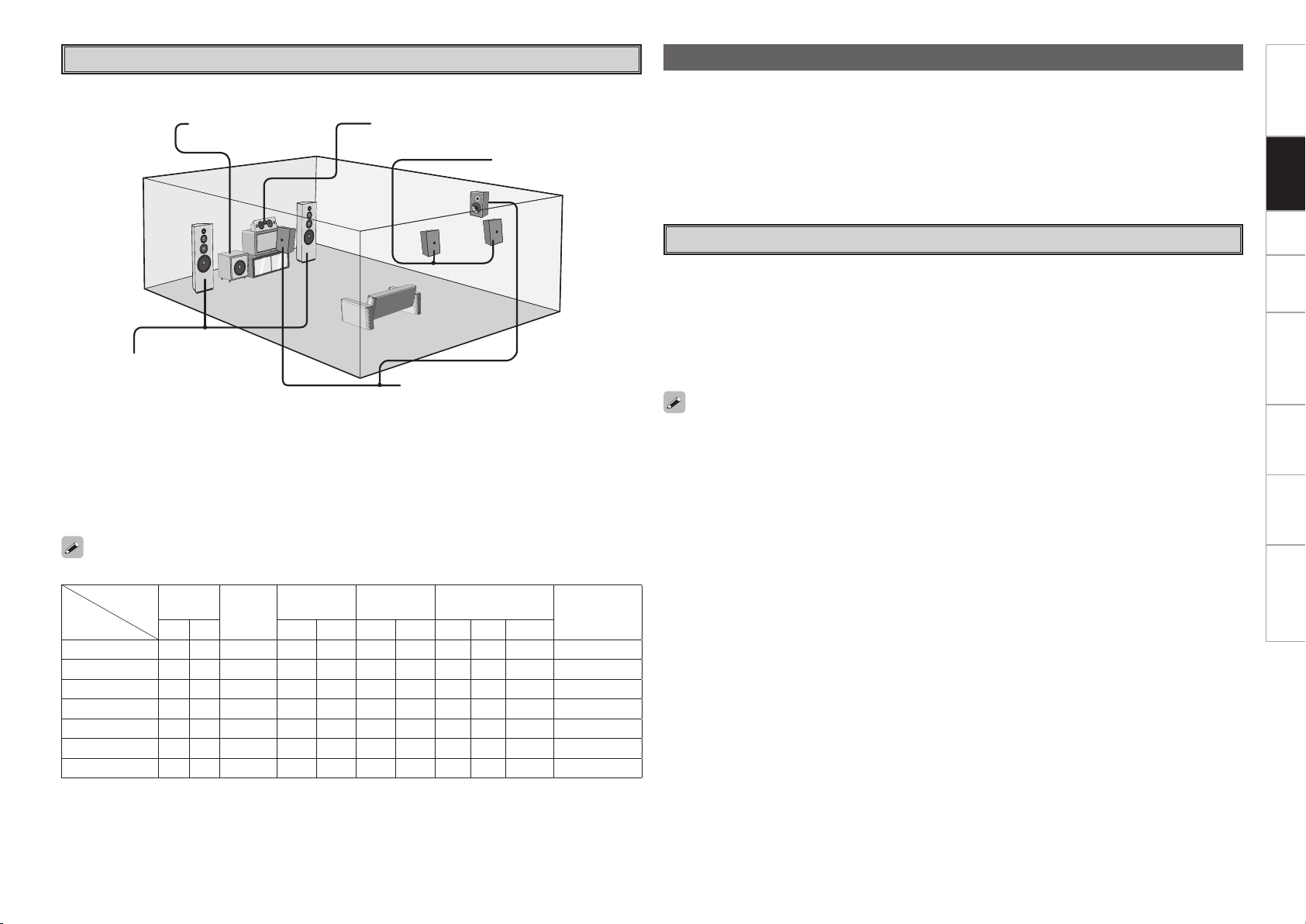
Speaker Layout
Connecting to the Power Amp
Getting Started Connections Setup Playback Remote Control Multi-Zone Information Troubleshooting
The illustration below shows a basic example of installation of the amplifier combined with 8 speakers and
a monitor.
Subwoofer Center speaker
Surround back speakers
Front speakers
Place the front speakers to the
sides of the monitor or screen and
Surround speakers
as flush with the screen surface as
possible.
Two surround back speakers are required to use the THX Ultra2 Cinema,THX Music mode and THX Games
mode.
Set the surround back speakers so that the distance to the listening position is the same for both the left
and right speakers. It is also recommended that the deviations of the distance from the listening position
to L and R channel speakers (front left (FL) and front right (FR), surround left (SL) and surround right (SR),
surround back left (SBL) and surround back right (SBR)) is less than 2 ft (60 cm).
• Connect the AVP-A1HDCI pre-out terminal to the power amp (sold separately).
• AVP-A1HDCI has a RCA pre-out terminal and XLR pre-out terminal. Connect accordingly with the power
amp you want to use.
• The polarity of the XLR pre-out terminal can be switched using GUI menu “Manual Setup” – “Option
Setup” – “XLR Out Polarity” (vpage 39).
• Connect the speakers to the power amp.
• Refer to the owner’s manual of each piece of equipment when making connections.
POA-A1HDCI Connection and Operation
• When connecting the AVP-A1HDCI to the power amp POA-A1HDCI with a control link cable (included
with the POA-A1HDCI), you can perform the following control operations.
•
POA-A1HDCI channel input selection and power amp settings
•
Link POA-A1HDCI to AVP-A1HDCI On/Standby control
•
Link POA-A1HDCI meter operation to AVP-A1HDCI display on/off control (vpage 42)
•
Updating POA-A1HDCI firmware (vpage 42)
• Up to 2 POA-A1HDCI units can be connected. Refer to the POA-A1HDCI owner's manual for making
connections and POA-A1HDCI settings.
• For instructions for connecting speakers, please refer to the POA-A1HDCI owner’s manual.
• When using just one surround back speaker, connect it to the left channel (SBL).
The table below shows a typical speaker configuration for the AVP-A1HDCI.
FRONT
CENTER
SURROUND ASURROUND
B
SURROUND BACK
L R L R L R L R 1 only
9.1-channels
7.1-channels
6.1-channels
5.1-channels
3.1-channels
2.1-channels
2-channels
S S S S S S S S S
S S S S S
S S S S S
S S S S S
S S S
S S
S S
– – – – – – – –
– – – – – – – – –
– – – – – – –
– –
S S
– – – –
– – – – –
b The AVP-A1HDCI can be connected to a maximum of 3 subwoofers.
SUBWOOFER
(b)
–
–
S S
S
S
S
S
S
0
Page 14
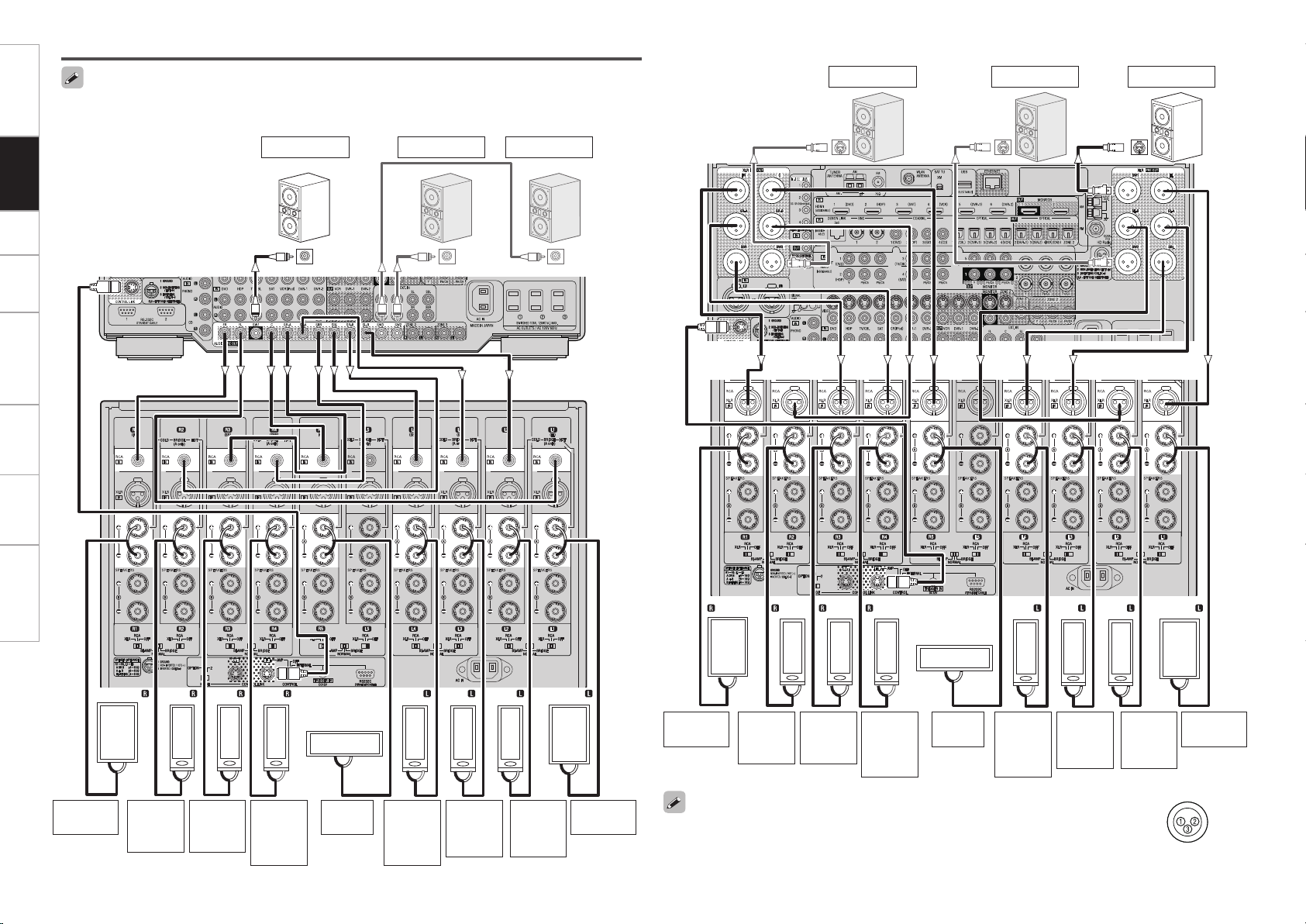
SPEAKERS
XLR
RCA
SPEAKERS
XLR
RCA
SPEAKERS
XLR
RCA
SPEAKERS
XLR
RCA
SPEAKERS
XLR
RCA
SPEAKERS
XLR
RCA
SPEAKERS
XLR
RCA
SPEAKERS
XLR
RCA
SPEAKERS
XLR
RCA
SPEAKERS
XLR
RCA
*/
(R)
(L) (L) (L)
(R)
*/ */
(L)
(R) (R)
w q
w qw q
w q
w q
w qw qw q
w q
SPEAKERS
XLR
RCA
SPEAKERS
XLR
RCA
SPEAKERS
XLR
RCA
SPEAKERS
XLR
RCA
SPEAKERS
XLR
RCA
SPEAKERS
XLR
RCA
SPEAKERS
XLR
RCA
SPEAKERS
XLR
RCA
SPEAKERS
XLR
RCA
SPEAKERS
XLR
RCA
*/
(R)
(L) (L) (L)
(R)
*/ */
(L)
(R) (R)
w q
w qw q
w q
w q
w qw qw q
w q
Getting Started Connections Setup Playback Remote Control Multi-Zone Information Troubleshooting
Connections
When using Subwoofer 2 or 3, set GUI menu “Manual Setup” – “Speaker Setup” – “Subwoofer
Setup” (vpage 29).
n Connecting the RCA pre-out terminal (Example : 9.3-channels)
Subwoofer 1
Subwoofer 2 Subwoofer 3
n Connecting the XLR pre-out terminal (Example : 9.3-channels)
b L : Left
R : Right
AVP-A1HDCI
Subwoofer 3
Subwoofer with
built-in amplifier
Subwoofer 2 Subwoofer 1
b L : Left
R : Right
AVP-A1HDCI
Subwoofer
with built-in
amplifier
POA-A1HDCI
POA-A1HDCI
Front
speaker (R)
Surround
speaker-
B (R)
Surround
speaker-
A (R)
Surround
back
speaker
(R)
Center
speaker
Surround
back
speaker
(L)
Surround
speaker-
A (L)
Surround
speaker-
B (L)
Front
speaker (L)
Front
speaker (R)
Surround
speaker-
B (R)
Surround
speaker-
A (R)
Surround
back
speaker
(R)
Center
speaker
Surround
back
speaker
(L)
Surround
speaker-
A (L)
Surround
speaker-
B (L)
The default AVP-A1HDCI balance model XLR pre-out terminal pin alignment is as shown.
q : GROUND w : HOT e : COLD
Front
speaker (L)
Page 15
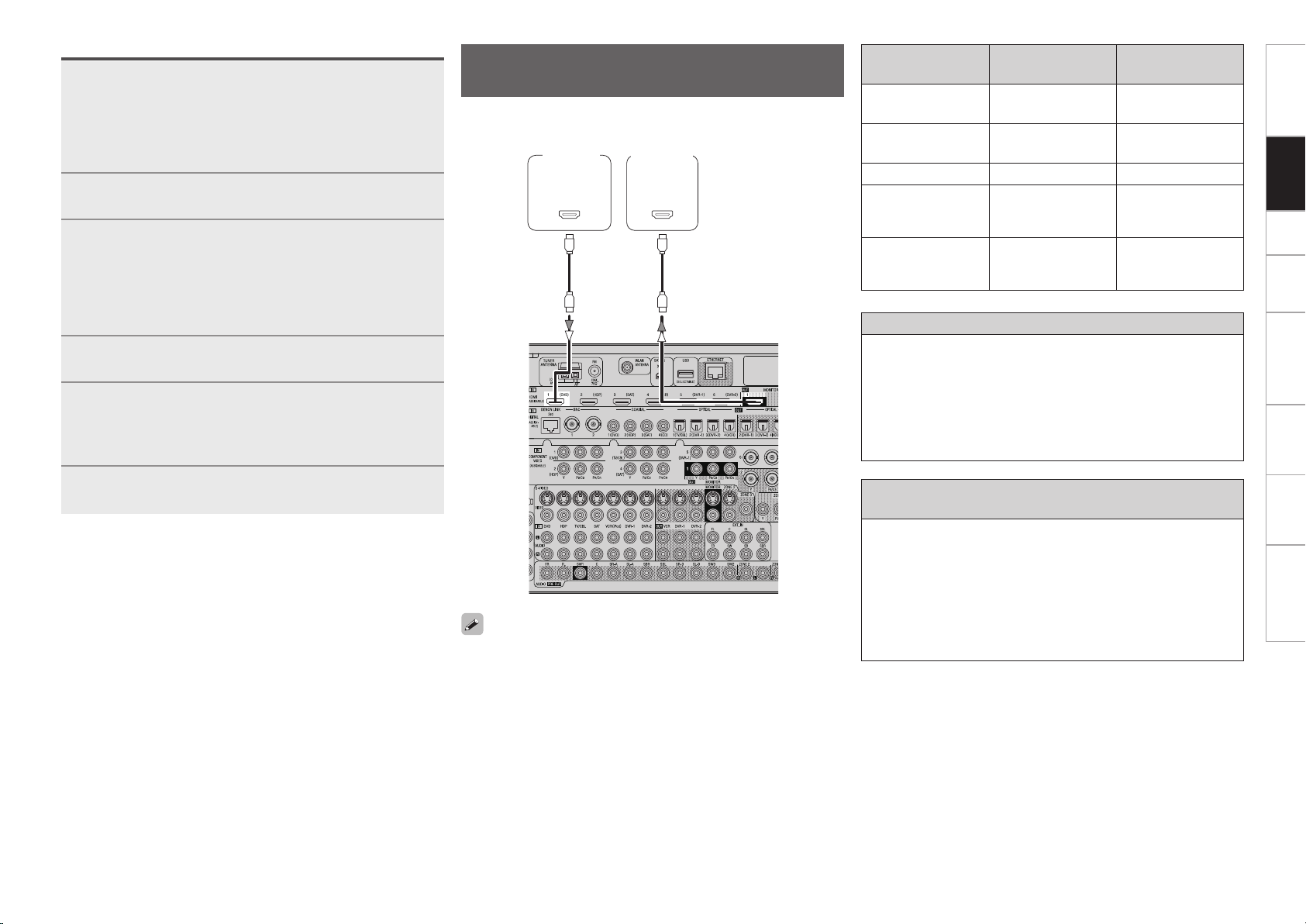
065
)%.*
*/
)%.*
Operations
Connect AVP-A1HDCI and POA-A1HDCI with the
1
control link cable.
b The control link cable is included with the POA-A1HDCI.
b AVP-A1HDCI can be connected and control to up to 2 POA-
A1HDCI units.
Refer to the POA-A1HDCI user’s manual for how to connect.
Set the POA-A1HDCI’s control selector switch to
2
“AVP”.
Set the POA-A1HDCI’s mode select switch according
3
to the number of POA-A1HDCI units you are
connecting.
When connecting 1 unit : “1”
When connecting 2 units : 1st unit “1”, 2nd unit “2”
b Refer to the POA-A1HDCI owner’s manual for details.
Switch the AVP-A1HDCI and POA-A1HDCI power
4
on.
Depending on the number of POA-A1HDCI units to
5
be connected, set GUI menu “Option Setup” – “POA
Setting” – “POA LINK” to either “ON (Single)” or
“ON (Dual)” (vpage 39).
Connecting Equipment with HDMI
connectors
With HDMI connections, the video and audio signals can be transferred
with a single cable.
DVD
player
Monitor
Compatible audio
format
2-channel linear PCM
Multi-channel linear
PCM
Dolby Digital, DTS Bitstream DVD-Video
DSD
Dolby Digital Plus,
Dolby TrueHD,
DTS-HD
Copyright protection system (HDCP)
In order to play the digital video and audio signals of a DVD- Video or
DVD-Audio disc using HDMI/DVI connections, both the connected
DVD player and monitor must be equipped for a copyright protection
system called “HDCP” (High-bandwidth Digital Content Protection).
HDCP is a copy protection technology consisting of data encoding
and mutual identification of the devices.
The AVP-A1HDCI is HDCP-compatible. For details on the DVD player
or monitor you are using, refer to its operating instructions.
Details
2ch 32-192 kHz
16/20/24 bits
8ch 32-192 kHz
16/20/24 bits
2/5.1ch
2.8224 MHz
1 bit
Bitstream
Discs
(examples)
CD, DVD-Video,
DVD-Audio
DVD-Audio
SACD
HD DVD,
Blu-ray Disc
Getting Started Connections Setup Playback Remote Control Multi-Zone Information Troubleshooting
Use GUI menu “Option Setup” – “POA Setting”
6
– “LINK Check” to check the connection.
• By default, HDMI sound is output from the speaker of the power
amp connected to AVP-A1HDCI.
• To output the sound from the TV, make the settings at GUI menu
“Manual Setup” – “HDMI Setup” – “Audio” – “TV” (vpage 32).
b The AVP-A1HDCI is supported to the feature of HDMI listed below.
• 30 and 36 bit Deep Color
• xvYCC
• Auto Lipsync Correction
When connecting with an HDMI/DVI converter cable
(adapter)
• HDMI video signals are theoretically compatible with the DVI
format.
When connecting to a monitor, etc., equipped with a DVI-D
connector, connection is possible using an HDMI/DVI converter
cable, but depending on the combination of components in some
cases the video signals will not be output.
• When connecting using an HDMI/DVI converter adapter, the video
signals may not be output properly due to poor connections with
the connected cable, etc.
Page 16
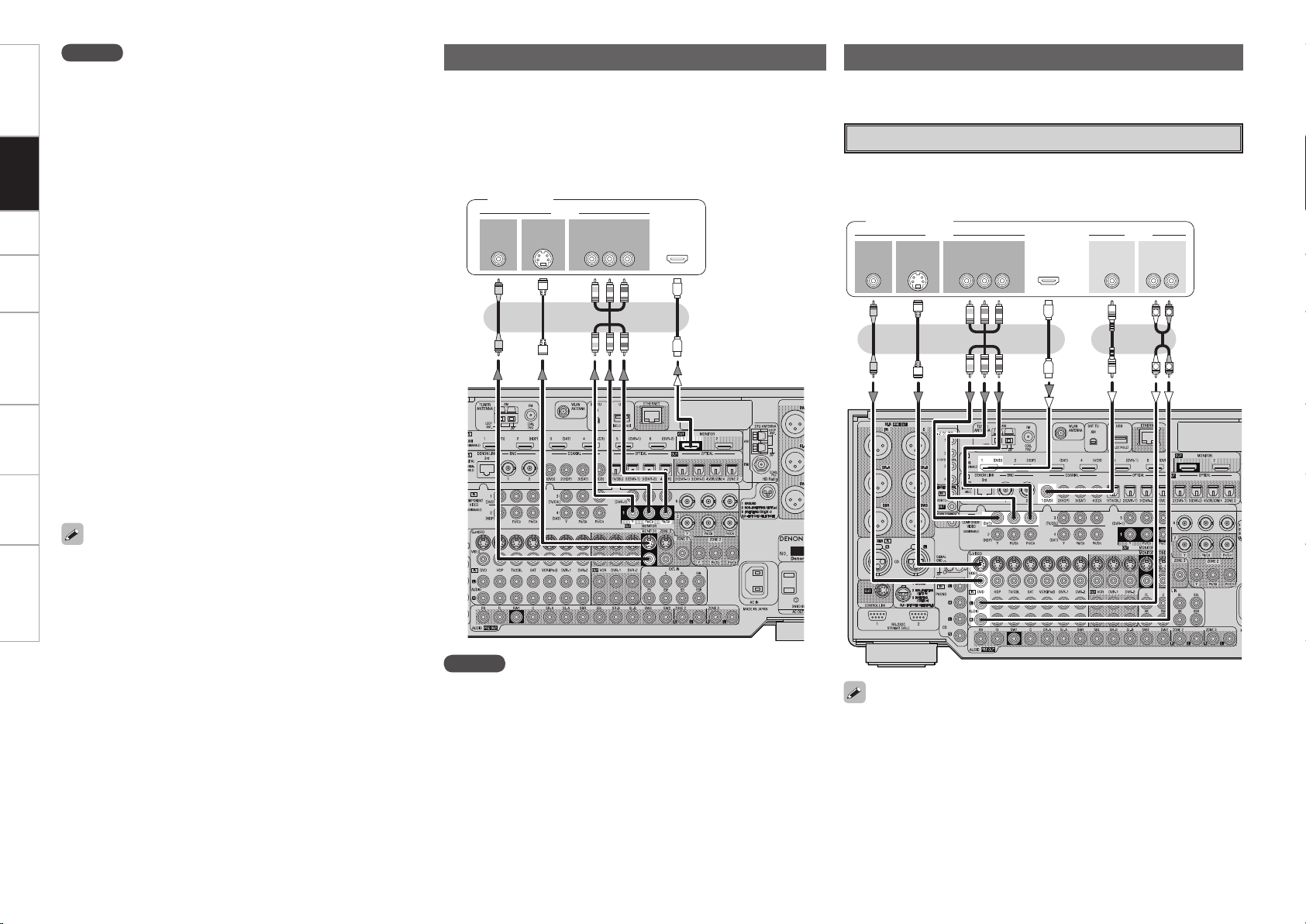
47*%&0
*/
7*%&0
$0.10/&/57*%&0
: 1# 13
7*%&0
*/
)%.*
*/ */
47*%&0
065
"6%*07*%&0
$0.10/&/57*%&0
: 1# 13
7*%&0
065 065
"6%*0
$0"9*"-
065
3-
065065
)%.*
R
L
R
L
Getting Started Connections Setup Playback Remote Control Multi-Zone Information Troubleshooting
NOTE
• Use a CPPM-compatible DVD player to play DVD-Audio discs that
are copyright-protected by CPPM.
• The audio signals output from the HDMI connector (sampling
frequency, bit rate, etc.) may be restricted by the connected
device.
• Video signals are not output properly when using devices that are
not HDCP-compatible.
• Video signals are not output if the input video signals do not match
the monitor’s resolution. In this case, switch the DVD player’s
resolution to a resolution with which the monitor is compatible.
• If the GUI menu “Manual Setup” – “HDMI Setup” – “Audio”
setting (vpage 32) is set to “Amp”, the sound may be
interrupted when the monitor’s power is turned off.
• Use a cable on which the HDMI logo is indicated (a certified HDMI
product) for connection to the HDMI connector. Normal playback
may not be possible when using a cable other than one on which
the HDMI logo is indicated (a non-HDMI-certified product).
• If the monitor or DVD player does not support Deep Color, Deep
Color signal transfer is not possible.
• If the monitor or DVD player does not support xvYCC, xvYCC
signal transfer is not possible.
• If the monitor does not support “Auto Lipsync Correction”
function, this function will not work.
• The AVP-A1HDCI is compatible with the HDMI’s CEC (Consumer
Electronics Control) function. Please note the following.
• It may not work depending on the device it is connected to and
its setup.
• It does not operate with televisions or players that are not
compatible with HDMI’s CEC.
Connecting the Monitor
• Connect the cables to be used (vpage 9 “Video Conversion
Function”).
• With HDMI connections, the video and audio signals can be
transferred with a single cable.
• To output the audio signals to the monitor with HDMI connections,
set GUI menu “Manual Setup” – “HDMI Setup” – “Audio” to “TV”
(vpage 32).
Monitor
Connecting the Playback Components
Carefully check the left (L) and right (R) channels and the inputs and
outputs, and be sure to interconnect correctly.
DVD Player
• Connect the cables to be used.
• With HDMI connections, the video and audio signals can be transferred
with a single cable.
DVD player
• When the AVP-A1HDCI and DVD player are connected using an
HDMI cable, also connect the AVP-A1HDCI and monitor using an
HDMI cable.
• If the connected monitor or DVD player only has a DVI-D
connector, use an HDMI/DVI converter cable. When using a DVI
cable, no audio signals are transmitted.
• Use a Deep Color compatible cable for connection to Deep Color
compatible devices.
NOTE
• The component video connectors may be indicated differently on
your monitor. For details, see the monitor’s operating instructions.
• The audio signals output from the HDMI connectors are only the
HDMI input signals.
• Connect an HDP (High-Definition Player) in the same way.
• When using an optical cable or a BNC cable for the digital audio
connection, make the settings at GUI menu “Source Select” – “DVD”
– “Assign” – “Digital” (vpage 46).
• When using a BNC cable for the component video connection, make
the settings at GUI menu “Source Select” – “DVD” – “Assign” –
“Component” (vpage 47).
Page 17
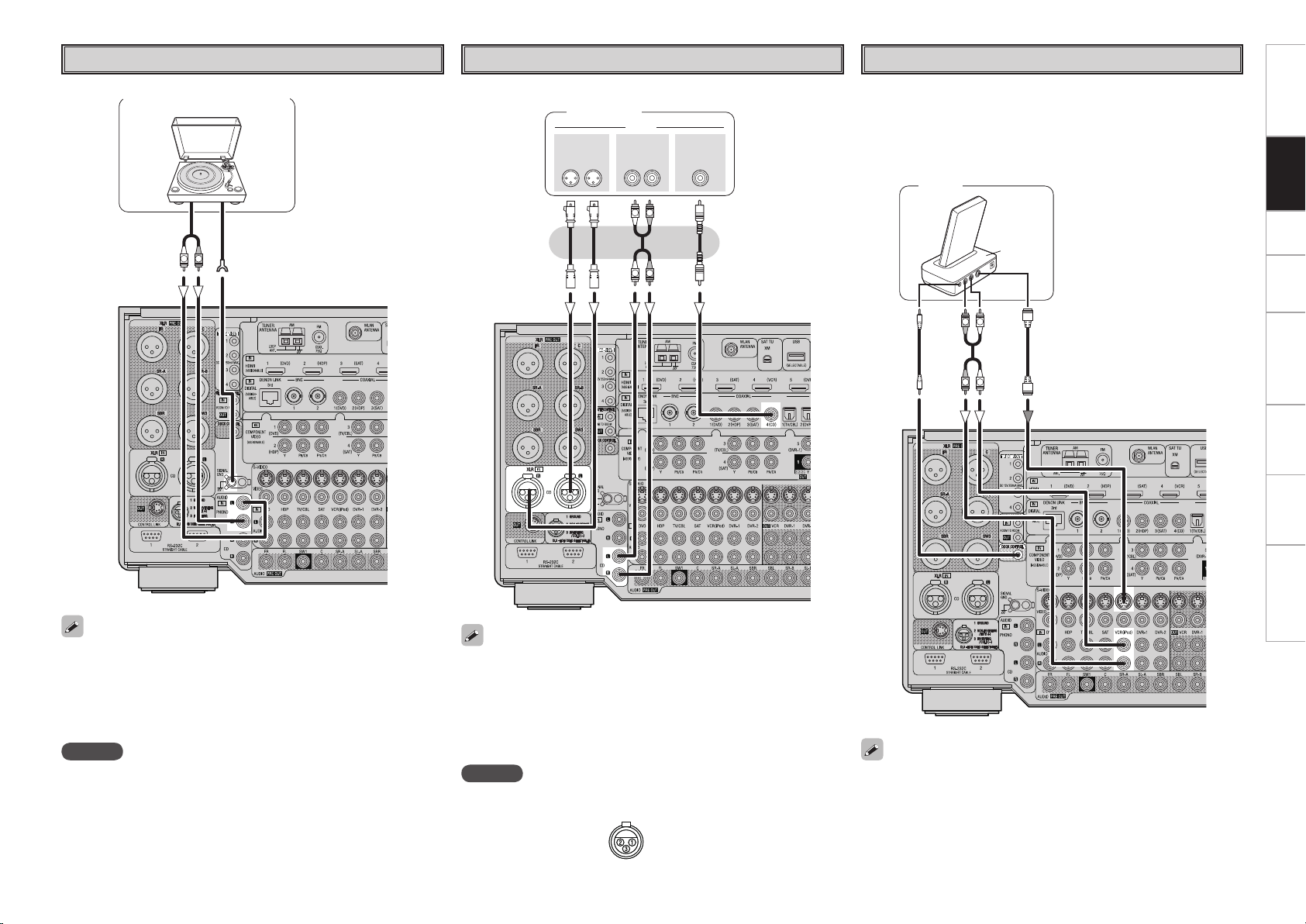
Record Player
(/%
"6%*0
065
R
L
R
L
R
L
"6%*0
"6%*0
$0"9*"-
065
3-3-
065
9-3
065
R
L
R
L
"4%3
CD Player
iPod
®
Getting Started Connections Setup Playback Remote Control Multi-Zone Information Troubleshooting
Turntable (MM cartridge)
Connect the cables to be used.
CD player
Use a DENON Control Dock for iPod (ASD-1R, sold separately) to
connect the iPod to the AVP-A1HDCI. For instructions on the Control
Dock for iPod settings, refer to the Control Dock for iPod’s operating
instructions.
Example :
iPod
• When connecting a record player with an MC cartridge, use a
commercially available MC head amplifier or a step-up transformer.
• Induction humming (a booming sound) may be produced from the
speakers if the volume is raised with no record player connected.
• With some record players, noise may be generated when the ground
wire is connected. If so, disconnect the ground wire.
NOTE
The AVP-A1HDCI’s SIGNAL GND terminal is meant to reduce noise
when a record player is connected. This is not a safety ground
terminal.
• When using an optical cable or a BNC cable for the digital audio
connection, make the settings at GUI menu “Source Select” – “CD”
– “Assign” – “Digital” (vpage 46).
• The default analog audio input setting is “RCA”. When using a
balanced cable for the analog audio connection, make the settings at
GUI menu “Source Select” – “CD” – “Assign” – “Analog” (vpage
47).
NOTE
The default AVP-A1HDCI balance model XLR input connectors pin
alignment is as shown.
q : GROUND
w : HOT
e : COLD
• With the default settings, the iPod can be used connected to the
VCR (iPod) connector.
• To assign the iPod to a connector other than VCR (iPod), make the
settings at GUI menu “Source Select” – “(input source to which
iPod dock assigned)” – “Assign” – “iPod dock” (vpage 47).
Page 18
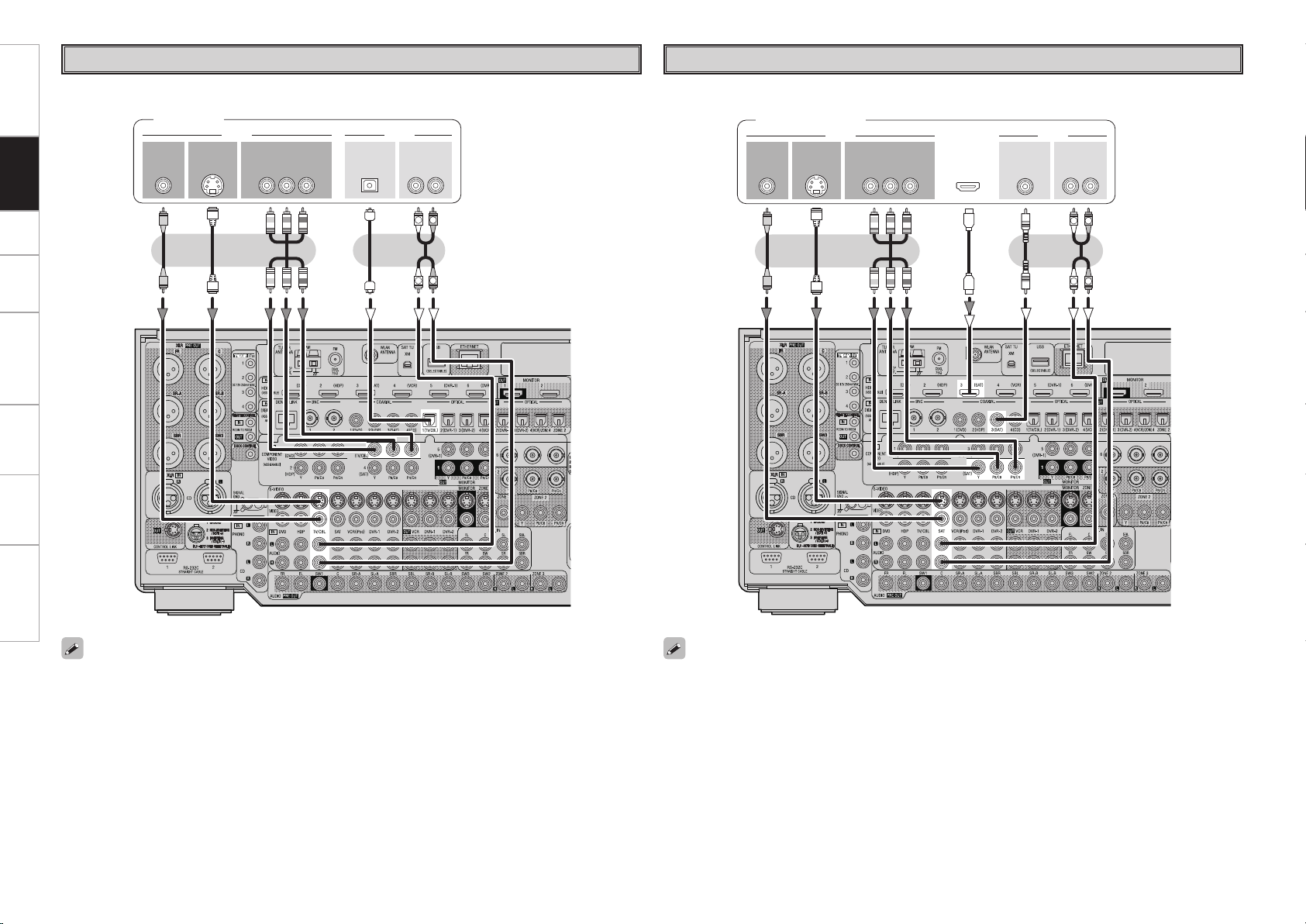
47*%&0
065
"6%*07*%&0
$0.10/&/57*%&0
: 1# 13
7*%&0
065 065
"6%*0
3-
065065
R
L
R
L
015*$"-
47*%&0
065
"6%*07*%&0
$0.10/&/57*%&0
: 1# 13
7*%&0
065 065
"6%*0
3-
065
R
L
R
L
065
)%.*
$0"9*"-
065
Getting Started Connections Setup Playback Remote Control Multi-Zone Information Troubleshooting
TV/CABLE Tuner
Satellite Receiver
Connect the cables to be used.
TV tuner
Connect the cables to be used.
DBS / BS tuner
• When using a coaxial digital cable or a BNC cable for the digital audio connection, make the settings at
GUI menu “Source Select” – “TV/CBL” – “Assign” – “Digital” (vpage 46).
• When using a BNC cable for the component video connection, make the settings at GUI menu “Source
Select” – “TV/CBL” – “Assign” – “Component” (vpage 47).
• When using an optical cable or a BNC cable for the digital audio connection, make the settings at GUI
menu “Source Select” – “SAT” – “Assign” – “Digital” (vpage 46).
• When using a BNC cable for the component video connection, make the settings at GUI menu “Source
Select” – “SAT” – “Assign” – “Component” (vpage 47).
Page 19
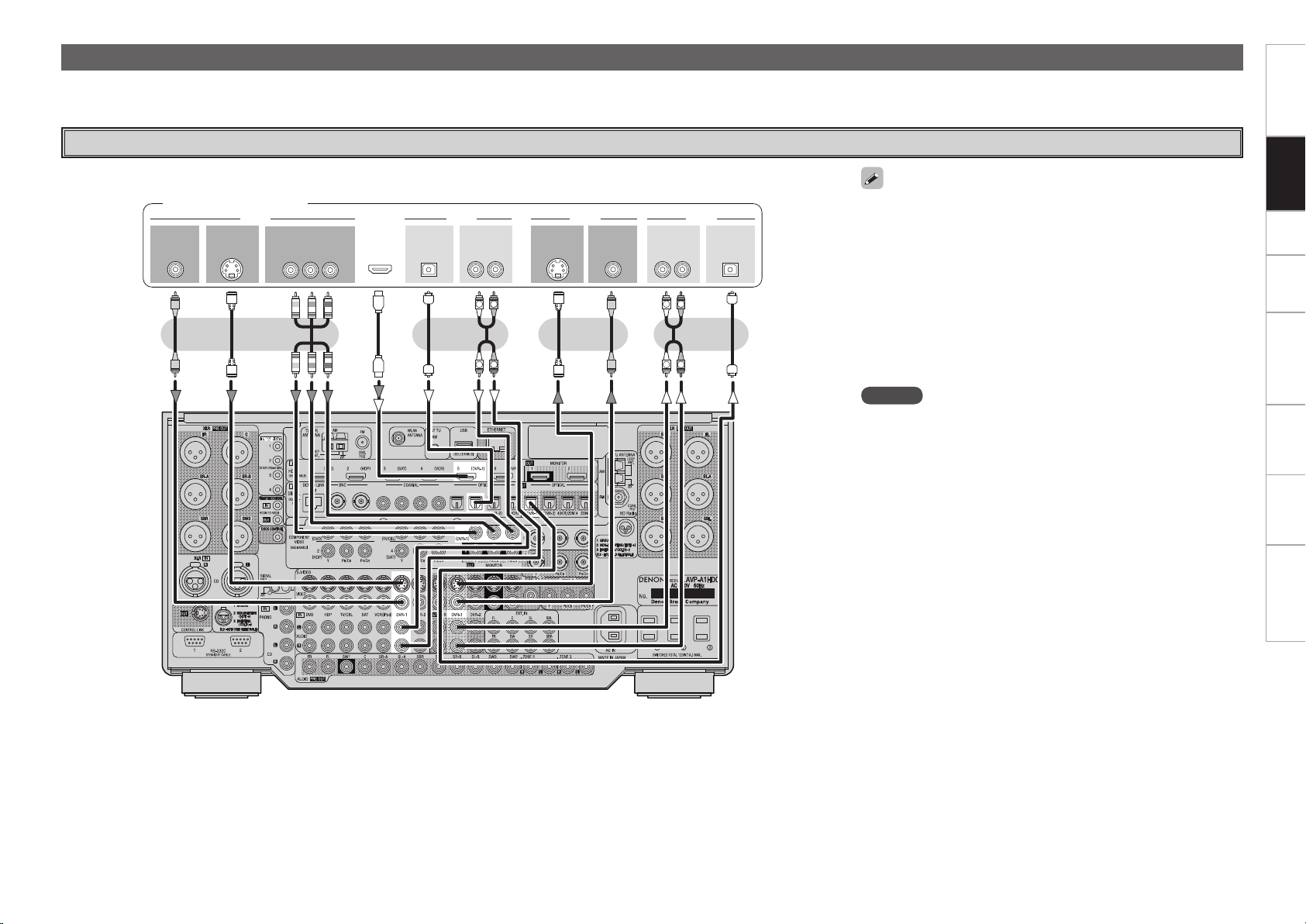
Connecting the Recording Components
R
L
R
L
R
L
R
L
47*%&0 47*%&0
*/
3-3-
*/
*/
"6%*0 "6%*07*%&0 7*%&0
*/065
015*$"- 015*$"-
065
"6%*0 "6%*0
065
7*%&0 7*%&0
065
065
)%.*
$0.10/&/57*%&0
: 1# 13
065
Carefully check the left (L) and right (R) channels and the inputs and outputs, and be sure to interconnect correctly.
Digital Video Recorder
Connect the cables to be used.
Getting Started Connections Setup Playback Remote Control Multi-Zone Information Troubleshooting
Digital video recorder
• Make analog connections if you wish to record analog audio
signals.
• When recording to a digital video recorder, it is necessary that the
type of cable used with the playback source equipment be the same
type that is connected to the AVP-A1HDCI DVR-1 OUT connector.
Example: TV IN → S-Video cable : DVR-1 OUT → S-Video cable
TV IN → Video cable : DVR-1 OUT → Video cable
• Connect a DVR-2 in the same way.
• When using a component video cable or a BNC cable for the
component video connection of DVR-2, make the settings at
GUI menu “Source Select” – “DVR-1” or “DVR-2” – “Assign” –
“Component” (vpage 47).
NOTE
• Do not connect the output of the component connected to the AVPA1HDCI’s OPTICAL2 output connector to any input connector other
than OPTICAL2.
• Do not connect the output of the component connected to the AVPA1HDCI’s OPTICAL3 output connector to any input connector other
than OPTICAL3.
Page 20
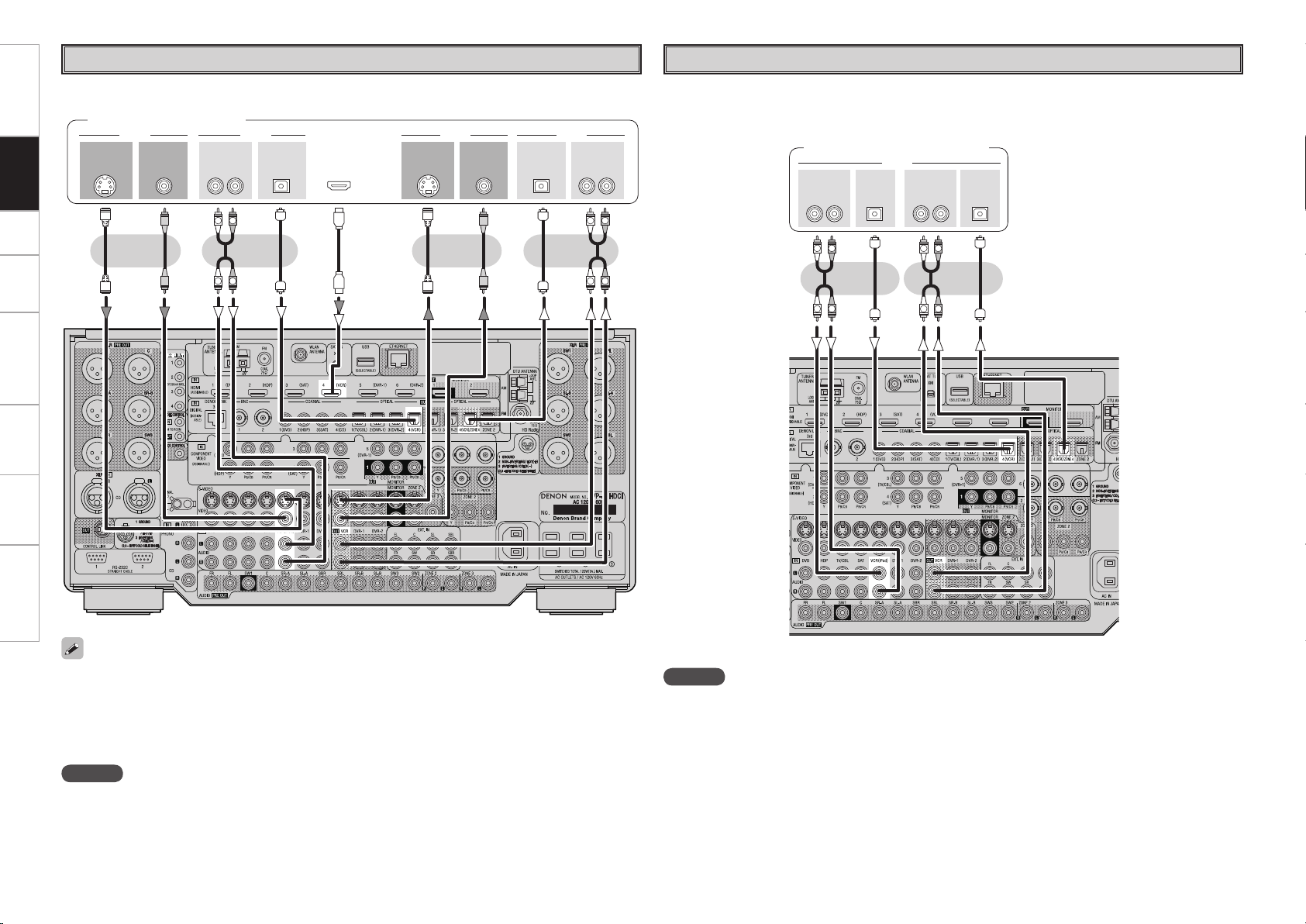
R
L
R
L
R
L
R
L
47*%&0 47*%&0
*/
3-3-
*/
*/
065
"6%*0 "6%*07*%&0 7*%&0
*/065
015*$"- 015*$"-
065
"6%*0 "6%*07*%&0 7*%&0
065
065
)%.*
3-3-
*/ */065
015*$"- 015*$"-
065
"6%*0"6%*0
"6%*0
R
L
R
L
R
L
R
L
Getting Started Connections Setup Playback Remote Control Multi-Zone Information Troubleshooting
Video Cassette Recorder
CD Recorder / MD Recorder / Tape Deck
Connect the cables to be used.
Video cassette recorder
Make analog connections if you wish to record analog audio signals, or digital connections if you wish to
record digital audio signals, depending on the types of connectors on the components being used.
CD recorder / MD recorder /
Tape deck
• When recording to a VCR, it is necessary that the type of cable used with the playback source equipment
be the same type that is connected to the AVP-A1HDCI VCR OUT connector.
Example: TV IN → S-Video cable : VCR OUT → S-Video cable
TV IN → Video cable : VCR OUT → Video cable
• When using a component video cable or a BNC cable for the video connection, make the settings at GUI
menu “Source Select” – “VCR” – “Assign” – “Component” (vpage 47).
NOTE
Do not connect the output of the component connected to the AVP-A1HDCI’s OPTICAL4 output connector
to any input connector other than OPTICAL4.
NOTE
Do not connect the output of the component connected to the AVP-A1HDCI’s OPTICAL4 output connector
to any input connector other than OPTICAL4.
Page 21
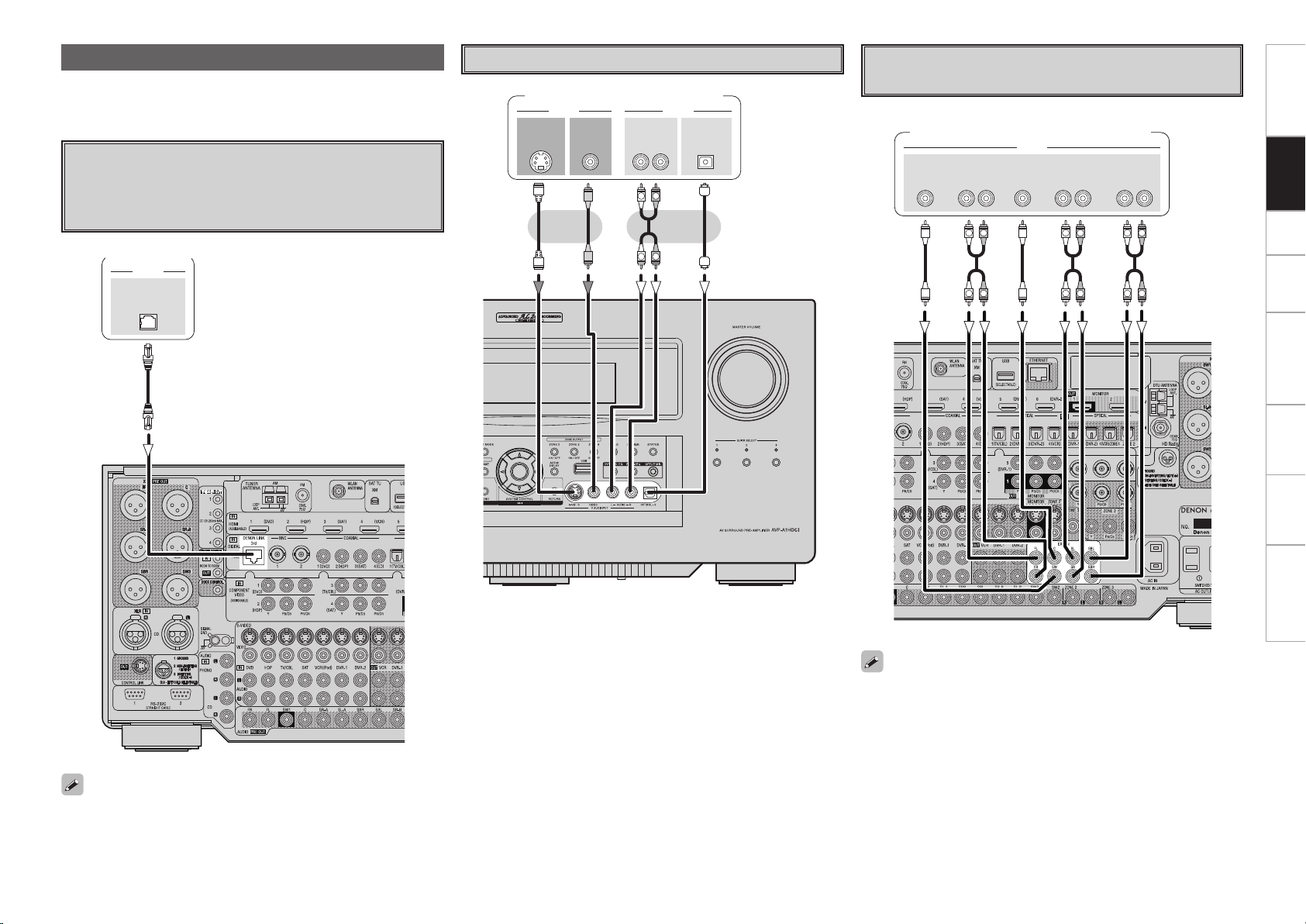
Connections to Other Devices
%&/0/-*/,
"6%*0
47*%&0
065
"6%*07*%&0
7*%&0
065 065
015*$"-"6%*0
3-
065
R
L
R
L
46#
800'&3
$&/5&3 463306/%
#"$,
3-
463306/%
3-
'30/5
3-
"6%*0
R
L
R
L
R
L
R
L
R
L
R
L
Carefully check the left (L) and right (R) channels and the inputs and
outputs, and be sure to interconnect correctly.
Components Equipped with a DENON
LINK connector
Multi-channel playback is possible with DVD-Audio discs, Super
Audio CD, etc.
DVD player
Video Camera / Game Console
Video camera / Game console
Getting Started Connections Setup Playback Remote Control Multi-Zone Information Troubleshooting
Component with Multi-channel Output
connectors
DVD player / Super Audio CD player /
External decoder
To use with DENON LINK connections, make the settings at GUI menu
“Source Select” – “(input source)” – “Assign” – “Digital” – “DENON
LINK” (vpage 46).
• To play the analog input signals input to the EXT. IN connectors,
press the INPUT MODE button on the main unit or INPUT button
on the main remote control unit and select “EXT. IN” or make the
settings at GUI menu “Source Select” – “(input source)” – “Input
Mode” – “Input Mode” – “EXT. IN” (vpage 45).
• The video signal can be connected in the same way as a DVD player
(vpage 13).
• To play copyright-protected discs, connect the AVP-A1HDCI’s EXT.
IN connector with the DVD player’s analog multi-channel output
connector.
Page 22
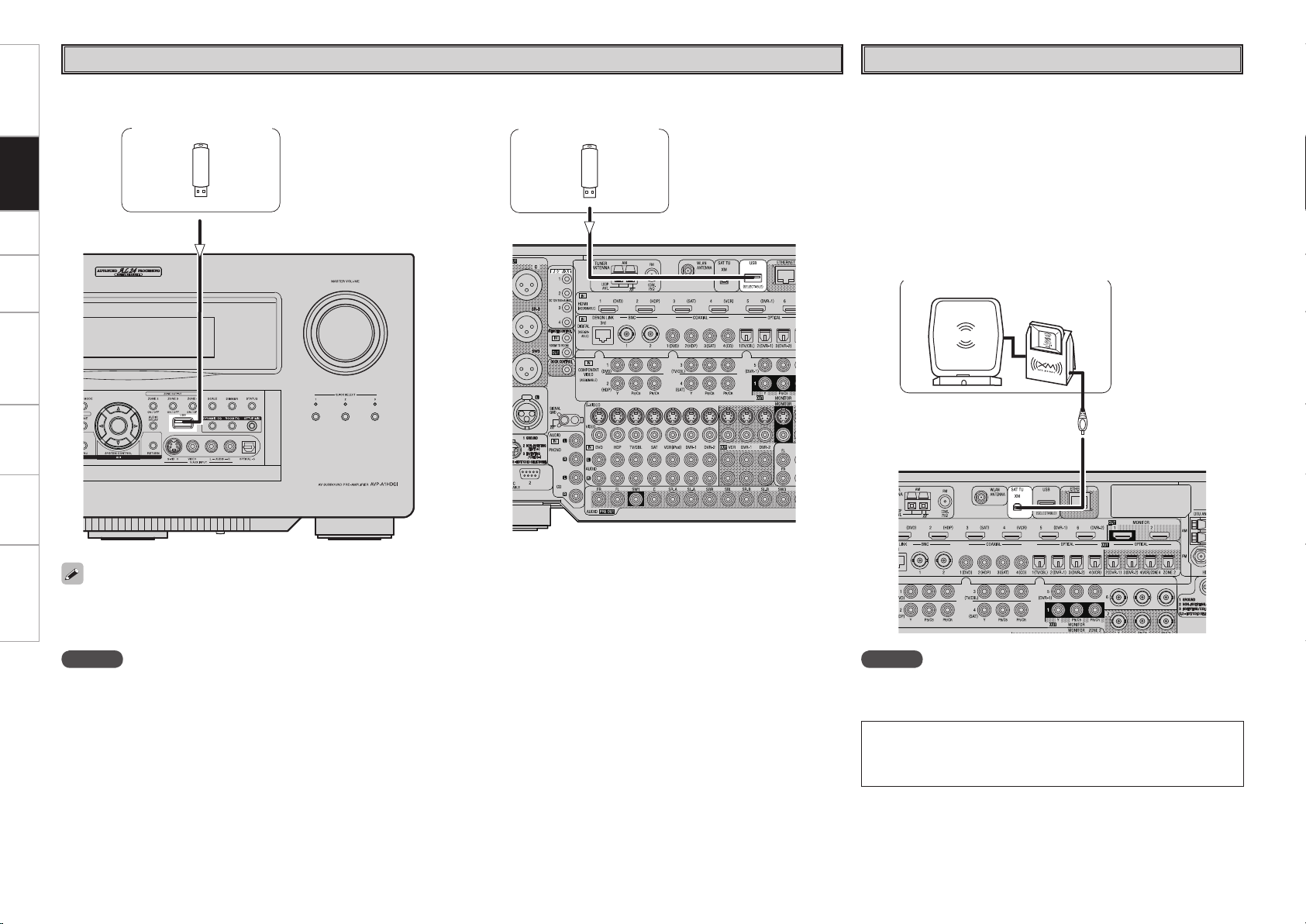
XM
Getting Started Connections Setup Playback Remote Control Multi-Zone Information Troubleshooting
USB Port
XM connector
n Front panel n Rear panel
USB memory device USB memory device
• The AVP-A1HDCI is an XM Ready® receiver. You can receive XM®
Satellite Radio by connecting to the XM Mini-Tuner and Home Dock
(includes home antenna, sold separately) and subscribing to the XM
service.
• Plug the XM Mini-Tuner and Home Dock into the XM connector on
the rear panel.
• Position the Home Dock antenna near a south-facing window to
receive the best signal.
For details, see “Listening to XM Satellite Radio Programs” (vpage
59).
When making connections, also refer to the operating instructions of
the XM Mini-Tuner and Home Dock.
XM Mini-Tuner and Home Dock
• In the initial status, USB memory devices can be used by connecting them to the USB port on the front panel.
• To change the port to be used, see “USB Select” on page 47.
• For instructions on playing the files on a USB memory device, see page 67, 68.
NOTE
• Set to the USB port you want to use.
• The AVP-A1HDCI is equipped with two USB ports, one each on the front and rear panels. It is not possible to use the set with USB memory
devices connected to both the ports at the same time. Select the USB port you want to use at the GUI menu “Source Select” – “NET/USB”
– “Playback Mode” – “USB Select”.
• Do not use the extension cable for connecting the USB memory deveice to the AVP-A1HDCI’s USB port.
Use of the extension cable may cause harmful interference.
NOTE
Keep the power cord unplugged until the XM Mini-Tuner and Home
Dock connection have been completed.
• The XM name and related logo are registered trademarks of XM
Satellite Radio Inc. All rights reserved.
• XM Ready is a registered trademark of XM Satellite Radio Inc. All
rights reserved.
Page 23
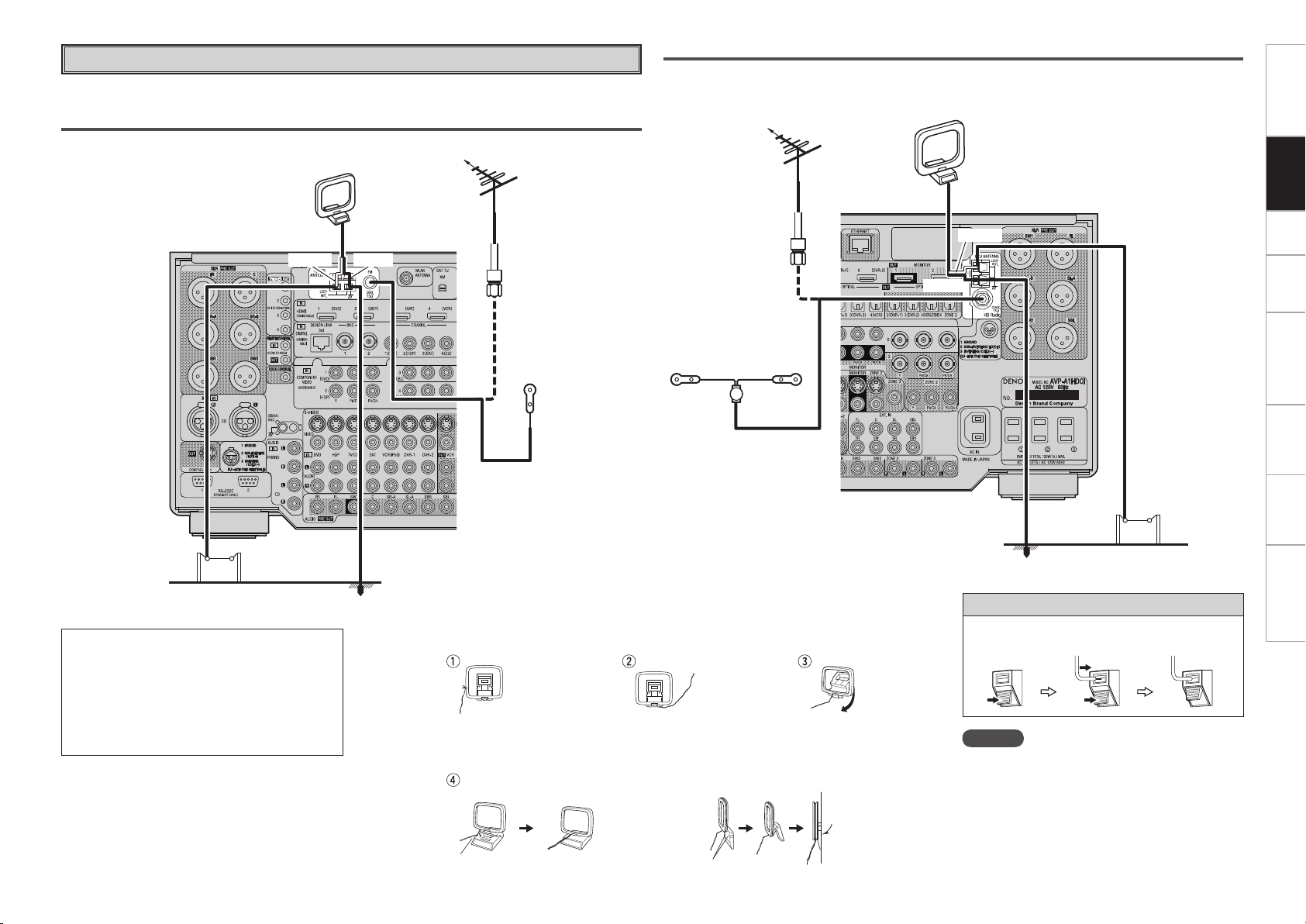
Antenna terminals
An F-type FM antenna cable plug can be connected directly.
AM/FM
AM loop antenna
(small, supplied)
Direction of broadcasting station
FM antenna
HD Radio™ broadcast
HD Radio broadcast is a service that is only available within the United States.
Direction of broadcasting station
AM loop antenna
FM antenna
(large, for HD Radio broadcasting, supplied)
• To prevent interference, install at least 3.3 feet/
1 m away from the antenna connected to the
AVP-A1HDCI’s other AM tuner terminal.
Getting Started Connections Setup Playback Remote Control Multi-Zone Information Troubleshooting
(White)
AM outdoor antenna
Note to CATV system installer:
This reminder is provided to call the CATV system
installer’s attention to Article 820-40 of the NEC
which provides guidelines for proper grounding
and, in particular, specifies that the cable ground
shall be connected to the grounding system of
the building, as close to the point of cable entry
as practical.
(Black)
Ground
AM loop antenna assembly
Remove the vinyl tie and take
out the connection line.
a. With the antenna on top of
any stable surface.
Mount
75 Ω/ohms
Coaxial cable
FM indoor
antenna
(supplied)
75 Ω/ohms
Coaxial cable
FM indoor antenna
(dipole, for HD Radio
broadcasting, supplied)
Connect to the AM
antenna terminals.
Bend in the reverse direction.
b. With the antenna attached
to a wall.
Installation hole Mount on wall, etc.
(White)
(Black)
Ground
AM outdoor antenna
Connection of AM antennas
1. Push the
lever.
2. Insert the
conductor.
NOTE
• Do not connect two FM antennas
simultaneously.
• Even if an external AM antenna is used, do not
disconnect the AM loop antenna.
• Make sure the AM loop antenna lead terminals do
not touch metal parts of the panel.
3. Return the
lever.
0
Page 24
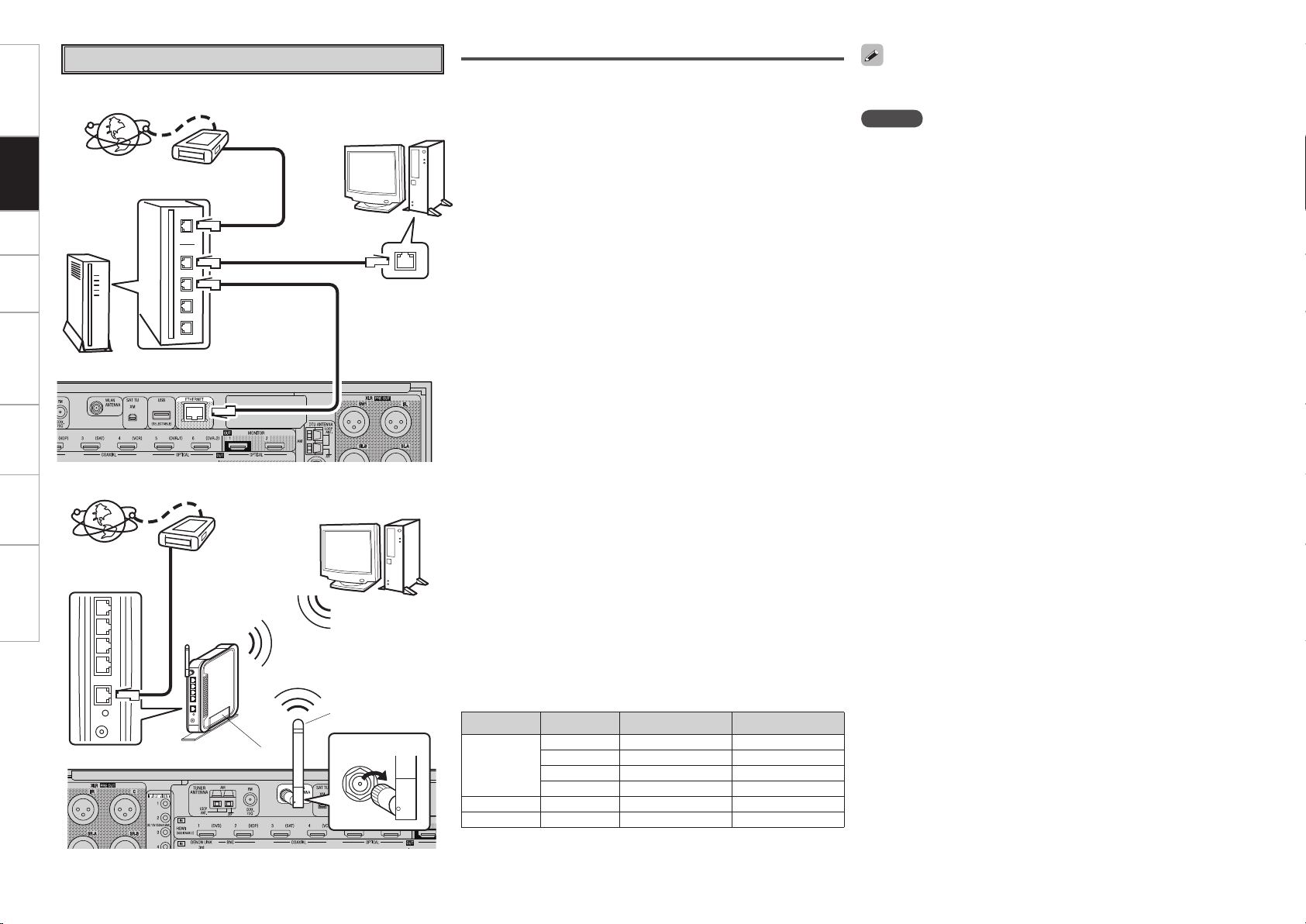
Getting Started Connections Setup Playback Remote Control Multi-Zone Information Troubleshooting
Network Audio
[Wired LAN]
Router
[Wireless LAN]
Internet
Internet
Modem
To WAN side
To LAN port
To LAN port
Modem
To WAN side
Router with access point
Computer
LAN port/Ethernet
connector
Computer
Rod antenna
(supplied)
Turn clockwise.
Required system
n Broadband Internet connection
A broadband line connection to the Internet is required in order to
use the AVP-A1HDCI’s Internet radio function and firmware update.
n Modem
This is a device that is connected to the broadband line to communicate
with the Internet. Some are integrated with the router.
n Router
• When using the AVP-A1HDCI, we recommend you use a router
equipped with the following functions:
· Built-in DHCP (Dynamic Host Configuration Protocol) server
This function automatically assigns IP addresses on the LAN.
· Built-in 100BASE-TX switch
When connecting multiple devices, we recommend a switching
hub with a speed of 100 Mbps or greater.
• When using with a wireless LAN, prepare a broadband router with
built-in access point.
n Ethernet cable (CAT-5 or greater recommended)
Use for wired LAN.
• The AVP-A1HDCI does not come with an Ethernet cable.
• Some flat type Ethernet cables are easily affected by noise.
We recommend using a normal type cable.
• If the sound is broken in an environment in which there is much
power supply noise from electric products or in a noisy network
environment, use a shielded type Ethernet cable.
n Computer
A computer with the following specifications is required to use a
media server:
• OS
Windows® XP Service Pack2, Windows Vista
• Software (Prepare one of the following.)
· .NET Framework 1.1 and Windows Media Connect (Windows XP)
· Windows Media Player ver.11
· DLNA-compatible server software
• Internet browser
Microsoft Internet Explorer 5.01 or later
• LAN port
• 300 MB or more free disk space
b Free disk space is required to store music and video files. The
following sizes are approximate.
Format Bit rate Per minute Per hour
MP3 / WMA
MPEG-4 AAC
WAV (LPCM)
FLAC
128 kbps Approx. 1 MB Approx. 60 MB
192 kbps Approx. 1.5 MB Approx. 90 MB
256 kbps Approx. 2 MB Approx. 120 MB
392 kbps Approx. 3 MB Approx. 180 MB
1400 kbps Approx. 10 MB Approx. 600 MB
1080 kbps Approx. 7.7 MB Approx. 464 MB
For connections to the Internet, contact an ISP (Internet Service
Provider) or a computer shop.
NOTE
• A contract with an ISP is required to connect to the Internet.
No additional contract is needed if you already have a broadband
connection to the Internet.
• The types of routers that can be used depend on the ISP. Contact an
ISP or a computer shop for details.
• Depending on the server, video files may be displayed, but they
cannot be played on the AVP-A1HDCI.
n Others
• If you have an Internet provider contract for a line on which
network settings are made manually, make the settings at GUI
menu “Manual Setup” – “Network Setup” (vpage 35, 36).
• With the AVP-A1HDCI, it is possible to use the DHCP and Auto IP
functions to make the network settings automatically.
• When using a broadband router (DHCP function), the AVP-A1HDCI
sets the IP address, etc., automatically.
When using the AVP-A1HDCI connected to a network with no
DHCP function, make the settings for the IP address, etc., at GUI
menu “Manual Setup” – “Network Setup” (vpage 35, 36).
• The AVP-A1HDCI is not compatible with PPPoE. A PPPoE-
compatible router is required if you have a contract for a line of the
type with which the PPPoE is set.
• Depending on the ISP with which you have your contract, it may
be necessary to make proxy server settings to use the Internet
radio function. If you made proxy server settings on the computer
to connect to the Internet, make the proxy server settings on the
AVP-A1HDCI in the same way.
Page 25
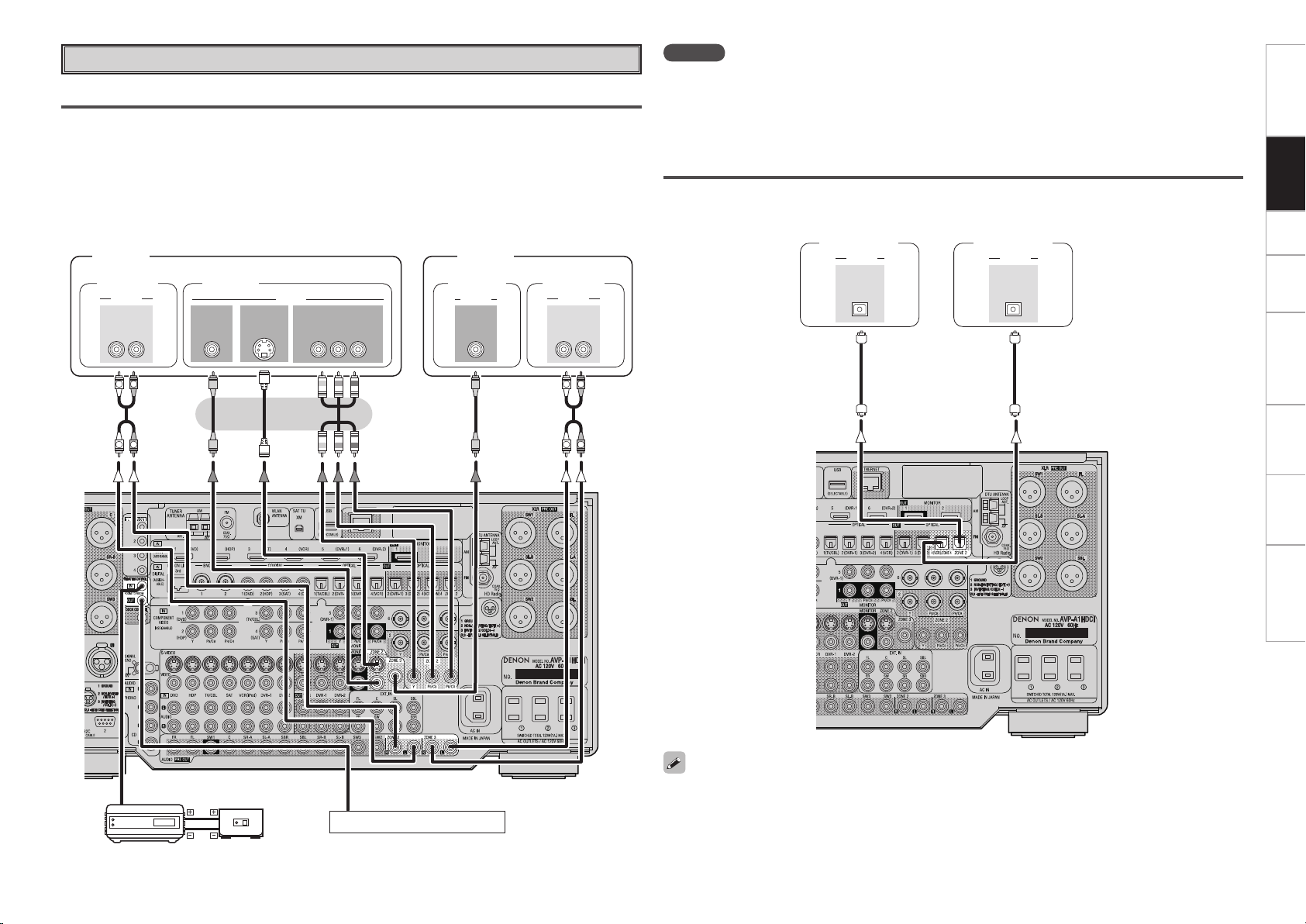
Multi Zone
R
L
R
L
"6%*0
3-
*/ */
7*%&0
"6%*0
R
L
R
L
"6%*0
3-
*/
"6%*0
7*%&0 7*%&0
*/
7*%&0
$0.10/&/57*%&0
: 1# 13
*/
47*%&0
*/
"69
065
"6%*0
*/
015*$"-
"6%*0
*/
015*$"-
ZONE2 or ZONE3 Pre-out Connections
• If another power amplifier or pre-main (integrated) amplifier is connected, the ZONE2 or ZONE3 pre-out
(variable or fixed level) connectors can be used to play a different program source in ZONE2 or ZONE3
the same time (vpage 82, 83).
• To the monitor output of ZONE2, various formats of video signals input by the video conversion function
are automatically converted and output (vpage 9).
• To the monitor output of ZONE3, video signals input from the S video terminal or video terminal is output
(vpage 9).
• The ZONE2 (ZONE3) video out is only for ZONE2 (ZONE3).
ZONE2
Power
amplier
Monitor
ZONE3
Monitor
Power
amplier
NOTE
• For the audio output, use high quality pin-plug cords so that no induction humming or noise is produced.
• For instructions on installing and operating separately sold devices, refer to the respective devices’
operating instructions.
• To conduct multi-zone playback, see “Multi-Zone Connections and Operations” (vpage 82, 83).
ZONE2 or ZONE4 Optical Connections
The AVP-A1HDCI is equipped with Optical output connectors for ZONE2 and ZONE4. If a bit-stream amp
is rigged-up, these zones can also be used to enjoy home theater.
AV amplier
(ZONE2)
AV amplier
(ZONE4)
Getting Started Connections Setup Playback Remote Control Multi-Zone Information Troubleshooting
Input
Infrared
retransmitter
Output
Infrared
sensor
Extension jack for future use.
• Connect the monitor for ZONE2 the same as the “ZONE2 or ZONE3 Pre-out Connectors” (vSee left
column).
• If the signal inputted to ZONE2 is analog, change to PCM(2-channel) signal, and output it from ZONE2
optical output connectors.
Page 26
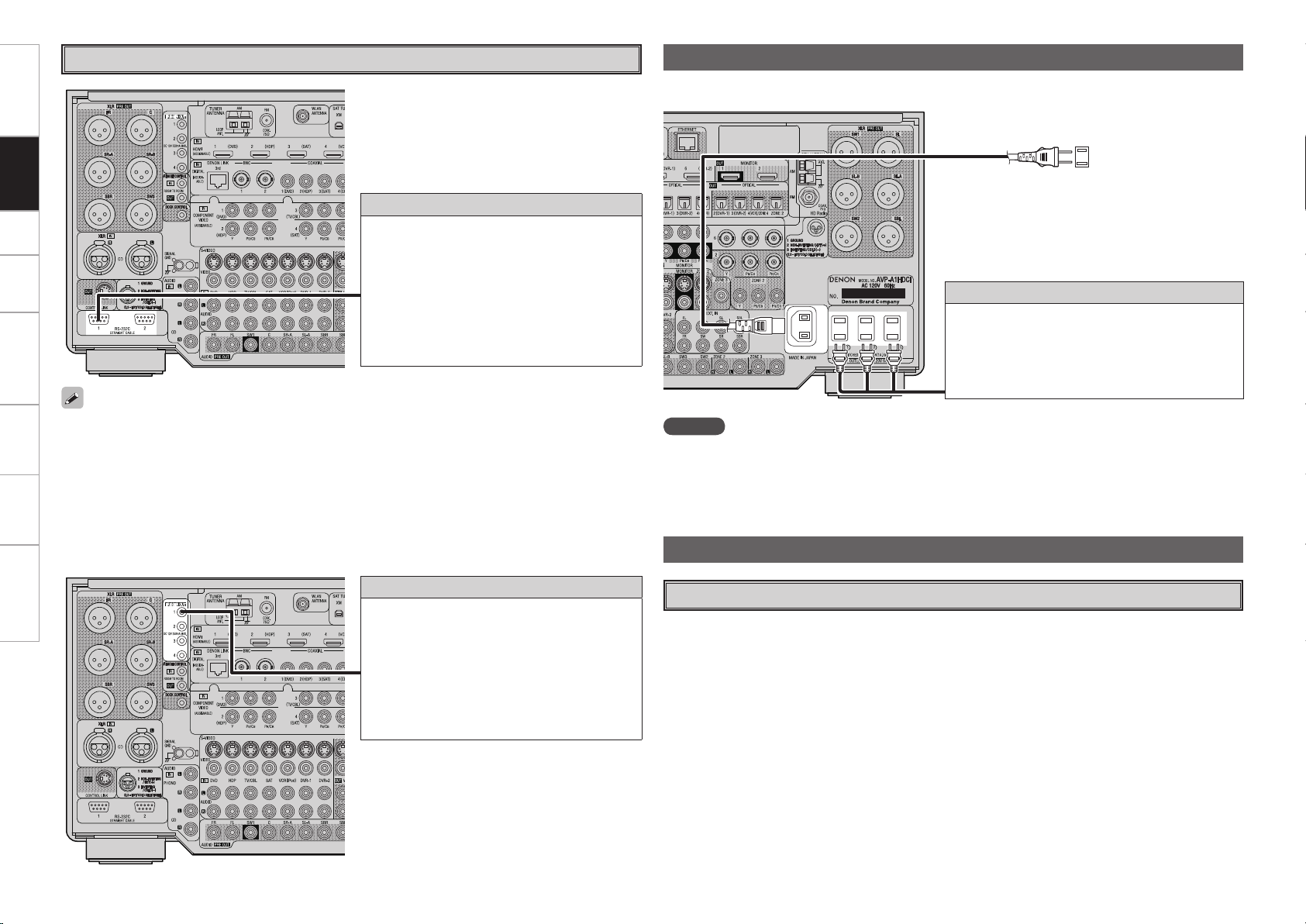
Getting Started Connections Setup Playback Remote Control Multi-Zone Information Troubleshooting
External Controller
RS-232C connector
This connector is used for an external controller.
b If you use an external controller to operate
the unit via the RS-232C terminal, you must
confirm the following beforehand.
q Turn on the AVP-A1HDCI’s power.
w Turn off the AVP-A1HDCI’s power from the
external controller.
e AVP-A1HDCI enters the standby status.
Connecting the Power Cord
Wait until all connections have been completed before connecting the power cord.
Power cord
(included)
Connection to the AC outlets
• These outlets supply power to external audio
devices.
• The power supplied from this outlets turns on and
off together with the set’s power switch.
• Audio equipment with a total power consumption
of 120 W (1 A) can be connected.
(AC 120 V, 60 Hz)
To household
power outlet
• When using in combination with an RF Remote Controller (RC-7000CI, sold separately) and RF Remote
Receiver (RC-7001RCI, sold separately) two-way communication with an RF Remote Controller is possible.
The AVP-A1HDCI’s status information as well as iPod and Internet audio music files can be browsed
watching the RF Remote Controller’s display. For details, refer to the operating instructions of the
respective devices.
• When used in combination with an RF Remote Controller and RF Remote Receiver, make the settings at
GUI menu “Manual Setup” – “Option Setup” – “2Way Remote” – “Used” (vpage 41).
• When using the 2-way remote control unit, connect to the Port 1 RS-232C connector.
•
If GUI menu “Manual Setup” – “Option Setup” – “2Way Remote”is set to “Used”, you cannot use port
1 of the RS-232C connector for the external controller.
Trigger output jacks
The power of an external device equipped with
a trigger input jack can be turned on and off in
association with operations on the AVP-A1HDCI.
For details, see GUI menu “Manual Setup” –
“Option Setup” – “Trigger Out 1”, “Trigger Out 2”,
“Trigger Out 3” or “Trigger Out 4” (vpage 41).
• Output level: 250 mA/12 V
Check the trigger input conditions of the
connected device.
NOTE
• Insert the AC plugs securely. Incomplete connections could cause noise.
• Only use the AC outlets to plug in audio devices. Do not use them as power supplies for hairdryers or
anything other than audio equipment. In addition, do not connect audio devices such as high electricity
consumption power amplifiers (e.g. POA-A1HDCI).
Once Connections are Completed
Turning the Power On (vpage 56)
Page 27
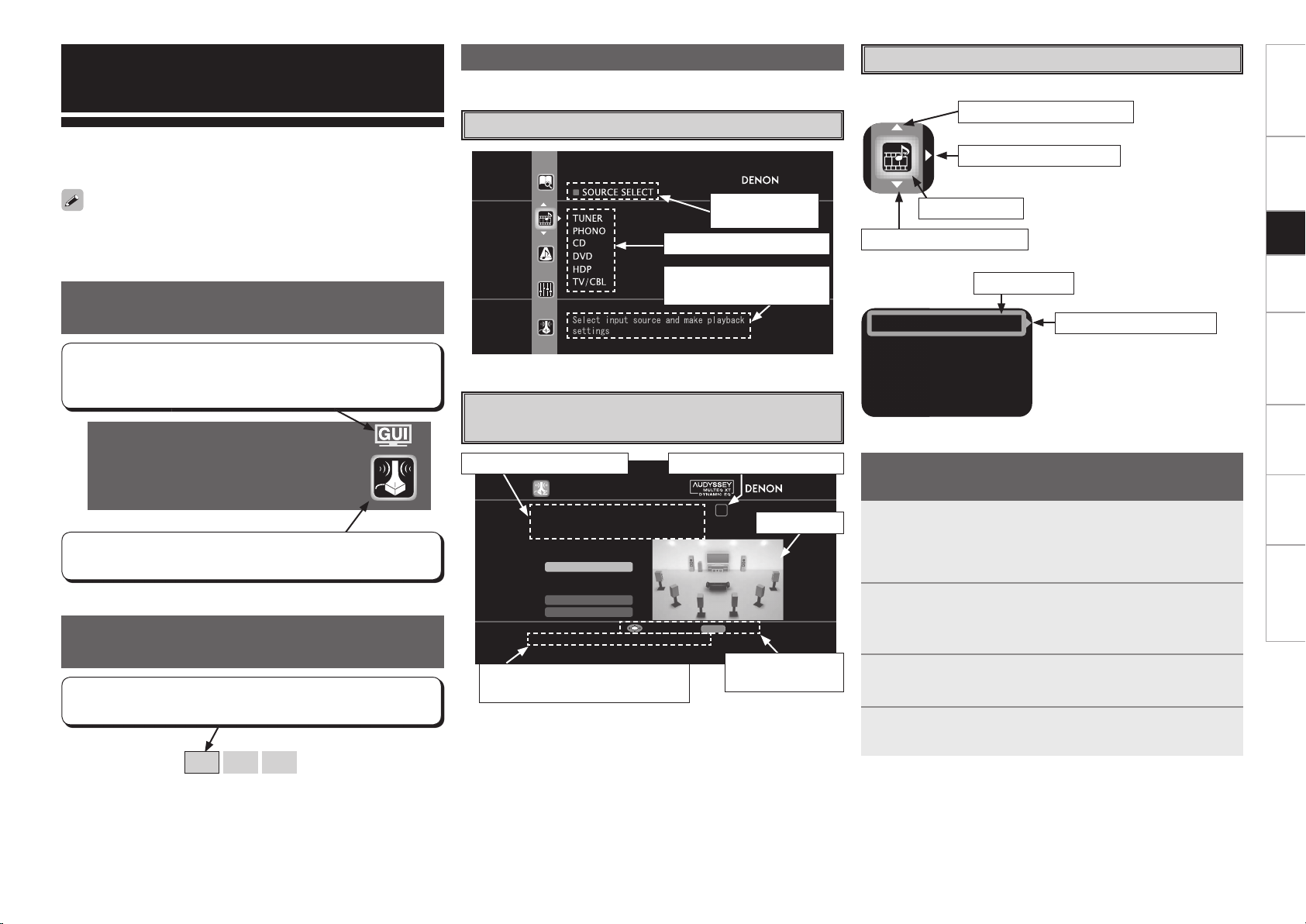
AUTO S ETUP
1 2 3 4 5
Start
RETURN
Pre-ou t Assign
XLR Ou t Polarity
Config . 9.1
SW 1SP
STEP1 Speaker Det ection
Please place the microphone at ear
height at main li stening position.
Start Auto Setup
Enter Cancel
Assign
Input Mode
Video
Rename
GUI Menu Operations
With the AVP-A1HDCI, settings and operations for most functions can
be performed by operating while looking at the GUI menus displayed
on the monitor screen.
Examples of GUI Screen Displays
Some typical examples are described below.
Example: Browse Menu (Top Menu)
Getting Started Connections Setup Playback Remote Control Multi-Zone Information Troubleshooting
Cursor Position Display
n Icon
Switch the selected item
Switch to the next item
The GUI cannot be superimposed when xvYCC signals and component
1080p signal, computer’s resolution (e.g.VGA) are input.
Example of the Display of the GUI
Mark at a Title
Items for which this mark is indicated at the title can be operated
from the GUI.
We recommend performing such operations from the GUI.
Auto Setup
Optimize settings for speakers in use.
This is the GUI icon for this setting item or for the menu series to
which this item belongs.
Example of Display of Default
Values
In lists of selectable items or adjustable ranges, the item
surrounded by a border is the default value.
[Selectable items]
9.1 7.1 5.1
Selected item
name
List of subsequent items
Guidance text for item
at cursor position
Example: Menus with Illustrations
(Auto Setup)
Operation guidance text
Guidance text for item at cursor
position
Operation step indicators
Illustration
Operation
button guidance
Selected item
Switch the selected item
n List
Selected item
Switch to the next item
b Switch the selected item using
ui.
Operations
The same operation is possible on the main unit or remote control unit.
Press the MENU button.
The GUI menu is displayed.
1
b To operate from the main remote control unit, be sure to set the
remote control unit to the AMP mode.
Press the u i p button to select the menu to be set
2
or operated.
b To return to the previous item, press the o or RETURN button.
Press the ENTER button to enter the setting.
3
Press the MENU button to fi nish.
4
Page 28
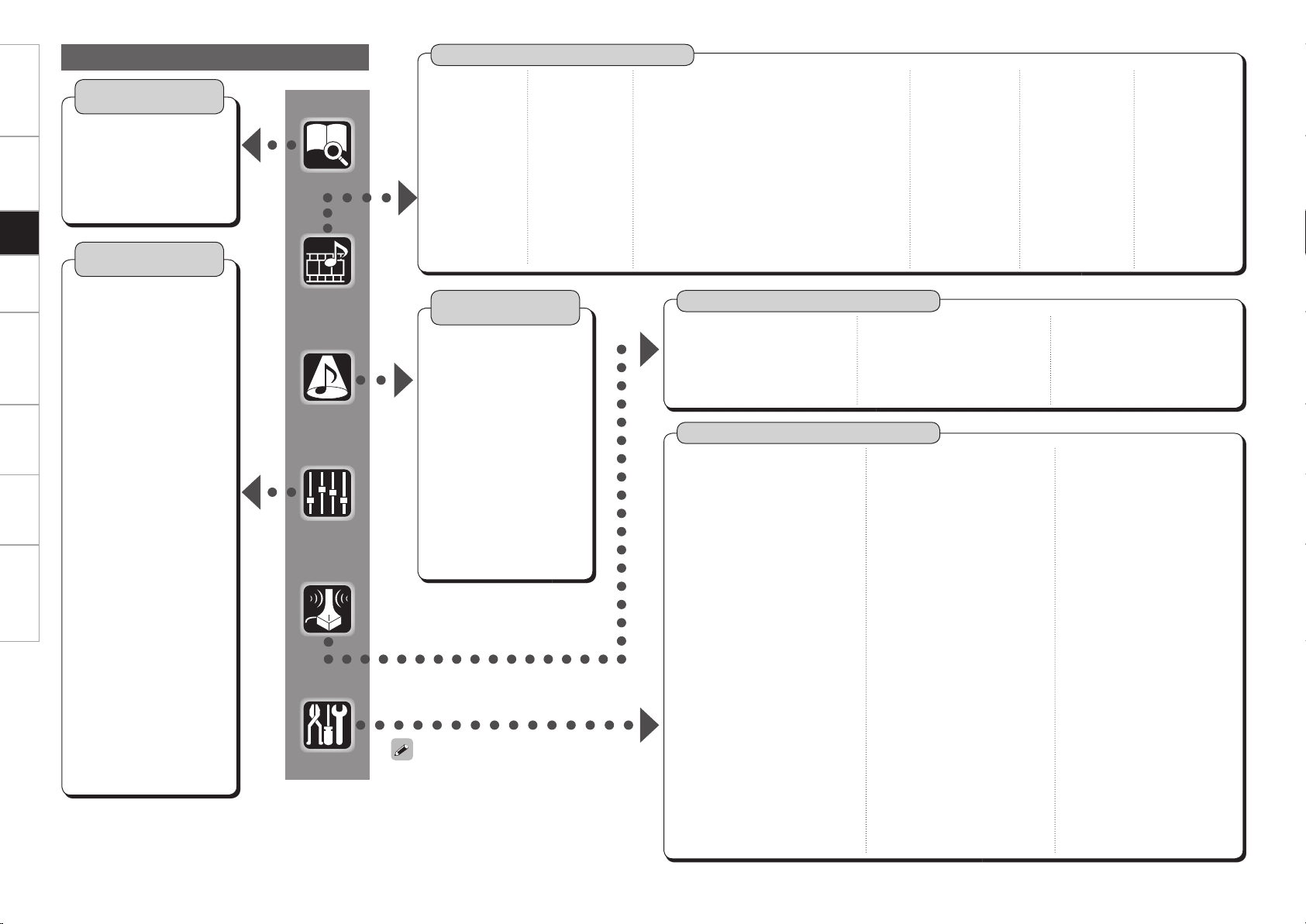
Getting Started Connections Setup Playback Remote Control Multi-Zone Information Troubleshooting
GUI Menu Map
n Status
n Audio Input Signal
n HDMI Information
n Auto Surround Mode
n Quick Select
n Preset Station
n Audio
n Picture Adjust
Information
(vpage 54, 55)
• MAIN ZONE
• ZONE2/3/4
Parameter
(vpage 50 ~ 54)
• Surround Parameters
· Mode
· Decoder
· Cinema EQ
· DRC
· D.COMP
· LFE
· Center Image
· Panorama
· Dimension
· Center Width
· Delay Time
· Effect
· Effect Level
· Room Size
· AFDM
· SB CH Out
· Input Channel
· Subwoofer Att.
· Subwoofer
· Default
• Tone
· Tone Defeat
· Bass
· Treble
· Front
· Center
· Surround
· Surround Back
· Subwoofer
• Room EQ
• Dynamic EQ
• RESTORER
• Night Mode
• Audio Delay
• Contrast
• Brightness
• Chroma Level
• Hue
• DNR
• Enhancer
• Sharpness
Source Select
n TUNER (FM/AM)
• Play
• Auto Preset
• Preset Skip
• Preset Name
• Video
· Video Select
· i/p Scaler
· Resolution
• Input Mode
• Rename
• Source Level
(vpage 43 ~ 47)
n PHONO
• Video
· Video Select
· i/p Scaler
· Resolution
• Input Mode
• Rename
• Source Level
• Input Att.
Surround Mode
(vpage 48 ~ 50)
n STEREO
n DIRECT
n STANDARD
n DOLBY HEADPHONE
(When using headphones)
n DOLBY PLIIx, DOLBY PLII or
DOLBY PL
n DTS NEO:6
n neural
n HOME THX CINEMA
n 7CH STEREO
n WIDE SCREEN
n SUPER STADIUM
n ROCK ARENA
n JAZZ CLUB
n CLASSIC CONCERT
n MONO
n VIDEO GAME
n MATRIX
When “Screensaver” is set to “ON”, the
screensaver is activated if no operation is
performed for about 3 minutes.
n CD, DVD, HDP, TV/CBL, SAT, VCR, DVR-1,
DVR-2, V.AUX
• Play (iPod) • Video
• Playback Mode (iPod) · Video Select
• Assign · Video Convert
· HDMI (Excluding CD)
· Digital · i/p Scaler
· Component · Resolution
· Analog · Progressive Mode
(CD only) (Excluding CD)
· iPod dock · Aspect
(Excluding CD)
• Input Mode
• Rename
• Source Level
• Input Att.
Auto Setup
n Auto Setup
• STEP1: Speaker Detection
• STEP2: Measurement
• STEP3: Calculation
• STEP4: Check
• STEP5: Store
Manual Setup
n Speaker Setup (vpage 29 ~ 31)
• Speaker Confi guration
• Subwoofer Setup
• Distance
• Channel Level
• Crossover Frequency
• THX Audio Setup
• Surround Speaker
n HDMI Setup (vpage 32)
• Color Space
• RGB Range
• Auto Lip Sync
• Audio
• Monitor Out
• HDMI Control
n Audio Setup (vpage 33, 34)
• EXT. IN Setup
· Mode
· Surround Back Input
· Surround Speaker
· Subwoofer Level
· Input Att.
• 2ch Direct/Stereo
• Downmix Option
• Auto Surround Mode
• Manual EQ
(vpage 26 ~ 28)
(vpage 29 ~ 43)
n NET/USB
• Play
• Playback Mode
• Still Picture
• Video
· Video Select
· i/p Scaler
· Resolution
• Input Mode
• Rename
• Source Level
n Option
• Room EQ
• Direct Mode
• Mic Select
n Network Setup
(vpage 35 ~ 37)
• Network Setup
• Other
· Power Saving
· Character
· PC Language
· Rhapsody Account
• Network Information
n Zone Setup (vpage 37, 38)
• ZONE2, ZONE3
· Bass
· Treble
· HPF
· Lch Level
· Rch Level
· Channel
· Volume Level
· Volume Limit
· Power On Level
· Mute Level
· Video Convert (ZONE2 only)
• OSD
n XM
• Play
• Preset Skip
• Antenna Aiming
• Video
· Video Select
· i/p Scaler
· Resolution
• Input Mode
• Rename
• Source Level
n Parameter Check
• Speaker Confi guration Check
• Distance Check
• Channel Level Check
• Crossover Check
• EQ Check
• Restore
n Option Setup (vpage 38 ~ 42)
• Pre-out Assign
• XLR Out Polarity
• POA Setting
• Volume Control
· Volume Limit
· Power On Level
· Mute Level
• Source Delete
• GUI
· Screensaver
· Wall Paper
· Format
· Text
· Master Volume
· NET/USB / iPod / Tuner
• Quick Select Name
• Trigger Out 1
• Trigger Out 2
• Trigger Out 3
• Trigger Out 4
• Transducer Setup
• Digital Out
• Remote ID
• 2Way Remote
• Dimmer
• Setup Lock
• Maintenance Mode
• Firmware Update
• Add New Feature
n Language (vpage 43)
n HD Radio
• Play
• Auto Preset
• Preset Skip
• Preset Name
• Video
· Video Select
· i/p Scaler
· Resolution
• Input Mode
• Rename
• Source Level
Page 29
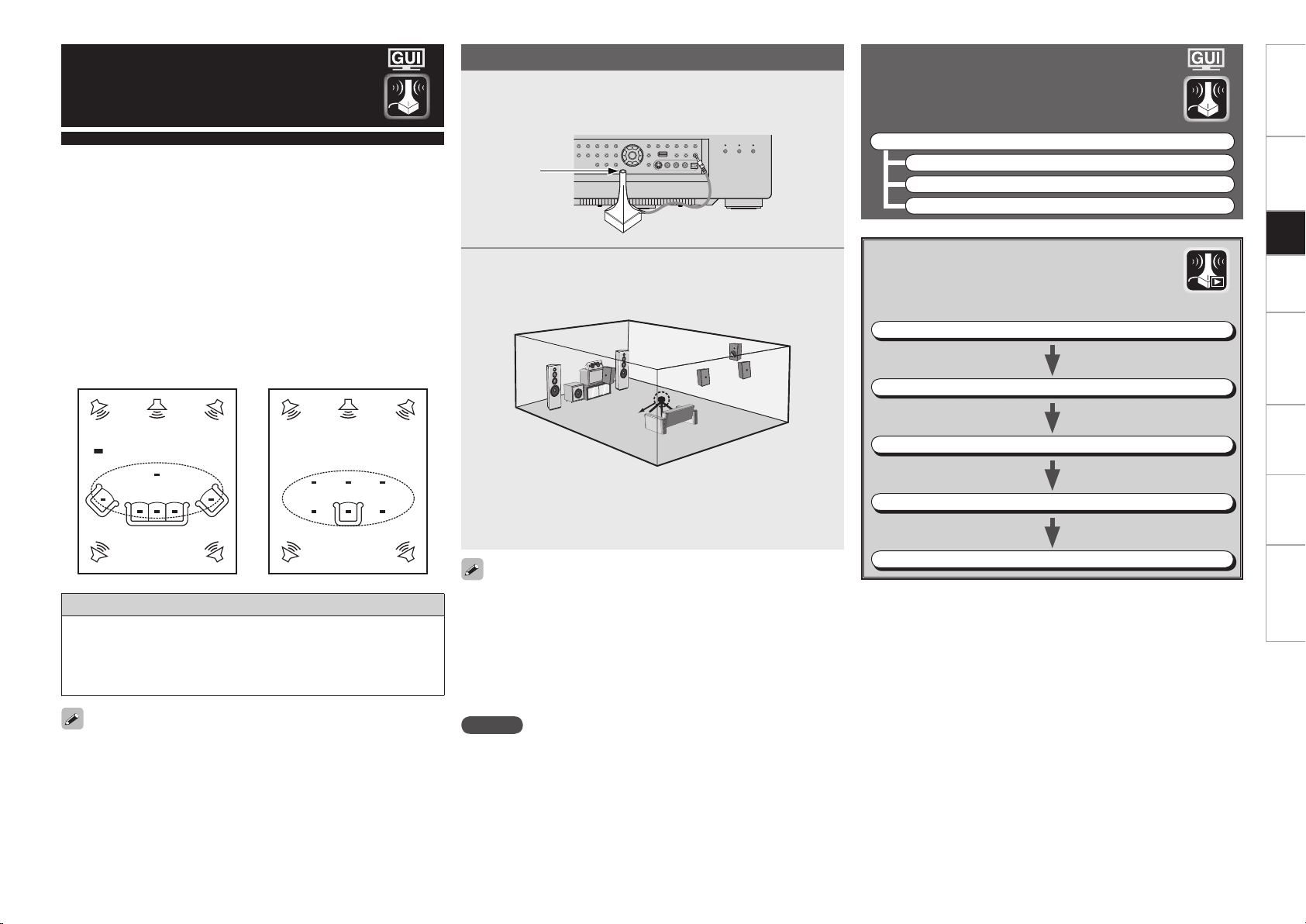
*
M
*
M
Auto Setup
• Audyssey MultEQ® XT automatically measures the acoustical
problems in the listening environment to create the best audio
experience for your home theater.
• It optimizes a large listening area where one or more listeners are
seated.
Measurements are performed by placing the calibrated microphone
(DM-A505Z) successively at multiple positions throughout the
listening area as shown in Example q. For best results, it is
strongly recommended to measure 6 or more positions so that the
measurements have the proper spatial weighting.
Even if the listening environment is small as shown in Example w,
measuring at multiple points throughout the listening environment
results in more effective correction.
Preparations
Connect the included calibrated setup microphone to
1
the SETUP MIC jack on the main unit.
The “Auto Setup” screen appears automatically.
Sound
receptor
Place the microphone at ear height on a tripod or stand
2
with the microphone pointing directly up towards the
ceiling.
Getting Started Connections Setup Playback Remote Control Multi-Zone Information Troubleshooting
Auto Setup
Optimize settings for speakers in use.
F Menu tree F
Auto Setup
a Auto Setup
s Option
d Parameter Check
a Auto Setup
The settings are performed automatically.
GAuto setup fl owH
STEP1: Speaker Detection
Example q Example w
( :Measuring positions)
About the main listening position (*M)
The main listening position refers to the most central position where
one would normally sit within the listening environment.
MultEQ XT uses the measurements from this position to calculate
speaker distance, level, polarity, and the optimum crossover value
for the subwoofer.
To make manual adjustments to the settings, see pages 29 ~ 31.
Setup
microphone
b It is not recommended to hold it in your hand. Be sure that the
path from microphone to the speakers is not blocked by objects.
Avoid placing the microphone close to a seat back or wall as sound
refl ections may give inaccurate results.
When using a subwoofer, make the following settings before starting
the auto setup procedure:
• Defeat the volume and crossover controls if possible
• If this is not possible then set
•
Volume: “12 o’clock” position
•
Crossover frequency: “Maximum/Highest Frequency”
•
Low pass fi lter: “Off”
•
Standby mode: “Off”
NOTE
• Do not disconnect the setup microphone until the auto setup
procedure is completed.
• When using headphones, unplug the headphones before starting
the auto setup procedure.
STEP2: Measurement (2 to 8 positions)
STEP3: Calculation
STEP4: Check
STEP5: Store
Page 30
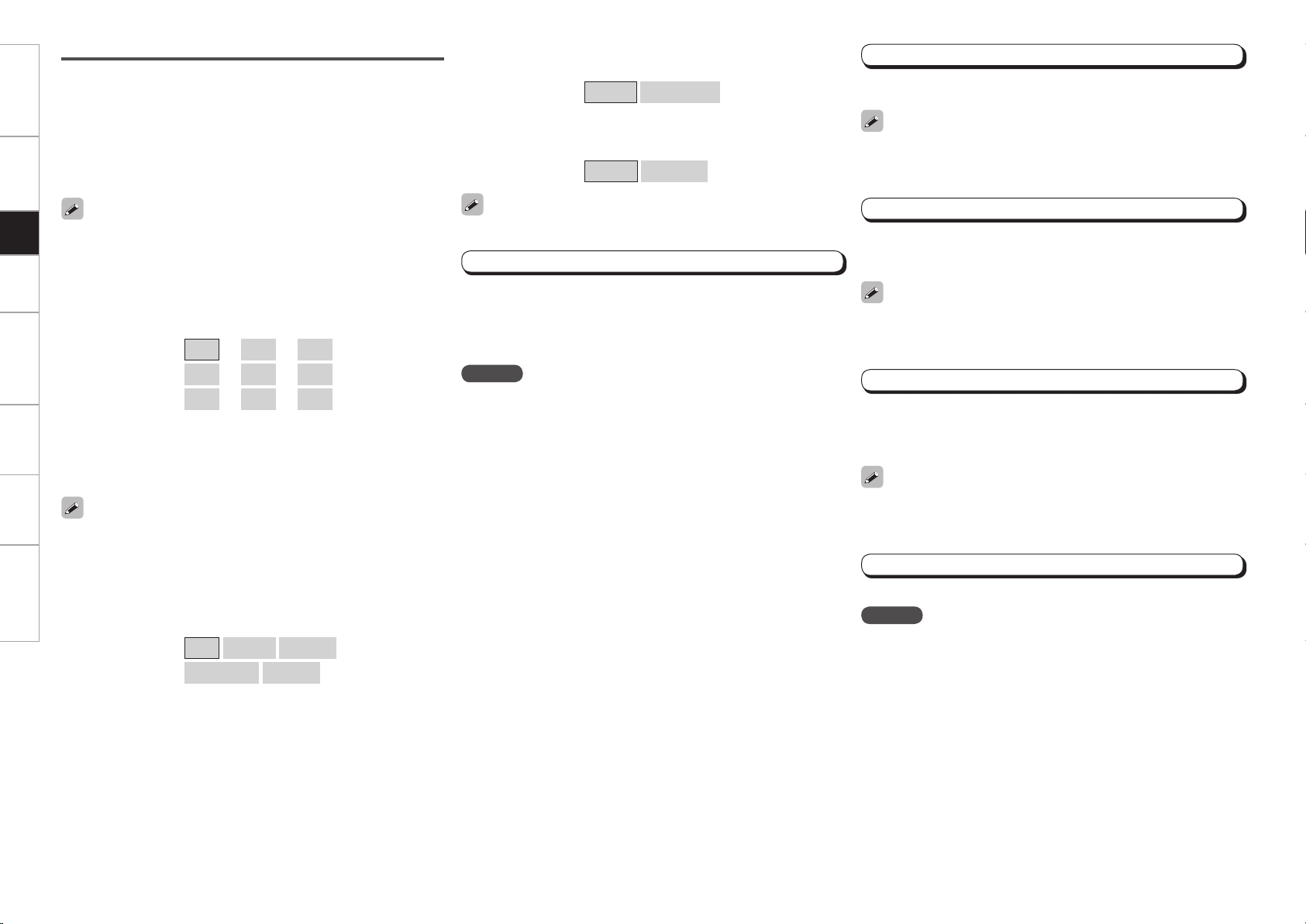
Getting Started Connections Setup Playback Remote Control Multi-Zone Information Troubleshooting
Start
Start Auto Setup.
The Audyssey MultEQ XT Auto Setup process automatically calculates
the size, level, distance, bass management crossover frequency, and
optimal settings for each speaker and subwoofer. Audyssey MultEQ
XT corrects acoustical distortions within the listening area.
Before starting, connect and position all your speakers.
Once started, MultEQ XT will play a series of test tones through each
speaker.
If an error message appears during the measurements, check “Error
Messages” (vpage 28), take the advised action, then start the
measurements again.
Confi guration
The speaker system to be measured can be selected ahead of time
here.
[Selectable items]
z1: This can be set when “Subwoofer” is set to “1SP”.
z2: This can be set when “Subwoofer” is set to “2SP L/R” or “2SP
MIX”.
z3: This can be set when “Subwoofer” is set to “3SP L/R/LFE” or
“3SP MIX”.
Setting the correct speaker confi guration can reduce the time required
to measure during the auto setup procedure as the system will not
have to look for speakers that are not connected.
9.1
9.2
9.3
z1
z2
z3
z1
7.1
z2
7.2
z3
7.3
z1
5.1
z2
5.2
z3
5.3
Subwoofer
The confi guration of the measuring subwoofer can be selected
beforehand.
[Selectable items]
1SP 2SP L/R 2SP MIX
3SP L/R/LFE 3SP MIX
Pre-out Assign
Change the pre-out assignment.
[Selectable items]
Normal Free Assign
XLR Out Polarity
Set to switch the XLR pre-out terminal polarity.
[Selectable items]
Set each channel.
XLR XLR (INV)
STEP1 : Speaker Detection
The speaker connection and polarity are detected at the fi rst
measurement position. The following attributes are also determined
at this time: “Speaker Size”, “Speaker Distance”, “Channel Level”,
“Crossover Frequency”.
Once the measurements are completed, the results are displayed.
NOTE
• Loud test tone may be played during Audyssey MultEQ XT
Automatic Speaker Setup. This is part of normal operation. If there is
background noise in room, these test tones will increase in volume.
• Do not stand between the speakers and setup microphone or allow
obstacles in the path while the measurements are being made. This
will cause inaccurate readings.
• Quiet the listening environment before beginning measurements and
refrain from talking. Turn off air conditioning units or other devices
that emit noise if at all possible as measurements may be affected
by these sounds.
• Operating the MASTER VOLUME knob on the main unit or the VOL
+/– buttons on the remote control unit during the measurements will
cancel the measurements.
• Do not change the speaker connections or subwoofer volume after
“STEP1”.
STEP2: Measurement
After completing a measurement position, move the microphone to
the next position.
Measure at least 6 positions (main listening position and at least 5 other
surrounding positions). For best results it is recommend measuring 6
or more positions (with a maximum of 8 positions).
STEP3: Calculation
When “Calculate” is selected at “STEP2”, the measurements taken
are analyzed automatically to determine how the speaker system
interacts with the room.
The time required for this analysis depends on the number of speakers
connected. The higher the number of speakers, the longer the time
required for analysis.
STEP4: Check
Once the auto setup procedure is complete, a measuring result check
screen appears.
Select any item whose results you want to check to review the
results.
Values that are different from the actual distance may be set for
speakers with built-in fi lters (subwoofers, etc.). This is because fi lters
add electrical delay to the signal that should be compensated.
STEP5: Store
The auto setup measurement results are stored in the AVP-A1HDCI.
NOTE
Do not turn the power off while the settings are being stored.
Page 31

Error Messages
If the auto setup procedure could not be completed due to speaker installation, the measuring environment, etc., an error message is
displayed. If this happens, check the relevant items, be sure to take the necessary measures, then perform the auto setup procedure over
again.
Error messages (examples) Cause Measures
No microphone or speaker • Included setup microphone is not connected.
• Not all speakers could be detected.
• The front L speaker was not properly detected.
Ambient noise is too high
or Level is too low
None • Displayed speaker could not be detected.
Phase • Displayed speaker connected with the polarities
• Sometimes due to the electrical complexities of subwoofers and the interaction with the room, THX recommends setting the level and the
distance of the subwoofer manually.
• Sometimes due to interaction with the room, you may notice irregular results when setting the level and/or distance of the main speakers. If
this happens, THX recommends setting them manually.
• Please note that any THX main speakers should be set to Small (80 Hz). If you set up your speakers using Auto Setup, please make sure
manually that any THX speakers are set to Small with 80 Hz crossover.
Select “Retry” to make the measurements again.
• Too much noise in the room for accurate
measurements to be made.
• Speaker or subwoofer sound is too low for
accurate measurements to be made.
· The front R speaker was not properly detected.
· Only one channel of the surround (A) and
surround (B) speakers was detected.
· Sound was output from the R channel when only
one surround back speaker was connected.
· The surround back or the surround (B) speaker
was detected, but the surround (A) speaker
was not detected.
· When the subwoofer confi guration is set at
“2SP L/R”, “2SP MIX”, “3SP L/R/LFE” or “3SP
MIX”, the subwoofer could not be detected.
reversed.
• If the XLR pre-out terminal is used, the polarity is
reversed.
• Connect the included setup microphone to the SETUP
MIC jack on the main unit.
• Check the speaker connections.
• Either turn off any device generating noise or move it
away.
• Try again when the surroundings are quieter.
• Check the speaker installation and the direction in which
the speakers are facing.
• Adjust the subwoofer’s volume.
• Check the connections of the displayed speaker.
• Check the polarities of the displayed speaker.
• Check the polarity setting for the XLR output of the
displayed pre-set channel.
• For some speakers, this error message may be displayed
even if the speaker is properly connected. If you are sure
that the wiring is correct, select “Skip”.
s Option
Select settings for room EQ, mic, etc.
Room EQ
Select room EQ setting method.
[Selectable items]
All Assign
Direct Mode
Select room EQ use for DIRECT or PURE DIRECT mode.
[Selectable items]
ON OFF
Mic Select
Select the microphone type if not using supplied mic.
The microphone connected to V.AUX Lch is used.
[Selectable items]
Only a professionally certifi ed installer should ever connect a
professionally-calibrated microphone to the V.AUX L input on the front
panel.
Mic V.AUX L
d Parameter Check
Check auto setup measurement results.
This is displayed after the auto setup procedure is
completed.
[Selectable items]
Spkr Confi g Check
Crossover Check
The auto setup results can be reset to what was originally calculated
by MultEQ XT when “Restore” is selected.
Distance Check Ch. Level Check
EQ Check Restore
Getting Started Connections Setup Playback Remote Control Multi-Zone Information Troubleshooting
NOTE
Be sure to turn the power off before checking the speaker connections.
Page 32

Getting Started Connections Setup Playback Remote Control Multi-Zone Information Troubleshooting
Manual Setup
Make detailed settings for various parameters
Speaker Setup
Use this procedure to set the speakers manually
or if you wish to change the settings made with
the auto setup procedure.
F Menu tree F
Manual Setup
Speaker Setup
a Speaker Confi guration
s Subwoofer Setup
d Distance
f Channel Level
g Crossover Frequency
h THX Audio Setup
j Surround Speaker
Subwoofer
Select subwoofer use.
[Selectable items]
Yes No
Surround A
Select surround speakers A use and size.
[Selectable items]
Large Small None
Surround B
Select surround speakers B use and size.
[Selectable items]
Large Small
None
Surround Back
Select surround back speaker use and size.
[Selectable items]
: Select this for a large speaker with strong bass
Large
Small
reproduction.
: Select this for a smaller speaker with weaker bass
reproduction.
Large Small None
2spkrs 1spkr
s Subwoofer Setup
Select subwoofer output confi guration and bass signal for
playback.
Confi guration
Select number of subwoofers and confi guration.
[Selectable items]
1SP 2SP L/R 2SP MIX 3SP L/R/LFE 3SP MIX
Subwoofer Confi guration Subwoofer Connector
1SP SW1
2SP L/R
2SP MIX
3SP L/R/LFE
3SP MIX
When “2SP MIX” or “3SP MIX” is selected, “Subwoofer 1”,
“Subwoofer 2” and “Subwoofer 3” are each displayed.
L SW1
R SW2
1 SW1
2 SW2
L SW1
R SW2
LFE SW3
1 SW1
2 SW2
3 SW3
a Speaker Confi guration
Select speaker confi guration and size.
(bass reproduction capability)
Front
Select front speaker size.
[Selectable items]
Large Small
Center
Select center speaker use and size.
[Selectable items]
Large Small None
• Select “Large” or “Small” not according to the physical size of the
speaker but according to the low frequency reproduction capabilities
based on the frequency set at “Crossover Frequency” (vpage 30,
31).
• When “Front” is set to “Small”, “Subwoofer” is automatically set to
“Yes”.
• If “Subwoofer” is set to “No”, “Front” is automatically set to
“Large”.
• If “Surround A” is set to “None”, “Surround B” and “Surround
Back” are automatically set to “None”.
• When using just one surround back speaker, connect it to the left
channel (SBL).
• To take full advantage of the performance of the Home THX certifi ed
speaker systems, set the front, center and surround speaker size
parameters to “Small” and the subwoofer to “Yes”.
Mode
Select bass signal for playing with the subwoofer.
[Selectable items]
• THX recommends LFE–THX– mode so that bass interference is less
likely to occur in the room.
• This can be set when the GUI menu “Speaker Confi guration” –
“Subwoofer” is set to “Yes”.
• Play music or a movie source and select the mode offering the
strongest bass.
• Select “LFE+Main” if you want the bass signals to always be
produced from the subwoofer.
LFE–THX– LFE+Main
Page 33

d Distance
Set distance from listening position to speakers.
Before making the settings, measure the distance from the
listening position to the different speakers.
Feet / Meters
Select unit for distance.
Step
Select step. (smallest distance)
[Selectable items]
1ft 0.1ft
0.1m 0.01m
Default
Resets the settings to the default values.
Distance measurement
Select the speaker you want to set, then set the distance.
Set the value closest to the measured distance.
[Variable range]
0.0ft ~ 60.0ft
0.00m ~ 18.00m
Two surround back speakers are required to use the THX Ultra2
Cinema, THX Music mode and THX Games mode.
Set the surround back speakers so that the distance to the listening
position is the same for both the left and right speakers.
It is also recommended that the deviations of the distance from the
listening position to L and R channel speakers (front left (FL) and front
right (FR), surround left (SL) and surround right (SR), surround back left
(SBL) and surround back right (SBR) is less than 2 ft (60 cm).
NOTE
Set the distance between the listening position and the various
speakers to no more than 20 ft (6.00 meters).
: Can be selected when “Feet” is set.
: Can be selected when “Meters” is set.
: Display when “Feet” is set.
: Display when “Meters” is set.
f Channel Level
Adjust channel levels to obtain equal volume from all speakers.
Mode
Select test tone playback method.
[Selectable items]
Surround
Select surround speaker from which test tone is output.
[Selectable items]
Start
Output test tone.
[Variable range]
z: “OFF” can be set by pressing o when the subwoofer’s volume is
set to –12 dB.
Default
Resets the settings to the default values.
Operating from the main remote control unit
Adjusting with the main remote control unit using the test tones
is only possible in the “Auto” mode and only effective in the
STANDARD (Dolby/DTS Surround) and HOME THX CINEMA modes.
The adjusted levels for the different modes are automatically stored
in the memory.
GAdjusting using test tonesH
q Press the TEST button.
Test tones are output from the various speakers.
w Use the o p button to adjust so that the volume is equal for all
speakers.
e When the adjustments are completed, press the TEST button
again.
Auto Manual
A
z
OFF
–12dB
B
A+B
~
0dB
~
+12dB
• The level of each channel should be adjusted to 75 dB (Cweighted,
slow meter mode) on a sound level meter at the listening position. If
a sound level meter is not available adjust the channels by ear so the
sound levels are the same. Because adjusting the subwoofer level
test tone by ear is difficult, use a well known music selection and
adjust for natural balance.
• When the GUI menu “Speaker Configuration” – “Surround Back”
setting (vpage 29) is set to “1spkr”, the surround back speaker
display is set to “Surround Back”.
• Speakers set to “None” in the “Speaker Configuration” settings are
not displayed.
• “Surround” can be set when GUI menu “Speaker Configuration”
–“Surround B” is set to “Large” or “Small” (vpage 29).
• When using surround speakers, be sure to adjust the volume of the
different speakers.
• When “Channel Level” is adjusted, the adjusted values are set for all
the surround modes. To adjust the channel level separately for the
different surround modes, use the operation see page 72.
g Crossover Frequency
Select crossover frequency from which subwoofer handles low
range signal.
[Selectable items]
FIXED–THX–
Setup when using a THX-certified speaker.
40Hz 60Hz 80Hz 90Hz 100Hz 110Hz 120Hz 150Hz
200Hz 250Hz
Only the portion of the bass sound of the various speakers output
from the subwoofer that has a frequency below the frequency set
here is output.
Set this according to the low frequency reproduction capabilities of
the speakers you are using.
Advanced
Specify crossover frequency for each speaker.
:
:
:
Getting Started Connections Setup Playback Remote Control Multi-Zone Information Troubleshooting
0
Page 34

Surround A Surround B
Surround A+B
Getting Started Connections Setup Playback Remote Control Multi-Zone Information Troubleshooting
• Please set all THX Certified speakers, set the “Speaker Configuration”
for all speakers to “Small”. We recommend using with the crossover
frequency set to “FIXED–THX–”, but depending on the speaker,
setting it to a different frequency may improve frequency response
near the crossover frequency.
• The “Crossover Frequency” can be set when there are speakers
that have been set to “Small” at GUI menu “Speaker Configuration”
or when “Subwoofer” is set to “Yes” (vpage 29).
• At the “Advanced” settings, if the “Subwoofer Setup” (vpage
29) setting is set to “LFE–THX–”, GUI menu speakers for which
“Speaker Configuration” is set to “Small” can be set. If set to
“LFE+Main”, the setting can be made regardless of the speaker
size.
• For speakers set to “Small”, sound below the crossover frequency
is cut from the sound output. The cut bass sound is output from the
subwoofer or front speakers.
h THX Audio Setup
Set the speaker to play the optimal THX surround mode.
THX Ultra2 Subwoofer
Set when using a subwoofer compatible with THX Ultra2 standards or
a subwoofer that can be properly played at low range.
[Selectable items]
Yes No
BGC (Boundary Gain Compensation)
If bass sound feels big compensate by lowering volume.
[Selectable items]
• If the bass sound seems too strong:
Set “BGC” to “ON”. This activates a filter that gently reduces very
deep bass below 55 Hz to provide the flattest overall deep bass
response. Select “ON” or “OFF” according to how strong you prefer
the deep bass response to be.
• This can be set when the “THX Ultra2 Subwoofer” setting is set to
“Yes”.
ON OFF
SB Speaker Position
Set the distance between the left and right surround back speakers.
[Selectable items]
• When two surround back speakers have been set in “Speaker
Configuration” (vpage 29), set the distance of the speakers. This
option is not available when “1spkr” is selected.
• This setting is necessary to achieve the optimum effect in the THX
Surround EX, THX Ultra2 Cinema, THX Music mode and THX Games
mode.
Under 1ft 1ft – 4ft Over 4ft
THX/DOLBY Game
[Selectable items]
A
B
A+B
WIDE SCREEN
[Selectable items]
A
B
A+B
7CH STEREO
[Selectable items]
A
B
A+B
DSP SIMULATION
[Selectable items]
A
B
A+B
MULTI CH MODE
[Selectable items]
Operating from the main remote control unit
Press the SPKR button.
A
B
A+B
Make these settings when “Yes” is selected for the subwoofer in the
“Speaker Configuration” settings. This option is not available when
“No” is selected (vpage 29).
j Surround Speaker
Select surround speakers to use for each surround mode.
THX/DOLBY/DTS Cinema
[Selectable items]
THX/DOLBY/DTS Music
[Selectable items]
A
A
B
A+B
B
A+B
• This can be set when GUI menu “Speaker Configuration” – “Surround
A” and “Surround B” are used (vpage 29).
• Make the surround speaker settings when the input mode is set to
“EXT. IN” at GUI menu “Manual Setup” – “Audio Setup” – “EXT. IN
Setup” (vpage 33).
About Speaker Type Setting when Using Both
Surround speakers A and B
If “Small” is set for either surround speakers A or B, the output is the
same as when “Small” is set for both A and B.
Page 35

HDMI Setup
Make settings for HDMI video/audio output.
f Audio
Select HDMI audio output device.
h HDMI Control
Make settings for HDMI control function.
Getting Started Connections Remote Control Multi-Zone Troubleshooting
Getting Started Connections Setup Playback Remote Control Multi-Zone Information Troubleshooting
F Menu tree F
Manual Setup
HDMI Setup
a Color Space
s RGB Range
d Auto Lip Sync
f Audio
g Monitor Out
h HDMI Control
a Color Space
Make settings for output color space.
[Selectable items]
When connected to a monitor with a DVI-D connector (HDCP
compatible) using an HDMI/DVI converter cable, the signals are output
in RGB format, regardless of this setting.
YCbCr RGB
s RGB Range
Make settings for RGB output range.
[Selectable items]
When “YCbCr” is selected under “Color Space”, “RGB Range” will
have no effect.
Normal Enhanced
[Selectable items]
GUI menu “HDMI Control”- “Control” is “ON”, the “Amp” and “TV”
will switch with the operation of any television not related to this
setting.
Amp TV
g Monitor Out
Make settings for HDMI monitor output.
[Selectable items]
Operating from the main remote control unit
Press the M.SEL button.
• When “Monitor Out” is set to “Auto (Dual)”, connections with
the MONITOR 1 or MONITOR 2 connectors are recognized
automatically.
• If both the MONITOR 1 and 2 connectors are connected and
“Resolution” is set to “Auto” (vpage 45), the signals are output
with a resolution compatible with both monitors.
• If “Resolution” is set to something other than “Auto”, check the
resolutions with which your monitor is compatible at GUI menu
“Information” – “HDMI Information” – “Monitor 1” and “Monitor
2” and set accordingly (vpage 55).
Auto (Dual) Monitor 1 Monitor 2
Auto (Dual) Monitor 1
Monitor 2
Control
Set HDMI control function to ON/OFF.
[Selectable items]
ON OFF
Control Monitor
Select the interlocking monitor through the HDMI controls.
[Selectable items]
This can be set when “Control“ is set to “ON“.
Monitor1 Monitor2
Power Off Control
Interlock with the power off function through the HDMI controls.
[Selectable items]
• This can be set when “Control“ is set to “ON“.
• Please consult the operating instructions for each connected device
to check the settings.
NOTE
• When the “Control” setting has been changed, always turn off the
power to the connecting devices afterwards and then turn back on.
•The HDMI control function does not work when the power to the
equipment is off.
• For details, see “HDMI Control Function” (vpage 70).
ON OFF
Playback
d Auto Lip Sync
Automatic compensation for timing shift in audio and video
output.
[Selectable items]
ON OFF
Page 36

Getting Started Connections Setup Playback Remote Control Multi-Zone Information Troubleshooting
Audio Setup
Make settings for audio playback.
F Menu tree F
Manual Setup
a EXT. IN Setup
Setup playback method for analog signals inputted from external
input connectors (EXT. IN).
Mode
Select playback mode.
[Selectable items]
Audio Setup
a EXT.IN Setup
s 2ch Direct/Stereo
d Downmix Option
f Auto Surround Mode
g Manual EQ
DSP Analog
Surround Speaker
Select the surround speakers to use.
[Selectable items]
• This can be set when “Mode” is set to “Analog”.
• This can be set when GUI menu “Speaker Setup” – “Speaker
Confi guration” – “Surround A” and “Surround B” are used (vpage
29).
A
B
A+B
Subwoofer Level
Set the subwoofer level for playback.
Select according to the player in use.
[Selectable items]
We recommend setting to “+15 dB”.
0dB +5dB +10dB +15dB
Input Att.
Setup when input level is too large and playback volume is distorted.
[Selectable items]
OFF
–6dB
s 2ch Direct/Stereo
Make speaker settings for 2-channel mode playback.
Setting
To change the settings, select “Custom”.
[Selectable items]
z: Use the same settings as in “Speaker Setup”.
Front
Select front speaker size.
[Selectable items]
Subwoofer
Select subwoofer use.
[Selectable items]
Subwoofer Mode
Select low range signal to be reproduced by subwoofer.
[Selectable items]
z
Basic
Custom
Large Small
Yes No
LFE–THX– LFE+Main
Surround Back Input
Select surround back channel input in combination with the connected
player.
[Selectable items]
This can be set when “Mode” is set to “DSP”.
Not Used SBL/SBR SB(SBL)
This can be set when “Mode” is set to “DSP”.
Crossover
Select crossover frequency from which subwoofer handles low range
signal.
[Selectable items]
THX 40Hz 60Hz 80Hz 90Hz 100Hz 110Hz 120Hz
150Hz 200Hz 250Hz
Distance FL
Set distance from listening position to front left speaker.
[Variable range]
0.0ft ~ 60.0ft
Distance FR
Set distance from listening position to front right speaker.
[Variable range]
0.0ft ~ 60.0ft
Page 37

d Downmix Option
Set dynamic range for downmix playback of Dolby Digital sources.
g Manual EQ
Getting Started Connections Setup Playback Remote Control Multi-Zone Information Troubleshooting
Adjust tonal quality for each speaker using graphic equalizer.
[Selectable items]
• Set this to “ON” if the sound from the front speakers seems
distorted.
• When not using the center speaker or surround speakers, the
playback sound is down-mixed and output from the front speakers.
ON OFF
f Auto Surround Mode
Make setting for memorizing surround mode setting for each
input signal type.
[Selectable items]
• The auto surround mode function lets you store in the memory the
surround mode last used for playing the four types of input signals
listed below.
q Analog and PCM 2-channel signals
w Dolby Digital and DTS 2-channel signals
e Dolby Digital and DTS multi-channel signals
r Multi-channel signals other than Dolby Digital and DTS (PCM,
DSD, etc.)
• When playing in the PURE DIRECT mode, the surround mode does
not change even if the input signal is changed.
ON OFF
Adjust CH
Select speaker adjustment method.
[Selectable items]
Select the speaker and frequency band and adjust the level.
Each L/R All
[Selectable items]
63Hz 125Hz 250Hz 500Hz 1kHz 2kHz 4kHz 8kHz
16kHz
[Variable range]
–20dB
~
0dB
~
+6dB
Curve Copy
Copy the Room EQ’s “Audyssey Flat” correction curve.
[Selectable items]
“Curve Copy” is displayed after the auto setup procedure has been
performed.
Yes No
Default
Resets the settings to the default values.
Page 38

Getting Started Connections Setup Playback Remote Control Multi-Zone Information Troubleshooting
Network Setup
Make network settings.
a Network Setup
Make settings for wired or wireless LAN.
F Menu tree F
Manual Setup
Network Setup
a Network Setup
s Other
d Network Information
Wired LAN settings
Make settings for wired LAN.
automatically using the DHCP function
To not pass through the proxy server When a proxy server is used
Turn on the AVP-A1HDCI’s power.
The mode automatically switches to “Wired”.
To acquire the IP address
If a Ethernet cable is connected
To enter the IP address manually
At the GUI menu “Manual Setup” – “Network Setup”
– “Network Setup” – “Detail” setting, set “DHCP” to
“OFF” and enter the IP address, subnet mask, default
gateway, primary DNS and secondary DNS.
This setting is required when the network
is established via proxy servers.
At the GUI menu “Manual Setup” – “Network Setup”
– “Network Setup” – “Detail” – “Proxy” setting, set
“Proxy” to “ON” and enter the address or domain
name and port numbers.
This completes the setting.
Recheck the connections and settings if you cannot connect to the Internet (vpage 21).
NOTE
Knowledge about networks is required to make the IP address and proxy settings. For details, consult a network administrator.
Page 39

Wireless LAN settings
Make settings for wireless LAN.
Getting Started Connections Setup Playback Remote Control Multi-Zone Information Troubleshooting
Turn on the AVP-A1HDCI’s power.
The mode automatically switches to “Wireless”.
Display GUI menu “Manual Setup” – “Network Setup” – “Network Setup”.
Access point settings
To search for the network automatically
Search
If searching is possible, the
access points are displayed.
Select the access point to
be set.
If searching is not possible
Make the SSID setting at
“Manual”.
If no Ethernet cable is connected
To set manually
“Detail” setting
q Input the SSID.
w If there is security, select
the encryption method.
e Input the encryption key.
r If “WEP” was selected in
step w, select the default
key.
Normally select “1”.
z
To acquire the IP address
automatically using the DHCP function
Connection
To enter the IP address manually
At the GUI menu “Manual Setup” – “Network
Setup” – “Network Setup” – “Detail” setting,
set “DHCP” to “OFF” and enter the IP address,
subnet mask, default gateway, primary DNS
and secondary DNS.
When a proxy server is usedTo not pass through the proxy server
This setting is required
when the network is
established via proxy
servers.
Without security With security
Input the encryption key.
For WEP, also input the
default key.
Connection (continued on right page)
At the GUI menu “Manual Setup” – “Network
Setup” – “Network Setup” – “Detail” – “Proxy”
setting, set “Proxy” to “ON” and enter the
address or domain name and port numbers.
This completes the setting.
z: This is the fl ow for infrastructure type communications. For ad-hoc communications, set “Mode” at
the “Detail” settings to “Ad-hoc”.
NOTE
Knowledge about networks is required to make the IP address and proxy settings. For details,
consult a network administrator.
Page 40

Getting Started Connections Setup Playback Remote Control Multi-Zone Information Troubleshooting
s Other
Make setting for amp power save mode and computer language
environment.
Power Saving
Make setting for power saving when not connected to network.
[Selectable items]
To use the web control function, set this setting to “OFF”.
Character
Set the character code type of the MP3 ID3-Tag played by USB.
[Selectable items]
If the characters are not properly displayed when set to “Auto”, set to
“Latin” or “Japanese”.
PC Language
Select computer environment language.
[Selectable items]
ara chi (smpl) chi (trad) cze dan dut eng fi n
fre ger gre heb hun ita jpn kor nor pol
por por (BR) rus spa swe tur
ON OFF
Auto Latin Japanese
Rhapsody Account
Set or change Username and Password.
“Listening to Rhapsody“ (vpage 00)
n Enter username :
[Input characters]
a ~ z A ~ Z 0 ~ 9
! “ # $ % & ( ) * + , - . / : ; < = > ? @ [ \ ] ^ _ ` { | } ˜ (space)
n Enter password :
[Input characters]
a ~ z A ~ Z 0 ~ 9
! “ # $ % & ( ) * + , - . / : ; < = > ? @ [ \ ] ^ ` { | } ˜ (space)
n Clear Rhapsody account :
[Selectable items]
The Account Number received is displayed during the 30-day free
trial.
d Network Information
Display network information.
[Items to be checked]
Wired or Wireless SSID DHCP= ON or OFF IP Address
MAC Address
Username
Password
Clear
Yes No
Zone Setup
Make settings for audio playback in a multi-zone
system.
F Menu tree F
Manual Setup
Zone Setup
a ZONE2
s ZONE3
d OSD
a ZONE2
Make settings for audio playback in a ZONE2 system.
s ZONE3
Make settings for audio playback in a ZONE3 system.
Bass
Adjust low frequency range (bass).
[Variable range]
Treble
Adjust high frequency range (treble).
[Variable range]
HPF
When using speakers that cannot satisfactorily play low frequencies,
distortion of the bass sound can be reduced by setting “HPF” to
“ON”.
–10dB
–10dB
~
~
0dB
0dB
~
~
+10dB
+10dB
[Selectable items]
ON OFF
Page 41

Lch Level
Adjust the left channel output level.
[Variable range]
The “Lch Level“ and “Rch Level“ can be set when “Channel“ is set
to “Stereo“.
–12dB
~
0dB
~
+12dB
Rch Level
Adjust the right channel output level.
[Variable range]
–12dB
~
0dB
~
+12dB
Channel
Switch between stereo and mono output.
[Selectable items]
Stereo Mono
Volume Level
Adjust the main volume level.
[Selectable items]
Variable –40dB 0dB
Volume Limit
Make a setting for maximum volume.
[Selectable items]
This can be set when “Volume Level“ is set to “Variable“.
OFF –20dB –10dB 0dB
Power On Level
Defi ne the volume setting that is active when the power is turned
on.
[Selectable items]
This can be set when “Volume Level“ is set to “Variable“.
Last – – –dB –70dB ~ 18dB
Mute Level
Set the amount of attenuation when muting is on.
[Selectable items]
Full –40dB –20dB
Video Convert (ZONE2 only)
Automatically convert video input signal to ZONE2 monitor output
format.
[Input source]
DVD HDP TV/CBL SAT VCR DVR-1 DVR-2 V.AUX
[Selectable items]
ON OFF
d OSD
Set ZONE2 monitor as onscreen display Zone.
[Selectable items]
ZONE2
ZONE2/ZONE3
: Display only ZONE2 operations.
: Display ZONE2 and ZONE3 operations.
Getting Started Connections Setup Playback Remote Control Multi-Zone Information Troubleshooting
Option Setup
Make various other settings.
F Menu tree F
Manual Setup
Option Setup
a Pre-out Assign
s XLR Out Polarity
d POA Setting
f Volume Control
g Source Delete
h GUI
j Quick Select Name
k Trigger Out 1
l Trigger Out 2
A0 Trigger Out 3
A1 Trigger Out 4
A2 Transducer Setup
A3 Digital Out
A4 Remote ID
A5 2Way Remote
A6 Dimmer
A7 Setup Lock
A8 Maintenance Mode
A9 Firmware Update
S0 Add New Feature
NOTE
On-screen display appears only on the ZONE2 monitor.It does not
appear on the ZONE3 monitor.
Page 42

Getting Started Connections Setup Playback Remote Control Multi-Zone Information Troubleshooting
a Pre-out Assign
Change the pre-out assignment.
s XLR Out Polarity
Set to switch the XLR pre-out terminal polarity.
Setting “Free Assign” allows you to freely assign each pre-out to any channel, depending on the environment used.
[Selectable items]
Preout terminal
Pre-out Assign
Normal FL FR C SL (A) SR (A) SL (B) SR (B) SBL SBR SW1 SW2 SW3
Free Assign
• Channels that are set up in the GUI menu “Speaker Setup”-“Speaker Configuration” to “None” can be set up, but will not generate output.
• Pre-out terminals in ZONE2 and ZONE3 can not be allocated.
• One channel can be assigned to up to 4 pre-out terminals.
Normal Free Assign
FL FR C SL (A) SR (A) SL (B) SR (B) SBL SBR SW1 SW2 SW3
FL FL FL FL FL FL FL FL FL FL FL FL
FR FR FR FR FR FR FR FR FR FR FR FR
C C C C C C C C C C C C
SL (A) SL (A) SL (A) SL (A) SL (A) SL (A) SL (A) SL (A) SL (A) SL (A) SL (A) SL (A)
SR (A) SR (A) SR (A) SR (A) SR (A) SR (A) SR (A) SR (A) SR (A) SR (A) SR (A) SR (A)
SL (B) SL (B) SL (B) SL (B) SL (B) SL (B) SL (B) SL (B) SL (B) SL (B) SL (B) SL (B)
SR (B) SR (B) SR (B) SR (B) SR (B) SR (B) SR (B) SR (B) SR (B) SR (B) SR (B) SR (B)
SBL SBL SBL SBL SBL SBL SBL SBL SBL SBL SBL SBL
SBR SBR SBR SBR SBR SBR SBR SBR SBR SBR SBR SBR
SW1 SW1 SW1 SW1 SW1 SW1 SW1 SW1 SW1 SW1 SW1 SW1
SW2 SW2 SW2 SW2 SW2 SW2 SW2 SW2 SW2 SW2 SW2 SW2
SW3 SW3 SW3 SW3 SW3 SW3 SW3 SW3 SW3 SW3 SW3 SW3
[Selectable channels]
Front L Front R Center Surround A L Surround A R
Surround B L Surround B R Surround Back L
Surround Back R Subwoofer 1 Subwoofer 2 Subwoofer 3
[Selectable items]
wHOT
eCOLD
wCOLD
eHOT
XLR
XLR (INV)
qGROUND
qGROUND
d POA Setting
Set when connecting the receiver to a POA-A1HDCI.
POA LINK
Set when connecting the receiver to a POA-A1HDCI through a
CONTROL LINK.
[Selectable items]
OFF ON (Single) ON (Dual)
Page 43

POA 1/POA 2
Set POA-A1HDCI for which the MODE select switch is set to “1” or
“2”.
See the POA-A1HDCI operating instructions.
n Input Selector
Select the setup channel.
[Selectable items]
Select the connector input to be used for each channel.
[Selectable items]
L1 R1 L2 R2 L3 R3
L4 R4 L5 R5
RCA XLR OFF
n Power Amp
Select the setup channel.
[Selectable items]
Set the power amp usage for each channel.
[Selectable items]
L1/L2 L3/L4 L5/R5 R1/R2 R3/R4
NORMAL BI-AMP BRIDGE (BTL)
LINK Check
Check CONTROL LINK.
f Volume Control
Set the MAIN ZONE volume setting.
Volume Limit
Make a setting for maximum volume.
[Selectable items]
Power On Level
This sets the volume set when the MAIN ZONE’s power is turned
on.
[Selectable items]
OFF –20dB –10dB 0dB
Last – – –dB
–80dB ~ 18dB
Mute Level
This sets the amount of attenuation of the volume when the mute
mode is set in the MAIN ZONE.
[Selectable items]
g
Source Delete
Remove input sources that are not used from the display.
[Selectable items]
Full –40dB –20dB
ON Delete
NOTE
• Input sources being used in the various zones cannot be deleted.
• Input sources set to “Delete” cannot be selected from GUI menu
“Source Select” or using the SOURCE SELECT knob on the main unit
or SOURCE SELECT button on the remote control unit.
h GUI
Make GUI related settings.
Screensaver
Make screensaver settings.
Use the screensaver to prevent burn-in on the monitor screen.
When set to “ON”, the screensaver is activated if there is no activity
for about 3 minutes.
[Selectable items]
Wall Paper
Change the GUI background.
[Selectable items]
Format
Select the video output signal format to match the monitor.
[Selectable items]
NOTE
When a format other than the video format of the connected monitor
is set, the picture will not be displayed properly. Use the procedure
described below to change the video format.
ON OFF
Picture Black Gray Blue
NTSC PAL
Operating from the main unit
b The GUI menu is not displayed when performing this setting.
q Press and hold the AUDIO DELAY and RETURN buttons for at least 3
seconds.
“Video Format” appears on the display.
w Use the o p button to make the setting.
e Press the ENTER, MENU or RETURN button to complete the
setting.
Text
Text information display.
[Selectable items]
ON OFF
Master Volume
Master volume display during adjustment.
[Selectable items]
ON OFF
NET/USB / iPod / Tuner
This sets the time the on-screen display is displayed when an operation
is performed.
[Selectable items]
Always
30s 10s OFF
j Quick Select Name
Change “Quick Select” display name.
Up to 16 characters can be input.
[Input characters]
A ~ Z a ~ z 0 ~ 9 ! “ # % & ’ ( ) * + , - . / : ; < = > ? @ [ \ ] (space)
Getting Started Connections Setup Playback Remote Control Multi-Zone Information Troubleshooting
0
Page 44

Getting Started Connections Setup Playback Remote Control Multi-Zone Information Troubleshooting
k Trigger Out 1
Select the conditions to turn on the trigger out 1 with respect to
the zone, input source, surround mode, HDMI monitor, etc.
For details about the trigger out function, see page 23.
l Trigger Out 2
This sets the conditions to turn on the trigger out 2, in the same
way as “Trigger Out 1” above.
A0 Trigger Out 3
This sets the conditions to turn on the trigger out 3, in the same
way as “Trigger Out 1” above.
A1 Trigger Out 4
This sets the conditions to turn on the trigger out 4, in the same
way as “Trigger Out 1” above.
[Selectable items]
Setting with Respect to the Zone
When the power of the zone turned on/off, the trigger out turns on.
Setting with Respect to the Input Source
When the input source set to on is selected, the trigger out turns on.
Associated with respect to the input source for zones set to “ON” at
“Setting with Respect to the Zone”.
Setting with Respect to the Surround Mode
When the surround mode set to on is selected, the trigger out turns
on.
This is effective when the “MAIN ZONE” has been set to “ON” for
the “Setting with Respect to the Zone” and the input source which is
set to “ON” has been selected for the “Setting with Respect to the
Input Source”.
ON – – –
Setting with Respect to the Monitor
When the HDMI monitor set to on is selected, the trigger out turns
on.
This is effective when the “MAIN ZONE” has been set to “ON” for
the “Setting with Respect to the Zone” and the input source which is
set to “ON” has been selected for the “Setting with Respect to the
Input Source”.
A2 Transducer Setup
Set when using transducer.
The Transducer Setup can be accessed through GUI menu “Speaker
Setup” - “Subwoofer Setup” is “1SP”, “2SP L/R” or “2SP MIX”. The
transducer signal is outputted from “SW3”.
Level
[Variable range]
–12dB
Set the transducer level.
OFF
Turn the transducer output off.
When you adjust “Level”, the adjusted value is set for all surround
modes. To adjust the level for individual surround modes, use “Channel
Level” (vpage 72).
~
:
0dB
~
LPF
Set the upper limit of the low frequency output to the transducer.
[Selectable items]
40Hz 60Hz 80Hz 90Hz 100Hz 110Hz 120Hz
150Hz 200Hz 250Hz
+12dB
:
A3 Digital Out
Set usage of OPT4 OUT.
[Selectable items]
ZONE4 Select Rec Select
NOTE
The ZONE4 operations cannot be performed when set to “Rec
Select”.
A4 Remote ID
Set remote control ID.
Match the ID setting of the remote control unit and the receiver.
[Selectable items]
• When changing the remote ID, also change the AMP, iPod, TU and
NET/DTU modes of the main remote control unit at the same time
(vpage 76).
• When changing the remote ID, also change the sub remote control
unit at the same time (vpage 81).
1
2
3
4
A5 2Way Remote
Set when using the 2-way remote control unit.
[Selectable items]
When using a 2-way remote control unit (RC-7000CI and RC-7001RCI,
sold separately), set this to “Used”.
NOTE
• When using the 2-way remote control unit, connect to the Port 1
RS-232C connector.
• If GUI menu “Manual Setup” - “Option Setup” - “2Way Remote”is
set to “Used”, you cannot use port 1 of the RS-232C terminal for the
external controller.
Used Not Used
Page 45

A6 Dimmer
Adjust display brightness of the receiver.
[Selectable items]
Operating from the main unit
Press the DIMMER button.
If POA-A1HDCI is connected using the control link, POA-A1HDCI
meter operation is turned OFF when the AVP-A1HDCI display is
turned “OFF”.
Bright Dim Dark OFF
Bright Dim
DarkOFF
A7 Setup Lock
Protect settings from inadvertent change.
[Selectable items]
• When “Setup Lock” is set to “ON”, the settings listed below can
no longer be changed. Also, “SETUP LOCKED!” is displayed if you
attempt to operate related buttons.
⋅ GUI menu operations
⋅ RESTORER
⋅ Night Mode
⋅ Parameter
⋅ Room EQ
⋅ Channel Level
⋅ Audio Delay
• To cancel the setting, press the MENU button to re-display the
“Setup Lock” screen, then change the setting to “OFF”.
ON OFF
A8 Maintenance Mode
This sets the function for maintenance by a DENON serviceperson
or installer. (For professional use only.)
This function allows a DENON serviceperson or installer to check the
AVP-A1HDCI’s status and make settings via the Internet.
NOTE
Only use this function if so instructed by a DENON serviceperson or
installer.
A9 Firmware Update
Update the firmware of the receiver.
If POA-A1HDCI is connected using the control link, POA-A1HDCI is
updated simultaneously with update of AVP-A1HDCI.
Check for Update
You can check for firmware updates. You can also check approximately
how long it will take to complete an update.
Start
Execute the update process.
When updating starts, the power indicator becomes red and the GUI
screen is shut down.
The amount of update time which has elapsed is displayed during the
update process.
When updating is complete the power indicator becomes green and
normal status is resumed.
If the display reads as shown below, check the settings and network
b
environment, then update again.
Display Description
Updating failed Updating failed.
Login failed Failure to log into server.
Server is busy Server is busy. Wait a while then try again.
Connection fail Failure connecting to server.
S0 Add New Feature
Display the new functions which can be purchased for downloading
to the AVP-A1HDCI and upgrade.
When you purchase a new function and register your user information,
“Registerd” is displayed on this menu and you can proceed with the
upgrade.
Upon completion of the upgrade, you can start using the new
function.
Upgrade
Execute the upgrade process.
When upgrading starts, the power indicator becomes red and the GUI
screen is shut down.
The amount of upgrade time which has elapsed is displayed during
the upgrade process.
When upgrading is complete the power indicator becomes green and
normal status is resumed.
If the upgrade is not successful, an error message identical to those
b
in “Firmware Update” will appear on the display.
Notes concerning use of “Firmware Update” and
“Add New Feature”
• In order to use these functions, you must have the correct system
requirements and settings for a broadband Internet connection. For
details, see pages 35 ~ 37.
• Do not turn off the power until updating or upgrating is completed.
• Normally there is no need to use this function, aside from the cases
described below.
⋅ Firmware Update : In the case of applying the latest firmware
updates (free)
⋅ Add New Feature : In the case of future upgrades to add new
functions to the receiver (payment required)
⋅ Information regarding the “Firmware Update” function and “Add
New Feature” will be announced on the DENON web site each
time related plans are defined.
• Even with a broadband connection to the Internet, approximately
1 hour is required for the updating/upgrading procedure to be
completed.
Once updating/upgrading starts, normal operations on the
AVP-A1HDCI cannot be performed until updating/upgrading is
completed.
Furthermore, updating/upgrading the firmware may reset the
backup data for the parameters, etc., set for the AVP-A1HDCI.
• When updating/upgrading the firmware, we recommend using
wired connections (Ethernet cable).
Getting Started Connections Setup Playback Remote Control Multi-Zone Information Troubleshooting
Page 46

DVD HDP
VCR DVR-1 DVR-2
Getting Started Connections Setup Playback Remote Control Multi-Zone Information Troubleshooting
Language
Select the language displayed on the GUI screen.
F Menu tree F
Manual Setup
Language
[Selectable items]
Operating from the main unit
b The GUI menu is not displayed when performing this setting.
q Press and hold the AUDIO DELAY and RETURN buttons for at least
3 seconds.
“Video Format” appears on the display.
w Use the ui button to set “GUI Language”.
e Use the o p button to make the setting.
r Press the ENTER, MENU or RETURN button to complete the
setting.
English Français
Source Select
Use this procedure to select the input source and make the settings
related to playing input sources.
Input Source Selection
F Menu tree F
Source Select
TUNER
PHONO
CD
DVD
HDP
TV/CBL
SAT
VCR
DVR-1
DVR-2
V.AUX
NET/USB
XM
HD Radio
Operating from the main unit or main remote
control unit
GOperation on the main unitH
Turn the SOURCE SELECT knob.
b If “Rec Select” or “Video Select” is selected, press the SOURCE
button before turning the SOURCE SELECT knob.
GOperation on the main remote control unitH
Press the SOURCE SELECT button.
The desired input source can be selected directly.
(Main unit) (Main remote control unit)
• To operate the AVP-A1HDCI using the main remote control unit, set
the remote control unit to the AMP mode (vpage 73 “Remote
Control Unit Operations”).
• Pressing the DVD/HDP button and the VCR/DVR button on the main
remote control will switch between the following.
DVD/HDP :
VCR/DVR :
Page 47

Settings Related to Playing
Input Sources
F Menu tree F
Source Select
TUNER
a Play
s Auto Preset
d Preset Skip
f Preset Name
g Video
h Input Mode
j Rename
k Source Level
PHONO
g Video
h Input Mode
j Rename
k Source Level
l Input Att.
CD, DVD, HDP, TV/CBL, SAT, VCR, DVR-1, DVR-2, V.AUX
z
a Play
A0 Playback Mode (iPod)
A1 Assign
g Video
h Input Mode
j Rename
k Source Level
l Input Att.
NET/USB
a Play
A2 Playback Mode
A3 Still Picture
g Video
h Input Mode
j Rename
k Source Level
z
Source Select
XM
a Play
d Preset Skip
A4 Antenna Aiming
g Video
h Input Mode
j Rename
k Source Level
HD Radio
a Play
s Auto Preset
d Preset Skip
f Preset Name
g Video
h Input Mode
j Rename
k Source Level
z : “Play” and “Playback Mode (iPod)” are displayed for input sources
for which “iPod dock” is assigned.
a Play
The playback screen is displayed.
[Input source]
TUNER NET/USB XM HD Radio (iPod
)
s Auto Preset
Use the auto preset function to program radio stations.
[Input source]
[Selectable items]
If an FM station cannot be preset automatically, select the desired
station by tuning it in manually, then preset it manually.
TUNER HD Radio
Start
d
Preset Skip
Set the preset memories that you do not want to display
when tuning.
A ~ G
Select the preset channel(s) you do not want to display.
[Input source]
[Selectable items]
[Selectable items]
When set to “All” to “Skip”, it is possible to skip entire preset memory
blocks (A to G).
TUNER HD Radio XM
All 1
2 3 4 5 6 7
ON Skip
8
f Preset Name
Assign name to a preset memory.
Names containing up to 8 characters can be input.
A1 ~ G8
Select the preset memory number.
[Input source]
[Characters that can be input]
A ~ Z a ~ z 0 ~ 9 ! “ # % & ’ ( ) * + , - . / : ; < = > ? @ [ \ ] (space)
TUNER HD Radio
g Video
Setting the video source.
Video Select
Switch video input source while listening to audio signal.
[Selectable items]
DVD HDP TV/CBL SAT VCR DVR-1 DVR-2 V.AUX
SOURCE
Getting Started Connections Setup Playback Remote Control Multi-Zone Information Troubleshooting
Page 48

Auto
480p / 576p 1080i
1080p 720p
Getting Started Connections Setup Playback Remote Control Multi-Zone Information Troubleshooting
Operating from the main unit
Press the VIDEO SELECT button, then turn the SOURCE SELECT knob
until the desired picture appears.
b To cancel, press the main unit’s VIDEO SELECT button, then turn
the main unit’s SOURCE SELECT knob and select “SOURCE”.
NOTE
• It is not possible to select HDMI input signals.
• When playing HDMI video input signals, the analog video signal of
another input source cannot be selected for the HDMI video output.
• Input sources for which “Delete” is selected at “Source Delete”
cannot be selected.
Video Convert
Automatically convert video input signal to monitor output format.
[Input source]
DVD HDP TV/CBL SAT VCR DVR-1 DVR-2 V.AUX
OFF
[Selectable items]
ON
NOTE
• For optimum video performance, THX recommends that you set
the conversion mode to “OFF” to use video signals pass through
system without up conversion.
Example: View video input from a component video on the
component video monitor.
• When a non-standard video signal from a game machine or some
other source is input, the video conversion function might not
operate. If this happens, please set the conversion mode to “OFF”.
i/p Scaler
Make settings for i/p scaler function.
[Selectable items]
• This can not be set when “Video Convert“ is set to “OFF”.
• The “A to H & H to H” can be set to the input source assigned to the
HDMI input connector.
• “A to H & H to H” setting:
• Deep color (10 bit/12 bit) signals are converted into 8-bit signals.
• The i/p scaler function does not work if xvYCC or computer’s
resolution signals are input.
A to H A to H & H to H OFF
Resolution
Set resolution for video signal output to HDMI.
[Selectable items]
Operating from the main unit
Press the SCALE button.
• This can be set when “i/p Scaler” is set to anything other than
“OFF”.
• When the “i/p Scaler” is set to “A to H & H to H”, the resolutions can
be setup to the analog video input signal and HDMI input signal.
Auto 480p/576p 1080i 720p 1080p
Progressive Mode
Select optimum progressive mode for video material.
[Selectable items]
This can be set when “i/p Scaler” is set to anything other than “OFF”.
Auto Video1 Video2
Aspect
This sets the aspect ratio when outputting 480i/576i or 480p/576p
input signals from the HDMI output connector.
[Selectable items]
This can be set when “i/p Scaler” is set to anything other than “OFF”.
Full Normal
h Input Mode
Make input mode and decode mode settings for this source.
The selectable input modes depend on the input source and
“Assign” setting (vpage 46, 47).
Input Mode
Set the input mode for this source.
[Input source]
[Selectable items]
[Input source]
[Selectable items]
[Input source]
CD DVD HDP TV/CBL SAT VCR DVR-1 DVR-2
V.AUX
[Selectable items]
Auto
HDMI Digital Analog EXT. IN
When a digital signal is properly input, the “ ” indicator lights on
the display. If the “ ” indicator does not light, check the digital input
connector assignment and the connections.
Operating from the main unit or main remote
control unit
Press the INPUT MODE button on the main unit or the INPUT button
on the main remote control unit.
Auto
z1: This can be selected for input sources for which the GUI menu
“Assign” setting is set to “HDMI” (vpage 46). Excluding CD
and TUNER.
z2: This can be selected for input sources for which the GUI menu
“Assign” setting is set to “Digital” (vpage 46).
TUNER PHONO
Analog
EXT. IN
NET/USB XM HD Radio
Auto
EXT. IN
z1
HDMI
EXT. IN
(
Analog
iPod
)
Digital
z2
Page 49

Decode Mode
Set the decode mode for this source.
[Input source]
CD DVD HDP TV/CBL SAT VCR DVR-1 DVR-2 V.AUX
[Selectable items]
• This can be selected for input sources for which the GUI menu
“Assign” setting is set to “HDMI” or “Digital”.
• Only set “PCM” and “DTS” when playing the respective signals.
Auto PCM DTS
A0 Playback Mode (iPod)
Make settings for iPod playback.
Repeat
Make settings for repeat mode.
[Input source]
CD DVD HDP TV/CBL SAT VCR DVR-1 DVR-2
V.AUX
[Selectable items]
All One OFF
Getting Started Connections Setup Playback Remote Control Multi-Zone Information Troubleshooting
• With an HDMI connection, video and audio signals are transmitted
simultaneously. To play the video signal assigned at “HDMI”
combined with the audio signal assigned at “Digital”, select “Digital”
at the GUI menu “Source Select“ – “Input Mode” (vpage 45).
• When the AVP-A1HDCI and monitor are connected with an HDMI
cable, if the monitor is not compatible with HDMI audio signal
playback, only the video signals are output to the monitor.
• The audio signals input from the analog, digital and EXT. IN connectors
are not output to the monitor.
NOTE
This cannot be set for input sources for which “iPod dock” is assigned.
j Rename
Change the display name for this source.
Names containing up to 8 characters can be input.
[Characters that can be input]
A ~ Z a ~ z 0 ~ 9 ! “ # % & ’ ( ) * + , - . / : ; < = > ? @ [ \ ] (space)
k Source Level
Corrects the playback level of the selected input source’s audio
input.
[Variable range]
For input sources for which “HDMI” or “Digital” are set at the GUI
menu “Assign” setting, the analog input level and digital input level
can be set separately.
–12dB
~
0dB
~
+12dB
l Input Att.
Set when replay sound is distorted because the input level is too
large.
[Selectable items]
OFF –6dB
Shuffle
Make settings for shuffle mode.
[Input source]
CD DVD HDP TV/CBL SAT VCR DVR-1 DVR-2
V.AUX
[Selectable items]
This can be selected for input sources for which “Assign” is assigned
at the “iPod dock” setting.
Songs Albums OFF
A1 Assign
Assign input sources to input connectors.
HDMI
Select HDMI connector to assign to this source.
[Input source]
DVD HDP TV/CBL SAT VCR DVR-1 DVR-2 V.AUX
[Selectable items]
Input source DVD HDP TV/CBL SAT
Default setting HDMI1 HDMI2 None HDMI3
1 2 3 4 5 6 None
Digital
Select digital input connector to assign to this source.
[Input source]
CD DVD HDP TV/CBL SAT VCR DVR-1 DVR-2
V.AUX
[Selectable items]
Coaxial1 ~ 4 Optical1 ~ 5 DENON LINKz BNC1/2 None
z: When a DENON DVD player and the DENON LINK have been
connected, be sure to make a setting to “DENON LINK”.
Input source CD DVD HDP TV/CBL SAT
Default setting
Input source VCR DVR-1 DVR-2 V.AUX
Default setting Optical 4 Optical 2 Optical 3 Optical 5
Coaxial 4 Coaxial 1 Coaxial 2
Optical 1
NOTE
This cannot be set for input sources for which “iPod dock” is assigned.
Coaxial 3
Input source VCR DVR-1 DVR-2 V.AUX
Default setting HDMI4 HDMI5 HDMI6 None
Page 50

Getting Started Connections Setup Playback Remote Control Multi-Zone Information Troubleshooting
Component
Select component video input to assign to this source.
[Input source]
DVD HDP TV/CBL SAT VCR DVR-1 DVR-2 V.AUX
[Selectable items]
Input source DVD HDP TV/CBL SAT
Default setting
Input source VCR DVR-1 DVR-2 V.AUX
Default setting None
1 ~ 5 – RCA 6 – BNC None
1-RCA 2-RCA 3-RCA 4-RCA
5-RCA
None None
NOTE
This cannot be set for input sources for which “iPod dock” is assigned.
Analog
Select the analog connector using the CD input.
[Input source]
CD
iPod dock
Assign Control Dock for iPod to this source.
[Input source]
CD DVD HDP TV/CBL SAT VCR DVR-1 DVR-2
V.AUX
[Selectable items]
• With the default settings, the Control Dock for iPod can be used
connected to the VCR (iPod) connector.
• Even if “iPod dock” is set to “Assign”, if the set is not connected to
a Control dock for iPod, the input source can be used as the normal
input source.
Assign None
A2 Playback Mode
Make settings for “NET/USB” playback.
A3 Still Picture
Make settings for still picture (JPEG) playback.
[Input source]
NET/USB
Slide Show
Make slideshow settings.
[Selectable items]
ON OFF
Interval
Set the playback time per image.
[Variable range]
5s
~
60s
A4 Antenna Aiming
Adjust the XM radio reception sensitivity.
[Selectable items]
wHOT
eCOLD
wCOLD
eHOT
RCA
XLR
XLR (INV)
qGROUND
qGROUND
NOTE
When you assign “iPod dock,” you cannot select “XLR”, or
“XLR(INV)”.
[Input source]
NET/USB
USB Select
Select USB port to use.
[Selectable items]
Match the port to be used and the setting.
Front Rear
Repeat
Make settings for repeat mode.
[Selectable items]
All One OFF
Random
Make random mode settings.
[Selectable items]
ON OFF
Direct Play
Set the folder to be played using the DIRECT PLAY button on the sub
remote control unit.
[Selectable items]
Favorites All Music
[Input source]
XM
Satellite
Indicate satellite signal strength.
Terrestrial
Indicate terrestrial signal strength.
Display Condition
¡¡¡¡
¡¡¡
¡¡
¡
Signal strength is strong
Signal strength is good
Signal strength is marginal
Signal strength is weak
No signal
Page 51

Surround Mode
HOME THX CINEMA
THX surround sound mode to recreate the authentic sound of
movie soundtracks.
Surround Playback of 2-channel Sources
[Selectable items]
PLgx CINEMA PLg CINEMA
Playing Multi-channel Sources
(Dolby Digital, DTS, etc.)
[Selectable items]
HOME THX CINEMA
This mode is for decoding the input signals according to their format
and playing THX surround sound.
The display when the HOME THX CINEMA mode is selected depends
on the input signal and surround back output playback mode.
:
Pro Logic NEO:6 CINEMA
Input signal Display
DOLBY DIGITAL
Dolby
Digital
Source
DTS
Surround
Source
DVD-
Audio,
SACD
z1: This is displayed when the input signal is “DTS-ES Matrix 6.1”
and the AVP-A1HDCI’s “AFDM” setting is set to “ON”.
z2: This is displayed when the input signal is “DTS-ES Discrete 6.1”.
For details, see page 91.
Operating from the main unit or main remote
(other than 2ch) /
DOLBY DIGITAL EX
DOLBY DIGITAL
DOLBY TrueHD
DTS (5.1ch) /
DTS-ES Discrete 6.1 /
DTS-ES Matrix 6.1 /
DTS 96/24 /
DTS-HD High
Resolution Audio
DTS-HD Master Audio
PCM (multi ch) /
DSD (multi ch)
THX SURROUND EX
THX Ultra2 Cinema
THX Music Mode
THX Games Mode
Plus
THX Cinema
PLgx C + THX
ES MTRX6.1 + THX (z1)
ES DSCRT6.1 + THX (z2)
THX Ultra2 Cinema
THX Music Mode
THX Games Mode
THX Cinema
PLgx C + THX
THX SURROUND EX
THX Ultra2 Cinema
THX Music Mode
THX Games Mode
PLgx C + THX
M CH 5.1 + THX
M CH 7.1 + THX
control unit
Press the HOME THX CINEMA button on the main unit or the THX
button on the main remote control unit.
Standard Playback
This is the standard mode for enjoying surround sound according
to the program source.
To select these surround modes pressing the STANDARD button on
the main unit or press the STD button on the main remote control unit.
The mode switches each time the button is pressed.
Surround Playback of 2-channel Sources
n When using a surround back speaker
[Selectable items]
n When not using a surround back speaker
[Selectable items]
DOLBY PLgx
or DOLBY PLg
Cinema
Music
Game
Pro Logic
Operating from the main unit
The “Cinema”, “Music”, or “Game” modes can be directly selected
with the CINEMA, MUSIC or GAME button on the main unit.
DTS NEO:6
Cinema
Music
Operating from the main unit
The “Cinema” or “Music” modes can be directly selected with the
DOLBY PLgx
DOLBY PLg
: The signals are decoded in DOLBY PLgx or
DOLBY PLg for playback.
: This mode is suited for movie sources.
: This mode is suited for music sources.
: This mode is suited for games.
: This is the Pro Logic playback mode. This can
be selected when playing with a DOLBY PLg
decoder. When this mode is selected, “DOLBY
PL” is displayed.
: The signals are decoded in DTS NEO:6 for
playback.
: This mode is suited for movie sources.
: This mode is suited for music sources.
CINEMA button or MUSIC button on the main unit.
neural
This is the optimum mode for playing sources
: It is possible to play analog input signals and
PCM (2-channel, 48kHz or less) in the surround
mode.
recorded in XM HD Surround (vpage 88).
DTS NEO:6 neural
DTS NEO:6 neural
Getting Started Connections Setup Playback Remote Control Multi-Zone Information Troubleshooting
Select the “Cinema”, “Music”, “Game” and “Pro Logic” modes at
GUI menu “Parameter” - “Audio” - “Surround Parameters” - “Mode”
(vpage 50).
Page 52

Getting Started Connections Setup Playback Remote Control Multi-Zone Information Troubleshooting
Playing Multi-channel Sources
(Dolby Digital, DTS, etc.)
[Selectable items]
STANDARD
This mode is for decoding the input signals according to their format
and playing surround sound.
The display when the STANDARD mode is selected depends on the
input signal and surround back output playback mode.
Dolby
Digital
Source
DTS
Surround
Source
DVD-
Audio,
SACD
z1: This is displayed when the input signal is “DTS-ES Matrix 6.1”
and the AVP-A1HDCI’s “AFDM” setting is set to “ON”.
z2: This is displayed when the input signal is “DTS-ES Discrete 6.1”.
z3: This is displayed when the input signal is “DTS 96/24”.
For details, see page 91, 92.
:
Input signal Display
DOLBY DIGITAL
(other than 2ch) /
DOLBY DIGITAL
EX
DOLBY DIGITAL
Plus
DOLBY TrueHD DOLBY TrueHD
DTS (5.1ch) /
DTS-ES Discrete
6.1 /
DTS-ES Matrix
6.1 /
DTS 96/24
DTS-HD High
Resolution Audio
DTS-HD Master
Audio
PCM (multi ch) /
DSD (multi ch)
DOLBY DIGITAL
DOLBY DIGITAL EX
DOLBY DIGITAL+PLgx CINEMA
DOLBY DIGITAL+PLgx MUSIC
DOLBY DIGITAL +
DTS SURROUND
DTS+PLgx CINEMA
DTS+PLgx MUSIC
DTS+NEO:6
DTS ES MTRX6.1 (z1)
DTS ES DSCRT6.1 (z2)
DTS 96/24 (z3)
DTS-HD HI RES
DTS-HD MSTR
MULTI CH IN
MULTI IN+PLgx CINEMA
MULTI IN+PLgx MUSIC
MULTI CH IN 7.1
Dolby Headphone
The Dolby Headphone mode is set when headphones are
connected to the PHONES jack while in the STANDARD (DOLBY/
DTS SURROUND) mode.
[Selectable items]
When RECOUT mode is set to “SOURCE”, with this amplifier
signals encoded in the Dolby Headphone mode can be output from
the recording output terminals and recorded on another recorder
(vpage 70).
DOLBY HEADPHONE
DSP Simulation Playback
The desired mode according to the program source and viewing
situation can be selected from among 9 DENON original surround
modes.
The surround parameters can be adjusted (vpage 89, 90) to
achieve an even more realistic, powerful sound field.
[Selectable items]
z1
7CH STEREO
WIDE SCREEN
SUPER STADIUM
ROCK ARENA
JAZZ CLUB
CLASSIC CONCERT
MONO
VIDEO GAME
MATRIX
z1: Can also be set by pressing the 7CH STEREO button on the main
unit. However, the GUI menu is not displayed.
z2: When playing sources recorded in monaural in the MONO mode,
the sound will be off balance with a single channel (left or right),
so input to both channels.
: This mode is for enjoying stereo sound from
all speakers.
: This mode is for enjoying the atmosphere of
viewing a movie on a large screen.
: This mode is suited for viewing sports
programs.
: This mode is for enjoying the atmosphere of a
live concert in an arena.
: This mode is for enjoying the atmosphere of a
live concert in a jazz club.
: This mode is for appreciating classical concert
programs.
z2
: This mode is for playing monaural movie
sources with surround sound.
: This mode is suited for achieving surround
sound with video games.
: This mode lets you add a sense of expansion
to stereo music sources.
• Press the DSP SIMULATION button on the main unit or SIMU button
on the main remote control unit to switch the surround mode. The
mode switches each time the button is pressed.
• Depending on the program source being played, it may not be
possible to achieve a satisfactory surround effect. In this case, try
other modes to achieve a sound field suited to your tastes.
Stereo Playback
[Selectable items]
STEREO
This is the mode for playing in stereo. The tone can be adjusted.
Sound is output from the front left and right speakers and subwoofer.
When the main unit’s DIRECT/STEREO button or the main remote
control unit’s D/ST button is pressed, DIRECT mode can be switched
to STEREO mode.
:
Page 53

Direct Playback
[Selectable items]
DIRECT
In this mode the signals bypass the tone control circuitry for high
quality sound.
The display when the DIRECT mode is selected depends on the input
signal.
For multi-channel sources, the display depends on the surround back
output’s play mode.
z: When DSD signals are converted to PCM signals as set by the
:
Input signal
Analog signal /
PCM (2ch) /
Dolby Digital source /
DTS source /
Other 2-channel digital signals
DSD (2ch) DSD DIRECT (z)
PCM (multi ch)
DSD (multi ch) DSD MULTI DIRECT (z)
audio parameters and speaker settings, “DIRECT” or “MULTI CH
DIRECT” is displayed.
DIRECT
MULTI CH DIRECT
M DIRECT + PLgx CINEMA
M DIRECT + PLgx MUSIC
M DIRECT 7.1
Display
Playback in the PURE DIRECT Mode
This is the mode that recreates the original sound most faithfully,
providing extremely high quality sound.
Press the PURE DIRECT button on the main unit or the
PURE button on the main remote control unit.
• To cancel, press the PURE DIRECT button on the main unit or the
PURE button on the main remote control unit.
• When in the PURE DIRECT mode, the GUI screen is not displayed
and the display on the main unit is turned off.
• If the HDMI input connector is selected, video outputs are output in
the PURE DIRECT mode.
• The channel level and surround parameters in the PURE DIRECT
mode are the same as in the DIRECT mode.
Getting Started Connections Setup Playback Remote Control Multi-Zone Information Troubleshooting
Parameter
Parameters can be called out directly by pressing the PARA button on
the main remote control unit.
Audio
Adjust various audio parameters.
F Menu tree F
Parameter
Audio
a Surround Parameters
s Tone
d Room EQ
f Dynamic EQ
g RESTORER
h Night Mode
j Audio Delay
For details, see page 92.
a Surround Parameters
Adjust surround sound parameters.
The adjustable parameters differ for the different surround modes
(vpage 89, 90).
Mode
Select the mode according to the playback source.
n In the PLgx or PLg mode
[Selectable items]
n In the DTS NEO:6 mode
[Selectable items]
The “Music” mode is also effective for movie sources including a lot
of stereo music.
Cinema Music Game Pro Logic
Cinema Music
0
Page 54

Getting Started Connections Setup Playback Remote Control Multi-Zone Information Troubleshooting
n In the THX mode (for 2-channel sources)
[Selectable items]
Surround Back ON Surround Back OFF THX Games Mode
n In the THX mode (for Multi-channel sources)
[Selectable items]
THX Surr. EX ES DSCRT ES MTRX 7.1+THX
PLIIx Cinema + THX
THX Ultra2 Cinema THX Music Mode
THX Games Mode Surround Back OFF
Decoder
Select this when playing analog, PCM or other 2 channel sources.
The signals are converted into multichannel signals using the decoders
shown below and played in the Dolby Headphone mode.
n In the THX mode (for 2-channel sources)
[Selectable items]
PLIIx CINEMA PLII CINEMA
n In the DOLBY HEADPHONE mode
Pro Logic NEO:6 CINEMA
[Selectable items]
PLII CINEMA PLII MUSIC
NEO:6 CINEMA
NEO:6 MUSIC OFF
Cinema EQ
Soften the treble range of movie soundtracks for better understanding.
[Selectable items]
ON OFF
DRC
Compress dynamic range (difference between loud and soft sounds).
[Selectable items]
This can be set in the Dolby TrueHD mode.
Auto Low Middle High OFF
D.COMP
Compress dynamic range (difference between loud and soft sounds).
[Selectable items]
When playing DTS sources, this is only displayed for compatible
software.
OFF Low Middle High
LFE
Adjust the low-frequency effects level (LFE).
[Variable range]
For proper playback of the different program sources, we recommend
setting to the values below.
• Dolby Digital sources: “0 dB”
• DTS movie sources: “0 dB”
• DTS music sources: “–10 dB”
–10dB
~
0dB
Center Image
Assign center channel signal to front left and right channels for wider
sound.
[Variable range]
0.0
~
0.3
~
1.0
Panorama
Assign front L/R signal also to surround channels, for wider sound.
[Selectable items]
ON OFF
Dimension
Shift sound image center to front or rear, to adjust playback balance.
[Variable range]
0
~
3
~
6
Center Width
Assign center channel signal to front left and right channels for wider
sound.
[Variable range]
0
~
3
~
7
Delay Time
Adjust delay time to control sound stage size.
[Variable range]
0 ms
~
30 ms
~
300 ms
Effect
Switch effect signal for multi-surround speakers on and off.
[Selectable items]
ON OFF
Effect Level
Adjust effect signal level.
[Variable range]
b Only when the surround mode is “MONO”.
[Variable range]
Set to a lower level if the positioning and sense of phase of the
surround signals seems unnatural.
1
0
~
~
10
~
15
15
Room Size
Determine size of acoustic environment.
[Selectable items]
Small Medium small Medium Medium large Large
NOTE
“Room Size” does not indicate the size of the room in which sources
are played.
Page 55

AFDM
Auto-select surround mode by source.
This function only works for software containing a special identification
signal.
If the software being played is recorded in Dolby Digital EX or DTS-ES,
it is played in 6.1-channels. If not, it is played in 5.1-channels.
[Selectable items]
ON OFF
Example : Playing Dolby Digital software (with EX flag)
• When “AFDM” is set to “ON”, the surround mode is automatically
set to the DOLBY D + PLgx C mode.
• To play in the DOLBY DIGITAL EX mode, set “AFDM” to “OFF” and
“SB CH Out” to “MTRX ON”.
Some Dolby Digital EX sources do not include EX flags. If the playback
mode does not switch automatically even when “AFDM” is set to
“ON”, set “SB CH Out” to “MTRX ON” or “PLgx CINEMA”.
SB CH Out (for Multi-channel sources)
Select playback mode for surround back channels.
[Selectable items]
NON MTRX MTRX ON PLIIx CINEMA
ES MTRX
z1: This can be selected when “Surround Back” is set to “2spkrs”
z2: This can be selected when “Surround Back” is set to “2spkrs”
z3: This can be selected when playing DTS sources.
z4: This can be selected when playing DTS sources including a
z3
ES DSCRT
at the GUI menu “Manual Setup” - “Speaker Setup” - “Speaker
Configuration” setting (vpage 29).
or “1spkr” at the GUI menu “Manual Setup” - “Speaker Setup”
- “Speaker Configuration” setting.
discrete 6.1-channel signal identification signal.
z4
DSCRT ON OFF
z1
PLIIx MUSIC
z2
SB CH Out (for 2-channel sources)
Determine whether to use surround back speakers.
[Selectable items]
ON OFF
Input Channel
Select channel using external input connectors (EXT. IN) for source
being played.
[Selectable items]
Can be selected when GUI menu “Manual Setup” – “Audio Setup”–
“EXT. IN Setup”– “Mode” is set to “DSP” (vpage 33).
8CH 2CH
Subwoofer Att.
Attenuate subwoofer level when using EXT. IN input.
[Selectable items]
Set this to “ON” if the subwoofer channel level seems too high when
playing Super Audio CD.
ON OFF
Subwoofer
Turn subwoofer output on and off.
[Selectable items]
ON OFF
Default
Resets the settings to the default values.
s Tone
Adjust the tonal quality of the sound.
Tone Defeat
Turn tone adjustments off.
[Selectable items]
The tone cannot be adjusted when in the DIRECT, PURE DIRECT and
HOME THX CINEMA mode.
ON OFF
Bass
Adjust bass for all channels together.
[Variable range]
–6dB ~ +6dB
Treble
Adjust treble for all channels together.
[Variable range]
“Bass” and “Treble” can be set when “Tone Defeat” is set to “OFF”.
–6dB ~ +6dB
Front
Adjust each front channel tone.
[Selectable items]
[Variable range]
Bass Treble
–6dB ~ +6dB
Center
Adjust each center channel tone.
[Selectable items]
[Variable range]
Bass Treble
–6dB ~ +6dB
Surround
Adjust each surround channel tone.
[Selectable items]
[Variable range]
Bass Treble
–6dB ~ +6dB
Surround Back
Adjust each surround back channel tone.
[Selectable items]
[Variable range]
Bass Treble
–6dB ~ +6dB
Getting Started Connections Setup Playback Remote Control Multi-Zone Information Troubleshooting
Page 56

Mode 1
(RESTORER 64)
Mode 2
(RESTORER 96)
Mode 3
(RESTORER HQ)
Audyssey
Audyssey Byp. L/R
Audyssey Flat
Manual
OFF
Getting Started Connections Setup Playback Remote Control Multi-Zone Information Troubleshooting
Subwoofer
Adjust each subwoofer channel tone.
[Selectable items]
[Variable range]
• This can be set individually for the separate surround mode other
than PURE DIRECT, DIRECT and Home THX Cinema mode.
• When “Dynamic EQ” is set to “ON”, you cannot use the “Tone”
setting (vpage 90).
Bass
–6dB ~ +6dB
d Room EQ
Select room equalizer for current environment.
[Selectable items]
Audyssey
Audyssey Byp. L/R
Audyssey Flat
Manual
OFF
Operating from the main unit or main remote
control unit
Press the ROOM EQ button on the main unit or the EQ button on the
main remote control.
OFF
When “Audyssey” is selected, “ ” lights.
When “Audyssey Byp. L/R” or “Audyssey Flat” is selected, or when
the auto setup measuring results have changed, “ ” lights.
: Optimize frequency response of all speakers.
: Optimize frequency response of speakers
except front L and R speakers.
: Optimize frequency response of all speakers to
flat response.
: Apply frequency response set with “Manual
EQ” (vpage 34).
: Turn equalizer off.
Audyssey
Manual
Audyssey Byp. L/R
Audyssey Flat
• “Audyssey”, “Audyssey Byp. L/R” and “Audyssey Flat” can be
selected after the auto setup procedure has been performed.
• If the settings of the speakers for which “None” has been determined
at “Auto Setup” are changed, “Audyssey”, “Audyssey Byp. L/R”
and “Audyssey Flat” cannot be selected and measurements have to
be taken again to include the newly-added speakers.
• When using headphones, “Room EQ” is always set to “OFF”.
f Dynamic EQ
Make Dynamic EQ settings.
[Selectable items]
Operating from the main unit
Press the DYNAMIC EQ button.
• “Dynamic EQ” is displayed when selecting “Audyssey”, “Audyssey
Flat” or “Audyssey Byp.L/R” in the “Room EQ” setup. When set to
“ON”, the “ ” indicator is lit.
• When the audio setup measuring results have changed, “
lights.
ON OFF
g RESTORER
This function restores compressed audio signals to how they
were before compression and corrects the sense of volume of
the bass and treble to obtain richer playback sound.
[Selectable items]
OFF
(RESTORER 64)
Mode1
(RESTORER 96)
Mode2
(RESTORER HQ)
Mode3
The default setting for “NET/USB” and “iPod” is “Mode3”. All others
are set to “OFF”.
Operating from the main unit or main remote
control unit
During playback, press the RESTORER button on the main unit or the
RSTR button on the main remote control unit.
When set to something other than “OFF”, “ ” is displayed.
OFF
About the RESTORER function
• Such compressed audio formats as MP3, WMA (Windows Media
Audio) and MPEG-4 AAC reduce the amount of data by eliminating
signal components that are hard for the human ear to hear. The
RESTORER function generates the signals eliminated upon
compression, restoring the sound to conditions near those of the
original sound before compression. It also corrects the sense of
volume of the bass to obtain richer sound with compressed audio
signals.
• This is displayed on the GUI menu and can be set when the input
source is set to “XM”, “HD Radio” or “NET/USB”, or when analog
signals (including AM/FM signals) or PCM signals (fs = 44.1/48
kHz) are input.
“
h Night Mode
Optimized setting for late-night listening.
[Selectable items]
Operating from the main unit or main remote
control unit
Press the NIGHT button on the main unit or the NGT button on the
main remote control unit.
The “ ” indicator lights when “Low”, “Middle” or “High” is
selected.
OFF Low Middle
OFF Low Middle High
High
Page 57

j Audio Delay
Compensate for mismatched timing between video and audio.
s Brightness
Adjust picture brightness.
Getting Started Connections Setup Playback Remote Control Multi-Zone Information Troubleshooting
Delay audio.
This sets the delay time for audio signals.
[Variable range]
Operating from the main unit or the main
0 ms
~
200 ms
remote control unit
b The GUI menu is not displayed when carrying out this setting.
q Press the AUDIO DELAY button on the main unit or A. DL button on
the main remote control unit.
w Use the o p button to set.
• This cannot be adjusted when playing in the EXT. IN (when in analog
mode), DIRECT or STEREO mode (with “Crossover Frequency” set
to “FIXED–THX–”, “Front” set to “Large”, “Tone Defeat” to “ON”
and “Room EQ” to “OFF”).
• The adjustment range is 0 to 100 ms when the Auto Lipsync
Correction function is activated.
Picture Adjust
Adjust the picture quality.
F Menu tree F
Parameter
Picture Adjust
a Contrast
s Brightness
d Chroma Level
f Hue
g DNR
h Enhancer
j Sharpness
a Contrast
Adjust picture contrast.
[Variable range]
–6
~
0
~
+6
[Variable range]
0
~
+12
d Chroma Level
Adjust picture chroma level (saturation).
[Variable range]
–6
~
0
~
+6
f Hue
Adjust color hue.
[Variable range]
–6
~
0
~
+6
g DNR
Reduces the overall level of noise on the picture.
[Selectable items]
OFF
Low Middle High
h Enhancer
Emphasize picture contours.
[Variable range]
0
~
+12
j Sharpness
Adjust color defi nition.
[Variable range]
• When the input signal is 1080p the “Picture Adjust” setting will be
ineffective.
• Adjusting the “Contrast”, “Brightness”, “Chroma Level” and “Hue”
settings does not affect the HDMI input signal.
• “Hue” can be adjusted for composite video and S-Video signals.
• The adjustment values are stored for the individual input sources.
• “DNR”, “Enhancer”, and “Sharpness” are each effective with HDMI
output. However, they are ineffective with 480i/576i output.
–6
~
0
~
+6
Information
Status
Shows information about current settings.
F Menu tree F
Information
Status
a MAIN ZONE
s ZONE2/3/4
a MAIN ZONE
Shows information about settings for MAIN ZONE.
The items displayed differ according to the input source.
[Items to be checked]
Select Source Name Surround Mode Input Mode Room EQ
Dynamic EQ Video Select i/p Scaler Source Level
Rec Select Night Mode RESTORER
etc.
s ZONE2/3/4
Shows information about settings for multi-zone.
[Items to be checked]
Power Select Source Volume Level
Page 58

Getting Started Connections Setup Playback Remote Control Multi-Zone Information Troubleshooting
Audio Input Signal
Shows information about audio input signals.
F Menu tree F
Information
[Items to be checked]
Surround Mode
Signal
Format
Offset
Flag
Audio Input Signal
: The currently set surround mode is displayed.
: The input signal type is displayed.
fs
: The input signal’s sampling frequency is
displayed.
: The number of channels in the input signal (front,
surround, LFE) is displayed.
: The dialogue normalization correction value is
displayed.
: “MATRIX” is displayed if the input signal has
undergone matrix processing, “DISCRETE” if the
input signal has undergone discrete processing.
HDMI Information
Shows information about HDMI input/output
signals and monitor.
F Menu tree F
Information
HDMI Information
a Signal Information
s Monitor1
d Monitor2
a Signal Information
The HDMI input/output signal information is displayed.
[Items to be checked]
s Monitor1
The HDMI monitor 1 information is displayed.
Resolution Color Space Pixel Depth
Quick Select
Shows information about “Quick Select” settings.
F Menu tree F
Information
Quick Select
Quick Select 1
Quick Select 2
Quick Select 3
[Items to be checked]
Select Source Input Mode Room EQ
Auto Surround Mode setting Volume Level
For instructions on storing settings at Quick Select 1 to 3, see page
72.
Dialogue normalization function
Dialogue Normalization (Dial Norm) is a feature of Dolby Digital,
which is used to keep the programs at the same average listening
level so the user does not have to change the volume control
between Dolby Digital programs. When playing back software
which has been encoded in Dolby Digital, sometimes you may see
a brief message in the front panel display which will read “Dial.
Norm X dB” (X being a numeric value). The display is showing how
the program level relates with THX calibration level. If you want to
play the program at calibrated theatrical levels, you may wish to
adjust the volume. For example, if you see the following message:
“Dial. Norm + 4 dB” in the front panel display, to keep the overall
output level at THX calibrated loudness, just turn down the volume
control by 4 dB. However, unlike a movie theater where the playback
loudness is preset, you can choose your preferred volume setting
for best enjoyment.
d Monitor2
The HDMI monitor 2 information is displayed.
[Items to be checked]
Interface Supported resol.
Auto Surround Mode
Shows information about auto surround mode
settings.
The surround mode for which the last memory
function was used for the different input signal
types is displayed.
F Menu tree F
Information
Auto Surround Mode
[Items to be checked]
Analog/PCM 2ch Digital 2ch Digital 5.1ch Multi ch
Preset Station
Shows information about preset stations.
F Menu tree F
Information
Preset Station
A
B
C
D
E
F
G
[Input source]
[Items to be checked]
When the STATUS button on the main unit is pressed, the set’s status
can be checked on the display.
TUNER XM HD Radio NET/USB
A1 ~ G8
Page 59

<ON/STANDBY>
<POWER>
<PHONES>
SOURCE SELECT MASTER VOLUME
SOURCE
SELECT
[POWER ON]
[MUTE]
[POWER OFF]
MASTER
VOLUME
[ AMP]
Playback
Turning Off the Sound Temporarily (Muting)
Press [MUTE].
Getting Started Connections Setup Playback Remote Control Multi-Zone Information Troubleshooting
About the button names in these explanations
< > : Buttons on the main unit
[ ] : Buttons on the remote control unit
Button name only:
Buttons on the main unit and remote control unit
Preparations
Turning the Power On
Press <POWER>.
The power indicator lights red and the power is set to the
1
standby mode.
Press <ON/STANDBY> or [POWER ON].
2
The power indicator fl ashes green and the power turns on.
To operate the AVP-A1HDCI using the main remote control unit, set
the remote control unit to the AMP mode (vpage 73 “Remote
Control Unit Operations”).
Turning the Power Off
q Press <ON/STANDBY> or [POWER OFF].
The power is set to the standby mode.
w Press <POWER>.
The power indicator turns off, and so does the power.
NOTE
Power continues to be supplied to some of the circuitry even when the
power is in the standby mode. When leaving home for long periods of
time or when traveling, either press <POWER> to turn off the power,
or unplug the power cord from the power outlet.
Operations During Playback
Adjusting the Master Volume
Either turn <MASTER VOLUME> or press [MASTER
VOLUME].
To cancel, press [MUTE] again. Muting can also be canceled by adjusting
the master volume.
Listening with Headphones
Plug the headphones into <PHONES>.
The sound from the pre-out connectors is automatically cut.
NOTE
Be careful not to set the volume too high when using headphones.
Playing Video and Audio Equipment
Basic Operation
Prepare the equipment.
1
q Load the DVD, CD or other software in the player.
(vSee the operating instructions of the respective devices.)
w To play a video device, switch the monitor input.
(vSee the monitor’s operating instructions.)
To operate using the main remote control unit, set the
2
remote control unit to the AMP mode.
(vpage 73 “Remote Control Unit Operations”)
Use SOURCE SELECT to select the input source.
3
: “Source Select” (vpage 43)
Start playback.
(vSee the operating instructions of the respective devices.)
4
Page 60

(AMP mode) to select “TUNER”.
<SOURCE SELECT>
<TUNING PRESET>
ui
[SEARCH]
[CHANNEL]
[TUNER],
(AMP mode)
[SHIFT]
ui
[ TU]
[d f]
[A ~ G]
[1 ~ 8]
[MEMO]
[MODE]
[BAND]
Getting Started Connections Setup Playback Remote Control Multi-Zone Information Troubleshooting
(
About the button names in these explanations
< > : Buttons on the main unit
[ ] : Buttons on the remote control unit
Button name only:
Buttons on the main unit and remote control unit
mode)
Listening to FM/AM Broadcasts
Basic Operation
Either turn <SOURCE SELECT> or press [TUNER]
1
(AMP mode) to select “TUNER”.
: ”Source Select” (vpage 43)
To operate using the main remote control unit, set the
2
remote control unit to the TUNER ( ) mode.
(vpage 73 “Remote Control Unit Operations”)
Press [BAND] to select “FM” or “AM”.
3
Tune in the desired broadcast station.
4
q To tune in automatically (Auto Tuning)
Press [MODE] to light the “AUTO” indicator on the display, then
use [d f] to select the station you want to hear.
w To tune in manually (Manual Tuning)
Press [MODE] to turn off the display’s “AUTO” indicator, then use
[d f] to select the station you want to hear.
• It is also possible to switch to “FM” or “AM” in step 1 by pressing
[TUNER].
• If the desired station cannot be tuned in with auto tuning, tune it in
manually.
• When tuning in stations manually, press and hold [d f] to change
frequencies continuously.
• The time for which the GUI menus are displayed can be set at
GUI menu “Manual Setup” – “Option Setup” – “GUI” – “Tuner”
(vpage 40).
Presetting Radio Stations
(Preset Memory)
Your favorite broadcast stations can be preset so that you can
tune them in easily. Up to 56 stations can be preset.
Tune in the broadcast station you want to preset.
1
Press [MEMO].
2
Press [A ~ G] to select the block in which the station is
3
to be preset, then press [CHANNEL] or [1 ~ 8] to select
the preset number.
b The memory block can also be selected by pressing [SHIFT].
Press [MEMO] again to complete the setting.
4
• To preset other stations, repeat steps 1 to 4.
• Stations can be preset automatically at GUI menu “Source Select”
– “TUNER” – “Auto Preset” (vpage 44).
NOTE
Preset stations are erased by overwriting them.
Listening to Preset Stations
Operation on the Main Unit
Press <TUNING PRESET>, then turn <SOURCE SELECT>
to select the preset radio station.
Operation on the Main Remote Control Unit
n Recalling preset stations from the remote control
unit
Press [A ~ G] to select the memory block.
1
Press [CHANNEL] or [1 ~ 8] to select the desired preset
2
channel.
Page 61

n Default settings
Auto tuner presets
A1 ~ A8
B1 ~ B8
C1 ~ C8
D1 ~ D8
E1 ~ E8
F1 ~ F8
G1 ~ G8
87.5 / 89.1 / 98.1 / 107.9 / 90.1 / 90.1 / 90.1 /
90.1 MHz
520 / 600 / 1000 / 1400 / 1500 / 1710 kHz,
90.1 / 90.1 MHz
90.1 MHz
90.1 MHz
90.1 MHz
90.1 MHz
90.1 MHz
RDS (Radio Data System)
RDS (works only on the FM band) is a broadcasting service which
allows a station to send additional information along with the
regular radio program signal.
The following three types of RDS information can be received
with this unit:
Program Type (PTY)
PTY identifies the type of RDS program.
The program types and their displays are as follows:
NEWS News
INFOM Information
SPORTS Sports
TALK Talk
ROCK Rock
CLS ROCK Classic rock
ADLT HIT Adult hits
SOFT RCK Soft rock
TOP 40 Top 40
COUNTRY Country
OLDIES Oldies
SOFT Soft
NOSTALGA Nostalgia
JAZZ Jazz
CLASSICL Classical
R & B R & B
SOFT R&B Soft R&B
LANGUAGE Language
REL MUSC Religious music
REL TALK Religious talk
PERSNLTY Personality
PUBLIC Public
COLLEGE College
WEATHER Weather
Traffic Program (TP)
TP identifies programs that carry traffic announcements.
This allows you to easily find out the latest traffic conditions in your
area before leaving home.
Radio Text (RT)
RT allows RDS stations to send text messages that appear on the
display.
NOTE
The operations described below using [SEARCH] will not function in
areas in which there are no RDS broadcasts.
RDS Search
Use this function to automatically tune to FM stations that provide
the RDS service.
Either turn <SOURCE SELECT> or press [TUNER]
1
(AMP mode) to select “TUNER”.
To operate using the main remote control unit, set the
2
remote control unit to the TUNER ( ) mode.
(vpage 73 “Remote Control Unit Operations”)
Press [SEARCH] to select “RDS”.
3
Press [CHANNEL].
4
The search for RDS stations begins automatically.
b If no RDS stations are found with the above operation, all the
reception bands are searched.
b When a broadcast station is found, that station’s name appears on
the display.
To continue searching, repeat steps 2 to 3.
5
b If no RDS station is found when all the frequencies have been
searched, “NO RDS” is displayed.
PTY Search
Use this function to find RDS stations broadcasting a designated
program type (PTY).
For a description of each program type, refer to “Program Type
(PTY)”.
Either turn <SOURCE SELECT> or press [TUNER]
1
(AMP mode) to select “TUNER”.
To operate using the main remote control unit, set the
2
remote control unit to the TUNER ( ) mode.
(vpage 73 “Remote Control Unit Operations”)
Press [SEARCH] to select “PTY”.
3
Watching the display, press ui to call out the
4
desired program type.
Press [CHANNEL].
5
PTY search begins automatically.
b If there is no station broadcasting the designated program type
with the above operation, all the reception bands are searched.
b The station name is displayed on the display after searching
stops.
To continue searching, repeat steps 2 to 4.
6
b If no station broadcasting the designated program type is found
when all the frequencies have been searched, “NO PROGRAMME”
is displayed.
Getting Started Connections Setup Playback Remote Control Multi-Zone Information Troubleshooting
Page 62

[SEARCH]
[NUMBER]
[d f]
uiop
ENTER
[SAT TU]
(AMP mode)
[ TU]
[SEARCH]
[CHANNEL]
[TUNER]
op
[ TU]
<SOURCE SELECT> <STATUS>
ENTER
uio p
Getting Started Connections Setup Playback Remote Control Multi-Zone Information Troubleshooting
(
mode)
About the button names in these explanations
< > : Buttons on the main unit
[ ] : Buttons on the remote control unit
Button name only:
Buttons on the main unit and remote control unit
(
mode)
(AMP mode)
TP Search
Use this function to find RDS stations broadcasting traffic
programs (TP stations).
Either turn <SOURCE SELECT> or press [TUNER]
1
(AMP mode) to select “TUNER”.
To operate using the main remote control unit, set the
2
remote control unit to the TUNER ( ) mode.
(vpage 73 “Remote Control Unit Operations”)
Press [SEARCH] to select “TP”.
3
Press [CHANNEL].
4
TP search begins automatically.
b If no TP station is found with the above operation, all the reception
bands are searched.
b The station name is displayed on the display after searching
stops.
To continue searching, repeat steps 2 to 3.
5
b If no other TP station is found when all the frequencies have been
searched, “NO PROGRAMME” is displayed.
RT (Radio Text)
“RT” appears on the display when radio text data is received.
Either turn <SOURCE SELECT> or press [TUNER]
1
(AMP mode) to select “TUNER”.
To operate using the main remote control unit, set the
2
remote control unit to the TUNER ( ) mode.
(vpage 73 “Remote Control Unit Operations”)
Press [SEARCH] to select “RT”.
3
b While receiving an RDS broadcast station, the text data broadcast
from the station is displayed.
b To turn the display off, press o p.
b If no text data is being broadcast, “NO TEXT DATA” is displayed.
Listening to XM Satellite Radio
Programs
ABOUT XM RADIO
XM Radio offers an extraordinary variety of commercial-free music,
plus the best in premier sports, news, talk radio, stand-up comedy,
children’s and entertainment programming. XM is broadcast in
superior digital audio from coast to coast. From rock to reggae, from
classical to hip hop, XM has something for every music fan. For U.S.
customers, information about XM Radio is available online at www.
xmradio.com. For Canadian customers, information about XM Canada
is online at www.xmradio.ca.
XM READY® LEGAL
XM monthly service subscription sold separately. XM Mini-Tuner
and Home Dock required (each sold separately) to receive XM
service. Installation costs and other fees and taxes, including a onetime activation fee may apply. All fees and programming subject to
change. Channels with frequent explicit language are indicated with
an XL. Channel blocking is available for XM radio receivers by calling
1-800- XMRADIO (US residents) and 1-877-GETXMSR (Canadian
residents). For a full listing of the XM commercial- free channels
and advertisingsupported channels, visit lineup.xmradio.com (US
residents) or xmradio.ca (Canadian residents). Subscriptions subject
to Customer Agreement available at xmradio.com (US residents) and
xmradio.ca (Canadian residents). Only available in the 48 contiguous
United States and Canada. ©2007 XM Satellite Radio Inc. All rights
reserved. All other trademarks are the property of their respective
owners.
XM READY® SUBSCRIPTIONS
Once you have installed the XM Mini-Tuner Dock, inserted the XM
Mini-Tuner, connected the XM Dock to your XM Ready® home audio
system, and installed the antenna, you are ready to subscribe and
begin receiving XM programming. There are three places to find your
eight character XM Radio ID: On the XM Mini-Tuner, on the XM MiniTuner package, and on XM Channel 0. Record the Radio ID in the
following eight squares for reference.
Page 63

Note: The XM Radio ID does not use the letters “I”, “O”, “S” or
(AMP mode) to select “XM”.
“F”. Activate your XM Satellite Radio service in the U.S. online at
http://activate.xmradio.com or call 1-800-XM-RADIO (1-800-967-
2346). Activate your XM Satellite Radio service in Canada online at
https:// activate.xmradio.ca or call 1-877-GET-XMSR (1-877-438-9677).
You will need a major credit card. XM will send a signal from the
satellites to activate the full channel lineup. Activation normally takes
10 to 15 minutes, but during peak busy periods you may need to keep
your XM Ready home audio system on for up to an hour. When you
can access the full lineup on your XM Ready home audio system you
are done.
Basic Operation
Either turn <SOURCE SELECT> or press [SAT TU]
1
(AMP mode) to select “XM”.
: ”Source Select” (vpage 43)
To operate using the main remote control unit, set the
2
remote control unit to the TUNER ( ) mode.
(vpage 73 “Remote Control Unit Operations”)
Use [d f] to select the station.
When the station is tuned in, the name of the track and artist
3
are displayed.
Checking the XM Signal Strength and
Radio ID
Either turn <SOURCE SELECT> or press [SAT TU]
1
(AMP mode) to select “XM”.
Press <STATUS> until “SIGNAL” appears on the
2
display.
The display will switch as shown below, depending on the
reception conditions.
Display GUI Status
GOOD Signal strength is good
MARGINAL Signal strength is marginal
WEAK Signal strength is weak
NO No signal
Adjust the position of the antenna until “SIGNAL:
3
GOOD” is shown on the display.
Press <STATUS> until the station you want to check
4
(example: “XM001”) is displayed.
Press [d f] and select channel 0 (XM000).
The radio ID is shown on the display.
5
Searching Categories
Press o p.
1
Channel category
Use o p to select the category, then use ui to select
2
the desired station.
Accessing XM Radio Stations Directly
Press [SEARCH].
1
Press [NUMBER] then input the station’s channel.
2
Example: Accessing station “XM123”:
[1] → [2] → [3]
b If no button is pressed within several seconds, the station
automatically switches to the one whose number has been input.
Press ENTER to set that station.
Reception switches to the selected station.
3
Getting Started Connections Setup Playback Remote Control Multi-Zone Information Troubleshooting
• The channel switches continuously when [d f] is pressed and held.
• XM Radio stations can be preset using the same procedure as for
FM/AM stations (vpage 57, 58 “Presetting Radio Stations (Preset
Memory)” and “Listening to Preset Stations”).
• The artist name, track name, category and reception level can be
checked by pressing <STATUS>.
• The time for which the GUI menus are displayed can be set at
GUI menu “Manual Setup” – “Option Setup” – “GUI” – “Tuner”
(vpage 40).
Radio ID
The strength of both the XM satellite and terrestrial signals can be
checked at GUI menu “Source Select” – “XM” – “Antenna Aiming”
(vpage 47).
• “LOADING” is displayed while stations or data are being received.
• “CH UNAVAILABLE“ is displayed if the selected channel is no longer
a part of the XM lineup.
• “CH UNAUTHORIZED“ is displayed if the selected channel is not
permitted to receive.
• “XM - - -” is displayed if the selected channel cannot be used.
0
Page 64

<SOURCE SELECT>
<ON / STANDBY>
<STATUS>
ENTER
ui p
[BAND]
[SEARCH]
[MODE]
[d f]
ui
[DTU]
[
NET/DTU]
uip
[POWER OFF]
[ iPod]
[iPod]
[CHANNEL–]
ENTER
[8],[9],
[6],[7],
[1],[2]
[REPEAT]
[8]
[2]
[9]
[1/3]
mode) to select “HD Radio”.
Getting Started Connections Setup Playback Remote Control Multi-Zone Information Troubleshooting
(
mode)
Listening to HD Radio™ Stations
HD Radio stations offer higher sound quality than conventional
FM/AM broadcasts. It is also possible to receive data services and
select broadcasts from among up to eight multicast programs.
Using the HD Radio Receiver
HD Radio technology provides higher quality sound than conventional
broadcasts and allows reception of data services.
• FM sounds as sensational as CDs
• AM sounds as rich as analog FM stereo
• A variety of “data services”, including text-based information, song
title, artist name, album name, genre, etc. can be received.
Furthermore, in addition to conventional broadcasts, with HD
Radio broadcasting it is possible to choose from up to 8 multicast
programs.
For detailed information on HD Radio technology, please go to “www.
ibiquity.com”.
HD Radio™ Technology Manufactured Under License From iBiquity
Digital Corp. U.S. and Foreign Patents. HD Radio™ and the HD and
HD Radio logos are proprietary trademarks of iBiquity Digital Corp.
Basic Operation
Either turn <SOURCE SELECT> or press [DTU] (AMP
1
mode) to select “HD Radio”.
: “Source Select” (vpage 43)
To operate using the main remote control unit, set the
2
remote control unit to the NET/DTU ( ) mode.
(vpage 73 “Remote Control Unit Operations”)
Press [BAND] to select “FM” or “AM”.
3
Tune in the desired broadcast station.
4
q To tune in automatically (Auto Tuning)
Press [MODE] to select “HD Auto” or “Auto”, then use [d f] to
select the station you want to hear.
• The “ ” indicator lights on the display when an HD Radio
station is tuned in.
• When “HD Auto” (tuning mode) is selected, only HD Radio
stations are tuned in.
• If “Auto” (tuning mode) is selected, both HD Radio and analog
stations are tuned in.
w To tune in manually (Manual Tuning)
Press [MODE] to select “Manual”, then use [d f].
(AMP mode) (AMP mode)
About the button names in these explanations
< > : Buttons on the main unit
[ ] : Buttons on the remote control unit
Button name only:
Buttons on the main unit and remote control unit
(Main remote control unit)
(Sub remote control unit)
• It is also possible to switch to “FM” or “AM” at step 1 by pressing
[DTU].
• If the desired station cannot be tuned in with auto tuning, tune it in
manually.
• When tuning in stations manually, press and hold [d f] to change
frequencies continuously.
• HD Radio stations can be preset using the same procedure as for
FM/AM stations (vpage 57, 58 “Presetting Radio Stations (Preset
Memory)” and “Listening to Preset Stations”). In addition, with HD
Radio technology, multicasts can also be preset.
• The time for which the GUI menu is displayed can be set at GUI
menu “Manual Setup” – “Option Setup” – “GUI” – “Tuner”
(vpage 40).
Page 65

Selecting Audio Programs
Assign the Control Dock for iPod’s input.
An HD Radio broadcast includes up to 8 audio programs (HD1 to
HD8 and Analog). The different audio programs also have data
programs.
Press [SEARCH] or ui to select the audio program.
If the station you are listening to has multiple audio programs, “HD1”
is indicated on the display. If it only has one audio program, “HD”
is indicated.
If an audio program from HD2 to HD8 has been interrupted, HD1 is
automatically selected after about 20 seconds.
Check the HD Radio Reception
Information
Press <STATUS> while an HD Radio broadcast is being
received.
The current reception information is shown on the display.
q Normal
↓
w Frequency / Signal strength
↓
e Long station name / Program and Program type
↓
r Title name / Artist name
↓
t Album name / Genre name
NOTE
If the station signal weakens while receiving a digital broadcast (while
“ ” and text is displayed), the mode automatically switches to the
analog reception mode (the reception frequency is displayed).
Because of this, the “ ” indicator and text may fl icker if the station
signal level is weak and unstable.
n Default settings
Tuner presets
A1 ~ A8 87.5 / 87.9 / 89.1 / 93.3 / 97.9 / 98.1 / 98.9 /100.1 MHz
B1 ~ B8
C1 ~ C8 530 / 600 / 930 / 1000 / 1120 / 1210 / 1400 / 1710 kHz
D1 ~ D8 90.1 MHz
E1 ~ E8 90.1 MHz
F1 ~ F8 90.1 MHz
G1 ~ G8 90.1 MHz
101.9 / 102.7 / 107.9 / 90.1 / 90.1 / 90.1 / 90.1 / 90.1
MHz
iPod® Playback
The music on an iPod can be played by using the Control Dock for
iPod (ASD-1R, sold separately).
The operation can also be performed using the buttons on the main
unit or remote control unit while watching the GUI menus.
iPod is a trademark of Apple Inc., registered in the U.S.
and other countries.
b The iPod may only be used to copy or play contents that are not
copyrighted or contents for which copying or playback is legally
permitted for your private use as an individual. Be sure to comply
with applicable copyright legislation.
Basic Operation
Make the necessary preparations.
1
q Set the iPod in the DENON Control Dock for iPod.
(vSee the Control Dock for iPod’s operating instructions.)
w Assign the Control Dock for iPod’s input.
: ”Source Select” – “(input source)” – “Assign”–
”iPod dock” (vpage 47)
Either turn <SOURCE SELECT> or press [iPod] (AMP
2
mode) to select the input source assigned in step 1-w
above.
OK to disconnect
(iPod screen)
b If the screens above are not displayed, the iPod may not be
properly connected. Try connecting again.
: ”Source Select” – “(input source)” – “Play”
(vpage 44)
To operate using the main remote control unit, set the
3
remote control unit to the iPod mode.
(vpage 73 “Remote Control Unit Operations”)
• With the default settings, the iPod can be used connected to the
VCR (iPod) connector.
• Use the RESTORER mode to expand the low and high frequency
components of compressed audio fi les and achieve a richer sound.
The default setting is “Mode3”.
• Press <ON/STANDBY> or [POWER OFF] and set the AVP-A1HDCI’s
power to the standby mode before disconnecting the iPod. Also
switch the input source to one to which the GUI menu “iPod dock”
is not assigned before disconnecting the iPod.
NOTE
• Depending on the type of iPod and the software version, some
functions may not operate.
• DENON will accept no responsibility whatsoever for any loss of iPod
data.
Listening to Music
Use ui to select the menu, then press ENTER or p
1
to select the music fi le to be played.
Press ENTER or p.
Playback starts.
2
To pause
During playback, press ENTER or [1].
Press again to resume playback.
Fast-forwarding or fast-reversing
During playback, either press and hold u (to fast-reverse) or i (to
fast-forward), or press [6] or [7].
To cue to the beginning of a track
During playback, either press u (to cue to the previous track) or i (to
cue to the next track), or press [8] or [9].
To stop
During playback, either press and hold ENTER or press [2].
Playing repeatedly
Press [CHANNEL –] or [REPEAT] on the sub remote control unit.
[Selectable items] All One OFF
: ”Source Select” – “(input source)” –
”Playback Mode (iPod)” – “Repeat” (vpage 46)
Getting Started Connections Setup Playback Remote Control Multi-Zone Information Troubleshooting
Page 66

<STATUS>
ENTER
uio p
uiop
[SEARCH]
[CHANNEL +]
ENTER
Getting Started Connections Setup Playback Remote Control Multi-Zone Information Troubleshooting
[RANDOM]
Shuffl ing playback
Press [CHANNEL +] or [RANDOM] on the sub remote control unit.
[Selectable items] Albums
: ”Source Select” – “(input source)” –
”Playback Mode (iPod)” – “Shuffl e” (vpage 46)
Searching up or down pages
Press [SEARCH], then press o (down) or p (up).
To cancel, press ui or [SEARCH].
To switch between the Browse and Remote modes
Either press and hold [SEARCH].
• The title name, artist name and album name can be checked by
pressing <STATUS> during playback.
• On the AVP-A1HDCI, folder and fi le names can be displayed as
titles. Any characters that cannot be displayed are replaced with “ .
(period)”.
• The time for which the GUI are displayed can be set at GUI menu
“Manual Setup” – “Option Setup” – “GUI” – “iPod” (vpage 40).
Songs OFF
Viewing Still Pictures or Videos on the
iPod
Photo and video data on the iPod can be viewed on the monitor.
(Only for iPod equipped with slideshow or video functions.)
Press and hold [SEARCH] to set the Remote mode.
“Remote iPod” is displayed on the AVP-A1HDCI’s display.
1
Watching the iPod’s screen, use ui to select
“Photos” or “Videos”.
2
Press ENTER until the image you want to view is
3
displayed.
“TV Out” at the iPod’s “Slideshow Settings” or “Video Settings” must
be set to “On” in order to display the iPod’s photo data or videos on
the monitor. For details, see the iPod’s operating instructions.
(Main remote control unit)
(Sub remote control unit)
About the button names in these explanations
< > : Buttons on the main unit
[ ] : Buttons on the remote control unit
Button name only:
Buttons on the main unit and remote control unit
Playing Network Audio, USB
Memory Devices or Rhapsody
This procedure can be used to play Internet radio stations or music
or still picture (JPEG) fi les stored on a computer or USB memory
device or Rhapsody.
n About the Internet radio function
• Internet radio refers to radio broadcasts distributed over the
Internet. Internet radio stations from around the world can be
tuned in.
The AVP-A1HDCI is equipped with the following Internet radio
functions:
· Stations can be selected by genre and region.
· Up to 56 Internet radio stations can be preset.
· Internet radio stations in MP3 and WMA (Windows Media Audio)
format can be listened to.
· Your favorite radio stations can be registered by accessing an
exclusive DENON Internet radio URL from a Web browser on a
computer.
b The function is managed for individual users, so you must
provide your MAC or e-mail address.
Exclusive URL: http://www.radiodenon.com
b The radio station database service may be suspended without
notice.
• The AVP-A1HDCI’s Internet radio station list is created using a radio
station database service (vTuner). This database service provides a
list edited and created for the AVP-A1HDCI.
n Media server
This function lets you play music fi les and playlists (m3u, wpl) stored
on a computer (media server) connected to the AVP-A1HDCI via a
network.
With the AVP-A1HDCI’s network audio playback function,
connection to the server is possible using one of the technologies
below.
· Windows Media Player Network Sharing Service
· Windows Media DRM10
GAlbum art functionH
When a WMA (Windows Media Audio), MP3 or MPEG-4 AAC fi le
includes album art data, the album art can be displayed while the
music fi les are playing.
For music fi les in WMA (Windows Media Audio) format, the album art
is only played when using Windows Media Player ver. 11.
Page 67

GSlide show functionH
Still picture (JPEG) files stored in folders on a media server can be
played as slide shows.
The time for which each picture is displayed can be set.
When still picture (JPEG) files are played on the AVP-A1HDCI, they are
played in the direction in which they are stored in the folder, so store
in them in the direction in which you want them to play.
Installing Windows Media Player ver. 11
q If Windows XP Service Pack 2 has not yet been installed, either
download it free of charge from Microsoft or install it via a
Windows update installer.
w Download the latest version of Windows Media Player ver.
11, either directly from Microsoft or using a Windows update
installer.
b When using Windows Vista, there is no need to download a new
version of Windows Media Player.
n USB memory devices
A USB memory device can be connected to the AVP-A1HDCI’s
USB port to play music and still picture (JPEG) files stored on the
USB memory device.
· Only USB memory devices conforming to mass storage class and
MTP (Media Transfer Protocol) standards can be played on the
AVP-A1HDCI.
· The AVP-A1HDCI is compatible with USB memory devices in
“FAT16” or “FAT32” format.
GAlbum art functionH
When an MP3 music file includes album art data, the album art can
be displayed while playing the file.
GSlide show functionH
Still picture (JPEG) files stored on USB memory devices can be
played as slide shows.
The time for which each picture is displayed can be set.
When still picture (JPEG) files are played on the AVP-A1HDCI, they are
played in the direction in which they are stored in the folder, so store
in them in the direction in which you want them to play.
[Compatible formats]
Internet
radio
WMA (Windows
Media Audio)
MP3 (MPEG-1
Audio Layer-3)
WAV
MPEG-4 AAC
FLAC (Free
Lossless Audio
Codec)
JPEG –
A server or server software compatible with distribution in the
corresponding formats is required to play music files via a network.
z: Only files that are not protected by copyright can be played on the
AVP-A1HDCI.
Contents downloaded from pay sites on the Internet are copyright
protected. Also, files encoded in WMA format when ripped from a
CD, etc., on a computer may be copyright protected, depending on
the computer’s settings.
b Media server and USB
• The AVP-A1HDCI is compatible with MP3 ID3-Tag (Ver. 2)
standards.
• The AVP-A1HDCI is compatible with WMA META tags.
S S S
S S S
–
–
–
Media server
S
b
USB
S S
z
S S
S S
S
b
z
z
[Playable formats]
Sampling
frequency
WMA (Windows
Media Audio)
MP3 (MPEG-1
Audio Layer-3)
WAV 32/44.1/48 kHz – .wav
MPEG-4 AAC 32/44.1/48 kHz 16~320 kbps .aac/.m4a/.mp4
FLAC (Free
Lossless Audio
Codec)
WAV format Quantization bit rate: 16 bits.
32/44.1/48 kHz 48~192 kbps .wma
32/44.1/48 kHz 32~320 kbps .mp3
32/44.1/48 kHz – .flac
Bit rate Extension
n Rhapsody
Rhapsody is a paid music broadcast service of RealNetworks.
When you first listen to Rhapsody, take advantage of the “30-day
free trial”. When the free trial period has expired, it is necessary to
subscribe to a Rhapsody account at the Rhapsody homepage and
register this machine. See the Rhapsody homepage for details.
www.rhapsody.com/denon/signup
Getting Started Connections Setup Playback Remote Control Multi-Zone Information Troubleshooting
Page 68

(AMP mode) to select “NET/USB”.
<SOURCE SELECT> <STATUS>
ENTER
uio p
uiop
[1 ~ 8]
ENTER
[MEMO]
[SEARCH]
[NET/USB]
[A ~ G]
[ NET/DTU]
[REPEAT]
[RANDOM]
Getting Started Connections Setup Playback Remote Control Multi-Zone Information Troubleshooting
Basic Operation
Make the necessary preparations.
1
q Check the network environment, then turn on the AVP-A1HDCI’s
power. (vpage 21 “Network Audio”)
w If settings are required, make the network settings.
(vpage 35 ~ 37 “Network Setup”)
e Prepare the computer. (vComputer’s operating instructions)
Install “Windows Media Player ver. 11”.
Either turn <SOURCE SELECT> or press [NET/USB]
2
(AMP mode) to select “NET/USB”.
: “Source Select” –“NET/USB” –“Play”
(vpage 44)
(
mode)
To operate using the main remote control unit, set the
3
remote control unit to the NET/DTU ( ) mode.
(vpage 73 “Remote Control Unit Operations”)
Use ui to select the menu, then press ENTER or p
4
to select the fi le you want to play.
Press ENTER or p.
Playback starts.
5
To pause
During playback, press ENTER.
Press again to resume playback.
To stop
During the play or pause mode, press and hold ENTER.
Searching up or down pages
Press [SEARCH], then press o (down) or p (up).
To cancel, press ui or [SEARCH].
Searching by fi rst letter (Character search)
This operation is convenient for choosing items from the menu screens
for Internet radio stations or fi les stored on the computer.
q When the menu screen is displayed, press [SEARCH] twice.
w Use o p to select the fi rst letter you want to search for.
If there are multiple items starting with the selected letter, they are
displayed in alphabetical order.
If it is not possible to search the list, “unsorted list.” is displayed.
To cancel, press or ui or [SEARCH].
• Use the RESTORER mode to expand the low and high frequency
components of compressed audio fi les and achieve a richer sound.
The default setting is “Mode3”.
• The time for which the GUI are displayed can be set at GUI menu
“Manual Setup” – “Option Setup” – “GUI” – “NET/USB” (vpage
40).
• Use <STATUS> to switch between displaying the title name, artist
name or album name.
Playing repeatedly
Press [REPEAT] on the sub remote control unit.
(Main remote control unit)
< > : Buttons on the main unit
[ ] : Buttons on the remote control unit
Button name only:
Buttons on the main unit and remote control unit
About the button names in these explanations
(Sub remote control unit)
(AMP mode)
[Selectable items] All One OFF
: “Source Select” – “NET/USB” – “Playback Mode” –
“Repeat” (vpage 47)
Playing in random order
Press [RANDOM] on the sub remote control unit.
[Selectable items] ON OFF
: “Source Select” – “NET/USB” – “Playback Mode” –
“Random” (vpage 47)
The repeat mode and random mode can only be used when playing
tracks recorded in USB/Media Server/Rhapsody.
Page 69

Listening to Internet Radio
Use ui to select “Internet Radio”, then press ENTER
1
or p.
Use ui to select the item you want to play, then
2
press ENTER or p.
The station list is displayed.
Use ui to select the station, then press ENTER or
3
p.
Playback starts once buffering reaches “100%”.
• There are many Internet radio stations on the Internet, and the
quality of the programs they broadcast as well as the bit rate of the
tracks varies widely.
Generally, the higher the bit rate, the higher the sound quality, but
depending on the communication lines and server traffic, the music
or audio signals being streamed may be interrupted.
Inversely, lower bit rates mean a lower sound quality but less
tendency for the sound to be interrupted.
• “Server Full” or “Connection Down” is displayed if the station is
busy or not broadcasting.
• On the AVP-A1HDCI, folder and file names can be displayed as
titles. Any characters that cannot be displayed are replaced with “ .
(period)”.
n Recently Played Internet Radio Stations
Recently played internet radio stations can be selected from
“Recently Played” in top menu.
Use ui to select “Recently Played”, then press
1
ENTER or p.
Presetting Internet Radio Stations
Preset Internet radio stations can be selected directly.
While the Internet radio station you want to preset is
1
playing, press [MEMO].
Use ui to select “Preset”, then press ENTER.
2
Press [A ~ G], then press [1 ~ 8] to select the desired
3
preset number.
The Internet radio station is now preset.
NOTE
If registered at a number that has already been preset, the previously
registered setting is cleared.
n Listening to Preset Internet Radio Stations
Press [A ~ G], then press [1 ~ 8].
The AVP-A1HDCI automatically connects to the Internet and playback
begins.
Registering Internet Radio Stations as Your Favorites
Favorites are listed at the top of the menu screen, so when a station
is registered as a favorite it can be tuned in easily.
Press [MEMO] while the Internet radio station you
1
want to register is playing.
Use ui to select “Favorites”, then press ENTER.
2
Press o to select “Yes”.
The Internet radio station is registered.
3
If you do not want to register it, press p.
n Listening to Internet Radio Stations Registered in
Your Favorites
Use ui to select “Favorites”, then press ENTER or
1
p.
Use ui to select the Internet radio station, then
2
press ENTER or p.
The AVP-A1HDCI automatically connects to the Internet and
playback begins.
n Clearing Internet Radio Stations from Your Favorites
Use ui to select “Favorites”, then press ENTER or
1
p.
Use ui to select the Internet radio station you want
to clear, then press [MEMO].
2
Getting Started Connections Setup Playback Remote Control Multi-Zone Information Troubleshooting
Use ui to select the item you want to play, then
2
press ENTER or p.
NOTE
Up to 20 stations stored in “Recently Played”.
Press o to select “Delete”.
The selected Internet radio station is cleared.
3
To cancel the operation without clearing the station, press p.
Page 70

Set the USB port to be used.
ENTER
ui p
ui p
ENTER
[df]
[ NET/DTU]
[USB]
Getting Started Connections Setup Playback Remote Control Multi-Zone Information Troubleshooting
Playing Files Stored on a Computer
Use this procedure to play music fi les, image fi les or playlists.
Use ui to select “Media Server”, then press ENTER
1
or p.
Playing Files Stored on USB Memory
Devices
Only USB memory devices conforming to mass storage class and
MTP (Media Transfer Protocol) standards can be played on the
AVP-A1HDCI.
(
About the button names in these explanations
< > : Buttons on the main unit
[ ] : Buttons on the remote control unit
Button name only:
Buttons on the main unit and remote control unit
mode)
(Main remote control unit)
(Sub remote control unit)
Use ui to select the host name of the computer on
2
which the music fi le you want to play is located, then
press ENTER or p.
Use ui to select the search item or folder, then press
3
ENTER or p.
Use ui to select the fi le, then press ENTER or p.
Playback starts once buffering reaches “100%”.
4
Selecting tracks
During playback, either press u (previous track) or i (next track).
• When playing still picture (JPEG) fi les, fi les can also be selected
using the operation described below.
During playback, either press [d] (previous fi le) or [f] (next fi le).
• Connections to the required system and specifi c settings must be
made in order to play music fi les (vpage 21).
• Before starting, you must launch the computer’s server software
and set the fi les as server contents. For details, see the operating
instructions of your server software.
• Depending on the size of the still picture (JPEG) fi le, some time may
be required for the fi le to be displayed.
Playing fi les that have been Preset or Registered in
Your Favorites
Files can be preset, registered in your favorites and played using the
same operations as for Internet radio stations.
NOTE
• Presettings are erased by overwriting them.
• When the operation described below is performed, the media
server’s database is updated and it may no longer be possible to
play preset or favorite music fi les.
• When you quit the media server and then restart it.
• When music fi les are deleted or added on the media server.
• When using an ESCIENT server, place “ESCIENT” before the server
name.
Basic Operation
Make the necessary preparations.
• Set the USB port to be used.
1
: “Source Select” – “NET/USB” – “Playback Mode” –
“USB Select” (vpage 47)
• Connect the USB memory device to the set USB port.
Use ui to select “USB”, then press ENTER or p.
2
Use ui to select the search item or folder, then press
3
ENTER or p.
Use ui to select the fi le, then press ENTER or p.
Playback starts once buffering reaches “100%”.
4
• By default, the front panel’s USB port will be used.
• Depending on the size of the still picture (JPEG) fi le, some time may
be required for the fi le to be displayed.
Selecting tracks
During playback, either press u (previous track) or i (next track).
• When playing still picture (JPEG) fi les, tracks can also be selected
using the operation described below.
During playback, either press [d] (previous fi le) or [f] (next fi le).
• If the USB memory device is divided into multiple partitions, only the
top partition can be selected.
• The AVP-A1HDCI is compatible with MP3 fi les conforming to
“MPEG-1 Audio Layer-3” standards.
• When [USB] is pressed, playback starts from the fi rst track on the
USB memory device.
Page 71

NOTE
• The AVP-A1HDCI is equipped with two USB ports, one each on the
front and rear panels. It is not possible to use the set with USB
memory devices connected to both the ports at the same time.
Select the USB port you want to use at the “Source Select” – “NET/
USB” – “Playback Mode” – “USB Select” menu.
• DENON will accept no responsibility whatsoever for any loss or
damage to data on USB memory devices when using the USB
memory device connected to the AVP-A1HDCI.
• USB memory devices will not work via a USB hub.
• DENON does not guarantee that all USB memory devices will operate
or receive power. When using a USB connection type portable hard
disk of the type for which power can be supplied by connecting an
AC adapter, we recommend using the AC adapter.
• It is not possible to connect and use a computer via the AVPA1HDCI’s USB port using a USB cable.
• The AVP-A1HDCI is not compatible with the iPod shuffl e.
Listening to Rhapsody
Preparations
Use ui to select “Rhapsody”, then press ENTER or
1
p.
Use ui to select “I have a Rhapsody account” or
2
“Start 30-day free trial”, then press ENTER or p.
q When selecting “I have a Rhapsody account”
Enter Username and Password.
3
Select “OK”, then press ENTER.
w When selecting “Start 30-day free trial”
Select “Accept” then press ENTER.
b To cancel, select “Reject”, then press ENTER.
n Username :
[Input characters]
a ~ z A ~ Z 0 ~ 9
! “ # $ % & ( ) * + , - . / : ; < = > ? @ [ \ ] ^ _ ` { | } ˜ (space)
n Password :
[Input characters]
a ~ z A ~ Z 0 ~ 9
! “ # $ % & ( ) * + , - . / : ; < = > ? @ [ \ ] ^ ` { | } ˜ (space)
NOTE
• The password should be no longer than 99 characters.
• The password may not contain underscores ( _ ).
Search From Rhapsody Latest Information
Use ui to select “Rhapsody Music Guide”, then
1
press ENTER or p.
Use ui to select the information for track selection,
2
then press ENTER or p.
After selecting, the information is displayed.
Use ui to select the track, then press ENTER or p.
3
Enter a Character Search For the Track You Want to
Listen to
Use ui to select “Search”, then press ENTER or p.
1
Use ui to select the search item, then press ENTER
2
or p.
The search display appears.
b You can search by artist name, album name or track name.
Enter the characters, then press ENTER.
3
Search From the Rhapsody Internet Radio Station
Use ui to select “Rhapsody Channels”, then press
1
ENTER or p.
Use ui to select radio station, then press ENTER or
2
p.
Registering Tracks in My Library
Press p while the track you wish to register is
1
playing.
Use ui to select “Add to My Library”, then press
2
ENTER.
The track is entered in the Library.
n Listening to Tracks Registered In My Library
Use ui to select “My Library”, then press ENTER
1
or p.
Use ui to select the information or track, then press
2
ENTER.
After selecting, the information is displayed.
Displaying the Track Menu During Play
Press p during playback.
1
Use ui to select the search item, then press ENTER
2
or p.
Operating the AVP-A1HDCI Using a
Browser (Web control)
This function lets you operate the AVP-A1HDCI using Internet
Explorer.
Check the AVP-A1HDCI’s IP address.
1
: “Manual Setup” – “Network Setup” –
“Network Information” (vpage 37)
Input the AVP-A1HDCI’s IP address in Internet
2
Explorer.
Example : “http://192.168.x.x/“ (The “x“ is digits.)
The AVP-A1HDCI can be operated in the same way as with
regular Internet browsing.
To use the web control function, set the GUI menu “Manual Setup”–
“Network Setup” – “Other” – “Power Saving” setting to “OFF”
(vpage 37).
Getting Started Connections Setup Playback Remote Control Multi-Zone Information Troubleshooting
Page 72

SOURCE SELECT INPUT MODE
<ZONE2/3/4 /
REC SELECT>
<PHONES>
INPUT MODE
[ AMP]
SOURCE
SELECT
ZONE3 SOURCE ZONE3 TUNER ZONE3 HD Radio····
RECOUT HD Radio RECOUT XM RECOUT SOURCE····
Getting Started Connections Setup Playback Remote Control Multi-Zone Information Troubleshooting
Surround mode
Other Operations and
Functions
Other Operations
Playing Super Audio CD
Assign “DENON LINK” with the “Digital” setting or
1
assign “HDMI” with the “HDMI” setting (vpage
46).
Recording on an External Device
(REC OUT mode)
You can listen to one program source while recording a different
program source.
Press <ZONE2/3/4 / REC SELECT>.
“ZONE3 SOURCE” is shown on the display.
1
Turn <SOURCE SELECT> until “RECOUT SOURCE”
2
is displayed.
The “ ” indicator lights.
Surround mode
About the button names in these explanations
< > : Buttons on the main unit
[ ] : Buttons on the remote control unit
Button name only:
Buttons on the main unit and remote control unit
Either turn <SOURCE SELECT> or press [SOURCE
2
SELECT] to select the input source assigned in step 1.
The “ ” or “ ” indicator lights on the display.
Select “AUTO” for the INPUT MODE (vpage 45).
3
Select the surround mode (vpage 48 ~ 50).
We recommend playing in the DIRECT mode.
4
Start playing the Super Audio CD.
The “ ” indicator lights on the display.
5
For operating instructions, refer to the respective equipment’s
operating instructions.
• When playing DSD signals in the DIRECT or PURE DIRECT mode,
the DSD signals are converted as such into analog signals. When
playing in other surround modes, the DSD signals are first converted
into PCM format, then into analog signals.
• “DSD DIRECT” is shown on the display when playing DSD 2-channel
signals in the DIRECT mode. “DSD MULTI DIRECT” is shown on
the display when playing DSD multi--channel signals in the DIRECT
mode.
• The DSD signal may not be output depending on the equipment
that is connected.For further details, refer to the user manual for the
equipment being used.
Turn <SOURCE SELECT> to choose the input source
3
to be recorded.
Play the program source.
For operating instructions, refer to the respective equipment’s
4
operating instructions.
To record FM or AM broadcasts, select the broadcast (vpage
57).
Start recording.
For operating instructions, refer to the respective equipment’s
5
operating instructions.
• To cancel, press <ZONE2/3/4 / REC SELECT>, then turn <SOURCE
SELECT> until “ZONE3 SOURCE” is displayed.
• Make a test recording before starting the actual recording.
• Signals are only output to the analog REC OUT connectors when
the digital signals input to the digital input connectors (OPTICAL/
COAXIAL) are PCM (2-channel) signals.
• Digital audio signals input to the DENON LINK or HDMI connectors
are not output to the REC OUT connectors, so connect using the
OPTICAL or COAXIAL connectors.
• Sources selected with the REC OUT mode are output from ZONE3
as well.
• In the REC OUT mode, the remote control unit’s ZONE3 mode
buttons cannot be operated.
• When the “Digital Out” setting is set to “ZONE4 Select”, the
OPTICAL4 output connector becomes the ZONE4 output. When
using for recording, set to “Rec Select”.
• Copyright protected network audio (Internet radio, media server,
USB and Rhapsody) signals cannot be output from the digital output
connectors (OPTICAL).
Page 73

NOTE
3-
065
015*$"-
065
"6%*0
"6%*0
R
L
R
L
065
)%.*
*/
)%.*
• Recordings you make are for your personal enjoyment and should
not be used for other purposes without permission of the copyright
holder.
• When “DENON LINK” is assigned at the GUI menu “Assign” setting,
the PCM signals, network audio signals (Internet radio, media server,
USB and Rhapsody), XM signals and HD Radio signals input from the
digital input connectors cannot be output from the analog REC OUT
connectors.
• Input sources for which “Delete” is selected at “Source Delete”
cannot be selected.
Dolby Headphone recording
When REC OUT mode is set to “SOURCE”, with the AVP-A1HDCI it
is possible to output signals encoded in the Dolby Headphone mode
from the recording output terminal and record them on a separate
recorder.
The Dolby Headphone play mode is set when
1
headphones are connected to <PHONES> during
playback in the STANDARD (DOLBY/DTS
Surround) mode.
When this is done, signals encoded in the Dolby Headphone
mode are automatically output from the recording output
terminals (analog and digital) and can be recorded.
Select the parameters and set the desired mode.
Start recording.
2
Refer to the “Dolby Headphone” (vpage 49).
NOTE
Do not disconnect the headphones during recording.
Convenient Functions
HDMI Control Function
When connecting the AVP-A1HDCI to a television or player compatible with the HDMI control function, the following operations are
possible.
• Turn power ON/OFF (Synchronize with television)
• Switch to sound output equipment (TV and AVP-A1HDCI)
• Adjust volume
• Switch input source
• When using these functions set as follows: GUI menu “Manual Setup” – “HDMI Setup” – “HDMI Control” (vpage 32).
• When using these functions do not assign the “HDMI” to “TV/CBL”.
Connections
Player compatible
with HDMI
control function
Television compatible with
HDMI control function
Getting Started Connections Setup Playback Remote Control Multi-Zone Information Troubleshooting
0
Page 74

CH SELECT
<POWER>
<STANDARD>
<HOME THX CINEMA>
QUICK SELECT
uio p
uio p
CH SELECT
QUICK SELECT
Getting Started Connections Setup Playback Remote Control Multi-Zone Information Troubleshooting
Operations
Connect the HDMI to the AVP-A1HDCI with
1
equipment compatible with the HDMI control
function.
Put the power on for all the equipment connected to
2
the HDMI.
Check the settings for all the equipment connected to
3
the HDMI and make HDMI available to them.
b Please consult the operating instructions for the connected
equipment to check the settings.
b Operations 1 ~ 3 do not have to be repeated once started.
b Carryout Operations 2 and 3 should any of the equipment be
plugged out.
Switch the television input to the HDMI connected to
4
the AVP-A1HDCI.
Switch the AVP-A1HDCI input to the HDMI input
5
source and check if the picture from the player is ok.
Put the television power on standby and check if the
6
AVP-A1HDCI goes into standby.
If the AVP-A1HDCI does not work please check the following.
• Is the GUI menu “Manual Setup” – “HDMI Setup” – “HDMI Control”
– “Control” (vpage 32) set to “ON”?
• Is the GUI menu “Manual Setup” – “HDMI Setup” – “HDMI Control”
– “Control Monitor” (vpage 32) set for the monitor output
connected to television?
• Is the GUI menu “Manual Setup” – “HDMI Setup” – “HDMI Control”
– “Power Off Control” (vpage 32) set to “ON”?
• Is the control function used for the television HDMI properly set?
(Check the television operating instructions for details.)
• Should any of the operations below be performed, the interlocking
function may be reset, in which case, repeat Operation's 2 and 3.
• GUI menu “Source Select” – (input source) – “Assign” – “HDMI”
(vpage 46) setting has changed
• There is a change to the connection between the equipment and
the HDMI, or an increase in equipment.
• Change of HDMI monitor output in AVP-A1HDCI setup.
< > : Buttons on the main unit
[ ] : Buttons on the remote control unit
Button name only:
Buttons on the main unit and remote control unit
About the button names in these explanations
Page 75

Channel Level
You can adjust the channel level either according to the playback
sources or to suit your taste, as described below.
Press CH SELECT.
1
Use ui or CH SELECT to select the speaker.
The speaker that can be set switches each time one of the
2
buttons is pressed.
Use o p to adjust the volume.
3
b ”OFF” can be set by pressing o when the subwoofer’s volume
is set to –12dB.
Fader Function
This function lets you adjust (fade) the sound from all the front or
rear speakers at once.
Press CH SELECT.
1
Press ui or CH SELECT to select “Fader”.
2
Use o p to adjust the volume of the speakers.
(o: front, p: rear)
3
• The fader function does not affect the subwoofer.
• The fader can be adjusted until the volume of the speaker adjusted
to the lowest value is –12 dB.
Quick Select Function
With this function, the currently playing input source, input mode,
surround mode, room EQ settings and volume can be stored in
the memory.
Set the input source, input mode, surround mode,
1
room EQ settings and volume to the conditions you
want to store.
Press and hold the desired QUICK SELECT.
Keep pressing the button until the quick select indicator lights.
2
[Quick Select Defaults]
Quick Select 1 DVD –40 dB
Quick Select 2 TV/CBL –40 dB
Quick Select 3 VCR –40 dB
• To call out the settings, press QUICK SELECT at which the desired
settings were stored.
• The Quick Select name can be changed (vpage 40).
NOTE
Input sources stored with the quick select function cannot be selected
if they have been deleted at GUI menu “Manual Setup” – “Option
Setup” – “Source Delete” (vpage 40). In this case, store them
again.
Input Source Volume
Personal Memory Plus Function
This function sets the settings (input mode, surround mode,
HDMI output mode, Picture Adjust, Audio Delay etc.) last selected
for the individual input sources.
When you switch to an input source, the settings are automatically
set to the ones that were set the last time that input source was
used.
Last Function Memory
This stores the settings as they were directly before the standby
mode was set.
When the power is turned back on, the settings are restored to as
they were directly before the standby mode was set.
Backup Memory
The various settings are backed up for about 1 week, even if the
power is turned off or the power cord is disconnected.
Resetting the Microprocessor
Perform this procedure if the display is abnormal or if operations
cannot be performed.
All settings are reset when the microcomputer is reset.
Turn off the power using <POWER>.
1
Press <POWER> while simultaneously pressing
2
<STANDARD> and <HOME THX CINEMA>.
Once the display starts ashing at intervals of about 1
3
second, release the two buttons.
If in step 3 the display does not flash at intervals of about 1 second,
start over from step 1.
Getting Started Connections Setup Playback Remote Control Multi-Zone Information Troubleshooting
The surround parameters, tone control, room EQ settings and the
volumes of the different speakers are stored for the individual surround
modes.
Page 76

[NUMBER]
[MODE SELECTOR]
[RC SETUP]
[HOME]
[ AMP]
Getting Started Connections Setup Playback Remote Control Multi-Zone Information Troubleshooting
Remote Control Unit Operations
Main Remote Control Unit
• On the main remote control unit, the display switches according
to the device being operated and the mode.
• In modes other than iPod, the mode switches between“ ”
and “ ” each time the [MODE SELECTOR] is pressed.
• In the AMP, TUNER, NET/DTU and iPod modes, when the remote
ID is set, the AVP-A1HDCI can be used independently even in an
environment containing multiple DENON amplifiers.
Signal transmission
indicator
Operating DENON Audio Components
Press [MODE SELECTOR] for the component to be
1
operated.
The indicator for the component to be operated flashes.
: AMP / ZONE2 / ZONE3 / ZONE4 /
SYSTEM CALL
: TUNER (FM/AM) / XM
: NETWORK/USB /
DIGITAL TUNER (HD Radio)
: Satellite Receiver / Cable TV
b The mode switches each time [AMP] is pressed.
G
AMP modeH GZONE2 modeH GZONE3 modeH
: iPod
: DVD player (recorder) /
CD player (recorder)
: VCR / TAPE
: TV
Presetting
The included main remote control unit can be preset to operate
devices of various brands.
Press [MODE SELECTOR] for the device you want to
1
preset.
Press and hold in [RC SETUP] for at least 3 seconds.
The signal transmission indicator flashes twice.
2
Press [NUMBER] and input the 5-digit number of the
3
brand of the component to be preset. The numbers
are shown in the Preset Code Table (vEnd of this
manual).
When the code is registered, the signal transmission indicator
flashes twice.
When the preset code is transmitted, the mode indicator for the
component to which that code belongs flashes.
b The input mode is canceled if no button is operated for 10
seconds.
Some brands have more than one preset code. If the component does
not operate, try inputting a different code.
Depending on the model and year of manufacture of your equipment,
some buttons may not operate.
The device mode (“ ” or “ ”) cannot be changed while the
setting is being made.
NOTE
GSYSTEM CALL modeH GZONE4 modeH
Operate the component.
2
b For details, refer to the component’s operating instructions.
[HOME] is used to return to the AMP mode (AMP, ZONE2, ZONE3,
ZONE4 or SYSTEM CALL) when in any mode other than AMP.
Operating Preset Components
Press [MODE SELECTOR] for the component to be
1
operated.
The mode indicator of the device to be operated flashes.
Operate the component.
2
b For details, refer to the component’s operating instructions.
Page 77

[MENU]
[MODE
SELECTOR]
[CH + /
SHUFFLE],
[CH – /
REPEAT]
[SETUP/
SEARCH]
[ENTER]
[RETURN]
[0 ~ 9, +10]
[uiop]
[1],
[8 9],
[6 7], [3],
[2],
[SOURCE ON],
[SOURCE OFF]
Functions of Buttons by Component
Getting Started Connections Setup Playback Remote Control Multi-Zone Information Troubleshooting
EL Display
Buttons
EL Display
MODE SELECTOR DVD VCR iPod
Device Mode
Device operated
1
8 9
6 7
3
2
SOURCE ON Power on Power on – – Power on – –
SOURCE OFF Power off Power off – – Power off – –
MENU Menu/guide Menu/guide – – Menu/guide – Menu
u i o p
ENTER Enter setting Enter setting – – Enter setting – Enter
SETUP/SEARCH Set up Set up – – Set up –
RETURN Return Return – – Cancel – Return
CH + / SHUFFLE – – – – Switch channels –
CH - / REPEAT – – – – Switch channels –
0 ~ 9, +10 Select track Select track Select track Select track – – –
Special Remarks
GSpecial RemarksH
q Only one component can be preset for each mode. If a new code is preset, the previous code is automatically cleared.
w The names of the functions for the DVD remote control buttons differ from brand to brand. Check beforehand.
DVD
(Default setting)
Playback Playback Playback Playback Playback Playback Playback/Pause
Auto search
(cue)
Manual search
(fast-reverse/
fast-forward)
Pause Pause Pause Pause Pause Pause –
Stop Stop Stop Stop Stop Stop Stop
Cursor Cursor – – Cursor – Cursor
DVD Recorder
Auto search
(cue)
Manual search
(fast-reverse/
fast-forward)
q, w q q q
CD
(Default setting)
Auto search
(cue)
Manual search
(fast-reverse/
fast-forward)
CD Recorder VCR TAPE iPod
Auto search
(cue)
Manual search
(fast-reverse/
fast-forward)
Buttons
Auto search
(cue)
Manual search
(fast-reverse/
fast-forward)
Auto search
(cue)
Manual search
(fast-reverse/
fast-forward)
Auto search
(cue)
Manual search
(fast-reverse/
fast-forward)
Page forward
screen / Browse/
Remote mode
switching (Press
and hold)
1-track/album
shuffle play
1-track/all-track
repeat play
NOTE
• Preset a DVD player or DVD recorder for the “DVD” ( ) mode. Preset a CD player or CD recorder for the “DVD” ( ) mode.
• Preset a VCR for the “VCR” ( ) mode. Preset a tape deck for the “VCR” ( ) mode.
–
Page 78

[MENU]
[CH +/–]
[TV/VCR]
[ENTER]
[DISPLAY]
[0 ~ 9, +10]
[uiop]
[SETUP]
[1],
[8 9],
[6 7], [3],
[2],
[SOURCE ON],
[SOURCE OFF]
[MODE
SELECTOR]
[CH +/–]
[SEARCH]
[SHIFT]
[A ~ G], [d f],
[BAND],
[MODE],
[MEMO]
[ENTER]
[0 ~ 9]
[uiop]
[MODE
SELECTOR]
Getting Started Connections Setup Playback Remote Control Multi-Zone Information Troubleshooting
EL Display
Buttons
EL Display
EL Display
MODE SELECTOR TV Satellite Receiver / Cable TV
Device Mode
Device operated TV (HITACHI) TV (SONY) SAT SAT
1
8 9
6 7
3
2
SOURCE ON Power on Power on Power on Power on
SOURCE OFF Power off Power off Power off Power off
MENU Menu/guide Menu/guide Menu/guide Menu/guide
u i o p
ENTER Enter setting Enter setting Enter setting Enter setting
SETUP Set up Set up Set up Set up
DISPLAY Display Display Display Display
CH + / – Switch channels Switch channels Switch channels Switch channels
0 ~ 9, +10 Channel selection Channel selection Channel selection Channel selection
TV/VCR Switch inputs Switch inputs – –
Special Remarks
GSpecial RemarksH
q Only one component can be preset for each mode. If a new code is preset, the previous code is automatically cleared.
e The CD, VCR or DVD buttons (one only set) can be assigned to the TV, satellite receiver and cable TV mode (vpage 77 “Punch Through
Function”).
Punch through Punch through Punch through Punch through
Buttons
Cursor Cursor Cursor Cursor
q, e q, e q, e q, e
Buttons
EL Display
MODE SELECTOR TU NET / DTU
Device Mode
Device operated Analog tuner XM NET / USB HD Radio
A ~ G Preset memory block selection Preset memory block selection Preset memory block selection Preset memory block selection
d f
BAND AM/FM switching – – AM/FM switching
MODE Switch search modes – – Switch search modes
MEMO Preset memory registration Preset memory registration Preset memory registration Preset memory registration
u i o p
ENTER – – Enter, Playback/Pause –
SEARCH RDS search Direct search Search Multicast switching
CH + / – Preset channel selection Preset channel selection Preset channel selection Preset channel selection
0 ~ 9
SHIFT Switch memory block Switch memory block – Switch memory block
Tuning + / – Channel selection – Tuning + / –
Buttons
– Category search Cursor
Preset channel selection
(1 ~ 8)
Preset channel selection
(1 ~ 8) /
Direct channel search
(0 ~ 9)
Preset channel selection
(1 ~ 8)
Multicast switching (ui)
Preset channel selection
(1 ~ 8)
Page 79

Setting the Remote ID
[NUMBER]
[MODE SELECTOR]
[RC SETUP]
[ NET/DTU]
[ TU]
[ AMP]
[ iPod]
When using multiple DENON AV receivers in the same room,
make this setting so that only the desired AV receiver operates.
Press [AMP] to set the main remote control unit to the
1
AMP mode.
Press and hold in [RC SETUP] for at least 3 seconds.
The signal transmission indicator flashes twice.
2
Refer to the table at the right, and use [NUMBER] to
3
input the 5-digit number corresponding to the remote
ID to be changed.
The signal transmission indicator flashes twice.
Press [TU], [iPod] or [NET/DTU] to select the mode to
4
be set.
Signal transmission
indicator
MODE
SELECTOR
AMP
(MAIN)
Remote ID
1
(Default)
2 82001 52795 52812 72816 62837 62841
3 83001 52800 52813 72817 62838 62842
4 84001 52805 52814 72818 62839 62843
NOTE
• When changing a setting, be sure to set the same remote ID as the
AVP-A1HDCI’s (vpage 41).
• When changing the AMP mode’s remote ID, also change the
“TUNER”, “iPod” and “NET/DTU” remote ID at the same time.
• Set the remote ID of an analog tuner for “TUNER” ( ), the XM
remote ID for “ ”.
81001 52863 52864 72815 62865 62840
(Analog
TUNER)
TUNER
(XM)
iPod
(Net
Audio)
NET/DTU
(HD
Radio)
Learning Function
If your AV devices are of a brand other than DENON or if they
cannot be operated with the preset memory function, their remote
control signals can be transfered to stored in the AVP-A1HDCI’s
main remote control unit.
Press [MODE SELECTOR] for the device you want to
1
set.
Press and hold in [RC SETUP] for at least 3 seconds.
The signal transmission indicator flashes twice.
2
Press [9], [7] and [5], in that order.
The signal transmission indicator flashes twice and the learning
3
mode is set.
Press the button to be set.
The main remote control unit’s display turns off.
4
b If a button that cannot be learned is pressed, the signal transmission
indicator lights but the signal is not learned.
Point the main remote control units directly at each
5
other and press and hold the button on the other
device’s remote control unit that you want to learn.
Once learning is completed normally, the display lights and the
signal transmission indicator flashes twice.
Other device’s
remote control unit
AVP-A1HDCI’s main remote
control unit (RC-1067)
b If you want to learn other buttons, repeat steps 4 and 5.
b The mode can be switched by pressing [MODE SELECTOR].
b The signal transmission indicator lights once for a long time if
learning was not possible
Press and hold in [RC SETUP] for at least 3 seconds.
The signal transmission indicator flashes twice and the setting
6
is completed.
• With some remote control units, the signals cannot be learned or the
device will not operate properly even when the signals have been
learned. In this case, use the device’s own remote control unit.
• Learned buttons have priority over the preset memory. If you no
longer need the learned setting, reset the learning function (vpage
78).
NOTE
• [HOME] cannot be learned.
• Do not learn any remote control signals at [RC SETUP].
• The AMP, ZONE2, ZONE3, ZONE4 and SYSTEM CALL modes
cannot be learned.
Getting Started Connections Setup Playback Remote Control Multi-Zone Information Troubleshooting
Repeat steps 2 to 4 to set the remote IDs for all modes.
5
Page 80

[NUMBER]
[MODE
SELECTOR]
[RC SETUP]
[CHANNEL+/–]
[SYSTEM CALL]
[ AMP]
[POWER ON]
[8], [9],
[1],
[6], [7],
[3], [2]
Getting Started Connections Setup Playback Remote Control Multi-Zone Information Troubleshooting
Signal
transmission
indicator
System Call Function
This function lets you register a series of operations at a single
button.
For example, the amplifier can be turned on, the input source
selected, the monitor’s power turned on, the source device’s
power turned on and the play mode set all by pressing a single
button.
Up to 32 signals each can be registered at [SYSTEM CALL] (1, 2
or 3).
Registering
Press [MODE SELECTOR] for the device you want to
1
register.
Press and hold in [RC SETUP] for at least 3 seconds.
The signal transmission indicator flashes twice.
2
Calling out
Press [AMP], to select “SYSTEM CALL”.
1
Press [SYSTEM CALL] (1, 2 or 3) at which the signals
2
were registered.
The registered signals are transmitted in the registered
sequence.
Punch Through Function
CD, DVD or VCR mode buttons can be stored at unused TV or
SAT/CBL mode buttons.
For example, when DVD mode buttons are assigned to the TV
mode, the DVD mode operations can be performed while in the
TV mode.
Press [9], [7] and [8], in that order.
The signal transmission indicator flashes twice and the system
3
call registration mode is set.
Press [SYSTEM CALL] (1, 2 or 3) at which you want to
4
register the signals.
Press the buttons you want to register in the same
5
sequence as the operations you want to perform.
The signal transmission indicator lights when a button is
pressed.
Example : Press [POWER ON].
↓
Press [MODE SELECTOR] – [DVD].
↓
Press [1].
b The mode can be switched by pressing [MODE SELECTOR].
b Perform the registration procedure for all the buttons you want to
register.
Press and hold in [RC SETUP] for at least 3 seconds.
The signal transmission indicator flashes twice and the setting
6
is completed.
Press [MODE SELECTOR] for the device you want to
1
punch through (CD, DVD or VCR).
Press and hold in [RC SETUP] for at least 3 seconds.
The signal transmission indicator flashes twice.
2
Press [9], [8] and [4], in that order.
The signal transmission indicator flashes twice and the punch
3
through setting mode is set.
Press the button you want to punch through (1, 2,
4
6, 7, 8, 9 or 3).
Press [MODE SELECTOR] for the device you want to
5
punch through (TV or SAT/CBL).
Press and hold in [RC SETUP] for at least 3 seconds.
The signal transmission indicator flashes twice and the setting
6
is completed.
Page 81

Setting the Time the Backlight Stays Lit
Press and hold in [RC SETUP] for at least 3 seconds.
The signal transmission indicator flashes twice.
1
Press [9], [7] and [3], in that order.
The signal transmission indicator flashes twice and the backlight
2
on time setting mode is set.
Set the light on time.
The signal transmission indicator flashes twice.
3
[Settable times] : [1] : 5 sec.
[2] : 10 sec. (Default)
[3] : 15 sec.
[4] : 20 sec.
[5] : 25 sec.
Adjusting the Backlight’s Brightness
The display’s brightness can be adjusted in 5 steps.
(Default: Step 3)
Press and hold in [RC SETUP] for at least 3 seconds.
The signal transmission indicator flashes twice.
1
Press [CHANNEL +] or [CHANNEL –].
The display gets one step brighter when [+] is pressed.
2
The display gets one step darker when [–] is pressed.
Press [RC SETUP] to complete the setting.
3
Resetting the Main Remote Control Unit
Learning Function
GResetting button by buttonH
Press [MODE SELECTOR] for the device you want to
1
reset.
Press and hold in [RC SETUP] for at least 3 seconds.
The signal transmission indicator flashes twice.
2
Press [9], [7] and [6], in that order.
The signal transmission indicator flashes twice.
3
Press the button you want to reset twice.
The signal transmission indicator flashes twice.
4
GResetting by device modeH
Press [MODE SELECTOR] for the device you want to
1
reset.
Press and hold in [RC SETUP] for at least 3 seconds.
The signal transmission indicator flashes twice.
2
Press [9], [7] and [6], in that order.
The signal transmission indicator flashes twice.
3
Press [MODE SELECTOR] for the device you want to
4
reset twice.
The signal transmission indicator flashes twice.
System call function
Press and hold in [RC SETUP] for at least 3 seconds.
1
The signal transmission indicator flashes twice.
Punch-through function
Press [MODE SELECTOR] for the device you want to
1
reset (TV or SAT/CBL).
Press and hold in [RC SETUP] for at least 3 seconds.
The signal transmission indicator flashes twice.
2
Press [9], [8] and [4], in that order.
The signal transmission indicator flashes twice.
3
Press and hold in [RC SETUP] for at least 3 seconds.
The signal transmission indicator flashes twice.
4
All settings
Press and hold in [RC SETUP] for at least 3 seconds.
The signal transmission indicator flashes twice.
1
Press [9], [8] and [1], in that order.
The signal transmission indicator flashes 4 times.
2
All the settings are restored to their defaults.
Getting Started Connections Setup Playback Remote Control Multi-Zone Information Troubleshooting
Press [9], [7] and [8], in that order.
The signal transmission indicator flashes twice.
2
Press [SYSTEM CALL] (1, 2 or 3) you want to reset.
3
Press and hold in [RC SETUP] for at least 3 seconds.
The signal transmission indicator flashes twice.
4
Page 82

[USB]
[ALL MUSIC], [FAVORITES]
[8 9], [2], [1/3],
[TUNING d f]
[ZONE SELECT]
[ZONE ON]
[ZONE OFF]
[MENU]
[SEARCH]
[MUTE]
[CHANNEL +/–]
[RANDOM]
[REPEAT]
[SOURCE SELECT]
[VOLUME +/–]
[SHIFT]
[ENTER]
[RETURN]
[uiop]
Getting Started Connections Setup Playback Remote Control Multi-Zone Information Troubleshooting
Sub Remote Control Unit Operations
• The sub remote control unit is equipped with frequently used
buttons, so it can be used for simple remote control unit
operations.
• The sub remote control unit can also be used for multi-zone, so
you can use it to control the AVP-A1HDCI from other rooms.
• The operations listed below can be performed with the sub
remote control unit.
• It is not possible to operate devices other than the amplifier.
•
Switching the input source
•
Adjusting the volume
•
Tuner (AM/FM), XM, HD Radio and iPod operations
•
NET/USB direct play
•
GUI menu and ZONE2 on-screen display operations
•
Zone power on/off
Functions of Buttons by Component
Device operated
Zone selection M Z2 Z3 Z4 M Z2 Z3 Z4 M Z2 Z3 Z4
ZONE SELECT Zone operation mode selection Zone operation mode selection Zone operation mode selection
ZONE OFF
ZONE ON
SOURCE SELECT
CHANNEL + / – – Preset channel selection – Preset channel selection –
SHIFT –
VOLUME + / –
MUTE
MENU Selected zone menu – Selected zone menu – Selected zone menu –
u i o p
SEARCH – RDS search Multicast switching –
8 9,
TUNING d f
USB
ALL MUSIC *
(Media server only)
FAVORITES *
b1: Affects the currently selected zone.
b2: In ZONE4, it is not possible to select “XM”, “HD Radio”, or sources with no digital input signals (“TUNER”, “PHONO”, “iPod”, etc.).
Network audio signals (Internet radio, media server, USB) can be played as long as they are not copyright-protected.
b3: The input source switches to “NET/USB” and the files on the USB memory device are played.
b4: The input source switches to “NET/USB” and the files in “All Music” on the media server are played.
b5: The input source switches to “NET/USB” and the files in “Favorites” are played.
*: Whether “All Music” or “Favorites” is selected depends on the “Direct Play” setting (vpage 47).
DVD, HDP, TV / CBL, DVR-1, DVR-2, VCR,
V.AUX, SAT, CD, PHONO
Power turned off (b1) Power turned off (b1) Power turned off (b1)
Power turned on (b1) Power turned on (b1) Power turned on (b1)
Input source selection (b2)
Adjustment of volume (b1)
Muting (b1)
– –
– Tuning – Tuning –
b
3
b
4
b
5
–
–
–
–
–
Input source selection – Input source selection –
Preset channel memory
block selection
Adjustment of volume (b1)
TUNER
(AM/FM)
Muting (b1)
b
3
b
4
b
5
Preset channel memory
–
–
–
–
–
–
block selection
Adjustment of volume (b1)
Muting (b1)
Multicast switching (u i)
b
b
b
DTU
(HD Radio)
3
4
5
–
–
–
–
–
–
–
DIRECT PLAY button
• Playback is possible in the mode selected at GUI menu “Source Select” – “NET/USB” – “Playback Mode” – “Direct Play”.
FAVORITES: Playback starts from the first track registered in the favorites.
ALL MUSIC: Playback starts from the first track registered in the “All Music” folder.
• When [USB] is pressed, playback starts from the first track on the USB memory device.
NOTE
When the media server is stopped or restarted, it may no longer be possible to play tracks stored in the favorites.
Page 83

Device operated
Zone selection M Z2 Z3 Z4 M Z2 Z3 Z4 M Z2 Z3 Z4
ZONE SELECT Zone operation mode selection Zone operation mode selection Zone operation mode selection
ZONE OFF
ZONE ON
SOURCE SELECT Input source selection –
CHANNEL + / – Preset channel selection – Preset channel selection –
SHIFT
VOLUME + / –
MUTE
MENU Selected zone menu – Selected zone menu – Selected zone menu –
u i o p
ENTER – File operations – File operations –
SEARCH Direct access of channel
RETURN – File operations – File operations –
8 9,
TUNING d f
2
1/3
REPEAT –
RANDOM – Random play (USB / Media server) Song/album shuffle play –
USB
ALL MUSIC *
(Media server only)
FAVORITES *
b1: Affects the currently selected zone.
b2: In ZONE4, it is not possible to select “XM”, “HD Radio”, or sources with no digital input signals (“TUNER”, “PHONO”, “iPod”, etc.).
Network audio signals (Internet radio, media server, USB) can be played as long as they are not copyright-protected.
b3: The input source switches to “NET/USB” and the files on the USB memory device are played.
b4: The input source switches to “NET/USB” and the files in “All Music” on the media server are played.
b5: The input source switches to “NET/USB” and the files in “Favorites” are played.
*: Whether “All Music” or “Favorites” is selected depends on the “Direct Play” setting (vpage 47).
Preset channel memory
block selection
Adjustment of volume (b1)
Category search – File operations – File operations –
Channel selection – Track search Track search –
SAT TU
(XM)
Power turned off (b1) Power turned off (b1) Power turned off (b1)
Power turned on (b1) Power turned on (b1) Power turned on (b1)
Input source selection (b2)
– – –
–
Adjustment of volume (b1)
Muting (b1)
b
3
b
4
b
5
– Stop Stop –
– Play/pause Play/pause –
–
Page forward screen /
–
–
–
NET / USB iPod
–
Adjustment of volume (b1)
Muting (b1)
Character search
1-track/all-track repeat play
(USB / Media server)
b
3
b
4
b
5
–
–
switching (press and hold)
1-track/all-track repeat play –
Input source selection
Muting (b1)
Page forward screen /
Browse/Remote mode
b
3
b
4
b
5
Getting Started Connections Setup Playback Remote Control Multi-Zone Information Troubleshooting
–
–
–
–
–
–
–
0
Page 84

[USB]
[ALL MUSIC/
FAVORITES]
[ZONE SELECT]
[ZONE OFF]
[MENU]
[RANDOM]
[REPEAT]
[ADVANCED SETUP]
Getting Started Connections Setup Playback Remote Control Multi-Zone Information Troubleshooting
Multi-zone indicator
Setting the Zone for Which the Sub
Remote Control Unit is Used (ZONE
SELECT LOCK Mode)
We recommend always using the sub remote control unit for the
same room. When this is done, the unit can be set so that the
zone does not switch when buttons are operated.
Use the tip of a pen to press [ADVANCED SETUP].
All the multi-zone indicators light.
1
Select the multi-zone to be set.
The selected multi-zone indicator lights.
2
q To set to “MAIN ZONE” : Press [REPEAT].
w To set to “ZONE2” : Press [RANDOM].
e To set to “ZONE3” : Press [USB].
r To set to “ZONE4” : Press [ALL MUSIC/FAVORITES].
Use the tip of a pen to press [ADVANCED SETUP].
The multi-zone indicator turns off.
3
Setting the Remote ID
When using multiple DENON AV receivers in the same room,
make this setting so that no AV receiver other than the desired
one operates.
While pressing [MENU], press [ADVANCED SETUP]
1
with the tip of a pen.
The multi-zone indicator corresponding to the currently selected
remote ID flashes.
Select the remote ID to be set.
2
q To set to 1 : Press [REPEAT].
The “M” indicator flashes.
w To set to 2 : Press [RANDOM].
The “Z2” indicator flashes.
e To set to 3 : Press [USB].
The “Z3” indicator flashes.
r To set to 4 : Press [ALL MUSIC/FAVORITES].
The “Z4” indicator flashes.
1
2
Switching Zones
Use this procedure to select the zone to be operated by the sub
remote control unit.
Press [ZONE SELECT].
The currently selected multi-zone indicator lights.
While the multi-zone indicator is light, press [ZONE
SELECT] to select the zone to be operated.
The currently selected multi-zone indicator lights.
To Cancel
Use the tip of a pen to press [ADVANCED SETUP].
The currently selected multi-zone indicator lights.
1
Press [ZONE SELECT].
All the multi-zone indicators light.
2
Use the tip of a pen to press [ADVANCED SETUP].
The multi-zone indicator turns off.
3
While pressing [MENU], press [ADVANCED SETUP]
3
with the tip of a pen.
The multi-zone indicator turns off.
NOTE
When changing a setting, be sure to set the same remote ID as the
AVP-A1HDCI’s (vpage 41).
Resetting the Settings
While pressing [ZONE OFF], press [ADVANCED SETUP]
with the tip of a pen.
All the multi-zone indicators flash 4 times, then all the settings are
restored to their defaults.
Page 85

Multi-Zone Connections and Operations
$
'- 48 48
48
'3
4-
43
4#
3
4#
-
$
'- '3
4-
43
$
'- '3
4-
43
Multi-Zone Connections
• For ZONE2, it is necessary to set in sequence with the signal connected to either the power amplifier or bit stream amps.
The amp should be the power amplifier in the case of ZONE3, and the bit-stream for ZONE4.
• If the signal inputted to ZONE2 is analog, change to PCM(2-channel) signal, and output it from ZONE2 optical output connectors.
Connectors for audio output Audio signals Connectors for video output
ZONE2
ZONE2 PRE OUT Stereo
ZONE2 OPTICAL OUT Bit-stream
ZONE3 ZONE3 PRE OUT Stereo ZONE3 VIDEO OUT
ZONE4 ZONE4 OPTICAL4 OUT Bit-stream –
ZONE2
Monitor
ZONE2 VIDEO OUT,
ZONE2 S-VIDEO OUT,
ZONE2 COMPONENT VIDEO OUT
Getting Started Connections Setup Playback Remote Control Multi-Zone Information Troubleshooting
MAIN ZONE (7.1-channel system)
Monitor
Power amplifier
Remote
control unit
ZONE2 video
output
ZONE3 video
output
ZONE2 audio
output
ZONE3 audio output
Input
AVP-A1HDCI
DVD player
Power amplifier
or
ZONE2 digital output
ZONE3
Monitor
Power amplifier
AV amplifier
ZONE4
digital output
: Video cable
: Audio cable
ZONE4
AV amplifier
• When only using one speaker for ZONE2 or ZONE3, set to “Mono”.
In this case, the ZONE2 (ZONE3) monaural output is output from
the ZONE2 (ZONE3) pre-out L and R connectors, so connect as
desired.
• Separate power amplifiers are needed for ZONE2 and ZONE3.
Page 86

SOURCE SELECT
<ZONE2 ON/OFF>
<ZONE2/3/4/ REC SELECT>
<ZONE3 ON/OFF>
<ZONE4 ON/OFF>
VOLUME
[ON]
[OFF]
[MUTE]
VOLUME
[ AMP]
SOURCE
SELECT
(ZONE2 mode)
ZONE2 MENU
INPUT :DVD
SIGNAL:ANALOG
VOL. :-40dB
>Bass 0dB
HPF OFF
Treble 0dB
Lch Lev. 0dB
Rch Lev. 0dB
ZONE2 MENU
>Channel STEREO
Vol.Lev. VAR
P.On Lev. LAST
Vol.Limit OFF
Mute Lev. FULL
(ZONE3 or
ZONE4 mode)
[OFF]
[ON]
[MENU]
[ZONE SELECT]
[OFF]
[MUTE]
Multi-zone
indicator
[ON]
VOLUME
[MENU]
SOURCE SELECT
Getting Started Connections Setup Playback Remote Control Multi-Zone Information Troubleshooting
Multi-Zone Operations
Turning the Power On and Off
GOperation on the main unitH
Press <ZONE2 ON/OFF>, <ZONE3 ON/OFF> or <ZONE4 ON/OFF> for
the zone to be operated.
When the power turns on, the multi-zone indicator lights on the display.
Turning off the Sound Temporarily
In the zone mode for which you want to mute the sound, press
[MUTE].
The sound is reduced to the level set at GUI menu “Manual Setup”
– “Zone Setup” – “(select the zone)” – “Mute Level” (vpage 38).
To cancel, either adjust the volume or press [MUTE] again.
The setting is canceled when the zone’s power is turned off.
About the button names in these explanations
< > : Buttons on the main unit
[ ] : Buttons on the remote control unit
Button name only:
Buttons on the main unit and remote control unit
(Main remote control unit)
(Sub remote control unit)
GOperation on the remote control unitH
In the zone mode you want to operate, press [ON] or [OFF].
Selecting the Input Source
GOperation on the main unitH
q Press <ZONE2/3/4 / REC SELECT> and select the zone to be adjusted.
w Turn <SOURCE SELECT>.
GOperation on the remote control unitH
In the zone mode you want to operate, press [SOURCE SELECT].
Adjusting the Volume
GOperation on the main unitH
q Press <ZONE2/3/4 / REC SELECT> and select the zone to be adjusted.
w Turn <VOLUME> to adjust.
GOperation on the remote control unitH
In the zone mode whose volume you want to adjust, press [VOLUME].
[Variable range]
• The volume can be adjusted when GUI menu “Manual Setup”
– “Zone Setup” – “(select the zone)” – “Volume Level” is set to
“Variable”. The volume can be increased up to the value set at
GUI menu “Manual Setup” – “Zone Setup” – “(select the zone)”
– “Volume Limit” (vpage 38).
• The volume for ZONE2 and ZONE3 can be adjusted with the remote
control unit.
– – – –70dB
~
–40dB
~
18dB
• The source selected for ZONE3 is also output from the recording
output connectors.
• When the [MENU] is selected, it is possible to carryout “Zone
Setup” looking at the on-screen display in ZONE2. Also, when the
“OSD” is set as “ZONE2/ZONE3”, the on-screen display comes on
the ZONE2 monitor when ZONE3 has been operated so it is possible
to operate it looking at this.
NOTE
• The digital signal from the digital input connectors (OPTICAL/
COAXIAL) are output to the analog audio connectors in ZONE2 and
ZONE3 in the case of PCM (2-channel) signals only.
• Digital audio signals input from the DENON LINK or HDMI connectors
cannot be played in multi-zone.
• “XM” or “HD Radio” cannot be selected with digital output
(OPTICAL) in ZONE2. Copyright-protected Network audio signals
(Internet radio, media server, USB, Rhapsody) cannot be output.
• In ZONE4, it is not possible to select “XM”, “HD Radio”, or sources
with no digital input signals (“TUNER”, “PHONO”, “iPod”, etc.).
Network audio signals (Internet radio, media server, USB, Rhapsody)
can be played as long as they are not copyright-protected.
• When certain digital signals are being input, noise may be output
from the ZONE2 and ZONE3 audio output connectors.
Page 87

'- $
48
'3
43DI4-DI
'- $
48
'3
4-DI 43DI
4#DI
Other Information
About Speaker Installation
Surround back speakers
The THX Surround EX format adds new “Surround Back” (SB)
channels to the conventional 5.1 channel system. This makes it easy
to achieve sound positioned directly behind the listener, something
that was previously difficult with sources designed for conventional
multi surround speakers. In addition, the acoustic image extending
between the sides and the rear is narrowed, thus greatly improving
the expression of the surround signals for sounds moving from the
sides to the back and from the front to the point directly behind the
listening position.
Change of positioning and acoustic image
with 5.1-channel systems
Movement of acoustic image from SR to SL
Change of positioning and acoustic image
with 6.1-channel systems
Movement of acoustic image from
SR to SB to SL
In addition to sources recorded in 6.1-channels, the surround effect of
conventional 2- to 5.1-channel sources can also be enhanced.
Speaker(s) for one or two channels are required in order to achieve
a THX Surround EX system with the AVP-A1HDCI. Adding these,
however, allows you to achieve stronger surround effects not only
with sources recorded in THX Surround EX, but also with conventional
2- to 5.1 channel sources. The WIDE SCREEN mode is a mode for
achieving surround sound with up to 7.1 channels using surround back
speakers, for sources recorded in conventional Dolby Surround as well
as Dolby Digital 5.1 channel and DTS Surround 5.1 channel sources.
Furthermore, all the DENON original surround modes (vpage 49
“DSP Simulation Playback”) are compatible with 7.1 channel playback,
so you can enjoy 7.1 channel sound with any signal source.
Number of surround back speakers
With THX Surround EX, the surround back channel consists of one
channel of playback signals, but we recommend using two speakers.
The modes that use the new ASA technology from THX (vpage
87) are most effective when using two monopole type surround back
speakers placed close together.
Using two speakers results in a smoother blend with the sound of the
surround channels and better sound positioning of the surround back
channel when listening from a position other than the center.
Placement of the surround left and right channels
when using surround back speakers
Using surround back speakers greatly improves the positioning of the
sound at the rear. Because of this, the surround left and right channels
play an important role in achieving a smooth transition of the acoustic
image from the front to the back. As shown on the diagram above, in a
movie theater the surround signals are also produced from diagonally
in front of the listeners, creating an acoustic image as if the sound
were floating in space.
To achieve these effects, we recommend placing the speakers for the
surround left and right channels slightly more towards the front than
with conventional surround systems. Doing so sometimes increases
the surround effect when playing conventional 5.1 channel sources in
the THX Surround EX mode. Check the surround effects of the various
modes before selecting the surround mode.
Examples of speaker layouts
Below we introduce examples of speaker layouts. Refer to these to
arrange your speakers according to their type and how you want to
use them.
G1H For THX surround EX systems
(Using surround back speakers)
q When mainly playing movies
Recommended when your surround speakers are single or 2-way
speakers.
Front speakers
Center speaker
Monitor
Subwoofer
Surround
speakers
60°
Surround
speaker
Front speaker
60°
Surround back
2 to 3 feet /
60 to 90 cm
speaker
Point slightly
downwards
Getting Started Connections Setup Playback Remote Control Multi-Zone Information Troubleshooting
Surround back speakers
As seen from above
G
H G
As seen from the side
H
Page 88

Getting Started Connections Setup Playback Remote Control Multi-Zone Information Troubleshooting
w Setting for primarily watching movies using diffusion type
speakers for the surround speakers
For the greatest sense of surround sound envelopment, diffuse
radiation speakers such as bipolar (THX) types, or dipolar types,
provide a wider dispersion than is possible to obtain from a direct
radiating speaker (monopolar). Place these speakers at either side
of the prime listening position, mounted above ear level.
Path of the surround sound from the
speakers to the listening position
Surround
speakers
60°
Surround back speakers
As seen from above
G
Front speaker
H G
Surround
speaker
As seen from the side
Surround back
2 to 3 feet /
60 to 90 cm
speaker
e When playing movies and music
To activate the appropriate speakers for movies and music, we
suggest that during setup, choose Dolby Digital/DTS with THX and
Surround Speakers A (the bipolar or dipolar speakers mounted at
the sides of the listening position).
Choose Dolby Digital/DTS without THX and Surround Speakers B
(the direct radiating speakers mounted at the rear corners of the
listening room). Then, by simply activating the THX function (used
during movie playback, the Surround A speakers are automatically
activated. For multi-channel music listening (Dolby Digital or DTS
music programs), turn off the THX enhancements by touching the
THX button on the remote control, and the Surround B speakers
will be automatically activated.
Example: Movie sources (Dolby, DTS Surround, etc.)
“THX” or “THX Cinema” mode … Speakers A
Music sources (DVD video, DTS CD, etc.)
“Dolby/DTS Surround” … Speakers B
The speakers can be switched at the touch of a button by turning
HOME THX CINEMA on when playing movies and off when playing
multi-channel music.
Point slightly
downwards
H
Front speakers
Center speaker
Monitor
Subwoofer
45° ~ 60°
Surround
speaker A
120°
Surround back
speaker
Surround speaker B
As seen from above
G
Surround
speaker A
Front speaker
H G
As seen from the side
Surround back
2 to 3 feet /
60 to 90 cm
G2H When not using surround back speakers
Front speakers
Center speaker
Monitor
Subwoofer
60°
Surround speaker
120°
Surround speakers
As seen from above
G
Front speaker
H G
As seen from the side
2 to 3 feet /
60 to 90 cm
speaker
Point slightly
downwards
Surround
speaker B
H
H
Surround
The AVP-A1HDCI is equipped with a digital signal processing circuit
that lets you play program sources in the surround mode to achieve
the same sense of presence as in a movie theater.
Dolby Surround
Dolby Digital
Dolby Digital is a multichannel digital signal format developed by Dolby
Laboratories.
A total of 5.1-channels are played: 3 front channels (“FL” , “FR” and
“C”), 2 surround channels (“SL” and “SR”) and the “LFE” channel for
low frequencies.
Because of this, there is no crosstalk between channels and a realistic
sound field with a “three-dimensional” feeling (sense of distance,
movement and positioning) is achieved.
A real, overpowering sense of presence is achieved when playing
movie sources in AV rooms as well.
Dolby Digital Plus
Dolby Digital Plus is an improved Dolby Digital signal format that is
compatible with up to 7.1-channels of discrete digital sound and also
improves sound quality thanks to extra data bit rate performance. It
is upwardly compatible with conventional Dolby Digital, so it offers
greater flexibility in response to the source signal and the conditions
of the playback equipment.
Dolby TrueHD
Dolby TrueHD is a high definition audio technology developed by Dolby
Laboratories, using lossless coding technology to faithfully reproduce
the sound of the studio master.
This format is compatible with a maximum sampling frequency of 96
kHz and up to 7.1-channels, so it is used for applications particularly
prioritizing sound quality.
Page 89

Dolby Pro Logic g
Dolby Pro Logic g is a matrix decoding technology developed by Dolby
Laboratories.
Regular music such as that on CDs is encoded into 5-channels to
achieve an excellent surround effect.
The surround channel signals are converted into stereo and full band
signals (with a frequency response of 20 Hz to 20 kHz or greater) to
create a “three-dimensional” sound image offering a rich sense of
presence for all stereo sources.
Dolby Pro Logic gx
Dolby Pro Logic gx is a further improved version of the Dolby Pro
Logic g matrix decoding technology.
Audio signals recorded in 2-channels are decoded to achieve a natural
sound with up to 7.1-channels.
There are 3 modes: “Music” suited for playing music, “Cinema”
suited for playing movies, and “Game” which is optimized for playing
games.
Dolby Headphone
This is a three-dimensional sound technology developed jointly by
Dolby Laboratories and Lake Technology Ltd. of Australia for achieving
surround sound using regular headphones.
Previously, when using headphones all the sounds resonated inside
the head and it was uncomfortable to listen with headphones for long
periods of time. Dolby Headphone simulates speaker playback in a
room and places the sound at the front or the sides, outside the head,
to achieve a powerful sound like the sound of movie or home theaters.
This technology is mainly for multichannel audio/video equipment with
Dolby Digital or Dolby Pro Logic Surround decoding functions and
works with a high performance digital signal processing (DSP) chip.
Dolby Headphone is effective not only for multichannel sources but
also for stereo programs.
On the AVP-A1HDCI, it is possible to output signals encoded in the
Dolby Headphone mode from the recording output terminal and record
them on a separate recorder.
b Sources recorded in Dolby Surround
Sources recorded in Dolby Surround are indicated with the following
logo marks.
Dolby Surround support mark :
Manufactured under license from Dolby Laboratories.
“Dolby”, “Pro Logic” and the double-D symbol are trademarks
of Dolby Laboratories.
DTS Surround
DTS Digital Surround
DTS Digital Surround is the standard digital surround format of DTS,
Inc., compatible with a sampling frequency of 44.1 or 48 kHz and up
to 5.1-channels of digital discrete surround sound.
DTS-HD High Resolution Audio
DTS-HD High Resolution Audio is an improved version of the
conventional DTS, DTS-ES and DTS 96/24 signals formats, compatible
with sampling frequencies of 96 or 48 kHz and up to 7.1-channels
of discrete digital sound. High data bit rate performance provides
high quality sound. This format is fully compatible with conventional
products, including conventional DTS digital surround 5.1-channel
data.
DTS-HD Master Audio
DTS-HD Master Audio is DTS, Inc’s lossless audio format compatible
with up to 96 kHz/7.1-channels. The lossless audio coding technology
faithfully reproduces the sound of the studio master. It is fully
compatible with conventional products, including conventional DTS
digital surround 5.1-channel data.
DTS-ES™ Discrete 6.1
DTS-ES™ Discrete 6.1 is a 6.1-channel discrete digital audio format
adding a surround back (SB) channel to the DTS digital surround sound.
Decoding of conventional 5.1-channel audio signals is also possible
according to the decoder.
DTS-ES™ Matrix 6.1
DTS-ES™ Matrix 6.1 is a 6.1-channel discrete digital audio format
inserting a surround back (SB) channel to the DTS digital surround
sound through matrix encoding. Decoding of conventional 5.1-channel
audio signals is also possible according to the decoder.
DTS NEO:6™ Surround
DTS NEO:6™ is a matrix decoding technology for achieving 6.1channel surround playback with 2-channel sources. It includes “DTS
NEO:6 CINEMA” suited for playing movies and “DTS NEO:6 MUSIC”
suited for playing music.
DTS 96/24
DTS 96/24 is a digital audio format enabling high sound quality
playback in 5.1-channels with a sampling frequency of 96 kHz and 24
bit quantization on DVD-Video.
Manufactured under license under U.S. Patent #’s: 5,451,942;
5,956,674; 5,974,380; 5,978,762; 6,226,616; 6,487,535 & other
U.S. and worldwide patents issued & pending. DTS is a registered
trademark and the DTS logos, Symbol, DTS-HD and DTS-HD
Master Audio are trademarks of DTS, Inc.© 1996-2007 DTS, Inc.
All Rights Reserved.
Home THX Cinema Surround
THX is an exclusive set of standards and technologies established by
the world-renowned film production company, Lucasfilm Ltd. THX
grew from George Lucas’ personal desire to make your experience of
the film soundtrack, in both movie theaters and in your home theater,
as faithful as possible to what the director intended.
Movie soundtracks are mixed in special movie theaters called dubbing
stages and are designed to be played back in movie theaters with
similar equipment and conditions. The soundtrack created for movie
theaters is then transferred directly onto Laserdisc, VHS tape,
DVD, etc., and is not changed for playback in a small home theater
environment.
THX engineers developed patented technologies to accurately translate
the sound from the movie theater environment into the home, correcting
the tonal and spatial errors that occur. On the AVP-A1HDCI, when the
Home THX Cinema mode is on, THX post-processing is automatically
added after the Dolby Pro Logic, Dolby Digital or DTS decoder:
Re-EQ™ (Re-Equalization)
The tonal balance of a film soundtrack will be excessively bright and
harsh when played back over audio equipment in the home because
film soundtracks are designed to be played back in large movie
theaters using very different professional equipment. Re-Equalization
restores the correct tonal balance for listening to a movie soundtrack
in a normal home environment.
Getting Started Connections Setup Playback Remote Control Multi-Zone Information Troubleshooting
Page 90

Getting Started Connections Setup Playback Remote Control Multi-Zone Information Troubleshooting
Timbre Matching™
The human ear changes our perception of a sound depending on the
direction from which the sound is coming. In a movie theater, there
is an array of surround speakers so that the surround information is
all around you. In a home theater, only two speakers located to the
side of your head are used. The Timbre Matching feature filters the
information going to the surround speakers so that they more closely
match the tonal characteristics of the sound coming from the front
speakers. This ensures seamless panning between the front and
surround speakers.
Adaptive Decorrelation™
In a movie theater, a large number of surround speakers help create an
enveloping surround sound experience, while in a home theater there
are usually only two speakers. This can make the surround speakers
sound like headphones that lack spaciousness and envelopment. The
surround sounds will also collapse into the closest speaker as you
move away from the middle seating position. Adaptive Decorrelation
slightly changes one surround channel’s time and phase relationship
with respect to the other surround channel. This expands the listening
position and creates—with only two speakers—the same spacious
surround experience as in a movie theater.
THX Ultra2™
Before any home theater component can be THX Ultra2 certified,
it must incorporate all the features above and also pass a rigorous
series of quality and performance tests. Only then can a product
feature the THX Ultra2 logo, which is your guarantee that the Home
Theater products you purchase will give you superb performance for
many years to come. THX Ultra2 requirements cover every aspect
of the product including power amplifier performance, pre-amplifier
performance and operation, as well as hundreds of other parameters
in both the digital and analog domain.
In addition to improvements to the power amplifier with respect
to previous THX Ultra standards, three surround modes have been
added: the THX Ultra2 Cinema mode, THX Music Mode and THX
Games Mode.
THX Ultra2 Cinema
THX Ultra2 Cinema mode plays 5.1 movies using all 8 speakers giving
you the best possible movie watching experience. In this mode, new
THX processing blends the side surround speakers and back surround
speakers providing the optimal mix of ambient and directional surround
sounds.
DTS-ES (Matrix and 6.1 Discrete) and Dolby Digital Surround EX
encoded soundtracks will be automatically detected in Ultra2 Cinema
mode if the appropriate flag has been encoded.
Some Dolby Digital Surround EX soundtracks are missing the digital
flag that allows automatic switching. If you know that the movie that
you are watching is encoded in Surround EX, you can manually select
the THX Surround EX playback mode, otherwise THX Ultra2 Cinema
mode will apply processing to provide optimum replay.
THX Music Mode
For the replay of 5.1 multi-channel music the THX Music Mode should
be selected. In this mode new THX processing is applied to the
surround channels of all 5.1 encoded music sources such as DTS and
Dolby Digital to provide a wide stable rear soundstage.
THX Games Mode
For the replay of stereo and multi-channel game audio the THX Games
Mode should be selected. In this mode THX ASA processing is applied
to the surround channels of all 5.1 and 2.0 encoded game sources
such as analog, PCM, DTS and Dolby Digital. This accurately places all
game audio surround information, providing a full 360 degree playback
environment. THX Games Mode is unique as it gives you a smooth
transition of audio in all points of the surround field.
ASA (Advanced Speaker Array)
ASA is a proprietary THX technology which processes the sound fed to
2 side and 2 back surround speakers to provide the optimal surround
sound experience. When you set up your home theater system using
all eight speaker outputs (Left, Center, Right, Surround Right, Surround
Back Right, Surround Back Left, Surround Left and Subwoofer) placing
the two Surround Back speakers close together facing the front of the
room as shown in the diagram will provide the largest sweet spot. If
for practical reasons you have to place the Surround Back speakers
apart, you will need to go THX Audio Set-up screen and choose the
setting that most closely corresponds to the speaker spacing, which
will re-optimize the surround sound-field.
ASA is used in three new modes; THX Ultra2 Cinema, THX Music
Mode and THX Games Mode.
Boundary Gain Compensation
If your chosen listening room layout (for practical or aesthetic reasons)
results in the most of the listeners being close to the rear wall, the
resulting bass level can be sufficiently reinforced by the boundary that
the overall sound quality becomes “boomy”. THX Ultra2 receivers
and controllers contain the BGC (Boundary Gain Compensation)
feature to provide an improved bass balance. BGC can be selected
by choosing “THX Ultra2 Subwoofer–Yes” from the “Boundary Gain
Compensation” section of the THX Audio setup menu.
THX and Re-EQ, THX Timbre Matching, THX Adaptive Decorrelation,
and THX Advanced Speaker Array are trademarks of THX Ltd. THX
may be registered in some jurisdictions. All rights reserved.
THX™ Surround EX™
In 1999, a new surround system was launched simultaneously with the
release of the movie “Star Wars Episode I”. “Dolby Digital Surround
EX” is a new movie sound track that greatly enhances the sense
of spatial expression and the positioning of the surround channel
sound. The result is 360 degrees of movement and moving sound
effects that seem to pass right over the listener’s head. This system
was developed jointly by THX and Dolby Laboratories, fusing THX’s
idea of improving spatial expression and achieving a uniform 360
degree sound positioning with Dolby Laboratories’ matrix encoding
technology. Emphasis was placed on compatibility with the existing
system Dolby Digital 5.1 channel, and the new “surround back (SB)
channel” was added to achieve improvements over the conventional
5.1 channel system in terms of the positioning of the sound at the
rear, the acoustic image of sound moving from the two sides to the
back as well as sound moving from the front to the center rear with
the multi surround speaker systems used in movie theaters, thereby
enabling various types of surround sound. The surround back channel
signal is a matrix-encoded signal inserted into both the Dolby Digital
SL (surround left) and SR (surround right) channels. Upon playback, the
signals are decoded by a high precision digital matrix decoder within
the Dolby Digital decoder into the SL, SR and SB channels and output
as 6.1 channels of signals. With the AVP-A1HDCI, the signals further
undergo Home THX Cinema processing to achieve a THX Surround
EX system. Even without the proper environment for playing the SB
channel, Dolby Digital Surround EX signals are 100% compatible with
existing 5.1 channel playback systems, so they can be played as such.
In this case, the SB channel signal is produced as a monaural signal
from both the SL and SR channels, so none of the signal components
are missing. The effects specific to THX Surround EX (the sense of
spatial expression and the positioning of the sound), however, are the
same as with conventional 5.1 channel surround systems.
Page 91

THX and Ultra2 are trademarks of THX Ltd. THX may be registered
in some jurisdictions. All rights reserved. Surround EX is a
trademark of Dolby Laboratories. Used with permission.
Neural Surround
Neural Surround™, a breakthrough in audio technology, will bring the
excitement of surround music to more of America’s listening audience.
It provides the rich envelopment and discrete image detail of surround
sound in a format 100 % compatible with stereo. With superior
spectral resolution and channel separation, Neural Surround™ draws
the brain’s attention to sonic details in musical instruments, vocals,
and ambience that are typically masked by other playback systems.
This allows the listener to fully experience the richness and subtleties
in recorded performance as never before. As the chosen format for XM
Satellite Radio’s new XM HD surround programming, Neural Surround
will help deliver more surround music to more listeners than any other
broadcast format. XM Satellite Radio will be the first radio company to
broadcast surround sound on the radio 24 hours a day and will offer
three channels fully dedicated to Neural Surround™ music. This alone
will amount to more than 25,000 hours of Neural Surround™ music
each year.
This product is manufactured under license from Neural Audio
Corporation.
D&M Holdings Inc. hereby grants the user a non-exclusive,
nontransferable, limited license right exercisable to use the NA
SURROUND Technology and other US and World Wide Patents
Pending technology.
“Neural” and “Neural Audio” and “Neural Surround” are
trademarks of Neural Audio Corporation. All Rights Reserved.
Audyssey
Audyssey MultEQ® XT
Audyssey MultEQ® XT is the first technology to properly measure
sound information throughout a listening area, then combine this
information to accurately represent the acoustical problems in
the room. Based on these measurements, MultEQ XT calculates
an equalization solution that corrects for both time and frequency
response problems in every seat. Audyssey MultEQ XT not only
corrects frequency response problem in a large listening area but also
performs a fully automated surround system setup.
For a detailed description, see page 26.
Audyssey Dynamic EQ™
Audyssey Dynamic EQ solves the problem of deteriorating sound
quality as volume is decreased by taking into account human perception
and room acoustics. Dynamic EQ selects the best possible frequency
response and surround levels moment-by-moment as volume is
changed. The result is bass response, tonal balance and surround
impression that remain constant despite changes in volume. This
is the first technology to combine information from incoming source
levels with actual output sound levels in the room, a pre-requisite
for delivering a loudness correction solution. Audyssey Dynamic EQ
works in tandem with Audyssey MultEQ to provide well-balanced
sound for every listener at any volume level.
Manufactured under license from Audyssey Laboratories.
U.S. and foreign patents pending. Audyssey MultEQ® XT is a
registered trademark of Audyssey Laboratories. Dynamic EQ™ is
a trademark of Audyssey Laboratories.
For more information, visit www.audyssey.com.
HDCD
®
(High Definition Compatible Digital®)
HDCD® is an encoding/decoding technology that greatly reduces
the distortion that occurs upon digital recording while maintaining
compatibility with the conventional CD format, thus expanding the
dynamic range and achieving a high resolution.
Conventional CDs and HDCD compatible CDs are identified
automatically to select the optimum digital processing.
®
, HDCD®, High Definition Compatible Digital® and
Microsoft® are either registered trademarks or trademarks of
Microsoft Corporation, Inc. in the United States and/or other
countries. HDCD system manufactured under license from
Microsoft Corporation, Inc. This product is covered by one or more
of the following: In the USA: 5,479,168, 5,638,074, 5,640,161,
5,808,574, 5,838,274, 5,854,600, 5,864,311, 5,872,531, and in
Australia: 669114. Other patents pending.
Getting Started Connections Setup Playback Remote Control Multi-Zone Information Troubleshooting
DENON LINK
DENON LINK is a unique digital, balanced transfer type interface
developed by DENON. It offers high speed, high quality transfer of
digital audio data with low signal loss. It can be used together with
DENON DVD players equipped with a special DENON LINK connector
using a single cable to enable playback with high sound quality.
It allows digital transfer of the 192 kHz/24 bit 2-channel digital signals
of DVD-Audio discs, PCM multi-channel signals, etc. Full-spec digital
transfer of the audio contents of Super Audio CD is possible by
connecting a player equipped for DENON LINK 3rd Edition.
Advanced AL24 Processing Multi
channel
Equipped with “Advanced AL24 Processing” time axis region
information volume expansion
In addition to the existing “AL24 Processing Plus” bit expansion
technology, DENON has also developed “Advanced AL24 Processing”
that dramatically improves information volume in the time axis region
using high-speed signal detection and processing technology. In
addition to expanding original 16-bit digital data to 24 bits, “Advanced
AL24 Processing” uses data interpolation along the time axis or upconverted sampling to achieve natural interpolation without losing the
original data. A digital filter is used to further expand adaptability and
perform optimum filtering calculations for ringing-free pulse response,
pulsive music data and attack sounds.
This results in the reproduction of such spatial information as the
delicate nuances in the music, the positions of the performers, and
the breadth, height, and depth of the concert hall. “Advanced AL24
Processing” is conducted for all channels and modes other than DSD
DIRECT.
Page 92

Getting Started Connections Setup Playback Remote Control Multi-Zone Information Troubleshooting
HDMI
(High-Definition Multimedia Interface)
HDMI is a digital interface standard for next generation TVs based
on DVI (Digital Visual Interface) standards and optimized for use in
consumer equipment.
Non-compressed digital video and multi-channel audio signals are
transmitted with a single connection.
HDMI is also compatible with HDCP (High-bandwidth Digital Contents
Protection), a technology for protecting copyrights that encrypts digital
video signals in the same was as with DVI.
Deep Color
Eliminates on-screen color banding, for smooth tonal transitions and
subtle gradations between colors.
Enables increased contrast ratio.
Can represent many times more shades of gray between black and
white.
At 30-bit pixel depth, a four times improvement would be the minimum,
and the typical improvement would be eight times or more.
xvYCC
Next-generation “xvYCC” color space supports 1.8 times as many
colors as existing HDTV signals.
Lets HDTVs display colors more accurately.
Enables displays with natural, vivid colors.
Lip Sync
Because consumer electronics devices are using increasingly
complex digital signal processing to enhance the clarity and detail of
the content, synchronization of video and audio in user devices has
become a greater challenge and could potentially require complex enduser adjustments. HDMI 1.3 incorporates an automatic video/audio
synching capability that allows devices to perform this synchronization
automatically with total accuracy.
“HDMI”, “HDMI logo” and “High-Definition Multimedia
Interface” are trademarks or registered trademarks of HDMI
Licensing LLC.
Surround Modes and Parameters
Signals and adjustability in the different modes
Surround Mode
Front L/R Center
PURE DIRECT, DIRECT
DSD DIRECT
DSD MULTI DIRECT
MULTI CH DIRECT
STEREO
EXT. IN
MULTI CH IN
WIDE SCREEN
HOME THX CINEMA
(2ch)
HOME THX CINEMA
(5.1ch)
DOLBY PRO LOGIC gx S D D D D S (OFF) S (Auto) A A S S (NOTE1)
DOLBY PRO LOGIC g S D D A D S (OFF) S (Auto) A A S S (NOTE2)
DTS NEO:6
DOLBY DIGITAL
DTS SURROUND
neural
7CH STEREO
SUPER STADIUM
ROCK ARENA
JAZZ CLUB
CLASSIC CONCERT
MONO
VIDEO GAME
MATRIX
DOLBY HEADPHONE
S A A A D S (OFF) S (Auto) S (0 dB) A A A
S A A A A A A A A A A
S D D D D A A S (0 dB) A S A
S D D D D A A S (0 dB) S (ON) S A
S A A A D S (OFF) S (Auto) S (0 dB) A A A
S D D D D A A A A S (NOTE6) A
S D D D D A A S (0 dB) S (ON) S A
S D D D D S (OFF) S (Auto) S (0 dB) A S S (OFF)
S D D D D A A A A S A
S D D D D A A S (0 dB) S (ON) S A
S D D D D S (OFF) S (Auto) A A S S (NOTE1)
S D D D D S (OFF) S (Auto) S (0 dB) S (ON) S S (OFF)
S D D D D S (OFF) S (Auto) S (0 dB) S (ON) S S (OFF)
S D D D D A A A A S A
S D D D D S (OFF) S (Auto) S (0 dB) A S A
S D D D D S (OFF) S (Auto) S (0 dB) A S A
S D D D D S (OFF) S (Auto) S (0 dB) A S A
S D D D D S (OFF) S (Auto) S (0 dB) A S A
S D D D D S (OFF) S (Auto) S (0 dB) A S A
S D D D D S (OFF) S (Auto) S (0 dB) A S A
S D D D D S (OFF) S (Auto) S (0 dB) A S A
S D D D D S (OFF) S (Auto) S (0 dB) A S A
S A A A A A A A A A A
S : Signal / Adjustable
A : No signal / Not adjustable
D : Turned on or off by speaker configuration setting
NOTE1 : This parameter is availabe when the GUI menu “Parameter” – “Audio” – “Surround Parameters” – “Mode” is set to “Cinema”
(vpage 50).
NOTE2 : This parameter is availabe when the GUI menu “Parameter” – “Audio” – “Surround Parameters” – “Mode” is set to “Cinema”
or “Pro Logic” (vpage 50).
NOTE6 : This parameter can be used when GUI menu “Manual Setup”– “Audio Setup”– “ EXT. IN Setup”– “Mode” is set to “DSP”
(vpage 33)
NOTE:
z
1 : When playing Dolby Digital and DTS signals.
z
2 : When playing Dolby True HD signal.
z
3 : When playing Dolby Digital, DTS, DVD-Audio and Super Audio CD.
Channel output Parameter (default values are shown in parentheses)
Surround
L/R
Surround
Back L/R
Subwoofer
D. COMP
DRC
z
1
LFE
z
2
AFDM
z
3
z
1
SB CH Out
Cinema
EQ.
Page 93

Signals and adjustability in the different modes
Parameter (default values are shown in parentheses)
Surround Mode
Mode Decoder Room Size Effect Level Delay Time Subwoofer
PURE DIRECT, DIRECT
DSD DIRECT
DSD MULTI DIRECT
MULTI CH DIRECT
STEREO
EXT. IN
MULTI CH IN
WIDE SCREEN
HOME THX CINEMA
(2ch)
HOME THX CINEMA
(5.1ch)
DOLBY PRO LOGIC gx S (Cinema) A A A A A S (OFF) S (3) S (3) A A A S (0 dB) S (OFF) S (OFF) S (OFF) S
DOLBY PRO LOGIC g S (Cinema) A A A A A S (OFF) S (3) S (3) A A A S (0 dB) S (OFF) S (OFF) S (OFF) S
DTS NEO:6
DOLBY DIGITAL
DTS SURROUND
neural
7CH STEREO
SUPER STADIUM
ROCK ARENA
JAZZ CLUB
CLASSIC CONCERT
MONO
VIDEO GAME
MATRIX
DOLBY HEADPHONE
A A A A A S A A A A S S A S (OFF) S (NOTE5) S (NOTE5) S
A A A A A S A A A A A A A A A A A
A A A A A A A A A A A A A A A A A
A A A A A A A A A A S S A S (OFF) S (NOTE5) S (NOTE5) A
A A A A A A A A A A S S S (0 dB) S (OFF) S (OFF) S (OFF) S
A A A A A A A A A A S S A A A A A
A A A A A A A A A A S S S (0 dB) S (OFF) S (OFF) S (OFF) A
A A A S (ON, 10) A A A A A A S S S (0 dB) S (OFF) S (OFF) S (OFF) S
S (PLIIx C)
A A A A A A A A A A S S A S (OFF) S (OFF) S (OFF) A
S (Cinema) A A A A A A A A S (0.3) A A S (0 dB) S (OFF) S (OFF) S (OFF) S
A A A A A A A A A A A A S (0 dB) S (OFF) S (OFF) S (OFF) A
A A A A A A A A A A S S S (0 dB) S (OFF) S (OFF) S (OFF) A
A A A A A A A A A A A A S (0 dB) S (OFF) S (OFF) S (OFF) S
A A A A A A A A A A S S S (0 dB) S (OFF) S (OFF) S (OFF) S
A A S (Medium) S (10) A A A A A A S S S (NOTE3) S (OFF) S (OFF) S (OFF) S
A A S (Medium) S (10) A A A A A A S S S (NOTE4) S (OFF) S (OFF) S (OFF) S
A A S (Medium) S (10) A A A A A A S S S (0 dB) S (OFF) S (OFF) S (OFF) S
A A S (Medium) S (10) A A A A A A S S S (0 dB) S (OFF) S (OFF) S (OFF) S
A A S (Medium) S (0) A A A A A A S S S (0 dB) S (OFF) S (OFF) S (OFF) S
A A S (Medium) S (10) A A A A A A S S S (0 dB) S (OFF) S (OFF) S (OFF) S
A A A A S (30 ms) A A A A A S S S (0 dB) S (OFF) S (OFF) S (OFF) S
A S A A A A A A A A A A S (0 dB) S (OFF) S (OFF) S (OFF) S
S : Signal / Adjustable
A : No signal / Not adjustable
NOTE3 : BASS +6 dB, TREBLE 0 dB
NOTE4 : BASS +6 dB, TREBLE +4 dB
NOTE5 : Can be used according to the “Direct Mode” setting.
NOTE6 : “DSP” mode only
z
1 : When “Dynamic EQ” is set to “ON”, you cannot use the “Tone” setting.
z
2 : Can be set when GUI menu “Parameter” – “Audio” – “Room EQ” (
S A A A A A A A A S S A S (OFF) S (OFF) S (OFF) S
PRO LOGIC g/gx MUSIC mode
Panorama Dimension
vpage 53) is set to “Audyssey”, “Audyssey Flat”, “Audyssey Byp.L/R”.
only
Center
Width
NEO:6
MUSIC
mode only
Center
Image
EXT. IN only
Subwoofer
Att.
Input
Channel
(NOTE6)
Tone z1 Night Mode Room EQ
Dynamic
EQ z2
RESTORER
Getting Started Connections Setup Playback Remote Control Multi-Zone Information Troubleshooting
0
Page 94

Getting Started Connections Setup Playback Remote Control Multi-Zone Information Troubleshooting
Differences in Surround Mode Names Depending on the Input Signals
Button
Surround mode
Note
ANALOG
LINEAR
PCM /
WAV
WMA
(Windows
Media Audio)
/ MP3 /
MPEG-4
AAC / FLAC
DTS ES
DSCRT
(With Flag)
DTS DOLBY DIGITAL DVD-AUDIO Super Audio CD
DTS ES
MTRX
(With Flag)
DTS
(5.1ch)
DTS
96/24
Input signals
DOLBY
DIGITAL EX
(With Flag)
DOLBY
DIGITAL EX
(With no
Flag)
DOLBY
DIGITAL
(5.1/5/4ch)
DOLBY
DIGITAL
(4/3ch)
DOLBY
DIGITAL
(2ch)
DVD-
Audio
(multi ch)
DVD-
Audio
(2ch)
HOME THX CINEMA
ES DSCRT6.1 + THX
ES MTRX6.1 + THX
THX SURROUND EX
THX Ultra2 Cinema
THX Music Mode
THX Games Mode
THX Cinema
PLgx C + THX
z
1
z
1
z
1
z
2
z
2
z
2
A A A D A A A A A A A A A A A A
A A A A D S S A A A A A A A A A
A A A A A A A D S S S A S A S A
A A A S S S S S S S S A S A S A
A A A S S S S S S S S A S A S A
S S S S S S S S S S S S S S S S
A A A S S S S S S S S A S A S A
z
3
S S S S S S S S S S S S S S S S
PLg C + THX S S S A A A A A A A A S A S A S
DOLBY PL + THX
NEO:6 + THX
MULTI CH 7.1 + THX
MULTI CH 5.1 + THX
S S S A A A A A A A A S A S A S
S S S A A A A A A A A S A S A S
A A A A A A A A A A A A S (7.1) A A A
A A A A A A A A A A A A S A S A
STANDARD
DTS SURROUND
DTS ES DSCRT6.1
DTS ES MTRX6.1
DTS SURROUND
DTS 96/24
DTS + PLgx CINEMA
DTS + PLgx MUSIC
DTS + NEO:6
DTS NEO:6 CINEMA
DTS NEO:6 MUSIC
z
1
z
1
A A A F D A A A A A A A A A A A A
A A A A F D A A A A A A A A A A A
A A A S S F A A A A A A A A A A
A A A A A A F A A A A A A A A A
z
2
z
1
z
1
A A A S S S S A A A A A A A A A
A A A S S S S A A A A A A A A A
A A A A S S S A A A A A A A A A
S S S A A A A A A A A S A S A S
S S S A A A A A A A A S A S A S
NOTE:
z
1: This mode is not available when the surround back speaker setup is set to “None”.
z
2: This mode is not available when the surround back speaker setup is set to “1spkr” or “None”.
z
3: For input signals other than 2 channel signals, this mode cannot be selected when surround back speaker is set
F : Mode selectable in initial status
D : Mode fixed when “AFDM” is “ON”
S : Selectable mode
A : Non-selectable mode
to “1spkr” or “None”.
DSD
(multi ch)
DSD
(2ch)
Page 95

Button
Surround mode
Note
ANALOG
LINEAR
PCM /
WAV
WMA
(Windows
Media Audio)
/ MP3 /
MPEG-4
AAC / FLAC
DTS ES
DSCRT
(With Flag)
DTS DOLBY DIGITAL DVD-AUDIO Super Audio CD
DTS ES
MTRX
(With Flag)
DTS
(5.1ch)
DTS
96/24
Input signals
DOLBY
DIGITAL EX
(With Flag)
DOLBY
DIGITAL EX
(With no
Flag)
DOLBY
DIGITAL
(5.1/5/4ch)
DOLBY
DIGITAL
(4/3ch)
DOLBY
DIGITAL
(2ch)
DVD-
Audio
(multi ch)
DVD-
Audio
(2ch)
STANDARD
DOLBY SURROUND
DOLBY DIGITAL EX
DOLBY DIGITAL
DOLBY DIGITAL + PLgx CINEMA
DOLBY DIGITAL + PLgx MUSIC
z
1
A A A A A A A S S S S A A A A A
A A A A A A A S F F F A A A A A
z
2
z
1
A A A A A A A F D S S S A A A A A
A A A A A A A S S S S A A A A A
DOLBY PRO LOGIC gx CINEMA S S S A A A A A A A A F A S A S
DOLBY PRO LOGIC gx MUSIC S S S A A A A A A A A S A S A S
DOLBY PRO LOGIC gx GAME S S S A A A A A A A A S A S A S
DOLBY PRO LOGIC g CINEMA S S S A A A A A A A A S A S A S
DOLBY PRO LOGIC g MUSIC S S S A A A A A A A A S A S A S
DOLBY PRO LOGIC g GAME S S S A A A A A A A A S A S A S
DOLBY PRO LOGIC
DOLBY HEADPHONE
neural
z
S S S A A A A A A A A S A S A S
4
S S S S S S S S S S S S S S S S
S S S A A A A A A A A A A Sz A A
MULTI CH IN
MULTI CH IN
MULTI IN + PLgx CINEMA
MULTI IN + PLgx MUSIC
MULTI CH IN 7.1
z
2
z
1
A A A A A A A A A A A A F A F A
A A A A A A A A A A A A S A S A
A A A A A A A A A A A A S A S A
A A A A A A A A A A A A F D
(7.1)
A A A
DIRECT
DIRECT
DSD DIRECT
DSD MULTI DIRECT
MULTI CH DIRECT
M DIRECT + PLgx CINEMA
M DIRECT + PLgx MUSIC
M DIRECT 7.1
z
z
NOTE:
z
1: This mode is not available when the surround back speaker setup is set to “None”.
z
2: This mode is not available when the surround back speaker setup is set to “1spkr” or “None”.
z
4: You can select this when the headphone plug is inserted into the headphone jack.
S S S S S S S S S S S S A S A S
A A A A A A A A A A A A A A A S
A A A A A A A A A A A A A A S A
A A A A A A A A A A A A S A S A
2
1
A A A A A A A A A A A A S A S A
A A A A A A A A A A A A S A S A
A A A A A A A A A A A A S A A A
F : Mode selectable in initial status
D : Mode fixed when “AFDM” is “ON”
S : Selectable mode
A : Non-selectable mode
DSD
(multi ch)
Getting Started Connections Setup Playback Remote Control Multi-Zone Information Troubleshooting
DSD
(2ch)
Page 96

Getting Started Connections Setup Playback Remote Control Multi-Zone Information Troubleshooting
Button
Surround mode
PURE DIRECT
PURE DIRECT
DSD PURE DIRECT
DSD MULTI PURE
MULTI CH PURE DIRECT
M PURE D + PLgx CINEMA
M PURE D + PLgx MUSIC
M CH PURE DIRECT 7.1
DSP SIMULATION
7CH STEREO
WIDE SCREEN
SUPER STADIUM
ROCK ARENA
JAZZ CLUB
CLASSIC CONCERT
MONO
VIDEO GAME
MATRIX
STEREO
STEREO
Input signals
DTS DOLBY DIGITAL DVD-AUDIO Super Audio CD
DTS ES
MTRX
(With Flag)
DTS
(5.1ch)
DTS
96/24
DOLBY
DIGITAL EX
(With Flag)
DOLBY
DIGITAL EX
(With no Flag)
Note
ANALOG
LINEAR
PCM /
WAV
WMA
(Windows
Media Audio)
/ MP3 /
MPEG-4
AAC / FLAC
DTS ES
(With Flag)
DSCRT
S S S S S S S S S S S S A S A S
A A A A A A A A A A A A A A A S
A A A A A A A A A A A A A A S A
A A A A A A A A A A A A S A S A
z
2
z
1
A A A A A A A A A A A A S A S A
A A A A A A A A A A A A S A S A
A A A A A A A A A A A A S A A A
z
5
S S S S S S S S S S S S S S S S
S S S S S S S S S S S S S S S S
S S S S S S S S S S S S S S S S
S S S S S S S S S S S S S S S S
S S S S S S S S S S S S S S S S
S S S S S S S S S S S S S S S S
S S S S S S S S S S S S S S S S
S S S S S S S S S S S S S S S S
S S S S S S S S S S S S S S S S
F F F S S S S S S S S S S F S F
NOTE :
z
1: This mode is not available when the surround back speaker setup is set to “None”.
z
2: This mode is not available when the surround back speaker setup is set to “1spkr” or “None”.
z
5: If the surround back speaker setup is set to “None” and when using headphones, then “5CH STEREO” is displayed.
“9CH STEREO” is displayed when surround (A+B) and the surround back speaker are used.
DOLBY
DIGITAL
(5.1/5/4ch)
DOLBY
DIGITAL
(4/3ch)
DOLBY
DIGITAL
(2ch)
DVD-
Audio
(multi ch)
F : Mode selectable in initial status
S : Selectable mode
A : Non-selectable mode
DVD-
Audio
(2ch)
DSD
(multi
ch)
DSD
(2ch)
Page 97

About Networks
Windows Media Player ver.11
This is a media player distributed free of charge by Microsoft
Corporation.
It can be used to play playlists created with Windows Media Player
ver. 11 as well as files in such formats as WMA, DRM WMA, MP3
and WAV.
vTuner
This is a free online contents server for Internet radio. Note that usage
fees are included in upgrade costs.
For inquiries about this service, visit the vTuner site below.
vTuner website: http://www.radiodenon.com
This product is protected by certain intellectual property rights of
Nothing Else Matters Software and BridgeCo. Use or distribution of
such technology outside of this product is prohibited without a license
from Nothing Else Matters Software and BridgeCo or an authorized
subsidiary.
Windows Media DRM
A copyright-protected technology developed by Microsoft.
• Windows Vista and the Windows logo are trademarks of the
Microsoft group of companies.
• The PlaysForSure logo, Windows Media and the Windows logo are
trademarks or registered trademarks of Microsoft Corporation in the
United States and/or other countries.
• Content providers are using the digital rights management technology
for Windows Media contained in this device (WM-DRM) to protect
the integrity of their content (Secure Content) so that their intellectual
property, including copyright, in such content is not misappropriated.
This device uses WM-DRM software to play Secure Content (WMDRM Software). If the security of the WM-DRM Software in this
device has been compromised, owners of Secure Content (Secure
Content Owners) may request that Microsoft revoke the WM-DRM
Software’s right to acquire new licenses to copy, display and/or play
Secure Content. Revocation does not alter the WM-DRM Software’s
ability to play unprotected content. A list of revoked WM-DRM
Software is sent to your device whenever you download a license
for Secure Content from the Internet or from a PC. Microsoft may,
in conjunction with such license, also download revocation list onto
your device on behalf of Secure Content Owners.
IEEE 802.11g
This is another wireless LAN standard set by the 802 working group
that establishes LAN technology standards at the IEEE (Institute of
Electrical and Electronics Engineers) of the United States, and is
compatible with IEEE 802.11b. It also uses the 2.4 GHz band, but
enables communications at a maximum speed of 54 Mbps.
The value indicated above is the maximum theoretical value for the
wireless LAN standard, and does not indicate the actual data transfer
rate.
Infrastructure Communications
“Infrastructure Communications” refers to networks using wireless
LAN access points.
This function can be used to connect to the Internet or a wired LAN
via a wireless LAN access point. Wireless LAN access points include
wireless broadband routers.
Ad-hoc Communications
Signal transfer through wireless interconnection of computers is referred
to as “ad hoc communications”. With such ad hoc communications
there is no connection to the Internet. Ad hoc communications are
suited for establishing simple temporary networks.
Getting Started Connections Setup Playback Remote Control Multi-Zone Information Troubleshooting
DLNA
• DLNA and DLNA CERTIFIED are trademarks and/or service marks of
Digital Living Network Alliance.
• Some contents may not be compatible with other DLNA CERTIFIED™
products.
About Wireless LAN
®
Wi-Fi
Wi-Fi Certification assures tested and proven interoperability by the
Wi-Fi Alliance, a group certifying interoperability among wireless LAN
devices.
IEEE 802.11b
This is one wireless LAN standard set by the 802 working group
that establishes LAN technology standards at the IEEE (Institute of
Electrical and Electronics Engineers) of the United States. It uses the
2.4 GHz band usable freely without a radio frequency license (ISM
band), enabling communications at a maximum speed of 11 Mbps.
The value indicated above is the maximum theoretical value for the
wireless LAN standard, and does not indicate the actual data transfer
rate.
Network Names (SSID: Security Set Identifier)
When forming wireless LAN networks, groups are formed to prevent
interference, data theft, etc. This grouping is done by “SSID” or
“Security Set Identifiers”. For further security, a WEP key is set and
signal transfer is not possible unless the SSID and WEP key match.
WEP Key (Network Key)
This is key information used for encrypting data when conducting
data transfer. On the AVP-A1HDCI, the same WEP key is used for
data encryption and decryption, so the same WEP key must be set on
both devices in order for communications to be established between
them.
Page 98

Getting Started Connections Setup Playback Remote Control Multi-Zone Information Troubleshooting
WPA (Wi-Fi Protected Access)
This is a security standard established by the Wi-Fi Alliance. In addition
to the conventional SSID (network name) and WEP key (network key),
it also uses a user identification function and encrypting protocol for
stronger security.
WPA2 (Wi-Fi Protected Access 2)
This is a new version of the WPA established by the Wi-Fi Alliance,
compatible with more secure AES encryption.
WPA-PSK/WPA2-PSK (Pre-shared Key)
This is a simple authentication system for mutual authentication when
a preset character string matches on the wireless LAN access point
and client.
Passphrase
This refers to the code key used for WPA-PSK/WPA2-PSK authentication,
a WPA authentication method.
TKIP (Temporal Key Integrity Protocol)
This is a network key used for WPA. The encryption algorithm is RC4,
the same as for WEP, but the security level is increased by changing
the network key used for encryption for each packet.
AES (Advanced Encryption Standard)
This is a next generation standard encryption method replacing the
current DES and 3DES, and because of its high security it is expected
to be applied widely to wireless LANs in the future. It uses the
“Rijndael” algorithm developed by two Belgian cryptographers to
divide the data into blocks of fixed lengths and encrypt each block. It
supports data lengths of 128, 192 and 256 bits and key lengths of 128,
192 and 256 bits as well, offering extremely high encryption security.
Page 99

Relationship Between Video Signals and Monitor Output
n MAIN ZONE
Video Convert
ON
With HDMI
monitor
Without HDMI
monitor
with HDMI
monitor off
or
HDMI COMPONENT S-VIDEO VIDEO HDMI COMPONENT S-VIDEO VIDEO HDMI COMPONENT S-VIDEO VIDEO
A A A A b
A A A S
A A S A
A A S S
A S (1080p) A A A
A S (480p ~ 720p) A A
A S (480i/576i) A A
A S (1080p) A S
A S (480p ~ 720p) A S
A S (480i/576i) A S
A S (1080p) S A
A S (480p ~ 720p) S A
A S (480i/576i) S A
A S (1080p) S S
A S (480p ~ 720p) S S
A S (480i/576i) S S
S A A A
S A A S
S A S A
S A S S
S S (1080p) A A
S S (480p ~ 720p) A A
S S (480i/576i) A A
S S (1080p) A S
S S (480p ~ 720p) A S
S S (480i/576i) A S
S S (1080p) S A
S S (480p ~ 720p) S A
S S (480i/576i) S A
S S (1080p) S S
S S (480p ~ 720p) S S
S S (480i/576i) S S
S A A A A A
S A A S A
S A S A A
S A S S A
S S (1080p) A A A
S S (480p ~ 720p) A A A
S S (480i/576i) A A A
S S (1080p) A S A
S S (480p ~ 720p) A S A
S S (480i/576i) A S A
S S (1080p) S A A
S S (480p ~ 720p) S A A
S S (480i/576i) S A A
S S (1080p) S S A
S S (480p ~ 720p) S S A
S S (480i/576i) S S A
S : Signal present
A : No signal
480p ~ 720p : 480p / 576p / 1080i / 720p
Input signal Monitor output Monitor output (when GUI menu displayed)
z
b
b
b
b
b
b
b
b
b
b
b
b
b
b
A : No output
z
z
z
z
z
1
VIDEO
z
S-VIDEO
S-VIDEO
COMPONENT
COMPONENT
VIDEO
COMPONENT
COMPONENT
S-VIDEO
COMPONENT
COMPONENT
S-VIDEO
COMPONENT
COMPONENT
1
z
1
z
z
z
1
z
z
z
1
z
z
z
1
z
HDMIz2
HDMIz2 VIDEOz1 VIDEO z1 z5 VIDEO z1 z5 HDMIz3 VIDEO VIDEO VIDEO
HDMIz2 S-VIDEOz1 S-VIDEOz1 S-VIDEOz1 HDMIz3 S-VIDEO S-VIDEO S-VIDEO
HDMIz2 S-VIDEOz1 S-VIDEOz1 S-VIDEOz1 HDMIz3 S-VIDEO S-VIDEO S-VIDEO
HDMIz2 COMPONENT
HDMIz2 COMPONENTz1
HDMIz2 COMPONENTz1 COMPONENTz1 COMPONENTz1 HDMIz3 COMPONENT COMPONENT COMPONENT
HDMIz2 COMPONENT VIDEO z1 z5 VIDEO z1 z5 HDMIz3 COMPONENT VIDEO VIDEO
HDMIz2 COMPONENTz1
HDMIz2 COMPONENTz1 COMPONENTz1 COMPONENTz1 HDMIz3 COMPONENT COMPONENT COMPONENT
HDMIz2 COMPONENT S-VIDEOz1 S-VIDEOz1 HDMIz3 COMPONENT S-VIDEO S-VIDEO
HDMIz2 COMPONENTz1 S-VIDEO S-VIDEO HDMIz3 COMPONENT S-VIDEO S-VIDEO
HDMIz2 COMPONENTz1 COMPONENTz1 COMPONENTz1 HDMIz3 COMPONENT COMPONENT COMPONENT
HDMIz2 COMPONENT S-VIDEOz1 S-VIDEOz1 HDMIz3 COMPONENT S-VIDEO S-VIDEO
HDMIz2 COMPONENTz1 S-VIDEO S-VIDEO HDMIz3 COMPONENT S-VIDEO S-VIDEO
HDMIz2 COMPONENTz1 COMPONENTz1 COMPONENTz1 HDMIz3 COMPONENT COMPONENT COMPONENT
z
1 : The “Picture Adjust” setting can be made (“Contrast”, “Brightness”,
“Chroma Level”, “Hue”).
2 : The “Picture Adjust” setting can be made (“DNR”, “Enhancer”,
“Sharpness”).
3 : Superimposed over video signal
4 : Only displayed when the MENU button is pressed
5 : If the input signal is in SECAM format, it is converted to PAL for output
VIDEOz1 VIDEOz1 z5 VIDEOz1 z5
S-VIDEOz1 S-VIDEOz1 S-VIDEOz1
S-VIDEOz1 S-VIDEOz1 S-VIDEOz1
COMPONENT
COMPONENTz1
1
COMPONENTz1 COMPONENTz1 COMPONENTz1
1
COMPONENT VIDEO z1 z5 VIDEO z1 z5
COMPONENTz1
1
COMPONENTz1 COMPONENTz1 COMPONENTz1
1
COMPONENT S-VIDEOz1 S-VIDEOz1
COMPONENTz1 S-VIDEO S-VIDEO
1
COMPONENTz1 COMPONENTz1 COMPONENTz1
1
COMPONENT S-VIDEOz1 S-VIDEOz1
COMPONENTz1 S-VIDEO S-VIDEO
1
COMPONENTz1 COMPONENTz1 COMPONENTz1
1
A A A
VIDEOz1 VIDEOz1 z5 VIDEOz1 z5
S-VIDEOz1 S-VIDEOz1 S-VIDEOz1
S-VIDEOz1 S-VIDEOz1 S-VIDEOz1
COMPONENT
COMPONENTz1
COMPONENTz1 COMPONENTz1 COMPONENTz1
COMPONENT VIDEOz1 z5 VIDEO z1 z5
COMPONENTz1
COMPONENTz1 COMPONENTz1 COMPONENTz1
COMPONENT S-VIDEOz1 S-VIDEOz1
COMPONENTz1 S-VIDEO S-VIDEO
COMPONENTz1 COMPONENTz1 COMPONENTz1
COMPONENT S-VIDEOz1 S-VIDEOz1
COMPONENTz1 S-VIDEO S-VIDEO
COMPONENTz1 COMPONENTz1 COMPONENTz1
b
z4
b
VIDEO
b
S-VIDEO
b
S-VIDEO
A A
A A
A
A A
A A
A
A A A
A A A
A
VIDEO
VIDEO HDMIz3 COMPONENT
VIDEO
b
z4
b
COMPONENT
b
COMPONENT
b
VIDEO
b
COMPONENT
b
COMPONENT
b
S-VIDEO
b
COMPONENT
b
COMPONENT
b
S-VIDEO*3
b
COMPONENT
b
COMPONENT
HDMIz3
HDMIz3 COMPONENT
HDMIz3 COMPONENT
b : Output according to “Resolution” setting (i/p Scaler : When “A to H” is
set) (vpage 45).
: Wallpaper or set background color displayed
: Output according to “Resolution” setting (i/p Scaler : When “H to H”
is set) (vpage 45).
: GUI menu not displayed
Getting Started Connections Setup Playback Remote Control Multi-Zone Information Troubleshooting
z
z
3
z
3
z
3
z
3
z
3
z
3
z
3
z
3
z
3
z
3
z
3
z
3
z
3
A
A
A
A
A
A
A
A
A
A
A
A
A
4
VIDEOz3 VIDEOz3 VIDEOz3
S-VIDEOz3 S-VIDEOz3 S-VIDEOz3
S-VIDEOz3 S-VIDEOz3 S-VIDEOz3
z
4
COMPONENTz3
COMPONENTz3 COMPONENTz3 COMPONENTz3
VIDEOz3 VIDEOz3 VIDEOz3
COMPONENTz3
COMPONENTz3 COMPONENTz3 COMPONENTz3
S-VIDEOz3 S-VIDEOz3 S-VIDEOz3
COMPONENTz3 S-VIDEO S-VIDEO
COMPONENTz3 COMPONENTz3 COMPONENTz3
S-VIDEOz3 S-VIDEOz3 S-VIDEOz3
COMPONENTz3 S-VIDEO S-VIDEO
COMPONENTz3 COMPONENTz3 COMPONENTz3
A A A
z
4
VIDEOz3 VIDEOz3 VIDEOz3
S-VIDEOz3 S-VIDEOz3 S-VIDEOz3
S-VIDEOz3 S-VIDEOz3 S-VIDEOz3
z
4
COMPONENTz3
COMPONENTz3 COMPONENTz3 COMPONENTz3
VIDEOz3 VIDEOz3 VIDEOz3
COMPONENTz3
COMPONENTz3 COMPONENTz3 COMPONENTz3
S-VIDEOz3 S-VIDEOz3 S-VIDEOz3
COMPONENTz3 S-VIDEO S-VIDEO
COMPONENTz3 COMPONENTz3 COMPONENTz3
S-VIDEOz3 S-VIDEOz3 S-VIDEOz3
COMPONENTz3 S-VIDEO S-VIDEO
COMPONENTz3 COMPONENTz3 COMPONENTz3
z
4
z
4
A A
A
A A
A A
A
z
4
z
4
A A
A
z
4
z
4
VIDEO
VIDEO
z
4
z
4
VIDEO
• The MAIN ZONE video conversion function is compatible with the following formats: NTSC, PAL, SECAM, NTSC4,43, PAL -N, PAL -M and PAL -60.
• When SECAM signals of video input are up-converted, the signals are output in PAL format from the S-Video connector.
• If the input signal is a component 1080p signal, up-converting to HDMI is not possible.
• The GUI menu display cannot be superimposed when xvYCC signals and component 1080p signal, computer’s resolution (e.g. VGA) are input.
Page 100

Getting Started Connections Setup Playback Remote Control Multi-Zone Information Troubleshooting
Video Convert
n ZONE2
Video Convert
Input signal Monitor output (Normally) Monitor output (when GUI menu displayed)
HDMI COMPONENT S-VIDEO VIDEO HDMI COMPONENT S-VIDEO VIDEO HDMI COMPONENT S-VIDEO VIDEO
A A A A A A A A S S S S
A A A S A A A S (VIDEO) S S S S
A A S A A A S (S-VIDEO) A S S S S
A A S S A A S (S-VIDEO) S (VIDEO) S S S S
A S A A A S (COMPONENT) A A S S S S
A S A S A S (COMPONENT) A S (VIDEO) S S S S
A S S A A S (COMPONENT) S (S-VIDEO) A S S S S
OFF
A S S S A S (COMPONENT) S (S-VIDEO) S (VIDEO) S S S S
S A A A S (HDMI) A A A S (HDMI)
S A A S S (HDMI) A A S (VIDEO) S (HDMI)
S A S A S (HDMI) A S (S-VIDEO) A S (HDMI)
S A S S S (HDMI) A S (S-VIDEO) S (VIDEO) S (HDMI)
S S A A S (HDMI) S (COMPONENT) A A S (HDMI)
S S A S S (HDMI) S (COMPONENT) A S (VIDEO) S (HDMI)
S S S A S (HDMI) S (COMPONENT) S (S-VIDEO) A S (HDMI)
S S S S S (HDMI) S (COMPONENT) S (S-VIDEO) S (VIDEO) S (HDMI)
S : Signal present
A : No signal
To display the GUI menu on an HDMI monitor, output with a resolution of 480p/576p.
S : Output present
A : No output
z : Superimposed over video signal
Input signal Monitor output
COMPONENT S-VIDEO VIDEO COMPONENT S-VIDEO VIDEO
A A A A A A
A A S S
A S A S
A S S S
(1080p)
ON
S
(480p ~ 720p)
S
(480i / 576i)
S
(1080p)
S
(480p ~ 720p)
S
(480i / 576i)
S
(1080p)
S
(480p ~ 720p)
S
(480i / 576i)
S
(1080p)
S
(480p ~ 720p)
S
(480i / 576i)
S
A A S
A A S
A A S
A S S
A S S
A S S
S A S
S A S
S A S
S S S
S S S
S S S
(COMPONENT)z1
(COMPONENT)z1
(COMPONENT)z1
(COMPONENT)z2
(COMPONENT)z2
(COMPONENT)z2
(COMPONENT)z2
(COMPONENT)z2
(COMPONENT)z2
S : Output present
A : No output
z1 : With On-screen display, the VIDEO signal is superimposed output.
z2 : With On-screen display, the S-VIDEO signal is superimposed output.
COMPONENT :
When you operate the
(VIDEO)
(S-VIDEO)
(S-VIDEO)
(COMPONENT)
(COMPONENT)
(COMPONENT)
S
(S-VIDEO)
S
(S-VIDEO)
S
(VIDEO)
(VIDEO)
S
(S-VIDEO)
S
(S-VIDEO)
S
A A
A A
(COMPONENT)
S
(VIDEO)
S
(VIDEO)
S
(COMPONENT)
S
(S-VIDEO)
S
(S-VIDEO)
S
(S-VIDEO)
S
(S-VIDEO)
S
(S-VIDEO)
S
(S-VIDEO)
S
(COMPONENT)
S
(VIDEO)
S
(VIDEO)
S
(VIDEO)
S
(S-VIDEO)
S
(S-VIDEO)
S
(S-VIDEO)
S
(S-VIDEO)
S
(S-VIDEO)
S
(S-VIDEO)
S
MENU button, on-screen display is displayed.
z
z
z
z
z
z
z
z
A A A
A A A
A A A
A A A
A A A
A A A
A A A
A A A
