Denon DA-300USB Owners Manual
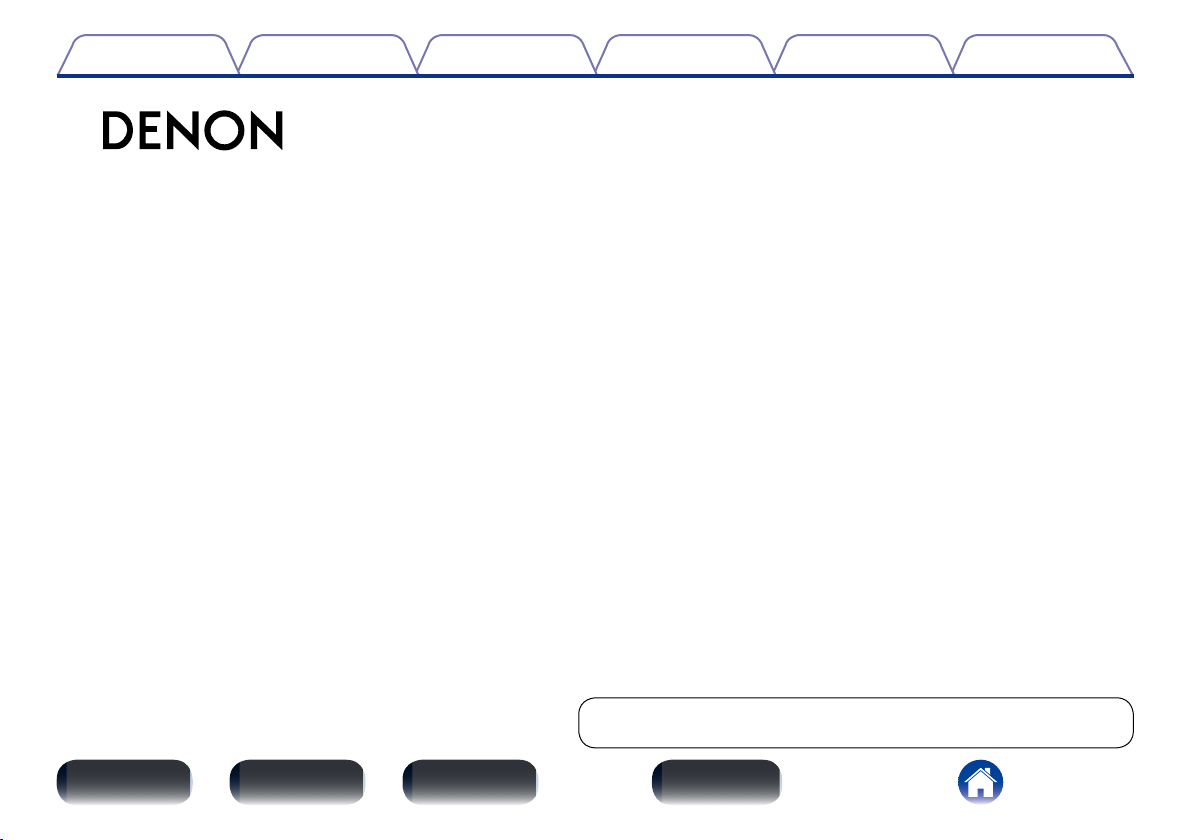
Contents
DA-300USB
D/A CONVERTER
Owner’s Manual
TipsSettingsPlaybackConnections
Appendix
You can print more than one page of a PDF onto a single sheet of paper.
Front panel Display Rear panel Index
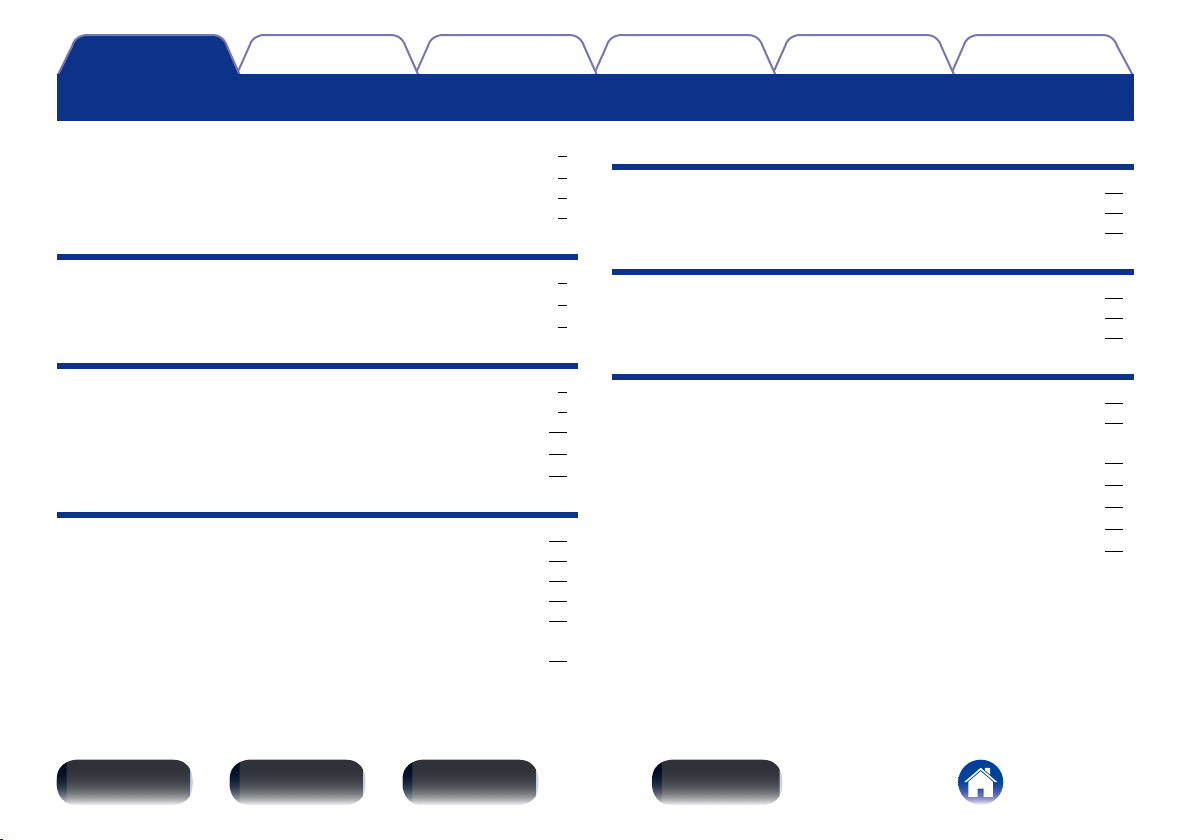
Contents
Contents
TipsSettingsPlaybackConnections
Appendix
Accessories ························································································ 3
Features ······························································································ 4
High quality sound ············································································ 4
High performance ············································································ 4
Part names and functions
Front panel ························································································ 5
Display ································································································ 6
Rear panel ·························································································· 7
Connections
Placing this unit ··············································································· 9
Horizontal placement ······································································· 9
Vertical placement ·········································································· 10
Connecting devices ······································································· 11
Connecting the AC adapter ························································ 12
Playback
Basic operation ·············································································· 14
Turning the power on ····································································· 14
Selecting the input source ····························································· 14
Adjusting the headphone volume ·················································· 14
Connecting and playing back from a computer (USB-DAC) ··········· 15
Connect and playback from a digital device
(COAXIAL/OPTICAL-1/OPTICAL-2) ················································ 21
Settings
Setting the Auto Standby mode ··············································· 22
Turning Auto Standby mode on ····················································· 22
Turning Auto Standby mode o ····················································· 22
Tips
Contents ··························································································· 23
Tips ································································································· 24
Troubleshooting ············································································· 25
Appendix
Types of digital audio input signals available for playback········ 28
Input signals available for USB-DAC playback ································ 28
Input signals available for COAXIAL/OPTICAL-1/OPTICAL-2
playback ························································································· 28
Explanation of terms ······································································· 29
Trademark information ···································································· 30
Specifications ··················································································· 31
Index ·································································································· 32
Front panel Display Rear panel Index
2
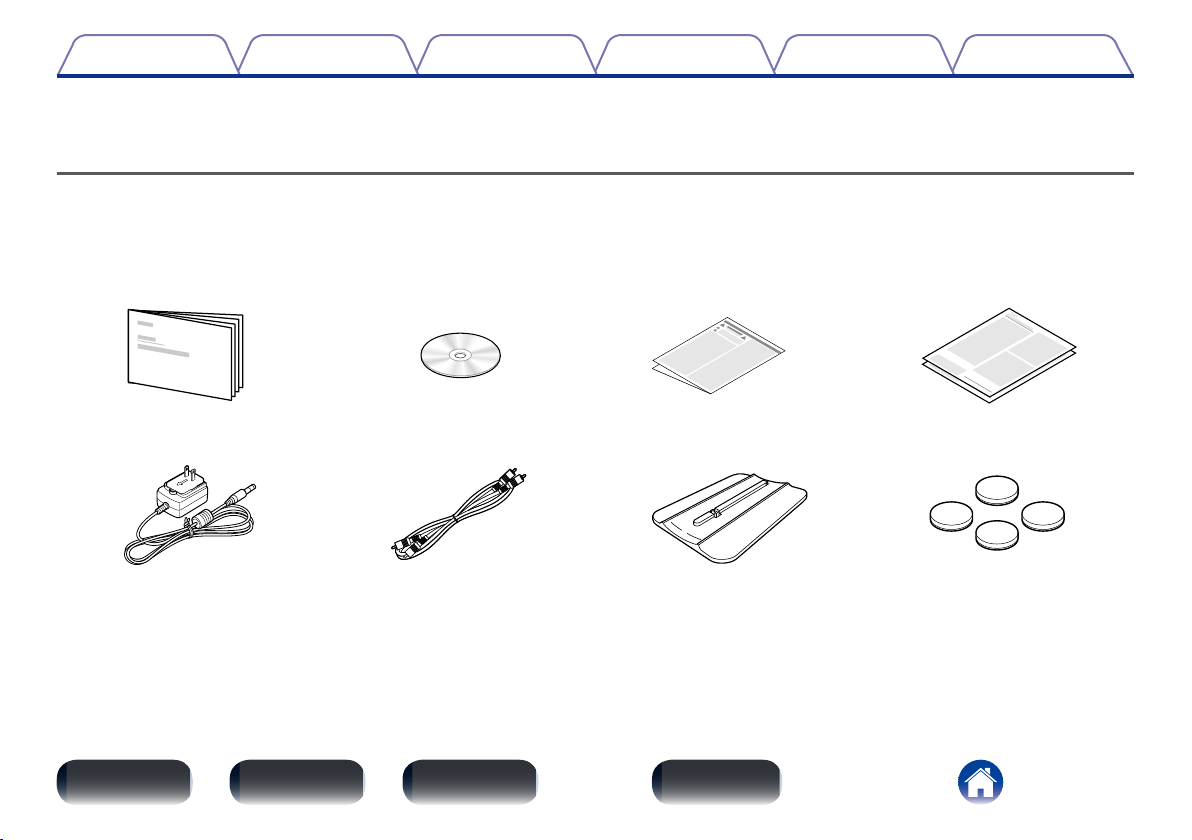
Contents
Thank you for purchasing this Denon product. To ensure proper operation, please read this owner’s manual carefully before using the product.
After reading them, be sure to keep them for future reference.
TipsSettingsPlaybackConnections
Appendix
Accessories
Check that the following parts are supplied with the product.
q Getting Started w CD-ROM (Owner’s Manual) e Safety Instructions r Warranty
(for USA)
(for CANADA)
t AC adapter y Audio cable u Stand for vertical placement i Feet for horizontal placement
Front panel Display Rear panel Index
3
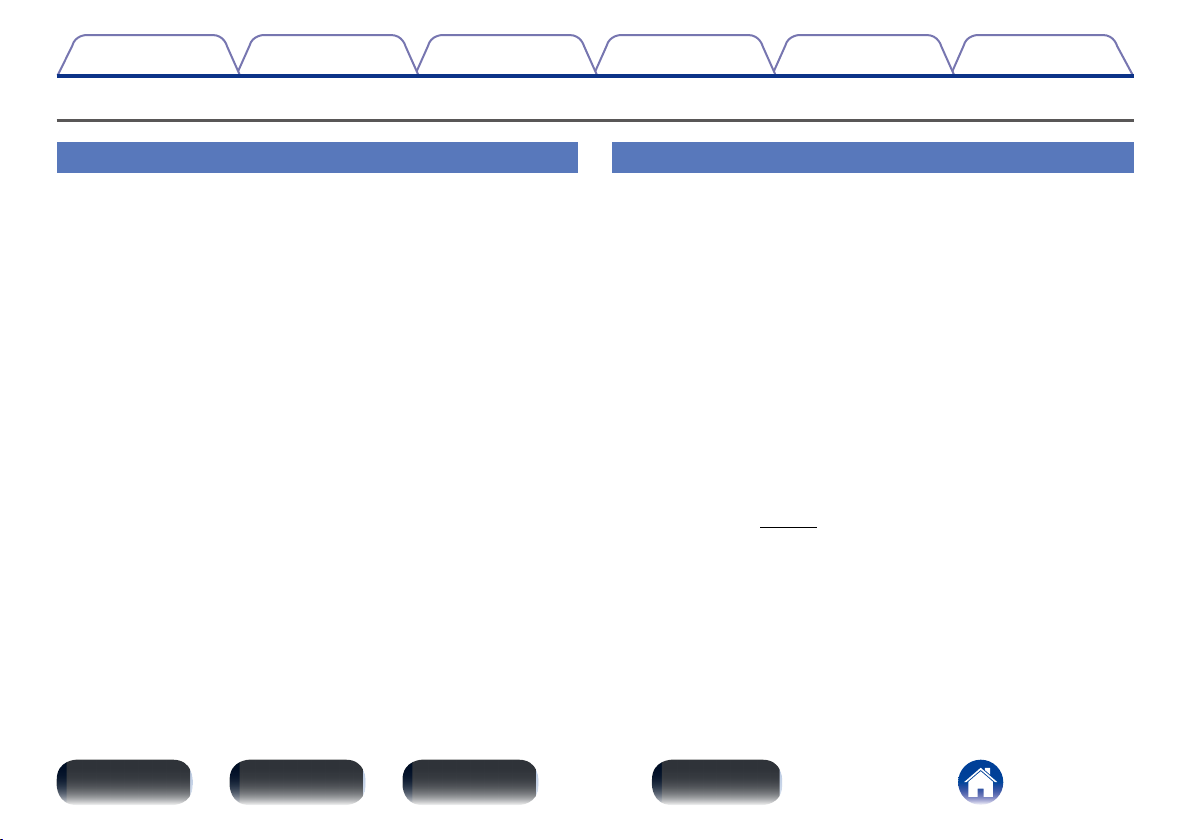
Contents
Features
TipsSettingsPlaybackConnections
Appendix
High quality sound
•Advanced AL32 Processing and High-precision 32 bit D/A Converter
Equipped with Advanced AL32 Processing, Denon’s own analog
waveform reproduction technology.
The reproducibility of weak signals is enhanced by expanding 16 bit
digital data to 32 bit.
Also equipped with a high-performance, 32 bit/192 kHz-compatible D/A
converter for analog signal conversion of the digital data expanded with
Advanced AL32 Processing.
•Isolation design
To prevent audio quality from degrading due to noise from external
devices when this unit is connected to external devices such as
computers, the ground circuit for the USB input interface device is
isolated from the audio circuit.
High performance
•Playback of high resolution audio files supported
DSD signals and PCM signals up to 192kHz/24bit are supported. You
can experience high audio quality when you play back music by inputting
music files with DSD or PCM signals stored on your computer to this unit
through a USB connection.
•Equipped with headphone amplifier
This unit is equipped with a high quality headphone amplifier circuit. This
allows you to enjoy playback with high quality audio when you listen to
music with headphones as well.
•Vertical placement supported
This unit can be placed either vertically or horizontally. The display
automatically rotates according to the placement orientation.
•Equipped with a high visibility organic EL display
•Equipped with auto standby function that reduces power
consumption (vpage22)
Front panel Display Rear panel Index
4
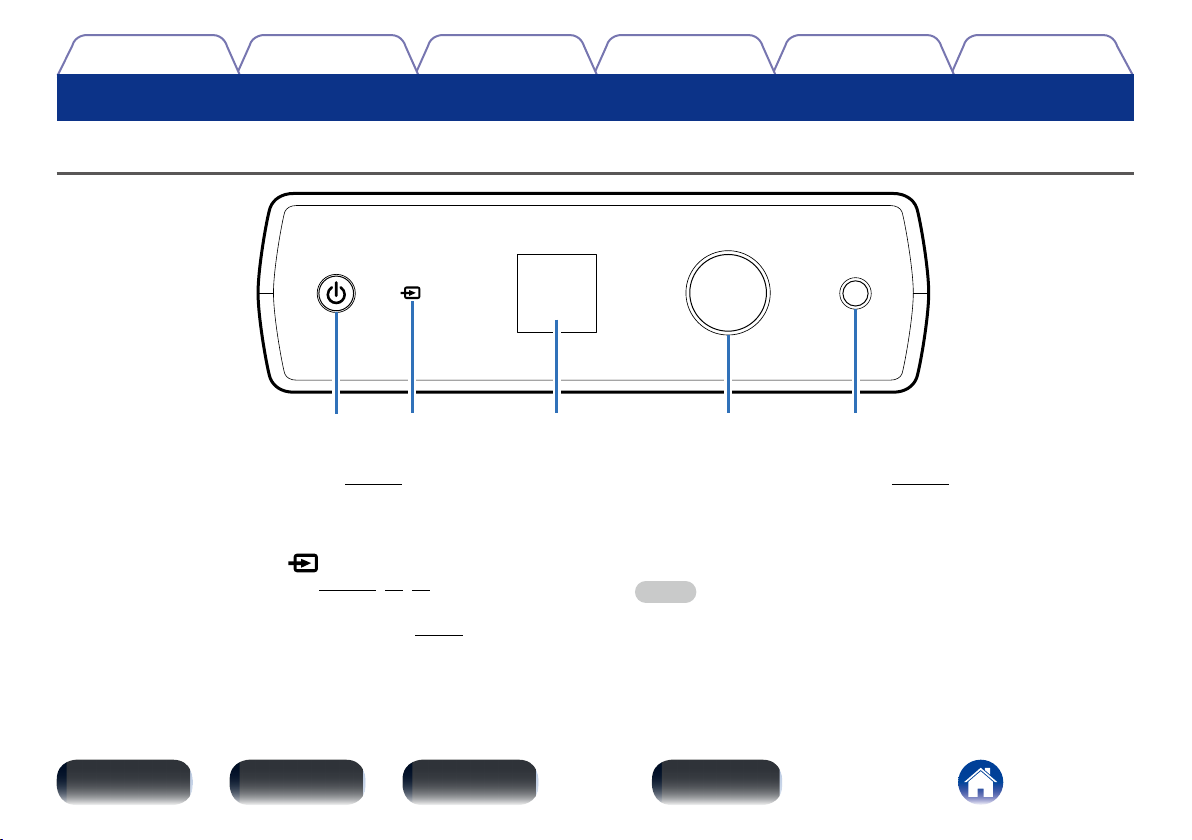
Contents
Part names and functions
Front panel
TipsSettingsPlaybackConnections
Appendix
r tq w e
q Power operation button/indicator (X)
This turns the power on/standby (vpage14).
This is lit as follows according to the power status:
•Power on : Lit
•Standby : O
w Input source select switch ( )
This selects the input source (vpage14, 20, 21).
e Display
This displays various pieces of information (vpage6).
Front panel Display Rear panel Index
r Headphone volume control knob
Adjusts the headphone volume (vpage14).
•Even when the headphones are connected or the volume is adjusted,
the volume from the analog audio output connector does not change.
t Headphones jack
Used to connect headphones.
NOTE
•To prevent hearing loss, do not raise the volume level excessively when using
headphones.
5
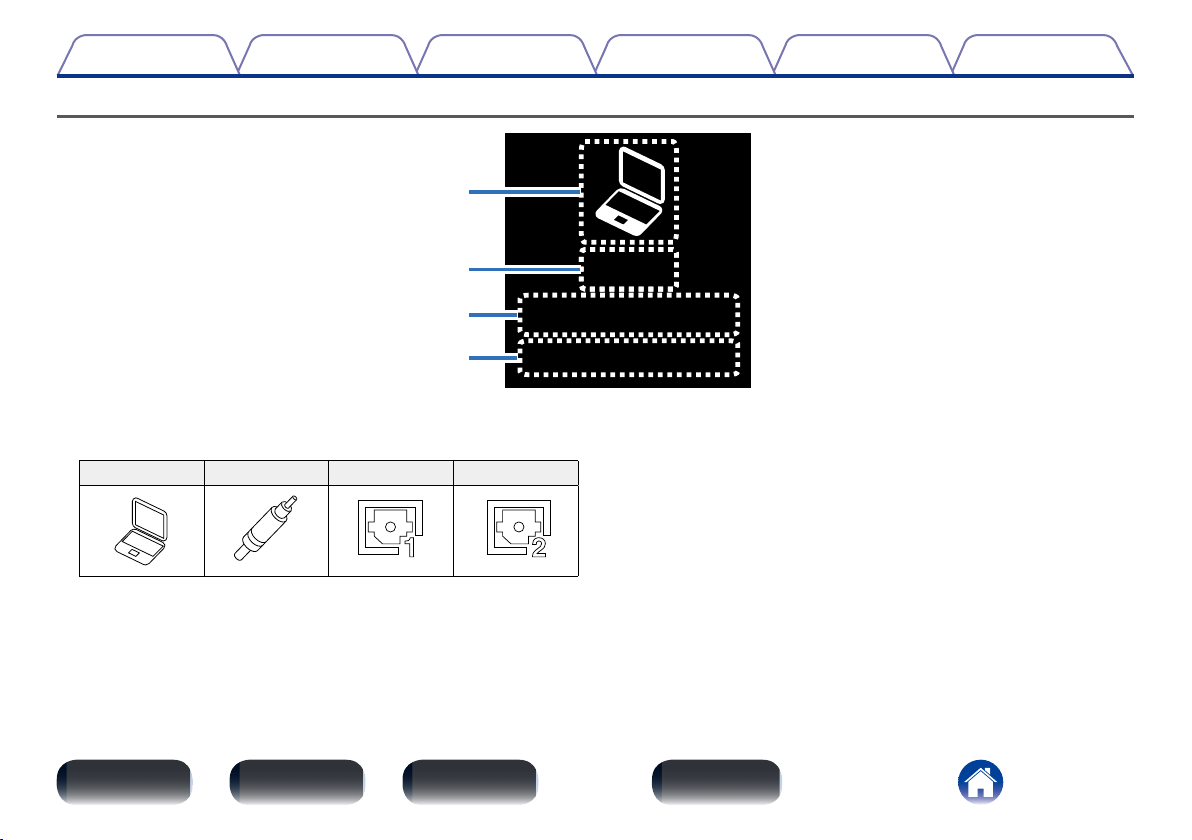
Contents
Display
q
TipsSettingsPlaybackConnections
Appendix
w
e
5.6448MHz
r
q Input source indicator
The following is displayed according to the selected input source.
USB-DAC COAXIAL OPTICAL-1 OPTICAL-2
w Input signal format indicator
The input audio signal format is displayed.
Front panel Display Rear panel Index
DSD
VOL.---dB
e Sampling frequency indicator
The input audio signal sampling frequency is displayed.
r Headphone volume indicator
The headphone volume level is displayed.
•By default, the volume level is displayed as “– – –dB” (muted).
6
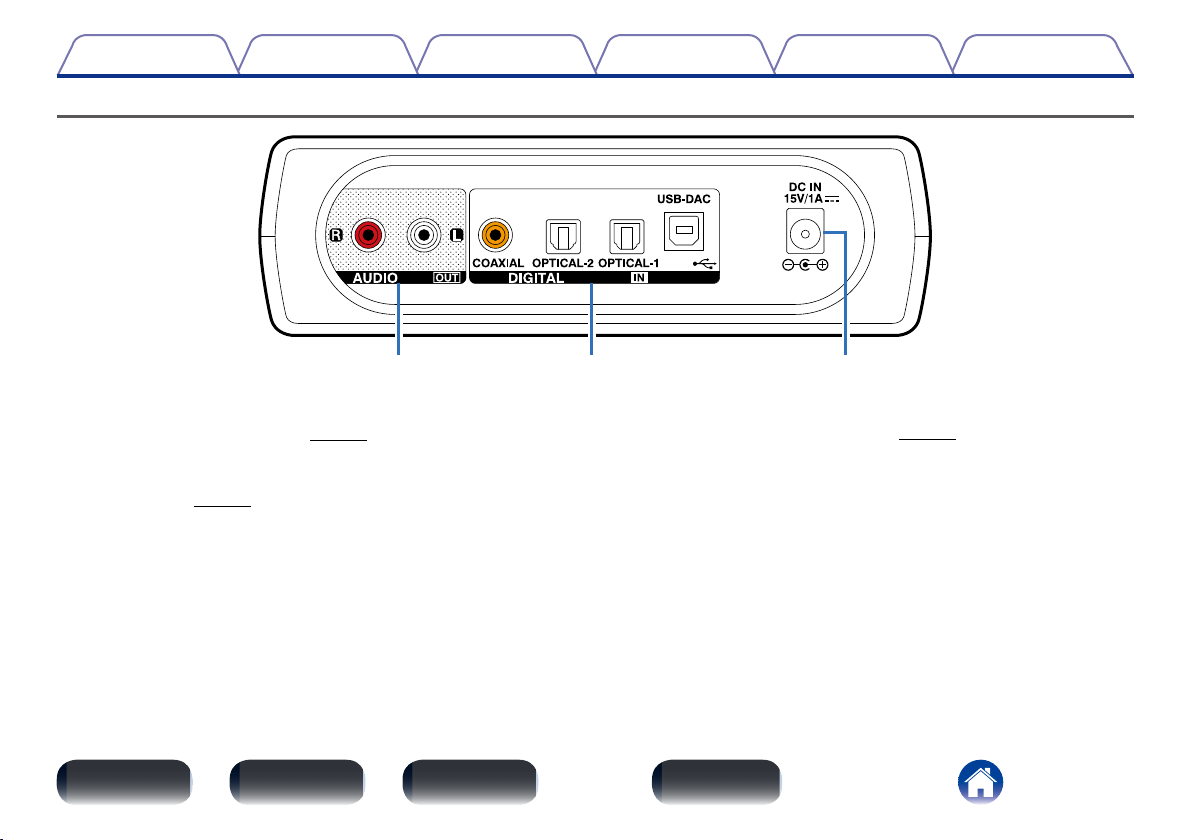
Contents
Rear panel
wq e
TipsSettingsPlaybackConnections
Appendix
q AUDIO OUT connectors
Used to connect a amplifier (vpage11).
e AC adapter inlet (DC IN)
Used to connect the AC adapter (vpage12).
w DIGITAL IN connectors
Used to connect a PC or devices equipped with digital audio output
connectors (vpage11).
Front panel Display Rear panel Index
7
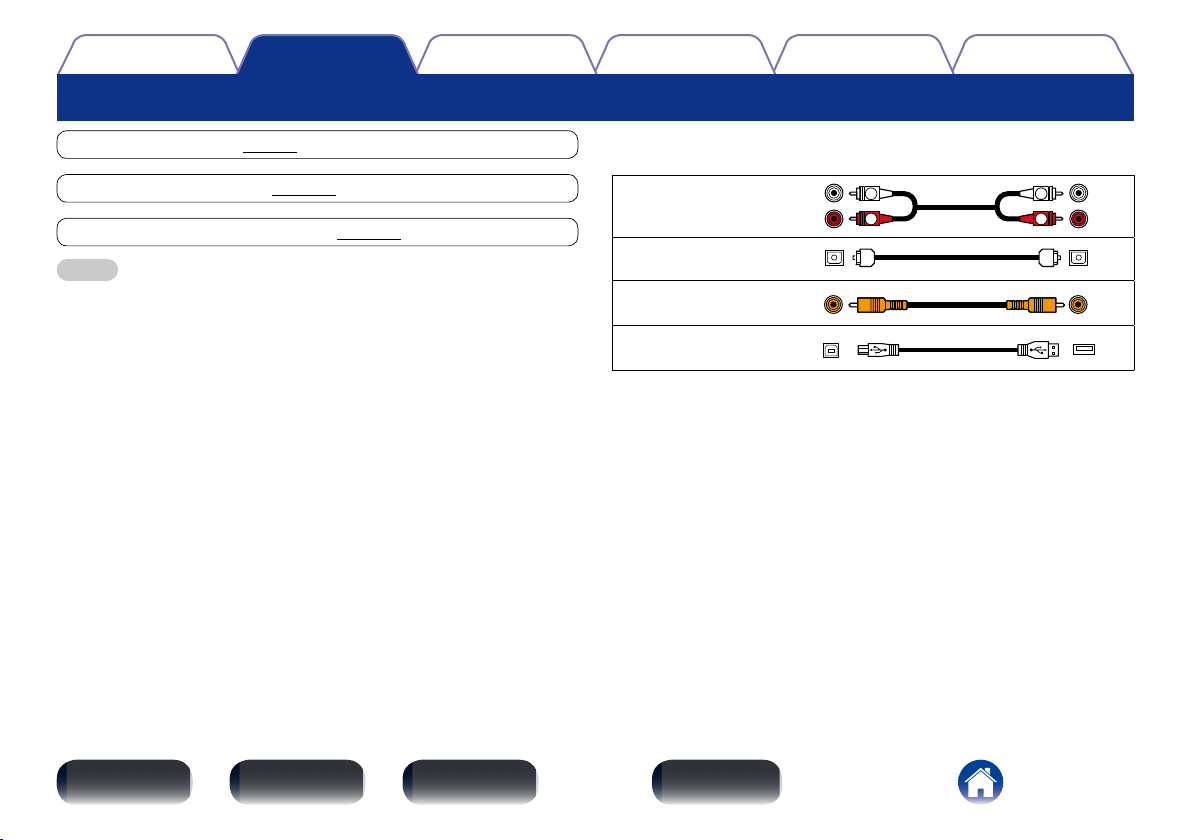
Contents
R
L
R
L
Connections
Connections
Placing this unit (vpage9)
Connecting devices (vpage11)
Connecting the AC adapter (vpage12)
NOTE
•Do not plug in the power cord until all connections have been completed.
•Do not bundle power cords together with connection cables. Doing so can result
in humming or noise.
TipsSettingsPlayback
Appendix
2 Cables used for connections
Provide necessary cables according to the devices you want to connect.
Audio cable
(Supplied)
Optical cable
(Sold separately)
Coaxial digital cable
(Sold separately)
USB cable
(Sold separately)
L
R
L
R
Front panel Display Rear panel Index
8
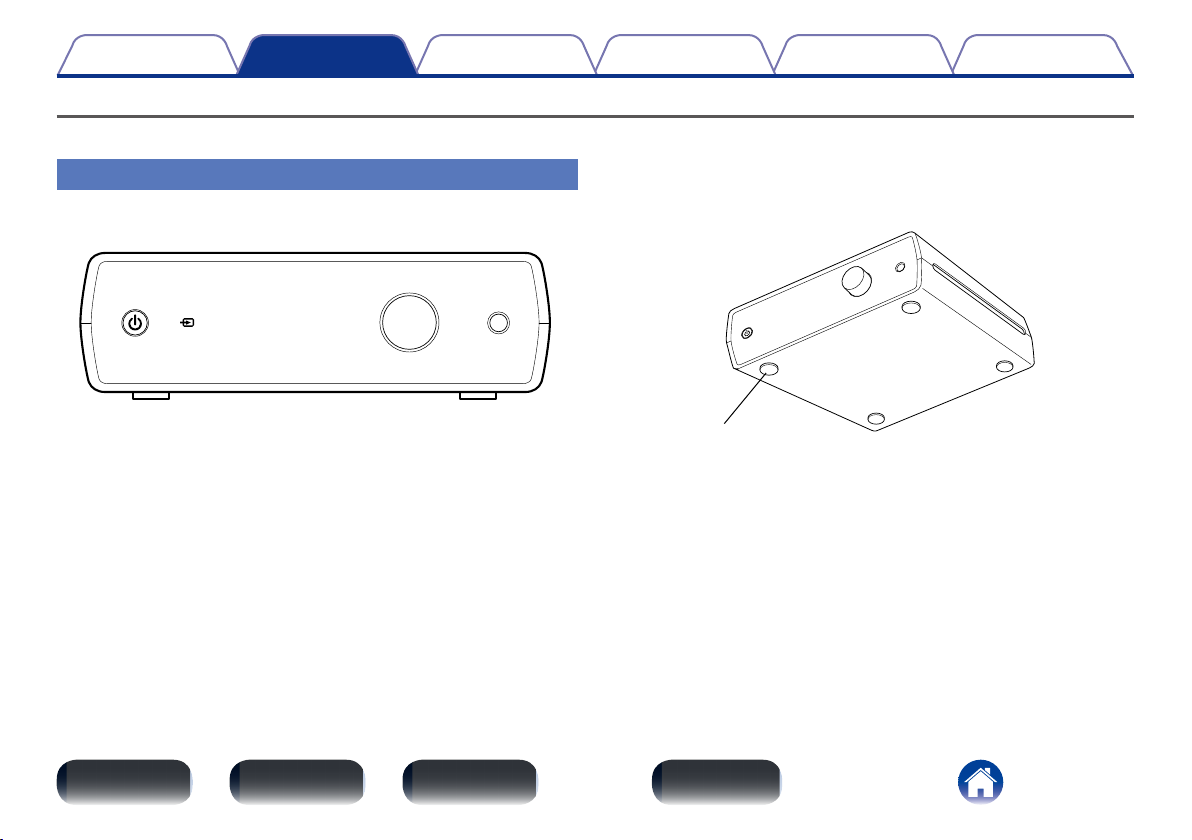
Contents
Connections
Placing this unit
Place this unit horizontally or vertically according to the location and your preferences.
TipsSettingsPlayback
Appendix
Horizontal placement
When placing this unit horizontally, attach the provided feet for horizontal
placement to the bottom.
2 How to attach the feet for horizontal placement
Attach the feet for horizontal placement to this unit as shown in the
diagram below.
Feet for horizontal
placement
Front panel Display Rear panel Index
9
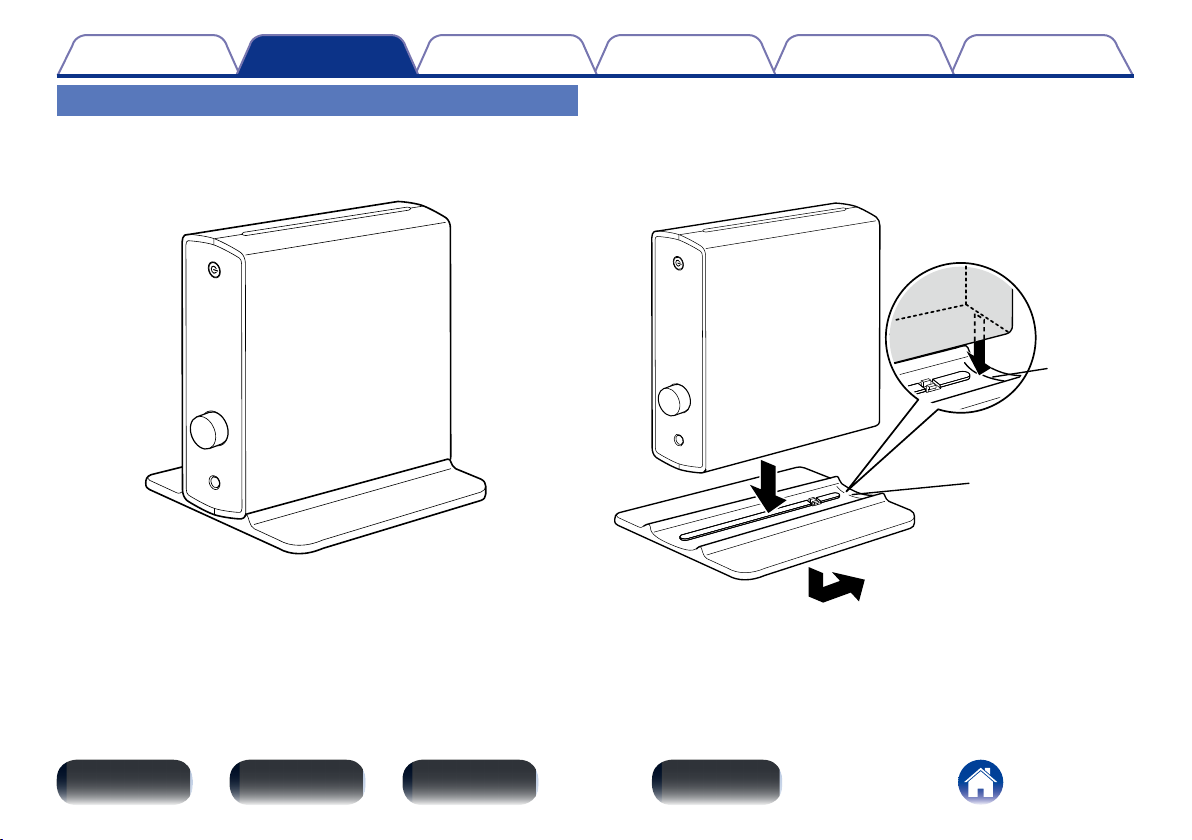
Contents
Connections
TipsSettingsPlayback
Appendix
Vertical placement
When placing this unit vertically, attach the stand for vertical placement
to this unit with the power button in the upper position as shown in the
diagram.
2 How to attach the stand for vertical placement
q Align the rear edge of this unit to the guide position.
w Press down this unit onto the stand until it clicks.
e Slide this unit in the arrow direction to align the edge of this unit
with that of the stand.
q
Guide
Guide
e
w
•To remove the stand from this unit, follow the above steps for attaching
the stand in the reverse order.
Front panel Display Rear panel Index
10
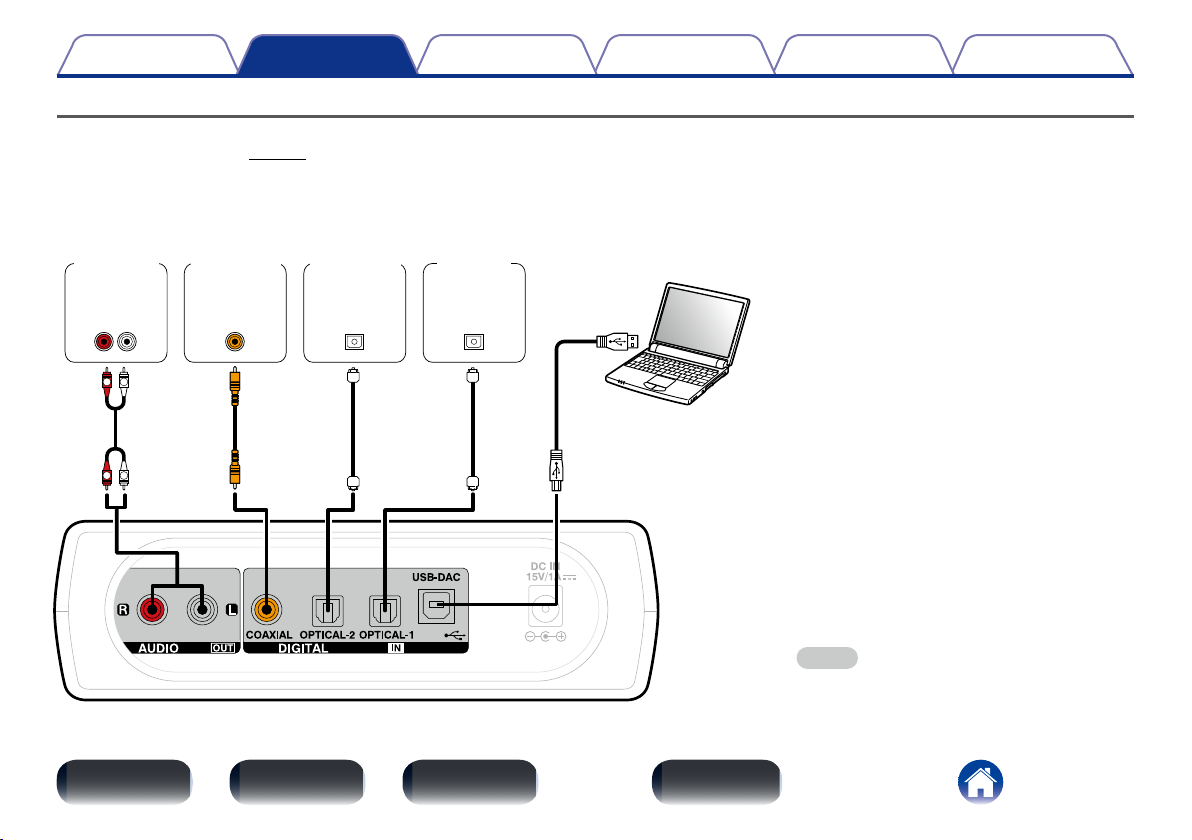
Contents
Connections
TipsSettingsPlayback
Appendix
Connecting devices
•For USB-DAC playback, install the dedicated driver software and player software on your computer before connecting (“Installing the dedicated driver
(Windows OS only)” (vpage15)).
•Download the driver software from the DA-300USB page of the Denon website.
Computer on which the driver
software and audio player
software are installed
Type A
Amplifier
AUDIO
IN
LR
L
R
CD player
COAXIAL
OUT
Satellite
tuner
OPTICAL
OUT
TV
OPTICAL
OUT
R
L
Type B
Front panel Display Rear panel Index
USB 2.0 cable
(sold separately)
11
NOTE
•Use a cable that is 10 ft (3 m) or less to connect to
the computer.
