Denon DA-10 Owners Manual
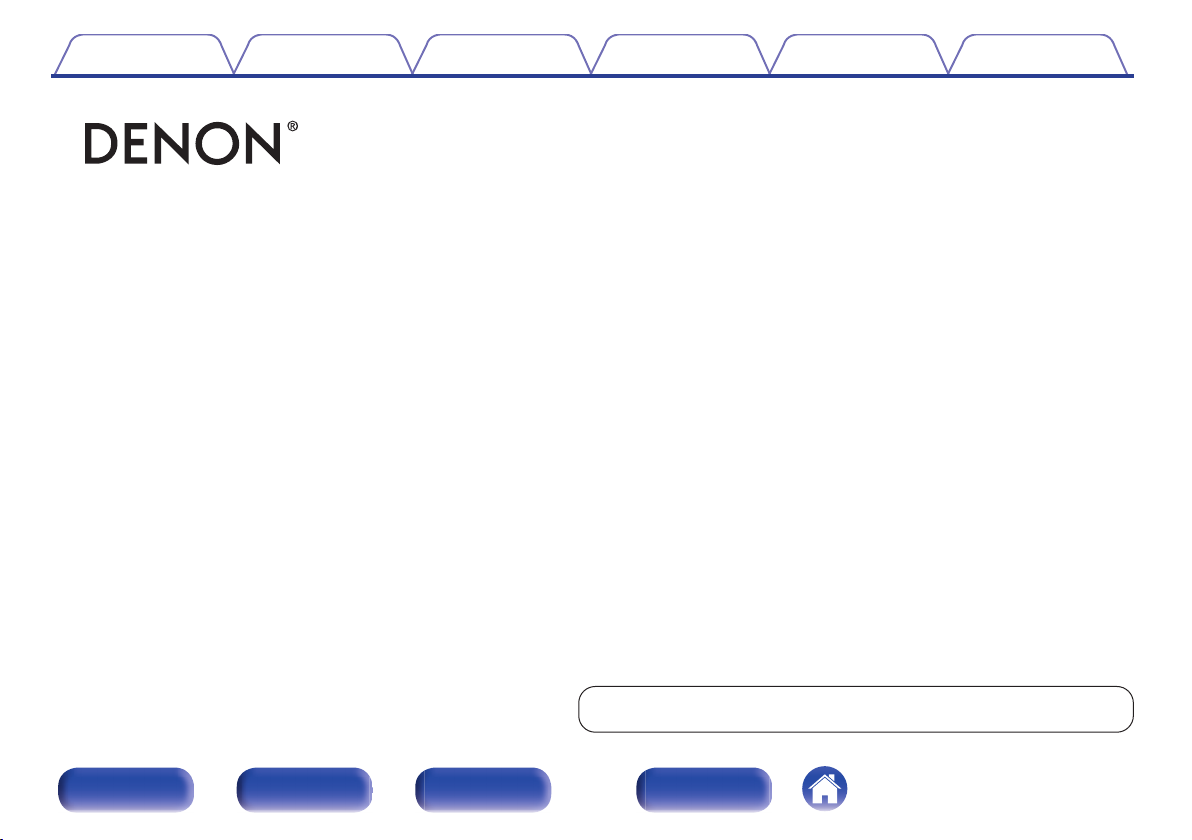
Contents Connections Playback Settings Tips Appendix
.
DA-10
Portable USB-DAC/
Headphones Amplifier
Owner’s Manual
.
You can print more than one page of a PDF onto a single sheet of paper.
Front panel Side panel Rear panel Index
1
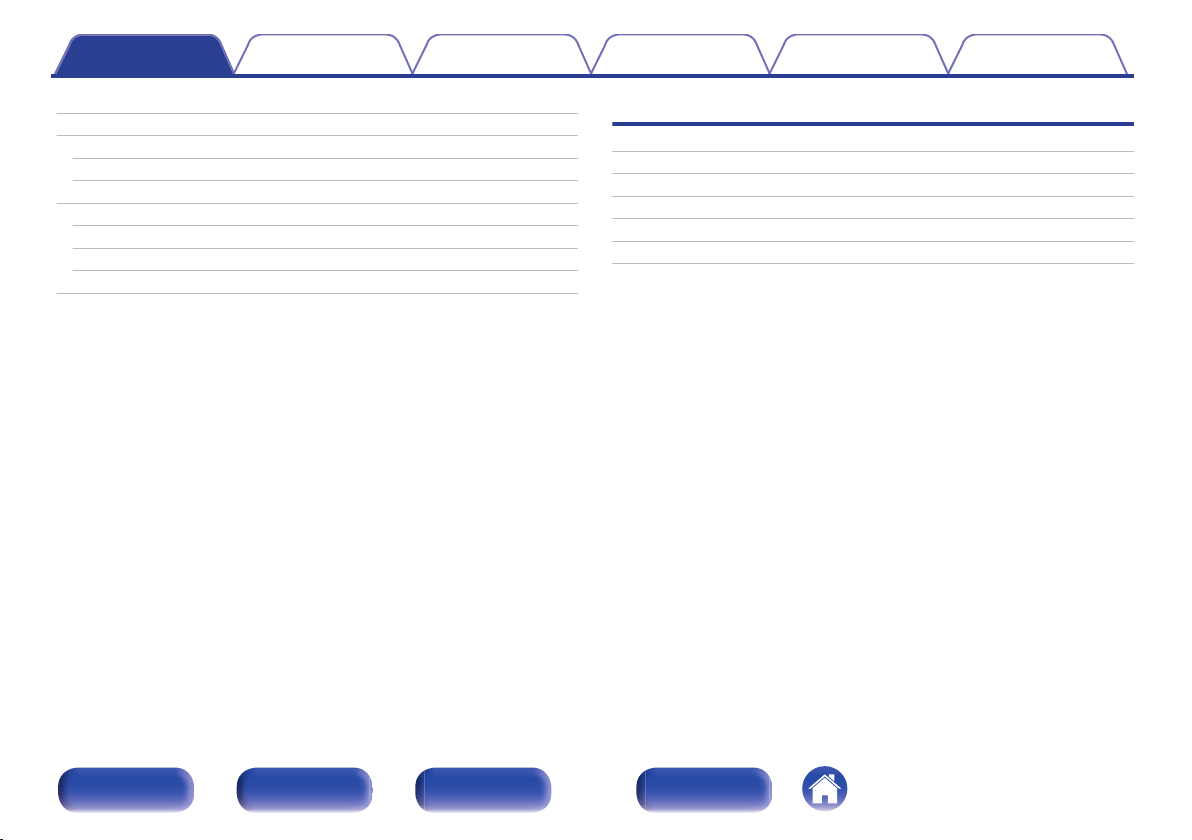
Contents Connections Playback Settings Tips Appendix
Contents
Accessories
Main features
High quality sound
High performance
Part names and functions
Front panel
Side panel
Rear panel
Charging for the first time
5
Connections
6
Connecting a headphone
6
Connecting a PC or Mac
6
Connecting an iPod to the iPod/iPhone port
7
Connecting a smartphone or portable player
7
Connecting an amplifier
8
Storing in the Pouch
9
10
13
14
15
17
18
19
Front panel Side panel Rear panel Index
2
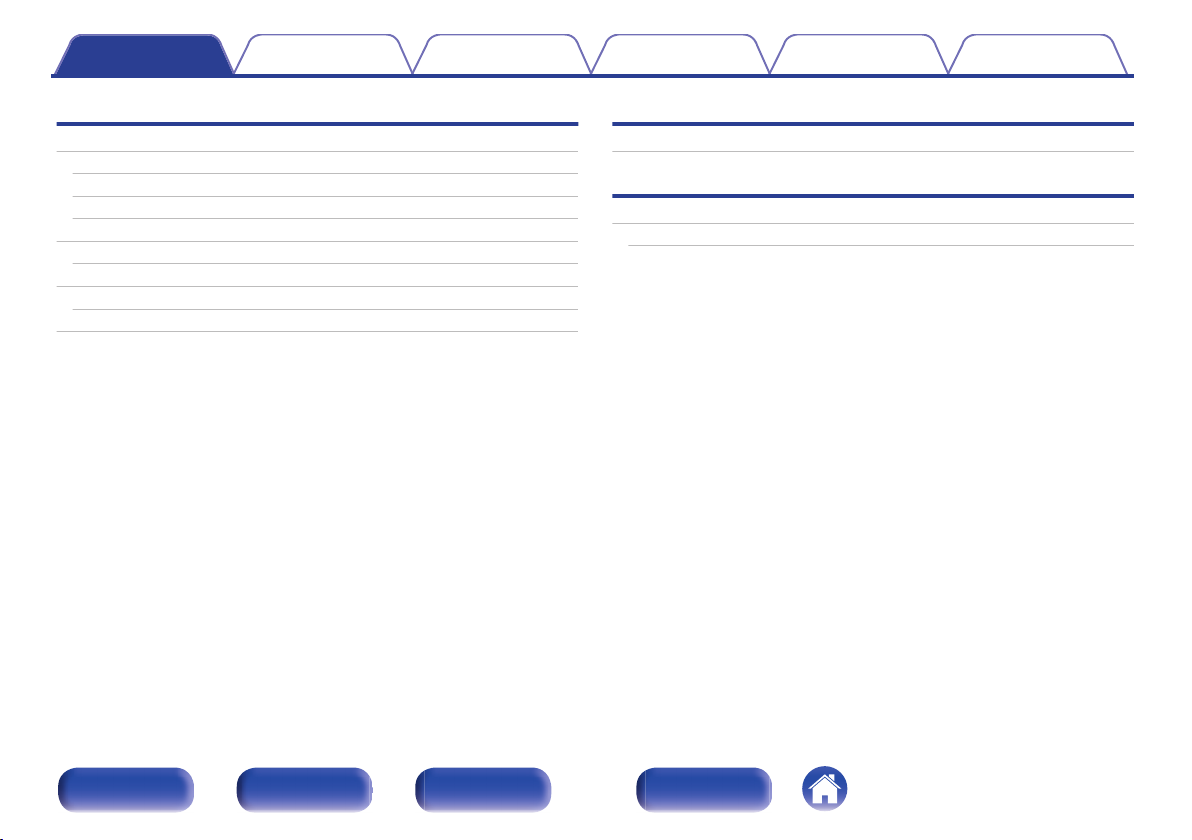
Contents Connections Playback Settings Tips Appendix
Playback
Basic operation
Turning the power on
Selecting the input source
Adjusting the volume
Using as a D/A converter
Connecting and playing back from a computer (USB-DAC)
Playing back an iPod
Playing an iPod
Playing audio from devices connected to the AUX connector
21
21
22
22
23
24
32
33
34
Settings
Setting list
Tips
Contents
Troubleshooting
35
37
38
Front panel Side panel Rear panel Index
3
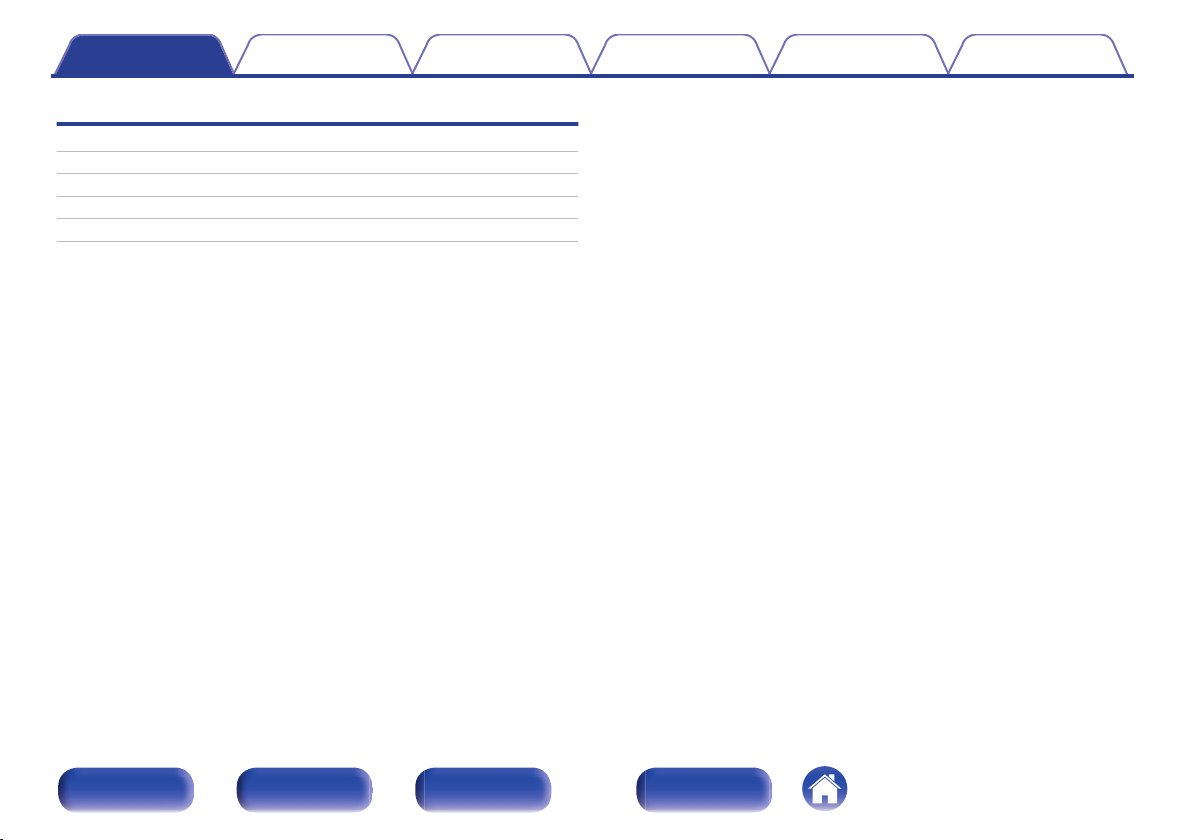
Contents Connections Playback Settings Tips Appendix
Appendix
D/A converter
Explanation of terms
Trademark information
Specifications
Index
41
42
43
44
47
Front panel Side panel Rear panel Index
4
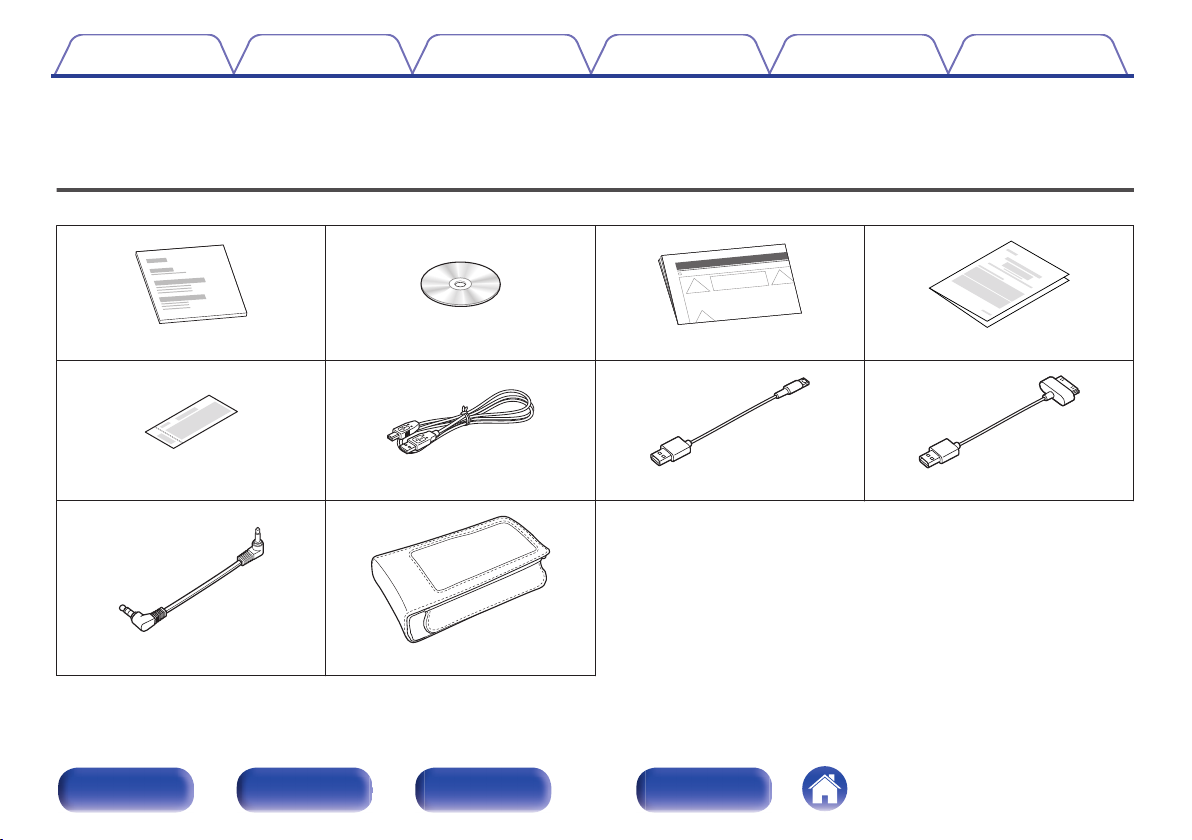
Contents Connections Playback Settings Tips Appendix
Thank you for purchasing this Denon product.
To ensure proper operation, please read this owner’s manual carefully before using the product.
After reading this manual, be sure to keep it for future reference.
Accessories
Check that the following parts are supplied with the product.
.
.
Quick Start Guide Owner’s Manual (CD-ROM) Safety Instructions Warranty (North America model only)
.
.
Warranty (China model only) Micro USB cable (Micro B) Lightning USB cable 30pin USB cable
.
.
Stereo mini plug cable Pouch
Front panel Side panel Rear panel Index
5
.
.
.
.
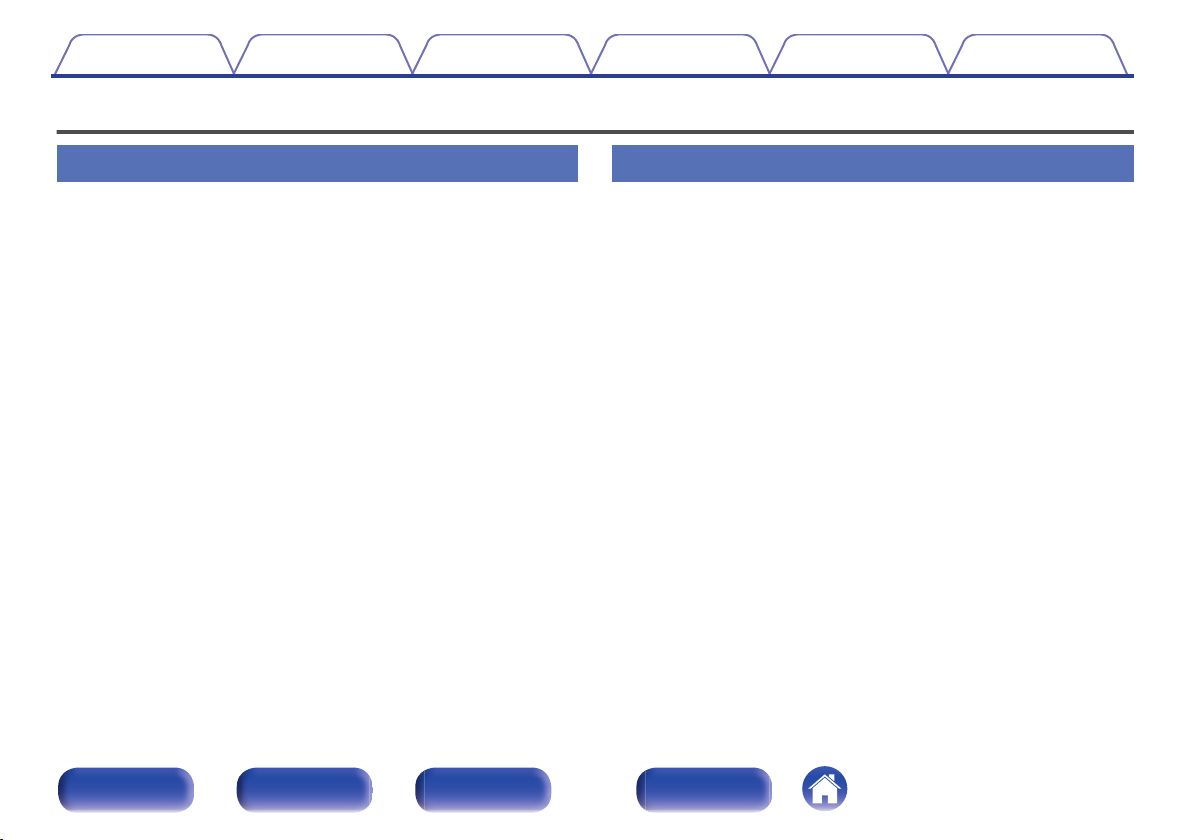
Contents Connections Playback Settings Tips Appendix
Main features
High quality sound
Advanced AL32 Processing and high precision 32 bit D/A
0
converter
Equipped with Advanced AL32 Processing, Denon’s unique analog
wave reproduction technology. Reproducibility of weak signals is
increased by expanding the 16-bit digital data to 32 bits.
Additionally, the unit is equipped with a 192 kHz/32-bit compatible high
performance D/A converter for converting the digital data expanded by
Advanced AL32 Processing into analog signals.
High sound quality operational amplifier + current buffer
0
The unit is equipped with a low noise, high sound quality operational
amplifier.
The output level features a discrete current buffer circuit for fully driving
the headphones.
Low phase noise crystal
0
Two low phase noise crystals (22.5792 MHz, 24.576 MHz) are used for
the master clock.
The crystals remove jitter from the master clock and faithfully reproduce
the high resolution sound source by syncing with and switching the
sampling frequency.
High performance
Equipped with a USB-DAC function to support playback of high-
0
resolution sound sources
This unit supports the playback of high resolution audio formats such as
DSD (2.8/5.6 MHz) and PCM files up to 192 kHz/24 bits. It provides high
quality playback of high resolution files.
GAIN switch
0
Switching the gain enables optimum driving of various types of
headphones that have different impedances.
Front panel Side panel Rear panel Index
6
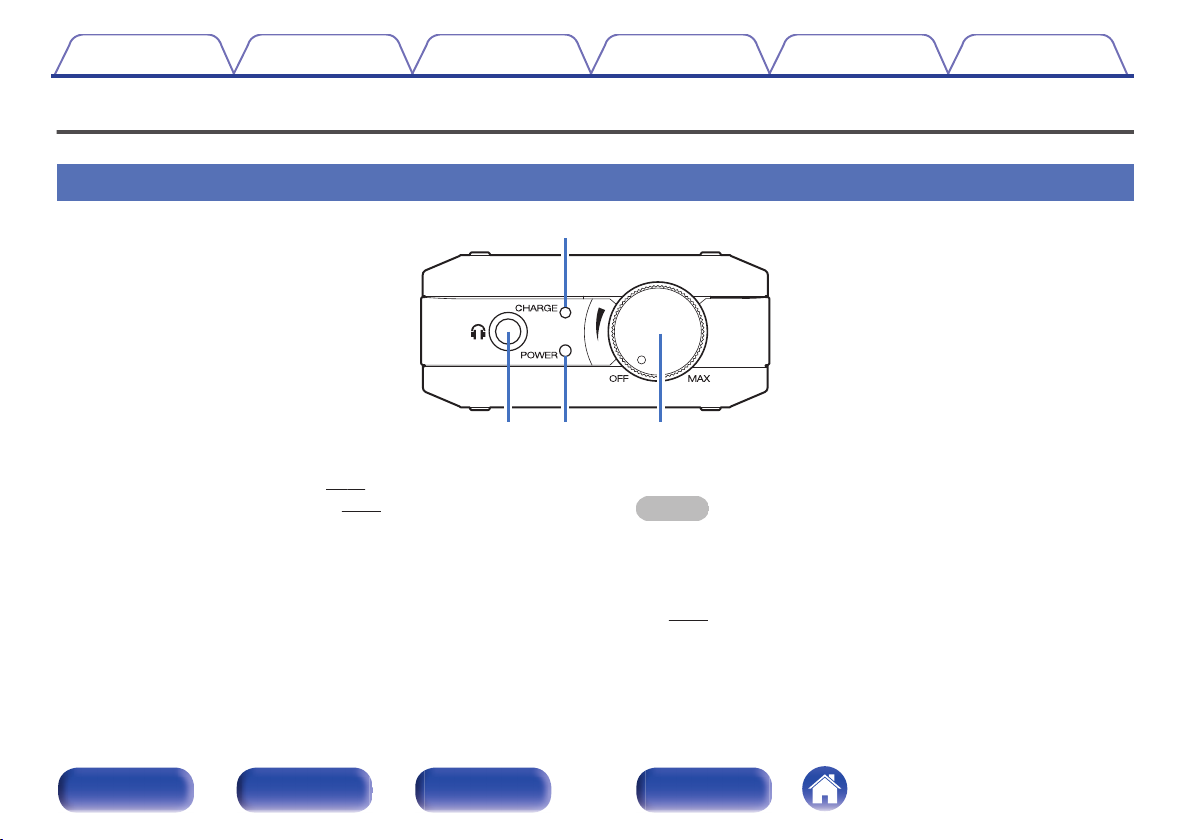
r
weq
Contents Connections Playback Settings Tips Appendix
Part names and functions
For buttons not explained here, see the page indicated in parentheses ( ).
Front panel
.
Power/Volume knob
A
This turns the power on/off. (v
0
This adjusts the volume level. (v p. 22)
0
Power indicator (POWER)
B
The standby indicator changes as shown below according to the status
of the unit.
Power on : Green
0
Power off : Off
0
p. 21)
Headphones jack
C
Used to connect headphones.
NOTE
To prevent hearing loss, do not raise the volume level excessively when using
headphones.
Battery indicator (CHARGE)
D
This displays the amount of remaining battery and charge status.
(v p. 11)
Front panel Side panel Rear panel Index
7
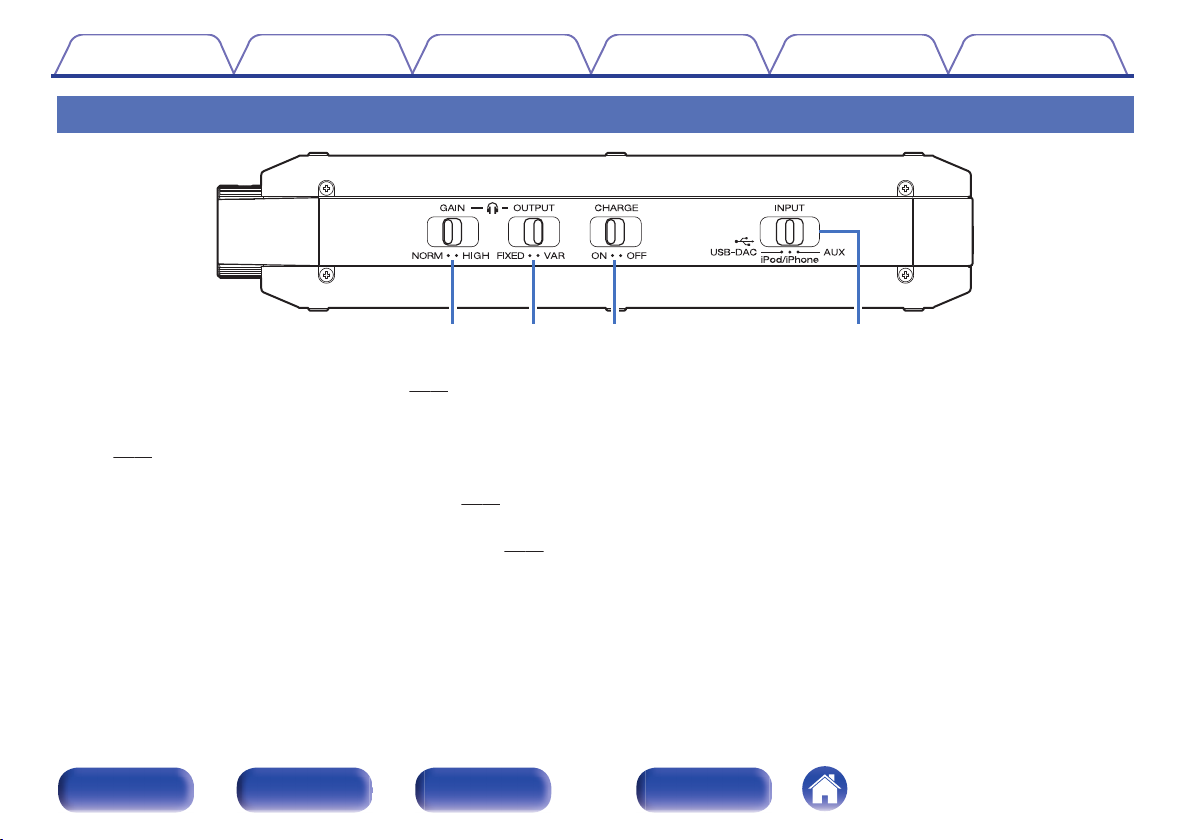
q w e r
Contents Connections Playback Settings Tips Appendix
Side panel
.
Gain selecting switch (GAIN)
A
This switches the headphone output gain. (v
Output mode selecting switch (OUTPUT)
B
Set the output mode according to the device to be connected.
(v
p. 36)
Charge mode selecting switch (CHARGE)
C
Switches the charge mode when the power is on. (v
Input source selecting switch (INPUT)
D
This switches the source being played back on the unit. (v
p. 35)
p. 36)
p. 22)
Front panel Side panel Rear panel Index
8
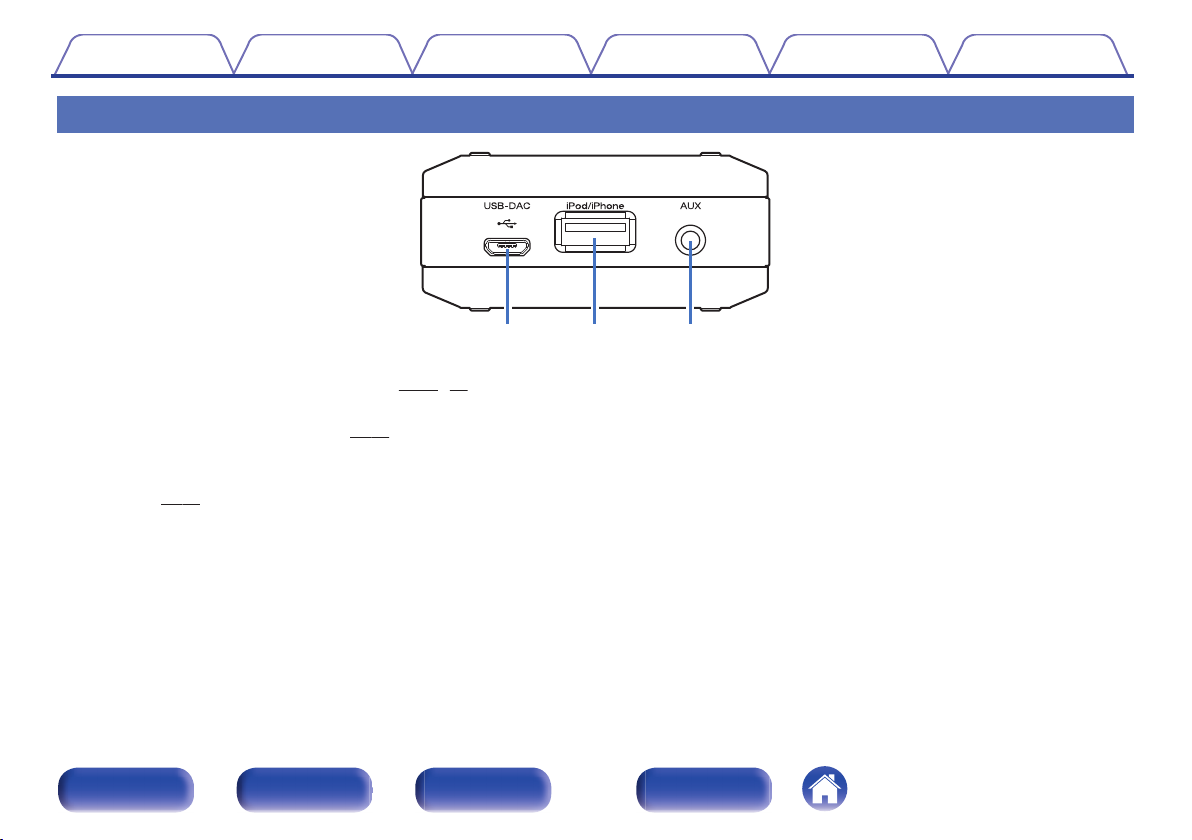
weq
Contents Connections Playback Settings Tips Appendix
Rear panel
.
USB-DAC port
A
Connects to a computer or USB charger. (v
iPod/iPhone port
B
Connects to an iPod/iPhone/iPad. (v p. 15)
AUX input connector
C
Connect this to the headphones jack on a smartphone or portable
player. (v
p. 17)
p. 10、 14)
Front panel Side panel Rear panel Index
9
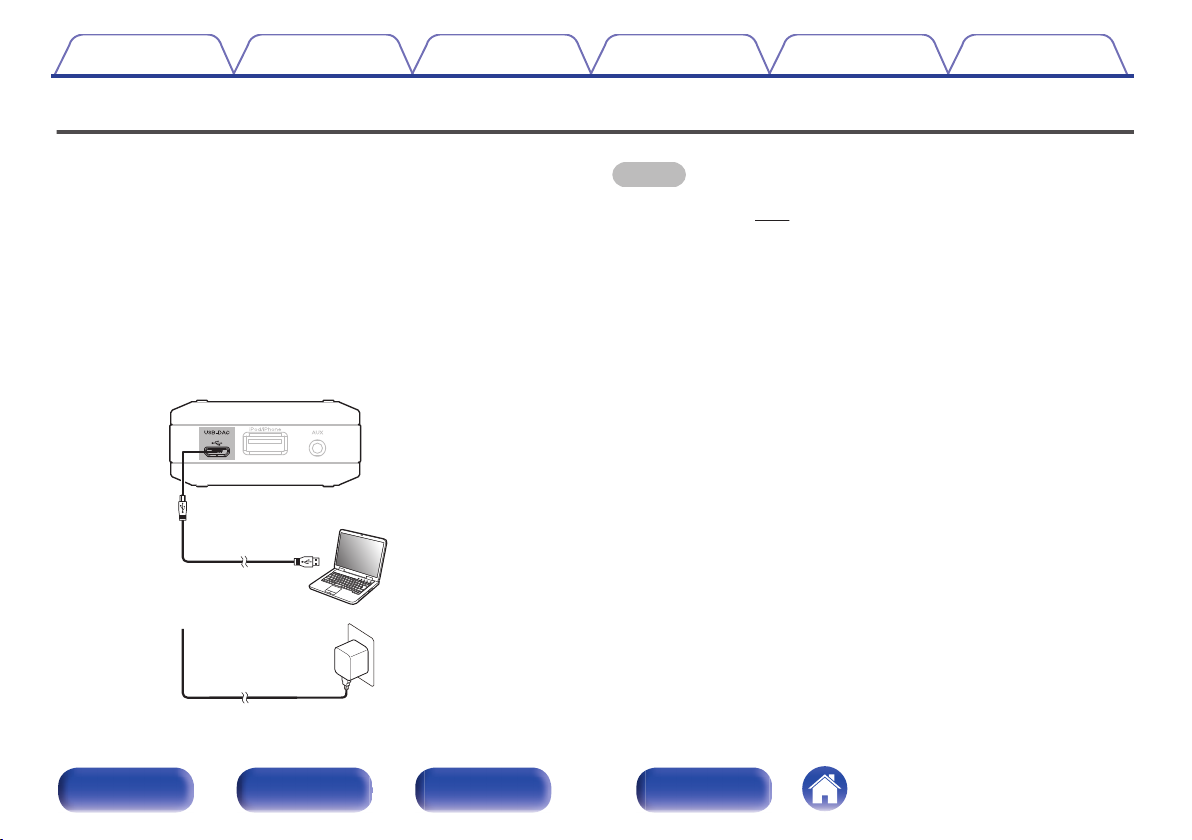
Ty p e A
Micro USB cable
(Micro B) (supplied)
Micro B
USB charger
Computer on which the driver
software and audio player
software are installed
Contents
Connections Playback Settings Tips Appendix
Charging for the first time
This unit has an internal battery. Be sure to charge the battery before use.
It takes approximately 3.5 hours to recharge the battery when it is
completely run down using a USB charger (1.5 A or higher) or
approximately 6.5 hours when charging from a computer.
Turn the power off.
1
2
This unit can be charged when the power is on, but doing so
0
increases the time required for charging.
Use the supplied micro USB cable to connect this
device to a computer, or connect a USB charger to the
USB-DAC port.
NOTE
Before USB connecting this unit to your computer, install the driver software in
0
your computer. (v p. 24)
Download the driver software from the DA-10 page of the Denon website.
0
It may take some time for this unit to be recognized as an enabled device on the
0
computer the first time it is connected to a computer.
Charge this unit in a location where the ambient temperature is between 5 to 35 ℃.
0
The unit may not charge if the temperature is outside this range.
Connect this unit directly to a computer. It may not charge correctly if connected
0
through a USB hub, etc.
If you are listening to music at high volume while charging this unit, the battery may
0
still run down even while charging the unit if the speed at which power is
consumed is faster than the charging speed.
Do not charge this unit while it is inside the supplied pouch, as doing so will cause
0
heat to build up. Remove this unit from the pouch before charging.
Remove this unit from the charger when charging is complete.
0
Charge this unit approximately once every six months, even if you do not use it for
0
a long time.
Do not connect this unit to a device with a charging voltage other than 5V.
0
If you connect this unit to a computer, make sure that the power of the computer is
0
on.
.
Front panel Side panel Rear panel Index
10
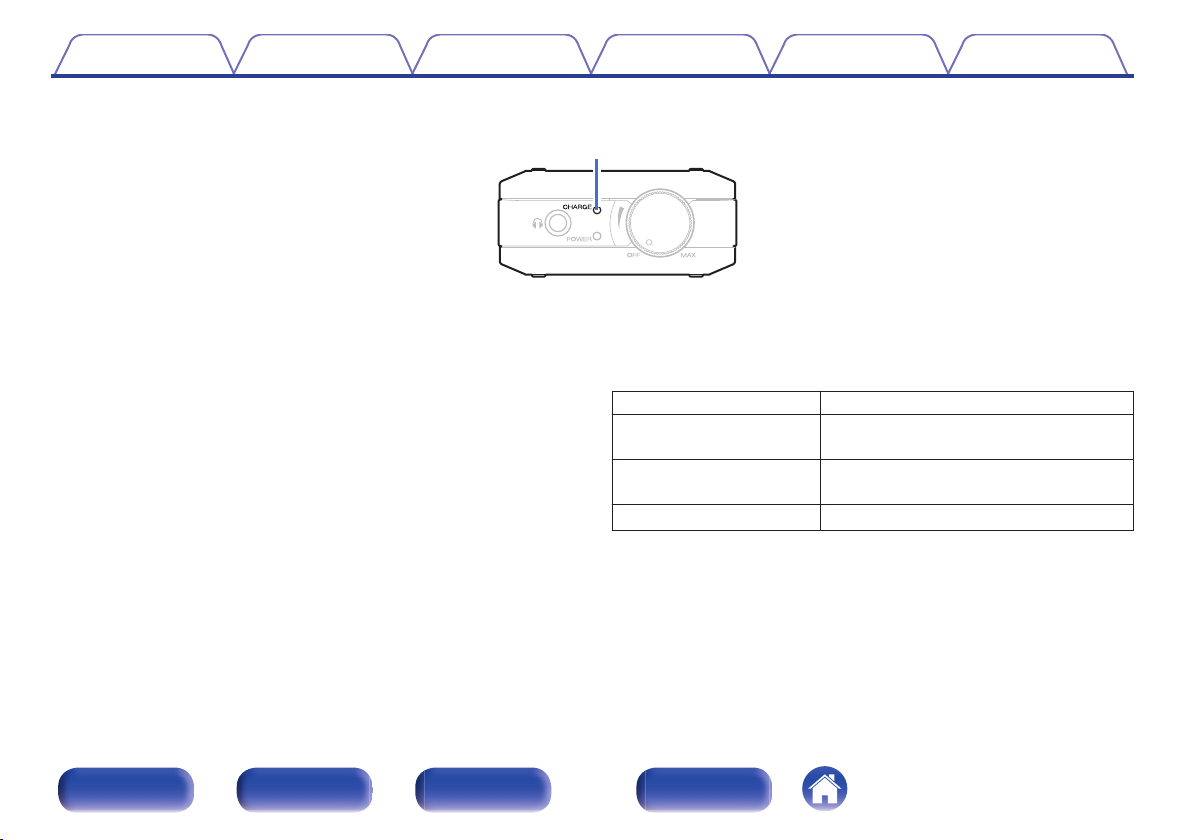
Battery indicatorCHARGE㸧
Contents Connections Playback Settings Tips Appendix
o
Battery indicator
.
The status of the battery when charging this unit or when using this unit are displayed as described below.
When connected using the micro USB cable (charging)
A
Fully charged: Lit green
Charging: Lit orange
Charging stopped: Off
Not charging correctly: Lit red
If the battery indicator is lit in red during charging, it is recommended
0
that you change the battery.
Contact our customer service center or repair center.
When running on the battery
B
The remaining battery power is displayed for approximately 10 seconds
when the power is turned on.
Remaining battery Battery indicator (CHARGE)
50 - 100 % Blinking green (5 times when the power is
20 - 49 % Blinking orange (5 times when the power is
19 % or less Blinking red (continuous)
turned on)
turned on)
Front panel Side panel Rear panel Index
11
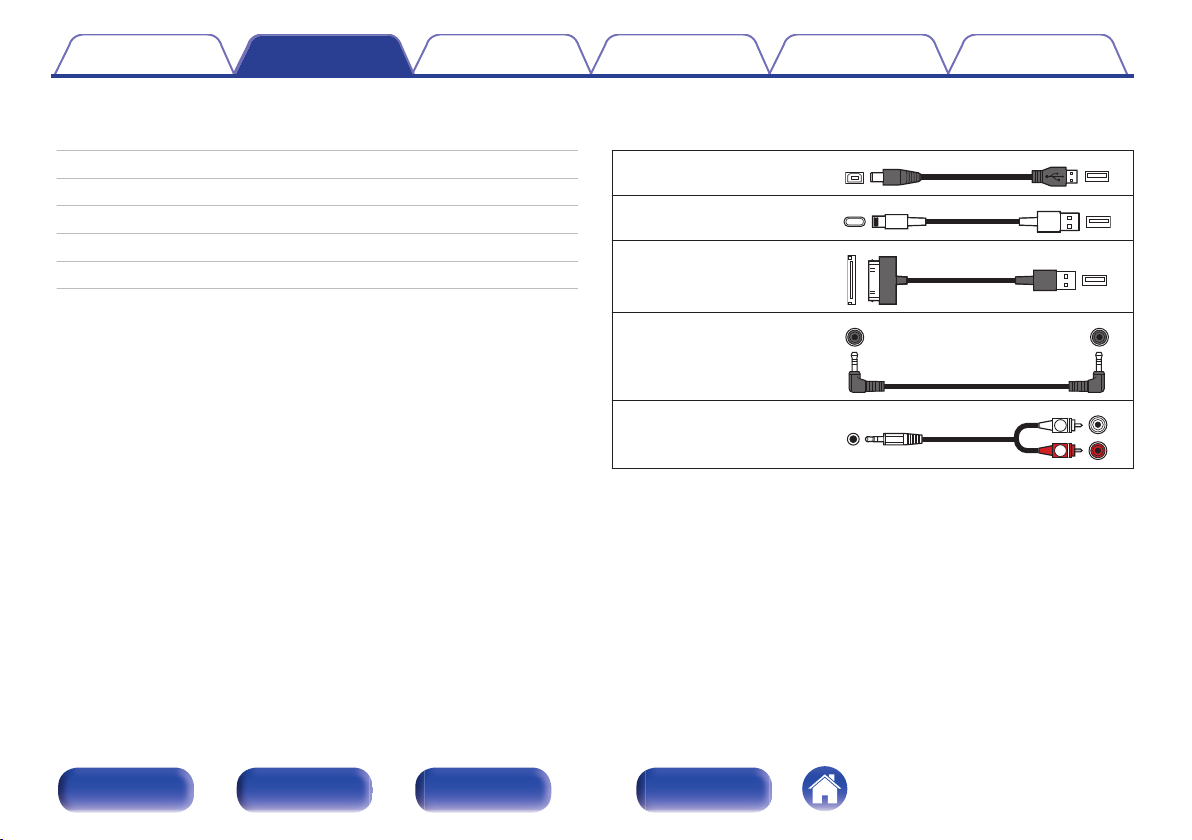
R
L
Contents Connections Playback Settings Tips Appendix
Connections
o
Contents
Connecting a headphone 13
Connecting a PC or Mac 14
Connecting an iPod to the iPod/iPhone port 15
Connecting a smartphone or portable player 17
Connecting an amplifier 18
Storing in the Pouch 19
o
Cables used for connections
Provide necessary cables according to the devices you want to connect.
Micro USB cable (Micro B)
(supplied)
.
Lightning USB cable
(supplied)
.
30 pin USB cable (supplied)
.
Stereo mini plug cable
(supplied)
.
Audio cables (sold
separately)
.
Front panel Side panel Rear panel Index
12
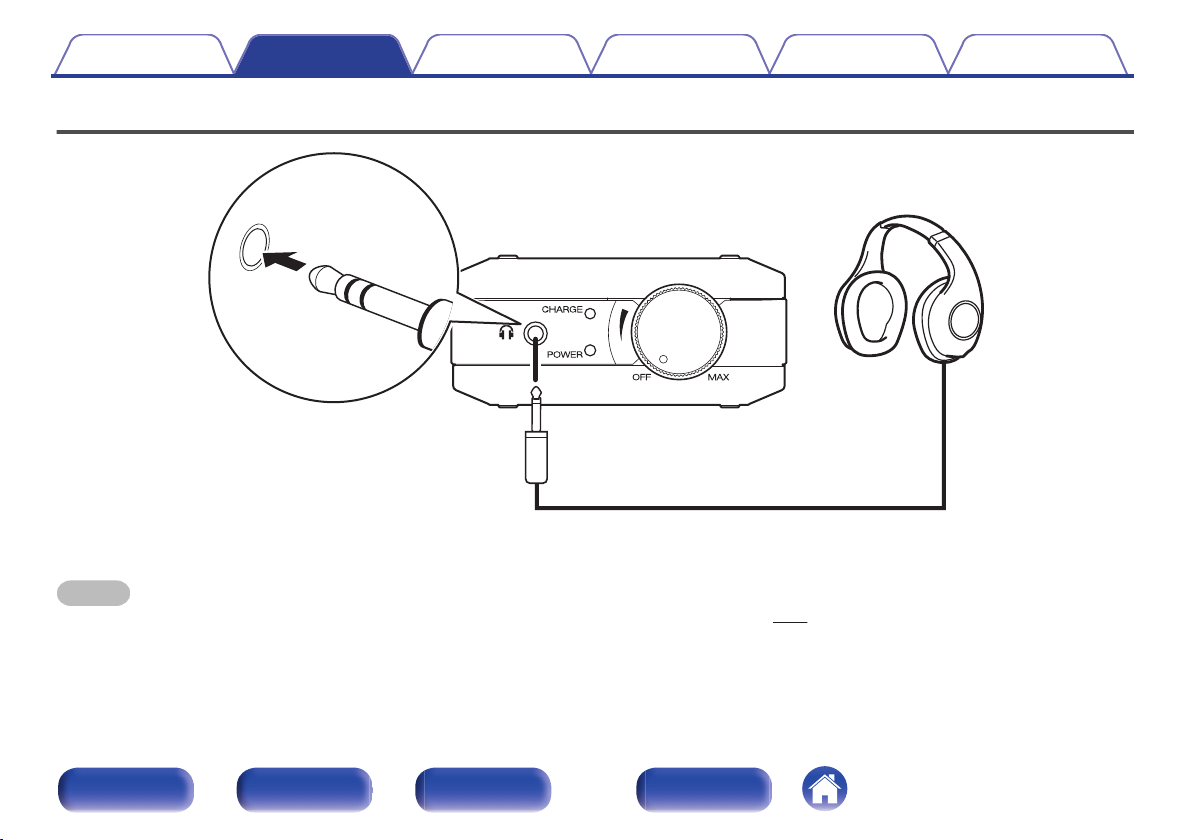
Contents Connections Playback Settings Tips Appendix
Connecting a headphone
.
Set the output mode selecting switch to “VAR”.
1
NOTE
Audio is output at a high volume from the headphones jack if the output mode selection switch is set to “FIXED”. (v p. 36)
Front panel Side panel Rear panel Index
13
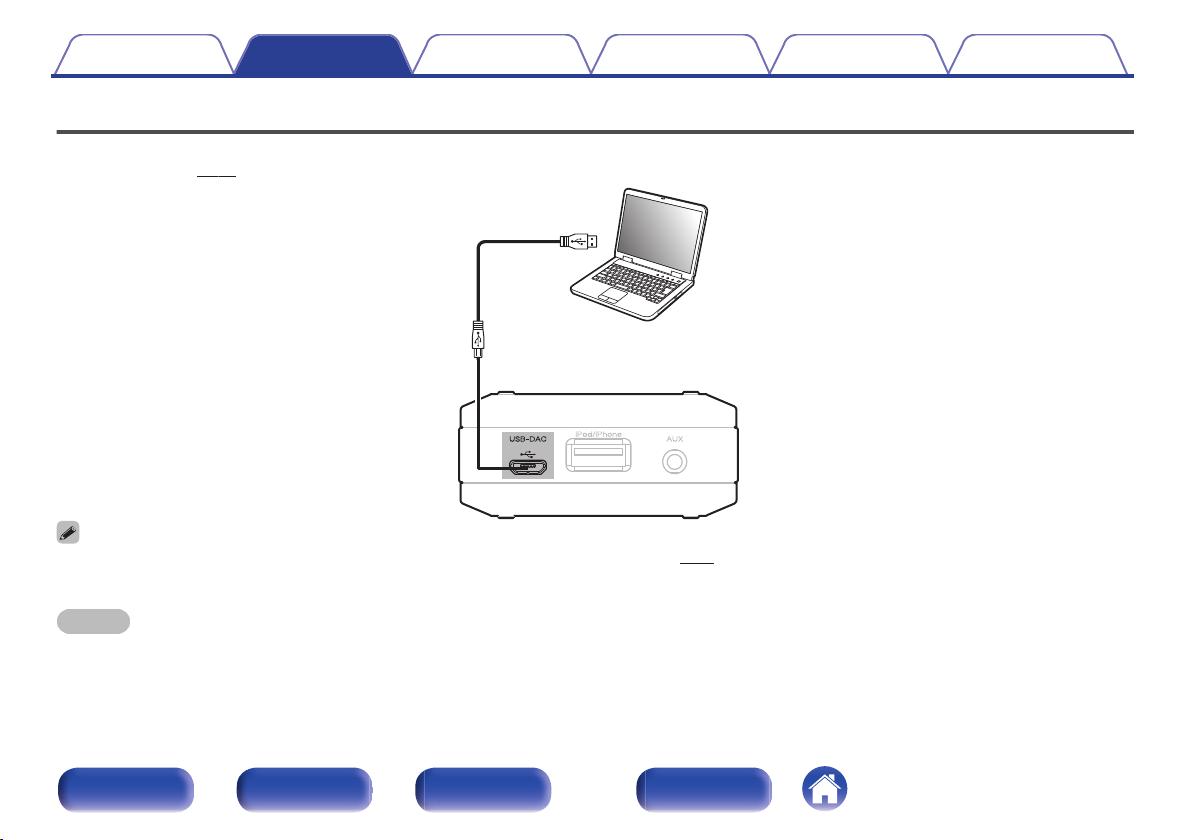
Ty p e A
Micro B
Computer on which the driver software and audio
player software are installed
Micro USB cable
(Micro B) (supplied)
Contents Connections Playback Settings Tips Appendix
Connecting a PC or Mac
By connecting a computer to the USB-DAC port on this unit using a micro USB cable (supplied), music data stored on the computer can be played back
using this unit. (v p. 24)
.
Before USB connecting this unit to your computer, install the driver software in your computer. (v p. 24)
0
Download the driver software from the DA-10 page of the Denon website.
0
NOTE
Use the supplied cable or a 3 m or less cable to connect to a computer.
Front panel Side panel Rear panel Index
14
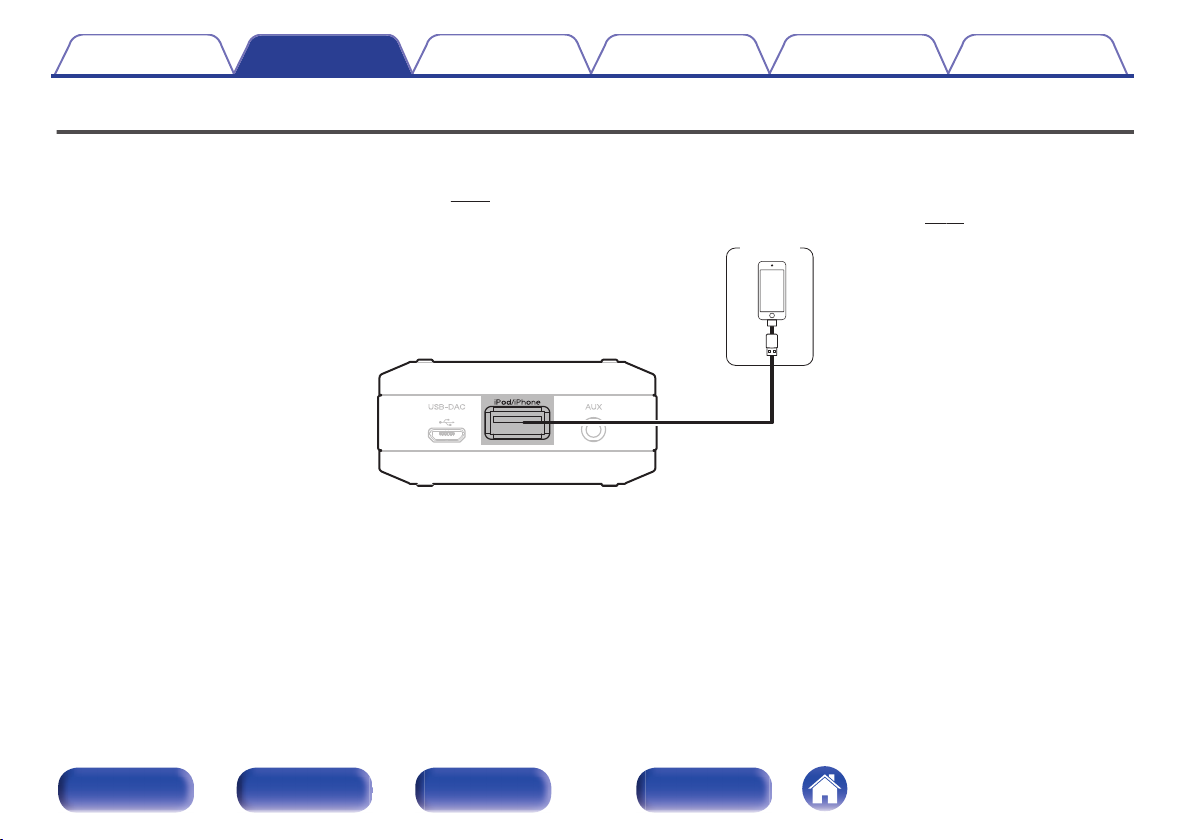
iPod
Contents
Connections Playback Settings Tips Appendix
Connecting an iPod to the iPod/iPhone port
You can enjoy music stored on an iPod.
To connect an iPod/iPhone/iPad to this unit, use the USB cable that was supplied with the iPod/iPhone/iPad or the USB cable supplied with this unit.
0
For operating instructions, see “Playing an iPod” (v
0
For information on the iPod models that can be played back with this unit, see “Supported iPod/iPhone/iPad models” (v p. 16).
0
.
p. 33).
Front panel Side panel Rear panel Index
15
