Page 1
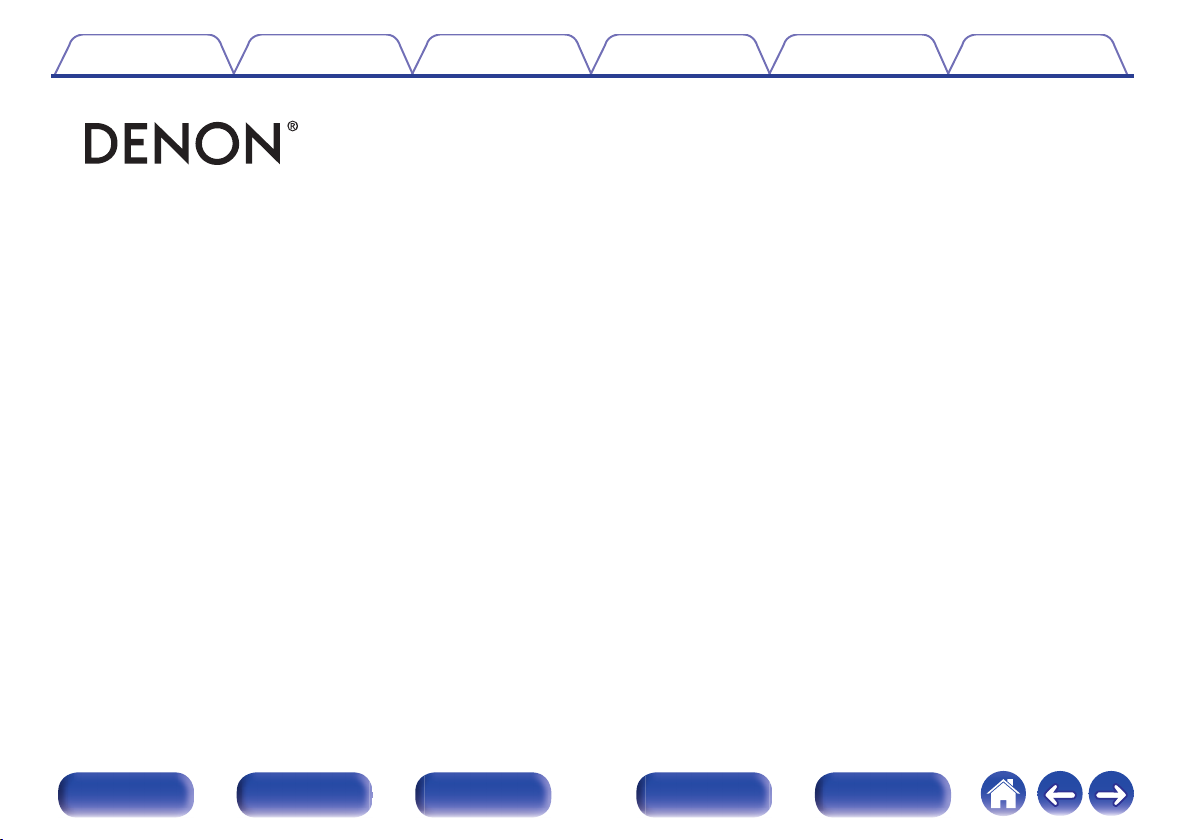
Contents Connections Playback Settings Tips Appendix
.
AVR-X6300H
INTEGRATED NETWORK AV RECEIVER
Owner’s Manual
Front panel Display Rear panel Remote Index
1
Page 2
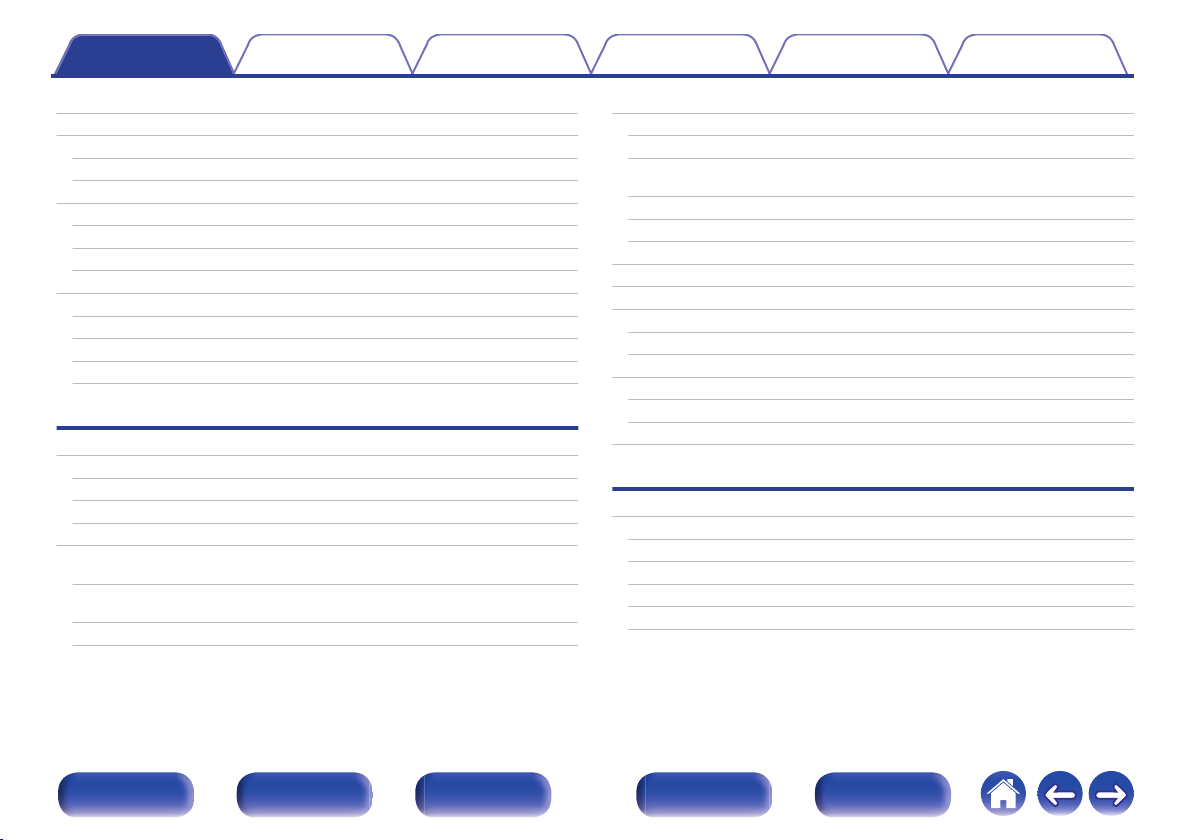
Contents Connections Playback Settings Tips Appendix
Contents
Upgrade
Accessories
Inserting the batteries
Operating range of the remote control unit
Features
High quality sound
High performance
Easy operation
Part names and functions
Front panel
Display
Rear panel
Remote control unit
Connections
Connecting speakers
Speaker installation
Speaker connection
Speaker configuration and “Amp Assign” settings
Connecting a TV
Connection 1 : TV equipped with an HDMI connector and
compatible with the ARC (Audio Return Channel)
Connection 2 : TV equipped with an HDMI connector and
incompatible with the ARC (Audio Return Channel)
Connection 3 : TV equipped without an HDMI connector
7
Connecting a playback device
8
Connecting a set-top box (Satellite tuner/cable TV)
9
Connecting a DVD player or Blu-ray Disc player
Connecting a Blu-ray Disc player compatible with the Denon Link
9
10
10
13
17
18
18
22
24
28
32
32
41
45
74
75
76
77
HD function
Connecting a video camcorder or game console
Connecting a turntable
Connecting a USB memory device to the USB port
Connecting an HD Radio antenna
Connecting to a home network (LAN)
Wired LAN
Wireless LAN
Connecting an external control device
REMOTE CONTROL jacks
TRIGGER OUT jacks
Connecting the power cord
Playback
Basic operation
Turning the power on
Selecting the input source
Adjusting the volume
Turning off the sound temporarily (Muting)
Playback a DVD player/Blu-ray Disc player
78
79
80
81
82
83
84
85
87
87
88
89
89
90
91
93
93
93
94
94
94
Front panel Display Rear panel Remote Index
2
Page 3
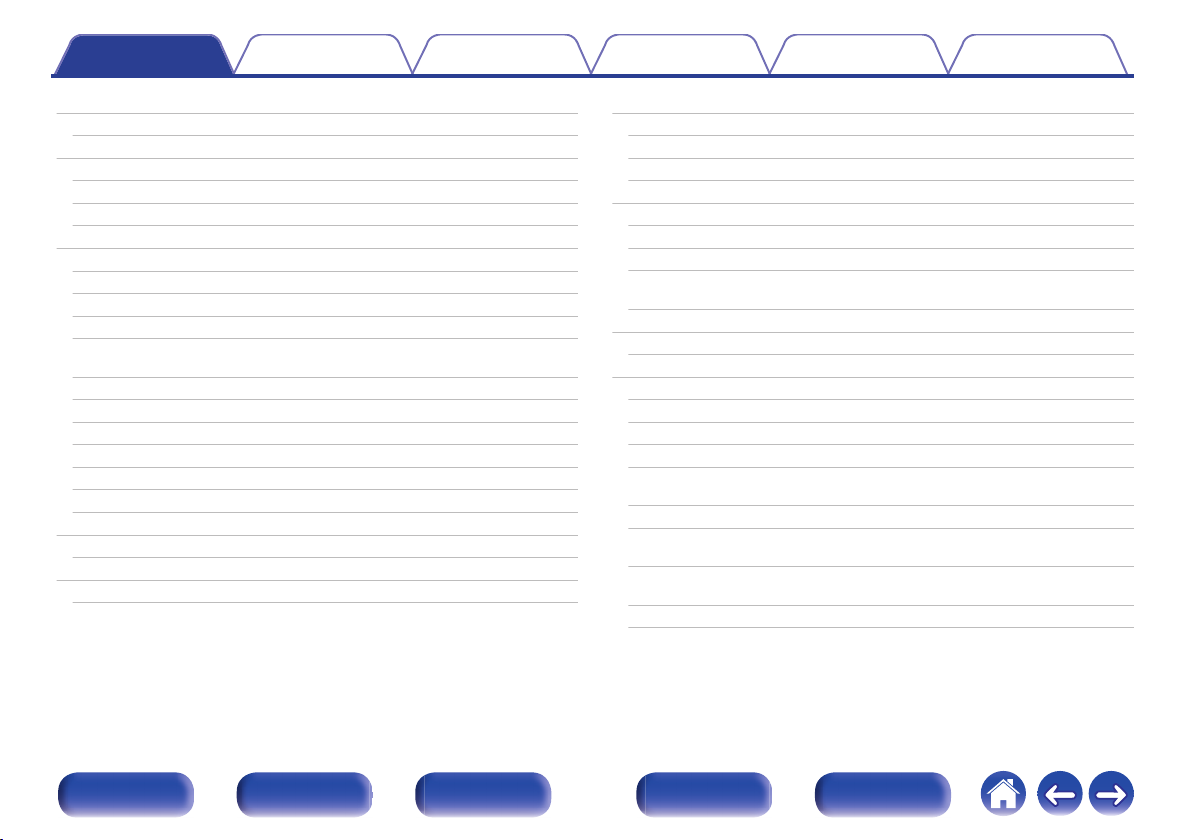
Contents Connections Playback Settings Tips Appendix
Playing a USB memory device
Playing files stored on USB memory devices
Listening to music on a Bluetooth device
Playing music from Bluetooth device
Pairing with other Bluetooth devices
Reconnecting to this unit from a Bluetooth device
Listening to an HD RadioTM station
Listening to an HD Radio station
Tuning in by entering the frequency (Direct Tune)
Changing the tune mode (Tune Mode)
Selecting an audio program
Tuning in to stations and presetting them automatically (Auto
Preset Memory)
Presetting the current broadcast station (Preset Memory)
Listening to preset stations
Specify a name for the preset broadcast station (Preset Name)
Skipping preset broadcast stations (Preset Skip)
Cancelling Preset Skip
Checking the HD Radio reception information
Listening to Internet Radio
Listening to Internet Radio
Playing back files stored on a PC or NAS
Playing back files stored on a PC or NAS
95
96
99
100
102
103
104
106
108
108
109
109
110
110
111
112
113
114
115
116
117
118
Getting the HEOS App
HEOS Account
Playing from streaming music services
Listening to the same music in multiple rooms
AirPlay function
Playing songs from your iPhone, iPod touch or iPad
Playing iTunes music with this unit
Selecting multiple speakers (devices)
Perform iTunes playback operations with the remote control unit
of this unit
Spotify Connect function
Playing Spotify music with this unit
Convenience functions
Adding to HEOS Favorites
Playing back HEOS Favorites
Deleting a HEOS Favorites
Adjusting the audibility of dialog and vocals (Dialog Enhancer)
Adjusting the volume of each channel to match the input source
(Channel Level Adjust)
Adjusting the tone (Tone)
Displaying your desired video during audio playback (Video
Select)
Adjusting the picture quality for your viewing environment (Picture
Mode)
Playing the same music in all zones (All Zone Stereo)
121
122
123
126
130
131
131
132
132
133
133
134
135
135
136
136
137
138
139
140
141
Front panel Display Rear panel Remote Index
3
Page 4
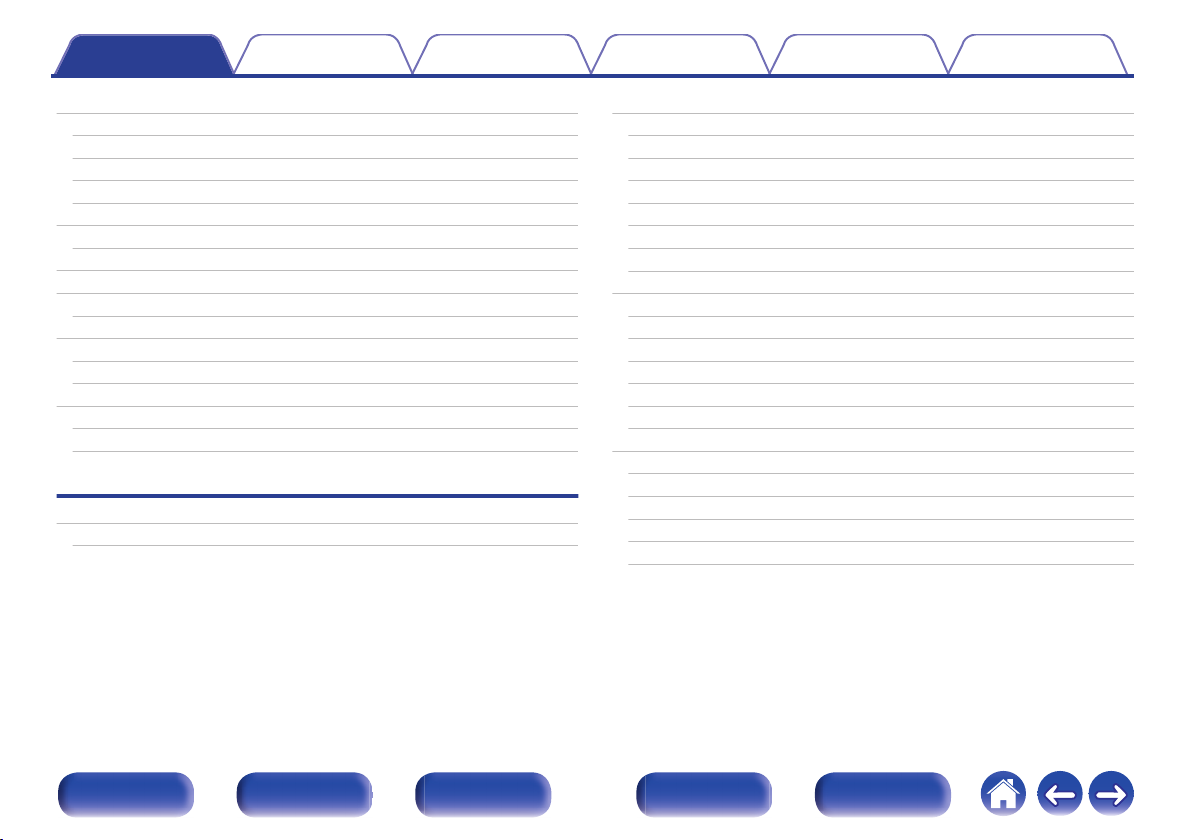
Contents Connections Playback Settings Tips Appendix
Selecting a sound mode
Selecting a sound mode
Direct playback
Pure Direct playback
Auto surround playback
HDMI control function
Setting procedure
Smart Menu function
Sleep timer function
Using the sleep timer
Quick select plus function
Calling up the settings
Changing the settings
Playback in ZONE2/ZONE3 (Separate room)
Connecting ZONE
Playback in ZONE2/ZONE3
Settings
Menu map
Menu operations
142
143
144
144
145
156
156
157
159
160
161
162
163
164
164
169
171
175
Audio
Subwoofer Level Adjust
Surround Parameter
Restorer
Audio Delay
Volume
Audyssey
Graphic EQ
Video
Picture Adjust
HDMI Setup
Output Settings
Component Video Out
On Screen Display
TV Format
Inputs
Input Assign
Source Rename
Hide Sources
Source Level
Input Select
®
176
176
176
182
183
184
185
188
190
190
192
197
200
201
202
203
203
205
206
206
207
Front panel Display Rear panel Remote Index
4
Page 5
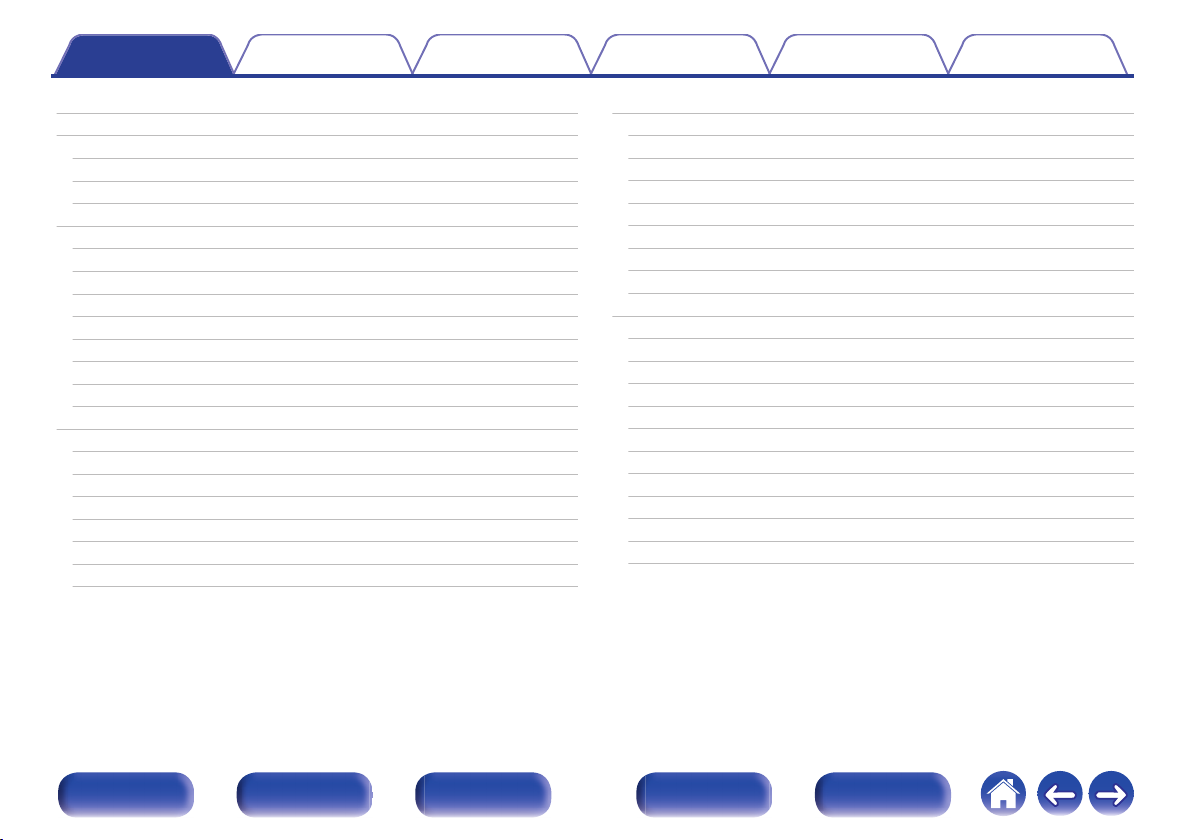
Contents Connections Playback Settings Tips Appendix
Speakers
Audyssey® Setup
Procedure for speaker settings (Audyssey® Setup)
Error messages
Retrieving Audyssey® Setup settings
Manual Setup
Amp Assign
Speaker Config.
Distances
Levels
Crossovers
Bass
Front Speaker
2ch Playback
Network
Information
Connection
Wi-Fi Setup
Settings
Network Control
Friendly Name
Diagnostics
208
208
210
216
218
219
219
226
231
232
233
234
235
235
238
238
238
239
241
243
243
244
HEOS Account
I have a HEOS Account
Create Account
Forgot Password
Signed in As
Change Location
Change Password
Delete Account
Sign Out
General
Language
ECO
ZONE2 Setup / ZONE3 Setup
Zone Rename
Quick Select Names
Trigger Out 1 / Trigger Out 2
Front Display
Firmware
Information
Usage Data
Setup Lock
245
245
245
245
245
245
245
245
245
246
246
246
249
251
251
252
252
254
257
259
259
Front panel Display Rear panel Remote Index
5
Page 6
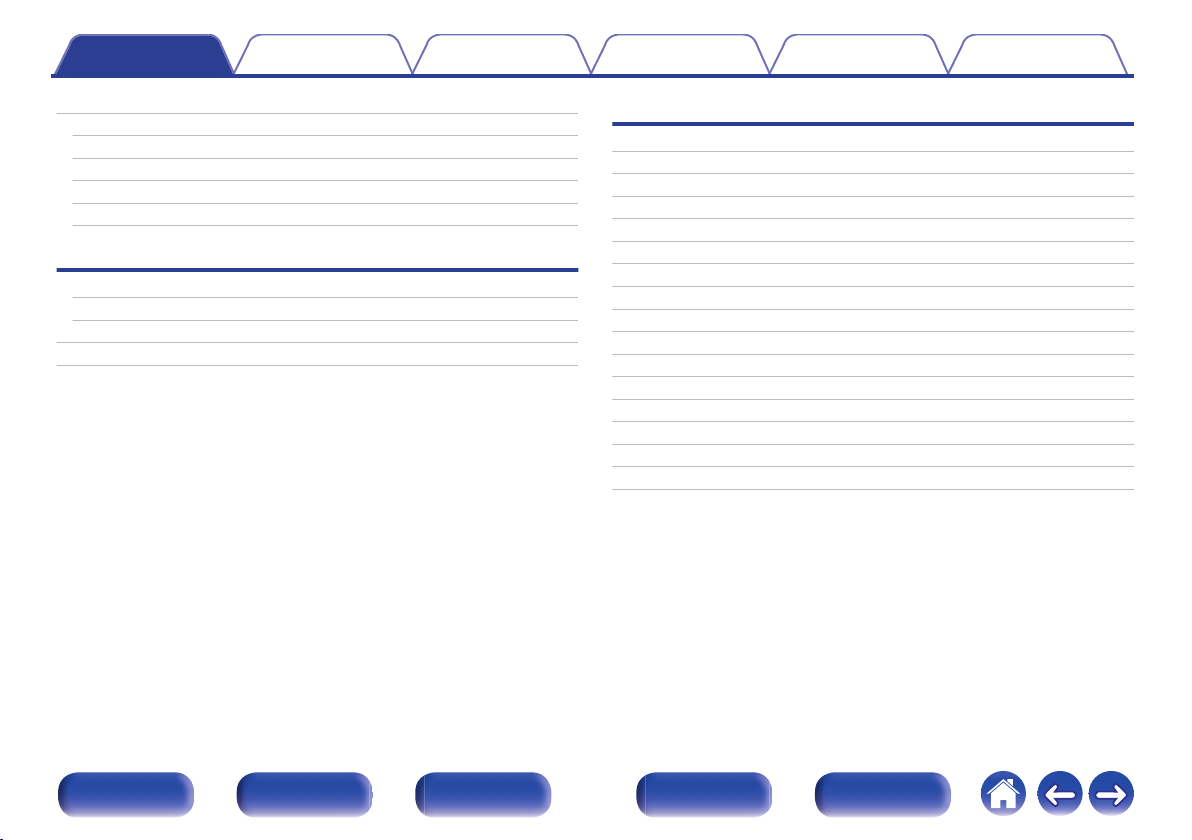
Contents Connections Playback Settings Tips Appendix
Operating external devices with the remote control unit
Registering preset codes
Operating devices
Initializing registered preset codes
Specifying the operating zone with the remote control
Resetting the remote control unit
Tips
Tips
Troubleshooting
Resetting factory settings
Resetting network settings
260
261
264
267
267
267
269
271
288
289
Appendix
About HDMI
Video conversion function
Playing back a USB memory devices
Playing back a Bluetooth device
Playing back a file saved on a PC or NAS
Playing back Internet Radio
Personal memory plus function
Last function memory
Sound modes and channel output
Sound modes and surround parameters
Types of input signals, and corresponding sound modes
Explanation of terms
Trademark information
Specifications
Index
License
290
293
295
296
297
298
298
298
299
301
305
309
318
321
327
330
Front panel Display Rear panel Remote Index
6
Page 7
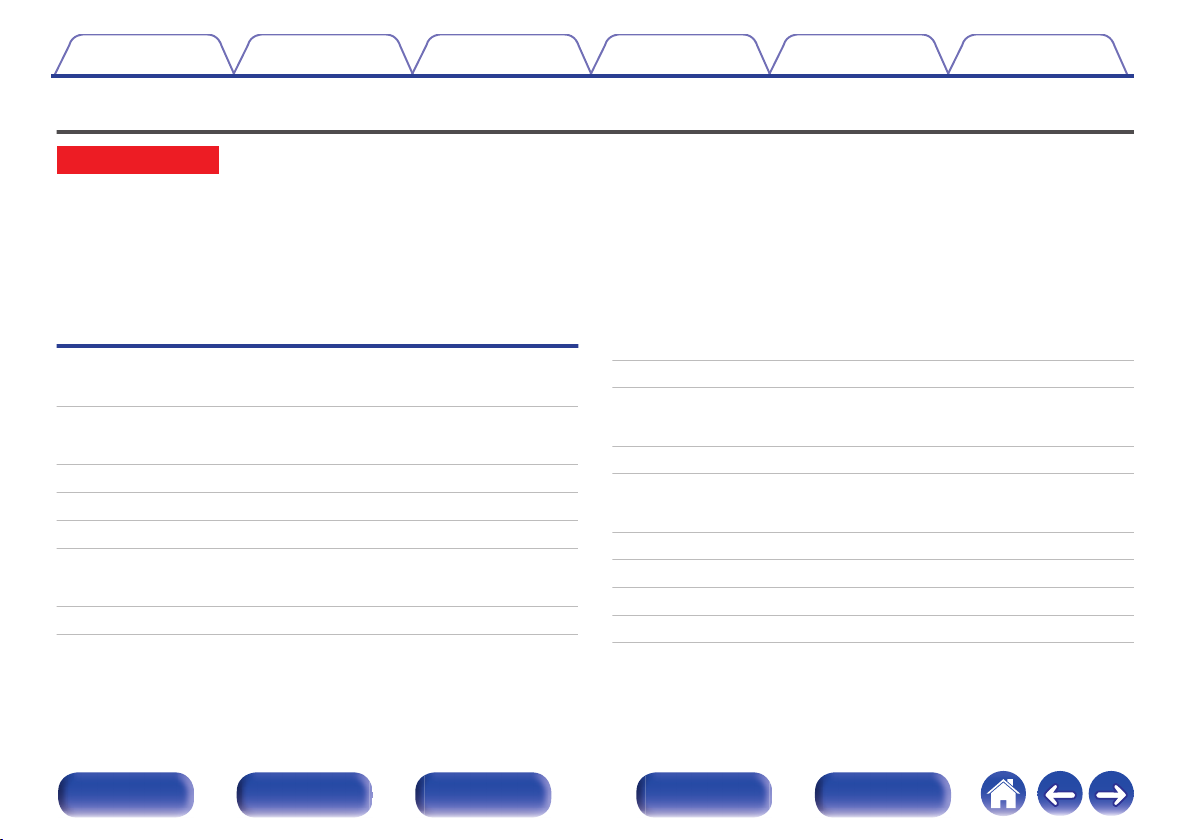
Contents Connections Playback Settings Tips Appendix
Upgrade
Upgrade (Auro-3D)
The text marked with this symbol that will enable after the upgrade of the Auro-3D.
You can experience the best performance of Auro-3D if you install Front Height and Surround Height in addition to standard 5.1-channel. The “Setup
Assistant” will lead you to this setting.
You can use Rear Height speakers from a Dolby Atmos Enabled speaker setup instead of Surround Height speakers for Auro-3D playback.
This unit also can play Auro-3D using standard 5.1-channel and Front Height speakers. If you install any height speakers instead of Surround Height
speakers and Rear Height speakers, you can set the speaker configuration in setup menu.
Auro-3D
Features
High quality sound 12
Connecting speakers
Speaker installation 34, 37
Layout including height speakers and ceiling speakers 40
Speaker configuration and “Amp Assign” settings 46
Auro-3D 9.1/10.1-channel system 58, 64
Selecting a sound mode
Description of sound mode types Auro-3D sound mode 148
Sound mode that can be selected for each input signal 154
Audio
Auro-Matic 3D Preset 179
Auro-Matic 3D Strength 179
Manual Setup
Amp Assign 222, 225
Speaker Config. 230
Appendix
Sound modes and channel output 300
Sound mode and surround parameters 303
Types of input signals, and corresponding sound modes 307
Explanation of terms 310
Trademark information 320
Front panel Display Rear panel Remote Index
7
Page 8
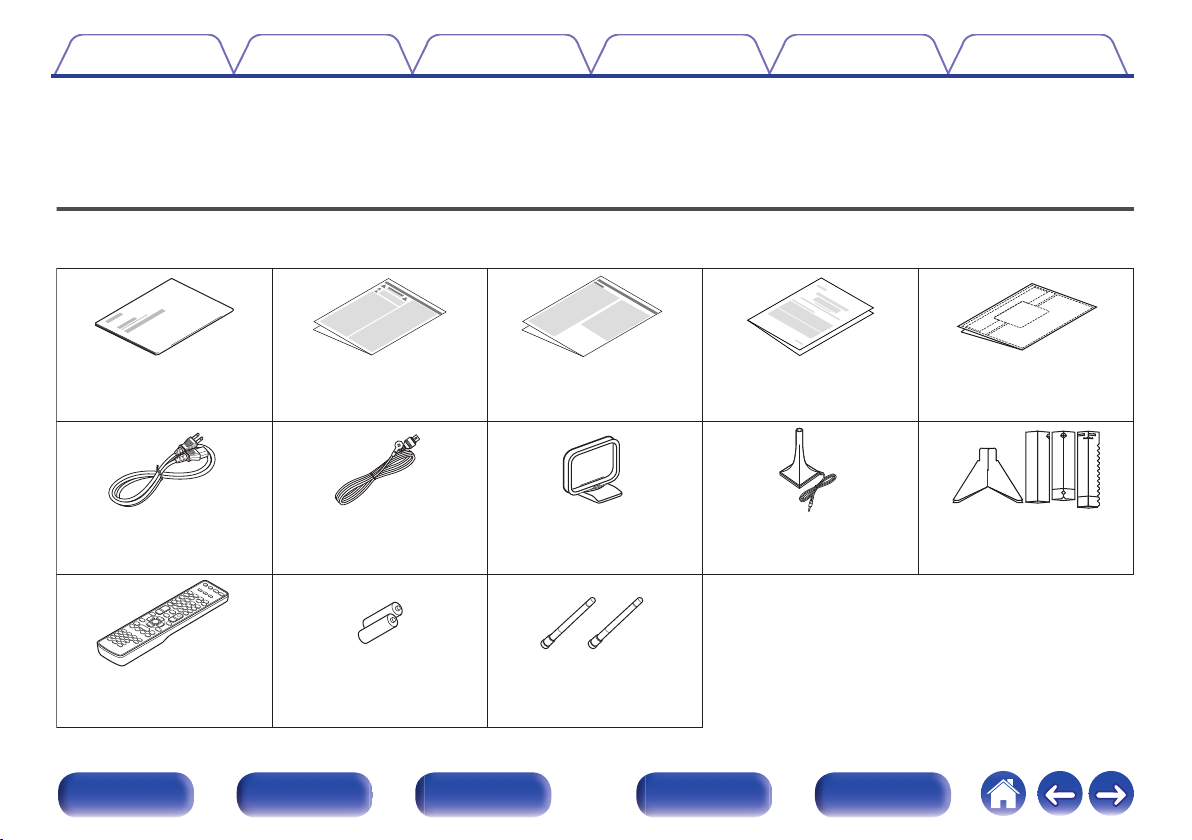
Quick Start Guide Safety Instructions Notes on radio Warranty
(for North America
model only)
Cable labels
Power cord
FM indoor antenna
AM loop antenna
Remote control unit
R6P/AA batteries
External antennas for
Bluetooth/wireless
connectivity
Sound calibration
microphone
Sound calibration
microphone stand
Contents Connections Playback Settings Tips Appendix
Thank you for purchasing this Denon product.
To ensure proper operation, please read this owner’s manual carefully before using the product.
After reading this manual, be sure to keep it for future reference.
Accessories
Check that the following parts are supplied with the product.
.
Front panel Display Rear panel Remote Index
8
Page 9
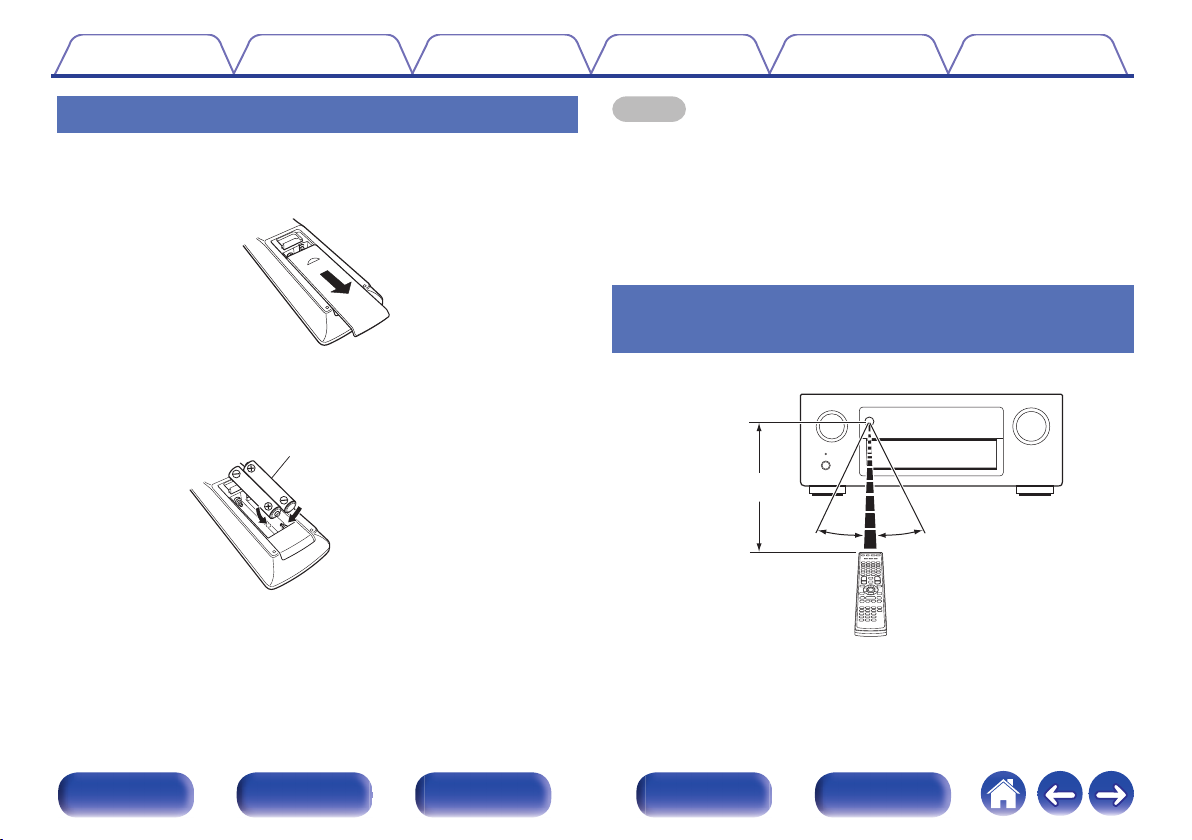
Batteries
30°
Approx. 23 ft/7 m
30°
Contents
Connections Playback Settings Tips Appendix
Inserting the batteries
Slide the rear cover off the remote control unit in the
1
arrow direction.
Insert two batteries correctly into the battery
2
compartment as indicated.
Put the rear cover back on.
3
NOTE
To prevent damage or leakage of battery fluid:
0
Do not use a new battery together with an old one.
0
Do not use two different types of batteries.
0
Remove the batteries from the remote control unit if it will not be in use for long
0
periods.
If the battery fluid should leak, carefully wipe the fluid off the inside of the battery
0
compartment and insert new batteries.
Operating range of the remote control
unit
.
.
Point the remote control unit at the remote sensor when operating it.
.
Front panel Display Rear panel Remote Index
9
Page 10
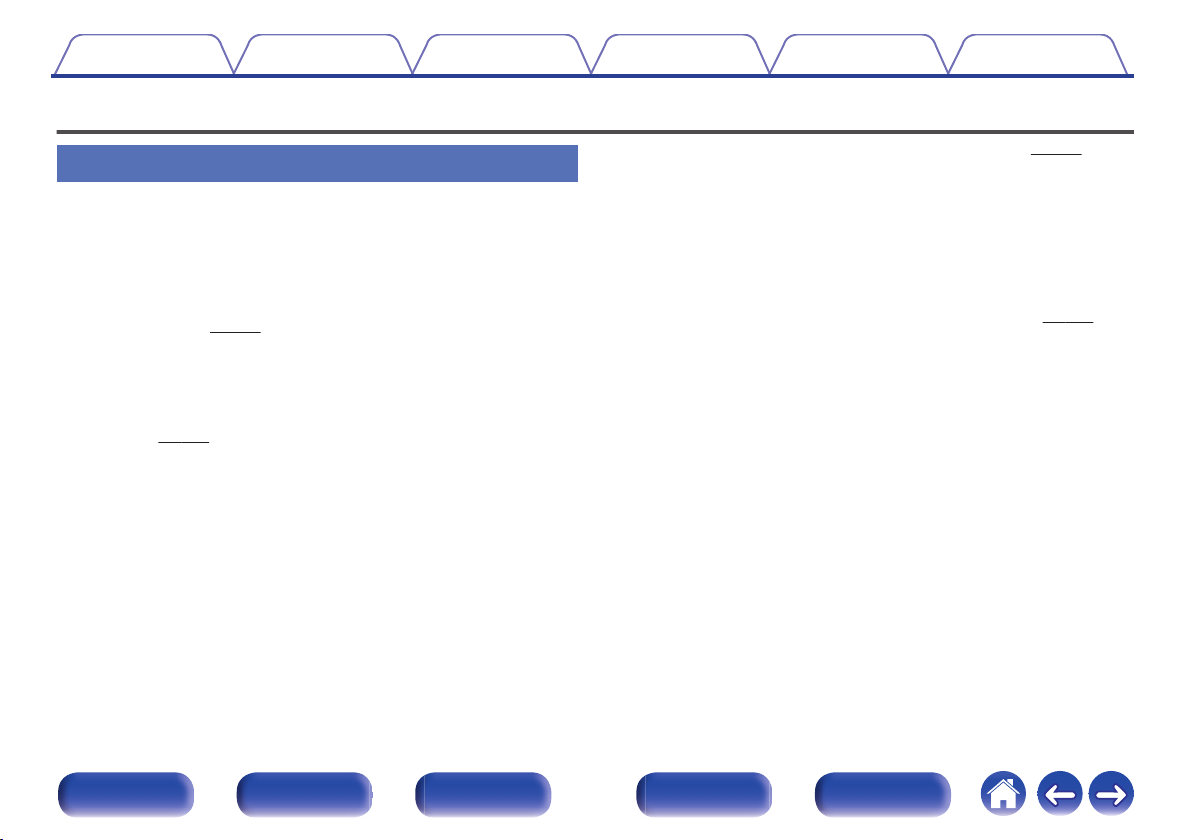
Contents
Connections Playback Settings Tips Appendix
Features
High quality sound
With discrete circuit technology, the power amplifier provides
0
identical quality for all 11-channels (175 Watts x 11-channels)
For optimum realism and stunning dynamic range, the power amplifier
section features discrete power devices (not integrated circuitry).
By using high current, high power discrete power devices, the amplifier
is able to easily drive high quality speakers.
Dolby Atmos (v
0
This unit is equipped with a decoder that supports Dolby Atmos audio
format. The placement or movement of sound is accurately reproduced
by the addition of overhead speakers, enabling you to experience an
incredibly natural and realistic surround sound field.
DTS:X (v
0
This unit is equipped with the DTS:X decoder technology. DTS:X
brings the home theater experience to new heights with its immersive
object based audio technology which removes the bounds of channels.
The flexibility of objects allows for sound to be scaled large or small
and moved around the room with greater accuracy than ever before
leading to a richer immersive audio experience.
p. 310)
p. 313)
Audyssey LFC™ (Low Frequency Containment) (v p. 187)
0
Audyssey LFC™ solves the problem of low frequency sounds
disturbing people in neighboring rooms or apartments. Audyssey
LFC™ dynamically monitors the audio content and removes the low
frequencies that pass through walls, floors and ceilings. It then applies
psychoacoustic processing to restore the perception of low bass for
listeners in the room. The result is great sound that no longer disturbs
the neighbors.
Discrete subwoofers and Audyssey Sub EQ HT™ (v p. 209)
0
The unit has two subwoofer output capability and can adjust the level
and delay for each subwoofer individually.
Audyssey Sub EQ HT™ makes the integration seamless by first
compensating for any level and delay differences between the two
subwoofers and then applying Audyssey MultEQ® XT32 to both
subwoofers together for improved deep bass response and detail.
Front panel Display Rear panel Remote Index
10
Page 11
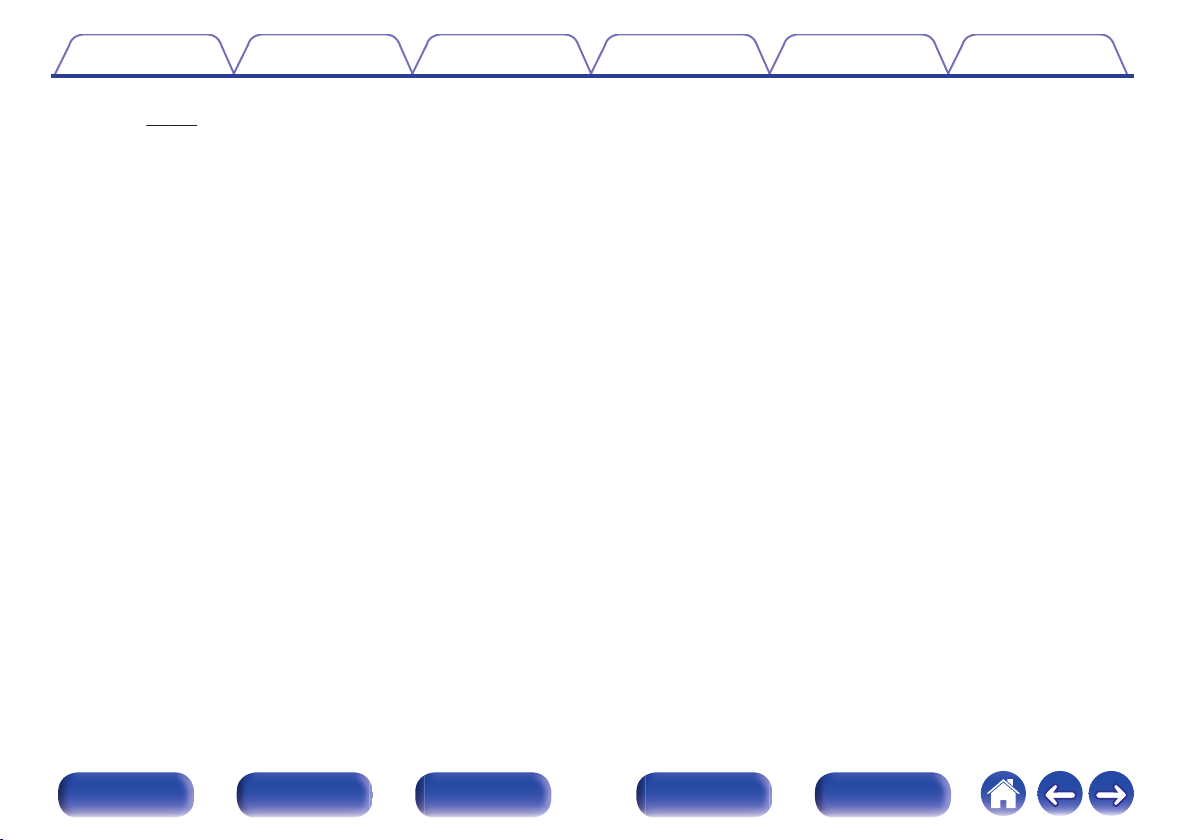
Contents Connections Playback Settings Tips Appendix
Denon’s unique high quality playback technology “Denon Link
0
HD” (v p. 317)
This unit is equipped with our exclusive “Denon Link HD” technology.
When connected to a Denon disc player that has Denon Link HD, the
sound localization becomes more precise, with increased detail and
definition. The system works by carrying the critical clock timing signals
via the dedicated Denon Link HD connection, minimizing the jitter
caused by conventional digital connections. This effect can be applied
to an audio source of any media from a Blu-ray Disc player.
This technology enables the playback of 2-channel source audio or
7.1/5.1 multi-channel source audio through a maximum 11.1-channel
speakers, achieving an even broader soundstage.
Front panel Display Rear panel Remote Index
11
Page 12
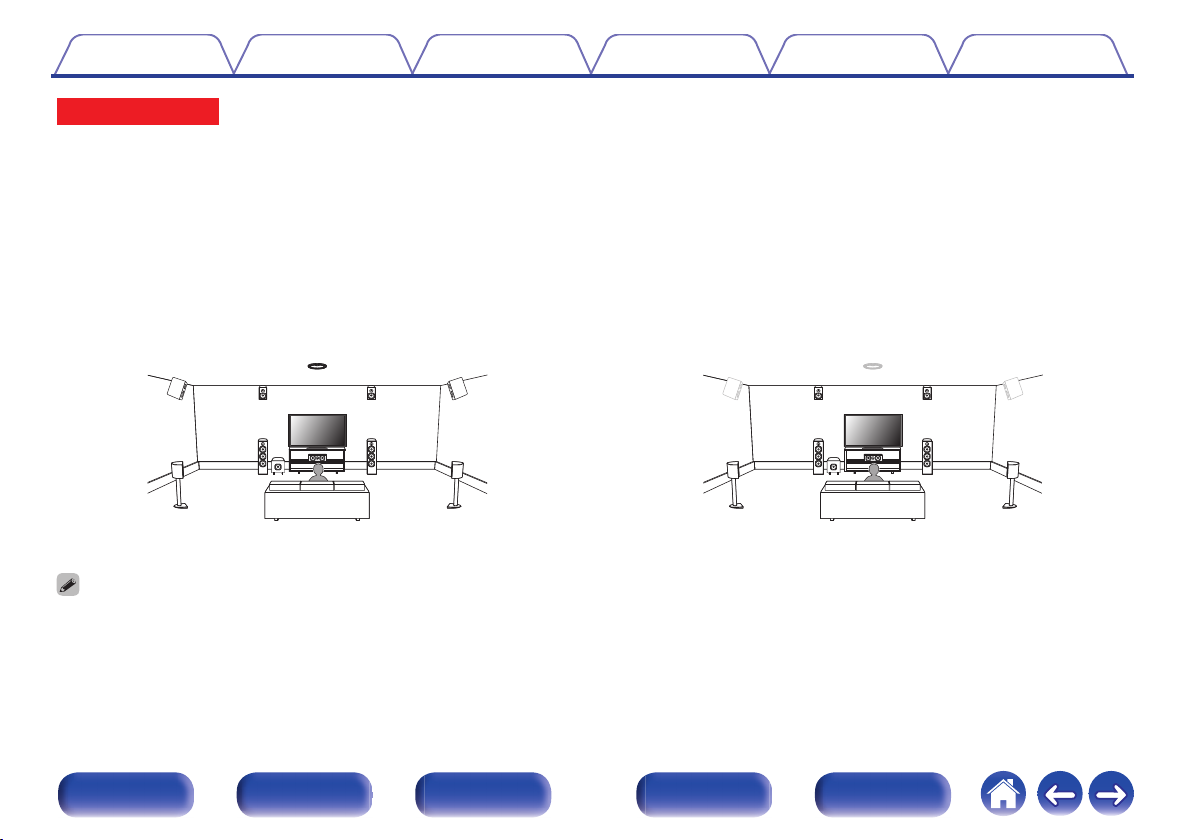
FHL FHR
SHL
SHR
TS
FL FR
SW
SL SR
C
FHL FHR
SHL
SHR
TS
FL FR
SW
SL SR
C
Contents Connections Playback Settings Tips Appendix
Upgrade (Auro-3D)
Auro-3D
0
This unit is equipped with an Auro-3D decoder.
With Auro-3D, Front Height (FHL + FHR), Surround Height (SHL + SHR) and Top Surround (TS/optional) are added to a conventional 5.1-channel
system to achieve a natural and realistic sound field that is three-dimensional and fully immersive.
After performing the Auro-3D upgrade you will be able to fully enjoy Auro-3D playback if you properly place the speakers for Auro-3D.
2 Auro-3D playback
.
Auro-3D does not support a Dolby Atmos configuration using Top Front, Top Middle, Top Rear, or any Dolby Atmos Enabled speakers.
0
If you are using these speakers and want to take full advantage of the Auro-3D Upgrade, you need to relocate them to Front Height and Surround Height speaker locations as
shown above.
But it is possible to support both an Auro-3D and Dolby Atmos by adding Front Height and Rear Height speakers* to a 5.1 configuration.
For an optimum Auro-3D experience Surround Height speakers are strongly recommended.
z
Front panel Display Rear panel Remote Index
2Dolby Atmos playback
.
12
Page 13
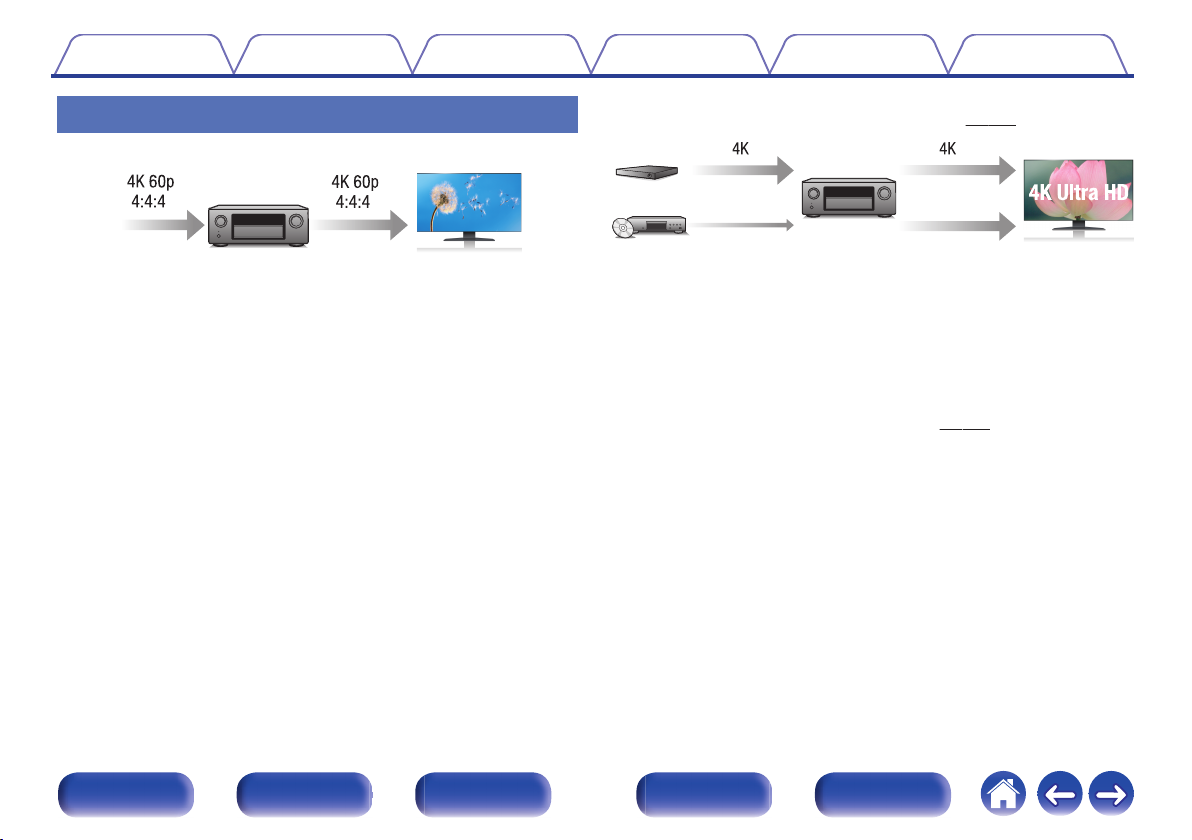
4K
Up scaling
Up to 1080p
Contents
Connections Playback Settings Tips Appendix
High performance
4K 60Hz input/output supported
0
Digital video processor upscales analog video signals (SD
0
resolution) to HD (720p/1080p) and 4K (v
p. 199)
.
When 4K Ultra HD (High Definition) is used, an input/output speed of 60
frames per second (60p) is achieved for video signals. When connected
to 4K Ultra HD and 60p video signal input compatible TV, you can enjoy
the sense of realism only available from high-definition images, even
when viewing fast-moving video.
This unit also supports image processing for 4K 60p, 4:4:4 and 24-bit
videos. By processing the video at the original resolution, this unit lets
you enjoy flawless, high-definition picture quality.
HDCP 2.2
0
.
This unit is equipped with a 4K video upscaling function that allows
analog video or SD (Standard Definition) video to be output via HDMI at
4K (3840 × 2160 pixels) resolution. This function enables the device to
be connected to a TV using a single HDMI cable, and produces high
definition images for any video source.
Equipped with HDMI ZONE2 output (v
0
The ZONE2 multi-room output includes an HDMI output that lets you
enjoy a different A/V source in that room, with another program playing
in the main room.
This unit is compatible with HDCP 2.2 copyright protection standard.
Front panel Display Rear panel Remote Index
13
p. 164)
Page 14
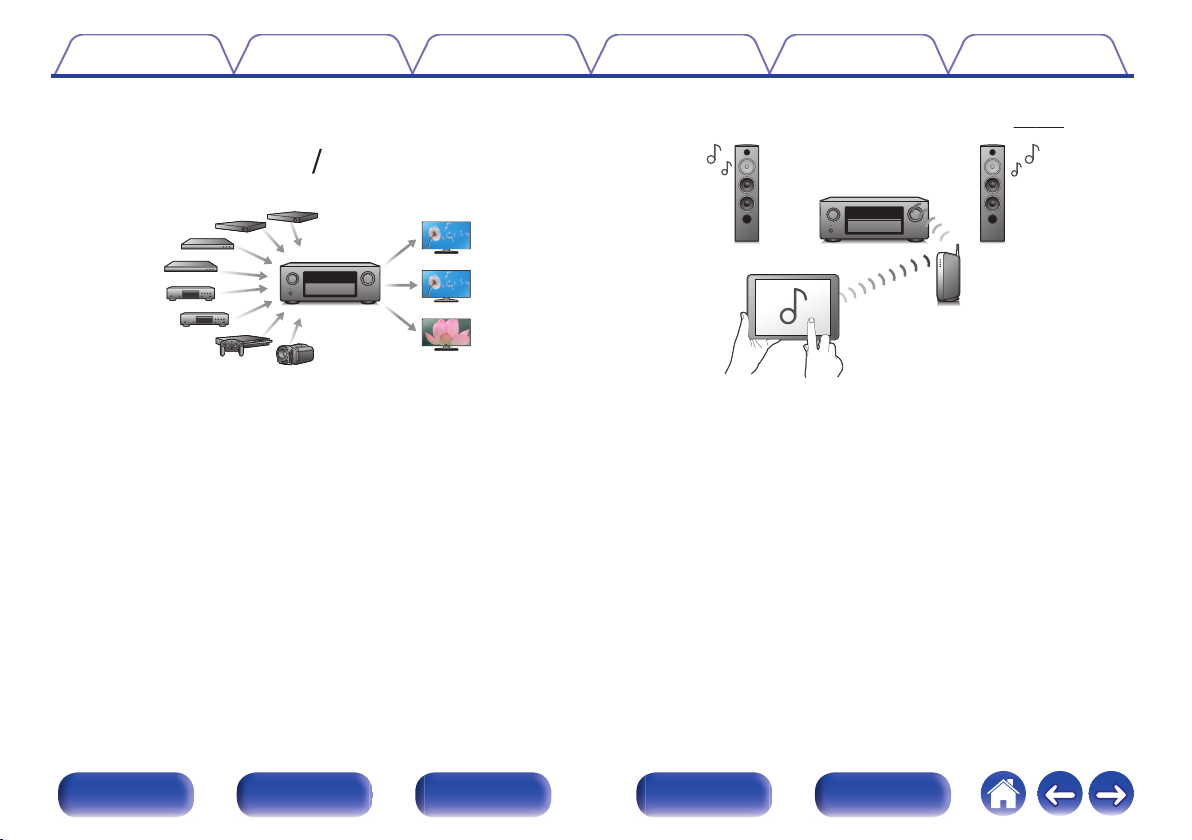
83
OutIn
Contents
Connections Playback Settings Tips Appendix
HDMI connections enable connection to various digital AV
0
devices (8 inputs, 3 outputs)
.
For connection to a broad range of digital sources, this unit features 8
HDMI inputs, including 1 on the front panel that lets you quickly and
conveniently connect a camcorder, game console or other HDMIequipped device. There are dual HDMI outputs for the main room, and a
third HDMI output for ZONE2.
0
The device is equipped with a AirPlay® function in addition to
network functions such as Internet radio etc. (v
.
p. 130)
You can enjoy a wide variety of content, including listening to Internet
Radio, playing audio files stored on your PC.
This unit also supports Apple AirPlay which lets you stream your music
library from an iPhone®, iPad®, iPod touch® or iTunes®.
Playback of DSD and FLAC files via USB and networks
0
This unit supports the playback of high resolution audio formats such as
DSD (5.6 MHz) and FLAC 192 kHz files. It provides high quality
playback of high resolution files.
Front panel Display Rear panel Remote Index
14
Page 15
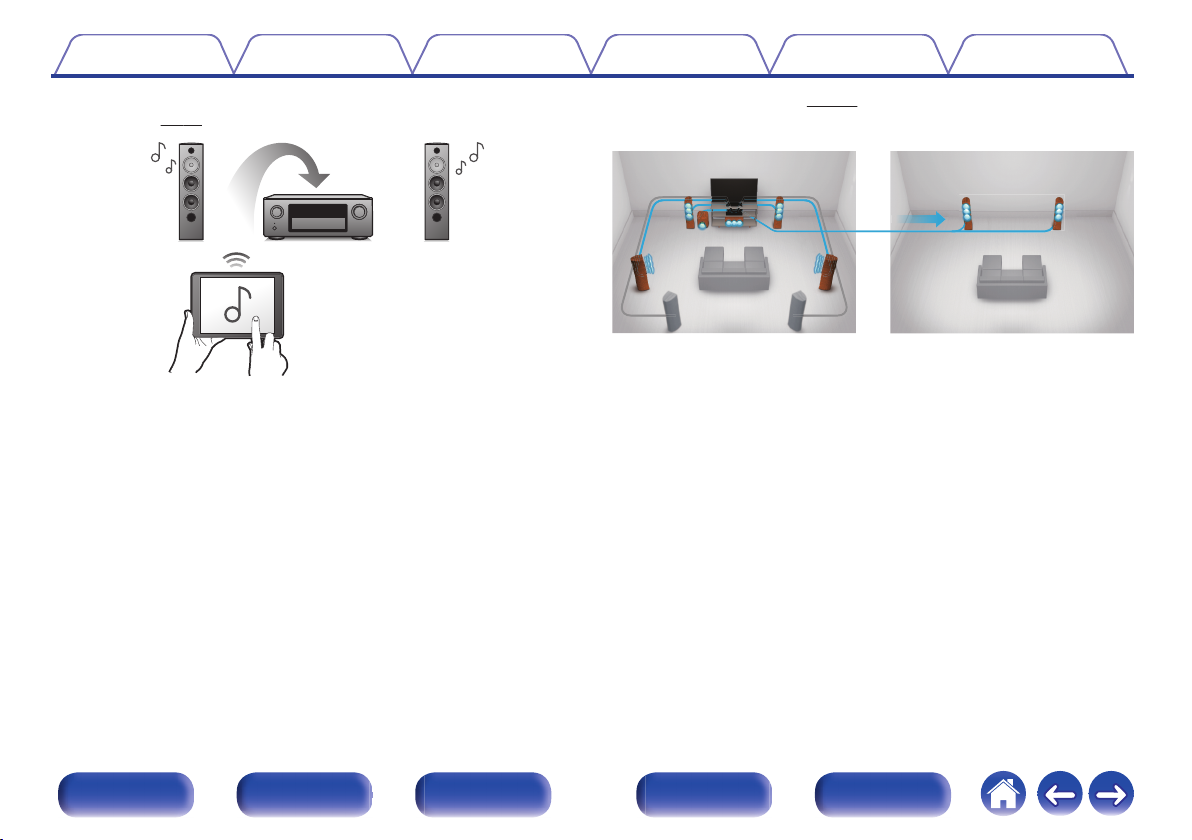
【MAIN ZONE】【ZONE2】/【ZONE3】
Contents
Connections Playback Settings Tips Appendix
Wireless connection with Bluetooth devices can be carried out
0
easily (v p. 99)
.
You can enjoy music simply by connecting wirelessly with your
smartphone, tablet, PC, etc.
Multi-Room audio (v p. 141)
0
.
You can select and play back the respective inputs in MAIN ZONE,
ZONE2 and ZONE3.
In addition, when the All Zone Stereo function is used, the music being
played back in MAIN ZONE can be enjoyed in all the zones at the same
time. This is useful when you want to let the BGM propagate throughout
the whole house.
Energy-saving design
0
This unit is equipped with an ECO Mode function that allows you to
enjoy music and movies while reducing the power consumption during
use, and also an auto-standby function that automatically turns off the
power supply when the unit is not in use. This helps reduce
unnecessary power use.
Front panel Display Rear panel Remote Index
15
Page 16
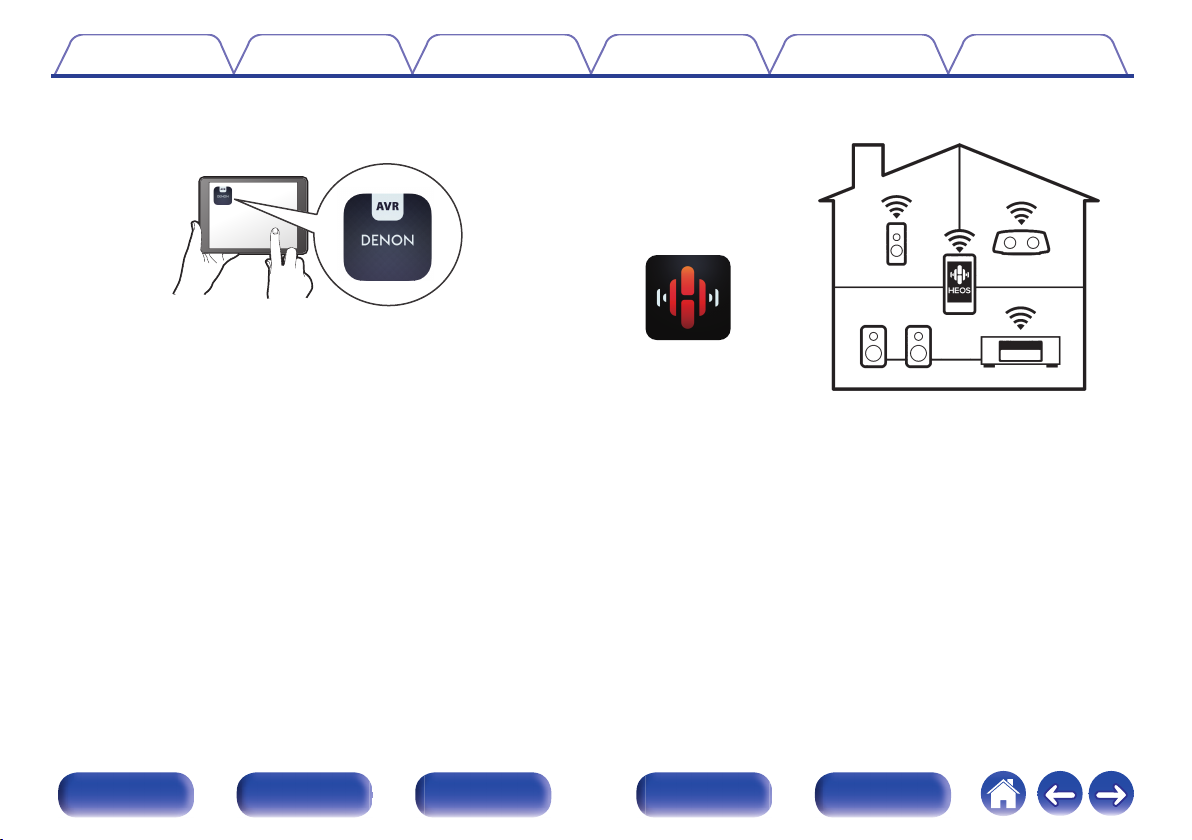
Contents
0
Compatible with the “Denon 2016 AVR Remote App”z for
Connections Playback Settings Tips Appendix
performing basic operations of the unit with an iPad, iPhone or
Android™ devices (Google, Amazon Kindle Fire)
.
Along with many new features, the graphics and user interface have
been completely overhauled. The new app gives you full control of the
AVR as well as access to its setup menu for detailed adjustments from
your phones or tablets. “Denon 2016 AVR Remote App” also gives you
quick access to the receiver's status display, option menus, Denon Bluray Disc player control, and online owner's manual for your
convenience.
Download the appropriate “Denon 2016 AVR Remote App” for your iOS or
z
Android devices. This unit needs to be connected to the same LAN or Wi-Fi
(wireless LAN) network that the iPhone or iPod touch is connected to.
HEOS provides streaming music from your favorite online music
0
sources
.
HEOS wireless multi-room sound system that enables you to enjoy your
favorite music anywhere and everywhere around your home. By utilizing
your existing home network and the HEOS App (available for iOS,
Android and Amazon devices), you can explore, browse, and play
music from your own music library or from many online streaming music
services.
When multiple HEOS devices are connected to the same network,
HEOS devices can be grouped to play back the same music on all
devices simultaneously, or different music can be played on each
separate HEOS device.
Front panel Display Rear panel Remote Index
16
Page 17
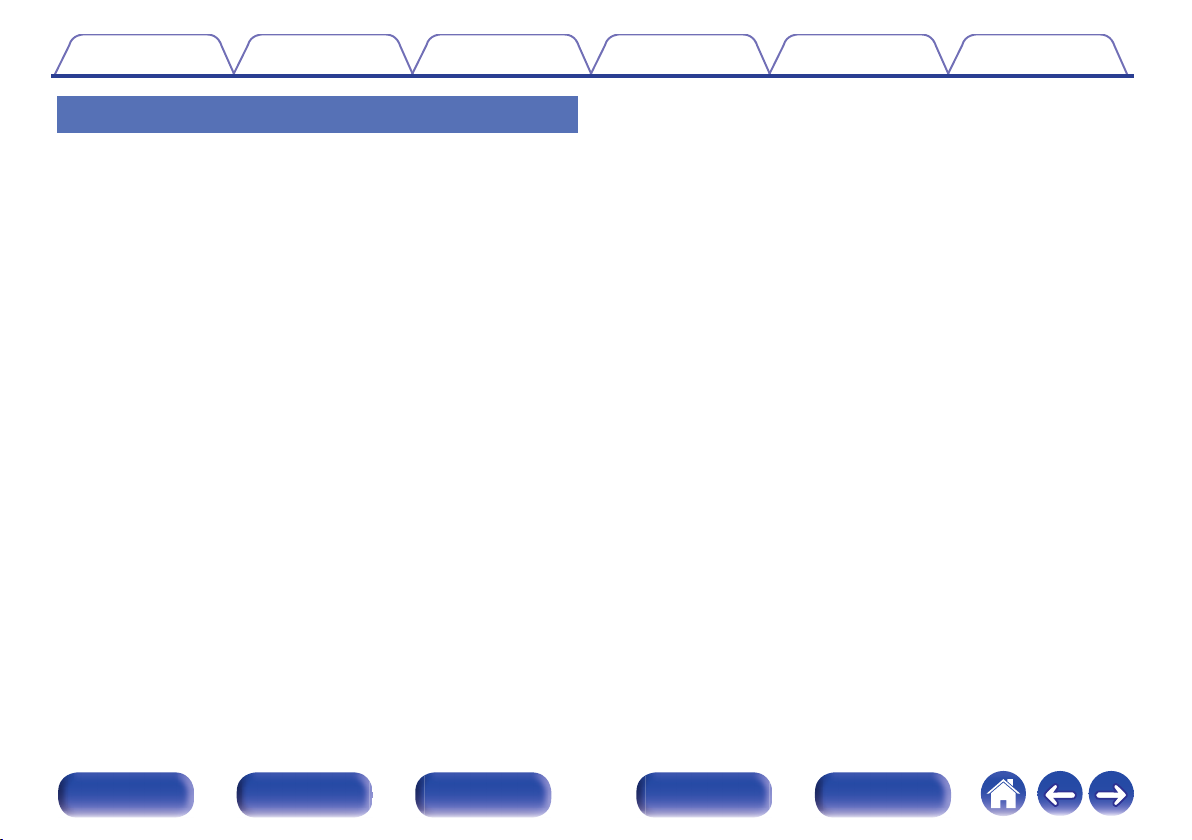
Contents Connections Playback Settings Tips Appendix
Easy operation
“Setup Assistant” provides easy-to-follow setup instructions
0
First select the language when prompted. Then simply follow the
instructions displayed on the TV screen to set up the speakers, network,
etc.
Easy to use Graphical User Interface
0
This unit is equipped with a Graphical User Interface for improved
operability.
Front panel Display Rear panel Remote Index
17
Page 18
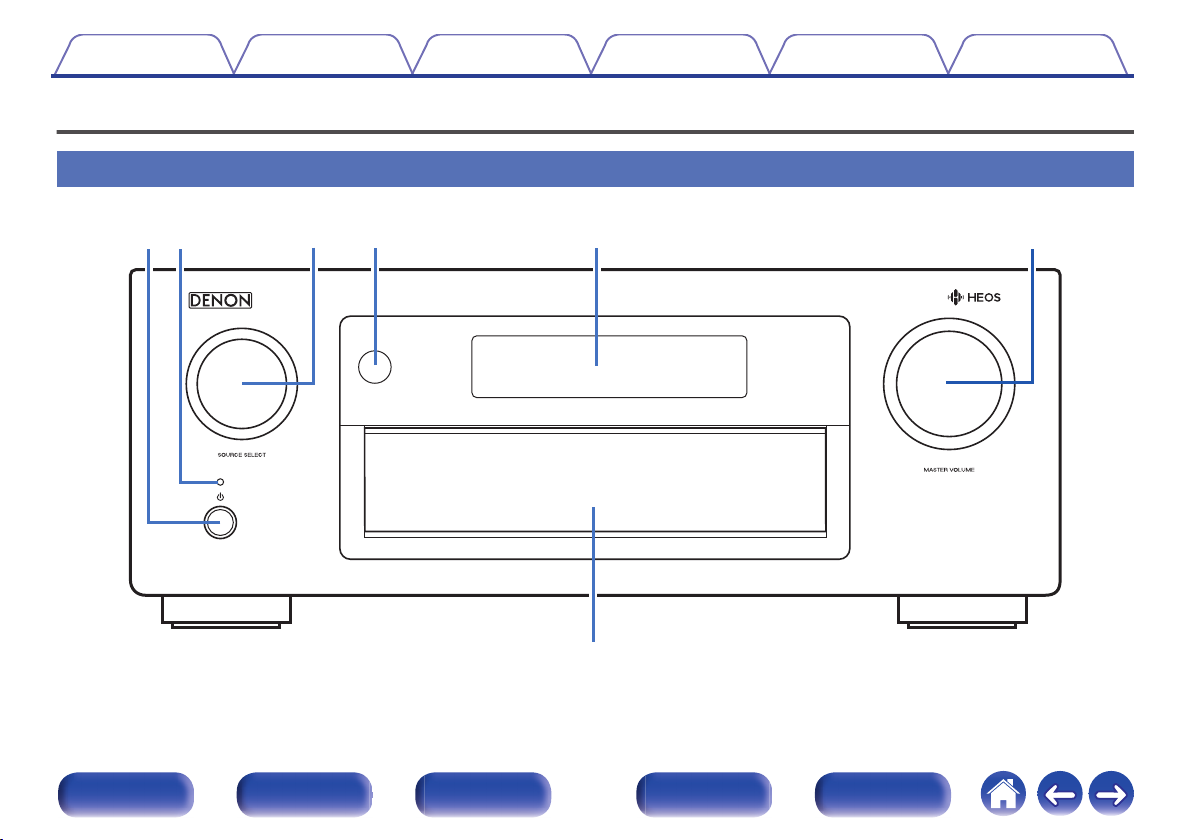
wq re yt
u
Contents
Connections Playback Settings Tips Appendix
Part names and functions
Front panel
.
For details, see the next page.
Front panel Display Rear panel Remote Index
18
Page 19
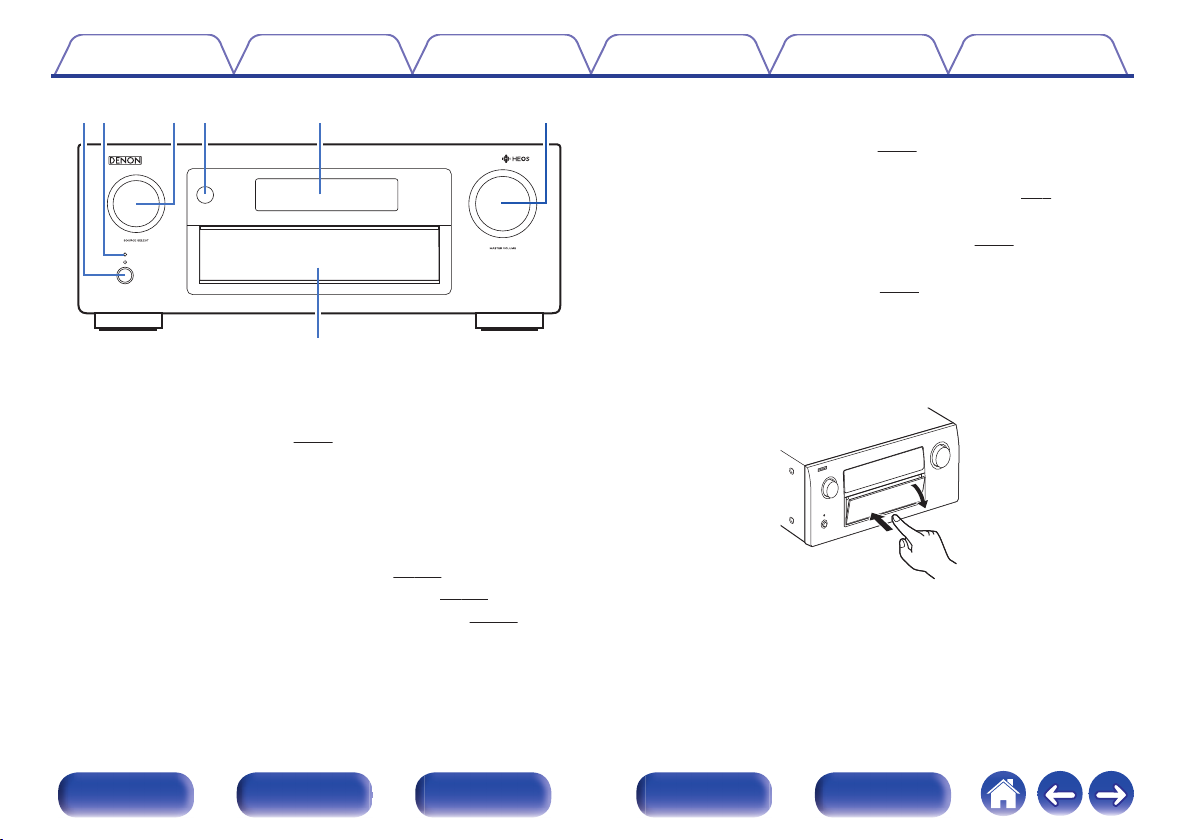
qwtrey
u
Contents
Connections Playback Settings Tips Appendix
SOURCE SELECT knob
C
This selects the input source. (v
Remote control sensor
D
This receives signals from the remote control unit. (v p. 9)
Display
E
This displays various pieces of information. (v
MASTER VOLUME knob
F
This adjusts the volume level. (v
Door
G
When you are using buttons and/or connectors behind the door, press
.
the bottom of the door to open it. Be careful not to catch your fingers
when closing the door.
Power operation button (X)
A
Used to turn the power of the MAIN ZONE (room where this unit is
located) on/off (standby). (v
Power indicator
B
p. 93)
This is lit as follows according to the power status:
White: Power on
0
Off: Normal standby
0
Red:
0
When “HDMI Control” is set to “On” (v
0
When “HDMI Pass Through” is set to “On” (v
0
0
When “Network Control” is set to “Always On” (v p. 243)
p. 194)
p. 192)
.
p. 93)
p. 22)
p. 94)
Front panel Display Rear panel Remote Index
19
Page 20
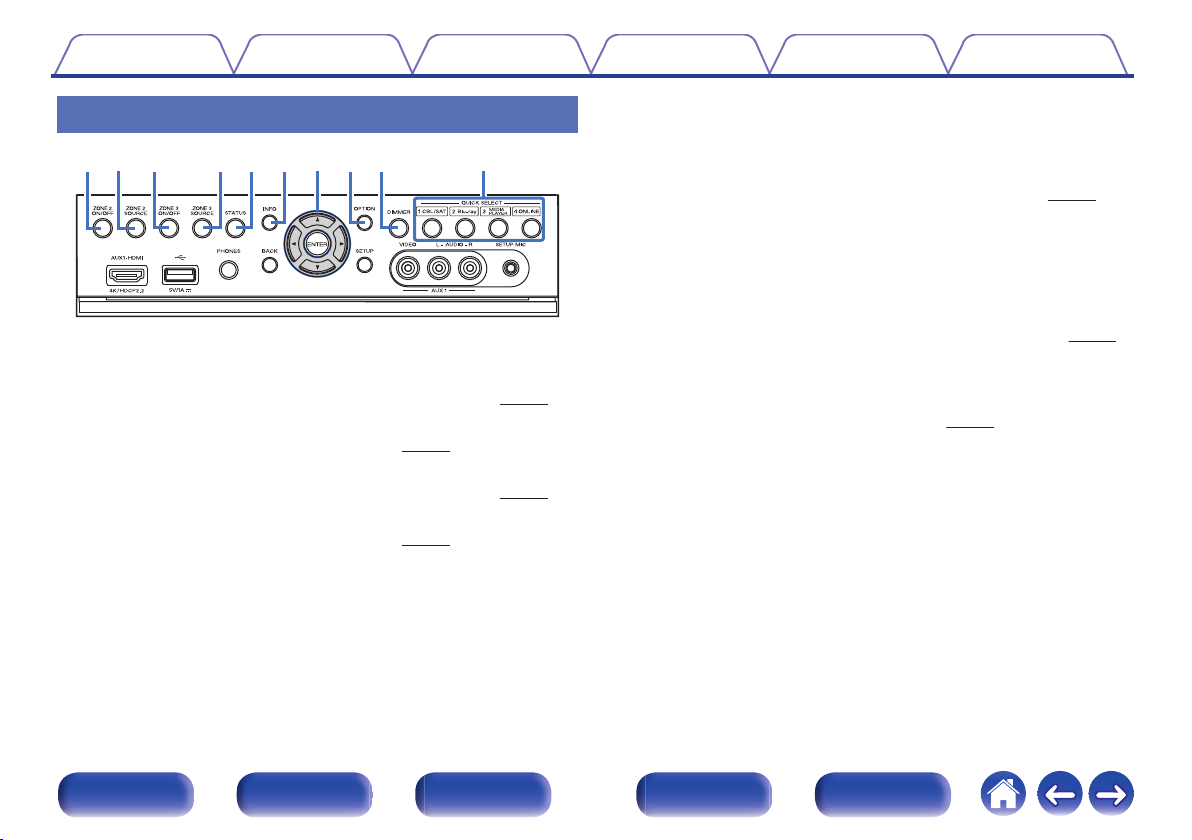
io Q0qw rtyue
Contents
Connections Playback Settings Tips Appendix
With the door open
.
ZONE2 ON/OFF button
A
This turns the power of ZONE2 (separate room) on/off. (v
ZONE2 SOURCE button
B
This selects the input source for ZONE2. (v p. 169)
ZONE3 ON/OFF button
C
This turns the power of ZONE3 (separate room) on/off. (v
ZONE3 SOURCE button
D
This selects the input source for ZONE3. (v
p. 169)
p. 169)
p. 169)
STATUS button
E
Each press of this switches the status information that is shown on the
display.
Information button (INFO)
F
This displays the status information on the TV screen. (v
Cursor buttons (uio p)
G
These select items.
OPTION button
H
This displays the option menu on the TV screen.
DIMMER button
I
Each press of this switches the brightness of the display. (v
QUICK SELECT buttons
J
With a single press of any of these buttons, you can call up various
settings you’ve registered to each button such as the input source,
volume level and sound mode settings. (v
p. 161)
p. 258)
p. 252)
Front panel Display Rear panel Remote Index
20
Page 21
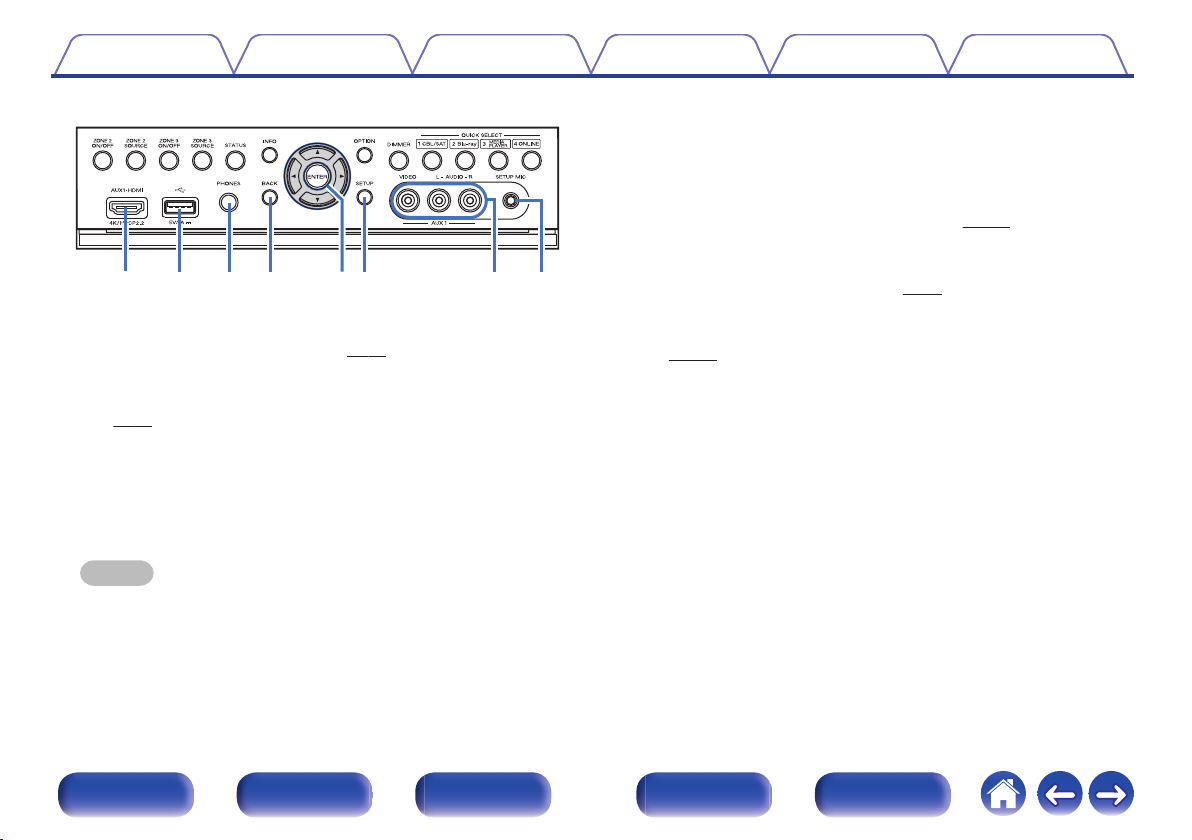
Q3Q
4
Q
8
Q1Q
2
Q
7
Q
6Q5
Contents Connections Playback Settings Tips Appendix
BACK button
N
This returns to the previous screen.
ENTER button
O
This determines the selection.
SETUP button
P
p. 175)
p. 82)
.
AUX1-HDMI connector
K
This is used to connect HDMI output compatible devices such as video
camcorders and game consoles. (v p. 82)
L
USB port (T)
This is used to connect USB storages (such as USB memory devices).
(v p. 84)
Headphones jack (PHONES)
M
This is used to connect headphones.
When the headphones are plugged into this jack, audio will no longer
be output from the connected speakers or from the PRE OUT
connectors.
NOTE
To prevent hearing loss, do not raise the volume level excessively when using
0
headphones.
This displays the menu on the TV screen. (v
AUX1 INPUT connector
Q
Used to connect analog output compatible devices such as video
camcorders and game consoles. (v
SETUP MIC jack
R
This is used to connect the supplied Sound calibration microphone.
p. 211)
(v
Front panel Display Rear panel Remote Index
21
Page 22
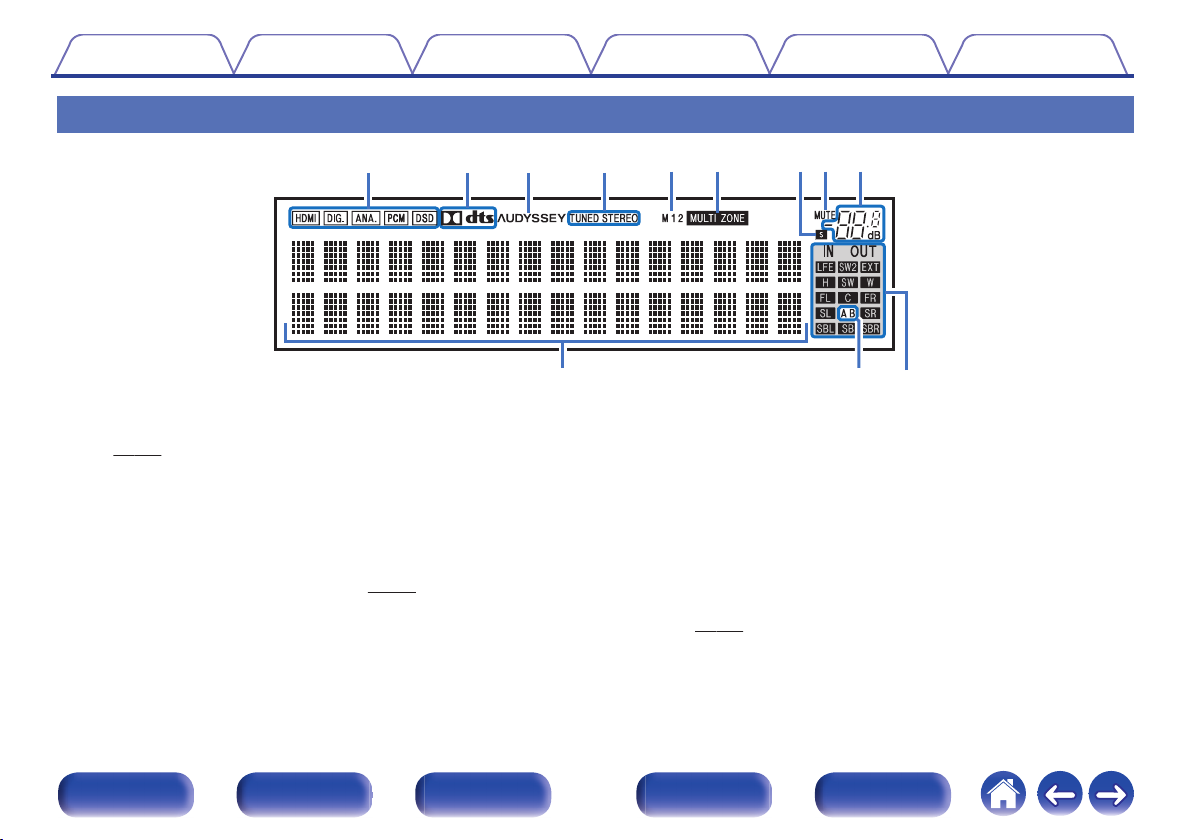
Q
0
Q1Q
2
iuoyt
rewq
Contents Connections Playback Settings Tips Appendix
Display
.
Input signal indicators
A
The respective indicator will light corresponding to the input signal.
(v p. 207)
Decoder indicators
B
These light when Dolby or DTS signals are input or when the Dolby or
DTS decoder is running.
C
Audyssey® indicator
This lights when “MultEQ® XT32”, “Dynamic EQ”, “Dynamic Volume” or
“Audyssey LFCTM” has been set up. (v
p. 185)
Tuner reception mode indicators
D
These light up according to the reception conditions when the input
source is set to “HD Radio”.
TUNED: Lights up when the broadcast is properly tuned in.
STEREO: Lights up when receiving FM stereo broadcasts.
Monitor output indicator
E
These light according to the HDMI monitor output setting. When set to
“Auto(Dual)”, the indicators light according to connection status.
MULTI ZONE indicator
F
This lights up when ZONE2 or ZONE3 (separate room) power is turned
on. (v
p. 169)
Front panel Display Rear panel Remote Index
22
Page 23
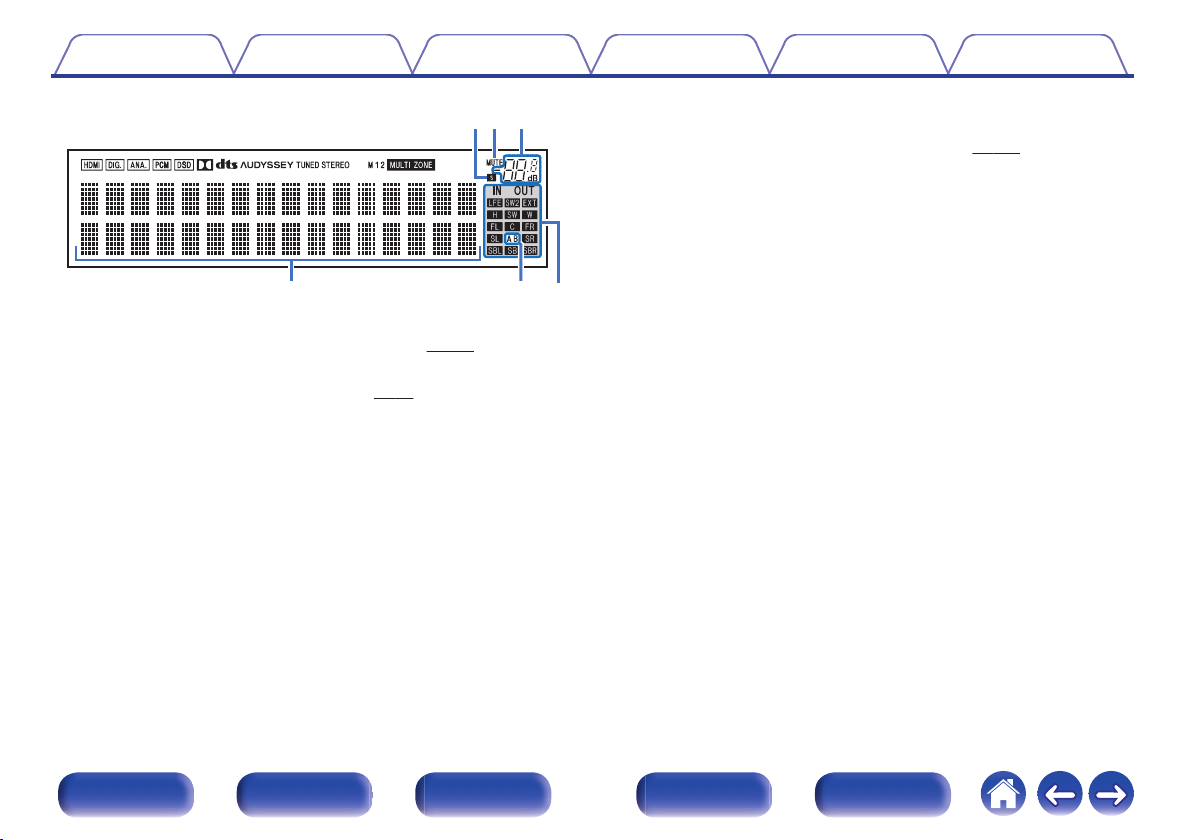
Q0 Q1 Q2
iuo
Contents Connections Playback Settings Tips Appendix
Input/output signal channel indicators
L
The channel for input/output signals is displayed according to the
setting configured for “Channel Indicators”. (v p. 253)
When “Channel Indicators” is set to “Output” (Default)
0
These light when audio signals are being output from the speakers.
When “Channel Indicators” is set to “Input”
0
These light corresponding to the channels that include the input
signals.
.
Sleep timer indicator
G
This lights when the sleep mode is selected. (v
MUTE indicator
H
This blinks while the sound is muted. (v
Volume indicator
I
Information display
J
p. 159)
p. 94)
The input source name, sound mode, setting values and other
information are displayed here.
Front speaker indicator
K
This lights according to the setting of the front A and B speakers.
When playing HD Audio sources, the A indicator lights when a
signal from an extension channel (a channel other than the front,
center, surround, surround back, front height, front wide or LFE
channel) is input.
Front panel Display Rear panel Remote Index
23
Page 24
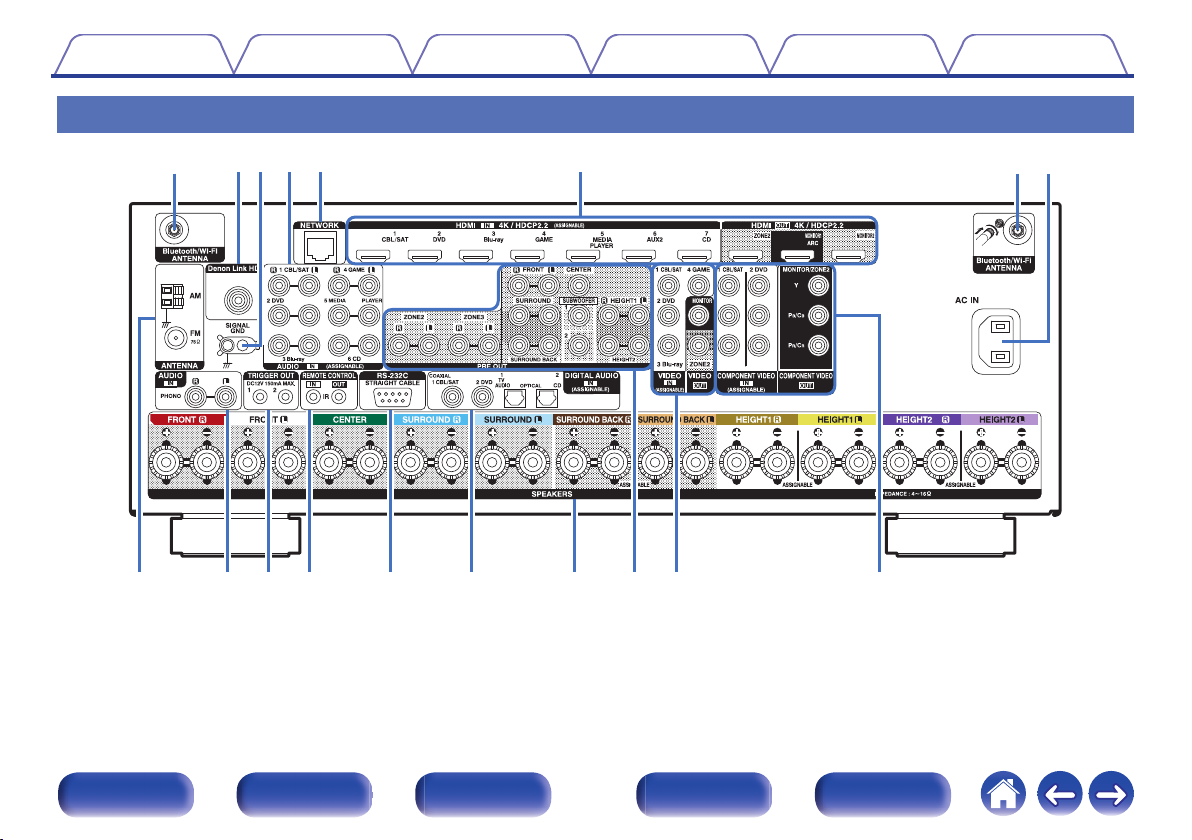
ir Q3Q4Q
5
Q
1
Q
2
Q
0
oQ
6
qertw
y
qu
Contents
Rear panel
Connections Playback Settings Tips Appendix
.
For details, see the next page.
Front panel Display Rear panel Remote Index
24
Page 25
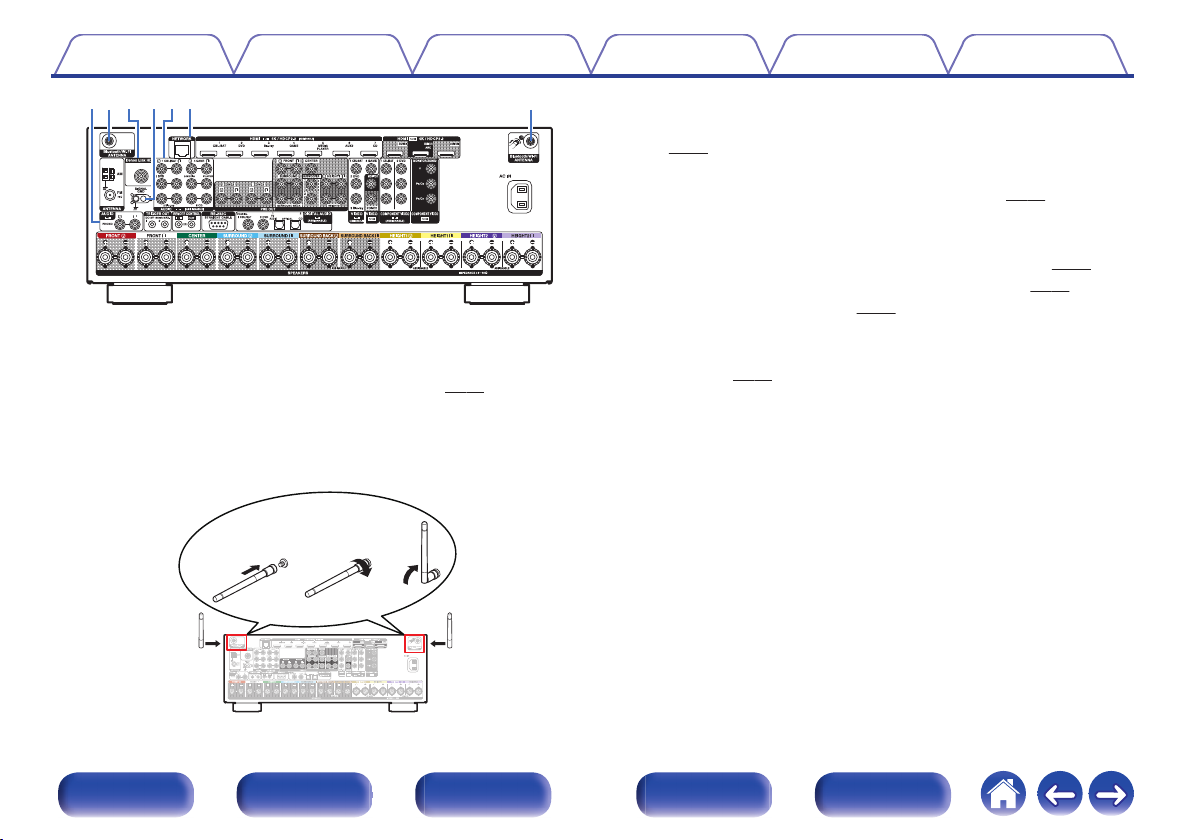
qerrtw
q
qwe
Contents
.
Bluetooth/wireless LAN antenna connectors
A
Connections Playback Settings Tips Appendix
Used to connect the included external antennas for Bluetooth/wireless
connectivity when connecting to a network via wireless LAN, or when
connecting to a handheld device via Bluetooth. (v p. 88)
Place the external antennas for Bluetooth/wireless connectivity
A
evenly over the screw terminal of rear.
Turn clockwise until the antennas is fully connected.
B
Rotate the antenna upwards for best reception.
C
Denon Link HD connector
B
Used to connect a Denon Link HD compatible Blu-ray Disc player.
(v p. 81)
SIGNAL GND terminal
C
Used to connect a ground wire for the turntable. (v
Analog audio connectors (AUDIO)
D
p. 83)
Used to connect devices equipped with analog audio connectors.
“Connecting a set-top box (Satellite tuner/cable TV)” (v
0
“Connecting a DVD player or Blu-ray Disc player” (v p. 80)
0
“Connecting a turntable” (v p. 83)
0
NETWORK connector
E
Used to connect to a LAN cable when connecting to a wired LAN
network. (v
p. 87)
p. 79)
.
Front panel Display Rear panel Remote Index
25
Page 26
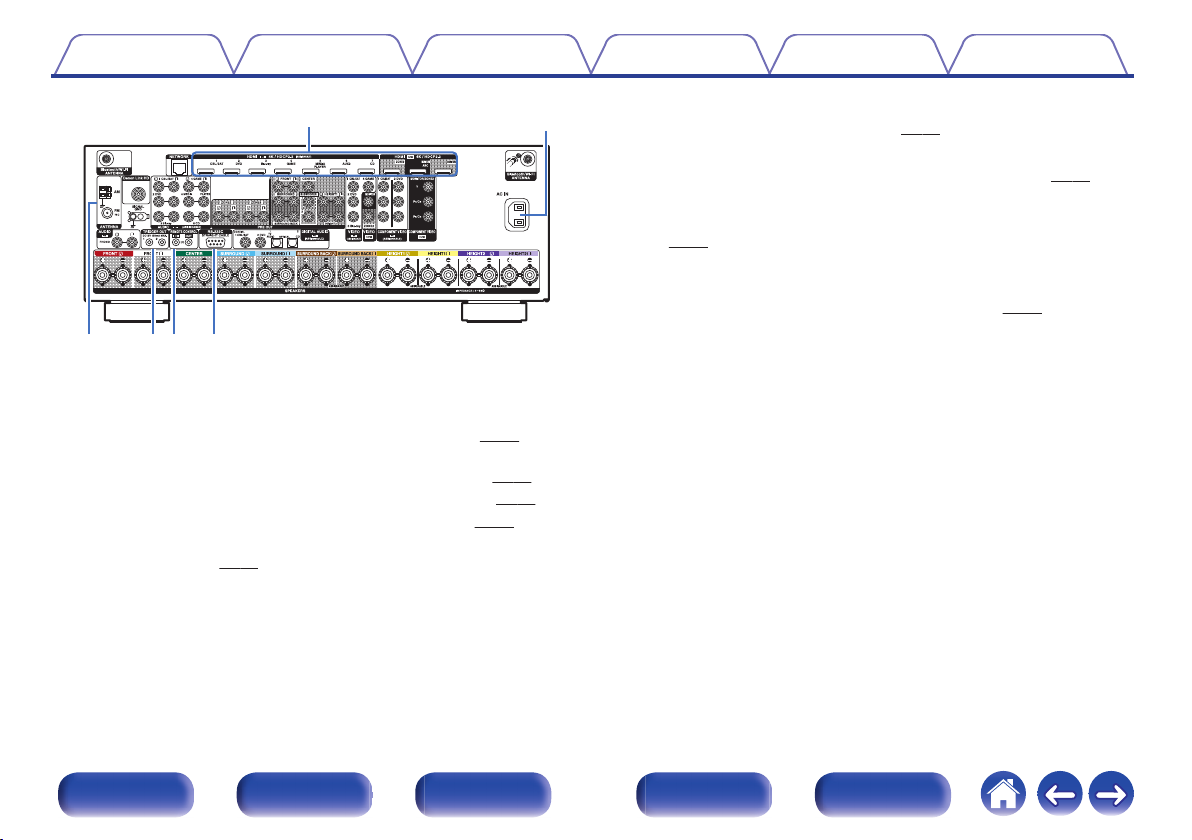
iQ1Q0o
u
y
Contents Connections Playback Settings Tips Appendix
AC inlet (AC IN)
G
p. 91)
.
HDMI connectors
F
Used to connect devices equipped with HDMI connectors.
“Connection 1 : TV equipped with an HDMI connector and
0
compatible with the ARC (Audio Return Channel)” (v
“Connection 2 : TV equipped with an HDMI connector and
0
incompatible with the ARC (Audio Return Channel)” (v p. 76)
“Connecting a set-top box (Satellite tuner/cable TV)” (v
0
“Connecting a DVD player or Blu-ray Disc player” (v p. 80)
0
“Connecting a Blu-ray Disc player compatible with the Denon Link
0
HD function” (v
p. 81)
p. 75)
p. 79)
Used to connect the power cord. (v
FM/AM antenna terminals (ANTENNA)
H
Used to connect FM antennas and AM loop antennas. (v p. 85)
TRIGGER OUT jacks
I
Used to connect devices equipped with the trigger function.
p. 90)
(v
REMOTE CONTROL jacks
J
Used to connect infrared receivers/transmitters in order to operate this
unit and external devices from a different room. (v
RS-232C connector
K
Used to connect home automation controller devices fitted with
RS-232C connectors. Consult the owner’s manual of the home
automation controller for more information about serial control of this
unit.
Perform the operation below beforehand.
Turn on the power of this unit.
A
Turn off the power of this unit from the external controller.
B
Check that the unit is in the standby mode.
C
p. 89)
Front panel Display Rear panel Remote Index
26
Page 27
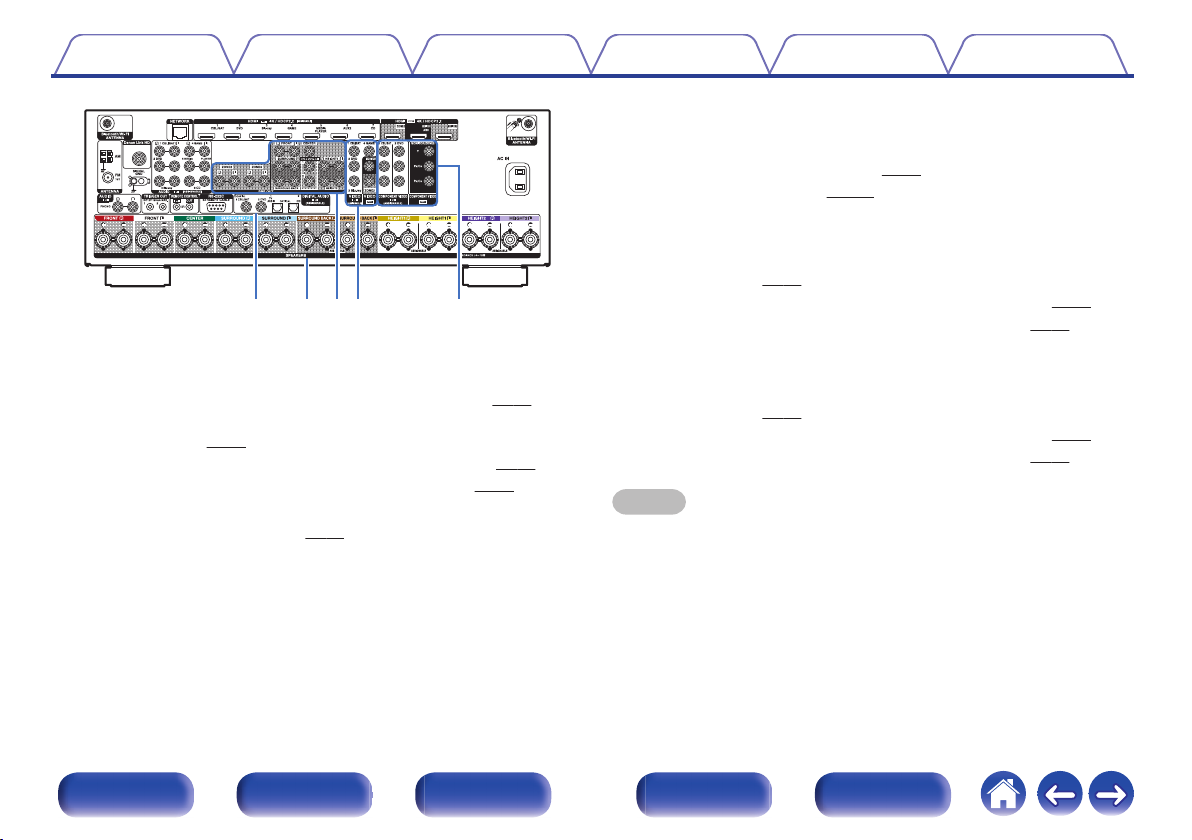
Q3Q4Q
5
Q
2
Q
6
Contents Connections Playback Settings Tips Appendix
PRE OUT connectors
N
Used to connect a subwoofer with built-in amplifier or an external power
amplifier.
.
Digital audio connectors (DIGITAL AUDIO)
L
Used to connect devices equipped with digital audio connectors.
“Connection 2 : TV equipped with an HDMI connector and
0
incompatible with the ARC (Audio Return Channel)” (v
“Connection 3 : TV equipped without an HDMI
0
connector” (v p. 77)
“Connecting a set-top box (Satellite tuner/cable TV)” (v
0
“Connecting a DVD player or Blu-ray Disc player” (v
0
Speaker terminals (SPEAKERS)
M
Used to connect speakers. (v p. 41)
p. 76)
p. 79)
p. 80)
“Connecting the subwoofer” (v
0
“Connecting ZONE” (v p. 164)
0
Video connectors (VIDEO)
O
Used to connect devices equipped with video connectors.
“Connection 3 : TV equipped without an HDMI
0
connector” (v
“Connecting a set-top box (Satellite tuner/cable TV)” (v
0
“Connecting a DVD player or Blu-ray Disc player” (v p. 80)
0
Component video connectors (COMPONENT VIDEO)
P
p. 77)
Used to connect devices equipped with component video connectors.
“Connection 3 : TV equipped without an HDMI
0
connector” (v
“Connecting a set-top box (Satellite tuner/cable TV)” (v p. 79)
0
“Connecting a DVD player or Blu-ray Disc player” (v
0
p. 77)
NOTE
Do not touch the inner pins of the connectors on the rear panel. Electrostatic
0
discharge may cause permanent damage to the unit.
p. 42)
p. 79)
p. 80)
Front panel Display Rear panel Remote Index
27
Page 28
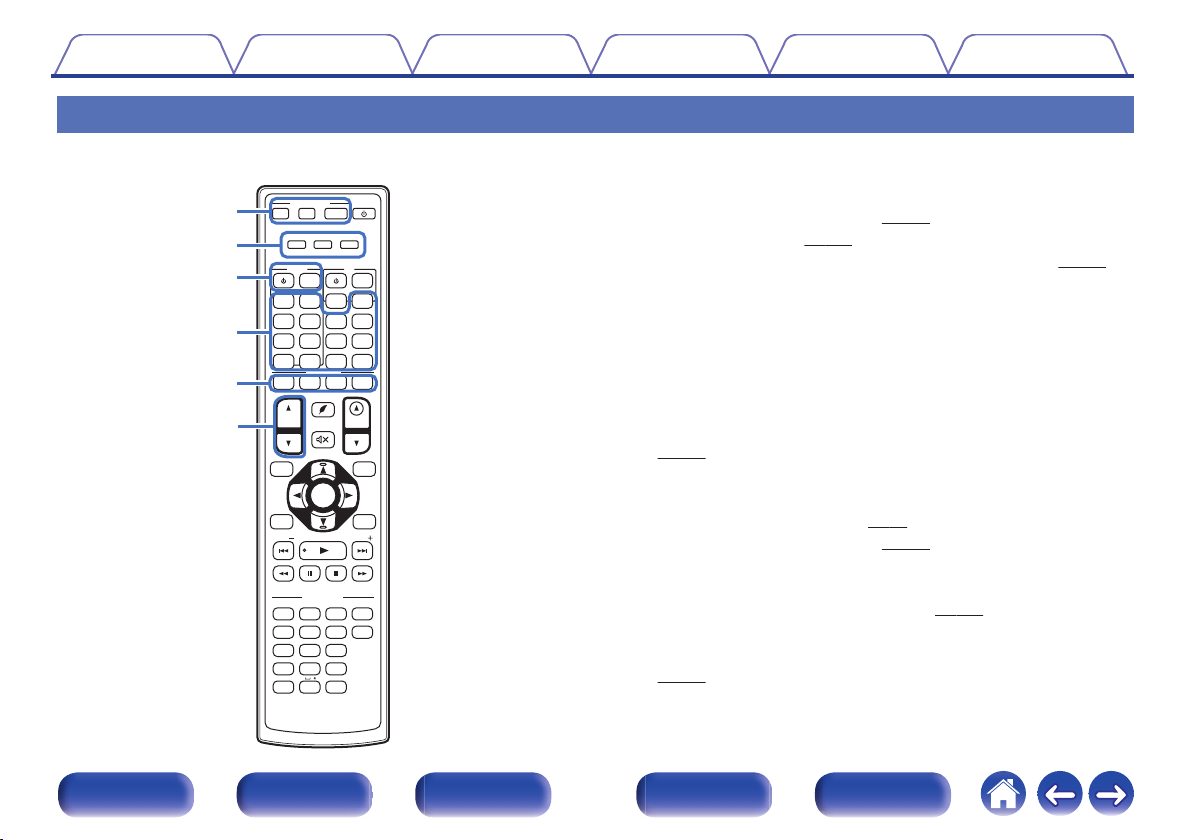
SOUND MODE
SOUND MODE
POWER
POWER
AVR CONTROL
AVR CONTROL
QUICK SELECT
QUICK SELECT
TUNE
TUNE
TUNE
TUNE
PURE
PURE
MOVIE
MOVIE
GAME
GAME
MUSIC
MUSIC
GAME
GAME
CB
CBL/
SAT
Blu-ray
Blu-ray
DVDVD
AUX1
AUX1
AUX2
AUX2
INTERNET
R
ADIO
ADIO
VOLUME
VOLUME
OPTION
OPTION
INFO
INFO
BACK
BACK
SETUP
SETUP
CH/
PAGE
PAGE
MENU
MENU
Z2
Z 3
Z 3
1
1 2 3 4
2 3
4 5 6
7 8 9
ENTER
ENTER
0
+10
+10
GHI
GHI
JKL
JKL
MNO
MNO
PQRS
PQR S
TUV
TUV
ABC
ABC
. /
. /
DEF
DEF
SLEEPEP
WXYZ
WXY Z
MAIN
MAIN
PHONO
PHONO
DEV.V. TV AVR
DEVICE
DEVICE TV
MEDIAIA
PLAYERER
ONLINE
ONLINE
MUSIC
MUSIC
CD
CD
Bluetooth
Bluetooth
TUNER
TUNER
TV
AUDIO
AUDIO
MENU
MENU
INP
INPUT
MUTE
MUTE
ECO
ECO
ENTER
ENTER
RC-1211
USB
USB
e
t
r
y
q
w
Contents
Connections Playback Settings Tips Appendix
Remote control unit
AVR operation buttons (AVR CONTROL MAIN, Z2, Z3)
A
These switch the zone (MAIN ZONE, ZONE2, ZONE3) that is operated
through the remote control unit.
“Playback in ZONE2/ZONE3” (v
0
“Menu operations” (v p. 175)
0
“Specifying the operating zone with the remote control” (v
0
Front panel Display Rear panel Remote Index
Operation mode indicators
B
The “AVR” operation mode indicator lights when the unit is being
operated.
The “DEV.” indicator lights when an external device is being operated.
The “TV” indicator lights when the TV is being operated.
Device operation buttons (DEVICE X / DEVICE MENU)
C
These turn the power of external devices on/off and call up menus.
Preset codes need to be registered in order to use these buttons.
p. 260)
(v
Input source select buttons
D
These select the input source.
“Selecting the input source” (v
0
“Playback in ZONE2/ZONE3” (v
0
QUICK SELECT buttons (1 – 4)
E
p. 93)
These call up settings registered to each button, such as input source,
volume level and sound mode settings. (v
Channel/page search buttons (CH/PAGE df)
F
These select radio stations registered to presets or switch pages.
(v p. 110)
28
p. 169)
p. 267)
p. 169)
p. 161)
Page 29
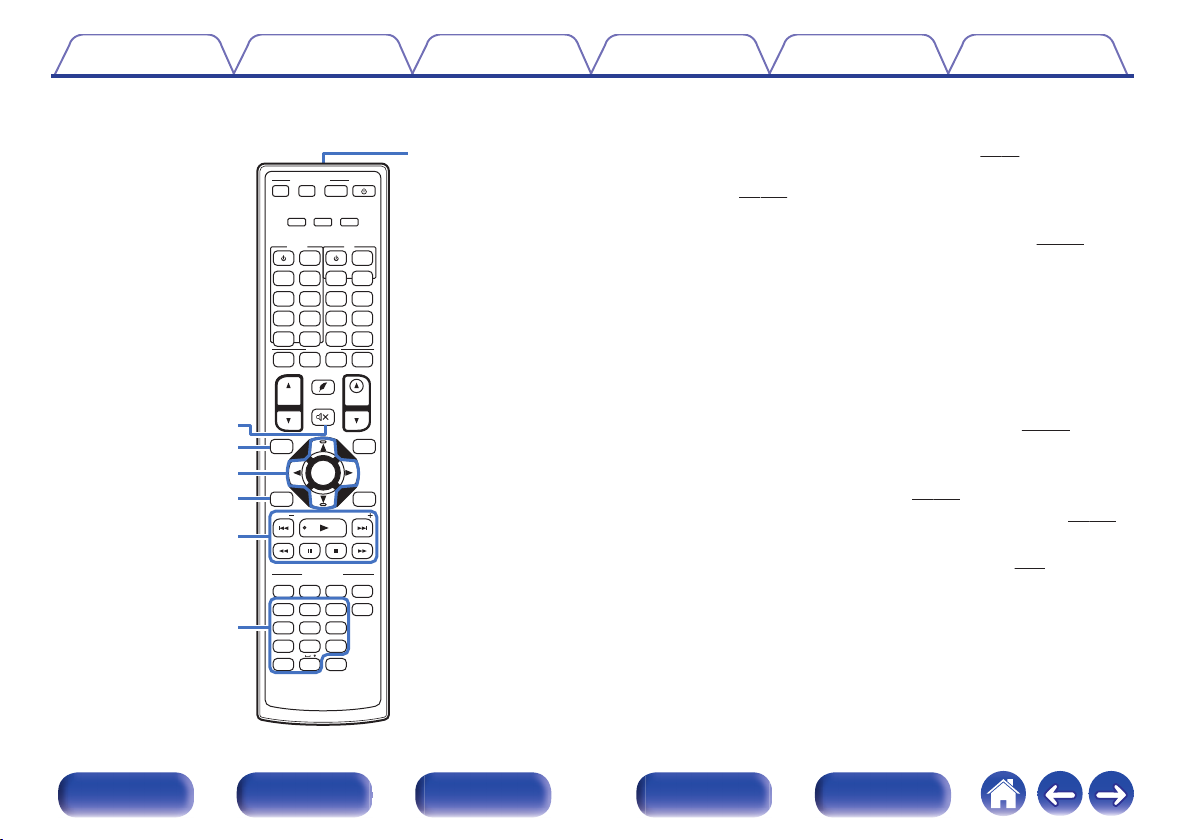
SOUND MODE
SOUND MODE
POWER
POWER
AVR CONTROL
AVR CONTROL
QUICK SELECT
QUICK SELECT
TUNE
TUNE
TUNE
TUNE
PURE
PURE
MOVIE
MOVIE
GAME
GAME
MUSIC
MUSIC
GAME
GAME
CB
CBL/
SAT
Blu-ray
Blu-ray
DVDVD
AUX1
AUX1
AUX2
AUX2
INTERNET
R
ADIO
ADIO
VOLUME
VOLUME
OPTION
OPTION
INFO
INFO
BACK
BACK
SETUP
SETUP
CH/
PAGE
PAGE
MENU
MENU
Z2
Z 3
Z 3
1
1 2 3 4
2 3
4 5 6
7 8 9
ENTER
ENTER
0
+10
+10
GHI
GHI
JKL
JKL
MNO
MNO
PQRS
PQR S
TUV
TUV
ABC
ABC
. /
. /
DEF
DEF
SLEEPEP
WXYZ
WXY Z
MAIN
MAIN
PHONO
PHONO
DEV.V. TV AVR
DEVICE
DEVICE TV
MEDIAIA
PLAYERER
ONLINE
ONLINE
MUSIC
MUSIC
CD
CD
Bluetooth
Bluetooth
TUNER
TUNER
TV
AUDIO
AUDIO
MENU
MENU
INP
INPUT
MUTE
MUTE
ECO
ECO
ENTER
ENTER
Q2
Q1
Q0
o
i
u
Q3
RC-1211
USB
USB
Contents
Connections Playback Settings Tips Appendix
MUTE button (:)
G
This mutes the output audio.
“Turning off the sound temporarily (Muting)” (v p. 94)
0
“Turning off the sound temporarily (Muting) (ZONE2/
0
ZONE3)” (v p. 170)
Information button (INFO)
H
This displays the status information on the TV screen. (v p. 258)
Cursor buttons (uio p)
I
These select items.
BACK button
J
This returns to the previous screen.
System buttons
K
These perform playback related operations.
Tuning up / Tuning down buttons (TUNE +, –)
These select either FM broadcast or AM broadcast. (v
Number / Character buttons
L
These enter letters or numbers into the unit.
“Listening to an HD Radio station” (v
0
“Operating external devices with the remote control unit” (v
0
Remote control signal transmitter
M
This transmits signals from the remote control unit. (v p. 9)
29
Front panel Display Rear panel Remote Index
p. 106)
p. 106)
p. 260)
Page 30
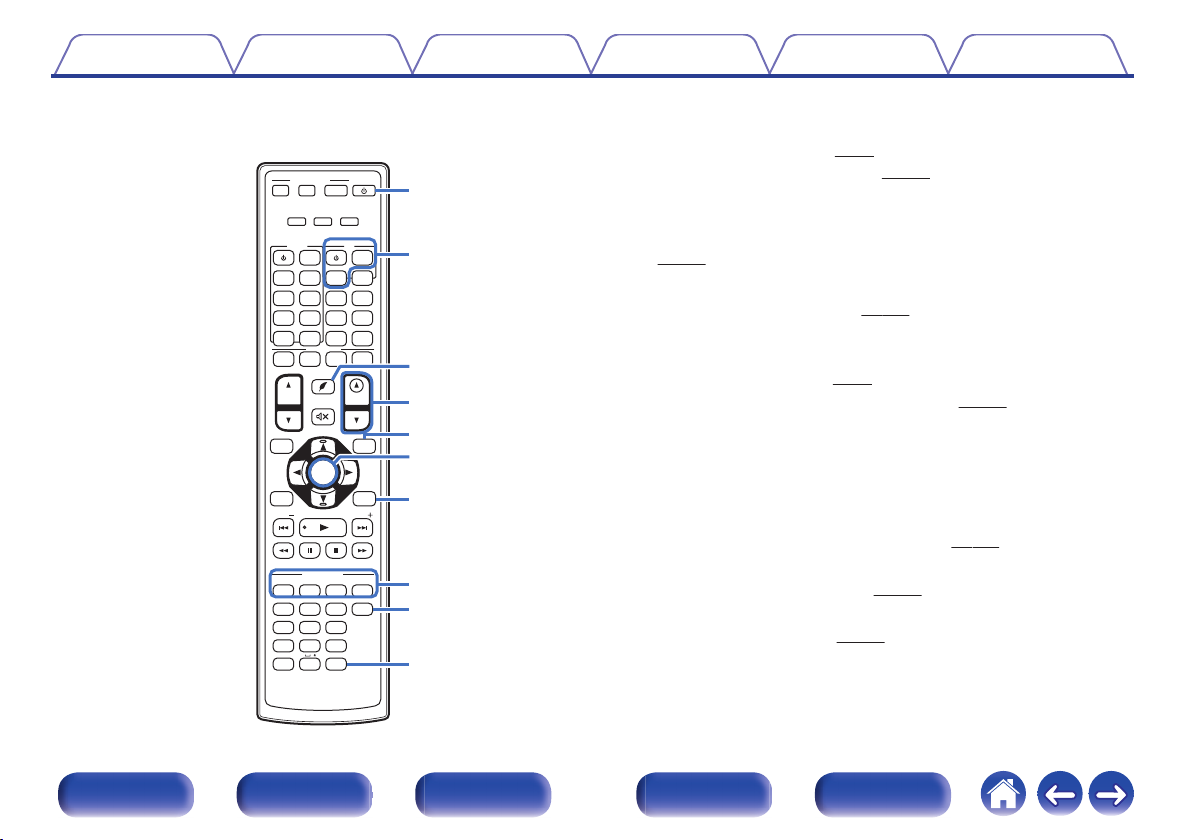
SOUND MODE
SOUND MODE
RC-1211
POWER
POWER
AVR CONTROL
AVR CONTROL
QUICK SELECT
QUICK SELECT
TUNE
TUNE
TUNE
TUNE
PURE
PURE
MOVIE
MOVIE
GAME
GAME
MUSIC
MUSIC
GAME
GAME
CB
CBL/
SAT
Blu-ray
Blu-ray
DVDVD
AUX1
AUX1
AUX2
AUX2
INTERNET
R
ADIO
ADIO
VOLUME
VOLUME
OPTION
OPTION
INFO
INFO
BACK
BACK
SETUP
SETUP
CH/
PAGE
PAGE
MENU
MENU
Z2
Z 3
Z 3
1
1 2 3 4
2 3
4 5 6
7 8 9
ENTER
ENTER
0
+10
+10
GHI
GHI
JKL
JKL
MNO
MNO
PQRS
PQR S
TUV
TUV
ABC
ABC
. /
. /
DEF
DEF
SLEEPEP
WXYZ
WXY Z
MAIN
MAIN
PHONO
PHONO
DEV.V. TV AVR
DEVICE
DEVICE TV
MEDIAIA
PLAYERER
ONLINE
ONLINE
MUSIC
MUSIC
CD
CD
Bluetooth
Bluetooth
TUNER
TUNER
TV
AUDIO
AUDIO
MENU
MENU
INP
INPUT
MUTE
MUTE
ECO
ECO
ENTER
ENTER
USB
USB
W1
Q5
Q4
Q8
Q6
Q7
Q9
Q9
W0
W2
Contents
Connections Playback Settings Tips Appendix
POWER button (X)
N
This turns the power on/off.
“Turning the power on” (v p. 93)
0
“Playback in ZONE2/ZONE3” (v
0
TV operation buttons (TV X / TV MENU / TV INPUT)
O
These turn the TV power on/off, switch the TV input and call up menus.
Preset codes need to be registered in order to use these buttons.
p. 265)
(v
P
ECO Mode button (G)
This switches to ECO Mode. (v p. 246)
VOLUME buttons (df)
Q
These adjust the volume level.
“Adjusting the volume” (v
0
“Adjusting the volume (ZONE2/ZONE3)” (v
0
OPTION button
R
This displays the option menu on the TV screen.
ENTER button
S
This determines the selection.
SETUP button
T
This displays the menu on the TV screen. (v
SOUND MODE buttons
U
These select the sound mode. (v p. 142)
SLEEP button
V
This sets the sleep timer. (v p. 159)
p. 169)
p. 94)
p. 170)
p. 175)
30
Front panel Display Rear panel Remote Index
Page 31

R
L
R
L
Contents Connections Playback Settings Tips Appendix
Connections
o
Contents
Connecting speakers 32
Connecting a TV 74
Connecting a playback device 78
Connecting a USB memory device to the USB port 84
Connecting an HD Radio antenna 85
Connecting to a home network (LAN) 87
Connecting an external control device 89
Connecting the power cord 91
NOTE
Do not plug in the power cord until all connections have been completed.
0
However, when the “Setup Assistant” is running, follow the instructions in the
“Setup Assistant” (page 9 in the separate “Quick Start Guide”) screen for making
connections. (During “Setup Assistant” operation, the input/output connectors do
not conduct current.)
Do not bundle power cords together with connection cables. Doing so can result in
0
noise.
o
Cables used for connections
Provide necessary cables according to the devices you want to
connect.
Speaker cable
.
Subwoofer cable
HDMI cable
.
.
Component video cable
.
Video cable
Coaxial digital cable
Optical cable
.
.
.
Audio cable
.
LAN cable
Front panel Display Rear panel Remote Index
31
.
Page 32

C
FL FR
SBL
SBR
SB
SW1
SW2
SL SR
Contents Connections Playback Settings Tips Appendix
Connecting speakers
Install speakers and connect them to this unit. (“Speaker installation” (v p. 32), “Speaker connection” (v p. 41))
Speaker installation
Determine the speaker system depending on the number of speakers you
are using and install each speaker and subwoofer in the room.
Speaker installation is explained using this example of a typical
installation.
FL/FR
(Front speaker left/
right):
C
(Center speaker):
SL/SR
(Surround speaker left/
right):
SBL/SBR
.
(Surround back
speaker left/right):
SW 1/2
(Subwoofer):
Front panel Display Rear panel Remote Index
32
Place the FRONT left and right speakers an
equal distance from the main listening position.
The distance between each speaker and your TV
should also be the same.
Place the CENTER speaker in between the front
speakers and above or below your TV.
Place the SURROUND left and right speakers an
equal distance to the left and right sides of the
main listening position. If you don’t have
surround back speakers, move the surround
speakers slightly behind your listening position.
Place the SURROUND BACK left and right
speakers an equal distance from the main
listening position and directly behind the main
listening position. When using a single surround
back speaker (SB), place it directly behind the
listening position.
Place the SUBWOOFER at a convenient location
near the front speakers. If you have two
subwoofers, place them asymmetrically across
the front of your room.
Page 33

FHL FHR
TRR
TRL
TFR
TFL
RHL RHR
TMR
TML
Contents Connections Playback Settings Tips Appendix
.
FHL/FHR
(Front height speaker
left/right):
TFL/TFR
(Top front speaker
left/right):
TML/TMR
(Top middle speaker
left/right):
TRL/TRR
(Top rear speaker
left/right):
RHL/RHR
(Rear height speaker
left/right):
Place the FRONT HEIGHT left and right speakers
directly above the front speakers. Mount them as
close to the ceiling as possible and aim them
towards the main listening position.
Mount the TOP FRONT left and right speakers on
the ceiling slightly in front of your main listening
position and aligned with the left and right front
speakers.
Mount the TOP MIDDLE left and right speakers
directly above the main listening position and
aligned with the left and right front speakers.
Mount the TOP REAR left and right speakers on
the ceiling slightly behind your main listening
position and aligned with the left and right front
speakers.
Place the REAR HEIGHT left and right speakers
directly behind the main listening position. Mount
them as close to the ceiling as possible and
aligned with the left and right front speakers.
Front panel Display Rear panel Remote Index
33
Page 34

FHL FHR
SHL
SHR
TS
FL FR
SW
SL SR
C
Contents Connections Playback Settings Tips Appendix
Upgrade (Auro-3D)
.
SHL/SHR
(Surround height
speaker left/right):
TS
(Top surround
speaker):
For the best Auro-3D experience Surround Height speakers are recommended,
0
however you may substitute Rear Height speakers from a Dolby Atmos speaker
setup in place of Surround Height speakers.
Place the SURROUND HEIGHT left and right
speakers directly above the surround speakers.
Place the TOP SURROUND speaker directly
above the main listening position and aligned with
the center channel speaker.
Front panel Display Rear panel Remote Index
34
Page 35

FDL FDR
BDL BDR
SDL SDR
Contents
.
Connections Playback Settings Tips Appendix
About Dolby Atmos Enabled speakers
Dolby Atmos Enabled speakers reflect the sound off the ceiling to allow
the sound to come from over your head by using a special upwardpointing speaker that is placed on the floor.
You can enjoy the Dolby Atmos 3D sound even in an environment where
speakers cannot be installed on the ceiling.
FDL/FDR
(Front Dolby speaker
left/right):
on the front speaker. For a Dolby Atmos Enabled
integrated with a front speaker, place the Dolby
Atmos Enabled speaker instead of the front
speaker.
Place the FRONT Dolby Atmos Enabled speaker
.
SDL/SDR
(Surround Dolby
speaker left/right):
Place the SURROUND Dolby Atmos Enabled
speaker on the surround speaker. For a Dolby
Atmos Enabled speaker integrated with a surround
speaker, place the Dolby Atmos Enabled speaker
instead of the surround speaker.
Place the BACK Dolby Atmos Enabled speaker on
BDL/BDR
(Back Dolby speaker
left/right):
the surround back speaker. For a Dolby Atmos
Enabled speaker integrated with a surround back
speaker, place the Dolby Atmos Enabled speaker
instead of the surround back speaker.
Front panel Display Rear panel Remote Index
35
Page 36

z1
z2
z3
z4
z5
Point slightly
downwards
Front height
speaker
z1 30° - 45°
z4 125° - 150°
z2 30° - 55°
z3 65° - 100°
z5 135° - 150°
GViewed from the sideH
Top middle speaker
Top front speaker
Top rear speaker
Front speaker
Surround
speaker
Surround
back
speaker
Point slightly
downwards
Rear height
speaker
SL
TRL
RHL RHR
FHL
TML
TFL
FL
SR
TRR
FHR
TMR
TFR
FR
C
Height speakers layout
GViewed from the topH
Contents
This unit is compatible with Dolby Atmos and DTS:X which offers an even wider
0
and deeper surround sensation.
Dolby Atmos is not supported in a 5.1-channel or less speaker configuration.
0
DTS:X can be selected regardless of the speaker configuration.
0
Use the illustration below as a guide for how high each speaker should be
0
installed. The height does not need to be exactly the same.
Connections Playback Settings Tips Appendix
.
.
Front panel Display Rear panel Remote Index
36
Page 37

z
1
z1 30° - 45°
GViewed from the sideH
Front speaker
Surround
speaker
Point slightly
downwards
Front height
speaker
Top surround speaker
Surround
height speaker
SL
SHRSHL
FHL
FL
SR
FHR
FR
C
TS
Height speakers layout
GViewed from the topH
Contents
Upgrade (Auro-3D)
Connections Playback Settings Tips Appendix
.
For the best Auro-3D experience Surround Height speakers are recommended,
0
however you may substitute Rear Height speakers from a Dolby Atmos speaker
setup in place of Surround Height speakers.
Front panel Display Rear panel Remote Index
.
37
Page 38

z1
z2
z3
FL
SW
C
SL
SBL
FR
SR
SBR
Listening
position
z1
z2
FL
SW
C
SL
FR
SR
Contents
Connections Playback Settings Tips Appendix
When 7.1-channel speakers are installed using
o
surround back speakers
.
z1 22° - 30° z2 90° - 110° z3 135° - 150°
When using a single surround back speaker, place it directly behind the listening
0
position.
When 5.1-channel speakers are installed
o
.
z1 22° - 30° z2 120°
Front panel Display Rear panel Remote Index
38
Page 39

FHL FHR
C
FL FR
SW
SL SR
RHL RHR
TRR
TRL
TFR
TFL
C
FL FR
SW
SL SR
Contents
Connections Playback Settings Tips Appendix
o
Layout including height speakers and ceiling
speakers
n
Height speaker layout example
Combination of 5.1-channel layout and front height/rear height
speakers.
.
n
Ceiling speaker layout example
Combination of 5.1-channel layout and top front/top rear speakers.
.
Front panel Display Rear panel Remote Index
39
Page 40

C
FL FR
FDL FDR
SW
SL SR
SDL SDR
FHL FHR
SHL
SHR
TS
FL FR
SW
SL SR
C
Contents Connections Playback Settings Tips Appendix
n
Dolby Atmos Enabled speaker layout example
Combination of 5.1-channel layout and front Dolby/surround Dolby
speakers.
.
Upgrade (Auro-3D)
n
Auro-3D layout example
Combination of 5.1-channel speakers with Front Height/Surround
Height/Top Surround speakers.
.
For the best Auro-3D experience Surround Height speakers are recommended,
0
however you may substitute Rear Height speakers from a Dolby Atmos speaker
setup in place of Surround Height speakers.
Front panel Display Rear panel Remote Index
40
Page 41

Contents Connections Playback Settings Tips Appendix
Speaker connection
Here we connect the speakers in the room to this unit.
This section explains how to connect them using typical examples.
NOTE
Disconnect this unit’s power plug from the power outlet before connecting the
0
speakers. Also, turn off the subwoofer.
Connect so that the speaker cable core wires do not protrude from the speaker
0
terminal. The protection circuit may be activated if the core wires touch the rear
panel or if the + and - sides touch each other. (“Protection circuit” (v
Never touch the speaker terminals while the power cord is connected. Doing so
0
could result in electric shock. When the “Setup Assistant” (page 9 in the separate
“Quick Start Guide”) is running, follow the instructions in the “Setup Assistant”
screen for making connections. (Power is not supplied to the speaker terminals
while the “Setup Assistant” is running.)
Use speakers with an impedance of 4 – 16 Ω/ohms.
0
p. 317))
NOTE
Carry out the following settings when using a speaker with an impedance of 4 – 6
0
Ω/ohms.
Press and hold the main unit’s o and p at the same time for at least 3 seconds.
1.
“zVideo Format <NTSC>” appears on the display.
Press i on the main unit twice.
2.
“zSp. Impedance <8ohms>” appears on the display.
Use o or p on the main unit to select the impedance.
3.
6ohms:
4ohms:
Press the main unit’s ENTER to complete the setting.
4.
Select when the impedance for any of the connected speakers is
6 Ω/ohms.
Select when the impedance for any of the connected speakers is
4 Ω/ohms.
Front panel Display Rear panel Remote Index
41
Page 42

CENTER SURROUND
SURROUND BACK
SURROUNDFRONT
SURROUND BACK
FRONT
SW1 SW2
Contents
Connections Playback Settings Tips Appendix
o
Connecting the speaker cables
Carefully check the left (L) and right (R) channels and + (red) and –
(black) polarities on the speakers being connected to this unit, and be
sure to connect the channels and polarities correctly.
Peel off about 3/8 inch (10 mm) of sheathing from the
1
tip of the speaker cable, then either twist the core wire
tightly or terminate it.
.
Turn the speaker terminal counterclockwise to loosen it.
2
.
Insert the speaker cable’s core wire to the hilt into the
3
speaker terminal.
.
Turn the speaker terminal clockwise to tighten it.
4
o
Connecting the subwoofer
Use a subwoofer cable to connect the subwoofer. Two subwoofers can
be connected to this unit.
To use two subwoofers, set “Subwoofer” to “2 spkrs” in the “Speaker
Config.” setting. (v p. 226)
The level and distance can be set separately for Subwoofer 1 and
Subwoofer 2.
.
.
Front panel Display Rear panel Remote Index
42
Page 43

Contents Connections Playback Settings Tips Appendix
o
About the cable labels (supplied) for channel
identification
The channel display section for speaker terminals on the rear panel is
color-coded for each channel to be identifiable.
Attach the cable label corresponding to each speaker to each speaker
cable.
This makes it easy to connect the correct cable to the speaker
terminals on the rear panel.
FRONT L White
FRONT R Red
CENTER Green
SURROUND L Light blue
SURROUND R Blue
SURROUND BACK L Beige
SURROUND BACK R Brown
FRONT HEIGHT L Light Yellow
FRONT HEIGHT R Yellow
TOP FRONT L Light Yellow
TOP FRONT R Yellow
TOP MIDDLE L Light Purple
TOP MIDDLE R Purple
TOP REAR L Light Purple
TOP REAR R Purple
REAR HEIGHT L Light Purple
REAR HEIGHT R Purple
FRONT DOLBY L Light Yellow
FRONT DOLBY R Yellow
SURROUND DOLBY L Light Purple
SURROUND DOLBY R Purple
BACK DOLBY L Light Purple
BACK DOLBY R Purple
SUBWOOFER Black
Speaker terminals Color
Front panel Display Rear panel Remote Index
43
Page 44

Speaker
This unit
Contents Connections Playback Settings Tips Appendix
Attach the cable label for each channel to its speaker cable as shown
in the diagram.
Refer to the table and attach the label to each speaker cable.
Then, make connection so that the color of the speaker terminal
matches that of the cable label.
G How to attach the cable labels H
.
Front panel Display Rear panel Remote Index
44
Page 45

Contents
Connections Playback Settings Tips Appendix
Speaker configuration and “Amp Assign” settings
This unit has a built-in 11-channel power amplifier. In addition to the basic 5.1-channel system, a variety of speaker systems can be configured by
changing the “Amp Assign” settings to suit the application, such as 7.1-channel systems, bi-amp connections and 2-channel systems for multi-zone
playback. (v p. 219)
Perform “Amp Assign” settings to suit the number of rooms and speaker configuration to be installed. (v
Playback speaker in each zone
MAIN ZONE ZONE2 ZONE3
5.1-channel playback
7.1-channel playback 48
9.1-channel playback 9.1ch + ZONE2 (Default) 52
11.1-channel playback 11.1ch 61
9.1-channel playback (bi-amp connection of front
speakers)
Second front speakers 9.1ch + Front B 68
9.1-channel playback 2-channel
9.1-channel playback 2-channel (Pre-out) 2-channel
7.1-channel playback (bi-amp connection of front
speakers)
7.1-channel playback 2-channel
9.1-channel playback 1-channel
The sound mode that can be selected varies according to the speaker configuration. See “Relationship between sound modes and channel output”
p. 299) for the sound modes that are supported.
(v
The following pages provide basic connection examples.
2-channel (Pre-out) 2-channel (Pre-out)
(Speaker out)
2-channel
(Speaker out)
(Speaker out)
(Speaker out)
2-channel (Pre-out) 9.1ch + ZONE2 (Default) 69
(Speaker out)
2-channel (Pre-out) 7.1ch (Bi-Amp) + ZONE2 70
2-channel
(Speaker out)
1-channel
(Speaker out)
p. 219)
“Amp Assign” settings
Can be set in all “Amp
Assign” modes.
9.1ch (Bi-Amp) 67
9.1ch + ZONE3 69
7.1ch + ZONE2/3 71
9.1ch + ZONE2/3-MONO 72
Connection
page
47
Front panel Display Rear panel Remote Index
45
Page 46

CENTER SURROUND SURROUNDFRONTFRONT HEIGHT1 HEIGHT1CENTER SURROUND SURROUNDFRONT T.FRONT T.FRONTFRONT
SUBWOOFER
12
SURROUND SURROUNDSURR.BACK SURR.BACK
T.REA R
T.REA R
Back
SPEAKERS
Speakers/Amp Assign
PRE OUT
Assign Mode 11.1ch
Contents
Connections Playback Settings Tips Appendix
Upgrade (Auro-3D)
Refer to the example connection for “Example connection for the Auro-3D
9.1-channel system” (v
p. 58) when playing Auro-3D with a 9.1channel system using the basic 5.1-channel system and the front height
and surround height speakers.
Also refer to the connection example for “Example connection for the
Auro-3D 10.1-channel system” (v
p. 64) when playing Auro-3D with a
10.1-channel system by adding the top surround speaker.
In addition to the connections described in
0
p.47 - 72, this unit allows for various
speaker connections with the “Amp Assign” setting.
Also refer to the menu screen in “View Terminal Config.” on the “Amp Assign”
setting screen, which shows how to make connections in your environment.
.
Front panel Display Rear panel Remote Index
46
Page 47

FL
SW C
SL
FR
SR
SPEAKERS
IMPEDANCE : 4㹼16
Ȑ
CENTER SURROUND SURROUNDFRONTFRONT
SURROUND BACKSURROUND BACK
SW
FR FL C SR SL
Contents Connections Playback Settings Tips Appendix
5.1-channel playback
o
This serves as a basic 5.1-channel surround system.
.
Front panel Display Rear panel Remote Index
.
47
Page 48

FL
SW
C
SL
FR
SR
SBL SBR
ASSIGNABLE
SPEAKERS
IMPEDANCE : 4㹼16
Ȑ
CENTER SURROUND
SURROUND BACK
SURROUNDFRONT
SURROUND BACK
FRONT
SBR SBL
SW
FR FL C SR SL
Contents Connections Playback Settings Tips Appendix
7.1-channel playback
o
n
Example connections when using surround back speakers
This 7.1-channel surround system is the same as a basic 5.1-channel system but with surround back speakers.
.
Set “Floor” - “Layout” to “5ch & SB” in the menu when connecting in this
0
configuration. (v
p. 221)
Front panel Display Rear panel Remote Index
.
When using a single surround back speaker, connect it to the SURROUND BACK
0
L terminal.
48
Page 49

C
FL FR
SW
SL SR
TML TMR
SURROUND BACKSURROUND BACK
ASSIGNABLE
SPEAKERS
IMPEDANCE : 4㹼16
Ȑ
CENTER SURROUND SURROUNDFRONTFRONT
FR FL C SR SL
TMR TML
SW
Contents Connections Playback Settings Tips Appendix
n
Example connections when using ceiling speakers
This 7.1-channel surround system is the same as a basic 5.1-channel system but with ceiling speakers.
.
Set “Floor” - “Layout” to “5ch” and “Height Sp” to “2ch” in the menu when connecting in this configuration. (v p. 221)
0
The top front or top rear speakers can be connected instead of the top middle speakers. In this case, set the ceiling speakers to be connected under “Height” - “Layout” in the
0
.
menu. (v p. 223)
Front panel Display Rear panel Remote Index
49
Page 50

FL
SW
C
SL
FR
SR
FHL FHR
SURROUND BACKSURROUND BACK
ASSIGNABLE
SPEAKERS
IMPEDANCE : 4㹼16
Ȑ
CENTER SURROUND SURROUNDFRONTFRONT
FHR FHL
FR FL C SR SL
SW
Contents Connections Playback Settings Tips Appendix
n
Example connections when using height speakers
This 7.1-channel surround system is the same as a basic 5.1-channel system but with front height speakers.
.
Set “Floor” - “Layout” to “5ch” and “Height Sp” to “2ch” in the menu when connecting in this configuration. (v p. 221)
0
The rear height speakers can be connected instead of the front height speakers. In this case, set the height speakers to be connected under “Height” - “Layout” in the menu.
0
.
(v p. 223)
Front panel Display Rear panel Remote Index
50
Page 51

C
FL
FR
SW
SL SR
FDL FDR
SURROUND BACKSURROUND BACK
ASSIGNABLE
SPEAKERS
IMPEDANCE : 4㹼16
Ȑ
CENTER SURROUND SURROUNDFRONTFRONT
FDR FDL
FR FL C SR SL
SW
Contents Connections Playback Settings Tips Appendix
n
Example connections when using Dolby Atmos Enabled speakers
This 7.1-channel surround system is the same as a basic 5.1-channel system but with front Dolby speakers.
.
Set “Floor” - “Layout” to “5ch” and “Dolby Sp” to “2ch” in the menu when connecting in this configuration. (v p. 221)
0
The surround Dolby speakers can be connected instead of the front Dolby speakers. In this case, set the Dolby Atmos Enabled speakers to be connected under “Height” -
0
.
“Layout” in the menu. (v p. 223)
Front panel Display Rear panel Remote Index
51
Page 52

C
FL FR
SBL
SBR
SW
SL SR
TML TMR
ASSIGNABLE ASSIGNABLE
SPEAKERS
IMPEDANCE : 4㹼16
Ȑ
CENTER SURROUND
SURROUND BACK
SURROUNDFRONT
SURROUND BACK
FRONT
TMR TML
HEIGHT 1
z
SW
SBR SBL
FR FL C SR SL
Contents
9.1-channel playback
o
n
Example connection when using one set of ceiling speakers
.
Set “Height” - “Height Sp” to “2ch” in the menu when connecting in this
0
configuration. (v
p. 222)
Connections Playback Settings Tips Appendix
.
The top front or top rear speakers can be connected instead of the top middle
z
speakers. In this case, set the ceiling speakers to be connected under “Height” “Layout” in the menu. (v p. 223)
Front panel Display Rear panel Remote Index
52
Page 53

C
FL FR
SW
SL SR
TRL TRR
TFL TFR
ASSIGNABLE ASSIGNABLE
SPEAKERS
IMPEDANCE : 4㹼16
Ȑ
CENTER SURROUND SURROUNDFRONTFRONT
SURROUND BACKSURROUND BACK
TRR TRLTFR TFL
HEIGHT 1zHEIGHT 2
z
SW
FR FL C SR SL
Contents
n
Example connection when using two sets of ceiling speakers
.
Set “Floor” - “Layout” to “5ch” or set “5ch & SB” and “Height Sp” to “4ch” in the
0
menu when connecting in this configuration. (v
Connections Playback Settings Tips Appendix
.
You can change the combination of the HEIGHT1 and HEIGHT2 channels in the
z
p. 221)
settings. (v
p. 59)
Front panel Display Rear panel Remote Index
53
Page 54

C
FL FR
SBL
SBR
SW
SL SR
FHL FHR
ASSIGNABLE ASSIGNABLE
SPEAKERS
IMPEDANCE : 4㹼16
Ȑ
CENTER SURROUND
SURROUND BACK
SURROUNDFRONT
SURROUND BACK
FRONT
FHR FHL
HEIGHT 1
z
SW
SBR SBL
FR FL C SR SL
Contents
n
Example connection when using one set of height speakers
.
Set “Height” - “Height Sp” to “2ch” in the menu when connecting in this
0
configuration. (v
p. 222)
Connections Playback Settings Tips Appendix
.
The rear height speakers can be connected instead of the front height speakers.
z
In this case, set the height speakers to be connected under “Height” - “Layout” in
the menu. (v p. 223)
Front panel Display Rear panel Remote Index
54
Page 55

C
FL FR
SW
SL SR
FHL FHR
RHL RHR
ASSIGNABLE ASSIGNABLE
SPEAKERS
IMPEDANCE : 4㹼16
Ȑ
CENTER SURROUND SURROUNDFRONTFRONT
SURROUND BACKSURROUND BACK
RHR RHLFHR FHL
HEIGHT 1zHEIGHT 2
z
SW
FR FL C SR SL
Contents
n
Example connection when using two sets of height speakers
.
Set “Floor” - “Layout” to “5ch” or set “5ch & SB” and “Height Sp” to “4ch” in the
0
menu when connecting in this configuration. (v
Connections Playback Settings Tips Appendix
.
You can change the combination of the HEIGHT1 and HEIGHT2 channels in the
z
p. 221)
settings. (v p. 59)
Front panel Display Rear panel Remote Index
55
Page 56

C
SBL
SBR
SW
SL SR
FL
FR
FDL FDR
ASSIGNABLE ASSIGNABLE
SPEAKERS
IMPEDANCE : 4㹼16
Ȑ
CENTER SURROUND
SURROUND BACK
SURROUNDFRONT
SURROUND BACK
FRONT
FDR FDL
HEIGHT 1
z
SW
SBR SBL
FR FL C SR SL
Contents
n
Example connection when using one set of Dolby Atmos Enabled speakers
.
Set “Height” - “Dolby Sp” to “2ch” in the menu when connecting in this
0
configuration. (v
p. 222)
Connections Playback Settings Tips Appendix
.
The surround Dolby speakers can be connected instead of the front Dolby
z
speakers. In this case, set the Dolby Atmos Enabled speakers to be connected
under “Height” - “Layout” in the menu. (v p. 223)
Front panel Display Rear panel Remote Index
56
Page 57

C
SW
SL SR
FL
FR
FDL FDR
SDL SDR
ASSIGNABLE ASSIGNABLE
SPEAKERS
IMPEDANCE : 4㹼16
Ȑ
CENTER SURROUND SURROUNDFRONTFRONT
SURROUND BACKSURROUND BACK
SDR SDLFDR FDL
HEIGHT 1zHEIGHT 2
z
SW
FR FL C SR SL
Contents
n
Example connection when using two sets of Dolby Atmos Enabled speakers
.
Set “Floor” - “Layout” to “5ch” or set “5ch & SB” and “Dolby Sp” to “4ch” in the
0
menu when connecting in this configuration. (v
Connections Playback Settings Tips Appendix
.
You can change the combination of the HEIGHT1 and HEIGHT2 channels in the
p. 221)
z
settings. (v
p. 59)
Front panel Display Rear panel Remote Index
57
Page 58

FL FR
SW
SL SR
C
FHL FHR
SHL SHR
ASSIGNABLE ASSIGNABLE
SPEAKERS
IMPEDANCE : 4㹼16
Ȑ
CENTER SURROUND SURROUNDFRONTFRONT
SURROUND BACKSURROUND BACK
SHR SHLFHR FHL
HEIGHT 1zHEIGHT 2
z
SW
FR FL C SR SL
Contents
Connections Playback Settings Tips Appendix
Upgrade (Auro-3D)
n
Example connection for the Auro-3D 9.1-channel system
This speaker configuration is optimized for Auro-3D playback.
.
Set “Floor” - “Layout” to “5ch” or set “5ch & SB” and “Height Sp” to “4ch” in the
0
menu when connecting in this configuration. (v
Next, set “Height” - “Layout” to “Front Height & Surr. Height”. (v
p. 222)
p. 223)
.
You can change the combination of the HEIGHT1 and HEIGHT2 channels in the
z
settings. (v p. 60)
Front panel Display Rear panel Remote Index
58
Page 59

Contents Connections Playback Settings Tips Appendix
Channels output from the HEIGHT1 and HEIGHT2 speaker terminals can be changed to the following patterns according to the speaker systems being used.
z
Set this from “Amp Assign” in the menu. (v p. 219)
Combination of height speakers to be used Connected terminals
Number of height/
ceiling speakers
2 speakers None
None 2 speakers
4 speakers None
2 speakers 2 speakers
None 4 speakers Front Dolby & Surround Dolby Front Dolby Surround Dolby
Number of Dolby
Speakers
Combination pattern HEIGHT1 SPEAKER HEIGHT2 SPEAKER
Front Height Front Height -
Top Front Top Front -
Top Middle Top Middle -
Top Rear Top Rear -
Rear Height Rear Height -
Front Dolby Front Dolby -
Surround Dolby Surround Dolby -
Back Dolby Back Dolby -
Front Height & Top Middle Front Height Top Middle
Front Height & Top Rear Front Height Top Rear
Front Height & Rear Height Front Height Rear Height
Top Front & Top Rear Top Front Top Rear
Top Front & Rear Height Top Front Rear Height
Top Middle & Rear Height Top Middle Rear Height
Front Dolby & Top Rear Front Dolby Top Rear
Front Dolby & Rear Height Front Dolby Rear Height
Front Height & Surr. Dolby Front Height Surround Dolby
Top Front & Surround Dolby Top Front Surround Dolby
Front panel Display Rear panel Remote Index
59
Page 60

Contents Connections Playback Settings Tips Appendix
Upgrade (Auro-3D)
Combination of height speakers to be used Connected terminals
Number of height/
ceiling speakers
4 speakers None
For the best Auro-3D experience Surround Height speakers are recommended, however you may substitute Rear Height speakers from a Dolby Atmos speaker setup in
z
place of Surround Height speakers.
Number of Dolby
Speakers
Combination pattern HEIGHT1 SPEAKER HEIGHT2 SPEAKER
Front Height & Surr. Height Front Height Surround Height
Front Height & Rear Height
z
Front Height Rear Height
Front panel Display Rear panel Remote Index
60
Page 61

C
FL FR
SBL
SBR
SW
SL SR
TRL TRR
TFL TFR
ASSIGNABLE ASSIGNABLE ASSIGNABLE
SPEAKERS
IMPEDANCE:4㹼16
Ȑ
CENTER SURROUND
SURROUNDBACK
SURROUNDFRONT
SURROUNDBACK
FRONT
SW
SBR SBLFR FL C SR SL
TFR TFL
HEIGHT 1
z
TRR TRL
HEIGHT 2
z
Contents
11.1-channel playback
o
Connections Playback Settings Tips Appendix
This system, which is based on a 5.1-channel system, plays back up to 11.1-channels at the same time.
n
Example connection when using two sets of ceiling speakers
.
.
You can change the combination of the HEIGHT1 and HEIGHT2 channels in the
Set “Height” - “Height Sp” to “4ch” in the menu when connecting in this
0
configuration. (v
p. 222)
z
settings. (v
p. 65)
Front panel Display Rear panel Remote Index
61
Page 62

C
FL FR
SBL
SBR
SW
SL SR
FHL FHR
RHL RHR
ASSIGNABLE ASSIGNABLE ASSIGNABLE
SPEAKERS
IMPEDANCE:4㹼16
Ȑ
CENTER SURROUND
SURROUNDBACK
SURROUNDFRONT
SURROUNDBACK
FRONT
SW
SBR SBLFR FL C SR SL
FHR FHL
HEIGHT 1
z
RHR RHL
HEIGHT 2
z
Contents
n
Example connection when using two sets of height speakers
.
Set “Height” - “Height Sp” to “4ch” in the menu when connecting in this
0
configuration. (v
p. 222)
Connections Playback Settings Tips Appendix
.
You can change the combination of the HEIGHT1 and HEIGHT2 channels in the
z
settings. (v
p. 65)
Front panel Display Rear panel Remote Index
62
Page 63

C
SBL
SBR
SW
SL SR
FL
FR
FDL FDR
SDL SDR
ASSIGNABLE ASSIGNABLE ASSIGNABLE
SPEAKERS
IMPEDANCE:4㹼16
Ȑ
CENTER SURROUND
SURROUNDBACK
SURROUNDFRONT
SURROUNDBACK
FRONT
SW
SBR SBLFR FL C SR SL
FDR FDL
HEIGHT 1
z
SDR SDL
HEIGHT 2
z
Contents
n
Example connection when using two sets of Dolby Atmos Enabled speakers
.
Set “Height” - “Dolby Sp” to “4ch” in the menu when connecting in this
0
configuration. (v
p. 222)
Connections Playback Settings Tips Appendix
.
You can change the combination of the HEIGHT1 and HEIGHT2 channels in the
z
settings. (v p. 65)
Front panel Display Rear panel Remote Index
63
Page 64

FL FR
SW
SL SR
C
FHL FHR
SHL SHR
TS
ASSIGNABLE ASSIGNABLE
SPEAKERS
IMPEDANCE : 4㹼16
Ȑ
CENTER SURROUND SURROUNDFRONTFRONT
SURROUND BACKSURROUND BACK
SHR SHL
TS
FHR FHL
HEIGHT 1
z
1
HEIGHT 2
z
1
TS
Power amplifier
SW
FR FL C SR SL
z
2
Contents
Connections Playback Settings Tips Appendix
Upgrade (Auro-3D)
n
Example connection for the Auro-3D 10.1-channel system
This speaker configuration is optimized for Auro-3D playback.
.
Set “Height” - “Height Sp” to “5ch” in the menu when connecting in this
0
configuration. Next, set “Height” - “Layout” to “Front Height & Surr. Height”.
.
You can change the combination of the HEIGHT1 and HEIGHT2 channels in
z1
the settings. (v p. 66)
The Top Surround speaker can be connected to the SURROUND BACK L
z2
speaker terminal instead of the SUBWOOFER 2 PRE OUT connector. Set
“Top Surr. Out” to “SURR. BACK L” in the menu. (v
p. 222)
Front panel Display Rear panel Remote Index
64
Page 65

Contents Connections Playback Settings Tips Appendix
The combination of the HEIGHT1 and HEIGHT2 channels can be changed to the following patterns according to the speaker system being used.
z
Set this from “Amp Assign” in the menu. (v p. 219)
Combination of height speakers to be used Connected terminals
Number of height/
ceiling speakers
2 speakers None
4 speakers None
None 2 speakers
2 speakers 2 speakers
None 4 speakers
Number of Dolby
Speakers
Combination pattern HEIGHT1 SPEAKER HEIGHT2 SPEAKER
Front Height Front Height -
Top Front Top Front -
Top Middle Top Middle -
Top Rear Top Rear -
Rear Height Rear Height -
Front Height & Top Middle Front Height Top Middle
Front Height & Top Rear Front Height Top Rear
Front Height & Rear Height Front Height Rear Height
Top Front & Top Rear Top Front Top Rear
Top Front & Rear Height Top Front Rear Height
Top Middle & Rear Height Top Middle Rear Height
Front Dolby Front Dolby -
Surround Dolby Surround Dolby -
Back Dolby Back Dolby -
Front Dolby & Top Rear Front Dolby Top Rear
Front Dolby & Rear Height Front Dolby Rear Height
Front Height & Surr. Dolby Front Height Surround Dolby
Front Height & Back Dolby Front Height Back Dolby
Top Front & Surround Dolby Top Front Surround Dolby
Top Front & Back Dolby Top Front Back Dolby
Front Dolby & Surround Dolby Front Dolby Surround Dolby
Front Dolby & Back Dolby Front Dolby Back Dolby
Front panel Display Rear panel Remote Index
65
Page 66

Contents Connections Playback Settings Tips Appendix
Upgrade (Auro-3D)
Combination of height speakers to be used Connected terminals
SUBWOOFER2
Number of height/
ceiling speakers
5 speakers None
For the best Auro-3D experience Surround Height speakers are recommended, however you may substitute Rear Height speakers from a Dolby Atmos speaker setup in
z1
place of Surround Height speakers.
The SUBWOOFER 2 PRE OUT connector or SURROUND BACK L speaker terminal can be selected as the terminal for connecting the Top Surround speaker under
z2
“Top Surr. Out” in the menu. (v
Number of Dolby
Speakers
p. 222)
Combination pattern HEIGHT1 SPEAKER HEIGHT2 SPEAKER
Front Height & Surr. Height & Top
Surround
Front Height & Rear Height & Top
Surroundz1
Front Height Surround Height Top Surround
Front Height Rear Height Top Surround
PRE OUT or
SURROUND BACK L
SPEAKER z 2
Front panel Display Rear panel Remote Index
66
Page 67

FHL
SW
C
SL
SBL
FHR
SR
SBR
FL
(Bi-Amp)
FR
(Bi-Amp)
ASSIGNABLE ASSIGNABLE ASSIGNABLE
SPEAKERS
IMPEDANCE : 4㹼16
Ȑ
CENTER SURROUND
SURROUND BACK
SURROUNDFRONT
SURROUND BACK
FRONT
wqwq
(R) (L)
SW
SBR SBL FHR FHL
CSRSL
FLFR
zz
Contents
9.1-channel playback (bi-amp connection of front speakers)
o
Connections Playback Settings Tips Appendix
This system plays back 9.1-channels. You can use the bi-amp connection for front speakers. Bi-amp connection is a method to connect separate
amplifiers to the tweeter terminal and woofer terminal of a speaker that supports bi-amplification. This connection enables back EMF (power returned
without being output) from the woofer to flow into the tweeter without affecting the sound quality, producing a higher sound quality.
.
NOTE
When making bi-amp connections, be sure to remove the short-circuiting plate or
0
wire between the speaker’s woofer and tweeter terminals.
.
The height speakers, ceiling speakers and Dolby Atmos Enabled speakers can
z
be connected to the HEIGHT1 speaker terminals. Set the speaker to be
connected from “Height” - “Layout” in the menu. (v
p. 223)
Front panel Display Rear panel Remote Index
67
Page 68

FHL
SW
C
SL
SBL
FHR
SR
SBR
FLFL
(B) (A)
FRFR
(A) (B)
ASSIGNABLE ASSIGNABLE ASSIGNABLE
SPEAKERS
IMPEDANCE : 4㹼16
Ȑ
CENTER SURROUND
SURROUND BACK
SURROUNDFRONT
SURROUND BACK
FRONT
SBR SBL FHR FHLSW C SR SL
FR
(B)FL(B)
FR
(A)FL(A)
zz
Contents
9.1-channel playback + second pair of front speakers
o
Connections Playback Settings Tips Appendix
This system enables switching playback between front speakers A and B as desired.
.
.
The height speakers, ceiling speakers and Dolby Atmos Enabled speakers can
z
be connected to the HEIGHT1 speaker terminals. Set the speaker to be
connected from “Height” - “Layout” in the menu. (v p. 223)
Front panel Display Rear panel Remote Index
68
Page 69

MAIN ZONE
ZONE2
FHL
FL
SW
C
SL
SBL
FHR
FR
SR
SBR
ZONE2
L
ZONE2
R
ASSIGNABLE ASSIGNABLE ASSIGNABLE
SPEAKERS
IMPEDANCE : 4㹼16
Ȑ
CENTER SURROUND
SURROUND BACK
SURROUNDFRONT
SURROUND BACK
FRONT
SW
SBR SBL FHR FHL
FR FL C SR SL
ZONE2RZONE2
L
zz
Contents
9.1-channel playback (MAIN ZONE) + 2-channel playback (ZONE2 or ZONE3)
o
Connections Playback Settings Tips Appendix
This type of configuration plays back 9.1-channels in MAIN ZONE and 2-channels in ZONE2.
(Speakers can output audio from ZONE3 instead of ZONE2 (Assign Mode: 9.1ch + ZONE3)).
.
The height speakers, ceiling speakers and Dolby Atmos Enabled speakers can
z
be connected to the HEIGHT1 speaker terminals. Set the speaker to be
connected from “Height” - “Layout” in the menu. (v p. 223)
.
Front panel Display Rear panel Remote Index
69
Page 70

SW
C
SL
SR
ZONE2
L
ZONE2
R
FL FR
MAIN ZONE
ZONE2
SBL
SBR
(Bi-Amp)
(Bi-Amp)
ASSIGNABLE ASSIGNABLE ASSIGNABLE
SPEAKERS
IMPEDANCE : 4㹼16
Ȑ
CENTER SURROUND
SURROUND BACK
SURROUNDFRONT
SURROUND BACK
FRONT
wqwq
(R) (L)
SW
CSRSLSBR SBL ZONE2RZONE2
L
FLFR
Contents
7.1-channel playback (bi-amp connection of front speakers: MAIN ZONE) + 2-channel playback
o
Connections Playback Settings Tips Appendix
(ZONE2)
This type of configuration plays back 7.1-channels in MAIN ZONE and 2-channels in ZONE2. You can use the bi-amp connection for front speakers in
MAIN ZONE.
Front panel Display Rear panel Remote Index
.
.
70
Page 71

FL
SW
C
SL
FR
SR
ZONE2
L
ZONE2
R
ZONE3
L
ZONE3
R
MAIN ZONE
ZONE2 ZONE3
SBL
SBR
ASSIGNABLE ASSIGNABLE ASSIGNABLE
SPEAKERS
IMPEDANCE : 4㹼16
Ȑ
CENTER SURROUND
SURROUND BACK
SURROUNDFRONT
SURROUND BACK
FRONT
ZONE3RZONE3
L
ZONE2RZONE2
L
SW
FR FL C SR SL SBR SBL
Contents
7.1-channel playback (MAIN ZONE) + 2-channel playback (ZONE2) + 2-channel playback (ZONE3)
o
Connections Playback Settings Tips Appendix
This type of configuration plays back 7.1-channels in MAIN ZONE and 2-channels in ZONE2 and ZONE3.
.
.
Front panel Display Rear panel Remote Index
71
Page 72

FHL
FL
SW
C
SL
SBL
FR
SR
SBR
ZONE2
Mono
ZONE3
Mono
FHR
MAIN ZONE
ZONE2 ZONE3
ASSIGNABLE ASSIGNABLE ASSIGNABLE
SPEAKERS
IMPEDANCE : 4㹼16
Ȑ
CENTER SURROUND
SURROUND BACK
SURROUNDFRONT
SURROUND BACK
FRONT
SW
SBR SBL FHR FHLFR FL C SR SL
ZONE3
Mono
ZONE2
Mono
zz
Contents
9.1-channel playback (MAIN ZONE) + 1-channel playback (ZONE2) + 1-channel playback (ZONE3)
o
Connections Playback Settings Tips Appendix
This type of configuration plays back 9.1-channels in MAIN ZONE and 1-channel (monaural) in ZONE2 and ZONE3.
.
The height speakers, ceiling speakers and Dolby Atmos Enabled speakers can
z
be connected to the HEIGHT1 speaker terminals. Set the speaker to be
connected from “Height” - “Layout” in the menu. (v
Front panel Display Rear panel Remote Index
.
72
p. 223)
Page 73

L
L
L
L
R R
RR
L
L
R
L
L
R
R R
L
L
R
R
CENTER
RL
FRONT
RL
AUDIO
SUB-
WOOFER
2
AUDIO
SUB-
WOOFER
1
AUDIO
RL
HEIGHT1 HEIGHT2
RL
SURROUNDSURROUND
BACK
RL
Power amplifiers
Subwoofer
(Primary)
Subwoofer
(Secondary)
Contents Connections Playback Settings Tips Appendix
Connecting an external power amplifier
o
You can use this unit as a pre-amp by connecting an external power amplifier to the PRE OUT connectors. By adding a power amplifier to each
channel, the realness of the sound can be further enhanced.
Select the terminal to use and connect the device.
When using just one surround back speaker, connect it to the left channel (L) terminal.
0
.
Front panel Display Rear panel Remote Index
73
Page 74

No
Yes
Is the TV equipped with an HDMI connector?
Is the TV compatible with the ARC (Audio Return Channel) ?
Yes No
Contents Connections Playback Settings Tips Appendix
Connecting a TV
Connect a TV to this unit so that the input video is output to the TV. You can also enjoy audio from the TV on this unit.
How to connect a TV depends on the connectors and functions equipped on the TV.
ARC (Audio Return Channel) function plays TV audio on this unit by sending the TV audio signal to this unit via HDMI cable.
.
“Connection 1 : TV equipped with an HDMI
connector and compatible with the ARC (Audio
Return Channel)” (v
p. 75)
“Connection 2 : TV equipped with an HDMI
connector and incompatible with the ARC (Audio
Return Channel)” (v p. 76)
“Connection 3 : TV equipped without
an HDMI connector” (v
p. 77)
Front panel Display Rear panel Remote Index
74
Page 75

(ARC)
IN
HDMI
TV
Contents Connections Playback Settings Tips Appendix
Connection 1 : TV equipped with an HDMI connector and compatible with the ARC (Audio Return Channel)
Use an HDMI cable to connect a TV that is compatible with the ARC function to this unit.
Set “HDMI Control” to “On” when using a TV that supports the ARC function. (v
p. 194)
.
When using the ARC function, connect to the HDMI MONITOR 1 connector.
0
Front panel Display Rear panel Remote Index
75
Page 76

OUT
OPTICAL
OUT IN
IN
HDMI
TV
Contents
Connections Playback Settings Tips Appendix
Connection 2 : TV equipped with an HDMI connector and incompatible with the ARC (Audio Return Channel)
Use an HDMI cable to connect the TV to this unit.
To listen to audio from TV on this unit, use an optical cable to connect the TV to this unit.
.
Front panel Display Rear panel Remote Index
76
Page 77

OUT
OPTICAL
OUT
IN
VIDEO
COMPONENT VIDEO
YPB PR
IN
IN
TV
or
Contents
Connections Playback Settings Tips Appendix
Connection 3 : TV equipped without an HDMI connector
Use a component video or a video cable to connect the TV to this unit.
To listen to audio from TV on this unit, use an optical cable to connect the TV to this unit.
.
Front panel Display Rear panel Remote Index
77
Page 78

Contents Connections Playback Settings Tips Appendix
Connecting a playback device
This unit is equipped with three types of video input connectors (HDMI, component video and composite video) and three types of audio input connectors
(HDMI, digital audio and audio).
Select input connectors on this unit according to the connectors equipped on the device you want to connect.
If the device connected to this unit is equipped with an HDMI connector, it is recommended to use HDMI connections.
In the HDMI connection, audio and video signals can be transmitted through a single HDMI cable.
“Connecting a set-top box (Satellite tuner/cable TV)” (v p. 79)
0
“Connecting a DVD player or Blu-ray Disc player” (v p. 80)
0
“Connecting a Blu-ray Disc player compatible with the Denon Link HD function” (v p. 81)
0
“Connecting a video camcorder or game console” (v p. 82)
0
“Connecting a turntable” (v p. 83)
0
Connect devices to this unit as indicated by the input sources printed on the audio/video input connectors of this unit.
0
The source that is assigned to the HDMI IN, DIGITAL AUDIO IN, COMPONENT VIDEO IN, VIDEO IN and AUDIO IN connectors can be changed. See “Input Assign” on how
0
to change the input source assigned to the input connectors. (v
To play back audio signals that are input to this unit on a TV connected via HDMI, set in the menu “HDMI Audio Out” to “TV”. (v p. 192)
0
To enjoy content that is copyright protected by HDCP 2.2, use a playback device and TV compatible with HDCP 2.2 only.
0
p. 203)
Front panel Display Rear panel Remote Index
78
Page 79

R
L
R
L
OUT
HDMI
OUT
COAXIAL
AUDIO
AUDIO
RL
OUT
OUT
VIDEO
VIDEO
COMPONENT VIDEO
YP
B PR
OUT
or or
Satellite tuner/
Cable TV
Satellite tuner/
Cable TV
(HDMI incompatible device)
Contents
Connections Playback Settings Tips Appendix
Connecting a set-top box (Satellite tuner/cable TV)
This explanation uses the connection with a satellite tuner/cable TV STB as an example.
Select the input connectors on this unit to match the connectors on the device that you want to connect to.
.
Front panel Display Rear panel Remote Index
79
Page 80

R
L
R
L
OUT
HDMI
OUT
COAXIAL
AUDIO
AUDIO
RL
OUT
OUT
VIDEO
VIDEO
COMPONENT VIDEO
YP
B PR
OUT
OUT
HDMI
(HDMI incompatible device)
DVD player
DVD player
Blu-ray Disc
player
or or
Contents Connections Playback Settings Tips Appendix
Connecting a DVD player or Blu-ray Disc player
This explanation uses the connection with a DVD player or Blu-ray Disc player as an example.
Select the input connectors on this unit to match the connectors on the device that you want to connect to.
.
When connecting a Blu-ray Disc player that is compatible with Denon Link HD, see “Connecting a Blu-ray Disc player compatible with the Denon Link HD
0
function” (v
Front panel Display Rear panel Remote Index
p. 81).
80
Page 81

Link HD
Denon
OUT
HDMI
Blu-ray Disc
player
Contents
Connections Playback Settings Tips Appendix
Connecting a Blu-ray Disc player compatible with the Denon Link HD function
By making a Denon Link HD connection to a player compatible with the Denon Link HD function, you can enjoy higher quality playback compared with
when only the HDMI connector connection is made.
Both HDMI and Denon Link HD connections are required for this
0
connection method.
Set “Input Mode” on the menu to “Auto” or “HDMI”. (v
0
p. 207)
Front panel Display Rear panel Remote Index
81
Page 82

OUT
HDMI
Video
camcorder
Contents
Connections Playback Settings Tips Appendix
Connecting a video camcorder or game console
This explanation uses the connection with a video camcorders as an example.
Connect a playback device to this unit, such as a video camcorder or game console.
.
Front panel Display Rear panel Remote Index
82
Page 83

GND
AUDIO
OUT
L
R
(MM cartridge)
Turntable
Contents
Connections Playback Settings Tips Appendix
Connecting a turntable
This unit is compatible with turntables equipped with a moving magnet (MM) phono cartridge. When you connect to a turntable with a low output moving
coil (MC) cartridge, use a commercially available MC head amp or a step-up transformer.
If you set this unit’s input source to “Phono” and you accidentally increase the volume without having a turntable connected, you may hear a hum noise
from the speakers.
NOTE
The earth terminal (SIGNAL GND) of this unit is not for safety grounding
0
purposes. If this terminal is connected when there is a lot of noise, the
noise can be reduced. Note that depending on the turntable, connecting
the ground line may have the reverse effect of increasing noise. In this
case, it is not necessary to connect the ground line.
Front panel Display Rear panel Remote Index
83
Page 84

USB memory
device
Contents Connections Playback Settings Tips Appendix
Connecting a USB memory device to the USB port
For operating instructions see “Playing a USB memory device” (v p. 95).
.
Denon does not guarantee that all USB memory devices will operate or receive power. When using a portable USB hard disk drive (HDD) which came with an AC adapter,
0
use that device’s supplied AC adapter.
NOTE
USB memory devices will not work via a USB hub.
0
It is not possible to use this unit by connecting the unit’s USB port to a PC via a USB cable.
0
Do not use an extension cable when connecting a USB memory device. This may cause radio interference with other devices.
0
Front panel Display Rear panel Remote Index
84
Page 85

wq e
White
Black
AM loop antenna
(for HD Radio broadcasting, supplied)
FM indoor antenna
(for HD Radio broadcasting,
supplied)
Contents
Connections Playback Settings Tips Appendix
Connecting an HD Radio antenna
After connecting the antenna and receiving a broadcast signal, fix the
antenna with tape in a position where the noise level becomes minimal.
(“Listening to an HD RadioTMstation” (v p. 104))
If you are unable to receive a good broadcast signal, we recommend installing an
0
outdoor antenna. For details, inquire at the retail store where you purchased the
unit.
NOTE
Make sure the AM loop antenna lead terminals do not touch metal parts of the
0
panel.
Front panel Display Rear panel Remote Index
.
85
Page 86

Nail, tack, etc.
Projecting part
Square hole
Stand
Loop antenna
Contents
o
Using the AM loop antenna
Suspending on a wall
Suspend directly on a wall without assembling.
.
Standing alone
Use the procedure shown above to assemble.
When assembling, refer to “AM loop antenna assembly”.
Connections Playback Settings Tips Appendix
.
o
AM loop antenna assembly
Put the stand section through the bottom of the loop
1
antenna from the rear and bend it forward.
Insert the projecting part into the square hole in the
2
stand.
.
Front panel Display Rear panel Remote Index
86
Page 87

Internet
Modem
PC
Router
To WAN side
To LAN port
To LAN port
NAS
(Network Attached
Storage)
LAN port/
Ethernet
connector
LAN port/
Ethernet
connector
Contents
Connections Playback Settings Tips Appendix
Connecting to a home network (LAN)
This unit can connect to a network using a wired LAN or wireless LAN.
You can connect this unit to your home network (LAN) to enable various
types of playback and operations as described below.
Playback of network audio such as Internet Radio and from your media
0
server(s)
Playback of streaming music services
0
Using the Apple AirPlay function
0
Operation on this unit via the network
0
Operation with the HEOS wireless multi-room sound system
0
Firmware Update
0
For connections to the Internet, contact an ISP (Internet Service
Provider) or a computer shop.
Wired LAN
To make connections via wired LAN, use a LAN cable to connect the
router to this unit as shown in the figure below.
.
Front panel Display Rear panel Remote Index
87
Page 88

Internet
Modem
Router with access point
To WAN side
Contents Connections Playback Settings Tips Appendix
Wireless LAN
When using this unit, we recommend you use a router equipped with the following
When connecting to the network via wireless LAN, connect the external
antennas for Bluetooth/wireless connectivity connection to the rear panel
and stand them upright.
See “Wi-Fi Setup” on how to connect to a wireless LAN router.
(v p. 239)
0
functions:
Built-in DHCP server
0
This function automatically assigns IP addresses on the LAN.
Built-in 100BASE-TX switch
0
When connecting multiple devices, we recommend a switching hub with a
speed of 100 Mbps or greater.
Only use a shielded STP or ScTP LAN cable (readily available at electronics
0
stores). (CAT-5 or greater recommended)
The normal shielded-type LAN cable is recommended.
0
If a flat-type cable or unshielded-type cable is used, other devices could be
affected by noise.
When using this unit connected to a network with no DHCP function, configure the
0
IP address, etc. in “Network”. (v
p. 238)
NOTE
The types of routers that can be used depend on the ISP. Contact your ISP or a
0
computer shop for details.
This unit is not compatible with PPPoE. A PPPoE compatible router is required if
0
your contracted line is not set using PPPoE.
Do not connect a NETWORK connector directly to the LAN port / Ethernet
0
connector on your computer.
Various online services may be discontinued without prior notice.
0
.
Front panel Display Rear panel Remote Index
88
Page 89

AUX
OUT
Output
Input
Device fitted with REMOTE CONTROL IN connectors
Infrared
retransmitter
Infrared
sensor
Contents
Connections Playback Settings Tips Appendix
Connecting an external control device
REMOTE CONTROL jacks
When this unit is installed in a location where the remote control signals cannot reach (installation in a cabinet etc.), it can still be controlled by the remote
control by connecting a remote control receiver unit (sold separately).
You can also use it to remotely control ZONE2 and ZONE3 (separate room).
Front panel Display Rear panel Remote Index
.
89
Page 90

12 V DC/150 mA trigger-compatible device
Contents Connections Playback Settings Tips Appendix
TRIGGER OUT jacks
When a device with TRIGGER IN jack is connected, the connected device’s power on/standby can be controlled through linked operation to this unit.
The TRIGGER OUT jack outputs a maximum 12 V DC/150 mA electrical signal.
.
NOTE
Use a monaural mini-plug cable for connecting the TRIGGER OUT jacks. Do not use a stereo mini-plug cable.
0
If the permissible trigger input level for the connected device is larger than 12 V DC/150 mA, or has shorted, the TRIGGER OUT jack cannot be used. In this case, turn off the
0
power to the unit, and disconnect it.
Front panel Display Rear panel Remote Index
90
Page 91

(AC 120 V, 60 Hz)
To household power outlet
Power cord (supplied)
Contents
Connections Playback Settings Tips Appendix
Connecting the power cord
After completing all the connections, insert the power plug into the power outlet.
.
Front panel Display Rear panel Remote Index
91
Page 92

Contents Connections Playback Settings Tips Appendix
o
Contents
Basic operation
Turning the power on 93
Selecting the input source 93
Adjusting the volume 94
Turning off the sound temporarily (Muting) 94
Selecting a sound mode 142
Playback a device
Playing a DVD player/Blu-ray Disc player 94
Playing a USB memory device 95
Listening to music on a Bluetooth device 99
Listening to an HD RadioTM station 104
Playback
Playback network audio/service
Listening to Internet Radio 115
Playing back files stored on a PC or NAS 117
Getting the HEOS App 121
AirPlay function 130
Spotify Connect function 133
Convenience functions
Convenience functions 134
HDMI Control function 156
Smart Menu function 157
Sleep timer function 159
Quick select plus function 161
Other functions
Playback in ZONE2/ZONE3 (Separate room) 164
Front panel Display Rear panel Remote Index
92
Page 93

SOUND MODE
SOUND MODE
AVR CONTROL
AVR CONTROL
QUICK SELECT
QUICK SELECT
TUNE
TUNE
TUNE
TUNE
PURE
PURE
MOVIE
MOVIE
GAME
GAME
MUSIC
MUSIC
OPTION
OPTION
INFO
INFO
BACK
BACK
SETUP
SETUP
CH/
PAGE
PAGE
MENU
MENU
Z2
Z 3
Z 3
1
1 2 3 4
2 3
4 5 6
7 8 9
ENTER
ENTER0
+10
+10
GHI
GHI
JKL
JKL
MNO
MNO
PQRS
PQR S
TUV
TUV
ABC
ABC
. /
. /
DEF
DEF
SLEEPEP
WXYZ
WXY Z
MAIN
MAIN
DEV.V. TV AVR
DEVICE
DEVICE TV
MENU
MENU
ECO
ECO
ENTER
ENTER
POWER
POWER
GAME
GAME
CB
CBL/
SAT
Blu-ray
Blu-ray
DVDVD
AUX1
AUX1
AUX2
AUX2
INTERNET
R
ADIO
ADIO
PHONO
PHONO
MEDIAIA
PLAYERER
ONLINE
ONLINE
MUSIC
MUSIC
CD
CD
Bluetooth
Bluetooth
TUNER
TUNER
TV
AUDIO
AUDIO
INP
INPUT
VOLUME
VOLUME
MUTE
MUTE
USB
USB
VOLUME
df
POWER
X
MUTE
:
Input source
select buttons
Contents Connections Playback Settings Tips Appendix
Basic operation
Turning the power on
Press POWER X to turn on power to the unit.
1
You can press the input source select button when the unit is in standby mode to
0
turn on the power.
You can also switch the power to standby by pressing X on the main unit.
0
Selecting the input source
Press the input source select button to be played back.
1
The desired input source can be selected directly.
You can also select the input source by turning SOURCE SELECT on the main
0
unit.
93
.
Front panel Display Rear panel Remote Index
Page 94

Contents Connections Playback Settings Tips Appendix
Adjusting the volume
Use VOLUME df to adjust the volume.
1
The variable range differs according to the input signal and channel level setting.
0
You can also adjust the master volume by turning MASTER VOLUME on the main
0
unit.
Turning off the sound temporarily (Muting)
Press MUTE :.
1
MUTE indicator on the display flashes.
0
: appears on the TV screen.
0
The sound is reduced to the level set at “Mute Level” in the menu. (v p. 184)
0
To cancel mute, either adjust the sound volume or press MUTE : again.
0
Playback a DVD player/Blu-ray Disc player
The following describes the procedure for playing DVD player/Blu-ray Disc
player.
Prepare for playback.
1
Turn on the power of the TV, subwoofer and player.
A
Change the TV input to the input of this unit.
B
Press POWER X to turn on power to the unit.
2
Press DVD or Blu-ray to switch an input source for a
3
player used for playback.
Play the DVD player or Blu-ray Disc player.
4
o
Surround playback (v p. 142)
Front panel Display Rear panel Remote Index
94
Page 95

SOUND MODE
SOUND MODE
POWER
POWER
AVR CONTROL
AVR CONTROL
QUICK SELECT
QUICK SELECT
TUNE
TUNE
TUNE
TUNE
PURE
PURE
MOVIE
MOVIE
GAME
GAME
MUSIC
MUSIC
GAME
GAME
CB
CBL/
SAT
Blu-ray
Blu-ray
DVDVD
AUX1
AUX1
AUX2
AUX2
INTERNET
R
ADIO
ADIO
VOLUME
VOLUME
INFO
INFO
SETUP
SETUP
MENU
MENU
Z2
Z 3
Z 3
1
1 2 3 4
2 3
4 5 6
7 8 9
ENTER
ENTER0
+10
+10
GHI
GHI
JKL
JKL
MNO
MNO
PQRS
PQR S
TUV
TUV
ABC
ABC
. /
. /
DEF
DEF
SLEEPEP
WXYZ
WXY Z
MAIN
MAIN
PHONO
PHONO
DEV.V. TV AVR
DEVICE
DEVICE TV
MEDIAIA
PLAYERER
ONLINE
ONLINE
MUSIC
MUSIC
CD
CD
Bluetooth
Bluetooth
TUNER
TUNER
TV
AUDIO
AUDIO
MENU
MENU
INP
INPUT
MUTE
MUTE
ECO
ECO
OPTION
OPTION
BACK
BACK
ENTER
ENTER
CH/
PAGE
PAGE
USB
USB
CH/PAGE
df
BACK
OPTION
USB
1
8 9
3
2
uio p
ENTER
Contents
Connections Playback Settings Tips Appendix
Playing a USB memory device
Playing back music files stored on a USB memory device.
0
Only USB memory devices conforming to mass storage class standards
0
can be played on this unit.
This unit is compatible with USB memory devices in “FAT16” or
0
“FAT32” format.
The audio format types and specifications supported by this unit for
0
playback are as follows.
See “Playing back a USB memory devices” (v p. 295) for details.
WMA
0
MP3
0
WAV
0
MPEG-4 AAC
0
FLAC
0
Apple Lossless
0
DSD
0
.
Front panel Display Rear panel Remote Index
95
Page 96

Nature 01
Nature 02
Nature 03
Nature 04
Various Artists
Various Artists
Various Artists
Various Artists
Nature 05
Various Artists
USB Music -
Naure 01
Play Now
Play Next
Add to End of Queue
Play Now & Replace Queue
Nature
Cancel
Contents
Connections Playback Settings Tips Appendix
Playing files stored on USB memory
devices
Insert a FAT32 formatted USB memory device into the
1
USB port.
Press USB to switch the input source to “USB”.
2
Select the name of this unit.
3
Browse the music on your USB memory device and
4
select something to play.
When you select something to play you will be asked how you want to
0
queue up your music.
Play Now:
Play Now & Replace
Queue:
Play Next:
Add to End of Queue: Adds the item to the end of the queue.
Front panel Display Rear panel Remote Index
96
.
Inserts the item into the queue after the
currently playing track and plays the
selected item immediately.
Clears the queue and plays the
selected item immediately.
Inserts the item into the queue after the
current song and plays it when the
current song ends.
Page 97

Nature 01 - Various Artists
NOW PLAYING
-2:212:45
Nature
Contents Connections Playback Settings Tips Appendix
5
Use ui to select the “Play Now” or “Play Now &
Replace Queue”, then press ENTER.
Playback starts.
.
Operation buttons
1
3
2
8 9
CH/PAGE d f
When an MP3 music file includes album art data, the album art can be displayed while
0
playing the file.
Playback
Pause
Stop
Skip to previous track / Skip to next track
Switch to the previous page/next page in
the list display
Function
NOTE
Note that Denon will accept no responsibility whatsoever for any problems arising with
0
the data on a USB memory device when using this unit in conjunction with the USB
memory device.
Front panel Display Rear panel Remote Index
97
Page 98

Contents Connections Playback Settings Tips Appendix
o
Operations accessible through the option
menu
“Adjusting the audibility of dialog and vocals (Dialog
0
Enhancer)” (v p. 136)
“Adjusting the volume of each channel to match the input source
0
(Channel Level Adjust)” (v p. 137)
“Adjusting the tone (Tone)” (v p. 138)
0
“Displaying your desired video during audio playback (Video
0
Select)” (v
“Playing the same music in all zones (All Zone Stereo)” (v p. 141)
0
p. 139)
Front panel Display Rear panel Remote Index
98
Page 99

SOUND MODE
SOUND MODE
POWER
POWER
AVR CONTROL
AVR CONTROL
QUICK SELECT
QUICK SELECT
TUNE
TUNE
TUNE
TUNE
PURE
PURE
MOVIE
MOVIE
GAME
GAME
MUSIC
MUSIC
GAME
GAME
CB
CBL/
SAT
Blu-ray
Blu-ray
DVDVD
AUX1
AUX1
AUX2
AUX2
INTERNET
R
ADIO
ADIO
VOLUME
VOLUME
INFO
INFO
SETUP
SETUP
CH/
PAGE
PAGE
MENU
MENU
Z2
Z 3
Z 3
1
1 2 3 4
2 3
4 5 6
7 8 9
ENTER
ENTER0
+10
+10
GHI
GHI
JKL
JKL
MNO
MNO
PQRS
PQR S
TUV
TUV
ABC
ABC
. /
. /
DEF
DEF
SLEEPEP
WXYZ
WXY Z
MAIN
MAIN
PHONO
PHONO
DEV.V. TV AVR
DEVICE
DEVICE TV
MEDIAIA
PLAYERER
ONLINE
ONLINE
MUSIC
MUSIC
CD
CD
TUNER
TUNER
TV
AUDIO
AUDIO
MENU
MENU
INP
INPUT
MUTE
MUTE
ECO
ECO
Bluetooth
Bluetooth
OPTION
OPTION
ENTER
ENTER
BACK
BACK
USB
USB
1
8 9
3
2
OPTION
Bluetooth
POWER
X
BACK
uio p
ENTER
Contents Connections Playback Settings Tips Appendix
Listening to music on a Bluetooth device
Music files stored on Bluetooth devices such as smartphones, digital
music players, etc. can be enjoyed on this unit by pairing and connecting
this unit with the Bluetooth device.
Communication is possible up to a range of about 98.4 ft/30 m.
NOTE
To play back music from a Bluetooth device, the Bluetooth device needs to
0
support the A2DP profile.
.
Front panel Display Rear panel Remote Index
99
Page 100

Contents
Connections Playback Settings Tips Appendix
Playing music from Bluetooth device
In order to enjoy music from a Bluetooth device on this unit, the Bluetooth
device must first be paired with this unit.
Once the Bluetooth device has been paired, it does not need to be paired
again.
Prepare for playback.
1
Connect the supplied external antennas for Bluetooth/wireless
A
connectivity to the Bluetooth/wireless LAN antenna connectors
on the rear panel. (v p. 25)
Press POWER X to turn on power to the unit.
B
Press Bluetooth.
2
When using for the first time, the unit will go into the pairing mode
automatically and “Pairing...” will appear on the display of the unit.
Activate the Bluetooth settings on your mobile device.
3
Select this unit when its name appears in the list of
4
devices displayed on the screen of the Bluetooth
device.
Connect to the Bluetooth device while “Pairing” is being displayed
on the display of the unit.
Perform the connection with the Bluetooth device close to the unit
(about 3.3 ft/1 m).
Play music using any app on your Bluetooth device.
5
The Bluetooth device can also be operated with the remote
0
control of this unit.
The next time the Bluetooth button is pressed on the remote
0
control unit, this unit automatically connects to the last Bluetooth
device that was connected.
Front panel Display Rear panel Remote Index
100
