Page 1
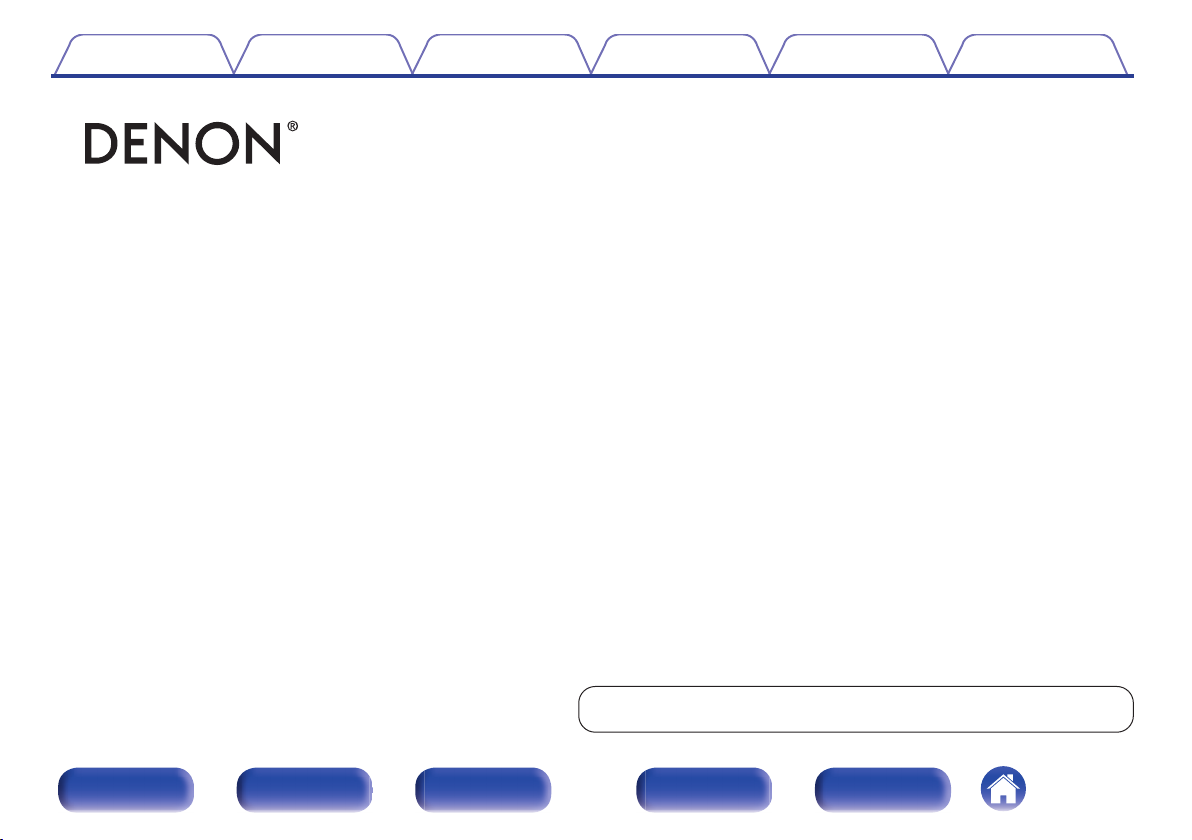
Contents Connections Playback Settings Tips Appendix
.
AVR-X5200W
INTEGRATED NETWORK AV RECEIVER
Owner’s Manual
You can print more than one page of a PDF onto a single sheet of paper.
Front panel Display Rear panel Remote Index
1
Page 2
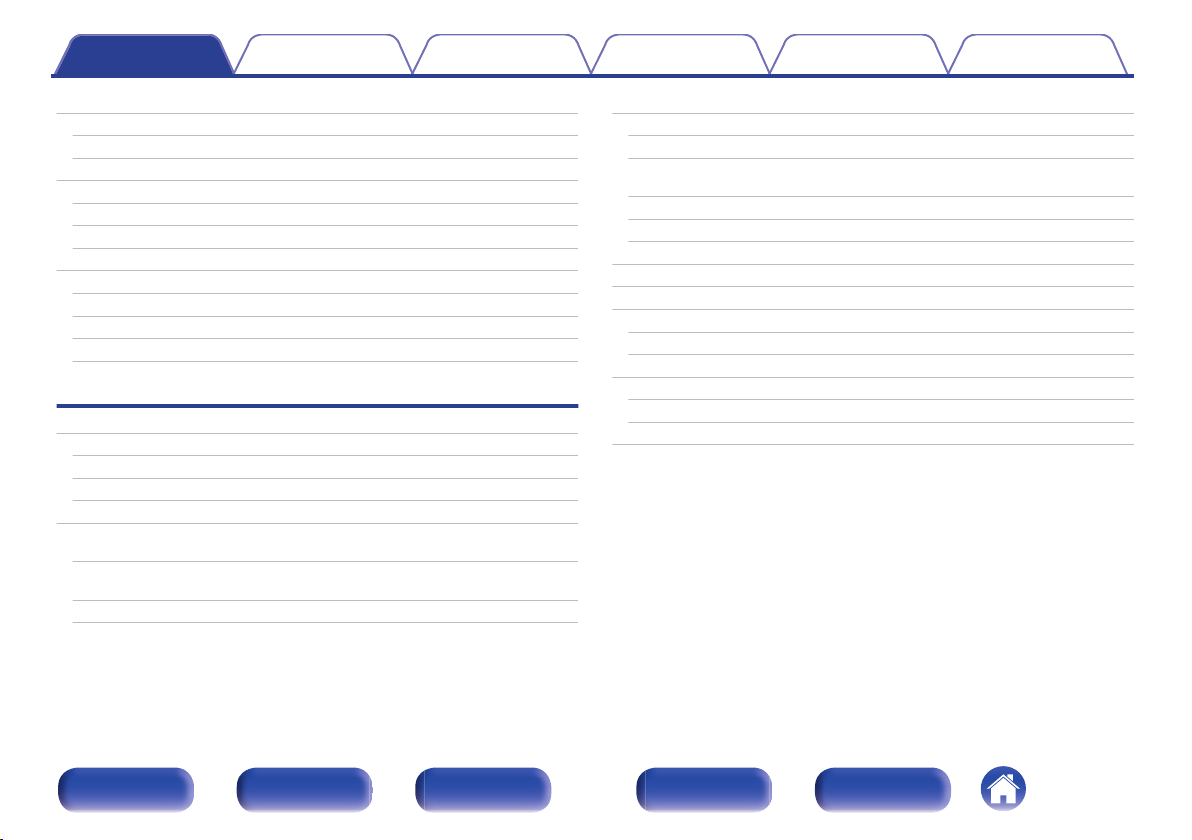
Contents Connections Playback Settings Tips Appendix
Contents
Accessories
Inserting the batteries
Operating range of the remote control unit
Features
High quality sound
High performance
Easy operation
Part names and functions
Front panel
Display
Rear panel
Remote control unit
Connections
Connecting speakers
Speaker installation
Speaker connection
Speaker configuration and “Amp Assign” settings
Connecting a TV
Connection 1 : TV equipped with an HDMI connector and
compatible with the ARC (Audio Return Channel)
Connection 2 : TV equipped with an HDMI connector and
incompatible with the ARC (Audio Return Channel)
Connection 3 : TV equipped without an HDMI connector
8
Connecting a playback device
9
Connecting a set-top box (Satellite tuner/cable TV)
9
Connecting a DVD player or Blu-ray Disc player
10
10
11
14
15
15
19
21
24
28
28
35
38
55
56
57
58
Connecting a Blu-ray Disc player compatible with the Denon Link
HD function
Connecting a video camcorder or game console
Connecting a turntable
Connecting an iPod or USB memory device to the USB port
Connecting an FM/AM antenna
Connecting to a home network (LAN)
Wired LAN
Wireless LAN
Connecting an external control device
REMOTE CONTROL jacks
TRIGGER OUT jacks
Connecting the power cord
59
60
61
62
63
64
65
67
69
69
70
71
71
72
73
Front panel Display Rear panel Remote Index
2
Page 3
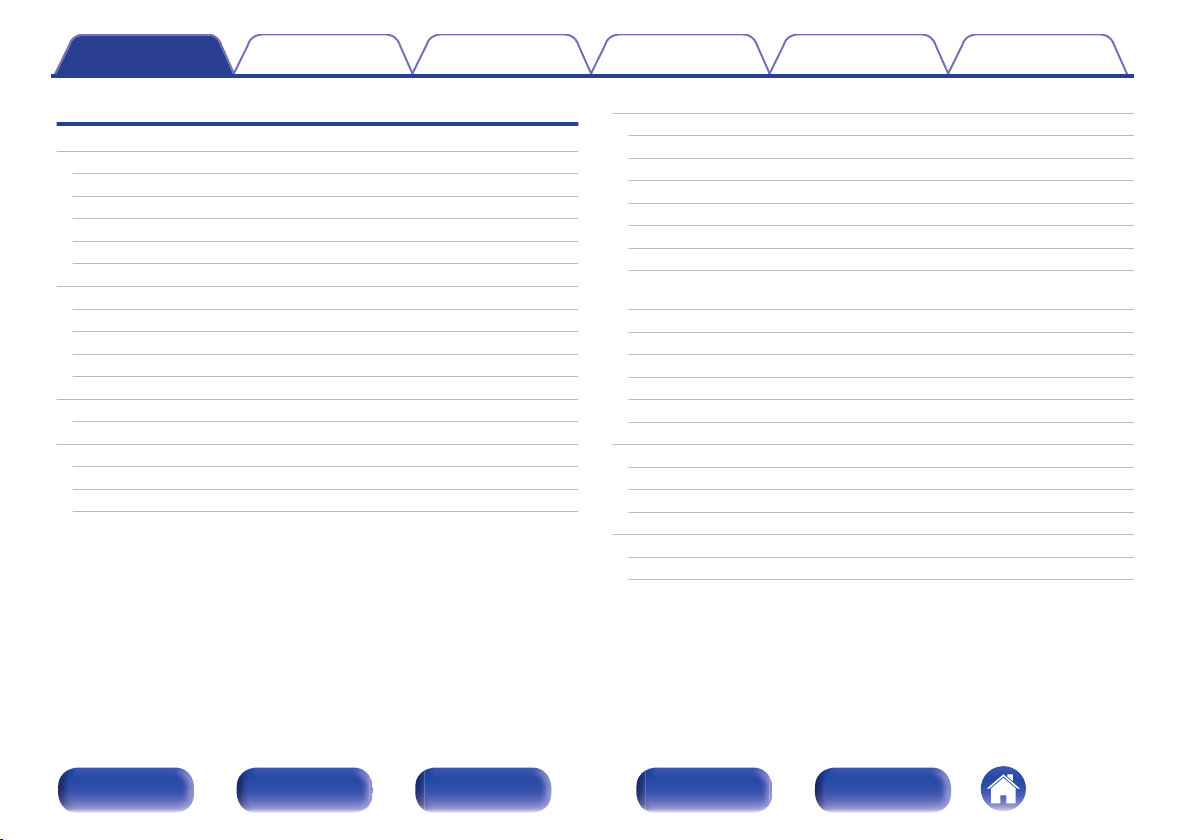
Contents Connections Playback Settings Tips Appendix
Playback
Basic operation
Turning the power on
Selecting the input source
Adjusting the volume
Turning off the sound temporarily (Muting)
Playback a DVD player/Blu-ray Disc player
Playing an iPod
Listening to music on an iPod
iPod Browse Mode settings
Performing repeat playback
Performing random playback
Playing a USB memory device
Playing files stored on USB memory devices
Listening to music on a Bluetooth device
Pairing with a Bluetooth device
Playing a Bluetooth device
Pairing with the Pairing Mode
Listening to FM/AM broadcasts
75
75
75
76
76
76
77
78
79
81
81
82
83
85
86
87
89
Listening to FM/AM broadcasts
Tuning in by entering the frequency (Direct Tune)
RDS search
PTY search
TP search
Radio Text
Changing the tune mode (Tune Mode)
Tuning in to stations and presetting them automatically (Auto
Preset Memory)
Presetting the current broadcast station (Preset Memory)
Listening to preset stations
Specify a name for the preset broadcast station (Preset Name)
Skipping preset broadcast stations (Preset Skip)
Cancelling Preset Skip
Listening to Internet Radio
Listening to Internet Radio
Playing the last played Internet Radio station
Using vTuner to add Internet Radio stations to favorites
Playing back files stored on a PC and NAS
Applying media sharing settings
Playing back files stored on a PC and NAS
90
91
93
93
94
95
95
96
96
97
97
98
99
100
101
102
103
104
105
106
107
Front panel Display Rear panel Remote Index
3
Page 4
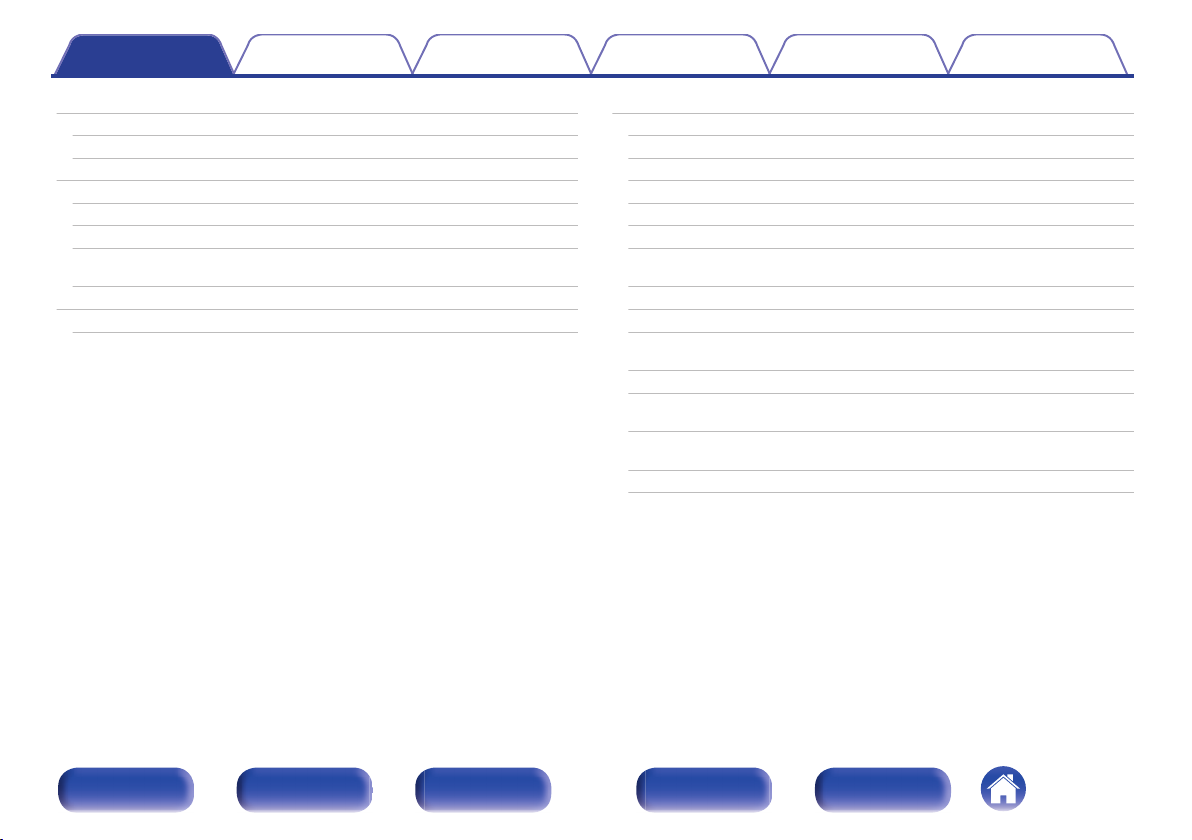
Contents Connections Playback Settings Tips Appendix
Viewing photographs on the Flickr site
Viewing photographs shared by particular users
Viewing all photographs on Flickr
AirPlay function
Playing songs from your iPhone, iPod touch or iPad
Playing iTunes music with this unit
Selecting multiple speakers (devices)
Perform iTunes playback operations with the remote control unit
of this unit
Spotify Connect function
Playing Spotify music with this unit
109
110
112
113
114
114
115
115
116
116
Convenience functions
Performing repeat playback
Performing random playback
Registering to Favorites
Playing back content added to the “Save to Favorites”
Deleting content added to favorites
Searching content with keywords (Text Search)
Playing back music and a favorite picture at the same time
(Slideshow)
Setting the Slideshow Interval
Adjusting the audibility of dialog and vocals (Dialog Enhancer)
Adjusting the volume of each channel to match the input source
(Channel Level Adjust)
Adjusting the tone (Tone)
Displaying your desired video during audio playback (Video
Select)
Adjusting the picture quality for your viewing environment (Picture
Mode)
Playing the same music in all zones (All Zone Stereo)
117
118
118
119
119
120
120
121
122
122
123
124
125
126
127
Front panel Display Rear panel Remote Index
4
Page 5
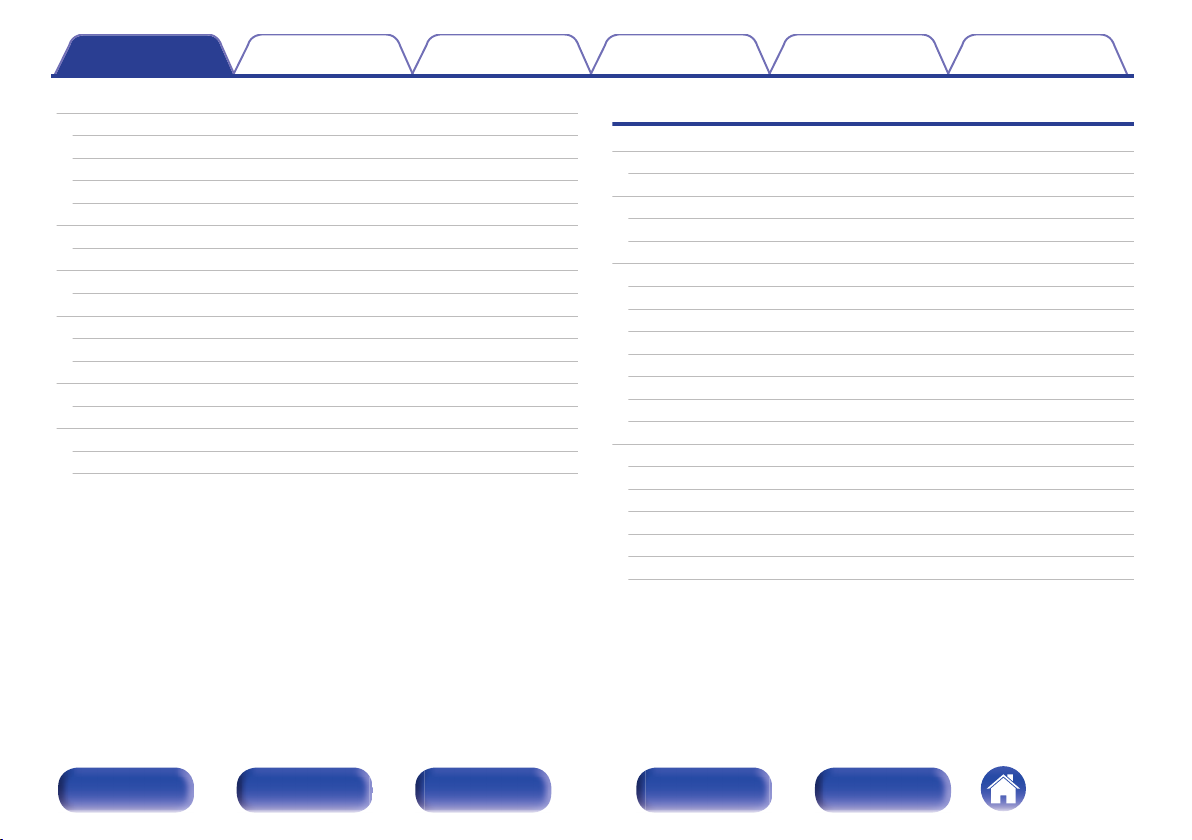
Contents Connections Playback Settings Tips Appendix
Selecting a sound mode
Selecting a sound mode
Direct playback
Pure Direct playback
Auto surround playback
HDMI control function
Setting procedure
Sleep timer function
Using the sleep timer
Quick select plus function
Calling up the settings
Changing the settings
Web control function
Controlling the unit from a web control
Playback in ZONE2/ZONE3 (Separate room)
Connecting ZONE
Playback in ZONE2/ZONE3
128
129
130
130
131
143
143
144
145
146
147
148
149
149
151
151
156
Settings
Menu map
Menu operations
Inputting characters
Using the keyboard screen
Using the number buttons
Audio
Subwoofer Level Adjust
Surround Parameter
Restorer
Audio Delay
Volume
Audyssey
Graphic EQ
Video
Picture Adjust
HDMI Setup
Output Settings
Component Video Out
On Screen Display
TV Format
158
161
162
163
163
164
164
164
169
170
170
171
175
177
177
179
183
187
188
189
Front panel Display Rear panel Remote Index
5
Page 6
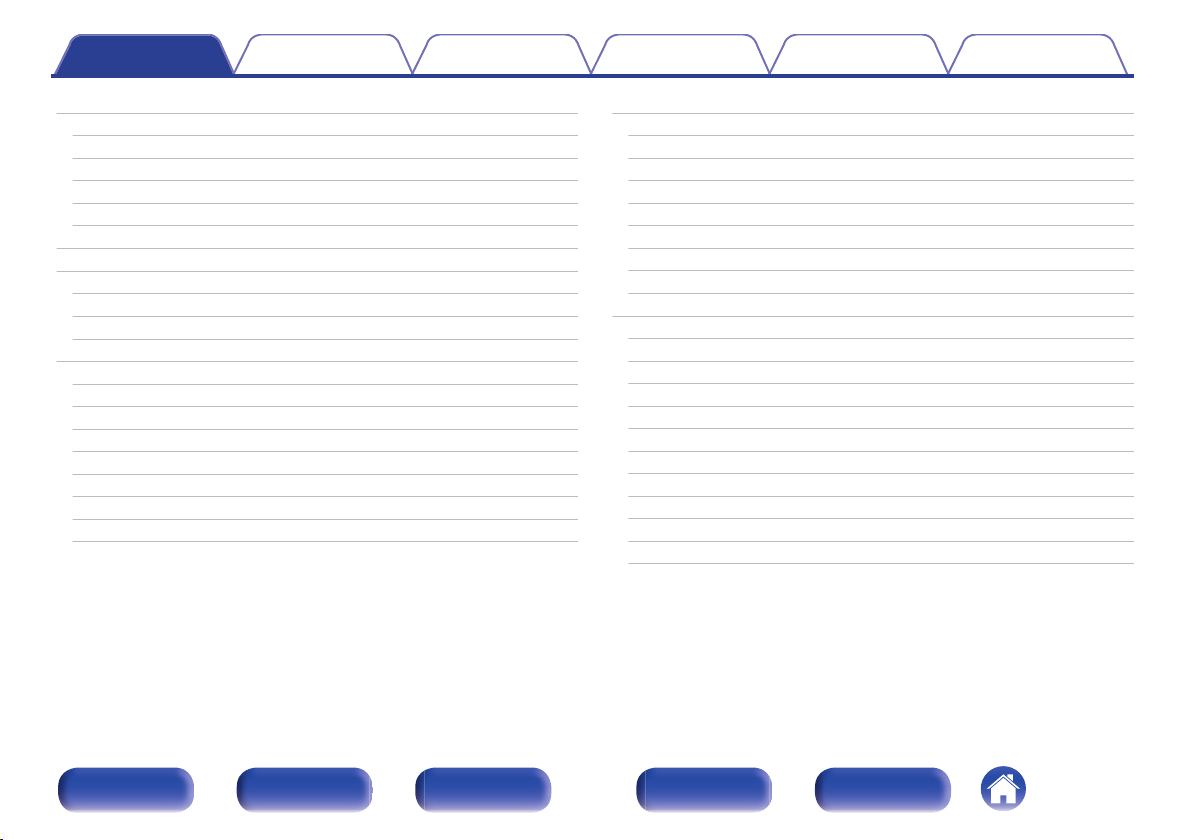
Contents Connections Playback Settings Tips Appendix
Inputs
Input Assign
Source Rename
Hide Sources
Source Level
Input Select
Speakers
Audyssey® Setup
Procedure for speaker settings (Audyssey® Setup)
Error messages
Retrieving Audyssey® Setup settings
Manual Setup
Amp Assign
Speaker Config.
Distances
Levels
Crossovers
Bass
Front Speaker
2ch Playback
190
190
192
192
192
193
194
194
196
202
204
205
205
220
224
225
226
227
228
228
Network
Information
Connection
Wi-Fi Setup
Settings
IP Control
Friendly Name
Diagnostics
Maintenance Mode
General
Language
ECO
ZONE2 Setup / ZONE3 Setup
Zone Rename
Quick Select Names
Trigger Out 1 / Trigger Out 2
Front Display
Information
Usage Data
Firmware
Setup Lock
231
231
231
232
234
235
236
236
237
238
238
238
240
242
242
242
243
243
245
246
248
Front panel Display Rear panel Remote Index
6
Page 7
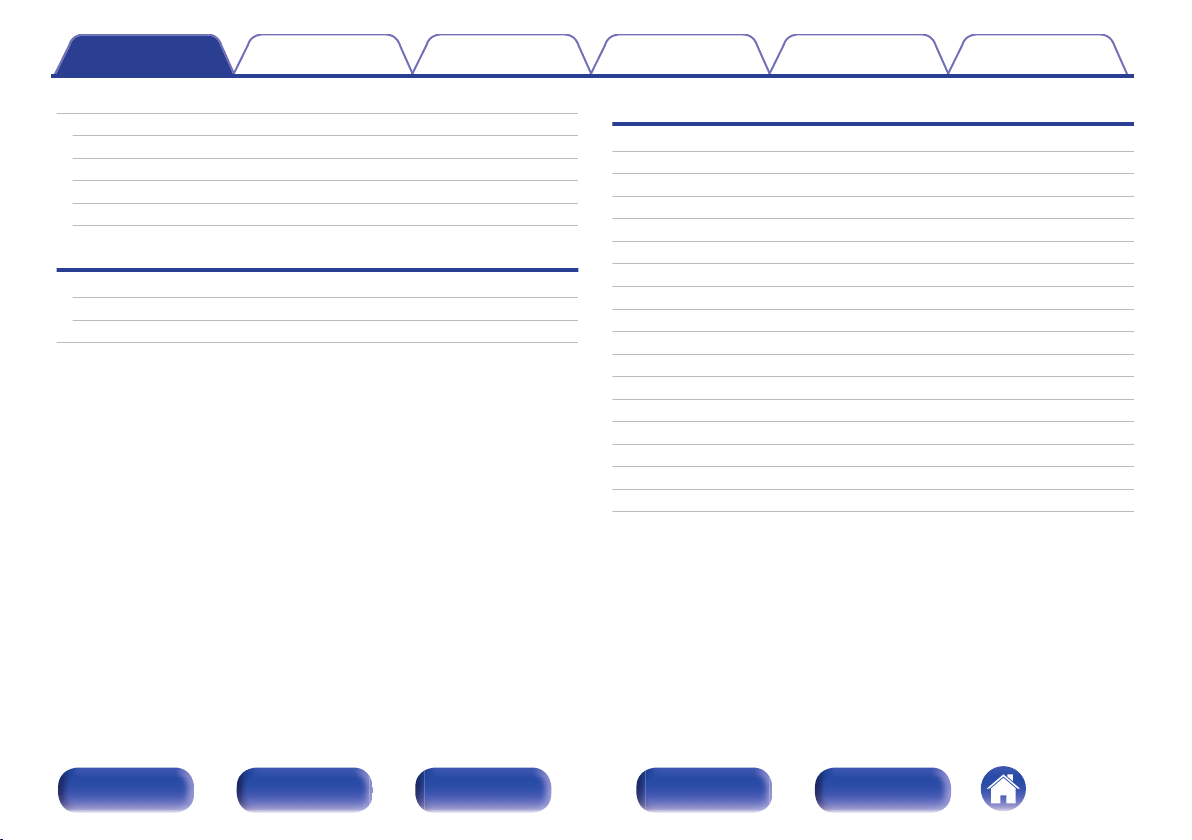
Contents Connections Playback Settings Tips Appendix
Operating external devices with the remote control unit
Registering preset codes
Operating devices
Initializing registered preset codes
Specifying the operating zone with the remote control
Resetting the remote control unit
Tips
Tips
Troubleshooting
Resetting factory settings
249
250
252
255
255
255
257
259
277
Appendix
About HDMI
Video conversion function
Playing back a USB memory devices
Playing back a Bluetooth device
Playing back a file saved on a PC or NAS
Playing back Internet Radio
Personal memory plus function
Last function memory
Sound modes and channel output
Sound modes and surround parameters
Types of input signals, and corresponding sound modes
Explanation of terms
Trademark information
Specifications
Index
List of preset codes
License
278
281
283
284
285
286
286
286
287
289
292
295
306
308
314
317
328
Front panel Display Rear panel Remote Index
7
Page 8
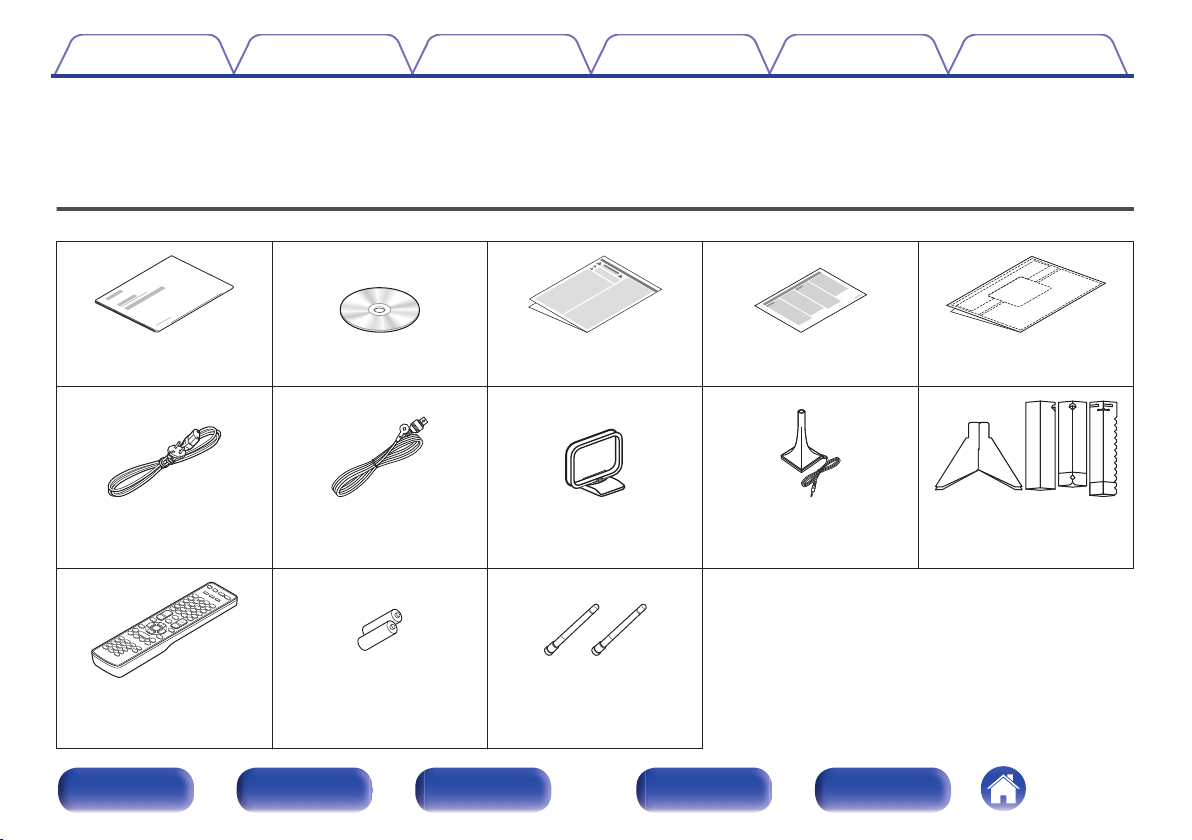
Contents Connections Playback Settings Tips Appendix
Thank you for purchasing this Denon product.
To ensure proper operation, please read this owner’s manual carefully before using the product.
After reading this manual, be sure to keep it for future reference.
Accessories
Check that the following parts are supplied with the product.
.
Quick Start Guide CD-ROM
. . .
Safety Instructions Notes on radio Cable labels
(Owner’s Manual)
.
. . . .
Power cord FM indoor antenna AM loop antenna Sound calibration
microphone
(ACM1HB)
.
Bluetooth/wireless
.
Remote control unit
(RC-1193)
.
R6P/AA batteries External antennas for
connectivity
Front panel Display Rear panel Remote Index
8
.
Sound calibration
microphone stand
Page 9
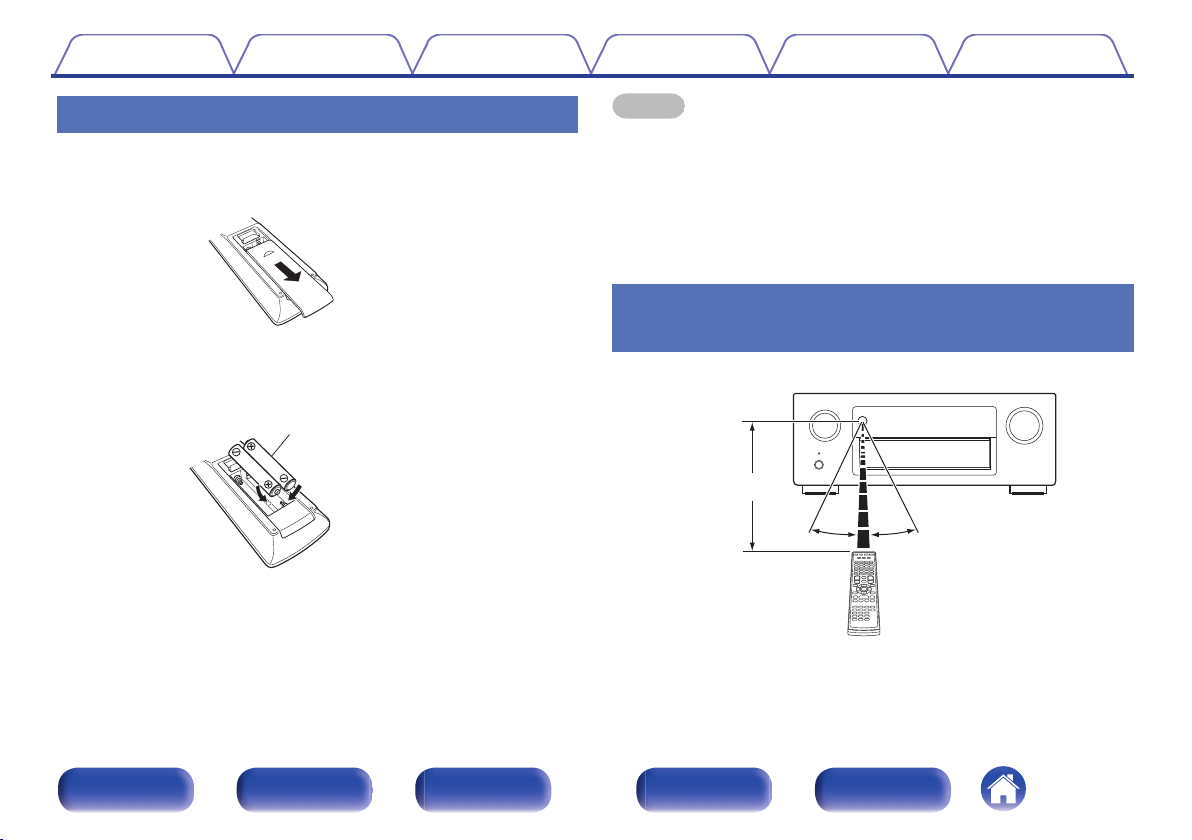
R6P/AA batteries
30° 30°
Approx. 7 m
Contents
Connections Playback Settings Tips Appendix
Inserting the batteries
Slide the rear cover off the remote control unit in the
1
arrow direction.
.
Insert two batteries correctly into the battery
2
compartment as indicated.
.
Put the rear cover back on.
3
NOTE
To prevent damage or leakage of battery fluid:
0
Do not use a new battery together with an old one.
0
Do not use two different types of batteries.
0
Remove the batteries from the remote control unit if it will not be in use for long
0
periods.
If the battery fluid should leak, carefully wipe the fluid off the inside of the battery
0
compartment and insert new batteries.
Operating range of the remote control
unit
Point the remote control unit at the remote sensor when operating it.
.
Front panel Display Rear panel Remote Index
9
Page 10
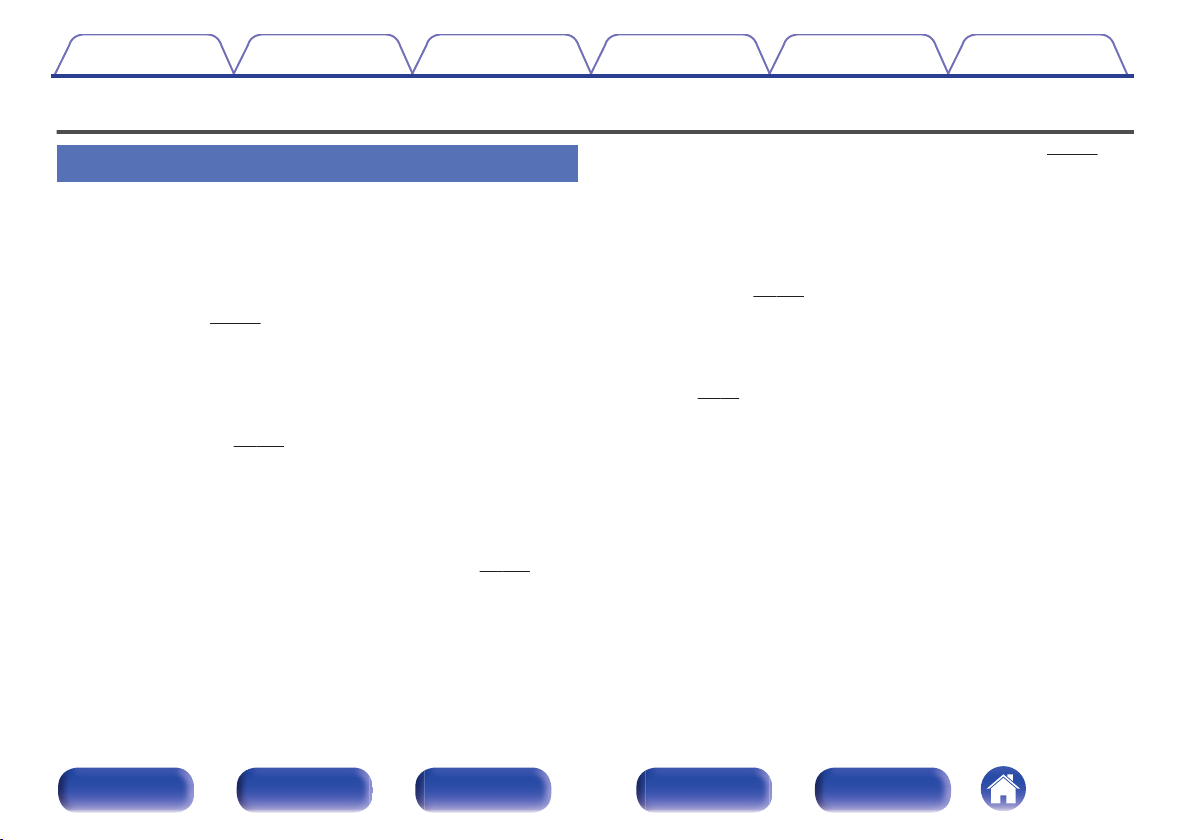
Contents
Connections Playback Settings Tips Appendix
Features
High quality sound
With discrete circuit technology, the power amplifier provides
0
identical quality for all 9-channels (175 Watts x 9-channels)
For optimum realism and stunning dynamic range, the power amplifier
section features discrete power devices (not integrated circuitry).
By using high current, high power discrete power devices, the amplifier
is able to easily drive high quality speakers.
Dolby Atmos (v
0
This unit is equipped with a decoder that supports Dolby Atmos, a
completely new audio format. The placement or movement of sound is
accurately reproduced by the addition of overhead speakers, enabling
you to experience an incredibly natural and realistic surround sound
field.
0
Audyssey DSX® (v
This unit is equipped with Audyssey DSX® processor. By connecting
front height speakers to this unit and playing back with Audyssey DSX
processing you can experience a more vertically expansive front
soundstage. By connecting two front wide speakers, you can
experience a wider and more expanded front soundstage.
Audyssey LFC™ (Low Frequency Containment) (v
0
Audyssey LFC™ solves the problem of low frequency sounds
disturbing people in neighboring rooms or apartments. Audyssey
LFC™ dynamically monitors the audio content and removes the low
frequencies that pass through walls, floors and ceilings. It then applies
psychoacoustic processing to restore the perception of low bass for
listeners in the room. The result is great sound that no longer disturbs
the neighbors.
p. 296)
p. 174)
p. 173)
Discrete subwoofers and Audyssey Sub EQ HT™ (v p. 195)
0
The unit has two subwoofer output capability and can adjust the level
and delay for each subwoofer individually.
Audyssey Sub EQ HT™ makes the integration seamless by first
compensating for any level and delay differences between the two
subwoofers and then applying Audyssey MultEQ® XT32 to both
subwoofers together for improved deep bass response and detail.
DTS Neo:X (v p. 128)
0
This technology enables the playback of 2-channel source audio or
7.1/5.1 multi-channel source audio through a maximum 9.1-channel
speakers, achieving an even broader soundstage.
Denon’s unique high quality playback technology “Denon Link
0
HD” (v
This unit is equipped with our exclusive “Denon Link HD” technology.
When connected to a Denon disc player that has Denon Link HD, the
sound localization becomes more precise, with increased detail and
®
definition. The system works by carrying the critical clock timing signals
via the dedicated Denon Link HD connection, minimizing the jitter
caused by conventional digital connections. This effect can be applied
to an audio source of any media from a Blu-ray disc player.
This technology enables the playback of 2-channel source audio or
7.1/5.1 multi-channel source audio through a maximum 11.1-channel
speakers, achieving an even broader soundstage.
p. 62)
Front panel Display Rear panel Remote Index
10
Page 11
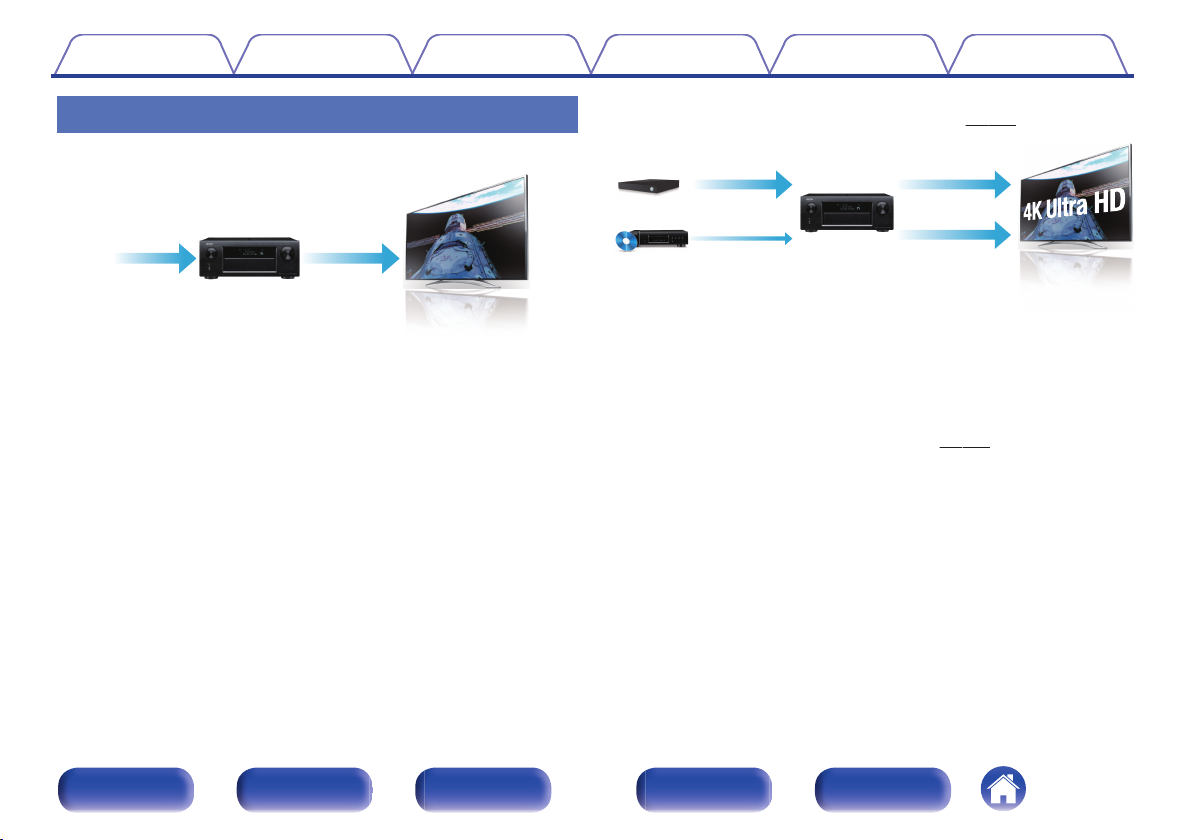
4K 60p
4:4:4
4K 60p
4:4:4
4K 4K
Up to 1080p
4K
Up scaling
Contents
Connections Playback Settings Tips Appendix
High performance
4K 60Hz input/output supported
0
.
When 4K Ultra HD (High Definition) is used, an input/output speed of 60
frames per second (60p) is achieved for video signals. When connected
to 4K Ultra HD and 60p video signal input compatible TV, you can enjoy
the sense of realism only available from high-definition images, even
when viewing fast-moving video.
This unit also supports image processing for 4K 60p, 4:4:4 and 24-bit
videos. By processing the video at the original resolution, this unit lets
you enjoy flawless, high-definition picture quality.
Digital video processor upscales analog video signals (SD
0
resolution) to HD (720p/1080p) and 4K (v
.
p. 185)
This unit is equipped with a 4K video upscaling function that allows
analog video or SD (Standard Definition) video to be output via HDMI at
4K (3840 × 2160 pixels) resolution. This function enables the device to
be connected to a TV using a single HDMI cable, and produces high
definition images for any video source.
Equipped with HDMI ZONE2 output (v p. 151)
0
The ZONE2 multi-room output includes an HDMI output that lets you
enjoy a different A/V source in that room, with another program playing
in the main room.
Front panel Display Rear panel Remote Index
11
Page 12
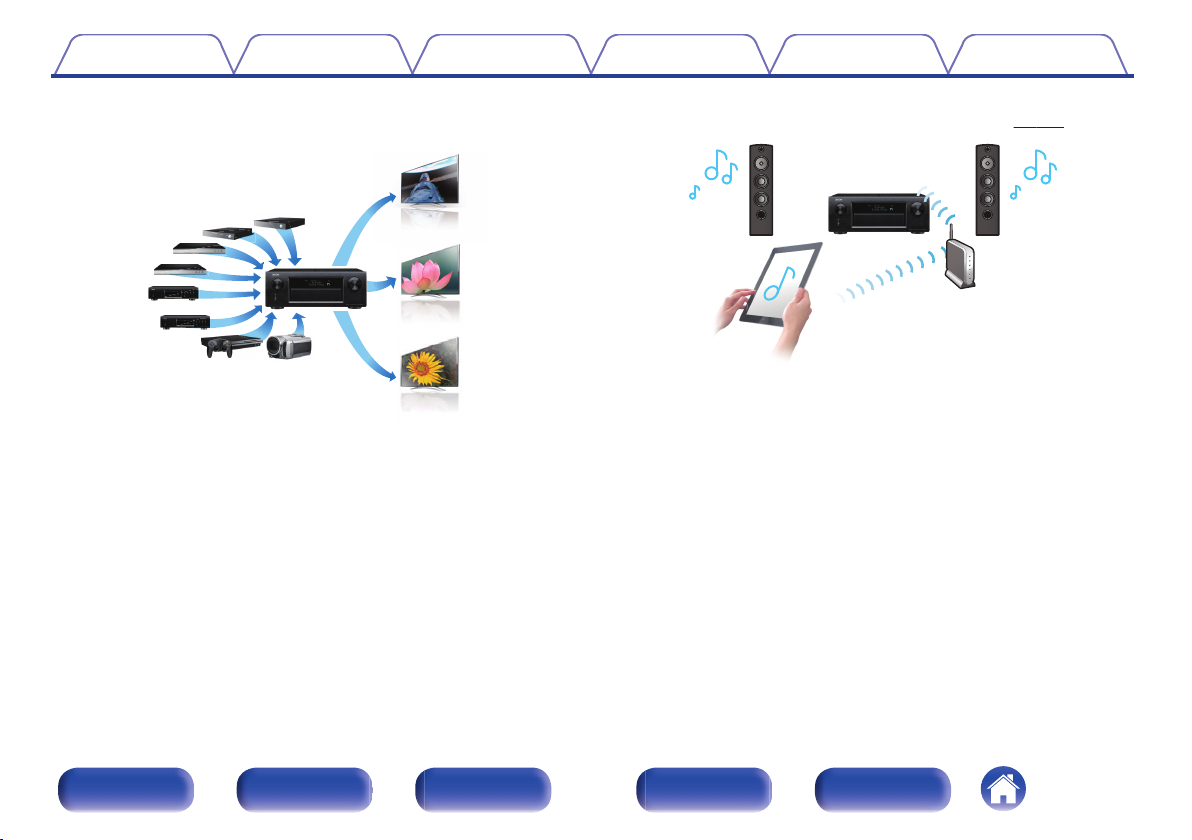
83
/
OutIn
Contents
Connections Playback Settings Tips Appendix
HDMI connections enable connection to various digital AV
0
devices (8 inputs, 3 output)
.
For connection to a broad range of digital sources, this unit features 8
HDMI inputs, including 1 on the front panel that lets you quickly and
conveniently connect a camcorder, game console or other HDMIequipped device. There are dual HDMI outputs for the main room, and a
third HDMI output for another room.
0
The device is equipped with a AirPlay® function in addition to
network functions such as Internet radio etc. (v
.
You can enjoy a wide variety of content, including listening to Internet
Radio, playing audio files stored on your PC, and displaying
photographs stored on your PC on our television.
This unit also supports Apple AirPlay which lets you stream your music
library from an iPhone®, iPad®, iPod touch® or iTunes®.
Playback of DSD and FLAC files via USB and networks
0
This unit supports the playback of high resolution audio formats such as
DSD (2.8 MHz) and FLAC 192 kHz files. It provides high quality
playback of high resolution files.
p. 113)
Front panel Display Rear panel Remote Index
12
Page 13
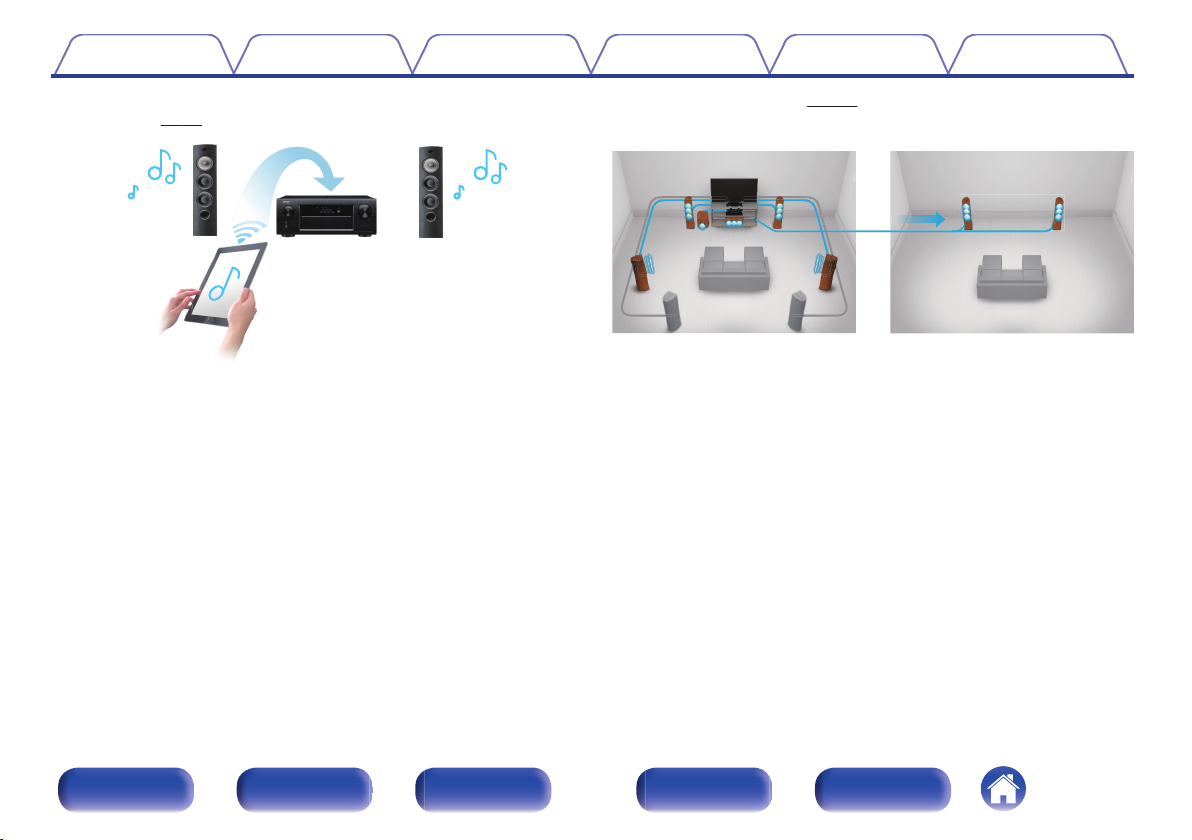
【MAIN ZONE】【ZONE2】/【ZONE3】
Contents
Connections Playback Settings Tips Appendix
Wireless connection with Bluetooth devices can be carried out
0
easily (v p. 85)
.
You can enjoy music simply by connecting wirelessly with your
smartphone, tablet, PC, etc.
0
Compatible with the “Denon Remote App”z for performing basic
operations of the unit with an iPad, iPhone or Android™ devices
(Google, Amazon Kindle Fire)
“Denon Remote App” is application software that allows you to perform
basic operations with an iPad, iPhone, Android smartphone or Android
tablet such as turning the unit ON/OFF, controlling the volume, and
switching the source.
Download the appropriate “Denon Remote App” for your iOS or Android
z
devices. This unit needs to be connected to the same LAN or Wi-Fi (wireless
LAN) network that the iPhone or iPod touch is connected to.
Multi-Room audio (v p. 127)
0
.
You can select and play back the respective inputs in MAIN ZONE,
ZONE2 and ZONE3.
In addition, when the All Zone Stereo function is used, the music being
played back in MAIN ZONE can be enjoyed in all the zones at the same
time. This is useful when you want to let the BGM propagate throughout
the whole house.
Energy-saving design
0
This unit is equipped with an ECO Mode function that allows you to
enjoy music and movies while reducing the power consumption during
use, and also an auto-standby function that automatically turns off the
power supply when the unit is not in use. This helps reduce
unnecessary power use.
Front panel Display Rear panel Remote Index
13
Page 14

Contents Connections Playback Settings Tips Appendix
Easy operation
“Setup Assistant” provides easy-to-follow setup instructions
0
First select the language when prompted. Then simply follow the
instructions displayed on the TV screen to set up the speakers, network,
etc.
Easy to use Graphical User Interface
0
This unit is equipped with a Graphical User Interface for improved
operability.
Front panel Display Rear panel Remote Index
14
Page 15
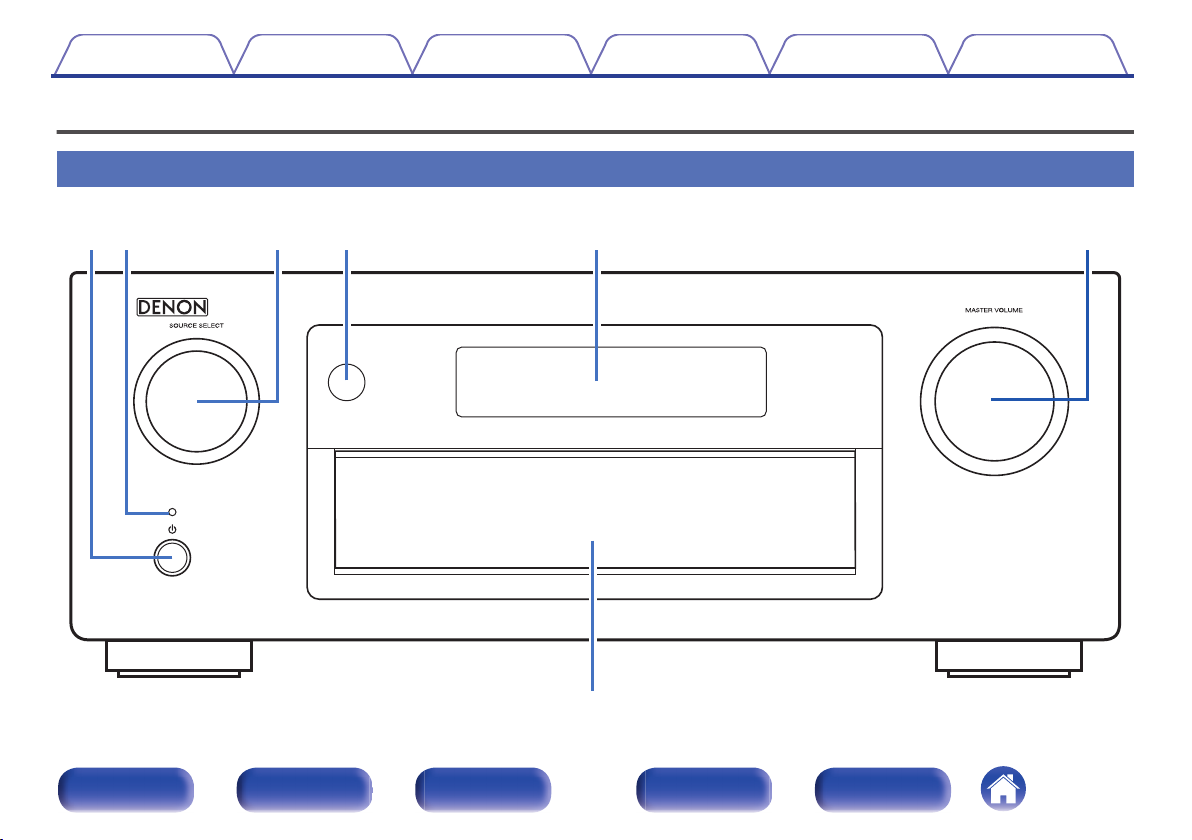
u
wqtre y
Contents Connections Playback Settings Tips Appendix
Part names and functions
Front panel
A B C D E F
.
Front panel Display Rear panel Remote Index
G
15
Page 16
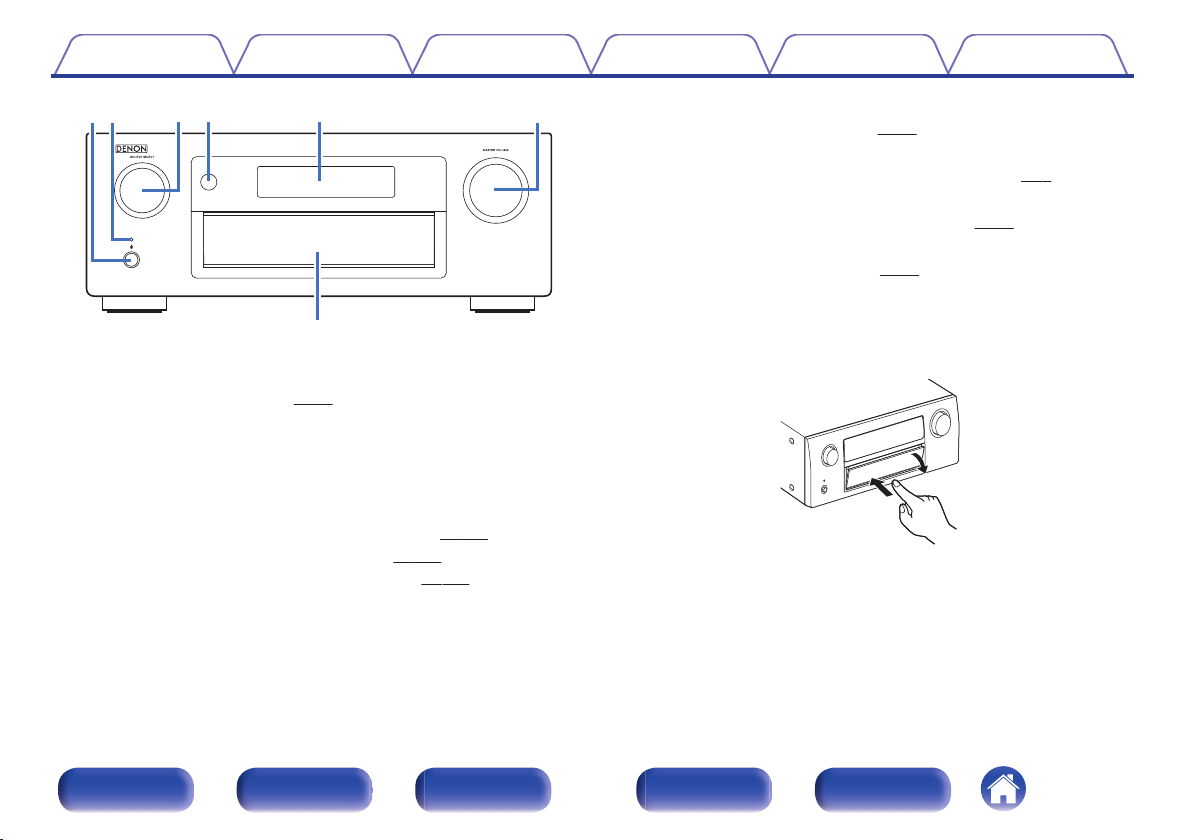
ewqrt y
u
Contents
.
Power operation button (X)
A
Connections Playback Settings Tips Appendix
Used to turn the power of the MAIN ZONE (room where this unit is
located) on/off (standby). (v
Power indicator
B
p. 75)
This is lit as follows according to the power status:
Green : Power on
0
Off: Normal standby
0
Red:
0
When “HDMI Pass Through” is set to “On” (v
0
When “HDMI Control” is set to “On” (v
0
When “IP Control” is set to “Always On” (v p. 235)
0
p. 181)
p. 181)
SOURCE SELECT knob
C
This selects the input source. (v
Remote control sensor
D
p. 75)
This receives signals from the remote control unit. (v p. 9)
Display
E
This displays various pieces of information. (v
MASTER VOLUME knob
F
This adjusts the volume level. (v
Door
G
p. 76)
p. 19)
When you are using buttons and/or connectors behind the door, press
the bottom of the door to open it. Be careful not to catch your fingers
when closing the door.
.
Front panel Display Rear panel Remote Index
16
Page 17
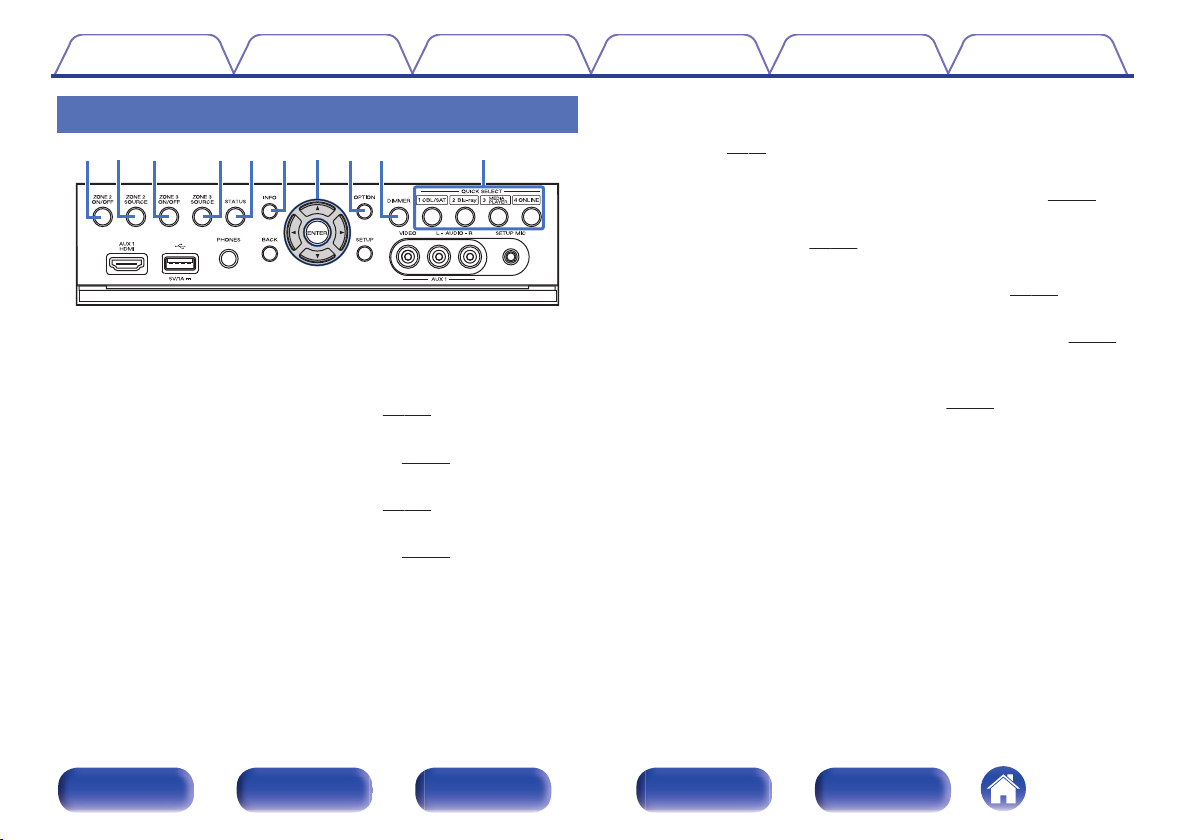
io Q0qw rtyue
Contents
Connections Playback Settings Tips Appendix
With the door open
.
ZONE2 ON/OFF button
A
This turns the power of ZONE2 on/off. (v
ZONE2 SOURCE button
B
This selects the input source for ZONE2. (v p. 156)
ZONE3 ON/OFF button
C
This turns the power of ZONE3 on/off. (v
ZONE3 SOURCE button
D
This selects the input source for ZONE3. (v
p. 156)
p. 156)
p. 156)
STATUS button
E
Each press of this switches the status information that is shown on the
display. (v p. 79)
Information button (INFO)
F
This displays the status information on the TV screen. (v
Cursor buttons (uio p)
G
These select items. (v
OPTION button
H
This displays the option menu on the TV screen. (v p. 117)
DIMMER button
I
Each press of this switches the brightness of the display. (v
QUICK SELECT buttons
J
These call up settings registered to each button, such as input source,
volume level and sound mode settings. (v
p. 161)
p. 146)
p. 244)
p. 243)
Front panel Display Rear panel Remote Index
17
Page 18
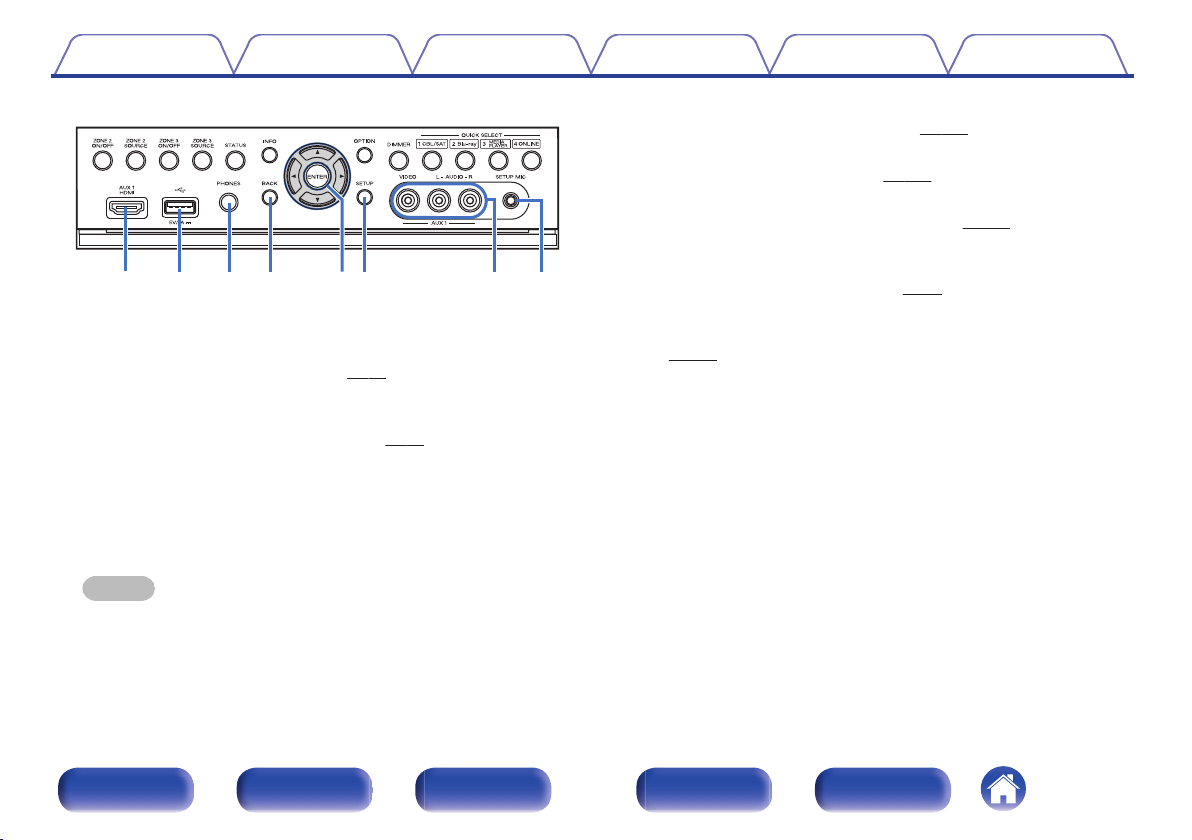
Q3Q
4
Q
8
Q1Q
2
Q
7
Q
6Q5
Contents Connections Playback Settings Tips Appendix
BACK button
N
p. 161)
p. 161)
p. 63)
.
AUX1 HDMI connector
K
This is used to connect HDMI output compatible devices such as video
camcorders and game consoles. (v p. 63)
USB port
L
This is used to connect USB storages (such as USB memory devices)
and the USB cable supplied with iPod. (v p. 65)
Headphones jack (PHONES)
M
This is used to connect headphones.
When the headphones are plugged into this jack, audio will no longer
be output from the connected speakers or from the PRE OUT
connectors.
NOTE
To prevent hearing loss, do not raise the volume level excessively when using
headphones.
This returns to the previous screen. (v
ENTER button
O
This determines the selection. (v p. 161)
SETUP button
P
This displays the menu on the TV screen. (v
AUX1 INPUT connector
Q
Used to connect analog output compatible devices such as video
camcorders and game consoles. (v
SETUP MIC jack
R
This is used to connect the supplied Sound calibration microphone.
(v p. 197)
Front panel Display Rear panel Remote Index
18
Page 19
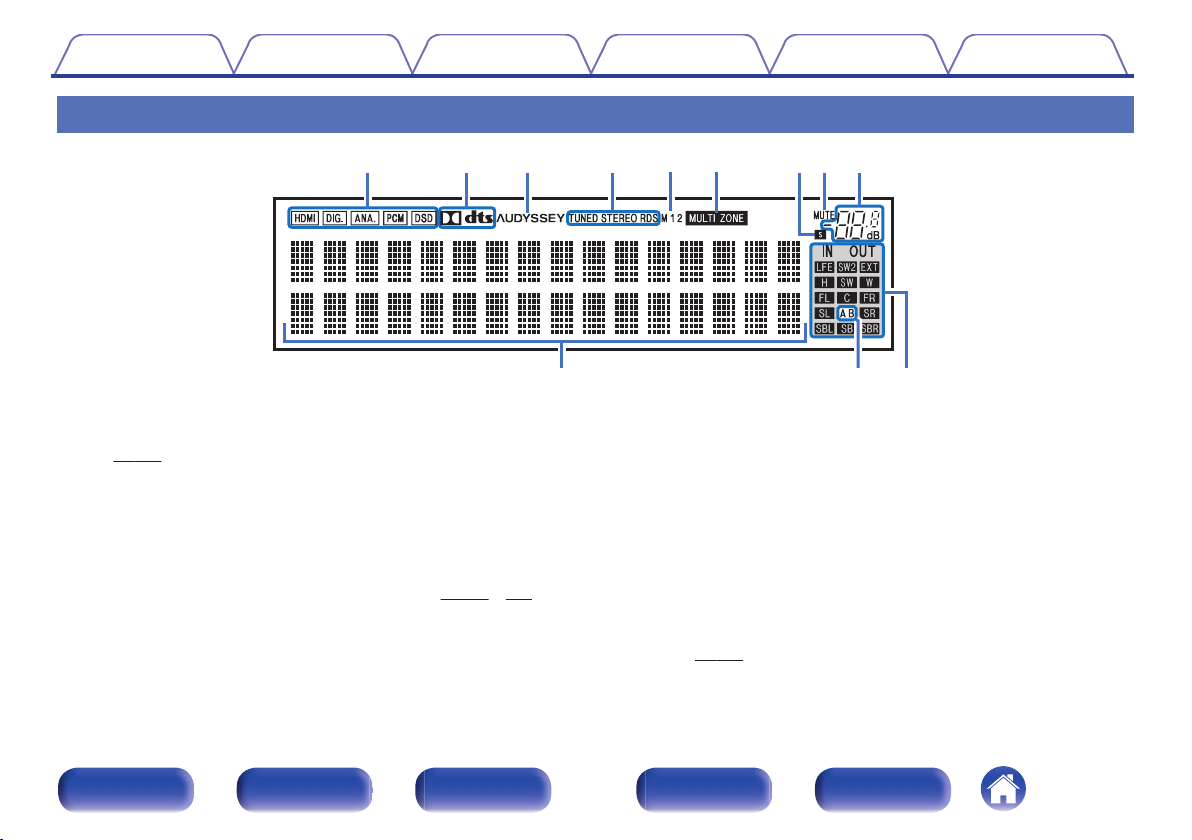
Q0 Q1 Q2
iuoyt
rewq
Contents Connections Playback Settings Tips Appendix
Display
H I
G
.
Input signal indicators
A
The respective indicator will light corresponding to the input signal.
(v p. 193)
Decoder indicators
B
These light when Dolby or DTS signals are input or when the Dolby or
DTS decoder is running.
C
Audyssey® indicator
This lights when “MultEQ® XT32”, “Dynamic EQ”, “Dynamic Volume”,
“Audyssey DSX®” or “Audyssey LFCTM” is set. (v
p. 171 - 174)
Front panel Display Rear panel Remote Index
J K L
Tuner reception mode indicators
D
These light up according to the reception conditions when the input
source is set to “Tuner”.
TUNED: Lights up when the broadcast is properly tuned in.
STEREO: Lights up when receiving FM stereo broadcasts.
RDS : Lights up when receiving RDS broadcasts.
Monitor output indicator
E
These light according to the HDMI monitor output setting. When set to
“Auto(Dual)”, the indicators light according to connection status.
MULTI ZONE indicator
F
This lights up when ZONE2 or ZONE3 (separate room) power is turned
on. (v
19
p. 156)
Page 20
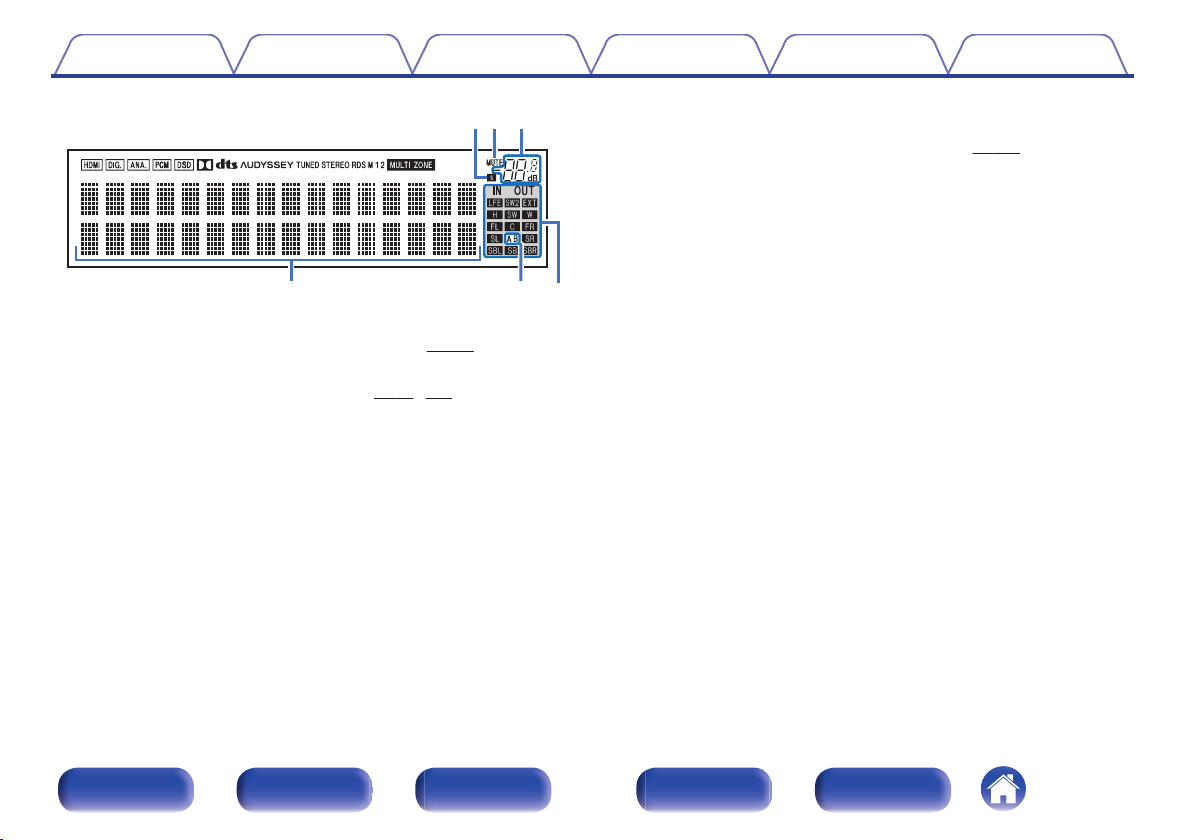
Q0 Q1 Q2
iuo
Contents Connections Playback Settings Tips Appendix
Input/output signal channel indicators
L
The channel for input/output signals is displayed according to the
setting configured for “Channel Indicators”. (v p. 243)
When “Channel Indicators” is set to “Output” (Default)
0
These light when audio signals are being output from the speakers.
When “Channel Indicators” is set to “Input”
0
These light corresponding to the channels that include the input
signals.
.
Sleep timer indicator
G
This lights when the sleep mode is selected. (v
MUTE indicator
H
This blinks while the sound is muted. (v
Volume indicator
I
Information display
J
p. 145)
p. 76, 157)
The input source name, sound mode, setting values and other
information are displayed here.
Front speaker indicator
K
This lights according to the setting of the front A and B speakers.
When playing HD Audio sources, the A indicator lights when a
signal from an extension channel (a channel other than the front,
center, surround, surround back, front height, front wide or LFE
channel) is input.
Front panel Display Rear panel Remote Index
20
Page 21
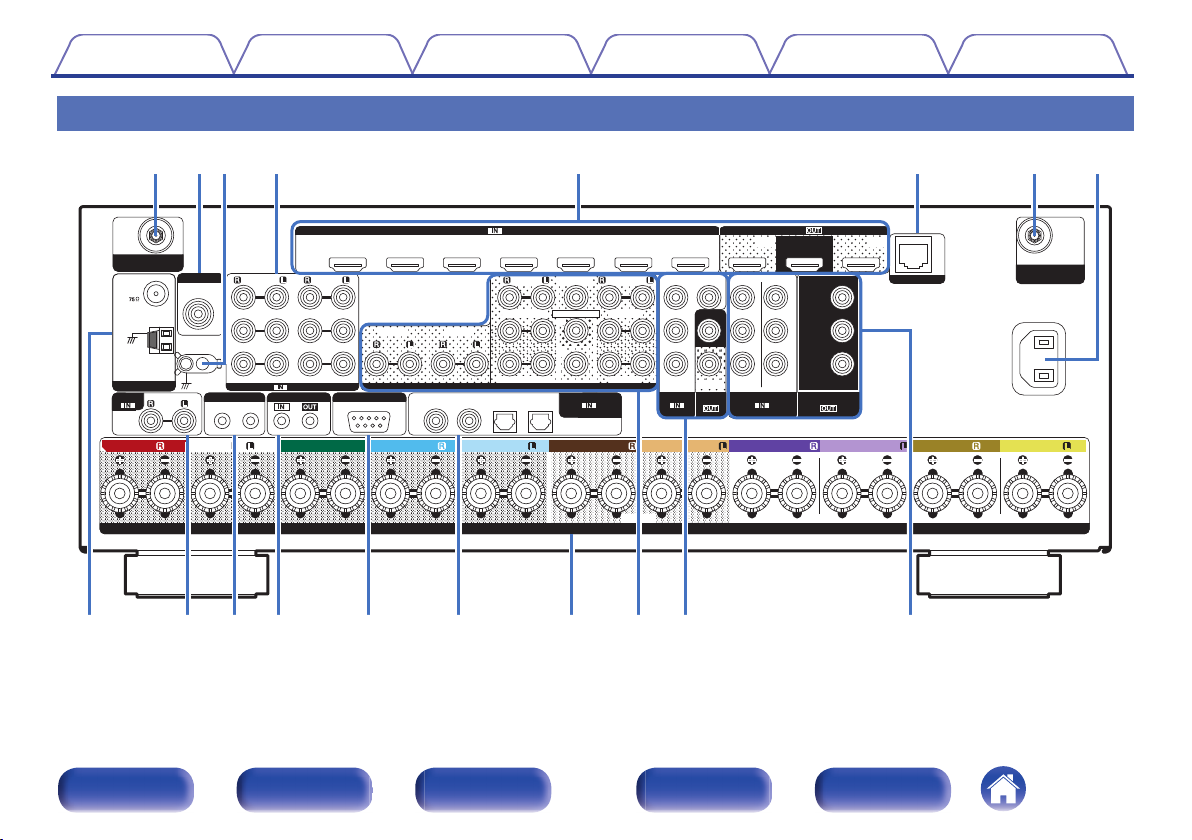
1 CBL/SAT
PHONO
1
CBL/SAT
2 DVD
2
CD
1
TV
AUDIO
6 MEDIA PLAYER
2 DVD
12
3 Blu-ray
5 CD
4 GAME
1
CBL/SAT
1
CBL/SAT
2 DVD
2 DVD
4 GAME
(ASSIGNABLE)
DIGITAL AUDIO
RS-232C
REMOTE CONTROL
TRIGGER OUT
AUDIO
(ASSIGNABLE)
(ASSIGNABLE)
VIDEO
COMPONENT VIDEO
VIDEO
COMPONENT VIDEO
MONITOR/ZONE2
MONITOR
ZONE23 Blu-ray
Y
P
B/CB
PR/CR
COAXIAL
OPTICAL
STRAIGHT CABLE
IR
DC12V 150mA MAX.
ZONE2 ZONE3
FRONT
SURROUND
FRONT WIDE
CENTER
HEIGHT1
SURROUND BACK HEIGHT2
1
SUBWOOFER
SIGNAL
GND
NETWORK
PRE OUT
(ASSIGNABLE)
AUDIO
2
ASSIGNABLE ASSIGNABLE ASSIGNABLE
SPEAKERS
IMPEDANCE : 4㨪16
ǡ
Bluetooth/Wi-Fi
ANTENNA
Bluetooth/Wi-Fi
ANTENNA
AC IN
1
CBL
/SAT
2
DVD
3
Blu-ray
6
AUX27CD
4
GAME
5
MEDIA
PLAYER
(ASSIGNABLE)
HDMI
ARC
MONITOR1
ZONE2
MONITOR2
HDMI
AVR-X5200WBKE3
Denon Link HD
AM
FM
ANTENNA
CENTER SURROUND
SURROUND BACK
SURROUNDFRONT
SURROUND BACK
FRONT WIDE/HEIGHT2FRONT WIDE/HEIGHT2
HEIGHT1 HEIGHT1FRONT
q
ir Q3 Q4 Q5Q1 Q2Q0o Q6
erw
ty
qu
Contents Connections Playback Settings Tips Appendix
Rear panel
A B C D
H D I J K L M N O P
.
E F
A
G
Front panel Display Rear panel Remote Index
21
Page 22
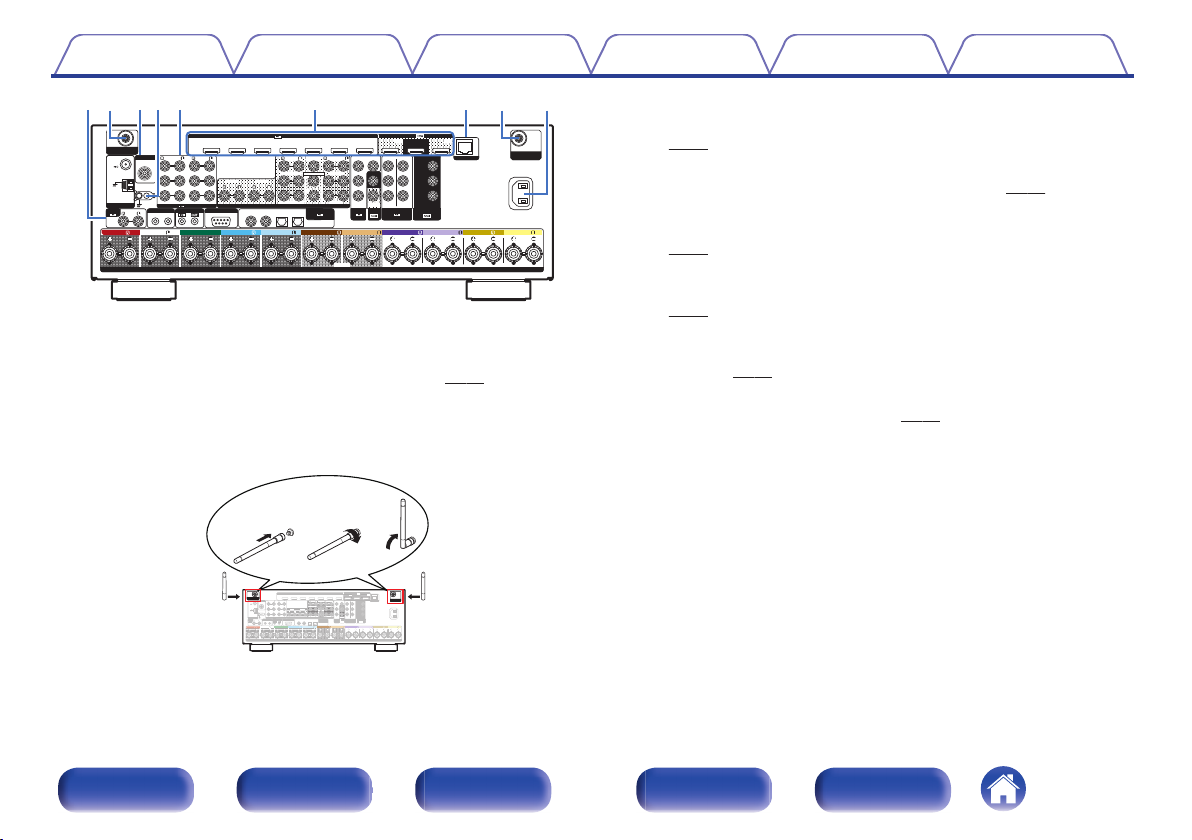
1 CBL/SAT
PHONO
1
CBL/SAT
2 DVD
2CD1
TV
AUDIO
6 MEDIA PLAYER
2 DVD
12
3 Blu-ray
5 CD
4 GAME
1
CBL/SAT
1
CBL/SAT
2 DVD
2 DVD
4 GAME
(ASSIGNABLE)
DIGITAL AUDIO
RS-232C
REMOTE CONTROL
TRIGGER OUT
AUDIO
(ASSIGNABLE)
(ASSIGNABLE)
VIDEO
COMPONENT VIDEO
VIDEO
COMPONENT VIDEO
MONITOR/ZONE2
MONITOR
ZONE23 Blu-ray
Y
P
B/CB
PR/CR
COAXIAL
OPTICAL
STRAIGHT CABLE
I
R
DC12V 150mA MAX.
ZONE2 ZONE3
FRONT
SURROUND
FRONT WIDE
CENTER
HEIGHT1
SURROUND BACK HEIGHT2
1
SUBWOOFER
SIGNAL
GND
NETWORK
PRE OUT
(ASSIGNABLE)
AUDIO
2
ASSIGNABLE ASSIGNABLE ASSIGNABLE
SPEAKERS
IMPEDANCE : 4㹼16
Ȑ
Bluetooth/Wi-Fi
ANTENNA
Bluetooth/Wi-Fi
ANTENNA
AC IN
1
CBL
/SAT
2
DVD
3
Blu-ray
6
AUX27CD
4
GAME
5
MEDIA
PLAYER
(ASSIGNABLE)
HDMI
ARC
MONITOR1
ZONE2
MONITOR2
HDMI
AVR-X5200WBKE3
Denon Link HD
AM
FM
ANTENNA
CENTER SURROUND
SURROUND BACK
SURROUNDFRONT
SURROUND BACK
FRONT WIDE/HEIGHT2FRONT WIDE/HEIGHT2
HEIGHT1 HEIGHT1FRONT
qerrw
ty
qu
PHONO
AUDIO
SIGNAL
GND
Denon Link HD
AM
FM
ANTENNA
1 CBL/SAT
1
CBL/SAT
2 DVD
2CD1
TV
AUDIO
6 MEDIA PLAYER
2 DVD
12
3 Blu-ray
5 CD
4 GAME
1
CBL/SAT1 CBL/SAT
2 DVD
2 DVD4 GAME
(ASSIGNABLE)
DIGITAL AUDIO
RS-232C
REMOTE CONTROL
TRIGGER OUT
(ASSIGNABLE)
(ASSIGNABLE)
VIDEO
COMPONENT VIDEO
VIDEO
COMPONENT VIDEO
MONITOR/ZONE2
MONITOR
ZONE23 Blu-ray
Y
P
B/CB
PR/CR
COAXIAL
OPTICAL
STRAIGHT CABLE
I
R
DC12V 150mA MAX.
ZONE2 ZONE3
FRONT
SURROUND
FRONT WIDE
CENTER
HEIGHT1
SURROUND BACK HEIGHT2
1
SUBWOOFER
NETWORK
PRE OUT
(ASSIGNABLE)
AUDIO
2
ASSIGNABLE ASSIGNABLE ASSIGNABLE
SPEAKERS
IMPEDANCE : 4㹼16
Ȑ
AC IN
1
CBL
/SAT
2
DVD3Blu-ray6AUX27CD4GAME
5
MEDIA
PLAYER
(ASSIGNABLE)
HDMI
ARC
MONITOR1
ZONE2
MONITOR2
HDMI
CENTER SURROUND
SURROUND BACK
SURROUNDFRONT
SURROUND BACK
FRONT WIDE/HEIGHT2FRONT WIDE/HEIGHT2
HEIGHT1 HEIGHT1FRONT
Bluetooth/Wi-Fi
ANTENNA
Bluetooth/Wi-Fi
ANTENNA
qwe
Contents
.
Bluetooth/wireless LAN antenna connectors
A
Connections Playback Settings Tips Appendix
Used to connect the included external antennas for Bluetooth/wireless
connectivity when connecting to a network via wireless LAN, or when
connecting to a handheld device via Bluetooth. (v
Place the external antennas for Bluetooth/wireless connectivity
A
p. 70)
evenly over the screw terminal of rear.
Turn clockwise until the antennas is fully connected.
B
Rotate the antenna upwards for best reception.
C
Denon Link HD connector
B
Used to connect a Denon Link HD compatible Blu-ray Disc player.
(v
p. 62)
SIGNAL GND terminal
C
Used to connect a ground wire for the turntable. (v p. 64)
Analog audio connectors (AUDIO)
D
Used to connect devices equipped with analog audio connectors.
p. 60)
(v
HDMI connectors
E
Used to connect devices equipped with HDMI connectors.
p. 56)
(v
NETWORK connector
F
Used to connect to a LAN cable when connecting to a wired LAN
network. (v
AC inlet (AC IN)
G
Used to connect the power cord. (v
p. 69)
p. 73)
Front panel Display Rear panel Remote Index
.
22
Page 23
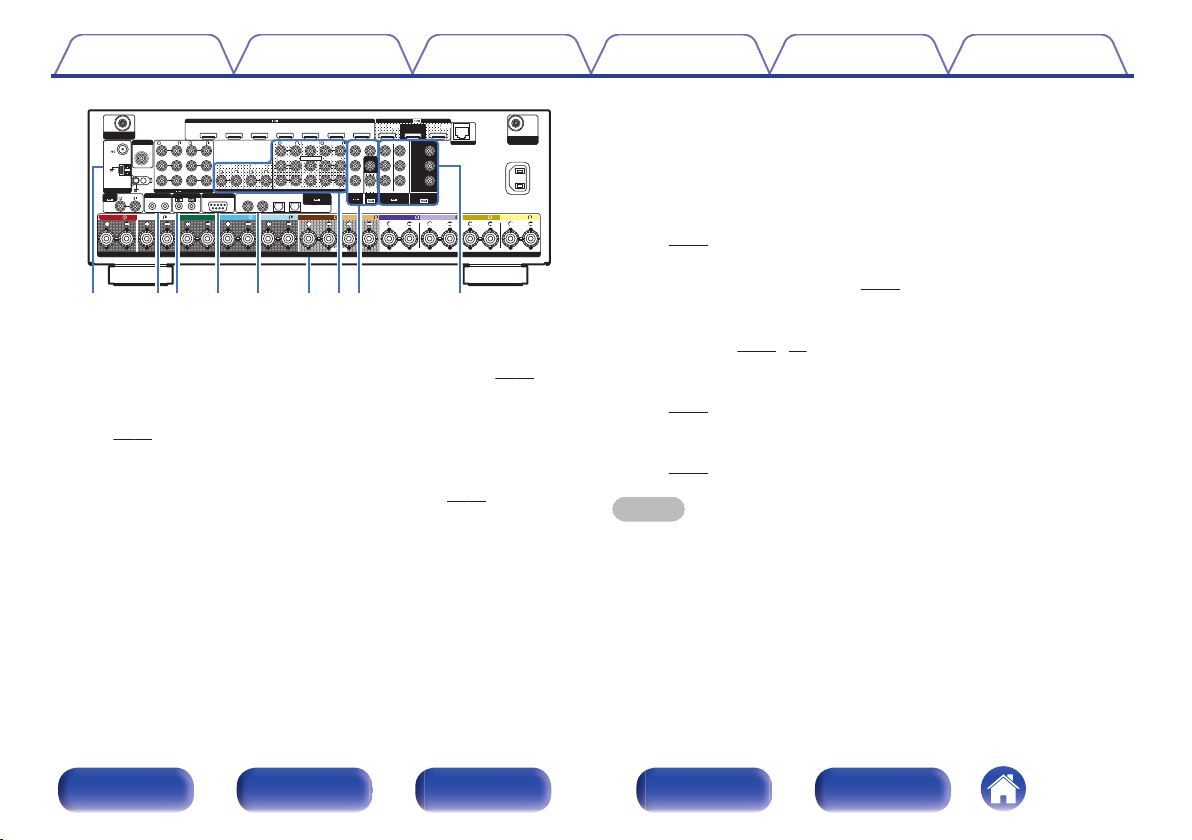
1 CBL/SAT
PHONO
1
CBL/SAT
2 DVD
2CD1
TV
AUDIO
6 MEDIA PLAYER
2 DVD
12
3 Blu-ray
5 CD
4 GAME
1
CBL/SAT
1
CBL/SAT
2 DVD
2 DVD
4 GAME
(ASSIGNABLE)
DIGITAL AUDIO
RS-232C
REMOTE CONTROL
TRIGGER OUT
AUDIO
(ASSIGNABLE)
(ASSIGNABLE)
VIDEO
COMPONENT VIDEO
VIDEO
COMPONENT VIDEO
MONITOR/ZONE2
MONITOR
ZONE23 Blu-ray
Y
P
B/CB
PR/CR
COAXIAL
OPTICAL
STRAIGHT CABLE
I
R
DC12V 150mA MAX.
ZONE2 ZONE3
FRONT
SURROUND
FRONT WIDE
CENTER
HEIGHT1
SURROUND BACK HEIGHT2
1
SUBWOOFER
SIGNAL
GND
NETWORK
PRE OUT
(ASSIGNABLE)
AUDIO
2
ASSIGNABLE ASSIGNABLE ASSIGNABLE
SPEAKERS
IMPEDANCE : 4㹼16
Ȑ
Bluetooth/Wi-Fi
ANTENNA
Bluetooth/Wi-Fi
ANTENNA
AC IN
1
CBL
/SAT
2
DVD
3
Blu-ray
6
AUX27CD
4
GAME
5
MEDIA
PLAYER
(ASSIGNABLE)
HDMI
ARC
MONITOR1
ZONE2
MONITOR2
HDMI
AVR-X5200WBKE3
Denon Link HD
AM
FM
ANTENNA
CENTER SURROUND
SURROUND BACK
SURROUNDFRONT
SURROUND BACK
FRONT WIDE/HEIGHT2FRONT WIDE/HEIGHT2
HEIGHT1 HEIGHT1FRONT
iQ3 Q4 Q5Q1 Q2Q0oQ6
Contents Connections Playback Settings Tips Appendix
RS-232C connector
K
Used to connect home automation controller devices fitted with
RS-232C connectors. Consult the owner’s manual of the home
automation controller for more information about serial control of this
unit.
Digital audio connectors (DIGITAL AUDIO)
L
Used to connect devices equipped with digital audio connectors.
(v p. 57)
Speaker terminals (SPEAKERS)
.
FM/AM antenna terminals (ANTENNA)
H
Used to connect FM antennas and AM loop antennas. (v p. 67)
TRIGGER OUT jacks
I
Used to connect devices equipped with the trigger function.
(v
p. 72)
REMOTE CONTROL jacks
J
Used to connect infrared receivers/transmitters in order to operate this
unit and external devices from a different room. (v p. 71)
M
Used to connect speakers. (v
PRE OUT connectors
N
Used to connect a subwoofer with built-in amplifier or an external power
amplifier. (v
Video connectors (VIDEO)
O
p. 36, 54)
Used to connect devices equipped with video connectors.
(v p. 58)
Component video connectors (COMPONENT VIDEO)
P
Used to connect devices equipped with component video connectors.
(v p. 58)
NOTE
Do not touch the inner pins of the connectors on the rear panel. Electrostatic
discharge may cause permanent damage to the unit.
p. 35)
Front panel Display Rear panel Remote Index
23
Page 24
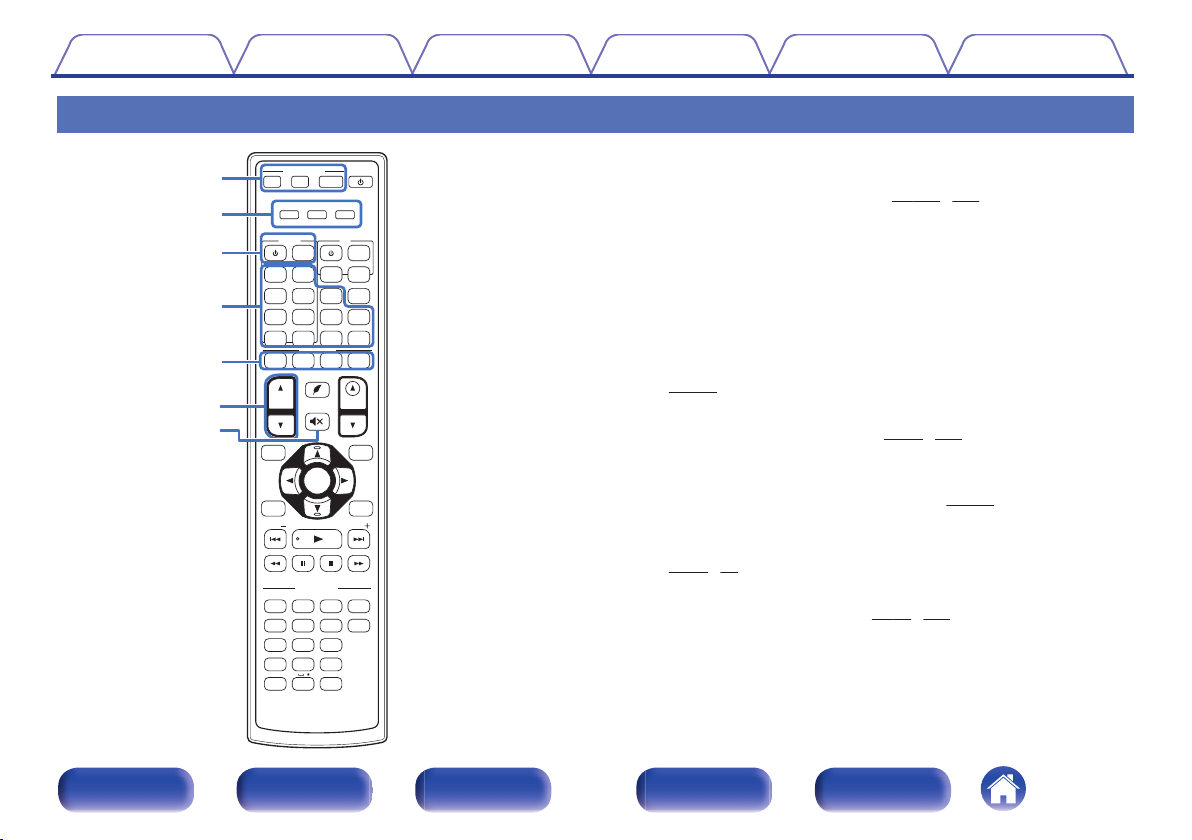
SOUND MODE
SOUND MODE
POWER
POWER
AVR CONTROL
AVR CONTROL
QUICK SELECT
QUICK SELECT
TUNE
TUNE
TUNE
TUNE
PURE
PURE
MOVIE
MOVIE
GAME
GAME
MUSIC
MUSIC
GAME
GAME
CB
CBL/
SAT
Blu-ray
Blu-ray
DVDVD
AUX1
AUX1
AUX2
AUX2
INTERNET
R
ADIO
ADIO
iPo
iPod/
USB
USB
VOLUME
VOLUME
OPTION
OPTION
INFO
INFO
BACK
BACK
SETUP
SETUP
CH/
PAGE
PAGE
MENU
MENU
Z2
Z 3
Z 3
1
1 2 3 4
2 3
4 5 6
7 8 9
ENTER
ENTER
0
+10
+10
GHI
GHI
JKL
JKL
MNO
MNO
PQRS
PQR S
TUV
TUV
ABC
ABC
. /
. /
DEF
DEF
SLEEPEP
WXYZ
WXY Z
MAIN
MAIN
PHONO
PHONO
DEV.V. T V AVR
DEVICE
DEVICE TV
MEDIAIA
PLAYERER
ONLINE
ONLINE
MUSIC
MUSIC
CD
CD
Bluetooth
Bluetooth
TUNER
TUNER
TV
AUDIO
AUDIO
MENU
MENU
INP
INPUT
MUTE
MUTE
ECO
ECO
ENTER
ENTER
q
w
e
r
y
u
t
Contents
Connections Playback Settings Tips Appendix
Remote control unit
AVR operation buttons (AVR CONTROL MAIN, Z2, Z3)
A
These switch the zone (MAIN ZONE, ZONE2, ZONE3) that is operated
through the remote control unit. (v p. 156, 161)
Operation mode indicators
B
The “AVR” operation mode indicator lights when the unit is being
operated.
The “DEV.” indicator lights when an external device is being operated.
The “TV” indicator lights when the TV is being operated.
Device operation buttons (DEVICE X / DEVICE MENU)
C
These turn the power of external devices on/off and call up menus.
Preset codes need to be registered in order to use these buttons.
p. 250)
(v
Input source select buttons
D
These select the input source. (v p. 75, 156)
QUICK SELECT buttons (1 – 4)
E
These call up settings registered to each button, such as input source,
volume level and sound mode settings. (v
Channel/page search buttons (CH/PAGE df)
F
p. 146)
These select radio stations registered to presets or switch pages.
(v
p. 79, 97)
MUTE button (:)
G
This mutes the output audio. (v p. 76, 156)
.
24
Front panel Display Rear panel Remote Index
Page 25
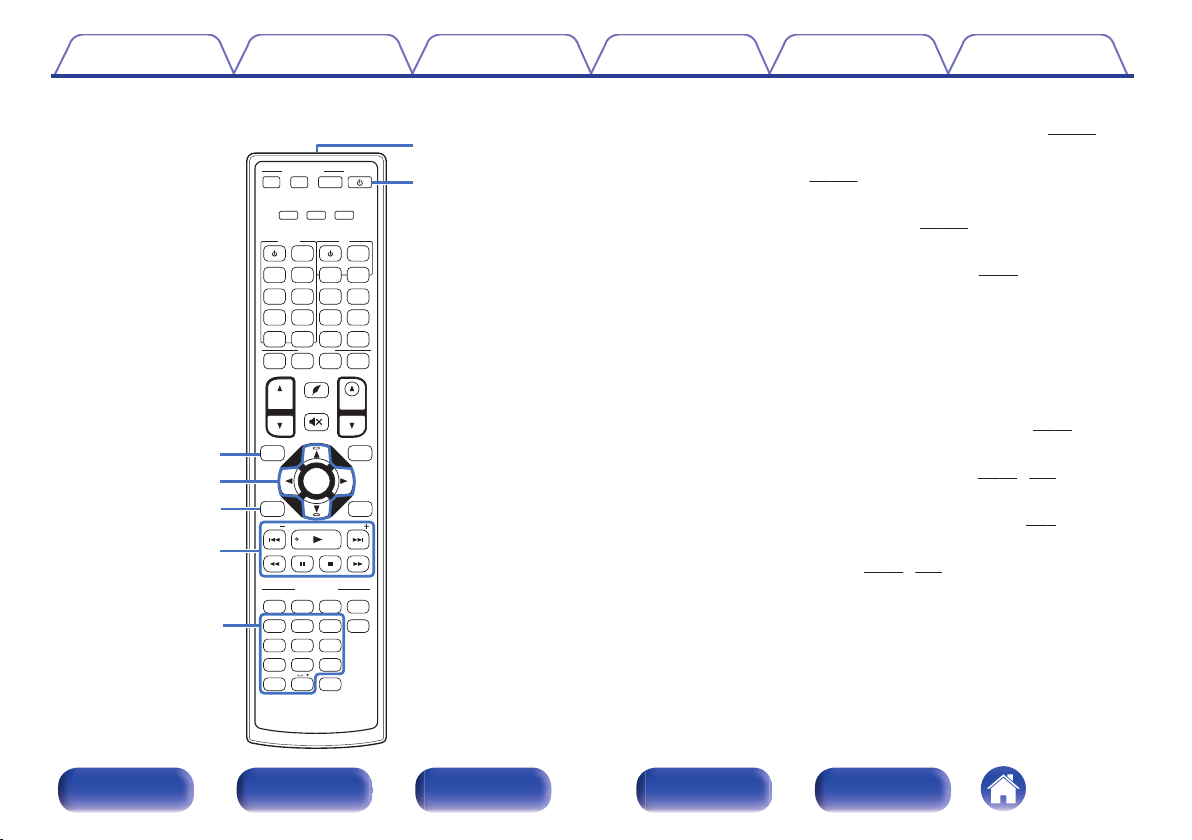
SOUND MODE
SOUND MODE
POWER
POWER
AVR CONTROL
AVR CONTROL
QUICK SELECT
QUICK SELECT
TUNE
TUNE
TUNE
TUNE
PURE
PURE
MOVIE
MOVIE
GAME
GAME
MUSIC
MUSIC
GAME
GAME
CB
CBL/
SAT
Blu-ray
Blu-ray
DVDVD
AUX1
AUX1
AUX2
AUX2
INTERNET
R
ADIO
ADIO
iPo
iPod/
USB
USB
VOLUME
VOLUME
OPTION
OPTION
INFO
INFO
BACK
BACK
SETUP
SETUP
CH/
PAGE
PAGE
MENU
MENU
Z2
Z 3
Z 3
1
1 2 3 4
2 3
4 5 6
7 8 9
ENTER
ENTER
0
+10
+10
GHI
GHI
JKL
JKL
MNO
MNO
PQRS
PQR S
TUV
TUV
ABC
ABC
. /
. /
DEF
DEF
SLEEPEP
WXYZ
WXY Z
MAIN
MAIN
PHONO
PHONO
DEV.V. T V AVR
DEVICE
DEVICE TV
MEDIAIA
PLAYERER
ONLINE
ONLINE
MUSIC
MUSIC
CD
CD
Bluetooth
Bluetooth
TUNER
TUNER
TV
AUDIO
AUDIO
MENU
MENU
INP
INPUT
MUTE
MUTE
ECO
ECO
ENTER
ENTER
Q4
Q3
Q1
Q2
i
o
Q0
Contents
Connections Playback Settings Tips Appendix
Information button (INFO)
H
This displays the status information on the TV screen. (v
Cursor buttons (uio p)
I
These select items. (v p. 161)
BACK button
J
This returns to the previous screen. (v
System buttons
K
These perform playback related operations. (v
Skip buttons (8, 9)
0
Play button (1)
0
Search buttons (6, 7)
0
Pause button (3)
0
Stop button (2)
0
Tuning up / Tuning down buttons (TUNE +, –)
These select either FM broadcast or AM broadcast. (v p. 91)
Number / Character buttons
L
These enter letters or numbers into the unit. (v p. 91, 163)
Remote control signal transmitter
M
This transmits signals from the remote control unit. (v p. 9)
POWER button (X)
N
This turns the power on/off. (v p. 75, 156)
.
25
Front panel Display Rear panel Remote Index
p. 244)
p. 161)
p. 79)
Page 26
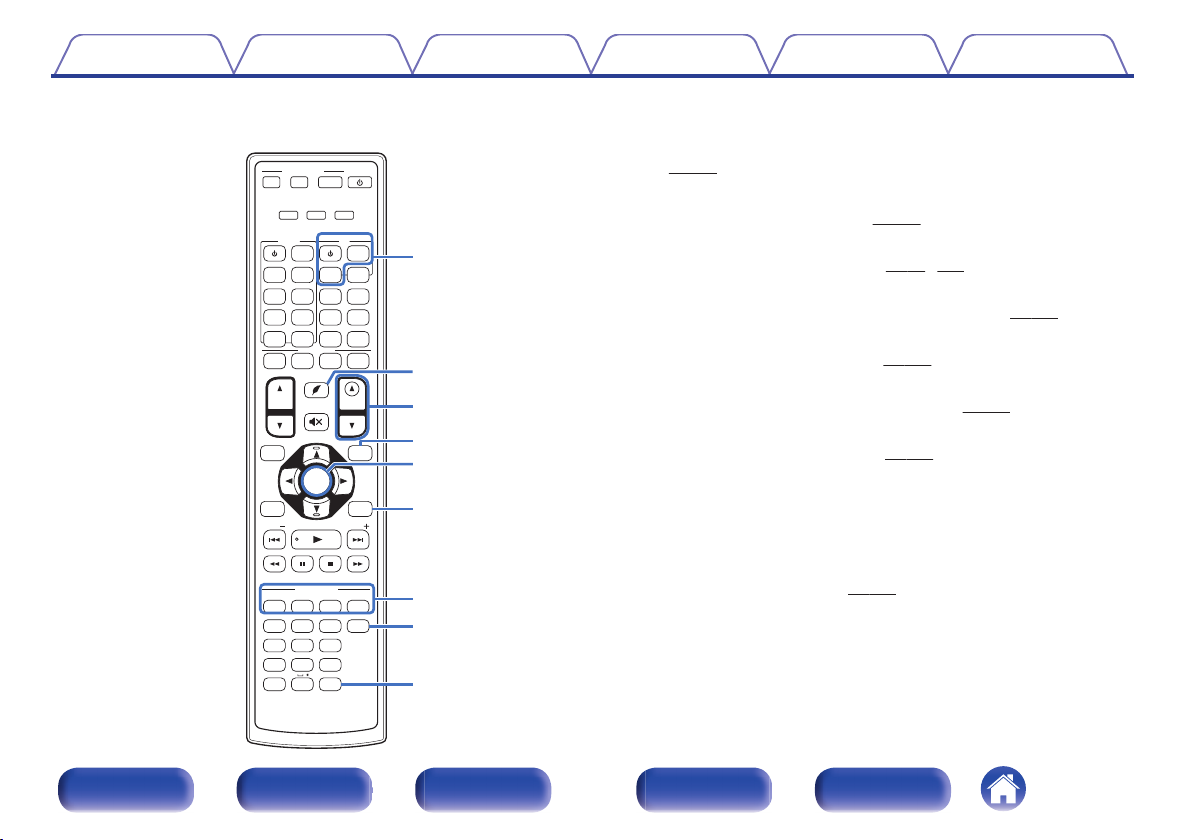
SOUND MODE
SOUND MODE
POWER
POWER
AVR CONTROL
AVR CONTROL
QUICK SELECT
QUICK SELECT
TUNE
TUNE
TUNE
TUNE
PURE
PURE
MOVIE
MOVIE
GAME
GAME
MUSIC
MUSIC
GAME
GAME
CB
CBL/
SAT
Blu-ray
Blu-ray
DVDVD
AUX1
AUX1
AUX2
AUX2
INTERNET
R
ADIO
ADIO
iPo
iPod/
USB
USB
VOLUME
VOLUME
OPTION
OPTION
INFO
INFO
BACK
BACK
SETUP
SETUP
CH/
PAGE
PAGE
MENU
MENU
Z2
Z 3
Z 3
1
1 2 3 4
2 3
4 5 6
7 8 9
ENTER
ENTER
0
+10
+10
GHI
GHI
JKL
JKL
MNO
MNO
PQRS
PQR S
TUV
TUV
ABC
ABC
. /
. /
DEF
DEF
SLEEPEP
WXYZ
WXY Z
MAIN
MAIN
PHONO
PHONO
DEV.V. T V AVR
DEVICE
DEVICE TV
MEDIAIA
PLAYERER
ONLINE
ONLINE
MUSIC
MUSIC
CD
CD
Bluetooth
Bluetooth
TUNER
TUNER
TV
AUDIO
AUDIO
MENU
MENU
INP
INPUT
MUTE
MUTE
ECO
ECO
ENTER
ENTER
W0
W1
W2
Q9
Q7
Q8
Q9
Q5
Q6
Contents
Connections Playback Settings Tips Appendix
TV operation buttons (TV X / TV MENU / TV INPUT)
O
These turn the TV power on/off, switch the TV input and call up menus.
Preset codes need to be registered in order to use these buttons.
(v p. 253)
P
ECO Mode button (G)
This switches to ECO Mode. (v
VOLUME buttons (df)
Q
These adjust the volume level. (v p. 76, 157)
OPTION button
R
This displays the option menu on the TV screen. (v p. 117)
ENTER button
S
This determines the selection. (v
SETUP button
T
This displays the menu on the TV screen. (v p. 161)
SOUND MODE buttons
U
These select the sound mode. (v
MOVIE button
0
MUSIC button
0
GAME button
0
PURE button
0
SLEEP button
V
This sets the sleep timer. (v
p. 238)
p. 161)
p. 128)
p. 144)
.
26
Front panel Display Rear panel Remote Index
Page 27
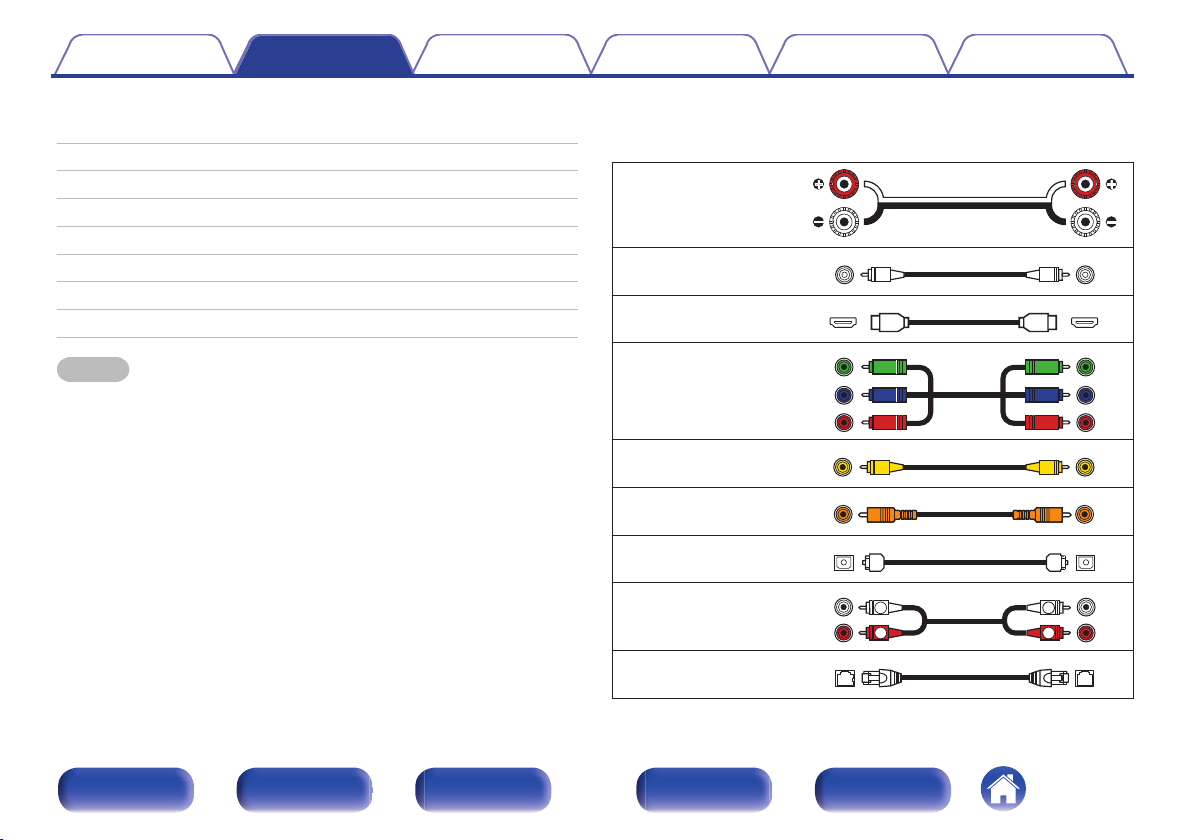
R
L
R
L
Contents Connections Playback Settings Tips Appendix
Connections
Contents
o
Connecting speakers 28
Connecting a TV 55
Connecting a playback device 59
Connecting an iPod or USB memory device to the USB port 65
Connecting an FM/AM antenna 67
Connecting to a home network (LAN) 69
Connecting an external control device 71
Connecting the power cord 73
NOTE
Do not plug in the power cord until all connections have been completed.
0
However, when the “Setup Assistant” is running, follow the instructions in the
“Setup Assistant” (page 9 in the separate “Quick Start Guide”) screen for making
connections. (During “Setup Assistant” operation, the input/output connectors do
not conduct current.)
Do not bundle power cords together with connection cables. Doing so can result in
0
noise.
Cables used for connections
o
Provide necessary cables according to the devices you want to
connect.
Speaker cable
.
Subwoofer cable
HDMI cable
.
.
Component video cable
.
Video cable
Coaxial digital cable
Optical cable
.
.
.
Audio cable
.
LAN cable
.
Front panel Display Rear panel Remote Index
27
Page 28
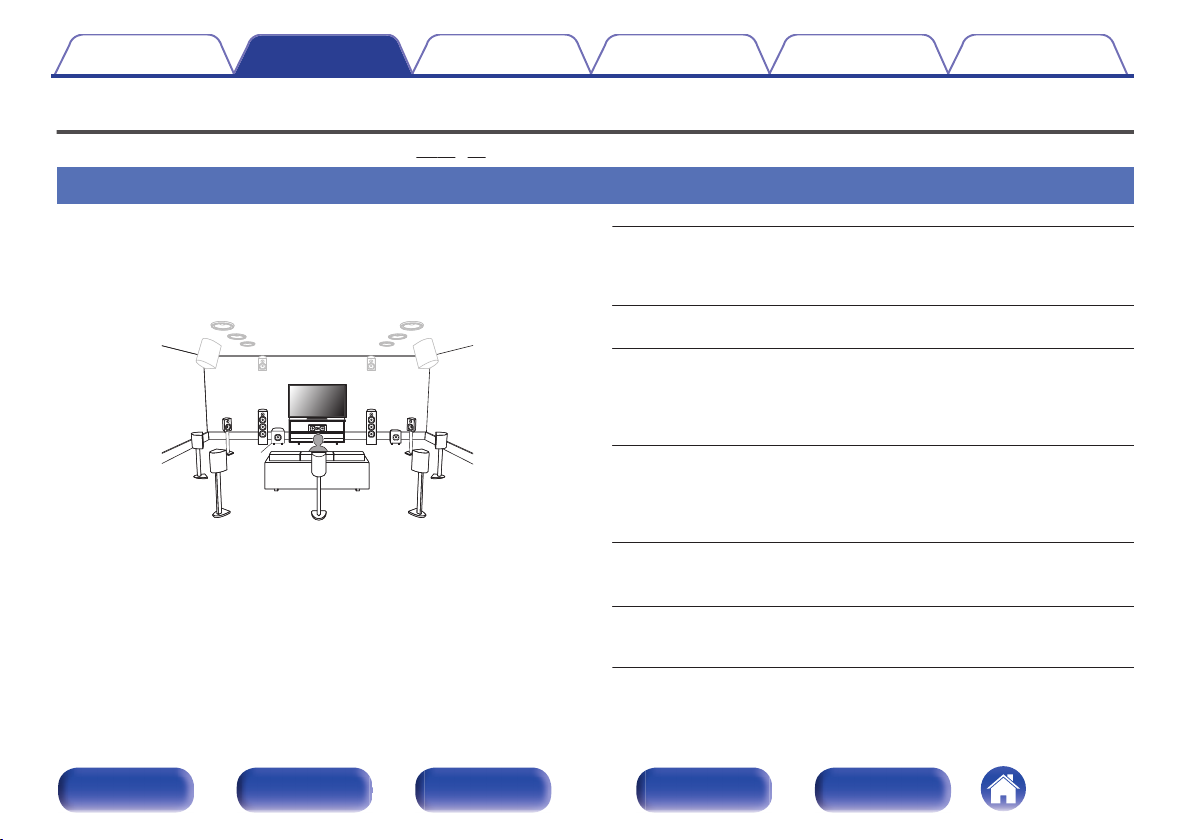
C
FL FR
SBL
SBR
SB
SW1
SW2
FWL
FWR
SL SR
Contents
Connections Playback Settings Tips Appendix
Connecting speakers
Install speakers and connect them to this unit. (v p. 28, 35)
Speaker installation
Determine the speaker system depending on the number of speakers you
are using and install each speaker and subwoofer in the room.
Speaker installation is explained using this example of a typical
installation.
FL/FR (Front
speaker left/right):
C (Center
speaker):
SL/SR (Surround
speaker left/right):
SBL/SBR
(Surround back
.
speaker left/right):
FWL/FWR
(Front wide speakers left/
right):
SW 1/2 (Subwoofer) :
Front panel Display Rear panel Remote Index
28
Place the FRONT left and right speakers an equal
distance from the main listening position. The distance
between each speaker and your TV should also be the
same.
Place the CENTER speaker in between the front
speakers and above or below your TV.
Place the SURROUND left and right speakers an
equal distance to the left and right sides of the main
listening position. If you don’t have surround back
speakers, move the surround speakers slightly behind
your listening position.
Place the SURROUND BACK left and right speakers
an equal distance from the main listening position and
directly behind the main listening position. When using
a single surround back speaker (SB), place it directly
behind the listening position.
Place the FRONT WIDE left and right speakers
outside of the front left and right speakers so that there
is an equal distance between all front speakers.
Place the SUBWOOFER at a convenient location near
the front speakers. If you have two subwoofers, place
them asymmetrically across the front of your room.
Page 29
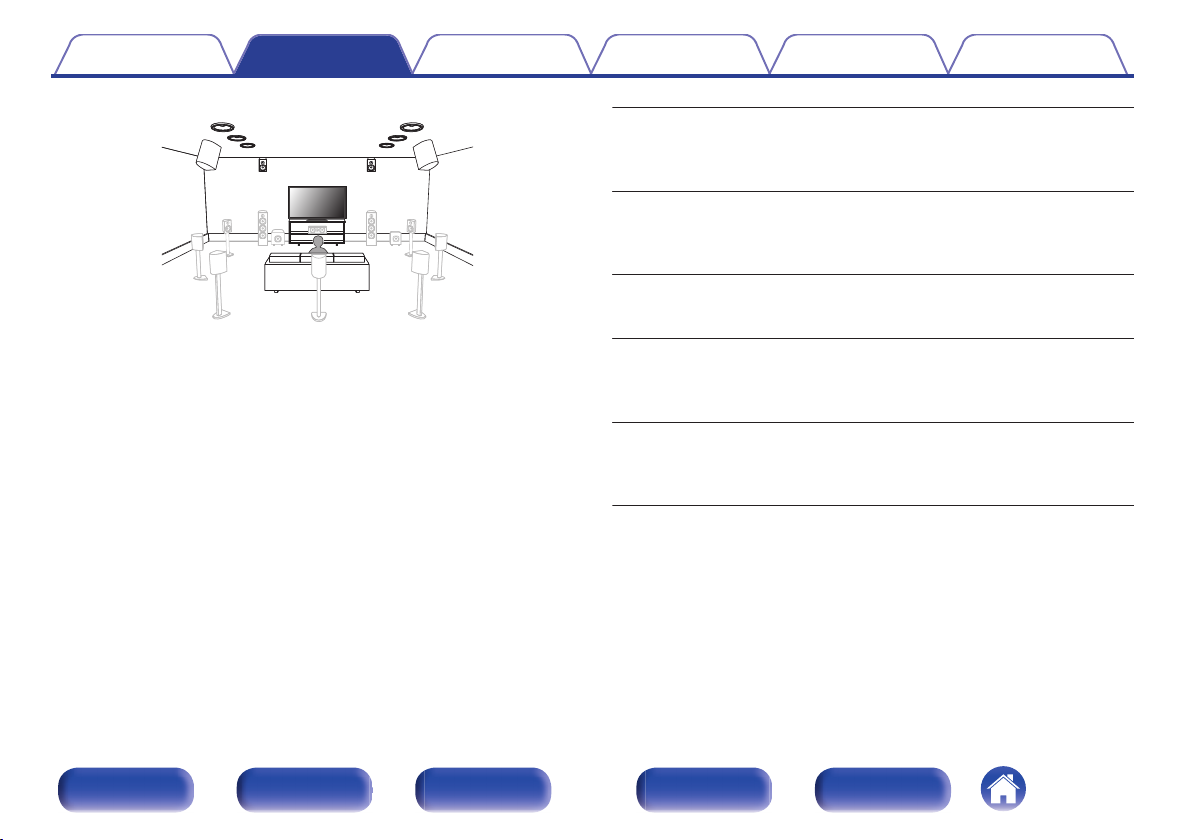
FHL FHR
TRR
TRL
TFR
TFL
RHL RHR
TMR
TML
Contents Connections Playback Settings Tips Appendix
.
FHL/FHR (Front
height speaker left/
right):
TFL/TFR (Top front
speaker left/right):
TML/TMR (Top
middle speaker left/
right):
TRL/TRR (Top rear
speaker left/right):
RHL/RHR (Rear
height speaker left/
right):
Place the FRONT HEIGHT left and right speakers
directly above the front speakers. Mount them as
close to the ceiling as possible and aim them
towards the main listening position.
Mount the TOP FRONT left and right speakers on
the ceiling slightly in front of your main listening
position and aligned with the left and right front
speakers.
Mount the TOP MIDDLE left and right speakers
directly above the main listening position and
aligned with the left and right front speakers.
Mount the TOP REAR left and right speakers on
the ceiling slightly behind your main listening
position and aligned with the left and right front
speakers.
Place the REAR HEIGHT left and right speakers
directly behind the main listening position. Mount
them as close to the ceiling as possible and
aligned with the left and right front speakers.
Front panel Display Rear panel Remote Index
29
Page 30
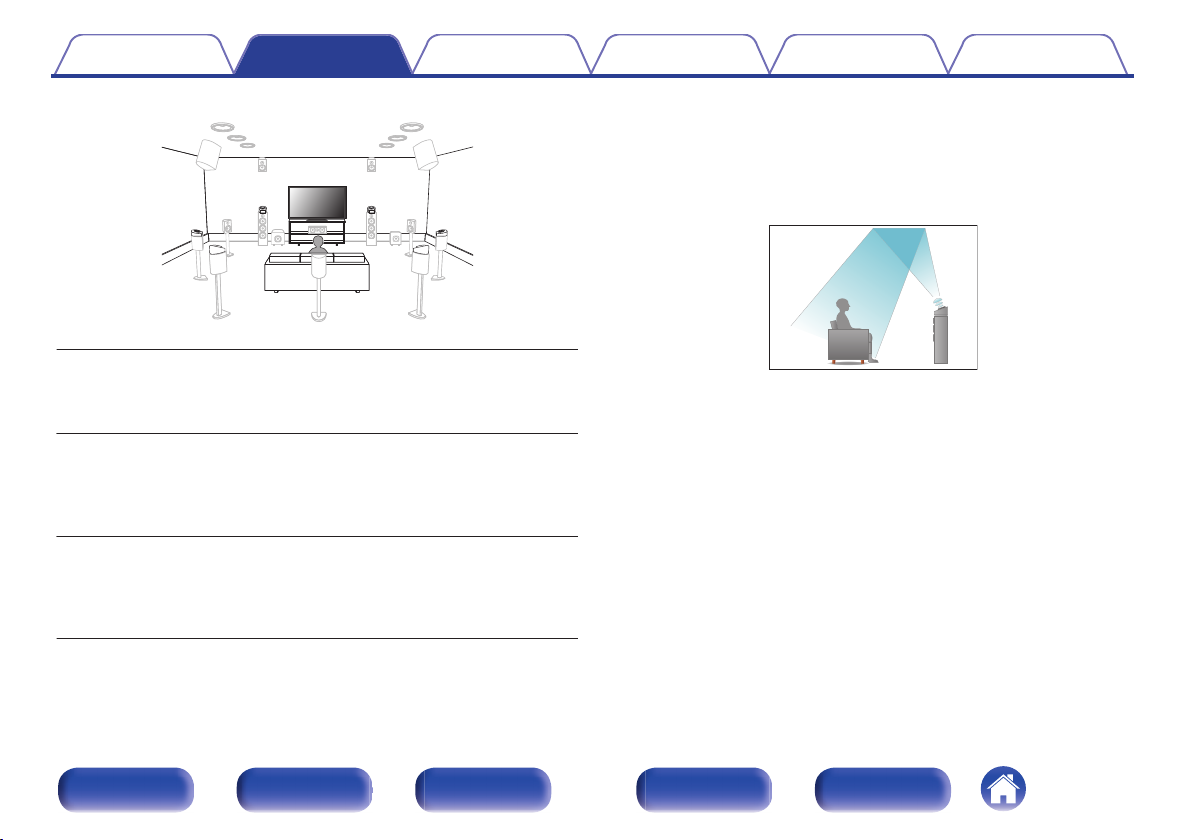
FDL FDR
BDL BDR
SDL SDR
Contents Connections Playback Settings Tips Appendix
About Dolby enabled speakers
Dolby enabled speakers reflect the sound off the ceiling to allow the sound
to come from over your head by using a special upward-pointing speaker
that is placed on the floor.
You can enjoy the Dolby Atmos 3D sound even in an environment where
speakers cannot be installed on the ceiling.
.
FDL/FDR (Front
Dolby speaker left/
right):
Place the FRONT DOLBY ENABLED speaker on
the front speaker. For a Dolby enabled speaker
integrated with a front speaker, place the Dolby
enabled speaker instead of the front speaker.
.
Place the SURROUND DOLBY ENABLED speaker
SDL/SDR (Surround
Dolby speaker left/
right):
on the surround speaker. For a Dolby enabled
speaker integrated with a surround speaker, place
the Dolby enabled speaker instead of the surround
speaker.
Place the BACK DOLBY ENABLED speaker on the
BDL/BDR (Back
Dolby speaker left/
right):
surround back speaker. For a Dolby enabled
speaker integrated with a surround back speaker,
place the Dolby enabled speaker instead of the
surround back speaker.
Front panel Display Rear panel Remote Index
30
Page 31

z1
z2
z3
z4
z5
Point slightly
downwards
Front height
speaker
z1 30° - 45°
z4 125° - 150°
z2 30° - 55°
z3 65° - 100°
z5 135° - 150°
GViewed from the sideH
Top middle speaker
Top front speaker
Top rear speaker
Front speaker
Surround
speaker
Surround
back
speaker
Front wide
speaker
Point slightly
downwards
Rear height
speaker
SL
TRL
RHL RHR
FHL
TML
TFL
FL
SR
TRR
FHR
TMR
TFR
FR
C
GViewed from the topH
Height speakers layout
Contents
0
This unit is compatible with Audyssey DSX®, Dolby Atmos and DTS Neo:X which
offers an even wider and deeper surround sensation. (v p. 295, 296, 299)
When using Audyssey DSX®, install front wide speakers or front height speakers.
Use the illustration below as a guide for how high each speaker should be
0
installed. The height does not need to be exactly the same.
Connections Playback Settings Tips Appendix
.
.
Front panel Display Rear panel Remote Index
31
Page 32

z1
z2
z3
FL
SW
C
SL
SBL
FR
SR
SBR
Listening
position
z3
z2
z1
z4
SBL
SBR
FL
SW
C
SL
FR
SR
FWL
FWR
Contents
When 7.1-channel speakers are installed using
o
Connections Playback Settings Tips Appendix
surround back speakers
When 9.1-channel speakers are installed using
o
front wide speakers
.
z
1:22° - 30° z2:90° - 110° z3:135° - 150°
.
z
1: 22° - 30° z2: 55° - 60° z3: 90° - 110° z4: 135° - 150°
When using a single surround back speaker, place it directly behind the listening
position.
Front panel Display Rear panel Remote Index
32
Page 33

z1
z2
FL
SW
C
SL
FR
SR
Contents
When 5.1-channel speakers are installed
o
Connections Playback Settings Tips Appendix
.
Front panel Display Rear panel Remote Index
z
1:22° - 30° z2:120°
33
Page 34

C
FL FR
SBL
SBR
SW
TRR
TRL
TFR
TFL
SL SR
FHL FHR
C
FL FR
SBL
SBR
SW
FWL
FWR
SL SR
Contents
Layout including height speakers and top
o
Connections Playback Settings Tips Appendix
speakers
Dolby Atmos layout example
n
Combination of 7.1-channel layout with surround back speaker and
top front/top rear speakers.
.
DTS Neo:X layout example
n
Combination of 9.1-channel layout with surround back/front wide
speakers, and front height speakers.
.
Front panel Display Rear panel Remote Index
34
Page 35

Contents Connections Playback Settings Tips Appendix
Speaker connection
Here we connect the speakers in the room to this unit.
This section explains how to connect them using typical examples.
NOTE
Disconnect this unit’s power plug from the power outlet before connecting the
0
speakers. Also, turn off the subwoofer.
Connect so that the speaker cable core wires do not protrude from the speaker
0
terminal. The protection circuit may be activated if the core wires touch the rear
panel or if the + and - sides touch each other. (“Protection circuit” (v p. 305))
Never touch the speaker terminals while the power cord is connected. Doing so
0
could result in electric shock. When the “Setup Assistant” (page 9 in the separate
“Quick Start Guide”) is running, follow the instructions in the “Setup Assistant”
screen for making connections. (Power is not supplied to the speaker terminals
while the “Setup Assistant” is running.)
Use speakers with an impedance of 4 – 16 Ω/ohms.
0
NOTE
Carry out the following settings when using a speaker with an impedance of 4 – 6
0
Ω/ohms.
Press and hold the main unit’s o and p at the same time for at least 3 seconds.
1.
“zVideo Format < PAL>” appears on the display.
Press i on the main unit twice.
2.
“zSp. Impedance <8ohms>” appears on the display.
Use o or p on the main unit to select the impedance.
3.
6ohms:
4ohms:
Press the main unit’s ENTER to complete the setting.
4.
Select when the impedance for any of the connected speakers
is 6 Ω/ohms.
Select when the impedance for any of the connected speakers
is 4 Ω/ohms.
Front panel Display Rear panel Remote Index
35
Page 36

ASSIGNABLE ASSIGNABLE ASSIGNABLE
SPEAKERS
IMPEDANCE : 4㹼16
Ȑ
CENTER SURROUND
SURROUND BACK
SURROUNDFRONT
SURROUND BACK
FRONT WIDE/HEIGHT2FRONT WIDE/HEIGHT2
HEIGHT1 HEIGHT1FRONT
1 CBL/SAT
1
CBL/SAT
2 DVD
2CD1
TV
AUDIO
6 MEDIA PLAYER
2 DVD
12
3 Blu-ray
5 CD
4 GAME
(ASSIGNABLE)
DIGITAL AUDIO
RS-232C
REMOTE CONTROL
TRIGGER OUT
COAXIAL
OPTICAL
STRAIGHT CABLE
IR
DC12V 150mA MAX.
ZONE2 ZONE3
FRONT
SURROUND
FRONT WIDE
CENTER
HEIGHT1
SURROUND BACK HEIGHT2
1
SUBWOOFER
PRE OUT
(ASSIGNABLE)
AUDIO
2
PHONO
AUDIO
SW1 SW2
Contents
Connections Playback Settings Tips Appendix
Connecting the speaker cables
o
Carefully check the left (L) and right (R) channels and + (red) and –
(black) polarities on the speakers being connected to this unit, and be
sure to connect the channels and polarities correctly.
Peel off about 10 mm of sheathing from the tip of the
1
speaker cable, then either twist the core wire tightly or
terminate it.
.
Turn the speaker terminal counterclockwise to loosen it.
2
.
Insert the speaker cable’s core wire to the hilt into the
3
speaker terminal.
.
Turn the speaker terminal clockwise to tighten it.
4
.
Connecting the subwoofer
o
Use a subwoofer cable to connect the subwoofer. Two subwoofers can
be connected to this unit.
To use two subwoofers, set “Subwoofer” to “2 spkrs” in the “Speaker
Config.” setting. (v p. 220)
The level and distance can be set separately for Subwoofer 1 and
Subwoofer 2.
.
Front panel Display Rear panel Remote Index
36
Page 37

This unit
Speaker
Contents Connections Playback Settings Tips Appendix
About the speaker cable label (supplied) for
o
channel identification
The channel display section for speaker terminals on the rear panel is
color-coded for each channel to be identifiable.
Speaker terminals Color
FRONT L White
FRONT R Red
CENTER Green
SURROUND L Light blue
SURROUND R Blue
SURROUND BACK L Beige
SURROUND BACK R Brown
FRONT WIDE L Light Purple
FRONT WIDE R Purple
FRONT HEIGHT L Light Yellow
FRONT HEIGHT R Yellow
TOP FRONT L Light Yellow
TOP FRONT R Yellow
TOP MIDDLE L Light Purple
TOP MIDDLE R Purple
TOP REAR L Light Purple
TOP REAR R Purple
REAR HEIGHT L Light Purple
REAR HEIGHT R Purple
FRONT DOLBY L Light Yellow
FRONT DOLBY R Yellow
SURROUND DOLBY L Light Purple
SURROUND DOLBY R Purple
BACK DOLBY L Light Purple
BACK DOLBY R Purple
SUBWOOFER Black
Attach the speaker cable label for each channel to its speaker cable as
shown in the diagram.
Refer to the table and attach the label to each speaker cable.
Then, make connection so that the color of the speaker terminal
matches that of the speaker cable label.
G How to attach the speaker cable label H
.
Front panel Display Rear panel Remote Index
37
Page 38

Contents
Connections Playback Settings Tips Appendix
Speaker configuration and “Amp Assign” settings
This unit has a built-in 9-channel power amplifier. In addition to the basic 5.1-channel system, a variety of speaker systems can be configured by changing
the “Amp Assign” (v p. 205) settings to suit the application, such as 7.1-channel systems, bi-amp connections and 2-channel systems for multi-zone
playback.
Perform “Amp Assign” settings to suit the number of rooms and speaker configuration to be installed. (v p. 205)
Playback speaker in each zone
MAIN ZONE ZONE2 ZONE3
5.1-channel playback Not used Not used 7.1ch + ZONE2 40
7.1-channel playback (surround back) Not used Not used 7.1ch + ZONE2 41
9.1-channel playback Not used Not used 9.1ch (Default) 42
11.1-channel playback Not used Not used 11.1ch 43
7.1-channel playback (bi-amp connection of front speakers) Not used Not used 7.1ch (Bi-Amp) 44
9.1-channel playback + 2-channel speakers for stereo playback Not used Not used 9.1ch/2ch Front 45
7.1-channel playback + 2-channel bi-amp speakers for stereo playback Not used Not used 7.1ch/2ch Front (Bi-Amp) 46
7.1-channel playback + front speakers of second unit Not used Not used 7.1ch + Front B 47
7.1-channel playback 2-channel Not used 7.1ch + ZONE2 48
7.1-channel playback Not used 2-channel 7.1ch + ZONE3 48
5.1-channel playback (bi-amp connection of front speakers) 2-channel Not used 5.1ch (Bi-Amp) + ZONE2 49
5.1-channel playback 2-channel 2-channel 5.1ch + ZONE2/3 50
7.1-channel playback 1-channel 1-channel 7.1ch + ZONE2/3-MONO 51
Dolby Atmos playback Not used Not used Dolby Atmos 52
The sound mode that can be selected varies according to the speaker configuration. See “Relationship between sound modes and channel output”
(v p. 287) for the sound modes that are supported.
The following pages provide basic connection examples.
“Amp Assign” settings Connection page
Front panel Display Rear panel Remote Index
38
Page 39

1
SUBWOOFER
T.REAR
CENTER SURROUND
FRONT WIDE/HEIGHT2
SURROUND BACK
SURROUNDFRONTFRONT
SURROUND BACK
FRONT WIDE/HEIGHT2
HEIGHT1 HEIGHT1
2
CENTER SURROUND
SURROUND BACK
SURROUNDFRONT
SURROUND BACK
FRONT WIDE/HEIGHT2FRONT WIDE/HEIGHT2
HEIGHT1 HEIGHT1FRONT
Speakers/Amp Assign
Back
PRE OUT
SPEAKERS
AUTO SWITCHING AUTO SWITCHING AUTO SWITCHING
Assign Mode
-Height Speakers
-Height Layout
-Wide/Height2 Front Wide
-Pre-out Top Rear
11.1ch
4 Height Speakers
Top Front & Top Rear
Contents
Connections Playback Settings Tips Appendix
In addition to the connections described in (v p. 40 - 54), this unit allows for
various speaker connections with the “Amp Assign” setting.
Also refer to the menu screen in “View Terminal Config.” on the “Amp Assign” setting
screen, which shows how to make connections in your environment.
.
Front panel Display Rear panel Remote Index
39
Page 40

FL
SW C
SL
FR
SR
1 CBL/SAT
1
CBL/SAT
2 DVD
2CD1
TV
AUDIO
6 MEDIA PLAYER
2 DVD
12
3 Blu-ray
5 CD
4 GAME
(ASSIGNABLE)
DIGITAL AUDIO
RS-232C
REMOTE CONTROL
TRIGGER OUT
COAXIAL
OPTICAL
STRAIGHT CABLE
IR
DC12V 150mA MAX.
ZONE2 ZONE3
FRONT
SURROUND
FRONT WIDE
CENTER
HEIGHT1
SURROUND BACK HEIGHT2
1
SUBWOOFER
PRE OUT
(ASSIGNABLE)
AUDIO
2
SPEAKERS
IMPEDANCE : 4㹼16
Ȑ
CENTER SURROUND SURROUNDFRONTFRONT
ASSIGNABLE ASSIGNABLE ASSIGNABLE
SPEAKERS
SURROUND BACKSURROUND BACK
FRONT WIDE/HEIGHT2FRONT WIDE/HEIGHT2
HEIGHT1 HEIGHT1
PHONO
AUDIO
SW
FR FL C SR SL
Contents Connections Playback Settings Tips Appendix
Standard configuration and connection
o
n
5.1-channel playback
This serves as a basic 5.1-channel surround system.
.
.
Front panel Display Rear panel Remote Index
40
Page 41

FL
SW
SL
FR
SR
SBRSBL
1 CBL/SAT
1
CBL/SAT
2 DVD
2CD1
TV
AUDIO
6 MEDIA PLAYER
2 DVD
12
3 Blu-ray
5 CD
4 GAME
(ASSIGNABLE)
DIGITAL AUDIO
RS-232C
REMOTE CONTROL
TRIGGER OUT
COAXIAL
OPTICAL
STRAIGHT CABLE
IR
DC12V 150mA MAX.
ZONE2 ZONE3
FRONT
SURROUND
FRONT WIDE
CENTER
HEIGHT1
SURROUND BACK HEIGHT2
1
SUBWOOFER
PRE OUT
(ASSIGNABLE)
AUDIO
2
SPEAKERS
IMPEDANCE : 4㹼16
Ȑ
CENTER SURROUND SURROUNDFRONTFRONT
ASSIGNABLE ASSIGNABLE
SPEAKERS
FRONT WIDE/HEIGHT2FRONT WIDE/HEIGHT2
HEIGHT1 HEIGHT1
PHONO
AUDIO
ASSIGNABLE
SURROUND BACKSURROUND BACK
SBR SBL
SW
FR FL C SR SL
Contents Connections Playback Settings Tips Appendix
n
7.1-channel playback (surround back)
This 7.1-channel surround system is the same as a basic 5.1-channel system but with surround back speakers.
.
.
Front panel Display Rear panel Remote Index
When using a single surround back speaker, connect it to the SURROUND BACK L
terminal.
41
Page 42

FHL
FL
SW
C
SL
SBL
FHR
FR
SR
SBR
FWL
FWR
1 CBL/SAT
1
CBL/SAT
2 DVD
2CD1
TV
AUDIO
6 MEDIA PLAYER
2 DVD
12
3 Blu-ray
5 CD
4 GAME
(ASSIGNABLE)
DIGITAL AUDIO
RS-232C
REMOTE CONTROL
TRIGGER OUT
COAXIAL
OPTICAL
STRAIGHT CABLE
IR
DC12V 150mA MAX.
ZONE2 ZONE3
FRONT
SURROUND
FRONT WIDE
CENTER
HEIGHT1
SURROUND BACK HEIGHT2
1
SUBWOOFER
PRE OUT
(ASSIGNABLE)
AUDIO
2
PHONO
AUDIO
ASSIGNABLE ASSIGNABLE ASSIGNABLE
SPEAKERS
IMPEDANCE : 4㹼16
Ȑ
CENTER SURROUND
SURROUND BACK
SURROUNDFRONT
SURROUND BACK
FRONT WIDE/HEIGHT2FRONT WIDE/HEIGHT2
HEIGHT1 HEIGHT1FRONT
SBR SBL FWR FWL FHR FHLSW FR FL C SR SL
Contents Connections Playback Settings Tips Appendix
Advanced connections
o
n
9.1-channel playback
This system, which is based on a 5.1-channel system, plays back up to 9.1-channels at the same time.
You can connect speakers for up to 11-channels for MAIN ZONE. When you connect speakers for 10 or more channels, the output speakers
automatically switch according to the input signal and sound mode.
.
Front panel Display Rear panel Remote Index
.
42
Page 43

C
FL FR
SBL
SBR
SW
FWL
FWR
TRR
TRL
TFR
TFL
SL SR
1 CBL/SAT
1
CBL/SAT
2 DVD
2CD1
TV
AUDIO
6 MEDIA PLAYER
2 DVD
12
3 Blu-ray
5 CD
4 GAME
(ASSIGNABLE)
DIGITAL AUDIO
RS-232C
REMOTE CONTROL
TRIGGER OUT
COAXIAL
OPTICAL
STRAIGHT CABLE
I
R
DC12V 150mA MAX.
ZONE2 ZONE3
FRONT
SURROUND
FRONT WIDE
CENTER
HEIGHT1
SURROUND BACK HEIGHT2
1
SUBWOOFER
PRE OUT
(ASSIGNABLE)
AUDIO
2
PHONO
AUDIO
ASSIGNABLE ASSIGNABLE ASSIGNABLE
SPEAKERS
IMPEDANCE : 4㨪16
ǡ
CENTER SURROUND
SURROUND BACK
SURROUNDFRONT
SURROUND BACK
FRONT WIDE/HEIGHT2FRONT WIDE/HEIGHT2
HEIGHT1 HEIGHT1FRONT
SBR SBL FWR FWL TFR TFL
TRR TRL
SW FR FL C SR SL
Power amplifier
Contents
n
11.1-channel playback
Connections Playback Settings Tips Appendix
This system, which is based on a 5.1-channel system, plays back up to 11.1-channels at the same time.
You can connect speakers for up to 13-channels for MAIN ZONE by using an external power amplifier. When you connect speakers for 12 or more
channels, the output speakers automatically switch according to the input signal and sound mode.
.
.
Front panel Display Rear panel Remote Index
43
Page 44

FHL
SW
C
SL
SBL
FHR
SR
SBR
FL
(Bi-Amp)
FR
(Bi-Amp)
1 CBL/SAT
1
CBL/SAT
2 DVD
2CD1
TV
AUDIO
6 MEDIA PLAYER
2 DVD
12
3 Blu-ray
5 CD
4 GAME
(ASSIGNABLE)
DIGITAL AUDIO
RS-232C
REMOTE CONTROL
TRIGGER OUT
COAXIAL
OPTICAL
STRAIGHT CABLE
IR
DC12V 150mA MAX.
ZONE2 ZONE3
FRONT
SURROUND
FRONT WIDE
CENTER
HEIGHT1
SURROUND BACK HEIGHT2
1
SUBWOOFER
PRE OUT
(ASSIGNABLE)
AUDIO
2
PHONO
AUDIO
wqwq
(R) (L)
ASSIGNABLE ASSIGNABLE ASSIGNABLE
SPEAKERS
IMPEDANCE : 4㹼16
Ȑ
CENTER SURROUND
SURROUND BACK
SURROUNDFRONT
SURROUND BACK
FRONT WIDE/HEIGHT2FRONT WIDE/HEIGHT2
HEIGHT1 HEIGHT1FRONT
SBR SBL FHR FHLSW
CSRSL
FLFR
Contents Connections Playback Settings Tips Appendix
n
7.1-channel playback (bi-amp connection of front speakers)
This system plays back 7.1-channels. You can use the bi-amp connection for front speakers. Bi-amp connection is a method to connect separate
amplifiers to the tweeter terminal and woofer terminal of a speaker that supports bi-amplification. This connection enables back EMF (power returned
without being output) from the woofer to flow into the tweeter without affecting the sound quality, producing a higher sound quality.
You can connect speakers for up to 9 channels for MAIN ZONE. When you connect speakers for 8 or more channels, the output speakers
automatically switch according to the input signal and sound mode.
.
NOTE
When making bi-amp connections, be sure to remove the short-circuiting plate or wire between the speaker’s woofer and tweeter terminals.
Front panel Display Rear panel Remote Index
44
.
Page 45

FHL
FLFL’
SW
C
SL
SBL
FHR
FR FR’
SR
SBR
FHL
FL
C
SL
SBL
FHR
FR
SR
SBR
FL’ FR’
Multi-channel playback
Switching
2-channel playback
1 CBL/SAT
1
CBL/SAT
2 DVD
2CD1
TV
AUDIO
6 MEDIA PLAYER
2 DVD
12
3 Blu-ray
5 CD
4 GAME
(ASSIGNABLE)
DIGITAL AUDIO
RS-232C
REMOTE CONTROL
TRIGGER OUT
COAXIAL
OPTICAL
STRAIGHT CABLE
IR
DC12V 150mA MAX.
ZONE2 ZONE3
FRONT
SURROUND
FRONT WIDE
CENTER
HEIGHT1
SURROUND BACK HEIGHT2
1
SUBWOOFER
PRE OUT
(ASSIGNABLE)
AUDIO
2
PHONO
AUDIO
ASSIGNABLE ASSIGNABLE ASSIGNABLE
SPEAKERS
IMPEDANCE : 4㹼16
Ȑ
CENTER SURROUND
SURROUND BACK
SURROUNDFRONT
SURROUND BACK
FRONT WIDE/HEIGHT2FRONT WIDE/HEIGHT2
HEIGHT1 HEIGHT1FRONT
SBR SBL FHR FHLSW
FR FL C SR SL
FR’ FL’
Contents Connections Playback Settings Tips Appendix
n
Exclusive 9.1-channel playback + 2-channel playback speakers
You can connect speakers used exclusively for 2-channel playback, which are used for the direct and stereo modes, and speakers used exclusively
for 9.1 multi-channel playback. The speakers used exclusively for multi-channel playback and the speakers used exclusively for 2-channel playback
are automatically switched for playback in accordance with the sound mode.
.
.
45
Front panel Display Rear panel Remote Index
Page 46

FLFL’
SW
C
SL
SBL
FR FR’
SR
SBR
FL C
SL
SBL
FR
SR
SBR
FL’ FL’
Multi-channel playback
Switching
(Bi-Amp)
(Bi-Amp)
2-channel playback
FL’ FR’
1 CBL/SAT
1
CBL/SAT
2 DVD
2CD1
TV
AUDIO
6 MEDIA PLAYER
2 DVD
12
3 Blu-ray
5 CD
4 GAME
(ASSIGNABLE)
DIGITAL AUDIO
RS-232C
REMOTE CONTROL
TRIGGER OUT
COAXIAL
OPTICAL
STRAIGHT CABLE
IR
DC12V 150mA MAX.
ZONE2 ZONE3
FRONT
SURROUND
FRONT WIDE
CENTER
HEIGHT1
SURROUND BACK HEIGHT2
1
SUBWOOFER
PRE OUT
(ASSIGNABLE)
AUDIO
2
PHONO
AUDIO
wqwq
(R) (L)
ASSIGNABLE ASSIGNABLE ASSIGNABLE
SPEAKERS
IMPEDANCE : 4㹼16
Ȑ
CENTER SURROUND
SURROUND BACK
SURROUNDFRONT
SURROUND BACK
FRONT WIDE/HEIGHT2FRONT WIDE/HEIGHT2
HEIGHT1 HEIGHT1FRONT
SBR SBLSW FR FL C SR SL
FL’FR’
Contents
n
Exclusive 7.1-channel playback + 2-channel playback (bi-amp connection) speakers
Connections Playback Settings Tips Appendix
You can connect speakers used exclusively for 2-channel playback, which are used for the direct and stereo modes, and speakers used exclusively
for 7.1 multi-channel playback. You can use the bi-amp connection for the speakers exclusively used for 2-channel playback. The speakers used
exclusively for multi-channel playback and the speakers used exclusively for 2-channel playback are automatically switched for playback in
accordance with the sound mode.
Front panel Display Rear panel Remote Index
.
.
46
Page 47

FHL
SW
C
SL
SBL
FHR
SR
SBR
FLFL
(B) (A)
FRFR
(A) (B)
1 CBL/SAT
1
CBL/SAT
2 DVD
2CD1
TV
AUDIO
6 MEDIA PLAYER
2 DVD
12
3 Blu-ray
5 CD
4 GAME
(ASSIGNABLE)
DIGITAL AUDIO
RS-232C
REMOTE CONTROL
TRIGGER OUT
COAXIAL
OPTICAL
STRAIGHT CABLE
IR
DC12V 150mA MAX.
ZONE2 ZONE3
FRONT
SURROUND
FRONT WIDE
CENTER
HEIGHT1
SURROUND BACK HEIGHT2
1
SUBWOOFER
PRE OUT
(ASSIGNABLE)
AUDIO
2
PHONO
AUDIO
ASSIGNABLE ASSIGNABLE ASSIGNABLE
SPEAKERS
IMPEDANCE : 4㹼16
Ȑ
CENTER SURROUND
SURROUND BACK
SURROUNDFRONT
SURROUND BACK
FRONT WIDE/HEIGHT2FRONT WIDE/HEIGHT2
HEIGHT1 HEIGHT1FRONT
SBR SBL FHR FHLSW C SR SL
FR
(B)FL(B)
FR
(A)FL(A)
Contents Connections Playback Settings Tips Appendix
n
7.1-channel playback + front speakers of second unit
This system enables switching playback between front speakers A and B as desired.
You can connect speakers for up to 9-channels for MAIN ZONE. When you connect speakers for 8 or more channels, the output speakers
automatically switch according to the input signal and sound mode.
.
.
Front panel Display Rear panel Remote Index
47
Page 48

MAIN ZONE
ZONE2
FHL
FL
SW
C
SL
SBL
FHR
FR
SR
SBR
ZONE2
L
ZONE2
R
1 CBL/SAT
1
CBL/SAT
2 DVD
2CD1
TV
AUDIO
6 MEDIA PLAYER
2 DVD
12
3 Blu-ray
5 CD
4 GAME
(ASSIGNABLE)
DIGITAL AUDIO
RS-232C
REMOTE CONTROL
TRIGGER OUT
COAXIAL
OPTICAL
STRAIGHT CABLE
IR
DC12V 150mA MAX.
ZONE2 ZONE3
FRONT
SURROUND
FRONT WIDE
CENTER
HEIGHT1
SURROUND BACK HEIGHT2
1
SUBWOOFER
PRE OUT
(ASSIGNABLE)
AUDIO
2
PHONO
AUDIO
ASSIGNABLE ASSIGNABLE ASSIGNABLE
SPEAKERS
IMPEDANCE : 4㹼16
Ȑ
CENTER SURROUND
SURROUND BACK
SURROUNDFRONT
SURROUND BACK
FRONT WIDE/HEIGHT2FRONT WIDE/HEIGHT2
HEIGHT1 HEIGHT1FRONT
SBR SBL FHR FHLSW FR FL C SR SL
ZONE2RZONE2
L
Contents Connections Playback Settings Tips Appendix
n
7.1-channel playback (MAIN ZONE) + 2-channel playback (ZONE2 or ZONE3)
This type of configuration plays back 7.1-channels in MAIN ZONE and 2-channels in ZONE2.
(Speakers can output audio from ZONE3 instead of ZONE2 (Assign Mode: 7.1ch + ZONE3).)
You can connect speakers for up to 9-channels for MAIN ZONE. When you connect speakers for 8 or more channels, the output speakers
automatically switch according to the input signal and sound mode.
.
48
.
Front panel Display Rear panel Remote Index
Page 49

SW
C
SL
SR
ZONE2
L
ZONE2
R
FL
(Bi-Amp)
FR
(Bi-Amp)
MAIN ZONE
ZONE2
1 CBL/SAT
1
CBL/SAT
2 DVD
2CD1
TV
AUDIO
6 MEDIA PLAYER
2 DVD
12
3 Blu-ray
5 CD
4 GAME
(ASSIGNABLE)
DIGITAL AUDIO
RS-232C
REMOTE CONTROL
TRIGGER OUT
COAXIAL
OPTICAL
STRAIGHT CABLE
IR
DC12V 150mA MAX.
ZONE2 ZONE3
FRONT
SURROUND
FRONT WIDE
CENTER
HEIGHT1
SURROUND BACK HEIGHT2
1
SUBWOOFER
PRE OUT
(ASSIGNABLE)
AUDIO
2
ASSIGNABLE
FRONT WIDE/HEIGHT2FRONT WIDE/HEIGHT2
PHONO
AUDIO
wqwq
(R) (L)
ASSIGNABLE ASSIGNABLE
SPEAKERS
IMPEDANCE : 4㹼16
Ȑ
CENTER SURROUND
SURROUND BACK
SURROUNDFRONT
SURROUND BACK
HEIGHT1 HEIGHT1FRONT
SW C SR SL ZONE2RZONE2
L
FLFR
Contents
n
5.1-channel playback (bi-amp connection of front speakers: MAIN ZONE) + 2-channel playback
Connections Playback Settings Tips Appendix
(ZONE2)
This type of configuration plays back 5.1-channels in MAIN ZONE and 2-channels in ZONE2. You can use the bi-amp connection for front speakers in
MAIN ZONE.
.
Front panel Display Rear panel Remote Index
.
49
Page 50

FL
SW
C
SL
FR
SR
ZONE2
L
ZONE2
R
ZONE3
L
ZONE3
R
MAIN ZONE
ZONE2 ZONE3
1 CBL/SAT
1
CBL/SAT
2 DVD
2CD1
TV
AUDIO
6 MEDIA PLAYER
2 DVD
12
3 Blu-ray
5 CD
4 GAME
(ASSIGNABLE)
DIGITAL AUDIO
RS-232C
REMOTE CONTROL
TRIGGER OUT
COAXIAL
OPTICAL
STRAIGHT CABLE
IR
DC12V 150mA MAX.
ZONE2 ZONE3
FRONT
SURROUND
FRONT WIDE
CENTER
HEIGHT1
SURROUND BACK HEIGHT2
1
SUBWOOFER
PRE OUT
(ASSIGNABLE)
AUDIO
2
ASSIGNABLE
FRONT WIDE/HEIGHT2FRONT WIDE/HEIGHT2
PHONO
AUDIO
ASSIGNABLE ASSIGNABLE
SPEAKERS
IMPEDANCE : 4㹼16
Ȑ
CENTER SURROUND
SURROUND BACK
SURROUNDFRONT
SURROUND BACK
HEIGHT1 HEIGHT1FRONT
SW
FR FL C SR SL
ZONE3RZONE3
L
ZONE2RZONE2
L
Contents
n
5.1-channel playback (MAIN ZONE) + 2-channel playback (ZONE2) + 2-channel playback (ZONE3)
Connections Playback Settings Tips Appendix
This type of configuration plays back 5.1-channels in MAIN ZONE and 2-channels in ZONE2 and ZONE3.
.
Front panel Display Rear panel Remote Index
.
50
Page 51

FHL
FL
SW
C
SL
SBL
FR
SR
SBR
ZONE2
Mono
ZONE3
Mono
FHR
MAIN ZONE
ZONE2 ZONE3
1 CBL/SAT
1
CBL/SAT
2 DVD
2CD1
TV
AUDIO
6 MEDIA PLAYER
2 DVD
12
3 Blu-ray
5 CD
4 GAME
(ASSIGNABLE)
DIGITAL AUDIO
RS-232C
REMOTE CONTROL
TRIGGER OUT
COAXIAL
OPTICAL
STRAIGHT CABLE
IR
DC12V 150mA MAX.
ZONE2 ZONE3
FRONT
SURROUND
FRONT WIDE
CENTER
HEIGHT1
SURROUND BACK HEIGHT2
1
SUBWOOFER
PRE OUT
(ASSIGNABLE)
AUDIO
2
PHONO
AUDIO
ASSIGNABLE ASSIGNABLE ASSIGNABLE
SPEAKERS
IMPEDANCE : 4㹼16
Ȑ
CENTER SURROUND
SURROUND BACK
SURROUNDFRONT
SURROUND BACK
FRONT WIDE/HEIGHT2FRONT WIDE/HEIGHT2
HEIGHT1 HEIGHT1FRONT
SBR SBL FHR FHLSW FR FL C SR SL
ZONE3
Mono
ZONE2
Mono
Contents Connections Playback Settings Tips Appendix
n
7.1-channel playback (MAIN ZONE) + 1-channel playback (ZONE2) + 1-channel playback (ZONE3)
This type of configuration plays back 7.1-channels in MAIN ZONE and 1-channel (monaural) in ZONE2 and ZONE3.
You can connect speakers for up to 9-channels for MAIN ZONE. When you connect speakers for 8 or more channels, the output speakers
automatically switch according to the input signal and sound mode.
.
51
.
Front panel Display Rear panel Remote Index
Page 52

C
FL FR
SBL
SBR
SW
TRR
TRL
TFR
TFL
SL SR
1 CBL/SAT
1
CBL/SAT
2 DVD
2CD1
TV
AUDIO
6 MEDIA PLAYER
2 DVD
12
3 Blu-ray
5 CD
4 GAME
(ASSIGNABLE)
DIGITAL AUDIO
RS-232C
REMOTE CONTROL
TRIGGER OUT
COAXIAL
OPTICAL
STRAIGHT CABLE
I
R
DC12V 150mA MAX.
ZONE2 ZONE3
FRONT
SURROUND
FRONT WIDE
CENTER
HEIGHT1
SURROUND BACK HEIGHT2
1
SUBWOOFER
PRE OUT
(ASSIGNABLE)
AUDIO
2
PHONO
AUDIO
ASSIGNABLE ASSIGNABLE ASSIGNABLE
SPEAKERS
IMPEDANCE : 4㨪16
ǡ
ǡ
CENTER SURROUND
SURROUND BACK
SURROUNDFRONT
SURROUND BACK
FRONT WIDE/HEIGHT2FRONT WIDE/HEIGHT2
HEIGHT1 HEIGHT1FRONT
SBR SBL TFR TFL
TRR TRL
SW FR FL C SR SL
Power amplifier
Contents
Dolby Atmos
o
Connections Playback Settings Tips Appendix
This speaker configuration is optimized for Dolby Atmos playback.
n
11.1-channel system
This system configuration plays back 11.1-channels by using an external power amplifier.
.
Front panel Display Rear panel Remote Index
.
52
Page 53

C
FL FR
SBL
SBR
SW
SL SR
TMR
TML
1 CBL/SAT
1
CBL/SAT
2 DVD
2CD1
TV
AUDIO
6 MEDIA PLAYER
2 DVD
12
3 Blu-ray
5 CD
4 GAME
(ASSIGNABLE)
DIGITAL AUDIO
RS-232C
REMOTE CONTROL
TRIGGER OUT
COAXIAL
OPTICAL
STRAIGHT CABLE
IR
DC12V 150mA MAX.
ZONE2 ZONE3
FRONT
SURROUND
FRONT WIDE
CENTER
HEIGHT1
SURROUND BACK
1
SUBWOOFER
HEIGHT2
PRE OUT
(ASSIGNABLE)
AUDIO
2
ASSIGNABLE
FRONT WIDE/HEIGHT2FRONT WIDE/HEIGHT2
PHONO
AUDIO
ASSIGNABLE ASSIGNABLE
SPEAKERS
IMPEDANCE : 4㹼16
Ȑ
CENTER SURROUND
SURROUND BACK
SURROUNDFRONT
SURROUND BACK
HEIGHT1 HEIGHT1FRONT
SBR SBL TMR TMLSW FR FL C SR SL
Contents Connections Playback Settings Tips Appendix
n
9.1-channel system
This configuration uses only this unit for Dolby Atmos playback.
.
Front panel Display Rear panel Remote Index
.
53
Page 54

PHONO
AUDIO
SIGNAL
GND
Bluetooth/Wi-Fi
ANTENNA
Denon Link HD
AM
FM
ANTENNA
1 CBL/SAT
1
CBL/SAT
2 DVD
2CD1
TV
AUDIO
6 MEDIA PLAYER
2 DVD
12
3 Blu-ray
5 CD
4 GAME
1
CBL/SAT
1
CBL/SAT
2 DVD
2 DVD
4 GAME
(ASSIGNABLE)
DIGITAL AUDIO
RS-232C
REMOTE CONTROL
TRIGGER OUT
(ASSIGNABLE)
(ASSIGNABLE)
VIDEO
COMPONENT VIDEO
VIDEO
COMPONENT VIDEO
MONITOR/ZONE2
MONITOR
ZONE23 Blu-ray
Y
P
B/CB
PR/CR
COAXIAL
OPTICAL
STRAIGHT CABLE
IR
DC12V 150mA MAX.
NETWORK
(ASSIGNABLE)
AUDIO
ASSIGNABLE ASSIGNABLE ASSIGNABLE
SPEAKERS
IMPEDANCE : 4㨪16
ǡ
Bluetooth/Wi-Fi
ANTENNA
AC IN
1
CBL
/SAT
2
DVD
3
Blu-ray
6
AUX27CD
4
GAME
5
MEDIA
PLAYER
(ASSIGNABLE)
HDMI
ARC
MONITOR1
ZONE2
MONITOR2
HDMI
CENTER SURROUND
SURROUND BACK
SURROUNDFRONT
SURROUND BACK
FRONT WIDE/HEIGHT2FRONT WIDE/HEIGHT2
HEIGHT1 HEIGHT1FRONT
FRONT
SURROUND
FRONT WIDE
CENTER
HEIGHT1
SURROUND BACK HEIGHT2
1
SUBWOOFER
PRE OUT
2
ZONE2 ZONE3
L
L
L
L
R R
RR
L
L
L
L
R R
R
L
L
R
R R
L
L
R
R
CENTER
RL
FRONT
RL
AUDIO
SUB-
WOOFER
2
AUDIO
SUB-
WOOFER
1
AUDIO
RL
HEIGHT1RLHEIGHT2
RL
FRONT
WIDE
SURROUNDSURROUND
BACK
RL
Power amplifiers
Subwoofer
(Primary)
Subwoofer
(Secondary)
Contents
Connecting an external power amplifier
o
Connections Playback Settings Tips Appendix
You can use this unit as a pre-amp by connecting an external power amplifier to the PRE OUT connectors. By adding a power amplifier to each
channel, the realness of the sound can be further enhanced.
Select the terminal to use and connect the device.
When using just one surround back speaker, connect it to the
left channel (L) terminal.
54
Front panel Display Rear panel Remote Index
Page 55

No
Yes
Is the TV equipped with an HDMI connector?
Is the TV compatible with the ARC (Audio Return Channel) ?
Yes No
Contents Connections Playback Settings Tips Appendix
Connecting a TV
Connect a TV to this unit so that the input video is output to the TV. You can also enjoy audio from the TV on this unit.
How to connect a TV depends on the connectors and functions equipped on the TV.
ARC (Audio Return Channel) function plays TV audio on this unit by sending the TV audio signal to this unit via HDMI cable.
.
“Connection 1 : TV equipped with an HDMI
connector and compatible with the ARC (Audio
Return Channel)” (v
p. 56)
“Connection 2 : TV equipped with an HDMI
connector and incompatible with the ARC (Audio
Return Channel)” (v p. 57)
“Connection 3 : TV equipped without
an HDMI connector” (v
p. 58)
Front panel Display Rear panel Remote Index
55
Page 56

PHONO
AUDIO
SIGNAL
GND
Bluetooth/Wi-Fi
ANTENNA
Denon Link HD
AM
FM
ANTENNA
1 CBL/SAT
1
CBL/SAT
2 DVD
2CD1
TV
AUDIO
6 MEDIA PLAYER
2 DVD
12
3 Blu-ray
5 CD
4 GAME
1
CBL/SAT
1
CBL/SAT
2 DVD
2 DVD
4 GAME
(ASSIGNABLE)
DIGITAL AUDIO
RS-232C
REMOTE CONTROL
TRIGGER OUT
(ASSIGNABLE)
(ASSIGNABLE)
VIDEO
COMPONENT VIDEO
VIDEO
COMPONENT VIDEO
MONITOR/ZONE2
MONITOR
ZONE23 Blu-ray
Y
P
B/CB
PR/CR
COAXIAL
OPTICAL
STRAIGHT CABLE
I
R
DC12V 150mA MAX.
ZONE2 ZONE3
FRONT
SURROUND
FRONT WIDE
CENTER
HEIGHT1
SURROUND BACK HEIGHT2
1
SUBWOOFER
NETWORK
PRE OUT
(ASSIGNABLE)
AUDIO
2
ASSIGNABLE ASSIGNABLE ASSIGNABLE
SPEAKERS
IMPEDANCE : 4㨪16
ǡ
Bluetooth/Wi-Fi
ANTENNA
AC IN
1
CBL
/SAT
2
DVD3Blu-ray
6
AUX27CD
4
GAME
5
MEDIA
PLAYER
(ASSIGNABLE)
HDMI
CENTER SURROUND
SURROUND BACK
SURROUNDFRONT
SURROUND BACK
FRONT WIDE/HEIGHT2FRONT WIDE/HEIGHT2
HEIGHT1 HEIGHT1FRONT
ARC
MONITOR1
ZONE2
MONITOR2
HDMI
(ARC)
IN
HDMI
TV
Contents
Connections Playback Settings Tips Appendix
Connection 1 : TV equipped with an HDMI connector and compatible with the ARC
(Audio Return Channel)
Use an HDMI cable to connect a TV that is compatible with the ARC function to this unit.
Set “HDMI Control” to “On” when using a TV that supports the ARC function. (v
p. 181)
Front panel Display Rear panel Remote Index
56
When using the HDMI control function, connect to the HDMI
MONITOR 1 connector.
Page 57

PHONO
AUDIO
SIGNAL
GND
Bluetooth/Wi-Fi
ANTENNA
Denon Link HD
AM
FM
ANTENNA
1 CBL/SAT
6 MEDIA PLAYER
2 DVD
12
3 Blu-ray
5 CD
4 GAME
1
CBL/SAT
1
CBL/SAT
2 DVD
2 DVD
4 GAME
RS-232C
REMOTE CONTROL
TRIGGER OUT
(ASSIGNABLE)
(ASSIGNABLE)
VIDEO
COMPONENT VIDEO
VIDEO
COMPONENT VIDEO
MONITOR/ZONE2
MONITOR
ZONE23 Blu-ray
Y
P
B/CB
PR/CR
STRAIGHT CABLE
I
R
DC12V 150mA MAX.
ZONE2 ZONE3
FRONT
SURROUND
FRONT WIDE
CENTER
HEIGHT1
SURROUND BACK HEIGHT2
1
SUBWOOFER
NETWORK
PRE OUT
(ASSIGNABLE)
AUDIO
2
ASSIGNABLE ASSIGNABLE ASSIGNABLE
SPEAKERS
IMPEDANCE : 4㨪16
ǡ
Bluetooth/Wi-Fi
ANTENNA
AC IN
1
CBL
/SAT
2
DVD
3
Blu-ray
6
AUX27CD
4
GAME
5
MEDIA
PLAYER
(ASSIGNABLE)
HDMI
CENTER SURROUND
SURROUND BACK
SURROUNDFRONT
SURROUND BACK
FRONT WIDE/HEIGHT2FRONT WIDE/HEIGHT2
HEIGHT1 HEIGHT1FRONT
1
CBL/SAT
2 DVD
2CD1
TV
AUDIO
(ASSIGNABLE)
DIGITAL AUDIO
COAXIAL
OPTICAL
ARC
MONITOR1
ZONE2
MONITOR2
HDMI
OUT
OPTICAL
OUT IN
IN
HDMI
TV
Contents
Connections Playback Settings Tips Appendix
Connection 2 : TV equipped with an HDMI connector and incompatible with the ARC
(Audio Return Channel)
Use an HDMI cable to connect the TV to this unit.
To listen to audio from TV on this unit, use an optical cable to connect the TV to this unit.
Front panel Display Rear panel Remote Index
.
57
Page 58

PHONO
AUDIO
SIGNAL
GND
Bluetooth/Wi-Fi
ANTENNA
Denon Link HD
AM
FM
ANTENNA
1 CBL/SAT
6 MEDIA PLAYER
2 DVD
12
3 Blu-ray
5 CD
4 GAME
1
CBL/SAT
1
CBL/SAT
2 DVD
2 DVD
4 GAME
RS-232C
REMOTE CONTROL
TRIGGER OUT
(ASSIGNABLE)
(ASSIGNABLE)
VIDEO
COMPONENT VIDEO
VIDEO
ZONE23 Blu-ray
STRAIGHT CABLE
I
R
DC12V 150mA MAX.
ZONE2 ZONE3
FRONT
SURROUND
FRONT WIDE
CENTER
HEIGHT1
SURROUND BACK HEIGHT2
1
SUBWOOFER
NETWORK
PRE OUT
(ASSIGNABLE)
AUDIO
2
ASSIGNABLE ASSIGNABLE ASSIGNABLE
SPEAKERS
IMPEDANCE : 4㨪16
ǡ
Bluetooth/Wi-Fi
ANTENNA
AC IN
1
CBL
/SAT
2
DVD
3
Blu-ray
6
AUX27CD
4
GAME
5
MEDIA
PLAYER
(ASSIGNABLE)
HDMI
ARC
MONITOR1
ZONE2
MONITOR2
HDMI
CENTER SURROUND
SURROUND BACK
SURROUNDFRONT
SURROUND BACK
FRONT WIDE/HEIGHT2FRONT WIDE/HEIGHT2
HEIGHT1 HEIGHT1FRONT
1
CBL/SAT
2 DVD
2CD1
TV
AUDIO
(ASSIGNABLE)
DIGITAL AUDIO
COAXIAL
OPTICAL
COMPONENT VIDEO
MONITOR/ZONE2
Y
P
B/CB
PR/CR
MONITOR
OUT
OPTICAL
OUT
IN
VIDEO
COMPONENT VIDEO
YP
B PR
IN
IN
or
TV
Contents
Connections Playback Settings Tips Appendix
Connection 3 : TV equipped without an HDMI connector
Use a component video or a video cable to connect the TV to this unit.
To listen to audio from TV on this unit, use an optical cable to connect the TV to this unit.
Front panel Display Rear panel Remote Index
.
58
Page 59

Contents
Connections Playback Settings Tips Appendix
Connecting a playback device
This unit is equipped with three types of video input connectors (HDMI, component video and composite video) and three types of audio input connectors
(HDMI, digital audio and audio).
Select input connectors on this unit according to the connectors equipped on the device you want to connect.
If the device connected to this unit is equipped with an HDMI connector, it is recommended to use HDMI connections.
In the HDMI connection, audio and video signals can be transmitted through a single HDMI cable.
“Connecting a set-top box (Satellite tuner/cable TV)” (v p. 60)
0
“Connecting a DVD player or Blu-ray Disc player” (v p. 61)
0
“Connecting a Blu-ray Disc player compatible with the Denon Link HD function” (v p. 62)
0
“Connecting a video camcorder or game console” (v
0
“Connecting a turntable” (v p. 64)
0
Connect devices to this unit as indicated by the input sources printed on the audio/video input connectors of this unit.
0
The source that is assigned to the HDMI IN, DIGITAL AUDIO IN, COMPONENT VIDEO IN, VIDEO IN and AUDIO IN connectors can be changed. See “Input Assign” on how
0
to change the input source assigned to the input connectors. (v
To play back audio signals that are input to this unit on a TV connected via HDMI, set in the menu “HDMI Audio Out” to “TV”. (v p. 180)
0
p. 63)
p. 190)
Front panel Display Rear panel Remote Index
59
Page 60

PHONO
AUDIO
SIGNAL
GND
Bluetooth/Wi-Fi
ANTENNA
Denon Link HD
AM
FM
ANTENNA
12
RS-232C
REMOTE CONTROL
TRIGGER OUT
VIDEO
COMPONENT VIDEO
MONITOR/ZONE2
MONITOR
ZONE2
Y
P
B/CB
PR/CR
STRAIGHT CABLE
I
R
DC12V 150mA MAX.
ZONE2 ZONE3
FRONT
SURROUND
FRONT WIDE
CENTER
HEIGHT1
SURROUND BACK HEIGHT2
1
SUBWOOFER
NETWORK
PRE OUT
2
ASSIGNABLE ASSIGNABLE ASSIGNABLE
SPEAKERS
IMPEDANCE : 4㨪16
ǡ
Bluetooth/Wi-Fi
ANTENNA
AC IN
ARC
MONITOR1
ZONE2
MONITOR2
HDMI
CENTER SURROUND
SURROUND BACK
SURROUNDFRONT
SURROUND BACK
FRONT WIDE/HEIGHT2FRONT WIDE/HEIGHT2
HEIGHT1 HEIGHT1FRONT
1
CBL/SAT
2 DVD
2CD1
TV
AUDIO
(ASSIGNABLE)
DIGITAL AUDIO
COAXIAL
OPTICAL
1
CBL
/SAT
2
DVD
3
Blu-ray
6
AUX27CD
4
GAME
5
MEDIA
PLAYER
(ASSIGNABLE)
HDMI
1 CBL/SAT
6 MEDIA PLAYER
2 DVD
3 Blu-ray
5 CD
4 GAME
(ASSIGNABLE)
AUDIO
1
CBL/SAT
1
CBL/SAT
2 DVD
2 DVD
4 GAME
(ASSIGNABLE)
(ASSIGNABLE)
VIDEO
COMPONENT VIDEO
3 Blu-ray
R
L
R
L
OUT
HDMI
OUT
COAXIAL
AUDIO
AUDIO
RL
OUT
OUT
VIDEO
VIDEO
COMPONENT VIDEO
YPB PR
OUT
Satellite tuner/
Cable TV
(HDMI incompatible device)
Satellite tuner/
Cable TV
or or
Contents
Connections Playback Settings Tips Appendix
Connecting a set-top box (Satellite tuner/cable TV)
This explanation uses the connection with a satellite tuner/cable TV STB as an example.
Select the input connectors on this unit to match the connectors on the device that you want to connect to.
Front panel Display Rear panel Remote Index
.
60
Page 61

PHONO
AUDIO
SIGNAL
GND
Bluetooth/Wi-Fi
ANTENNA
Denon Link HD
AM
FM
ANTENNA
12
RS-232C
REMOTE CONTROL
TRIGGER OUT
VIDEO
COMPONENT VIDEO
MONITOR/ZONE2
MONITOR
ZONE2
Y
P
B/CB
PR/CR
STRAIGHT CABLE
IR
DC12V 150mA MAX.
ZONE2 ZONE3
FRONT
SURROUND
FRONT WIDE
CENTER
HEIGHT1
SURROUND BACK HEIGHT2
1
SUBWOOFER
NETWORK
PRE OUT
2
ASSIGNABLE ASSIGNABLE ASSIGNABLE
SPEAKERS
IMPEDANCE : 4㨪16
ǡ
Bluetooth/Wi-Fi
ANTENNA
AC IN
ARC
MONITOR1
ZONE2
MONITOR2
HDMI
CENTER SURROUND
SURROUND BACK
SURROUNDFRONT
SURROUND BACK
FRONT WIDE/HEIGHT2FRONT WIDE/HEIGHT2
HEIGHT1 HEIGHT1FRONT
1
CBL/SAT
2 DVD
2CD1
TV
AUDIO
(ASSIGNABLE)
DIGITAL AUDIO
COAXIAL
OPTICAL
1
CBL
/SAT
2
DVD
3
Blu-ray
6
AUX27CD
4
GAME
5
MEDIA
PLAYER
(ASSIGNABLE)
HDMI
1 CBL/SAT
6 MEDIA PLAYER
2 DVD
3 Blu-ray
5 CD
4 GAME
(ASSIGNABLE)
AUDIO
1
CBL/SAT
1
CBL/SAT
2 DVD
2 DVD
4 GAME
(ASSIGNABLE)
(ASSIGNABLE)
VIDEO
COMPONENT VIDEO
3 Blu-ray
R
L
R
L
OUT
HDMI
OUT
COAXIAL
AUDIO
AUDIO
RL
OUT
OUT
VIDEO
VIDEO
COMPONENT VIDEO
YPB PR
OUT
OUT
HDMI
(HDMI incompatible device)
or or
DVD player
Blu-ray Disc
player
DVD player
Contents Connections Playback Settings Tips Appendix
Connecting a DVD player or Blu-ray Disc player
This explanation uses the connection with a DVD player or Blu-ray disc player as an example.
Select the input connectors on this unit to match the connectors on the device that you want to connect to.
When connecting a Blu-ray Disc Player that is compatible with Denon Link HD, see “Connecting a Blu-ray Disc player compatible with the Denon Link HD
function” (v p. 62).
Front panel Display Rear panel Remote Index
.
61
Page 62

PHONO
AUDIO
SIGNAL
GND
Bluetooth/Wi-Fi
ANTENNA
AM
FM
ANTENNA
Denon Link HD
1 CBL/SAT
1
CBL/SAT
2 DVD
2CD1
TV
AUDIO
6 MEDIA PLAYER
2 DVD
12
3 Blu-ray
5 CD
4 GAME
1
CBL/SAT
1
CBL/SAT
2 DVD
2 DVD
4 GAME
(ASSIGNABLE)
DIGITAL AUDIO
RS-232C
REMOTE CONTROL
TRIGGER OUT
(ASSIGNABLE)
(ASSIGNABLE)
VIDEO
COMPONENT VIDEO
VIDEO
COMPONENT VIDEO
MONITOR/ZONE2
MONITOR
ZONE23 Blu-ray
Y
P
B/CB
PR/CR
COAXIAL
OPTICAL
STRAIGHT CABLE
IR
DC12V 150mA MAX.
ZONE2 ZONE3
FRONT
SURROUND
FRONT WIDE
CENTER
HEIGHT1
SURROUND BACK HEIGHT2
1
SUBWOOFER
NETWORK
PRE OUT
(ASSIGNABLE)
AUDIO
2
ASSIGNABLE ASSIGNABLE ASSIGNABLE
SPEAKERS
IMPEDANCE : 4㨪16
ǡ
Bluetooth/Wi-Fi
ANTENNA
AC IN
ARC
MONITOR1
ZONE2
MONITOR2
HDMI
CENTER SURROUND
SURROUND BACK
SURROUNDFRONT
SURROUND BACK
FRONT WIDE/HEIGHT2FRONT WIDE/HEIGHT2
HEIGHT1 HEIGHT1FRONT
1
CBL
/SAT
2
DVD
3
Blu-ray
6
AUX27CD
4
GAME
5
MEDIA
PLAYER
(ASSIGNABLE)
HDMI
Link HD
Denon
OUT
HDMI
Blu-ray
Disc player
Contents
Connections Playback Settings Tips Appendix
Connecting a Blu-ray Disc player compatible with the Denon Link HD function
By making a Denon Link HD connection to a player compatible with the Denon Link HD function, you can enjoy higher quality playback compared with
when only the HDMI connector connection is made.
Front panel Display Rear panel Remote Index
Both HDMI and Denon Link HD connections are required for this
0
connection method.
62
Set “Input Mode” on the menu to “Auto” or “HDMI”. (v
0
p. 193)
Page 63

OUT
HDMI
Video
camcorder
Contents
Connections Playback Settings Tips Appendix
Connecting a video camcorder or game console
This explanation uses the connection with a video camcorders as an example.
Connect a playback device to this unit, such as a video camcorder or game console.
.
Front panel Display Rear panel Remote Index
63
Page 64

Bluetooth/Wi-Fi
ANTENNA
Denon Link HD
AM
FM
ANTENNA
PHONO
AUDIO
1 CBL/SAT
1
CBL/SAT
2 DVD
2CD1
TV
AUDIO
6 MEDIA PLAYER
2 DVD
12
3 Blu-ray
5 CD
4 GAME
1
CBL/SAT
1
CBL/SAT
2 DVD
2 DVD
4 GAME
(ASSIGNABLE)
DIGITAL AUDIO
RS-232C
REMOTE CONTROL
TRIGGER OUT
(ASSIGNABLE)
(ASSIGNABLE)
VIDEO
COMPONENT VIDEO
VIDEO
COMPONENT VIDEO
MONITOR/ZONE2
MONITOR
ZONE23 Blu-ray
Y
P
B/CB
PR/CR
COAXIAL
OPTICAL
STRAIGHT CABLE
IR
DC12V 150mA MAX.
ZONE2 ZONE3
FRONT
SURROUND
FRONT WIDE
CENTER
HEIGHT1
SURROUND BACK HEIGHT2
1
SUBWOOFER
NETWORK
PRE OUT
(ASSIGNABLE)
AUDIO
2
ASSIGNABLE ASSIGNABLE ASSIGNABLE
SPEAKERS
IMPEDANCE : 4㨪16
ǡ
Bluetooth/Wi-Fi
ANTENNA
AC IN
1
CBL
/SAT
2
DVD
3
Blu-ray
6
AUX27CD
4
GAME
5
MEDIA
PLAYER
(ASSIGNABLE)
HDMI
ARC
MONITOR1
ZONE2
MONITOR2
HDMI
CENTER SURROUND
SURROUND BACK
SURROUNDFRONT
SURROUND BACK
FRONT WIDE/HEIGHT2FRONT WIDE/HEIGHT2
HEIGHT1 HEIGHT1FRONT
SIGNAL
GND
GND
AUDIO
OUT
L
R
(MM cartridge)
Turntable
Contents
Connections Playback Settings Tips Appendix
Connecting a turntable
This unit is compatible with turntables equipped with a moving magnet (MM) phono cartridge. When you connect to a turntable with a low output moving
coil (MC) cartridge, use a commercially available MC head amp or a step-up transformer.
If you set this unit’s input source to “Phono” and you accidentally increase the volume without having a turntable connected, you may hear a hum noise
from the speakers.
NOTE
The earth terminal (SIGNAL GND) of this unit is not for safety grounding
Front panel Display Rear panel Remote Index
purposes. If this terminal is connected when there is a lot of noise, the noise can
be reduced. Note that depending on the turntable, connecting the ground line
may have the reverse effect of increasing noise. In this case, it is not necessary
to connect the ground line.
64
Page 65

iPod
or
USB memory
device
Contents
Connections Playback Settings Tips Appendix
Connecting an iPod or USB memory device to the USB port
To connect an iPod to this unit, use the USB adapter cable that was supplied with the iPod.
For operating instructions see “Playing an iPod” (v
.
Denon does not guarantee that all USB memory devices will operate or receive power. When using a portable USB hard disk drive (HDD) which came with an AC adapter, use
that device’s supplied AC adapter.
NOTE
USB memory devices will not work via a USB hub.
0
It is not possible to use this unit by connecting the unit’s USB port to a PC via a USB cable.
0
Do not use an extension cable when connecting a USB memory device. This may cause radio interference with other devices.
0
p. 77) or “Playing a USB memory device” (v p. 82).
Front panel Display Rear panel Remote Index
65
Page 66

Supported iPod/iPhone models
• iPod classic
• iPod nano
• iPod touch
• iPhone
o
Contents
Connections Playback Settings Tips Appendix
.
Front panel Display Rear panel Remote Index
66
Page 67

PHONO
AUDIO
SIGNAL
GND
Bluetooth/Wi-Fi
ANTENNA
Denon Link HD
AM
FM
ANTENNA
1 CBL/SAT
1
CBL/SAT
2 DVD
2
CD
1
TV
AUDIO
6 MEDIA PLAYER
2 DVD
12
3 Blu-ray
5 CD
4 GAME
(ASSIGN
A
DIGITAL
A
RS-232C
REMOTE CONTROL
TRIGGER OUT
COAXIAL
OPTICAL
STRAIGHT CABLE
IR
DC12V 150mA MAX.
ZONE2 ZONE3
FRONT
SURROUND
CENTER
SURROUND BACK
1
SUBWOOFER
PRE OUT
(ASSIGNABLE)
AUDIO
2
1
CBL
/SAT
2
DVD
3
Blu-ray4GAME
5
M
E
PLA
Y
(ASSIGNABLE)
HDMI
CENTER SURROUND SURROUNDFRONT
SURROUN
D
FRONT
wq e
White
Black
FM indoor antenna
(supplied)
AM loop antenna
(supplied)
Contents
Connections Playback Settings Tips Appendix
Connecting an FM/AM antenna
Connect the antenna, tune in to a broadcast and then move the antenna to
the location where there is least noise. Then use tape, etc. to fix the
antenna in this location. (“Listening to FM/AM broadcasts” (v p. 91))
If you are unable to receive a good broadcast signal, we recommend installing an
outdoor antenna. For details, inquire at the retail store where you purchased the unit.
NOTE
Do not connect two FM antennas simultaneously.
0
Make sure the AM loop antenna lead terminals do not touch metal parts of the
0
panel.
.
Front panel Display Rear panel Remote Index
67
Page 68

Nail, tack, etc.
Projecting part
Square hole
Stand
Loop antenna
Contents
Using the AM loop antenna
o
Suspending on a wall
Suspend directly on a wall without assembling.
.
Standing alone
Use the procedure shown above to assemble.
When assembling, refer to “AM loop antenna assembly”.
Connections Playback Settings Tips Appendix
.
AM loop antenna assembly
o
Put the stand section through the bottom of the loop
1
antenna from the rear and bend it forward.
Insert the projecting part into the square hole in the
2
stand.
.
Front panel Display Rear panel Remote Index
68
Page 69

L
k HD
1 CBL/SAT
1
CBL/SAT
2 DVD
2CD1
TV
AUDIO
6 MEDIA PLAYER
2 DVD
12
3 Blu-ray
5 CD
4 GAME
1
CBL/SAT
1
CBL/SAT
2 DVD
2 DVD
4 GAME
(ASSIGNABLE)
DIGITAL AUDIO
RS-232C
REMOTE CONTROL
TRIGGER OUT
(ASSIGNABLE)
(ASSIGNABLE)
VIDEO
COMPONENT VIDEO
VIDEO
COMPONENT VIDEO
MONITOR/ZONE2
MONITOR
ZONE23 Blu-ray
Y
P
B/CB
PR/CR
COAXIAL
OPTICAL
STRAIGHT CABLE
DC12V 150mA MAX.
ZONE2 ZONE3
FRONT
SURROUND
FRONT WIDE
CENTER
HEIGHT1
SURROUND BACK HEIGHT2
1
SUBWOOFER
PRE OUT
(ASSIGNABLE)
AUDIO
2
1
CBL
/SAT
2
DVD
3
Blu-ray
6
AUX27CD
4
GAME
5
MEDIA
PLAYER
(ASSIGNABLE)
HDMI
ARC
MONITOR1
ZONE2
MONITOR2
HDMI
NETWORK
Internet
Modem
PC
Router
To WAN side
To LAN port
To LAN port
NAS
(Network Attached
Storage)
LAN port/
Ethernet
connector
LAN port/
Ethernet
connector
Contents
Connections Playback Settings Tips Appendix
Connecting to a home network (LAN)
This unit can connect to a network using a wired LAN or wireless LAN.
You can connect this unit to your home network (LAN) to enable various
types of playback and operations as described below.
Playback of network audio such as Internet Radio and from your media
0
server(s)
Playback of music content from online streaming services
0
Using the Apple AirPlay function
0
Operation on this unit via the network
0
Firmware Update
0
For connections to the Internet, contact an ISP (Internet Service
Provider) or a computer shop.
Wired LAN
To make connections via wired LAN, use a LAN cable to connect the
router to this unit as shown in the figure below.
.
Front panel Display Rear panel Remote Index
69
Page 70

Internet
Modem
To WAN side
Router with access point
PHONO
AUDIO
SIGNAL
GND
Bluetooth/Wi-Fi
ANTENNA
Denon Link HD
AM
FM
ANTENNA
1 CBL/SAT
1
CBL/SAT
2 DVD
2CD1
TV
AUDIO
6 MEDIA PLAYER
2 DVD
12
3 Blu-ray
5 CD
4 GAME
1
CBL/SAT
1
CBL/SAT
2 DVD
2 DVD4 GAME
(ASSIGNABLE)
DIGITAL AUDIO
RS-232C
REMOTE CONTROL
TRIGGER OUT
(ASSIGNABLE)
(ASSIGNABLE)
VIDEO
COMPONENT VIDEO
VIDEO
COMPONENT VIDEO
MONITOR/ZONE2
MONITOR
ZONE23 Blu-ray
Y
P
B/CB
PR/CR
COAXIAL
OPTICAL
STRAIGHT CABLE
I
R
DC12V 150mA MAX.
ZONE2 ZONE3
FRONT
SURROUND
FRONT WIDE
CENTER
HEIGHT1
SURROUND BACK HEIGHT2
1
SUBWOOFER
NETWORK
PRE OUT
(ASSIGNABLE)
AUDIO
2
ASSIGNABLE ASSIGNABLE ASSIGNABLE
SPEAKERS
IMPEDANCE : 4㨪16
ǡ
Bluetooth/Wi-Fi
ANTENNA
AC IN
1
CBL
/SAT
2
DVD3Blu-ray6AUX27CD
4
GAME
5
MEDIA
PLAYER
(ASSIGNABLE)
HDMI
ARC
MONITOR1
ZONE2
MONITOR2
HDMI
CENTER SURROUND
SURROUND BACK
SURROUNDFRONT
SURROUND BACK
FRONT WIDE/HEIGHT2FRONT WIDE/HEIGHT2
HEIGHT1 HEIGHT1FRONT
Contents Connections Playback Settings Tips Appendix
Wireless LAN
When using this unit, we recommend you use a router equipped with the following
When connecting to the network via wireless LAN, connect the external
antennas for Bluetooth/wireless connectivity connection to the rear panel
and stand them upright.
See “Wi-Fi Setup” (v
p. 232) on how to connect to a wireless LAN
router.
0
functions:
Built-in DHCP server
0
This function automatically assigns IP addresses on the LAN.
Built-in 100BASE-TX switch
0
When connecting multiple devices, we recommend a switching hub with a
speed of 100 Mbps or greater.
Only use a shielded STP or ScTP LAN cable (readily available at electronics
0
stores). (CAT-5 or greater recommended)
The normal shielded-type LAN cable is recommended.
0
If a flat-type cable or unshielded-type cable is used, other devices could be
affected by noise.
When using a router that supports the WPS (Wi-Fi Protected Setup) function, Wi-
0
Fi connection can be carried out easily.
When using this unit connected to a network with no DHCP function, configure the
0
IP address, etc. in “Network”. (v
p. 231)
NOTE
The types of routers that can be used depend on the ISP. Contact your ISP or a
0
computer shop for details.
This unit is not compatible with PPPoE. A PPPoE compatible router is required if
0
your contracted line is not set using PPPoE.
Do not connect a NETWORK connector directly to the LAN port / Ethernet
0
connector on your computer.
Various online services may be discontinued without prior notice.
0
Front panel Display Rear panel Remote Index
.
70
Page 71

PHONO
AUDIO
SIGNAL
GND
Bluetooth/Wi-Fi
ANTENNA
Denon Link HD
AM
FM
ANTENNA
1 CBL/SAT
1
CBL/SAT
2 DVD
2CD1
TV
AUDIO
6 MEDIA PLAYER
2 DVD
12
3 Blu-ray
5 CD
4 GAME
1
CBL/SAT
1
CBL/SAT
2 DVD
2 DVD
4 GAME
(ASSIGNABLE)
DIGITAL AUDIO
RS-232C
TRIGGER OUT
(ASSIGNABLE)
(ASSIGNABLE)
VIDEO
COMPONENT VIDEO
VIDEO
COMPONENT VIDEO
MONITOR/ZONE2
MONITOR
ZONE23 Blu-ray
Y
P
B/CB
PR/CR
COAXIAL
OPTICAL
STRAIGHT CABLE
DC12V 150mA MAX.
ZONE2 ZONE3
FRONT
SURROUND
FRONT WIDE
CENTER
HEIGHT1
SURROUND BACK HEIGHT2
1
SUBWOOFER
NETWORK
PRE OUT
(ASSIGNABLE)
AUDIO
2
ASSIGNABLE ASSIGNABLE ASSIGNABLE
SPEAKERS
IMPEDANCE : 4㨪16
ǡ
Bluetooth/Wi-Fi
ANTENNA
AC IN
1
CBL
/SAT
2
DVD
3
Blu-ray
6
AUX27CD
4
GAME
5
MEDIA
PLAYER
(ASSIGNABLE)
HDMI
ARC
MONITOR1
ZONE2
MONITOR2
HDMI
CENTER SURROUND
SURROUND BACK
SURROUNDFRONT
SURROUND BACK
FRONT WIDE/HEIGHT2FRONT WIDE/HEIGHT2
HEIGHT1 HEIGHT1FRONT
REMOTE CONTROL
I
R
AUX
OUT
Infrared
sensor
Infrared
retransmitter
Output
Input
Device fitted with REMOTE CONTROL IN
connectors
Contents
Connections Playback Settings Tips Appendix
Connecting an external control device
REMOTE CONTROL jacks
When this unit is installed in a location where the remote control signals cannot reach (installation in a cabinet etc.), it can still be controlled by the remote
control by connecting a remote control receiver unit (sold separately).
You can also use it to remotely control ZONE2 and ZONE3 (separate room).
Front panel Display Rear panel Remote Index
71
.
Page 72

PHONO
AUDIO
SIGNAL
GND
Bluetooth/Wi-Fi
ANTENNA
Denon Link HD
AM
FM
ANTENNA
1 CBL/SAT
1
CBL/SAT
2 DVD
2CD1
TV
AUDIO
6 MEDIA PLAYER
2 DVD
3 Blu-ray
5 CD
4 GAME
1
CBL/SAT
1
CBL/SAT
2 DVD
2 DVD
4 GAME
(ASSIGNABLE)
DIGITAL AUDIO
RS-232C
REMOTE CONTROL
(ASSIGNABLE)
(ASSIGNABLE)
VIDEO
COMPONENT VIDEO
VIDEO
COMPONENT VIDEO
MONITOR/ZONE2
MONITOR
ZONE23 Blu-ray
Y
P
B/CB
PR/CR
COAXIAL
OPTICAL
STRAIGHT CABLE
I
R
ZONE2 ZONE3
FRONT
SURROUND
FRONT WIDE
CENTER
HEIGHT1
SURROUND BACK HEIGHT2
1
SUBWOOFER
NETWORK
PRE OUT
(ASSIGNABLE)
AUDIO
2
ASSIGNABLE ASSIGNABLE ASSIGNABLE
SPEAKERS
IMPEDANCE : 4㨪16
ǡ
Bluetooth/Wi-Fi
ANTENNA
AC IN
1
CBL
/SAT
2
DVD
3
Blu-ray
6
AUX27CD
4
GAME
5
MEDIA
PLAYER
(ASSIGNABLE)
HDMI
ARC
MONITOR1
ZONE2
MONITOR2
HDMI
CENTER SURROUND
SURROUND BACK
SURROUNDFRONT
SURROUND BACK
FRONT WIDE/HEIGHT2FRONT WIDE/HEIGHT2
HEIGHT1 HEIGHT1FRONT
12
TRIGGER OUT
DC12V 150mA MAX.
12 V DC/150 mA trigger-compatible device
Contents Connections Playback Settings Tips Appendix
TRIGGER OUT jacks
When a device with TRIGGER IN jack is connected, the connected device’s power on/standby can be controlled through linked operation to this unit.
The TRIGGER OUT jack outputs a maximum 12 V DC /150 mA electrical signal.
.
NOTE
Use a monaural mini-plug cable for connecting the TRIGGER OUT jacks. Do not use a stereo mini-plug cable.
0
If the permissible trigger input level for the connected device is larger than 12 V DC/150 mA, or has shorted, the TRIGGER OUT jack cannot be used. In this case, turn off the
0
power to the unit, and disconnect it.
Front panel Display Rear panel Remote Index
72
Page 73

1
CBL/SAT
1
CBL/SAT
2 DVD
2 DVD
4 GAME
(ASSIGNABLE)
DIGITAL AUDIO
(ASSIGNABLE)
(ASSIGNABLE)
VIDEO
COMPONENT VIDEO
VIDEO
COMPONENT VIDEO
MONITOR/ZONE2
MONITOR
ZONE23 Blu-ray
Y
PB/CB
PR/CR
FRONT WIDE
CENTER
HEIGHT1
HEIGHT2
1
SUBWOOFER
NETWORK
2
ASSIGNABLE ASSIGNABLE ASSIGNABLE
SPEAKERS
IMPEDANCE : 4㨪16
ǡ
Bluetooth/Wi-Fi
ANTENNA
AC IN
6
AUX27CD
5
MEDIA
PLAYER
ARC
MONITOR1
ZONE2
MONITOR2
HDMI
SURROUND BACKURROUND BACK
FRONT WIDE/HEIGHT2FRONT WIDE/HEIGHT2
HEIGHT1 HEIGHT1
To household power outlet
Power cord (supplied)
(AC 230 V, 50/60 Hz)
Contents
Connections Playback Settings Tips Appendix
Connecting the power cord
After completing all the connections, insert the power plug into the power outlet.
Front panel Display Rear panel Remote Index
.
73
Page 74

Contents Connections Playback Settings Tips Appendix
Contents
o
Basic operation
Turning the power on 75
Selecting the input source 75
Adjusting the volume 76
Turning off the sound temporarily (Muting) 76
Selecting a sound mode 128
Playback a device
Playing a DVD player/Blu-ray Disc player 76
Playing an iPod 77
Playing a USB memory device 82
Playing a Bluetooth device 87
Listening to FM/AM broadcasts 90
Playback
Playback network audio/service
Listening to Internet Radio 101
Playing back files stored on a PC and NAS 105
Viewing photographs on the Flickr site 109
AirPlay function 113
Spotify Connect function 116
Convenience functions
Convenience functions 117
HDMI control function 143
Sleep timer function 144
Quick select plus function 146
Other functions
Web control function 149
Playback in ZONE2/ZONE3 (Separate room) 151
Front panel Display Rear panel Remote Index
74
Page 75

SOUND MODE
SOUND MODE
AVR CONTROL
AVR CONTROL
QUICK SELECT
QUICK SELECT
TUNE
TUNE
TUNE
TUNE
PURE
PURE
MOVIE
MOVIE
GAME
GAME
MUSIC
MUSIC
OPTION
OPTION
INFO
INFO
BACK
BACK
SETUP
SETUP
CH/
PAGE
PAGE
MENU
MENU
Z2
Z 3
Z 3
1
1 2 3 4
2 3
4 5 6
7 8 9
ENTER
ENTER0
+10
+10
GHI
GHI
JKL
JKL
MNO
MNO
PQRS
PQR S
TUV
TUV
ABC
ABC
. /
. /
DEF
DEF
SLEEPEP
WXYZ
WXY Z
MAIN
MAIN
DEV.V. TV AVR
DEVICE
DEVICE TV
MENU
MENU
ECO
ECO
ENTER
ENTER
POWER
POWER
GAME
GAME
CB
CBL/
SAT
Blu-ray
Blu-ray
DVDVD
AUX1
AUX1
AUX2
AUX2
INTERNET
R
ADIO
ADIO
iPo
iPod/
USB
USB
PHONO
PHONO
MEDIAIA
PLAYERER
ONLINE
ONLINE
MUSIC
MUSIC
CD
CD
Bluetooth
Bluetooth
TUNER
TUNER
TV
AUDIO
AUDIO
INP
INPUT
VOLUME
VOLUME
MUTE
MUTE
VOLUME
df
POWER
X
MUTE
:
Input source
select buttons
Contents Connections Playback Settings Tips Appendix
Basic operation
Turning the power on
Press POWER X to turn on power to the unit.
1
You can press the input source select button when the unit is in standby mode to
0
turn on the power.
You can also switch the power to standby by pressing X on the main unit.
0
Selecting the input source
Press the input source select button to be played back.
1
The desired input source can be selected directly.
You can also select the input source by turning SOURCE SELECT on the main unit.
75
.
Front panel Display Rear panel Remote Index
Page 76

Contents Connections Playback Settings Tips Appendix
Adjusting the volume
Use VOLUME df to adjust the volume.
1
The variable range differs according to the input signal and channel level setting.
0
You can also adjust the master volume by turning MASTER VOLUME on the main
0
unit.
Turning off the sound temporarily
(Muting)
Press MUTE :.
1
MUTE indicator on the display flashes.
0
: appears on the TV screen.
0
The sound is reduced to the level set at “Mute Level” in the menu. (v p. 170)
0
To cancel mute, either adjust the sound volume or press MUTE : again.
0
Playback a DVD player/Blu-ray Disc
player
The following describes the procedure for playing DVD player/Blu-ray Disc
player.
Prepare for playback.
1
Turn on the power of the TV, subwoofer and player.
A
Change the TV input to the input of this unit.
B
Press POWER X to turn on power to the unit.
2
Press DVD or Blu-ray to switch an input source for a
3
player used for playback.
Play the DVD player or Blu-ray Disc player.
4
Surround playback (v p. 128)
o
Front panel Display Rear panel Remote Index
76
Page 77

SOUND MODE
SOUND MODE
POWER
POWER
AVR CONTROL
AVR CONTROL
QUICK SELECT
QUICK SELECT
TUNE
TUNE
TUNE
TUNE
PURE
PURE
MOVIE
MOVIE
GAME
GAME
MUSIC
MUSIC
GAME
GAME
CB
CBL/
SAT
Blu-ray
Blu-ray
DVDVD
AUX1
AUX1
AUX2
AUX2
INTERNET
R
ADIO
ADIO
VOLUME
VOLUME
INFO
INFO
SETUP
SETUP
MENU
MENU
Z2
Z 3
Z 3
1
1 2 3 4
2 3
4 5 6
7 8 9
ENTER
ENTER0
+10
+10
GHI
GHI
JKL
JKL
MNO
MNO
PQRS
PQR S
TUV
TUV
ABC
ABC
. /
. /
DEF
DEF
SLEEPEP
WXYZ
WXY Z
MAIN
MAIN
PHONO
PHONO
DEV.V. TV AVR
DEVICE
DEVICE T V
MEDIAIA
PLAYERER
ONLINE
ONLINE
MUSIC
MUSIC
CD
CD
Bluetooth
Bluetooth
TUNER
TUNER
TV
AUDIO
AUDIO
MENU
MENU
INP
INPUT
MUTE
MUTE
ECO
ECO
OPTION
OPTION
BACK
BACK
ENTER
ENTER
CH/
PAGE
PAGE
iPo
iPod/
USB
USB
uio p
ENTER
CH/PAGE
df
BACK
OPTION
iPod/USB
1
8 9
6 7
3
2
Contents Connections Playback Settings Tips Appendix
Playing an iPod
You can use the USB cable provided with the iPod to connect the iPod
0
with the unit’s USB port and enjoy music stored on the iPod.
For information on the iPod models that can be played back with this
0
unit, see “Supported iPod/iPhone models” (v p. 66).
See “AirPlay function” (v
0
p. 113) on how to play a music file saved on
an iPhone, iPod touch, iPad or iTunes on this unit via the network.
.
Front panel Display Rear panel Remote Index
77
Page 78

Contents
Connections Playback Settings Tips Appendix
Listening to music on an iPod
Connect the iPod to the USB port. (v p. 65)
1
Press iPod/USB to switch the input source to “iPod/
2
USB”.
“Browse from iPod” is displayed on the display of this unit.
Nothing is displayed on the TV screen.
0
Operate iPod itself while seeing the iPod screen to play
3
back music.
“iPod Browse Mode” has two modes, “From iPod” and “On-Screen”. By default,
0
“From iPod”, where you operate the iPod itself while looking at the iPod screen, is
set.
To change to “On-Screen”, where you perform operations while having the iPod
0
information displayed on the TV screen, see “iPod Browse Mode settings”
(v p. 79).
NOTE
Depending on the type of iPod and the software version, some functions may not
0
operate.
Note that Denon will accept no responsibility whatsoever for any problems arising
0
with the data on an iPod when using this unit in conjunction with the iPod.
Operations accessible through the option
o
menu
This can be operated when the “iPod Browse Mode” (v p. 79) is
set to “From iPod”.
“iPod Browse Mode settings” (v p. 79)
0
“Adjusting the audibility of dialog and vocals (Dialog
0
Enhancer)” (v p. 122)
“Adjusting the volume of each channel to match the input source
0
(Channel Level Adjust)” (v p. 123)
“Adjusting the tone (Tone)” (v p. 124)
0
“Displaying your desired video during audio playback (Video
0
Select)” (v
“Adjusting the picture quality for your viewing environment (Picture
0
Mode)” (v p. 126)
“Playing the same music in all zones (All Zone Stereo)” (v p. 127)
0
p. 125)
Front panel Display Rear panel Remote Index
78
Page 79

Contents Connections Playback Settings Tips Appendix
iPod Browse Mode settings
In this mode, various lists and screens during playback on the iPod are
displayed on the TV screen.
This section describes the steps up to playing back tracks on the iPod in
“On-Screen”.
Press OPTION when the input source is “iPod/USB”.
1
The option menu screen is displayed.
Select “iPod Browse Mode”, then press ENTER.
2
The “iPod Browse Mode” screen is displayed.
Use o p to select “On-Screen”, then press ENTER.
3
4
Operations available for “On-Screen” and “From iPod” are listed
0
below.
iPod Browse Mode From iPod On-Screen
Playable
files
Active
buttons
Music file
Video file
Remote control
unit (This unit)
iPod
P P
z
P P
P
z
Only the sound is played.
Use ui p to select the file to be played, then press
ENTER.
Playback starts.
Operation buttons Function
1
3
2
8 9
6 7
ENTER
u i
CH/PAGE d f
The actions of the operation buttons may differ.
0
The display switches between track title, artist name, and album title etc. each time
0
the main unit’s STATUS is pressed during playback with “iPod Browse Mode” set
to “On-Screen”.
English letters, numbers and certain symbols are displayed. Incompatible
0
characters are displayed as “.” (period).
Playback
Pause
Stop
Skip to previous track / Skip to next track
(Press and hold) Fast-reverse / Fast-forward
Playback / Pause
(Press and hold) Stop
Skip to previous track / Skip to next track
(Press and hold) Fast-reverse / Fast-forward
Switch to the previous page/next page in the list
display
Front panel Display Rear panel Remote Index
79
Page 80

Contents
Operations accessible through the option
o
Connections Playback Settings Tips Appendix
menu
This can be operated when the “iPod Browse Mode” is set to “OnScreen”. (v p. 79)
“iPod Browse Mode settings” (v p. 79)
0
“Performing repeat playback” (v p. 81)
0
“Performing random playback” (v p. 81)
0
“Adjusting the audibility of dialog and vocals (Dialog
0
Enhancer)” (v p. 122)
“Adjusting the volume of each channel to match the input source
0
(Channel Level Adjust)” (v p. 123)
“Adjusting the tone (Tone)” (v p. 124)
0
“Displaying your desired video during audio playback (Video
0
Select)” (v p. 125)
“Playing the same music in all zones (All Zone Stereo)” (v p. 127)
0
Front panel Display Rear panel Remote Index
80
Page 81

Contents Connections Playback Settings Tips Appendix
Performing repeat playback
Press OPTION with “iPod Browse Mode” set to “On-
1
Screen”.
The option menu screen is displayed.
Use ui to select “Repeat”, then press ENTER.
2
Use o p to select repeat playback mode.
3
Off
(Default) :
One:
All:
Press ENTER.
4
The display returns to the playback screen.
“Repeat” settings are stored for each input source.
Repeat playback mode is canceled.
A file being played is played
repeatedly.
All files in the folder currently being
played are played repeatedly.
Performing random playback
Press OPTION with “iPod Browse Mode” set to “On-
1
Screen”.
The option menu screen is displayed.
Use ui to select “Random”, then press ENTER.
2
Use o p to select random playback mode.
3
Off
(Default):
On:
Press ENTER.
4
The display returns to the playback screen.
During random playback, each time playback of a track is completed, another
0
track is randomly selected for playback from tracks in the folder. Therefore, it’s
possible that you may hear a track played back more than once during random
playback.
“Random” settings are stored for each input source.
0
Disable random playback.
Randomly play back all tracks in the
current playback folder.
Front panel Display Rear panel Remote Index
81
Page 82

SOUND MODE
SOUND MODE
POWER
POWER
AVR CONTROL
AVR CONTROL
QUICK SELECT
QUICK SELECT
TUNE
TUNE
TUNE
TUNE
PURE
PURE
MOVIE
MOVIE
GAME
GAME
MUSIC
MUSIC
GAME
GAME
CB
CBL/
SAT
Blu-ray
Blu-ray
DVDVD
AUX1
AUX1
AUX2
AUX2
INTERNET
R
ADIO
ADIO
VOLUME
VOLUME
INFO
INFO
SETUP
SETUP
MENU
MENU
Z2
Z 3
Z 3
1
1 2 3 4
2 3
4 5 6
7 8 9
ENTER
ENTER0
+10
+10
GHI
GHI
JKL
JKL
MNO
MNO
PQRS
PQR S
TUV
TUV
ABC
ABC
. /
. /
DEF
DEF
SLEEPEP
WXYZ
WXY Z
MAIN
MAIN
PHONO
PHONO
DEV.V. TV AVR
DEVICE
DEVICE T V
MEDIAIA
PLAYERER
ONLINE
ONLINE
MUSIC
MUSIC
CD
CD
Bluetooth
Bluetooth
TUNER
TUNER
TV
AUDIO
AUDIO
MENU
MENU
INP
INPUT
MUTE
MUTE
ECO
ECO
OPTION
OPTION
BACK
BACK
ENTER
ENTER
CH/
PAGE
PAGE
iPo
iPod/
USB
USB
ui p
ENTER
CH/PAGE
df
BACK
OPTION
iPod/USB
1
8 9
6 7
3
2
Contents
Connections Playback Settings Tips Appendix
Playing a USB memory device
Playing back music or viewing still picture (JPEG) files stored on a USB
0
memory device.
Only USB memory devices conforming to mass storage class standards
0
can be played on this unit.
This unit is compatible with USB memory devices in “FAT16” or
0
“FAT32” format.
The audio/video format types and specifications supported by this unit
0
for playback are as follows.
See “Playback a USB memory device” for details. (v
WMA
0
MP3
0
WAV
0
MPEG-4 AAC
0
FLAC
0
ALAC
0
AIFF
0
DSD
0
JPEG
0
p. 283)
.
Front panel Display Rear panel Remote Index
82
Page 83

Folder1
Folder2
Folder3
Music1
Music2
Music3
Music4
OPTION
OPTION
USB [1/9]
Option
Contents Connections Playback Settings Tips Appendix
Playing files stored on USB memory
devices
Connect the USB memory device to the USB port.
1
(v p. 65)
Press iPod/USB to switch the input source to “iPod/
2
USB”.
.
Use ui p to select the file to be played, then press
3
ENTER.
Playback starts.
Operation buttons
1
3
2
8 9
6 7
ENTER
u i
CH/PAGE d f
When an MP3 music file includes album art data, the album art can be displayed while
0
playing the file.
This unit plays back picture (JPEG) files in the order in which they are stored in the
0
folder.
Playback
Pause
Stop
Skip to previous track / Skip to next track
(Press and hold) Fast-reverse / Fast-forward
Playback / Pause
(Press and hold) Stop
Skip to previous track / Skip to next track
(Press and hold) Fast-reverse / Fast-forward
Switch to the previous page/next page in the list
display
Function
NOTE
Note that Denon will accept no responsibility whatsoever for any problems arising with the
data on a USB memory device when using this unit in conjunction with the USB memory
device.
Front panel Display Rear panel Remote Index
83
Page 84

Contents
Operations accessible through the option
o
Connections Playback Settings Tips Appendix
menu
“Performing repeat playback” (v p. 118)
0
“Performing random playback” (v p. 118)
0
“Searching content with keywords (Text Search)” (v
0
“Playing back music and a favorite picture at the same time
0
(Slideshow)” (v p. 121)
“Setting the Slideshow Interval” (v p. 122)
0
“Adjusting the audibility of dialog and vocals (Dialog
0
Enhancer)” (v p. 122)
“Adjusting the volume of each channel to match the input source
0
(Channel Level Adjust)” (v
“Adjusting the tone (Tone)” (v p. 124)
0
“Displaying your desired video during audio playback (Video
0
Select)” (v p. 125)
“Adjusting the picture quality for your viewing environment (Picture
0
Mode)” (v
“Playing the same music in all zones (All Zone Stereo)” (v p. 127)
0
p. 126)
p. 123)
p. 120)
Front panel Display Rear panel Remote Index
84
Page 85

SOUND MODE
SOUND MODE
POWER
POWER
AVR CONTROL
AVR CONTROL
QUICK SELECT
QUICK SELECT
TUNE
TUNE
TUNE
TUNE
PURE
PURE
MOVIE
MOVIE
GAME
GAME
MUSIC
MUSIC
GAME
GAME
CB
CBL/
SAT
Blu-ray
Blu-ray
DVDVD
AUX1
AUX1
AUX2
AUX2
INTERNET
R
ADIO
ADIO
iPo
iPod/
USB
USB
VOLUME
VOLUME
INFO
INFO
SETUP
SETUP
CH/
PAGE
PAGE
MENU
MENU
Z2
Z 3
Z 3
1
1 2 3 4
2 3
4 5 6
7 8 9
ENTER
ENTER0
+10
+10
GHI
GHI
JKL
JKL
MNO
MNO
PQRS
PQR S
TUV
TUV
ABC
ABC
. /
. /
DEF
DEF
SLEEPEP
WXYZ
WXY Z
MAIN
MAIN
PHONO
PHONO
DEV.V. TV AVR
DEVICE
DEVICE T V
MEDIAIA
PLAYERER
ONLINE
ONLINE
MUSIC
MUSIC
CD
CD
TUNER
TUNER
TV
AUDIO
AUDIO
MENU
MENU
INP
INPUT
MUTE
MUTE
ECO
ECO
Bluetooth
Bluetooth
OPTION
OPTION
ENTER
ENTER
BACK
BACK
1
8 9
6 7
3
2
BACK
OPTION
Bluetooth
ui
ENTER
Contents Connections Playback Settings Tips Appendix
Listening to music on a Bluetooth device
.
Front panel Display Rear panel Remote Index
Music files stored on Bluetooth devices such as smartphones, digital
music players, etc. can be enjoyed on this unit by pairing and connecting
this unit with the Bluetooth device.
Communication is possible up to a range of about 10 m.
NOTE
To play back music from a Bluetooth device, the Bluetooth device needs to support
the A2DP profile.
85
Page 86

OPTION
OPTION
Bluetooth
Music
Device
Now Playing
Artist
Album
Option
Contents Connections Playback Settings Tips Appendix
Pairing with a Bluetooth device
In order to enjoy music from a Bluetooth device on this unit, the Bluetooth
device must first be paired with this unit.
Once the Bluetooth device has been paired, it does not need to be paired
again.
Prepare for playback.
1
Connect the supplied external antennas for Bluetooth/wireless
A
connectivity to the Bluetooth/wireless LAN antenna connectors
on the rear panel. (v p. 22)
Press POWER X to turn on power to the unit.
B
Press Bluetooth to switch the input source to
2
“Bluetooth”.
.
When using for the first time, the unit will go into the pairing mode
automatically and “Pairing...” will appear on the display of the unit.
Select this unit when its name appears in the list of
3
devices displayed on the screen of the Bluetooth
device.
At the end of the pairing, the device name appears on the display of
this unit.
Connect to the Bluetooth device while “Pairing” is being displayed
0
on the display of the unit.
Perform the connection with the Bluetooth device close to the unit
(about 1 m).
When connecting a second Bluetooth device, press and hold Bluetooth for
0
approximately 3 seconds or select “Pairing Mode” from the options menu to pair
the device. (v p. 89)
This unit can be paired with a maximum of 8 Bluetooth devices. When a 9th
0
Bluetooth device is paired, it will be registered in place of the oldest registered
device.
When a number appears on the display of this unit, check that it is the same
0
number as that shown on the screen of the Bluetooth device and then select “Pair”
for both the Bluetooth device and the unit.
Enter “0000” when the password is requested on the screen of the Bluetooth
0
device.
Front panel Display Rear panel Remote Index
86
Page 87

Contents Connections Playback Settings Tips Appendix
Playing a Bluetooth device
Check the following before you play back music.
The Bluetooth function of the Bluetooth device must be turned on
0
Pairing must be completed
0
Press Bluetooth to switch the input source to
1
“Bluetooth”.
The unit will automatically connect to the most recently used
Bluetooth device.
Start playing the Bluetooth device.
2
The Bluetooth device can also be operated with the remote
0
control of this unit.
Operation buttons Function
1
3
2
8 9
6 7
ENTER
u i
When the power of this unit is turned on, the input source will be automatically
0
switched to “Bluetooth” if a Bluetooth device is connected.
When the “IP Control” setting of this unit is set to “Always On” and a Bluetooth
0
device is connected with the unit in the standby state, the power of the unit will be
turned on automatically. (v p. 235)
Press STATUS on this unit during playback to switch the display between Title
0
name, Artist name, Album name, etc.
English letters, numbers and certain symbols are displayed. Incompatible
0
characters are displayed as “.” (period).
Playback
Pause
Stop
Skip to previous track / Skip to next track
(Press and hold) Fast-reverse / Fast-forward
Playback / Pause
(Press and hold) Stop
Skip to previous track / Skip to next track
(Press and hold) Fast-reverse / Fast-forward
Front panel Display Rear panel Remote Index
87
Page 88

Contents
Connections Playback Settings Tips Appendix
NOTE
To operate the Bluetooth device with the remote control of this unit, the Bluetooth
0
device needs to support the AVRCP profile.
The remote control of this unit is not guaranteed to work with all Bluetooth devices.
0
Depending on the type of Bluetooth device, this unit outputs audio that is coupled
0
to the volume setting on the Bluetooth device.
Operations accessible through the option
o
menu
“Pairing with the Pairing Mode” (v p. 89)
0
“Performing repeat playback” (v p. 118)
0
“Performing random playback” (v
0
“Adjusting the audibility of dialog and vocals (Dialog
0
Enhancer)” (v
“Adjusting the volume of each channel to match the input source
0
p. 122)
(Channel Level Adjust)” (v p. 123)
“Adjusting the tone (Tone)” (v
0
“Displaying your desired video during audio playback (Video
0
Select)” (v p. 125)
“Playing the same music in all zones (All Zone Stereo)” (v
0
p. 118)
p. 124)
p. 127)
Front panel Display Rear panel Remote Index
88
Page 89

Contents
Connections Playback Settings Tips Appendix
Pairing with the Pairing Mode
Pair a Bluetooth device with this unit.
Press OPTION when the input source is “Bluetooth”.
1
The option menu screen is displayed.
Use ui to select “Pairing Mode”, then press ENTER.
2
The device will go into the pairing mode.
Select this unit when its name appears in the list of
3
devices displayed on the screen of the Bluetooth
device.
At the end of the pairing, the device name appears on the display of
this unit.
When a number appears on the display of this unit, check that it is the same
0
number as that shown on the screen of the Bluetooth device and then select “Pair”
for both the Bluetooth device and the unit.
Enter “0000” when the password is requested on the screen of the Bluetooth
0
device.
Front panel Display Rear panel Remote Index
89
Page 90

SOUND MODE
SOUND MODE
POWER
POWER
AVR CONTROL
AVR CONTROL
QUICK SELECT
QUICK SELECT
PURE
PURE
MOVIE
MOVIE
GAME
GAME
MUSIC
MUSIC
GAME
GAME
CB
CBL/
SAT
Blu-ray
Blu-ray
DVDVD
AUX1
AUX1
AUX2
AUX2
INTERNET
R
ADIO
ADIO
iPo
iPod/
USB
USB
VOLUME
VOLUME
INFO
INFO
SETUP
SETUP
MENU
MENU
Z2
Z 3
Z 3
1 2 3 4
ENTER
ENTER
+10
+10
GHI
GHI
JKL
JKL
MNO
MNO
PQRS
PQR S
TUV
TUV
ABC
ABC
DEF
DEF
SLEEPEP
WXYZ
WXY Z
MAIN
MAIN
PHONO
PHONO
DEV.V. TV AVR
DEVICE
DEVICE T V
MEDIAIA
PLAYERER
ONLINE
ONLINE
MUSIC
MUSIC
CD
CD
Bluetooth
Bluetooth
TV
AUDIO
AUDIO
MENU
MENU
INP
INPUT
MUTE
MUTE
ECO
ECO
TUNER
TUNER
CH/
PAGE
PAGE
TUNE
TUNE
TUNE
TUNE
OPTION
OPTION
BACK
BACK
ENTER
ENTER
1 2 3
4 5 6
7 8 9
0
uio p
ENTER
CH/PAGE
0 – 9
BACK
OPTION
TUNE +,
–
TUNER
df
Contents Connections Playback Settings Tips Appendix
Listening to FM/AM broadcasts
You can use the built-in tuner of this unit to listen to FM broadcasts and
AM broadcasts.
Make sure the FM antenna and AM loop antenna are connected to this
unit first.
.
Front panel Display Rear panel Remote Index
90
Page 91

TUNE+/-
TUNE+/-
STEREO
AUTO
CH /
CH /
OPTION
OPTION
Tuner
FM 87.50MHz
Now Playing
Tune Preset Option
CH 1
01 FM 87.50MHz
Contents Connections Playback Settings Tips Appendix
Listening to FM/AM broadcasts
Connect the antenna. (“Connecting an FM/AM
1
antenna” (v p. 67))
Press TUNER to switch the input source to “Tuner”.
2
G TV screen H
.
G Display of this unit H
.
Press OPTION.
3
The option menu screen is displayed.
Use ui to select “FM/AM”, then press ENTER.
4
This displays the reception band input screen.
Use o p to select “FM” or “AM”, then press ENTER.
5
FM: When listening to an FM broadcast.
AM: When listening to an AM broadcast.
Press TUNE + or TUNE - to select the station you want
6
listen to.
Scanning is performed until it finds an available radio station. When
it finds a radio station, it stops the scan automatically and tunes in.
The modes for receiving FM broadcasts consists of “Auto” mode that automatically
searches available broadcast stations and “Manual” mode that lets you tune in using
buttons to change the frequency. The default setting is “Auto”. You can also use
“Direct Tune” to tune in by entering the frequency directly.
In “Auto” mode, you cannot tune in to radio stations if the reception is not good.
If this is the case, then use the “Manual” mode or “Direct Tune” mode to tune in.
Operation buttons Function
TUNE +, – Selects the radio station (up/down)
CH/PAGE d f
0 – 9
Selects preset radio stations
Preset channel selection /
Direct frequency tuning
Front panel Display Rear panel Remote Index
91
Page 92

Contents
Operations accessible through the option
o
Connections Playback Settings Tips Appendix
menu
“Tuning in by entering the frequency (Direct Tune)” (v p. 93)
0
“RDS search” (v p. 93)
0
“PTY search” (v
0
“TP search” (v p. 95)
0
“Radio Text” (v
0
“Changing the tune mode (Tune Mode)” (v p. 96)
0
“Tuning in to stations and presetting them automatically (Auto Preset
0
Memory)” (v
“Presetting the current broadcast station (Preset
0
Memory)” (v
“Specify a name for the preset broadcast station (Preset
0
Name)” (v
“Skipping preset broadcast stations (Preset Skip)” (v p. 99)
0
“Adjusting the audibility of dialog and vocals (Dialog
0
Enhancer)” (v
“Adjusting the volume of each channel to match the input source
0
(Channel Level Adjust)” (v p. 123)
“Adjusting the tone (Tone)” (v
0
“Displaying your desired video during audio playback (Video
0
Select)” (v p. 125)
“Playing the same music in all zones (All Zone Stereo)” (v p. 127)
0
p. 94)
p. 95)
p. 96)
p. 97)
p. 98)
p. 122)
p. 124)
Front panel Display Rear panel Remote Index
92
Page 93

Contents Connections Playback Settings Tips Appendix
Tuning in by entering the frequency
(Direct Tune)
You can enter the receiving frequency directly to tune in.
Press OPTION when the input source is “Tuner”.
1
The option menu screen is displayed.
Use ui to select “Direct Tune”, then press ENTER.
2
The screen that lets you enter the frequency is displayed.
Use ui or 0 – 9 to select a number and press p.
3
4
5
If o is pressed, the immediately preceding input is cancelled.
0
Repeat step 3 and enter the frequency of the radio
station you want to hear.
When setting is completed, press ENTER.
The preset frequency is tuned in.
RDS search
RDS is a broadcasting service which allows a station to send additional
information along with the regular radio program signal.
Use this function to automatically tune to FM stations that provide the RDS
service.
Note that the RDS function only works when receiving RDS compatible
stations.
Press OPTION when the input source is “Tuner”.
1
The option menu screen is displayed.
Use ui to select “RDS Search”, then press ENTER.
2
Press ENTER.
3
The search for RDS stations begins automatically.
If you use o p within 5 seconds after the broadcast station name is shown on the
display, you can search for a different station.
Front panel Display Rear panel Remote Index
93
Page 94

Contents Connections Playback Settings Tips Appendix
PTY search
Use this function to find RDS stations broadcasting a designated program
type (PTY).
PTY identifies the type of RDS program.
The program types and their displays are as follows:
NEWS
AFFAIRS
INFO
SPORT
EDUCATE
DRAMA
CULTURE
SCIENCE
VARIED
POP M
ROCK M
EASY M
LIGHT M
CLASSICS
OTHER M
1
News
Current Affairs
Information
Sports
Education
Drama
Culture
Science
Varied
Pop Music
Rock Music
Easy Listening Music
Light Classical
Serious Classical
Other Music
WEATHER
FINANCE
CHILDREN
SOCIAL
RELIGION
PHONE IN
TRAVEL
LEISURE
JAZZ
COUNTRY
NATION M
OLDIES
FOLK M
DOCUMENT
Press OPTION when the input source is “Tuner”.
The option menu screen is displayed.
Weather
Finance
Children’s program
Social Affairs
Religion
Phone In
Travel
Leisure
Jazz Music
Country Music
National Music
Oldies Music
Folk Music
Documentary
Use ui to call out the desired program type.
3
Press ENTER.
4
PTY search begins automatically.
If you use o p within 5 seconds after the broadcast station name is shown on the
display, you can search for a different station.
Use ui to select “PTY Search”, then press ENTER.
2
Front panel Display Rear panel Remote Index
94
Page 95

Contents Connections Playback Settings Tips Appendix
TP search
TP identifies programs that carry traffic announcements.
This allows you to easily find out the latest traffic conditions in your area
before leaving home.
Use this function to find RDS stations broadcasting traffic programs (TP
stations).
Press OPTION when the input source is “Tuner”.
1
The option menu screen is displayed.
Use ui to select “TP Search”, then press ENTER.
2
Press ENTER.
3
TP search begins automatically.
If you use o p within 5 seconds after the broadcast station name is shown on the
display, you can search for a different station.
Radio Text
RT allows RDS stations to send text messages that appear on the display.
“Radio text” appears on the display when radio text data is received.
Press OPTION when the input source is “Tuner”.
1
The option menu screen is displayed.
Use ui to select “Radio text”, then press ENTER.
2
Use o p to select “On”, then press ENTER.
3
While receiving an RDS broadcast station, the text data
0
broadcast from the station is displayed.
If no text data is being broadcast, “NO TEXT DATA” is displayed.
0
Front panel Display Rear panel Remote Index
95
Page 96

Contents Connections Playback Settings Tips Appendix
Changing the tune mode (Tune Mode)
You can change the mode for tuning into FM and AM broadcasts. If you
cannot tune in automatically with “Auto” mode, change the mode to
“Manual” and tune in manually.
Press OPTION when the input source is “Tuner”.
1
The option menu screen is displayed.
Use ui to select “Tune Mode”, then press ENTER.
2
Use o p to select the tune mode, then press ENTER.
3
Auto:
Manual:
Automatically search for and tune to a receivable radio
station.
Manually change the frequency one step at a time each
time the button is pressed.
Tuning in to stations and presetting
them automatically (Auto Preset
Memory)
A maximum of 56 radio stations can be automatically preset.
Press OPTION when the input source is “Tuner”.
1
The option menu screen is displayed.
Use ui to select “Auto Preset Memory”, then press
2
ENTER.
Press ENTER.
3
The unit starts to tune in to radio stations automatically and preset
them.
When presetting is completed, “Completed” is displayed for about
0
5 seconds and the option menu screen turns off.
The preset memory is overwritten.
Front panel Display Rear panel Remote Index
96
Page 97

Contents Connections Playback Settings Tips Appendix
Presetting the current broadcast
station (Preset Memory)
Your favorite broadcast stations can be preset so that you can tune them
in easily.
Up to 56 stations can be preset.
Tune in the broadcast station you want to preset.
1
(“Listening to FM/AM broadcasts” (v p. 91))
Press OPTION.
2
The option menu screen is displayed.
Use ui to select “Preset Memory”, then press ENTER.
3
The list of already preset channels is displayed.
Use ui or 0 – 9 to select the channel you want to
4
preset, then press ENTER.
The current broadcast station that is preset.
To preset other stations, repeat steps 1 to 4.
0
Channel Default settings
1 – 8
9 – 16
17 – 24
25 – 32
33 – 40
41 – 48
49 – 56
87.50 / 89.10 / 98.10 / 108.00 / 90.10 / 90.10 / 90.10 /
90.10 MHz
90.10 / 90.10 / 90.10 / 90.10 / 90.10 / 90.10 / 90.10 / 90.10
MHz
90.10 / 90.10 / 90.10 / 90.10 / 90.10 / 90.10 / 90.10 / 90.10
MHz
90.10 / 90.10 / 90.10 / 90.10 / 90.10 / 90.10 / 90.10 / 90.10
MHz
90.10 / 90.10 / 90.10 / 90.10 / 90.10 / 90.10 / 90.10 / 90.10
MHz
90.10 / 90.10 / 90.10 / 90.10 / 90.10 / 90.10 / 90.10 / 90.10
MHz
90.10 / 90.10 / 90.10 / 90.10 / 90.10 / 90.10 / 90.10 / 90.10
MHz
Listening to preset stations
Use CH/PAGE df or 0 – 9 to select the desired preset
1
channel.
Front panel Display Rear panel Remote Index
97
Page 98

Contents Connections Playback Settings Tips Appendix
Specify a name for the preset
broadcast station (Preset Name)
You can set the name to the preset broadcast station or change it.
Up to eight characters can be input.
Press OPTION when the input source is “Tuner”.
1
The option menu screen is displayed.
Use ui to select “Preset Name”, then press ENTER.
2
The Preset Name screen is displayed.
Use o p to select the group of the broadcast station
3
you want to name.
Use ui to select the broadcast station you want to
4
name, then press ENTER.
Use ui to select a name label, then press ENTER.
5
The screen that lets you edit the Preset Name is displayed.
If you select “Set Defaults”, then the unit returns to displaying the
0
frequency.
Enter the characters, then press “OK”.
6
7
For character input, see “Using the keyboard
0
screen” (v
Press OPTION to return to the previous screen.
p. 163).
Front panel Display Rear panel Remote Index
98
Page 99

Contents Connections Playback Settings Tips Appendix
Skipping preset broadcast stations
(Preset Skip)
Perform auto preset memory to save all the broadcasting stations that can
be received in the memory. Selecting a broadcast station becomes easier
by skipping unnecessary memories.
Press OPTION when the input source is “Tuner”.
1
The option menu screen is displayed.
Use ui to select “Preset Skip”, then press ENTER.
2
The “Preset Skip” screen is displayed.
To set the stations you want to skip by groups
n
3
Use o p to select the group of broadcast stations you want to
A
skip.
Press u to select “Set No.z – z to Skip”, then press ENTER.
B
Skip all the broadcast stations that are included in the
selected group “z-z”.
(z is the selected group number.)
To set the stations you want to skip by
n
stations
Use o p to select the group of broadcast stations you want
A
to skip.
Use ui to select the broadcast station you want to skip.
B
Use o p to select “Skip”.
C
The station you selected is not displayed.
Press OPTION to return to the previous screen.
4
Front panel Display Rear panel Remote Index
99
Page 100

Contents Connections Playback Settings Tips Appendix
Cancelling Preset Skip
Use o p to select a group containing a broadcast
1
station to cancel the skip for while the “Preset Skip ”
screen is displayed.
Use ui to select a broadcast station to cancel the skip
2
for.
Use o p to select “On”.
3
The skip is cancelled.
NOTE
Preset skip cannot be cancelled for groups.
Front panel Display Rear panel Remote Index
100
