Page 1
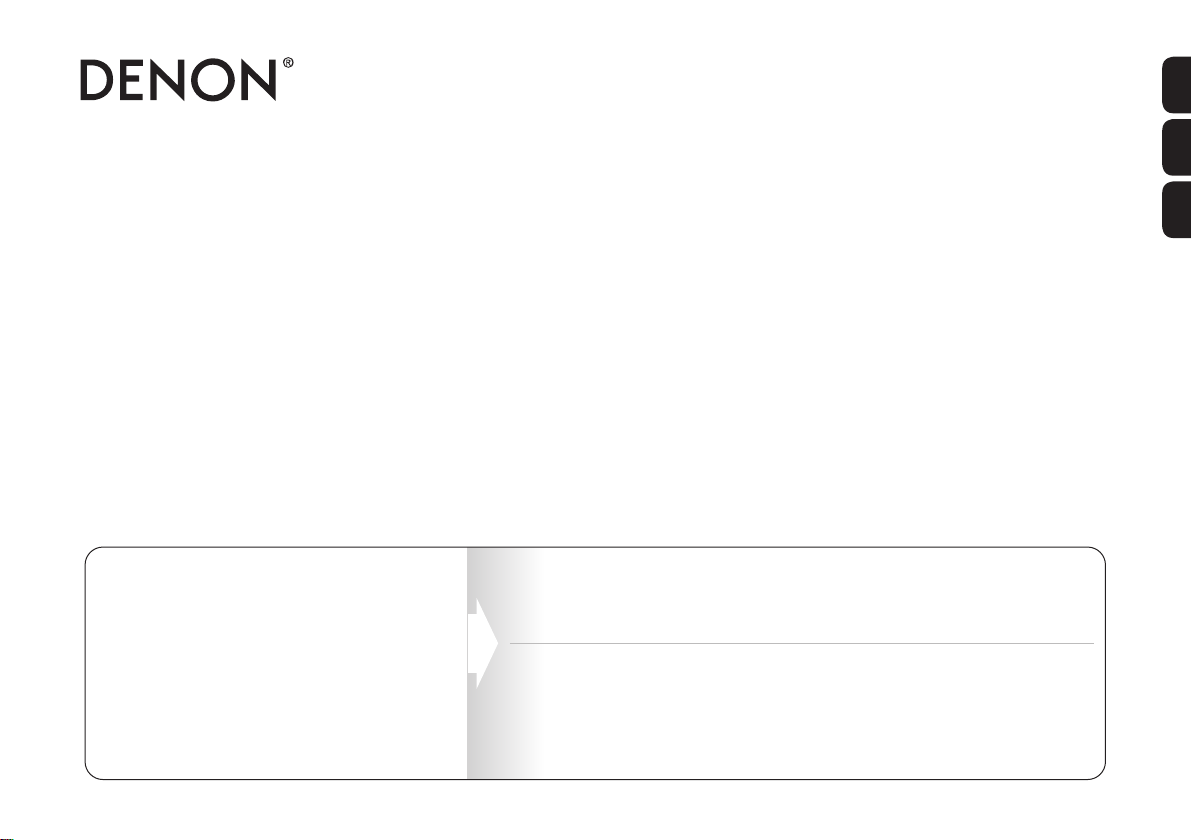
AVR-X4300H
INTEGRATED NETWORK AV RECEIVER
Quick Start Guide
Guide de démarrage rapide / Guía de inicio rápido
Read Me First....
Lisez-moi en premier.... / Lea esto primero....
Check our AVR setup tips online
Usa.denon.com/SetupTips
Please do not return this unit to the
store.
If you need help…
Ca.Denon.com/SetupTips
Call for Assistance
1-855-MY.DENON (USA) 1-855-693-3666
1-800-668-0652 (Canada)
Monday – Friday 10:00AM to 10:00PM E.S.T
Saturday 12:00PM to 8:00PM E.S.T
ENGLISH
FRANÇAIS
ESPAÑOL
Page 2
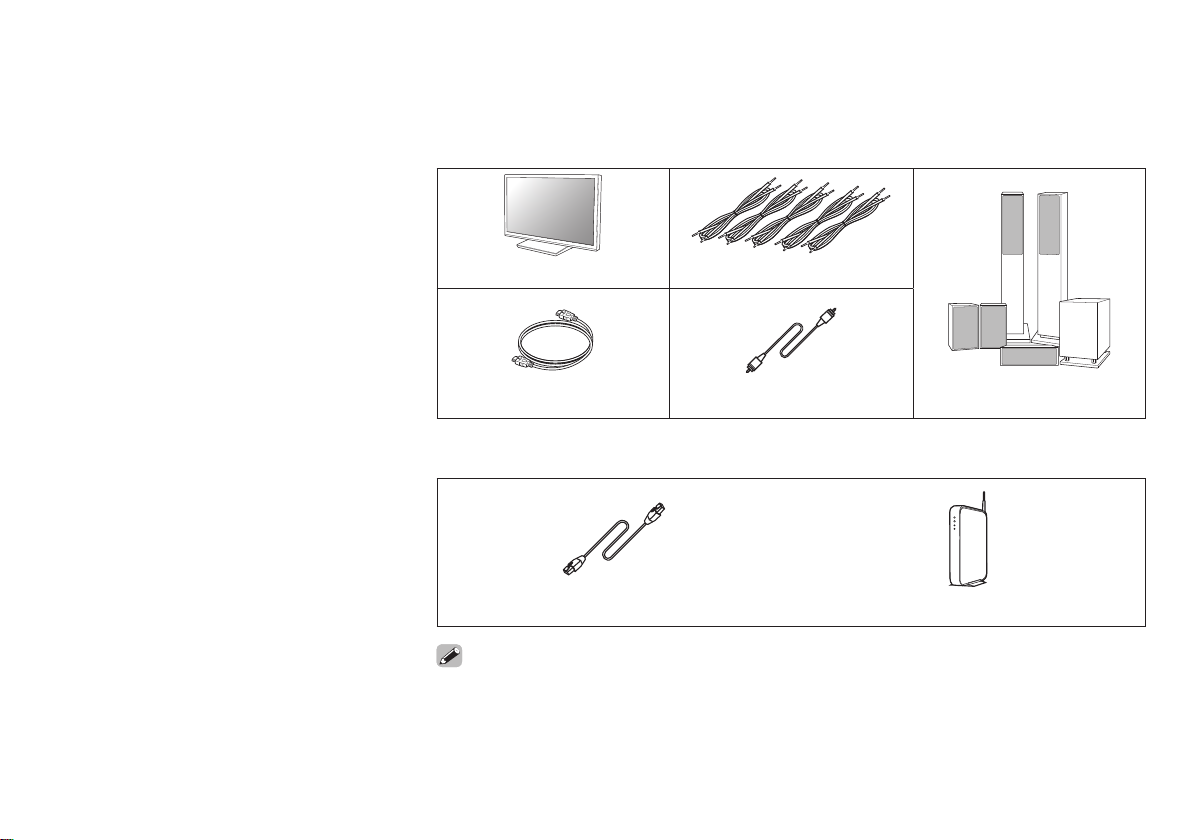
Welcome Before You Begin
Thank you for choosing a Denon AV
receiver. This guide provides step-bystep instructions for setting up your AV
receiver.
Required for Setup
TV Speaker cables
HDMI cable Subwoofer cable Speakers
Optional
or
LAN cable Wi-Fi router
• When connecting this unit to a device that is compatible with the Deep Color, 4K and ARC
functions, use a “High Speed HDMI cable with Ethernet” that displays the HDMI logo.
• These drawings are for illustrative purposes only and may not represent the actual product(s).
1
Page 3
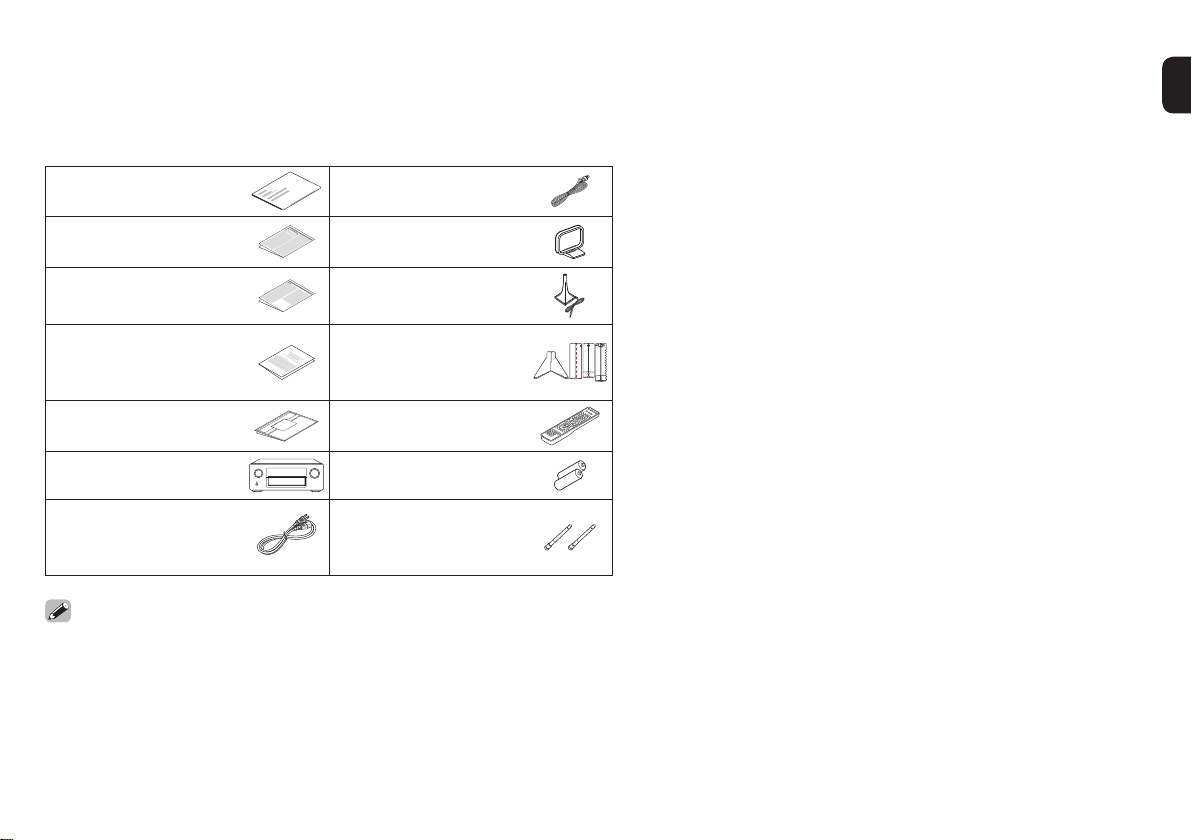
What’s In the Box
Quick Start Guide
Safety Instructions AM loop antenna
Notes on radio Sound calibration
Warranty
(for North America
model only)
Cable labels Remote control unit
Receiver R6P/AA batteries
Power cord External antennas
• The included sound calibration microphone stand is convenient for use
when performing Speaker Calibration. Using your own tripod or the supplied
Sound calibration microphone stand enables settings to be automatically
configured to the optimum listening environment, providing exceptionally
high performance.
FM indoor antenna
microphone
Sound calibration
microphone stand
for Bluetooth/
wireless connectivity
2
Page 4
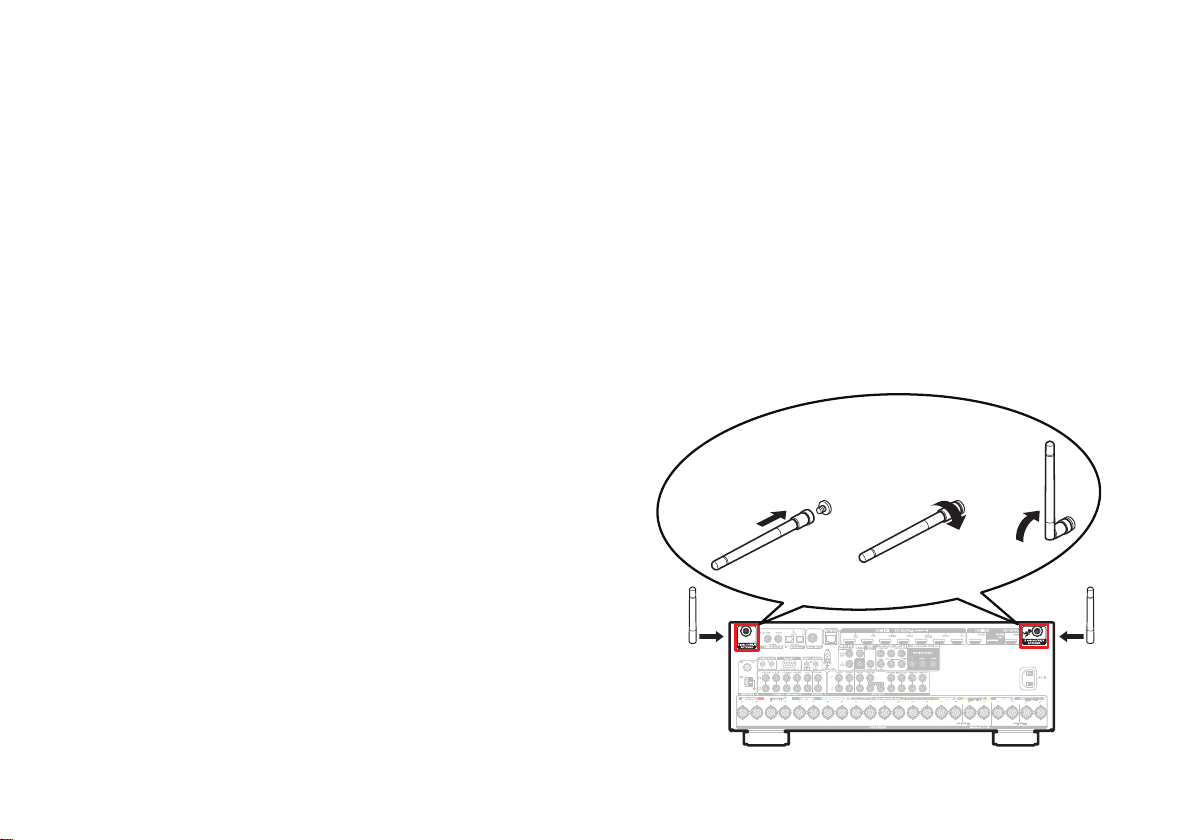
Important: External Antennas
The removable external antennas are required for both
Bluetooth and Wireless network connectivity. Please make
sure to connect the antennas before attempting to use the
Bluetooth or Wi-Fi features of the AVR-X4300H.
n Connecting the external antennas for
Bluetooth/Wireless connectivity
For each of the two antennas:
q
Place the antenna evenly over the antenna terminal
located at the upper left or right corner of the rear panel.
w
Turn the antenna clockwise until it is fully connected. Do
not over tighten.
e
Rotate the antenna upwards for the best possible
reception.
q w e
3
Page 5
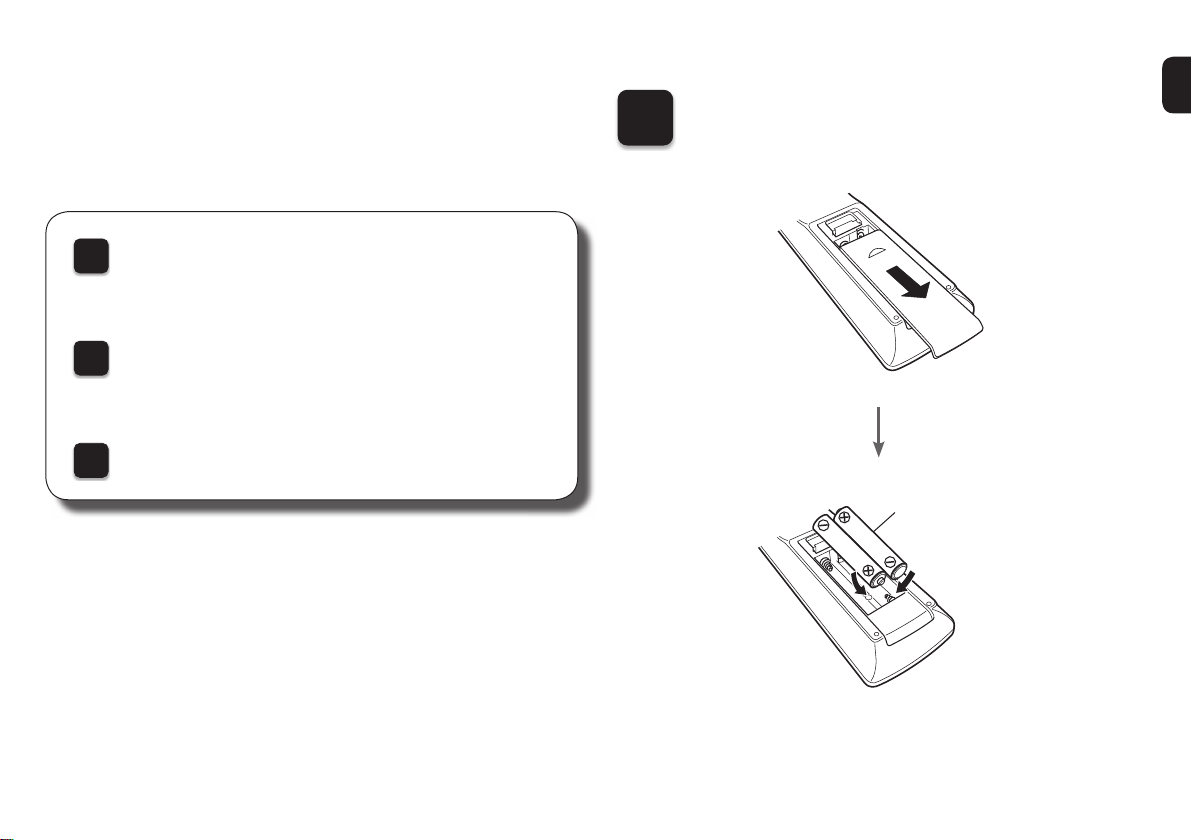
Setup
There are three steps to the setup
process.
Installing batteries in the remote control unit
1
Connecting the receiver
2
Following the On-Screen Setup Assistant
3
Installing batteries in the
1
remote control unit
Batteries
4
Page 6

2
Connecting the receiver
1) Place the receiver near your TV and
connect the power cord
TV
Receiver
Power cord
(supplied)
Connect to household
power outlet
(AC 120 V, 60 Hz)
5
Page 7

2) Connect the receiver to your home network
Wired LAN
Connect an Ethernet cable (not included) between your
receiver and your network router.
To LAN port
Router
Wireless LAN
When connecting to wireless LAN (Wi-Fi), follow the
instructions in “Connecting the external antennas for
Bluetooth/Wireless connectivity” and connect the antennas.
6
Page 8

3) Connect the receiver to your TV with
an HDMI cable
HDMI IN
(ARC)
HDMI cable
HDMI OUT
MONITOR1
ARC
MONITOR1
(ARC)
Receiver (Rear panel)
ARC (Audio Return Channel) :
If your TV supports ARC, your TV can send audio back to the AV receiver
when you are using your TV’s built-in video sources (TV tuner, Smart TV
streaming services, etc…) ARC requires that you enable HDMI CEC on
your TV. Please refer to your TV’s Owner’s Manual for instructions on how
to setup HDMI CEC. Note that some TV manufacturers use other names
for the HDMI CEC function.
7
4) Turn on the TV
TV remote control unit
5) Select the appropriate HDMI input on
your TV
HDMI
TV/
INPUT
TV remote control unit
or
VIDEO
Page 9

6) Turn on the receiver
7) Verify the connection
• Press X to turn on the receiver.
• Verify that you can see this screen on your TV.
AV Reciever Setup Assistant
Please select a language...
English
Français
Español
If this screen is not displayed, please go back and retry
the steps again in the recommended sequence.
8
Page 10

3
Following the On-Screen Setup Assistant
The Setup Assistant will walk you through connecting and
confi guring your speakers and components to your Denon
receiver. Please use the remote control and follow the
on-screen instructions.
AV Reciever Setup Assistant
Please select a language...
English
Français
Español
9
Page 11

Owner’s Manual
• For more information, visit www.denon.com
• Refer to the Online Manual for other functions
information and operation procedure details.
manuals.denon.com/AVRX4300H/NA/EN/
Online Manual
All New “Denon 2016
AVR Remote” App
The “Denon 2016 AVR Remote” App allows you to remotely
control your Denon receiver wirelessly from your iOS,
Android, or Kindle mobile devices. Please visit the Apple App
Store, Google Play, or the Amazon Appstore and search for
“Denon 2016 AVR Remote” to get your free copy.
Overview
Connections
Playback
Settings
Tips
Appendix
PDF
PDF Download
English
WEB Manual
INTEGRATED NETWORK AV RECEIVER
AVR-X4300H
INTEGRATED NETWORK AV RECEIVER
Copyright © 2016 D&M Holdings Inc. All Rights Reserved.
Contents
10
Page 12

Getting the “HEOS“ App
This unit is part of the HEOS wireless multi-room sound
system that enables you to enjoy your favorite music
anywhere and everywhere around your home. By utilizing
your existing home network and the HEOS App on your iOS,
Android or Kindle mobile devices, you can explore, browse,
and play music from your own music library or from many
online streaming music services.
• True multi-room audio - play different songs in different
rooms or the same song in every room
• Industry leading microsecond audio synchronization
between HEOS device
Please visit the Apple App Store, Google Play, or theAmazon
Appstore and search for “HEOS” to get your free copy.
11
Page 13

Page 14

www.denon.com
Printed in Vietnam 5411 11387 00AD
Copyright © 2016 D&M Holdings Inc. All Rights Reserved.
