Denon AVR-S510BT Owners Manual
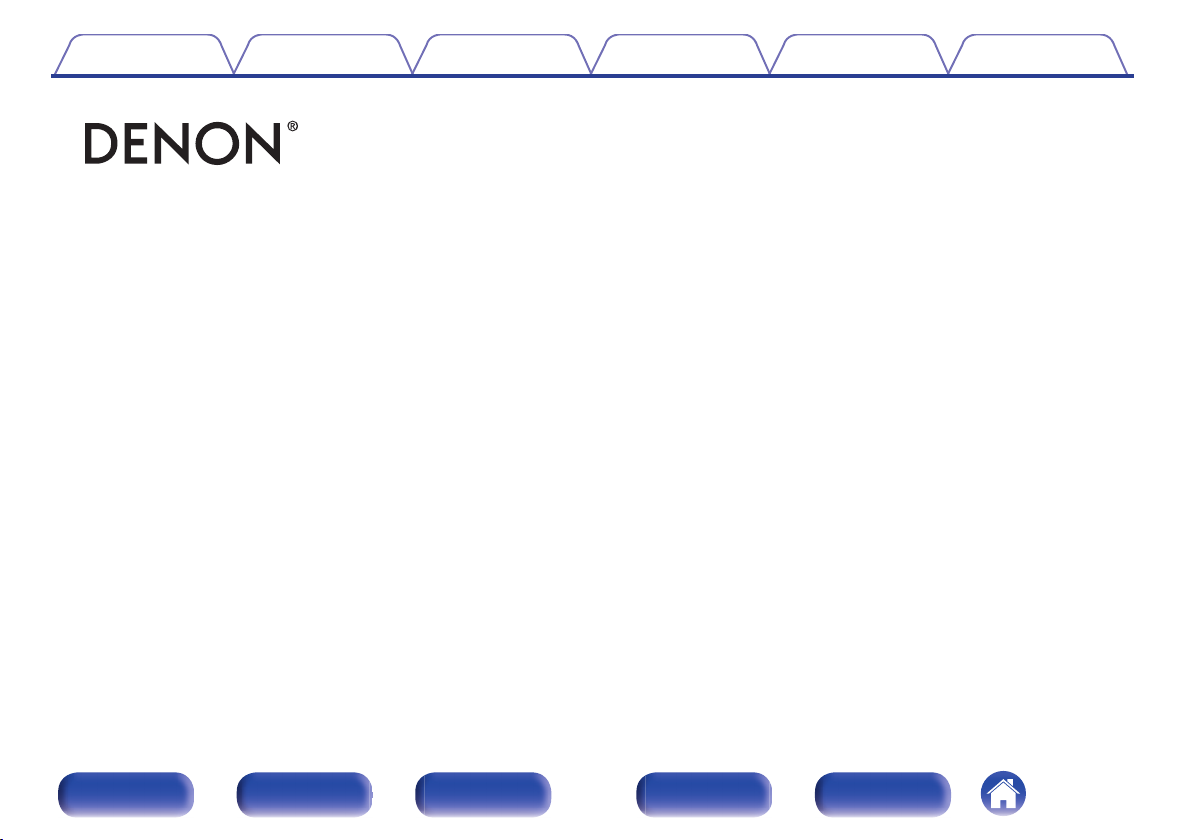
Contents Connections Playback Settings Tips Appendix
.
AVR-S510BT
AV SURROUND RECEIVER
Owner’s Manual
Front panel Display Rear panel Remote Index
1
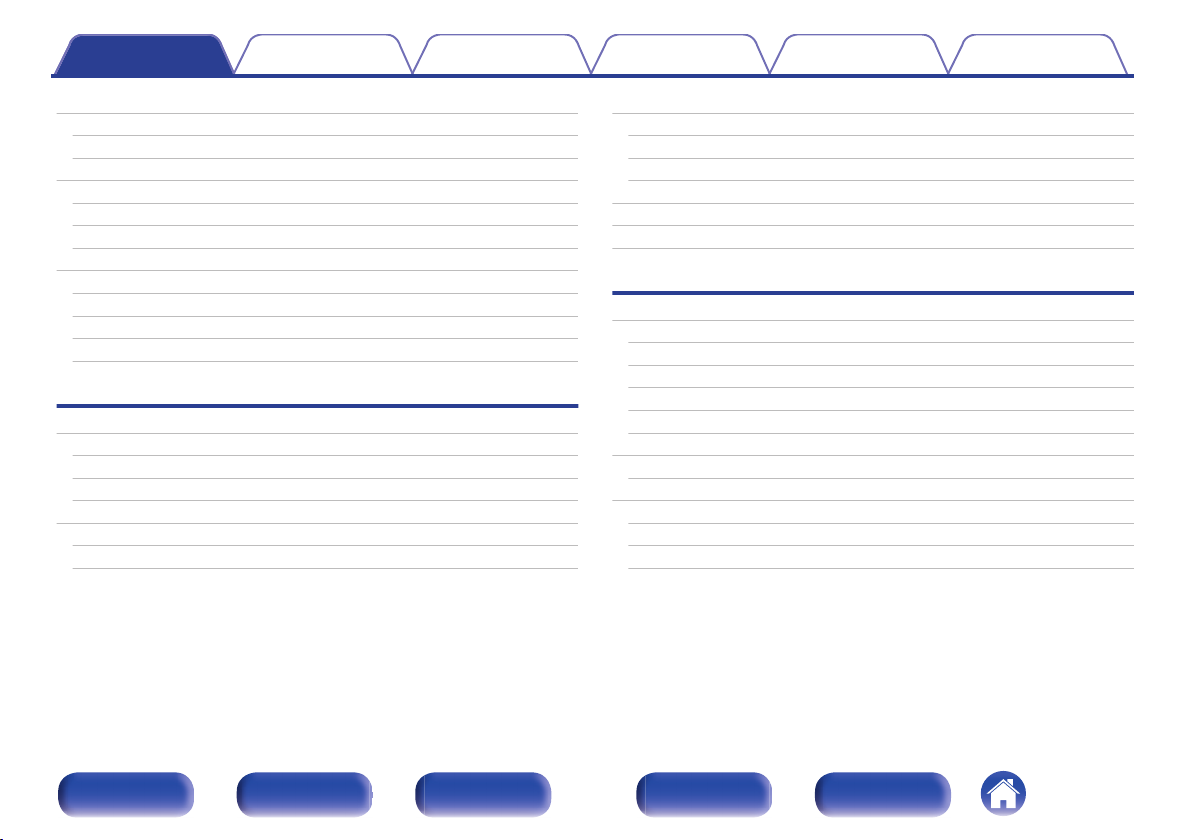
Contents Connections Playback Settings Tips Appendix
Contents
Accessories
Inserting the batteries
Operating range of the remote control unit
Features
High quality sound
High performance
Easy operation
Part names and functions
Front panel
Display
Rear panel
Remote control unit
Connections
Connecting speakers
Speaker installation
Speaker connection
Standard speaker configuration and connection
Connecting a TV
Connection 1 : TV equipped with an HDMI connector
Connection 2 : TV equipped without an HDMI connector
5
Connecting a playback device
6
Connecting a set-top box (Satellite tuner/cable TV)
6
Connecting a DVD player or Blu-ray Disc player
7
Connecting a video camcorder or game console
7
Connecting a USB memory device to the USB port
7
Connecting an FM/AM antenna
9
Connecting the power cord
10
Playback
10
13
Basic operation
14
16
20
20
22
24
25
26
27
Turning the power on
Selecting the input source
Adjusting the volume
Turning off the sound temporarily (Muting)
Playback a DVD player/Blu-ray Disc player
Playing a USB memory device
Playing files stored on USB memory devices
Listening to music on a Bluetooth device
Pairing with a Bluetooth device
Playing a Bluetooth device
Pairing with the Pairing Mode
28
29
30
31
32
33
35
37
37
37
38
38
38
39
40
41
42
43
44
Front panel Display Rear panel Remote Index
2
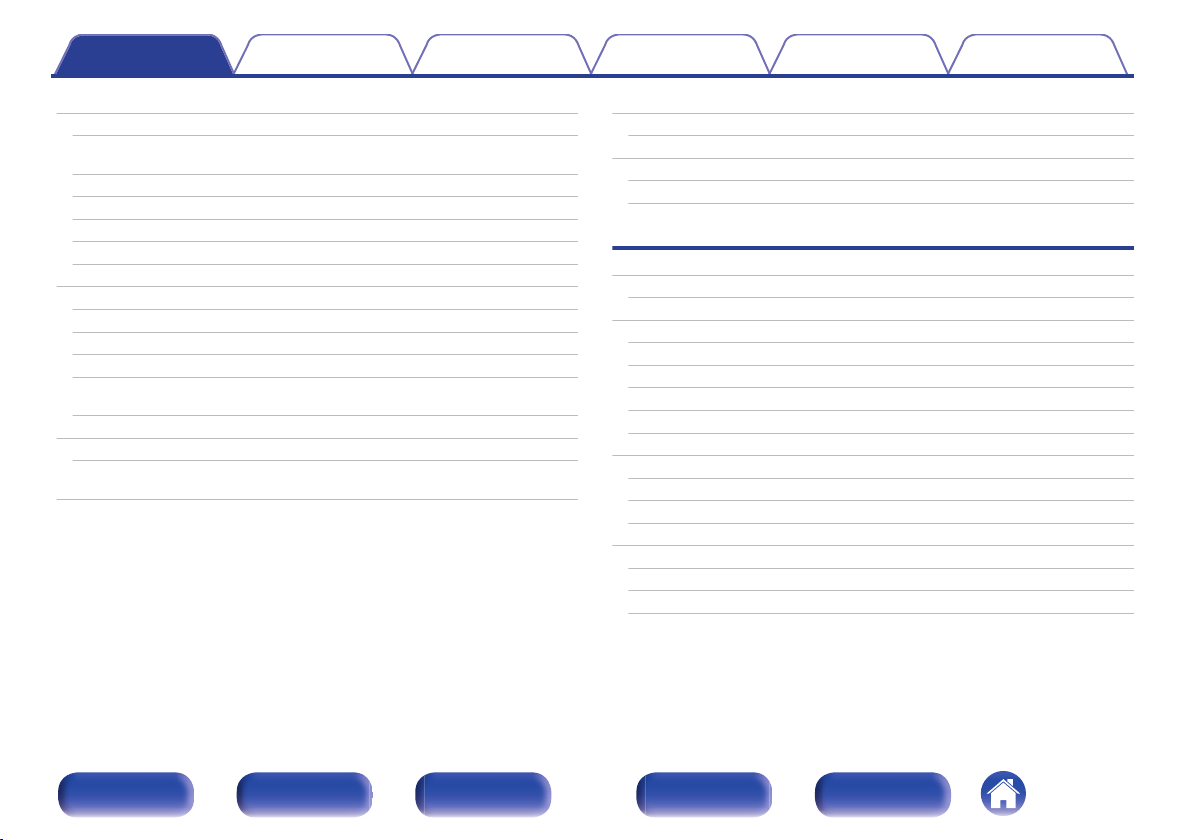
Contents Connections Playback Settings Tips Appendix
Listening to FM/AM broadcasts
Listening to FM/AM broadcasts
Tuning in to stations and presetting them automatically (Auto
Preset)
Presetting the current broadcast station (Preset Memory)
Listening to preset stations
Skipping preset broadcast stations (Preset Skip)
Cancelling Preset Skip
Convenience functions
Performing repeat playback (Repeat)
Performing random playback (Random)
Adjusting the tone (Tone)
Optimizing the night time listening volume (Night Mode)
Displaying your desired video during audio playback (Video
Select)
Selecting a sound mode
Selecting a sound mode
Adjusting the volume of each channel to match the input
source (Ch Level Adjust)
45
Sleep timer function
46
47
48
48
49
49
50
51
51
52
53
54
55
55
59
Using the sleep timer
Quick select plus function
Calling up the settings
Changing the settings
Settings
Menu map
Menu operations
Audio
Surr.Parameter
Restorer
Audio Delay
Volume
Room EQ
Video
HDMI Audio Out
HDMI PassThrough
Pass Source
Inputs
Input Assign
Source Level
Input Select
60
61
62
63
63
64
67
68
68
71
72
72
73
74
74
74
75
76
76
76
77
Front panel Display Rear panel Remote Index
3
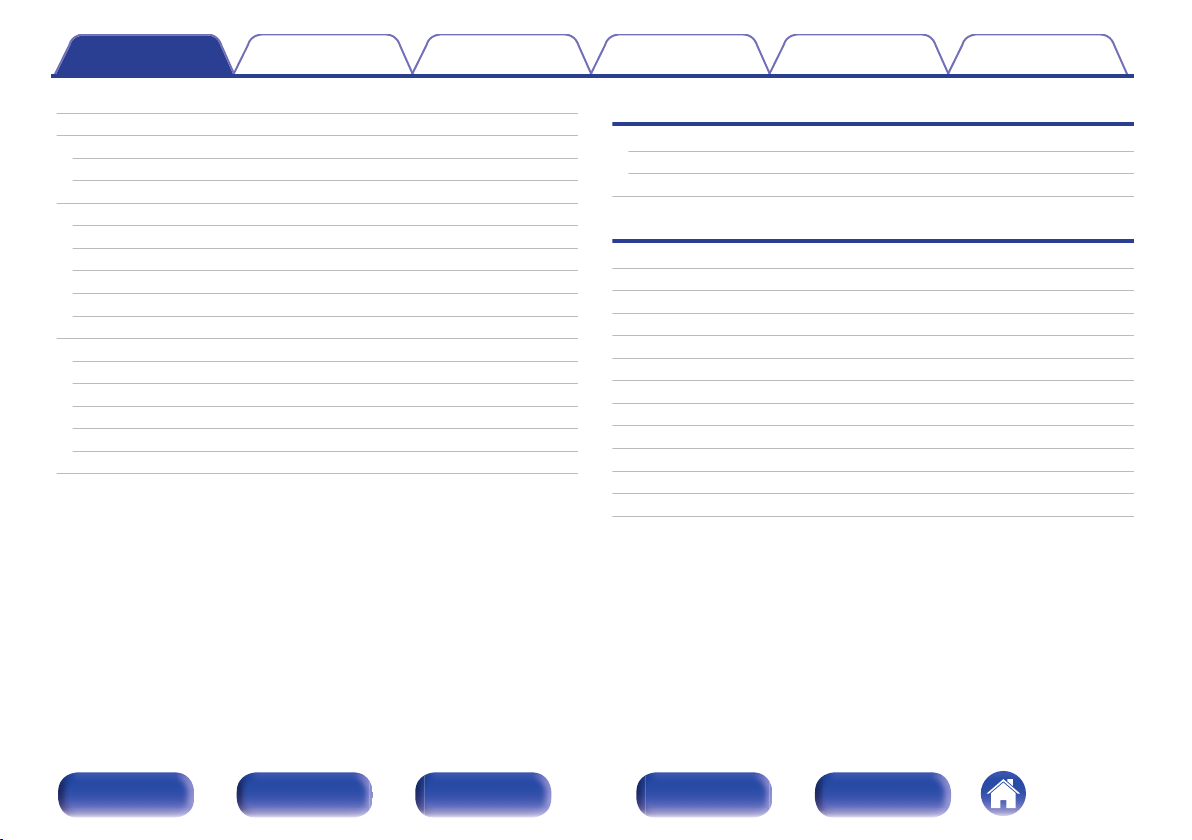
Contents Connections Playback Settings Tips Appendix
Speakers
Auto Setup
Procedure for speaker settings (Auto Setup)
Error messages
Manual Setup
Speaker Config.
Distances
Levels
Crossovers
Bass
General
Language
ECO
Front Display
Firmware
Setup Lock
Checking the information
78
Tips
78
80
82
83
83
84
85
85
86
87
87
87
89
90
90
91
Tips
Troubleshooting
Resetting factory settings
Appendix
About HDMI
Playing back a USB memory devices
Playing back a Bluetooth device
Personal memory plus function
Last function memory
Sound modes and channel output
Sound modes and surround parameters
Types of input signals, and corresponding sound modes
Explanation of terms
Trademark information
Specifications
Index
93
94
105
106
108
109
110
110
111
112
113
114
119
121
125
Front panel Display Rear panel Remote Index
4
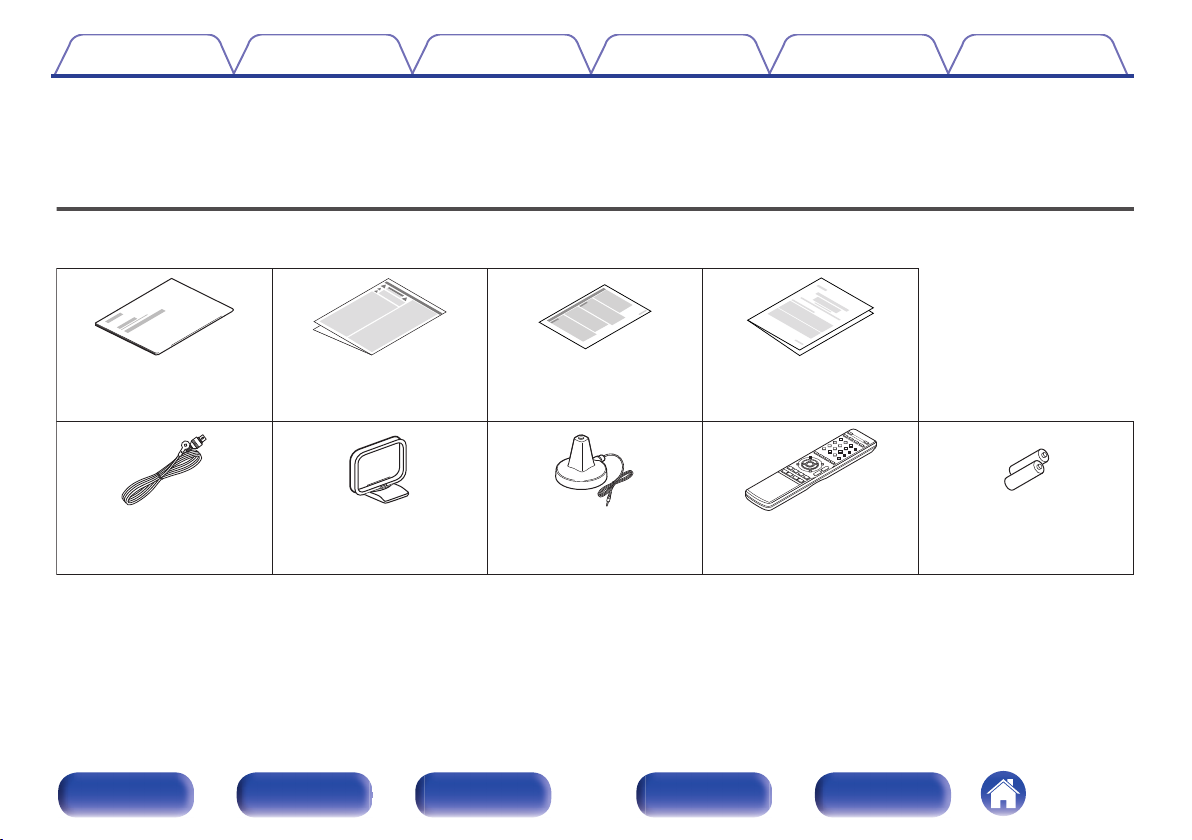
Quick Start Guide Safety Instructions Notes on radio Warranty
(for North America
model only)
FM indoor antenna AM loop antenna Remote control unit
(RC-1196)
R03/AAA batteriesSound calibration
microphone
Contents Connections Playback Settings Tips Appendix
Thank you for purchasing this Denon product.
To ensure proper operation, please read this owner’s manual carefully before using the product.
After reading this manual, be sure to keep it for future reference.
Accessories
Check that the following parts are supplied with the product.
.
Front panel Display Rear panel Remote Index
5
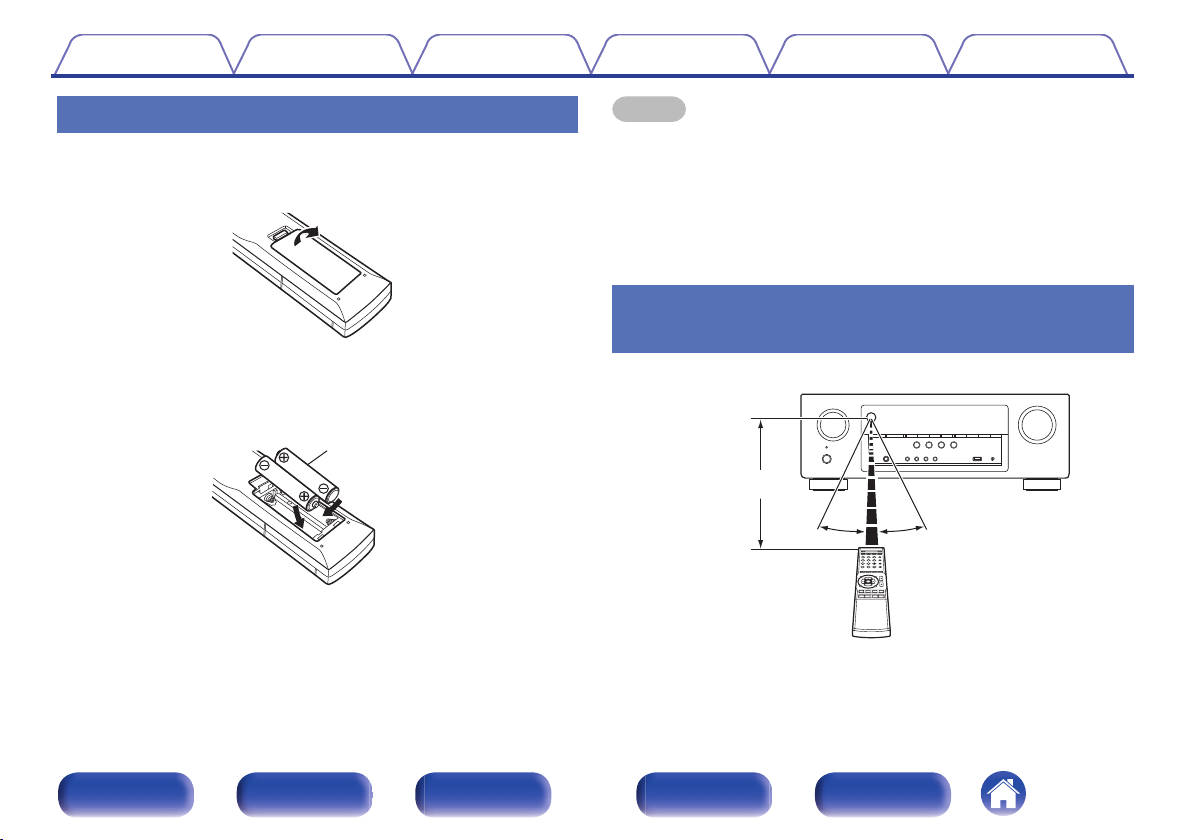
R03/AAA batteries
Approx. 23 ft/7 m
30° 30°
Contents
Connections Playback Settings Tips Appendix
Inserting the batteries
Remove the rear lid in the direction of the arrow and
1
remove it.
Insert two batteries correctly into the battery
2
compartment as indicated.
Put the rear cover back on.
3
.
NOTE
To prevent damage or leakage of battery fluid:
0
Do not use a new battery together with an old one.
0
Do not use two different types of batteries.
0
Remove the batteries from the remote control unit if it will not be in use for long
0
periods.
If the battery fluid should leak, carefully wipe the fluid off the inside of the battery
0
compartment and insert new batteries.
Operating range of the remote control
.
unit
Point the remote control unit at the remote sensor when operating it.
.
Front panel Display Rear panel Remote Index
6
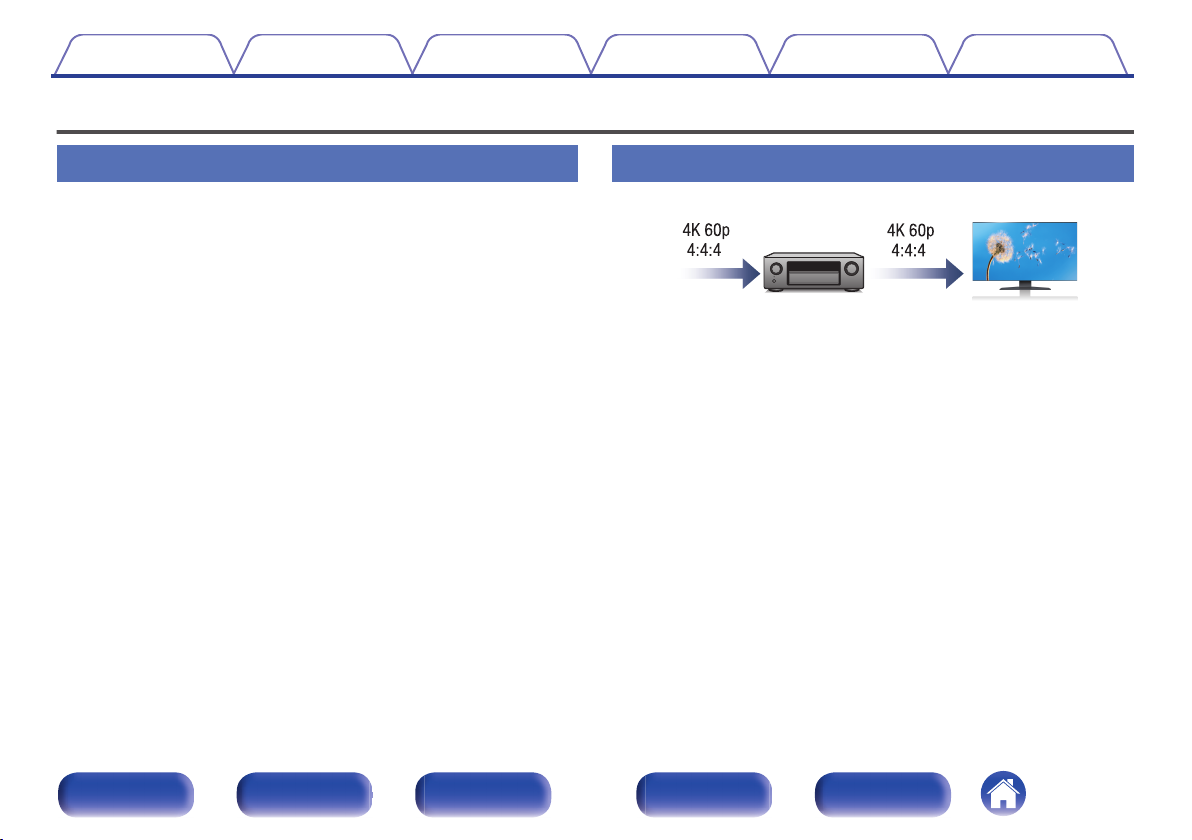
Contents
Features
Connections Playback Settings Tips Appendix
High quality sound
With discrete circuit technology, the power amplifier provides
0
identical quality for all 5-channels (90 Watts x 5-channels)
For optimum realism and stunning dynamic range, the power amplifier
section features discrete power devices (not integrated circuitry).
By using high current, high power discrete power devices, the amplifier
is able to easily drive high quality speakers.
High performance
4K 60Hz input/output supported
0
.
When 4K Ultra HD (High Definition) is used, an input/output speed of 60
frames per second (60p) is achieved for video signals. When connected
to 4K Ultra HD and 60p video signal input compatible TV, you can enjoy
the sense of realism only available from high-definition images, even
when viewing fast-moving video.
This unit also supports image processing for 4K 60p, 4:4:4 and 24-bit
videos. By processing the video at the original resolution, this unit lets
you enjoy flawless, high-definition picture quality.
HDCP 2.2
0
This unit is compatible with HDCP 2.2 copyright protection standard.
Front panel Display Rear panel Remote Index
7
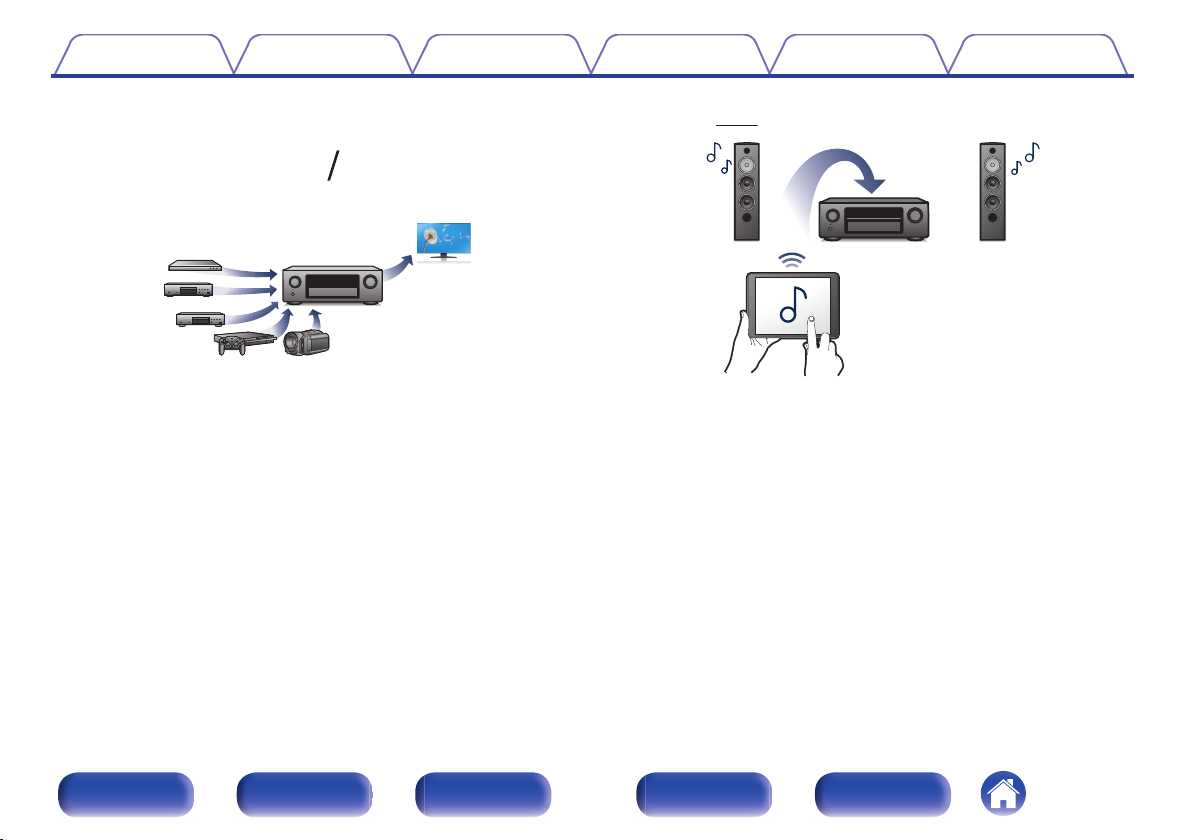
51
Out
In
Contents
Connections Playback Settings Tips Appendix
HDMI connections enable connection to various digital AV
0
devices (5 inputs, 1 output)
.
This unit is equipped with 5 HDMI inputs and 1 HDMI output enabling
connection to various HDMI compatible devices such as Blu-ray Disc
players, game consoles and HD video camcorders.
Wireless connection with Bluetooth devices can be carried out
0
easily (v
You can enjoy music simply by connecting wirelessly with your
smartphone, tablet, PC, etc.
Energy-saving design
0
This unit is equipped with an ECO Mode function that allows you to
enjoy music and movies while reducing the power consumption during
use, and also an auto-standby function that automatically turns off the
power supply when the unit is not in use. This helps reduce
unnecessary power use.
p. 41)
.
Front panel Display Rear panel Remote Index
8
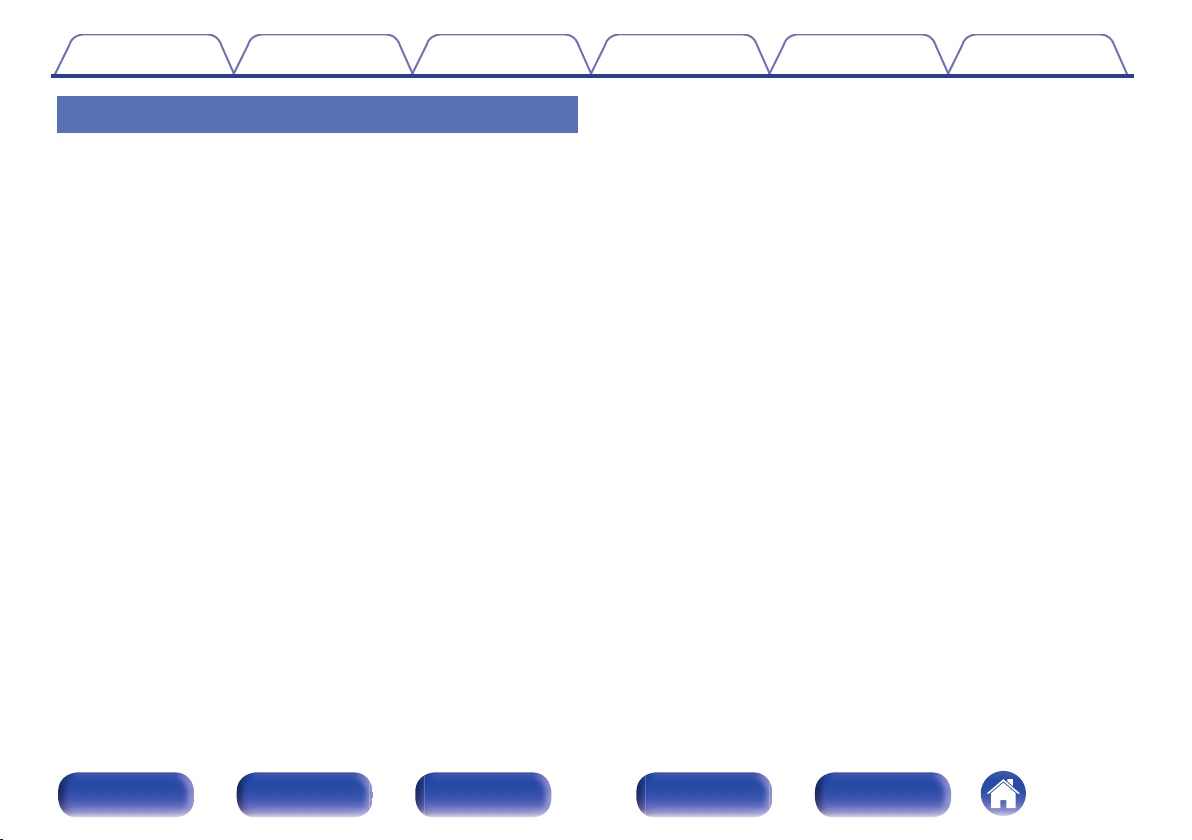
Contents
Connections Playback Settings Tips Appendix
Easy operation
“Setup Assistant” provides easy-to-follow setup instructions
0
First select the language when prompted. Then simply follow the
instructions displayed on the TV screen to set up the speakers etc.
Easy to use Graphical User Interface
0
This unit is equipped with a Graphical User Interface for improved
operability.
Compatible with the “Denon 500 Series Remote” app
0
The “Denon 500 Series Remote”z application allows you to wireless
control the AVR from an iPhone, iPad, Android smartphone or tablet
when paired and connected via Bluetooth. Basic functions include:
Power ON/OFF, volume, mute, and source selection.
Download the appropriate “Denon 500 Series Remote” for your iOS or Android
z
devices. In order to use “Denon 500 Series Remote”, your iOS or Android device
needs to be paired with this unit in advance.
Front panel Display Rear panel Remote Index
9
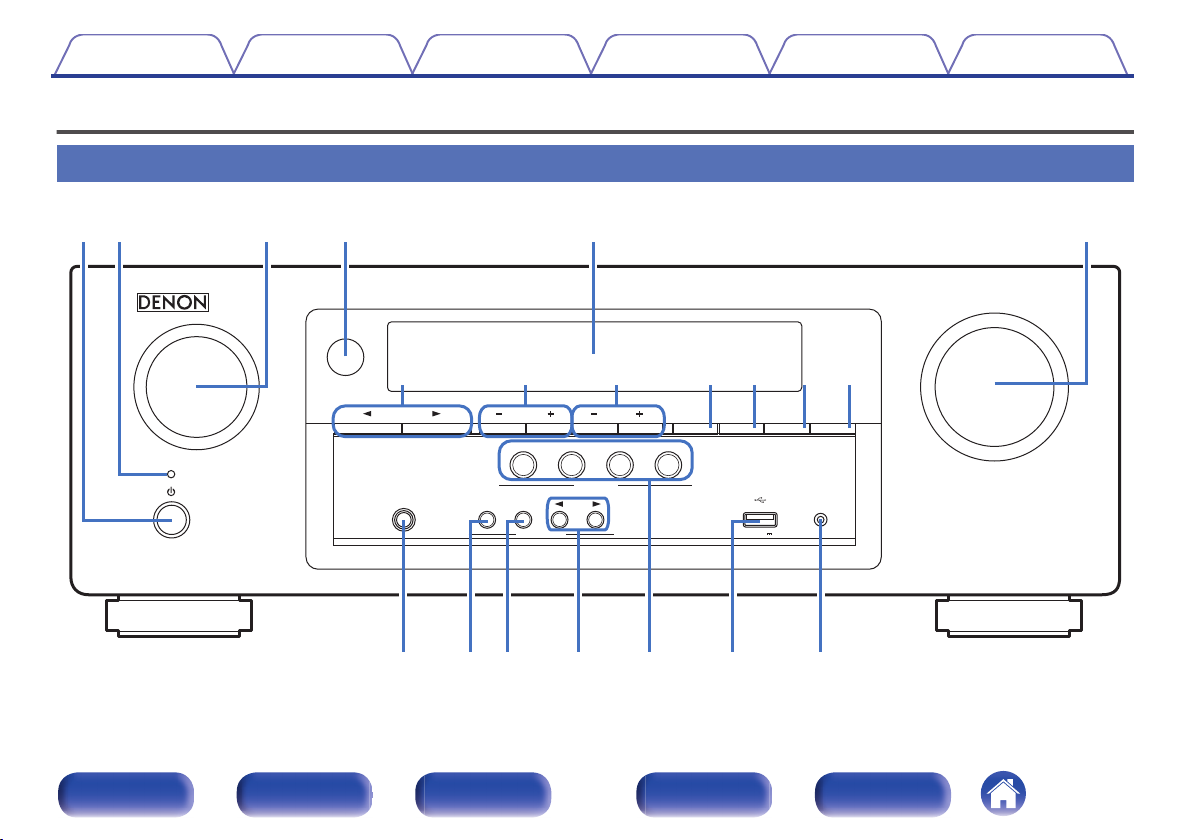
MASTER VOLUME
SOURCE SELECT
TUNE
TUNER
PRESET CH
SOUND MODE
SETUP MICPHONES
5V/1A
CBL/SAT
3
1
QUICK SELECT
GAME
ON / OFF
BASS /
TREBLE
TONE CONTROL
2
DVD/Blu-ray
4
Bluetooth
ADJUST
AV SURROUND RECEIVER
AVR-S510BT
MODE SLEEP DIMME R STATUS
re
Q2Q1Q0uQ3oi
tqw y
W
0
Q
8
Q
7
Q
9
Q5Q
6
Q
4
Contents
Connections Playback Settings Tips Appendix
Part names and functions
Front panel
10
.
Front panel Display Rear panel Remote Index
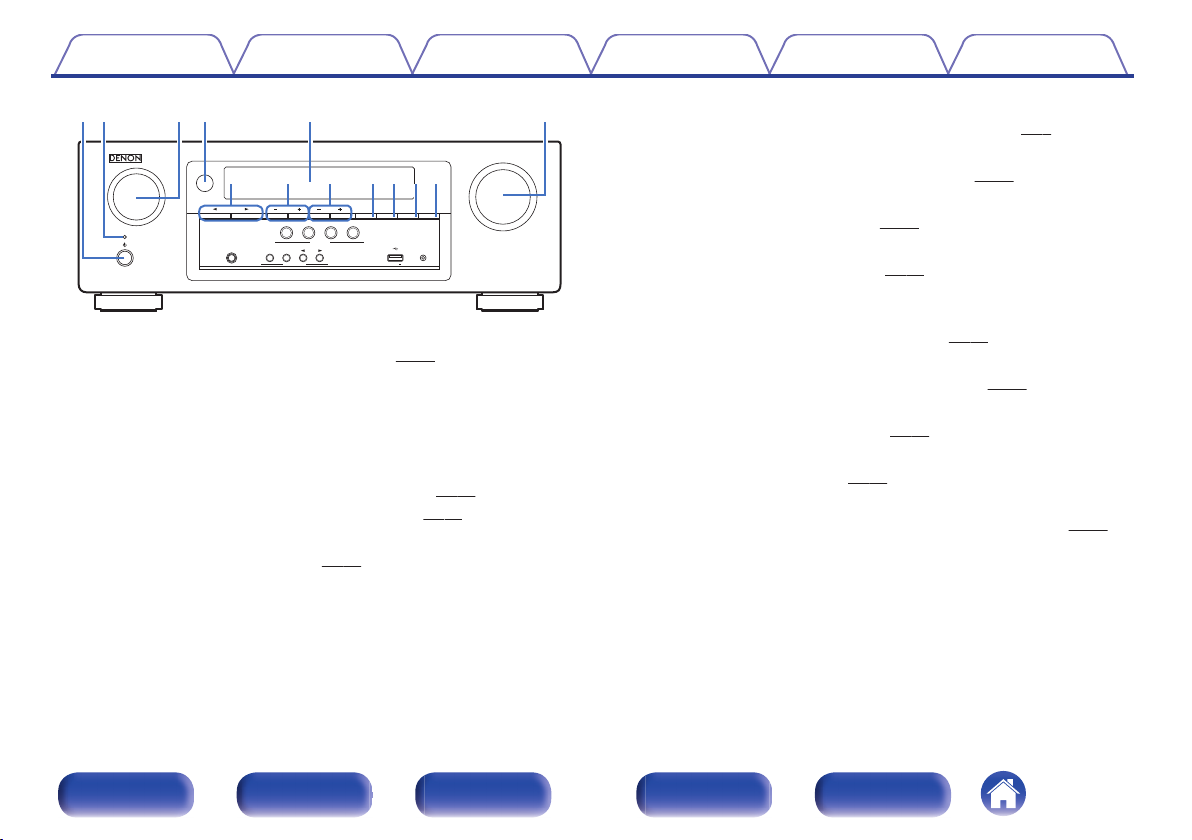
MASTER VOLUME
SOURCE SELECT
TUNE
TUNER
PRESET CH
SOUND MODE
SETUP MICPHONES
5V/1A
CBL/SAT
3
1
QUICK SELECT
GAME
ON / OFF
BASS /
TREBLE
TONE CONTROL
2
DVD/Blu-ray
4
Bluetooth
ADJUST
AV SURROUND RECEIVER AVR-S510BT
MODE SLEEP DIMMER STATUS
trqw e y
uQ0Q1Q2Q3io
Contents
.
Power operation button (X)
A
Connections Playback Settings Tips Appendix
Used to turn the power on/off (standby). (v p. 37)
Power indicator
B
This is lit as follows according to the power status:
Green: Power on
0
Off: Normal standby
0
Red:
0
When “HDMI PassThrough” is set to “On” (v p. 74)
0
When “BluetoothStandby” is set to “On” (v p. 89)
0
SOURCE SELECT knob
C
This selects the input source. (v
p. 37)
Remote control sensor
D
This receives signals from the remote control unit. (v
Display
E
p. 6)
This displays various pieces of information. (v p. 13)
MASTER VOLUME knob
F
This adjusts the volume level. (v
SOUND MODE buttons (0 1)
G
These select the sound mode. (v
Tuner preset channel buttons
H
p. 38)
p. 55)
(TUNER PRESET CH +, –)
These select preset broadcast stations. (v
Tuning buttons (TUNE +, –)
I
p. 48)
Select either FM broadcast or AM broadcast. (v p. 46)
Tuning mode select button (MODE)
J
This switches the tuning mode. (v p. 46)
SLEEP button
K
This sets the sleep timer. (v p. 61)
DIMMER button
L
Each press of this switches the brightness of the display. (v
STATUS button
M
Each press of this switches the status information that is shown on the
display.
p. 89)
Front panel Display Rear panel Remote Index
11
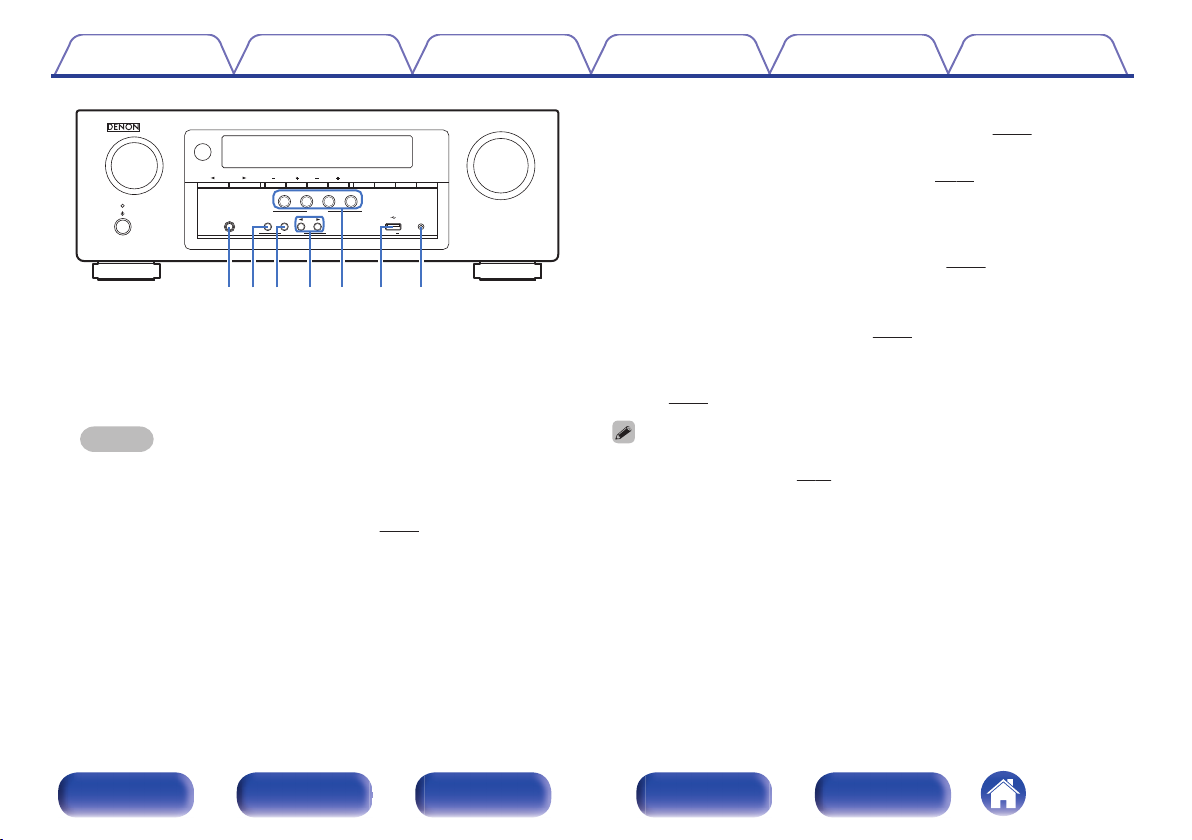
MASTER VOLUME
SOURCE SELECT
TUNE
TUNER
PRESET CH
SOUND MODE
SETUP MICPHONES
5V/1A
CBL/SAT
3
1
QUICK SELECT
GAME
ON / OFF
BASS /
TREBLE
TONE CONTROL
2
DVD/Blu-ray
4
Bluetooth
ADJUST
AV SURROUND RECEIVER AVR-S510BT
MODE SLEEP DIMMER STATUS
W
0
Q
8Q7
Q
9
Q5Q
6
Q
4
Contents Connections Playback Settings Tips Appendix
BASS/TREBLE button
P
Selects the range for which to adjust the tone. (v
Tone adjustment buttons (ADJUST0 1)
Q
Adjusts the tonal quality of the sound. (v p. 52)
QUICK SELECT buttons
R
With a single press of any of these buttons, you can call up various
.
Headphones jack (PHONES)
N
This is used to connect headphones.
When the headphones are plugged into this jack, audio will no longer
be output from the connected speakers or from the SUBWOOFER
connectors.
settings you’ve registered to each button such as the input source,
volume level and sound mode settings. (v
S
USB port (T)
This is used to connect USB storages (such as USB memory devices)
and the USB cable supplied. (v
SETUP MIC jack
T
p. 32)
This is used to connect the supplied Sound calibration microphone.
(v
p. 81)
p. 62)
p. 52)
NOTE
BASS/TREBLE button and ADJUST 0 1 buttons can be operated when the
To prevent hearing loss, do not raise the volume level excessively when using
0
headphones.
TONE CONTROL ON/OFF button
O
0
“Tone” setting is “On”. (v p. 52)
Set the tone control function to on/off. (v p. 52)
12
Front panel Display Rear panel Remote Index
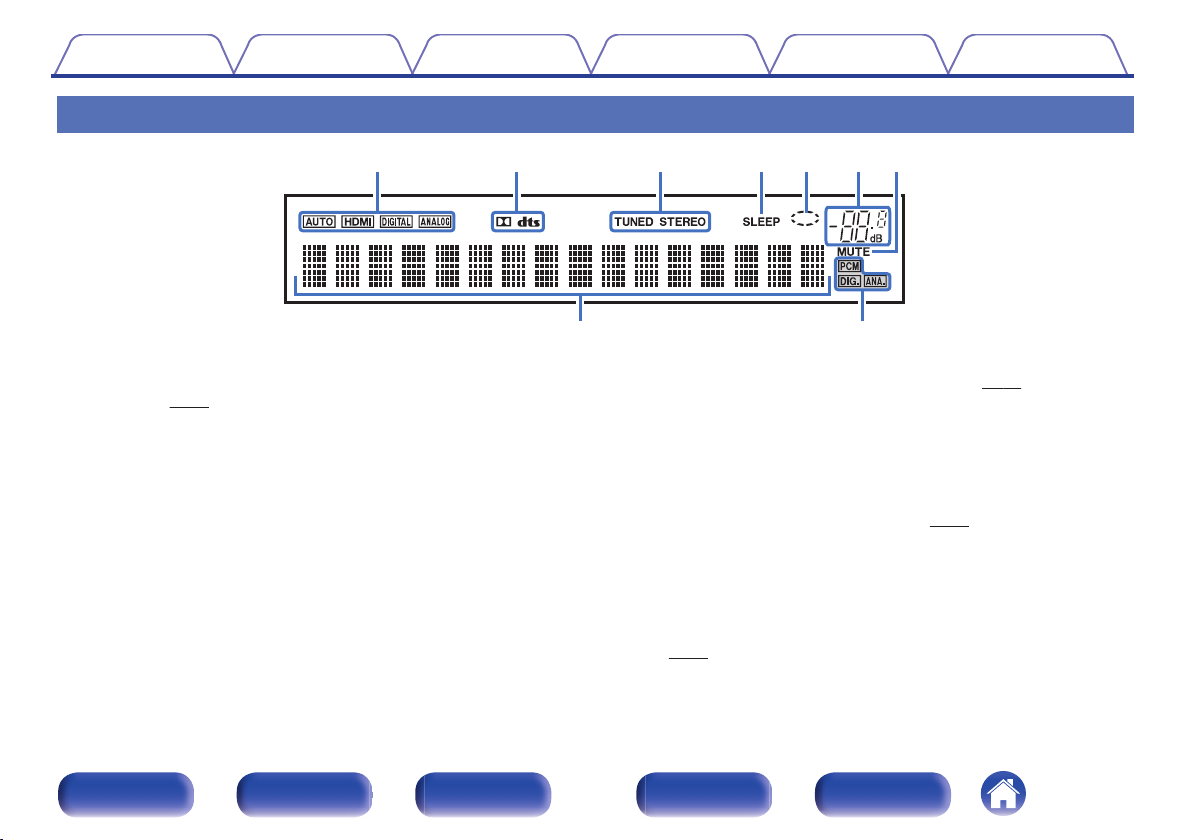
yutreqw
io
Contents
Connections Playback Settings Tips Appendix
Display
.
Input mode indicators
A
These light according to the audio input mode settings of each input
source. (v p. 77)
Decoder indicators
B
These light when Dolby or DTS signals are input or when the Dolby or
DTS decoder is running.
Tuner reception mode indicators
C
These light up according to the reception conditions when the input
source is set to “Tuner”.
TUNED: Lights up when the broadcast is properly tuned in.
STEREO: Lights up when receiving FM stereo broadcasts.
Sleep timer indicator
D
This lights when the sleep mode is selected. (v
Circle indicator
E
This is displayed when the input source is “USB” when you are playing
back music.
Volume indicator
F
MUTE indicator
G
This blinks while the sound is muted. (v
Information display
H
The input source name, sound mode, setting values and other
information are displayed here.
Input signal indicators
I
The respective indicator will light corresponding to the input signal.
p. 77)
(v
p. 60)
p. 38)
Front panel Display Rear panel Remote Index
13
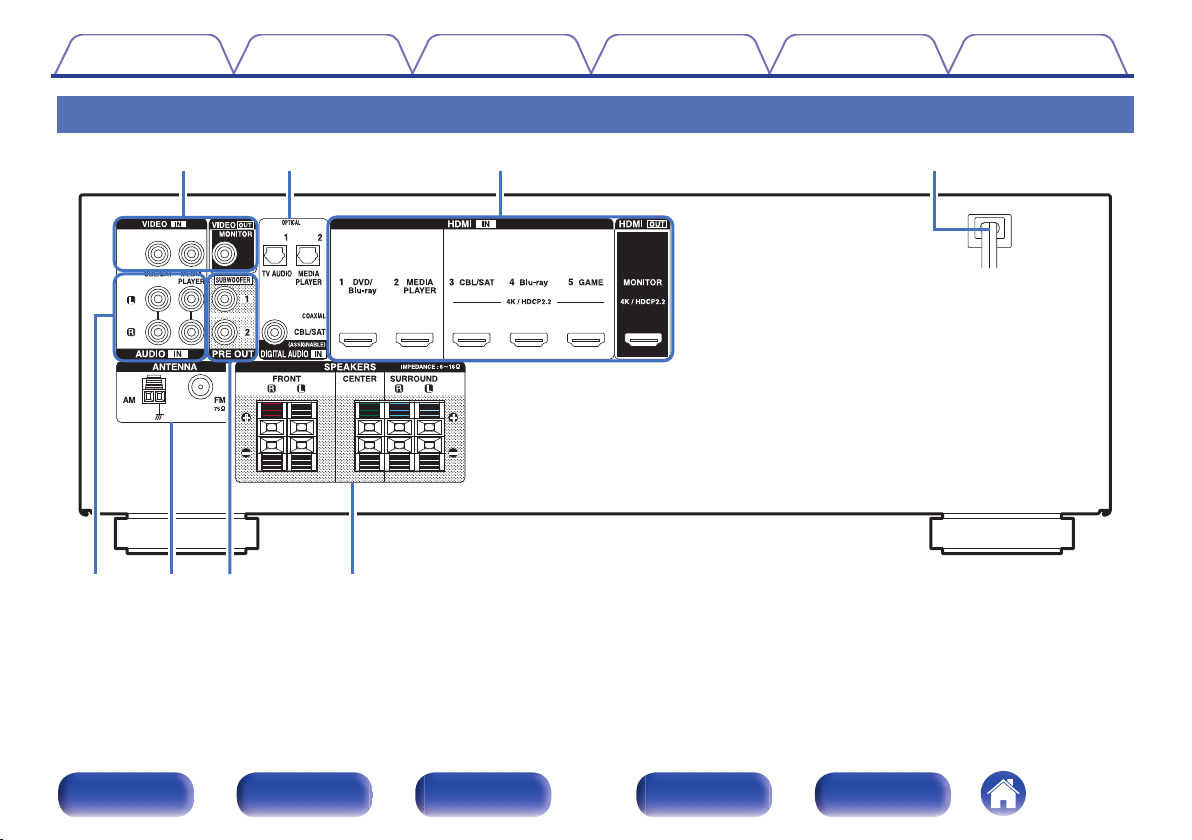
rewq
iyt u
Contents
Rear panel
.
Connections Playback Settings Tips Appendix
Front panel Display Rear panel Remote Index
14
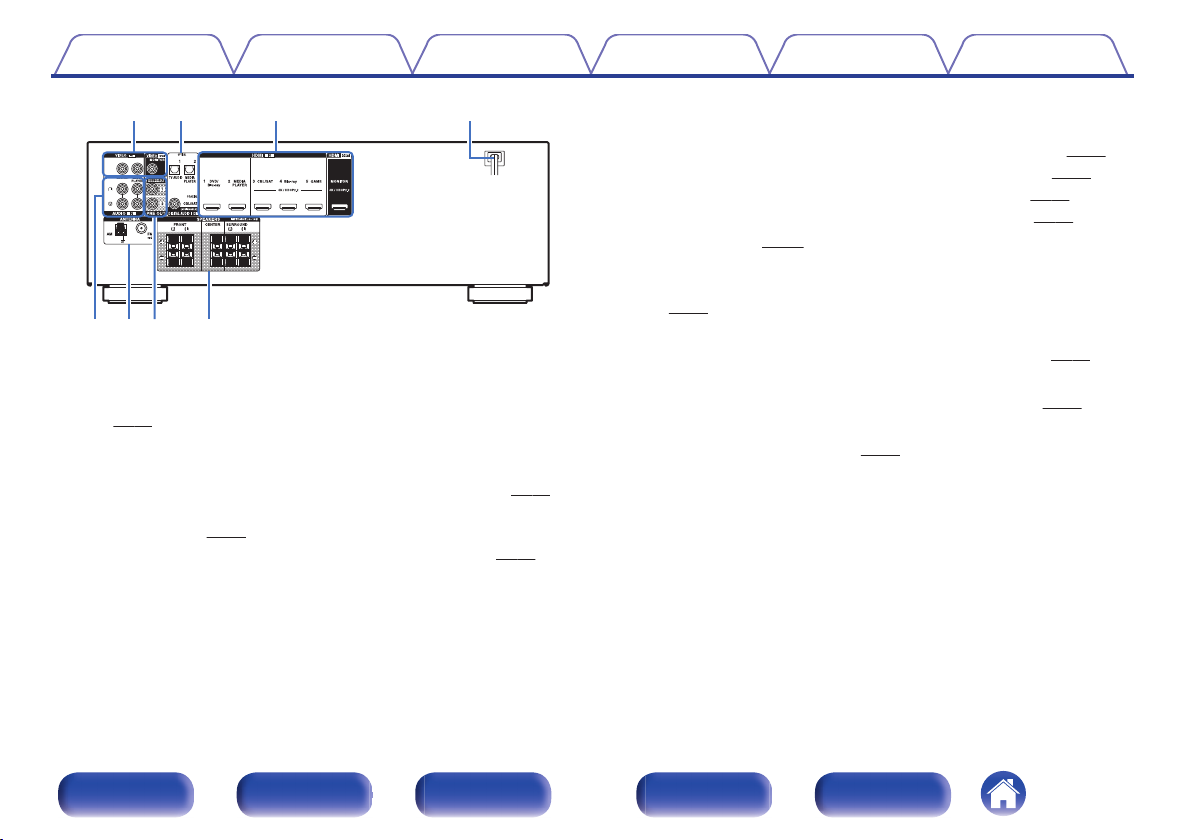
rewq
i
yt u
Contents
.
Video connectors (VIDEO)
A
Connections Playback Settings Tips Appendix
Used to connect devices equipped with video connectors.
(v p. 29)
Digital audio connectors (DIGITAL AUDIO)
B
Used to connect devices equipped with digital audio connectors.
“Connection 1 : TV equipped with an HDMI connector” (v p. 26)
0
“Connection 2 : TV equipped without an HDMI
0
connector” (v p. 27)
“Connecting a set-top box (Satellite tuner/cable TV)” (v p. 29)
0
HDMI connectors
C
Used to connect devices equipped with HDMI connectors.
“Connection 1 : TV equipped with an HDMI connector” (v p. 26)
0
“Connecting a set-top box (Satellite tuner/cable TV)” (v p. 29)
0
“Connecting a DVD player or Blu-ray Disc player” (v
0
“Connecting a video camcorder or game console” (v p. 31)
0
Power cord (v
D
Analog audio connectors (AUDIO)
E
p. 35)
p. 30)
Used to connect devices equipped with analog audio connectors.
p. 29)
(v
FM/AM antenna terminals (ANTENNA)
F
Used to connect FM antennas and AM loop antennas. (v
PRE OUT connectors
G
Used to connect a subwoofer with a built-in amplifier. (v p. 23)
Speaker terminals (SPEAKERS)
H
Used to connect speakers. (v
p. 22)
p. 33)
Front panel Display Rear panel Remote Index
15
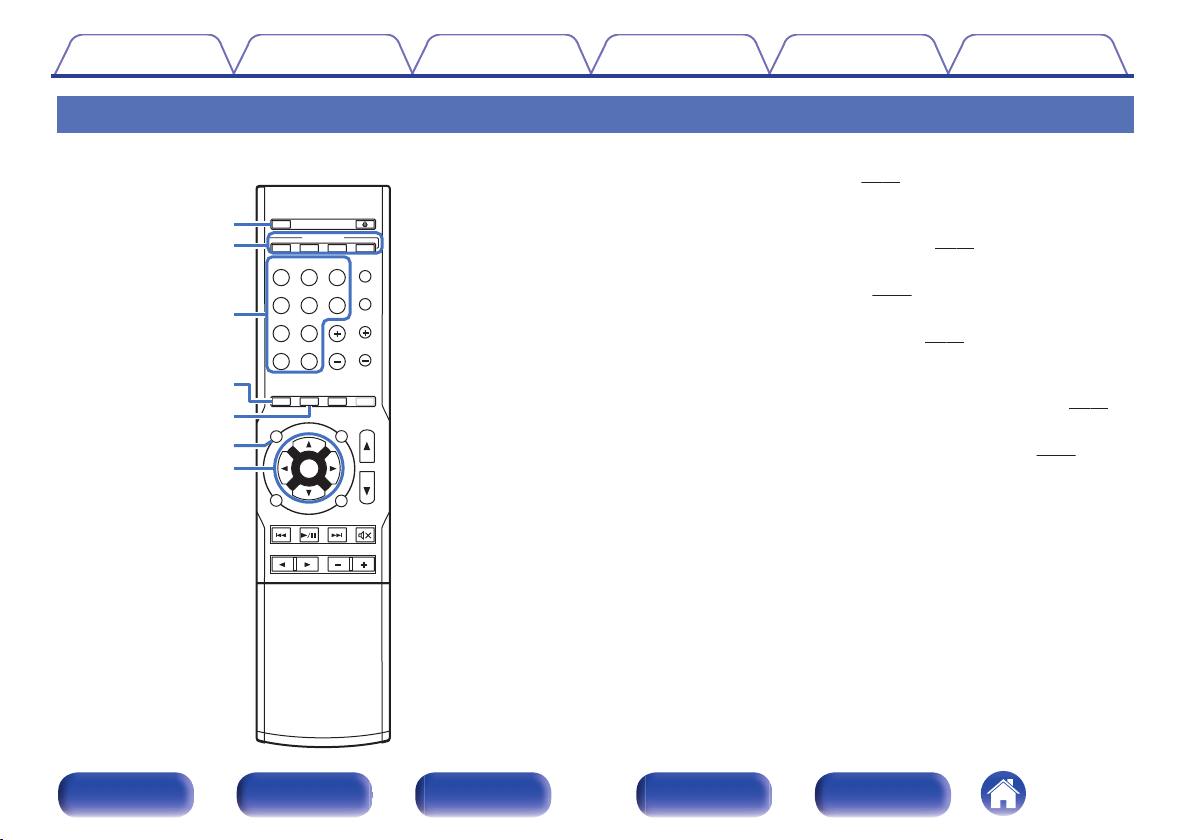
MUTE
MUTE
T
V AUDIO
V AUDIO
CH
CH LE
VEL
VEL
RESTORER
RESTORER
SL
EEP
EEP
SE
ARCH
ARCH
QUICK
QUICK SEL
ECT
ECT
POWER
POWER
MODE
MODE
AM
AM
MEMORY
MEMORY
CHANNEL
CHANNEL
IN
INFO
OPTION
OPTION
BACK
BACK
SOUND MODE
SOUND MODE
AUDIO DE
AUDIO DELAYAY
TUNE
TUNE
SETUPUP
VOLUME
VOLUME
FM
FM
CB
CBL/SAT
Blu-ray
Blu-ray
GAME
GAME
Bluetooth
Bluetooth
USB
USB
ME
MEDIAIA
PLAYERER
DVD
DVD /
Blu-ray
Blu-ray
ECO
ECO
21 3 4
ENTER
ENTER
e
u
y
r
t
w
q
Q2
Contents
Connections Playback Settings Tips Appendix
Remote control unit
ECO Mode button
A
This switches to ECO Mode. (v
QUICK SELECT buttons (1 – 4)
B
p. 87)
These call up settings registered to each button, such as input source,
volume level and sound mode settings. (v
Input source select buttons
C
These select the input source. (v
Channel level button (CH LEVEL)
D
p. 37)
Adjusting the volume of the speakers. (v
RESTORER button
E
p. 62)
p. 59)
Expands the low and high frequency components of compressed audio
content such as MP3 files to enable richer audio playback. (v p. 71)
Information button (INFO)
F
This displays the status information on the TV screen. (v p. 91)
Cursor buttons (uio p)
G
These select items.
Front panel Display Rear panel Remote Index
16
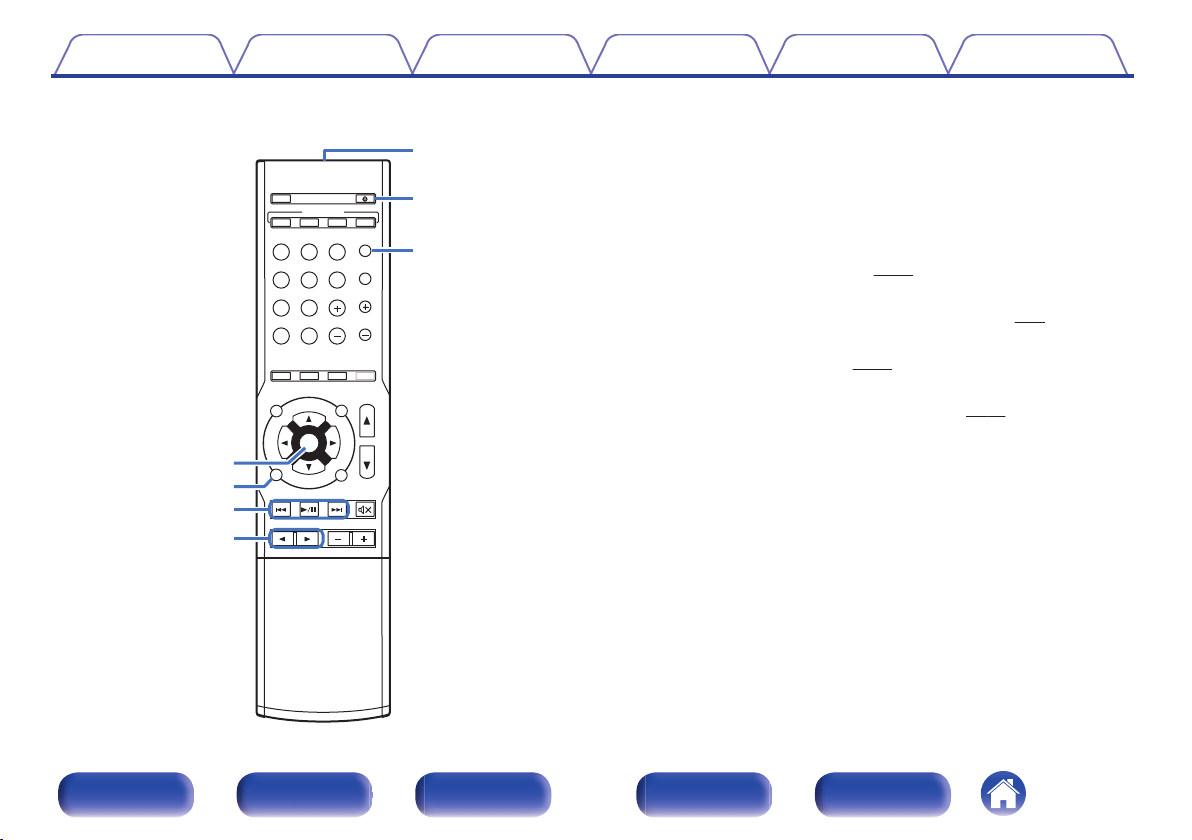
MUTE
MUTE
T
V AUDIO
V AUDIO
CH
CH LE
VEL
VEL
RESTORER
RESTORER
SL
EEP
EEP
SE
ARCH
ARCH
QUICK
QUICK SEL
ECT
ECT
POWER
POWER
MODE
MODE
AM
AM
MEMORY
MEMORY
CHANNEL
CHANNEL
IN
INFO
OPTION
OPTION
BACK
BACK
SOUND MODE
SOUND MODE
AUDIO DE
AUDIO DELAYAY
TUNE
TUNE
SETUPUP
VOLUME
VOLUME
FM
FM
CB
CBL/SAT
Blu-ray
Blu-ray
GAME
GAME
Bluetooth
Bluetooth
USB
USB
ME
MEDIAIA
PLAYERER
DVD
DVD /
Blu-ray
Blu-ray
ECO
ECO
21 3 4
ENTER
ENTER
i
o
Q2
Q4
Q3
Q0
Q1
Contents
Connections Playback Settings Tips Appendix
ENTER button
H
This determines the selection.
BACK button
I
This returns to the previous screen.
System buttons
J
These perform playback related operations.
SOUND MODE buttons (0 1)
K
These select the sound mode. (v
Remote control signal transmitter
L
p. 55)
This transmits signals from the remote control unit. (v
POWER button (X)
M
This turns the power on/off. (v p. 37)
Preset memory button (MEMORY)
N
The current broadcast station that is preset. (v p. 48)
p. 6)
Front panel Display Rear panel Remote Index
17
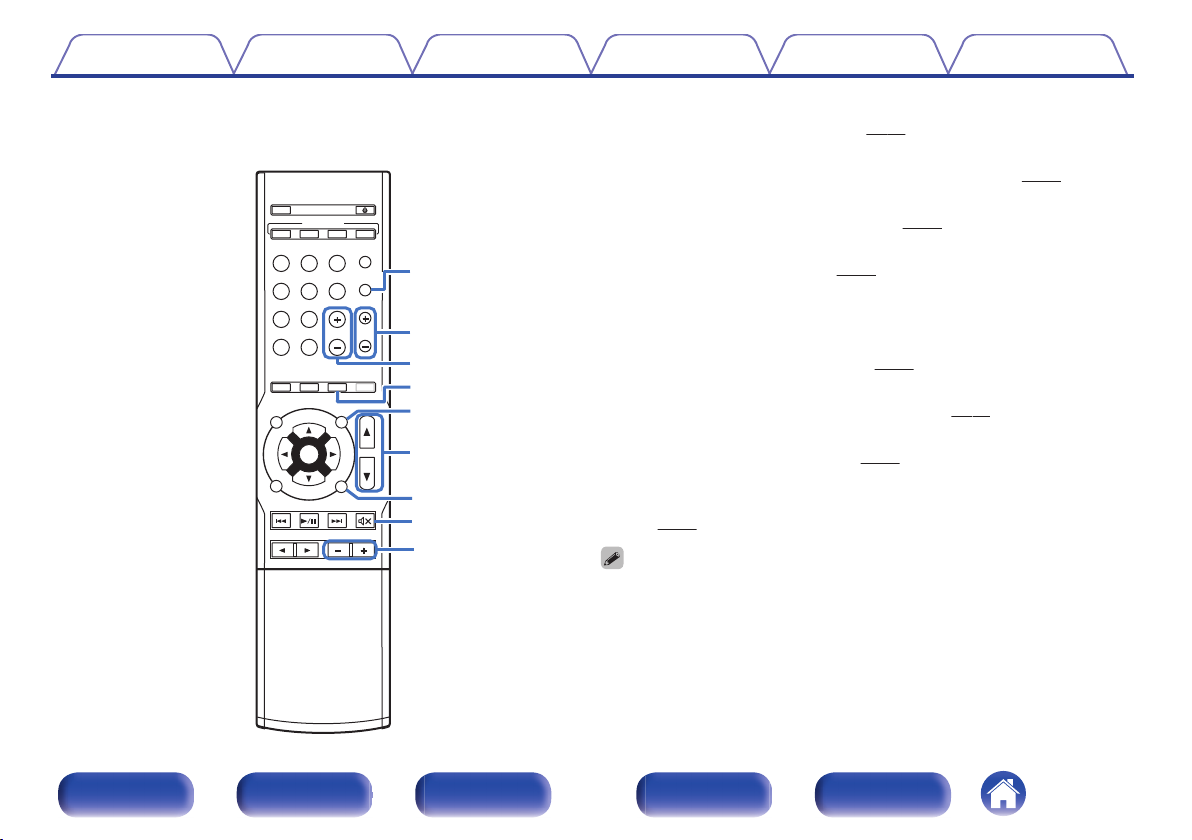
MUTE
MUTE
T
V AUDIO
V AUDIO
CH
CH LE
VEL
VEL
RESTORER
RESTORER
SL
EEP
EEP
SE
ARCH
ARCH
QUICK
QUICK SEL
ECT
ECT
POWER
POWER
MODE
MODE
AM
AM
MEMORY
MEMORY
CHANNEL
CHANNEL
IN
INFO
OPTION
OPTION
BACK
BACK
SOUND MODE
SOUND MODE
AUDIO DE
AUDIO DELAYAY
TUNE
TUNE
SETUPUP
VOLUME
VOLUME
FM
FM
CB
CBL/SAT
Blu-ray
Blu-ray
GAME
GAME
Bluetooth
Bluetooth
USB
USB
ME
MEDIAIA
PLAYERER
DVD
DVD /
Blu-ray
Blu-ray
ECO
ECO
21 3 4
ENTER
ENTER
Q7
Q8
Q6
Q5
W3
W0
Q9
W2
W1
Contents Connections Playback Settings Tips Appendix
Tuning mode select button (MODE)
O
This switches the tune mode. (v
Tuning buttons (TUNE +, –)
P
p. 46)
These select either FM broadcast or AM broadcast. (v p. 46)
Channel buttons (CHANNEL +, –)
Q
p. 48)
p. 38)
p. 67)
p. 38)
These select preset radio stations. (v
SLEEP button
R
This sets the sleep timer. (v
OPTION button
S
p. 60)
This displays the option menu on the TV screen.
VOLUME buttons (df)
T
These adjust the volume level. (v
SETUP button
U
This displays the menu on the TV screen. (v
MUTE button (:)
V
This mutes the output audio. (v
AUDIO DELAY buttons (+, –)
W
Compensates for incorrect timing between video and audio.
(v
p. 72)
The SEARCH button on this unit cannot be used.
0
Front panel Display Rear panel Remote Index
18
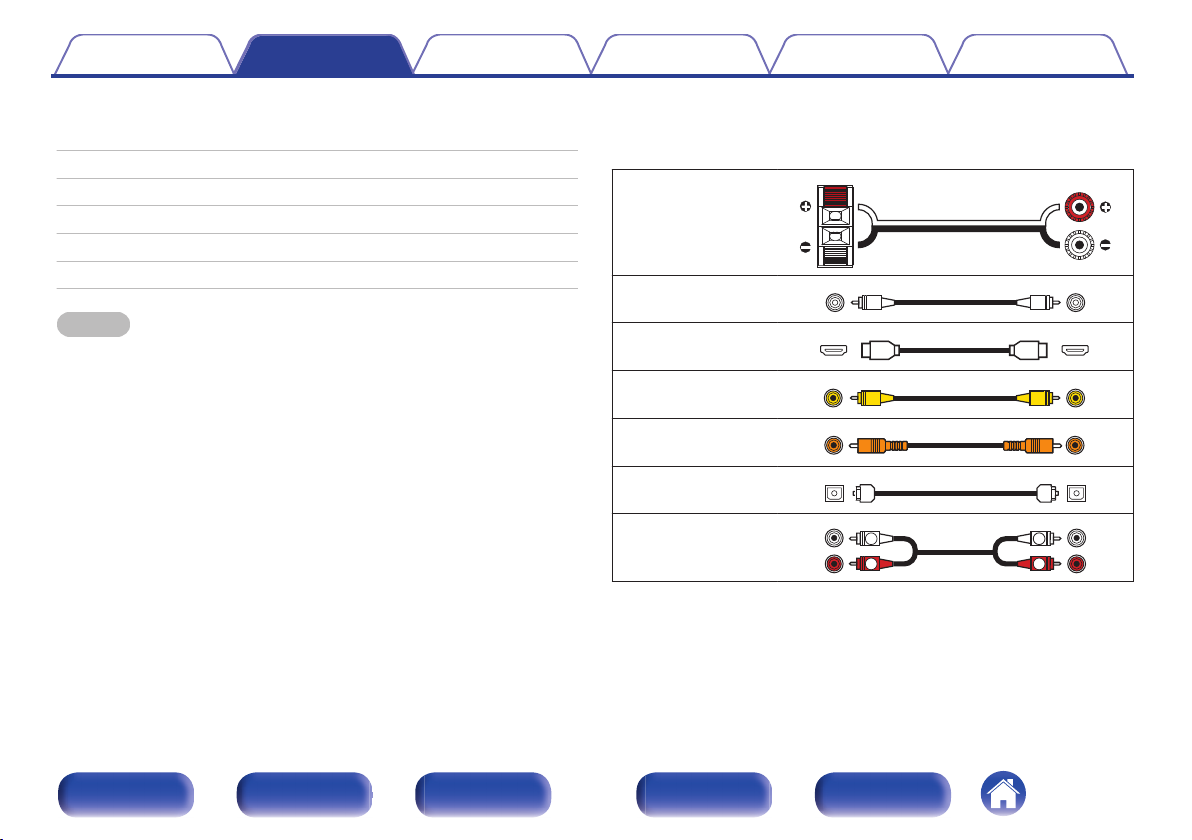
R
L
R
L
Contents Connections Playback Settings Tips Appendix
Connections
o
Contents
Connecting speakers 20
Connecting a TV 25
Connecting a playback device 28
Connecting a USB memory device to the USB port 32
Connecting an FM/AM antenna 33
Connecting the power cord 35
NOTE
Do not plug in the power cord until all connections have been completed.
0
However, when the “Setup Assistant”is running, follow the instructions in the
“Setup Assistant” (page 7 in the separate “Quick Start Guide”) screen for making
connections. (During “Setup Assistant” operation, the input/output connectors do
not conduct current.)
Do not bundle power cords together with connection cables. Doing so can result in
0
noise.
o
Cables used for connections
Provide necessary cables according to the devices you want to
connect.
Speaker cable
.
Subwoofer cable
HDMI cable
Video cable
Coaxial digital cable
Optical cable
.
.
.
.
.
Audio cable
.
Front panel Display Rear panel Remote Index
19
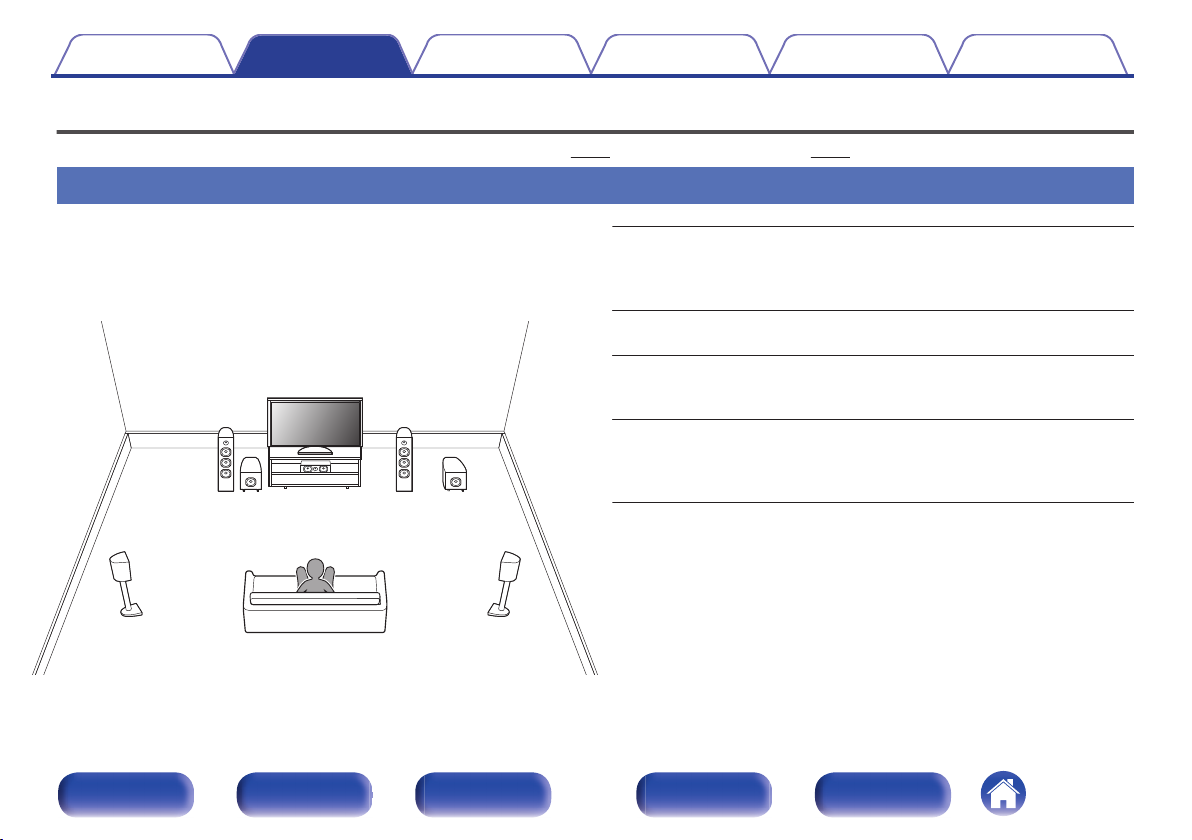
FL
SW1
C
SL
FR
SR
SW2
Contents Connections Playback Settings Tips Appendix
Connecting speakers
Install speakers and connect them to this unit. (“Speaker installation” (v p. 20), “Speaker connection” (v p. 22))
Speaker installation
Determine the speaker system depending on the number of speakers you
are using and install each speaker and subwoofer in the room.
Speaker installation is explained using this example of a typical
installation.
.
Front panel Display Rear panel Remote Index
FL/FR
(Front speaker left/
right):
C
(Center speaker):
SL/SR
(Surround speaker left/
right):
SW 1/2
(Subwoofer) :
20
Place the FRONT left and right speakers an
equal distance from the main listening position.
The distance between each speaker and your TV
should also be the same.
Place the CENTER speaker in between the front
speakers and above or below your TV.
Place the SURROUND left and right speakers an
equal distance to the left and right sides of the
main listening position.
Place the SUBWOOFER at a convenient location
near the front speakers. If you have two
subwoofers, place them asymmetrically across
the front of your room.
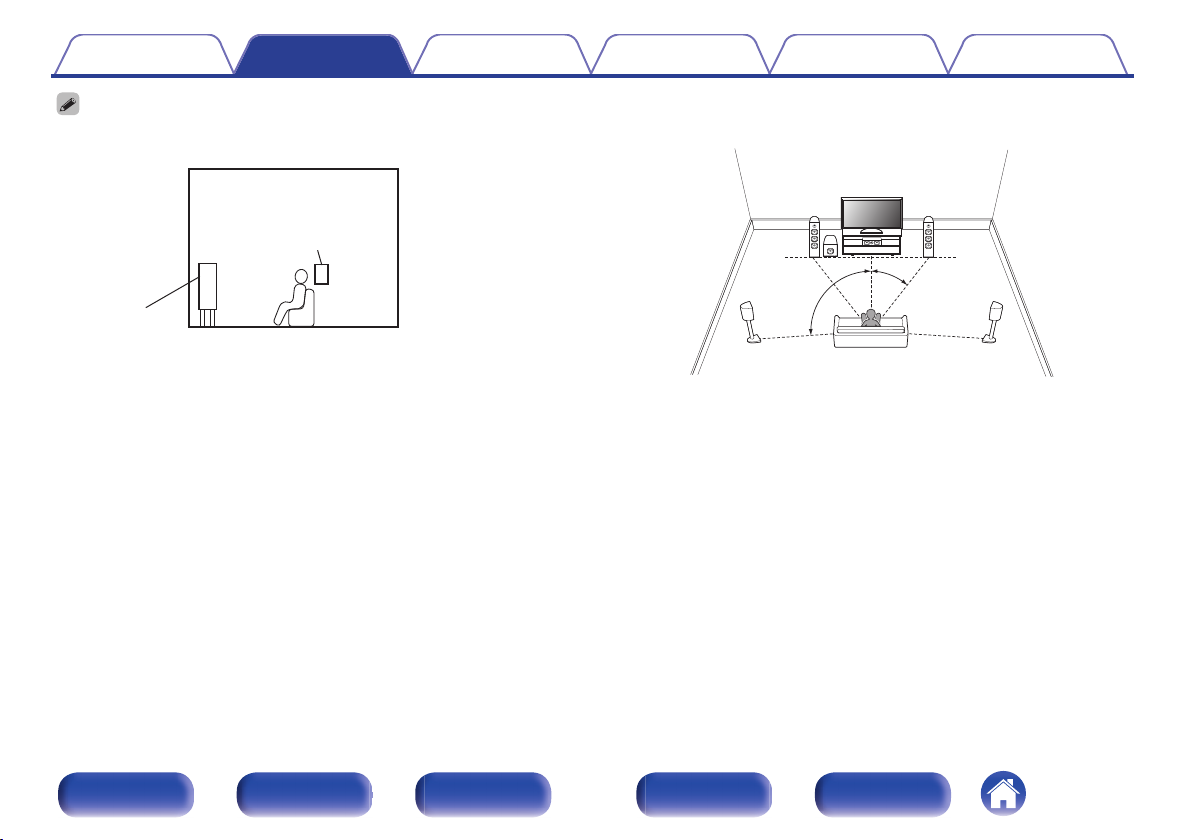
GViewed from the sideH
Surround
speaker
Front speaker
z1
z2
FL
SW
C
SL
FR
SR
Contents
Use the illustration below as a guide for how high each speaker should be
0
Connections Playback Settings Tips Appendix
installed. The height does not need to be exactly the same.
When 5.1-channel speakers are installed
o
.
Front panel Display Rear panel Remote Index
.
21
z
1:22° - 30° z2:120°
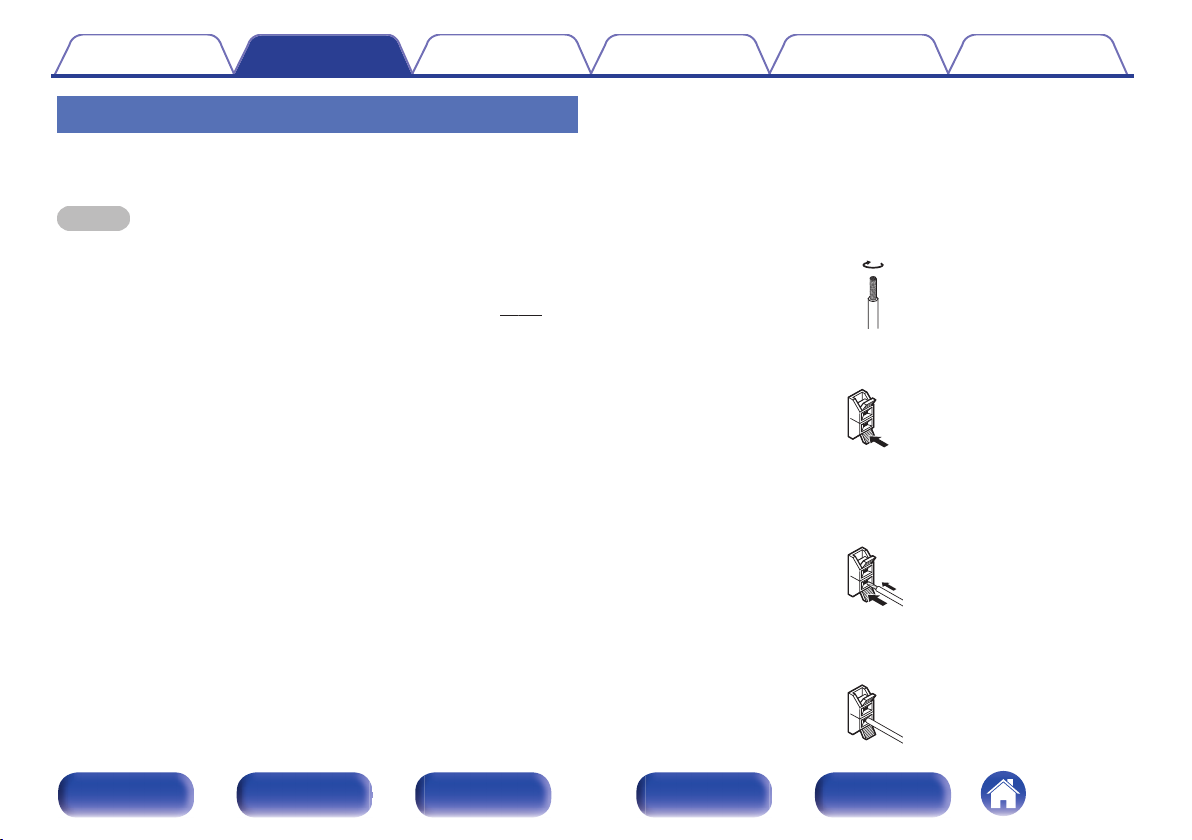
Contents
Connections Playback Settings Tips Appendix
Speaker connection
Here we connect the speakers in the room to this unit.
This section explains how to connect them using typical examples.
NOTE
Disconnect this unit’s power plug from the power outlet before connecting the
0
speakers. Also, turn off the subwoofer.
Connect so that the speaker cable core wires do not protrude from the speaker
0
terminal. The protection circuit may be activated if the core wires touch the rear
panel or if the + and - sides touch each other. (“Protection circuit” (v
Never touch the speaker terminals while the power cord is connected. Doing so
0
could result in electric shock. When the “Setup Assistant” (page 7 in the separate
“Quick Start Guide”) is running, follow the instructions in the “Setup Assistant”
screen for making connections. (Power is not supplied to the speaker terminals
while the “Setup Assistant” is running.)
Use speakers with an impedance of 6 – 16 Ω/ohms.
0
p. 118))
o
Connecting the speaker cables
Carefully check the left (L) and right (R) channels and + (red) and –
(black) polarities on the speakers being connected to this unit, and be
sure to connect the channels and polarities correctly.
Peel off about 3/8 inch (10 mm) of sheathing from the
1
tip of the speaker cable, then either twist the core wire
tightly or terminate it.
.
Press the lever on the speaker terminal.
2
.
Holding the lever on the speaker terminal, insert the
3
core wire of the speaker cable all the way into the
speaker terminal.
.
Release your finger from the lever on the speaker
4
terminal.
.
Front panel Display Rear panel Remote Index
22
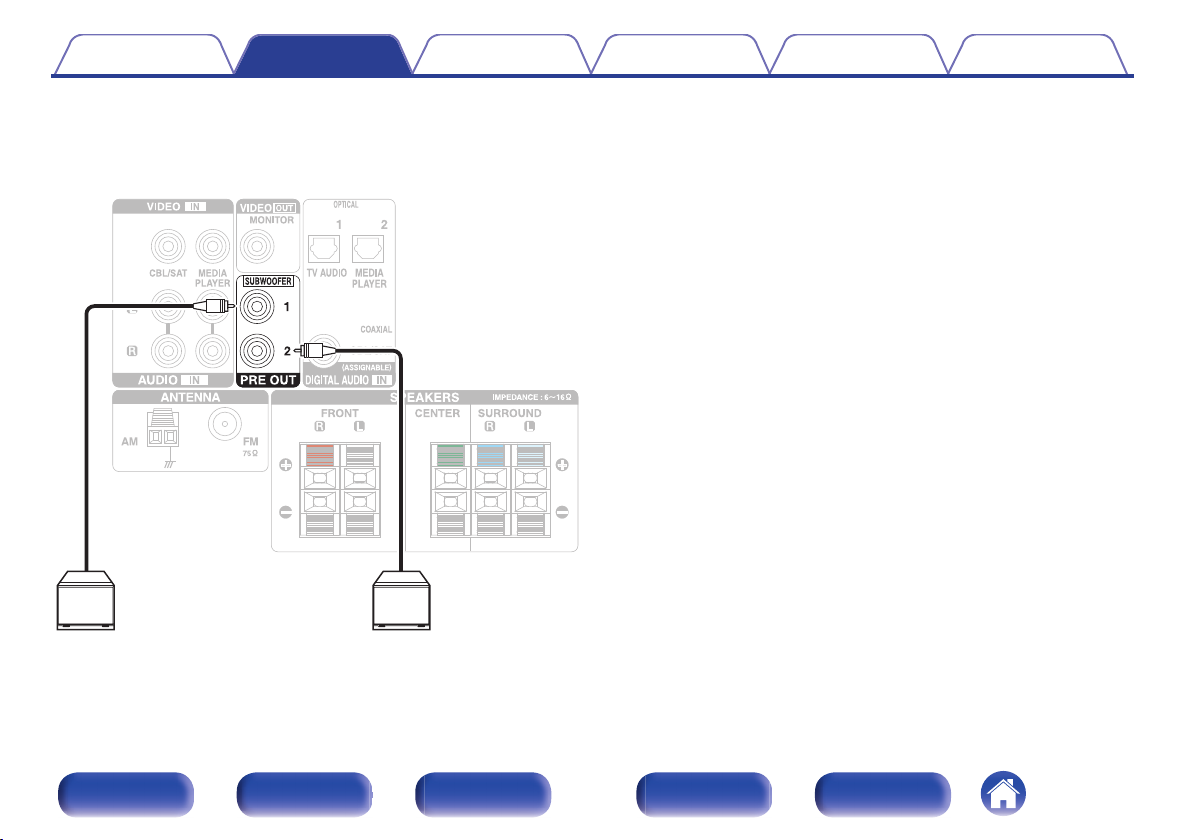
SW1 SW2
Contents
o
Connecting the subwoofer
Use a subwoofer cable to connect the subwoofer. Two subwoofers can
be connected to this unit.
The same signal is output from the respective subwoofer terminals.
Connections Playback Settings Tips Appendix
.
Front panel Display Rear panel Remote Index
23
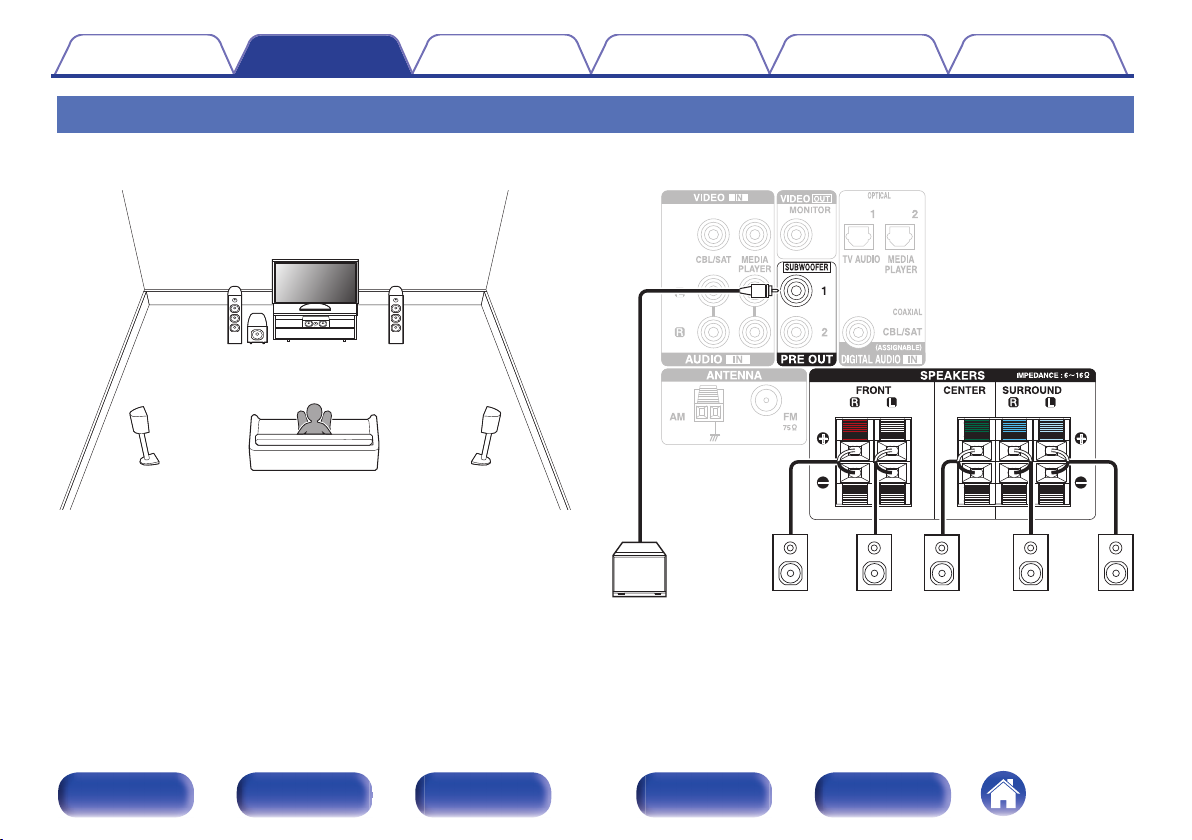
FL
SW C
SL
FR
SR
SW
SLFLFR C SR
Contents
Connections Playback Settings Tips Appendix
Standard speaker configuration and connection
This serves as a basic 5.1-channel surround system.
Sound modes such as Dolby Pro Logic g are supported.
.
.
Front panel Display Rear panel Remote Index
24
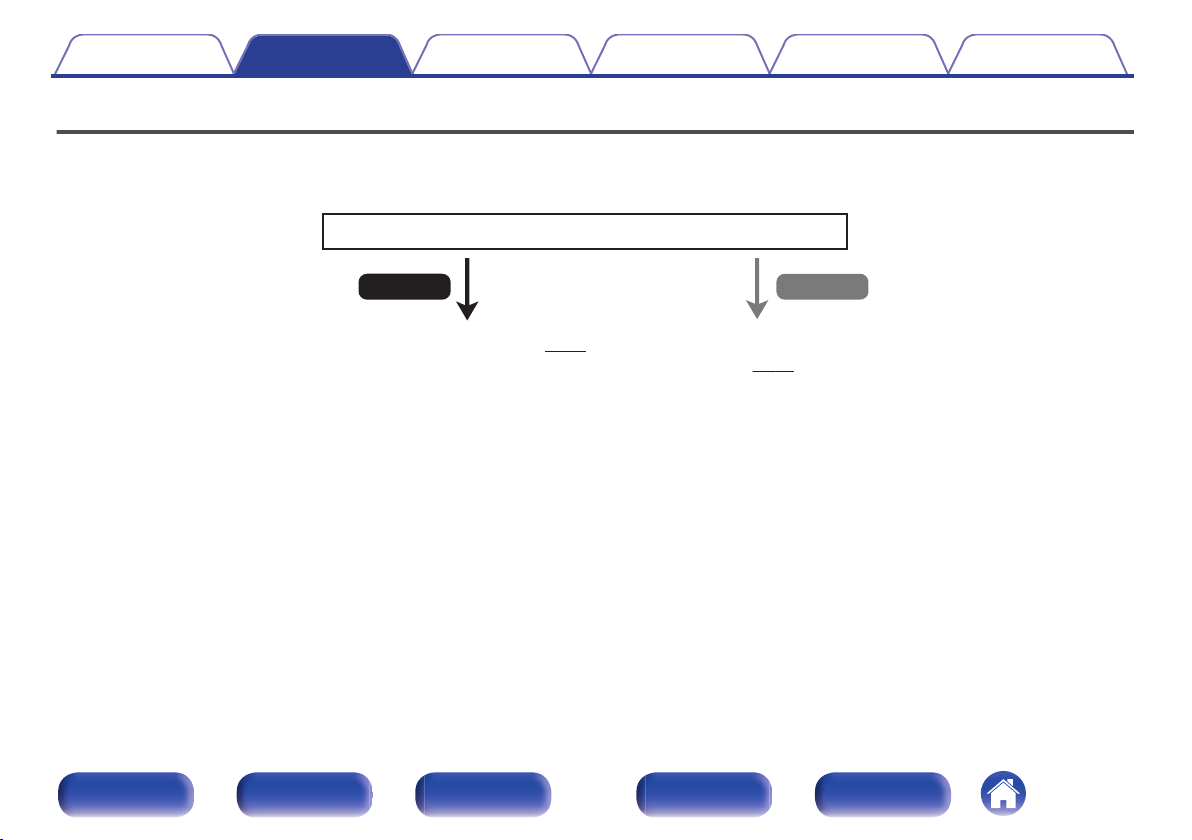
Is the TV equipped with an HDMI connector?
No
Yes
Contents Connections Playback Settings Tips Appendix
Connecting a TV
Connect a TV to this unit so that the input video is output to the TV. You can also enjoy audio from the TV on this unit.
How to connect a TV depends on the connectors and functions equipped on the TV.
.
“Connection 1 : TV equipped with an HDMI connector” (v
p. 26)
“Connection 2 : TV equipped without an HDMI
connector” (v
p. 27)
Front panel Display Rear panel Remote Index
25
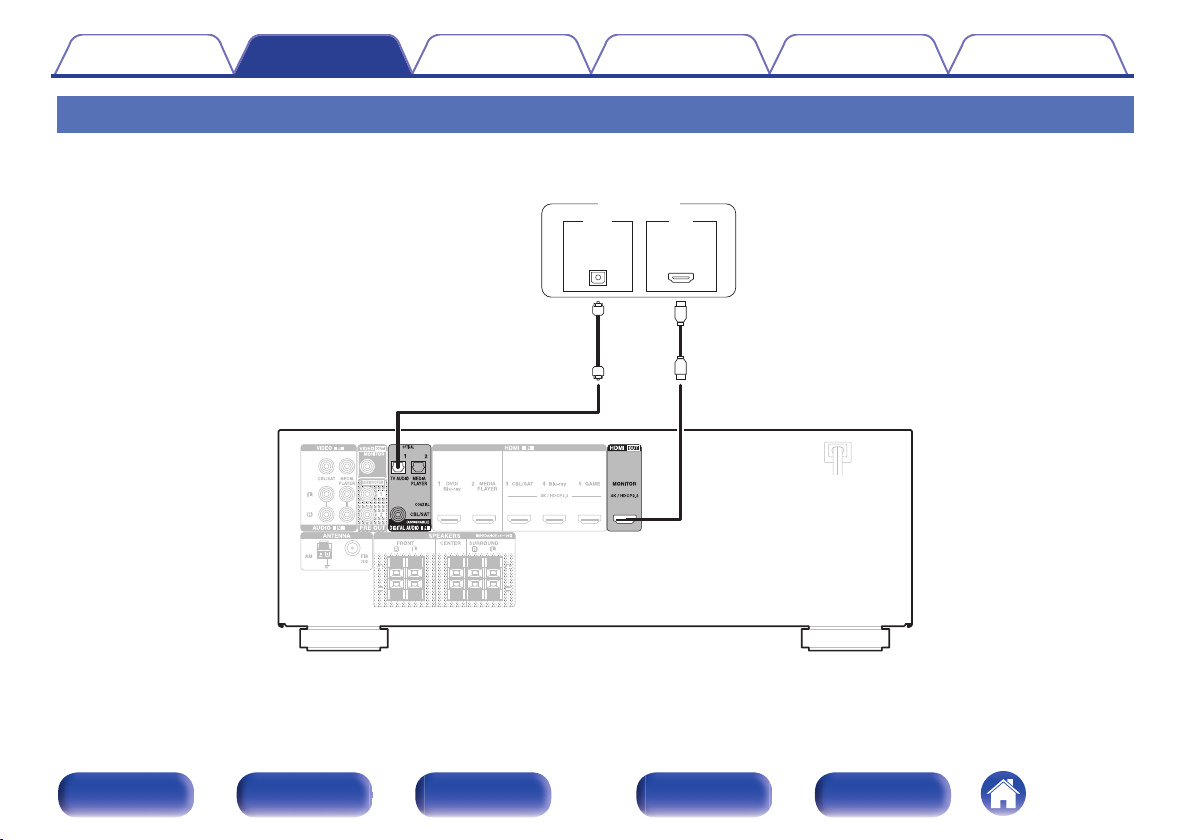
IN
IN
HDMI
OUT
OPTICAL
OUT
TV
Contents
Connections Playback Settings Tips Appendix
Connection 1 : TV equipped with an HDMI connector
Use an HDMI cable to connect the TV to this unit.
To listen to audio from TV on this unit, use an optical cable to connect the TV to this unit.
.
Front panel Display Rear panel Remote Index
26
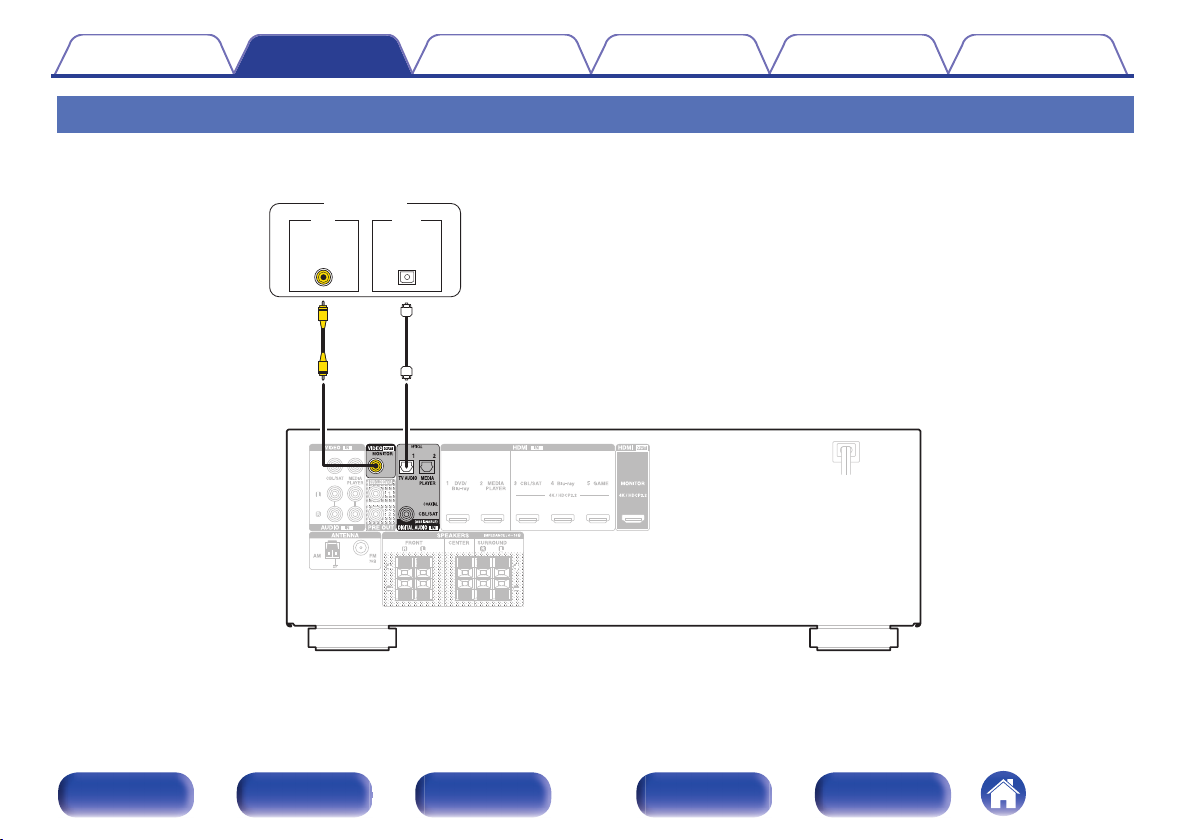
OUT
OPTICAL
OUT
IN
IN
VIDEO
TV
Contents
Connections Playback Settings Tips Appendix
Connection 2 : TV equipped without an HDMI connector
Use a video cable to connect the TV to this unit.
To listen to audio from TV on this unit, use an optical cable to connect the TV to this unit.
.
Front panel Display Rear panel Remote Index
27
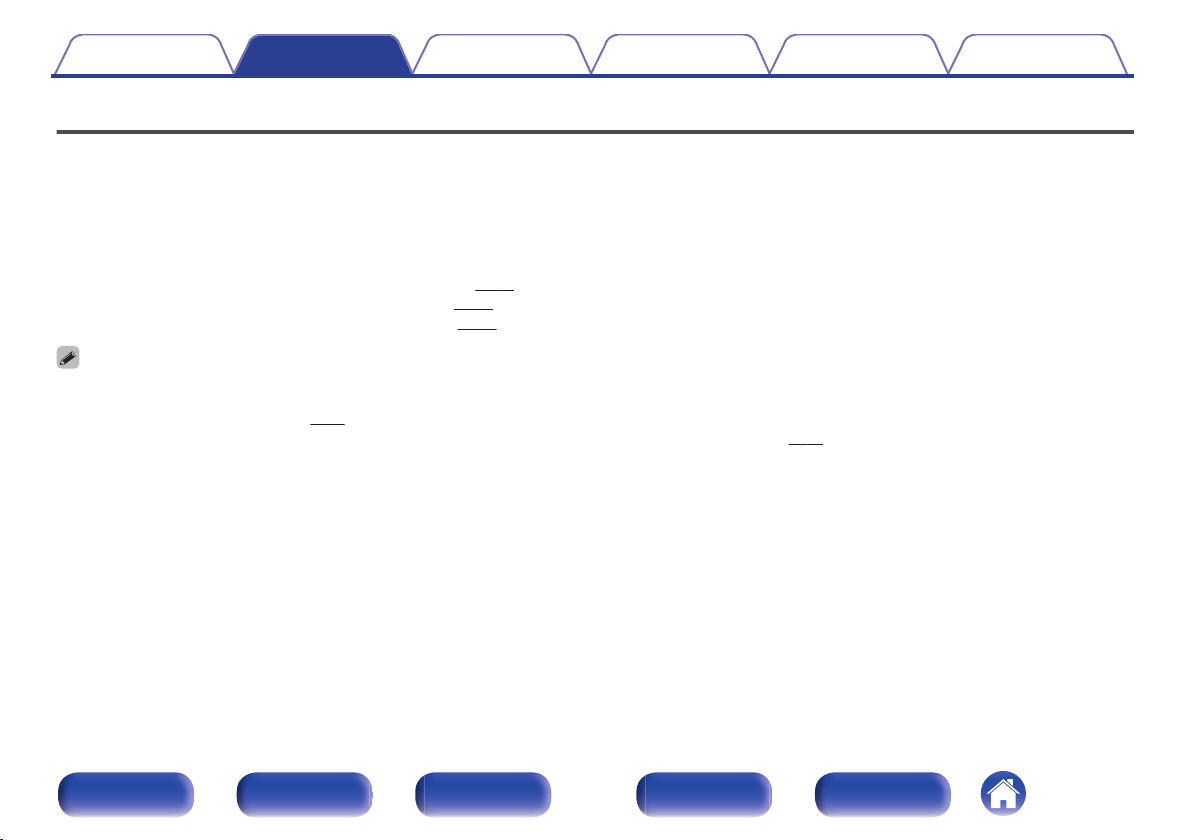
Contents Connections Playback Settings Tips Appendix
Connecting a playback device
This unit is equipped with two types of video input connectors (HDMI and composite video) and three types of audio input connectors (HDMI, digital audio
and audio).
Select input connectors on this unit according to the connectors equipped on the device you want to connect.
If the device connected to this unit is equipped with an HDMI connector, it is recommended to use HDMI connections.
In the HDMI connection, audio and video signals can be transmitted through a single HDMI cable.
“Connecting a set-top box (Satellite tuner/cable TV)” (v p. 29)
0
“Connecting a DVD player or Blu-ray Disc player” (v p. 30)
0
“Connecting a video camcorder or game console” (v p. 31)
0
Connect devices to this unit as indicated by the input sources printed on the audio/video input connectors of this unit.
0
The source that is assigned to the HDMI IN, DIGITAL AUDIO IN, VIDEO IN and AUDIO IN connectors can be changed. See “Input Assign” on how to change the input source
0
assigned to the input connectors. (v
To play back audio signals that are input to this unit on a TV connected via HDMI, set “HDMI Audio Out” to “TV”. (v p. 74)
0
To enjoy content that is copyright protected by HDCP 2.2, use a playback device and TV compatible with HDCP 2.2 only.
0
To enjoy 4K content or content that is copyright protected by HDCP 2.2, connect the device to the HDMI 3, HDMI 4 or HDMI 5 input connector.
0
p. 76)
Front panel Display Rear panel Remote Index
28
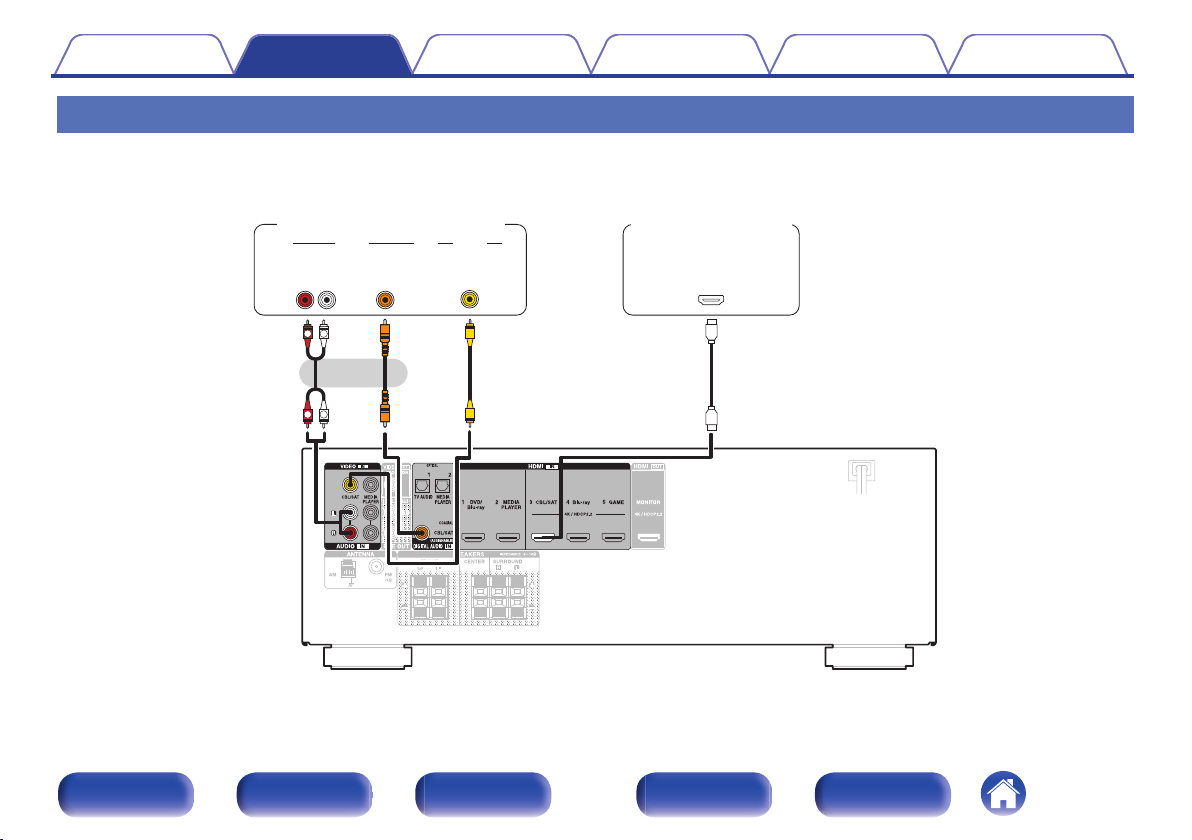
R
L
R
L
OUT
HDMI
OUT
COAXIAL
AUDIO
AUDIO
RL
OUT
OUT
VIDEO
VIDEO
or
Satellite tuner/
Cable TV
Satellite tuner/Cable TV
(HDMI incompatible device)
Contents
Connections Playback Settings Tips Appendix
Connecting a set-top box (Satellite tuner/cable TV)
This explanation uses the connection with a satellite tuner/cable TV STB as an example.
Select the input connectors on this unit to match the connectors on the device that you want to connect to.
.
Front panel Display Rear panel Remote Index
29
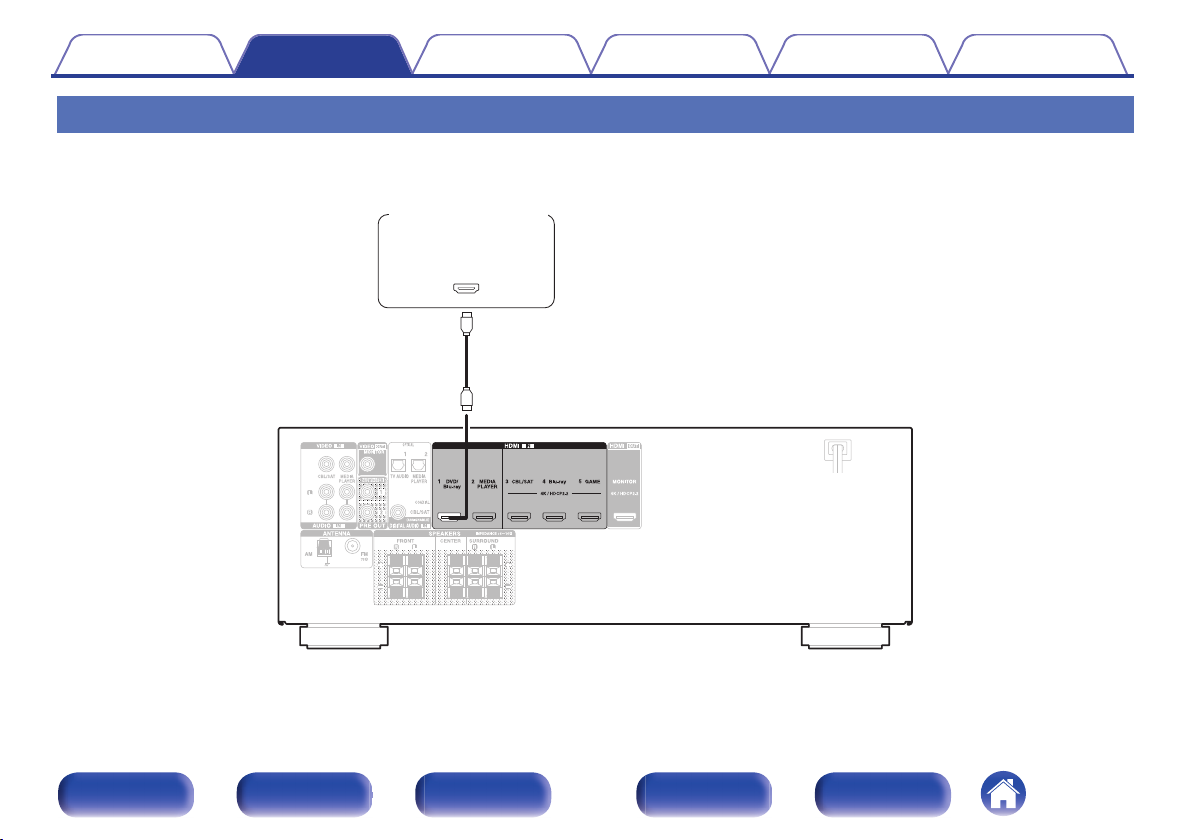
OUT
HDMI
DVD player/
Blu-ray Disc player
Contents
Connections Playback Settings Tips Appendix
Connecting a DVD player or Blu-ray Disc player
This explanation uses the connection with a DVD player or Blu-ray Disc player as an example.
When connecting a 4K / HDCP 2.2 compatible player, connect to either the HDMI 3, HDMI 4 or HDMI 5 input connector.
.
Front panel Display Rear panel Remote Index
30
