Page 1
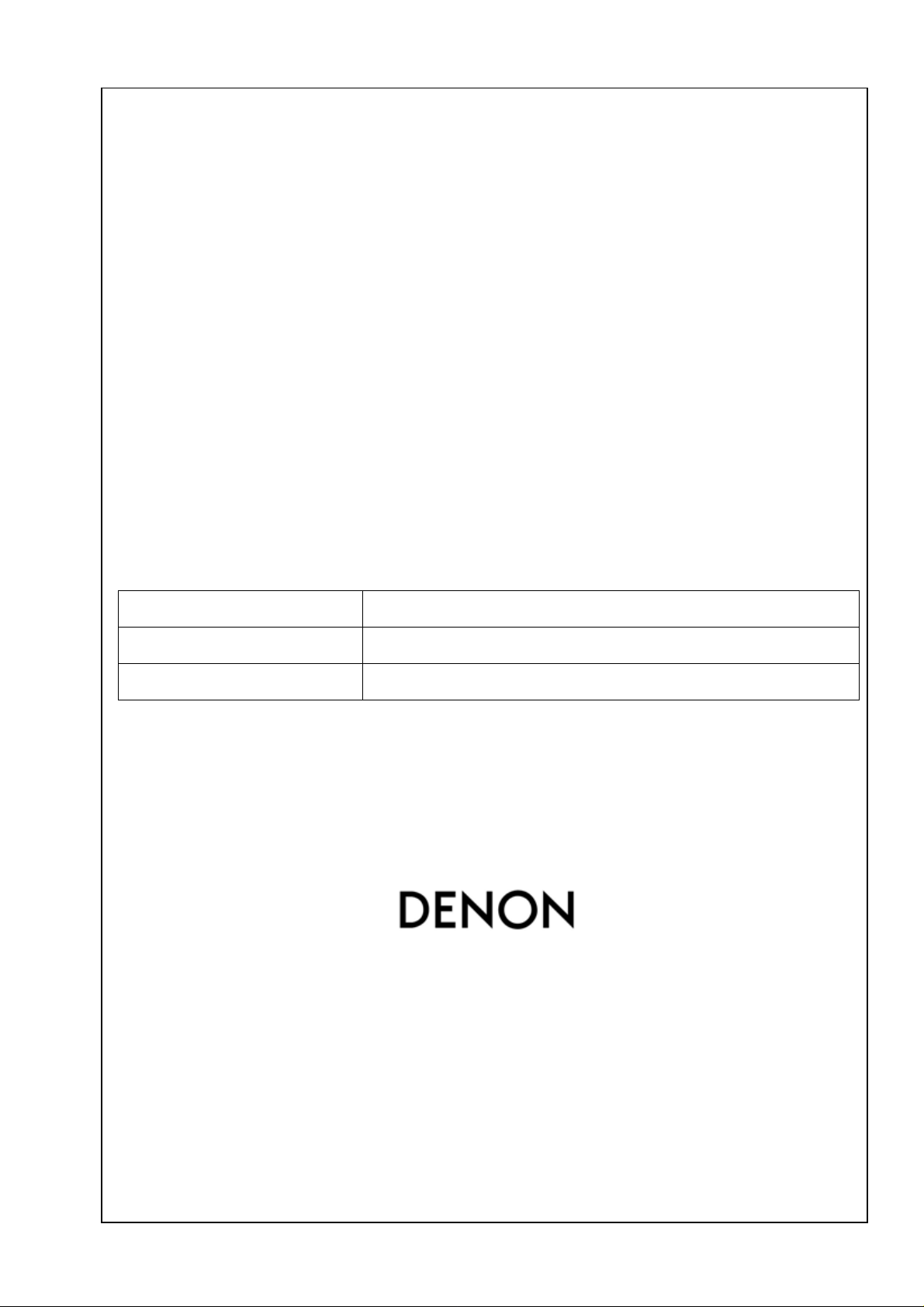
The Operating Manual for DENON AV receiver/amplifier firmware update. Page 1 / 8
The Operating Manual for
DENON AV receiver/amplifier firmware update.
“DENON Flash Rom Writer Compact Version.”
Model Name: AVR-890
Version:
FWCV_AVR_AVC2310_AVR890_V0073
Date: 2009-06-23
Page 2
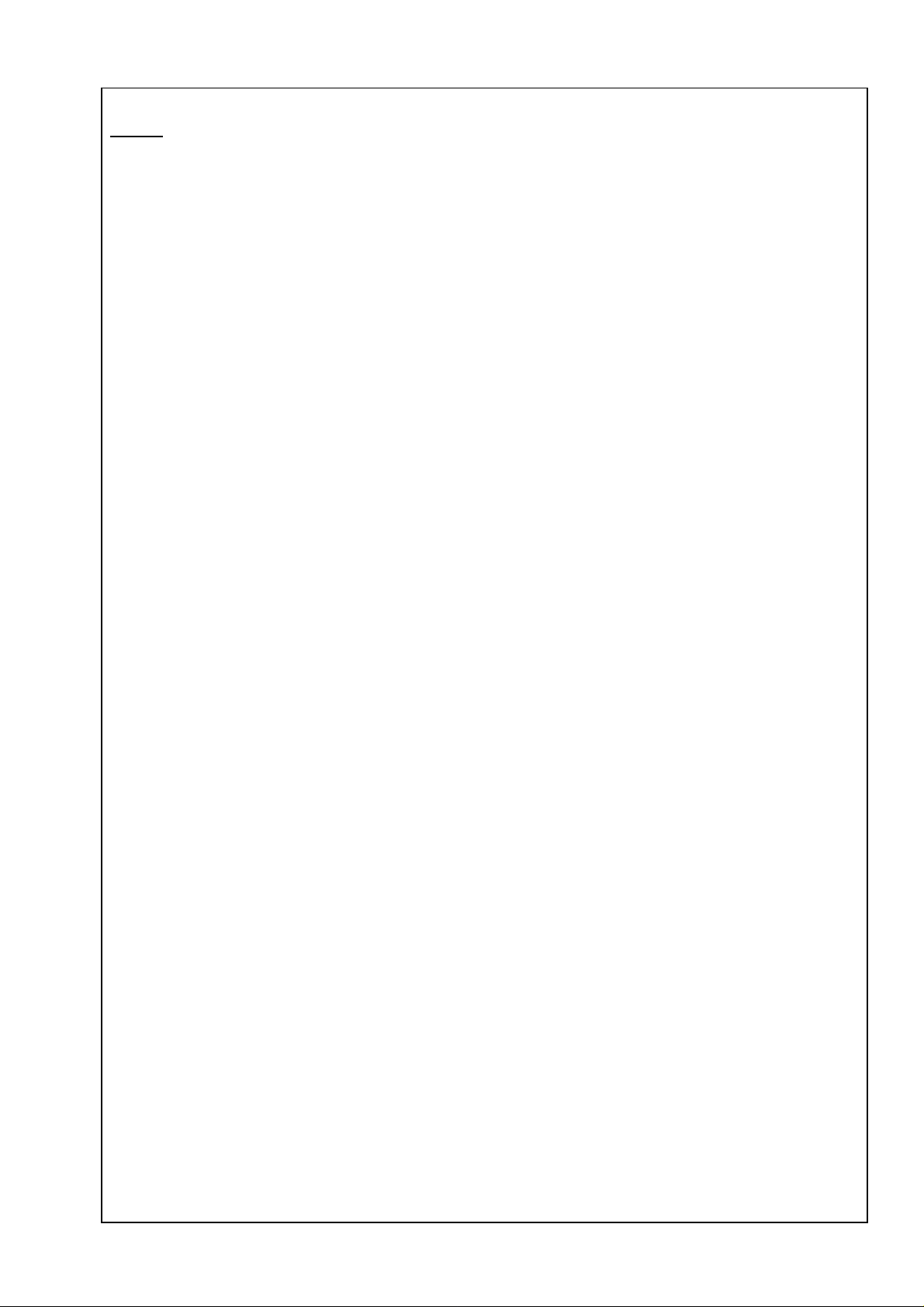
The Operating Manual for DENON AV receiver/amplifier firmware update. Page 2 / 8
Index
1. Preparations before starting the operation: ............................................3
1.1 Preparation for the Personal Computer: ...............................................3
1.2 Preparations for the cables...........................................................3
1.3 Connection of the AV receiver/amplifier and PC.........................................4
1.4 Install the DENON Flash ROM Writer Compact version. ................................. 5
2. Firmware update procedure. ..........................................................5
2.1 Notice: ...........................................................................5
2.2 Turn on the AV Receiver. ............................................................5
2.3 Run the DENON Flash ROM Writer Compact version. ...................................5
2.4 Communication check. ..............................................................6
2.5 Start the firmware update. ...........................................................6
2.6 Complete the firmware update. .......................................................7
3. Specific update mode.................................................................8
4. Confirming the firmware’s number after upgraded ......................................8
Page 3
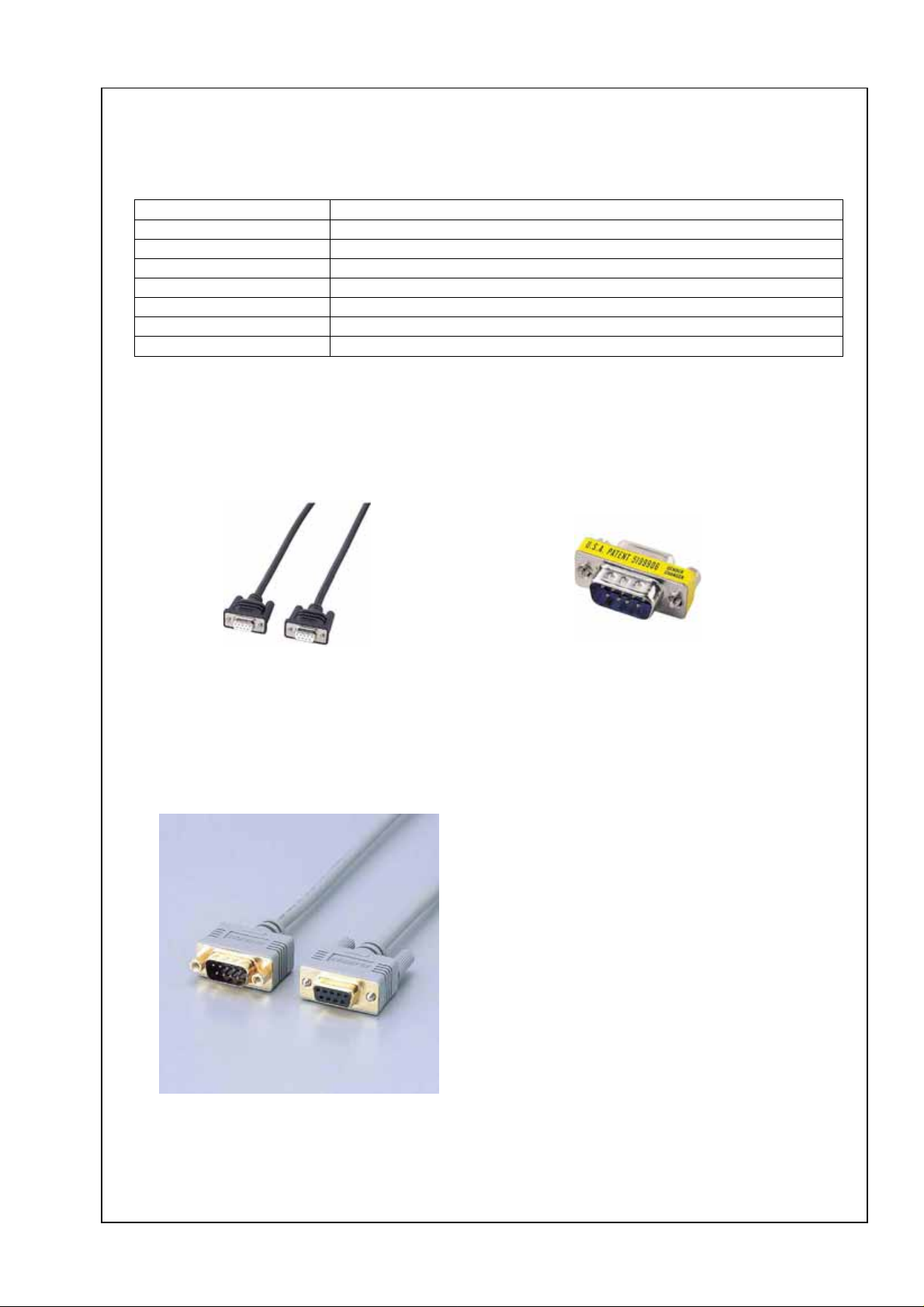
The Operating Manual for DENON AV receiver/amplifier firmware update. Page 3 / 8
1. Preparations before starting the operation:
1.1 Preparation for the Personal Computer:
Minimum hardware and software requirements:
Type PC/AT compatible
CPU Intel Pentium/Celeron300MHz or faster
RAM 128MB or more
Free hard disc space 25MB or more
OS Windows XP Home Edition / Professional SP2 or more
Display resolution Super VGA (800x600) or more.
Port. Serial COM port (D-Sub 9pin)
Communication speed RS-232C:115,200bps
1.2 Preparations for the cables.
(1) Preparation for RS-232 cable
Serial Straight Cable for RS-232C consisting of D-Sub 9P(female) and D-Sub 9P(female) cable.
D-Sub 9P(male) and D-Sub 9P(male) Gender Changer.
D-Sub 9P(female) and D-Sub
Note: There is the RS-232C(Male and Female) 9P cable like the following picture on the market.
Then you don’t need to use Gender Changer.
9P(female) cable
D-Sub 9P(male) and D-Sub 9P(male)
Gender Changer
(2) Preparation for WRITING UNIT
Prepare RS-232C conversion board.
Service Part Kit : 00DSPK-581 WRITING UNIT (JG209-10)
Page 4

The Operating Manual for DENON AV receiver/amplifier firmware update. Page 4 / 8
1.3 Connection of the AV receiver/amplifier and PC
1) Confirm the power on/off switch of the AV receiver/amplifier is turning off.
2) Remove a top cover of the AV receiver/amplifier.
3) Connect the AV receiver/amplifier with the JG209-10.
Connect CX901 of CPU PWB ASSY in main unit and CX707 on JG209-10 with 8P PH-PH
CONNECTOR WIRE.
CPU PWB ASSY
CP802
00DSPK-581 WRITING
UNIT (JG209-10)
CX707
To PC
4) Set the slide switch of JG209-10.
S702 VCCSEKL: 5V
S706 VNVSS: LOW
S707 EPM: LOW
S708 CE: LOW
Match the 1st pin
of the connector.
S709 DSPBOOT: LOW
5) Connect the RS-232C cable from PC with the RS-232C port of JG209-10.
Page 5

The Operating Manual for DENON AV receiver/amplifier firmware update. Page 5 / 8
1.4 Install the DENON Flash ROM Writer Compact version.
(1) Execute the “FWCV_AVR_AVC2310_AVR890_V0073_SETUP.exe”.
(2) Install utility according to message.
(3) After installed, you can see the ‘DENON FWCV_AVR_AVC2310_AVR890_V0073ʼicon on
desktop.
FWCV_AVR_
AVC2310_
AVR890_V0073
2. Firmware update procedure.
2.1 Notice:
Please keep the following notice for firmware update.
a) Keep the PC environment refer to 1.1.
b) Avoid the communication cable fr om the electrical noise source.
(e.g. telephone cable, AC line, a fluorescent light)
c) Don’t remove cable during update.
d) Don’t turn off the power during update.
e) Don’t run other PC application during update.
f) Stop the resident program on PC. (Virus checker and System check utility, etc)
g) Stop the screen saver ability on PC.
h) Stop the power save ability on PC.
i) In case of laptop PC, Use the AC adaptor.
2.2 Turn on the AV Receiver.
Operate the following. Turn on the AV receiver/amplifier.
1) Turn on the power switch of the AV receiver/amplifier.
2) Confirm the power indicator is green. If the power indicator is red, Make the power indicator green
pushing the ON/STANDBY button.
2.3 Run the DENON Flash ROM Writer Compact version.
Run the‘DENON FWCV_AVR_AVC2310_AVR890_V0073ʼon desktop of PC.
FWCV_AVR_
AVC2310_
AVR890_V0073
Page 6

The Operating Manual for DENON AV receiver/amplifier firmware update. Page 6 / 8
2.4 Communication check.
1) Select the serial port number of PC.
2) Click the “Check communication” button.
3) If connection is good, then you can see the“Communication check OK.”message.
4) Please wait 1 min at least. If connection is not good, then you can see the “Communication
check NG!” message.
(1)
(2)
Please confirm the following.
a) Check the connection of the AV receiver/amplifier and PC.(refer to 1.3).
b) Check the operation mode of the AV receiver/amplifier. (refer to 2.2).
c) Check the selection of the RS-232C port number of PC. (refer to 2.4(1)).
2.5 Start the firmware update.
Click the “Update” button.
Page 7

The Operating Manual for DENON AV receiver/amplifier firmware update. Page 7 / 8
2.6 Complete the firmware update.
1) When Update utility completed the firmware update, you can see the “Update completed.”message.
2) If you can’t complete the firmware update, please retry the firmware update from 2.2.
However, If you failed update during Main CPU update, then you need to use a specific update
procedure (refer to 3).
Page 8

The Operating Manual for DENON AV receiver/amplifier firmware update. Page 8 / 8
3. Specific update mode.
If you failed update during Main CPU update, then you need to use this specific update procedure.
1) The AV receiver/amplifier is connected with PC with the RS-232C cable. Refer to 1.3.
2) Push the [Surround MODE < ] + [MENU] button simultaneously.
And turn on the power switch of the AV receiver/amplifier.
3) Power indicator indicates red color. This is specific update mode.
4) Please execute the firmware update. Refer to 2.3.
4. Confirming the firmware’s number after upgraded
After completion of the updating operation, the new version number can be confirmed by starting up
the AVR-890 according to the following procedure.
With the following operation, the AVR-890 can be set to the Flash-ROM Version-Number Confirmation
Mode.
Turn the power of the AVR-890 on, while holding both [DIMMER] button and
[STATUS] button on the front panel simultaneously.
DIMMER STATUS
Every time the [STATUS] Button is pressed, version numbers of the S/N, Main, Sub,
etc. are indicated on the front panel section in the following order.
+ +
Turn
Power ON
Depression Button Name Remarks
1 STATUS
2 STATUS
- AVR890 XX
S/N. xxxxxxxxxx
Main Ver00.64
3 STATUS
Sub Ver00.24
4 STATUS
5 STATUS
DSP Ver50.14
Audio PLD Ver00.47
6 STATUS
7 STATUS
8 STATUS
OSD Config
200905080009
OSD PRG
200905290030
OSD DAT
200905290011
