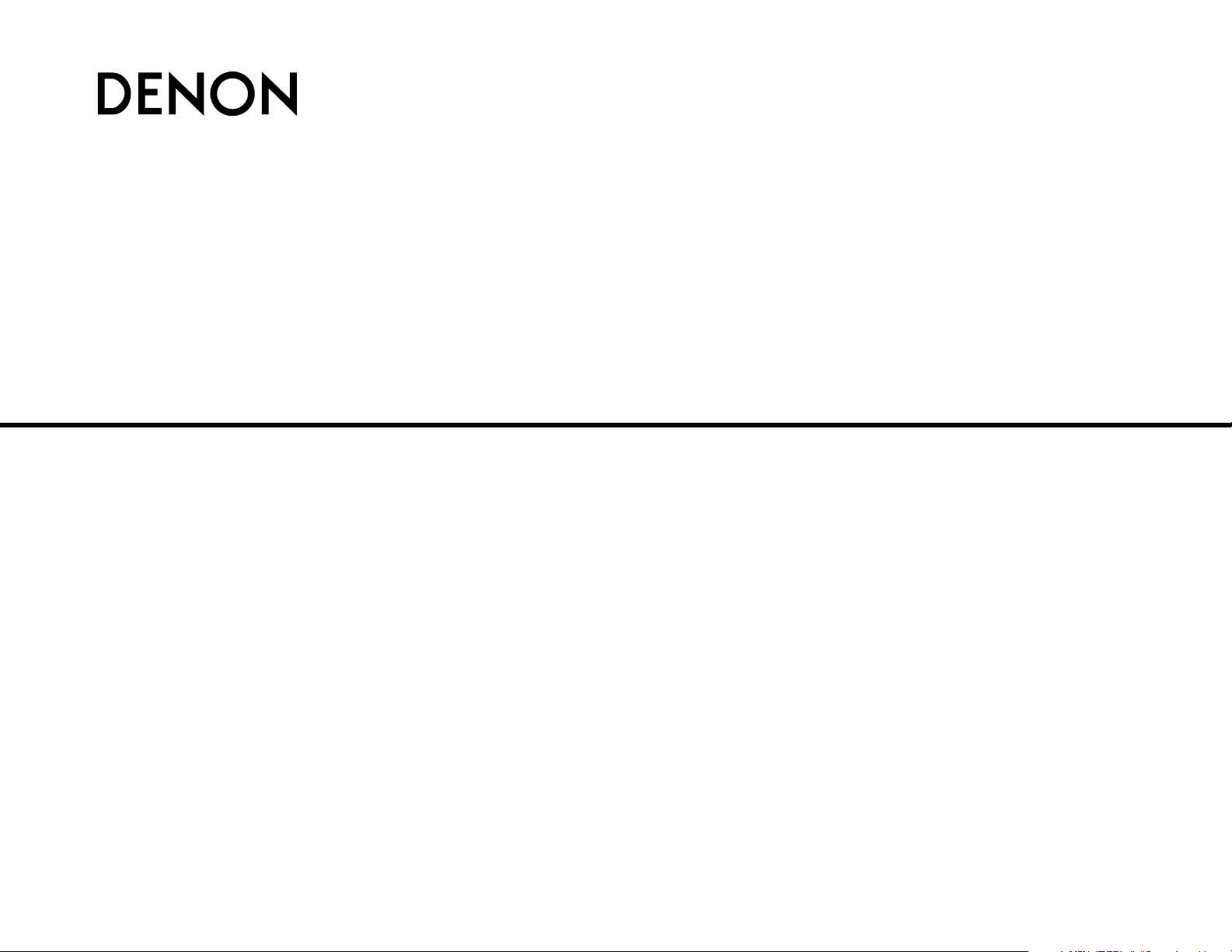
AV SURROUND RECEIVER
AVR-1506
OPERATING INSTRUCTIONS
MODE D’EMPLOI
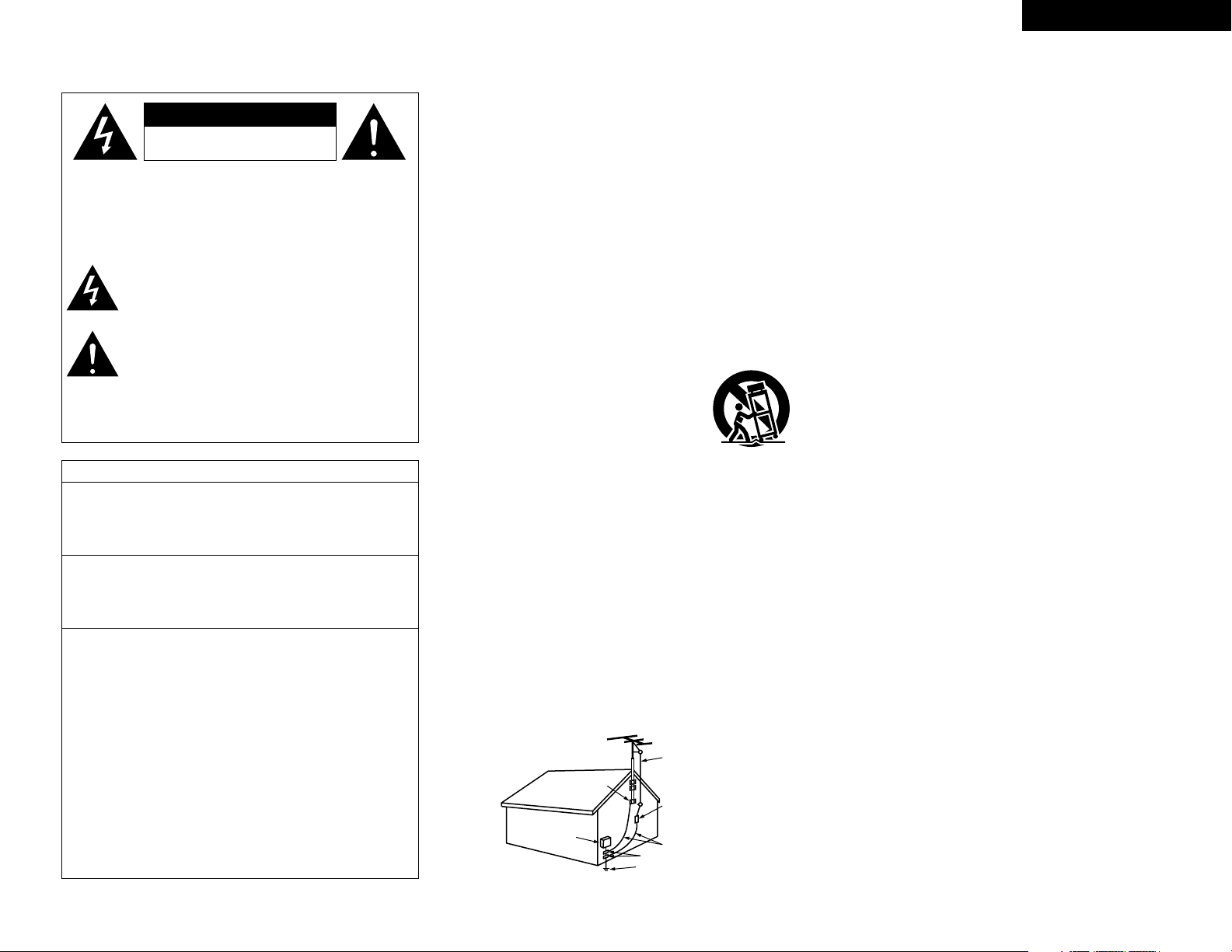
FCC INFORMATION (For US customers)
ENGLISHFRANCAIS
2 SAFETY PRECAUTIONS
1. PRODUCT
This product complies with Part 15 of the FCC Rules. Operation is
subject to the following two conditions: (1) this product may not cause
harmful interference, and (2) this product must accept any interference
received, including interference that may cause undesired operation.
2. IMPORTANT NOTICE: DO NOT MODIFY THIS PRODUCT
This product, when installed as indicated in the instructions contained
in this manual, meets FCC requirements. Modification not expressly
approved by DENON may void your authority, granted by the FCC, to
use the product.
3. NOTE
This product has been tested and found to comply with the limits for a
Class B digital device, pursuant to Part 15 of the FCC Rules. These
limits are designed to provide reasonable protection against harmful
interference in a residential installation.
This product generates, uses and can radiate radio frequency energy
and, if not installed and used in accordance with the instructions, may
cause harmful interference to radio communications. However, there
is no guarantee that interference will not occur in a particular
installation. If this product does cause harmful interference to radio or
television reception, which can be determined by turning the product
OFF and ON, the user is encouraged to try to correct the interference
by one or more of the following measures:
• Reorient or relocate the receiving antenna.
• Increase the separation between the equipment and receiver.
• Connect the product into an outlet on a circuit different from that
to which the receiver is connected.
• Consult the local retailer authorized to distribute this type of
product or an experienced radio/TV technician for help.
CAUTION
RISK OF ELECTRIC SHOCK
DO NOT OPEN
CAUTION:
TO REDUCE THE RISK OF ELECTRIC SHOCK, DO NOT
REMOVE COVER (OR BACK). NO USER-SERVICEABLE
PARTS INSIDE. REFER SERVICING TO QUALIFIED SERVICE
PERSONNEL.
The lightning flash with arrowhead symbol, within an
equilateral triangle, is intended to alert the user to the
presence of uninsulated “dangerous voltage” within the
product’s enclosure that may be of sufficient magnitude
to constitute a risk of electric shock to persons.
The exclamation point within an equilateral triangle is
intended to alert the user to the presence of important
operating and maintenance (servicing) instructions in the
literature accompanying the appliance.
WARNING:
TO REDUCE THE RISK OF FIRE OR ELECTRIC SHOCK, DO
NOT EXPOSE THIS APPLIANCE TO RAIN OR MOISTURE.
1. Read Instructions – All the safety and operating instructions should be
read before the product is operated.
2. Retain Instructions – The safety and operating instructions should be
retained for future reference.
3. Heed Warnings – All warnings on the product and in the operating
instructions should be adhered to.
4. Follow Instructions – All operating and use instructions should be
followed.
5. Cleaning – Unplug this product from the wall outlet before cleaning.
Do not use liquid cleaners or aerosol cleaners.
6. Attachments – Do not use attachments not recommended by the
product manufacturer as they may cause hazards.
7. Water and Moisture – Do not use this product near water – for
example, near a bath tub, wash bowl, kitchen sink, or laundry tub; in
a wet basement; or near a swimming pool; and the like.
8. Accessories – Do not place this product on an unstable cart, stand,
tripod, bracket, or table. The product may fall, causing serious injury
to a child or adult, and serious damage to the product. Use only with
a cart, stand, tripod, bracket, or table recommended by the
manufacturer, or sold with the product. Any
mounting of the product should follow the
manufacturer’s instructions, and should use a
mounting accessory recommended by the
manufacturer.
9. A product and cart combination should be moved
with care. Quick stops, excessive force, and
uneven surfaces may cause the product and cart
combination to overturn.
10. Ventilation – Slots and openings in the cabinet are provided for
ventilation and to ensure reliable operation of the product and to
protect it from overheating, and these openings must not be blocked
or covered. The openings should never be blocked by placing the
product on a bed, sofa, rug, or other similar surface. This product
should not be placed in a built-in installation such as a bookcase or
rack unless proper ventilation is provided or the manufacturer’s
instructions have been adhered to.
11. Power Sources – This product should be operated only from the type
of power source indicated on the marking label. If you are not sure of
the type of power supply to your home, consult your product dealer
or local power company. For products intended to operate from
battery power, or other sources, refer to the operating instructions.
12. Grounding or Polarization – This product may be equipped with a
polarized alternating-current line plug (a plug having one blade wider
than the other). This plug will fit into the power outlet only one way.
This is a safety feature. If you are unable to insert the plug fully into
the outlet, try reversing the plug. If the plug should still fail to fit,
contact your electrician to replace your obsolete outlet. Do not defeat
the safety purpose of the polarized plug.
13. Power-Cord Protection – Power-supply cords should be routed so that
they are not likely to be walked on or pinched by items placed upon
or against them, paying particular attention to cords at plugs,
convenience receptacles, and the point where they exit from the
product.
15. Outdoor Antenna Grounding – If an outside antenna or cable system
is connected to the product, be sure the antenna or cable system is
grounded so as to provide some protection against voltage surges
and built-up static charges. Article 810 of the National Electrical Code,
ANSI/NFPA 70, provides information with regard to proper grounding
of the mast and supporting structure, grounding of the lead-in wire to
an antenna discharge unit, size of grounding conductors, location of
antenna-discharge unit, connection to grounding electrodes, and
requirements for the grounding electrode. See Figure A.
16. Lightning – For added protection for this product during a lightning
storm, or when it is left unattended and unused for long periods of
time, unplug it from the wall outlet and disconnect the antenna or
cable system. This will prevent damage to the product due to
lightning and power-line surges.
17. Power Lines – An outside antenna system should not be located in
the vicinity of overhead power lines or other electric light or power
circuits, or where it can fall into such power lines or circuits. When
installing an outside antenna system, extreme care should be taken to
keep from touching such power lines or circuits as contact with them
might be fatal.
18. Overloading – Do not overload wall outlets, extension cords, or
integral convenience receptacles as this can result in a risk of fire or
electric shock.
19. Object and Liquid Entry – Never push objects of any kind into this
product through openings as they may touch dangerous voltage
points or short-out parts that could result in a fire or electric shock.
Never spill liquid of any kind on the product.
20. Servicing – Do not attempt to service this product yourself as opening
or removing covers may expose you to dangerous voltage or other
hazards. Refer all servicing to qualified service personnel.
21. Damage Requiring Service – Unplug this product from the wall outlet
and refer servicing to qualified service personnel under the following
conditions:
a) When the power-supply cord or plug is damaged,
b) If liquid has been spilled, or objects have fallen into the product,
c) If the product has been exposed to rain or water,
d) If the product does not operate normally by following the operating
instructions. Adjust only those controls that are covered by the
operating instructions as an improper adjustment of other controls
may result in damage and will often require extensive work by a
qualified technician to restore the product to its normal operation,
e) If the product has been dropped or damaged in any way, and
f) When the product exhibits a distinct change in performance – this
indicates a need for service.
22. Replacement Parts – When replacement parts are required, be sure
the service technician has used replacement parts specified by the
manufacturer or have the same characteristics as the original part.
Unauthorized substitutions may result in fire, electric shock, or other
hazards.
23. Safety Check – Upon completion of any service or repairs to this
product, ask the service technician to perform safety checks to
determine that the product is in proper operating condition.
24. Wall or Ceiling Mounting – The product should be mounted to a wall
or ceiling only as recommended by the manufacturer.
25. Heat – The product should be situated away from heat sources such
as radiators, heat registers, stoves, or other products (including
amplifiers) that produce heat.
SAFETY INSTRUCTIONS
FIGURE A
EXAMPLE OF ANTENNA GROUNDING
AS PER NATIONAL
ELECTRICAL CODE
ANTENNA
LEAD IN
WIRE
GROUND
CLAMP
ELECTRIC
SERVICE
EQUIPMENT
ANTENNA
DISCHARGE UNIT
(NEC SECTION 810-20)
GROUNDING CONDUCTORS
(NEC SECTION 810-21)
GROUND CLAMPS
POWER SERVICE GROUNDING
ELECTRODE SYSTEM
(NEC ART 250, PART H)
NEC – NATIONAL ELECTRICAL CODE
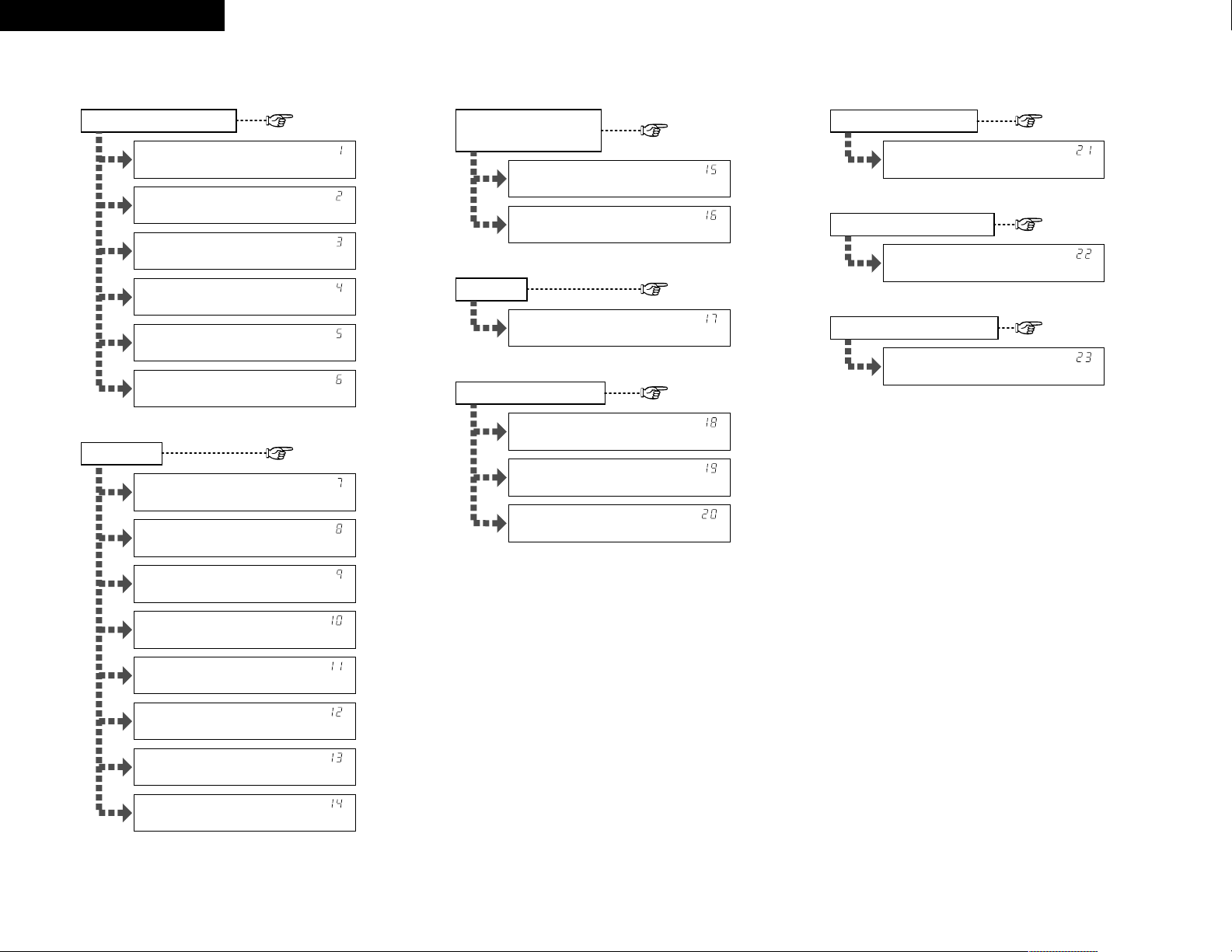
ENGLISH FRANCAIS
2 System setup / Configuration système
*Front Large
*Center Small
*Surr. Small
*S.Back Small
*S.Back 2sp>
*Subwoofer Yes
Speaker Configuration Subwoofer Mode
Crossover Frequency
*Subwoofer Yes
Delay Time
*Front L 12ft
*Front R 12ft
*Center 12ft
*Surr.L 10ft
*Surr.R 10ft
*S.Back L 10ft
*S.Back R 10ft
*SW 12ft
Digital In Assignment
*SW Mode Norm
*Cr.Over 80Hz
Test Tone
*TEST TONE Yes<
*COAX1 CD
*COAX2 AUX
*OPT DVD
Auto Surround Mode
*Auto Surr. ON
Ext. In Subwoofer Level
Power Amp Assignment
*Ext.In SW+15dB
*P.Amp S.Back
page 12, 13
page 13, 14
page 14
page 15
page 16
page 16
page 16
page 16
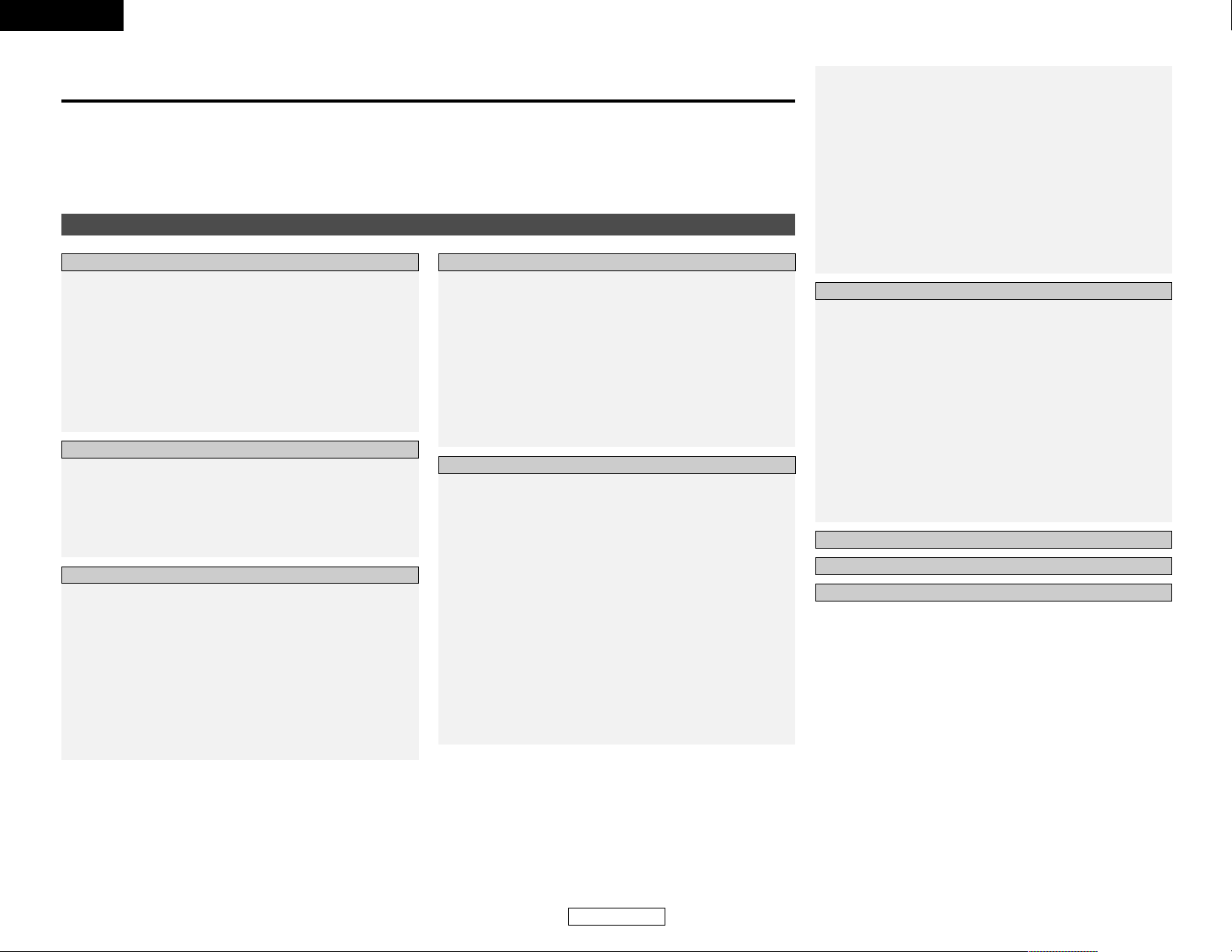
ENGLISH
1
Getting Started
ENGLISH
Contents
Getting Started
Accessories ··············································································2
Before using·············································································2
Cautions on installation ·························································2
Cautions on handling······························································2
Preparing the remote control unit ········································2
Inserting the batteries ····························································3
Operating range of the remote control unit ························3
Part names and functions
Front panel··············································································3
Remote control unit································································4
Speaker system layout···························································4
Speaker connections ······························································5
Connecting a DVD player and monitor TV···························6
Connecting the power supply cord·······································6
Turning on the power ·····························································7
Playing a DVD with surround sound ····································7
Cable indications·····································································8
Connecting a TV/DBS tuner ··················································9
Connecting a video camera or video game··························9
Connecting the external inputs (EXT. IN) terminals············9
Connecting a CD player··························································9
Connecting a VCR ·································································10
Connecting a tape deck, CD recorder or MD recorder······10
Connecting the antenna terminals ·······························10, 11
Connecting the MULTI ZONE terminals
Connecting a room-to-room remote control unit··················11
ZONE2 speaker out connections··········································11
System Setup
Front display··········································································12
Setting the Speaker Configuration ·······························12, 13
Setting the Delay Time···················································13, 14
Setting the Subwoofer Mode and
Crossover Frequency ····························································14
Setting the Test Tone ···························································15
Setting the Digital In Assignment·······································16
Setting the Auto Surround Mode ·······································16
Setting the Ext. In Subwoofer Level···································16
Setting the Power Amp Assignment··································16
System setup items and default values ·····························17
Troubleshooting ····································································37
Additional information···················································38~43
Specifications ········································································44
Thank you for choosing the DENON AVR-1506 A/V Surround Receiver. This remarkable component has been engineered to provide
superb surround sound listening with home theater sources, such as DVD, as well as providing outstanding high fidelity reproduction
of your favorite music sources.
As this product is provided we recommend with an immense array of features, before you begin hookup and operation that you review
the contents of this manual before proceeding.
List of preset codes ····································
End of this manual
Getting Started
Easy Operation
Connecting Other Sources
Advanced Operation
Remote control unit
Operating DENON audio components ·································31
Preset memory·····································································32
Operating a component stored in the
preset memory·······························································32~34
Punch through ······································································34
Multi zone music entertainment system ···························35
Remote control unit operations during
multi-source playback·····················································35, 36
Other functions
Recording the program source
(recording the source currently being monitored) ················36
Last function memory ··························································36
Initialization of the microprocessor·······································36
Playback
Playing the input source ·······················································18
Playback using the external input (EXT. IN) terminals ··········18
Turning the sound off temporarily (MUTING) ·······················18
Listening over headphones ··················································19
Combining the currently playing sound with the
desired image (VIDEO SELECT) ···········································19
Selecting the front speakers ················································19
Checking the currently playing program source···················19
Input mode ·····································································19, 20
Surround
Playing audio sources (CDs and DVDs)
2-channel playback modes ···················································20
Dolby Pro Logic IIx (Pro Logic II) mode ·························21, 22
DTS NEO:6 mode···························································23, 24
Dolby Digital mode and DTS surround ·································24
Night mode···········································································25
Basic Operation
DENON original surround modes
Surround modes and their features······································26
DSP surround simulation················································27, 28
Tone control setting
• Adjusting the sound quality ·············································28
• Tone defeat mode ···························································28
Channel Level ·······································································29
Listening to the radio
Auto preset memory ····························································29
Auto tuning ···········································································30
Manual tuning·······································································30
Preset stations······································································30
Recalling preset stations ······················································30
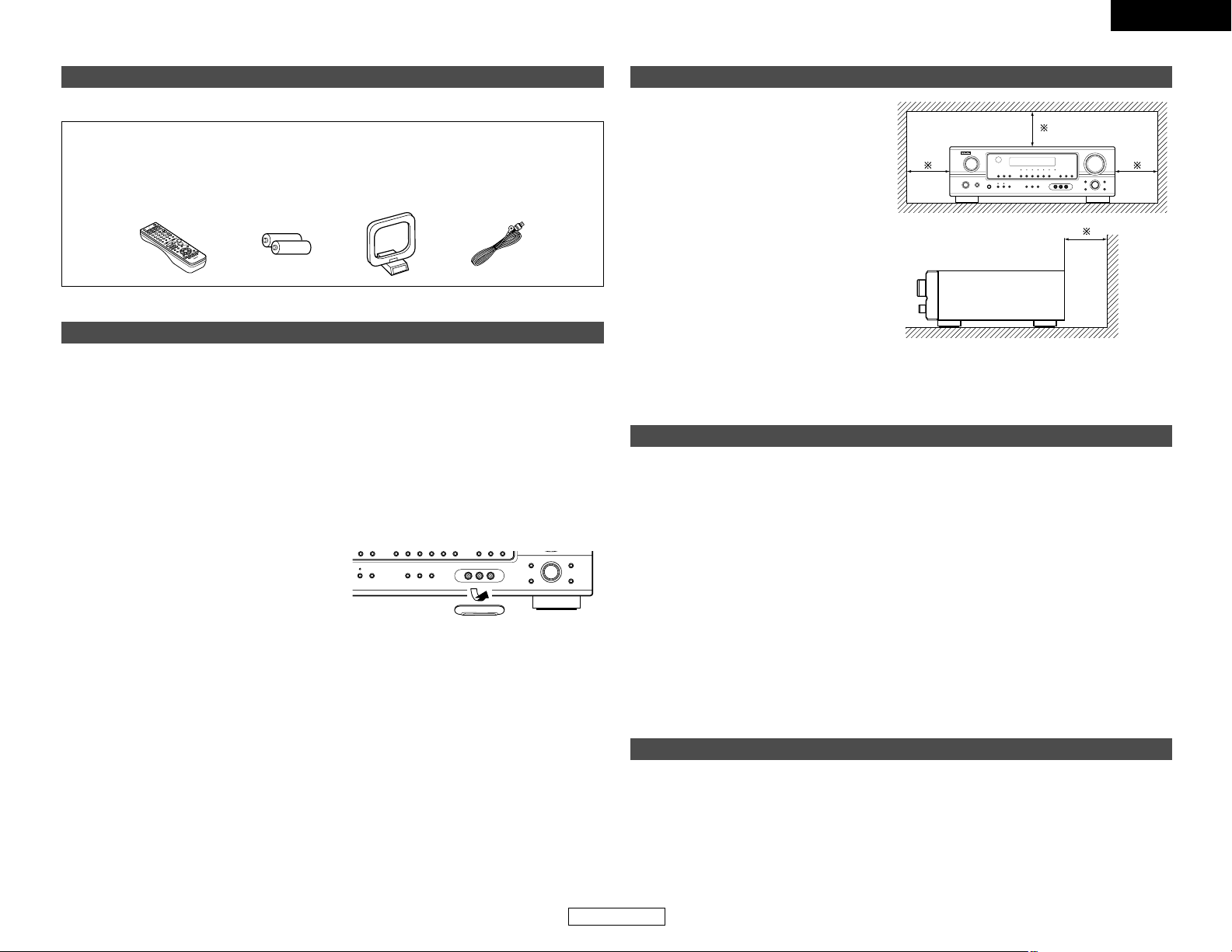
ENGLISH
ENGLISH
2
Getting Started Getting Started
Accessories
Check that the following parts are included in addition to the main unit:
q Operating instructions ............................1
w Warranty .................................................1
e Service station list ..................................1
r Remote control unit (RC-1000) ...............1
r
ty u
t R6P/AA batteries ....................................2
y AM loop antenna ....................................1
u FM indoor antenna .................................1
Before using
Pay attention to the following before using this
unit:
• Moving the unit
To prevent short-circuits or damaged wires in
the connection cables, always unplug the power
supply cord and disconnect the connection
cables between all other audio components
when moving the unit.
• Before turning the power switch on
Check once again that all connections are
correct and that there are not problems with
the connection cables. Always set the power
switch to the standby position before
connecting and disconnecting connection
cables.
• Store these instructions in a safe place.
After reading, store this instructions along with
the warranty card in a safe place.
• Note that the illustrations in these
instructions may differ from the actual unit
for explanation purposes.
• V. AUX terminals
The AVR-1506’s front panel is equipped with
V. AUX terminals. Remove the cap covering
the terminals when you want to use them.
Cautions on installation
Noise or disturbance of the picture may be
generated if this unit or any other electronic
equipment using microprocessors is used
near a tuner or TV.
If this happens, take the following steps:
• Install this unit as far away as possible
from the tuner or TV.
• Run the antenna wires from the tuner or
TV away from this unit’s power supply cord
and input/output connection cables.
• Noise or disturbance tends to occur
particularly when using indoor antennas or
300 Ω/ohm feeder wires. We recommend
using outdoor antennas and 75 Ω/ohm
coaxial cables.
Wall
Note
Cautions on handling
• Switching the input source when input terminals are not connected.
A clicking noise may be produced if the input source is switched when nothing is connected to
the input terminals. If this happens, either turn down the MASTER VOLUME control knob or
connect components to the input terminals.
• Muting of PRE OUT terminals, PHONES jack and SPEAKER terminals.
The PRE OUT terminals, PHONES jack and SPEAKER terminals include a muting circuit. Because
of this, the output signals are greatly attenuated for several seconds after the power switch is
turned on or the input source, surround mode or any other set-up is changed. If the volume is
turned up during this time, the output will be very high after the muting circuit stops functioning.
Always wait until the muting circuit turns off before adjusting the volume.
• Whenever the power switch is in the STANDBY state, the unit is still connected to AC line
voltage.
Please be sure to turn off the power switch or unplug the cord when you leave home for,
say, a vacation.
Preparing the remote control unit
The included remote control unit (RC-1000) can be used to operate not only the AVR-1506 but other
remote control compatible DENON components as well. In addition, the memory contains control
signals for other remote control units, so it can be used to operate non-DENON remote control
compatible products.
Note:
For heat dispersal, do not install this unit in a confined space such as a bookcase or similar
enclosure.
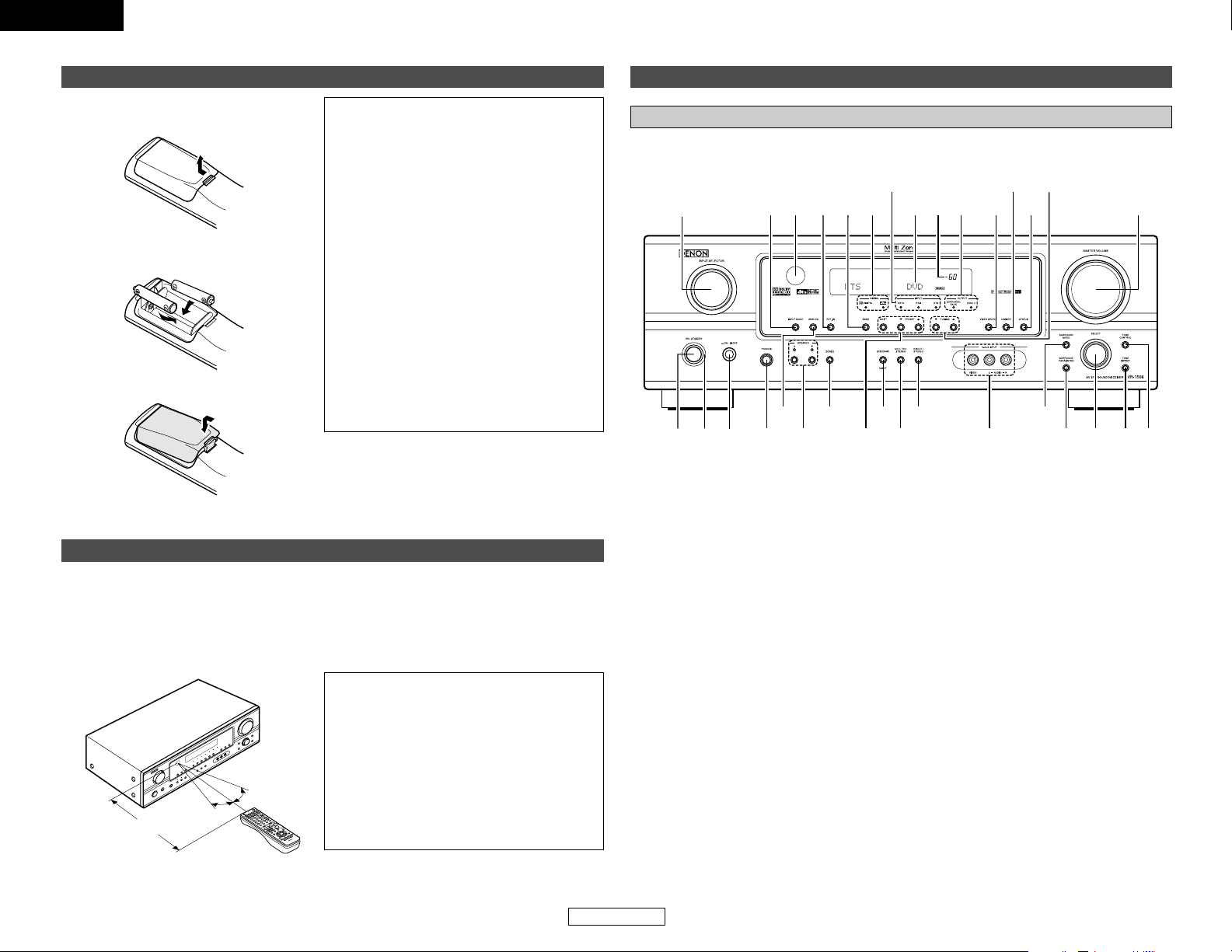
ENGLISH
3
ENGLISH
Getting Started Getting Started
Operating range of the remote control unit
30°
30°
Approx. 23 feet
• Point the remote control unit at the remote sensor on the main unit as shown in the diagram.
• The remote control unit can be used from a straight distance of approximately 23 feet from the
main unit, but this distance will be shorter if there are obstacles in the way or if the remote control
unit is not pointed directly at the remote sensor.
• The remote control unit can be operated at a horizontal angle of up to 30 degrees with respect
to the remote sensor.
NOTE:
• It may be difficult to operate the remote control
unit if the remote sensor is exposed to direct
sunlight or strong artificial light.
• Do not press buttons on the main unit and
remote control unit simultaneously. Doing so
may result in malfunction.
• Neon signs or other devices emitting pulsetype noise nearby may result in malfunction,
so keep the set as far away from such devices
as possible.
Part names and functions
Front panel
For details on the functions of these parts, refer to the pages given in parentheses ( ).
#2 #0 @8#1
@9
@5@7 @4 @3 @0 !8@2
@1
!9@6
r y i !0 !2 !4 !5 !6 !7
q
w
teu
o
!1 !3
q
Power ON/STANDBY switch················(7)
w
Power indicator······································(7)
e
Power switch ···································(7, 36)
r
Headphones jack (PHONES) ···············(19)
t
ANALOG button···································(20)
y
SPEAKER A/B buttons ··················(19, 36)
u
ZONE2 button ······································(35)
i
Preset station select buttons ·······(29, 30)
o
STANDARD/NIGHT button···········(21~25)
!0
5CH/7CH STEREO button ···················(26)
!1
DIRECT/STEREO button······················(20)
!2
V. AUX INPUT terminals ·······················(9)
!3
SURROUND MODE button ·················(18)
!4
SURROUND PARAMETER
button ···················································(21)
!5
SELECT knob····························(18, 21, 28)
!6
TONE DEFEAT button··························(28)
!7
TONE CONTROL button······················(28)
!8
MASTER VOLUME control knob ········(18)
!9
TUNING • (up)/ª (down) buttons ·····(29)
@0
STATUS button ······························(19, 25)
@1
DIMMER button ···································(19)
@2
VIDEO SELECT button·························(19)
@3
OUTPUT indicator································(24)
@4
Master volume indicator·····················(18)
@5
Display
@6
INPUT mode indicator·························(20)
@7
SIGNAL indicator ·································(20)
@8
BAND button ········································(29)
@9
EXT. IN button ······································(18)
#0
Remote control sensor··························(3)
#1
INPUT MODE button ···························(19)
#2
INPUT SELECTOR knob·······················(18)
Inserting the batteries
q Remove the remote control unit’s rear
cover.
w Set two R6P/AA batteries in the battery
compartment in the indicated direction.
e Put the rear cover back on.
Notes on batteries:
• Replace the batteries with new ones if the set
does not operate even when the remote
control unit is operated nearby the unit. (The
included batteries are only for verifying
operation.)
• When inserting the batteries, be sure to do so
in the proper direction, following the “<” and
“>” marks in the battery compartment.
• To prevent damage or leakage of battery fluid:
• Do not use a new battery together with an
old one.
• Do not use two different types of batteries.
• Do not short-circuit, disassemble, heat or
dispose of batteries in flames.
• If the battery fluid should leak, carefully wipe
the fluid off the inside of the battery
compartment and insert new batteries.
• When replacing the batteries, have the new
batteries ready and insert them as quickly as
possible.
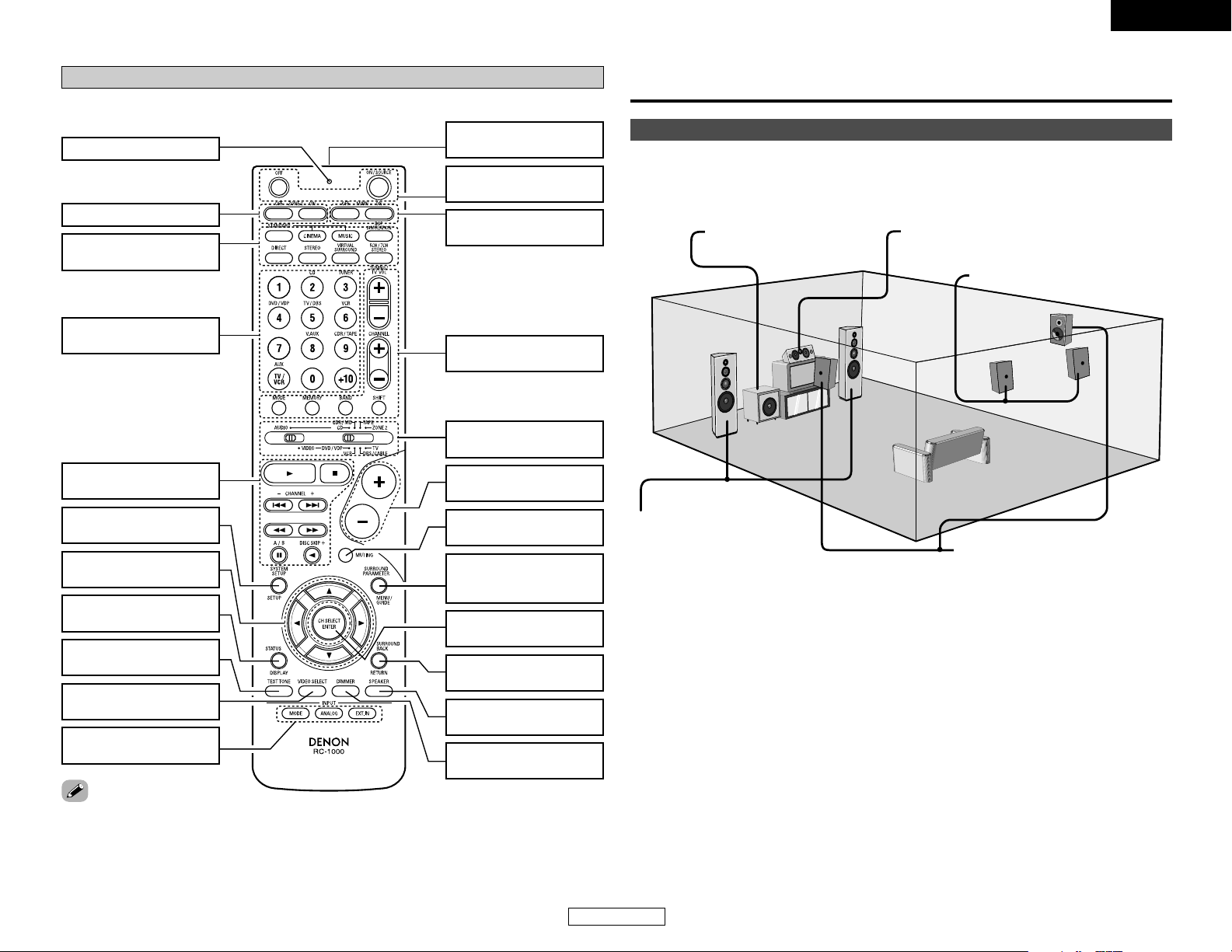
ENGLISH
4
ENGLISH
Getting Started
Remote control unit
For details on the functions of these parts, refer to the pages given in parentheses ( ).
SURROUND MODE
buttons·················(18, 27)
Indicator ···············(32, 34)
Input source selector
buttons·················(18, 32)
System buttons
······························(31~34)
SYSTEM SETUP/SETUP
button···················(12, 33)
Cursor buttons
······························(21, 33)
STATUS/DISPLAY
button ············(19, 25, 33)
TEST TONE button
····································(15)
VIDEO SELECT button
····································(19)
Remote control signal
transmitter···················(3)
Power buttons
································(7, 33)
Tuner system/System
buttons·················(29, 34)
MUTING button
····································(18)
Master volume control
buttons·················(18, 35)
Mode selector switches
································(7, 31)
CH SELECT/ENTER
button
·····················
(22, 29)
SURROUND
PARAMETER/System
button···················(21, 33)
SPEAKER button
································(7, 19)
SURROUND BACK/
RETURN button···(24, 33)
Input mode selector
buttons ················(18~20)
DIMMER button
····································(19)
ZONE2 buttons····(34, 35)
MAIN buttons
································(4, 34)
• The Dolby Surround Pro Logic II(x) Cinema or Music mode can be chosen directly by pressing the
CINEMA or MUSIC button on the remote control unit during playback in the Dolby Surround Pro
Logic II(x) mode.
• The DTS NEO:6 Cinema or Music mode can be chosen directly by pressing the CINEMA or MUSIC
button on the remote control unit during playback in the DTS NEO:6 mode.
• The main zone output can be turned on and off with the MAIN button.
MEMO
Easy Operation
Speaker system layout
2 Basic system layout
The following is an example of the basic layout for a system consisting of eight speaker systems
and a television monitor:
Subwoofer Center speaker system
Surround speaker systems
Surround back speaker systems
Front speaker systems
Set these at the sides of the TV
or screen with their front surfaces
as flush with the front of the
screen as possible.
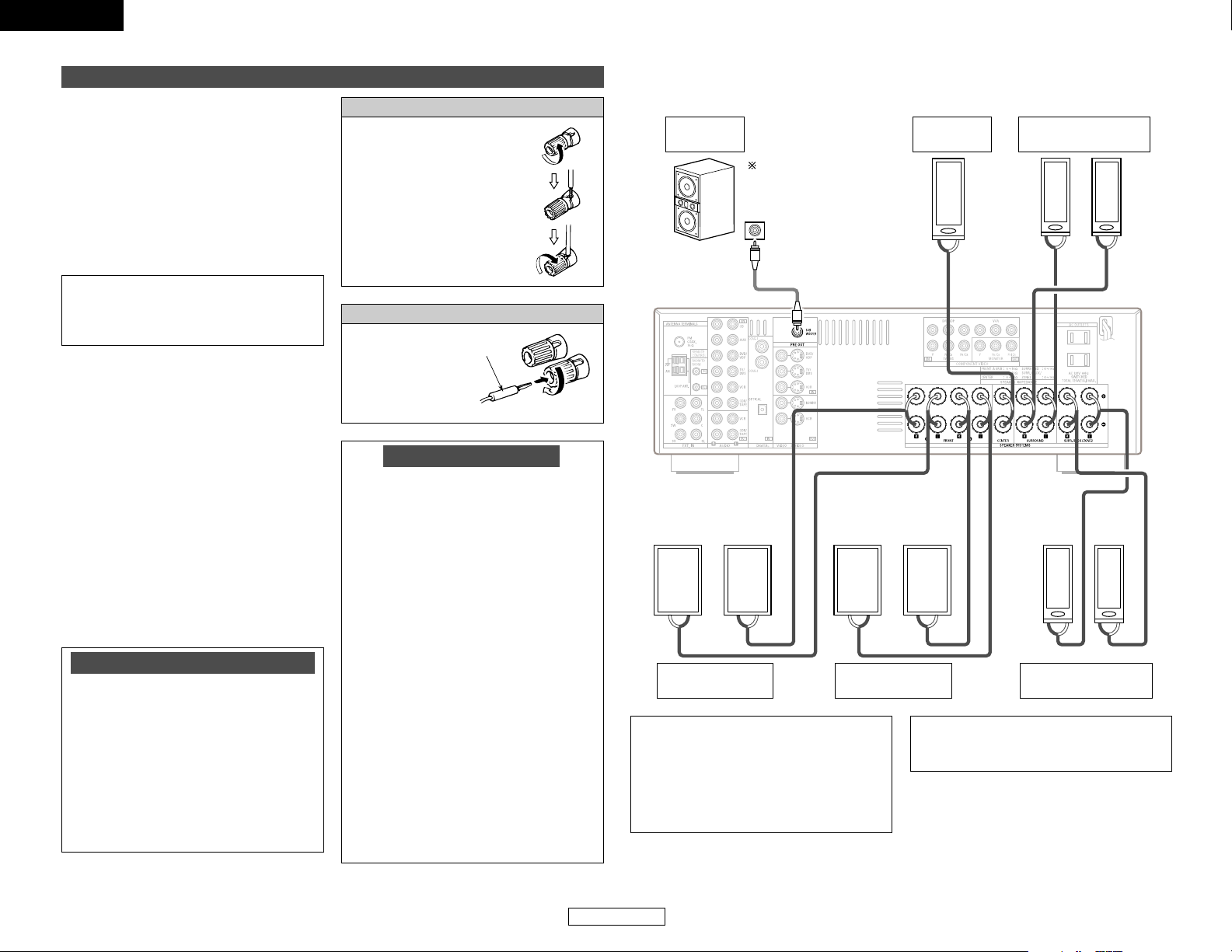
ENGLISH
ENGLISH
Easy Operation Easy Operation
5
Speaker connections
• Connect the speaker terminals with the
speakers making sure that like polarities are
matched (<with <, >with >). Mismatching
of polarities will result in weak central sound,
unclear orientation of the various instruments,
and the stereo image being impaired.
• When making connections, take care that
none of the individual conductors of the speaker
cable come in contact with adjacent terminals,
with other speaker cable conductors, or with
the rear panel.
2 Speaker impedance
• When speaker systems A and B are used
separately, speakers with an impedance of 6
to 16 Ω/ohms can be connected for use as
front speakers.
• Be careful when using two pairs of front
speakers (A + B) at the same time, since
speakers with an impedance of 12 to 16
Ω/ohms in this case must be used.
• Speakers with an impedance of 6 to 16
Ω/ohms can be connected for use as center
and surround and surround back speakers.
• The protector circuit may be activated if the
unit is operated for long periods of time at
high volumes when speakers with an
impedance lower than the specified
impedance are connected.
Protector circuit
This unit is equipped with a high-speed
protection circuit. The purpose of this circuit
is to protect the speakers under circumstances
such as when the output of the power
amplifier is inadvertently short-circuited and
a large current flows, when the temperature
surrounding the unit becomes unusually
high, or when the unit is used at high output
over a long period which results in an
extreme temperature rise.
When the protection circuit is activated, the
speaker output is cut off and the power
supply indicator flashes. Should this occur,
please follow these steps: be sure to switch
off the power of this unit, check whether
there are any faults with the wiring of the
speaker cables or input cables, and wait for
the unit to cool down if it is very hot.
Improve the ventilation condition around the
unit and switch the power back on.
If the protection circuit is activated again
even though there are no problems with the
wiring or the ventilation around the unit,
switch off the power and contact a DENON
service center.
Note on speaker impedance
The protector circuit may be activated if the
unit is operated for long periods of time at
high volumes when speakers with an
impedance lower than the specified
impedance (for example speakers with an
impedance of less than 4 Ω/ohms) are
connected. If the protector circuit is
activated, the speaker output is cut off. Turn
off the unit’s power, wait for the unit to cool
down, improve the ventilation around the
unit, then turn the power back on.
NOTE:
NEVER touch the speaker terminals
when the power is on. Doing so could
result in electric shocks.
Connecting the speaker cables
1. Loosen by turning
counterclockwise.
2. Insert the cable.
3. Tighten by turning
clockwise.
Connecting banana plugs
Turn clockwise to
tighten, then insert
the banana plug.
Banana plug
><<>><<>
><
><><
><><
IN
(L) (R)
(L) (R)
(L) (R) (L) (R)
2 Connections
When making connections, also refer to the operating instructions of the other components.
Connection terminal
for a subwoofer with
built-in amplifier.
Surround speaker
systems
Subwoofer
Front speaker
systems (B)
Precautions when connecting speakers:
If a speaker is placed near a TV or video
monitor, the colors on the screen may be
disturbed by the speaker’s magnetism. If
this should happen, move the speaker away
to a position where it does not cause this
effect.
NOTE:
• When using only one surround back
speaker, connect it to the left channel.
Front speaker
systems (A)
Center
speaker
Surround back
speaker systems
To achieve Dolby Digital
playback effect, use a unit
that can sufficiently reproduce
frequencies of under 80 Hz.
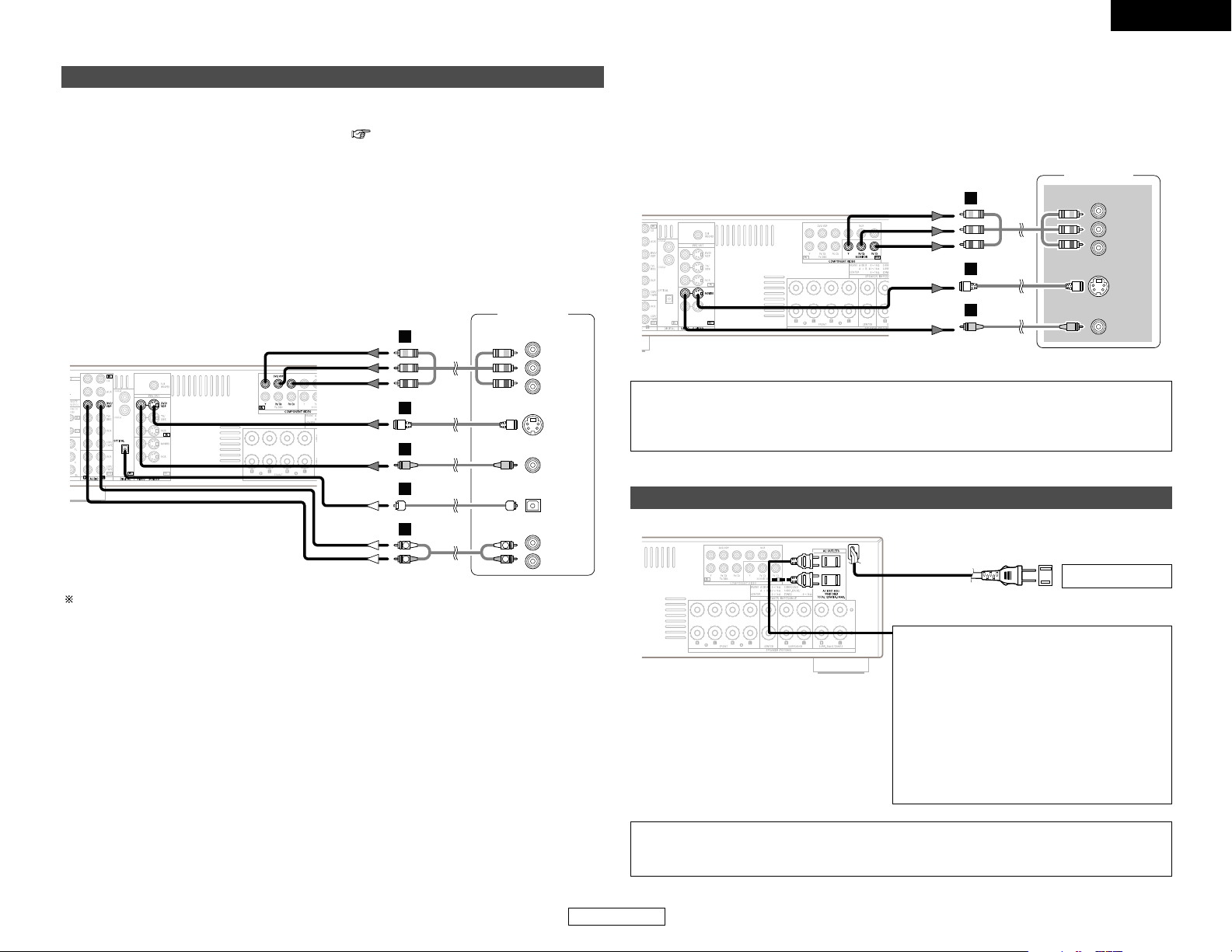
ENGLISH
6
ENGLISH
Easy Operation Easy Operation
Connecting a DVD player and monitor TV
• To connect the digital audio output from the DVD player, you can choose from either the coaxial
or optical connections. If you choose to use the coaxial connection, it needs to be assigned. For
more information about Digital Input Assignment ( page 16).
• Connect a non-DVD video disc player (such as a laser disc, VCD/SVCD, or future high definition
disc player) to the DVD/VDP terminals in the same way.
• Precaution when using S-terminals
This unit’s S-terminals (input and output) and video pin terminals (input and output) have
independent circuit structures, so that video signals input from the S-terminals are only output
from the S-terminal outputs and video signals input from the pin terminals are only output from
the pin terminal outputs.
When connecting this unit with equipment that is equipped with S-terminals, keep the above
point in mind and make connections according to the equipment’s instruction manuals.
Audio signal flow is shown with white arrows; video signal flow is shown with gray arrows.
DVD player
S VIDEO
OUT
R
L
AUDIO OUT
VIDEO
OUT
COMPONENT VIDEO OUT
Y
P
B
PR
OPTICAL
OUT
F
H
G
D
R
L
R
L
A
S VIDEO
IN
VIDEO
IN
Monitor TV
COMPONENT VIDEO IN
Y
P
B
PR
F
H
G
• For best picture quality (especially with progressive DVD and other high definition sources),
choose the component video connection to your monitor TV. S-Video and composite video
outputs are also provided if your TV does not have component video inputs.
• The signals input to the color difference (component) video terminals are not output from the
VIDEO output terminal (yellow) or the S-Video output terminal.
NOTE:
• The component video input and/or output terminals may be labeled differently on some TVs,
monitors or video components (Y, P
B, PR; Y, CB, CR; Y, B-Y, R-Y). Check the owner’s manuals
for the other components for further information.
Connecting the power supply cord
AC 120 V, 60 Hz
AC outlet (Wall)
NOTE:
• Only use the AC OUTLETS for connecting audio equipment. Never use it for hair driers, TVs
or other electrical appliances.
AC OUTLETS
• SWITCHED (total capacity – 120 W (1 A.))
The power to this outlet is turned on and off
in conjunction with the POWER switch on the
main unit, and when the power is switched
between on and standby from the remote
control unit.
No power is supplied from this outlet when
this unit’s power is at standby. Never connect
equipment whose total power consumption
exceeds 120 W (1 A.).
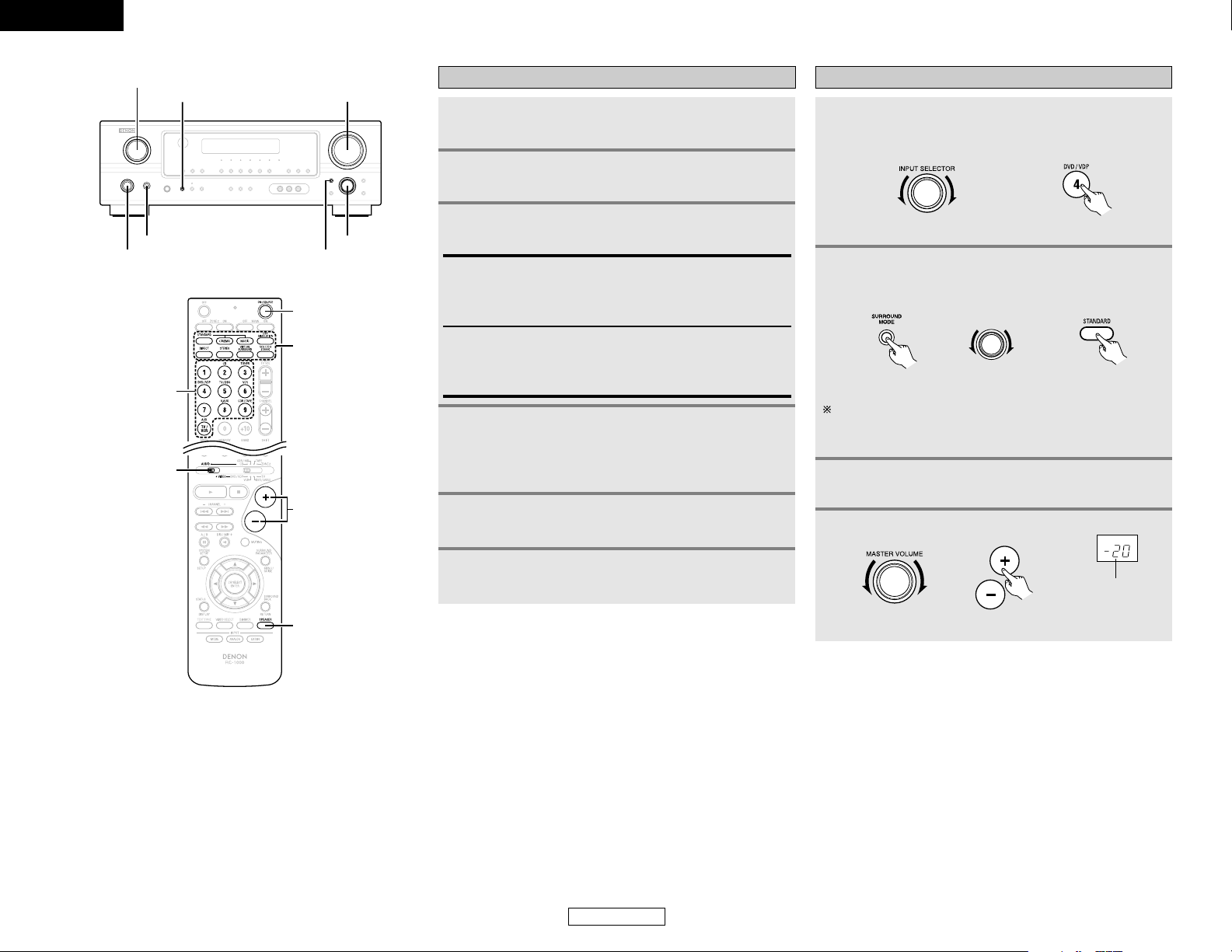
Easy Operation Easy Operation
ENGLISH
ENGLISH
7
4
Press the ON/STANDBY switch on the main unit
or ON/SOURCE button on the remote control
unit.
• Turn on the power.
5
Press the SPEAKER A button to turn the speakers
on.
3
Press the POWER switch.
£ OFF:
The power turns off and the indicator is off.
In this position, the power cannot be turned on and off from
the remote control unit.
¢ ON:
The power turns on and the indicator lights.
Set the POWER switch to this position to turn the power on
and off from the included remote control unit.
1
Turn on your subwoofer.
Turn on your monitor (TV).
Turning on the power
6
Set the MODE 1 switch to “AUDIO” (only when
operating with the remote control unit).
2
MODE 1
INPUT
SELECTOR
ON/SOURCE
SURROUND
MODE
SPEAKER
VOLUME
ON/STANDBY SURROUND MODE
POWER SELECT
INPUT SELECTOR
MASTER VOLUME
SPEAKER A
Playing the input source
1
Select the input source to be played.
Example: DVD
(Main unit) (Remote control unit)
4
Adjust the volume.
(Main unit) (Remote control unit)
The volume level is
displayed on the
master volume level
display.
3
Start playback on the selected component.
2
Select the play (surround) mode.
Example: STANDARD
(Main unit) (Remote control unit)
SELECT
To select the surround mode while adjusting the surround
parameters, tone defeat or tone control, press the SURROUND
MODE button and then operate the selector.
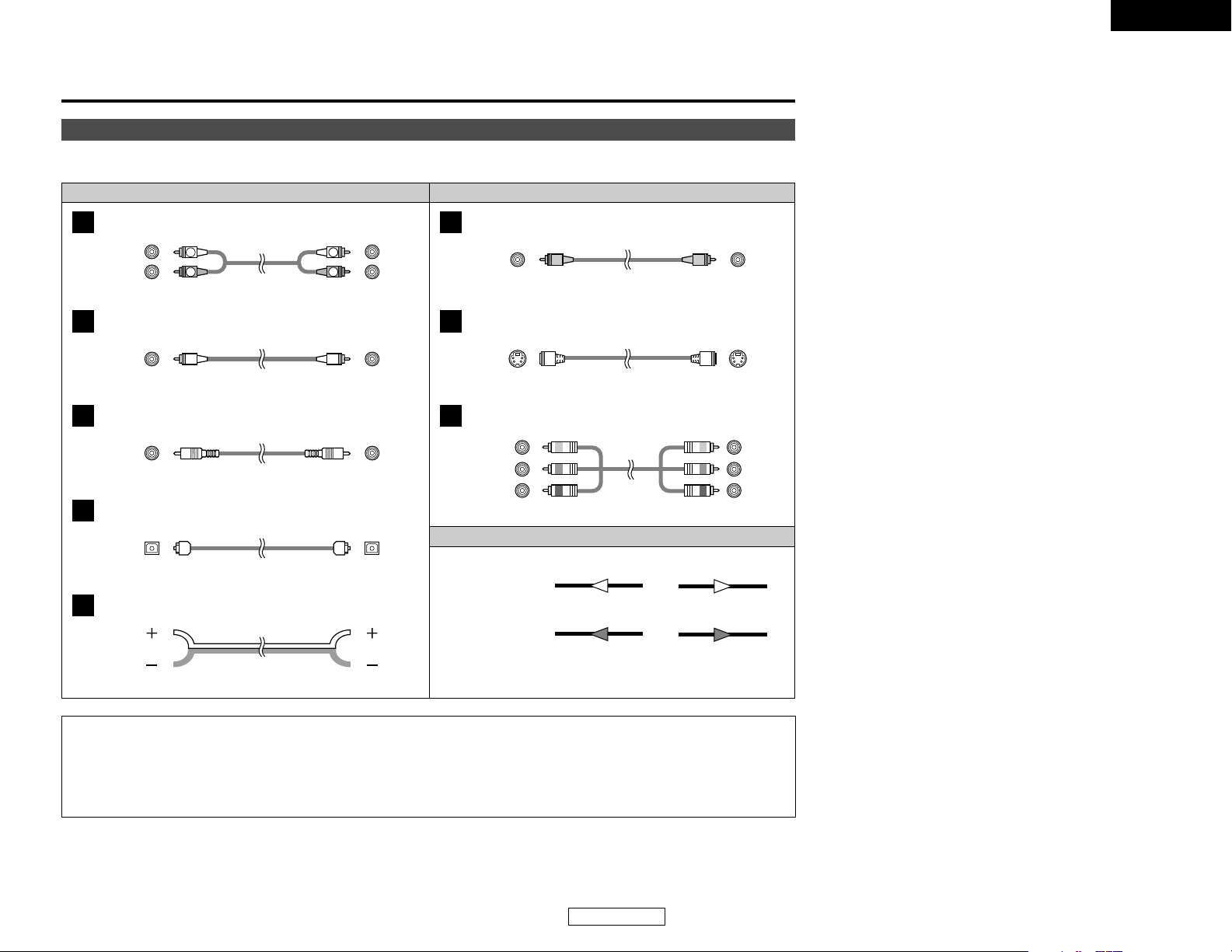
ENGLISH
Connecting Other Sources
ENGLISH
8
Cable indications
Signal direction
The hookup diagrams on the subsequent pages assume the use of the following optional connection cables (not supplied).
Video cableAudio cable
NOTE:
• Do not plug in the power supply cord until all connections have been completed.
• When making connections, also refer to the operating instructions of the other components.
• Be sure to connect the left and right channels properly (left with left, right with right).
• Note that binding pin-plug cables together with power supply cords or placing them near a power transformer will result in hum
or other noise.
Analog terminal (Stereo)
A
R
L
R
L
(Orange)
Pin-plug cable
Analog terminal (Monaural, for subwoofer)
B
Pin-plug cable
Digital terminal (Coaxial)
C
Coaxial cable (75 Ω/ohm pin-plug cable)
Digital terminal (Optical)
D
Optical cable (Optical fiber cable)
Speaker terminal
E
Speaker cable
Video terminal
F
Video cable (75 Ω/ohm video pin-plug cable)
S-Video terminal
G
S-Video cable
(Yellow)
Audio signal
Video signal
(White)
(Red)
Component video terminal
H
Component video cable
(Y)
(P
B/CB
)
(P
R/CR)
(Green)
(Blue)
(Red)
IN OUT OUT IN
IN OUT OUT IN
Connecting Other Sources
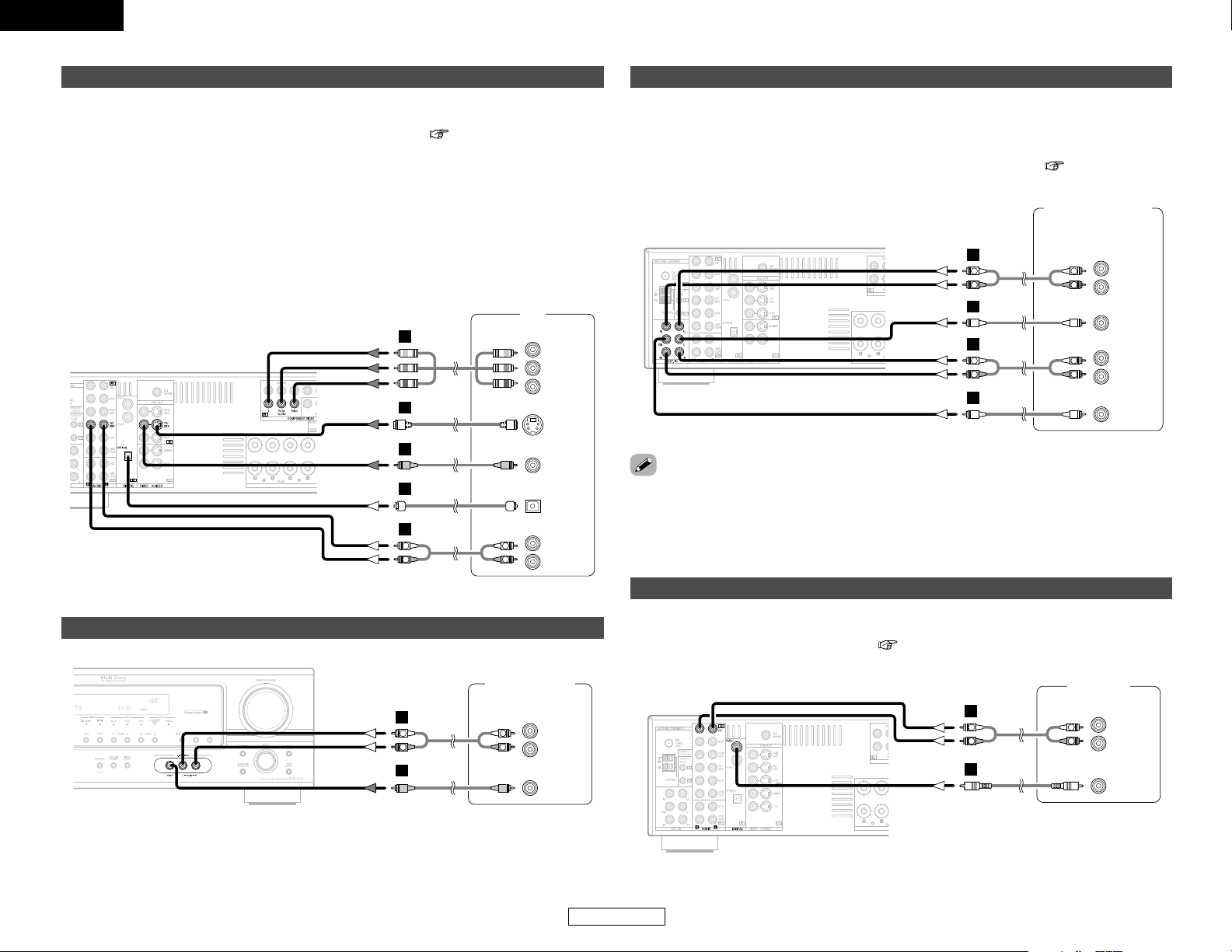
ENGLISH
Connecting Other Sources Connecting Other Sources
ENGLISH
9
Connecting a TV/DBS tuner
• To connect the digital audio output from the TV or DBS tuner, you can choose from either the
coaxial or optical connections. If you choose to use the coaxial connection, it needs to be
assigned. For more information about Digital Input Assignment ( page 16).
• Precaution when using S-terminals
This unit’s S-terminals (input and output) and video pin terminals (input and output) have
independent circuit structures, so that video signals input from the S-terminals are only output
from the S-terminal outputs and video signals input from the pin terminals are only output from
the pin terminal outputs.
When connecting this unit with equipment that is equipped with S-terminals, keep the above
point in mind and make connections according to the equipment’s instruction manuals.
• The signals input to the color difference (component) video terminals are not output from the
VIDEO output terminal (yellow) or the S-Video output terminal.
Connecting a video camera or video game
Video camera /
Video game
R
L
AUDIO OUT
VIDEO
OUT
R
L
R
L
A
F
Connecting the external inputs (EXT. IN) terminals
DVD Audio-Video /
Super Audio CD player /
External decoder
R
FRONT
L
5.1ch AUDIO OUT
CENTER
R
SURROUND
L
SUB-
WOOFER
L
R
L
R
B
A
B
R
L
R
L
A
• These terminals are for inputting multi-channel audio signals from an external decoder, or a
component with a different type of multi-channel decoder, such as a DVD Audio player, a multichannel Super Audio CD player, or another future multi-channel sound format decoder.
• The video signal connection is the same as that for a DVD player.
• For instructions on playback using the external input (EXT. IN) terminals ( page 18).
• With discs on which special copyright protection measures have been taken, the digital signals
may not be output from the DVD player. In this case, connect the DVD player’s analog multichannel output to the AVR-1506’s EXT. IN terminals for playback. Also refer to your DVD player’s
operating instructions.
Connecting a CD player
R
L
AUDIO OUT
CD player
COAXIAL
OUT
R
L
R
L
A
C
To connect the digital audio output from the CD player, you can choose either coaxial or optical
connection. If you choose to use the optical connection, it needs to be assigned. For more
information about Digital Input Assignment ( page 16).
TV
H
G
F
D
A
L
R
COMPONENT VIDEO OUT
AUDIO OUT
L
R
Y
P
B
PR
S VIDEO
OUT
VIDEO
OUT
OPTICAL
OUT
L
R
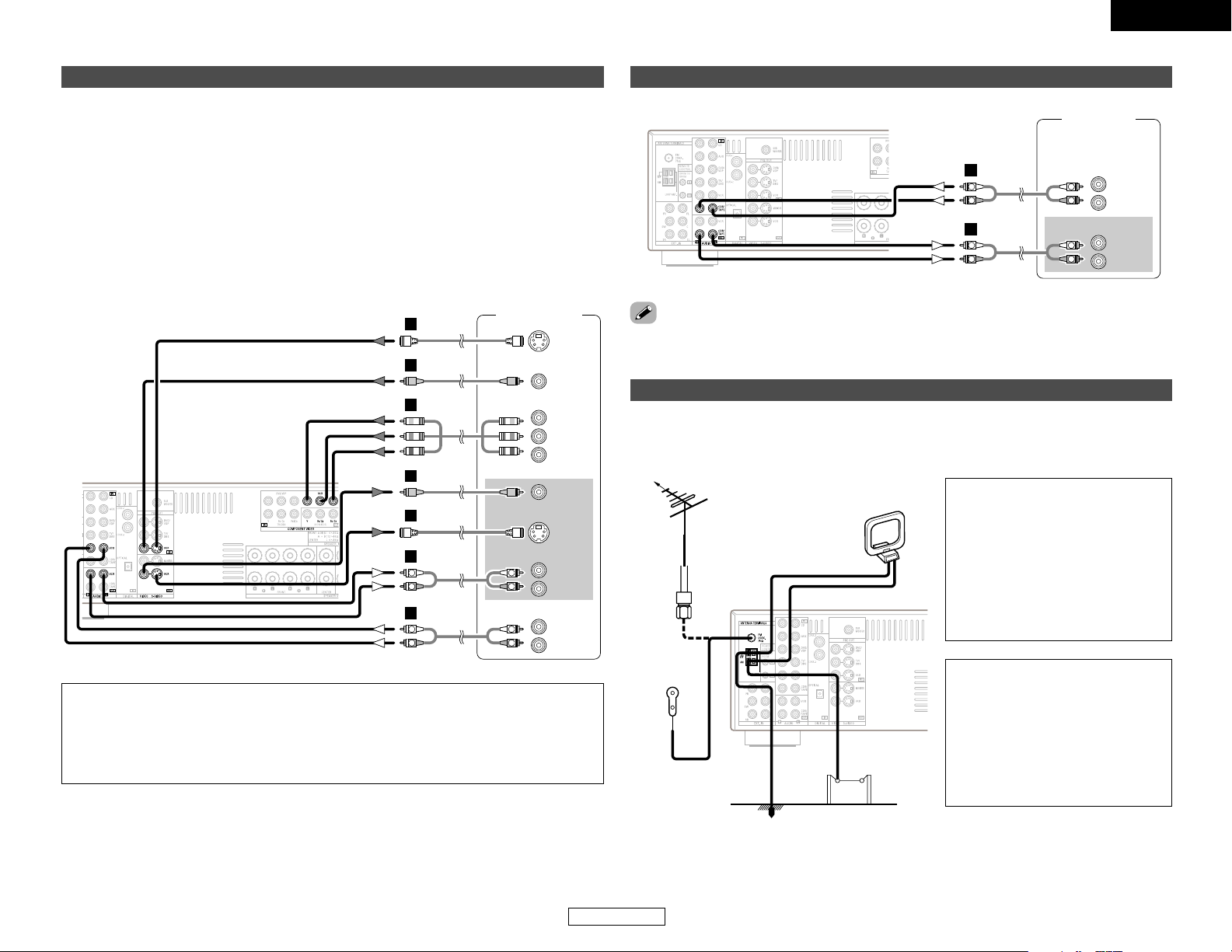
ENGLISH
10
ENGLISH
Connecting Other Sources Connecting Other Sources
Connecting a tape deck, CD recorder or MD recorder
R
L
AUDIO OUT
R
L
AUDIO IN
Tape deck /
CD recorder /
MD recorder
R
L
R
L
A
R
L
R
L
A
• If humming noise is generated, move the tape deck further away from the source of such noise.
Connecting a VCR
Video deck
S VIDEO
OUT
S VIDEO
IN
R
L
AUDIO IN
R
L
AUDIO OUT
VIDEO
OUT
VIDEO
IN
R
L
R
L
F
F
G
G
A
R
L
R
L
A
COMPONENT VIDEO OUT
Y
P
B
PR
H
• If you wish to perform analog dubbing from a digital source, such as a DVD recorder to an analog
recorder such as a cassette deck, you will need to connect the analog inputs and outputs as
shown below, in addition to the digital audio connections.
• Precaution when using S-terminals
This unit’s S-terminals (input and output) and video pin terminals (input and output) have
independent circuit structures, so that video signals input from the S-terminals are only output
from the S-terminal outputs and video signals input from the pin terminals are only output from
the pin terminal outputs.
When connecting this unit with equipment that is equipped with S-terminals, keep the above
point in mind and make connections according to the equipment’s instruction manuals.
• The signals input to the color difference (component) video terminals are not output from the
VIDEO output terminal (yellow) or the S-Video output terminal.
NOTE:
• When recording to a VCR recorder, it is necessary that the type of cable used with the
playback source equipment be the same type that is connected to the AVR-1506 VCR
OUTPUT terminal.
Example: VCR IN → S-Video cable : VCR OUT → S-Video cable
VCR IN → Video cable : VCR OUT →Video cable
NOTE:
• Do not connect two FM antennas
simultaneously.
• Even if an external AM antenna is
used, do not disconnect the AM
loop antenna.
• Make sure the AM loop antenna
lead terminals do not touch metal
parts of the panel.
Note to CATV system installer:
This reminder is provided to call the
CATV system installer’s attention to
Article 820-40 of the NEC which
provides guidelines for proper
grounding and, in particular, specifies
that the cable ground shall be
connected to the grounding system of
the building, as close to the point of
cable entry as practical.
Direction of broadcasting
station
75 Ω/ohm
COAXIAL
cable
FM antenna
FM indoor
antenna
(Supplied)
AM loop
antenna
(Supplied)
AM outdoor antenna
Ground
An FM antenna cable plug can be connected directly to the unit.
Connecting the antenna terminals
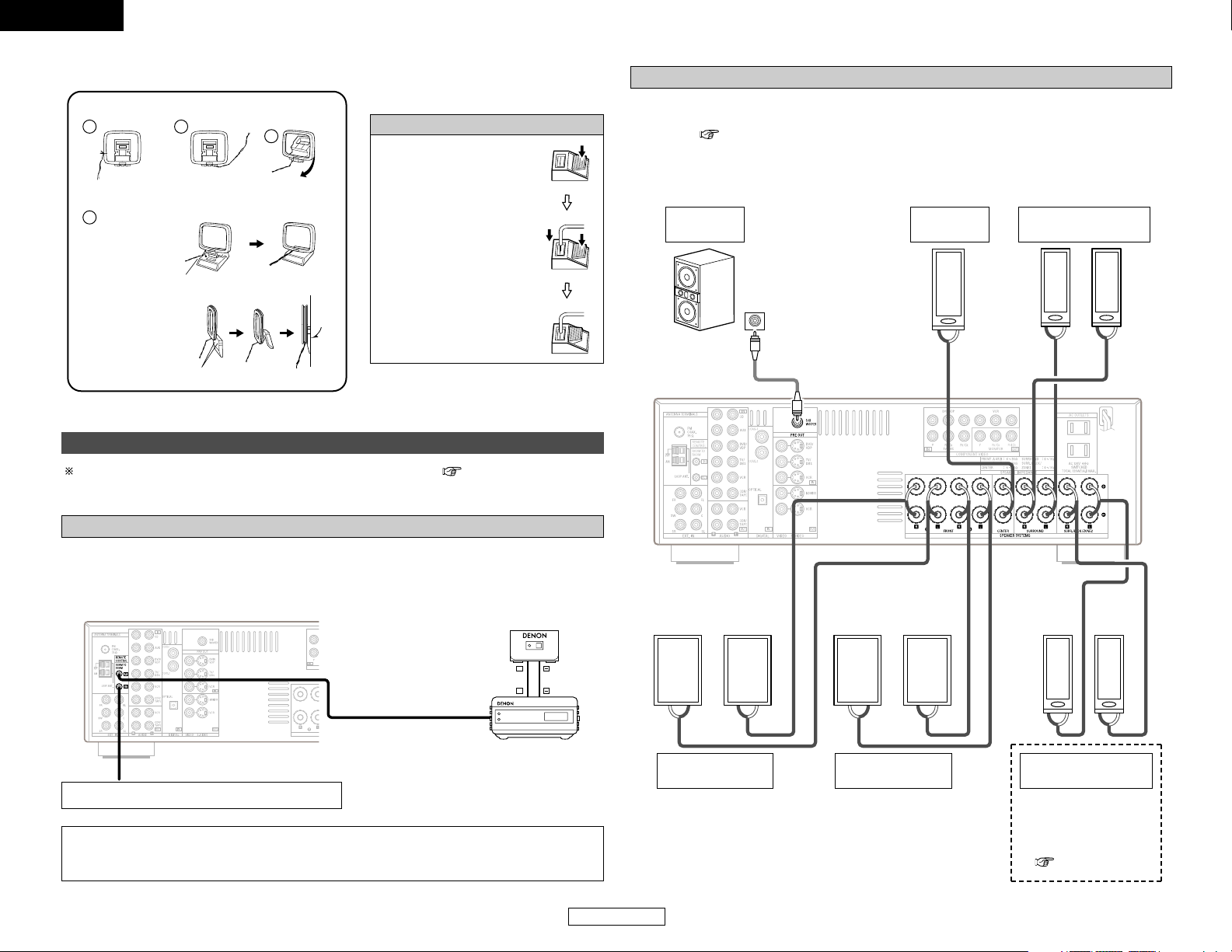
ENGLISH
11
ENGLISH
Connecting Other Sources Connecting Other Sources
1
4
2
3
2 AM loop antenna assembly
Connect to the AM
antenna terminals.
Remove the vinyl tie
and take out the
connection line.
Bend in the reverse
direction.
a. Antenna placed on
a stable surface.
b. Hanging the
antenna on a wall.
Mount
Use the
installation hole to secure the antenna to a wall, etc.
Connection of AM antennas
1. Push the lever.
2. Insert the conductor.
3. Return the lever.
For instructions on operations using the MULTI ZONE functions ( page 35, 36).
Connecting the MULTI ZONE terminals
When a sold separately room-to-room remote control unit (DENON RC-616, 617 or 618) is wired
and connected between the MAIN ZONE and ZONE2, the remote-controllable devices in the MAIN
ZONE can be controlled from ZONE2 using the remote control unit.
Connecting a room-to-room remote control unit
NOTE:
• For instructions on installation and operation of separately sold devices, refer to the devices’
operating instructions.
+
+
OUTPUT
INPUT
AUX OUT
RC-616 INFRARED
RETRANSMITTER
RC-617 INFRARED SENSOR
Extension terminals for future use.
• When the power amplifier is assigned to the ZONE2 output channel at “Power Amp
Assignment”, the surround back speaker terminals can be used as the ZONE2 speaker out
terminals ( page 35).
• The connections diagram below is an example for when the surround back speaker is assigned
to the ZONE2 stereo 2 channel.
In this case, surround back speaker out can not be used for MAIN ZONE.
ZONE2 speaker out connections
><<>><<>
><
><><
><><
IN
(L) (R)
(L) (R)
(L) (R) (L) (R)
Connection terminal
for subwoofer with
built-in amplifier
(subwoofer), etc.
Surround speaker
systems
Subwoofer
Front speaker
systems (B)
Front speaker
systems (A)
Center
speaker
ZONE2 speaker
systems
NOTE:
• The settings must be
changed to use this
speaker for ZONE2
( page 16).
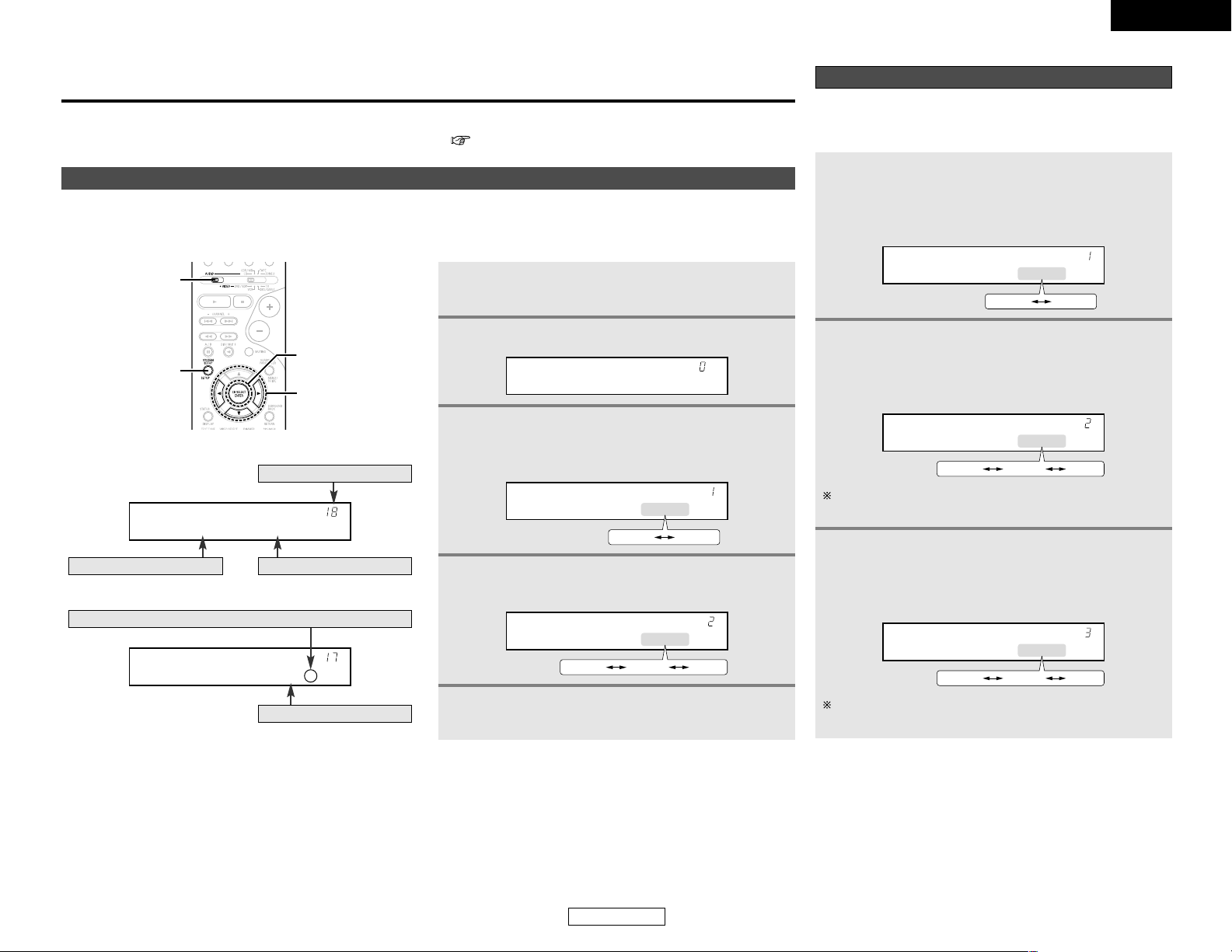
System Setup
ENGLISH
ENGLISH
12
Use System Setup to customize a variety of settings to suit your listening environment.
For the contents of a system menu and the initial setting of this unit ( page 17).
• You can change the settings using the buttons on the remote control unit.
• The AVR-1506 is equipped with an alpha numeric front panel display that can also be used to check and adjust settings. Some
representative front display examples are shown below.
CURSOR
MODE 1
SETUP
ENTER
Front display
System Setup
No.
*TEST TONE Yes<
Press the CURSORFFbutton to execute.
Currently selected line
*COAX1 CD
Current settingCurrently selected line
1
Set the MODE 1 switch to “AUDIO”.
2
Press the SETUP button to enter the setting.
4
Press the ENTER orCURSORHHbutton to confirm
the new settings.
*System Setup
3
Press the ENTER or CURSORHHbutton to select
the setting, then press the CURSORFFor
GG
button to select the parameter.
*Front Large
Large Small
*Center Small
Large Small None
5
Press the SETUP button to finish system set up.
[ Display ]
Setting the Speaker Configuration
1
Press the CURSORFForGGbutton to select your
front speaker type, then press the ENTER or
CURSOR
HH
button to switch to the centerspeaker
setting.
*Front Large
Large Small
2
Press the CURSORFForGGbutton to select your
center speaker type, then press the ENTER or
CURSOR
HH
button to switch to the surround
speaker setting.
*Center Small
Large Small None
When “Small” has been selected for the front speakers,
“Large” cannot be selected for the center speaker.
3
Press the CURSORFForGGbutton to select your
surround speaker type, then press the ENTER or
CURSOR
HH
button to switch to the surround
back speaker setting.
*Surr. Small
Large Small None
When “Small” has been selected for the front speakers,
“Large” cannot be selected for the surround speakers.
The composition of the signals output to each channel and the
frequency response are adjusted automatically according to the
combination of speakers actually being used.
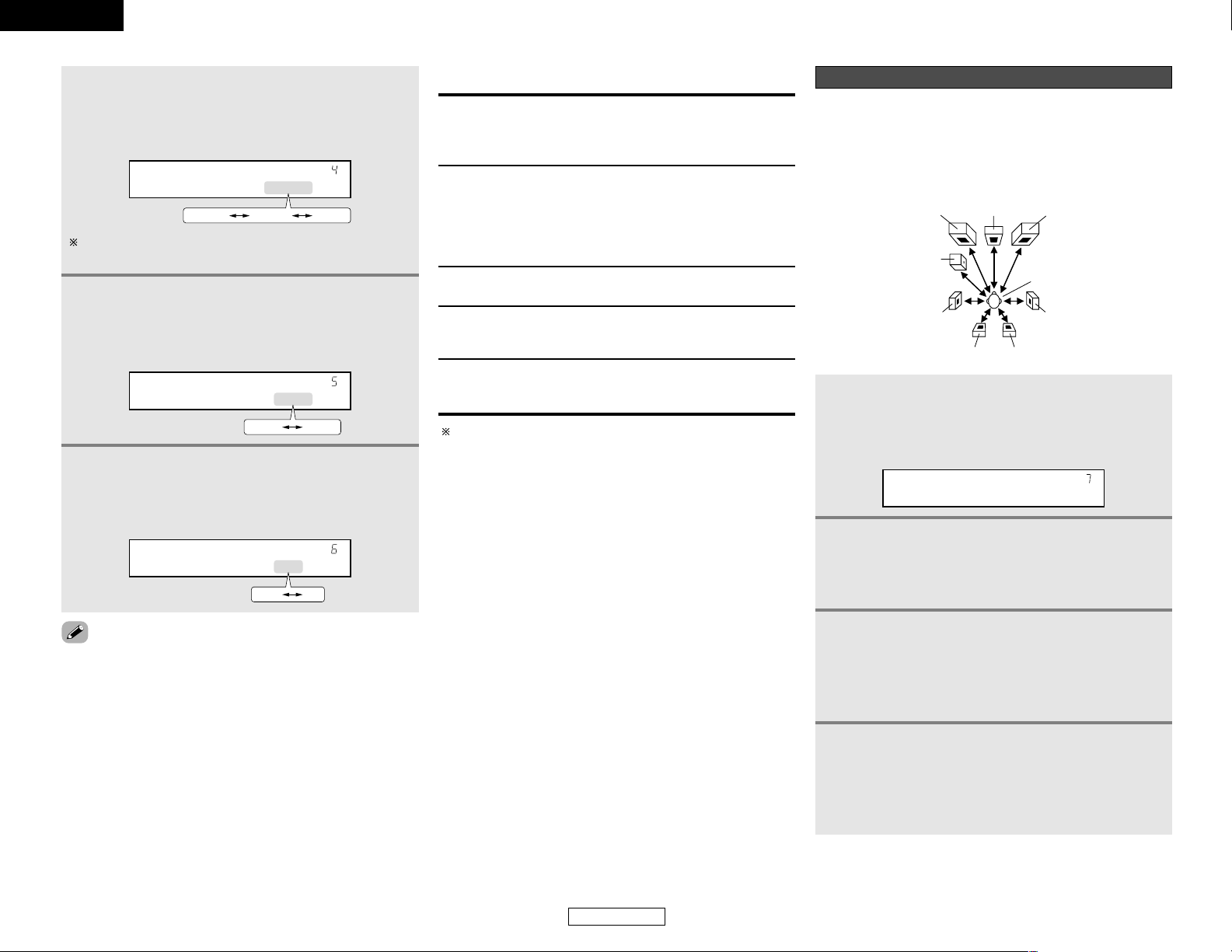
ENGLISH
13
System Setup System Setup
ENGLISH
4
Press the CURSORFForGGbutton to select your
surround back speaker type, then press the
ENTER or CURSOR
HH
button to switch to the
number of surround back speaker setting.
*S.Back Small
Large Small None
5
Press the CURSORFForGGbutton to set the
number of speakers to be used for the surround
back channel, then press the ENTER orCURSOR
HH
button to switch to the subwoofer setting.
*S.Back 2sp>
2sp> <1sp
6
Press the CURSORFForGGbutton to select your
subwoofer setting, then press the ENTER or
CURSOR
HH
button to enter the settings and
switch to the Delay Time setting.
*Subwoofer Yes
Yes No
When “Small” has been selected for the surround speakers,
“Large” cannot be selected for the surround back speakers.
2 Parameters
Large:
Select this when using speakers that have sufficient ability to
reproduce bass sound below the frequency set for the
crossover frequency mode.
Yes / No:
Select “Yes ” when a subwoofer is installed, “No” when a
subwoofer is not installed.
Small:
Select this when using speakers that do not have sufficient
ability to reproduce bass sound below the frequency set for the
crossover frequency mode. When this is set, bass sound with
a frequency below the frequency set for the crossover
frequency mode is sent to the subwoofer.
None:
Select this when no speakers are installed.
2sp / 1sp:
Set the number of speakers to be used for the surround back
channel.
If the subwoofer has sufficient low frequency playback
capacity, good sound can be achieved even when “Small” is
set for the front, center and surround speakers.
• Select “Large” or “Small” not according to the actual size of
the speaker but according to the speaker’s capacity for playing
low frequency (bass sound below the frequency set for the
Crossover Frequency) signals. If you are unsure, try comparing
the sound at both settings (setting the volume to a level low
enough so as not to damage the speakers) to determine the
proper setting.
Setting the Delay Time
Input the distance between the listening position and each
speaker to set the delay time for the surround playback.
Preparations:
Measure the distances between the listening position and the
speakers.
Center FRFL
Subwoofer
Listening position
SL SR
SBL SBR
1
Press the CURSORFForGGbutton to set the
distance from the front Lspeaker to the listening
position, then press the ENTER or CURSOR
HH
button to switch to the front R speaker setting.
*Front L 12ft
2
Press the CURSORFForGGbutton to set the
distance from the front R speakerto the listening
position, then press the ENTER or CURSOR
HH
button to switch to the center speaker setting.
3
Press the CURSORFForGGbutton to set the
distance from the center speaker to the listening
position, then press the ENTER or CURSOR
HH
button to switch to the surround L speakers
setting.
4
Press the CURSORFForGGbutton to set the
distance from the surround L speakers to the
listening position, then press the ENTER or
CURSOR
HH
button to switch to the surround R
speaker setting.

ENGLISH
14
System Setup System Setup
ENGLISH
5
Press the CURSORFForGGbutton to set the
distance from the surround R speakers to the
listening position, then press the ENTER or
CURSOR
HH
button to switch to the surround
back L speaker setting.
6
Press the CURSORFForGGbutton to set the
distance from the surround back L speakers to
the listening position, then press the ENTER or
CURSOR
HH
button to switch to the surround
back R speaker setting.
7
Press the CURSORFForGGbutton to set the
distance from the surround back R speakers to
the listening position, then press the ENTER or
CURSOR
HH
button to switch to the subwoofer
setting.
8
Press the CURSORFForGGbutton to set the
distance from the subwoofer to the listening
position, then press the ENTER or CURSOR
HH
button to enter the setting and switch to the
Subwoofer Mode setting.
• The number changes in units of 1 foot each time one of the
buttons is pressed. Select the value closest to the measured
distance.
• The difference in distance for the various speaker settings
must not be greater than 20 ft.
Setting the Subwoofer Mode and
Crossover Frequency
1
Press the CURSORFForGGbutton to select the
subwoofer mode, then press the ENTER or
CURSOR
HH
button to enter the setting and
switch to the crossover frequency setting.
*SW Mode Norm
Norm +Main
2
Press the CURSORFForGGbutton to select the
crossover frequency, then press the ENTER or
CURSOR
HH
button to enter the setting and
switch to the Test Tone setting.
*Cr.Over 80Hz
60Hz 80Hz
200Hz 180Hz 150Hz
100Hz
120Hz 135Hz
Set the subwoofer mode and crossover frequency mode
according to the speaker system being used.
2 Assignment of low frequency signal range
The signals produced from the subwoofer channel are LFE
signals (during playback of Dolby Digital or DTS signals) and the
low frequency signal range of channels set to “SMALL” in the
setup. The low frequency signal range of channels set to
“LARGE” are produced from those channels.
2 Crossover Frequency
• When “Subwoofer” is set to “Yes” at the “Speaker
Configuration” setting, set the frequency (Hz) below which the
bass sound of the various speakers is to be output from the
subwoofer (the crossover frequency).
• For speakers set to “Small”, sound with a frequency below
the crossover frequency is cut, and the cut bass sound is
output from the subwoofer instead.
(• When “Subwoofer” is set to “No”, the bass sound is output
from the speakers set as “Large”.)
NOTE:
• For ordinary speaker systems, we recommend setting the
crossover frequency to 80 Hz. When using small speakers,
however, setting the crossover frequency to a higher
frequency may improve frequency response for frequencies
near the crossover frequency.
2 Subwoofer Mode
• The subwoofer mode setting is only valid when “Large” is set
for the front speakers and “Ye s” is set for the subwoofer in
“Setting the Speaker Configuration” ( page 12, 13).
• When the “LFE+MAIN” playback mode is selected, the low
frequency signal range of channels set to “Large” is produced
simultaneously from those channels and the subwoofer
channel.
In this playback mode, the low frequency range expands more
uniformly through the room, but depending on the size and
shape of the room, interference may result in a decrease of the
actual volume of the low frequency range.
• Selection of the “LFE” play mode will play the low frequency
signal range of the channel selected with “Large” from that
channel only. Therefore, the low frequency signal range that is
played from the subwoofer channel is only the low frequency
signal range of LFE (only during Dolby Digital or DTS signal
playback) and the channels specified as “Small” in the setup
menu.
• Select the play mode that offers the fullest bass.
• When the subwoofer is set to “Yes ”, bass sound is output from
the subwoofer regardless of the subwoofer mode setting in
surround modes other than Dolby/DTS.
• In surround modes other than Dolby Digital and DTS, if the
subwoofer is set to “Ye s”, the low frequency portion is always
output to the subwoofer channel. For details, refer to
“Surround modes and parameters” ( page 43).
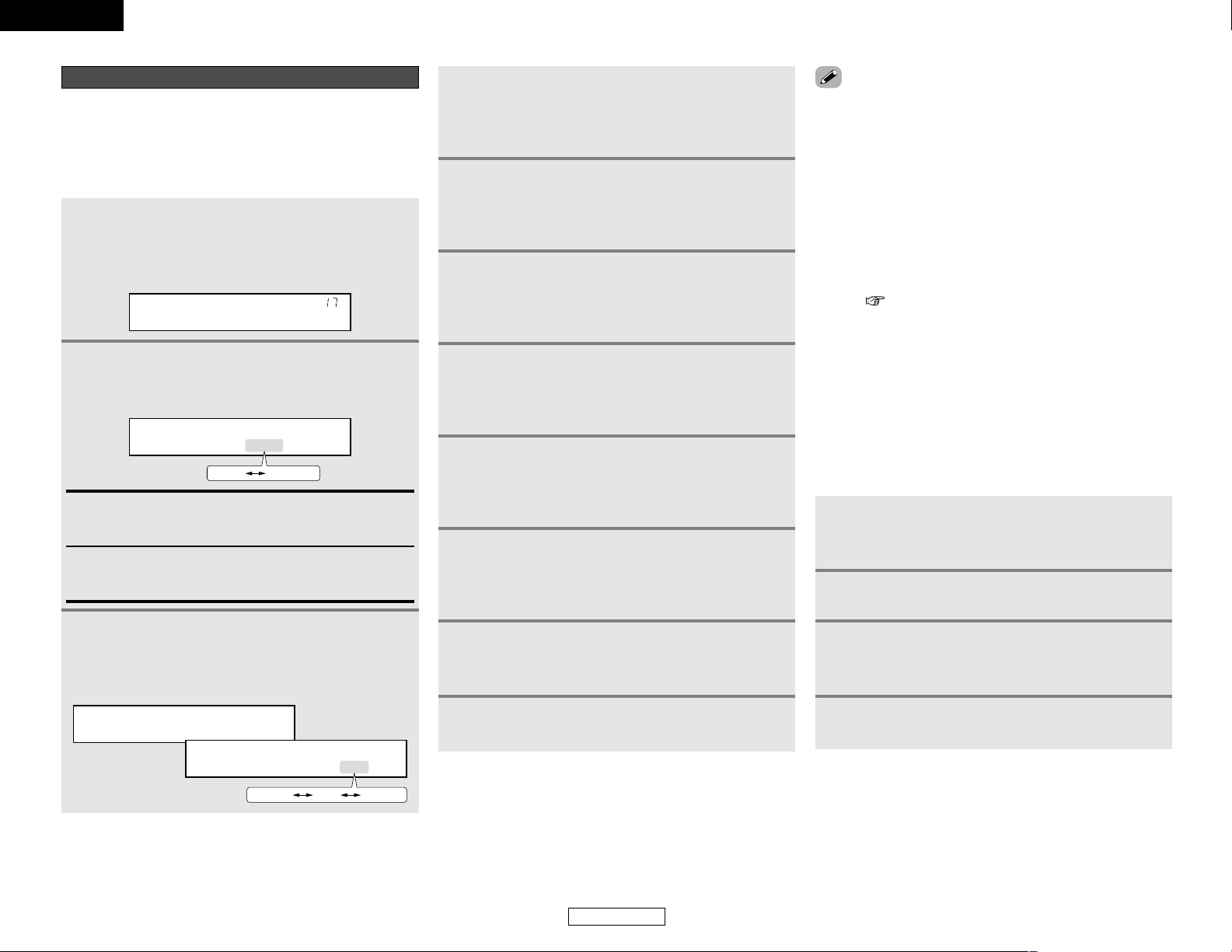
ENGLISH
15
System Setup System Setup
ENGLISH
4
Press the CURSORFForGGbutton to set the
center channel level, then press the CURSOR
HH
button to switch to the front R channel level
(manual mode).
5
Press the CURSORFForGGbutton to set the
front R channel level, then press the CURSOR
HH
button to switch to the surround R channel level
(manual mode).
6
Press the CURSORFForGGbutton to set the
surround R channel level, then press the
CURSOR
HH
button to switch to the surround
back R channel level (manual mode).
7
Press the CURSORFForGGbutton to set the
surround back R channel level, then press the
CURSOR
HH
button to switch to the surround
back L channel level (manual mode).
Setting the Test Tone
1
• Press the CURSOR
FF
button to switch the test
tone mode.
• Press the ENTER or CURSOR
HH
button to
switch to the digital input (COAXIAL) setting.
2
Press the CURSORFForGGbutton to select the
test tone mode, then press the CURSOR
HH
button to start test tone.
T.TONE Auto >
Auto Manual
• Use this setting to adjust to that the playback level between the
different channel is equal.
• From the listening position, listen to the test tones produced
from the speakers to adjust the level.
• The level can also be adjusted directly from the remote control
unit.
Auto:
Adjust the level while listening to the test tones produced
automatically from the different speakers.
Manual:
Select the speaker from which you want to produce the test
tone to adjust the level.
3
Press the CURSORFForGGbutton to set the
front Lchannel level, then press the CURSOR
HH
button to switch to the center channel level
(manual mode).
AUTO-FL
FL VOL 0dB
-12dB 0dB +12dB
*TEST TONE Yes<
8
Press the CURSORFForGGbutton to set the
surround back L channel level, then press the
CURSOR
HH
button to switch to the surround L
channel level (manual mode).
9
Press the CURSORFForGGbutton to set the
surround L channel level, then press the
CURSOR
HH
button to switch to the subwoofer
channel level (manual mode).
10
Press the CURSORFForGGbutton to set the
subwoofer channel level, then press the ENTER
button to finish the test tone.
11
Press the ENTER orCURSORHHbutton to switch
the Digital In Assignment (COAXIAL) setting.
• When adjusting the level of an active subwoofer system, you
may also need to adjust the subwoofer’s own volume control.
• When you adjust the channel levels while in the system setup
channel level mode, the channel level adjustments made will
affect all surround modes. Consider this mode a master
channel level adjustment mode.
• After you have completed the system setup channel level
adjustments, you can then activate the individual surround
modes and adjust channel levels that will be remembered for
each of those modes. Then, whenever you activate a particular
surround sound mode, your preferred channel level
adjustments for just that mode will be recalled. Check the
instructions for adjusting channel levels within each surround
mode ( page 29).
2 Adjusting the test tone
• Before playing with the surround function, be sure to use the
test tones to adjust the playback level from the different
speakers. This adjustment can be performed with the system
setup or from the remote control unit, as described below.
• Adjusting with the remote control unit using the test tones is
only possible in the “Auto” mode and only effective in the
STANDARD (DOLBY/DTS SURROUND) modes. The adjusted
levels for the different modes are automatically stored in the
memory.
2
Press the TEST TONE button.
• Test tones are output from the different speakers.
3
Press the CURSOR
FF
orGGbutton to adjust so
that the volume of the test tones is the same for
all the speakers.
4
After completing the adjustment, press the
TEST TONE button again.
1
Press the STANDARD button to select the
STANDARD (DOLBY/DTS SURROUND)
modes.
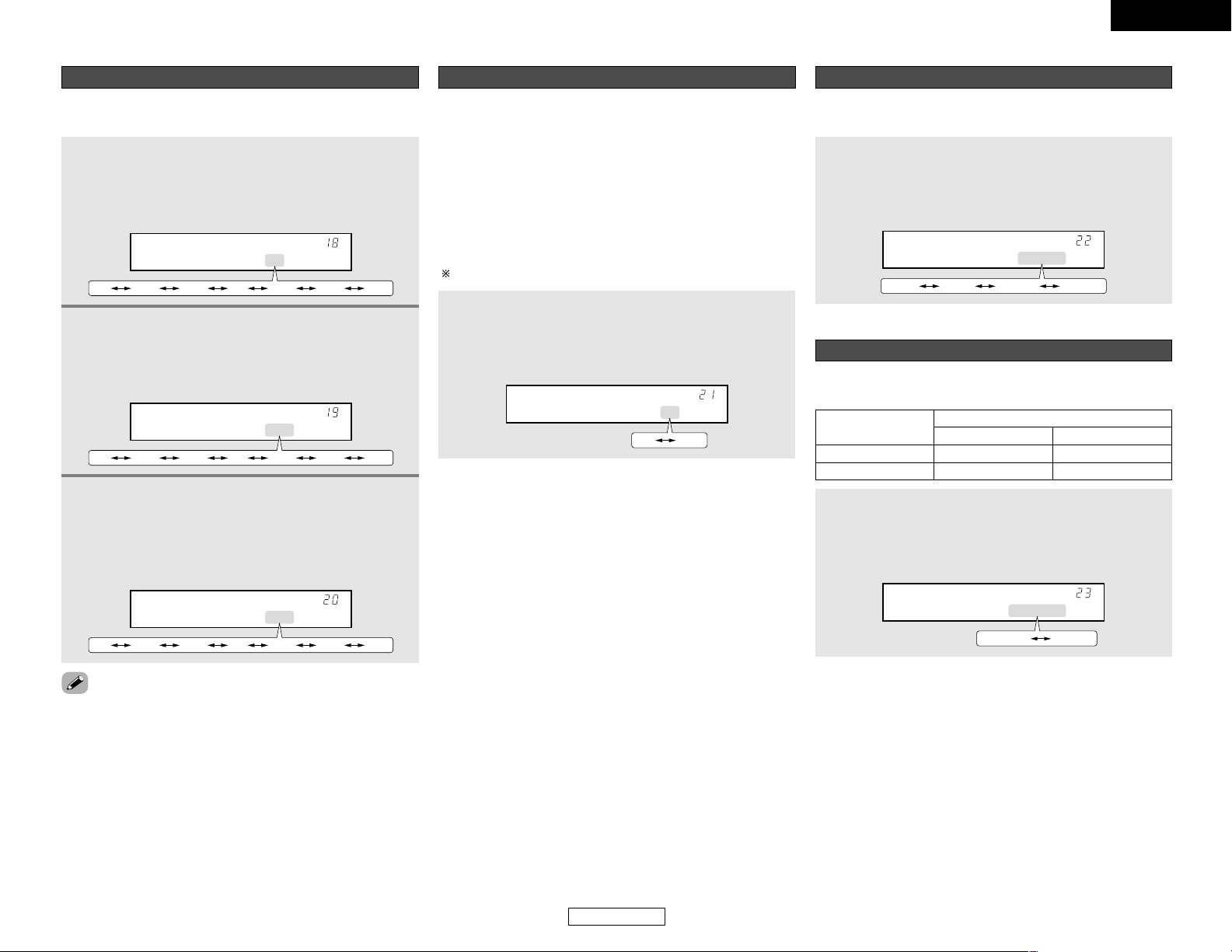
ENGLISH
16
System Setup System Setup
ENGLISH
This setting assigns the digital input terminals of the AVR-1506
for the different input sources.
Setting the Digital In Assignment
1
Press the CURSORFForGGbutton to assign the
input function connected to the COAXIAL 1
input terminal, then press the ENTER orCURSOR
HH
button to switch the COAXIAL2 input setting.
*COAX1 CD
CD AUX DVD TV VCR CDR OFF
2
Press the CURSORFForGGbutton to assign the
input function connected to the COAXIAL 2
input terminal, then press the ENTER orCURSOR
HH
button to switch the OPTICAL input setting.
*COAX2 AUX
CD AUX DVD TV VCR CDR OFF
3
Press the CURSORFForGGbutton to assign the
input function connected to the OPTICALinput
terminal, then press the ENTER or CURSOR
HH
button to switch the Auto Surround Mode
setting.
*OPT DVD
CD AUX DVD TV VCR CDR OFF
• Select “OFF” if nothing is connected.
•“TUNER” and “V. AUX” cannot be selected.
The surround mode used last for the three types of input signals
shown below is stored in the memory, and the signal is
automatically played with that surround mode the next time it is
input.
Note that the surround mode setting is also stored separately for
the different input sources.
q Analog and PCM 2-channel signals (STEREO)
w 2-channel signals in the Dolby Digital, DTS or another multi-
channel format (DOLBY PLIIx Cinema)
e Multi-channel signals in the Dolby Digital, DTS or another multi-
channel format (DOLBY/DTS SURROUND)
Default settings are indicated in ( ).
Setting the Auto Surround Mode
Press the CURSORFForGGbutton to select the Auto
Surround mode, then press the ENTER or CURSOR
HH
button to switch the Ext. In Subwoofer Level
setting.
*Auto Surr. ON
ON OFF
Set the method of playback of the analog input signal connected
to the EXT. IN terminal.
Setting the Ext. In Subwoofer Level
Press the CURSORFForGGbutton to select the ext. in
subwoofer channel level playback, then press the
ENTER or CURSOR
HH
button to switch the Power
Amp Assignment setting.
*Ext.In SW+15dB
+0dB +5dB +10dB +15dB
Make this setting to switch the power amplifier for the surround
back channel to ZONE2.
Setting the Power Amp Assignment
Press the CURSORFForGGbutton to select “S. Back”
or “ZONE2”, then press the ENTER or CURSOR
HH
button if you want to start the settings over from the
beginning.
*P.Amp S.Back
S.Back ZONE2
MAIN ZONE
Surround back 7.1ch system
ZONE2 5.1ch system
Power Amp
Assign.
ZONE2
–
2ch system
SPEAKER OUT
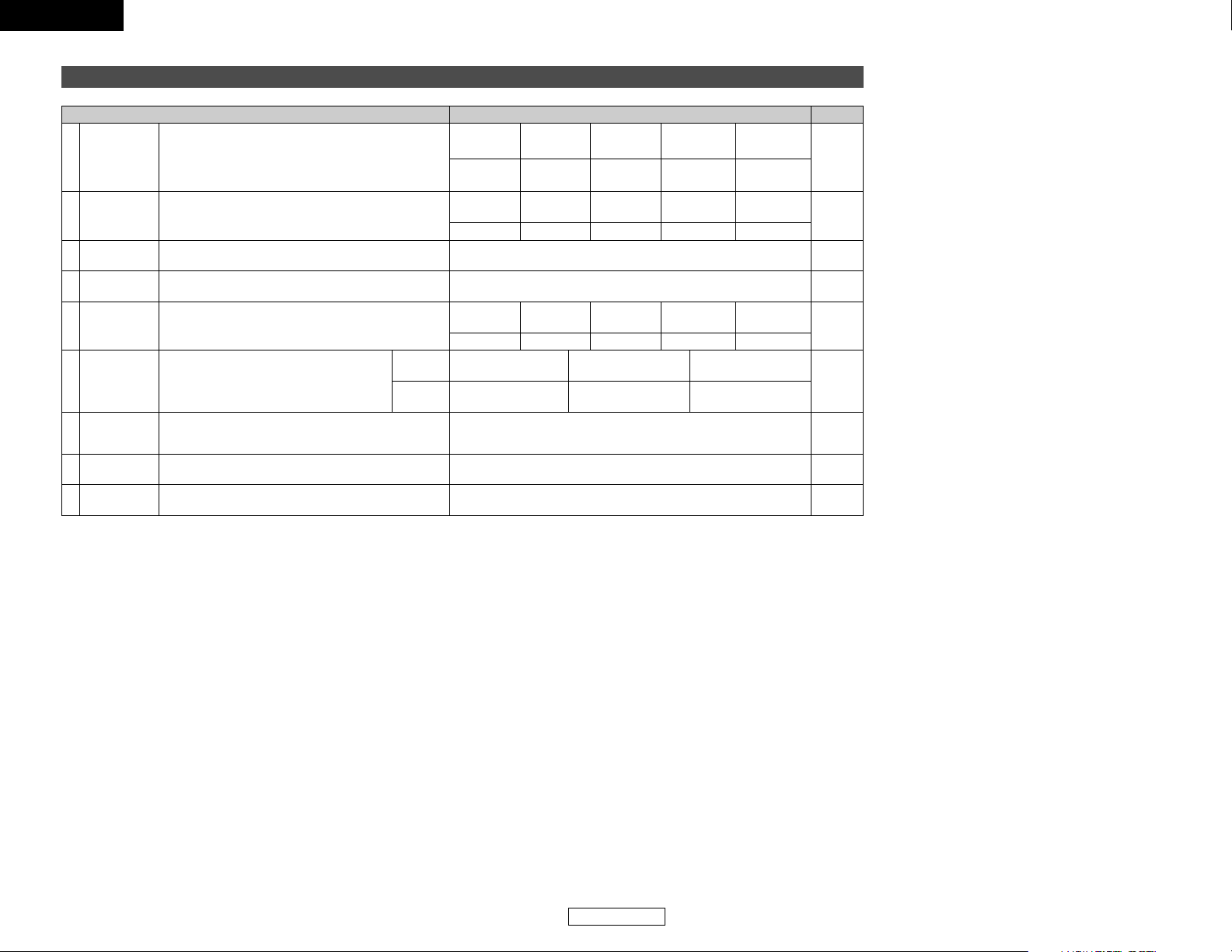
ENGLISH
17
System Setup System Setup
ENGLISH
PageDefault settingsSystem Setup
System setup items and default values (set upon shipment from the factory)
1
Speaker
Configuration
Input the combination of speakers in your system and their
corresponding sizes (SMALL for regular speakers, LARGE
for full-size, full-range) to automatically set the composition
of the signals output from the speakers and the frequency
response.
Front Sp.
Large
Center Sp. Surround Sp. Subwoofer
Small SmallYes
Surround Back
Sp.
Small / 2sp
Subwoofer
Mode
This selects the subwoofer speaker for playing deep bass
signals.
3
Subwoofer mode = Normal
12, 13
2
Delay Time
This parameter is for optimizing the timing with which the
audio signals are produced from the speakers and
subwoofer according to the listening position.
14
Front
L & R
Center
Surround
L & R
Subwoofer
12 ft 12 ft 10 ft12 ft
Surround Back
L & R
10 ft
13, 14
16
Digital In
Assignment
This assigns the digital input terminals for the
different input sources.
Input
source
Digital
Inputs
CD AUX DVD / VDP
COAXIAL1 COAXIAL2 OPTICAL
6
Crossover
Frequency
Sets the frequency (Hz) below which the bass sound of
the various speakers is to be output from the subwoofer.
4
80 Hz
14
5 Test Tone
This adjusts the volume of the signals output from the
speakers and subwoofer for the different channels in order
to obtain optimum effects.
Front
L & R
Center
Surround
L & R
Subwoofer
0 dB 0 dB 0 dB0 dB
Surround Back
L & R
0 dB
15
Power Amp
Assignment
Sets this to switch the surround back channel’s power
amplifier for ZONE2 use.
Surround Back
169
7
Auto
Surround
Mode
Auto surround mode function setting.
Auto Surround Mode = ON
16
Ext. In SW
Level
Sets the Ext. In Subwoofer channel playback level.
Ext. In SW Level = +15 dB
168
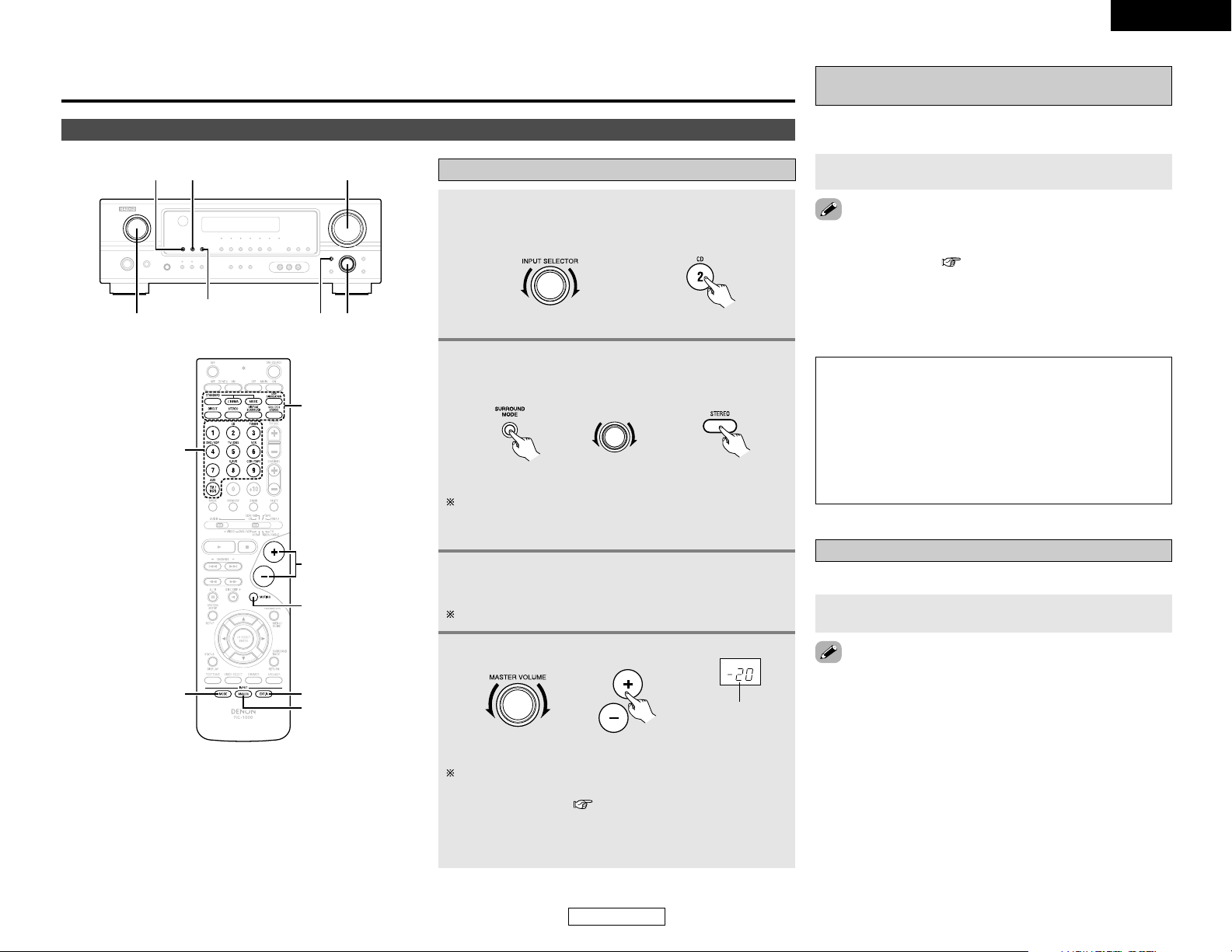
ENGLISH
18
Basic Operation
ENGLISH
Playing the input source
1
Select the input source to be played.
Example: CD
(Main unit) (Remote control unit)
2
Select the play (surround) mode.
Example: STEREO
4
Adjust the volume.
The volume can be adjusted within the range of –70 to 0 to
18 dB, in steps of 1 dB. However, when the channel level is
set as described ( page 29), if the volume for any
channel is set at +1 dB or greater, the volume cannot be
adjusted up to 18 dB. (In this case the maximum volume is
adjusted to “18 dB — (Maximum value of channel level)”.)
(Main unit) (Remote control unit)
The volume level is
displayed on the
master volume level
display.
Basic Operation
Playback
(Main unit) (Remote control unit)
SELECT
To select the surround mode while adjusting the surround
parameters, tone defeat or tone control, press the SURROUND
MODE button and then operate the selector.
Playback using the external input (EXT. IN)
terminals
Press the EXT. IN button to select the external input.
NOTE:
• When the input mode is set to the external input (EXT. IN),
the play mode (DIRECT, VIRTUAL SURROUND, STEREO,
STANDARD (DOLBY/DTS SURROUND), 5CH/7CH STEREO
or DSP SIMULATION) cannot be selected.
• In play modes other than the external input mode, the
signals connected to the EXT. IN terminals cannot be
reproduced. In addition, signals cannot be output from
channels not connected to the input terminals.
• Cancelling the external input mode:
Press the INPUT MODE or ANALOG button to switch to the
desired input mode ( page 19, 20).
• The external input mode can be set for any input source. To
watch video while listening to sound, select the input source to
which the video signal is connected, then set this mode.
• If the subwoofer output level is too high, set the “SW ATT.”
surround parameter to “ON”.
The signals being input to the external decoder input terminals
are played without passing through the surround circuitry.
SELECT
SURROUND MODE
EXT. IN
INPUT SELECTOR
MASTER VOLUME
ANALOG
INPUT MODE
VOLUME
EXT. IN
MUTING
SURROUND
MODE
ANALOG
INPUT
SELECTOR
INPUT MODE
3
Start playback on the selected component.
For operating instructions, refer to the component’s manual.
Press the MUTING button.
Turning the sound off temporarily (MUTING)
Use this to turn off the audio output temporarily.
• Canceling the MUTING mode:
q Press the MUTING button again.
w Press the VOLUME button on the remote control unit, or
adjust the volume up or down via the front panel MASTER
VOLUME knob.
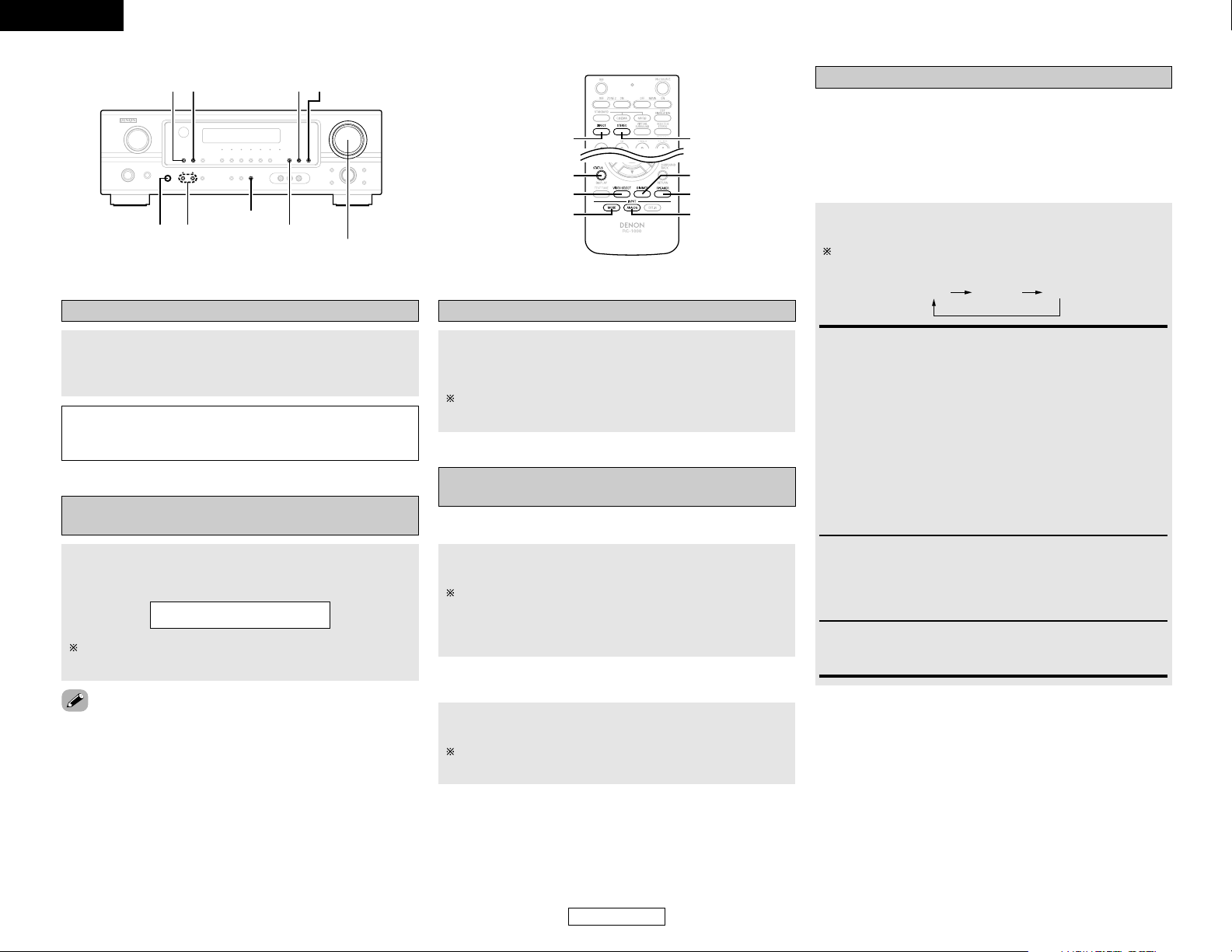
ENGLISH
Basic Operation Basic Operation
ENGLISH
19
Press the VIDEO SELECT button repeatedly until the
desired source appears on the display.
Combining the currently playing sound with
the desired image (VIDEO SELECT)
Use this switch to monitor a video source other than the
audio source.
IN=V SOURCE
• Canceling simulcast playback:
q Select “SOURCE” by pressing the VIDEO SELECT button.
w Switch the program source to the component connected to
the video input terminals.
Press the SPEAKER A or B button to turn the
corresponding speaker pair on.
The front speaker A, B setting can be also be changed with
the SPEAKER button on the remote control unit.
Selecting the front speakers
Connect the headphones to the PHONES jack.
• The speaker output is automatically turned off when headphones
are connected.
NOTE:
• To prevent hearing loss, do not raise the volume level
excessively when using headphones.
Listening over headphones
Checking the currently playing program
source
2 Front panel display
Press the STATUS button.
Descriptions of the unit’s operations are also displayed on
the front panel display. In addition, the display can be
switched to check the unit’s operating status while playing
a source.
2 Using the dimmer function
Press the DIMMER button.
The display brightness changes in four steps (bright, medium,
dim and off).
AUTO (auto mode):
In this mode, the types of signals being input to the digital and
analog input terminals for the selected input source are
detected and the program in the AVR-1506’s surround
decoder is selected automatically upon playback. This mode
can be selected for all input sources other than TUNER.
The presence or absence of digital signals is detected, the
signals input to the digital input terminals are identified and
decoding and playback are performed automatically with the
DTS, Dolby Digital or PCM (2 channel stereo) format. If no
digital signal is being input, the analog input terminals are
selected.
Use this mode to play Dolby Digital signals.
DTS (exclusive DTS signal playback mode):
Decoding and playback are only performed when DTS signals
are being input.
PCM (exclusive PCM signal playback mode):
Decoding and playback are only performed when PCM signals
are being input.
Note that noise may be generated when using this mode to
play signals other than PCM signals.
AUTO PCM DTS
Press the INPUT MODE button.
The mode switches as shown below each time the INPUT
MODE button is pressed:
Input mode
The AVR-1506 has an AUTO signal detection mode that
automatically identifies the type of incoming audio signals, but is
also equipped with a manual mode that can be switched
according to the type of input audio signals.
2 Selecting the AUTO, PCM and DTS modes
PHONES
VIDEO SELECT
DIRECT/STEREO
MASTER VOLUME
STATUSDIMMER
SPEAKER
ANALOG
INPUT MODE
SPEAKER
DIMMER
ANALOG
INPUT MODE
VIDEO SELECT
STATUS
DIRECT
STEREO
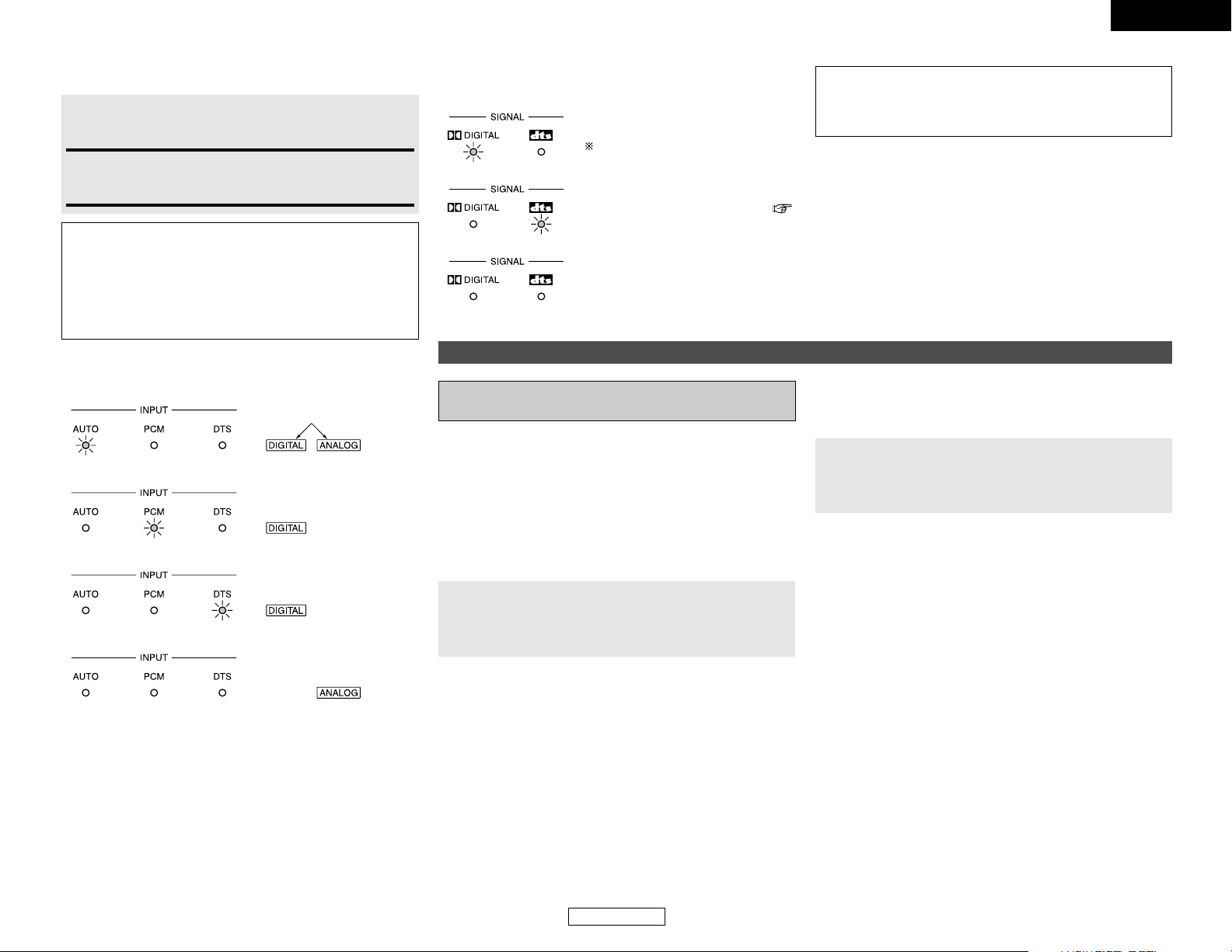
ENGLISH
20
ENGLISH
Basic Operation Basic Operation
2 Input mode display
• In the AUTO mode
• In the DIGITAL PCM mode
• In the DIGITAL DTS mode
• In the ANALOG mode
Depending on the input signal.
2 Input signal display
• DOLBY DIGITAL
• DTS
• PCM
The “DIGITAL” indicator lights
when digital signals are being input
properly. If the “DIGITAL” indicator
does not light, check whether the
Digital In Assignment setup (
page 16) and connections are correct
and whether the component’s
power is turned on.
NOTE:
• The “DIGITAL” indicator will light when playing CD-ROMs
containing data other than audio signals, but no sound will
be heard.
Press the ANALOG button to switch to the analog
input.
2 Selecting the analog mode
ANALOG (exclusive analog audio signal playback mode):
The signals input to the analog input terminals are decoded
and played.
NOTE:
• Input mode when playing DTS sources:
Noise will be output if DTS-compatible CDs or LDs are
played in the “ANALOG” or “PCM” mode.
When playing DTS-compatible sources, be sure to connect
the source component to the digital input terminals
(OPTICAL/COAXIAL) and set the input mode to “DTS”.
Playing audio sources (CDs and DVDs)
2-channel playback modes
• The AVR-1506 is equipped with 2-channel playback modes
exclusively for music.
• Select the mode to suit your tastes.
Press the DIRECT/STEREO button on the main unit
or the DIRECT button on the remote control unit to
select the DIRECT mode.
2 DIRECT mode
Use this mode to achieve good quality 2-channel sound while
watching images. In this mode, the audio signals bypass such
circuits as the tone circuit and are transmitted directly, resulting
in good quality sound.
Press the DIRECT/STEREO button on the main unit
or the STEREO button on the remote control unit to
select the STEREO mode.
2 STEREO mode
Use this mode to adjust the tone and achieve the desired sound
while watching images.
Surround
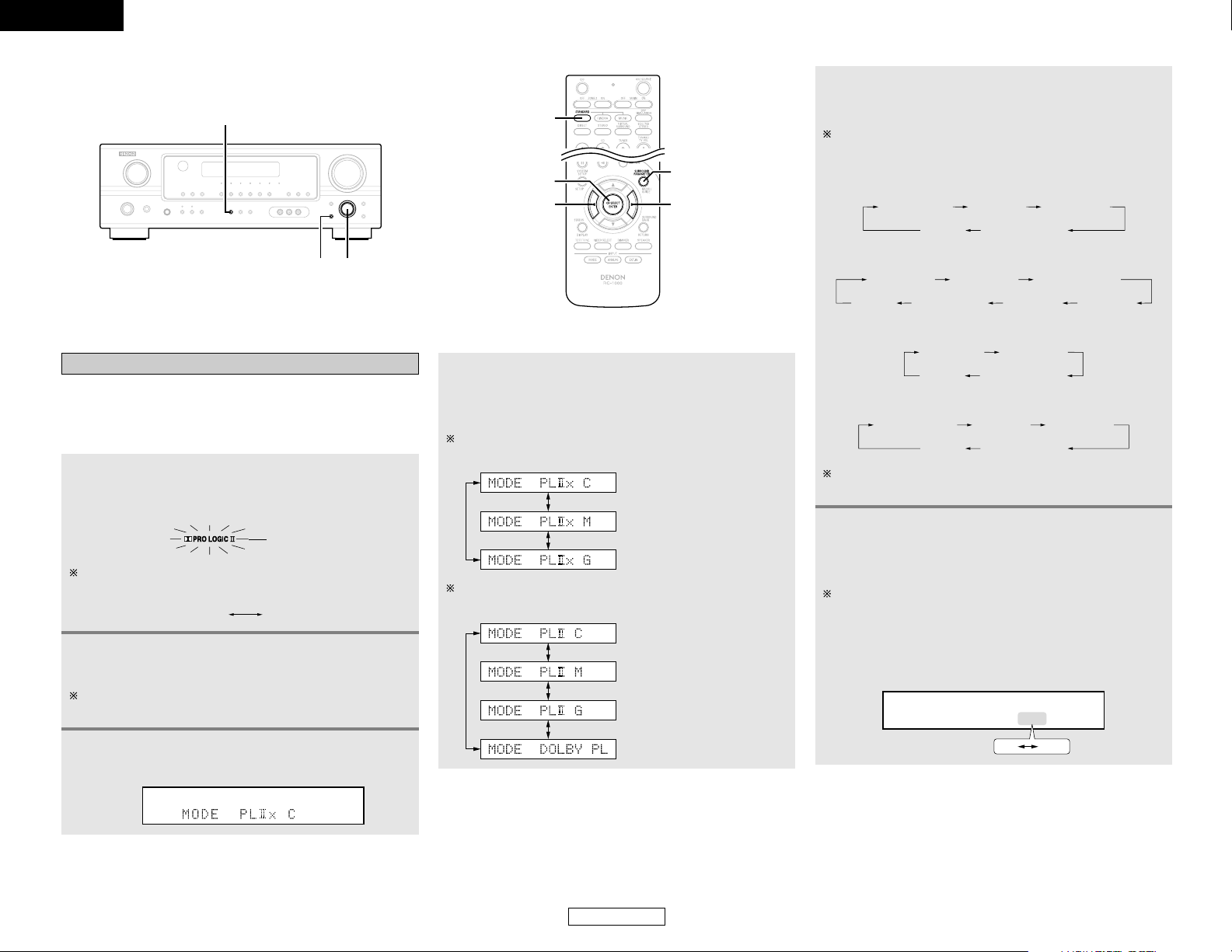
ENGLISH
21
Basic Operation Basic Operation
ENGLISH
Dolby Pro Logic IIx (Pro Logic II) mode
• To play in the PLIIx mode, set “S. BackSp” at the “Speaker
Configuration” setting to “1sp” or “2sp”.
• To play in the PLIIx mode, set “Surround Back” at the “Power
Amp Assign.” setting.
1
Press the STANDARD button to select the Dolby
Pro Logic
IIx mode.
• The Dolby Pro Logic II indicator lights.
Lights
2
Play a program source.
For operating instructions, refer to the manuals of the
respective components.
SELECT
SURROUND PARAMETER
STANDARD
ENTER
STANDARD
SURROUND
PARAMETER
CURSOR
F
CURSOR G
The mode switches as shown below each time the button
is pressed.
DTS NEO:6DOLBY PLIIx
5
Press the SURROUND PARAMETER button to
select the various parameters.
The mode switches as shown below each time the button
is pressed.
• When the Cinema mode:
MODE CINEMA
CINEMA EQ
DEFAULT
SURROUND BACK
TONE DEFEAT
3
Press the SURROUND PARAMETER button to
select the surround parameter mode.
MODE MUSIC
TONE DEFEAT
DIMENSION
PANORAMA
SURROUND BACK
DEFAULT CENTER WIDTH
• When the Music mode:
MODE GAME
TONE DEFEAT
DEFAULT
SURROUND BACK
• When the Game mode:
4
Turn the SELECT knob, and press the CURSOR
FF
orGGbutton to select the optimum mode for
the source.
When the “SURROUND BACK” parameter is set to “ON”.
(Set “S. Back” at system setup to “Small” or “Large”.)
(Pro Logic IIx Cinema mode)
(Pro Logic
IIx Music mode)
(Pro Logic
IIx Game mode)
When the “SURROUND BACK” parameter is set to “OFF”.
(Set “S. Back” at system setup to “None”.)
(Pro Logic II Cinema mode)
(Pro Logic
II Music mode)
(Pro Logic
II Game mode)
(Dolby Pro Logic mode)
MODE DOLBY PL
DEFAULT
SURROUND BACK
CINEMA EQ TONE DEFEAT
If you do want the bass and treble to be adjusted, turn off
the tone defeat mode.
• When the Dolby Pro Logic mode:
6
Turn the SELECT knob, and press the CURSOR
FF
orGGbutton to set the various surround
parameters.
When the surround parameters are set using the buttons on
the main unit, stop operating the buttons after completing
the settings. The settings are automatically finalized and the
normal display reappears after several seconds.
• Cinema EQ setting:
CINEMA EQ OFF
ON OFF
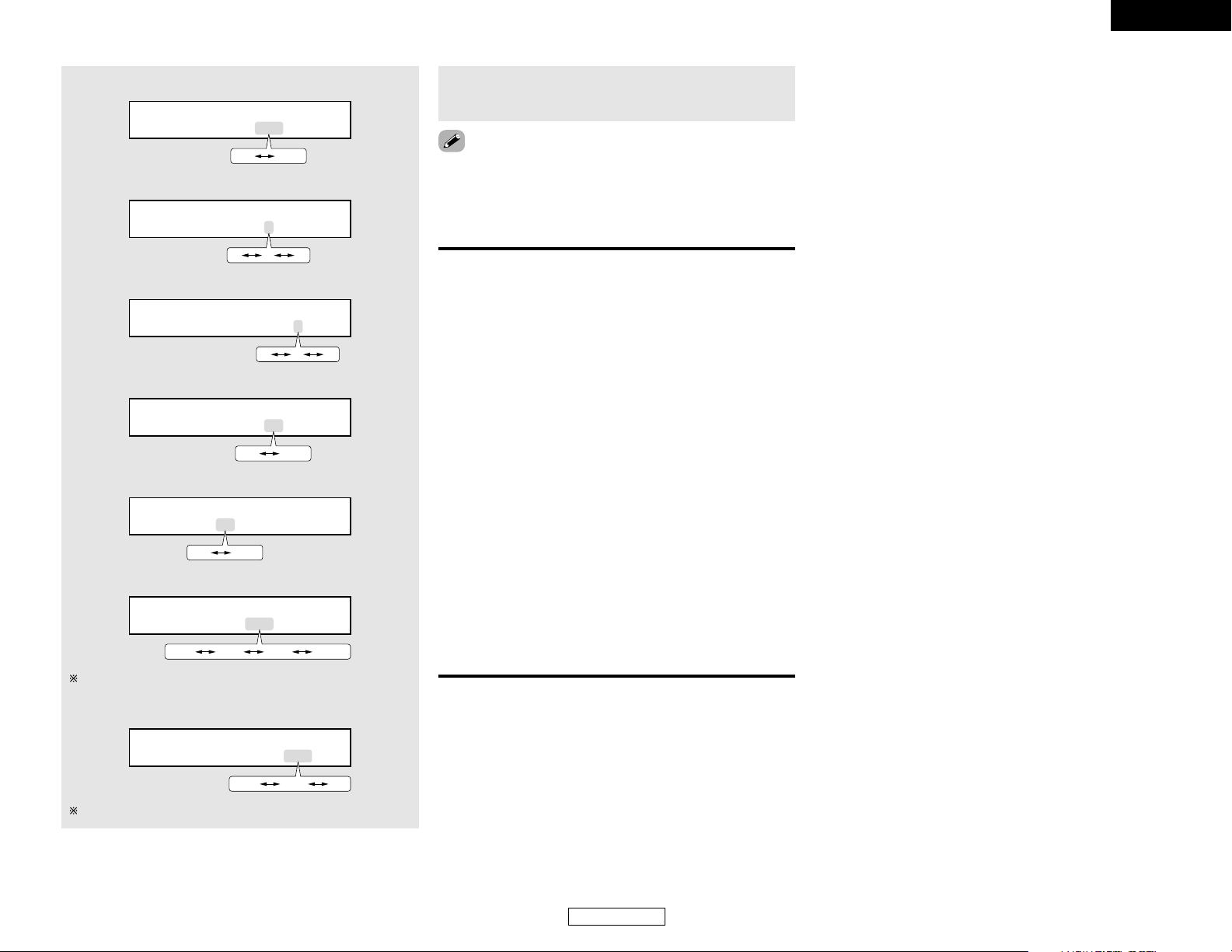
ENGLISH
22
Basic Operation Basic Operation
ENGLISH
• When making parameter settings, the display will return to the
regular condition several seconds after the last button was
pressed and the setting will be completed.
• DIMENSION setting
DIMENSION 3
036
• CENTER WIDTH setting
CENTER WIDTH 3
047
• D. COMP. setting
D.COMP. OFF
OFF LOW MID HIGH
DEFAULT Y/N
YES Y/N NO
This parameter is displayed during DOLBY DIGITAL playback.
• DEFAULT setting
Select “YES” to reset to the factory defaults.
7
Press the ENTER button to finish the surround
parameter mode.
2 Surround parameters q
Pro Logic IIx and Pro Logic II Mode:
The Cinema mode is for use with stereo television shows and
all programs encoded in Dolby Surround.
The Music mode is recommended for stereo music and
surround-encoded stereo music sources.
The Pro Logic mode offers the same robust surround
processing as original Pro Logic in case the source content is
not of optimum quality.
The Game mode is for playing games. The game mode can only
be used with 2-channel audio sources.
Select one of the modes (“Cinema”, “Music”, “Pro Logic” or
“Game”).
• Panorama Control:
This mode extends the front stereo image to include the
surround speakers for an exciting “wraparound” effect with
side wall imaging.
Select “OFF” or “ON”.
• Dimension Control:
This control gradually adjusts the soundfield either towards
the front or towards the rear.
The control can be set in 7 steps from 0 to 6.
• Center Width Control:
This control adjusts the center image so it may be heard only
from the center speaker; only from the left/right speakers as
a phantom image; or from all three front speakers to varying
degrees.
The control can be set in 8 steps from 0 to 7.
• SURROUND BACK SPEAKER setting
SB : ON
ON OFF
• TONE DEFEAT setting
TONE DEF. ON
ON OFF
• PANORAMA setting
PANORAMA OFF
ON OFF
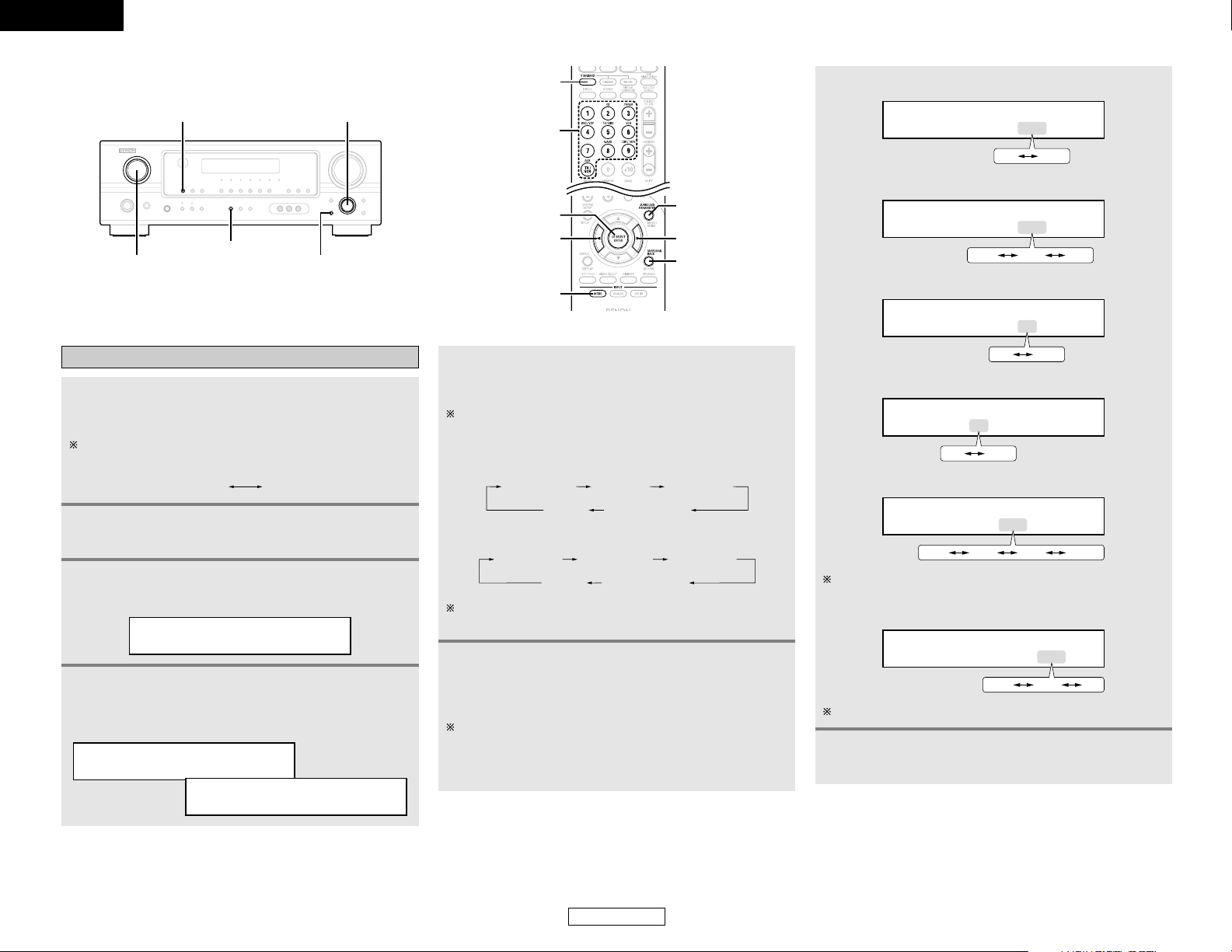
ENGLISH
ENGLISH
23
Basic Operation Basic Operation
DTS NEO:6 mode
1
Press the STANDARD button to select the DTS
NEO:6 mode.
The mode switches as shown below each time the button
is pressed.
DTS NEO:6DOLBY PLIIx
Play a program source.
2
5
Press the SURROUND PARAMETER button to
select the various parameters.
The mode switches as shown below each time the button is
pressed.
• When the Cinema mode:
If you do want the bass and treble to be adjusted, turn off
the tone defeat mode.
MODE CINEMA
CINEMA EQ
DEFAULT
SURROUND BACK
TONE DEFEAT
MODE MUSIC
CENTER IMAGE
SURROUND BACK
TONE DEFEAT
DEFAULT
• When the Music mode:
6
Turn the SELECT knob, and press the CURSOR
FF
orGGbutton to set the various surround
parameters.
When the surround parameters are set using the buttons on
the main unit, stop operating the buttons after completing
the settings. The settings are automatically finalized and the
normal display reappears after several seconds.
• TONE DEFEAT setting
TONE DEF. ON
ON OFF
• SURROUND BACK SPEAKER setting
SB : ON
ON OFF
• D. COMP. setting
D.COMP. OFF
OFF LOW MID HIGH
DEFAULT Y/N
YES Y/N NO
This parameter is displayed during DOLBY DIGITAL playback.
• DEFAULT setting
Select “YES” to reset to the factory defaults.
7
Press the ENTER button to finish the surround
parameter mode.
• CENTER IMAGE setting
C.IMAGE 0.3
0.0 0.3 1.0
4
Turn the SELECT knob, and press the CURSOR
FF
orGGbutton to select the optimum mode for
the source.
MODE cinema
MODE music
3
Press the SURROUND PARAMETER button to
select the surround parameter mode.
MODE cinema
• CINEMA EQ setting:
CINEMA EQ OFF
ON OFF
INPUT MODE SELECT
STANDARD
INPUT SELECTOR
SURROUND PARAMETER
STANDARD
INPUT
SELECTOR
ENTER
CURSOR
INPUT MODE
F
SURROUND
PARAMETER
CURSOR G
SURROUND
BACK
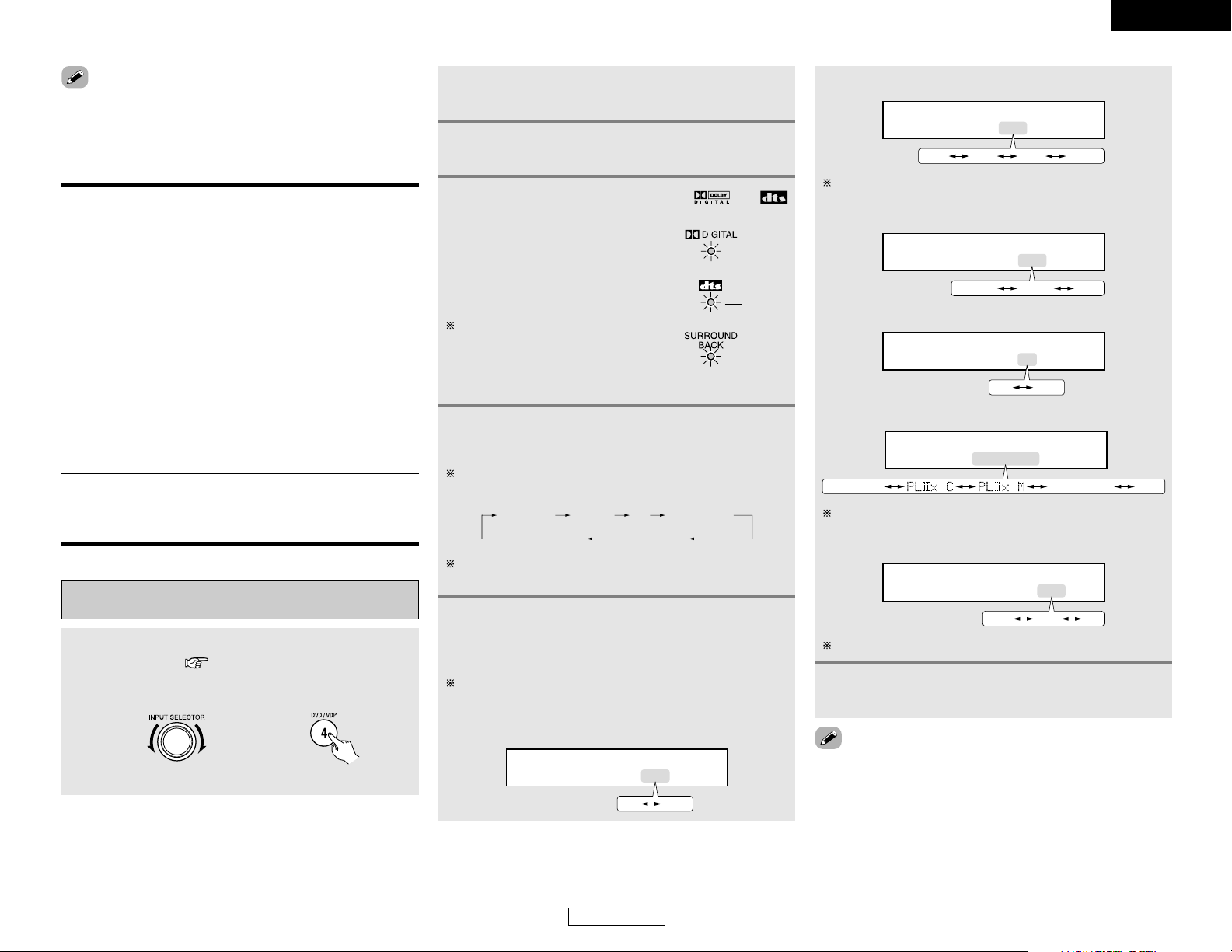
ENGLISH
ENGLISH
24
Basic Operation Basic Operation
Play a program source with the or
symbol.
• The Dolby Digital indicator lights
when playing Dolby Digital
sources.
• The DTS indicator lights when
playing DTS sources.
Operate the SURROUND BACK button
to switch Surround Back CH ON/OFF.
• The SURROUND BACK indicator
lights when the SURROUND BACK
button is on.
Lights
Lights
4
Lights
2 Surround parameters w
DTS NEO:6 Mode:
• Cinema:
This mode is optimum for playing movies. Decoding is
performed with emphasis on separation performance to
achieve the same atmosphere with 2-channel sources as with
6.1-channel sources.
This mode is effective for playing sources recorded in
conventional surround formats as well, because the in-phase
component is assigned mainly to the center channel (C) and the
reversed phase component to the surround (SL, SR and SB
channels).
• Music:
This mode is suited mainly for playing music. The front channel
(FL and FR) signals bypass the decoder and are played directly
so there is no loss of sound quality, and the effect of the
surround signals output from the center (C) and surround (SL,
SR and SB) channels add a natural sense of expansion to the
sound field.
CENTER IMAGE (0.0 to 1.0: default 0.3):
The center image parameter for adjusting the expansion of the
center channel in the DTS NEO:6 MUSIC mode has been
added.
• TONE DEFEAT setting
5
Press the SURROUND PARAMETER button to
select the various parameters.
The parameter switches as shown below each time the
button is pressed.
CINEMA EQ
D.COMP.
SURROUND BACK
LFE TONE DEFEAT
DEFAULT
If you do want the bass and treble to be adjusted, turn off
the tone defeat mode.
TONE DEF. ON
ON OFF
• SURROUND BACK SPEAKER setting
SB : MTRX ON
MTRX ON NON MTRX OFF
This parameter is displayed during DOLBY DIGITAL playback.
• DEFAULT setting
Dolby Digital mode and DTS surround
(only with digital input)
1
Select an input source set to digital (COAXIAL/
OPTICAL) ( page 16).
Example: DVD
(Main unit) (Remote control unit)
6
Turn the SELECT knob, and press the CURSOR
FF
orGGbutton to set the various surround
parameters.
The mode switches as shown below each time the button
is pressed.
• CINEMA EQ setting:
CINEMA EQ OFF
ON OFF
7
Press the ENTER button to finish the surround
parameter mode.
• When making parameter settings, the display will return to the
regular condition several seconds after the last button was
pressed and the setting will be completed.
Select “YES” to reset to the factory defaults.
LFE 0dB
-10dB -5dB 0dB
• D. COMP. setting
D.COMP. OFF
OFF LOW MID HIGH
This parameter is displayed during DOLBY DIGITAL playback.
• LFE setting
3
Press the STANDARD button to select the
STANDARD (Dolby/DTS Surround) mode.
2
Press the INPUT MODE button to set the input
mode to “AUTO” or “DTS”.
• When making parameter settings, the display will return to the
regular condition several seconds after the last button was
pressed and the setting will be completed.
DEFAULT Y/N
YES Y/N NO

ENGLISH
25
Basic Operation Basic Operation
ENGLISH
2 Surround parameters e
CINEMA EQ. (Cinema Equalizer):
The Cinema EQ function gently decreases the level of the
extreme high frequencies, compensating for overly-bright
sounding motion picture soundtracks. Select this function if the
sound from the front speakers is too bright.
This function only works in the Dolby Pro Logic IIx, Dolby
Digital, DTS Surround and DTS NEO:6 modes. (The same
contents are set for all operating modes.)
D.COMP. (Dynamic Range Compression):
Motion picture soundtracks have tremendous dynamic range
(the contrast between very soft and very loud sounds). For
listening late at night, or whenever the maximum sound level is
lower than usual, the Dynamic Range Compression allows you
to hear all of the sounds in the soundtrack (but with reduced
dynamic range). (This only works when playing program
sources recorded in Dolby Digital or DTS). Select one of the
four parameters (“OFF”, “LOW”, “MID” (middle) or “HIGH”).
Set to “OFF” for normal listening.
SB CH OUT (Surround Back):
(1) Multi-channel source
• OFF:
Playback is conducted without using the surround back
speaker.
• NON MTRX:
The same signals as those of the surround channels are
output from the surround back channels.
• MTRX ON:
The surround back channel is reproduced using digital matrix
processing.
• ES MTRX:
When playing DTS signals, the surround back signals undergo
digital matrix processing for playback.
• ES DSCRT:
When a signal identifying the source as a discrete 6.1-channel
source is included in the DTS signals, the surround back
signals included in the source are played.
• PLIIx Cinema:
Processing is performed with the Cinema mode of the PLIIx
decoder and the surround back channel is reproduced.
• PLIIx Music:
Processing is performed with the Music mode of the PLIIx
decoder and the surround back channel is reproduced.
(2) 2ch source
• OFF:
Playback is conducted without using the surround back speaker.
• ON:
Playback is conducted using the surround back speaker.
TONE:
This enables tone control. This can be set individually for the
separate surround modes other than DIRECT mode.
LFE (Low Frequency Effect):
This sets the level of the LFE (Low Frequency Effect) sounds
included in the source when playing program sources recorded
in Dolby Digital or DTS.
If the sound produced from the subwoofer sounds distorted
due to the LFE signals when playing Dolby Digital or DTS
sources when the peak limiter is turned off with the subwoofer
peak limit level setting, adjust the level as necessary.
Program source and adjustment range:
1. Dolby Digital: –10 dB to 0 dB
2. DTS Surround: –10 dB to 0 dB
When DTS encoded movie software is played, it is
recommended that the LFE LEVEL be set to 0 dB for
correct DTS playback.
When DTS encoded music software is played, it is
recommended that the LFE LEVEL be set to –10 dB for
correct DTS playback.
Night mode
When listening at night or at lower volumes, the night mode
improves listenability.
Press and hold the NIGHT button for several seconds
to enter the night mode.
• Canceling night mode:
Press and hold the NIGHT button again.
• The night mode only works when playing program sources
recorded in Dolby Digital or DTS.
2 Dialogue normalization
The dialog normalization function is activated automatically when
playing Dolby Digital program sources.
Dialog normalization is a basic function of Dolby Digital which
automatically normalizes the dialog level (standard level) of the
signals which are recorded at different levels for different
program sources, such as DVD, DTV and other future formats
that will use Dolby Digital.
These contents can be verified with the STATUS button.
OFFSET - 4dB
The number indicates the normalization level when the
currently playing program is normalized to the standard
level.
STANDARD/NIGHT
STATUS
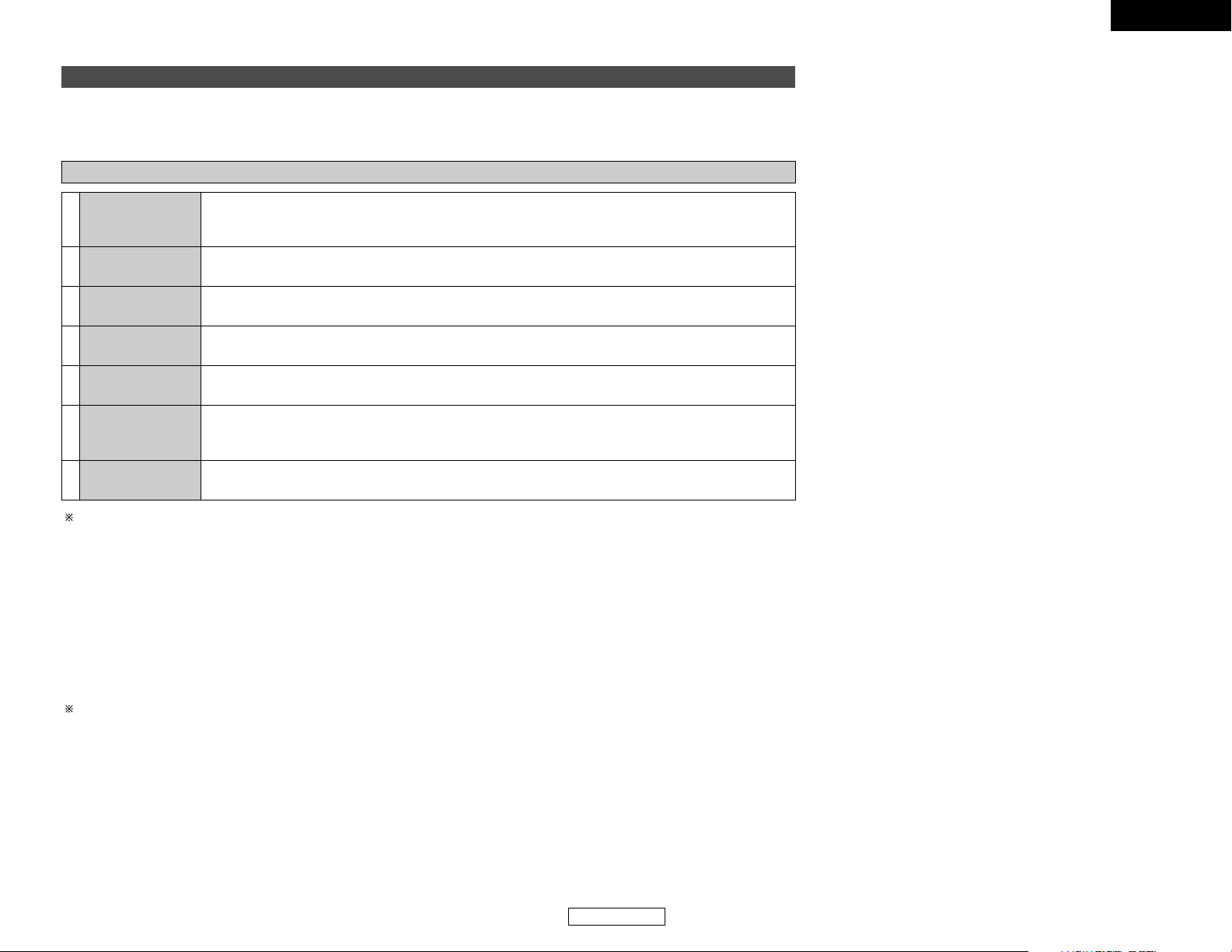
ENGLISH
ENGLISH
26
Basic Operation Basic Operation
VIRTUAL
5CH/7CH STEREO
DENON original surround modes
This unit is equipped with a high performance DSP (Digital Signal Processor) which uses digital signal processing to synthetically
recreate the sound field. One of 7 preset surround modes can be selected according to the program source and the parameters can
be adjusted according to the conditions in the listening room to achieve a more realistic, powerful sound.
Surround modes and their features
2 Personal memory plus
This set is equipped with a personal memorize function that automatically memorizes the surround modes and input modes selected
for the different sources. When the input source is switched, the modes set for that source last time it was used are automatically
recalled.
The surround parameters, tone control settings and playback level balance for the different output channels are memorized for
each surround mode.
MONO MOVIE
(NOTE)
ROCK ARENA
JAZZ CLUB
VIDEO GAME
MATRIX
Depending on the program source being played, the effect may not be very noticeable.
In this case, try other surround modes, without worrying about their names, to create a sound field suited to your tastes.
NOTE: When playing sources recorded in monaural, the sound will be one-sided if signals are only input to one channel (left or right),
so input signals to both channels. If you have a source component with only one audio output (monophonic camcorder, etc.)
obtain a “Y” adapter cable to split the mono output to two outputs, and connect to the L and R inputs.
The front left channel signals are output to the surround and surround back left channels, the front right
channel signals are output to the surround and surround back right channels, and the in-phase component
of the left and right channels is output to the center channel. Use this mode to enjoy stereo sound.
Select this when watching monaural movies for a greater sense of expansion.
Use this mode to achieve the feeling of a live concert in an arena with reflected sounds coming from all
directions.
This mode creates the sound field of a live house with a low ceiling and hard walls. This mode gives jazz
a very vivid realism.
Use this to enjoy video game sources.
Select this to emphasize the sense of expansion for music sources recorded in stereo. Signals consisting
of the component difference of the input signals (the component that provides the sense of expansion)
processed for delay are output from the surround channel.
Select this mode to enjoy a virtual sound field, produced from the front 2-channel speakers or headphones.7
6
5
4
3
2
1
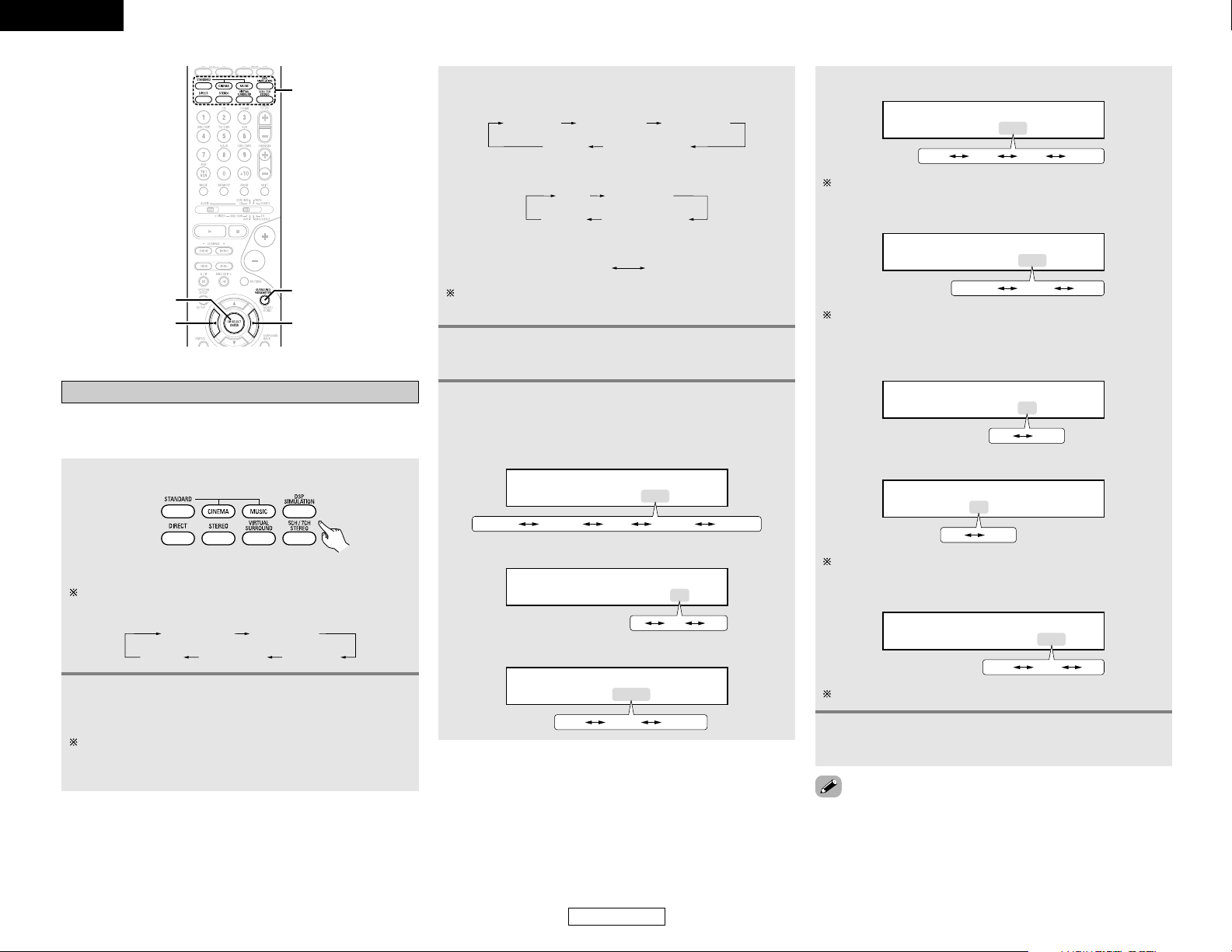
ENGLISH
27
Basic Operation Basic Operation
ENGLISH
This parameter is displayed during DOLBY DIGITAL and DTS
playback.
• TONE DEFEAT setting
TONE DEF. ON
ON OFF
• When the MONO MOVIE, ROCK ARENA, JAZZ CLUB
and VIDEO GAME mode:
ROOM SIZE
EFFECT LEVEL
DEFAULT
SURROUND BACK
TONE DEFEAT
TONE DEFEAT
DEFAULT
• When the VIRTUAL mode:
If you do want the bass and treble to be adjusted, turn off
the tone defeat mode.
DELAY
DEFAULT
SURROUND BACK
TONE DEFEAT
• When the MATRIX mode:
4
Press the CURSORFForGGbutton to set the
various parameters.
• ROOM SIZE setting:
ROOM SIZE MED
SMALL MED-S MED MED-L LARGE
• EFFECT LEVEL setting
EFFECT LEVEL 10
11015
• DELAY TIME setting
DELAY 30ms
30ms0ms 110ms
• D. COMP. setting
D.COMP. OFF
OFF LOW MID HIGH
This parameter is displayed during DOLBY DIGITAL playback.
• LFE setting
• When making parameter settings, the display will return to the
regular condition several seconds after the last button was
pressed and the setting will be completed.
5
Press the ENTER button to finish the surround
parameter mode.
• SURROUND BACK SPEAKER setting
SB : ON
ON OFF
This parameter is displayed during DOLBY DIGITAL playback.
• DEFAULT setting
DEFAULT Y/N
YES Y/N NO
Select “YES” to reset to the factory defaults.
SURROUND
MODE
ENTER
CURSOR F
CURSOR G
SURROUND
PARAMETER
DSP surround simulation
2 To operate the surround mode and the surround
parameters from the remote control unit
1
Select the surround mode for the input channel.
(Remote control unit)
The surround mode switches in the following order each
time the DSP SIMULATION button is pressed:
MONO MOVIE
ROCK ARENA
JAZZ CLUB
MATRIX
VIDEO GAME
2
Press the SURROUND PARAMETER button to
enter the surround parameter setting mode.
The surround parameter switches in the following order
each time the SURROUND PARAMETER button is pressed for
the different surround modes.
3
Press the SURROUND PARAMETER button to
select the various parameters.
LFE 0dB
-10dB -5dB 0dB

ENGLISH
ENGLISH
28
Basic Operation Basic Operation
2 Operating the surround mode and the surround
parameters from the main unit’s panel
1
Turn the SELECT knob to select the surround
mode.
When turned clockwise:
DIRECT STEREO
MONO MOVIE
DTS NEO:6
5CH/7CH STEREO
MATRIXVIRTUAL SURROUND
DOLBY PRO LOGIC
II
x
ROCK ARENA
JAZZ CLUB VIDEO GAME
2
Press and hold in the SURROUND PARAMETER
button to select the parameter you want to set.
The parameters which can be set differ for the different
surround modes are displayed. (Refer to “Surround modes
and parameters” ( page 43).)
When turned counterclockwise:
DIRECT STEREO
MONO MOVIE
DTS NEO:6
5CH/7CH STEREO
MATRIXVIRTUAL SURROUND
DOLBY PRO LOGIC
II
x
ROCK ARENA
JAZZ CLUB VIDEO GAME
To select the surround mode while adjusting the surround
parameters, tone defeat or tone control, press the
SURROUND MODE button, then operate the selector.
2 Surround parameters r
ROOM SIZE:
This sets the size of the sound field.
There are five settings: “small”, “med.s” (medium-small),
“medium”, “med.l” (medium-large) and “large”. “small”
recreates a small sound field, “large” a large sound field.
EFFECT LEVEL:
This sets the strength of the surround effect.
The level can be set in 15 steps from 1 to 15. Lower the level
if the sound seems distorted.
DELAY TIME:
The delay time can be set within the range of 0 to 110 ms only
in the matrix mode.
TONE CONTROL:
This can be set individually for each surround mode except
DIRECT.
3
Display the parameter you want to adjust, then
turn the SELECT knob to set it.
• When making parameter settings, the display will return to the
regular condition several seconds after the last button was
pressed and the setting will be completed.
Tone control setting
2 Adjusting the sound quality (tone)
The tone control function will not work in the DIRECT mode.
1
Press the TONE CONTROL button.
The tone switches as follows each time the TONE CONTROL
button is pressed.
TREBLEBASS
2
Turn the SELECT knob to adjust the level of the
bass or treble.
To increase the bass or treble:
Turn the control clockwise. (The bass or treble sound can be
increased up to +12 dB in steps of 2 dB.)
To decrease the bass or treble:
Turn the control counterclockwise. (The bass or treble sound
can be decreased down to –12 dB in steps of 2 dB.)
2 Tone defeat mode
If you do not want the bass and treble to be adjusted, turn on the
tone defeat mode.
Press the TONE DEFEAT button.
The signals do not pass through the bass and treble
adjustment circuits, thus resulting in higher quality sound.
SURROUND MODE SELECT
TONE CONTROL
SURROUND PARAMETER
TONE DEFEAT

ENGLISH
29
Basic Operation Basic Operation
ENGLISH
Channel Level
You can adjust the channel level either according to the playback
sources or to suit your taste, as described below.
1
Press the CH SELECT button to select the speaker
whose level you want to adjust.
The channel switches as shown below each time the button
is pressed.
FL C FR SR
SW SL
SBL SBR
2
Press the CURSORFForGGbutton to adjust the
level of the selected speaker.
The default setting of the channel level is 0 dB.
The level of the selected speaker can be adjusted within the
range of +12 to –12 dB by pressing the CURSOR buttons.
The SW channel level can be turned off by decreasing it one
step from –12 dB.
OFF ´ –12 dB ´ +12 dB
When the surround back speaker setting is set to “1sp” for
“Speaker Configuration”, this is set to “SB”.
“SB” appears only when the “Power Amp Assign.” setting
is the surround back mode.
Auto tuner presets
Listening to the radio
Auto preset memory
Hold the PRESET • button and press the POWER
switch on the main unit.
• The unit automatically begins searching for FM broadcast
stations.
When the first FM broadcast station is found, that station is
stored in the preset memory at channel A1.
Subsequent stations are automatically stored in order at
preset channels A1 to A8, B1 to B8, C1 to C8, D1 to D8, E1
to E8, F1 to F8 and G1 to G8 for a maximum of 56 stations.
Channel A1 is tuned in after the auto preset memory
operation is completed.
This unit is equipped with a function for automatically searching
for FM broadcast stations and storing them in the preset
memory.
• If an FM station cannot be preset automatically due to poor
reception, use the “Manual tuning” operation to tune in the
station, then preset it using the manual “Preset memory”
operation.
• To interrupt this function, press the ON/STANDBY switch.
2 DEFAULT SETTINGS
A1 ~ A8
87.5 / 89.1 / 98.1 / 107.9 / 90.1 / 90.1 /
90.1 / 90.1 MHz
B1 ~ B8
520 / 600 / 1000 / 1400 / 1500 / 1710 kHz,
90.1 / 90.1 MHz
C1 ~ C8 90.1 MHz
D1 ~ D8 90.1 MHz
E1 ~ E8 90.1 MHz
F1 ~ F8 90.1 MHz
G1 ~ G8 90.1 MHz
ON/STANDBY
TUNING
BAND
POWER SHIFT
INPUT SELECTOR
PRESET
TUNING
BAND
SHIFT
TUNER
MODE
MEMORY
PRESET
CH SELECT
CURSOR F
CURSOR G

ENGLISH
30
Basic Operation Basic Operation
ENGLISH
1
Set the input source to “TUNER”.
(Main unit) (Remote control unit)
2
Watching the display, press the BAND button to
select the desired band (AM or FM).
Auto tuning
• When in the auto tuning mode on the FM band, the “STEREO”
indicator lights on the display when a stereo broadcast is tuned
in. At open frequencies, the noise is muted and the “TUNED”
and “STEREO” indicators turn off.
4
Press the TUNING (+) or (–) button.
Automatic searching begins, then stops when a station is
tuned in.
3
Press the MODE button to set the auto tuning
mode.
A1 FM 87.50MHz
Lights
Manual tuning
1
Set the input source to “TUNER”.
3
Press the MODE button to set the manual tuning
mode.
Check that the display’s “AUTO” indicator turns off.
2
Watching the display, press the BAND button to
select the desired band (AM or FM).
4
Press the TUNING (+) or (–) button to tune in
the desired station.
The frequency changes continuously when the button is
held in.
• When the manual tuning mode is set, FM stereo broadcasts are
received in monaural and the “STEREO” indicator turns off.
Recalling preset stations
1
Watching the display, press the SHIFT button to
select the preset memory block.
2
Watching the display, press the PRESET • (+)
or
ªª
(–) button to select the desired preset
channel.
Preset stations
1
Use the “Auto tuning” or “Manual tuning”
operation to tune in the station to be preset in
the memory.
3
Press the SHIFT button and select the desired
memory block (A to G).
2
Press the MEMORY button.
4
Press the PRESET (+) or (–) button to select the
desired preset channel (1 to 8).
• To preset other channels, repeat steps 1 to 4.
A total of 56 broadcast stations can be preset — 8 stations
(channels 1 to 8) in each of blocks A to G.
5
Press the MEMORY button again.
• Store the station in the preset memory.

ENGLISH
ENGLISH
31
Advanced Operation
Remote control unit
Operating DENON audio components
Advanced Operation
1
Set the MODE 1 switch to “AUDIO”.
2
Set the MODE 2 switch to the position for the
component to be operated (CD, CDR/MD or
TAPE).
3
Operate the audio component.
For details, refer to the component’s operating instructions.
While this remote control is compatible with a wide range of
infrared controlled components, it may be the case that some
component models cannot be operated with this remote
control.
MODE 2
ON/SOURCE
MODE 1
NUMBER
OFF
1. CD player (CD), CD recorder and MD recorder (CDR/MD)
system buttons
6, 7 : Manual search (forward and reverse)
2 : Stop
1 : Play
8, 9 : Auto search (cue)
3 : Pause
DISC SKIP + : Switch discs (for CD changers only)
2. Tape deck (TAPE) system buttons
6 : Rewind
7 : Fast-forward
2 : Stop
1 : Forward play
0 : Reverse play
A/B : Switch between decks A and B
3. Tuner system buttons
SHIFT : Switch preset channel range
CHANNEL +, – : Preset channel up/down
TUNING +, – : Frequency up/down
BAND : Switch between the AM and FM bands
MODE : Switch between auto and mono
MEMORY : Preset memory
• TUNER can be operated when the switch is at “AUDIO” position.

ENGLISH
32
Advanced Operation Advanced Operation
ENGLISH
Preset memory
1
Set the MODE 1 switch to “AUDIO” or“VIDEO”.
2
Set the MODE 2 switch to the component to be
registered.
3
Press the ON/SOURCE and OFF button at the
same time.
• The indicator starts flashing.
• DENON and other makes of components can be operated by
setting the preset memory.
• This remote control unit can be used to operate components of
other manufacturers without using the learning function by
registering the manufacturer of the component as shown in the
list of preset codes ( End of this manual).
• Operation is not possible for some models.
Set to the AUDIO side for the CD, TAPE or CDR/MD position,
and to the VIDEO side for the DVD/VDP, DBS/CABLE, VCR
or TV position.
• The signals for the pressed buttons are emitted while setting
the preset memory. To avoid accidental operation, cover the
remote control unit’s transmitting window while setting the
preset memory.
• Depending on the model and year of manufacture, this function
cannot be used for some models, even if they are of makes
listed in the list of preset codes.
• Some manufacturers use more than one type of remote control
code. Refer to the included list of preset codes to change the
number and verify correct operation.
• The preset memory can be set for one component only among
the following: CDR/MD, DVD/VDP and DBS/CABLE.
2
The preset codes are as follows upon shipment from the
factory and after resetting:
• TV, VCR .........................................HITACHI
• CD, TAPE.......................................DENON
• CDR/MD........................................DENON (CDR)
• DVD/VDP.......................................DENON (DVD)
• DBS/CABLE...................................ABC (CABLE)
4
Referring to the included list of preset codes,
press the NUMBER buttons to input the preset
code (a 3-digit number) for the manufacturer of
the component whose signals you want to store
in the memory.
5
To store the codes of another component in the
memory, repeat steps 1 to 4.
Operating a component stored in the preset
memory
1
Set the MODE 1 switch to “AUDIO” or“VIDEO”.
2
Set the MODE 2 switch to the component you
want to operate.
Set to the AUDIO side for the CD, TAPE or CDR/MD position,
and to the VIDEO side for the DVD/VDP, DBS/CABLE, VCR
or TV position.
3
Operate the component.
For details, refer to the component’s operating instructions.
Some models cannot be operated with this remote control
unit.

ENGLISH
33
Advanced Operation Advanced Operation
ENGLISH
1. Digital video disc player (DVD) system buttons
ON/SOURCE : Power on/standby
OFF : DENON DVD power off
6, 7 : Manual search (forward and reverse)
2 : Stop
1 : Play
8, 9 : Auto search (to beginning of track)
3 : Pause
0 ~ 9, +10 : Number
DISC SKIP + : Disc skip (for DVD changer only)
DISPLAY : Switch display
MENU : Menu
RETURN : Return
SETUP : Setup
•, ª, 0, 1 : Cursor up, down, left and right
ENTER : Enter setting
• Some manufacturers use different names for the DVD remote
control buttons, so also refer to the instructions on remote
control for that component.
2. Video disc player (VDP) system buttons
ON/SOURCE : Power on/standby
6, 7 : Manual search (forward and reverse)
2 : Stop
1 : Play
8, 9 : Auto search (cue)
3 : Pause
0 ~ 9, +10 : Number
3. Video deck (VCR) system buttons
ON/SOURCE : Power on/standby
6, 7 : Manual search (forward and reverse)
2 : Stop
1 : Play
3 : Pause
Channel +, – : Channel up/down

ENGLISH
34
Advanced Operation Advanced Operation
ENGLISH
4. Digital broadcast satellite (DBS) tuner and
cable (CABLE) system buttons
ON/SOURCE : Power on/standby
MENU : Menu
RETURN : Return
•, ª, 0, 1 : Cursor up, down, left and right
ENTER : Enter
CHANNEL +, – : Channel up/down
0 ~ 9, +10 : Channels
DISPLAY : Switch display
VOL +, – : Volume up/down
5. Monitor TV (TV) system buttons
ON/SOURCE : Power on/standby
MENU : Menu
RETURN : Return
•, ª, 0, 1 : Cursor up, down, left and right
ENTER : Enter
CHANNEL +, – : Channel up/down
0 ~ 9, +10 : Channels
DISPLAY : Switch display
TV/VCR : Switch between TV and video player
VOL +, – : Volume up/down
• For CD, CDR, MD and TAPE components, the buttons can be
operated in the same way as for DENON audio components
( page 31).
• A TV can be operated when the switch is at the DVD/VDP, VCR,
TV position.
Punch through
“Punch Through” is a function allowing you to operate the PLAY,
STOP, MANUAL SEARCH and AUTO SEARCH buttons on CD, TAPE,
CDR/MD, DVD/VDP or VCR components when in the
DBS/CABLE or TV mode. By default, nothing is set.
MODE 2
MODE 1
MAIN ON
ZONE2 OFF
NUMBER
1
Set the MODE 1 switch to “VIDEO”.
2
Set the MODE 2 switch to the component to be
registered (DBS/CABLE or TV).
3
Press the ZONE2 OFF and MAIN ON buttons at
the same time.
• The indicator starts flashing.
No.
4
Input the number of the component you want to
set.
CD 1
TAPE 2
CDR/MD 3
DVD/VDP 4
VCR 5
No setting 0

ENGLISH
35
Advanced Operation
ENGLISH
Advanced Operation
Multi zone music entertainment system
• ZONE2 speaker out can be used when “ZONE2” is selected at “Power Amp Assignment”. In this case, surround back speaker out
cannot be used for MAIN ZONE.
• When a sold separately room-to-room remote control unit (DENON RC-616, 617 or 618) is wired and connected between the MAIN
ZONE and ZONE2, the remote-controllable devices in the MAIN ZONE can be controlled from ZONE2 using the remote control unit.
• For instructions on installation and operation of separately sold devices, refer to the devices’ operating instructions.
2 When using the SURR.BACK/ZONE2 amplifier as the ZONE2
• To use the ZONE2, turn on the ZONE2 button.
• The output of the ZONE2 SPEAKER OUT terminals can be adjusted with the remote control unit’s ZONE2 VOLUME button.
• The input source selected with the INPUT SELECTOR knob is output for the ZONE2 speaker output.
[System configuration and connections example]
Using this unit’s internal amplifier as the ZONE2.
This unit
DVD player
Input
RC-616
Monitor
MAIN ZONE 5.1-channel systems
ZONE2 SPEAKER OUT
SYSTEM REMOTE
CONTROL UNIT RC-1000
C
FL FR
SL
SW
SR
B
RC-617
PROGRAMMABLE
REMOTE CONTROL UNIT
ZONE2
: SPEAKER cable
: ROOM-TO-ROOM REMOTE CONTROL SYSTEM (separately sold) control line
Refer to “Connections” ( page 11).
Remote control unit operations during
multi-source playback (selecting the source)
1
Set the MODE 1 switch to the “AUDIO”.
2
Set the MODE 2 switch to the “ZONE2”.
3
Press the ZONE2 ON button.
To cancel the ZONE2 mode:
Press the ZONE2 OFF button.
MODE 2
MODE 1
ZONE2 ON
ZONE2 OFF
VOLUME
CHANNEL
4
The output level of the ZONE2 SPEAKER OUT
terminals can be controlled pressing the
VOLUME button on the remote control unit.
Default setting (ZONE2 VOLUME LEVEL):
– – – dB (MINIMUM)
This is only possible when the main unit in the ZONE2 mode
( page 16).

ENGLISH
36
Advanced Operation Advanced Operation
ENGLISH
5
When the input source is set to TUNER, the
preset channel can be selected pressing the
CHANNEL button on the remote control unit.
• The input source selected with the INPUT SELECTOR knob is
output for the ZONE2 speaker output.
Initialization of the microprocessor
If the indication on the display is not normal or if the operation of
the unit is not correct, then the microprocessor should be reset
by the following procedure.
1
Switch off the unit using the main unit’s
POWER switch.
2
Keep both SPEAKER A and B buttons depressed
and turn on the unit by pressing the main unit’s
POWER switch.
3
Check that the entire display is flashing at 1second intervals and release the buttons.
• The microprocessor will be initialized.
• If step 3 does not work, start over from step 1.
• If the microprocessor has been reset, all the button settings are
reset to the default values (the values set upon shipment from
the factory).
Other functions
Last function memory
• This unit is equipped with a last function memory which stores
the input and output setting conditions as they were
immediately before the power is switched off.
This function eliminates the need to perform complicated
resettings when the power is switched on.
• The unit is also equipped with a back-up memory. This function
provides approximately one week of memory storage when the
main unit’s POWER switch is off and the power supply cord
disconnected.
POWER SPEAKER
INPUT SELECTOR
Recording the program source (recording the
source currently being monitored)
1
Select the input source to be played.
3
Start recording on the tape or video deck.
For instructions, refer to the component’s operating instructions.
2
Select the input mode and play (surround) mode.
• The AUDIO IN’s signal selected with the INPUT SELECTOR knob
are output to the CDR/TAPE and VCR AUDIO OUT terminals.
2 Simultaneous recording
The signals of the source selected with the INPUT SELECTOR knob
are output simultaneously to the CDR/TAPE and VCR REC OUT
terminals. If a total of two tape and/or video decks are connected
and set to the recording mode, the same source can be recorded
simultaneously on every decks.

ENGLISH
Troubleshooting
ENGLISH
37
PageMeasuresCauseSymptom
Troubleshooting
If a problem should arise,first check the following.
1. Are the connections correct?
2. Have you operated the receiver according to the operating instructions?
3. Are the speakers, turntable and other components operating property?
If this unit is not operating properly, check the items listed in the table below. Should the problem
persist, there may be a malfunction. Disconnect the power immediately and contact your store of
purchase.
Display not lit and
sound not produced
when POWER switch
set to on.
• Power supply cord not plugged in
securely.
• Check the insertion of the power
supply cord plug.
• Turn the power on with the remote
control unit after turning the
POWER switch on.
6
7
Display lit but sound
not produced.
• Speaker cables not securely
connected.
• Improper setting of the INPUT
SELECTOR knob.
• Volume control set to minimum.
• MUTING is on.
• Digital signals not input. Digital input
selected.
• Connect securely.
• Set to a suitable position.
• Turn volume up to suitable level.
• Switch off MUTING.
• Input digital signals or select input
terminals to which digital signals
are being input.
5
18
18
18
20
Display not lit and
power indicator is
flashing rapidly.
• Speaker terminals are shortcircuited.
• The ventilation holes of the set are
blocked.
• The unit is operating at continuous
high power conditions and/or with
inadequate ventilation.
• Switch power off, connect
speakers properly, then switch
power back on.
• Turn off the set’s power, then
ventilate it well and allow it to cool
down.
Once the set has cooled down,
turn the power back on.
• Turn off the set’s power, then
ventilate it well and allow it to cool
down.
Once the set has cooled down,
turn the power back on.
5
2, 5
2, 5
Sound produced only
from one channel.
• Incomplete connection of speaker
cables.
• Incomplete connection of input/
output cables.
• Connect securely.
• Connect securely.
5
5, 6,
9~11
Positions of
instruments reversed
during stereo playback.
• Reverse connections of left and
right speakers or left and right
input/output cables.
• Check left and right connections. 5
PageMeasuresCauseSymptom
Sound is distorted.
• Stylus pressure too weak.
• Dust or dirt on stylus.
• Apply proper stylus pressure.
• Check stylus.
—
—
This unit does not
operate properly when
remote control unit is
used.
• Batteries dead.
• Remote control unit too far from
this unit.
• Obstacle between this unit and
remote control unit.
• Different button is being pressed.
•
< and > ends of batteries inserted
in reverse.
• Replace with new batteries.
• Move closer.
• Remove obstacle.
• Press the proper button.
• Insert batteries properly.
3
3
3
—
3
2 NOTE ON USE
Howling noise
produced when
volume is high.
• Speaker systems too close
together.
• Floor is unstable and vibrates
easily.
• Separate as much as possible.
• Use cushions to absorb speaker
vibrations transmitted by floor.
—
—
NOTE:
• For ordinary speaker systems, we recommend setting the crossover frequency to 80 Hz.
When using small speakers, however, setting the crossover frequency to a high frequency
may improve frequency response for frequencies near the crossover frequency.
Avoid high temperatures.
Allow for sufficient heat dispersion
when installed in a rack.
Handle the power cord carefully.
Hold the plug when unplugging the
cord.
Keep the apparatus free from
moisture, water, and dust.
Unplug the power cord when not
using the apparatus for long
periods of time.
* (For apparatuses with ventilation holes)
Do not obstruct the ventilation holes.
Do not let foreign objects into the
apparatus.
Do not let insecticides, benzene,
and thinner come in contact with
the apparatus.
Never disassemble or modify the
apparatus in any way.

Additional Information
ENGLISH
ENGLISH
38
• Other types of audio:
These signals are designed to recreate a 360° sound field using
three to five speakers.
In this case the speakers should surround the listener from all
sides to create a uniform sound field from 360°. Ideally the
surround speakers should function as “point” sound sources in
the same way as the front speakers.
These two types of sources thus have different properties, and
different speaker settings, particularly for the surround speakers,
are required in order to achieve the ideal sound.
FL C
SW
FR
SL SR
Optimum surround sound for different
sources
There are currently various types of multi-channel signals (signals
or formats with more than two channels).
2 Types of multi-channel signals
Dolby Digital, Dolby Pro Logic, DTS, high definition 3-1 signals
(Japan MUSE Hi-Vision audio), DVD-Audio, Super Audio CD,
MPEG multi-channel audio, etc.
“Source” here does not refer to the type of signal (format) but
the recorded content. Sources can be divided into two major
categories.
2
Types of sources
• Movie audio:
Signals created to be played in movie theaters. In general
sound is recorded to be played in movie theaters equipped with
multiple surround speakers, regardless of the format (Dolby
Digital, DTS, etc.).
FL C
SW
FR
FL C
SW
FR
SL SR
SB
SL SR
SB
Multiple surround speakers
(For 6.1-channel system)
Movie theater sound field
Listening room
sound field
In this case it is important to achieve the same sense of
expansion as in a movie theater with the surround channels.
To do so, in some cases the number of surround speakers is
increased (to four or eight) or speakers with bipolar or dipolar
properties are used.
SL : Surround L channel
SR : Surround R channel
SB : Surround back channel (1 speaker or 2 speakers)
Additional Information
Surround back speakers
A 6.1-channel system is a conventional 5.1-channel system to
which the “surround back” (SB) channel has been added. This
makes it easy to achieve sound positioned directly behind the
listener, something that was previously difficult with sources
designed for conventional multi surround speakers. In addition,
the acoustic image extending between the sides and the rear is
narrowed, thus greatly improving the expression of the surround
signals for sounds moving from the sides to the back and from
the front to the point directly behind the listening position.
FL C
SW
FR
SR chSL ch
Change of positioning and acoustic image
with 5.1-channel systems
Movement of acoustic image from SR to SL
FL C
SW
FR
SL ch SR ch
SB ch
Change of positioning and acoustic image
with 6.1-channel systems
Movement of acoustic image from SR to SB to SL

ENGLISH
39
Additional Information Additional Information
ENGLISH
Speaker setting examples
Here we describe a number of speaker settings for different
purposes. Use these examples as guides to set up your system
according to the type of speakers used and the main usage
purpose.
[1] DTS-ES compatible system
(using surround back speakers)
q Basic setting for primarily watching movies
This is recommended when mainly playing movies and using
regular single way or 2-way speakers for the surround speakers.
• Set the front speakers with their front surfaces as flush with
the TV or monitor screen as possible. Set the center speaker
between the front left and right speakers and no further from
the listening position than the front speakers.
• Consult the owner’s manual for your subwoofer for advice on
placing the subwoofer within the listening room.
• If the surround speakers are direct-radiating (monopolar), then
place them slightly behind and at an angle to the listening
position and parallel to the walls at a position 2 to 3 feet above
ear level at the prime listening position.
• When using two surround back speakers, place them at the
back facing the front at a narrower distance than the front left
and right speakers. When using one surround back speaker,
place it at the rear center facing the front at a slightly higher
position 0 to 0.7 feet than the surround speakers.
• We recommend installing the surround back speaker(s) at a
slightly downward facing angle. This effectively prevents the
surround back channel signals from reflecting off the monitor or
screen at the front center, resulting in interference and making
the sense of movement from the front to the back less sharp.
w Setting for primarily watching movies using
diffusion type speakers for the surround
speakers
For the greatest sense of surround sound envelopment, diffuse
radiation speakers such as bipolar types, or dipolar types, provide
a wider dispersion than is possible to obtain from a direct
radiating speaker (monopolar). Place these speakers at either
side of the prime listening position, mounted above ear level.
Subwoofer
Surround back speakers
Front speakers
60°
Monitor
Center speaker
[ As seen from above ]
Surround
speakers
Surround speaker
Front speaker
2 to 3 feet
[ As seen from the side ]
Surround back
speaker
Point slightly
downwards
60°
Surround back speakers
[ As seen from above ]
Surround
speakers
Surround speaker
Front speaker
2 to 3 feet
[ As seen from the side ]
Surround back
speaker
Point slightly
downwards
Path of the surround sound from the
speakers to the listening position
60°
With this set, speaker(s) for 1 or 2 channels are required to
achieve a 6.1-channel system (DTS-ES, etc.). Adding these
speakers, however, increases the surround effect not only with
sources recorded in 6.1 channels but also with conventional 2- to
5.1-channel sources. Furthermore, all the DENON original
surround modes ( page 26) are compatible with 7.1-channel
playback, so you can enjoy 7.1-channel sound with any signal
source.
2 Number of surround back speakers
Though the surround back channel only consists of 1 channel of
playback signals for 6.1-channel sources (DTS-ES, etc.), we
recommend using two speakers. When using speakers with
dipolar characteristics in particular, it is essential to use two
speakers.
Using two speakers results in a smoother blend with the sound
of the surround channels and better sound positioning of the
surround back channel when listening from a position other than
the center.
2 Placement of the surround left and right
channels when using surround back speakers
Using surround back speakers greatly improves the positioning
of the sound at the rear. Because of this, the surround left and
right channels play an important role in achieving a smooth
transition of the acoustic image from the front to the back. As
shown in the diagram above, in a movie theater the surround
signals are also produced from diagonally in front of the listeners,
creating an acoustic image as if the sound were floating in space.
To achieve these effects, we recommend placing the speakers
for the surround left and right channels slightly more towards the
front than with conventional surround systems. Doing so
sometimes increases the surround effect when playing
conventional 5.1-channel sources in the 6.1 surround or DTS-ES
Matrix 6.1 mode. Check the surround effects of the various
modes before selecting the surround mode.
• Set the front speakers, center speaker and subwoofer in the
same positions as in example (1).
• It is best to place the surround speakers directly at the side or
slightly to the front of the viewing position, and 2 to 3 feet
above the ears.
• Same as surround back speaker installation method (1). Using
dipolar speakers for the surround back speakers as well is more
effective.
• The signals from the surround channels reflect off the walls as
shown in the diagram above, creating an enveloping and
realistic surround sound presentation.

Additional Information Additional Information
ENGLISH
ENGLISH
40
Playback method
(reference page)
Dolby Digital output
terminals
Media
Dolby Pro LogicDolby Digital
Comparison of home
surround systems
[2] When not using surround back speakers
• Set the front speakers with their front surfaces as flush with
the TV or monitor screen as possible. Set the center speaker
between the front left and right speakers and no further from
the listening position than the front speakers.
• Consult the owner’s manual for your subwoofer for advice on
placing the subwoofer within the listening room.
• If the surround speakers are direct-radiating (monopolar), then
place them slightly behind and at an angle to the listening
position and parallel to the walls at a position 2 to 3 feet above
ear level at the prime listening position.
Surround
The AVR-1506 is equipped with a digital signal processing circuit
that lets you play program sources in the surround mode to
achieve the same sense of presence as in a movie theater.
[1] Dolby Surround
q Dolby Digital
Dolby Digital is the multi-channel digital signal format developed
by Dolby Laboratories.
Dolby Digital consists of up to “5.1” channels – front left, front
right, center, surround left, surround right, and an additional
channel exclusively reserved for additional deep bass sound
effects (the Low Frequency Effects –LFE– channel, also called
the “.1” channel, containing bass frequencies of up to 120 Hz).
Unlike the analog Dolby Pro Logic format, Dolby Digital’s main
channels can all contain full range sound information, from the
lowest bass, up to the highest frequencies – 22 kHz. The signals
within each channel are distinct from the others, allowing
pinpoint sound imaging, and Dolby Digital offers tremendous
dynamic range from the most powerful sound effects to the
quietest, softest sounds, free from noise and distortion.
2 Dolby Digital and Dolby Pro Logic
No. of recorded
channels (elements)
No. of playback
channels
Playback channels
(max.)
Audio processing
High frequency
playback limit of
surround channel
5.1 ch
5.1 ch
L, R, C, SL, SR, SW
Digital discrete
processing Dolby
Digital encoding /
decoding
20 kHz
2 ch
4 ch
L, R, C, S
(SW – recommended)
Analog matrix
processing Dolby
Surround
7 kHz
2 Dolby Digital compatible media and playback
methods
Symbol indicating Dolby Digital compatibility:
The following are general examples. Also refer to the player’s
operating instructions.
1: Please use a commercially available adapter when
connecting the Dolby Digital RF output terminal of the LD
player to the digital input terminal.
Please refer to the instruction manual of the adapter when
making connection.
2: Some DVD digital outputs have the function of switching
the Dolby Digital signal output method between “bit
stream” and “(convert to) PCM”. When playing in Dolby
Digital surround on the AVR-1506, switch the DVD player’s
output mode to “bit stream”. In some cases players are
equipped with both “bit stream + PCM” and “PCM only”
digital outputs. In this case connect the “bit stream +
PCM” terminals to the AVR-1506.
w Dolby Pro Logic II
• Dolby Pro Logic II is a new multi-channel playback format
developed by Dolby Laboratories using feedback logic steering
technology and offering improvements over conventional Dolby
Pro Logic circuits.
• Dolby Pro Logic II can be used to decode not only sources
recorded in Dolby Surround ( ) but also regular stereo sources
into five channels (front left, front right, center, surround left
and surround right) to achieve surround sound.
Subwoofer
Surround speakers
Front speakers
60°
Monitor
Center speaker
[ As seen from above ]
Front speaker
2 to 3 feet
[ As seen from the side ]
Surround speaker
120°
LD (VDP)
DVD
Others
(satellite broadcasts,
CATV, etc.)
Coaxial Dolby Digital
RF output terminal
1
Optical or coaxial
digital output
(same as for PCM)
2
Optical or coaxial
digital output
(same as for PCM)
Set the input mode to
“AUTO”
( page 19, 20).
Set the input mode to
“AUTO”
( page 19, 20).
Set the input mode to
“AUTO”
( page 19, 20).

ENGLISH
41
Additional Information
ENGLISH
Additional Information
[2] DTS Digital Surround
Digital Theater Surround (also called simply DTS) is a multichannel digital signal format developed by Digital Theater
Systems.
DTS offers the same “5.1” playback channels as Dolby Digital
(front left, front right, center, surround left and surround right) as
well as the stereo 2-channel mode. The signals for the different
channels are fully independent, eliminating the risk of
deterioration of sound quality due to interference between
signals, crosstalk, etc.
DTS features a relatively higher bit rate as compared to Dolby
Digital (1234 kbps for CDs and LDs, 1536 kbps for DVDs) so it
operates with a relatively low compression rate. Because of this
the amount of data is great, and when DTS playback is used in
movie theaters, a separate CD-ROM synchronized with the film
is played.
With LDs and DVDs, there is of course no need for an extra disc;
the pictures and sound can be recorded simultaneously on the
same disc, so the discs can be handled in the same way as discs
with other formats.
There are also music CDs recorded in DTS. These CDs include
5.1-channel surround signals (compared to two channels on
current CDs). They do not include picture data, but they offer
surround playback on CD players that are equipped with digital
outputs (PCM type digital output required).
DTS surround track playback offers the same intricate, grand
sound as in a movie theater, right in your own listening room.
2 DTS compatible media and playback methods
Symbols indicating DTS compatibility: and
The following are general examples. Also refer to the player’s
operating instructions.
1: DTS signals are recorded in the same way on CDs and LDs
as PCM signals. Because of this, the un-decoded DTS
signals are output as random “hissing” noise from the CD
or LD player’s analog outputs. If this noise is played with
the amplifier set at a very high volume, it may possibly
cause damage to the speakers. To avoid this, be sure to
switch the input mode to “AUTO” or “DTS” before playing
CDs or LDs recorded in DTS. Also, never switch the input
mode to “ANALOG” or “PCM” during playback. The same
holds true when playing CDs or LDs on a DVD player or
LD/DVD compatible player. For DVDs, the DTS signals are
recorded in a special way so this problem does not occur.
2: The signals provided at the digital outputs of a CD or LD
player may undergo some sort of internal signal processing
(output level adjustment, sampling frequency conversion,
etc.). In this case the DTS-encoded signals may be
processed erroneously, in which case they cannot be
decoded by the AVR-1506, or may only produce noise.
Before playing DTS signals for the first time, turn down the
master volume to a low level, start playing the DTS disc,
then check whether the DTS indicator on the AVR-1506
( page 25) lights before turning up the master volume.
3: A DVD player with DTS-compatible digital output is required
to play DTS DVDs. A DTS Digital Output logo is featured on
the front panel of compatible DVD players. Recent DENON
DVD player models feature DTS-compatible digital output –
consult the player’s owner’s manual for information on
configuring the digital output for DTS playback of DTSencoded DVDs.
Manufactured under license from Dolby Laboratories.
“Dolby”, “Pro Logic” and the double-D symbol are
trademarks of Dolby Laboratories.
• Whereas with conventional Dolby Pro Logic the surround
channel playback frequency band was limited, Dolby Pro Logic
II offers a wider band range (20 Hz to 20 kHz or greater). In
addition, the surround channels were monaural (the surround
left and right channels were the same) with previous Dolby Pro
Logic, but with Dolby Pro Logic II they are played as stereo
signals.
• Various parameters can be set according to the type of source
and the contents, so it is possible to achieve optimum decoding
( page 43).
e Dolby Pro Logic IIx
Dolby Pro Logic IIx furthers the matrix decoding technology of
Dolby Pro Logic II to decode audio signals recorded on two
channels into up to 7.1 playback channels, including the surround
back channel. Dolby Pro Logic IIx also allows 5.1-channel
sources to be played in up to 7.1 channels.
The mode can be selected according to the source. The Music
mode is best suited for playing music, the Cinema mode for
playing movies, and the Game mode for playing games. The
Game mode can only be used with 2-channel audio sources.
Sources recorded in Dolby Surround
• These are sources in which three or more channels of surround
have been recorded as two channels of signals using Dolby
Surround encoding technology.
• Dolby Surround is used for the sound tracks of movies recorded
on DVDs, LDs and video cassette tapes, as well as for stereo
broadcast signals from FM radio, TV, satellite broadcasts and
cable TV.
• Decoding these signals with Dolby Pro Logic II makes it
possible to achieve multi-channel surround playback. The
signals can also be played on ordinary stereo equipment, in
which case they provide normal stereo sound.
• There are two types of DVD Dolby surround recording signals.
q 2-channel PCM stereo signals
w 2-channel Dolby Digital signals
• When either of these signals is input to the AVR-1506, the
surround mode is automatically set to Dolby Pro Logic II when
the DOLBY/DTS SURROUND mode is selected.
2 Sources recorded in Dolby Surround are
indicated with the logo symbol shown below
Dolby Surround logo symbol:
MANUFACTURED UNDER LICENSE FROM DIGITAL
THEATER SYSTEMS, INC.
U.S. PAT. NO’S. 5,451,942; 5,956,674; 5,974,380; 5,978,762;
6,226,616; 6,487,535 AND OTHER U.S. AND WORLDWIDE
PATENTS ISSUED AND PENDING.
“DTS”, “DTS–ES”, “Neo:6”, AND “DTS 96/24” ARE
TRADEMARKS OF DIGITAL THEATER SYSTEMS, INC. ©
1996, 2003 DIGITAL THEATER SYSTEMS, INC. ALL RIGHTS
RESERVED.
Playback method
(reference page)
Dolby Digital output
terminals
Media
CD
LD (VDP)
DVD
Optical or coaxial digital
output
(same as for PCM)
2
Optical or coaxial digital
output
(same as for PCM)
2
Optical or coaxial digital
output
(same as for PCM)
3
Set the input mode to
“AUTO” or “DTS”
( page 19, 20).
Never set the mode to
“ANALOG” or “PCM”.
1
Set the input mode to
“AUTO” or “DTS”
( page 19, 20).
Never set the mode to
“ANALOG” or “PCM”.
1
Set the input mode to
“AUTO” or “DTS”
( page 19, 20).

ENGLISH
42
Additional Information Additional Information
ENGLISH
When DTS-ES Discrete 6.1 or Matrix 6.1 encoded sources are
decoded with a DTS-ES decoder, the format is automatically
detected upon decoding and the optimum playing mode is
selected. However, some Matrix 6.1 sources may be detected
as having a 5.1-channel format, so the DTS-ES Matrix 6.1 mode
must be set manually to play these sources. (For instructions on
selecting the surround mode ( page 25).)
The DTS-ES decoder includes another function, the DTS Neo:6
surround mode for 6.1-channel playback of digital PCM and
analog signal sources.
2 DTS Neo:6™ surround
This mode applies conventional 2-channel signals to the high
precision digital matrix decoder used for DTS-ES Matrix 6.1 to
achieve 6.1-channel surround playback. High precision input
signal detection and matrix processing enable full band
reproduction (frequency response of 20 Hz to 20 kHz or greater)
for all 6.1 channels, and separation between the different
channels is improved to the same level as that of a digital
discrete system.
DTS Neo:6 surround includes two modes for selecting the
optimum decoding for the signal source.
• DTS Neo:6 Cinema
This mode is optimum for playing movies. Decoding is
performed with emphasis on separation performance to
achieve the same atmosphere with 2-channel sources as with
6.1-channel sources.
This mode is effective for playing sources recorded in
conventional surround formats as well, because the in-phase
component is assigned mainly to the center channel (C) and the
reversed phase component to the surround (SL, SR and SB)
channels.
• DTS Neo:6 Music
This mode is suited mainly for playing music. Changes in the
sound quality are reduced by decoding with emphasis on the
front channel signals (FL and FR), and a natural sense of
expansion is given to the sound field by the effect of the
surround signals output from the center (C) and surround (SL,
SR and SB) channels.
[4] DTS 96/24
The sampling frequency, number of bits and number of channels
used for recording of music, etc., in studios have been increasing
in recent years, and there are a growing number of high quality
signal sources, including 96 kHz/24-bit 5.1-channel sources.
For example, there are high picture/sound quality DVD video
sources with 96 kHz/24-bit stereo PCM audio tracks.
However, because the data rate for these audio tracks is
extremely high, there are limits to recording them on two
channels only, and since the quality of the pictures must be
restricted it is common to only include still pictures.
In addition, 96 kHz/24-bit 5.1-channel surround is possible with
DVD audio sources, but DVD audio players are required to play
them with this high quality.
DTS 96/24 is a multi-channel digital signal format developed by
Digital Theater Systems Inc. in order to deal with this situation.
Conventional surround formats used sampling frequencies of 48
or 44.1 kHz, so 20 kHz was about the maximum playback signal
frequency. With DTS 96/24, the sampling frequency is increased
to 96 or 88.2 kHz to achieve a wide frequency range of over 40
kHz.
In addition, DTS 96/24 has a resolution of 24-bits, resulting in the
same frequency band and dynamic range as 96 kHz/24-bit PCM.
As with conventional DTS Surround, DTS 96/24 is compatible
with a maximum of 5.1 channels, so sources recorded using DTS
96/24 can be played in high sampling frequency, multiple channel
audio with such normal media as DVD videos and CDs.
Thus, with DTS 96/24, the same 96 kHz/24-bit multi-channel
surround sound as with DVD-Audio can be achieved while
viewing DVD-Video images on a conventional DVD-Video player
( 1). Furthermore, with DTS 96/24 compatible CDs, 88.2
kHz/24-bit multi-channel surround can be achieved using normal
CD/LD players ( 1).
Even with the high quality multi-channel signals, the recording
time is the same as with conventional DTS surround sources.
What’s more, DTS 96/24 is fully compatible with the conventional
DTS surround format, so DTS 96/24 signal sources can be played
with a sampling frequency of 48 kHz or 44.1 kHz on conventional
DTS or DTS-ES surround decoders ( 2).
1 A DVD player with DTS digital output capabilities (for CD/LD
players, a player with digital outputs for conventional DTS
CDs/LDs) and a disc recorded in DTS 96/24 are required.
2 The resolution is 24 or 20 bits, depending on the decoder.
[3] DTS-ES Extended Surround™
DTS-ES Extended Surround is a new multi-channel digital signal
format developed by Digital Theater Systems Inc. While offering
high compatibility with the conventional DTS Digital Surround
format, DTS-ES Extended Surround greatly improves the 360degree surround impression and space expression thanks to
further expanded surround signals. This format has been used
professionally in movie theaters since 1999.
In addition to the 5.1 surround channels (FL, FR, C, SL, SR and
LFE), DTS-ES Extended Surround also offers the SB (Surround
Back, sometimes also referred to as “surround center”) channel
for surround playback with a total of 6.1 channels. DTS-ES
Extended Surround includes two signal formats with different
surround signal recording methods, as described below.
2 DTS-ES™ Discrete 6.1
DTS-ES Discrete 6.1 is the newest recording format. With it, all
6.1 channels (including the SB channel) are recorded
independently using a digital discrete system. The main feature
of this format is that because the SL, SR and SB channels are
fully independent, the sound can be designed with total freedom
and it is possible to achieve a sense that the acoustic images are
moving about freely among the background sounds surrounding
the listener from 360 degrees.
Though maximum performance is achieved when sound tracks
recorded with this system are played using a DTS-ES decoder,
when played with a conventional DTS decoder the SB channel
signals are automatically down-mixed to the SL and SR channels,
so none of the signal components are lost.
2 DTS-ES™ Matrix 6.1
With this format, the additional SB channel signals undergo
matrix encoding and are input to the SL and SR channels
beforehand. Upon playback they are decoded to the SL, SR and
SB channels. The performance of the encoder used at the time
of recording can be fully matched using a high precision digital
matrix decoder developed by DTS, thereby achieving surround
sound more faithful to the producer’s sound design aims than
with conventional 5.1- or 6.1-channel systems.
In addition, the bit stream format is 100% compatible with
conventional DTS signals, so the effect of the Matrix 6.1 format
can be achieved even with 5.1-channel signal sources. Of course
it is also possible to play DTS-ES Matrix 6.1 encoded sources
with a DTS 5.1-channel decoder.

ENGLISH
43
Additional Information Additional Information
ENGLISH
Surround modes and parameters
C (0 dB)
C (0 dB)
E
C (0 dB)
C (0 dB)
C (0 dB)
C (0 dB)
C (0 dB)
C (0 dB)
C (0 dB)
C (0 dB)
C (0 dB)
C (0 dB)
C (0 dB)
C (0 dB)
C (OFF)
C (OFF)
E
C (OFF)
C (OFF)
C (OFF)
C (OFF)
C (OFF)
C (OFF)
C (OFF)
C (OFF)
C (OFF)
C (OFF)
C (OFF)
C (OFF)
C
C
C
C
C
C
E
E
C
C
C
C
C
C
C
C
C
E
C
C
C
E
E
C
C
C
C
C
C
C
C
C
E
C *
C *
C *
E
C
C
C
C
C
C
C
C
C
C
E
C *
C *
C *
C
E
C
C
C
C
C
C
C
B
B
B
B
B
B
B
B
B
B
B
B
B
B
B
E
E
E
B
B
B
B
B
B
B
B
B
B
B
E
E
E
B
B
B
B
B
B
B
B
B
B
B
B
E
C
C
C
C
C
C
C
C
C
C
C
C
C
C
C
Mode
SURROUND
L/R
Signals and adjustability in the different modes
Channel output
When playing Dolby Digital and
DTS signals
SUBWOOFER
When playing
Dolby Digital
signals
When playing
DTS signals
When playing
PCM signals
When playing
ANALOG signals
D. COMP. LFE
E
E
B
B
B
B
B
B
B
B
B
B
B
B
E
DIRECT
STEREO
EXTERNAL INPUT
DOLBY PRO LOGIC
II
DOLBY PRO LOGIC IIx
DTS NEO:6
DOLBY DIGITAL
DTS SURROUND
5CH/7CH STEREO
ROCK ARENA
JAZZ CLUB
VIDEO GAME
MONO MOVIE
MATRIX
VIRTUAL
FRONT L/R CENTER
SURROUND
BACK L/R
C : Signal / Adjustable
E : No signal
B : Turned on or off by speaker configuration setting
C : Able
E : Unable
* : Only for 2 ch contents
C : Able
E : Unable
Surround parameter
E
E
C
E
E
E
E
E
E
E
E
E
E
E
E
E
E
E
E
E
C (0.3)
E
E
E
E
E
E
E
E
E
E
E
E
C (3)
C (3)
E
E
E
E
E
E
E
E
E
E
E
E
E
C (3)
C (3)
E
E
E
E
E
E
E
E
E
E
E
E
E
C (OFF)
C (OFF)
E
E
E
E
E
E
E
E
E
E
C (OFF)
E
E
E
E
E
E
E
E
E
E
E
E
E
E
E
E
E
E
E
E
E
E
E
E
E
E
E
C (30 msec)
E
E
E
E
E
E
E
E
E
E
C (Medium)
C (Medium)
C (Medium)
C (Medium)
E
E
E
E
E
C
C
C
E
E
E
E
E
E
E
E
E
Mode
EFFECT
LEVEL
Signals and adjustability in the different modes
NEO:6 MUSIC
SUBWOOFER
ON/OFF
PANORAMA DIMENSION
CENTER
WIDTH
CENTER
IMAGE
SW ATT
E
E
E
E
E
E
E
E
E
C (10)
C (10)
C (10)
C (10)
E
E
DIRECT
STEREO
EXTERNAL INPUT
DOLBY PRO LOGIC
II
DOLBY PRO LOGIC IIx
DTS NEO:6
DOLBY DIGITAL
DTS SURROUND
5CH/7CH STEREO
ROCK ARENA
JAZZ CLUB
VIDEO GAME
MONO MOVIE
MATRIX
VIRTUAL
MODE ROOM SIZE DELAY TIME
PRO LOGIC II/ IIx only
EXT. IN
TONE
CONTROL
E
C (0 dB)
E
C (0 dB)
C (0 dB)
C (0 dB)
C (0 dB)
C (0 dB)
C (0 dB)
C (0 dB)
C (0 dB)
C (0 dB)
C (0 dB)
C (0 dB)
E
CINEMA EQ.
E
E
E
C (OFF)
C (OFF)
C (OFF)
C (OFF)
C (OFF)
E
E
E
E
E
E
E
C : Adjustable
E : Not adjustable
E
E
E
C
C
C
C
C
C
C
C
C
C
C
E
SB CH OUT
(MODE)

ENGLISH
Specifications
ENGLISH
44
2 Audio section
• Power amplifier
Rated output: Front: 75 W +75 W
(8 Ω/ohms, 20 Hz ~ 20 kHz with 0.08% T.H.D.)
110 W + 110 W
(6 Ω/ohms, 1 kHz with 0.7% T.H.D.)
Center: 75 W
(8 Ω/ohms, 20 Hz ~ 20 kHz with 0.08% T.H.D.)
110W
(6 Ω/ohms, 1 kHz with 0.7% T.H.D.)
Surround: 75 W + 75 W
(8 Ω/ohms, 20 Hz ~ 20 kHz with 0.08% T.H.D.)
110 W + 110 W
(6 Ω/ohms, 1 kHz with 0.7% T.H.D.)
Surround Back: 75 W + 75 W
(8 Ω/ohms, 20 Hz ~ 20 kHz with 0.08% T.H.D.)
110 W + 110 W
(6 Ω/ohms, 1 kHz with 0.7% T.H.D.)
Output terminals: Front: A or B 16 ~ 16 Ω/ohms
A + B 12 ~ 16 Ω/ohms
Center, Surround, Surr.Back: 16 ~ 16 Ω/ohms
• Analog
Input sensitivity /
input impedance: 200 mV / 47 kΩ/kohms
Frequency response: 10 Hz ~ 100 kHz: +1, –3 dB (TONE DEFEAT ON)
S/N: 98 dB (IHF-A weighted) (TONE DEFEAT ON)
2 Video section
• Standard video terminals
Input / output level
and impedance: 1 Vp-p, 75 Ω/ohms
Frequency response: 5 Hz ~ 10 MHz — +1, –3 dB
• S-Video terminals
Input / output level
and impedance: Y (brightness) signal — 1 Vp-p, 75 Ω/ohms
C (color) signal — 0.286 Vp-p, 75 Ω/ohms
Frequency response: 5 Hz ~ 10 MHz — +1, –3 dB
• Color component video terminal
Input / output level
and impedance: Y (brightness) signal — 1 Vp-p, 75 Ω/ohms
PB/CB (blue) signal — 0.7 Vp-p, 75 Ω/ohms
PR/CR (red) signal — 0.7 Vp-p, 75 Ω/ohms
Frequency response: 5 Hz ~ 30 MHz — 0, –3 dB
2 Tuner section [FM] (note: µV at 75 Ω/ohms, [AM]
0 dBf=1 x 10
–15
W)
Receiving Range: 87.50 MHz ~ 107.90 MHz 520 kHz ~ 1710 kHz
Usable Sensitivity: 1.0 µV (11.2 dBf) 18 µV
50 dB Quieting
Sensitivity: MONO 1.6 µV (15.3 dBf)
STEREO 23 µV (38.5 dBf)
S/N (IHF-A): MONO 77 dB (IHF-A weighted)
STEREO 72 dB (IHF-A weighted)
Total Harmonic Distortion
(at 1 kHz): MONO 0.15 % (1 kHz)
STEREO 0.3 % (1 kHz)
2 General
Power supply: AC 120 V, 60 Hz
Power consumption: 4.3 A
1 W Max. (Standby)
Maximum external
dimensions: 434 (W) x 147 (H) x 417 (D) mm
(17-3/32” x 5-25/32” x 16-27/64”)
Mass: 11.1 kg (24 lbs 8 oz)
2 Remote control unit (RC-1000)
Batteries: R6P/AA Type (two batteries)
External dimensions: 55 (W) x 225 (H) x 34.5 (D) mm
(2-11/64” x 8-55/64” x 1-9/64”)
Mass: 165 g (Approx. 5.8 oz) (including batteries)
* For purposes of improvement, specifications and design are subject to change without notice.
Specifications

FRANCAIS
1
Introduction
FRANCAIS
Contenu
Introduction
Accessoires ··············································································2
Avant l’utilisation····································································2
Précautions d’installation·······················································2
Précautions de manipulation·················································2
Préparation de la télécommande ··········································2
Insertion des piles···································································3
Portée de fonctionnement de la télécommande ·················3
Nomenclature et fonctions
Panneau avant ········································································3
Télécommande·······································································4
Disposition du système d’enceinte ·······································4
Connexions des enceintes ·····················································5
Connexion d’un moniteur TV et d’un lecteur DVD ·············6
Connexion du cordon d’alimentatio ·····································6
Mise sous tension ···································································7
Reproduction de la source d’entrée······································7
Indications de câble ································································8
Connexion d’un tuner TV/DBS ··············································9
Connexion d’une caméra vidéo ou d’une
console de jeux vidéo ·····························································9
Connexion des bornes d’entrée externe (EXT. IN) ··············9
Connexion d’un lecteur CD ····················································9
Connexion d’un magnétoscope···········································10
Connexion d’une platine cassette,
enregistreur CD ou MD·························································10
Connexion des bornes d’antenne ·································10, 11
Connexion des bornes MULTI ZONE
Connexion d’une télécommande de pièce-à-pièce ··············11
Connexions de sortie enceintes ZONE2 ······························11
Lecture
Reproduction de la source d’entrée ·····································18
Lecture en utilisant les bornes d’entrée externe
(EXT. IN) ················································································18
Désactivation provisoire du son (MUTING) ··························18
Ecoute avec casque······························································19
Combinaison du son actuellement en cours de
reproduction avec l’image désirée (VIDEO SELECT) ···········19
Sélectionner les enceintes avant··········································19
Vérification de la source programme actuellement
en cours de reproduction ·····················································19
Mode d’entrée································································19, 20
Surround
Lecture des sources audio (CD et DVD)
Modes de reproduction à 2 canaux······································20
Mode Dolby Pro Logic IIx (Pro Logic II) ·························21, 22
Mode DTS NEO:6···························································23, 24
Mode Dolby Digital et le mode surround DTS ·····················24
Mode de nuit ········································································25
Configuration avancée
Affichage avant ·····································································12
Réglage de la configuration d’enceinte ························12, 13
Réglage du temps de délai ············································13, 14
Réglage du mode subwoofer et de la fréquence
de recouvrement ···································································14
Réglage de la tonalité de test··············································15
Réglage de l’attribution d’entrée numérique·····················16
Réglage du mode Auto Surround ·······································16
Réglage du niveau d’entrée extérieure du subwoofer······16
Réglage de l’attribution de l’amplificateur
de puissance ··········································································16
Articles de configuration de système et
valeurs par défaut ·································································17
Dépistage des pannes ··························································37
Informations supplémentaires ······································38~43
Caractéristiques techniques·················································44
Nous vous remercions de l’achat de l’ampli-tuner A/V Surround AVR-1506 de DENON. Ce remarquable composant a été fabriqué pour
fournir une superbe écoute de sons surround avec des sources de cinéma AV telles que DVD, ainsi que pour assurer une formidable
reproduction haute fidélité de vos sources musicales favorites.
Ce produit étant équipé d’une immense foule de caractéristiques, nous vous recommandons avant de commencer l’installation et
l’utilisation de l’appareil de bien lire le contenu de ce manuel avant de procéder.
Liste de codes préréglés··································
La fin d’un livre
Fonctionnement élémentaire
Introduction
Fonctionnement simples
Connexion d’autres sources
Fonctionnement avancé
Unité de télécommande
Utilisation des composants audio DENON···························31
Mémoire préréglée·······························································32
Rappel des stations avec les touches prétéglées··········32~34
Tension de pénétration ·························································34
Systeme de divertissement musical multi zone················35
Fonctionnement de la télécommande
en lecture multi-sources·················································35, 36
Autres fonctions
Enregistrement d’un programme source
(enregistrement de la source avec contrôle simultané) ·······36
Mémoire de dernière fonction··············································36
Initialisation du microprocesseur··········································36
Modes surround originaux de DENON
Modes surround et leurs caractéristiques····························26
Simulation surround DSP ···············································27, 28
Réglage de commande de tonalité
• Réglage de la qualité sonore ···········································28
• Mode d’invalidation de tonalité ·······································28
Niveau des canaux································································29
Ecoute de la radio
Mémoire préréglée automatique··········································29
Syntonisation automatique ···················································30
Syntonisation manuelle ························································30
Stations préréglées·······························································30
Vérification des stations préréglées ·····································30

FRANCAIS
2
FRANCAIS
Introduction Introduction
Accessoires
Vérifier que les articles suivants sont inclus dans le carton en plus de l’unité principale:
q Mode d’emploi........................................1
w Certificat de garantie ..............................1
e Liste des services après-vente ...............1
r Télécommande (RC-1000) ......................1
r
ty u
t Piles R6P/AA...........................................2
y Antenne à boucle AM.............................1
u Antenne intérieure FM ...........................1
Avant l’utilisation
Faire attention aux points suivants avant
d’utiliser cet appareil:
• Déplacement de l’appareil
Afin d’éviter des court-circuits ou
d’endommager les câbles des câbles de
connexion, débrancher toujours le cordon
d’alimentation et déconnecter les câbles de
connexion entre tous les autres appareils
audio lors du déplacement de l’appareil.
• Avant de mettre l’appareil sous tension
Vérifier de nouveau que toutes les connexions
sont correctes et qu’il n’y a pas de problème
avec les câbles de connexion. Placer toujours
le commutateur d’alimentation sur la position
d’attente avant de connecter et de
déconnecter les câbles de connexion.
• Conserver ce manuel dans un endroit sûr.
Après l’avoir lu, conserver ce manuel ainsi que
le certificat de garantie dans un endroit sûr.
• Remarquer que les illustrations dans ce
manuel sont données à titre explicatif et
peuvent être différentes par rapport à
l’appareil.
• Borne V. AUX
Le panneau avant du AVR-1506 est équipé
d’une borne V. AUX. Retirer le capuchon
recouvrant la borne en cas d’utilisation.
Précautions d’installation
L’utilisation de cet amplificateur ou de tout
autre appareil électronique à
microprocesseurs près d’un tuner ou d’un
téléviseur peut produire des parasites dans
le son ou l’image.
Si cela se produit, prendre les mesures
suivantes:
• Installer cet appareil aussi loin que possible
du tuner ou du téléviseur.
• Placer les câbles d’antenne du tuner ou du
téléviseur aussi loin que possible du
cordon d’alimentation et des câbles de
connexion d’entrée/sortie de cet appareil.
• Du bruit et des parasites peuvent se
produire en particulier lors de l’utilisation
d’antennes intérieures ou de câbles
d’alimentation de 300 Ω/ohms. L’utilisation
d’antennes extérieures et de câbles
Mur
Remarque
Précautions de manipulation
• Commutation de la fonction d’entrée lorsque les bornes d’entrée sont débranchées.
Un bruit de claquement peut être engendré lorsqu’aucun appareil n’est connecté aux bornes
d’entrée et que la fonction d’entrée est commutée. Si cela se produit, tourner la molette de
contrôle MASTER VOLUME au minimum ou connecter des appareils aux bornes d’entrée.
• Mise en sourdine des bornes de sortie préampli PRE OUT, de sortie de casque PHONES et
des bornes de sortie haut-parleurs SPEAKER.
Les bornes de sortie préampli PRE OUT, de sortie de casque PHONES et des bornes de sortie
haut-parleurs SPEAKER comportent un circuit de mise en sourdine. Pour cette raison, les signaux
de sortie sont fortement réduits pendant quelques secondes après la mise sous tension de
l’appareil. Si le volume est augmenté pendant ce temps, la sortie est extrêmement importante
une fois que la mise en sourdine est terminée. Toujours attendre la désactivation du circuit de
mise en sourdine avant de régler le volume.
• A chaque fois que l’interrupteur d’alimentation est en position STANDBY, l’appareil reste
connecté à la ligne de courant secteur.
Assurez-vous de mettre l’appareil hors tension ou de débrancher le câble d’alimentation
lorsque vous partez longtemps, en vacances par exemple.
Préparation de la télécommande
La télécommande incluse (RC-1000) peut être utilisée pour actionner non seulement le AVR-1506,
mais également d’autres composants DENON compatibles avec la télécommande. De plus, la
mémoire contient les signaux de commande pour d’autres télcommandes, de sorte qu’elle peut
être utilisée pour faire fonctionner des produits autres que DENON mais compatibles avec la
télécommande.
coaxiaux de 75 Ω/ohms est recommandée.
Remarque:
Pour permettre la dissipation de chaleur, n’installez pas cet équipement dans un espace
confiné tel qu’une bibliothèque ou un endroit similaire.

FRANCAIS
3
FRANCAIS
Introduction Introduction
Portée de fonctionnement de la télécommande
30°
30°
Approx. 23 pieds
• Diriger la télécommande vers le capteur de télécommande situé sur l’unité principale de la
manière indiquée dans le diagramme.
• La télécommande peut être utilisée d’une distance droite d’environ 23 pieds de l’unité principale,
mais cette distance sera raccourcie s’il y a un obstacle dans le chemin ou si l’unité de
télécommande n’est pas directement pointée vers le capteur de télécommande.
• La télécommande peut être actionnée à un angle horizontal d’un maximum de 30 degrés par
rapport au capteur de télécommande.
REMARQUE:
• Il peut être difficile d’actionner la télécommande
si le capteur de télécommande est exposé
aux rayons directs du soleil ou à une forte
lumière artificielle.
• Ne pas appuyer simultanément sur les touches
de l’unité principale et de la télécommande
pour ne pas causer un mauvais fonctionnement.
• Des enseignes au néon ou autres appareils
qui génèrent des parasites de type à impulsion
peuvent causer un mauvais fonctionnement,
par conséquent, garder l’appareil aussi loin
que possible de tels tubes au néon.
Nomenclature et fonctions
Panneau avant
Pour les détails sur les fonctions de ces pièces, se reporter aux pages données entre parenthèses
( ).
#2 #0 @8#1
@9
@5@7 @4 @3 @0 !8@2
@1
!9@6
r y i !0 !2 !4 !5 !6 !7
q
w
teu
o
!1 !3
q
Commutateur d’alimentation
ON/STANDBY·········································(7)
w
Indicateur d’alimentation······················(7)
e
Interrupteur d’alimentation ············(7, 36)
r
Prise de casque d’écoute
(PHONES)··············································(19)
t
Touche ANALOG ··································(20)
y
Touches SPEAKER A/B··················(19, 36)
u
Touche ZONE2······································(35)
i
Touches de sélection de stations
préréglées·······································(29, 30)
o
Touche STANDARD/NIGHT ··········(21~25)
!0
Touche 5CH/7CH STEREO ···················(26)
!1
Touche DIRECT/STEREO ·····················(20)
!2
Bornes V. AUX INPUT ···························(9)
!3
Touche SURROUND MODE·················(18)
!4
Touche
SURROUND PARAMETER···················(21)
!5
Molette SELECT ·······················(18, 21, 28)
!6
Touche TONE DEFEAT ·························(28)
!7
Touche TONE CONTROL ·····················(28)
!8
Molette de contrôle
MASTER VOLUME·······························(18)
!9
Touches TUNING • (haut)/ª (bas) ·····(29)
@0
Touche STATUS ·····························(19, 25)
@1
Touche DIMMER···································(19)
@2
Touche VIDEO SELECT ························(19)
@3
Indicateur OUTPUT······························(24)
@4
Indicateur de volume principal···········(18)
@5
Affichage
@6
Indicateur de mode INPUT··················(20)
@7
Indicateur SIGNAL ·······························(20)
@8
Touche BAND ·······································(29)
@9
Touche EXT. IN ·····································(18)
#0
Capteur de télécommande ···················(3)
#1
Touche INPUT MODE···························(19)
#2
Molette INPUT SELECTOR··················(18)
Insertion des piles
q Retirer le couvercle arrière de la
télécommande.
w Placer les deux piles R6P/AA dans le
compartiment à piles dans le sens indiqué.
e Remettre le couvercle arrière en place.
Remarques sur les piles:
• Remplacer les piles par des neuves si
l’appareil ne fonctionne pas lorsque la
télécommande est actionnée à proximité. (La
pile fournie ne sert que pour la vérification du
fonctionnement.)
• Lors de l’insertion des piles, toujours procéder
dans le bon sens, en suivant les marques “<”
et “>” du compartiment à piles.
• Pour éviter des dommages ou une fuite du
liquide de pile:
• Ne pas utiliser une pile neuve avec une
ancienne.
• Ne pas utiliser deux types de pile différents.
• Ne pas court-circuiter, démonter, chauffer ou
jeter les piles dans des flammes.
• Si le liquide de pile venait à fuir, essuyer
soigneusement le liquide de l’intérieur du
compartiment à piles, et insérer de nouvelles
piles.
• Lors du remplacement des piles, avoir les
piles neuves à portée de la main, et les insérer
aussi rapidement que possible.

FRANCAIS
4
FRANCAIS
Introduction
Télécommande
Pour les détails sur les fonctions de ces pièces, se reporter aux pages données entre parenthèses
( ).
Touches SURROUND
MODE ···················(18, 27)
Indicateur ·············(32, 34)
Sélecteurs de source
d’entrée················(18, 32)
Touches de système
······························(31~34)
Touche SYSTEM SETUP/
SETUP ··················(12, 33)
Touches de curseur
······························(21, 33)
Touche STATUS/
DISPLAY ·········(19, 25, 33)
Touche TEST TONE
····································(15)
Touche VIDEO SELECT
····································(19)
Emetteur de signaux de
télécommande·············(3)
Touches d’alimentation
································(7, 33)
Touches Système tuner/
Système ···············(29, 34)
Touche MUTING
····································(18)
Touches de commande
de volume principal
······························(18, 35)
Commutateurs de
sélection de mode
································(7, 31)
Touche CH SELECT/
ENTER
·····················
(22, 29)
Touches SURROUND
PARAMETER/Système
······························(21, 33)
Touche SPEAKER
································(7, 19)
Touche SURROUND
BACK/RETURN ····(24, 33)
Touches de sélection de
mode d’entrée·····(18~20)
Touche DIMMER
····································(19)
Fonctionnement simples
Touches ZONE2 ···(34, 35)
Touches MAIN
································(4, 34)
• Le mode Dolby Surround Pro Logic II(x) Cinema ou Music peut être choisi directement en
appuyant sur la touche CINEMA ou MUSIC de la télécommande pendant la lecture en mode Dolby
Surround Pro Logic II(x).
• Le mode DTS NEO:6 Cinéma ou Musique peut être choisi directement en appuyant sur la touche
CINEMA ou MUSIC sur la télécommande pendant la lecture en mode DTS NEO:6.
• La sortie de zone principale peut être activée et désactivée à l’aide de la touche MAIN.
MEMORANDUM
Disposition du système d’enceinte
2 Disposition de base du système
Ce qui suit est un exemple de la disposition de base pour un système comprenant huit systèmes
d’enceinte et un moniteur de téléviseur:
Subwoofer Système d’enceinte centrale
Systèmes d’enceinte surround
Systèmes d’enceinte surround
arrière
Systèmes d’enceinte avant
Placer ces enceintes au niveau
des flancs du téléviseur ou de
l’écran avec leurs surfaces avant
autant que possible en regard de
l’avant de l’écran.

FRANCAIS
FRANCAIS
5
Fonctionnement simplesFonctionnement simples
Connexions des enceintes
• Connecter les bornes d’enceinte aux enceintes
en respectant les polarités (<avec <, >avec
>
). Si les polarités ne sont pas respectées, un
son central faible est entendu, l’orientation des
divers instruments n’est pas correcte et le sens
de la direction du son stéréo est détérioré.
• Lors de la réalisation des connexions, prendre
soin de ne mettre en contact aucun des
conducteurs individuels du câble d’enceinte
avec les bornes adjacentes, avec des
conducteurs d’autres câbles d’enceinte ou avec
le panneau arrière.
2 Impédance d’enceinte
• Lorsque des systèmes d’enceinte A et B sont
utilisés séparément, les enceintes ayant une
impédance de 6 à 16 Ω/ohms peuvent être
connectées pour une utilisation comme
enceintes avant.
• Attention, lors de l’utilisation simultanée de
deux paires de haut-parleurs (A + B) à l’avant,
bien calculer l’impédance de la combinaison
pour qu’elle soit comprise entre 12 et 16
Ω/ohms.
• Des enceintes ayant une impédance de 6 à 16
Ω/ohms peuvent être utilisées comme
enceintes centrales, surround et surround
arrière.
• Le circuit de protection peut être activé si le
système est reproduit pendant une longue
durée à un volume élevé lorsque des enceintes
d’une impédance inférieure à celle spécifiée
sont connectées.
Circuit de protection
Cet appareil est équipé d’un circuit de
protection haute vitesse. Le but de ce circuit
est de protéger les enceintes contre des
situations telles que lorsque la sortie de
l’amplificateur de puissance est
accidentellement court-circuitée et qu’un
fort courant passe, lorsque la température
avoisinant l’appareil devient anormalement
élevée, ou lorsque l’appareil est utilisé à
puissance élevée pendant une longue
durée, ce qui entraîne une augmentation de
température extrême.
Lorsque le circuit de protection est activé, la
sortie des enceintes est coupée et le témoin
d’alimentation clignote. Dans ce cas, suivre
ces étapes: toujours couper l’alimentation
de cet appareil, vérifier s’il y a des défauts
de connexion des cordons d’enceintes ou
des câbles d’entrée, et attendre que
l’appareil refroidisse s’il est très chaud.
Améliorer la ventilation autour de l’appareil,
et remettre sous tension.
Si le circuit de protection est à nouveau
activé bien qu’il n’y ait pas de problème de
câblage ou de ventilation autour de
l’appareil, couper l’alimentation, et contacter
un centre d’entretien DENON.
Remarque sur l’impédance
des enceintes
Le circuit de protection peut être activé si
l’appareil est utilisé pendant une longue durée
à un volume élevé lorsque des enceintes
d’une impédance inférieure à celle spécifiée
(par exemple, enceintes ayant une impédance
inférieure à 4 Ω/ohms) sont connectées. Si
le circuit de protection est activé, la sortie des
enceintes est coupée. Couper l’alimentation
de l’appareil, attendre qu’il refroidisse,
améliorer la ventilation autour de lui, puis
remettre sous tension.
REMARQUE:
NE JAMAIS toucher les bornes d’enceinte
lorsque l’ampli est sous tension, sinon
des décharges électriques risquent de se
produire.
Connexion des câbles d’enceinte
1. Tourner dans le sens
contraire des aiguilles
d’une montre pour
desserrer.
2. Insérer le câble.
3. Tourner dans le sens des
aiguilles d’une montre
pour resserrer.
Connexion des fiches bananes
Tourner dans le sens
des aiguilles d’une
montre pour serrer,
puis inséraer la fiche
banane.
Fiche banane
><<>><<>
><
><><
><><
IN
(L) (R)
(L) (R)
(L) (R) (L) (R)
2 Connexions
Lors des connexions, se reporter également aux instructions d’utilisation des autres composants.
Borne de connexion
pour subwoofer avec
amplificateur intégré
(subwoofer).
Systèmes
d’enceinte surround
Subwoofer
Systèmes
d’enceinte avant (B)
Précautions à prendre lors de la
connexion des enceintes:
Si une enceinte est placée près d’un téléviseur
ou d’un moniteur vidéo, les couleurs sur l’écran
risquent d’être perturbées par le magnétisme
des enceintes. Si cela se produit, éloigner
l’enceinte et la mettre dans un endroit où
elle ne présente pas cet effet.
REMARQUE:
• Si une seule enceinte surround arrière est
utilisée, la connecter au canal gauche.
Systèmes
d’enceinte avant (A)
Enceinte
centrale
Systèmes d’enceinte
surround arrière
Pour obtenir un effet de
lecture Dolby Digital, utiliser
une unité pouvant reproduire
suffisamment des fréquences
inférieures à 80 Hz.

FRANCAIS
Fonctionnement simples Fonctionnement simples
FRANCAIS
6
S VIDEO
IN
VIDEO
IN
Monitor TV
COMPONENT VIDEO IN
Y
P
B
PR
F
H
G
• Pour obtenir une meilleure qualité d’image (en particulier avec les DVD progressifs et les autres
sources haute définition) choisissez la connexion vidéo composante à votre moniteur TV. Les
sorties S-Vidéo et vidéo composante sont également possibles si votre TV ne possède pas
d’entrées vidéo composante.
• Les signaux envoyés aux bornes vidéo de différence de couleur (composant) ne sont pas envoyés
au borne de sortie vidéo (VIDEO) (jaune) ou au borne de sortie S-Video.
REMARQUE:
• Les bornes de sortie et/ou d’entrée vidéo composante peuvent être indiquées différemment
sur certains moniteurs, télévisions ou composants vidéo (Y, PB, PR; Y, CB, CR; Y, B-Y, R-Y).
Vérifiez le mode d’emploi des autres composants pour plus d’informations.
Connexion d’un moniteur TV et d’un lecteur DVD
• Pour connecter la sortie audio numérique du lecteur DVD, vous pouvez choisir la connexion
optique ou la connexion coaxiale. Si vous choisissez d’utiliser la connexion optique, il est
nécessaire de l’assigner. Pour plus d’informations concernant l’attribution d’entrée numérique
( page 16).
• Connectez le lecteur de disque vidéo non-DVD (tel qu’un disque laser, un VCD/SVCD, ou un futur
lecteur de disque de haute définition) aux bornes DVD/VDP de la même manière.
• Précautions d’utilisation des bornes en S
Les bornes en S (entrée et sortie) de cet appareil et les bornes à broche vidéo (entrée et sortie)
ont des circuits indépendants, de façon à ce que les signaux vidéo entrés par les bornes en S
soient envoyés uniquement des sorties des bornes en S et les signaux vidéo des bornes à broche
sont envoyés uniquement des sorties des bornes à broche.
Lors de la connexion de cet appareil à un équipement équipé de bornes en S, garder à l’esprit le
point ci-dessus et faire les connexions en respectant le mode d’emploi de chaque équipement
correspondant.
Le circuit du signal audio est indiqué avec des flèches blanches, le circuit du signal vidéo est
indiqué avec des flèches grises.
DVD player
S VIDEO
OUT
R
L
AUDIO OUT
VIDEO
OUT
COMPONENT VIDEO OUT
Y
P
B
PR
OPTICAL
OUT
F
H
G
D
R
L
R
L
A
Lecteur DVD
Moniteur TV
Connexion du cordon d’alimentation
CA — 120 V, 60 Hz
Prises secteur
(Mur)
REMARQUE:
• N’utilisez cette PRISES SECTEUR que pour les équipements audio. Ne jamais les utiliser pour
des sèche-cheveux, le téléviseur ou d’autres appareils électriques.
PRISES SECTEUR
• SWITCHED (capacité totale – 120 W (1 A.))
L’alimentation de ces prises est activée et
désactivée par l’interrupteur POWER de cet
appareil et lorsque l’alimentation est
commutée entre la mise sous tension et le
mode d’attente à partir de la télécommande.
Ces prises ne fournissent aucune alimentation
lorsque l’appareil est en mode d’attente. Ne
jamais connecter un équipement dont la
capacité totale dépasse 120 W (1 A.).

Fonctionnement simples Fonctionnement simples
FRANCAIS
FRANCAIS
7
MODE 1
INPUT
SELECTOR
ON/SOURCE
SURROUND
MODE
SPEAKER
VOLUME
ON/STANDBY SURROUND MODE
POWER SELECT
INPUT SELECTOR
MASTER VOLUME
SPEAKER A
4
Appuyez sur le commutateur ON/STANDBY de
l’unité principale ou sur la touche ON/SOURCE
de la télécommande.
• Allumer l’appareil.
5
Appuyez sur la touche SPEAKER A pour activer
l’enceinte.
3
Appuyez sur le commutateur POWER.
£ OFF:
Le témoin de mise sous tension est éteint.
Dans cette position, l’alimentation ne peut pas être activée ou
désactivée depuis la télécommande.
¢ ON:
L’appareil est mis sous tension, et un témoin s’allume.
Réglez le commutateur POWER sur cette position pour allumer
et éteindre l’appareil avec la télécommande fournie.
1
Activez votre subwoofer.
Activez votre moniteur (TV).
Mise sous tension
6
Réglez le commutateur MODE 1 sur “AUDIO”
(uniquement en cas d’utilisation de la
télécommande).
2
Reproduction de la source d’entrée
1
Sélectionner la source d’entrée à jouer.
Exemple: DVD
(Unité principale) (Télécommande)
4
Réglez le volume sonore.
(Unité principale) (Télécommande)
Le niveau de volume
est affiché sur
l’affichage de niveau
de volume principal.
Commencerla lecture sur le composant sélectionné.
2
Sélectionner le mode de lecture (surround).
Exemple: STANDARD
(Unité principale) (Télécommande)
SELECT
Pour sélectionner le mode surround alors que vous réglez
les paramètres surround, l’annulation de tonalité ou la
commande de tonalité, appuyez sur la touche SURROUND
MODE puis actionnez le sélecteur.
3

FRANCAIS
8
Connexion d’autres sources
FRANCAIS
Indications de câble
Direction des signaux
Les schémas de liaisons des pages suivantes impliquent l’utilisation des câbles de connexion optionnels suivants (non fournis).
Câble vidéoCâble audio
REMARQUE:
• Ne pas brancher le cordon d’alimentation avant d’avoir terminé toutes les connexions.
• Lorsque vous effectuez les connexions, référez-vous également au mode d’emploi des autres composants.
• S’assurer de connecter correctement les canaux, gauche (L) avec gauche (L) et droit (R) avec droit (R).
• Noter que le groupement de cordons à fiches à broche avec des cordons d’alimentation ou le fait de les placer près de
transformateurs de puissance peut provoquer un bourdonnement ou du bruit.
Borne analogique (Stéréo)
A
R
L
R
L
(Orange)
Câble à broche
Borne analogique (Monaurale, pour subwoofer)
B
Câble à broche
Borne numérique (Coaxiale)
C
Câble coaxial (câble à broche 75 Ω/ohms)
Borne numérique (Optique)
D
Câble optique (câble en fibre optique)
Borne d’enceinte
E
Câble d’enceinte
Borne vidéo
F
Câble vidéo (câble vidéo à broche 75 Ω/ohms)
Borne S-Vidéo
G
Câble S-Vidéo
(Jaune)
Signal audio
Signal vidéo
(Blanc)
(Rouge)
Borne vidéo composante
H
Câble vidéo composante
(Y)
(P
B/CB
)
(P
R/CR)
(Vert)
(Bleu)
(Rouge)
IN OUT OUT IN
IN OUT OUT IN
Connexion d’autres sources

FRANCAIS
Connexion d’autres sources Connexion d’autres sources
FRANCAIS
9
Connexion d’un tuner TV/DBS
• Pour connecter la sortie audio numérique du tuner TV ou DBS, vous pouvez choisir la connexion
optique ou la connexion coaxiale. Si vous choisissez d’utiliser la connexion coaxiale, il est
nécessaire de l’assigner. Pour plus d’informations concernant l’attribution d’entrée numérique
( page 16).
• Précautions d’utilisation des bornes en S
Les bornes en S (entrée et sortie) de cet appareil et les bornes à broche vidéo (entrée et sortie)
ont des circuits indépendants, de façon à ce que les signaux vidéo entrés par les bornes en S
soient envoyés uniquement des sorties des bornes en S et les signaux vidéo des bornes à broche
sont envoyés uniquement des sorties des bornes à broche.
Lors de la connexion de cet appareil à un équipement équipé de bornes en S, garder à l’esprit le
point ci-dessus et faire les connexions en respectant le mode d’emploi de chaque équipement
correspondant.
• Les signaux envoyés aux bornes vidéo de différence de couleur (composant) ne sont pas envoyés
au borne de sortie vidéo (VIDEO) (jaune) ou au borne de sortie S-Video.
Connexion d’une caméra vidéo ou d’une console de jeux vidéo
Video camera /
Video game
R
L
AUDIO OUT
VIDEO
OUT
R
L
R
L
A
F
Connexion des bornes d’entrée externe (EXT. IN)
DVD Audio-Video /
Super Audio CD player /
External decoder
R
FRONT
L
5.1ch AUDIO OUT
CENTER
R
SURROUND
L
SUB-
WOOFER
L
R
L
R
B
A
B
R
L
R
L
A
• Ces bornes sont destinées à l’entrée des signaux audio multi-canaux d’un décodeur externe ou
un composant avec un autre type de décodeur multi-canaux, tel qu’un lecteur DVD audio, ou un
lecteur Super Audio CD multi-canaux ou un autre décodeur de format sonore multi-canaux.
• Le méthode de connexion du signal vidéo est identique à celle du lecteur DVD.
• Pour les instructions sur la lecture en utilisant les bornes d’entrée externe (EXT. IN) ( page
18).
• Cependant, avec des disques sur lesquels des mesures de protection des droits d’auteurs
spéciales ont été prises, il se peut que les signaux numériques ne soient pas générés par le
lecteur de DVD. Dans ce cas, connectez la sortie analogique multi-canaux du lecteur DVD aux
borne EXT. IN du AVR-1506 pour la lecture. Référez-vous également aux instructions d’utilisation
de votre lecteur de DVD.
Caméra vidéo /
Jeu vidéo
DVD Audio-Vidéo /
Lecteur Super Audio
CD / Décodeur externe
Connexion d’un lecteur CD
R
L
AUDIO OUT
CD player
COAXIAL
OUT
R
L
R
L
A
C
Pour connecter la sortie audio numérique du lecteur CD, vous pouvez choisir la connexion coaxiale.
Si vous choisissez d’utiliser la connexion optique, il est nécessaire de l’assigner. Pour plus
d’informations concernant l’attribution d’entrée numérique ( page 16).
Lecteur CD
TV
H
G
F
D
A
L
R
COMPONENT VIDEO OUT
AUDIO OUT
L
R
Y
P
B
PR
S VIDEO
OUT
VIDEO
OUT
OPTICAL
OUT
L
R

FRANCAIS
10
FRANCAIS
Connexion d’autres sources Connexion d’autres sources
Connexion d’un magnétoscope
Video deck
S VIDEO
OUT
S VIDEO
IN
R
L
AUDIO IN
R
L
AUDIO OUT
VIDEO
OUT
VIDEO
IN
R
L
R
L
F
F
G
G
A
R
L
R
L
A
COMPONENT VIDEO OUT
Y
P
B
PR
H
• Si vous souhaitez effectuer une copie analogique à partir de sources numériques, par exemple
d’un enregistreur de DVD vers un enregistreur analogique, telle une platine cassette, vous devez
connecter les entrées et les sorties analogiques comme indiqué ci-dessous, en plus des
connexions numériques.
• Précautions d’utilisation des bornes en S
Les bornes en S (entrée et sortie) de cet appareil et les bornes à broche vidéo (entrée et sortie)
ont des circuits indépendants, de façon à ce que les signaux vidéo entrés par les bornes en S
soient envoyés uniquement des sorties des bornes en S et les signaux vidéo des bornes à broche
sont envoyés uniquement des sorties des bornes à broche.
Lors de la connexion de cet appareil à un équipement équipé de bornes en S, garder à l’esprit le
point ci-dessus et faire les connexions en respectant le mode d’emploi de chaque équipement
correspondant.
• Les signaux envoyés aux bornes vidéo de différence de couleur (composant) ne sont pas envoyés
au borne de sortie vidéo (VIDEO) (jaune) ou au borne de sortie S-Video.
REMARQUE:
• Lors de l’enregistrement sur un VCR, il est nécessaire que le type de câble utilisé avec la
source de lecture soit identique à celui qui est connecté à la borne OUTPUT VCR de l’AVR-
1506.
Exemple: VCR IN → Câble S-Vidéo : VCR OUT → Câble S-Vidéo
VCR IN → Câble vidéo : VCR OUT → Câble vidéo
Lecteur vidéo
Connexion d’une platine cassette, enregistreur CD ou MD
R
L
AUDIO OUT
R
L
AUDIO IN
Tape deck /
CD recorder /
MD recorder
R
L
R
L
A
R
L
R
L
A
• Si un bourdonnement est généré par une platine cassette, etc., déplacez la platine cassette.
Platine cassette /
Enregistreur CD /
Enregistreur MD
REMARQUE:
• Ne pas connecter deux antennes
FM simultanément.
• Même si une antenne AM externe
est utilisée, ne pas débrancher
l’antenne à boucle AM.
• S’assurer que les bornes d’antenne
à boucle AM ne touchent pas les
parties métalliques du panneau.
Remarque destinée à l’installateur
de système de câblodiffusion:
Ce rappel est fourni pour attirer
l’attention de l’installateur de système
câblodiffusion (CATV) sur l’Article 82040 du code d’électricité national (NEC)
qui donne des directives pour une
mise à la terre correcte, et, en
particulier, spécifie que la mise à la
terre du câble doit être faite au
système de mise à la terre de
l’immeuble, aussi près que possible
du point d’entrée du câble.
Direction de la station
emettrice
Câble
COAXIAL de
75 Ω/ohms
Antenne FM
Antenne
interieure FM
(Fourni)
Antenne a
boucle AM
(Fourni)
Antenne exterieure AM
Terre
Une fiche de câble d’antenne FM peut être directement connectée.
Connexion des bornes d’antenne

FRANCAIS
11
FRANCAIS
Connexion d’autres sources Connexion d’autres sources
1
4
2
3
2 Ensemble antenne à boucle AM
Connecter aux bornes de
l’antenne à boucle AM.
Retirer le ruban en vinyle
et sortir la ligne de
connexion.
Plier en sens inverse.
a. Avec l’antenne sur
le dessus de toute
surface stable.
b. Avec l’antenne fixée
contre le mur.
Fixer
Trou d’installation Fixation contre un mur, etc.
Connexion des antennes AM
1. Appuyer sur le levier.
2. Insérer le conducteur.
3. Ramener le levier.
Pour plus d’informations concernant l’utilisation de la fonction MULTI ZONE ( page 35, 36).
Connexion des bornes MULTI ZONE
Lorsqu’une télécommande inter-pièce (DENON RC-616, 617 ou 618), vendue séparément, est
reliée et connectée entre la MAIN ZONE et la ZONE2, les appareils télécommandables de la MAIN
ZONE peuvent être commandés depuis la ZONE2 à l’aide de la télécommande.
Connexion d’une télécommande de pièce-à-pièce
REMARQUE:
• Pour les instructions sur l’installation et le fonctionnement des appareils vendus séparément,
se référez aux modes d’emploi des appareils respectifs.
+
+
OUTPUT
INPUT
AUX OUT
EMETTEUR INFRAROUGE
RC-616
DETECTEUR DE
TELECOMMANDE RC-617
Borne d’extension pour une utilisation future.
• Lorsque l’amplificateur de puissance est assigné au canal de sortie ZONE2 dans “Power Amp
Assign.” de menu “System Setup”, les bornes d’enceintes surround arrière peuvent être
utilisées comme bornes de sortie des enceintes ZONE2 ( page 35).
• Le schéma des connexions ci-dessous est un exemple de situation où l’enceinte surround arrière
est assignée au canal 2 stéréo de la ZONE2.
Dans ce cas, Surround Back Speaker OUT ne peut pas être utilisé pour MAIN ZONE.
Connexions de sortie enceintes ZONE2
><<>><<>
><
><><
><><
IN
(L) (R)
(L) (R)
(L) (R) (L) (R)
Borne de connexion
pour subwoofer avec
amplificateur intégré
(subwoofer).
Systèmes
d’enceinte surround
Subwoofer
Systèmes
d’enceinte avant (B)
Systèmes
d’enceinte avant (A)
Enceinte
centrale
Systèmes
d’enceinte ZONE2
REMARQUE:
• Les réglages doivent
être modifiés pour
l’utilisation de cette
enceinte en mode
ZONE2 ( page 16).

Configuration du système
FRANCAIS
FRANCAIS
12
Vous pouvez personnaliser de nombreux paramètres du système afin ce dernier convienne à votre cadre d’écoute.
Pour le contenu d’un menu système et le réglage initial de cet appareil ( page 17).
• Vous pouvez changer les réglages à l’aide des touches de la télécommande.
• L’AVR-1506 est équipé d’un affichage de panneau avant alphanumérique qui peut également être utilisé pour vérifier et ajuster les
réglages. Quelques exemples représentatifs d’affichage avant sont montrés ci-dessous.
CURSOR
MODE 1
SETUP
ENTER
Affichage avant
Configuration du système
N°
*TEST TONE Yes<
Appuyez sur la touche CURSORFFpour l’exécuter.
Ligne actuellement sélectionnée
*COAX1 CD
Réglage actuel
Ligne actuellement
sélectionnée
1
Réglez le commutateur MODE 1 sur “AUDIO”.
2
Appuyer sur la touche SETUP pour accéder aux
réglages.
4
Appuyez sur la touche ENTER ou CURSOR
HH
pour activer les nouveaux réglages.
*System Setup
3
Appuyez sur la touche ENTER ou CURSOR
HH
pour sélectionner le réglage, puis appuyez sur la
touche CURSORFFou GGpour sélectionner le
paramètre.
*Front Large
Large Small
*Center Small
Large Small None
5
Appuyer sur la touche SETUP pour terminer la
configuration du système.
[ Affichage ]
Réglage de la configuration d’enceinte
1
Appuyez sur la touche CURSORFFou GGpour
sélectionner le type des haut-parleurs avant
installés, puis appuyez sur la touche ENTER ou
CURSOR
HH
pour passer au réglage des haut-
parleurs centraux.
*Front Large
Large Small
2
Appuyez sur la touche CURSORFFou GGpour
sélectionner le type des haut-parleur centraux
installés, puis appuyez sur la touche ENTER ou
CURSOR
HH
pour passer au réglage des haut-
parleurs surround.
*Center Small
Large Small None
Lorsque l’option “Small” a été sélectionnée pour les haut-
parleurs avant, l’option “Large” ne peut pas être sélectionnée
pour les haut-parleurs centraux.
3
Appuyez sur la touche CURSORFFou GGpour
sélectionner le type des haut-parleurs surround
installés, puis appuyez sur la touche ENTER ou
CURSOR
HH
pour passer au réglage de l’enceinte
d’ambiance arrière.
*Surr. Small
Large Small None
Lorsque l’option “Small” a été sélectionnée pour les haut-
parleurs avants, l’option “Large” ne peut pas être sélectionnée
pour les haut-parleurs surround.
La composition des signaux envoyés aux différents canaux et la
réponse en fréquence sont réglés automatiquement en fonction
de la combinaison d’enceintes actuellement utilisée.

FRANCAIS
Configuration du système Configuration du système
FRANCAIS
13
4
Appuyez sur la touche CURSORFFou GGpour
sélectionner votre type d’enceinte surround
arrière, puis appuyez sur la touche ENTER ou
CURSOR
HH
pour commuter vers le nombre de
réglage d’enceinte surround arrière.
*S.Back Small
Large Small None
5
Appuyez sur la touche CURSORFFou GGpour
régler le nombre d’enceintes à utiliser pour le
canal surround arrière, puis appuyez sur la
touche ENTER ou CURSORHHpour commuter
vers le réglage du subwoofer.
*S.Back 2sp>
2sp> <1sp
6
Appuyez sur la touche CURSORFFou GGpour
sélectionner le réglage de votre subwoofer, puis
appuyez sur la touche ENTER ou CURSOR
HH
pour entrer dans les réglages et commuter vers
le réglage de temps de délai.
*Subwoofer Yes
Yes No
Lorsque petit “Small” a été sélectionné pour les enceintes
surround, grand “Large” ne peut pas être sélectionné pour
les enceintes d’ambiance arrière.
2 Paramètres
Large (grand):
Sélectionner cette option quand les enceintes utilisées sont
suffisamment performantes pour reproduire le son grave endessous de la fréquence réglée pour le mode de fréquence de
croisement.
Yes / No (oui / non):
Sélectionner “Ye s” lorsque des enceintes surround et un
subwoofer sont installés. “No” lorsqu’ils ne sont pas installés.
Small (petit):
Sélectionner cette option quand les enceintes utilisées ne sont
pas suffisamment performantes pour reproduire le son grave
en-dessous de la fréquence réglée pour le mode de fréquence
de croisement. Lorsque cette option est sélectionnée, le son
grave d’une fréquence inférieure à la fréquence réglée pour le
mode de fréquence de croisement est envoyé au subwoofer.
None (aucun):
Sélectionner ce réglage lorsqu’aucune enceinte n’est installée.
2sp / 1sp:
Régler le nombre d’enceintes à utiliser pour le canal de retour
surround.
Si le subwoofer a une capacité de lecture de basses
fréquences suffisante, un bon son peut être obtenu, même si
“Small” est réglé pour les enceintes avant, centrale et surround.
• Sélectionner “Large” ou “Small” non pas en fonction de la
taille réelle de l’enceinte, mais en fonction de la capacité de
l’enceinte à jouer des signaux de basses fréquences (son grave
réglé en-dessous de la fréquence réglée pour le mode de
fréquence de croisement “Crossover Frequency” et moins). Si
vous ne savez pas, essayez de comparer le son aux deux
réglages (en réglant le volume à un niveau suffisamment bas
pour ne pas endommager les enceintes) pour déterminer le bon
réglage.
Réglage du temps de délai
Saisir la distance entre la position d’écoute et chaque enceinte,
afin de pouvoir calculer la durée du délai pour la lecture avec
surround.
Préparations:
Mesurer les distances entre la position d’écoute et les enceintes.
Centre FRFL
Subwoofer
Position d’écoute
SL SR
SBL SBR
1
Appuyez sur la touche CURSORFFou GGpour
régler la distance entre les haut-parleur avant L
et le centre d’écoute, puis appuyez sur la touche
ENTER ou CURSOR
HH
pour passerau réglage du
haut-parleur avant R.
*Front L 12ft
2
Appuyez sur la touche CURSORFFou GGpour
régler la distance entre les haut-parleur avant R
et le centre d’écoute, puis appuyez sur la touche
ENTER ou CURSOR
HH
pour passerau réglage du
haut-parleur central.
3
Appuyez sur la touche CURSORFFou GGpour
régler la distance entre le haut-parleur central
et le centre d’écoute, puis appuyez sur la touche
ENTER ou CURSOR
HH
pour passerau réglage du
haut-parleur surround L.
4
Appuyez sur la touche CURSORFFou GGpour
régler la distance entre les haut-parleurs
surround L et le centre d’écoute, puis appuyez
sur la touche ENTER ou CURSORHHpour passer
au réglage du haut-parleur surround R.

FRANCAIS
14
Configuration du système Configuration du système
FRANCAIS
5
Appuyez sur la touche CURSORFFou GGpour
régler la distance entre les haut-parleurs
surround R et le centre d’écoute, puis appuyez
sur la touche ENTER ou CURSORHHpour passer
au réglage de l’enceinte d’ambiance arrière L.
6
Appuyez sur la touche CURSORFFou GGpour
régler la distance des enceintes ambiance arrirè
L à la position d’écoute, puis appuyez sur la
touche ENTER ou CURSORHHpour passer au
réglage de l’enceinte d’ambiance arrière R.
7
Appuyez sur la touche CURSORFFou GGpour
régler la distance des enceintes ambiance arrirè
R à la position d’écoute, puis appuyez sur la
touche ENTER ou CURSORHHpour passer au
réglage du subwoofer.
8
Appuyez sur la touche CURSORFFou GGpour
régler la distance des subwoofer à la position
d’écoute, puis appuyez sur la touche ENTER ou
CURSOR
HH
pour entrer le réglage et passer au
réglage de sortie de graves.
• Le chiffre de distance change d’un pied (ft) à chaque pression
sur une des touches. Choisir la valeur la plus proche de la
distance mesurée.
• La différence de distance pour les différents réglages
d’enceinte ne doit pas être supérieure à 20 ft.
Réglage du mode de subwoofer et de la
fréquence de croisement
1
Appuyez sur la touche CURSORFFou GGpour
sélectionner le mode de sortie de graves, puis
appuyez sur la touche ENTER ou CURSOR
HH
pour entrer le réglage et commuter au réglage
de la fréquence de croisement.
*SW Mode Norm
Norm +Main
2
Appuyez sur la touche CURSORFFou GGpour
sélectionner la fréquence de croisement, puis
appuyez sur la touche ENTER ou CURSOR
HH
pour entrer le réglage et passer au réglage de
tonalité de test.
*Cr.Over 80Hz
60Hz 80Hz
200Hz 180Hz 150Hz
100Hz
120Hz 135Hz
Réglez le mode subwoofer et le mode de fréquence de
recouvrement en fonction du système d’enceinte utilisé.
2 Attribution de la gamme de signaux basse
fréquence
Les signaux uniques produits par le canal du subwoofer sont des
signaux LFE (pendant la lecture de signaux Dolby Digital ou DTS)
et la gamme de signaux de basse fréquence des canaux est
réglée sur “Small” dans le menu de configuration. La gamme de
signaux basse fréquence est réglée sur “Large” à partir de ces
canaux.
2 Fréquence de croisement
• Lorsque “Subwoofer” est réglé sur “Ye s” dans le réglage
“Speaker Configuration”, régler la fréquence (Hz) à un niveau
inférieur à celui du son grave émis par les diverses enceintes
à partir du subwoofer (fréquence de croisement).
• Pour les enceintes réglées sur “Small”, le son de fréquence
inférieure à la fréquence de croisement est coupé et le son
grave coupé est émis à la place par le subwoofer.
(• Lorsque le “Subwoofer” est réglé sur “No”, les basses seront
émises par l’enceinte désignée comme “Large”.)
REMARQUE:
• Pour les systèmes d’enceintes ordinaires, nous
recommandons de régler la fréquence de croisement à 80
Hz. Lors de l’utilisation de petites enceintes, le réglage de la
fréquence de croisement sur une haute fréquence peut
cependant améliorer la réponse pour les fréquences
proches de la fréquence de croisement.
2 Mode subwoofer
• Le réglage du mode subwoofer est valable uniquement lorsque
“Large” est réglé pour les enceintes frontales et “Ye s” est
réglé pour le subwoofer dans les réglages “Réglage de la
configuration d’enceinte” ( page 12, 13).
• Lorsque le mode de lecture “LFE+MAIN” est sélectionné, la
gamme de signaux basse fréquence des canaux réglée sur
“Large” est produite automatiquement à partir de ces canaux
et du canal du subwoofer.
Dans ce mode de lecture, la gamme basse fréquence croit plus
uniformément à travers la pièce, mais elle dépend de la taille et
de la forme de la pièce, des interférences peuvent provoquer
une diminution du volume effectif de la gamme basse
fréquence.
• La sélection du mode de lecture “LFE” enclenche la lecture de
la gamme de signaux basse fréquence du canal sélectionné
avec “Large” de ce canal uniquement. Par conséquent, la
gamme de signaux basse fréquence lue à partir du canal de
subwoofer est uniquement la gamme de signaux basse
fréquence de LFE (uniquement pendant la lecture Dolby Digital
ou de signaux DTS) et le canal spécifié “Small” dans le menu
de configuration.
• Sélectionner le mode de lecture qui fournit une reproduction
des graves avec quantité.
• Lorsque le subwoofer est réglé sur “Yes ”, le son des graves
est émis par le subwoofer indépendamment du réglage de
mode du subwoofer dans les modes surround autres que
Dolby/DTS.
• Dans les modes surround autres que Dolby Digital et DTS, si le
subwoofer est réglé sur “Ye s”, la portion basse fréquence est
toujours envoyée au canal du subwoofer. Pour obtenir des
détails, se référer à la section “Modes surround et paramètres”
( page 43).

FRANCAIS
15
Configuration du système Configuration du système
FRANCAIS
4
Appuyez sur la touche CURSORFFou GGpour
régler la niveau de cannal du central, puis
appuyez sur la touche CURSORHHpour passerla
niveau de cannal du avant R (mode manual).
5
Appuyez sur la touche CURSORFFou GGpour
régler la niveau de cannal du avant R, puis
appuyez sur la touche CURSORHHpour passerla
niveau de cannal du surround R (mode manual).
6
Appuyez sur la touche CURSORFFou GGpour
régler la niveau de cannal du surround R, puis
appuyez sur la touche CURSORHHpour passerla
niveau de cannal du enceinte d’ambiance
arrière R (mode manual).
7
Appuyez sur la touche CURSORFFou GGpour
régler la niveau de enceinte d’ambiance arrière
R, puis appuyez sur la touche CURSORHHpour
passer la niveau de cannal du enceinte
d’ambiance arrière L (mode manual).
Réglage de la tonalité d’essai
1
• Appuyez surla touche CURSOR
FF
pour passer
le mode de tonalité d’essai.
• Appuyez sur la touche ENTER ou CURSOR
HH
pour passer au réglage d’entrée numérique
(COAXIAL).
2
Appuyez sur la touche CURSORFFou GGpour
sélectionner le mode de tonalité d’essai, puis
appuyez sur la touche CURSORHHpour démarrer
la tonalité de test.
T.TONE Auto >
Auto Manual
• Utiliser ce réglage pour ajuster pour que le niveau de lecture
entre les différents canaux soit égal.
• De la position d’écoute, écouter les tonalités d’essai produites
par les enceintes pour ajuster le niveau.
• Le niveau peut également être directement ajusté de l’unité de
télécommande.
Auto:
Ajuster le niveau pendant l’écoute des tonalités d’essai
automatiquement produites par les différentes enceintes.
Manual:
Sélectionner l’enceinte par laquelle vous voulez produire la
tonalité d’essai pour ajuster le niveau.
3
Appuyez sur la touche CURSORFFou GGpour
régler la niveau de cannal du avant L, puis
appuyez sur la touche CURSORHHpour passerla
niveau de cannal du central (mode manual).
AUTO-FL
FL VOL 0dB
-12dB 0dB +12dB
*TEST TONE Yes<
8
Appuyez sur la touche CURSORFFou GGpour
régler la niveau de enceinte d’ambiance arrière
L, puis appuyez sur la touche CURSORHHpour
passer la niveau de cannal du surround L(mode
manual).
9
Appuyez sur la touche CURSORFFou GGpour
régler la niveau de surround L, puis appuyez
sur la touche CURSORHHpour passer la niveau
de cannal du subwoofer (mode manual).
10
Appuyez sur la touche CURSORFFou GGpour
régler la niveau de subwoofer, puis appuyez sur
la touche ENTER pourterminer la tonalité d’essai.
11
Appuyez sur la touche ENTER ou CURSOR
HH
pour commuterle réglage d’attribution d’entrée
numérique (COAXIAL).
• Lors du réglage, le niveau d’un système de subwoofer actif, il
sera nécessaire de régler également le propre volume du
subwoofer.
• Lorsque vous réglez les niveaux de canaux en étant en mode
de niveau de canal de configuration système, les réglages de
niveau de canal effectués affecteront tous les modes surround.
Considérer ce mode comme mode de réglage de niveau de
canal principal.
• Après avoir terminé les réglages de niveau de canal de
configuration système, vous pouvez alors activer les modes
surround individuels et régler les niveaux de anaux qui seront
mémorisés pour chacun de ces modes. Ainsi, chaque fois que
vous activez un mode de sons d’ambiance particulier, vos
réglages de niveau de canal préférés pour ce seul mode seront
rappelés. Vérifier les instructions de réglage des niveaux de
canal dans chaque mode d’ambiance ( page 29).
2 Réglage de la tonalité de test
• Avant d’effectuer la lecture avec la fonction surround, s’assurer
d’utiliser la tonalité d’essai pour régler le niveau de lecture des
différentes enceintes. Ce réglage peut être effectué avec
l’initialisation du système ou à partir de la télécommande,
comme décrit ci-dessous.
• Le réglage avec la télécommande à l’aide des tonalités de test
est uniquement possible en mode “Auto” et effectif en mode
STANDARD (DOLBY/DTS SURROUND). Les niveaux réglés
sont automatiquement stockés en mémoire.
2
Appuyez sur la touche TEST TONE.
• Les tonalités de test sont envoyées des différentes
enceintes.
3
Appuyez sur la touche CURSOR
FF
ou GGpour
ajuster de telle façon que le volume des tonalités
de test soit identique pour toutes les enceintes.
4
Après la fin du réglage, appuyez à nouveau sur
la touche TEST TONE.
1
Appuyez sur la touche STANDARD pour passer
aux modes STANDARD (DOLBY/DTS
SURROUND).

FRANCAIS
16
Configuration du système Configuration du système
FRANCAIS
• Sélectionner “OFF” (arrêt) si aucun appareil n’est connecté.
•“TUNER” et “V. AUX” ne peuvent pas être sélectionnés.
Ce réglage affecte les prises d’entrées numériques du AVR-1506
pour les différentes sources d’entrée.
Réglage de l’attribution d’entrée numérique
1
Appuyez sur la touche CURSORFFou GGpour
attribuer la fonction d’entrée connectée à la
borne d’entrée COAXIAL 1, puis appuyez sur
la touche ENTER ou CURSORHHpour passer au
réglage d’entrée COAXIAL 2.
*COAX1 CD
CD AUX DVD TV VCR CDR OFF
2
Appuyez sur la touche CURSORFFou GGpour
attribuer la fonction d’entrée connectée à la
borne d’entrée COAXIAL 2, puis appuyez sur
la touche ENTER ou CURSORHHpour passer au
réglage d’entrée OPTICAL.
*COAX2 AUX
CD AUX DVD TV VCR CDR OFF
3
Appuyez sur la touche CURSORFFou GGpour
attribuer la fonction d’entrée connectée à la
borne d’entrée OPTICAL, puis appuyez sur la
touche ENTER ou CURSORHHpour commuter le
réglage de mode surround auto.
*OPT DVD
CD AUX DVD TV VCR CDR OFF
Le mode surround utilisé au moins pour les trois types de
signaux d’entrée indiqués ci-dessous est mis en mémoire et le
signal est lu automatiquement avec ce mode surround la
prochaine fois qu’il est généré.
Veuillez noter que le réglage du mode surround est aussi
enregistré séparément pour chaque source d’entrée.
q Signaux analogiques et de canal PCM 2 (STEREO)
w Signaux à 2 canaux Dolby Digital, DTS ou autres format
multicanaux (DOLBY PLIIx Cinema)
e Signaux multicanaux Dolby Digital, DTS ou d’autres format
multicanaux (DOLBY/DTS SURROUND)
Les réglages par défaut sont indiqués dans ( ).
Réglage du mode Auto Surround
Appuyez sur la touche CURSOR
FF
ou GGpour
sélectionner le mode d’ambiance automatique, puis
appuyez sur la touche ENTER ou CURSORHHpour
commuter le réglage du niveau d’entrée extérieure
du subwoofer.
*Auto Surr. ON
ON OFF
Sélectionner la méthode de lecture du signal d’entrée analogique
connecté à la borne EXT. IN.
Réglage du niveau d’entrée extérieure du
subwoofer
Appuyez sur la touche CURSOR
FF
ou GGpour
sélectionner la lecture de niveau de canal subwoofer
d’entrée ext., puis appuyez sur la touche ENTER ou
CURSOR
HH
pour commuter le réglage d’attribution
d’amplificateur de puissance.
*Ext.In SW+15dB
+0dB +5dB +10dB +15dB
Faites ce réglage pour commuter l’amplificateur de puissance
pour le canal surround arrière sur ZONE2.
Réglage de l’attribution de l’amplificateur de
puissance
Appuyez sur la touche CURSOR
FF
ou GGpour
sélectionner “S. BACK” ou “ZONE2”, puis appuyez
sur la touche ENTER ou CURSORHHsi vous voulez
recommencez les réglages depuis le début.
*P.Amp S.Back
S.Back ZONE2
MAIN ZONE
Surround back 7.1ch système
ZONE2 5.1ch système
Power Amp
Assign.
ZONE2
–
2ch système
SPEAKER OUT

FRANCAIS
17
Configuration du système Configuration du système
FRANCAIS
PageValeurs par défautConfiguration du système
Articles de configuration de système et valeurs par défaut (réglées en usine)
1
Speaker
Configuration
Entrer la combinaison des enceintes de votre système et
leurs tailles correspondantes (Small pour enceintes
normales, Large pour pleine taille, pleine gamme) pour
automatiquement régler la composition des signaux sortis
par les enceintes et la réponse en fréquence.
Front Sp.
Large
Center Sp. Surround Sp. Subwoofer
Small SmallYes
Surround Back
Sp.
Small / 2sp
Subwoofer
Mode
Ceci sélectionne le subwoofer pour la lecture de signaux
des basses profondes.
3
Subwoofer mode = Normal
12, 13
2
Delay Time
Ce paramètre sert à optimiser la synchronisation avec
laquelle sont produits les signaux audio des enceintes et
du subwoofer en fonction de la position d’écoute.
14
Front
L & R
Center
Surround
L & R
Subwoofer
12 ft 12 ft 10 ft12 ft
Surround Back
L & R
10 ft
13, 14
16
Digital In
Assignment
Ceci affecte les bornes d’entrées numériques
pour les différentes sources d’entrée.
Source
d’entrée
Entrée
numérique
6
Crossover
Frequency
Régler la fréquence (Hz) à un niveau inférieur à celui du son
grave émis par les diverses enceintes à partir du subwoofer.
4
80 Hz
14
5 Test Tone
Ceci règle le volume des signaux émis par les enceintes et
le subwoofer pour les différents canaux afin d’obtemir des
effets optimaux.
Front
L & R
Center
Surround
L & R
Subwoofer
0 dB
0 dB 0 dB0 dB
Surround Back
L & R
0 dB
15
Power Amp
Assignment
Réglez ceci pour commuter l’amplificateur de puissance
du canal surround arrière pour une utilisation en ZONE2.
Surround Back
169
7
Auto
Surround
Mode
Réglage de la fonction du mode “Auto surround”.
Auto Surround Mode = ON
16
Ext. In SW
Level
Régler le niveau de lecture de la borne d’entrée extérieure
du subwoofer.
Ext. In SW Level = +15 dB
168
CD AUX DVD / VDP
COAXIAL1 COAXIAL2 OPTICAL

FRANCAIS
18
Fonctionnement élémentaire
FRANCAIS
Reproduction de la source d’entrée
1
Sélectionner la source d’entrée à jouer.
Exemple: CD
(Unité principale) (Télécommande)
2
Sélectionner le mode de lecture (surround).
Exemple: STEREO
4
Réglez le volume sonore.
Le volume peut être ajusté dans la gamme de –70 à 0 à 18
dB, en étapes de 1 dB. Cependant, lorsque le niveau de
canal est réglé de la manière décrite ( page 29), si le
volume d’un canal est réglé à +1 dB ou plus, le volume ne
peut pas être ajusté jusqu’à 18 dB. (Dans ce cas, la gamme
de réglage maximum de volume est “18 dB — (Valeur
maximum de niveau de canal)”.)
(Unité principale) (Télécommande)
Le niveau de volume
est affiché sur
l’affichage de niveau
de volume principal.
Fonctionnement élémentaire
Lecture
(Unité principale) (Télécommande)
SELECT
Pour sélectionner le mode surround alors que vous réglez
les paramètres surround, l’annulation de tonalité ou la
commande de tonalité, appuyez sur la touche SURROUND
MODE puis actionnez le sélecteur.
Lecture en utilisant les bornes d’entrée
externe (EXT. IN)
Appuyez sur la touche EXT. IN pourchanger l’entrée
externe.
REMARQUE:
• Lorsque le mode d’entrée est réglé sur l’entrée externe
(EXT. IN) le mode de lecture (DIRECT, VIRTUAL SURROUND,
STEREO, STANDARD (DOLBY/DTS SURROUND), 5CH/7CH
STEREO ou DSP SIMULATION) ne peut pas être sélectionné.
• Dans les modes de lecture autres que le mode d’entrée
externe, les signaux connectés aux bornes EXT. IN ne peuvent
pas être lus. En outre, les signaux ne peuvent pas être
envoyés des canaux non connectés aux bornes d’entrée.
• Annulation du mode d’entrée externe:
Appuyez sur la touche INPUT MODE ou ANALOG pour choisir le
mode d’entrée souhaîté ( page 19, 20).
• Le mode d’entrée externe peut être réglé pour toute source
d’entrée. Pour regarder la vidéo tout en écoutant le son,
sélectionner la source d’entrée à laquelle est connecté le signal
vidéo, puis régler ce mode.
• Si le niveau de sortie du subwoofer semble trop élevé, réglez
les paramètres surround “SW ATT.” sur “ON”.
Les signaux entrés vers les bornes d’entrée de décodeur externe
sont reproduits sans passer par le circuit surround.
SELECT
SURROUND MODE
EXT. IN
INPUT SELECTOR
MASTER VOLUME
ANALOG
INPUT MODE
VOLUME
EXT. IN
MUTING
SURROUND
MODE
ANALOG
INPUT
SELECTOR
INPUT MODE
3
Commencerla lecture sur le composant sélectionné.
Pour les instructions d’utilisation, se reporter au manuel du
composant.
Appuyez sur la touche MUTING.
Désactivation provisoire du son (MUTING)
Utiliser cette fonction pour désactiver momentanément la sortie
audio.
• Annulation du mode MUTING:
q Appuyez à nouveau sur la touche MUTING.
w Appuyez sur la touche VOLUME de la télécommande, ou
réglez le volume en utilisant la molette MASTER VOLUME du
panneau avant.

FRANCAIS
19
Fonctionnement élémentaire Fonctionnement élémentaire
FRANCAIS
Appuyez répétitivement sur la touche VIDEO
SELECT
jusqu’à ce que la source désirée apparaisse
sur l’affichage.
Combinaison du son actuellement en cours
de reproduction avec l’image désirée (VIDEO
SELECT)
Utiliser ce commutateur pour contrôler une source vidéo
autre que la source audio.
IN=V SOURCE
• Annuler la lecture en diffusion simultanée:
q Sélectionner “SOURCE” à l’aide de la touche VIDEO SELECT.
w Commuter la source de programme au composant connecté
aux bornes d’entrée vidéo.
Appuyez sur la touche SPEAKER A ou B pouractiver
l’enceinte.
Le réglage A, B de l’enceinte frontale peut également être
modifié à l’aide de la touche SPEAKER de la télécommande.
Sélectionner les enceintes avant
PHONES
VIDEO SELECT
DIRECT/STEREO
MASTER VOLUME
STATUSDIMMER
SPEAKER
ANALOG
INPUT MODE
SPEAKER
DIMMER
ANALOG
INPUT MODE
VIDEO SELECT
STATUS
DIRECT
STEREO
Connecter le casque à la prise PHONES.
• La sortie d’enceinte est automatiquement coupée lorsqu’un
casque d’écoute est connecté.
REMARQUE:
• Afin d’éviter une perte de l’ouïe, ne pas augmenter
excessivement le niveau du volume lors de l’utilisation
d’écouteurs.
Ecoute avec casque
Vérification de la source programme
actuellement en cours de reproduction
2 Affichage du panneau avant
Appuyez sur la touche STATUS.
Les descriptions de fonctionnement de l’appareil sont
également affichées sur l’affichage du panneau avant. De
plus, l’affichage peut être commuté pour vérifier l’état de
fonctionnement pendant la lecture d’une source.
2 Utilisation de la fonction de réduction d’intensité
d’éclairage
Appuyez sur la touche DIMMER.
La luminosité de l’affichage change en quatre paliers (clair,
moyen, sombre et éteint).
AUTO (mode auto):
Dans ce mode, les types de signaux entrés vers les bornes
d’entrée numérique et analogique de la source d’entrée
sélectionnée sont détectés, et le programme du décodeur
surround du AVR-1506 est automatiquement sélectionné à la
lecture. Ce mode peut être sélectionnée pour toutes les
sources d’entrée autres que TUNER.
La présence ou l’absence de signaux numériques est
détectée, les signaux entrés vers les bornes d’entrée
numérique sont identifiés et le décodage et la lecture sont
automatiquement effectués en format DTS, Dolby Digital ou
PCM (stéréo 2 canaux). Si aucun signal numérique n’est
entré, les bornes d’entrée analogique sont sélectionnées.
Utiliser ce mode pour lire des signaux au format Dolby Digital.
DTS (mode de lecture exclusive de signaux DTS):
Le décodage et la lecture ne sont effectués que lorsque des
signaux DTS sont entrés.
PCM (mode de lecture exclusive de signaux PCM):
Le décodage et la lecture ne sont effectués que lorsque des
signaux PCM sont entrés.
Remarquer que des parasites peuvent être générés en cas
d’utilisation de ce mode pour lire des signaux qui ne sont pas
au format PCM.
AUTO PCM DTS
Appuyez sur la touche INPUT MODE.
Le mode change de la manière indiquée ci-dessous chaque
fois que la touche INPUT MODE est enfoncée:
Mode d’entrée
L’AVR-1506 possède un mode de détection de signal AUTO qui
identifie automatiquement le type des signaux audio entrants,
mais il est également équipé d’un mode manuel qui peut être
commuté suivant le type de signaux audio entrants.
2 Sélection des modes AUTO, PCM et DTS

FRANCAIS
20
FRANCAIS
Fonctionnement élémentaire Fonctionnement élémentaire
2 Affichage du mode d’entrée
• En mode AUTO
• En mode DIGITAL PCM
• En mode DIGITAL DTS
• En mode ANALOG
Dépend du signal en entrée.
2 Affichage du signal d’entrée
• DOLBY DIGITAL
• DTS
• PCM
L’indicateur “DIGITAL” s’allume
lorsqu’un signal numérique est
entré correctement. Si l’indicateur
“DIGITAL” ne s’allume pas, vérifiez
que la configuration et les connexions
Digital In Assign. ( page 16) sont
correctes et que le composant est
bien allumé.
REMARQUE:
• L’indicateur “DIGITAL” s’allume lors de la lecture de CD-
ROMs contenant des données autres que des signaux
audio, mais aucun son n’est entendu.
Appuyez sur la touche ANALOG pour passer à
l’entrée analogique.
2 Sélection du mode analogique
ANALOG
(mode de lecture exclusive de signaux audio analogiques)
:
Les signaux entrés vers les bornes d’entrée analogique sont
décodés et joués.
REMARQUE:
• Mode d’entrée en cas de reproduction de sources DTS:
Du bruit sera sorti si des CD ou LD compatibles DTS sont
reproduits dans le mode “ANALOG” ou “PCM”.
En cas de reproduction de sources compatibles DTS,
toujours connecter le composant source aux bornes
d’entrée numérique (OPTICAL/COAXIAL), et régler le mode
d’entrée sur “DTS”.
Lecture des sources audio (CD et DVD)
Modes de reproduction à 2 canaux
• Le AVR-1506 est équipé de modes de lecture à 2 canaux
exclusivement pour la musique.
• Choisir le mode qui convient à votre goût.
Appuyez sur la touche DIRECT/STEREO de l’unité
principale ou surla touche DIRECT de la télécommande
pour sélectionner le mode DIRECT.
2 Mode DIRECT
Utiliser ce mode pour produire un son à 2 canaux de bonne
qualité en regardant les images. Dans ce mode, les signaux audio
contournent les circuits comme le circuit de tonalité et sont
transmis directement, produisant ainsi un son de bonne qualité.
Appuyez sur la touche DIRECT/STEREO de l’unité
principale ou surla touche STEREO de la télécommande
pour sélectionner le mode STEREO.
2 Mode STEREO
Utiliser ce mode pour ajuster la tonalité et pour produire le son
désiré en regardant les images.
Surround

FRANCAIS
21
Fonctionnement élémentaire Fonctionnement élémentaire
FRANCAIS
Mode Dolby Pro Logic IIx (Pro Logic II)
• Pour passer en mode PLIIx, configurez “S. BackSp” au niveau
de la “Speaker Configuration” sur “1sp” ou “2sp”.
• Pour passer en mode PLIIx, configurez “Surround Back” au
niveau de la configuration de “Power Amp Assign.”.
1
Appuyez sur la touche STANDARD pour
sélectionner le mode Dolby Pro Logic
IIx.
• Le témoin Dolby Pro Logic II s’allume.
S’allume
2
Lire une source de programme.
Pour les instructions d’utilisation, se reporter aux manuels
des composants respectifs.
SELECT
SURROUND PARAMETER
STANDARD
ENTER
STANDARD
SURROUND
PARAMETER
CURSOR
F
CURSOR G
Le mode se commute à chaque pression sur la touche
comme indiqué ci-dessous.
DTS NEO:6DOLBY PLIIx
5
Appuyez sur la touche SURROUND PARAMETER
pour sélectionner les divers paramètres.
Le mode se commute à chaque pression sur la touche
comme indiqué ci-dessous.
• En mode Cinema:
MODE CINEMA
CINEMA EQ
DEFAULT
SURROUND BACK
TONE DEFEAT
3
Appuyez sur la touche SURROUND PARAMETER
pour sélectionner le mode de paramètrage
surround.
MODE MUSIC
TONE DEFEAT
DIMENSION
PANORAMA
SURROUND BACK
DEFAULT CENTER WIDTH
• En mode Music:
MODE GAME
TONE DEFEAT
DEFAULT
SURROUND BACK
• En mode Game:
4
Tournez la molette SELECT, appuyez sur la
touche CURSORFFou GGpour sélectionner le
meilleur mode pour la souce.
Lorsque le paramètre “SURROUND BACK” passe sur
“ON”. (Activez l’option “S. Back” au niveau de la
configuration du système sur “Small” ou “Large”.)
(Mode Cinema Pro Logic IIx)
(Mode Music Pro Logic
IIx)
(Mode Game Pro Logic
IIx)
Lorsque le paramètre “SURROUND BACK” passe sur
“OFF”. (Activez l’option “S. Back” au niveau de la configuration
du système sur “None”.)
(Mode Cinema Pro Logic II)
(Mode Music Pro Logic
II)
(Mode Game Pro Logic
II)
(Mode Dolby Pro Logic)
MODE DOLBY PL
DEFAULT
SURROUND BACK
CINEMA EQ TONE DEFEAT
Si vous voulez pas régler les graves ou les aiguës, désactiver
le mode d’invalidation de tonalité.
• En mode Dolby Pro Logic:
6
Tournez la molette SELECT, appuyez sur la
touche CURSORFFou GGpour régler les divers
paramètres surround.
Lorsque les paramètres surround sont réglés en utilisant les
touches de l’unité principale, arrêter les touches de
commande après avoir terminé les réglages. Les réglages
sont automatiquement finalisés et l’affichage normal
réapparaît après plusieurs secondes.
• Réglage “CINEMA EQ”
CINEMA EQ OFF
ON OFF

FRANCAIS
22
Fonctionnement élémentaire Fonctionnement élémentaire
FRANCAIS
• Pendant le réglage des paramètres, l’affichage va revenir à son
état d’origine plusieurs secondes après que la dernière touche
ait été enfoncé, ce qui terminera le réglage.
• Réglage “DIMENSION”
DIMENSION 3
036
• Réglage “CENTER WIDTH”
CENTER WIDTH 3
047
• Réglage “D. COMP.”
D.COMP. OFF
OFF LOW MID HIGH
DEFAULT Y/N
YES Y/N NO
Ce paramètre est pas affiché pendant la lecture DOLBY
DIGITAL.
• Réglage “DEFAULT”
Sélectionner “YES” pour retourner aux valeurs d'usine par
défaut.
7
Appuyez sur la touche ENTER pour terminer le
mode de paramètrage surround.
2 Paramètres surround q
Mode Pro Logic IIx et Pro Logic II:
Le mode Cinéma peut être utilisé pour les émissions de
télévision en stéréo et tous les programmes enregistrés en
Dolby Surround.
Le mode Music est recommandé pour la musique stéréo et les
sources musicales stéréo encodées en surround.
Le mode Pro Logic offre la même qualité de traitement du son
que le mode original Pro Logic lorsque le contenu de la source
n’est pas de très bonne qualité.
Le mode Jeux est particulièrement adapté aux Jeux. Ce mode
de Jeux ne peut être utilisé qu’avec des sources audio à 2
voies.
Sélectionner un des trois modes (“Cinéma”, “Musique”, “Pro
Logic” ou “Jeux”).
• Commande de Panorama:
Ce mode étend l’image stéréo frontale pour inclure les
enceintes surround ou un effet “wraparound” excitant avec
une exposition d’image latérale.
Sélectionner “OFF” ou “ON”.
• Commande de dimension:
Cette commande ajuste progressivement le champ sonore
vers l’avant ou l’arrière.
La commande peut être réglée en 7 étapes de 0 à 6.
• Commande de largeur centrale:
Cette commande ajuste l’image centrale de sorte qu’elle
puisse être entendue uniquement de l’enceinte centrale;
uniquement des enceintes gauche/droite comme une image
fantôme ou des trois enceintes frontales pour varier les
degrés d’enregistrement.
La commande peut être réglée en 8 étapes de 0 à 7.
• Réglage “SURROUND BACK SPEAKER”
SB : ON
ON OFF
• Réglage “TONE DEFEAT”
TONE DEF. ON
ON OFF
• Réglage “PANORAMA”
PANORAMA OFF
ON OFF

FRANCAIS
23
Fonctionnement élémentaire Fonctionnement élémentaire
FRANCAIS
STANDARD
INPUT SELECTOR
SURROUND PARAMETER
INPUT MODE SELECT
ENTER
STANDARD
INPUT MODE
SURROUND
BACK
SURROUND
PARAMETER
INPUT
SELECTOR
CURSOR
F
CURSOR G
Mode DTS NEO:6
1
Appuyez sur la touche STANDARD pour
sélectionner le mode DTS NEO:6.
Le mode se commute à chaque pression sur la touche
comme indiqué ci-dessous.
DTS NEO:6DOLBY PLIIx
Lire une source de programme.
2
5
Appuyez sur la touche SURROUND PARAMETER
pour sélectionner divers paramètres.
Le mode se commute à chaque pression sur la touche
comme indiqué ci-dessous.
• En mode Cinema:
Si vous voulez pas régler les graves ou les aiguës, désactiver
le mode d’invalidation de tonalité.
MODE CINEMA
CINEMA EQ
DEFAULT
SURROUND BACK
TONE DEFEAT
MODE MUSIC
CENTER IMAGE
SURROUND BACK
TONE DEFEAT
DEFAULT
• En mode Music:
6
Tournez la molette SELECT, appuyez sur la
touche CURSORFFou GGpour régler les divers
paramètres surround.
Lorsque les paramètres surround sont réglés en utilisant les
touches de l’unité principale, arrêter les touches de
commande après avoir terminé les réglages. Les réglages
sont automatiquement finalisés et l’affichage normal
réapparaît après plusieurs secondes.
• Réglage “TONE DEFEAT”
TONE DEF. ON
ON OFF
• Réglage “SURROUND BACK SPEAKER”
SB : ON
ON OFF
• Réglage “D. COMP.”
D.COMP. OFF
OFF LOW MID HIGH
DEFAULT Y/N
YES Y/N NO
Ce paramètre est pas affiché pendant la lecture DOLBY
DIGITAL.
• Réglage DEFAULT
Sélectionner “YES” pour retourner aux valeurs d’usine par
défaut.
7
Appuyez sur la touche ENTER pour terminer le
mode de paramètrage surround.
• Réglage “CENTER IMAGE”
C.IMAGE 0.3
0.0 0.3 1.0
4
Tournez la molette SELECT, appuyez sur la
touche CURSORFFou GGpour sélectionner le
meilleur mode pour la souce.
MODE cinema
MODE music
3
Appuyez surla touche SURROUND PARAMETER
pour sélectionner le mode de paramètrage
surround.
MODE cinema
• Réglage “CINEMA EQ”
CINEMA EQ OFF
ON OFF

FRANCAIS
FRANCAIS
24
Fonctionnement élémentaire Fonctionnement élémentaire
Reproduire une source programme avec la
marque ou .
• Le témoin Dolby Digital s’allume
en cas de reproduction de
sources Dolby Digital.
• Le témoin DTS s’allume en cas
de reproduction de sources DTS.
Utiliser la touche SURROUND BACK
afin d’activer/désactiver le canal
surround arrière (ON/OFF).
• S’allume lorsque la touche
SURROUND BACK est activée.
S’allume
S’allume
4
S’allume
2 Paramètres surround w
Mode DTS NEO:6:
• Cinéma:
Ce mode est particulièrement adapté pour voir des films. Le
décodage des données s’effectue en mettant l’accent sur sur
la rapidité de la séparation afin d’obtenir une atmosphère
similaire à celle d’une source à 6.1 canaux avec seulement 2
canaux.
Ce mode peut également être utilisé pour reproduire des
sources enregistrées au format surround conventionnel, car la
composante en phase est attribuée principalement au canal
central (C) alors que le canal inverse est attribué aux canaux
surround (voies SL, SR et SB).
• Musique:
Ce mode est particulièrement adapté pour écouter de la
musique. Les signaux du canal avant (FL et FR) passent à
travers le décodeur et sont lus directement, afin de ne pas
réduire la qualité du son, et les effets du canal surround qui
sont émis vers l’enceinte centrale (C) et surround (SL, SR et SB)
rajoutent une impression de profondeur naturelle au champ
sonore.
IMAGE CENTRE (0,0 à 1,0: valeur par défaut 0,3):
Le paramètre image centre permettant de régler l’expansion du
canal central du mode DTS NEO:6 MUSIC a été rajouté.
• Réglage “TONE DEFEAT”
5
Appuyez sur la touche SURROUND PARAMETER
pour sélectionner les divers paramètres.
Le paramètre commute comme indiqué ci-dessous à
chaque fois que l’on appuie sur la touche.
CINEMA EQ
D.COMP.
SURROUND BACK
LFE TONE DEFEAT
DEFAULT
Si vous voulez pas régler les graves ou les aiguës, désactiver
le mode d’invalidation de tonalité.
TONE DEF. ON
ON OFF
• Réglage “SURROUND BACK SPEAKER”
SB : MTRX ON
MTRX ON NON MTRX OFF
Ce paramètre est pas affiché pendant la lecture DOLBY
DIGITAL.
• Réglage “DEFAULT”
Mode Dolby Digital et le mode surround
DTS (uniquement avec entrée numérique)
1
Sélectionner une source d’entrée réglée à
numérique (COAXIAL/OPTICAL) ( page
16).
Exemple: DVD
(Unité principale) (Télécommande)
6
Tournez la molette SELECT, appuyez sur la
touche CURSORFFou GGpour régler les divers
paramètres surround.
Le mode se commute à chaque pression sur la touche
comme indiqué ci-dessous.
• Réglage “CINEMA EQ”
CINEMA EQ OFF
ON OFF
7
Appuyez sur la touche ENTER pour terminer le
mode de paramètrage surround.
• Pendant le réglage des paramètres, l’affichage va revenir à son
état d’origine plusieurs secondes après que la dernière touche
ait été enfoncée, ce qui terminera le réglage.
Sélectionner “YES” pour retourner aux valeurs d’usine par
défaut.
LFE 0dB
-10dB -5dB 0dB
• Réglage “D. COMP.”
D.COMP. OFF
OFF LOW MID HIGH
Ce paramètre est pas affiché pendant la lecture DOLBY
DIGITAL.
• Réglage “LFE”
3
Appuyez sur la touche STANDARD pour
sélectionner le mode STANDARD (Dolby/DTS
Surround).
2
Appuyez sur la touche INPUT MODE pour
régler le mode d’entrée sur “AUTO” ou “DTS”.
• Pendant le réglage des paramètres, l’affichage va revenir à son
état d’origine plusieurs secondes après que la dernier touche
ait été enfoncé, ce qui terminera le réglage.
DEFAULT Y/N
YES Y/N NO

FRANCAIS
25
Fonctionnement élémentaire Fonctionnement élémentaire
FRANCAIS
2 Paramètres surround e
CINEMA EQ. (Egalisateur cinéma):
La fonction Cinema EQ permet de réduire doucement le niveau
des fréquences ultra-hautes, et permet donc de compenser le
caractère trop important des bandes originales de film.
Sélectionner cette fonction si le son des enceintes avant est
trop net.
Cette fonction ne fonctionne qu’avec les modes Dolby Pro
Logic IIx, Dolby Digital, DTS Surround et DTS NEO:6. (Les
mêmes réglages sont appliqués sur tous les modes.)
D.COMP. (Compression de gamme dynamique):
Les bandes originales de films ont souvent une gamme
dynamique (le contraste entre les sons très doux et très
intenses) très étendue. Si vous voulez voir votre film à une
heure tardive de la nuit, ou à chaque fois que le niveau
maximum de son est plus bas que d’habitude, la fonction de
compression de gamme dynamique vous permet d’entendre
l’ensemble des sons du film (mais avec une gamme dynamique
réduite). (Ceci fonctionne uniquement lors de la reproduction
de sources enregistrées en Dolby Digital ou DTS.) Sélectionner
un des quatre paramètres (“OFF”, “LOW”, “MID” (moyen) ou
“HIGH” (haut)). Placez-le sur OFF pour une écoute normale.
SB CH OUT (Surround Back):
(1) Source à canaux multiples
• OFF:
La lecture s’effectue sans enceinte surround arrière.
• NON MTRX:
Les signaux émis vers les canaux surround sont envoyés vers
les enceintes surround arrières.
• MTRX ON:
Le canal surround arrière est reproduit à l’aide de la technique
de traitement du signal par matrice.
• ES MTRX:
Lorsque des signaux DTS sont lus, les signaux surround
arrière sont soumis à la technique de traitement du signal par
matrice.
• ES DSCRT:
Lorsqu’un signal identifiant la source comme étant un signal à
6.1-canaux est compris dans un signal DTS, les signaux
surround arrière compris dans cette source seront lus.
• PLIIx Cinema:
Le traitement de l’image est effectué en mode Cinéma du
décodeur PLIIx et le canal surround arrière est reproduite.
• PLIIx Music:
Le traitement de l’image est effectué en mode Musique du
décodeur PLIIx et le canal surround arrière est reproduite.
(2) Source à 2can
• OFF:
La lecture s’effectue sans utiliser l’enceinte surround arrière.
• ON:
La lecture s’effectue en utilisant l’enceinte surround arrière.
TONE:
Ce réglage permet de configurer la qualité du son. Celui-ci peut
être configuré individuellement pour chaque mode autre que le
mode DIRECT.
LFE (Effet basses fréquences):
Cette fonction permet de configurer le niveau du LFE (Effet
basses fréquences) compris sur la source lorsqu’elles sont lues
en Dolby Digital ou DTS.
Si le son produit émis par le subwoofer déformé en raison des
signaux LFE lorsque des sources Dolby Digital ou DTS sont lues
lorsque le limiteur est éteint par l’intermédiaire du limiteur de
pics du subwoofer (menu de configuration du système), réglez
le niveau en conséquence.
Plage de réglage pour chaque programme:
1. Dolby Digital: –10 dB à 0 dB
2. DTS Surround: –10 dB à 0 dB
Lorsqu’un film enregistré en DTS est lu, il est
recommandé de configurer le niveau de LFE LEVEL sur 0
dB pour obtenir une reproduction correcte en DTS.
Si une musique enregistrée en DTS est jouée, il est
recommandé de régler le niveau de LFE LEVEL sur –10 dB
pour obtenir une reproduction correcte en DTS.
Mode de nuit
Lorsque vous écoutez de nuit ou à un volume sonore réduit, le
mode de nuit améliore la qualité d’écoute.
Maintenez la touche NIGHT appuyée pendant
plusieurs secondes pour entrer en mode de nuit.
• Annulation du mode de nuit:
Maintenez à nouveau la touche NIGHT appuyée.
• La mode de nuit ne fonctionne que lors de la lecture de sources
de programme enregistrées en Dolby Digital ou en DTS.
2 Normalisation de dialogue
La fonction de normalisation de dialogue est automatiquement
activée en cas de reproduction de sources programmes Dolby
Digital.
La normalisation du dialogue est une fonction de base de Dolby
Digital qui normalise automatiquement le niveau du dialogue
(niveau standard) des signaux qui sont enregistrés à différents
niveaux pour des sources programmes différentes telles que
DVD, DTV et autres formats futurs qui utiliseront Dolby Digital.
Ces contenus peuvent être vérifiés avec la touche STATUS.
OFFSET - 4dB
Le numéro indique le niveau de normalisation lorsque le
programme actuellement en cours de reproduction est
normalisé au niveau standard.
STANDARD/NIGHT
STATUS

FRANCAIS
FRANCAIS
26
Fonctionnement élémentaire Fonctionnement élémentaire
VIRTUAL
5CH/7CH STEREO
Modes surround originaux de DENON
Ce appareil est équipé d’un DSP (processeur numérique de signal) de haute précision qui utilise le traitement des signaux numériques
pour recréer de manière synthétique le champ sonore. Un des 7 modes surround préréglés peut être sélectionné en fonction de la
source programme, et les paramètres peuvent être ajustés en fonction des conditions de la salle d’écoute pour obtenir un son
puissant et plus réaliste.
Modes surround et leurs caractéristiques
2 Mémoire personnelle plus
Cet ensemble est équipé d’une fonction de mémoire personnelle qui mémorise automatiquement les modes surround et les modes
d’entrée sélectionnés pour les différentes sources d’entrée. Lorsque la source d’entrée est commutée, les modes réglés pour cette
source à la dernière utilisation sont automatiquement rappelés.
Les paramètres surround, les réglages de commandes de tonalité et l’équilibre du niveau de lecture pour les différents canaux de
sortie sont mémorisés pour chaque mode surround.
MONO MOVIE
(REMARQUE)
ROCK ARENA
JAZZ CLUB
VIDEO GAME
MATRIX
En fonction de la source de programme lue, l’effet peut ne pas être perceptible.
Si cela se produit, essayer d’autres modes surround sans se soucier des noms, pour créer un champ sonore adapté à vos goûts.
REMARQUE: En cas de reproduction de sources enregistrées en monaural, le son sera unilatéral si des signaux ne sont entrés que
vers un canal (gauche ou droit), donc entrer des signaux vers les deux canaux. Si vous avez un composant source ayant
une seule sortie audio (camescope monophonique, etc.), procurez-vous un câble d’adaptateur “Y” pour partager la
sortie mono en deux sorties, et connectez aux entrées L et R.
Les signaux du canal avant gauche sont envoyés en sortie aux canaux surround et au canal surround arrière
gauche, ceux du canal avant droit aux canaux surround et au canal surround arrière droit et enfin, la composante
en phase des canaux gauche et droit au canal central. Utilisez ce mode pour profiter du le son stéréo.
Sélectionner ceci lorsque vous regardez des films monauraux pour une impression d’expansion plus forte.
Utiliser ce mode pour obtenir la sensation d’un concert en direct dans une salle avec des sons réfléchis
venant de toutes les directions.
Ce mode crée le champ sonore d’un café-concert avec un plafond bas et des murs solides. Ce mode donne
au jazz un réalisme très net.
Utiliser cette possibilité pour apprécier les jeux vidéo.
Sélectionner ceci pour accentuer l’impression d’expansion de sources musicales enregistrées en stéréo.
Des signaux consistant en un composant différent des signaux d’entrée (le composant qui assure
l’impression d’expansion) traités pour retard sont sortis par le canal surround.
Sélectionner ce mode pour profiter d’un champ sonore virtuel, qui est créé par les enceintes à 2 canaux
situées sur le devant.
7
6
5
4
3
2
1

FRANCAIS
27
Fonctionnement élémentaire Fonctionnement élémentaire
FRANCAIS
Ce paramètre est pas affiché pendant la lecture DOLBY
DIGITAL et DTS.
• Réglage “TONE DEFEAT”
TONE DEF. ON
ON OFF
• En mode MONO MOVIE, ROCK ARENA, JAZZ CLUB et
VIDEO GAME:
ROOM SIZE
EFFECT LEVEL
DEFAULT
SURROUND BACK
TONE DEFEAT
TONE DEFEAT
DEFAULT
• En mode VIRTUAL:
Si vous voulez pas régler les graves ou les aiguës, désactiver
le mode d’invalidation de tonalité.
DELAY
DEFAULT
SURROUND BACK
TONE DEFEAT
• En mode MATRIX:
4
Appuyez sur la touche CURSORFFou GGpour
régler les divers paramètres surround.
• Réglage “ROOM SIZE”
ROOM SIZE MED
SMALL MED-S MED MED-L LARGE
• Réglage “EFFECT LEVEL”
EFFECT LEVEL 10
11015
• Réglage “DELAY TIME”
DELAY 30ms
30ms0ms 110ms
• Réglage “D. COMP.”
D.COMP. OFF
OFF LOW MID HIGH
Ce paramètre est pas affiché pendant la lecture DOLBY
DIGITAL.
• Réglage “LFE”
• Pendant le réglage des paramètres, l’affichage va revenir à son
état d’origine plusieurs secondes après que la dernière touche
a été enfoncée, ce qui terminera le réglage.
5
Appuyez sur la touche ENTER pour terminer le
mode de paramètrage surround.
• Réglage “SURROUND BACK SPEAKER”
SB : ON
ON OFF
Ce paramètre est pas affiché pendant la lecture DOLBY
DIGITAL.
• Réglage “DEFAULT”
DEFAULT Y/N
YES Y/N NO
Sélectionner “YES” pour retourner aux valeurs d’usine par
défaut.
SURROUND
MODE
ENTER
CURSOR F
CURSOR G
SURROUND
PARAMETER
Simulation surround DSP
2 Pour utiliser les modes surround et régler leurs
paramètres à l’aide de la télécommande
1
Sélectionner le mode surround pour le canal
d’entrée.
(Télécommande)
Le mode surround commute dans l’ordre suivant chaque
fois que la touche DSP SIMULATION est enfoncée:
MONO MOVIE
ROCK ARENA
JAZZ CLUB
MATRIX
VIDEO GAME
2
Appuyez sur la touche SURROUND PARAMETER
pour enter en mode de réglage de paramètre
surround.
Le paramètre surround commute dans l’ordre suivant
chaque fois que la touche SURROUND PARAMETER est
enfoncée dans les différents modes surround.
3
Appuyez sur la touche SURROUND PARAMETER
pour sélectionner les divers paramètres.
LFE 0dB
-10dB -5dB 0dB

FRANCAIS
28
Fonctionnement élémentaire Fonctionnement élémentaire
FRANCAIS
2 Pour utiliser les modes surround et régler leurs
paramètres à partir du panneau de commande
de l’unité principale
1
Tournez la molette SELECT pour sélectionner le
mode surround.
Lorsqu’elle est tournée dans le sens horaire:
DIRECT STEREO
MONO MOVIE
DTS NEO:6
5CH/7CH STEREO
MATRIXVIRTUAL SURROUND
DOLBY PRO LOGIC
II
x
ROCK ARENA
JAZZ CLUB VIDEO GAME
2
Appuyez sur la touche SURROUND PARAMETER
et la maintenir enfoncée pour sélectionner le
paramètre à définir.
Les paramètres qui peuvent être définis sont différents pour
les différents modes surround. (Se référer à “Modes
surround et paramètres” ( page 43).)
Vous souhaitez régler dans le sens anti-horaire:
DIRECT STEREO
MONO MOVIE
DTS NEO:6
5CH/7CH STEREO
MATRIXVIRTUAL SURROUND
DOLBY PRO LOGIC
II
x
ROCK ARENA
JAZZ CLUB VIDEO GAME
Pour sélectionner le mode surround alors que vous réglez
les paramètres surround, l’annulation de tonalité ou la
commande de tonalité, appuyez sur la touche SURROUND
MODE puis actionnez le sélecteur.
2 Paramètres surround r
ROOM SIZE (Taille de la pièce):
Ceci règle la taille du champ sonore.
Il y a cinq réglages: “small” (petit), “med.s” (moyen-petit),
“medium” (moyen), “med.l” (moyen-grand) et “large” (grand).
“small” recrée un petit champ sonore, “large” un grand champ
sonore.
EFFECT LEVEL (Niveau d’effet):
Ceci règle la force de l’effet surround.
Le niveau peut être réglé en 15 étapes de 1 à 15. Baisser le
niveau si le son semble déformé.
DELAY TIME (Temps de retard):
La durée est comprise entre 0 à 110 ms en mode par matrice
uniquement.
TONE CONTROL (Commande de tonalité):
Cette valeur peut être configurée individuellement pour chaque
mode surround, mis à part les mode DIRECT.
3
Affichez le paramètre que vous souhaitez régler
et tournez ensuite la molette SELECT pourle régler .
• Pendant le réglage des paramètres, l’affichage va revenir à son
état d’origine plusieurs secondes après que la dernière touche
a été enfoncée, ce qui terminera le réglage.
Réglage de commande de tonalité
2 Réglage de la qualité sonore (TONE)
La fonction contrôle de tonalité n’est pas disponible en mode
DIRECT.
1
Appuyez sur la touche TONE CONTROL.
La tonalité commute de la manière suivante chaque fois que
l’on appuie sur la touche TONE CONTROL.
TREBLEBASS
2
Lorsque le nom du volume devant être réglé est
sélectionné, tournez la molette SELECT pour
régler le niveau.
Pour augmenter les graves ou les aiguës:
Tourner la commande dans le sens des aiguilles d’une
montre. (Le son des graves ou des aiguës peut être
augmenté jusqu’à +12 dB par étapes de 2 dB.)
Pour diminuer les graves ou les aiguës:
Tourner la commande dans le sens des aiguilles d’une
montre. (Le son des graves ou des aiguës peut être réduit
jusqu’à –12 dB par étapes de 2 dB.)
2 Mode d’invalidation de tonalité
Si vous ne voulez pas régler les graves ou les aiguës, activer le
mode d’invalidation de tonalité.
Appuyez sur la touche TONE DEFEAT.
Les signaux ne traversent pas les circuits des graves et par
aiguës, la qualité sonore est donc plus élevée.
SURROUND MODE SELECT
SURROUND PARAMETER
TONE CONTROL
TONE DEFEAT

FRANCAIS
FRANCAIS
29
Fonctionnement élémentaire Fonctionnement élémentaire
Niveau des canaux
Vous pouvez ajuster le niveau des canaux selon les sources de
lecture ou selon vos préférences, comme décrit ci-dessous.
1
Appuyez sur la touche CH SELECT pour
sélectionner l’enceinte dont vous voulez ajuster
le niveau.
Le canal change de la manière indiquée ci-dessous chaque
fois que la touche est enfoncée.
FL C FR SR
SW SL
SBL SBR
2
Appuyez sur la touche CURSORFFou GGpour
ajuster le niveau de l’enceinte sélectionnée..
Le réglage par défaut du niveau de canal est de 0 dB.
Le niveau de l’enceinte sélectionnée peut être réglé entre
+12 à –12 dB à l’aide des touches CURSOR.
Le niveau de canal SW peut être éteint en diminuant d’un
cran à partir de –12 dB.
OFF ´ –12 dB ´ +12 dB
Lorsque le réglage de l’enceinte arrière ambiophonique est
sur “1sp” pour “Speaker Configuration”, ceci est réglé à
“SB”.
“SB” apparaît uniquement lorsque le réglage de “Power
Amp Assign.” est surround arrière.
Pré-réglages de tuner automatique
Ecoute de la radio
Mémoire préréglée automatique
Maintenez la touche PRESET • appuyé et appuyez
sur le commutateur POWER sur l’unité principale.
• L’appareil commence automatiquement à rechercher les
stations qui émettent en FM.
Lorsque la première station de radiodiffusion en FM est
trouvée, cette station est stockée dans la mémoire
préréglée au canal A1.
Les stations suivantes sont automatiquement stockées
dans l’ordre aux canaux préréglés A1 à A8, B1 à B8, C1 à C8,
D1 à D8, E1 à E8, F1 à F8 et G1 à G8 pour un maximum de
56 stations.
Le canal A1 est syntonisé après la fin de l’opération de
mémoire préréglée automatique.
Cet appareil est équipé d’une fonction de recherche automatique
d’émissions de radiodiffusion en FM et de leur stockage dans la
mémoire préréglée.
• Si une station FM ne peut pas être automatiquement préréglée
à cause d’une mauvaise réception, utiliser l’opération de
“Syntonisation manuelle” pour syntoniser la station, puis la
prérégler en utilisant l’opération de “Mémoire préréglée”
manuelle.
• Pour interrompre cette fonction, appuyez sur le commutateur
ON/STANDBY.
2 VALEUR PAR DEFAUT
A1 ~ A8
87,5 / 89,1 / 98,1 / 107,9 / 90,1 / 90,1 /
90,1 / 90,1 MHz
B1 ~ B8
520 / 600 / 1000 / 1400 / 1500 / 1710 kHz,
90,1 / 90,1 MHz
C1 ~ C8 90,1 MHz
D1 ~ D8 90,1 MHz
E1 ~ E8 90,1 MHz
F1 ~ F8 90,1 MHz
G1 ~ G8 90,1 MHz
ON/STANDBY
TUNING
BAND
POWER SHIFT
INPUT SELECTOR
PRESET
TUNING
BAND
SHIFT
TUNER
MODE
MEMORY
PRESET
CH SELECT
CURSOR F
CURSOR G

FRANCAIS
30
Fonctionnement élémentaire Fonctionnement élémentaire
FRANCAIS
1
Réglez la fonction d’entrée sur “TUNER”.
(Unité principale) (Télécommande)
2
En regardant l’affichage, appuyez sur la touche
BAND pour sélectionner la bande désirée (AM
ou FM).
Syntonisation automatique
• Tout en étant en mode de syntonisation automatique sur la
bande FM, le témoin “STEREO” s’allume sur l’affichage
lorsqu’une émission stéréo est syntonisée. Aux fréquences
ouvertes, le bruit est mis en sourdine et les témoins “TUNED”
et “STEREO” s’éteignent.
4
Appuyez sur la touche TUNING (+) ou (–).
La recherche automatique commence, puis s’arrête
lorsqu’une station est syntonisée.
3
Appuyez sur la touche MODE pour régler le
mode de syntonisation automatique.
A1 FM 87.50MHz
Allumé
Syntonisation manuelle
1
Réglez la fonction d’entrée sur “TUNER”.
3
Appuyez sur la touche MODE pour régler le
mode de syntonisation manuelle.
Vérifier que le témoin “AUTO” de l’affichage s’éteint.
2
En regardant l’affichage, appuyez sur la touche
BAND pour sélectionner la bande désirée (AM
ou FM).
4
Appuyez sur la touche TUNING (+) ou (–) pour
syntoniser la station désirée.
La fréquence change continuellement lorsque la touche est
maintenue enfoncée.
• Lorsque le mode de syntonisation manuelle est réglé, les
émissions en stéréo FM sont reçues en mode monaural et le
témoin “STEREO” s’éteint.
Rappel de stations préréglées
1
En regardant l’affichage, appuyez sur la touche
SHIFT pour sélectionner le bloc de mémoire
préréglé.
2
En regardant l’affichage, appuyez sur la touche
PRESET • (+)
ou
ªª
(–)
pour sélectionnerle canal
préréglé désiré.
Stations préréglées
1
Utiliser l’opération de “Syntonisation
automatique” ou de “Syntonisation manuelle”
pour syntoniser la station à prérégler dans la
mémoire.
3
Appuyez sur la touche SHIFT, et sélectionner le
bloc de mémoire désiré (A à G).
2
Appuyez sur la touche MEMORY.
4
Appuyez sur la touche PRESET (+) ou (–) pour
sélectionner le canal préréglé désiré (1 à 8).
• Pour prérégler d’autres canaux, répéter les étapes 1 à 4.
Un total de 56 stations de radiodiffusion peuvent être
préréglées — 8 stations (canaux 1 à 8) dans chacun des blocs
A à G.
5
Appuyez de nouveau sur la touche MEMORY.
• Enregistrez la station dans la mémoire de pré-réglage.

FRANCAIS
31
Fonctionnement avancé
FRANCAIS
Unité de télécommande
Utilisation des composants audio DENON
Fonctionnement avancé
1
Réglez le commutateur MODE 1 sur “AUDIO”.
2
Réglez le commutateur MODE 2 sur la position
du composant à utiliser(CD, CDR/MD ou TAPE).
3
Actionner le composant audio.
Pour les détails, se reporter aux instructions d’utilisation du
composant.
Alors que cette télécommande est compatible avec une
large gamme de composants contrôlés par infrarouges,
certains modèles de composants peuvent ne pas être
actionnés avec cette télécommande.
MODE 2
ON/SOURCE
MODE 1
NUMBER
OFF
1. Touches de lecteur, d’enregistreur de disques (CD) et de
système d’enregistrement de MD (CDR/MD)
6, 7 : Recherche manuelle (en arrière et en avant)
2 :Arrêt
1 : Lecture
8, 9 : Recherche automatique (repérage)
3 : Pause
DISC SKIP + : Changer les disques
(uniquement pour changeurs de CD)
2. Touches de système de platine cassette (TAPE)
6 : Rembobinage
7 : Avance rapide
2 :Arrêt
1 : Lecture en avant
0 : Lecture en arrière
A/B : Changer entre les platines A et B
3. Touches de système de tuner
SHIFT : Changer la plage de canaux préréglés
CHANNEL +, – : Augmentation/diminution de canal préréglé
TUNING +, – : Augmentation/diminution de fréquence
BAND : Changer entre les bandes AM et FM
MODE : Changer entre auto et mono
MEMORY :Mémoire préréglée
• Le TUNER peut être utilisé lorsque le commutateur est placé
en position “AUDIO”.

FRANCAIS
32
Fonctionnement avancé Fonctionnement avancé
FRANCAIS
Mémoire préréglée
1
Réglez le commutateur MODE 1 sur “AUDIO” ou
“VIDEO”.
2
Réglez le commutateur MODE 2 surle composant
à enregistrer.
3
Appuyez simultanément sur la touche ON/
SOURCE
et OFF.
• L’indicateur clignote.
• DENON et des composants d’autres marques peuvent être
actionnés en réglant la mémoire préréglée.
• La télécommande peut être utilisée pour faire fonctionner les
composants d’autres marques sans utiliser la fonction
d’apprentissage en enregistrant la marque du composant
comme indiqué sur la liste de codes préréglés ( La fin d’un
livre).
• L’opération n’est pas possible pour certains modèles.
Régler sur AUDIO pour la position CD, platine cassette et
CDR/MD, régler sur VIDEO pour la position DVD/VDP,
DBS/CABLE, VCR ou TV.
• Les signaux des touches préréglées sont émis pendant le
réglage de la mémoire préréglée. Pour éviter une utilisation
accidentelle de la télécommande, couvrir la fenêtre de
l’émetteur pendant le réglage de la mémoire préréglée.
• En fonction du modèle et de l’année de fabrication, cette
fonction ne peut pas être utilisée pour certains modèles, même
s’ils sont listés en fabrique sur la liste incluse des codes de
préréglage.
• Certains fabriquants utilisent plus d’un type de code de
télécommande. Référez-vous à la liste incluse des codes de
préréglage pour changer le numéro et vérifier.
• La mémoire préréglée peut être réglée pour un composant
seulement parmi les suivants: CDR/MD, DVD/VDP et
DBS/CABLE.
2
Les codes préréglés en usine et après réinitialisation sont les
suivants:
• TV, VCR .........................................HITACHI
• CD, TAPE.......................................DENON
• CDR/MD........................................DENON (CDR)
• DVD/VDP.......................................DENON (DVD)
• DBS/CABLE...................................ABC (CABLE)
4
En référence à la liste des codes préréglés
incluse, appuyez sur les touches NUMBER pour
entrer le code de préréglage (un numéro à 3
chiffres) pour le fabriquant du composant dont
vous voulez stocker les signaux en mémoire.
5
Poursauvegarder les codes d’un autre composant
dans la mémoire, répéter les étapes 1 à 4.
Rappel des stations avec les touches
prétéglées
1
Réglez le commutateur MODE 1 sur “AUDIO” ou
“VIDEO”.
2
Réglez le commutateur MODE 2 surle composant
à utiliser.
Régler sur AUDIO pour la position CD, platine cassette et
CDR/MD, régler sur VIDEO pour la position DVD/VDP,
DBS/CABLE, VCR ou TV.
3
Actionner le composant.
Pour les détails, se reporter aux instructions d’utilisation du
composant.
Certains modèles ne peuvent pas être actionnés avec cette
télécommande.

FRANCAIS
33
Fonctionnement avancé
FRANCAIS
Fonctionnement avancé
1. Touches de système de lecteur de vidéodisque numérique
(DVD)
ON/SOURCE : Mise tension/veille
OFF : Mise hors tension de DVD DENON
6, 7 : Recherche manuelle
(en avant et en arrière)
2 :Arrêt
1 : Lecture
8, 9 : Recherche automatique
(au début de plage)
3 : Pause
0 ~ 9, +10 : Numéro
DISC SKIP + : Saut de disque
(pour changeur de DVD uniquement)
DISPLAY : Changer l’affichage
MENU : Menu
RETURN : Retour
SETUP : Configuration
•, ª, 0, 1 : Curseur vers le haut, bas, gauche et droite
ENTER : Entrer réglage
• Certains fabricants utilisent des noms différents pour les
touches de commande de DVD, par conséquent se reporter
également aux instructions de la télécommande de ce
composant.
2. Touches de système de lecteur de vidéodisque (VDP)
ON/SOURCE : Mise tension/veille
6, 7 : Recherche manuelle
(en avant et en arrière)
2 :Arrêt
1 : Lecture
8, 9 : Recherche automatique (repérage)
3 : Pause
0 ~ 9, +10 : Numéro
3. Touches de système de platine vidéo (magnétoscope)
ON/SOURCE : Mise tension/veille
6, 7 : Recherche manuelle
(en avant et en arrière)
2 :Arrêt
1 : Lecture
3 : Pause
Channel +, – : Augmentation/baisse de canaux

34
Fonctionnement avancé Fonctionnement avancé
FRANCAIS
4. Touches de système de tuner d’émission par satellite
(DBS) et de télédistribution (CABLE)
ON/SOURCE : Mise tension/veille
MENU : Menu
RETURN : Retour
•, ª, 0, 1 : Curseur vers le haut, bas, gauche et droite
ENTER : Entrer
CHANNEL +, – : Augmentation/baisse de canaux
0 ~ 9, +10 : Canaux
DISPLAY : Changer l’affichage
VOL +, – : Augmentation/baisse de volume
5. Touches de système de TV avec moniteur (TV)
ON/SOURCE : Mise tension/veille
MENU : Menu
RETURN : Retour
•, ª, 0, 1 : Curseur vers le haut, bas, gauche et droite
ENTER : Entrer
CHANNEL +, – : Augmentation/baisse de canaux
0 ~ 9, +10 : Canaux
DISPLAY : Changer l’affichage
TV/VCR : Changer entre TV et magnétoscope
VOL +, – : Augmentation/baisse de volume
• Pour ce composant CD, CDR, MD et TAPE, les touches
peuvent être utilisées de la même manière que pour les
composants audio DENON ( page 31).
• Le téléviseur peut être utilisé lorsque le commutateur est en
position DVD/VDP, VCR, TV.
Tension de pénétration
“Tension de pénétration” est une fonction permettant d’utiliser
les touches PLAY, STOP, MANUAL SEARCH et AUTO SEARCH des
composants CD, TAPE, CDR/MD ou VCR en mode DBS/CABLE
ou TV. Le réglage par défaut est sur aucun composant.
MODE 2
MODE 1
MAIN ON
ZONE2 OFF
NUMBER
1
Réglez le commutateur MODE 1 sur “VIDEO”.
2
Réglez le commutateur MODE 2 surle composant
à enregistrer (DBS/CABLE ou TV).
3
Appuyez sur la touches ZONE2 OFF et MAIN ON
en même temps.
• L’indicateur clignote.
N°
4
Entrer le numéro du composant à régler.
CD 1
TAPE 2
CDR/MD 3
DVD/VDP 4
VCR 5
Aucun réglage 0
FRANCAIS

FRANCAIS
35
Fonctionnement avancé Fonctionnement avancé
FRANCAIS
Systeme de divertissement musical multi zone
• La sortie d’enceinte ZONE2 peut être utilisée lorsque “ZONE2” est sélectionné dans “Power Amp Assignment”. Dans ce cas, il
n’est pas possible d’utiliser la sortie des enceintes surround arrière pour la MAIN ZONE.
• Lorsqu’une télécommande inter-pièce (DENON RC-616, 617 ou 618), vendue séparément, est reliée et connectée entre la MAIN
ZONE et la ZONE2, les appareils télécommandables de la MAIN ZONE peuvent être commandés depuis la ZONE2 à l’aide de la
télécommande.
• Pour les instructions sur l’installation et le fonctionnement des appareils vendus séparément, se référer aux modes d’emploi des
appareils respectifs.
2 En cas d’utilisation de l’amplificateur SURR.BACK/ZONE2 pour la ZONE2
• Pour utiliser la sortie de ligne et la sortie d’enceinte de ZONE2, activer la touche ZONE2.
• La sortie de la borne ZONE2 SPEAKER OUT peut être réglée à l’aide des touche ZONE2 VOLUME de la télécommande.
• La source d’entrée sélectionnée avec la molette INPUT SELECTOR est générée pour la sortie d’enceinte ZONE2.
[Configuration du système et exemple de connexion]
En utilisant l’amplificateur interne de cet appareil dans la ZONE2.
This unit
DVD player
Input
RC-616
Monitor
MAIN ZONE 5.1-channel systems
ZONE2 SPEAKER OUT
SYSTEM REMOTE
CONTROL UNIT RC-1000
C
FL FR
SL
SW
SR
B
RC-617
PROGRAMMABLE
REMOTE CONTROL UNIT
ZONE2
:Câble d’enceinte (SPEAKER)
: Ligne de contrôle du SYSTEME DE TELECOMMANDE DE PIECE A PIECE (vendu séparément)
Veuillez vous reporter au chapitre “Connexions” ( page 11).
MAIN ZONE Système à 5.1-voies
Cette unité
Moniteur
Lecteur de DVD
Entrée
TELECOMMANDE
SYSTEME RC-1000
SORTIE D’ENCEINTE ZONE2
TELECOMMANDE
PROGRAMMABLE
Fonctionnement de la télécommande en
lecture multi-sources (sélection de la source
d’entrée)
1
Réglez le commutateur MODE 1 sur “AUDIO”.
2
Réglez le commutateur MODE sur “ZONE2”.
3
Appuyez sur la touche ZONE2 ON.
Pour annuler le mode ZONE2:
Appuyez sur la touche ZONE2 OFF.
MODE 2
MODE 1
ZONE2 ON
ZONE2 OFF
VOLUME
CHANNEL
Ceci est possible uniquement lorsque l’unité principale est
en mode ZONE2 ( page 16).
4
Le niveau de sortie des bornes ZONE2
SPEAKER OUT peut être contrôlé à l’aide des
touche VOLUME de la télécommande.
Réglage par défaut (ZONE2 VOLUME LEVEL):
– – – dB (MINIMUM)

FRANCAIS
36
Fonctionnement avancé Fonctionnement avancé
FRANCAIS
5
Lorsque fonction d’entrée est réglée surTUNER,
le canal préréglé peut être sélectionné à l’aide
des touche CHANNEL de la télécommande.
Autres fonctions
Mémoire de dernière fonction
• Cet amplificateur est équipé d’une mémoire de dernière
fonction qui stocke les conditions des réglages d’entrée et de
sortie tel qu’elles étaient immédiatement après la mise hors
circuit.
Cette fonction supprime la nécessité de faire des réglages
compliqués lorsque l’appareil est allumé.
• Cet amplificateur est également équipé d’une mémoire de
sauvegarde. Cette fonction fournit environ une semaine de
stockage en mémoire lorsque l’interrupteur POWER de l’unité
principale est désactivé et que le cordon d’alimentation est
déconnecté.
Initialisation du microprocesseur
Lorsque l’indication sur l’affichage est anormale ou quand
l’utilisation de l’appareil ne donne pas les résultats escomptés, le
microprocesseur doit être initialisé en suivant la procédure
suivante.
1
Eteindre l’appareil à l’aide de l’interrupteur
POWER.
2
Maintenez appuyé les touches SPEAKER A et B
et tournez l’interrupteur POWER de l’unité
principale.
3
Vérifier que l’affichage clignote dans son
intégralité à un intervalle de 1 seconde environ,
puis relâcher les 2 touches.
• Le microprocesseur sera initialisé.
• Si l’étape 3 ne fonctionne pas, recommencer à partir de l’étape
1.
• Si le micro-ordinateur a été réinitialisé, tous les réglages de
touche sont réinitialisés aux valeurs par défaut (les valeurs
réglées en usine).
Enregistrement d’un programme source
(enregistrement de la source avec contrôle
simultané)
1
Sélectionner la source d’entrée à jouer.
3
Démarrer l’enregistrement sur la platine à
cassettes ou le magnétoscope.
Pour les instructions, se rapporter aux instructions d’utilisation
de l’appareil.
2
Sélectionner le mode de lecture (surround).
• Le signal AUDIO IN sélectionné à l’aide de la sélecteur de
source d’entrée est envoyé aux prises CDR/TAPE et VCR
AUDIO OUT.
2 Enregistrement simultané
Les signaux de la source sélectionnée avec la touche INPUT
SELECTOR sont transmis simultanément aux prises CDR/TAPE et
VCR REC OUT. Si un total de deux platines à
cassettes/magnétoscopes sont connectés et réglés en mode
d’enregistrement, la même source peut être enregistrée
simultanément sur chaque platine/magnétoscope.
• La source d’entrée sélectionnée avec la molette INPUT
SELECTOR est générée pour la sortie d’enceinte ZONE2.
INPUT SELECTOR
POWER SPEAKER

FRANCAIS
Dépistage des pannes
FRANCAIS
37
PageRemèdesCauseSymptôme
Dépistage des pannes
Si un problème se produit, vérifier d’abord les points suivants:
1. Les connexions sont-elles correctes?
2. Le récepteur a-t-il été utilisé conformément au mode d’emploi?
3. Les enceintes et les autres appareils fonctionnent-ils correctement?
Si l’appareil ne fonctionne pas correctement, vérifier les points énumérés dans le tableau ci-dessous.
Si le problème persiste, il peut y avoir un mauvais fonctionnement. Débrancher immédiatement le
cordon d’alimentation et contacter le revendeur.
L’affichage est éteint et
aucun son n’est
produit lorsque
l’interrupteur POWER
est mis en marche.
• L’affichage est éteint et aucun son
n’est produit lorsque l’interrupteur
POWER est mis en marche.
• Vérifier que la fiche du cordon
d’alimentation est correctement
branchée.
• Allumer l’appareil avec la
télécommande après avoir appuyé
sur l’interrupteur POWER.
6
7
L’affichage s’allume,
mais aucun son
produit.
• Câbles d’enceinte pas connectés
correctement.
• La molette INPUT SELECTOR n’est
pas réglée sur la position correcte.
• Commande de volume tournée au
minimum.
• Sourdine activée.
• Signaux numériques non émis.
Entrée numérique sélectionnée.
• Connecter fermement.
• La régler sur la position correcte.
• Augmenter jusqu’à un niveau
convenable.
• Désactiver le MUTING (sourdine).
• Entrer les signaux numériques ou
sélectionner les bornes d’entrée
dans lesquelles les signaux
numériques doivent entrer.
5
18
18
18
20
L’affichage est éteint et
l’indicateur de tension
clignote rapidement.
• Les bornes d’enceinte sont courtcircuitées.
• Bloquer les trous de ventilation de
l’appareil.
• L’appareil fonctionne en continu à
haute puissance et/ou avec une
ventilation non appropriée.
• Eteindre l’appareil, connecter les
enceintes correctement, ensuite
rallumer l’appareil.
• Eteindre l’appareil, puis bien le
ventiler pour le refroidir.
Dès que l’appareil est refroidi, le
rallumer.
• Eteindre l’appareil, puis bien le
ventiler pour le refroidir.
Dès que l’appareil est refroidi, le
rallumer.
5
2, 5
2, 5
Le son ne provient que
d’un côté.
• Connexions du câbles d’enceinte
incomplètes.
• Connexions des câbles d’entrée/
sortie incomplètes.
• Connecter fermement.
• Connecter fermement.
5
5, 6,
9~11
Position des
instruments musicaux
inversée en mode
stéréo.
• Enceintes gauche et droite ou
câbles d’entrée/sortie gauche et
droite connectés à l’envers.
• Vérifier les connexions gauche/
droite.
5
PageRemèdesCauseSymptôme
Le son est déformé.
• La pression de la pointe de lecture
est trop faible.
• Il y a de la poussière ou de la
saleté sur la pointe de lecture.
• Appliquer la pression appropriée à
la pointe de lecture.
• Vérifier la pointe de lecture.
—
—
L’appareil ne
fonctionne pas
correctement lorsque
la télécommande est
utilisée.
• Les piles sont usées.
• La télécommande est trop éloignée
de l’unité principale.
• Il y a un obstacle entre la
télécommande et l’unité principale.
• Une autre touche a été enfoncée.
• Les pôles
< et > de la pile sont
insérés à l’envers.
• Remplacer les piles par des piles
neuves.
• Rapprocher la télécommande.
• Retirer l’obstacle.
• Appuyer sur la touche appropriée.
• Insérer les piles correctement.
3
3
3
—
3
Un hurlement est
produit lorsque le
volume est élevé.
• La systèmes d’enceinte sont trop
proches.
• Le sol est instable et vibre
facilement.
• Les séparer le plus possible.
• Utiliser des cales pour absorber les
vibrations d’enceinte transmises
par le sol.
—
—
REMARQUE:
• Pour les systèmes d’enceinte ordinaires, nous recommandons de régler la fréquence de
recouvrement sur 80 Hz. Toutefois, en cas d’utilisation de petites enceintes, le réglage de la
fréquence de recouvrement sur une haute fréquence peut améliorer la réponse en fréquence
près de la fréquence de recouvrement.
2 OBSERVATIONS RELATIVES A L’UTILISATION
Eviter des températures élevées.
Tenir compte d’une dispersion de
chaleur suffisante lors de l’installation
sur une étagère.
Manipuler le cordon d’alimentation
avec précaution.
Tenir la prise lors du débranchement
du cordon.
Protéger l’appareil contre l’humidité,
l’eau et la poussière.
Débrancher le cordon d’alimentation
lorsque l’appareil n’est pas utilisé
pendant de longues périodes.
* (Pour les unités avec orifices d’aération)
Ne pas obstruer les trous d’aération.
Ne pas laisser des objets étrangers
dans l’appareil.
Ne pas mettre en contact des
insecticides, du benzène et un
diluant avec l’appareil.
Ne jamais démonter ou modifier
l’appareil d’une manière ou d’une
autre.

Informations supplémentaires
FRANCAIS
FRANCAIS
38
• Autres types de son:
Ces signaux sont conçus pour recréer un champ sonore de
360° en utilisant trois à cinq enceintes.
Dans ce cas, les enceintes doivent entourer de tous les côtés
la personne qui écoute pour créer un champ sonore uniforme
de 360°. Idéalement, les enceintes surround doivent
fonctionner comme sources sonores “ponctuelles” de la
même manière que les enceintes avant.
Ces deux types de sources ont donc des propriétés différentes,
et des réglages d’enceinte différents, surtout pour les enceintes
surround, sont nécessaires pour obtenir le son idéal.
FL C
SW
FR
SL SR
Son surround optimal pour sources
différentes
Il y a actuellement divers types de signaux de canaux multiples
(signaux ou formats avec plus de deux canaux).
2 Types de signaux de canaux multiples
Dolby Digital, Dolby Pro Logic, DTS, signaux 3-1 haute définition
(son Hi-Vision Japan MUSE), DVD-Audio, Super Audio CD, audio
de canaux multiples MPEG, etc.
“Source” ici ne se reporte pas au type de signal (format) mais au
contenu enregistré. Les sources peuvent être divisées en deux
catégories principales.
2
Types de sources
• Son de films:
Signaux créés pour être reproduits dans des salles de cinéma.
En général, le son est enregistré pour être reproduit dans des
salles de cinéma équipées d’enceintes surround multiples, quel
que soit le format (Dolby Digital, DTS, etc.).
FL C
SW
FR
FL C
SW
FR
SL SR
SB
SL SR
SB
Enceintes surround multiples
(Pour le système à 6.1 canaux)
Champ sonore de salle de cinéma
Champ sonore de salle
d’écoute
Dans ce cas, il est important d’obtenir la même impression
d’expansion que dans une salle de cinéma avec les canaux
surround.
Pour ce faire, dans certains cas, le nombre d’enceintes
surround est augmenté (à quatre ou huit) ou des enceintes avec
caractéristiques bipolaires ou dipolaires sont utilisées.
SL : Canal surround gauche
SR : Canal surround droit
SB : Canal surround arriére (1 enceinte ou 2 enceintes)
Informations supplémentaires
Enceintes surround arrière
Un système à 6.1 canaux est un système à 5.1 canaux
conventionnel auquel le canal surround arrière (SB) a été ajouté.
Cette caractéristique facilite le positionnement du son juste
derrière l’auditeur qui était difficile à obtenir auparavant avec les
sources conçues pour systèmes à enceintes surround multiples
conventionnels. De plus, l’image acoustique, qui s’étend entre
les côtés et l’arrière, est maintenant plus étroite et de ce fait,
améliore grandement l’expression des signaux surround de sons
qui se déplacent des côtés vers l’arrière et de l’avant vers un
point directement derrière l’auditeur.
FL C
SW
FR
SR chSL ch
Changement du positionnement et de l’image
acoustique avec les systèmes à 5.1 canaux
Déplacement de l’image acoustique entre SR à SL
FL C
SW
FR
SL ch SR ch
SB ch
Changement du positionnement et de l’image
acoustique avec le systèmes à 6.1 canaux
Déplacement de l’image acoustique de SR à SB à SL

FRANCAIS
39
Informations supplémentaires
FRANCAIS
Exemples de réglage d’enceintes
Nous décrivons ici un nombre de réglages d’enceintes pour
différents buts. Utiliser ces exemples pour installer votre
système en fonction du type d’enceintes utilisées et du principal
objectif d’utilisation.
[1] Système compatible DTS-ES
(utilisant des enceintes surround arrière)
q Réglage de base pour surtout voir des films
Cette option est principalement recommandée pour lire des films
en utilisant des enceintes surround à simple ou double voies.
• Placer les enceintes avant avec leurs surfaces avant autant que
possible en regard de l’écran du téléviseur ou du moniteur.
Placer l’enceinte centrale entre les enceintes avant gauche et
droite et pas plus loin de la position d’écoute que les enceintes
avant.
• Consulter le mode d’emploi de votre subwoofer pour un conseil
sur son placement dans la pièce d’écoute.
• Si les enceintes surround sont à rayonnement direct
(monopolaire), les placer légèrement derrière et à un angle par
rapport à la position d’écoute et parallèlement aux murs, de 2 à
3 pieds au-dessus du niveau des oreilles à la principale position
d’écoute.
• Lors de l’utilisation de deux enceintes surround arrière, les
placer à l’arrière face vers l’avant et moins espacées que les
enceintes avant gauche et droite. Lorsqu’une seule enceinte
surround arrière est utilisée, la placer près du centre, face vers
l’avant et légèrement plus en hauteur de 0 à 0,7 pieds que les
enceintes surround.
• Nous recommandons d’installer la ou les enceintes surround
arrière légèrement inclinées vers le bas. Cette position évite
bien les interférences provoquées par la réflexion des signaux
du canal surround arrière sur le moniteur ou l’écran au centre,
ce qui a pour effet d’atténuer la sensation de déplacement du
son d’avant en arrière.
w Réglage pour voir surtout des films en
utilisant des enceintes types diffusion pour
les enceintes surround
Pour l’impression d’enveloppement des sons surround la plus
forte, des enceintes à radiation diffuse telles que les types
bipolaires ou dipolaires, assurent une dispersion plus large que
celle qu’il est possible d’obtenir d’une enceinte à rayonnement
direct (monopolaire). Placer ces enceintes à l’un des côtés de la
principale position d’écoute, montées au-dessus du niveau des
oreilles.
Subwoofer
Enceintes surround arriére
Enceintes avant
60°
Moniteur
Enceinte centrale
[ Comme vu de dessus ]
Enceintes
surround
Enceinte
surround
Enceinte avant
2 à 3 pieds
[ Comme vu de côté ]
Enceinte surround
arriére
Elles sont
légèrement
inclinées vers
le bas
60°
Enceintes surround arriére
[ Comme vu de dessus ]
Enceintes
surround
Enceinte
surround
Enceinte avant
2 à 3 pieds
[ Comme vu de côté ]
Enceinte surround
arriére
Elles sont
légèrement
inclinées vers
le bas
Trajet du son surround en provenance des
enceintes vers la position d’écoute
60°
Avec cet appareil, le(s) enceinte(s) pour le canal 1 ou 2 est (sont)
nécessaire(s) pour réaliser le système 6.1 canaux. Le fait
d’ajouter ces enceintes augmente cependant l’effet surround,
pas seulement avec des sources enregistrées en 6.1 canaux,
mais également avec des sources conventionnelles à 2 ou 5.1
canaux. De plus, tous les modes surround originaux de DENON
( page 26) sont compatibles avec le mode de reproduction à
7.1 canaux, ce qui vous permettra d’obtenir un son à 7.1 canaux
avec n’importe quelle source.
2 Nombres d’enceintes surround arrière
Bien que le canal surround arrière comprenne seulement des
signaux de lecture de 1 canal pour les sources 6.1 canaux (DTSES , etc.) il est conseillé d’utiliser deux enceintes. Lors de
l’utilisation d’enceintes avec des caractéristiques dipolaires, il est
essentiel d’utiliser deux enceintes.
L’utilisation de deux enceintes procure un mélange des sons des
canaux surround beaucoup plus homogène et un meilleur
positionnement du canal surround arrière lorsque l’on écoute
d’un point autre que le centre d’écoute.
2 Positionnement des canaux surround gauche
et droit quand des enceintes surround arrière
sont utilisées
L’utilisation d’enceintes surround arrière améliore grandement le
positionnement du son à l’arrière. Grâce à cela, les canaux
surround gauche et droit jouent un rôle important dans la
transition régulière de l’image acoustique de l’avant vers l’arrière.
Comme le montre l’illustration ci-dessus, dans une salle de
cinéma, les signaux surround sont aussi produit diagonalement
devant l’auditoire, créant ainsi une image acoustique donnant
l’impression que les sons flottent dans l’espace.
Afin d’atteindre ces effets, il est conseillé de placer les enceintes
des canaux surround gauche et droit légèrement vers l’avant par
rapport aux systèmes surround conventionnels. En procédant
ainsi, on augmente parfois l’effet surround lors de la lecture de
sources à 5.1 canaux conventionnels en mode surround 6.1 ou
en mode 6.1 matrice DTS-ES. Vérifier les effets surround des
différents modes avant de sélectionner le mode surround.
• Placer l’enceinte centrale à la même position que dans
l’exemple (1).
• Il est préférable de placer les enceintes surround juste à côté
ou légèrement en avant de la position du spectateur et de 2 à
3 pieds au-dessus du niveau de l’oreille.
• Même méthode d’installation que pour l’enceinte surround
arrière (1). Les enceintes dipolaires sont aussi les enceintes
surround arrière les plus efficaces.
• Les signaux des canaux surround se réfléchissent sur les murs
de la manière indiquée sur le diagramme de gauche, créant une
impression d’expansion.

FRANCAIS
40
Informations supplémentaires Informations supplémentaires
FRANCAIS
Méthodes de lecture
(page de référence)
Bornes de sortie
Dolby Digital
Média
Dolby Pro LogicDolby Digital
Comparaison de
systèmes surround
domestiques
[2] Quand aucune enceinte surround arrière
n’est utilisée
• Placer les enceintes avant avec leurs surfaces avant autant que
possible en regard de l’écran de téléviseur ou de moniteur.
Placer l’enceinte centrale entre les enceintes avant gauche et
droite et pas plus loin de la position d’écoute que les enceintes
avant.
• Consulter le mode d’emploi de votre subwoofer pour un conseil
sur son placement dans la pièce d’écoute.
• Si les enceintes surround sont à rayonnement direct
(monopolaire), les placer légèrement derrière et à un angle par
rapport à la position d’écoute et parallèlement aux murs, de 2 à
3 pieds au-dessus du niveau des oreilles à la principale position
d’écoute.
Surround
Le AVR-1506 est équipé d’un circuit de traitement de signaux
numériques qui vous permet de reproduire des sources
programme dans le mode surround pour obtenir la même
impression de présence que dans une salle de cinéma.
[1] Dolby Surround
q Dolby Digital
Dolby Digital est le format de signaux numériques de canaux
multiples développé par Dolby Laboratories.
Dolby Digital comprend jusqu’à “5.1” canaux - avant gauche,
avant droit, central, gauche surround, droit surround, et un canal
supplémentaire exclusivement réservé pour les effets
supplémentaires des sons de graves profondes (le canal LFE –
effet de basse fréquence, également appelé le canal “.1”,
contenant de basses fréquences jusqu’à 120 Hz).
Contrairement au format analogique Dolby Pro Logic, les
principaux canaux de Dolby Digital peuvent tous contenir des
informations sonores pleine gamme, des graves les plus basses
jusqu’aux fréquences les plus élevées – 22 kHz. Les signaux de
chaque canal sont distincts des autres, permettant de repérer
l’imagerie sonore, et Dolby Digital offre une formidable gamme
dynamique, des effets sonores les plus puissants aux sons les
plus doux, les plus calmes, sans bruit ni distorsion.
2 Dolby Digital et Dolby Pro Logic
Nbre. de canaux
enregistrés (éléments)
Nbre. de canaux de
lecture
Canaux de lecture
(max.)
Traitement audio
Limite de reproduction
haute fréquence de
canal surround
5.1 ch
5.1 ch
L, R, C, SL, SR, SW
Traitement numérique
discret
Encodage / décodage
Dolby Digital
20 kHz
2 ch
4 ch
L, R, C, S
(SW - recommandé)
Traitement à matrice
analogique Dolby
Surround
7 kHz
2 Méthodes de lecture et média compatibles
Dolby Digital
Marques indiquant la compatibilité Dolby Digital:
Voici quelques exemples généraux. Se reporter également aux
instructions d’utilisation du lecteur.
1: Utiliser un adaptateur disponible dans le commerce pour
raccorder le borne de sortie Dolby Digital du lecteur LD au
borne d’entrée numérique.
Lors du raccordement, consulter la notice fournie avec
l’adaptateur.
2: Certaines sorties numériques DVD ont la fonction de
commuter la méthode de sortie de signaux Dolby Digital
entre “courant binaire” et “(convertir à) PCM”. En cas de
reproduction en surround Dolby Digital sur le AVR-1506,
commuter le mode de sortie du lecteur de DVD à “courant
binaire”. Dans certains cas, les lecteurs sont équipés des
deux sorties numériques “courant binaire + PCM” et
“PCM uniquement”. Dans ce cas, connecter les bornes
“courant binaire + PCM” au AVR-1506.
w Dolby Pro Logic II
• Le système Dolby Pro Logic II est un nouveau format de
reproduction à voies multiples développé par les laboratoires
Dolby à l’aide d’une technologie à rétroaction et offre des
avantages considérables par rapport aux technologies Dolby
Pro Logic traditionnelles.
• La technologie Dolby Pro Logic II peut servir à décoder des
sources enregistrées en Dolby Surround ( ) mais également
des sources traditionnelles enregistrées en stéréo sur cinq
voies (avant gauche, avant droite, centrale, surround gauche et
surround droit) pour obtenir un son surround.
Subwoofer
Enceintes surround
Enceintes avant
60°
Moniteur
Enceinte centrale
[ Comme vu de dessus ]
Enceinte avant
2 à 3 pieds
[ Comme vu de côté ]
Enceintes surround
120°
LD (VDP)
DVD
Autres
(émissions par
satellite, CATV, etc.)
Borne de sortie RF
coaxiale Dolby Digital
1
Sortie numérique
optique ou coaxiale
(comme pour PCM)
2
Sortie numérique
optique ou coaxiale
(comme pour PCM)
Régler le mode
d’entrée à “AUTO”
( page 19, 20).
Régler le mode
d’entrée à “AUTO”
( page 19, 20).
Régler le mode
d’entrée à “AUTO”
( page 19, 20).

FRANCAIS
41
Informations supplémentaires Informations supplémentaires
FRANCAIS
[2] DTS Digital Surround
Digital Theater Surround (également appelé simplement DTS) est
un format de signaux numériques de canaux multiples développé
par Digital Theater Systems.
DTS offre les mêmes canaux de lecture “5.1” que Dolby Digital
(avant gauche, avant droit et central, gauche et droit surround)
ainsi que le mode stéréo deux canaux. Les signaux des différents
canaux sont entièrement indépendants, éliminant le risque de
détérioration de qualité sonore à cause d’interférences entre
signaux, diaphonie, etc.
DTS se caractérise par un débit binaire relativement plus élevé
comparé à Dolby Digital (1234 kbps pour CD et LD, 1536 kbps
pour DVD), donc il fonctionne avec un taux de compression
relativement bas. Pour cette raison, la quantité de données est
grande, et lorsque la lecture DTS est utilisée dans les salles de
cinéma, un CD-ROM séparé synchronisé sur le film est joué.
Avec les LD et les DVD, il n’y a, bien sûr, pas besoin d’un disque
supplémentaire; les images et le son peuvent être
simultanément enregistrés sur le même disque, donc les
disques peuvent être manipulés de la même manière que des
disques d’autres formats.
Ce sont également des CD enregistrés en DTS. Ces CD
comprennent les signaux surround 5.1 canaux (comparés aux
deux canaux sur les CD actuels). Elles ne comprennent pas les
données image, mais offrent une lecture surround sur des
lecteurs de CD équipés de sorties numériques (sortie numérique
type PCM nécessaire).
La lecture de pistes DTS surround offre le même grand son
complexe que dans une salle de cinéma, simplement dans votre
propre salon.
2 Méthodes de lecture et média compatibles DTS
Marques indiquant la compatibilité Dolby Digital DTS:
et
Voici quelques exemples généraux. Se reporter également aux
instructions d’utilisation du lecteur.
1: Les signaux DTS sont enregistrés de la même manière sur
les CD et les LD que les signaux PCM. Pour cette raison,
les signaux DTS non décodés sont sortis comme parasites
“sifflants” par les sorties analogiques du lecteur de CD ou
de LD. Si ce parasite est reproduit avec l’amplificateur réglé
à un volume très élevé, il peut éventuellement endommager
les enceintes. Pour éviter ceci, toujours changer le mode
d’entrée à “AUTO” ou “DTS” avant de lire des CD ou des
LD enregistrés en DTS. De même, ne jamais changer le
mode d’entrée sur “ANALOG” ou “PCM” pendant la
lecture. Ceci s’applique également en cas de lecture de CD
ou de LD sur un lecteur de DVD ou de LD/DVD compatible.
Pour les DVD, les signaux DTS sont enregistrés d’une
manière spéciale, donc ce problème ne se pose pas.
2: Les signaux fournis aux sorties numériques d’un lecteur de
CD ou de LD peuvent subir un certain type de traitement de
signal interne (réglage de niveau de sortie, conversion de
fréquence d’échantillonnage, etc.). Dans ce cas, les signaux
encodés en DTS peuvent être traités de manière erronée,
auquel cas ils ne peuvent pas être décodés par le AVR-1506
ou peuvent seulement générer des parasites. Avant de lire
des signaux DTS pour la première fois, baisser le volume
principal à un faible niveau, commencer à lire le disque
DTS, puis vérifier si le témoin DTS du AVR-1506 ( page
25) s’allume avant d’augmenter le volume principal.
3: Un lecteur de DVD avec sortie numérique compatible DTS
est nécessaire pour lire des DVD DTS. Un logo de sortie
numérique DTS est reproduit sur le panneau avant des
lecteurs de DVD compatibles. Les récents modèles de
lecteurs de DVD DENON comprennent une sortie numérique
compatible DTS - consulter le mode d’emploi du lecteur
pour les informations sur la configuration de la sortie
numérique pour la lecture DTS de DVD encodés en DTS.
Fabriqué sous licence de Dolby Laboratories.
“Dolby”, “Pro Logic” et le symbole D double sont des marques
déposées de Dolby Laboratories.
• Même si auparavant avec la technologie Dolby Pro Logic, la
bande de fréquence du canal surround était limitée, la
technologie Dolby Pro Logic
II permet d’obtenir une bande plus
large (de 20 Hz à 20 kHz ou plus). De plus, les canaux surround
étaient toujours monaurales (les canaux surround gauche et
droite étant les mêmes) avec la technologie Dolby Pro Logic,
mais grâce au Dolby Pro Logic II, ils sont maintenant lus
comme des signals stéréo.
• Plusieurs paramètres peuvent être configurés en fonction du
type de source et de son contenu, afin d’obtenir le meilleur
décodage possible ( page 43).
e Dolby Pro Logic IIx
Le système Dolby Pro Logic IIx améliore encore plus la
technique de décodage par matrice utilisée par le Dolby Pro Logic
II, et il peut maintenant décoder des signaux audio enregistrés
sur deux canaux pour les transformer en un son beaucoup plus
riche sur 7.1 voies, y compris une voie de surround arrière. Le
Dolby Pro Logic IIx permet également de lire des sources à 5.1
canaux sur des systèmes à 7.1 canaux.
Le mode qui sera activé peut être sélectionné en fonction de la
source. Le mode Musique est particulièrement adapté pour lire
de la musique, le mode Cinéma pour voir des films et le mode
Jeu pour jouer à des jeux. Le mode Jeu ne peut cependant être
utilisé qu’avec des sources audio à 2 canaux.
Sources enregistrées en Dolby Surround
• Il s’agit là de sources contenant trois voies surround ou plus
enregistrées sous forme de deux voies à l’aide de la
technologie de codage Dolby Surround.
• Le Dolby Surround est principalement utilisé pour les bandes
sonores enregistrées sur les DVDs, les LDs et les cassettes
vidéo devant être reproduites sur des magnétoscopes stéréo,
de même que pour les émissions de radio en stéréo FM, de TV,
de télévision par satellite et sur le câble.
• Le décodage de ces signaux grâce à la technologie Dolby Pro
Logic II permet d’obtenir un son surround multi-canaux. Ces
signaux peuvent également être reproduit sur un appareil
stéréo ordinaire, auquel cas le son produit est un son stéréo
normal.
• Il existe deux types de signaux d’enregistrement DVD Dolby
surround.
q Les signaux PCM stéréo à 2 canaux
w Les signaux Dolby Digital stéréo à 2 canaux
• Lorsqu’un de ces signaux est entré dans le AVR-1506, le mode
surround est automatiquement réglé sur Dolby Pro Logic II
lorsque le mode “DOLBY/DTS SURROUND” est sélectionné.
2 Les sources enregistrées en Dolby Surround
sont désignées par le logo indiqué ci-dessous
Marque du support Dolby Surround:
FABRIQUE SOUS LICENSE DE LA SOCIETE DIGITAL
THEATER SYSTEMS, INC.
BREVETS U.S. N° 5,451,942; 5,956,674; 5,974,380;
5,978,762; 6,226,616; 6,487,535 AINSI QUE D’AUTRES
BREVETS U.S. ET INTERNATIONAUX ONT ETE EMIS OU
SONT EN COURS D’EMISSION.
“DTS”, “DTS–ES”, “Neo:6”, ET “DTS 96/24” SONT DES
MARQUES DEPOSEES DE LA SOCIETE DIGITAL THEATER
SYSTEMS, INC. © 1996, 2003 DIGITAL THEATER SYSTEMS,
INC. TOUS DROITS RESERVES.
Méthode de lecture
(page de référence)
Bornes de sortie Dolby
Digital
Média
CD
LD (VDP)
DVD
Sortie numérique optique
ou coaxiale
(comme pour PCM)
2
Sortie numérique optique
ou coaxiale
(comme pour PCM)
2
Sortie numérique optique
ou coaxiale
(comme pour PCM)
3
Régler le mode d’entrée
sur “AUTO” ou “DTS”
( page 19, 20).
Ne jamais régler le mode
sur “ANALOG” ou
“PCM”. 1
Régler le mode d’entrée
sur “AUTO” ou “DTS”
( page 19, 20).
Ne jamais régler le mode
sur “ANALOG” ou
“PCM”. 1
Régler le mode d’entrée
sur “AUTO” ou “DTS”
( page 19, 20).

FRANCAIS
42
Informations supplémentaires Informations supplémentaires
FRANCAIS
Lorsque les sources encodées DTS-ES Discrete 6.1 ou Matrix 6.1
sont décodées avec un décodeur DTS-ES, le format est
automatiquement détecté en décodage et le mode optimal de
lecture est sélectionné. Cependant, certaines sources Matrice
6.1 peuvent être détectées comme ayant un format à 5.1 canaux,
donc le mode de DTS-ES Matrice 6.1 doit être réglé
manuellement pour lire ces sources (Pour les instructions sur la
sélection de mode surround ( page 25).)
Le décodeur DTS comprend une autre fonction, le mode DTS
Neo:6 pour la lecture de 6.1 canaux de PCM numérique et de
sources de signal analogique.
2 DTS Neo:6™ surround
Ce mode applique les signaux à 2 canaux conventionnels au
décodeur à matrice numérique de haute précision utilisé pour
DTS-ES Matrice 6.1 pour réaliser une lecture surround à 6.1
canaux. La détection de signal d’entrée de haute précision et le
proccesseur de matrice permettent la pleine reproduction de
bande (Réponse en fréquence de 20 Hz à 20 kHz ou plus) pour
tous les 6.1 canaux, et la séparation entre les différents canaux
est améliorée jusqu’au même niveau que le système numérique
discret.
Le surround DTS Neo:6. comprend deux modes pour la sélection
du décodage optimal de la source numérique.
• DTS Neo:6 Cinéma
Ce mode est optimal pour le visionnement de films. Le
décodage est accompli avec emphase sur la performance de
séparation pour réaliser la même atmosphère avec les sources
à 2 canaux et les sources à 6.1 canaux.
Ce mode est efficace pour les sources de lecture en formats
surround conventionnels aussi, parce que le composant en
phase est principalement assigné au canal central (C) et le
composant de phase inverse à le surround (canaux SL, SR et
SB).
• DTS Neo:6 Musique
Ce mode est conçu principalement pour la lecture de musique.
Les changements de qualité de son sont réduits lorsque l’on
décode en mettant l’accent sur les signaux du canal frontal (FL
et FR), et un sens d’expansion naturel est donné au champ
sonore grâce à l’effet des signaux surround envoyés depuis le
canal central (C) et surround (canaux SL, SR et SB).
[4] DTS 96/24
La fréquence d’échantillonage, le nombre de bits et de canaux
utilisés pour l’enregistrement de musique, etc., en studio a
considérablement augmenté ces dernières années, et il existe
par conséquent un nombre considérable de sources de signaux
de haute qualité, y-compris les sources 5.1-canaux de 96 kHz/24
bits.
Il existe par exemple, des sources DVD vidéo de haute qualité
d’image/son disposant de pistes audio stéréo PCM 96 kHz/24
bits.
Cependant, en raison du haut débit de données que nécessitent
ces pistes audio, il existe certaines limites concernant leur
enregistrement sur deux canaux uniquement, et puisque la
qualité des images doit être également réduite, il est normal
d’inclure uniquement des images fixes.
De plus, le mode surround 5.1-canaux de 96 kHz/24 bits est
possible avec des sources audio DVD, mais les lecteurs DVD
audio doivent les lire avec cette haute qualité de son.
Le format DTS 96/24 est un format de signal numérique multicanaux développé par Digital Theater Systems, Inc. afin de
résoudre cet inconvénient.
Les formats surround habituels utilisaient une fréquence
d’échantillonage de 48 ou de 44,1 kHz, et 20 kHz était par
conséquent la fréquence maximale de lecture du signal. A l’aide
du DTS 96/24, la fréquence d’échantillonage a été augmentée à
96 ou à 88,2 kHz afin d’obtenir une plage de fréquences élargie
de plus de 40 kHz.
De plus, le DTS 96/24 a une résolution de 24 bits, atteignant parlà la même bande de fréquences ainsi que la même gamme
dynamique que le PCM 96 kHz/24 bits.
De même que pour le DTS Surround conventionnel, le DTS 96/24
est compatible avec un maximum de 5.1 canaux, de sorte que
les sources enregistrées en utilisant le DTS 96/24 peuvent être
lues à l’aide d’une fréquence d’échantillonage élevée, sons à
voies audio multiples avec des supports normaux comme les
DVD vidéo et les CD.
Par conséquent, à l’aide du DTS 96/24, le même son surround
multi-voies 96 kHz/24 bits identique à celui d’un DVD-audio peut
être obtenu tout en regardant des images DVD-Vidéo sur un
lecteur conventionnel de DVD-Vidéo ( 1). De plus, avec des CD
compatibles DTS 96/24, un son multi-canaux 88,2 kHz/24 bits
surround peut être obtenu en utlisant des lecteurs CD/LD
normaux ( 1).
Le temps nécessaire à l’enregistrement est identique à celui
nécessaire pour des sources DTS surround conventionnelles,
même pour un son multi-canaux de haute qualité.
Le DTS 96/24 est de surcroît totalement compatible avec le
format conventionnel DTS surround, et des sources DTS 96/24
peuvent par conséquent être lues avec une fréquence
d’échantillonage de 48 kHz ou de 44,1 kHz sur des décodeurs
conventionnels DTS ou DTS-ES surround ( 2).
1 Un lecteur DVD avec des fonctions de sortie numérique
DTS (pour les lecteurs CD/LD, un lecteur disposant de
sorties numériques pour les DTS CD/LD conventionnels) et
un disque enregistré en DTS 96/24 sont nécessaires.
2 La résolution est de 24 ou de 20 bits, selon le décodeur.
[3] Surround Etendu DTS-ES™
Surround Etendu DTS-ES est un nouveau format multicanaux
développé par Digital Theater Systems Inc. Tout en offrant une
haute compatibilité avec le format surround numérique DTS
conventionnel, le Surround Etendu DTS-ES améliore grandement
l’impression de surround 360 degrés et l’expression de l’espace
grâce aux signaux surround encore plus étendus. Ce format est
professionnellement utilisé en salle de cinéma depuis 1999.
En plus des canaux surround 5.1 (FL, FR, C, SL, SR et LFE), le
Surround Etendu DTS-ES offre aussi le canal SB (Surround
Arrière, quelque fois désigné aussi comme le “Centre surround”)
pour la lecture surround avec un total de 6.1 canaux. Le Surround
Etendu DTS-ES comprend deux formats de signal avec
différentes méthodes d’enregistrement de signaux surround,
comme décrit ci-dessous.
2 DTS-ES™ Discrete 6.1
DTS-ES Discrete 6.1 est le dernier format d’enregistrement.
Avec lui, tous les 6.1 canaux (y-compris le canal SB) sont
enregistrés en utilisant indépendamment un système numérique
discret. La caractéristique principale de ce format est qu’étant
donné que les canaux SL, SR et SB sont complètement
indépendants, le son peut être çonçu en toute liberté et il est
possible de réaliser la sensation des images accoustiques se
déplaçant librement parmi les sons de fond environnant
l’auditeur à 360 degrés.
Même si la performance maximale est atteinte lorsque les
bandes sonores enregistrées avec se système sont lues en
utilisant un décodeur DTS-ES, lorsque lus avec un décodeur
conventionnel DTS, les signaux de canal SB sont
automatiquement mélangés aux canaux SL et SR, donc aucun
composant du signal n’est perdu.
2 Matrice DTS-ES™ 6.1
Avec ce format, les signaux de canal additionnels subissent un
codage matriciel et sont entrés dans les canaux SL et SR au
préalable. En cours de lecture ils sont décodés aux canaux SL,
SR et SB. Le fonctionnement de l’encodeur utilisé au moment de
l’enregistrement peut être complètement égalé en utilisant un
décodeur à matrice numérique de haute précision développé par
DTS, réalisant ainsi un son surround plus fidèle aux visées
conceptuelles de son des producteurs qu’avec les systèmes de
canaux conventionnels 5.1 ou 6.1.
En plus, le format bit stream est 100% compatible avec les
signaux DTS conventionnels, donc l’effet du format Matrice 6.1
peut être obtenu même avec des sources de signal à 5.1 canaux.
Bien sûr il n’est pas possible de lire les sources encodées du
DTS-ES Matrix 6.1 avec un décodeur DTS à 5.1 canaux.

FRANCAIS
43
Informations supplémentaires Informations supplémentaires
FRANCAIS
Modes surround et paramètres
C (0 dB)
C (0 dB)
E
C (0 dB)
C (0 dB)
C (0 dB)
C (0 dB)
C (0 dB)
C (0 dB)
C (0 dB)
C (0 dB)
C (0 dB)
C (0 dB)
C (0 dB)
C (0 dB)
C (OFF)
C (OFF)
E
C (OFF)
C (OFF)
C (OFF)
C (OFF)
C (OFF)
C (OFF)
C (OFF)
C (OFF)
C (OFF)
C (OFF)
C (OFF)
C (OFF)
C
C
C
C
C
C
E
E
C
C
C
C
C
C
C
C
C
E
C
C
C
E
E
C
C
C
C
C
C
C
C
C
E
C *
C *
C *
E
C
C
C
C
C
C
C
C
C
C
E
C *
C *
C *
C
E
C
C
C
C
C
C
C
B
B
B
B
B
B
B
B
B
B
B
B
B
B
B
E
E
E
B
B
B
B
B
B
B
B
B
B
B
E
E
E
B
B
B
B
B
B
B
B
B
B
B
B
E
C
C
C
C
C
C
C
C
C
C
C
C
C
C
C
Mode
SURROUND
G/D
Signaux et Réglages dans les différents modes
Sortie de canal
Lorsque des signaux Dolby Digital
et DTS sont lus
SUBWOOFER
En cas de
reproduction de
signaux Dolby
Digital
En cas de
reproduction de
signaux DTS
En cas de
reproduction de
signaux PCM
En cas de
reproduction de
signaux
ANALOGIQUES
D. COMP. LFE
E
E
B
B
B
B
B
B
B
B
B
B
B
B
E
DIRECT
STEREO
EXTERNAL INPUT
DOLBY PRO LOGIC
II
DOLBY PRO LOGIC IIx
DTS NEO:6
DOLBY DIGITAL
DTS SURROUND
5CH/7CH STEREO
ROCK ARENA
JAZZ CLUB
VIDEO GAME
MONO MOVIE
MATRIX
VIRTUAL
AVANT G/D CENTRE
SURROUND
ARRIERE G/D
C : Signal / Réglable
E : Aucun signal
B : Activé ou désactivé par réglage de configuration d’enceinte
C : Activé
E :Désactivé
* : Seulement pour le contenu à 2-can
C : Activé
E :Désactivé
Paramètres surround
E
E
C
E
E
E
E
E
E
E
E
E
E
E
E
E
E
E
E
E
C (0,3)
E
E
E
E
E
E
E
E
E
E
E
E
C (3)
C (3)
E
E
E
E
E
E
E
E
E
E
E
E
E
C (3)
C (3)
E
E
E
E
E
E
E
E
E
E
E
E
E
C (OFF)
C (OFF)
E
E
E
E
E
E
E
E
E
E
C (OFF)
E
E
E
E
E
E
E
E
E
E
E
E
E
E
E
E
E
E
E
E
E
E
E
E
E
E
E
C (30 msec)
E
E
E
E
E
E
E
E
E
E
C (Medium)
C (Medium)
C (Medium)
C (Medium)
E
E
E
E
E
C
C
C
E
E
E
E
E
E
E
E
E
Mode
EFFECT
LEVEL
Signaux et Réglages dans les différents modes
NEO:6 MUSIC
SUBWOOFER
ON/OFF
PANORAMA DIMENSION
CENTER
WIDTH
CENTER
IMAGE
SW ATT
E
E
E
E
E
E
E
E
E
C (10)
C (10)
C (10)
C (10)
E
E
DIRECT
STEREO
EXTERNAL INPUT
DOLBY PRO LOGIC
II
DOLBY PRO LOGIC IIx
DTS NEO:6
DOLBY DIGITAL
DTS SURROUND
5CH/7CH STEREO
ROCK ARENA
JAZZ CLUB
VIDEO GAME
MONO MOVIE
MATRIX
VIRTUAL
MODE ROOM SIZE DELAY TIME
PRO LOGIC II/ IIx uniquement
EXT. IN
TONE
CONTROL
E
C (0 dB)
E
C (0 dB)
C (0 dB)
C (0 dB)
C (0 dB)
C (0 dB)
C (0 dB)
C (0 dB)
C (0 dB)
C (0 dB)
C (0 dB)
C (0 dB)
E
CINEMA EQ.
E
E
E
C (OFF)
C (OFF)
C (OFF)
C (OFF)
C (OFF)
E
E
E
E
E
E
E
C :Réglable
E : Non réglable
E
E
E
C
C
C
C
C
C
C
C
C
C
C
E
SB CH OUT
(MODE)

FRANCAIS
Caractéristiques techniques
FRANCAIS
44
2 Section audio
• Amplificateur de puissance
Puissance de sortie
nominale: Avant: 75 W +75 W
(8 Ω/ohms, 20 Hz ~ 20 kHz avec 0,08% T.H.D.)
110 W + 110 W
(6 Ω/ohms, 1 kHz avec 0,7% T.H.D.)
Centre: 75 W
(8 Ω/ohms, 20 Hz ~ 20 kHz avec 0,08% T.H.D.)
110 W
(6 Ω/ohms, 1 kHz avec 0,7% T.H.D.)
Surround: 75 W + 75 W
(8 Ω/ohms, 20 Hz ~ 20 kHz avec 0,08% T.H.D.)
110 W + 110 W
(6 Ω/ohms, 1 kHz avec 0,7% T.H.D.)
Surround arrière:
75 W + 75 W
(8 Ω/ohms, 20 Hz ~ 20 kHz avec 0,08% T.H.D.)
110 W + 110 W
(6 Ω/ohms, 1 kHz avec 0,7% T.H.D.)
Bornes de sortie: Avant: A ou B 16 ~ 16 Ω/ohms
A + B 12 ~ 16 Ω/ohms
Centre, Surround, Surround arrière: 16 ~ 16 Ω/ohms
• Analogique
Sensibilité d’entrée /
impédance d’entrée: 200 mV / 47 kΩ/kohms
Réponse en fréquence: 10 Hz ~ 100 kHz: +1, –3 dB (mode DIRECT)
S/N: 98 dB (IHF-A chargée) (mode DIRECT)
2 Section vidéo
• Bornes vidéo standard
Niveau / impédance d’entrée
et de sortie: 1 Vc-c, 75 Ω/ohms
Réponse en fréquence: 5 Hz ~ 10 MHz — +1, –3 dB
• Bornes de sortie S-vidéo
Niveau / impédance d’entrée
et de sortie: Signal Y (luminance) — 1 Vc-c, 75 Ω/ohms
Signal C (chrominance) — 0,286 Vc-c, 75 Ω/ohms
Réponse en fréquence: 5 Hz ~ 10 MHz — +1, –3 dB
• Borne vidéos pour signaux d’appareils couleurs
Niveau/impédance d’entrée
et de sortie: Signal Y (luminance) — 1 Vc-c, 75 Ω/ohms
Signal PB/CB (bleu) — 0,7 Vc-c, 75 Ω/ohms
Signal PR/CR (rouge) — 0,7 Vc-c, 75 Ω/ohms
Réponse en fréquence: 5 Hz ~ 30 MHz — +0, –3 dB
2 Section tuner [FM]
(remarque: µV à 75 Ω/ohms,
[AM]
0 dBf=1 x 10
–15
W)
Plage de réception: 87,50 MHz ~ 107,90 MHz 520 kHz ~ 1710 kHz
Sensibilité utile: 1,0 µV (11,2 dBf) 18 µV
Sensibilité seuil
50 dB: MONO 1,6 µV (15,3 dBf)
STEREO 23 µV (38,5 dBf)
S/N (IHF-A): MONO 77 dB (IHF-A chargée)
STEREO 72 dB (IHF-A chargée)
Distorsion harmonique totale
(à 1 kHz): MONO 0,15 % (1 kHz)
STEREO 0,3 % (1 kHz)
2 Généralités
Alimentation: 120 V CA, 60 Hz
Consommation: 4,3 A
1 W MAX (veille)
Dimensions externes
maximales: 434 (L) x 147 (H) x 417 (P) mm
Poids: 11,1 kg
2 Télécommande (RC-1000)
Piles: Type R6P/AA (deux piles)
Dimensions externes: 55 (L) x 225 (H) x 34,5 (P) mm
Poids: 165 g (avec les piles)
* Dans un but d’amélioration, ces caractéristiques techniques et la conception sont susceptibles
de changements sans préavis.
Caractéristiques techniques

2 List of preset codes / Liste de codes préréglés
JC Penny 004, 005, 007, 023, 028, 049, 062, 085,
087, 088
Jensen 013, 026
JVC 004, 005, 006, 026, 029, 043, 044, 045,
046, 085
Kenwood 004, 005, 006, 026, 029, 033, 045, 085,
090
Kodak 088
Lloyd 009, 094
LXI 088
Magnavox 015, 016, 042, 049, 063, 106
Magnin 087
Marantz 004, 005, 006, 015, 042, 049, 085, 090
Marta 088
MEI 049
Memorex 009, 033, 049, 053, 060, 081, 087, 088,
091, 094, 115
Metz 123, 124, 125, 126, 127, 128
MGA 001, 017, 027, 041, 097
MGN Technology 087
Midland 011
Minolta 013, 023
Mitsubishi 001, 003, 008, 013, 014, 017, 027, 029,
039, 040, 041, 045, 097
Motorola 081
Montgomery Ward
001, 002, 007, 009, 049, 063, 081, 115,
117
MTC 009, 087, 094
Multitech 007, 009, 011, 087, 090, 094
NAD 038
NEC 004, 005, 006, 018, 026, 029, 045, 061,
062, 085
Nikko 088
Noblex 087
Optimus 081, 088
DVD
Denon 014, *[111]
Aiwa 009
Hitachi 010
JVC 006, 011
Konka 012, 013
Magnavox 005
Mitsubishi 004
Panasonic 014
Philips 005, 015, 016, 017
Pioneer 003, 008
Sanyo 018
Sony 002, 019, 020
Toshiba 001, 021, 022
Zenith 023
VDP
Denon 028, 029, 112
Magnavox 026
Mitsubishi 028
Panasonic 029, 030
Philips 026
Pioneer 028, 031
RCA 032
Sony 033, 034, 035, 036
VCR
Admiral 081
Aiko 095
Aiwa 009
Akai 026, 027, 070, 072, 082, 083, 084
Alba 055
Amstrad 009
ASA 042
Asha 087
Audio Dynamic 005, 085
Audiovox 088
Beaumark 087
Broksonic 086, 093
Calix 088
Candle 006, 087, 088, 089, 090
Canon 049, 057
Capehart 025, 055, 056, 071
Carver 015
CCE 095
Citizen 006, 007, 087, 088, 089, 090, 095
Craig 007, 087, 088, 091, 115
Curtis Mathes 006, 049, 073, 080, 087, 090, 092
Cybernex 087
Daewoo 025, 055, 059, 074, 089, 093, 095, 096
Daytron 025, 055
DBX 005, 085
Dumont 053
Dynatech 009
Electrohome 001, 088, 097
Electrophonic 088
Emerson 001, 009, 017, 027, 086, 088, 089, 092,
093, 097, 100, 101, 102, 103, 104, 117
Fisher 009, 028, 031, 053, 054, 091, 099, 115
GE 007, 011, 049, 050, 051, 052, 073, 080,
087
Go Video 047, 048
Goldstar 000, 006, 012, 062, 088
Gradiente 094
Grundig 042
Harley Davidson 094
Harman Kardon 040, 062
Hi-Q 091
Hitachi 009, 013, 023, 026, 058, *[108], 109,
110, 111
ENGLISH FRANCAIS

Optonica 021
Panasonic 024, 049, 064, 066, 067, 068, 069, 107
Perdio 009
Pentax 009, 013, 023, 058, 090
Philco 015, 016, 049
Philips 015, 021, 042, 049, 105
Pilot 088
Pioneer 005, 013, 029, 036, 037, 038, 045, 085
Portland 025, 055, 090
Proscan 063, 080
Pulsar 060
Quartz 033
Quasar 034, 035, 049
Radio Shack 001, 002, 021, 081, 087, 088, 091, 094,
097, 098, 115
Radix 088
Randex 088
RCA 007, 013, 019, 023, 058, 063, 064, 065,
073, 080, 082, 087
Realistic 009, 021, 031, 033, 049, 053, 081, 087,
088, 091, 094, 097, 098
Ricoh 055
Salora 033, 041
Samsung 007, 011, 051, 059, 070, 083, 087, 089,
113
Sanky 081
Sansui 005, 026, 029, 045, 061, 085, 114
Sanyo 032, 033, 053, 087, 091, 115, 116
SBR 042
Scott 017, 020, 086, 089, 093, 117
Sears 013, 023, 028, 031, 033, 053, 054, 088,
091, 098, 099, 115
Sentra 055
Sharp 001, 002, 021, 097
Shogun 087
Sony 075, 076, 077, 078, 079, 121, 122
STS 023
Sylvania 009, 015, 016, 017, 041, 049, 094
Symphonic 009, 094
Tandy 009
Tashiko 009, 088
Tatung 004, 026, 030
Teac 004, 009, 026, 094
Technics 024, 049
Teknika 009, 010, 022, 049, 088, 094
TMK 087, 092
Toshiba 013, 017, 020, 041, 059, 089, 098, 099,
117
Totevision 007, 087, 088
Unirech 087
Vecrtor Research 005, 062, 085, 089, 090
Victor 005, 045, 046, 085
Video Concepts 005, 027, 085, 089, 090
Videosonic 007, 087
Wards 013, 021, 023, 087, 088, 089, 091, 094,
097, 118, 119, 120
XR-1000 094
Yamaha 004, 005, 006, 026, 062, 085
Zenith 060, 078, 079
TV
Admiral 045, 121
Adventura 122
Aiko 054
Akai 016, 027, 046
Alleron 062
A-Mark 007
Amtron 061
Anam 006, 007, 036
Anam National 061, 147
AOC 003, 007, 033, 038, 039, 047, 048, 049,
133
Archer 007
Audiovox 007, 061
Bauer 155
Belcor 047
Bell & Howell 045, 118
Bradford 061
Brockwood 003, 047
Candle 003, 030, 031, 032, 038, 047, 049, 050,
122
Capehart 003
Celebrity 046
Circuit City 003
Citizen 029, 030, 031, 032, 034, 038, 047, 049,
050, 054, 061, 095, 122, 123
Concerto 031, 047, 049
Colortyme 003, 047, 049, 135
Contec 013, 051, 052, 061
Cony 051, 052, 061
Craig 004, 061
Crown 029
Curtis Mathes 029, 034, 038, 044, 047, 049, 053, 095,
118
Daewoo 027, 029, 039, 048, 049, 054, 055, 106,
107, 137
Daytron 003, 049
Dimensia 044
Dixi 007, 015, 027
Electroband 046
Electrohome 029, 056, 057, 058, 147
Elta 027
Emerson 029, 051, 059, 060, 061, 062, 118, 123,
124, 139, 148
Envision 038
Etron 027
Fisher 014, 021, 063, 064, 065, 118
Formenti 155
Fortress 012
Fujitsu 004, 062
Funai 004, 062
ENGLISHFRANCAIS

Futuretech 004
GE 020, 036, 037, 040, 044, 058, 066, 088,
119, 120, 125, 147
Goldstar 000, 015, 029, 031, 039, 048, 051, 056,
057, 067, 068, 069, 116
Grundy 062
Hitachi 029, 031, 051, 052, 070, 111, 112, 113,
124, *[134]
Hitachi Pay TV 151
Infinity 017, 071
Janeil 122
JBL 017, 071
JC Penny 020, 034, 039, 040, 041, 044, 048, 050,
058, 066, 069, 076, 088, 090, 095, 125,
136, 159
JCB 046
JVC 019, 051, 052, 072, 073, 091, 117, 126
Kawasho 018, 046
Kenwood 038, 056, 057
Kloss 010, 032
Kloss Novabeam 005, 122, 127, 131
KTV 074, 123
Loewe 071
Logik 144
Luxman 031
LXI 008, 014, 017, 024, 040, 044, 063, 071,
075, 076, 077, 118, 125
Magnavox 005, 010, 017, 030, 033, 038, 050, 056,
071, 078, 079, 085, 089, 108, 109, 110,
127, 131, 132, 145
Marantz 015, 017, 071, 080
Matsui 027
Memorex 014, 027, 045, 083, 118, 144
Metz 160, 161, 162, 163
MGA 001, 039, 048, 056, 057, 058, 065, 081,
083
Midland 125
Minutz 066
Mitsubishi 001, 016, 039, 048, 056, 057, 058, 065,
081, 082, 083, 105
Montgomery Ward
011, 020, 144, 145, 146
Motorola 121, 147
MTC 031, 034, 039, 048, 095
NAD 008, 075, 076, 128
National 002, 036, 061, 147
National Quenties
002
NEC 031, 038, 039, 048, 057, 084, 086, 135,
147
Nikko 054
NTC 054
Optimus 128
Optonica 011, 012, 093, 121
Orion 004, 139
Panasonic 002, 009, 017, 036, 037, 071, 141, 143,
147
Philco 005, 010, 030, 050, 051, 056, 079, 085,
127, 131, 132, 145, 147
Philips 005, 015, 017, 050, 051, 056, 078, 087,
088, 089, 131, 132, 147
Pioneer 124, 128, 142
Portland 054
Price Club 095
Proscan 040, 044, 125
Proton 035, 051, 092, 129
Pulsar 042
Quasar 036, 037, 074, 141
Radio Shack 011, 044, 063, 093, 118
RCA 040, 044, 125, 130, 137, 151, 152
Realistic 014, 063, 093, 118
Saisho 027
Samsung 003, 015, 034, 053, 055, 057, 094, 095,
136, 153
Sansui 139
Sanyo 013, 014, 021, 022, 063, 064, 081, 096
SBR 015
Schneider 015
Scott 062
Sears 008, 014, 021, 022, 023, 024, 025, 040,
052, 057, 062, 063, 064, 065, 073, 075,
076, 097, 098, 125, 159
Sharp 011, 012, 013, 026, 093, 099, 100, 104,
121
Siemens 013
Signature 045, 144
Simpson 050
Sony 043, 046, 138, 146, 150
Soundesign 030, 050, 062
Spectricon 007, 033
Squareview 004
Supre-Macy 032, 122
Supreme 046
Sylvania 005, 010, 017, 030, 078, 079, 085, 089,
101, 127, 131, 132, 145, 155
Symphonic 004, 148
Tandy 012, 121
Tatung 036, 124
Technics 037
Teknika 001, 030, 032, 034, 052, 054, 078, 083,
095, 144, 156, 157
Tera 035, 129
Toshiba 008, 014, 034, 063, 075, 076, 095, 097,
136, 158, 159
Universal 020, 066, 088
Victor 019, 073, 126
Video Concepts 016
Viking 032, 122
Wards 005, 045, 066, 078, 085, 088, 089, 093,
102, 103, 131, 132, 148
Zenith 042, 114, 115, 140, 144, 149
Zonda 007
ENGLISH FRANCAIS

CABLE
ABC 006, *[007], 008, 009
Archer 010, 011
Century 011
Citizen 011
Colour Voice 012, 013
Comtronic 014
Eastern 015
Garrard 011
Gemini 030, 033, 034
General Instrument
030, 031, 032
Hytex 006
Jasco 011
Jerrold 009, 016, 017, 026, 032
Magnavox 018
Movie Time 019
NSC 019
Oak 000, 006, 020
Panasonic 001, 005
Philips 011, 012, 013, 018, 021
Pioneer 002, 003, 022
RCA 029
Regency 015
Samsung 014, 023
Scientific Atlanta 004, 024, 025
Signal 014
SL Marx 014
Starcom 009
Stargate 014
Teleview 014
Tocom 007, 016
TV86 019
Unika 011
United Artists 006
Universal 010, 011
Viewstar 018, 019
Zenith 027, 028
DBS (SATELLITE)
Alphastar 054
Chaparral 035, 036
Dishnet 053
Drake 037, 038
Echostar Dish 062, 066
GE 048, 055, 056
General Instruments
039, 040, 041
Grundig 070, 071, 072, 073
Hitachi 058, 059
Hughes Network 063, 064, 065, 069
JVC 057
Kathrein 074, 075, 076, 083
Magnavox 060
Nokia 070, 080, 084, 085, 086
Philips 060
Primestar 051
Proscan 048, 055, 056
RCA 048, 055, 056, 068
Realistic 042
Sierra I 036
Sierra II 036
Sierra III 036
Sony 049, 067
STS1 043
STS2 044
STS3 045
SRS4 046
Technisat 077, 078, 079, 081, 082
Toshiba 047, 050
Uniden 061
CD
Denon *[111]
Aiwa 001, 035, 043
Burmster 002
Carver 003, 035
Emerson 004, 005, 006, 007
Fisher 003, 008, 009, 010
JVC 018, 019
Kenwood 011, 012, 013, 014, 017
Magnavox 006, 015, 035
Marantz 016, 028, 035
MCS 016, 024
Onkyo 025, 027
Optimus 017, 020, 021, 022, 023
Philips 014, 032, 033, 035
Pioneer 006, 022, 030
Sears 006
Sony 023, 031
Teac 002, 009, 028
Technics 016, 029, 036
Wards 035, 037
Yamaha 038, 039, 040, 041
Zenith 042
CDR
Denon *[111], 112
Philips 112
MD
Denon 113
Kenwood 003, 004
Onkyo 007
Sharp 005
Sony 006
TAPE
Denon *[111]
Aiwa 001, 002
Carver 002
Harman/Kardon 002, 003
JVC 004, 005
Kenwood 006
ENGLISHFRANCAIS

Magnavox 002
Marantz 002
Onkyo 016, 018
Optimus 007, 008
Panasonic 012
Philips 002
Pioneer 007, 008, 009
Sony 013, 014, 015
Technics 012
Victor 004
Wards 007
Yamaha 010, 011
*[ ] : Preset codes set upon shipment from the factory.
*[ ] : Les codes préréglés diffèrent en fonctiom des livraison de
l’usine.
DVD preset codes
Codes préréglés DVD
111 014
B
Model No.
Modéle numéro
DVD-555
DVD-755
DVD-900
DVD-910
DVD-955
DVD-1000
DVD-1200
DVD-1500
DVD-1710
DVD-1910
DVD-2200
DVD-2800
DVD-2800
II
DVD-2900
DVD-2910
DVD-3800
DVD-3910
DVD-5900
DVD-5910
DVD-9000
DVM-715
DVM-1800
DVM-1805
DVM-1815
DVM-2815
DVM-4800
DVD-800
DVD-1600
DVD-2000
DVD-2500
DVD-3000
DVD-3300
ENGLISH FRANCAIS

Denon Brand Company, D&M Holdings Inc.
Printed in China 00D 511 4318 007
TOKYO, JAPAN
www.denon.com
