Page 1
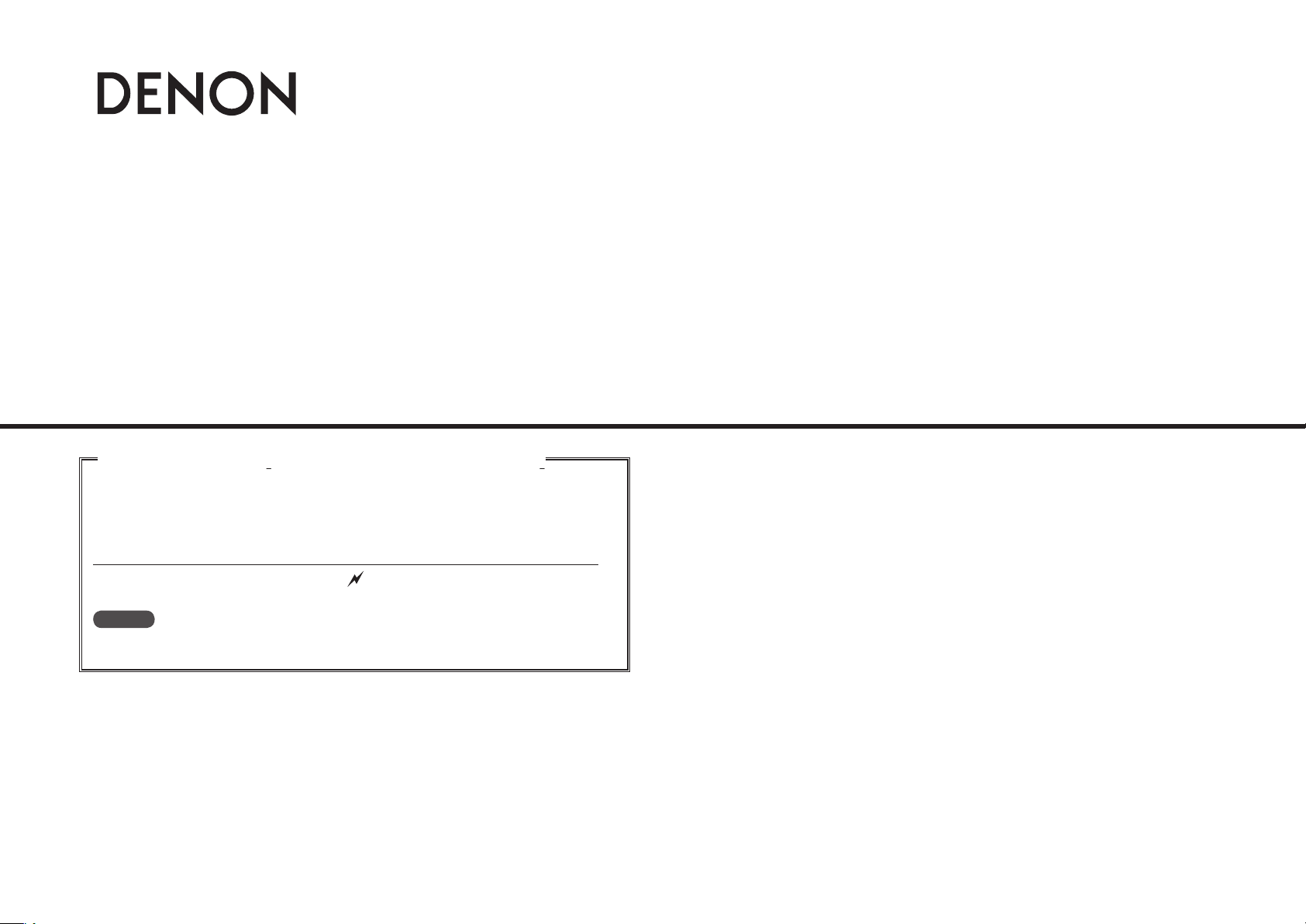
AV SURROUND PRE-AMPLIFIER
AVP-A1HDCI
AV SURROUND RECEIVER
AVR-5308CI
Owner’s Manual GAdditional functions editionHOwner’s Manual GAdditional functions editionH
The AVP-A1HDCI / AVR-5308CI owner’s manual is organized in the following
two volumes.
•GThe original versionH
•GAdditional functions editionH········This version
This version contains descriptions of additional and changed functions only.
Additional functions are those designated by “ ” in the GUI menu map of this manual.
GUI Menu Map : AVP-A1HDCI (vpage 3), AVR-5308CI (vpage 4)
NOTE
Where the GAdditional functions editionH and GThe original versionH contain items with the
same name, please refer to the GAdditional functions editionH.
Page 2
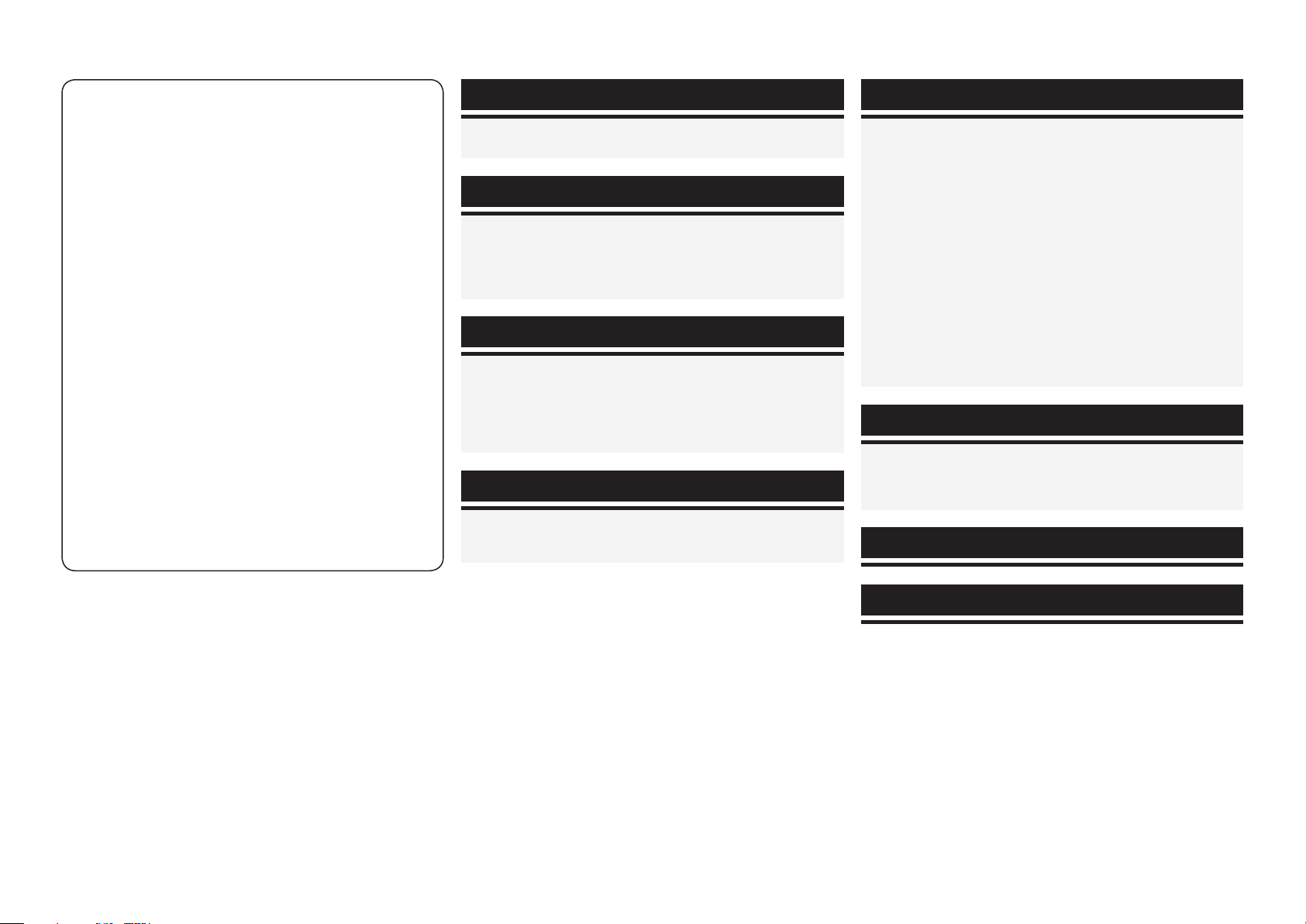
n Additional functions
n Contents
1. Corresponding with New DENON control dock for
iPod ASD-11R
When you connect the ASD-11R to AVP-A1HDCI / AVR-
5308CI, you can play your iPod’s music, photos and videos.
2. Addition of Audyssey Dynamic Volume
While constantly monitoring the sound source, Audyssey
Dynamic Volume delivers optimum volume adjustment
without losing dynamic range.
3. Addition of SIRIUS Satellite Radio Ready
When you subscribe to the SIRIUS service, you can receive
SIRIUS Satellite Radio broadcasts.
Simply The Best Radio on Radio™ with all your favorite
entertainment including 100% commercial-free music, plus
superior sports coverage, uncensored talk and comedy,
world-class entertainment, news, weather and more for your
car, home or office.
4. DENON LINK 4th compatible (jitter-free playback)
DENON LINK 4th, in addition to DENON’s proprietary high-
grade audio signal transmission technology, DENON LINK
3rd, achieves high quality playback of HD audio.
When connected to a DENON LINK 4th compatible AV
amplifier and Blu-ray Disc player by DENON LINK cable and
HDMI cable, you can operate the Blu-ray Disc player with
the master clock signal sent from the AV amplifier. Since D/
A conversion is conducted with the master clock of the AV
amplifier, HDMI transmission is not affected by clock jitter,
enabling jitter-free playback. This produces clearer sound
localization, so you can enjoy the clear and three-dimensional
sound imaging that befits HD audio.
GUI Menu Map
For AVP-A1HDCI ··············································································3
For AVR-5308CI ···············································································4
Manual Setup
Option Setup ···················································································5
a GUI ···························································································· 5
s Remote (SIRIUS/XM) ································································5
d 232C Port (1) ·············································································5
f Add New Feature ······································································ 5
Source Select
Settings Related to Playing Input Sources ···································6
a Play (iPod) (SIRIUS) ···································································6
s Preset Skip ················································································ 6
d Parental Lock ·············································································6
f Antenna Aiming ········································································6
g Assign ·······················································································7
Parameter
Audio································································································7
a Surround Parameters ································································7
s Audyssey Settings·····································································8
Playback
Preparations ·················································································· 10
Turning the Power On ··································································10
Listening to SIRIUS Satellite Radio Programs ···························10
SIRIUS Connector ········································································ 10
Basic Operation ············································································ 12
Checking the SIRIUS Signal Strength and Radio ID ····················· 12
Presetting Radio Channels (Preset Memory) ······························· 12
Listening to Preset Channels ·······················································13
Searching Categories ···································································13
Accessing SIRIUS Satellite Radio Channels Directly ···················· 13
Parental Lock ················································································13
Sub Remote Control Unit Operations ·········································· 13
iPod® Playback ·············································································14
Basic Operation ············································································ 14
Listening to Music ·······································································14
Viewing Videos (Browse mode) ··················································· 15
Viewing Still Pictures or Videos (Remote mode) ·························· 15
Other Operations and Functions
Convenient Functions ·································································· 16
Playing back the HD audio of Blu-ray Disc
by DENON LINK 4th ····································································16
Quick Select Function ·································································· 17
Other Information ··························································· 17
Troubleshooting ·······························································18
Page 3
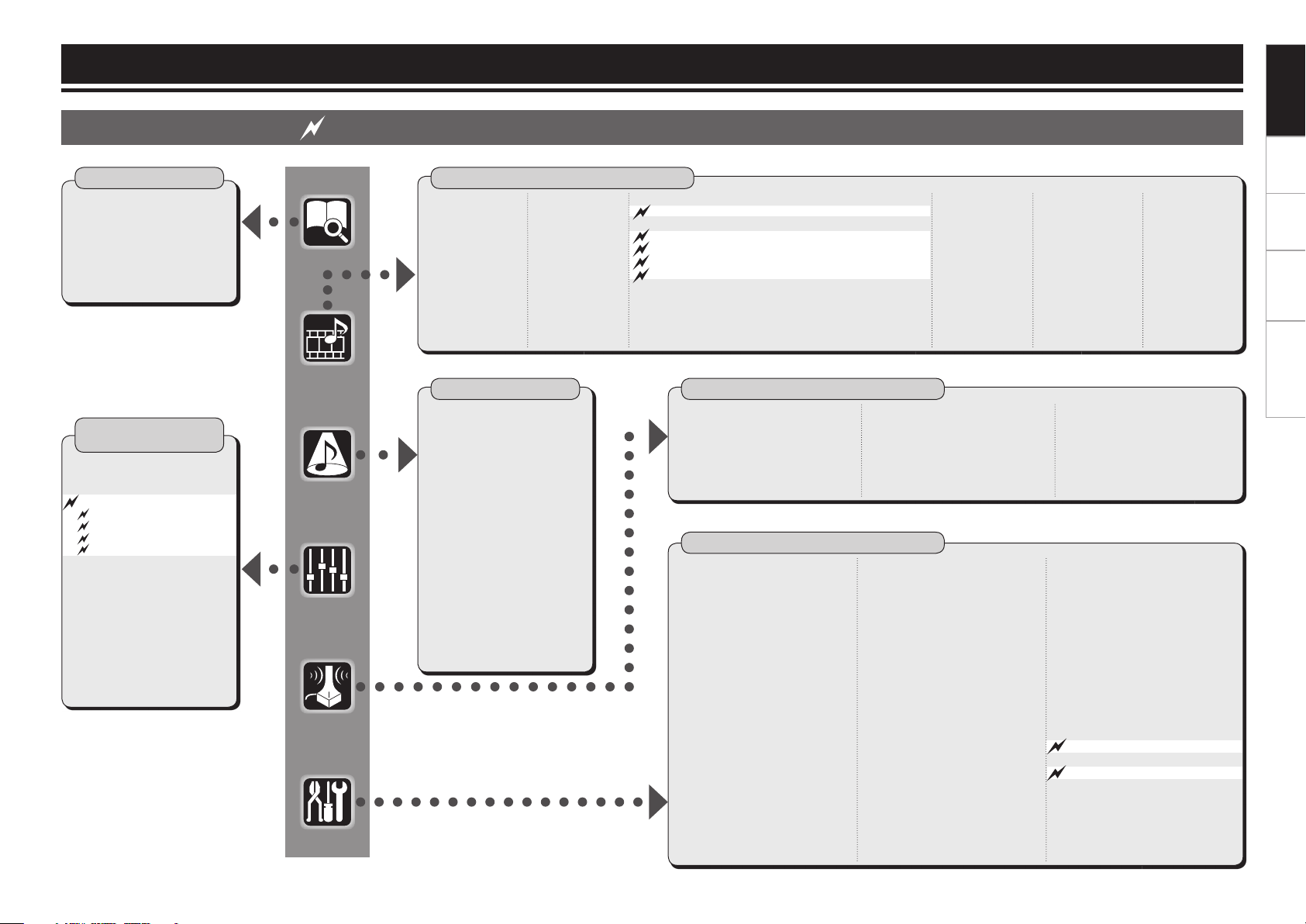
3
Setup Playback Information Troubleshooting
GUI Menu Map
GUI Menu Map
Parameter
(vpage 7, 8, 9)
Information
n Status
• MAIN ZONE
• ZONE2/3/4
n Audio Input Signal
n HDMI Information
n Auto Surround Mode
n Quick Select
n Preset Station
n Audio
• Surround Parameters
• Tone
Manual Setup
(vpage 5)
n Speaker Setup
• Speaker Confi guration
• Subwoofer Setup
• Distance
• Channel Level
• Crossover Frequency
• THX Audio Setup
• Surround Speaker
n HDMI Setup
• Color Space
• RGB Range
• Auto Lip Sync
• Audio
• Monitor Out
• HDMI Control
n Audio Setup
• EXT. IN Setup
• 2ch Direct/Stereo
• Downmix Option
• Auto Surround Mode
• Manual EQ
Auto Setup
n Auto Setup
• STEP1: Speaker Detection
• STEP2: Measurement
• STEP3: Calculation
• STEP4: Check
• STEP5: Store
n Option
• Direct Mode
• Mic Select
n Parameter Check
• Speaker Confi guration Check
• Distance Check
• Channel Level Check
• Crossover Check
• EQ Check
• Restore
n Network Setup
• Network Setup
• Other
· Power Saving
· Character
· PC Language
· Rhapsody Account
• Network Information
n Zone Setup
• ZONE2 / ZONE3
· Bass
· Treble
· HPF
· Lch Level
· Rch Level
· Channel
· Volume Level
· Volume Limit
· Power On Level
· Mute Level
· Video Convert (ZONE2 only)
• OSD
n Option Setup (vpage 5)
• Pre-out Assign
• XLR Out Polarity
• POA Setting
• Volume Control
• Source Delete
• GUI
• Quick Select Name
• Trigger Out 1
• Trigger Out 2
• Trigger Out 3
• Trigger Out 4
• Transducer Setup
• Digital Out
Source Select
(vpage 6, 7)
n TUNER (FM/AM)
• Play
• Auto Preset
• Preset Skip
• Preset Name
• Video
• Input Mode
• Rename
• Source Level
n PHONO
• Video
• Input Mode
• Rename
• Source Level
• Input Att.
n CD, DVD, HDP, TV/CBL, SAT, VCR, DVR-1, DVR-2, V.AUX n NET/USB
• Play
• Playback
Mode
• Still Picture
• Video
• Input Mode
• Rename
• Source Level
n XM
• Play
• Preset Skip
• Antenna
Aiming
• Video
• Input Mode
• Rename
• Source Level
Surround Mode
n STEREO
n DIRECT
n STANDARD
n DOLBY HEADPHONE
(When using headphones)
n DOLBY PLIIx, DOLBY PLII or
DOLBY PL
n DTS NEO:6
n neural
n HOME THX CINEMA
n 7CH STEREO
n WIDE SCREEN
n SUPER STADIUM
n ROCK ARENA
n JAZZ CLUB
n CLASSIC CONCERT
n MONO
n VIDEO GAME
n MATRIX
• Audyssey Settings
· Room EQ
· Dynamic EQ
· Dynamic Volume
· Setting
n HD Radio
• Play
• Auto Preset
• Preset Skip
• Preset
Name
• Video
• Input Mode
• Rename
• Source
Level
• Remote (SIRIUS/XM)
• 232C Port (1)
• Play (iPod) (SIRIUS)
• Preset Skip (SIRIUS)
• Parental Lock (SIRIUS)
• Antenna Aiming (SIRIUS)
• Assign
For AVP-A1HDCI indicates newly added and changed functions.
• RESTORER
• Night Mode
• Audio Delay
n Picture Adjust
• Contrast
• Brightness
• Chroma Level
• Hue
• DNR
• Enhancer
• Sharpness
• Playback Mode (iPod)
• Video
• Input Mode
• Rename
• Source Level
• Input Att.
• Remote ID
• Dimmer
• Setup Lock
• Maintenance Mode
• Firmware Update
• Add New Feature
n Language
Page 4
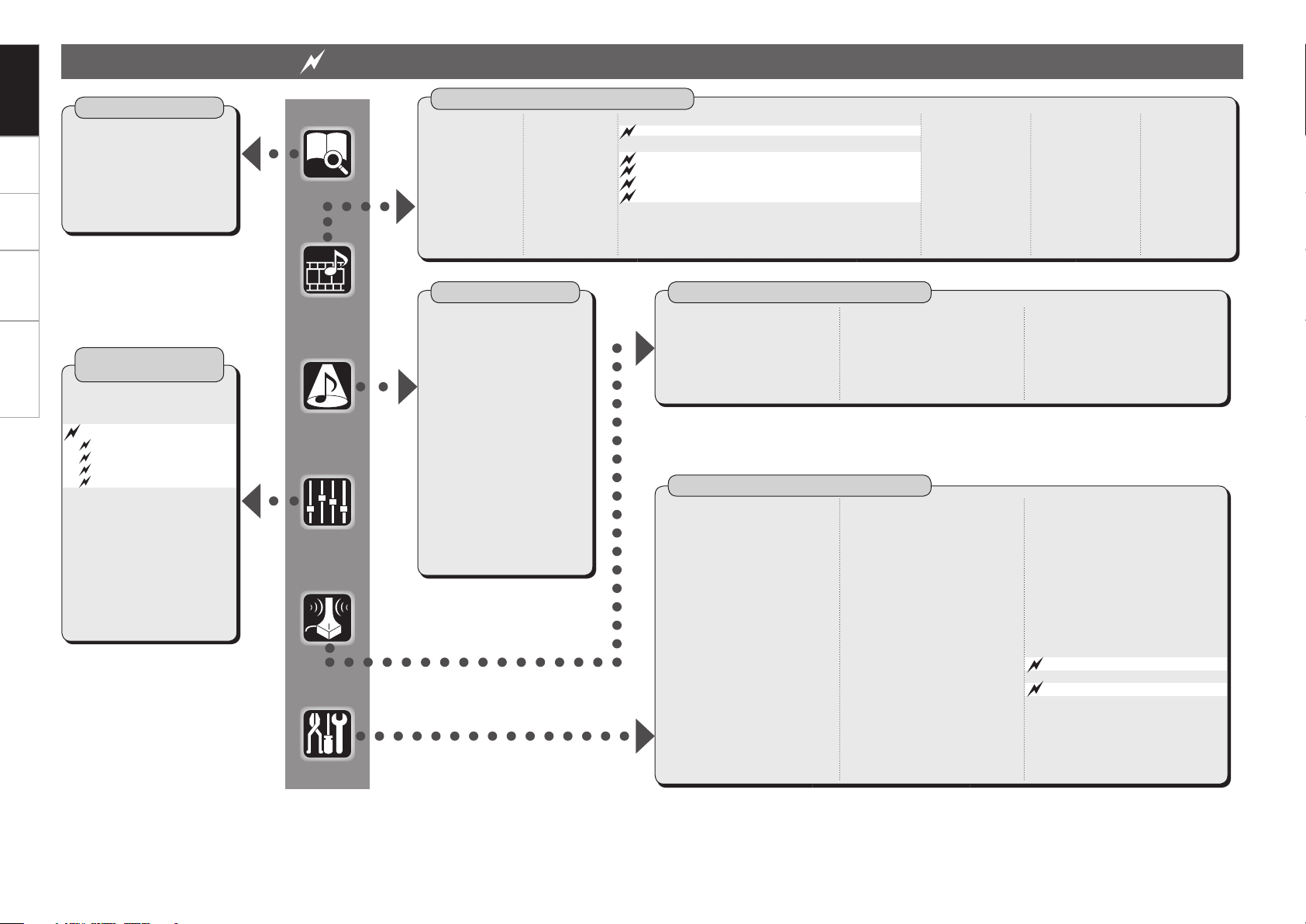
4
Setup Playback Information TroubleshootingGUI Menu Map
Parameter
(vpage 7, 8, 9)
Information
n Status
• MAIN ZONE
• ZONE2/3/4
n Audio Input Signal
n HDMI Information
n Auto Surround Mode
n Quick Select
n Preset Station
n Audio
• Surround Parameters
• Tone
n Speaker Setup
• Speaker Confi guration
• Subwoofer Setup
• Distance
• Channel Level
• Crossover Frequency
• THX Audio Setup
• Surround Speaker
n HDMI Setup
• Color Space
• RGB Range
• Auto Lip Sync
• Audio
• Monitor Out
• HDMI Control
n Audio Setup
• EXT. IN Setup
• 2ch Direct/Stereo
• Downmix Option
• Auto Surround Mode
• Manual EQ
Manual Setup
(vpage 5)
Auto Setup
n Auto Setup
• STEP1: Speaker Detection
• STEP2: Measurement
• STEP3: Calculation
• STEP4: Check
• STEP5: Store
n Option
• Direct Mode
• Mic Select
n Parameter Check
• Speaker Confi guration Check
• Distance Check
• Channel Level Check
• Crossover Check
• EQ Check
• Restore
n Network Setup
• Network Setup
• Other
· Power Saving
· Character
· PC Language
· Rhapsody Account
• Network Information
n Zone Setup
• ZONE2 / ZONE3
· Bass
· Treble
· HPF
· Lch Level
· Rch Level
· Channel
· Volume Level
· Volume Limit
· Power On Level
· Mute Level
• OSD
n Option Setup (vpage 5)
• Amp Assign
• Volume Control
• Source Delete
• GUI
• Quick Select Name
• Trigger Out 1
• Trigger Out 2
• Trigger Out 3
• Trigger Out 4
• Transducer Setup
• Digital Out
Source Select
(vpage 6, 7)
n TUNER (FM/AM)
• Play
• Auto Preset
• Preset Skip
• Preset Name
• Video
• Input Mode
• Rename
• Source Level
n PHONO
• Video
• Input Mode
• Rename
• Source Level
n CD, DVD, HDP, TV/CBL, SAT, VCR, DVR-1, DVR-2, V.AUX n NET/USB
• Play
• Playback Mode
• Still Picture
• Video
• Input Mode
• Rename
• Source Level
n XM
• Play
• Preset Skip
• Antenna Aiming
• Video
• Input Mode
• Rename
• Source Level
n HD Radio
• Play
• Auto Preset
• Preset Skip
• Preset Name
• Video
• Input Mode
• Rename
• Source Level
Surround Mode
n STEREO
n DIRECT
n STANDARD
n DOLBY HEADPHONE
(When using headphones)
n DOLBY PLIIx, DOLBY PLII or
DOLBY PL
n DTS NEO:6
n neural
n HOME THX CINEMA
n 7CH STEREO
n WIDE SCREEN
n SUPER STADIUM
n ROCK ARENA
n JAZZ CLUB
n CLASSIC CONCERT
n MONO MOVIE
n VIDEO GAME
n MATRIX
For AVR-5308CI indicates newly added and changed functions.
• Audyssey Settings
· Room EQ
· Dynamic EQ
· Dynamic Volume
· Setting
• Play (iPod) (SIRIUS)
• Remote (SIRIUS/XM)
• 232C Port (1)
• Preset Skip (SIRIUS)
• Parental Lock (SIRIUS)
• Antenna Aiming (SIRIUS)
• Assign
• RESTORER
• Night Mode
• Audio Delay
n Picture Adjust
• Contrast
• Brightness
• Chroma Level
• Hue
• DNR
• Enhancer
• Sharpness
• Playback Mode (iPod)
• Video
• Input Mode
• Rename
• Source Level
• Remote ID
• Dimmer
• Setup Lock
• Maintenance Mode
• Firmware Update
• Add New Feature
n Language
Page 5
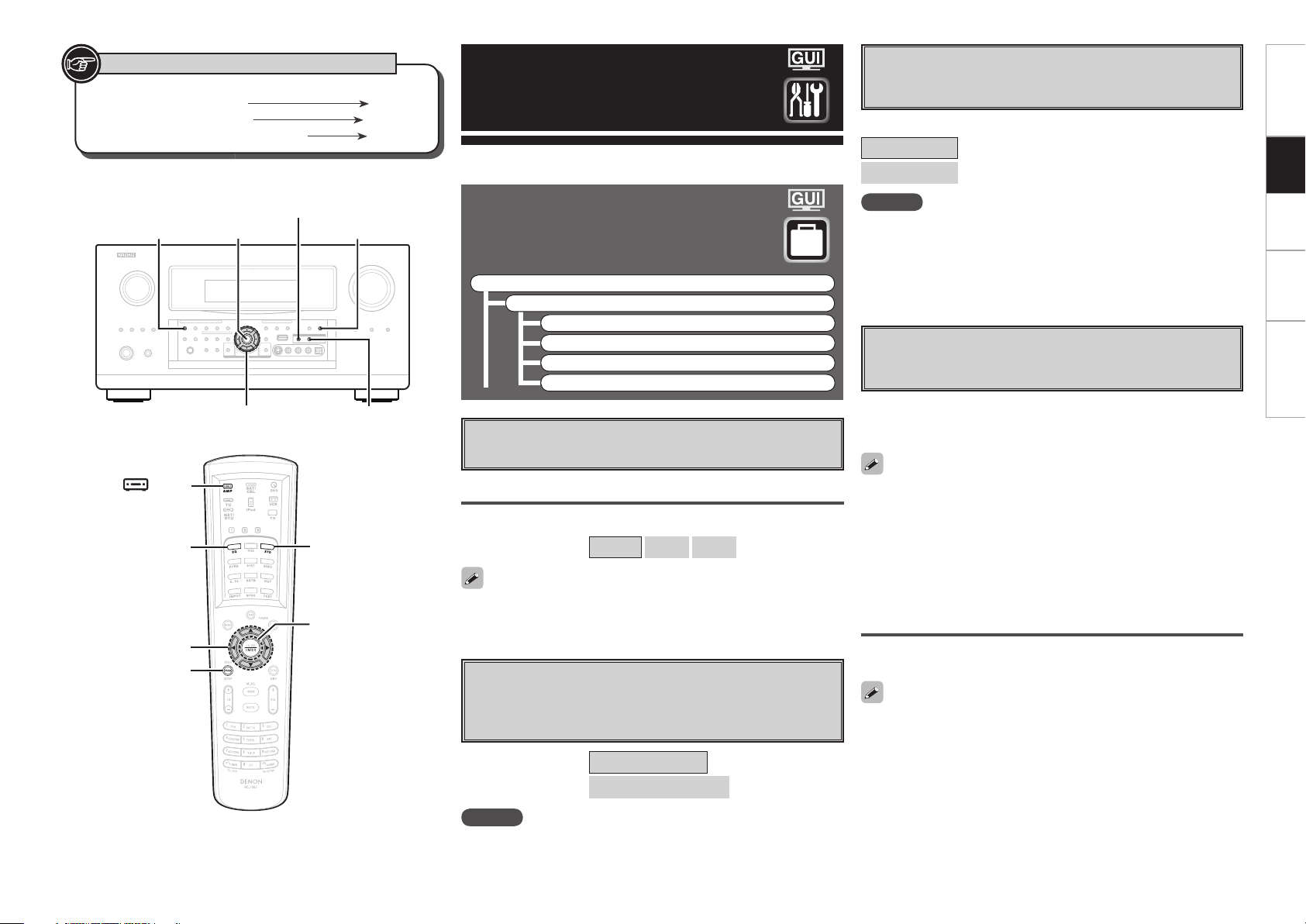
5
GUI Menu Map Playback Information Troubleshooting
Manual Setup
ROOM EQ
STANDARD <STATUS>
<DYNAMIC EQ>
ENTER
uio p
STANDARD
ROOM EQ
[ AMP]
[PARA]
ENTER
uio p
Button located on both the main unit
and the remote control unit
BUTTON
Button only on the main unit
<BUTTON>
Button only on the remote control unit
[BUTTON]
Symbols used to indicate buttons in this manual
Make detail settings for various parameters.
Setup
Option Setup
Make various other settings.
F Menu tree F
Manual Setup
Option Setup
a GUI
s Remote (SIRIUS/XM)
d 232C Port (1)
f Add New Feature
a
GUI
Make GUI related settings.
Master Volume
Master volume display during adjustment.
[Selectable items]
Bottom Top OFF
If the Master Volume display is superimposed on the fi lm subtitles
making it diffi cult to see, select the “Top” setting.
s
Remote (SIRIUS/XM)
Set when operating SIRIUS from the main remote control unit.
Set the XM TUNER (DEV2) mode on the main remote control unit
to SIRIUS.
[Selectable items] TUNER (DEV2) : XM
TUNER (DEV2) : SIRIUS
NOTE
When set to “TUNER (DEV2) : SIRIUS”, TUNER (DEV2) mode cannot
be used for XM.
d
232C Port (1)
Set when external controller or 2-way remote control unit (RC7000CI and RC-7001RCI, sold separately) is connected.
[Selectable items]
Serial Control
: Set when using an external controller.
2Way Remote
: Set when using a 2-way remote control unit.
NOTE
• When using the 2-way remote control unit, connect to port 1 of the
RS- 232C connector.
• When using a 2-way remote control unit, set this to “2Way Remote”.
In this case, you can not use port 1 of the RS-232C connector as an
external controller.
f
Add New Feature
Display the new features which can be purchased for downloading
to the AVP-A1HDCI / AVR-5308CI and upgrade.
When you purchase a new feature and register your user information,
“Registered” is displayed on this menu and you can proceed with the
upgrade.
When “Not Registered” is displayed on the Add New Feature screen,
you cannot upgrade.
To use the upgrade function, you should purchase an upgrade package
from the DENON website.
To purchase the package, you will need the ID number shown on this
screen.
To display the ID number on the screen, hold the <p> and <STATUS>
buttons down for 3 seconds or more.
Upgrade Status
A list of the additional functions provided by the Upgrade will be
displayed.
Do not turn off the power or disconnect from the network during an
upgrade.
<Illustration : AVR-5308CI>
Page 6
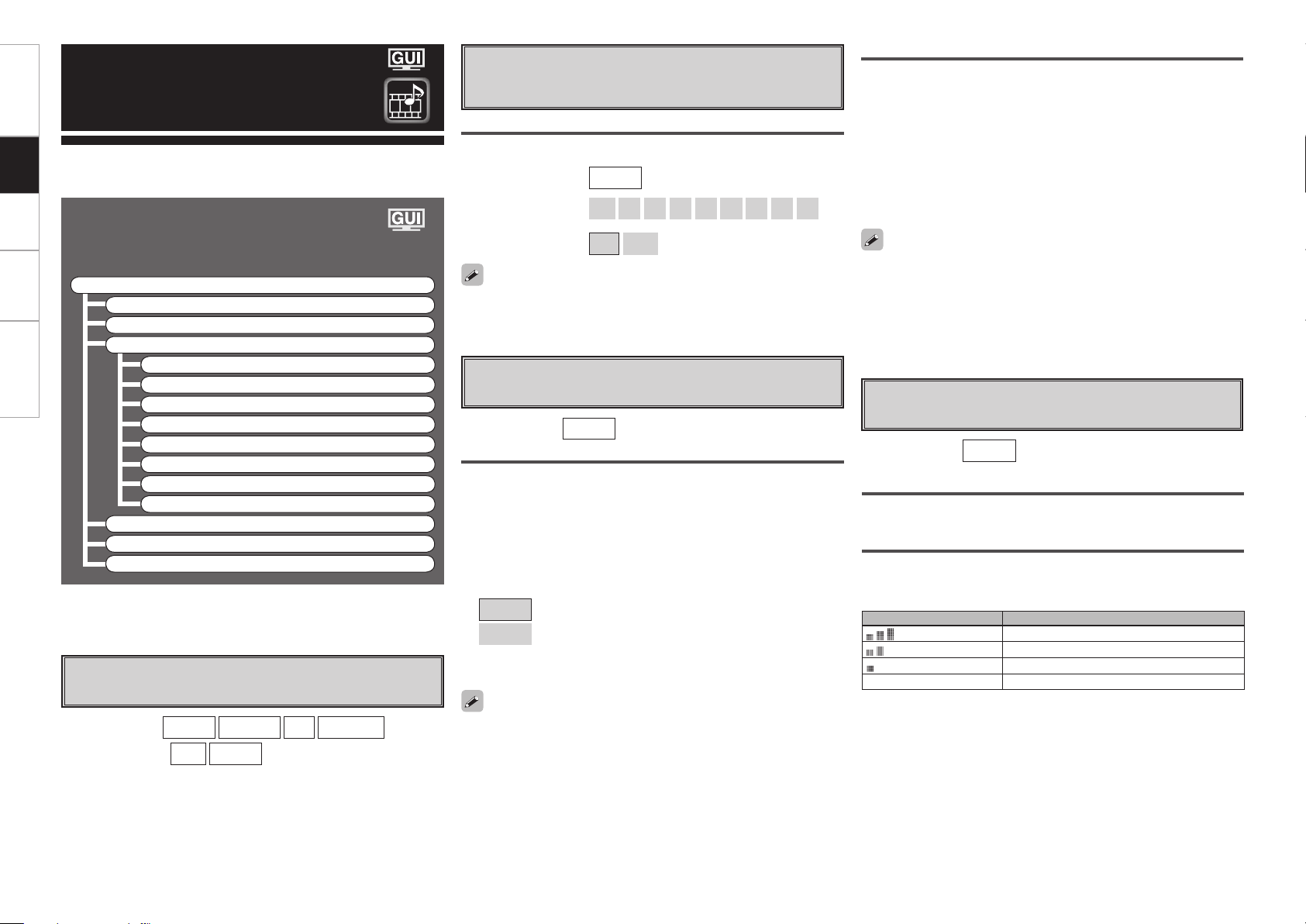
6
GUI Menu Map Playback Information Troubleshooting
Use this procedure to select the input source and make the settings
related to playing input sources.
Source Select
Setup
Settings Related to Playing
Input Sources
F Menu tree F
Source Select
TUNER
PHONO
CD, DVD, HDP, TV/CBL, SAT, VCR, DVR-1, DVR-2, V.AUX
a Play (iPod) (SIRIUS)
z
s Preset Skip
d Parental Lock
f Antenna Aiming
g Assign
Input Mode
Rename
Other
NET/USB
XM
HD Radio
z: “Play” is displayed for input sources for which “iPod dock” and
“SIRIUS“ are assigned.
a
Play (iPod) (SIRIUS)
The playback screen is displayed.
[Input source] TUNER NET/USB XM HD Radio
(
iPod SIRIUS
)
d Parental Lock
For any channel, set the radio reception limits.
[Input source]
SIRIUS
Lock Setting
Set the channel radio reception limits.
q Press ENTER.
w Using uio p, input the password (4 digits number) and press
ENTER.
e Select channel by pressing ui, and set the lock by pressing o
p.
[Selectable items]
Unlock
: Do not lock selected channel(s).
Lock
: Lock selected channel(s).
b When a Parental Locked channel is tuned, “Code : [ ]” is
displayed, then input the password.
• The default password is “0000”.
• If the password is wrong, “Lock Code is incorrect” is displayed.
Input the correct password.
• While listening to the channel being played, you can also set parental
lock (vpage 13).
Edit Lock Code
Change the password.
q Press ENTER.
w Select “Current Lock Code” and press ENTER.
e Enter the current Lock Code using uio p.
r Press ENTER to confi rm.
t Select “New Lock Code” and enter a new Lock Code using steps
q to e above.
y Select “Repeat Code” and re-enter the new Lock Code using steps
q to e above.
u Select “Execute” and press ENTER.
• If the old password is incorrectly input, “Current Lock Code is in
correct” is displayed, and proceed again from step q.
• If the password input is 3 digits or less, “Enter 4 digits number” is
displayed, and input again with a 4 digit password.
• If the new password is not correctly input, “New Lock Codes do not
match” is displayed and the password does not change.
f Antenna Aiming
Check the SIRIUS radio reception sensitivity.
Satellite
Indicate satellite signal strength.
[Input source]
SIRIUS
Terrestrial
Indicate terrestrial signal strength.
Display Condition
Signal strength is excellent
Signal strength is good
Signal strength is weak
No signal
n SIRIUS Antenna Aiming
[Selectable items] ON Skip
s
Preset Skip
Set the preset memories that you do not want to display when
tuning.
[Input source] SIRIUS
When set “All” to “Skip”, it is possible to skip entire preset memory
blocks (A to G).
A ~ G
Select the preset channel(s) you do not want to display.
[Selectable items]
All 1
2 3 4 5 6 7
8
Page 7

7
GUI Menu Map Playback Information Troubleshooting
b The XLR input terminal of AVP-A1HDCI is only compatible
with a “CD” input source.
When the analog audio signal input from the XLR terminal of
the player equipped with XLR output terminal, and the video
signal input from the HDMI terminal are combined in playback,
assign “CD” input source to the HDMI terminal. During this
playback, on the GUI menu, set “Input Mode” to “Analog”.
HDMI (AVP-A1HDCI only)
Select HDMI connector to assign to this source.
[Input source]
DVD HDP TV/CBL SAT VCR DVR-1 DVR-2 V.AUX
CD
b
[Selectable items]
1 2 3 4 5 6 None
Input source DVD HDP TV/CBL SAT
Default setting HDMI1 HDMI2 None HDMI3
Input source VCR DVR-1 DVR-2 V.AUX
Default setting HDMI4 HDMI5 HDMI6 None
• With an HDMI connection, video and audio signals are transmitted
simultaneously. To play the video signal assigned at “HDMI”
combined with the audio signal assigned at “Digital”, select “Digital”
at the GUI menu “Source Select“ – “Input Mode”.
• When the AVP-A1HDCI and monitor are connected with an HDMI
cable, if the monitor is not compatible with HDMI audio signal
playback, only the video signals are output to the monitor.
NOTE
• You cannot set HDMI terminal for the input source assigned to “iPod
dock”.
• Audio signals input from the analog terminal, digital terminal and
external input terminal (EXT. IN) are not output to the television from
the HDMI terminal.
g Assign
Assign input sources to input connectors.
Assign None
SIRIUS
Assign SIRIUS to this source.
[Selectable items]
NOTE
• “SIRIUS” and “iPod Dock” cannot both be assigned.
• When “SIRIUS” is assigned to the input source, connect to port 2
of the RS-232C connector. In this case, you can not use port 2 of the
RS-232C connector as an external controller.
• The “HDMI” and “Component” cannot be set for input sources for
which “SIRIUS“ is assigned.
Digital
Select digital input connector to assign to this source.
[Input source]
CD DVD HDP TV/CBL SAT VCR
DVR-1 DVR-2 V.AUX
(
SIRIUS
)
[Selectable items]
Coaxial1 ~ 4 Optical1 ~ 5
DENON LINK
z
BNC1/2 None
z: When a DENON DVD player and the DENON LINK have been
connected, be sure to make a setting to “DENON LINK”.
NOTE
This cannot be set for input sources for which “iPod dock” is
assigned.
Input
source
CD DVD HDP TV/CBL SAT VCR DVR-1 DVR-2 V.AUX
Default
setting
Coaxial
4Coaxial
1Coaxial
2Optical
1Coaxial
3Optical
4Optical
2Optical
3Optical
5
Setup
[Input source]
CD DVD HDP TV/CBL SAT VCR
DVR-1 DVR-2 V.AUX
Parameter
Audio
Adjust various audio parameters.
F Menu tree F
Parameter
Audio
a Surround Parameters
s Audyssey Settings
a
Surround Parameters
Adjust surround sound parameters.
The adjustable parameters differ for the different surround
modes.
NON MTRX MTRX ON PLIIx CINEMA
z1
PLIIx MUSIC
z2
ES MTRX
z3
ES DSCRT
z4
DSCRT ON OFF
z1: This can be selected when “Surround Back” is set to “2spkrs”
at the GUI menu “Manual Setup” – “Speaker Setup” – “Speaker
Confi guration” setting.
z2: This can be selected when “Surround Back” is set to “2spkrs” or
“1spkr” at the GUI menu “Manual Setup” – “Speaker Setup” –
“Speaker Confi guration” setting.
z3: This can be selected when playing DTS sources.
z4: This can be selected when playing DTS sources including a
discrete 6.1-channel signal identifi cation signal.
SB CH Out (for Multi-channel sources)
Select playback mode for surround back channels.
[Selectable items]
When using the surround back speaker, you can change the “SB
CH Out” setting by pressing STANDARD.
Page 8

GUI Menu Map Playback Information Troubleshooting
Audyssey Audyssey Byp. L/R
Audyssey Flat
Manual
OFF
Dynamic EQ / Volume : ON Dynamic EQ : ON / Volume : OFF
Dynamic EQ / Volume : OFF
Dynamic EQ / Volume : ON Dynamic EQ : ON / Volume : OFF
Dynamic EQ / Volume : OFF
s
Audyssey Settings
Select Room EQ, Dynamic EQ and Dynamic Volume.
Room EQ
Setup
[Selectable items]
Audyssey
Audyssey Byp. L/R
Audyssey Flat
Manual
OFF
Operating from the main unit or main remote
: Optimize frequency response of all speakers.
: Optimize frequency response of speakers
except front L and R speakers.
: Optimize frequency response of all speakers
to flat response.
: Apply frequency response set with “Manual
EQ”.
: Turn equalizer off.
control unit
Press ROOM EQ.
• When “Audyssey”, “Audyssey Byp. L/R” or “Audyssey Flat” is
selected, “ ” lights.
• After running Auto Setup, if the Speaker Configuration, Distance,
Channel Level, and Crossover Frequency have changed without
increasing the number of speakers measured, only “ ”
lights.
• “Audyssey”, “Audyssey Byp. L/R” and “Audyssey Flat” can be
selected after the auto setup procedure has been performed.
• After performing “Auto Setup”, the “Room EQ” setting automatically
becomes “Audyssey”.
• If the settings of speakers for which “None” has been determined
at “Auto Setup” are changed, “Audyssey”, “Audyssey Byp. L/R”
and “Audyssey Flat” cannot be selected. Either perform Auto Setup
again, or return to the setting after running Auto Setup with “Auto
Setup” – “Parameter Check” – “Restore”.
• When using headphones or analog EXT. IN mode, “Room EQ”
cannot used.
Dynamic EQ
Audyssey Dynamic EQ™ solves the problem of deteriorating sound
quality as volume is decreased by taking into account human
perception and room acoustics.
Audyssey Dynamic EQ works in tandem with Audyssey MultEQ® XT
to provide well-balanced sound for every listener at any volume level.
[Selectable items]
: Use Dynamic EQ function.
ON
: Do not use Dynamic EQ function.
OFF
Operating from the main unit or main remote
control unit
Press <DYNAMIC EQ> or [PARA].
• “Dynamic EQ” can only be set when auto setup has been performed.
• After performing “Auto Setup”, the “Dynamic EQ” setting
automatically becomes “ON”.
• “Dynamic EQ” cannot be set in the following situations.
⋅ If “Auto Setup” fails to be completed.
⋅ After running Auto Setup, when the number of used speakers has
increased from the number of measured speakers.
• When “Room EQ” is set to “OFF” or “Manual”, “Dynamic EQ” is
automatically set to “OFF”.
• Before running Auto Setup and after running Auto Setup, if the
number of speakers has increased or you pressed <DYNAMIC EQ>
or [PARA], “Run Audyssey” is displayed. In this case, either perform
Auto Setup, or return to the setting after running Auto Setup with
“Auto Setup” – “Parameter Check” – “Restore”.
NOTE
When you set “Dynamic EQ” to “ON”, “Tone” and “Night Mode”
cannot be used.
n Operating conditions for each function
• Dynamic EQ : When “Room EQ” is set to “Audyssey”,
“Audyssey Byp. L/R” or “Audyssey Flat”
• Dynamic Volume : When “Dynamic EQ” is set to “ON”
• Setting : When “Dynamic Volume” is set to “ON”
Room EQ
Dynamic EQ
Dynamic Volume
Setting
Dynamic Volume
Audyssey Dynamic Volume™ solves the problem of large variations
in volume level between television programs, commercials, and
between the soft and loud passages of movies.
Audyssey Dynamic EQ is integrated into Dynamic Volume so that as
the playback volume is adjusted automatically, the perceived bass
response, tonal balance, surround impression, and dialog clarity
remain the same.
[Selectable items]
: Use Dynamic Volume.
ON
The Dynamic Volume effect will be at the level of the
“Setting”.
: Do not use Dynamic Volume.
OFF
Operating from the main unit or main remote
control unit
Press <DYNAMIC EQ> or [PARA].
Page 9

• “Dynamic Volume” can only be set when auto setup has been
performed.
• “Dynamic Volume” cannot be set in the following situations.
⋅ If “Auto Setup” fails to be completed.
⋅ After running Auto Setup, when the number of used speakers has
increased from the number of measured speakers.
• When “Room EQ” is set to “OFF” or “Manual”, “Dynamic Volume”
is automatically set to “OFF”.
• Before running Auto Setup and after running Auto Setup, if the
number of speakers has increased or you pressed <DYNAMIC EQ>
or [PARA], “Run Audyssey” is displayed. In this case, either perform
Auto Setup, or return to the setting after running Auto Setup with
“Auto Setup” – “Parameter Check” – “Restore”.
NOTE
“Dynamic Volume” and “Night Mode” cannot be used jointly.
Setting
Can be set when “Dynamic Volume” is set to “ON”.
Set Dynamic Volume effect.
[Selectable items]
Midnight
Evening
NOTE
• “Setting” can only be set when auto setup has been performed.
• “Setting” cannot be selected in the following cases.
⋅ If “Auto Setup” fails to be completed.
⋅ After running Auto Setup, when the number of used speakers has
⋅ If “Dynamic Volume” setting is “OFF”.
: High setting affects volume the most, causing all sounds
to be of equal loudness.
: Middle setting prevents loud and soft sounds from
being much louder and softer respectively than average
sounds.
: Low setting provides the least adjustments to the
Day
loudest and softest of sounds.
increased from the number of measured speakers.
About Dynamic EQ
Audyssey Dynamic EQ™ solves the problem of deteriorating sound
quality as volume is decreased by taking into account human
perception and room acoustics.
Dynamic EQ selects the correct frequency response and surround
levels moment-by-moment at any user-selected volume setting. The
result is bass response, tonal balance, and surround impression that
remain constant despite changes in volume. Dynamic EQ combines
information from incoming source levels with actual output sound
levels in the room, a prerequisite for delivering a loudness correction
solution.
Audyssey Dynamic EQ works in tandem with Audyssey MultEQ
XT to provide well-balanced sound for every listener at any volume
level.
About Dynamic Volume
Audyssey Dynamic Volume™ solves the problem of large variations
in volume level between television programs, commercials, and
between the soft and loud passages of movies.
Dynamic Volume looks at the preferred volume setting by the user
and then monitors how the volume of program material is being
perceived by listeners in real time to decide whether an adjustment
is needed. Whenever necessary, Dynamic Volume makes the
necessary rapid or gradual adjustments to maintain the desired
playback volume level while optimizing the dynamic range.
Audyssey Dynamic EQ is integrated into Dynamic Volume so that
as the playback volume is adjusted automatically, the perceived
bass response, tonal balance, surround impression, and dialog
clarity remain the same whether watching movies, flipping between
television channels, or changing from stereo to surround sound
content.
NOTE
You cannot use either the “Dynamic EQ” or “Dynamic Volume”
function if you conduct auto setup when the microphone connected
to the V.AUX L terminal is not the prescribed accessory.
GUI Menu Map Playback Information Troubleshooting
Setup
Page 10

10
GUI Menu Map Setup Information Troubleshooting
Playback
Button located on both the main unit
and the remote control unit
BUTTON
Button only on the main unit
<BUTTON>
Button only on the remote control unit
[BUTTON]
Symbols used to indicate buttons in this manual
<ON/STANDBY>
<POWER>
Preparations
Turning the Power On
[SOURCE SELECT]
[POWER ON]
[QUICK SELECT]
[ AMP]
1
Press <POWER>.
The power indicator lights red and the power is set to the
standby mode.
2
Press <ON/STANDBY> or [POWER ON].
The power indicator fl ashes green and the power turns on.
b Also press [SOURCE SELECT] when in standby mode, the power
turns on. In this case the input source is selected by main remote
control unit.
b Also press [QUICK SELECT] when in standby mode, the power
turns on. In this case Quick Select is selected.
Listening to SIRIUS Satellite
Radio Programs
What is SIRIUS Satellite Radio?
Simply The Best Radio on RadioTM with all your favorite entertainment
including 100% commercial-free music, plus superior sports coverage,
uncensored talk and comedy, world-class entertainment, news,
weather and more for your car, home or offi ce. For more information
visit sirius.com or siriuscanada.ca
Sirius is available in the US for subscribers with addresses in the
continental US and is available in Canada for subscribers with a
Canadian address. Required subscription plus compatible SIRIUS tuner
and antenna are required and sold separately. SIRIUS Programming is
subject to change. Visit sirius.com for the most complete and up-todate channel lineup and product information. “SIRIUS” and the SIRIUS
dog logo and related marks are trademarks of Sirius Satellite Radio Inc.
All rights reserved.
SIRIUS Connector
• The AVP-A1HDCI / AVR-5308CI is a SIRIUS Satellite Radio Ready®
receiver. You can receive SIRIUS® Satellite Radio by connecting
to the SiriusConnect Home Tuner and subscribing to the SIRIUS
service.
• Connect the SiriusConnect Home Tuner to the 232C terminal (port
2) and the audio terminal on the rear panel. To make the connection,
use the 232C cable in the accompanying Prokit.
• To assign the SIRIUS, make the setting at GUI menu “Source Select”
– “(input source)” – “Assign” – “SIRIUS” (vpage 7).
• Position the Home Tuner antenna near a south-facing window to
receive the best signal.
For details, see “Listening to SIRIUS Satellite Radio Programs”
(vpage 10).
When making connections, also refer to the operating instructions of
the SiriusConnect Home Tuner.
n Positioning the Antenna
For a consistent satellite signal, the antenna must be positioned
correctly. Use the following map to determine which area you are in
and position the antenna accordingly.
q
w
e
r
t
SOUTH
NORTH
WEST
SKY
EAST
HORIZON
Area 1 : Point the antenna toward the sky in the east, northeast, or
southeast, either through a window or outside.
Area 2 : Point the antenna toward the sky in the north or northeast,
either through a window or outside.
Area 3 : Point the antenna toward the sky in the north or northwest,
either through a window or outside.
Area 4 : Point the antenna toward the sky in the west, northwest, or
southwest, either through a window or outside.
Area 5 : Put the antenna outside and point it straight up. The antenna
cannot be used indoors.
<Illustration : AVR-5308CI>
Playback
Page 11
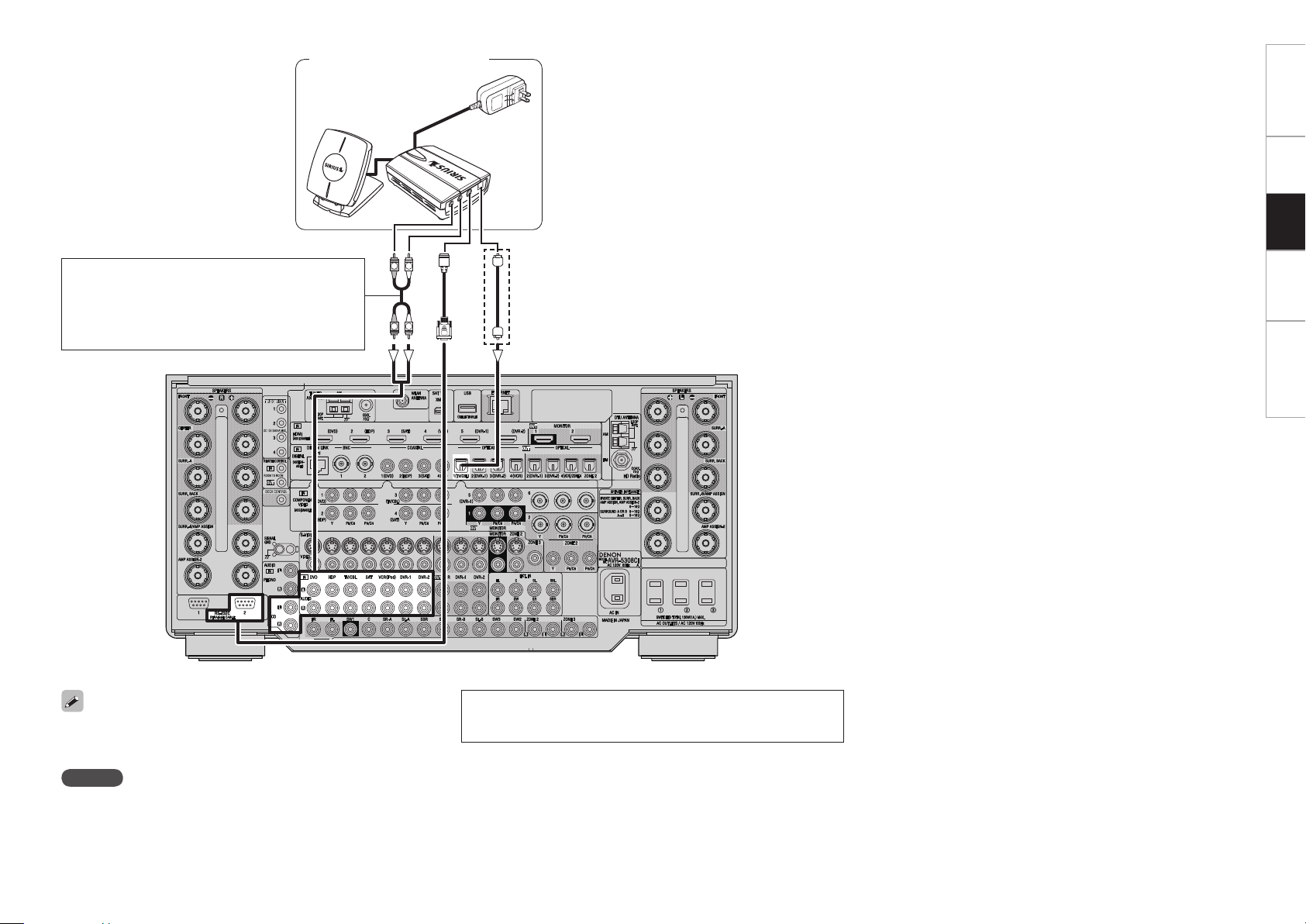
R
L
R
L
SiriusConnect Home Tuner
Input the SiriusConnect Home Tuner’s audio output
to an audio input terminal not used by AVP-A1HDCI /
AVR-5308CI.
Assign “SIRIUS” to the audio input terminal source
connected to the SiriusConnect Home Tuner.
GUI Menu Map Setup Information Troubleshooting
Playback
b When connecting
digital audio
<Illustration : AVR-5308CI>
When connecting digital of the SiriusConnect Home Tuner, perform
the setting “Source Select” – “(input source)” – “Assign” – “Digital”
from the GUI menu. (vpage 6).
NOTE
• Keep the power cord unplugged until the SiriusConnect Home Tuner
connection have been completed.
• Connect to RS-232C port “2”. You cannot use the SIRIUS function
even if you connect to RS-232C port “1”.
©2006 SIRIUS Satellite Radio Inc. “SIRIUS”, the SIRIUS dog logo,
and channel names and logos are trademarks of SIRIUS Satellite
Radio Inc.
11
Page 12

1
GUI Menu Map Setup Information Troubleshooting
[SAT TU]
[ AMP]
The strength of both the SIRIUS satellite and terrestrial signals can
be checked at GUI menu “Source Select” – “SIRIUS” – “Antenna
Aiming” (vpage 6).
Checking the SIRIUS Signal Strength
and Radio ID
1
Either turn <SOURCE SELECT> or press [SAT TU] to
select “SIRIUS”.
b When operating via the remote control unit, you cannot select
SIRIUS even by pressing [SOURCE SELECT] to which SIRIUS has
been assigned.
2
Press <STATUS> until “SIGNAL” appears on the
display.
The display will switch as shown below, depending on the
reception conditions.
Display Status
EXCELLENT Signal strength is excellent
GOOD Signal strength is good
WEAK Signal strength is weak
NO SIGNAL No signal
3
Adjust the position of the antenna until “SIGNAL:
EXCELLENT” is shown on the display.
4
Press <STATUS> until the channel (example: “SR001”)
is displayed.
5
Press [ ] and select channel 0 (SR000).
Channel No. and Sirius ID are alternately shown on the display.
S R0 0 0 S i r iu s I D
* ** * * ** * * ** *
b Write your own SIRIUS ID for storage use.
Sirius ID :
Sirius ID
Presetting Radio Channels
(Preset Memory)
Your favorite broadcast channels can be preset so that you can
tune them in easily. Up to 56 channels can be preset.
1
Tune in the broadcast channel you want to preset.
2
Press [MEMO].
1
Make the necessary preparations.
q Assign the SIRIUS input.
Assign the SIRIUS input.
: “Source Select” – “(input source)” – “Assign” –
“SIRIUS” (vpage 7)
w Change the TUNER(DEV2) setting on the main remote control
unit to SIRIUS.
unit to SIRIUS.
: “Manual Setup” – “Option Setup” –
“Remote (SIRIUS/XM)” (vpage 5)
2
Either turn <SOURCE SELECT> or press [SAT TU] to
select “SIRIUS”.
b When operating via the remote control unit, you cannot select
SIRIUS even by pressing [SOURCE SELECT] to which SIRIUS has
been assigned.
3
When using the main remote control unit to operate,
press [TU] to select mode.
4
Use [ ] to select the channel.
When the channel is tuned in, the name of the song and artist
are displayed.
• The channel switches continuously when [ ] is pressed
and held.
• The song title, artist name, composer name, category and reception
level can be checked by pressing <STATUS>.
• The time (default : 30 sec) for which the on-screen display are
displayed can be set at GUI menu “Manual Setup” – “Option Setup” –
“GUI” – “Tuner”.
• The sub remote control unit can also be used for SIRIUS (vpage
13).
Basic Operation
There is no SIRIUS-dedicated input terminal for AVP-A1HDCI /
AVR-5308CI.
When using an audio input source not used by AVP-A1HDCI /
AVR-5308CI, assign SIRIUS to the source.
<STATUS>
uio p
<SOURCE SELECT>
<TUNING PRESET>
[ TU]
[MEMO]
uiop
[NUMBER
(0 ~ 9)]
[CHANNEL + –]
[SEARCH]
[ENTER]
[A ~ G]
Button located on both the main unit
and the remote control unit
BUTTON
Button only on the main unit
<BUTTON>
Button only on the remote control unit
[BUTTON]
Symbols used to indicate buttons in this manual
(AMP mode)
[ ]
(
mode)
<Illustration : AVR-5308CI>
Playback
Page 13

[TUNING d f]
[SIRIUS]
[CHANNEL + / –]
[SHIFT]
[ENTER]
[OPTION]
[uiop]
Press [A ~ G] to select the block in which the channel
S R0 0 1 H i t s 1
C AT : P o ps
3
is to be preset.
Press [CHANNEL + –] or [NUMBER (1 ~ 8)] to select
4
the preset number.
Press [MEMO] again to complete the setting.
5
To preset other channels, repeat steps 1 to 5.
NOTE
Preset channels are erased by overwriting them.
Accessing SIRIUS Satellite Radio
Channels Directly
Press [SEARCH].
1
Press [NUMBER (0 ~ 9)] to input the channel.
2
Example: Accessing channel “SR123”:
[1] → [2] → [3]
b If no button is pressed within several seconds, the channel
automatically switches to the one whose number has been input.
Press [ENTER] to set that channel.
Reception switches to the selected channel.
3
Sub Remote Control Unit Operations
GUI Menu Map Setup Information Troubleshooting
Playback
Listening to Preset Channels
Operation on the Main Unit
Press <TUNING PRESET>, then turn <SOURCE SELECT>
to select the preset channel.
Operation on the Main Remote control Unit
Press [CHANNEL + –].
A pop-up window appears.
1
Select a preset channel using [CHANNEL + –].
2
Press [ENTER].
3
Selection is still possible if you press [1 ~ 8] after pressing [A ~ G].
Searching Categories
Press o p.
1
Use o p to select the category, to use ui to select
2
the desired channel.
Channel category
• “UPDATING” is displayed while the channel list is being updated.
• “SIRIUS UPDATING” is displayed when updating SIRIUS tuner
firmware.
• Refer to “Troubleshooting” – “SIRIUS Satellite Radio” regarding
other messages (vpage 18).
Parental Lock
Tune to the channel you want to lock.
1
Press [ENTER] for at least 3 seconds.
2
“Code: [ ]” is displayed.
Enter the 4-digit lock code using uio p.
3
When you enter the correct code, the corresponding channel is
locked.
Press [ENTER].
4
• Channels under Parental Lock cannot be tuned in by performing
Tuning Up/Down or by category search.
• Channels stored in preset memory can be tuned in by the preset
channel select operation, even if Parental Lock is applied.
• When a channel to which Parental Lock is applied is being played,
Parental Lock for that channel is cancelled by performing Step 2.
• See “Edit Lock Cord” (vpage 6) for the method of changing
Parental Lock Cord.
• You can also set “Parental Lock” from the GUI menu (vpage 6).
Functions of Buttons by Component
Device operated
Zone selection M Z2 Z3
SOURCE SELECT Input source selection
CHANNEL + / – Preset channel selection –
SHIFT
u i o p
ENTER
OPTION Preset Memory –
TUNING d f
b: In ZONE4, it is not possible to select “XM”, “HD Radio” or sources
with no digital input signals (“TUNER”, “PHONO”, “iPod”, etc.).
Network audio signals (Internet radio, music server, USB) can be
played as long as they are not copyright-protected.
Preset channel memory
block selection
Category search –
Parental Lock (press and hold)
Channel selection –
AUX-1
(SIRIUS)
Z4 (b)
–
–
13
Page 14

14
GUI Menu Map Setup Information Troubleshooting
NOTE
• Depending on the type of iPod and the software version, some
functions may not operate.
• DENON will accept no responsibility whatsoever for any loss of iPod
data.
• With the default settings, the iPod can be used connected to the
VCR (iPod) connector.
• Use the RESTORER mode to expand the low and high frequency
components of compressed audio fi les and achieve a richer sound.
The default setting is “Mode3”.
• Press <ON/STANDBY> or [POWER OFF] and set the AVP-A1HDCI /
AVR-5308CI’s power to the standby mode before disconnecting the
iPod. Also switch the input source to one to which the GUI menu
“iPod dock” is not assigned before disconnecting the iPod.
iPod® Playback
The music on an iPod can be played by using the Control Dock for
iPod (ASD-1R or ASD-11R, sold separately).
The operation can also be performed using the buttons on the main
unit or remote control unit while watching the GUI menus.
iPod is a trademark of Apple Inc., registered in the U.S.
and other countries.
b The iPod may only be used to copy or play contents that are not
copyrighted or contents for which copying or playback is legally
permitted for your private use as an individual. Be sure to comply
with applicable copyright legislation.
1
Make the necessary preparations.
q Set the iPod in the DENON Control Dock for iPod.
(vSee the Control Dock for iPod’s operating instructions.)
w Assign the Control Dock for iPod’s input.
Assign the Control Dock for iPod’s input.
: “Source Select” – “(input source)” – “Assign” –
“iPod dock”
2
Either turn <SOURCE SELECT> or press [iPod] (AMP
mode) to select the input source assigned in step 1-w
above.
– GUI screen –
Music
[1/6]
Playlists
Artists
Albums
Songs
Composers
Genres
iPod
[1/2]
Music
Videos
(When using an ASD-1R) (When using an ASD-11R)
b When using the ASD-11R, “Music” and “Videos” folders appear
in the Top menu.
b When communication between AVP-A1HDCI / AVR-5308CI and
iPod is complete, the relevant GUI screen is displayed. If the
screen is not displayed, the iPod may not be properly connected.
Try connecting again.
Try connecting again.
: “Source Select” – “(input source)” – “Play”
(vpage 6)
Basic Operation
3
To operate using the main remote control unit, set the
remote control unit to the iPod mode.
4
Press [SEARCH] and hold it down for a 2 seconds or
more to select the display mode.
To switch between modes, press and hold down the button.
When remote mode is active, “Remote” is displayed.
[Display mode]
Browse mode Remote mode
Display location Main unit display
iPod display
Playable
files
Audio file
S S
Video file
S
z
1
S
z
2
Active
buttons
Remote
control unit
(AVP-A1HDCI /
AVR-5308CI)
S S
iPod
A S
z
1
: When using an ASD-11R control dock for iPod.
z
2
: Video may not be output, depending on the combination of
ASD-1R and iPod.
Listening to Music
1
Use ui to select the search item or folder, then press
ENTER or p.
b When using the ASD-11R, select “Music” on the Top menu.
2
Use ui to select the music fi le, then press ENTER or
p.
Playback starts.
Playback
ENTER
uiop
<SOURCE SELECT>
<ON/STANDBY>
<STATUS>
Button located on both the main unit
and the remote control unit
BUTTON
Button only on the main unit
<BUTTON>
Button only on the remote control unit
[BUTTON]
Symbols used to indicate buttons in this manual
[SEARCH]
uiop
[POWER OFF]
[ iPod]
[CHANNEL
+ –
]
ENTER
[8],[9],
[6],[7],
[1],[2]
[REPEAT]
[8]
[2]
[RANDOM]
[SEARCH]
[9]
[1/3]
(Main remote control unit)
(Sub remote control unit)
[iPod]
[ AMP]
<Illustration : AVR-5308CI>
(AMP mode)
Page 15
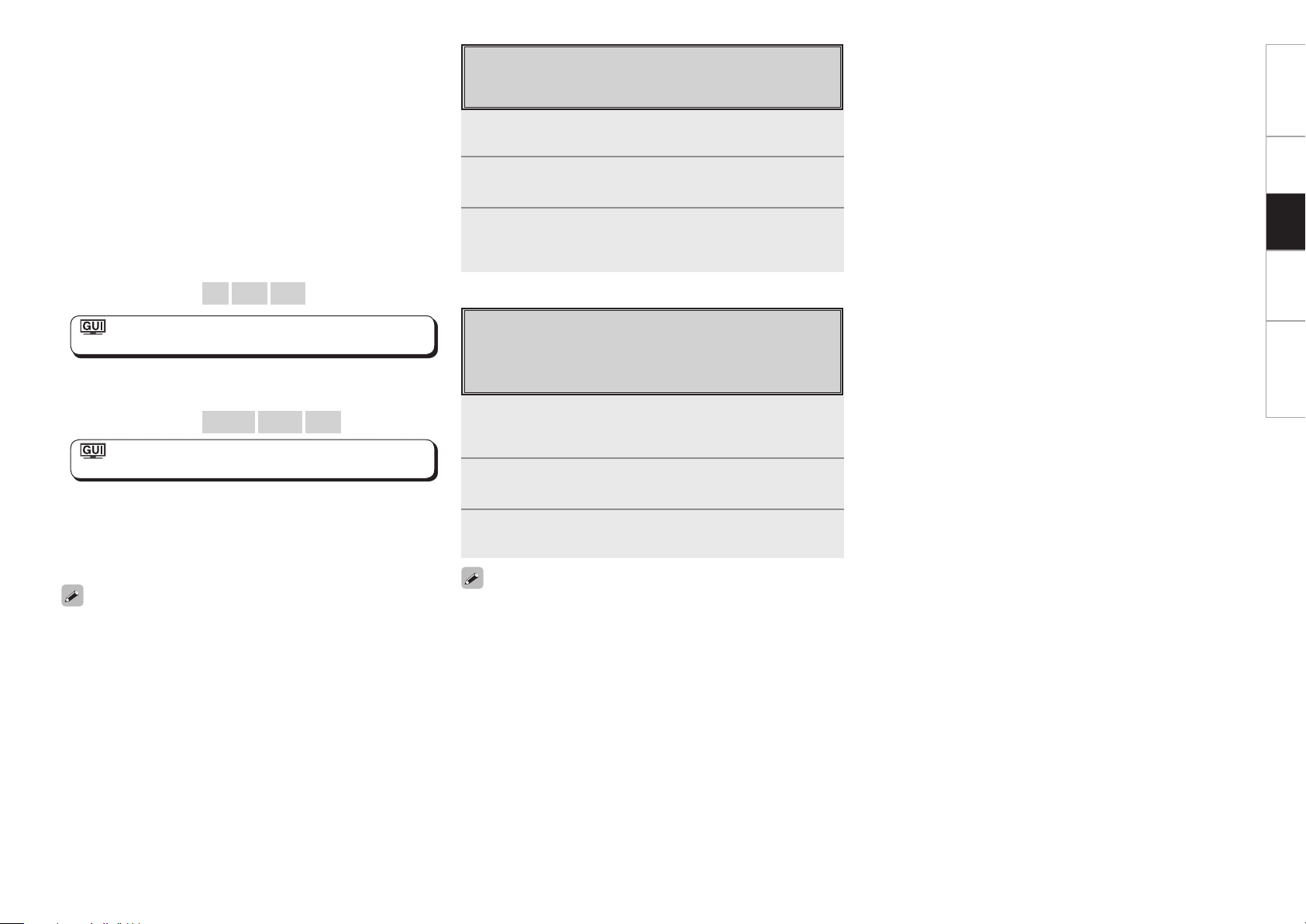
15
GUI Menu Map Setup Information Troubleshooting
1
Press and hold [SEARCH] to set the Remote mode.
“Remote iPod” is displayed on the AVP-A1HDCI / AVR-5308CI’s
display.
2
Watching the iPod’s screen, use ui to select
“Photos” or “Videos”.
3
Press ENTER until the image you want to view is
displayed.
• “TV Out” at the iPod’s “Slideshow Settings” or “Video Settings”
must be set to “On” in order to display the iPod’s photo data or videos
on the monitor. For details, see the iPod’s operating instructions.
• When unable to operate by the remote control unit, use the iPod
unit.
Viewing Still Pictures or Videos
(Remote mode)
Photo and video data on the iPod can be viewed on the monitor.
(Only for iPod equipped with slideshow or video functions.)
Viewing Videos (Browse mode)
When you connect an iPod equipped with a video function to the
ASD-11R, video fi les will be visible in Browse mode.
1
Use ui to select “Videos”, then press ENTER or p.
2
Use ui to select the search item or folder, then press
ENTER or p.
3
Use ui to select the video fi le, then press ENTER or
p.
Playback starts.
n Stopping playback temporarily
During playback, press ENTER or [1].
Press again to resume playback.
n Fast-forwarding or fast-reversing
During playback, either press and hold u (to fast-reverse) or i (to
fast-forward), or press [6] or [7].
n To cue to the beginning of a track
During playback, either press u (to cue to the previous track) or i
(to cue to the next track), or press [8] or [9].
n To stop
During playback, either press and hold ENTER or press [2].
n Playing repeatedly
Press [CHANNEL –] or [REPEAT] on the sub remote control unit.
[Selectable items]
All One OFF
: “Source Select” – “(input source)” –
“Playback Mode (iPod)” – “Repeat”
n Shuffl ing playback
Press [CHANNEL +] or [RANDOM] on the sub remote control unit.
[Selectable items]
Albums Songs OFF
: “Source Select” – “(input source)” –
“Playback Mode (iPod)” – “Shuffl e”
n Searching up or down pages
Press [SEARCH], then press o (down) or p (up).
To cancel, press ui or [SEARCH].
n To switch between the Browse and Remote modes
Either press and hold [SEARCH].
• The title name, artist name and album name can be checked by
pressing <STATUS> during playback.
• On the AVP-A1HDCI / AVR-5308CI, folder and fi le names can be
displayed as titles. Any characters that cannot be displayed are
replaced with “. (period)”.
• The time (default : 30 sec) for which the GUI menus are displayed
can be set at GUI menu “Manual Setup” – “Option Setup” – “GUI”
– “iPod”.
Playback
Page 16

16
GUI Menu Map Setup Information Troubleshooting
If you play back anything other than a Blu-ray Disc with the input mode
set to “Auto”, playback will automatically be in DENON LINK 3rd.
7
Select the input source assigned in Steps 2 and 3 with
SOURCE SELECT.
The display’s “ ” indicator lights.
8
With INPUT MODE, select “Auto” as the audio input
mode.
b When playing back a Blu-ray Disc, the disc is automatically played
back in DENON LINK 4th.
NOTE
If the a udio input mode is not s et to “ Auto”,
jitter-free playback is not possible.
9
Select surround mode.
10
Play back a Blu-ray Disc.
Playback matched to the input signal type and surround mode
begins.
See the Owner’s Manual of the player for information on how
to operate.
During jitter-free playback, the player’s DENON LINK CLOCK
CONTROL indicator lights.
b The indicator differs depending on the player. See the Owner’s
Manual of the player for more information.
NOTE
• Jitter-free playback is not enabled when the input mode is set to
“HDMI”. Playback is in HDMI.
• When the input mode is set to “Digital”, playback is in DENON LINK
3rd, and Blu-ray Disc audio is not played back.
Other Operations and Functions
Convenient Functions
1
Connect the AVP-A1HDCI / AVR-5308CI to a
DENON LINK 4th compatible Blu-ray Disc player
using DENON LINK cable and HDMI cable.
See the Owner’s Manual of each device for information on how
to connect.
2
Assign “DENON LINK” to the input source to be
used.
used.
: “Source Select” – “(input source)” – “Assign” –
“Digital” – “DENON LINK”
3
Assign the HDMI input terminal connected to the
player to the input source to be used.
player to the input source to be used.
: “Source Select” – “(input source)” – “Assign” –
“HDMI” – “1” ~ “6”
4
Set the HDMI control function of the AVP-A1HDCI /
AVR-5308CI to “On”.
: “HDMI Setup” – “HDMI Control” – “Control” – “ON”
5
Make the player’s DENON LINK setting “4th”.
See the Owner’s Manual of the player for information on how
to make this setting.
6
Set the player’s HDMI control function to “On”.
See the Owner’s Manual of the player for information on how
to make this setting.
Playing back the HD audio of Blu-ray
Disc by DENON LINK 4th
When playing a Blu-ray Disc, you can play back jitter-free HD
audio.
Playback
QUICK SELECT
SOURCE SELECT
INPUT MODE
Button located on both the main unit
and the remote control unit
BUTTON
Button only on the main unit
<BUTTON>
Button only on the remote control unit
[BUTTON]
Symbols used to indicate buttons in this manual
<Illustration : AVR-5308CI>
SOURCE SELECT
INPUT MODE
QUICK SELECT
[ AMP]
Surround mode
Surround
mode
Page 17
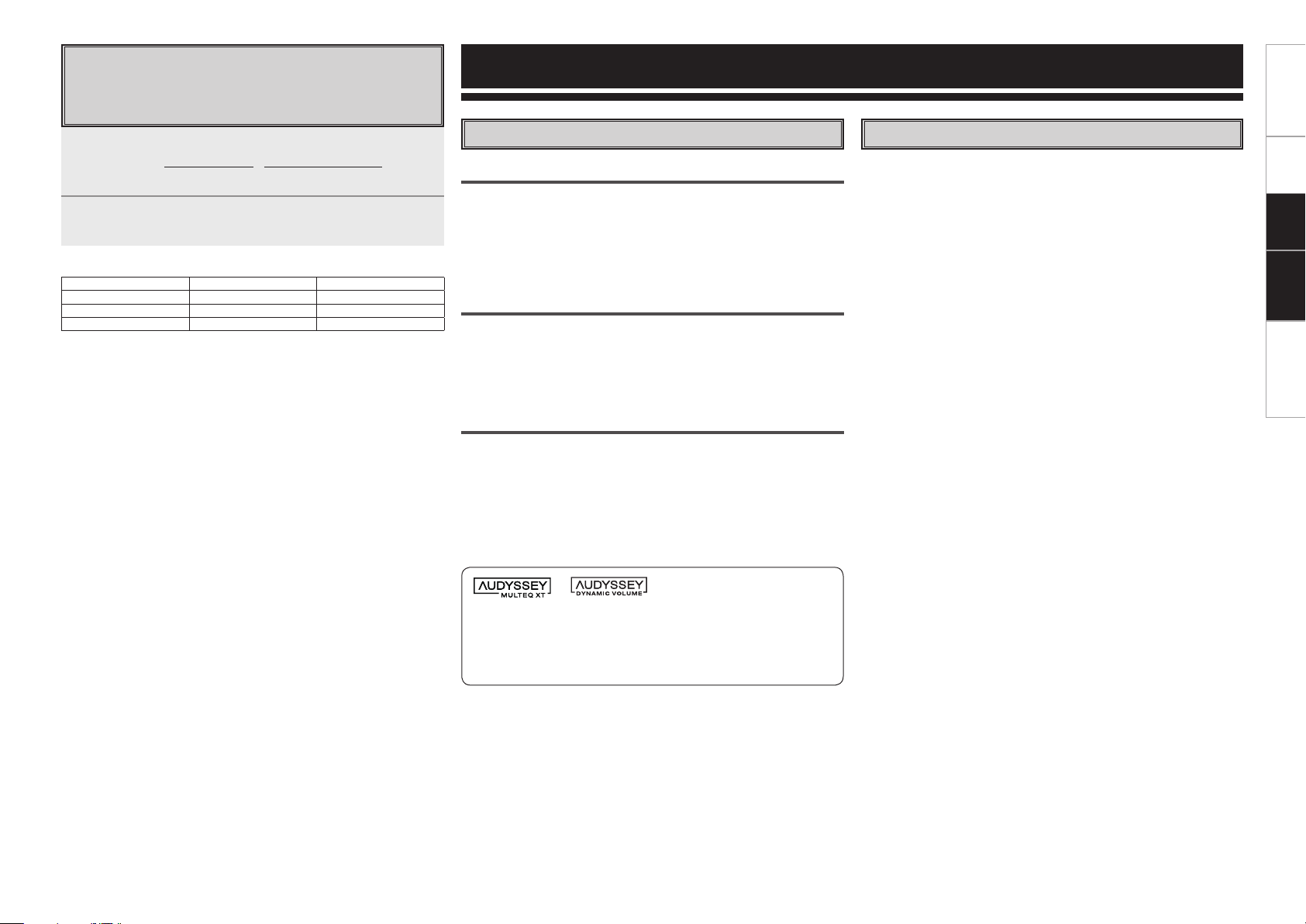
Quick Select Function
With this function, the currently playing input source, input mode,
surround mode, room EQ, Dynamic EQ, Dynamic Volume
settings and volume can be stored in the memory.
Set the input source, input mode, surround mode,
1
room EQ, Dynamic EQ, Dynamic Volume settings
and volume to the conditions you want to store.
Press and hold the desired QUICK SELECT.
Keep pressing the button until the quick select indicator lights.
2
[Quick Select Defaults]
Quick Select 1 DVD –40 dB
Quick Select 2 TV/CBL –40 dB
Quick Select 3 VCR –40 dB
Input Source Volume
Other Information
Audyssey
Audyssey MultEQ® XT
Audyssey MultEQ XT is a room equalization solution that calibrates any
audio system so that it can achieve optimum performance for every
listener in a large listening area. Based on several room measurements,
MultEQ XT calculates an equalization solution that corrects for both
time and frequency response problems in the listening area and also
performs a fully automated surround system setup.
Audyssey Dynamic EQ™
Audyssey Dynamic EQ solves the problem of deteriorating sound
quality as volume is decreased by taking into account human
perception and room acoustics. Audyssey Dynamic EQ works in
tandem with Audyssey MultEQ XT to provide well-balanced sound for
every listener at any volume level.
Audyssey Dynamic Volume™
Audyssey Dynamic Volume solves the problem of large variations in
volume level between television programs, commercials, and between
the soft and loud passages of movies.
Audyssey Dynamic EQ is integrated into Dynamic Volume so that as
the playback volume is adjusted automatically, the perceived bass
response, tonal balance, surround impression, and dialog clarity
remain the same.
About DENON LINK 4th
DENON LINK 4th, in addition to DENON’s proprietary high-grade
audio signal transmission technology, DENON LINK 3rd, achieves high
quality playback of HD audio.
When connected to a DENON LINK 4th compatible AV amplifier and
Blu-ray Disc player by DENON LINK cable and HDMI cable, you can
operate the Blu-ray Disc player with the master clock signal sent
from the AV amplifier. Since D/A conversion is conducted with the
master clock of the AV amplifier, HDMI transmission is not affected by
clock jitter, enabling jitter-free playback. This produces clearer sound
localization, so you can enjoy the clear and three-dimensional sound
imaging that befits HD audio.
GUI Menu Map Setup Troubleshooting
Playback Information
Manufactured under license from Audyssey Laboratories. U.S. and
foreign patents pending. Audyssey MultEQ® XT is a registered
trademark of Audyssey Laboratories. Audyssey Dynamic EQ™
is a trademark of Audyssey Laboratories. Audyssey Dynamic
Volume™ is a trademark of Audyssey Laboratories.
17
Page 18

GUI Menu Map Setup Playback Information
Troubleshooting
If a problem should arise, first check the following:
1. Are the connections correct?
2. Is the set being operated as described in the owner’s manual?
3. Are the other components operating properly?
If this unit does not operate properly, check the items listed in the table below. Should the problem persist,
there may be a malfunction.
In this case, disconnect the power immediately and contact your store of purchase.
GSIRIUS Satellite RadioH
Symptom Cause Countermeasure Page
“CHECK SIRIUS
TUNER” is
displayed.
Troubleshooting
“ANTENNA
ERROR” is
displayed.
“INVALID
CHANNEL” is
displayed.
“ACQUIRING
SIGNAL” is
displayed.
“Call SIRIUS”z
is displayed.
“SUBSCRIPTION
UPDATED” is
displayed.
“Enter Lock
Code [ ]” is
displayed.
z: After scroll displays “Call 888-539-
• The SiriusConnect Home Tuner is
not connected.
• The antenna is not connected. • Check that the connections are
• Channel is not present. • Select another channel. –
• The signal cannot be received.
• Displays while SiriusConnect
Home Tuner is connected.
• Channels are not subscribed to. • If you subscribe to the channel,
•
While updating contract information.
• Selected channels are locked. • Please insert Lock Code (4 digits)
....
” twice, displays “Call SIRIUS”.
• Check that the connections are
correct.
correct.
• Reposition the antenna. –
you can receive the channel.
– –
into “[ ]”.
11, 12, 13
11, 12, 13
–
–
1
Page 19

Page 20

www.denon.com
Denon Brand Company, D&M Holdings Inc.
Printed in Japan 5411 10169 109D
