Page 1
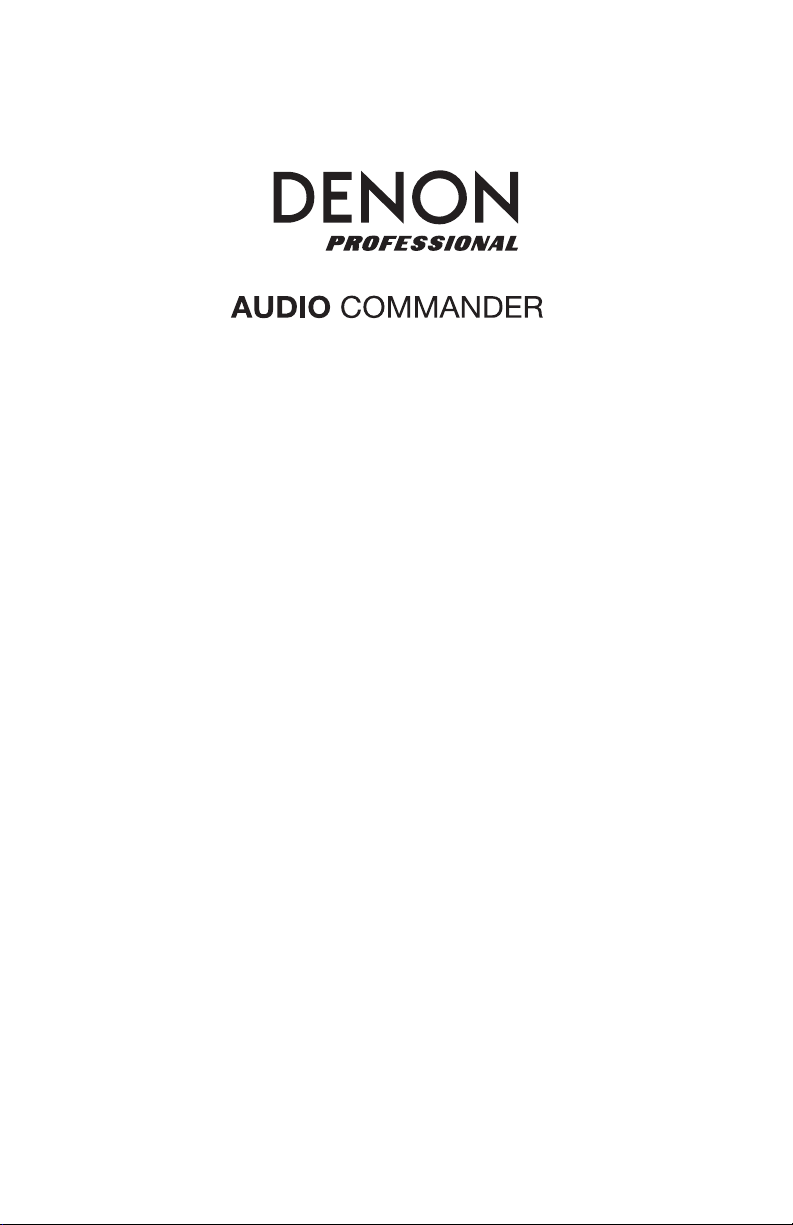
)
)
)
)
)
)
User Guide
Guía del usuario
Guide d’utilisation
Guida per l’uso
Benutzerhandbuch
Appendix
English (3–10
Español (11–19
Français (20–28
Italiano (29–37
Deutsch (38–46
English (47
Page 2
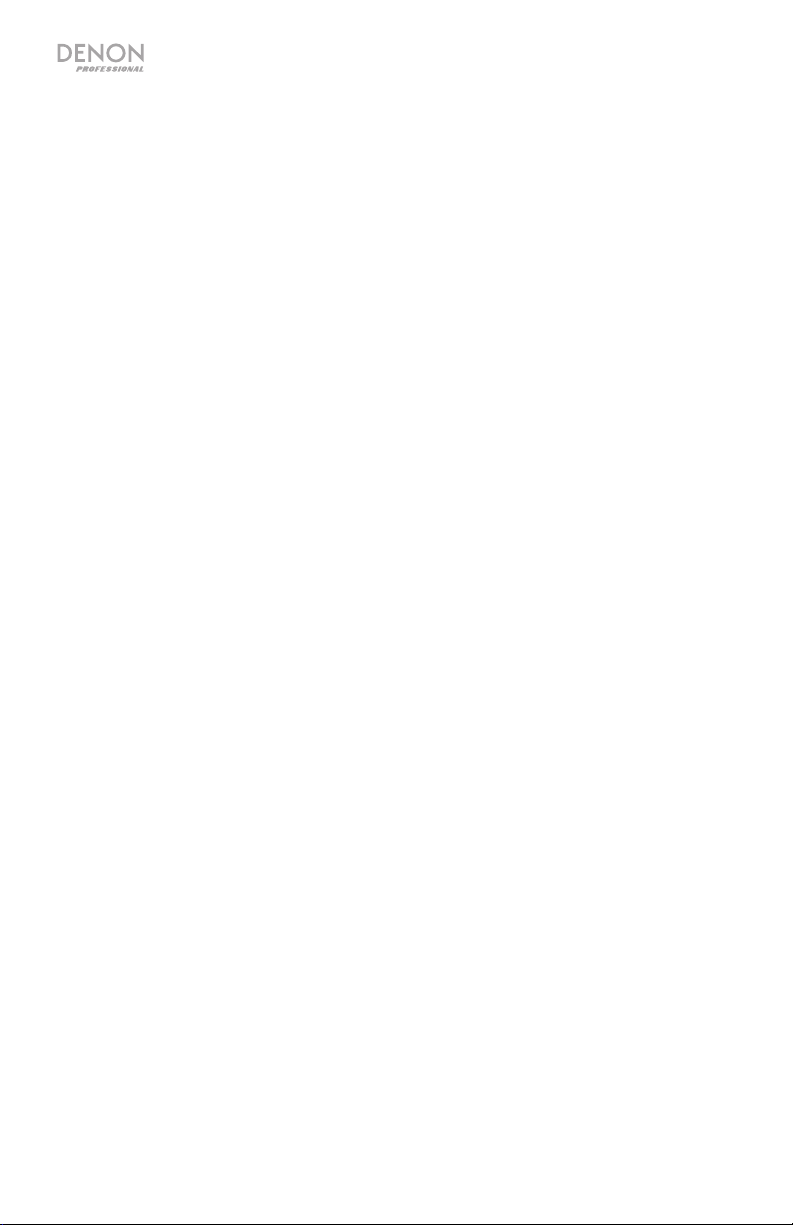
2
Page 3
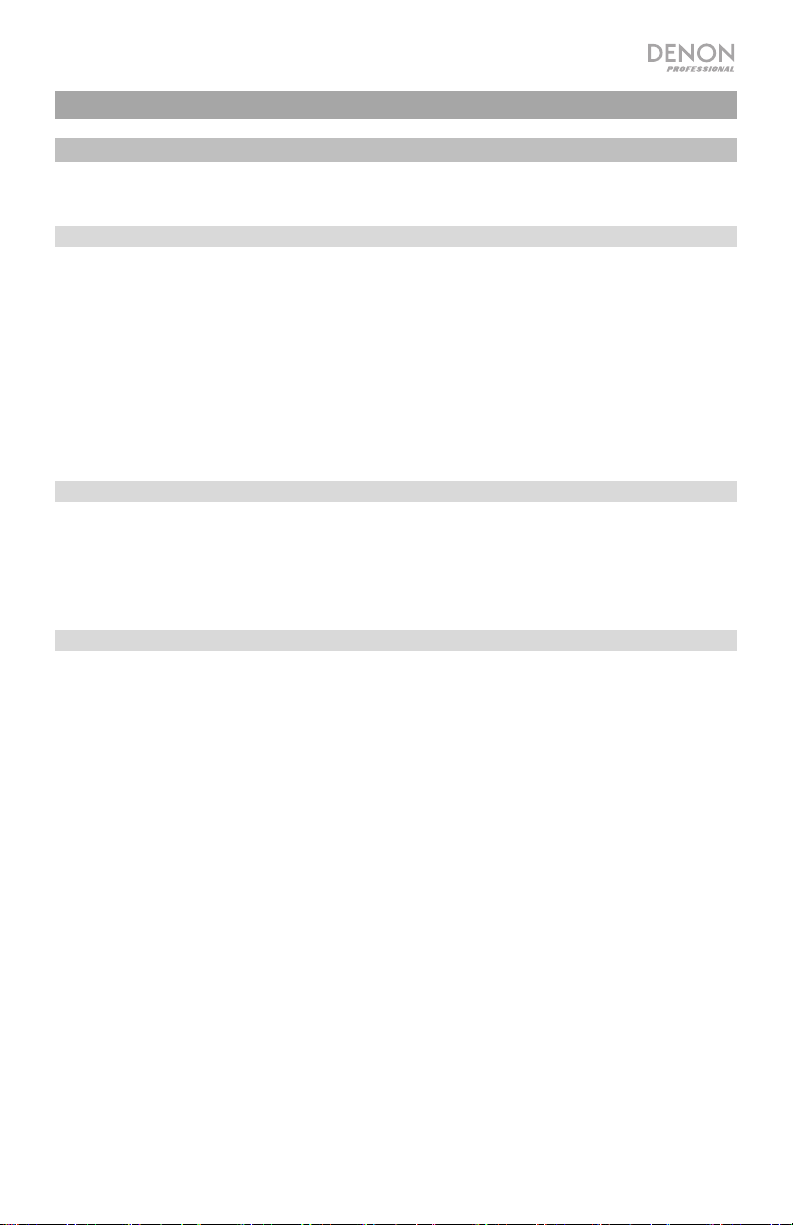
User Guide (English)
Introduction
Please see this guide’s Setup chapter to see an example of how to use Audio Commander
and its accessories, and then refer to the Operation chapter to start using Audio Commander.
Box Contents
Audio Commander
Wireless Handheld Microphone
Headset Microphone
Wireless Beltpack Transmitter
Power Cable
User Guide
Safety & Warranty Manual
Support
For the latest information about this product (documentation, technical specifications, system
requirements, compatibility information, etc.) and product registration, visit denonpro.com.
For additional product support, visit denonpro.com/support.
The accessories can be stored in the side panel compartments.
Rechargeable Batteries
Rechargeable lead-acid batteries are the same type used in automobiles. As with your car
battery, how you use this battery has a significant impact on its lifespan. With proper use and
treatment, a lead-acid battery can last for years. Here are some recommendations for getting
the longest life from the internal battery.
General Usage
Charge fully before use.
Charge fully before storing.
Storage
Repair
Disposal
For best product longevity, do not store at exceedingly hot (greater than
90°F / 32°C) or exceedingly cold (less than 32°F / 0°C) temperatures.
It is acceptable to leave your sound system plugged in. This will not
overcharge the battery.
If you leave the battery level low and do not charge it for 6 months, it may
permanently lose capacity.
If the battery fails to charge, check the fuse near the power cable input. If
the fuse is not intact, please replace it.
The battery can be replaced (details in the Technical Specifications).
For Warranty and Parts, contact the Parts Dept. at 401-658-3743 or by
visiting denonpro.com/support.
Bring the unit to a recycling center or dispose of in accordance with local
ordinances.
3
Page 4
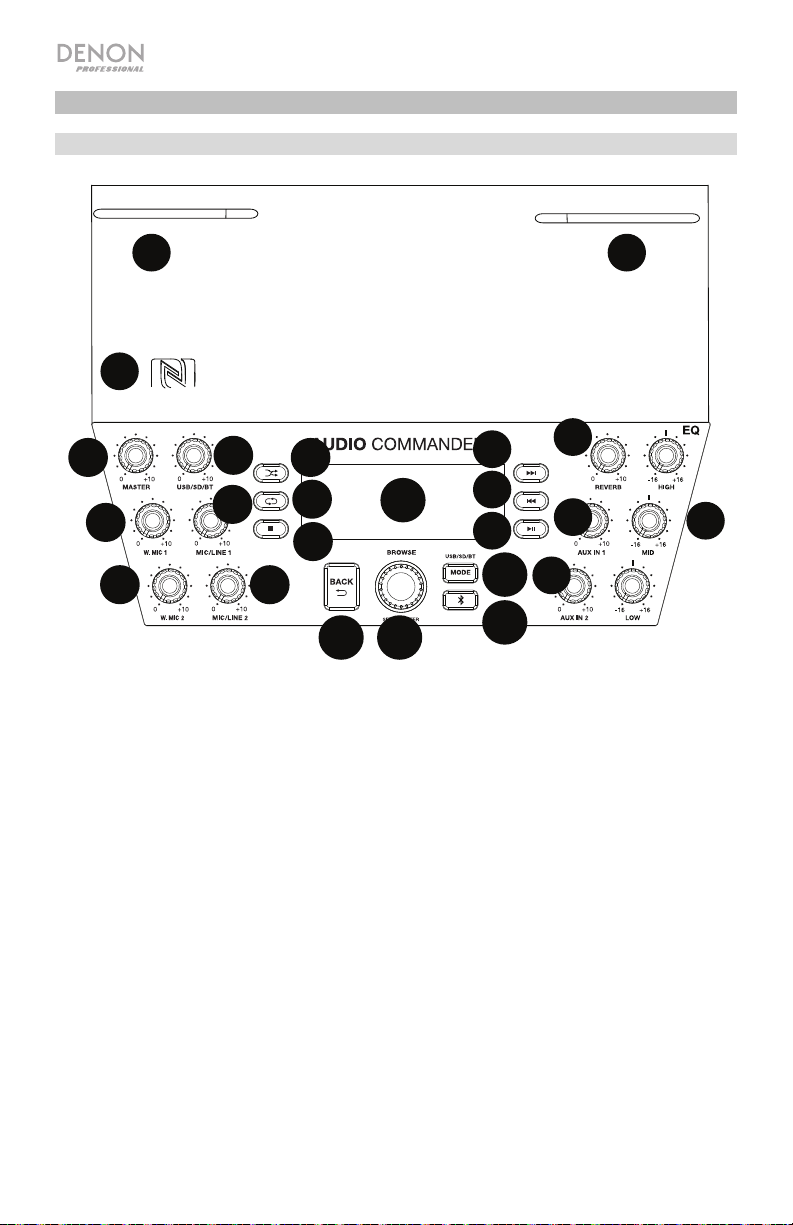
1
2
3
4
5
6
7
8
9
10
11
12
13
14
15
16
17
18
19
20
21
22
23
23
Features
Front Panel
23
23
22
AUDIO
15
10
16
17
13
11
12
1. Master Volume: Ad j us t th i s k n ob t o control the level for the master volume going
to the Line Output.
2. Wireless Mic Volume 1: Adjust this knob to control the level for the wireless mic receiver
1.
3. Wireless Mic Volume 2: Adjust this knob to control the level for the wireless mic receiver
2.
4. USB/SD/BT Volume: Adjust this knob to control the level for the USB, SD, and
Bluetooth sources.
5. Mic/Line 1 Volume: Adjust this knob to control the mic/line input level.
6. Mic/Line 2 Volume: Adjust this knob to control the mic/line input level.
7. Random: Press this button to have USB or SD card tracks play in a random order.
8. Repeat: Press this button to repeat a track from a USB or SD card source.
9. Stop: Press this button to stop audio track playback from a Bluetooth, USB, or SD card
source.
10. LCD Display: This shows the battery level, charging status, Bluetooth connection, input
sources, and track playback information.
11. Back: Press this button to exit out of a folder or menu.
12. Browse: Press in this knob and scroll to select to use W. Mic 1 or W. Mic 2 (if you want
to use the beltpack transmitter and headset microphone). Also, use this knob to select a
track or folder when playing SD card or USB sources.
13. Mode: Press to cycle through USB, SD, and Bluetooth source modes.
14. Bluetooth Disconnect: Press this button to disconnect from a paired Bluetooth device.
4
14
18
19
20
21
Page 5
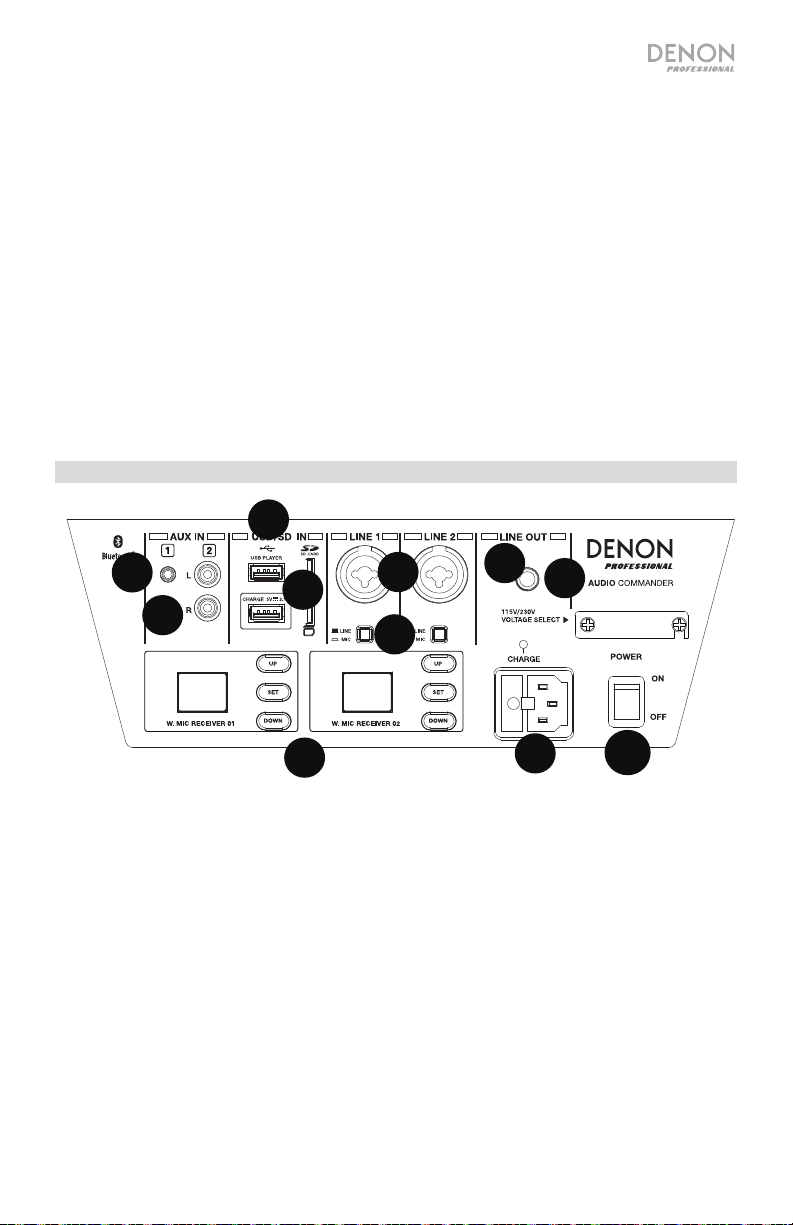
1
2
3
4
5
6
7
8
9
10
11 12
13
14
15
16
17
18
19
20
21
1
2
3
4
5
6
7
8
9
1
10
22
2323
15. Next Track: Press this button to go to the next audio track from a Bluetooth, USB, or SD
card source.
Note: When listening to Bluetooth sources, pressing this button may go to another
playlist or music genre in some apps.
16. Previous Track: Press this button to go to the previous audio track from a Bluetooth,
USB, or SD card source.
Note: When listening to Bluetooth sources, pressing this button may go to another
playlist or music genre in some apps.
17. Play/Pause: Press this button to play/pause an audio track from a Bluetooth, USB, or
SD card source.
18. Reverb: Adjust this knob to control the amount of reverb applied to the wired and
wireless mic channels.
19. Aux In 1 Volume: Adjust this knob to control the volume for the Aux 1 input.
20. Aux In 2 Volume: Adjust this knob to control the volume for the Aux 2 input.
21. 3-Band EQ: Adjust these knobs to control the treble, mid-range, and bass frequencies
for the input signal.
22. NFC (near-field communication): Touch and briefly hold your supported and enabled
device to the NFC logo to pair the device.
23. Wireless Antennas: Adjust the antennas to get the best wireless mic reception.
Rear Panel
10
1. Aux Input 1: Connect a line-level device, such as a CD player, laptop, smartphone, or
media device, to this 1/8” (3.5 mm) input.
2. Aux Input 2: Connect a line-level device, such as a CD player, tablet, smartphone, or
media device to these coaxial inputs.
3. USB Ports: Both USB ports are capable of 2.1A charging. The top USB port also supports
USB flash drive playback of MP3 and WMA files.
4. SD Card Slot: Connect a SD card here to play your MP3 and WMA files.
5. XLR+1/4”: Connect dynamic microphones to these mic inputs.
6. Mic/Line Switch: Press this switch in to have the gain set for mic level sources. Have the
switch in the outward position for line-level sources.
7. Line Output: Connect this 1/4” TRS (6.35 mm) output to another Audio Commander.
8. Wireless Receivers: Select the wireless mic channel using the Up/Down buttons and
press the Set button to link the channel to the wireless mic. See Operation > Wireless
Microphone Setup for more details.
Power Input: Connect the included power cable here.
9.
10. Power Switch: Adjust this switch to power Audio Commander on/off.
5
Page 6
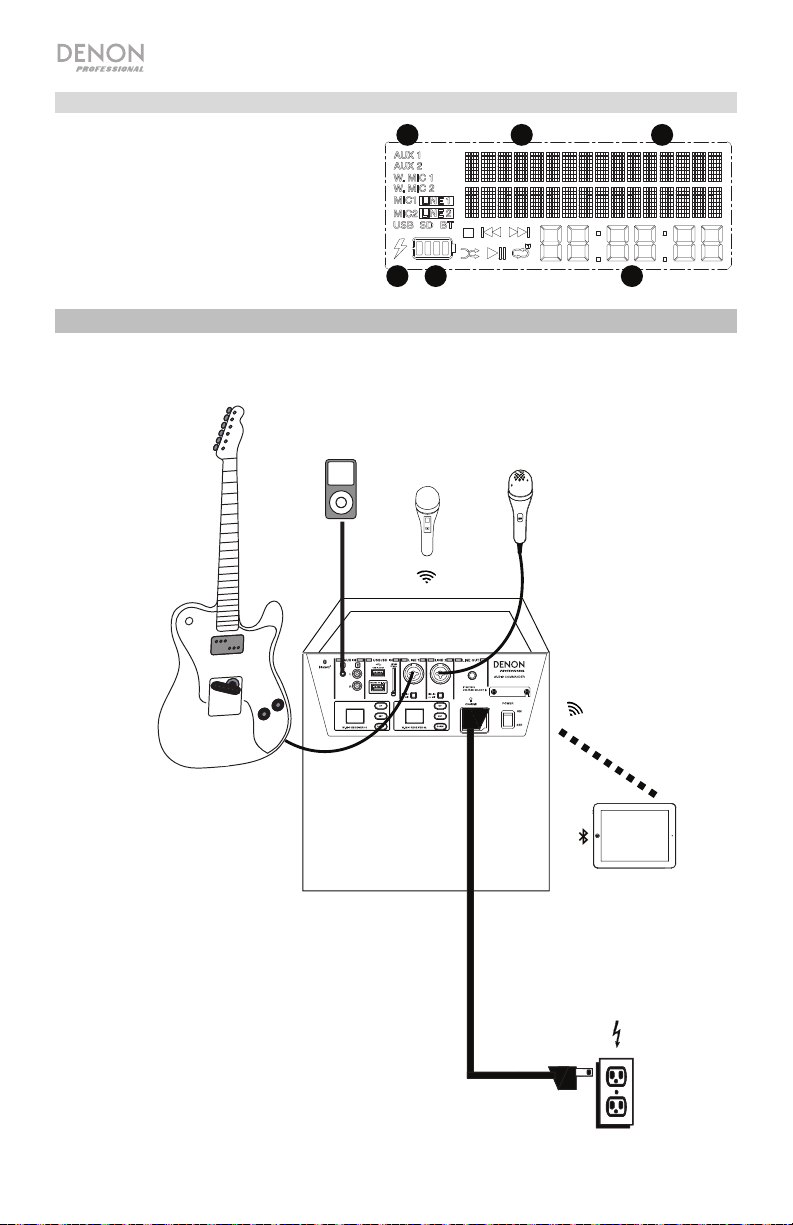
1
2 3
4 5
6
Display
1. Input Sources
2. Power Charging Indicator
3. Battery Level
4. USB/SD Card Folder
5. USB/SD Card Track
6. Track Playback Time
Setup
Items not listed under Introduction > Box Contents are sold separately.
Media
Player
Wireless
Microphone
Microphone
Guitar
Tablet
6
Power
Page 7
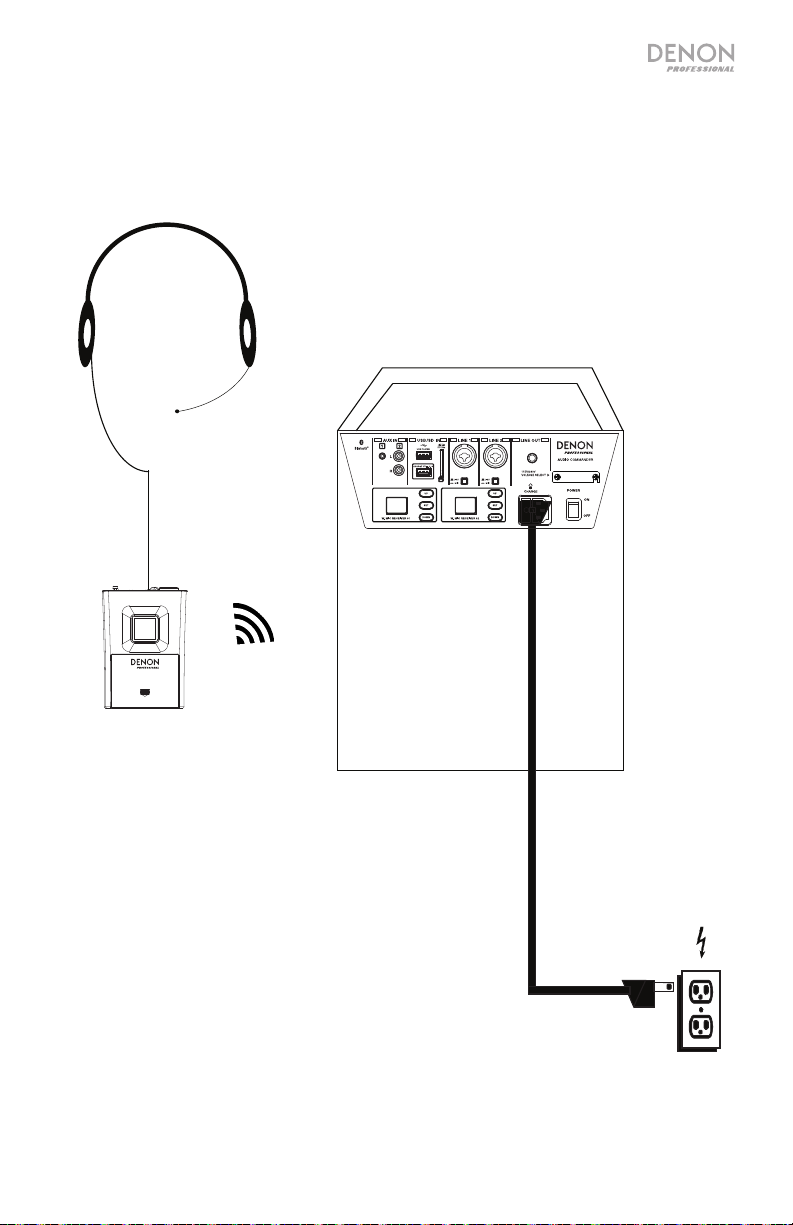
Headset Microphone Setup
Headset
Microphone
Beltpack
Transmitter
Power
7
Page 8
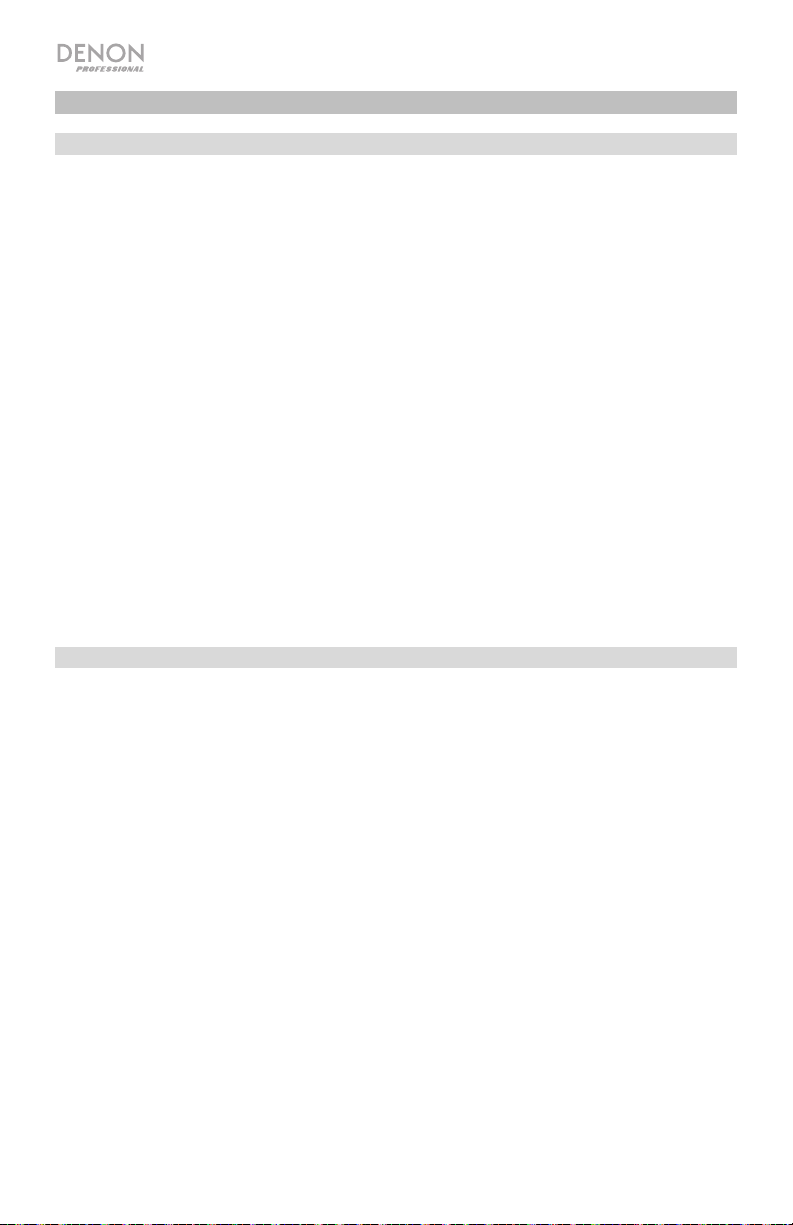
Operation
Wireless Microphone Setup
To use a wireless microphone, follow these setup steps:
1. Ensure 2 new AA alkaline batteries are installed in the wireless microphone.
2. Pair the wireless microphone (found in the side compartment) to W. Mic Receiver 01
on Audio Commander.
a. Turn on Audio Commander and the wireless microphone.
b. Select a channel with the best reception using the Up/Down buttons on the
receiver.
c. Place the wireless microphone IR sensor (found above the power button) near the
receiver’s IR LED and press the Set button on the receiver. Wait for about 3
seconds until the IR LED stops flashing. When it finds an interference-free
channel, the RF LED will illuminate on the receiver showing the mic is matched to
that channel.
3. Adjust the wireless microphone gain using the W. Mic 1 knob on Audio Commander.
4. As you speak, watch the AF indicator on W. Mic Receiver 01 to make sure a signal is
being received.
Note: Make sure to turn the Browse knob and select the appropriate W.Mic source
in order to output a signal.
To set up the second wireless microphone, follow the same steps above for pairing to W.
Mic Receiver 02.
Headset Microphone Setup
To use the included headset microphone, follow these setup steps:
1. Ensure new batteries are installed in the beltpack transmitter.
2. Connect the headset microphone to the beltpack transmitter.
3. Pair the beltpack transmitter to the wireless receiver on Audio Commander.
a. Turn on Audio Commander.
b. Turn on the beltpack transmitter.
c. Select a channel with the best reception using the Up/Down buttons on the
Audio Commander receiver.
d. Lift the cover from the compartment and place the beltpack transmitter IR sensor
near the receiver’s IR LED. Press the Set button on the receiver. Wait for about 3
seconds until the IR LED stops flashing. When it finds an interference-free
channel, the RF LED will illuminate on the receiver to show that the beltpack
transmitter is matched to that channel.
4. Adjust the microphone gain using the W. Mic knob on Audio Commander.
5. As you speak, watch the AF indicator on the receiver to make sure a signal is being
received.
Note: Make sure to turn the Browse knob and select the appropriate W.Mic source
in order to output a signal.
8
Page 9
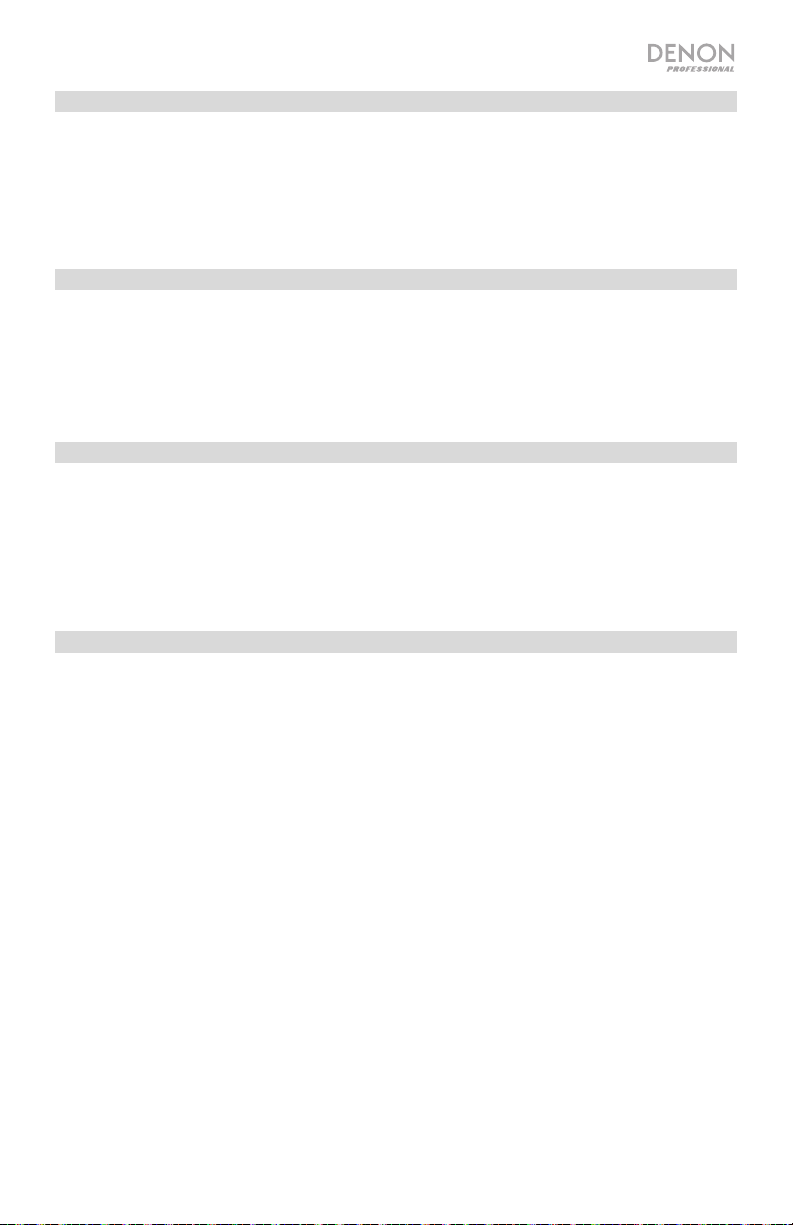
Playing Music from a USB Flash Drive
1. Connect your USB flash drive to the top USB port on the rear panel.
2. Press and release the Mode button until the USB device appears on the display
screen.
3. Use the |<< and >>| buttons to scroll through your files and press Play to select
the track to play.
Playing Music from a SD Card
1. Insert a SD card into the card slot.
2. Press and release the Mode button until the SD card appears on the display
screen.
3. Use the |<< and >>| buttons to scroll through your tracks and press Play when a
file is selected to play.
Playing Music from the Aux Input
1. Connect your media device’s output to one of the Aux inputs on Audio
Commander.
2. Play your music device and adjust the source volume if needed.
Note: A source played through the Aux inputs will be blended along with the USB,
SD, Bluetooth, Mic/Line inputs, and W.Mic 1/2 sources. Adjust the Aux In volume as
needed.
Pairing a Bluetooth Device
1. Turn on your Bluetooth device.
2. Navigate to your Bluetooth device’s setup screen, find “Audio Commander” and
connect.
Note: If your Bluetooth device prompts for a pairing code, enter “0000”.
Note: Use the Mode button to select Bluetooth as the source.
To disconnect pairing while the Bluetooth icon is lit solid, press and release the
Bluetooth button.
To connect to another Bluetooth device, repeat step 3.
9
Page 10
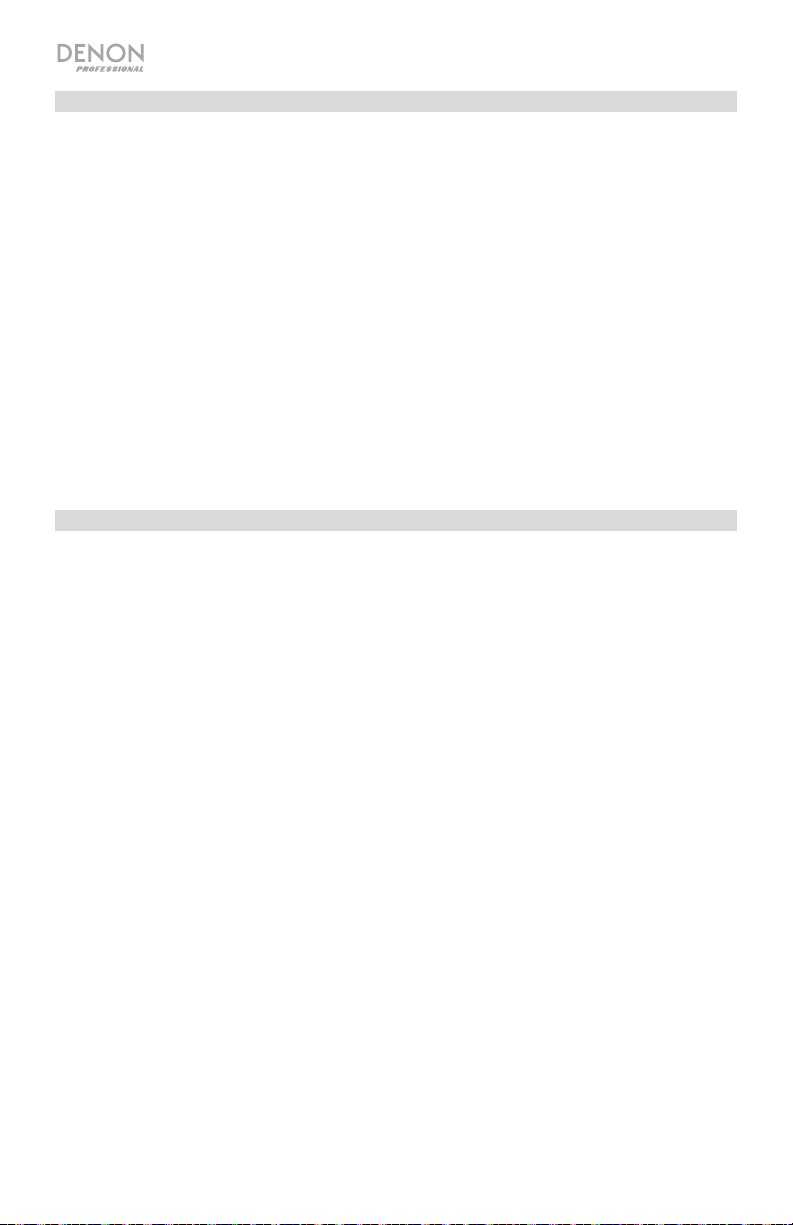
Pairing a Bluetooth Device Using NFC
NFC (near-field communication) allows data exchange from devices, such as
pairing, by gently bumping them together. Check in your device’s manual to see if
this feature is supported.
To use NFC to pair with Audio Commander:
1. In order to use NFC, your device must be turned on and unlocked.
2. Enter your device’s Settings menu and check that NFC is turned On.
3. Power on Audio Commander.
4. Press and release the Bluetooth button on Audio Commander.
5. Touch and briefly hold your device to the NFC logo.
6. Follow the pairing instructions that appear on your phone. If a passcode is
required, enter ‘0000’.
Note: Use the Mode button to select Bluetooth as the source.
To unpair, gently bump your device against the NFC logo located on top of Audio
Commander.
Linking Two Audio Commanders
1. Power on each Audio Commander.
2. Connect a 1/4” (6.35 mm) audio cable from the Line Out of the first Audio
Commander to the Line In of the second Audio Commander.
3. Ensure the Line/Mic switch is set to Line.
4. Play your music on the first Audio Commander.
5. Adjust the Master volume knob on the first Audio Commander and then adjust
the Mic/Line volume on the second Audio Commander.
10
Page 11
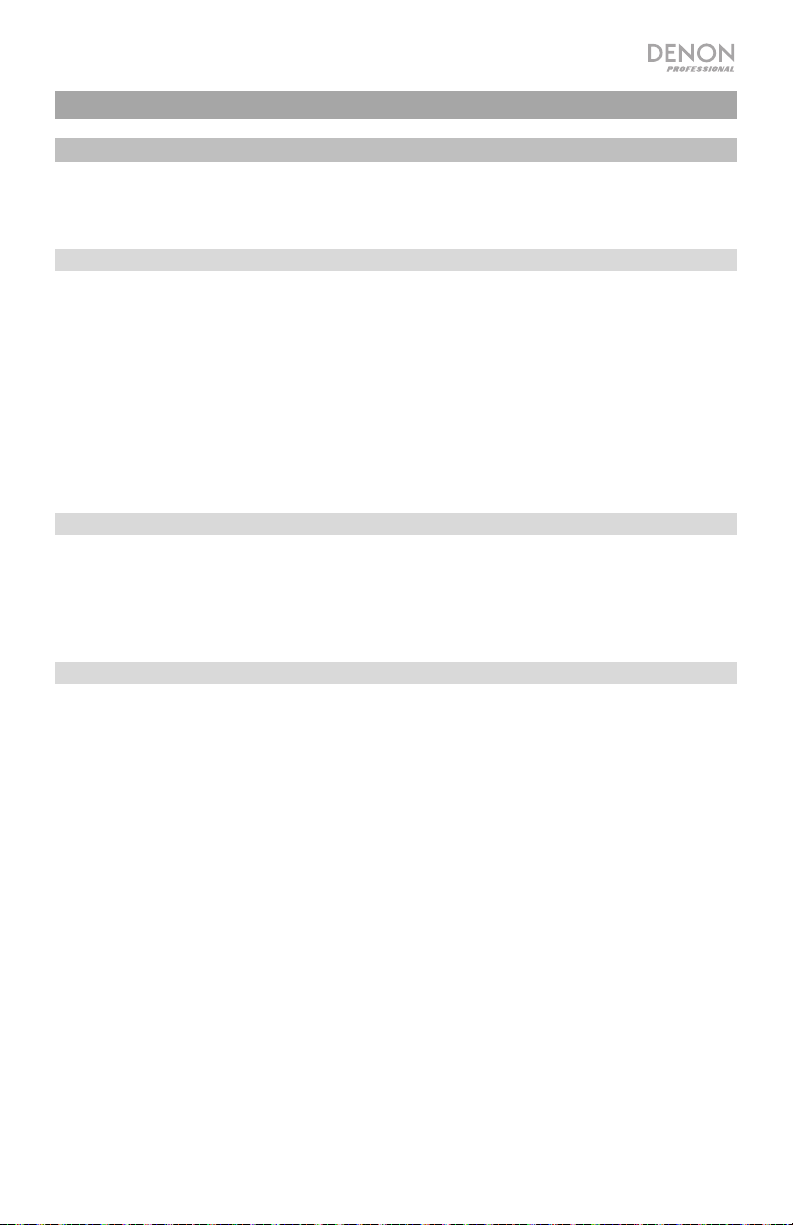
Guía del usuario (Español)
Introducción
Lea el capítulo Instalación de esta guía para ver un ejemplo de cómo utilizar Audio
Commander y sus accesorios y luego consulte el capítulo Funcionamiento para comenzar a
utilizar Audio Commander.
Contenido de la caja
Audio Commander
Micrófono inalámbrico de mano
Micrófono con auriculares
Transmisor inalámbrico para cinturón
Cable de corriente
Guía del usuario
Manual sobre la seguridad y garantía
Soporte
Para obtener la información más reciente acerca de este producto (documentación, especificaciones
técnicas, requisitos de sistema, información de compatibilidad, etc.) y registrarlo, visite denonpro.com.
Para soporte adicional del producto, visite denonpro.com/support.
Los accesorios se pueden guardar en los compartimientos del panel lateral.
Baterías recargables
Las baterías de plomo-ácido recargables son del mismo tipo que se usa en los automóviles. Como sucede
con la batería del auto, la manera en que use esta batería tiene gran influencia sobre la duración de su vida
útil. Con un uso y tratamiento correctos, una batería de plomo-ácido puede durar varios años. He aquí
algunas recomendaciones para prolongar la vida útil de la batería interna.
Utilización
general
Almacenamiento
Reparación
Disposición final
Cargue completamente la batería antes de utilizarla.
Cargue completamente la batería antes de almacenarla.
Para lograr la mayor longevidad del producto, no lo almacene a temperaturas muy altas
(superiores a 90 °F / 32 °C) o muy frías (inferiores a 32 °F / 0°C).
Es aceptable dejar su sistema de sonido enchufado. No sobrecargará la batería.
Si deja que el nivel de la batería baje y no la carga durante 6 meses, puede perder
permanentemente su capacidad.
Si la batería no se carga, compruebe el fusible cerca de la entrada del cable de
alimentación. Si el fusible no está intacto, reemplácelo.
La batería puede remplazarse (consulte los detalles en la sección Especificaciones
técnicas).
Por la garantía y las piezas de repuesto, contacte al Depto. de piezas al 401-658-3743
o visitando denonpro.com/support.
Lleve la unidad a un centro de reciclaje o deséchela de acuerdo a las ordenanzas
locales.
11
Page 12
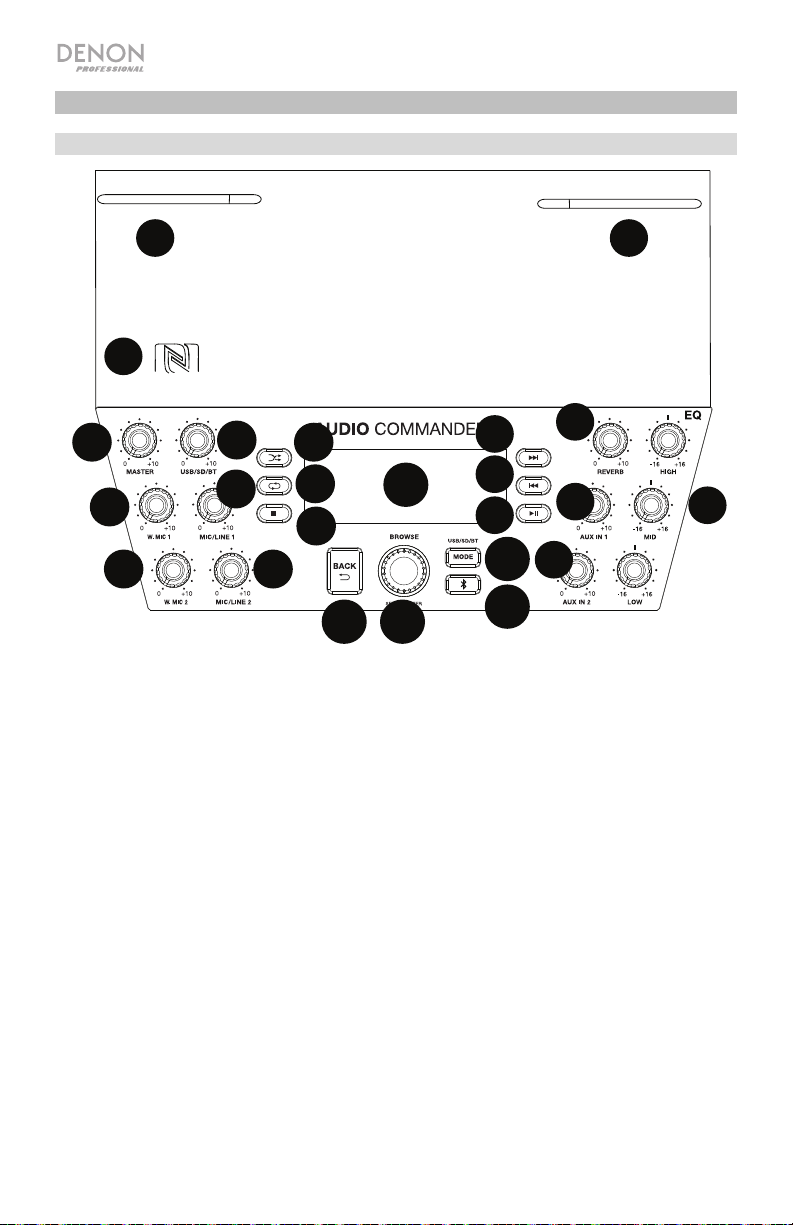
1
2
3
4
5
6
7
8
9
10
11
12
13
14
15
16
17
18
19
20
21
22
23
23
Características
Panel frontal
23
23
22
AUDIO
15
10
16
17
13
11
12
1. Volumen Master : Ajuste esta perilla para controlar el nivel del volumen maestro que se
aplica a la salida LINE OUT (de línea)
2. Volumen del micrófono inalámbrico 1: Ajuste esta perilla para controlar el nivel del
receptor del micrófono inalámbrico 1.
3. Volumen del micrófono inalámbrico 2: Ajuste esta perilla para controlar el nivel del
receptor del micrófono inalámbrico 2.
4. Volumen de USB/SD/BT: Ajuste esta perilla para controlar el nivel de las fuentes USB,
SD y Bluetooth.
5. Volumen de Mic/Line 1: Ajuste esta perilla para controlar el nivel de la entrada de
micrófono/línea.
6. Volumen de Mic/Line 2: Ajuste esta perilla para controlar el nivel de la entrada de
micrófono/línea.
7. Modo aleatorio: Pulse este botón para que las pistas de una fuente USB o tarjeta SD se
reproduzcan en orden aleatorio.
8. Repetición: Pulse este botón para repetir una pista de una fuente USB o tarjeta SD.
9. Parar: Pulse este botón para detener la reproducción de la pista de una fuente
Bluetooth, USB o tarjeta SD.
10. Pantalla LCD: Esta pantalla muestra el nivel de batería el estado de carga, la conexión
Bluetooth, las fuentes de entrada y la información de reproducción de pistas.
11. Back (Volver): Pulse este botón para salir de una carpeta o menú.
12
14
18
19
20
21
Page 13
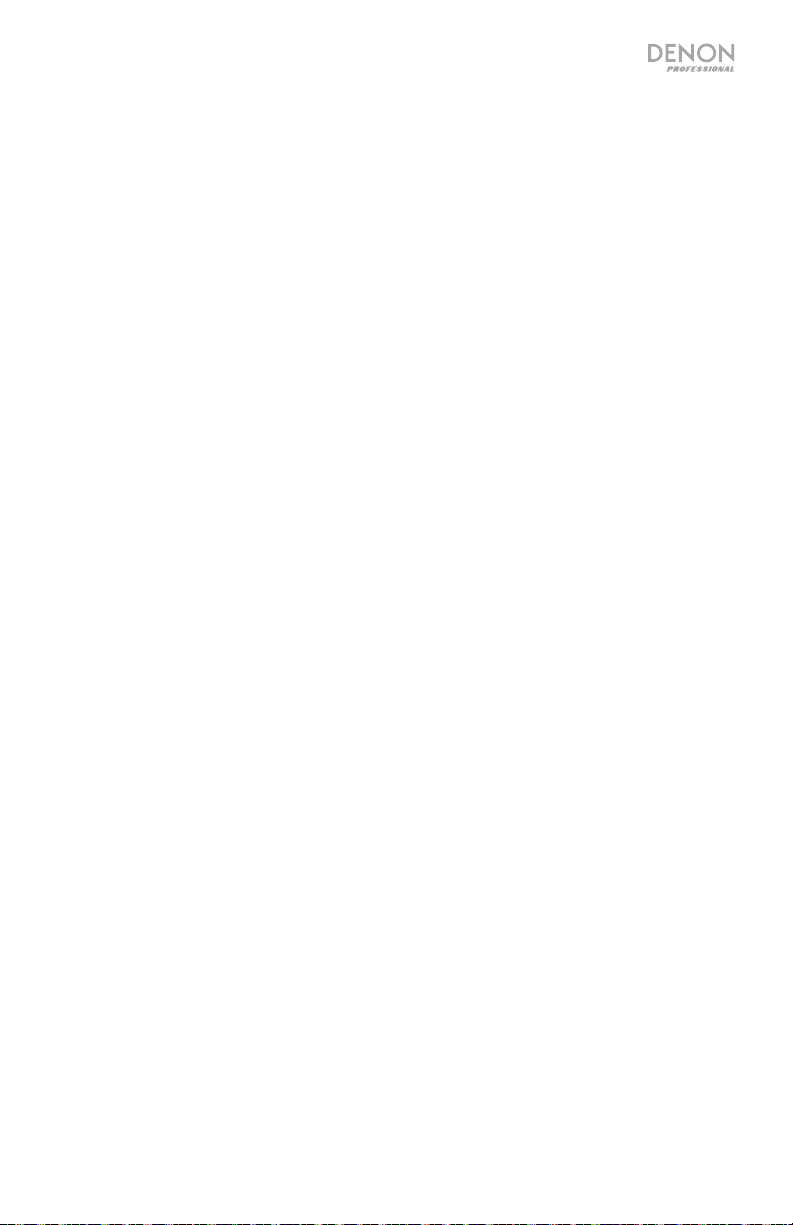
12. Browse (Explorar): Pulse esta perilla y desplácese para seleccionar utilizar W. Mic 1 o
W. Mic 2 (si desea utilizar el transmisor para cinturón y el micrófono con auriculares).
Utilice también esta perilla para seleccionar una pista o carpeta cuando reproduce
fuentes de tarjeta SD o USB.
13. Mode (Modo): Pulse esta tecla para recorrer los modos de fuente USB, SD y Bluetooth.
14. Desconexión de Bluetooth: Pulse este botón para desconectarse de un dispositivo
Bluetooth apareado.
15. Pista siguiente: Pulse este botón para pasar a la pista de audio siguiente de una fuente
Bluetooth, USB o tarjeta SD.
Nota: Cuando escucha fuentes Bluetooth, al pulsar este botón puede pasar a otra lista
de reproducción o género musical en algunas aplicaciones.
16. Pista anterior: Pulse este botón para pasar a la pista de audio anterior de una fuente
Bluetooth, USB o tarjeta SD.
Nota: Cuando escucha fuentes Bluetooth, al pulsar este botón puede pasar a otra lista
de reproducción o género musical en algunas aplicaciones.
17. Reproducir/Pausa: Pulse este botón para reproducir/poner en pasa una pista de audio
de una fuente Bluetooth, USB o tarjeta SD.
18. Reverb (Reverberación): Ajuste esta perilla para controlar la magnitud de la
reverberación aplicada a los canales de micrófono alámbrico e inalámbrico.
19. Volumen de Aux In 1: Ajuste esta perilla para controlar el volumen de la entrada Aux 1.
20. Volumen de Aux In 2: Ajuste esta perilla para controlar el volumen de la entrada Aux 2.
21. Ecualizador de 3 bandas: Ajuste estas perillas para controlar las frecuencias agudas,
medias y graves de la señal de entrada.
22. NFC (comunicación de campo cercano): Toque y acerque brevemente su dispositivo
habilitado y soportado al logo de NFC para aparearlo.
23. Antenas inalámbricas: Ajuste las antenas para obtener la mejor recepción del
micrófono inalámbrico.
13
Page 14
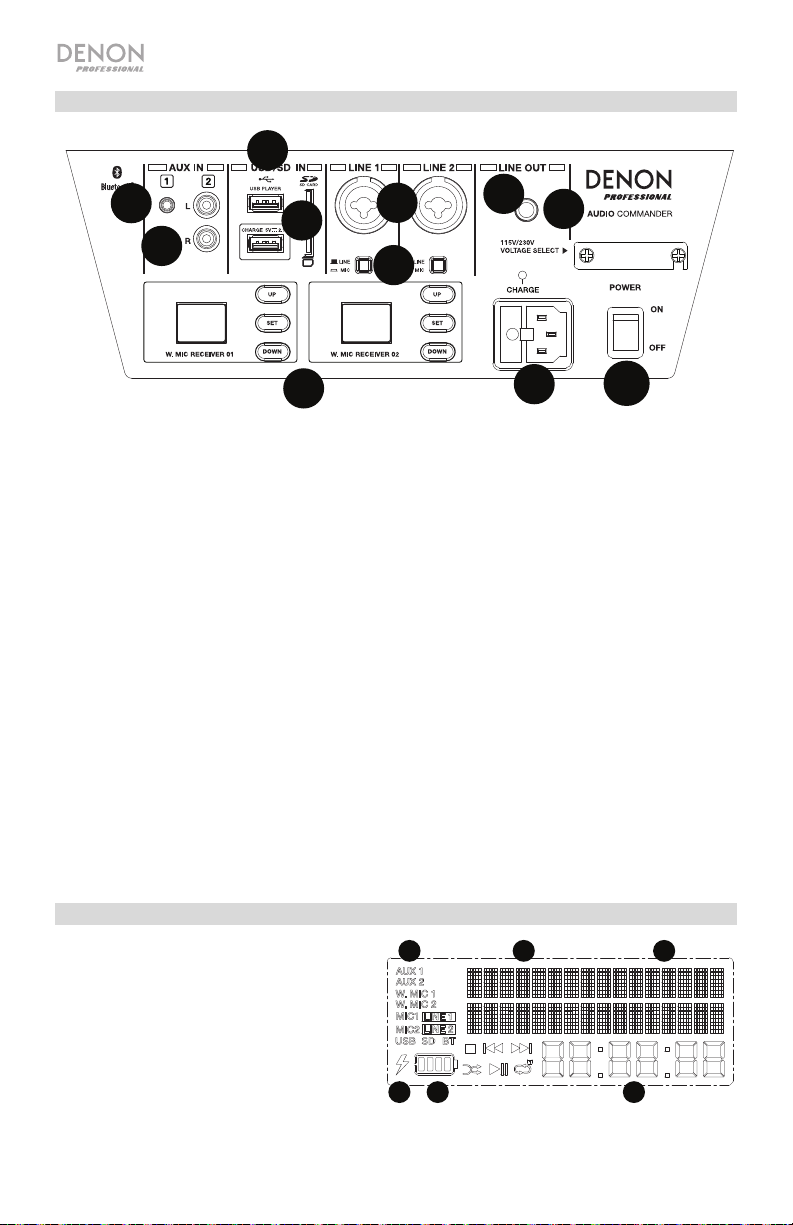
1
2 3
4 5
6
1
2
3
4
5
6
7
8
9
10
11 12
13
14
15
16
17
18
19
20
21
1
2
3
4
5
6
7
8
9
1
10
22
2323
Panel trasero
10
1. Entrada auxiliar 1: Conecte a esta entrada de 3,5 mm (1/8 pulg.) un dispositivo de nivel de
línea, tal como un reproductor de CD, laptop, teléfono inteligente o dispositivo de medios.
2. Entrada auxiliar 2: Conecte a estas entradas coaxiales un dispositivo de nivel de línea, tal
como un reproductor de CD, laptop, teléfono inteligente o dispositivo de medios.
3. Puertos USB: Ambos puertos USB tienen capacidad de carga de 2,1 A. El puerto USB
superior es compatible también con la reproducción de archivos MP3 y WMA de unidades
de memoria USB.
4. Ranura SD Card: Conecte aquí una tarjeta SD para reproducir sus archivos MP3 y WMA.
5. XLR y +1/4 pulg. Conecte micrófonos dinámicos a estas entradas de micrófono.
6. Entrada de micrófono/línea Pulse este interruptor a fin de ajustar la ganancia para
fuentes de nivel de micrófono. Ponga el interruptor en posición hacia afuera para fuentes
de nivel de línea.
7. Salida de línea: Conecte esta salida TRS de 6,35 mm (1/4 pulg.) a otro Audio
Commander.
8. Receptores inalámbricos: Seleccione el canal de micrófono inalámbrico mediante los
botones Up/Down (Subir/Bajar) y pulse el botón Set para enlazar el canal al micrófono
inalámbrico. Consulte Funcionamiento > Instalación del micrófono inalámbrico para
conocer más detalles.
Entrada de corriente: Conecte aquí el cable de alimentación incluido.
9.
10. Interruptor de encendido: Ajuste este interruptor para encender y apagar el Audio
Commander.
Pantalla
1. Fuentes de entrada
2. Indicador de carga
3. Nivel de batería
4. Carpeta de USB/tarjeta SD
5. Pista de USB/tarjeta SD
6. Tiempo de reproducción de la cinta
14
Page 15

Instalación
Los elementos que no se enumeran en Introducción > Contenido de la caja se venden por
separado.
Reproductor
de medios
Guitarra
Micrófono
inalámbrico
Micrófono
Tableta
Suministro
eléctrico
15
Page 16

Instalación del micrófono con auriculares
Micrófono
con
auriculares
Transmisor para
cinturón
16
Suministro
eléctrico
Page 17

Funcionamiento
Instalación del micrófono inalámbrico
Para utilizar un micrófono inalámbrico, siga estos pasos de instalación:
1. Asegúrese de instalar dos pilas alcalinas AA nuevas en el micrófono inalámbrico.
2. Aparee el micrófono inalámbrico (que se encuentra en el compartimiento lateral) al
receptor de micrófono inalámbrico W. Mic 01 del Audio Commander.
a. Encienda el Audio Commander y el micrófono inalámbrico.
b. Seleccione el canal de mejor recepción con los botones Up/Down del receptor.
c. Coloque el sensor IR del micrófono inalámbrico (que se encuentra por encima del
botón de encendido) cerca del LED infrarrojo del receptor y pulse el botón Set del
receptor. Espere aproximadamente 3 segundos hasta que el LED infrarrojo deje de
parpadear. Cuando encuentre un canal sin interferencia, el LED RF se encenderá en el
receptor para indicar que el micrófono quedó sintonizado en ese canal.
3. Ajuste la ganancia del micrófono inalámbrico con la perilla W. Mic 1 del Audio
Commander.
4. A medida que habla, observe el indicador de AF del receptor del W. Mic 01 para
asegurarse de que se esté recibiendo una señal.
Nota: Asegúrese de girar la perilla Browse y seleccionar la fuente de micrófono
inalámbrico apropiada a fin de producir una señal.
Para instalar el segundo micrófono inalámbrico, siga los mismos pasos precedentes a fin de
aparearlo al receptor del W. Mic 02.
Instalación del micrófono con auriculares
Para utilizar el micrófono con auriculares incluido, siga estos pasos:
1. Asegúrese de que haya pilas nuevas instaladas en el transmisor para cinturón.
2. Conecte el micrófono con auriculares al transmisor para cinturón.
3. Aparee el transmisor para cinturón al receptor inalámbrico del Audio Commander.
a. Encienda el Audio Commander.
b. Encienda el transmisor para cinturón.
c. Seleccione el canal de mejor recepción con los botones Up/Down del receptor del
Audio Commander.
d. Levante la tapa del compartimiento y coloque el sensor IR del transmisor para cinturón
cerca del LED IR del receptor. Pulse el botón Set del receptor. Espere
aproximadamente 3 segundos hasta que el LED infrarrojo deje de parpadear. Cuando
encuentre un canal sin interferencia, el LED RF se encenderá en el receptor para
indicar que el micrófono quedó sintonizado en ese canal.
4. Ajuste la ganancia del micrófono con la perilla W. Mic del Audio Commander.
5. A medida que habla, observe el indicador de AF en el receptor para asegurarse de que se
esté recibiendo una señal.
Nota: Asegúrese de girar la perilla Browse y seleccionar la fuente de micrófono
inalámbrico apropiada a fin de producir una señal.
17
Page 18

Reproducción de música desde una unidad de memoria USB
1. Conecte la unidad de memoria USB a un puerto USB libre de su ordenador.
2. Pulse y suelte el botón Mode hasta que aparezca el icono de dispositivo USB
en la pantalla.
3. Utilice los botones |<< y >>| para recorrer sus archivos y pulse Play (Reproducir)
para seleccionar la pista a reproducir.
Reproducción de música desde una tarjeta SD
1. Inserte una tarjeta SD en la ranura para tarjeta SD.
2. Pulse y suelte el botón Mode hasta que aparezca el icono de tarjeta SD en la
pantalla.
3. Utilice los botones |<< y >>| para recorrer sus pistas y pulse Play (Reproducir)
cuando seleccionó una archivo a reproducir.
Reproducción de música desde la entrada auxiliar
1. Conecte la salida de su dispositivo de medios a una de las entradas Aux del
Audio Commander.
2. Reproduzca la música de su dispositivo y ajuste el volumen de fuente si fuera
necesario.
Nota: Una fuente que se reproduce a través de las entradas Aux se combinará con
las fuentes USB, SD, Bluetooth, entradas de micrófono/línea y W.Mic 1/2. Ajuste el
volumen de la Aux In según sea necesario.
Apareamiento de un dispositivo Bluetooth
1. Encienda su dispositivo Bluetooth.
2. Navegue a la pantalla de configuración de su dispositivo Bluetooth, busque
“Audio Commander” y establezca la conexión.
Nota: Si su dispositivo Bluetooth solicita un código de apareamiento, ingrese
"0000".
Nota: Utilice el botón Mode para seleccionar Bluetooth como fuente.
Para desconectar el apareamiento cuando el icono de Bluetooth esté encendido
permanentemente, pulse y suelte el botón Bluetooth.
Para conectarse a otro dispositivo Bluetooth repita el paso 3.
18
Page 19

Cómo aparear un dispositivo Bluetooth usando NFC
La tecnología NFC (comunicación de campo cercano) permite el intercambio de
datos entre dispositivos, tal como el apareamiento, juntándolos suavemente.
Compruebe en el manual de su dispositivo si se soporta esta característica.
Cómo usar NFC para aparearse con el Audio Commander:
1. A fin de usar NFC, su dispositivo debe estar encendido y desbloqueado.
2. Abra el menú Settings (Configuración) de su dispositivo y verifique que NFC
está On (Activado).
3. Encienda el Audio Commander.
4. Pulse y suelte el botón Bluetooth del Audio Commander.
5. Toque y acerque brevemente su dispositivo del logo de NFC.
6. Siga las instrucciones de apareamiento que aparecen en su teléfono. Si se
requiere una contraseña, ingrese “0000″.
Nota: Utilice el botón Mode para seleccionar Bluetooth como fuente.
Para desaparear, toque suavemente con su dispositivo el logo de NFC ubicado en
la parte superior del Audio Commander.
Enlace de dos Audio Commander
1. Encienda cada Audio Commander.
2. Conecte un cable de 6,35 mm (1/4 pulg.) desde la Line Out del primer Audio
Commander a la Line In del segundo Audio Commander.
3. Asegúrese de que el interruptor de línea/micrófono esté ajustado a Line.
4. Reproduzca su música en el primer Audio Commander.
5. Ajuste la perilla de volumen maestro del primer Audio Commander y luego
ajuste el volumen Mic/Line en el segundo Audio Commander.
19
Page 20

Guide d’utilisation (Français)
Présentation
Veuillez consulter la section Installation de ce guide pour apprendre comment utiliser l'enceinte Audio
Commander et ses accessoires, puis reportez-vous à la section Fonctionnement pour commencer à
l’utiliser.
Contenu de la boîte
Audio Commander
Microphone sans fil
Casque-microphone
Émetteur ceinture sans fil
Câble d'alimentation
Guide d'utilisation
Consignes de sécurité et informations concernant la garantie
Assistance technique
Pour les toutes dernières informations concernant la documentation, les spécifications techniques, la
configuration requise, la compatibilité et l’enregistrement du produit, veuillez visiter denonpro.com.
Pour de l’assistance supplémentaire, veuillez visiter le site denonpro.com/support.
Les accessoires peuvent être rangés dans les compartiments latéraux.
Batteries rechargeables
Les batteries d'accumulateurs au plomb rechargeables sont du même type que les batteries utilisées dans
les automobiles. Comme pour la batterie de votre automobile, la manière dont vous l’utilisez a un impact
direct sur sa durée de vie. Cependant, avec une bonne utilisation, la batterie au plomb peut avoir une durée
de vie de plusieurs années. Voici quelques recommandations pour prolonger au maximum la durée de vie
de la batterie interne.
Utilisation
générale
Entreposage
Réparation
Élimination
Chargez complètement la batterie avant utilisation.
Chargez complètement la batterie avant d’entreposer l’enceinte.
Pour optimiser la longévité du produit, ne pas entreposer dans des températures
extrêmement chaudes (supérieur à 32 °C (90 °F)) ou extrêmement froides (moins de
0 °C (32 °F)).
Il n’y a aucun problème à laisser l’enceinte branchée. Cela ne surchargera pas la
batterie.
Si vous laissez le niveau de charge de la batterie s’affaiblir sans la recharger pendant 6
mois, elle risque de perdre sa capacité de charge de façon permanente.
Si la batterie ne parvient plus à se recharger, vérifiez le fusible situé près de l'entrée du
câble d'alimentation. Si le fusible n'est pas intact, veuillez le remplacer.
La batterie peut être remplacée (veuillez consulter la section Spécifications techniques).
Pour toutes questions concernant la garantie et les pièces de rechange, veuillez
communiquer avec le service de pièces de rechange au 401-658-3743 ou en visitant
denonpro.com/support.
Apportez l’appareil dans un centre de recyclage ou disposez selon les règlements de
votre municipalité.
20
Page 21

1
2
3
4
5
6
7
8
9
10
11
12
13
14
15
16
17
18
19
20
21
22
23
23
Caractéristiques
Panneau avant
23
23
22
AUDIO
15
10
16
17
13
11
12
1. Master : Ce bouton permet de régler le niveau de la sortie principale transmis à la sortie
ligne.
2. W. Mic 1 : Ce bouton permet de régler le niveau du récepteur du microphone sans fil 1.
3. W. Mic 2 : Ce bouton permet de régler le niveau du récepteur du microphone sans fil 2.
4. USB/SD/BT : Ce bouton permet de régler le niveau des sources USB, SD et Bluetooth.
5. Mic/Line 1 : Ce bouton permet d’ajuster le niveau du signal de l’entrée micro/ligne.
6. Mic/Line 2 : Ce bouton permet d’ajuster le niveau du signal de l’entrée micro/ligne.
7. Lecture aléatoire : Cette touche permet de faire la lecture aléatoire des pistes USB ou
SD.
8. Lecture répétée : Cette touche permet de faire la lecture répétée des pistes USB ou SD.
9. Arrêt de lecture : Cette touche permet de faire un arrêt de lecture des pistes Bluetooth,
USB ou SD.
10. Écran à cristaux liquides (ACL) : Cet écran affiche le niveau de la batterie, l'état de
rechargement, la connexion Bluetooth, les sources d'entrée et les informations
concernant la piste sélectionnée.
11. Back : Cette touche permet de quitter un dossier ou un menu.
12. Browse : Appuyer sur ce bouton tout en le tournant permet de sélectionner W. Mic 1 ou
W. Mic 2 afin d’utiliser l’émetteur ceinture sans fil et le casque-microphone. Vous pouvez
également utiliser ce bouton pour sélectionner une piste ou un dossier lors de la lecture
des sources SD ou USB.
13. Mode : Cette touche permet de basculer entre les sources USB, SD et Bluetooth.
14
18
19
20
21
21
Page 22

14. Bluetooth : Cette touche permet de déjumeler un périphérique Bluetooth.
15. Piste suivante : Cette touche permet de passer à la piste suivante lors de la lecture
d’une source Bluetooth, USB ou SD.
Remarque : Sur des sources Bluetooth, cette touche permet de passer à d’autres listes
de lecture ou de genre musical, selon l’application.
16. Piste précédente : Cette touche permet de revenir à la piste précédente lors de la
lecture d’une source Bluetooth, USB ou SD.
Remarque : Sur des sources Bluetooth, cette touche permet de passer à d’autres listes
de lecture ou de genre musical, selon l’application.
17. Lancer/interrompre la lecture : Cette touche permet de lancer ou d’interrompre la
lecture des pistes Bluetooth, USB ou SD.
18. Reverb : Ce bouton permet de régler la quantité d'un effet de réverbération appliquée au
signal des canaux microphone filaires et sans fil.
19. Aux In 1 : Ce bouton permet de régler le niveau de l’entrée auxiliaire 1.
20. Aux In 2 : Ce bouton permet de régler le niveau de l’entrée auxiliaire 2.
21. Égalisation 3 bandes : Ces boutons permettent de régler les fréquences aiguës,
moyennes et basses du signal d'entrée.
22. Communication en champ proche (CCP) : Touchez brièvement le logo CCP avec le
périphérique équipé de la technologie CCP afin de le jumeler à l’appareil.
23. Antennes sans fil : Régler ces antennes permet d’obtenir la meilleure réception pour le
microphone.
22
Page 23

1
2 3
4 5
6
1
2
3
4
5
6
7
8
9
10
11 12
13
14
15
16
17
18
19
20
21
1
2
3
4
5
6
7
8
9
1
10
22
2323
Panneau arrière
10
1. Entrée auxiliaire 1 : Cette entrée 3,5 mm permet de brancher un appareil à niveau ligne,
comme un lecteur CD, un ordinateur portable, un smartphone ou un appareil multimédia.
2. Entrée auxiliaire 2 : Ces entrées coaxiales permettent de brancher un appareil à niveau
ligne, comme un lecteur CD, une tablette, un smartphone ou un appareil multimédia.
3. Ports USB : Ces deux ports USB offrent un rechargement de 2,1 A. Le port USB du haut
peut également recevoir un périphérique USB pour faire la lecture de fichiers MP3 et WMA.
4. Lecteur de cartes SD : Ce lecteur permet de recevoir les cartes SD pour faire la lecture de
fichiers MP3 et WMA.
5. XLR+6,35 mm : Ces entrées microphone permettent de brancher des microphones
électrodynamiques.
6. Sélecteur micro/ligne : Enfoncer cette touche permet de régler le gain pour les sources à
niveau micro. Relâcher cette touche permet de régler le gain pour les sources à niveau
ligne.
7. Sortie ligne : Cette sortie TRS 6,35 mm permet de relier une autre enceinte Audio
Commander.
8. Récepteurs sans fil : Pour relier un microphone sans fil à un de ces canaux sans fil,
utilisez les touches Up/Down pour sélectionner le canal micro sans fil et appuyez sur la
touche Set. Veuillez consulter la section Fonctionnement > Installation du microphone
sans fil afin d’en savoir plus.
Entrée d'alimentation : Cette entrée permet de brancher le câble d’alimentation fourni.
9.
10. Interrupteur d'alimentation : Cet interrupteur permet de mettre l’enceinte Audio
Commander sous tension et hors tension.
Écran d’affichage
1. Sources d’entrée audio
2. Indicateur de rechargement
3. Indicateur du niveau de charge
4. Dossier USB/SD
5. Piste USB/SD
6. Durée de la piste
23
Page 24

Installation
Les articles qui ne figurent pas dans la section Présentation > Contenu de la boîte sont
vendus séparément.
Lecteur
multimédia
Guitare
Microphone
sans fil
Microphone
24
Tablette
Alimentation
Page 25

Installation du casque-microphone
Casque-
microphone
Émetteur
ceinture
sans fil
Alimentation
25
Page 26

Fonctionnement
Installation du microphone sans fil
Pour utiliser un microphone sans fil, veuillez suivre les étapes suivantes :
1. Vérifiez que deux nouvelles piles alcalines AA sont installées dans le microphone sans fil.
2. Jumelez le microphone sans fil (qui se trouve dans le compartiment latéral) au canal W.
Mic Receiver 01 sur l’enceinte Audio Commander.
a. Allumez l’enceinte Audio Commander et le microphone sans fil.
b. Sélectionnez le canal avec la meilleure réception possible en utilisant les touches
Up/Down du récepteur.
c. Placez le capteur infrarouge du microphone sans fil (au-dessus de l’interrupteur
d’alimentation) près de la DEL IR du récepteur et appuyez sur la touche Set du
récepteur. Attendez environ 3 secondes, jusqu'à ce que la DEL IR arrête de clignoter.
Lorsqu'il détecte un canal sans interférence, la DEL IR s’allume sur le récepteur
indiquant que le microphone est connecté à ce canal.
3. Réglez le gain du microphone sans fil en utilisant le bouton W. Mic 1 sur l’enceinte Audio
Commander.
4. Parlez et observez l’indicateur AF sur le W. Mic Receiver 01 afin de vous assurer que le
signal est bien reçu.
Remarque : Assurez-vous de tourner le bouton Browse et de sélectionner la source
microphone sans fil appropriée afin d’obtenir un signal.
Pour installer le deuxième microphone sans fil, veuillez répéter les mêmes étapes ci-dessus
pour le jumeler au récepteur W. Mic Receiver 02.
Installation du casque-microphone
Pour utiliser le casque-microphone, veuillez suivre les étapes suivantes :
1. Vérifiez que de nouvelles piles sont installées dans l’émetteur ceinture sans fil.
2. Branchez le casque-microphone à l'entrée microphone de l'émetteur ceinture sans fil.
3. Jumelez l'émetteur ceinture sans fil au récepteur sans fil sur l’enceinte Audio Commander.
a. Allumez l’enceinte Audio Commander.
b. Allumez l’émetteur ceinture sans fil.
c. Sélectionnez le canal avec la meilleure réception possible en utilisant les touches
Up/Down du récepteur sur l’enceinte Audio Commander.
d. Soulevez le couvercle du compartiment et placez le capteur IR de l’émetteur ceinture
sans fil près de la DEL IR du récepteur. Appuyez sur la touche Set du récepteur.
Attendez environ 3 secondes, jusqu'à ce que la DEL IR arrête de clignoter. Lorsqu'il
détecte un canal sans interférence, la DEL IR s’allume sur le récepteur indiquant que
l’émetteur ceinture sans fil est connecté à ce canal.
4. Réglez le gain du microphone sans fil en utilisant le bouton W. Mic sur l’enceinte Audio
Commander.
5. Parlez et observez l’indicateur AF afin de vous assurer que le signal est reçu.
Remarque : Assurez-vous de tourner le bouton Browse et de sélectionner la source
microphone sans fil appropriée afin d’obtenir un signal.
26
Page 27

Faire la lecture de musique à partir d’un périphérique de stockage USB
1. Insérez le périphérique USB dans le port USB sur le panneau arrière.
2. Maintenez la touche Mode enfoncée jusqu’à ce que le périphérique USB
s’affiche à l’écran.
3. Utilisez les touches |<< et >>| pour faire défiler les fichiers, puis appuyez sur la
touche pour lancer/interrompre la lecture pour sélectionner la piste.
Faire la lecture de musique à partir d’une carte SD
1. Insérez une carte dans l’emplacement pour carte SD.
2. Maintenez la touche Mode enfoncée jusqu’à ce que la carte SD s’affiche à
l’écran.
3. Utilisez les touches |<< et >>| pour faire défiler les pistes, puis appuyez sur la
touche pour lancer/interrompre la lecture pour sélectionner la piste.
Faire la lecture de musique à partir de l’entrée auxiliaire
1. Reliez les sorties audio du périphérique multimédia aux entrées auxiliaires de
l’enceinte Audio Commander.
2. Lancez la lecture à partir du périphérique multimédia et réglez le volume de la
source.
Remarque : Une source lue par le biais des entrées auxiliaires sera mélangée avec
les sources USB, SD, Bluetooth, des entrées micro/ligne et des entrées W.Mic 1 et
2. Réglez le volume des entrées auxiliaires au besoin.
Jumelage d'un périphérique Bluetooth
1. Veuillez mettre votre appareil Bluetooth sous tension.
2. Accédez à l'écran de configuration de votre périphérique Bluetooth, recherchez
« Audio Commander » et lancez le jumelage.
Remarque : Si votre périphérique Bluetooth vous demande un code de
jumelage, saisissez « 0000 ».
Remarque : Utilisez le bouton Mode pour sélectionner Bluetooth comme
source.
Pour supprimer la connexion lorsque l'icône Bluetooth est allumée, enfoncez puis
relâchez la touche Bluetooth.
Pour jumeler un autre appareil Bluetooth, répétez l’étape 3.
27
Page 28

Jumelage d’un périphérique Bluetooth à l’aide de la technologie CCP
La communication en champ proche (CCP) permet l'échange de données entre
appareils, tel que le jumelage, en effleurant les appareils l’un contre l’autre. Vérifiez
le guide d’utilisation de votre périphérique afin de déterminer si cette fonctionnalité
est prise en charge.
Jumelage de l'enceinte Audio Commander à l’aide de la technologie CCP :
1. Afin d'utiliser la fonctionnalité CCP, le périphérique doit être activé et son écran
déverrouillé.
2. Entrez dans le menu Réglages de votre appareil et vérifiez que la fonction CCP
est activée.
3. Allumez l’enceinte Audio Commander.
4. Enfoncez puis relâchez la touche Bluetooth sur l’enceinte Audio Commander.
5. Touchez brièvement le logo CCP avec votre périphérique.
6. Suivez les instructions de jumelage qui s'affichent sur votre périphérique. Si
votre appareil vous demande d’entrer un mot de passe, entrez « 0000 ».
Remarque : Utilisez le bouton Mode pour sélectionner Bluetooth comme
source.
Pour supprimer la connexion, effleurez le périphérique contre le logo CCP situé sur
le panneau supérieur de l’enceinte Audio Commander.
Relier deux enceintes Audio Commander
1. Allumez les deux enceintes Audio Commander.
2. Branchez un câble audio 6,35 mm à partir de la sortie ligne de la première
Audio Commander à l'entrée ligne de la seconde Audio Commander.
3. Veillez à ce que le sélecteur micro/ligne soit sur Line.
4. Lancez la lecture sur la première enceinte Audio Commander.
5. Réglez le bouton Master sur la première enceinte Audio Commander, puis réglez
le volume Mic/Line sur la deuxième Audio Commander.
28
Page 29

Guida per l'uso (Italiano)
Introduzione
Si veda il capitolo Configurazione della presente guida per visualizzare un esempio di come utilizzare
l’Audio Commander e i suoi accessori, quindi fare riferimento al capitolo Operazione per iniziare a utilizzare
l’Audio Commander.
Contenuti della confezione
Audio Commander
Microfono portatile wireless
Microfono a cuffia
Trasmettitore da cintura wireless
Cavo di alimentazione
Guida per l'uso
Istruzioni di sicurezza e garanzia
Assistenza
Per le ultime informazioni in merito a questo prodotto (documentazione, specifiche tecniche, requisiti di
sistema, informazioni sulla compatibilità, ecc.) e per effettuarne la registrazione, recarsi alla pagina
denonpro.com.
Per ulteriore assistenza sul prodotto, recarsi alla pagina denonpro.com/support.
Gli accessori possono essere riposti negli scomparti del pannello laterale.
Batterie ricaricabili
Le batterie ricaricabili al piombo-acido sono dello stesso tipo di quelle utilizzate nelle automobili. Come nel
caso della batteria dell'automobile, il modo in cui si utilizza la batteria ha un notevole impatto sulla sua
durata. Con un utilizzo adeguato, una batteria al piombo-acido può durare per anni. Ecco alcune
raccomandazioni per garantire la massima durata dalla batteria interna:
Utilizzo generico
Come riporre
l’apparecchio
Riparazioni
Come eliminare
l’apparecchio
Caricare a fondo il prodotto prima dell'uso.
Caricare a fondo il prodotto prima di riporlo.
Per la massima longevità del prodotto, evitare di riporlo a temperature eccessivamente
elevate (superiori a 90°F/32°C) o eccessivamente fredde (meno di 32°F/0°C).
L'impianto audio può essere lasciato collegato. Così facendo la batteria non si
sovraccarica.
Se si lascia il livello della batteria basso e non la si ricarica per 6 mesi, potrebbe perdere
capacità in via permanente.
Se la batteria non si carica, verificare le condizioni del fusibile presso l'ingresso del
cavo di alimentazione. Se il fusibile non è intatto, sostituirlo.
La batteria può a sua volta essere sostituita (maggiori dettagli al paragrafo Specifiche
Tecniche).
Per informazioni in merito a Garanzia e parti di ricambio, contattare il dipartimento parti
di ricambio al numero 401-658-3743 o recarsi alla pagina denonpro.com/support.
Recarsi con l’apparecchio presso un centro di riciclaggio oppure eliminarlo in
conformità con le normative locali.
29
Page 30

1
2
3
4
5
6
7
8
9
10
11
12
13
14
15
16
17
18
19
20
21
22
23
23
Caratteristiche
Pannello anteriore
23
23
22
AUDIO
15
10
16
17
13
11
12
1. Volume Master: servirsi di questa manopola per regolare il livello del volume Master che
va all’uscita di linea.
2. Volume Mic Wireless 1: servirsi di questa manopola per regolare il livello del ricevitore
del mic wireless 1.
3. Volume Mic Wireless 2: servirsi di questa manopola per regolare il livello del ricevitore
del mic wireless 2.
4. Volume USB/SD/BT: servirsi di questa manopola per regolare il livello delle fonti USB,
SD e Bluetooth.
5. Volume Mic/Line 1: servirsi di questa manopola per regolare il livello dell’ingresso
mic/linea.
6. Volume Mic/Line 2: servirsi di questa manopola per regolare il livello dell’ingresso
mic/linea.
7. Random (riproduzione casuale): premere questo tasto per riprodurre le tracce presenti
su USB o su scheda SD in ordine casuale.
8. Repeat (ripeti): premere questo tasto per ripetere la riproduzione di una traccia presente
su USB o su una scheda SD.
9. Stop: premere questo tasto per ripetere la riproduzione di una traccia Bluetooth, USB o
presente su una scheda SD.
10. Display LCD: mostra il livello della batteria , lo stato di carica, il collegamento Bluetooth,
le fonti di ingresso e le informazioni circa la riproduzione della traccia.
11. Back (indietro): premere questo tasto per uscire da una cartella o da un menù.
30
14
18
19
20
21
Page 31

12. Browse: premere questa manopola e scorrere per scegliere di utilizzare W. Mic 1 o W.
Mic 2 (se si desidera utilizzare il trasmettitore da cintura e il microfono a cuffia). Servirsi
inoltre di questa manopola per selezionare una traccia o una cartella durante la
riproduzione di una scheda SD o di fonti USB.
13. Modalità: premere questo comando per commutare tra le modalità USB, SD e
Bluetooth.
14. Bluetooth Disconnect: premere questo tasto per scollegare un dispositivo Bluetooth
collegato.
15. Traccia successiva: premere questo tasto per passare alla successiva traccia audio
Bluetooth, USB o presente su una scheda SD.
Nota bene: quando si ascoltano fonti Bluetooth, la pressione di questo tasto in alcune
app può far passare a un'altra playlist o a un altro genere musicale.
16. Traccia precedente: premere questo tasto per passare alla precedente traccia audio
Bluetooth, USB o presente su una scheda SD.
Nota bene: quando si ascoltano fonti Bluetooth, la pressione di questo tasto in alcune
app può far passare a un'altra playlist o a un altro genere musicale.
17. Play / Pause: premere questo tasto per riprodurre/interrompere una traccia audio
Bluetooth, USB o presente su una scheda SD.
18. Reverb: servirsi di questa manopola per regolare la quantità di riverbero applicata ai
canali mic cablati e wireless.
19. Volume Aux In 1: servirsi di questa manopola per regolare il volume dell’ingresso Aux 1.
20. Volume Aux In 2: servirsi di questa manopola per regolare il volume dell’ingresso Aux 2.
21. EQ a 3 bande: servirsi di queste manopole per regolare le frequenze acute, medie e
basse del segnale di ingresso.
22. NFC (comunicazione in prossimità): toccare e tenere brevemente premuto il dispositivo
abilitato contro il logo NFC per collegare il dispositivo.
23. Antenne wireless: regolare le antenne per ottenere la migliore ricezione del microfono
wireless.
31
Page 32

1
2 3
4 5
6
1
2
3
4
5
6
7
8
9
10
11 12
13
14
15
16
17
18
19
20
21
1
2
3
4
5
6
7
8
9
1
10
22
2323
Pannello posteriore
10
1. Ingresso Aux 1: collegare un dispositivo a livello di linea, quali un lettore CD, un laptop,
uno smartphone, o un dispositivo media, a questo ingresso da 1/8” (3,5 mm).
2. Ingresso Aux 2: collegare un dispositivo a livello di linea, quali un lettore CD, un tablet,
uno smartphone, o un dispositivo media, a questi ingressi coassiali.
3. Porte USB: entrambe le porte USB hanno una capacità di ricarica pari a 2.1A. La porta
USB superiore supporta inoltre la riproduzione da drive flash USB di file MP3 e WMA.
4. Slot scheda SD: collegare a questo livello una scheda SD per riprodurre file MP3 e WMA.
5. XLR+1/4”: collegare microfoni dinamici a questi ingressi.
6. Interruttore Mic/Linea: premere questo interruttore per impostare il guadagno per fonti a
livello microfono. Posizionare l’interruttore verso l’esterno per fonti a livello di linea.
7. Uscita di linea: collegare questa uscita TRS da 1/4” (6,35 mm) a un altro Audio
Commander.
8. Ricevitori wireless: selezionare il canale mic wireless servendosi dei tasti Up/Down e
premere il tasto Set per collegare il canale al microfono wireless. Si veda Operazione >
Configurazione microfono wireless per maggiori dettagli.
Ingresso di alimentazione: collegare a questo livello il cavo di alimentazione in dotazione.
9.
10. Interruttore di alimentazione: servirsi di questo interruttore per accendere e spegnere
l’Audio Commander.
Display
1. Sorgenti di ingresso
2. Indicatore di carica
3. Livello batteria
4. Cartella USB/scheda SD
5. Traccia USB/scheda SD
6. Tempo di riproduzione traccia
32
Page 33

Configurazione
Gli elementi non elencati sotto Introduzione > Contenuti della confezione sono venduti
separatamente.
Media
Player
Chitarra
Wireless
Microfono
Microfono
Tablet
Alimentazione
33
Page 34

Configurazione microfono a cuffia
Microfono
a cuffia
Trasmettitore da
cintura
34
Alimentazione
Page 35

Operazione
Configurazione microfono wireless
Per utilizzare un microfono wireless, procedere come segue:
1. Inserire 2 nuove batterie alcaline AA nel microfono wireless.
2. Collegare il microfono wireless (presente nello scomparto laterale) al ricevitore W. Mic
01 dell’Audio Commander.
a. Accendere l’Audio Commander e il microfono wireless.
b. Selezionare il canale dalla migliore ricezione servendosi dei tasti Up/Down sul
ricevitore.
c. Collocare il sensore IR del microfono (che si trova sopra il tasto di alimentazione)
accanto al LED IR del ricevitore e premere il tasto Set sul ricevitore. Attendere
circa 3 secondi che il LED IR smetta di lampeggiare. Quando trova un canale
privo di interferenze, il LED RF si illumina sul ricevitore mostrando che il
microfono è collegato a quel canale.
3. Regolare il guadagno del microfono wireless servendosi della manopola W. Mic 1
sull’Audio Commander.
4. Guardare l'indicatore AF sul ricevitore W. Mic 01 mentre si parla per assicurarsi che
sia ricevuto un segnale.
Nota bene: per emettere un segnale, girare la manopola Browse e selezionare la
fonte W.Mic adeguata.
Per configurare il secondo microfono wireless procedere come indicato in precedenza
per effettuare il collegamento al ricevitore W. Mic 02.
Configurazione microfono a cuffia
Per utilizzare il microfono a cuffia in dotazione, procedere come segue:
1. Assicurarsi che nel trasmettitore a cintura siano presenti batterie nuove.
2. Collegare il microfono a cuffia al trasmettitore a cintura.
3. Collegare il trasmettitore a cintura al ricevitore wireless sull’Audio Commander.
a. Accendere l’Audio Commander.
b. Accendere il trasmettitore da cintura.
c. Selezionare il canale dalla migliore ricezione servendosi dei tasti Up/Down sul
ricevitore dell’Audio Commander.
d. Sollevare il coperchio dello scomparto e collocare il sensore IR del trasmettitore
da cintura accanto al LED IR del ricevitore. Premere il tasto Set sul ricevitore.
Attendere circa 3 secondi che il LED IR smetta di lampeggiare. Quando trova un
canale privo di interferenze, il LED RF si illumina sul ricevitore mostrando che il
trasmettitore da cintura è collegato a quel canale.
4. Regolare il guadagno del microfono servendosi della manopola W. Mic sull’Audio
Commander.
5. Guardare l'indicatore AF mentre si parla per assicurarsi che un segnale sia ricevuto.
Nota bene: per emettere un segnale, girare la manopola Browse e selezionare la
fonte W.Mic adeguata.
35
Page 36

Riprodurre musica da un drive flash USB
1. Collegare il drive flash USB alla porta USB superiore presente sul pannello
posteriore.
2. Tenere premuto il tasto Mode fino a quando il dispositivo USB non compare a
display.
3. Servirsi dei tasti |<< e >>| per scorrere tra i file e premere Play per selezionare la
traccia da riprodurre.
Riproduzione di musica da una scheda SD
1. Inserire una scheda SD nell’apposito slot.
2. Tenere premuto il tasto Mode fino a quando la scheda SD non compare a
display.
3. Servirsi dei tasti |<< e >>| per scorrere lungo le tracce e premere Play per
selezionare una traccia da riprodurre.
Riproduzione di musica dall’ingresso Aux
1. Collegare l’uscita del dispositivo media a uno degli ingressi Aux dell’Audio
Commander.
2. Riprodurre il dispositivo musicale e regolare il volume della fonte, se necessario.
Nota bene: una fonte riprodotta attraverso gli ingressi Aux sarà mischiata con gli
ingressi USB, SD, Bluetooth, Mic/Linea e le fonti W.Mic 1/2. Regolare il volume
dell’ingresso Aux come desiderato.
Collegamento di un dispositivo Bluetooth
1. Accendere il dispositivo Bluetooth.
2. Navigare fino alla schermata di configurazione del dispositivo Bluetooth, trovare
“Audio Commander” e collegarlo.
Nota bene: se il dispositivo Bluetooth richiede un codice, digitare “0000”.
Nota bene: servirsi del tasto Mode per selezionare Bluetooth come fonte.
Per annullare il collegamento, quando l'icona Bluetooth è accesa in maniera fissa,
premere e rilasciare il tasto Bluetooth.
Per collegarlo a un altro dispositivo Bluetooth, ripetere la fase 3.
36
Page 37

Collegamento di un dispositivo Bluetooth servendosi dell'NFC
L'NFC (comunicazione in prossimità) consente lo scambio di dati tra dispositivi,
come nell'accoppiamento, mettendoli delicatamente insieme. Verificare nel manuale
del proprio dispositivo se questa funzione è supportata.
Per utilizzare l'NFC per l'accoppiamento con l’Audio Commander:
1. Per utilizzare l'NFC, il dispositivo deve essere acceso e sbloccato.
2. Entrare nel menu Settings del dispositivo e verificare che NFC sia acceso (On).
3. Accendere l’Audio Commander.
4. Premere e lasciare il tasto Bluetooth sull’Audio Commander.
5. Toccare e mantenere brevemente il dispositivo contro il logo NFC.
6. Seguire le istruzioni di accoppiamento che compaiono sul telefono. Se viene
richiesta una password, digitare “0000”.
Nota bene: servirsi del tasto Mode per selezionare Bluetooth come fonte.
Per scollegarlo, spingere delicatamente il dispositivo contro il logo NFC situato sul
pannello superiore dell’Audio Commander.
Collegamento di due Audio Commander
1. Accendere gli Audio Commander.
2. Collegare un cavo audio da 1/4” (6,35 mm) dall’uscita di linea del primo Audio
Commander all’ingresso di linea del secondo Audio Commander.
3. Posizionare l’interruttore Line/Mic su Line.
4. Riprodurre la musica sul primo Audio Commander.
5. Regolare la manopola volume Master sul primo Audio Commander, quindi
regolare il volume Mic/Line sul secondo Audio Commander.
37
Page 38

Benutzerhandbuch (Deutsch)
Einführung
Bitte beachten Sie das Setup-Kapitel dieses Handbuchs, um ein Beispiel für die Verwendung des Audio
Commander und seines Zubehörs zu sehen. Lesen Sie anschließend das Kapitel Betrieb, um mit der
Verwendung des Audio Commander zu beginnen.
Lieferumfang
Audio Commander
Drahtloses Handmikrofon
Headset-Mikrofon
Drahtloser Taschensender
Stromkabel
Benutzerhandbuch
Sicherheitshinweise und Garantieinformationen
Kundendienst
Für die neuesten Informationen zu diesem Produkt (Dokumentation, technische Daten,
Systemanforderungen, Informationen zur Kompatibilität etc.) und für die Produktregistrierung besuchen Sie
denonpro.com.
Um weitere Unterstützung zu Ihrem Produkt zu erhalten, besuchen Sie denonpro.com/support.
Das Zubehör kann in den Seitenfächern aufbewahrt werden.
Aufladbare Akkus
Aufladbare Blei-Säure-Akkus des gleichen Typs werden auch in Automobilen eingesetzt. Ganz wie bei Ihrer
Autobatterie hat die Art und Weise wie Sie diesen Akku verwenden eine wesentliche Auswirkung auf seine
Lebensdauer. Bei sachgemäßer Verwendung und Behandlung kann ein Blei-Säure-Akku viele Jahre halten.
Hier sind einige Empfehlungen, um die maximale Lebensdauer für die interne Batterie zu erzielen.
Allgemeine
Verwendung
Lagerung
Reparatur
Entsorgung
Laden Sie das Gerät vor der Verwendung vollständig auf.
Laden Sie es vollständig auf, bevor Sie es verstauen.
Um eine optimale Langlebigkeit des Produkts zu garantieren, bewahren Sie es nicht in
extrem heißen (über 90°F / 32°C) oder extrem kalten (unter 32°F / 0°C) Temperaturen
auf.
Sie können Ihr Sound-System angesteckt lassen. Der Akku wird dabei nicht überladen.
Wenn Ihr Akku einen niedrigen Ladestand hat und Sie ihn 6 Monate lang nicht aufladen,
kann er dauerhaft an Kapazität verlieren.
Wenn sich der Akku nicht aufladen lässt, überprüfen Sie die Sicherung in der Nähe des
Netzkabelanschlusses. Ist die Sicherung nicht intakt, ersetzen Sie sie bitte.
Der Akku kann ersetzt werden (Details in den Technischen Daten).
Für Garantie und Ersatzteile kontaktieren Sie bitte die Ersatzteilabteilung unter der
Rufnummer 401-658-3743 oder besuchen Sie denonpro.com/support.
Bringen Sie das Gerät in ein Recyclingzentrum oder entsorgen Sie es entsprechend
lokaler Verordnungen.
38
Page 39

1
2
3
4
5
6
7
8
9
10
11
12
13
14
15
16
17
18
19
20
21
22
23
23
Funktionen
Vorderseite
23
23
22
AUDIO
15
10
16
17
13
14
11
12
1. Master-Lautstärke: Stellen Sie diesen Regler ein, um den Pegel für die MasterLautstärke zu steuern, der an den Line-Ausgang gesendet wird.
2. Lautstärke Funkmikrofon 1: Stellen Sie diesen Regler ein, um den Pegel für den
Funkmikrofonempfänger 1 zu steuern.
3. Lautstärke Funkmikrofon 2: Stellen Sie diesen Regler ein, um den Pegel für den
Funkmikrofonempfänger 2 zu steuern.
4. USB/SD/BT-Lautstärke: Stellen Sie diesen Regler ein, um den Pegel für die USB-, SDund Bluetooth-Quellen zu steuern.
5. Mic/Line 1-Lautstärke: Stellen Sie diesen Regler ein, um den Mic/Line-Eingangspegel
zu steuern.
6. Mic/Line 2-Lautstärke: Stellen Sie diesen Regler ein, um den Mic/Line-Eingangspegel
zu steuern.
7. Zufallswiedergabe: Drücken Sie diese Taste, um USB- oder SD-Kartentracks in
zufälliger Reihenfolge abzuspielen.
8. Wiederholen: Drücken Sie diese Taste, um einen Track einer USB- oder SDKartenquelle zu wiederholen.
9. Stopp: Drücken Sie diese Taste, um die Wiedergabe eines Audiotracks von einer
Bluetooth-, USB- oder SD-Kartenquelle zu beenden.
10. LCD-Display: Hier sehen Sie den Akkustand, den Ladestand, die Bluetooth-Verbindung,
die Eingangsquellen und Informationen zur Track-Wiedergabe.
11. Back: Drücken Sie diese Taste, um einen Ordner oder ein Menü zu verlassen.
18
19
20
21
39
Page 40

12. Browse: Drücken Sie diesen Regler und scrollen Sie, um W. Mic 1 oder W. Mic 2 zu
wählen (wenn Sie den Taschensender und das Headset-Mikrofon verwenden möchten).
Verwenden Sie diesen Regler auch um einen Track oder einen Ordner auszuwählen,
wenn Sie USB- oder SD-Kartenquellen abspielen.
13. Modus: Drücken Sie diese Taste, um durch die USB-, SD- und Bluetooth-Quellenmodi
zu blättern.
14. Bluetooth-Verbindung trennen: Drücken Sie diese Taste, um ein gekoppeltes
Bluetooth-Gerät zu trennen.
15. Nächster Track: Drücken Sie diese Taste, um zum nächsten Audiotrack einer
Bluetooth-, USB- oder SD-Kartenquelle zu springen.
Hinweis: Bei der Wiedergabe von Bluetooth-Quellen kann es in einigen Apps
vorkommen, dass das Drücken dieser Taste auf eine andere Wiedergabeliste oder ein
anderes Musik-Genre schaltet.
16. Vorheriger Track: Drücken Sie diese Taste, um zum vorherigen Audiotrack einer
Bluetooth-, USB- oder SD-Kartenquelle zu springen.
Hinweis: Bei der Wiedergabe von Bluetooth-Quellen kann es in einigen Apps
vorkommen, dass das Drücken dieser Taste auf eine andere Wiedergabeliste oder ein
anderes Musik-Genre schaltet.
17. Wiedergabe/Pause: Drücken Sie diese Taste, um die Wiedergabe/Pause eines
Audiotracks von einer Bluetooth-, USB- oder SD-Kartenquelle zu beenden.
18. Reverb: Stellen Sie diesen Regler ein, um den Reverb-Anteil für die drahtgebundenen
oder Funk-Mikrofonkanäle zu steuern.
19. Aux In 1-Lautstärke: Stellen Sie diesen Regler ein, um die Lautstärke für den Aux 1
Eingang zu steuern.
20. Aux In 2-Lautstärke: Stellen Sie diesen Regler ein, um die Lautstärke für den Aux 2Eingang zu steuern.
21. 3-Band EQ: Stellen Sie diese Regler ein, um die Höhen-, Mittel- und Bassfrequenzen für
das Eingangssignal zu steuern.
22. NFC (Nahfeldkommunikation): Berühren und halten Sie Ihr unterstütztes und NFCfähiges Gerät kurz an das NFC-Logo, um das Gerät zu koppeln.
23. Funkantennen: Justieren Sie die Antenne, um den besten Empfang für das
Funkmikrofon zu erzielen.
40
Page 41

1
2 3
4 5
6
1
2
3
4
5
6
7
8
9
10
11 12
13
14
15
16
17
18
19
20
21
1
2
3
4
5
6
7
8
9
1
10
22
2323
Rückseite
10
1. Aux-Eingang 1: Verbinden Sie ein Line-Level-Gerät wie einen CD-Player, Laptop,
Smartphone oder Mediengerät mit diesem 1/8" (3,5 mm) Eingang.
2. Aux-Eingang 2: Verbinden Sie ein Line-Level-Gerät wie einen CD-Player, ein Tablet, ein
Smartphone oder ein Mediengerät mit diesen Koaxialeingängen.
3. USB Ports: Beide USB-Ports sind in der Lage, 2.1A aufzuladen. Der obere USB-Port
unterstützt auch Wiedergabe von MP3- und WMA-Dateien via USB-Stick.
4. SD-Kartensteckplatz: Stecken Sie eine SD-Karte ein, um Ihre MP3- und WMA-Dateien
abzuspielen.
5. XLR+1/4”: Verbinden Sie dynamische Mikrofone mit diesen Mic-Eingängen.
6. Line/Mic-Schalter: Drücken Sie diesen Schalter herunter, um die Verstärkung der Mic-
Quellen einzustellen. Für Line-Level-Quellen belassen Sie den Schalter in der
Ausgangsstellung.
7. Line-Ausgang: Verbinden Sie diesen 1/4" TRS (6,35 mm) Ausgang mit einem anderen
Audio Commander.
8. Funkempfänger: Wählen Sie den Funk-Mikrofonkanal mit den Up/Down-Tasten und
drücken Sie die Set-Taste, um den Kanal mit dem Funk-Mikrofon zu verbinden. Siehe
Betrieb > Funk- Mikrofon-Setup für nähere Details.
Netzeingang: Schließen Sie das mitgelieferte Netzkabel hier an.
9.
10. Netzschalter: Mit diesem Schalter schalten Sie den Audio Commander ein/aus.
Display
1. Eingangsquellen
2. Ladekontrollanzeige
3. Akkuladestand
4. USB/SD-Kartenordner
5. USB/SD-Kartentrack
6. Spieldauer des Tracks
41
Page 42

Setup
Teile, die nicht unter Einführung >; Lieferumfang angegeben sind, sind separat erhältlich.
Media-
Player
Gitarre
Funk-
Mikrofon
Mikrofon
42
Tablet
Stromversorgung
Page 43

Headset-Mikrofon-Setup
Headset
Mikrofon
Taschensender
Stromversorgung
43
Page 44

Betrieb
Funkmikrofon-Setup
Um ein Funkmikrofon zu verwenden, gehen Sie folgendermaßen vor:
1. Stellen Sie sicher, dass 2 neue AA-Alkalibatterien im Funkmikrofon eingelegt sind.
2. Koppeln Sie das Funkmikrofon (im Seitenfach zu finden) mit dem Funkmikrofonempfänger
01 am Audio Commander.
a. Schalten Sie den Audio Commander und das Funkmikrofon ein.
b. Wählen Sie einen Kanal mit dem besten Empfang mit den Up/Down-Tasten am
Empfänger aus.
c. Legen Sie den IR-Sensor des Funkmikrofons (über dem Netzschalter) in die Nähe der
IR-LED des Empfängers und drücken die Set-Taste am Empfänger. Warten Sie etwa 3
Sekunden, bis die IR-LED zu blinken aufhört. Wenn ein störungsfreier Kanal gefunden
wird, leuchtet die RF-LED am Empfänger, um anzuzeigen, dass das Mikrofon mit
diesem Kanal verbunden ist.
3. Stellen Sie die Funkmikrofonverstärkung mit dem W. Mic 1-Regler am Audio Commander
ein.
4. Achten Sie beim Sprechen auf die AF-Anzeige, um zu sehen, ob ein Signal vom
Funkmikrofonempfänger 01 empfangen wird.
Hinweis: Vergewissern Sie sich, dass Sie den Browse-Regler drehen und die
entsprechende Funkmikrofonquelle auswählen, um ein Signal auszugeben.
Um das zweite Funkmikrofon einzurichten, folgen Sie den oben genannten Schritten für die
Kopplung des Funkmikrofonempfänger 02.
Headset-Mikrofon-Setup
Um das mitgelieferte Headset-Mikrofon zu verwenden, folgen Sie diesen SetupSchritten:
1. Stellen Sie sicher, dass neue Batterien im Taschensender eingelegt sind.
2. Schließen Sie das Headset-Mikrofon an den Taschensender an.
3. Koppeln Sie den Taschensender mit dem Funkempfänger am Audio Commander.
a. Schalten Sie den Audio Commander ein.
b. Schalten Sie den Taschensender ein.
c. Wählen Sie den Kanal mit dem besten Empfang über die Up/Down-Tasten am Audio
Commander-Empfänger aus.
d. Heben Sie die Abdeckung des Fachs und legen Sie den IR-Sensor des
Taschensenders in die Nähe der IR-LED des Empfängers. Drücken Sie die Set-Taste
am Empfänger. Warten Sie ca. 3 Sekunden, bis die IR-LED aufhört zu blinken. Wenn
ein störungsfreier Kanal gefunden wird, leuchtet die RF-LED am Empfänger, um
anzuzeigen, dass der Taschensender mit diesem Kanal verbunden ist.
4. Stellen Sie die Funkmikrofonverstärkung mit dem W. Mic 1-Regler am Audio Commander
ein.
5. Achten Sie beim Sprechen auf die AF-Anzeige, um zu sehen, ob ein Signal empfangen
wird.
Hinweis: Vergewissern Sie sich, dass Sie den Browse-Regler drehen und die
entsprechende Funkmikrofonquelle auswählen, um ein Signal auszugeben.
44
Page 45

Musikwiedergabe von einem USB-Stick
1. Stecken Sie Ihren USB-Stick in die obere USB-Buchse auf der Rückseite
2. Drücken Sie kurz auf die Mode-Taste bis das USB-Gerätesymbol am Bildschirm
erscheint.
3. Verwenden Sie die Tasten |<< und >>|, um durch Ihre Dateien zu scrollen und
drücken Wiedergabe, um den zu spielenden Track auszuwählen.
Musikwiedergabe von einer SD-Karte
1. Stecken Sie eine SD-Karte in den Kartensteckplatz.
2. Drücken Sie kurz auf die Mode-Taste bis das SD-Kartensymbol am Bildschirm
erscheint.
3. Verwenden Sie die Tasten |<< und >>|, um durch Ihre Tracks zu scrollen und
drücken Wiedergabe, um den zu spielenden Track auszuwählen.
Musikwiedergabe über den Aux-Eingang
1. Verbinden Sie den Ausgang Ihres Mediengeräts mit einem der Aux-Eingänge am
Audio Commander.
2. Starten Sie die Wiedergabe auf Ihrem Gerät und stellen Sie den Quellenpegel bei
Bedarf ein.
Hinweis: Eine Quelle, die über die Aux-Eingänge gespielt wird, wird zusammen mit
den USB-, SD-, Bluetooth-, Mic/Line-Eingängen und W.Mic 1/2-Quellen gemischt.
Passen Sie die Lautstärke des Aux In nach Bedarf an.
Koppeln eines Bluetooth-Geräts
1. Schalten Sie Ihr Bluetooth-Gerät ein.
2. Navigieren Sie zum Setup-Bildschirm Ihres Bluetooth-Geräts, suchen Sie “Audio
Commander” und verbinden Sie die Geräte.
Hinweis: Wenn Ihr Bluetooth-Gerät die Eingabe eines Koppel-Codes anfordert,
geben Sie "0000" ein.
Hinweis: Verwenden Sie die Mode-Taste, um Bluetooth als Quelle auszuwählen.
Drücken Sie kurz die Bluetooth-Taste, um die Verbindung zu trennen, wenn das
Bluetooth-Symbol leuchtet.
Um ein anderes Bluetooth-Gerät zu verbinden, wiederholen Sie Schritt 3.
45
Page 46

Koppeln eines Bluetooth-Geräts mit NFC
NFC (kabellose Nahbereichskommunikation) ermöglicht den Datenaustausch von
Geräten, wie z. B. die Kopplung durch leichtes Anstoßen. Lesen Sie in der
Gebrauchsanleitung Ihres Geräts nach, ob diese Funktion unterstützt wird.
Um NFC zu verwenden, um mit Audio Commander zu koppeln:
1. Um NFC zu nutzen, muss das Gerät eingeschaltet und entsperrt werden.
2. Navigieren Sie zum Menü Einstellungen auf Ihrem Gerät und prüfen Sie, ob
NFC eingeschaltet ist.
3. Schalten Sie den Audio Commander ein.
4. Drücken Sie die Bluetooth-Taste am Audio Commander.
5. Berühren und halten Sie Ihr Gerät kurz zum NFC-Logo.
6. Folgen Sie den Anweisungen zum Koppeln, die auf Ihrem Telefon angezeigt
werden. Wenn ein Passcode erforderlich ist, geben Sie "0000" ein.
Hinweis: Verwenden Sie die Mode-Taste, um Bluetooth als Quelle auszuwählen.
Um die Verbindung zu trennen, stoßen Sie Ihr Gerät vorsichtig gegen das NFCLogo, das sich oben am Audio Commander befindet.
Verknüpfung von zwei Audio Commanders
1. Schalten Sie jeden Audio Commander ein.
2. Verbinden Sie das Line Out des ersten Audio Commander über ein 1/4" (6,35
mm) Audiokabel mit dem Line In des zweiten Audio Commander.
3. Stellen Sie sicher, dass der Line/Mic-Schalter auf Line eingestellt ist.
4. Spielen Sie Ihre Musik auf dem ersten Audio Commander.
5. Stellen Sie den Master-Lautstärkeregler am ersten Audio Commander ein und
stellen dann die Mic/Line-Lautstärke am zweiten Audio Commander ein.
46
Page 47

Appendix (English)
Technical Specifications
Speaker Tweeter: Compression driver
Woofer: 12.0" / 305 mm
200 W (RMS)
Bluetooth Specifications Version: 4.0
Profiles: A2DP
Range: Up to 60 feet / 20 meters
Maximum Transmission Power: +4 dBm
Frequency: 2400 - 2480 GHz
Connectors
(1) 1/4” (6.35 mm) output
(2) XLR+1/4" (6.35 mm) inputs
(1) RCA stereo input pair
(1) 1/8” (3.5 mm) input
(2) USB ports
(1) SD card slot
(1) IEC power input
Power Connection: IEC
Input Voltage: 100–120 V, 60 Hz
220–240 V, 50 Hz
Fuse: T6.3A / T3.15A
Consumption: 280 W
Dimensions
(width x depth x height)
Weight
17.2” x 13.5” x 25.4”
438 x 343 x 647 mm
2.2 lbs.
21.5 kg
Specifications are subject to change without notice.
Bluetooth range is affected by walls, obstructions, and movement. For optimal performance, place the
product in the center of the room so it is unobstructed by walls, furniture, etc.
Wireless reception and range are affected by walls, obstructions, and movement. For optimal performance,
place the product in the center of the room so it is unobstructed by walls, furniture, etc.
Trademarks & Licenses
Denon is a trademark of D&M Holdings Inc., registered in the U.S. and other countries. Denon Professional
products are produced by inMusic Brands, Inc., Cumberland, RI 02864, USA.
The Bluetooth word mark and logos are registered trademarks owned by Bluetooth SIG, Inc. and any use of
such marks by Denon Professional is under license.
SD is a registered trademark of SD-3C, LLC.
All other product names, company names, trademarks, or trade names are those of their respective owners.
47
Page 48

denonpro.com
Manual Version 1.3
