Page 1
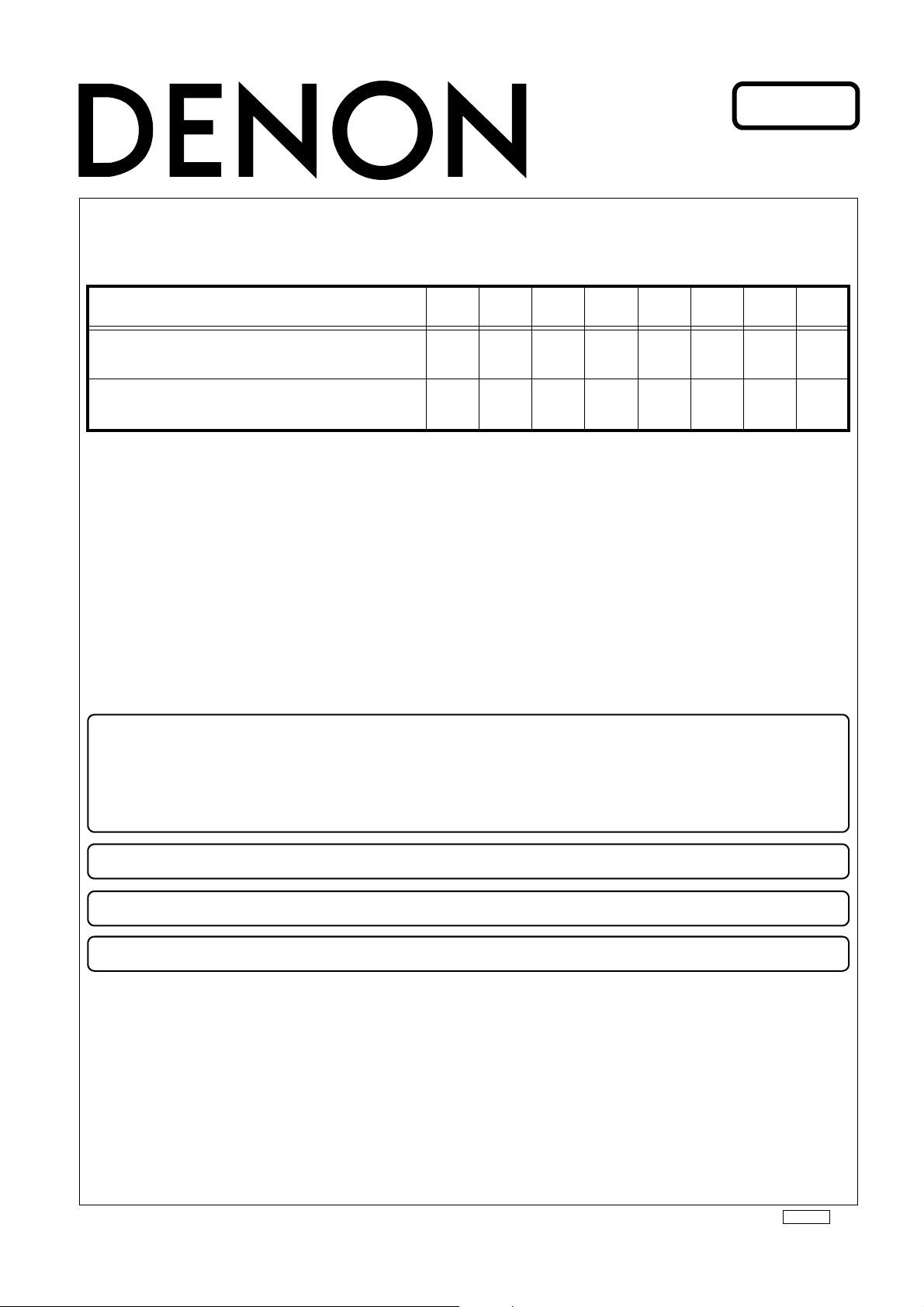
Denon Brand Company, D&M Holdings lnc.
e
●
When you accept a product for repair, always try the following operation. The defect may be cleared.
• Check operation using the correct operation methods (confirm the symptoms of the problem).
• Reset the product.
• Update the product firmware to the latest version.
If the problem cannot be solved after performing the above operations and you determine that the product has
failed (hardware-failed), replace the product with a new one.
●
This product is network compatible, so firmware updating by DPMS is possible.
●
This manual includes instructions on updating the firmware and resetting.
●
Some parts are set as spare parts. For details, see "PARTS LIST OF PACKING VIEW".
Ver. 1
SERVICE MANUAL
MODEL JP E3 E2 EK E2A E1C E1K EUT
ASD-51N
ASD-51W
33
33
CONTROL DOCK for iPod
X0434 V.01 DE/CDM 0908
Page 2

CAUTION IN SERVICING
Before the product are replaced
When you accept a product for repair, always try the following operation. The defect may be cleared.
• Check operation using the correct operation methods (confirm the symptoms of the problem).
• Reset the product.
• Update the product firmware to the latest version.
If the problem cannot be solved after performing the above operations and you determine that the
product has failed
How to reset the ASD-51N(51W)
• Unplug the ASD-51N(51W)'s AC adapter from the wall socket and wait for about 30 seconds before
plugging it back in (restart operation).
• Reset the ASD-51N(51W).
Use the reset operation when you want to restore the default settings or when the restart operation has failed to resolve a
fault.
1. A cautionary note about resetting
When the reset, the settings are reset and the contents registered in the favorites, the recently played list, etc., are cleared.
Obtain prior approval from the customer.
2. How to reset the ASD-51N(51W)
(1) Insert a thin, pointed object (*2) into the reset hole(*1) and press the reset button inside the ASD-51N(51W).
• The ASD-51N(51W) will restart automatically. The GUI screen will appear and the reset operation will be complete.
* To press the reset button inside the ASD-51N(51W) use a thin, pointed object such as a toothpick or an unfolded paper
clip.
Diameter: 0.8mm~2.5mm
Length: 25mm or more
(hardware-failed), replace the product with a new one.
2
ASD-51N / ASD-51W
Page 3

How to update the firmware
1. A cautionary note about updating
When the firmware is updated, the settings are reset and the contents registered in the favorites, the recently played list,
etc., are cleared. Obtain prior approval from the customer.
2. How to update the firmware
(1) Unplug the ASD-51N(51W)'s AC adapter from the wall socket
(2) Connect the ASD-51N(51W) to the network.
(3) Plug the ASD-51N(51W)'s AC adapter into a wall socket.
• After about 20 - 30 seconds, the GUI screen will appear.
(4) Configure the network connection settings.
(5) While watching the GUI screen, use the uiop button on the remote control unit to select "Setup"-"Other"-"Firmware
Update".
(6) Select "Start" and press ENTER.
• When you press ENTER, firmware updating starts automatically.
• The message "Now Updating. During this process screen will go blank for several minutes. Do not turn off." will appear
briefly, after which the GUI screen will go blank.
• The GUI screen will be blank during firmware updating, but the power indicator remains on.
• The updating process takes approx. 10 - 15 minutes with a broadband connection. The actual time will vary depending
on the server status and the speed of the Internet.
• When updating is complete, the GUI screen reappears automatically.
• Unplug the ASD-51N(51W)'s AC adapter from the wall socket. Firmware updating is now complete.
<NOTE>
• Step (6) cannot take place if the ASD-51N(51W) does not connect to the Internet. In this case, repeat the procedure
from step (3).
• If your ASD-51N(51W) already has the latest firmware version, the message "Latest Firmware" will appear at step (6).
In this case, you do not need to update the firmware.
3
ASD-51N / ASD-51W
Page 4

GUI MESSAGE
Message Event Measures
Assigning network
Assigning new IP address -
address...
Favorite added Item added to favorite list -
Item already exists Item not added -> already exists -
Favorite List Full Item not added -> list full -
Favorite removed Item removed from favorite list -
---- empty ---- Favorite list is empty -
Restart Device Configuration changed -> have to reboot -
Radio Station
Server Full
OK
Radio Station
Unavailable
OK
Server Error Stop - Server Error -
Server Disconnected Stop - Receive error -
Track Not Found Stop - File not found -
File format error Stop - Decoder error -
Skip Track... Stream error -- skip track -
No Networks Found No wireless routers found while discovering Check the network environment.
Network problem
-> check config
Wireless Setup
Failed
See manual
Connection Down General error
License Error Wrong DRM license -
Now Updating. During this process
screen will go blank for several
minutes. Do not turn off
Latest
Firmware
Update Check Failed Could not log in to firmware server
Press ENTER to start update Press ENTER to start update -
Update Firmware Available
Update Time 10 min.
(estimate)
Update Firmware Latest
To many stations connected to a Iradio live
stream
Shoutcast server reported error that stream is
not available
Network connection dropped. Check the network connection.
Wireless setup failed Perform the setup operation again.
Online updating was started. Screen will go
blank for several minutes. Please do not turn
off.
The latest firmware was already applied in
this unit.
New firmware is available. The updating will
need about 10 minutes
The latest firmware was already applied in
this unit.
Check the network environment.
Select another radio station.
Check the network connection. Unplug the AC
adapter at the wall socket, plug it back in and turn
on the power again.
-
Updating is not required.
Check the network connection and perform the
update operation again.
-
Updating is not required.
4
ASD-51N / ASD-51W
Page 5

PACKING VIEW
18
for ASD51W
E2 Only
2
4
1
E3 only
6
3
5
9
13
15
14
9
11
10
7
8
17
11
16
12
PARTS LIST OF PACKING & ACCESSORIES
* Parts for which "nsp" is indicated on this table cannot be supplied.
* The parts listed below are for maintenance only, might differ from the parts used in the unit in appearances or dimensions.
Note: The symbols in the column "Remarks" indicate the following destinations.
E3: U.S.A. & Canada model E2: Europe model
Ref. No. Part No. Part Name Remarks Q'ty New
1 - CARD WARRANTY for E3
2 - CARD SS LIST
3 963541007990D INSTRUCTION MANUAL for ASD-51N
3 963541008000D INSTRUCTION MANUAL for ASD-51W
4 - SHEET BATTERY CAUTION for E2
5 - POLY BAG _ MANUAL
6 963307005790D REMOTE CONTROL with Battery
7 00D3950034000 ANTENNA ROD for ASD-51W
8 nsp BOX GIFT for ASD-51N
8 nsp BOX GIFT for ASD-51W
9 nsp CUSHION SNOW
10 - LABEL SERIAL
11 - LABEL MAC ADDRESS
12 - LABEL WI-FI for ASD-51WE2
13 - POLY BAG _ ADAPTER DC
5
ASD-51N / ASD-51W
5727-00000-300-1S
5777-00162-001-FS
5707-00000-238-0S
5707-00000-242-0S
5227-00000-077-0S
6337-00024-001-0S
8300-01137-001-0S
E600-30001-001-0S
6007-21149-000-0S
6007-21149-001-0S
6230-21268-400-0S
5507-00200-007-0S
5507-00000-424-0S
5507-00000-414-0S
6337-21027-200-0S
1
1
1*
1*
1
1
1*
1
1*
1*
1*
1
2*
1*
1
Page 6

Ref. No. Part No. Part Name Remarks Q'ty New
14 00D9630369505 ADAPTER AC -> DC for E3
14 963611001670S ADAPTER AC -> DC for E2
15 - POLY BAG _ SET
16 00D9630282105 CORD RCA
17 - LABEL CONTROL
18 963543008230D WPS WI-FI SETUP GUIDE for ASD-51W
M080-06001-501-0S
M080-06001-502-1S
6337-21050-900-0S
L063-42020-001-0S
5500-01492-001-0S
5227-00000-142-0S
1
1
1*
1
1
1*
6
ASD-51N / ASD-51W
