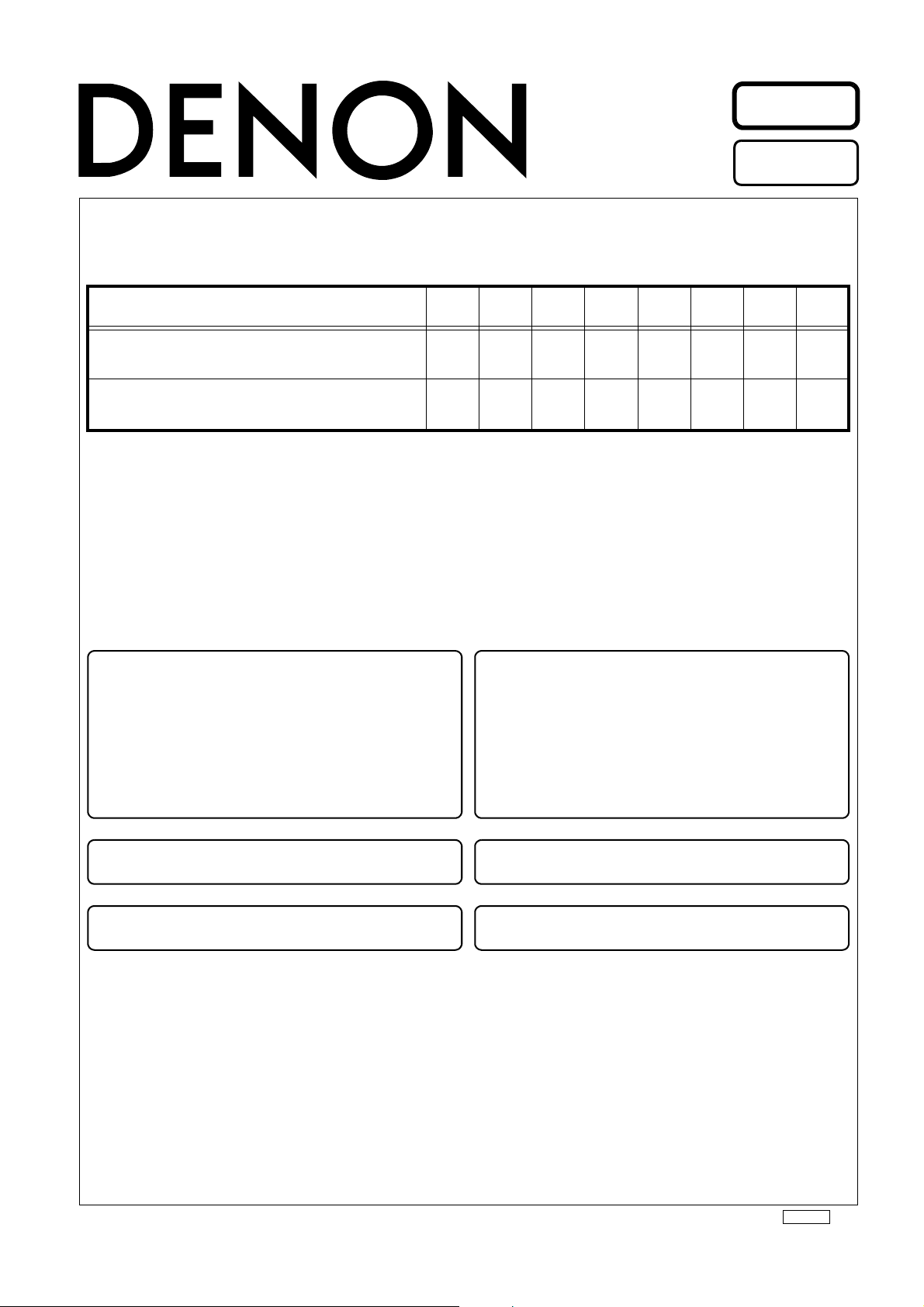
Denon Brand Company, D&M Holdings lnc.
e
●
The parts of this product are not serviceable.
Please replace the product itself.
However, if a product is brought in for repair, check
its operation and firmware, perform the resetting
operation and check the problem.
Depending on the problem, solve it by updating the
firmware or performing the resetting operation.
Some parts are set as spare parts.
For details, see "PARTS LIST OF PACKING VIEW".
●
This product is network compatible, so firmware
updating by DPMS is possible.
●
This manual includes instructions on updating the
firmware and resetting.
●
本製品は修理対象外の製品です。
サービス対応は「製品交換」のみとなります。
ただし、修理用として持ち込まれた製品に対しては一
度、動作確認、ファームウェアの確認、リセット操作
を実施し、不具合の内容を確認してください。
不具合の内容によっては、ファームウェアのアップ
デートまたは、リセット操作で解消されます。
また、一部の部品はスペアパーツを設定します。
詳細は梱包図部品表を参照してください。
●
本製品はネットワーク対応製品ですので、DPMS によ
るファームウェアのアップデートが可能です。
●
「ファームウェアのアップデートのしかた」「リセット
のしかた」は本マニュアルに記載しています。
Ver. 3
Please refer to the
MODIFICATION NOTICE.
SERVICE MANUAL
MODEL JP E3 E2 EK E2A E1C E1K EUT
ASD-3N
ASD-3W
333
333
CONTROL DOCK for iPod
X0354 V.03 DE/CDM 0810
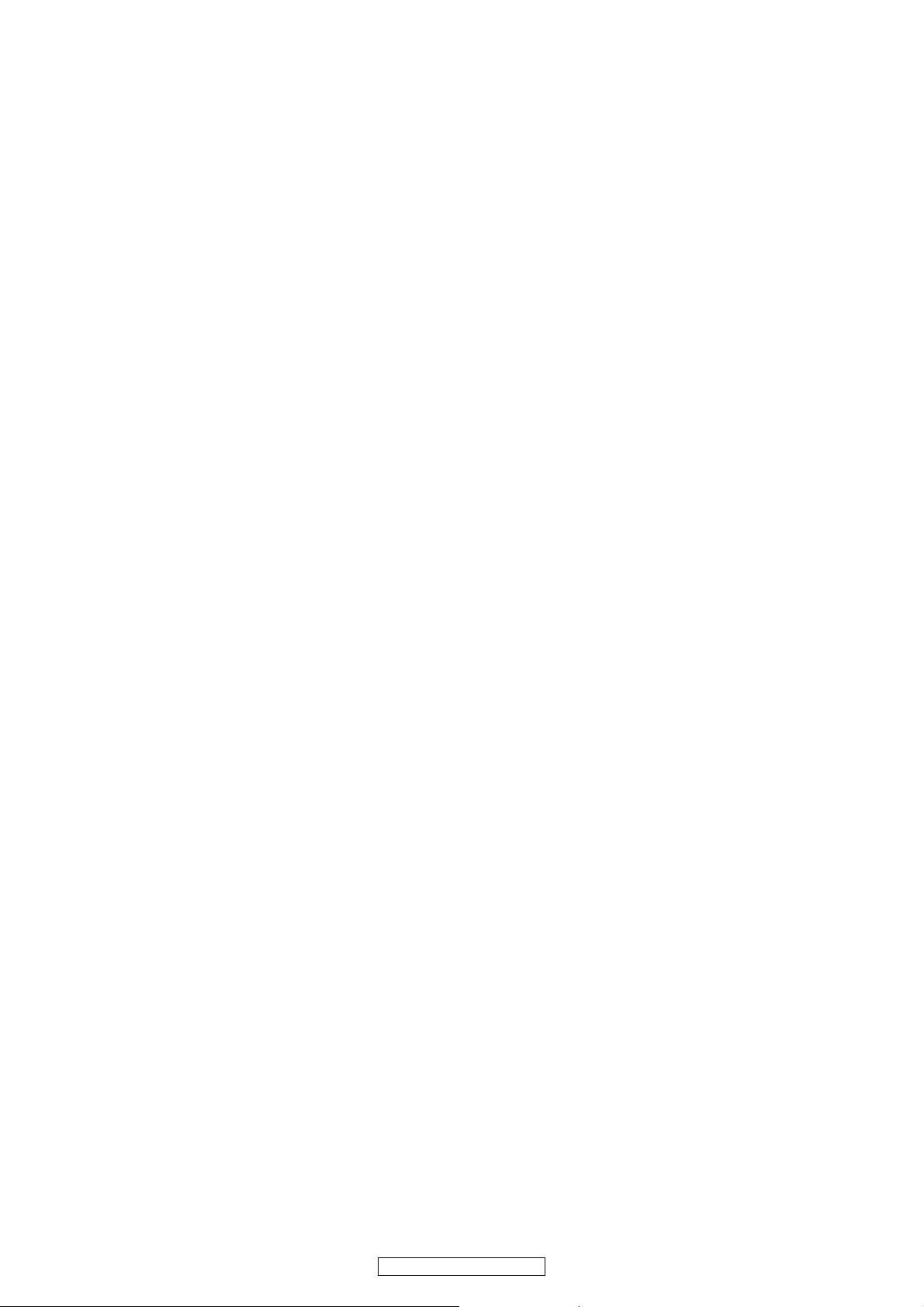
ss
HOW TO UPDATE THE FIRMWARE
アップデートのしかた
1. A cautionary note about updating
When the firmware is updated, the settings are reset and
the contents registered in the favorites, the recently played
list, etc., are cleared. Obtain prior approval from the customer.
2. How to update the firmware
(1) Unplug the ASD-3N(3W)'s AC adapter from the wall
socket
(2) Connect the ASD-3N(3W) to the network.
(3) Plug the ASD-3N(3W)'s AC adapter into a wall socket.
• After about 20 - 30 seconds, the GUI screen will appear.
(4) Configure the network connection settings.
(5) While watching the GUI screen, use the uiop but-
ton on the remote control unit to select "Setup"-"Other""Firmware Update".
(6) Select "Start" and press ENTER.
• When you press ENTER, firmware updating starts automatically.
• The message "Now Updating. During this process
screen will go blank for several minutes. Do not turn
off." will appear briefly, after which the GUI screen will
go blank.
• The GUI screen will be blank during firmware updating,
but the power indicator remains on.
• The updating process takes approx. 10 - 15 minutes
with a broadband connection. The actual time will vary
depending on the server status and the speed of the Internet.
• When updating is complete, the GUI screen reappears
automatically.
• Unplug the ASD-3N(3W)'s AC adapter from the wall
socket. Firmware updating is now complete.
<NOTE>
• Step (6) cannot take place if the ASD-3N(3W) does not
connect to the Internet. In this case, repeat the procedure from step (3).
• If your ASD-3N(3W) already has the latest firmware
version, the message "Latest Firmware" will appear at
step (6). In this case, you do not need to update the
firmware.
1. アップデートに関する注意事項
アップデートすると設定された内容が初期化され、お気
に入りに登録された内容や RecentlyPlayed リストなど
はすべて消去されますので、あらかじめお客様にご了承
を得てください。
2. アップデートのしかた
(1) 本機の AC アダプターを電源コンセントから抜く。
(2) 本機をインターネットに接続する。
(3) 本機の AC アダプターのプラグを電源コンセントに挿
入する。
・ 約 20 秒〜 30 秒後に GUI 画面を表示します。
(4) ネットワーク接続の設定をおこなう。
(5) GUI 画面を見ながら、リモコンの uiop ボタンで
"Setup"-"Other"-"FirmwareUpdate" を選ぶ。
(6) "Start" を選び ENTER ボタンを押す。
・ ENTER ボタンを押すと、自動的にファームウエアの
アップデートがはじまります。
・ "NowUpdating.Duringthisprocessscreenwillgo
blankforseveralminutes.Donotturnoff." が数秒間表
示された後、GUI 画面が消灯します。
・ ファームウエアのアップデート中は、GUI 画面が消灯
し、電源表示が点灯します。
・ アップデートにかかる時間は、ブロードバンドのイ
ンターネット回線で約 10 〜 15 分です。この時間は、
サーバーの状況やインターネットの速度によって前
後する場合があります。
・ アップデートが終了すると、自動的に GUI 画面を表
示します。
・ 本機の AC アダプターのプラグをコンセントから抜く
と、アップデートを終了します。
< ご注意 >
・ 本機がインターネットに接続できない場合、(6) の操
作はできません。このような場合は、操作 (3) からや
り直してください。
・ すでに最新のファームウエアになっている場合は、
(6) の操作をおこなった際に "LatestFirmware" を表示
します。この場合、アプデートに必要はありません。
2
ASD-3N / ASD-3W
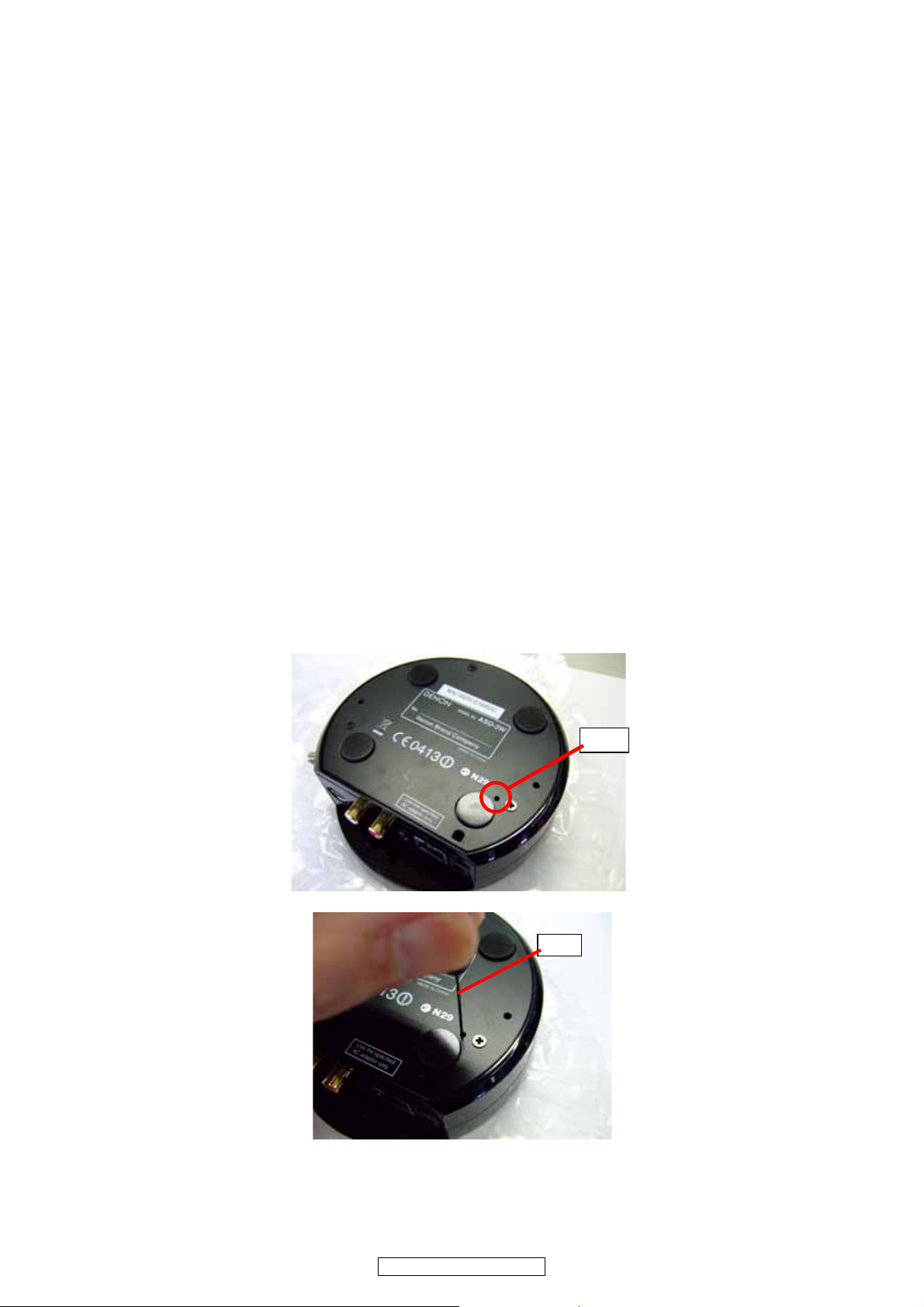
䎤䎶䎧䎐䎖䎱䯸䎤䎶䎧䎐䎖䎺䎃 䮱䮂䮊䮏䬽䬦䬚䬮䎃
䎃
ss
HOW TO RESET THE ASD-3N(3W)
If a fault occurs during use of the ASD-3N(3W), for example,
if you cannot connect to a network although the network settings are correct, or the iPod cannot be detected or the remote
control unit does not work, you may be able to resolve the
problem by taking the following action.
リセットのしかた
本機をご使用中に「ネットワークの設定には問題ないが、
ネットワークに接続できない」、「iPod が認識されない」、
「リモコンが操作できない」など不具合が生じたときに、以
下の操作で解決できる場合があります。
● Unplug the ASD-3N(3W)'s AC adapter from the
wall socket and wait for about 30 seconds before plugging it back in (restart operation).
● Reset the ASD-3N(3W).
Use the reset operation when you want to restore the default settings or when the restart operation has failed to resolve a fault.
1. Acautionarynoteaboutresetting
When the reset, the settings are reset and the contents
registered in the favorites, the recently played list, etc., are
cleared. Obtain prior approval from the customer.
2. HowtoresettheASD-3N(3W)
(1) Insert a thin, pointed object (*2) into the reset hole(*1)
and press the reset button inside the ASD-3N(3W).
• The ASD-3N(3W) will restart automatically. The GUI
screen will appear and the reset operation will be complete.
z To press the reset button inside the ASD-3N(3W) use
a thin, pointed object such as a toothpick or an unfolded paper clip.
Diameter: 0.8mm~1.8mm
Length: 30mm or more
● 本機の AC アダプターを電源コンセントから抜き、
約 30 秒後に再度挿入する。(再起動操作)
● リセット作業をおこなう
設定内容を初期化したい場合や、再起動操作をおこなっ
ても不具合が改善されない場合におこってください。
1. リセットに関する注意事項
リセットすると設定された内容が初期化され、お気に入
りに登録された内容や RecentlyPlayed リストなどはす
べて消去されますので、あらかじめお客様にご了承を得
てください。
2. リセットのしかた
(1) リセット用穴 (*1) に細い棒 (*2) を挿入し、本機内部
のリセットボタンを押す。
・ 自動的に再起動をします。その後、GUI 画面を表示
し、リセット完了となります。
z 本機内部のリセットボタンを押すための細い棒 ( つま
ようじやゼムクリップを伸ばしたものなど)を準備
してください。
太さ(径): 0.8mm 〜 1.8mm
長さ: 30mm 以上
(*2)
(*1)
3
ASD-3N / ASD-3W

d
GUI MESSAGE
Message Event Measures
Assigning network
Assigning new IP address -
address...
Favorite added Item added to favorite list -
Item already exists Item not added -> already exists -
Favorite List Full Item not added -> list full -
Favorite removed Item removed from favorite list -
---- empty ---- Favorite list is empty -
Restart Device Configuration changed -> have to reboot -
Radio Station
Server Full
OK
Radio Station
Unavailable
OK
Server Error Stop - Server Error -
Server Disconnected Stop - Receive error -
Track Not Found Stop - File not found -
File format error Stop - Decoder error -
Skip Track... Stream error -- skip track -
No Networks Found No wireless routers found while discovering Check the network environment.
Network problem
-> check config
Wireless Setup
Failed
See manual
Connection Down General error
License Error Wrong DRM license -
Now Updating. During this process
screen will go blank for several
minutes. Do not turn off
Latest
Firmware
Update Check Failed Could not log in to firmware server
Press ENTER to start update Press ENTER to start update -
Update Firmware Available
Update Time 10 min.
(estimate)
Update Firmware Latest
To many stations connected to a Iradio live
stream
Shoutcast server reported error that stream is
not available
Network connection dropped. Check the network environment.
Wireless setup failed Perform the setup operation again.
Online updating was started. Screen will go
blank for several minutes. Please do not turn
off.
The latest firmware was already applied in
this unit.
New firmware is available. The updating will
need about 10 minutes
The latest firmware was already applied in
this unit.
Check the network environment.
Select another radio station.
Check the network connection. Unplug the AC
adapter at the wall socket, plug it back in and turn
on the power again.
-
Updating is not required.
Check the network connection and perform the
update operation again.
-
Updating is not required.
4
ASD-3N / ASD-3W

d
GUI メッセージについて
メッセージ 事象 処置
Assigning network
address...
Favorite added
Item already exists
Favorite List Full
Favorite removed
---- empty ----
Restart Device
Radio Station
Server Full
OK
Radio Station
Unavailable
OK
IP アドレスの割り当て中。
Favolites にアイテムが追加されました。
既に Favolites へ登録済みのアイテムです。
Favolites への最大登録可能数 20 に到達して
います。
Favolites から削除されました。
Favolites は空です。
設定変更の反映のため、再起動。
ラジオ局のストリーミング能力を超えるクラ
イアント数が接続されています。
現在、このラジオ局は利用できません。 別のラジオ局を選択して下さい。
ネットワークの環境を確認してください。
-
-
-
-
-
-
-
Server Error
Server Disconnected
Track Not Found
File format error
Skip Track...
No Networks Found
Network problem
-> check config
Wireless Setup
Failed
See manual
Connection Down
License Error
Now Updating. During this process
screen will go blank for several
minutes. Do not turn off
Latest
Firmware
Update Check Failed
Press ENTER to start update
Update Firmware Available
Update Time 10 min.
(estimate)
サーバからの信号にエラーがあったため、再
生を停止しました。
サーバから切断されたため、再生を停止しま
した。
指定されたトラックが見付かりませんでし
た。
未対応のファイルフォーマットのため、再生
できません。
再生中のトラックにエラーがあったため、次
のトラックにスキップします。
SSID が見付かりませんでした。 ネットワークの環境を確認してください。
ネットワークに接続されていません。 ネットワークの接続を確認してください。
無線 LAN 設定に失敗しました。 もう一度、設定の操作をおこなってください。
ネットワークの接続を確認し、一度 AC アダプ
その他のエラーが発生しました。
WMA ファイルの著作権保護ライセンスが無
効です。
ファームウェア更新中です。約 10 分間画面
が消えますが、電源を切らないでください。
既に最新のファームウェアが適用されていま
す。
ファームウェアサーバにログインできません
でした。
Enter ボタンを押すとファームウェアの更新
を開始します。
更新されたファームウェアを利用可能です。
更新には約 10 分を要します。
ターのプラグを電源コンセントから抜き、電源
を入れなおしてください。
アップデートの必要はありません。
ネットワークの接続を確認し、もう一度アップ
デート操作をおこなってください。
-
-
-
-
-
-
-
-
-
Update Firmware Latest
既に最新のファームウェアが適用されていま
す。
5
ASD-3N / ASD-3W
アップデートの必要はありません。

PACKING VIEW
1
2
3
6
7
4
5
10
9
12
11
10
9
8
3
17
11
16
15
14
13
PARTS LIST OF PACKING & ACCESSORIES
*本表に"nsp" と記載されている部品は供給できません。
* Parts for which "nsp" is indicated on this table cannot be supplied.
*本表に記載されている部品は、補修用部品のため製品に使用している部品とは一部、形状、寸法などが異なる場合があります。
* The parts listed below are for maintenance only, might differ from the parts used in the unit in appearances or dimensions.
Note: The symbols in the column "Remarks" indicate the following destinations.
E3: U.S.A. & Canada model E2: Europe model JP: Japan model
Ref. No. Part No. Part Name Remarks Q'ty New
1 nsp CARD WARRANTY for E3 - 1
1 nsp CARD SVC STATION LIST for JP - 1
2 nsp CARD SS LIST for E3, E2 - 1
3 nsp LABEL CONTROL CARD for E3, E2 - 1
4 00D 963 0369 000 INSTRUCTION MANUAL for ASD-3N : E3,E2 5707000000960S 1 *
4 00D 963 0369 107 INSTRUCTION MANUAL for ASD-3N : JP 5707000000970S 1 *
4 00D 963 0368 904 INSTRUCTION MANUAL for ASD-3W : E3,E2 5707000000950S 1 *
4 00D 963 0369 204 INSTRUCTION MANUAL for ASD-3W : JP 5707000000980S 1 *
5 nsp POLY BACK MANUAL 5707000000020S 1
ASD-3N / ASD-3W
6

Ref. No. Part No. Part Name Remarks Q'ty New
6 00D 963 0369 301 REMOTE CONTROL for White model 8300010870010S 1 *
6 00D 963 0369 408 REMOTE CONTROL for Black model 8300010880010S 1 *
7 nsp ANTENNA EXTERNAL for ASD-3W - 1
8 nsp BOX GIFT for E3, E2 - 1
8nspBOX GIFT for JP - 1
9 nsp CUSHION SNOW 6230211954000S 1
10 nsp LABEL SERIAL for E3, E2 - 1
10 nsp LABEL SERIAL for JP - 2
11 nsp POLY BAG ADAPTER DC 6337210272000S 2
z 12 00D 963 0369 709 ADAPTER AC-DC for JP,E3 White model M080060015050S 1 *
z 12 00D 963 0369 806 ADAPTER AC-DC for E2 White model M080060015060S 1 *
z 12 00D 963 0369 505 ADAPTER AC-DC for JP,E3 Black model M080060015010S 1 *
z 12 00D 963 0369 602 ADAPTER AC-DC for E2 Black model M080060015020S 1 *
13 00D 963 0282 406 ADAPTER IPOD-3 for iPod mini White model 4720210001000S 1
13 00D 963 0281 203 ADAPTER IPOD-3 for iPod mini Black model 4720210001100S 1 *
14 00D 963 0282 707 ADAPTER IPOD-6 for iPod Photo 30GB White
model
14 00D 963 0281 504 ADAPTER IPOD-6 for iPod Photo 30GB Black
model
15 00D 963 0282 804 ADAPTER IPOD-7 for iPod Photo 60GB White
model
15 00D 963 0281 601 ADAPTER IPOD-7 for iPod Photo 60GB Black
model
16 nsp POLY BAG ADAPTER 6337210272000S 3
17 00D 963 0283 308 CORD RCA for White model L063420200000S 1
17 00D 963 0282 105 CORD RCA for Black model L063420200010S 1
4720210031000S 1
4720210031100S 1 *
4720210041000S 1
4720210041100S 1 *
7
ASD-3N / ASD-3W
