Delmhorst Moisture Check User Manual

MoistureCheck
MOISTURE METER
Owner’s Manual
Version 2.2
For MoistureCheck Meters starting with Serial #12284
Delmhorst Instrument Co.
Rev 7
May, 2010
TABLE OF CONTENTS
|
PAGE |
GENERAL DESCRIPTION & FEATURES |
4 |
OPERATING INSTRUCTIONS |
5 |
NAVIGATION |
5 |
INSTALLING THE BATTERY |
6 |
TO POWER THE METER ON |
7 |
METER USE |
7 |
BASIC & ENHANCED MODES |
7 |
USING THE METER IN BASIC MODE |
7 |
To Take Pin Readings in Basic Mode |
7-8 |
To Set the Alarm in Basic Pin Mode |
8-9 |
To Change the Temperature Correction |
9 |
To Take Scan Readings in Basic Mode |
9-10 |
To Set the Alarm in Basic Scan Mode |
10 |
To Reset the Meter to Default Settings in Basic Mode |
10 |
USING THE METER IN ENHANCED MODE |
11 |
Job Definition |
11 |
To Create or Modify a Job in Pin Mode |
11-12 |
To Set Temperature Correction |
12 |
To Set the Alarm in Enhanced Pin Mode |
13 |
To Take Pin Readings in Enhanced Mode |
13-14 |
To Take Scan Readings in Enhanced Mode |
14 |
To Set the Alarm in Enhanced Scan Mode |
14-15 |
MAIN MENU OPTIONS |
15 |
STORAGE |
15 |
VIEW STATISTICS |
15-16 |
STORED READINGS |
16-18 |
CLEAR MEMORY |
18 |
RESTORE DEFAULTS |
18 |
IR LINK |
18-20 |
SETUP MENU |
20-21 |
TAKING A READING – PRACTICAL APPLICATIONS |
22 |
TESTING WOOD |
22 |
PAINT FAILURE AND MOISTURE |
22-23 |
EIFS |
23 |
USING THE 0-100 REFERENCE SCALE |
23 |
Copyright ã 2005, Delmhorst Instrument Co.
Page 2 of 29
TESTING CONCRETE |
24 |
TESTING INSULATION |
24-25 |
TESTING DRYWALL |
25 |
CARE OF YOUR METER |
26 |
SERVICE FOR YOUR METER |
27 |
WARRANTY |
28 |
SPECIES LIST |
29 |
Copyright ã 2005, Delmhorst Instrument Co.
Page 3 of 29
GENERAL DESCRIPTION/FEATURES
Thank you for your purchase of Delmhorst Instrument Co’s newly designed MoistureCheck handheld wood moisture meter. The MoistureCheck provides the user with a host of data acquisition capabilities, and offers the latest in features and functionality. Even with its wide range of functions, the MoistureCheck is intuitive and easy to operate. We recommend that you read the following pages in detail to take full advantage of all that the MoistureCheck has to offer.
Outstanding Features:
∙Pin mode
o5%-60% wood scale (Douglas Fir)
§Corrects for 69 individual wood species over the range of 5%-60%MC
§Corrects for temperature over the range of 0-255F/-18-124C
o0.1% - 6% Sheetrock® scale
o0-100 numerical reference scale for non-wood building materials
∙Scan Mode
o0-300 numerical reference scale
∙General Features:
oIntegral Contact pins mounted on top of meter provide 5/16” penetration
oConnector for external Electrodes
oOn-screen reading recall of up to 1400 readings
oDate and time stamp for each stored reading
oJob groupings
oOptional infrared linking capability w/ application software
o9V battery
o1-year warranty
oCarrying Case
Copyright ã 2005, Delmhorst Instrument Co.
Page 4 of 29

OPERATING INSTRUCTIONS
-User Guide-
This guide provides step-by-step instructions on powering up, using and powering down the meter.
NAVIGATION:
The meter uses an on-screen, menu-driven approach to navigate through the meter features, allowing for an intuitive understanding of keypad functions. Each screen presents the user with a number of selectable options. One of the options is always selected and the user can move (navigate) the selection to any other available option. The keypad is aimed at providing navigational control, and not at accessing specific features. There are four directional keys aligned intuitively around a middle (fifth) key (see Figure 1): Above (UP), below (DOWN), to the right (RIGHT) and to the left (LEFT). The middle key is used to SELECT the option highlighted on the screen. For purposes of this owner’s manual, the five keys will be referred to as SELECT and
ï ð ñ ò.
Fig. 1 Keypad Layout
Copyright ã 2005, Delmhorst Instrument Co.
Page 5 of 29

INSTALLING THE BATTERY:
The battery compartment is located on the underside of the case, at the bottom of the handle.
1.Open the battery compartment by sliding the lid back while pressing on the release indent.
2.Ensure correct polarity, and push the battery in flush with the bottom board until the connectors snap together on both sides.
3.Replace the battery compartment lid.
IMPORTANT NOTE:
DO NOT REMOVE THE BATTERY WITHOUT TURNING THE METER OFF FIRST. BATTERY REMOVAL WHILE THE METER IS ON MAY CAUSE LOSS OF STORED READINGS AND MAY CORRUPT THE STORAGE MEMORY. IF THIS OCCURS, CERTAIN FUNCTIONS (SUCH AS STATISTICS, READING RECALL, ETC) WILL FAIL AND LOCK UP THE METER. If the battery is removed by accident while the meter is ON, and if the readings already stored are important, DO NOT store additional readings. Turn the meter back on and perform a PC download. Beware that any readings stored during the power cycle that included the battery removal WILL NOT be available and CANNOT be recovered. Once the download is complete, perform a meter reset by choosing “RESTORE DEFAULTS” in the Storage Menu. If a download is not necessary, go directly to “RESTORE DEFAULTS”.
LOW BATTERY:
The meter features a battery status monitor, designed to warn the user as well as protect measurement accuracy from impending battery failure conditions. The battery warning is triggered by either continuous or temporary low voltage conditions. Visible (a battery icon on the top right side of the display) and audible (buzzer warble) indicators accompany a battery warning. Once a permanent low battery condition is detected, all measurement functions are disabled. Enough power remains for other menu functions, including a PC download, although almost any user action at this time causes a low-battery warning to be generated. The battery should be replaced immediately. If the battery reaches critical levels, the meter will refuse to stay on at power-up.
This gradual warning system is intended to provide the user advanced battery status notice and give ample time for replacement before operational limitations occur.
NOTE: Stored readings are not lost during battery replacement or low battery conditions. Current meter settings are maintained as well.
Copyright ã 2005, Delmhorst Instrument Co.
Page 6 of 29

TO POWER THE METER ON:
To turn the meter on, press and hold the SELECT button for approx. 2 seconds.
The first screen will temporarily display the meter name and the software revision level. Refer to this revision level whenever you call Customer Service.
The next screen is the MAIN MENU. Use ï ð ñ ò keys to select the desired function/mode and then press SELECT to activate the function.
METER USE
BASIC AND ENHANCED MODES:
MoistureCheck may be used as a BASIC meter, which allows the user to begin taking readings in either the scan mode or pin mode, without having to set up a job definition. BASIC mode does not allow for data collection and is the default mode of the meter upon power up.
Or, MoistureCheck may be used in ENHANCED mode, which requires the user to set job definitions and materials for each location within a job. The meter also stores each reading in ENHANCED mode to allow for on screen reading recall or download to a PC.
USING THE METER IN BASIC MODE:
MoistureCheck is shipped from the factory set to BASIC mode. Use this option if you wish to use the meter for scan or pin readings without having to set up a job.
Although Basic Mode does not allow for data acquisition, it does allow the user to set the type of material being tested, and set the alarm to sound if a pre-established %MC is exceeded.
TO TAKE PIN READINGS IN BASIC MODE:
1. |
From the BASIC Main Menu, use the ò key to highlight PIN MODE. Then, use the |
|
SELECT key to enter the pin mode. |
2. |
The meter will display the main %MC READ screen, as shown below: |
Copyright ã 2005, Delmhorst Instrument Co.
Page 7 of 29

3.Use the ò key to highlight the default material (Douglas Fir) if you wish to change it to a different material. Press the SELECT key to get into the SELECT MATERIAL sub menu.
4.Use the ñ ò keys to highlight the material you are testing. Press the SELECT key to choose that material. This will bring you back to the main %MC READ screen.
5.Use the ï ð keys to highlight the pin type selection. Press the SELECT key to toggle between 4-pin (non-insulated) pins and 2-pin (insulated) pins.
You may begin taking readings by inserting the pins into the material and pressing the SELECT key. This will display a %MC reading. If you wish to hold a reading on screen, press the SELECT key again; otherwise remove the pins from the material being tested and take another reading.
TO SET THE ALARM IN BASIC PIN MODE:
1.If you wish to set the alarm to beep after a pre-selected %MC value is reached, use the ñ ò keys from the %MC screen to highlight the ALARM. Press the SELECT key to enter the alarm sub menu.
2.The default status of the alarm is “OFF.” Press the SELECT key to turn it on.
3. |
After the alarm is turned on, use the ï ð keys to scroll up or down to a higher or |
|
lower alarm value. |
4. |
After you have selected the alarm value, use the ò key to highlight DONE. Press |
|
SELECT to get back to the %MC READ screen. |
Copyright ã 2005, Delmhorst Instrument Co.
Page 8 of 29
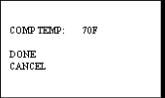
Default alarm settings in pin mode are as follows for different materials:
All wood materials: |
15% |
Drywall: |
1.0% |
Concrete: |
68 (on the 0-100 relative scale) |
Note: The default alarm setting in scan mode is 300.
TO CHANGE THE TEMPERATURE CORRECTION:
MoistureCheck defaults to a temperature of 70ºF. As wood temperature increases, its electrical resistance decreases and indicated moisture content rises. Lower wood temperatures result in lower indicated moisture content. A correction is necessary if the wood temperature is outside the range of 50ºF (10ºC) to 90ºF (32ºC). Set the temperature accordingly and the meter will make the correction.
1. To change temperature, use the ï ð keys from the %MC READ screen to highlight the TEMPERATURE, T: 70ºF. Press the SELECT button to get into the
TEMPERATURE sub menu.
2. To scroll through the temperature settings, use the ï ð keys to scroll up or down to a higher or lower temperature value. Temperature values will change in 5°F increments.
3.To change between ºC and ºF press SELECT key when the COMP TEMP is highlighted.
4. After you have selected the appropriate temperature setting, use the ò key to highlight DONE. This will bring you back to the %MC READ screen and you may begin taking readings.
TO TAKE SCAN READINGS IN BASIC MODE:
1.From the BASIC Main Menu, use the ñ ò?key to highlight SCAN MODE. Then, use the SELECT key to get into the SCAN mode main menu.
The meter will display the main SCAN mode main menu, as shown below:
Copyright ã 2005, Delmhorst Instrument Co.
Page 9 of 29
