Dell XPS 8930 Quick Start Guide
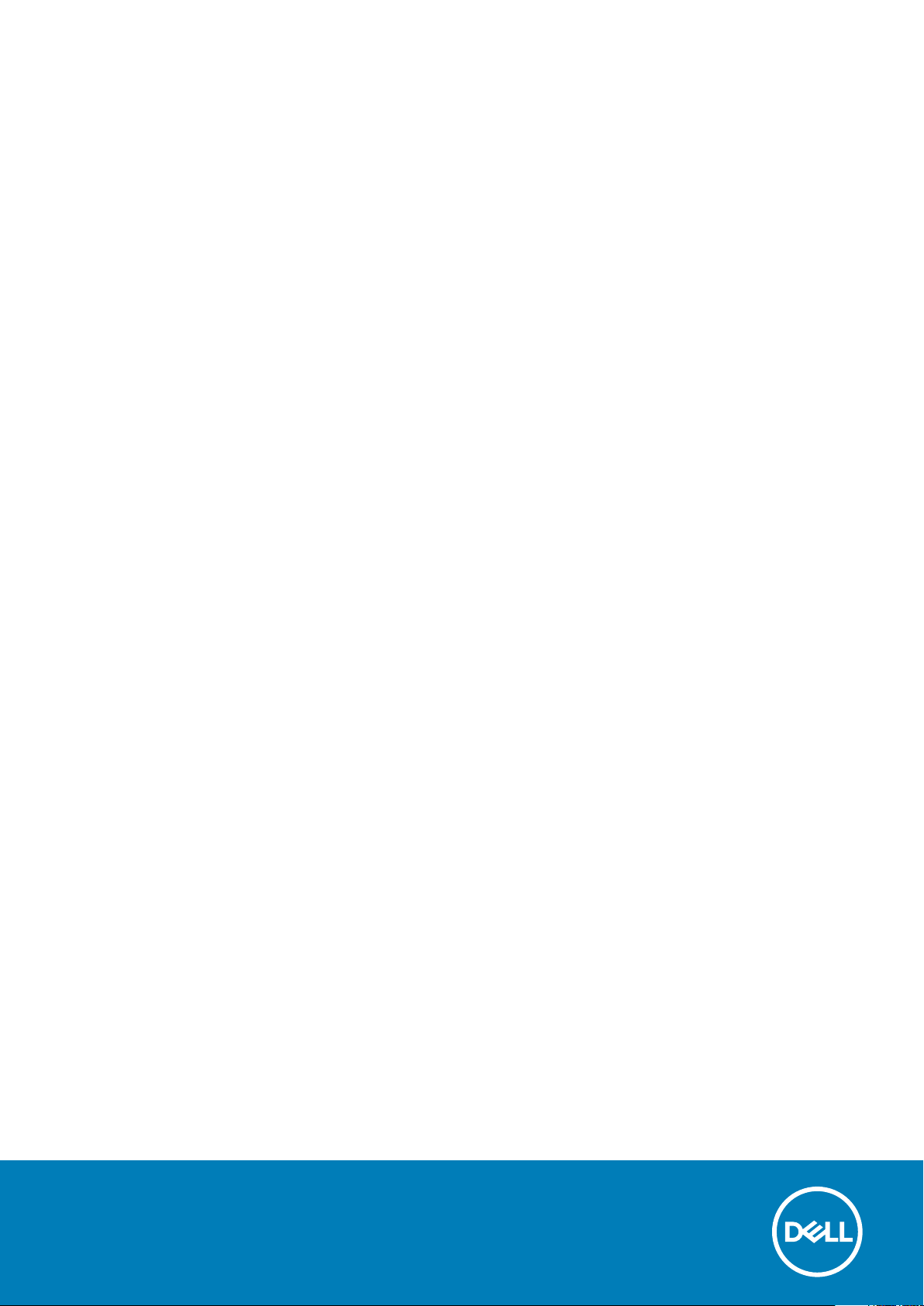
XPS 8930
Setup and Specifications
Reg ula tor y M ode l: D24 M
Reg ula tor y T ype : D 24M 002
Sep tem ber 20 20
Rev . A 03
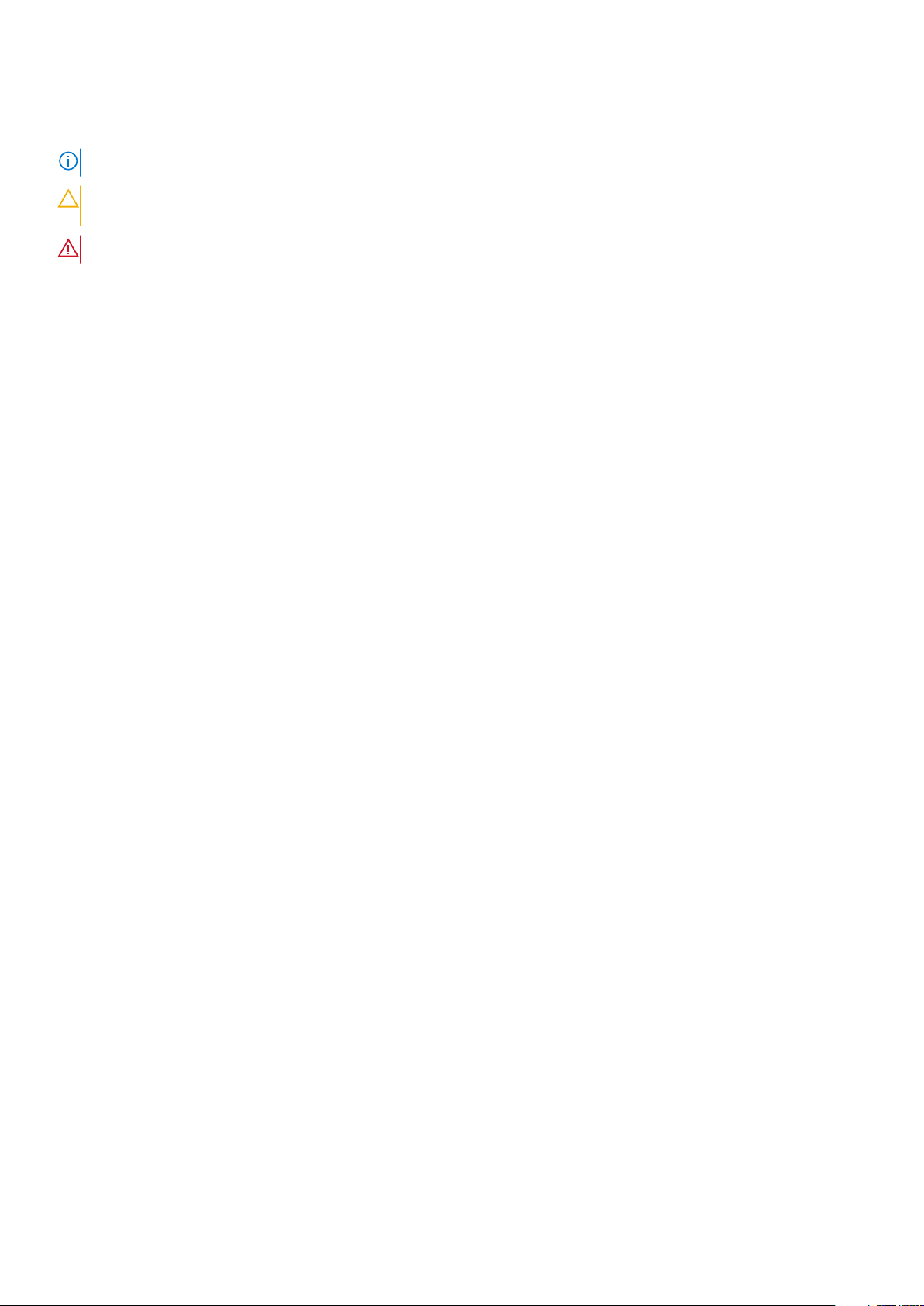
Notes, cautions, and warnings
NOTE: A NOTE indicates important information that helps you make better use of your product.
CAUTION: A CAUTION indicates either potential damage to hardware or loss of data and tells you how to avoid
the problem.
WARNING: A WARNING indicates a potential for property damage, personal injury, or death.
© 2017-2020 Dell Inc. or its subsidiaries. All rights reserved. Del l, EMC , and other trademarks are trademarks of Dell Inc. or its subsidiar ies .
Other trademarks may be trademarks of their respective owners.
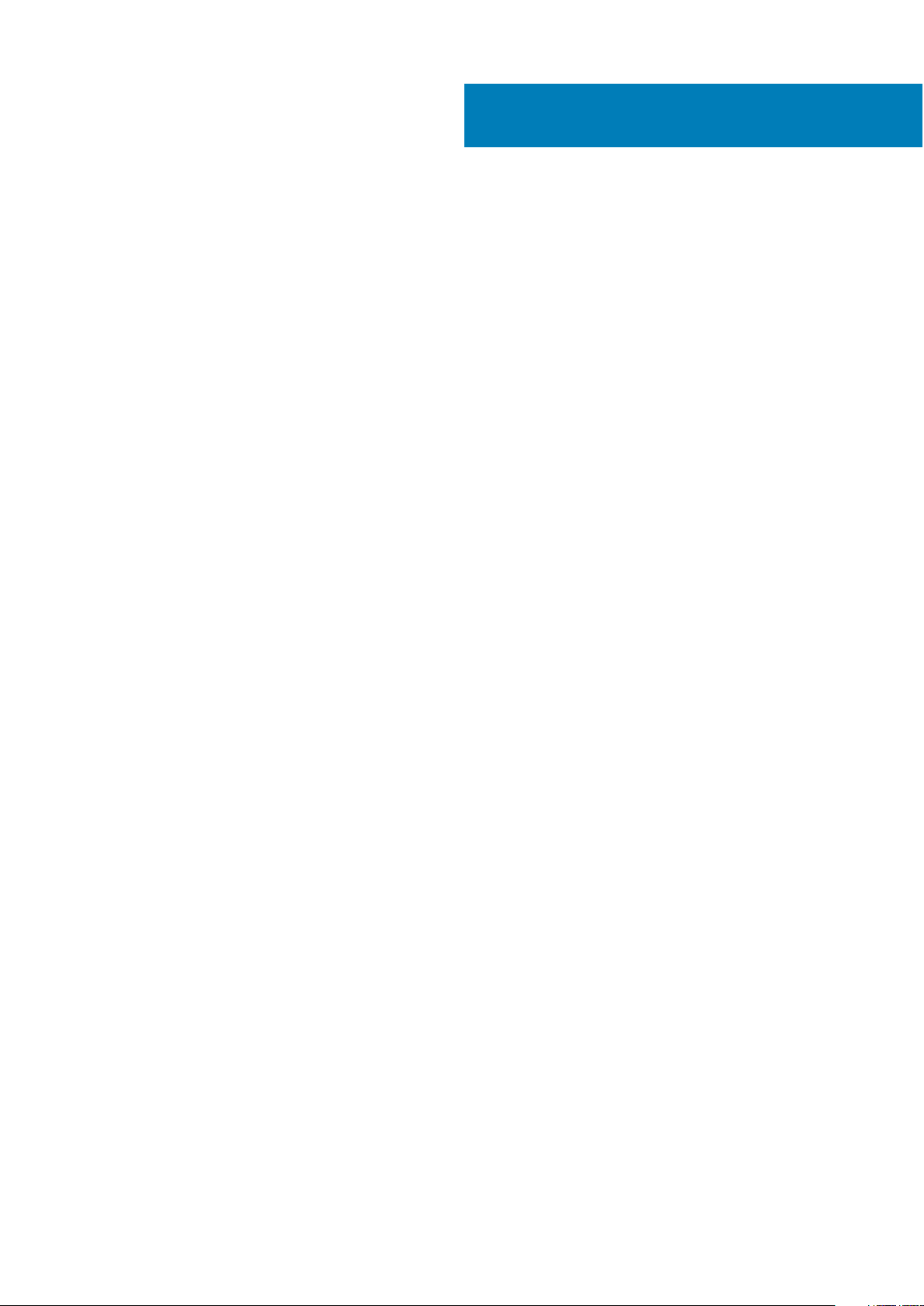
Contents
Chapter 1: Set up your computer................................................................................................... 4
Chapter 2: Create a USB recovery drive for Windows.................................................................... 7
Reinstall Windows using a USB recovery drive............................................................................................................ 7
Chapter 3: Setting up the Virtual Reality (VR) headset — optional................................................8
Chapter 4: Views........................................................................................................................... 9
Front....................................................................................................................................................................................... 9
Back.......................................................................................................................................................................................10
Back panel............................................................................................................................................................................ 11
Chapter 5: Specifications............................................................................................................ 13
Computer model................................................................................................................................................................. 13
System information............................................................................................................................................................13
Operating system............................................................................................................................................................... 13
Dimensions and weight..................................................................................................................................................... 13
Memory.................................................................................................................................................................................14
Intel Optane memory.........................................................................................................................................................14
Ports and connectors........................................................................................................................................................15
Communications................................................................................................................................................................. 15
Wireless module............................................................................................................................................................16
Audio..................................................................................................................................................................................... 16
Storage................................................................................................................................................................................. 16
Video..................................................................................................................................................................................... 16
Power ratings...................................................................................................................................................................... 17
Computer Environment.....................................................................................................................................................17
Chapter 6: Intel Optane memory.................................................................................................. 18
Enabling Intel Optane memory........................................................................................................................................18
Disabling Intel Optane memory....................................................................................................................................... 18
Chapter 7: Getting help and contacting Dell.................................................................................19
Contents 3
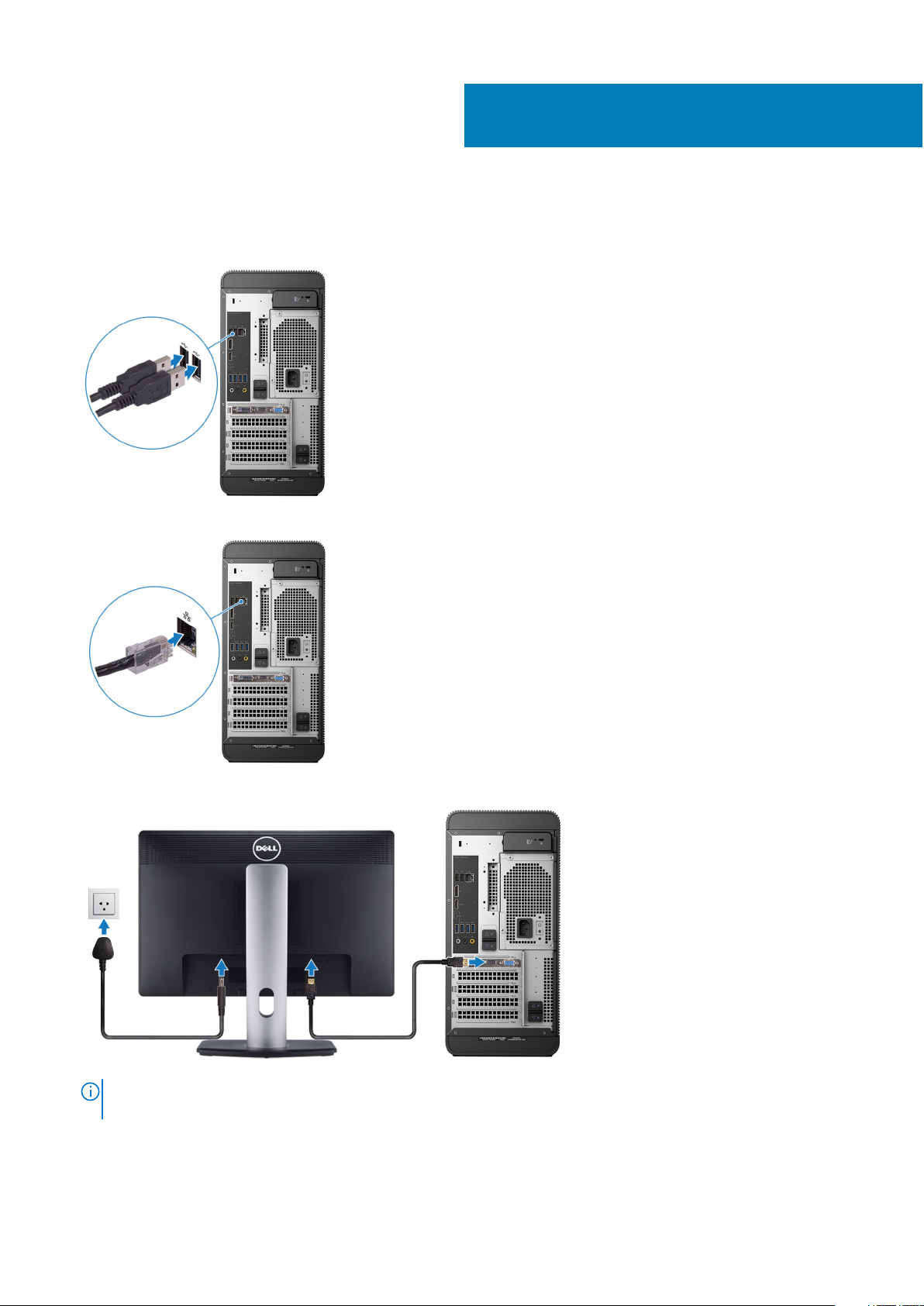
Set up your computer
1. Connect the keyboard and mouse.
2. Connect to your network using a cable, or connect to a wireless network.
1
3. Connect the display.
NOTE:
If you ordered your computer with a discrete graphics card, the HDMI and the display ports on the back panel of
your computer are covered. Connect the display to the discrete graphics card.
4. Connect the power cable.
4 Set up your computer
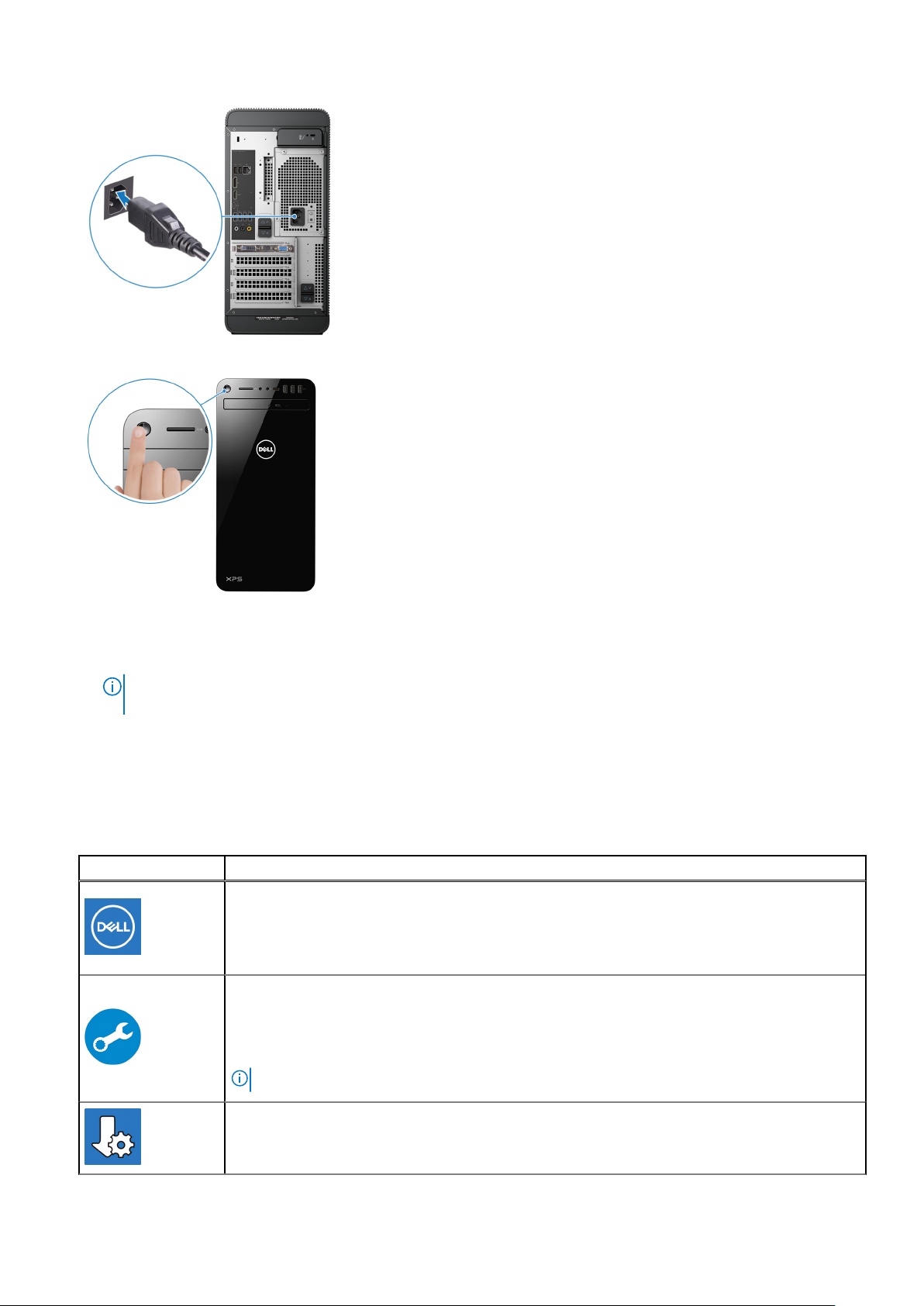
5. Press the power button.
6. Finish Windows setup.
Follow the on-screen instructions to complete the setup. When setting up, Dell recommends that you:
● Connect to a network for Windows updates.
NOTE:
If connecting to a secured wireless network, enter the password for the wireless network access when
prompted.
● If connected to the internet, sign-in with or create a Microsoft account. If not connected to the internet, create an
offline account.
● On the Support and Protection screen, enter your contact details.
7. Locate and use Dell apps from the Windows Start menu—Recommended
Table 1. Locate Dell apps
Resources Description
My Dell
Centralized location for key Dell applications, help articles, and other important information about
your computer. It also notifies you about the warranty status, recommended accessories, and
software updates if available.
SupportAssist
Pro-actively checks the health of your computer’s hardware and software. The SupportAssist OS
Recovery tool troubleshoots issues with the operating system. For more information, see the
SupportAssist documentation at www.dell.com/support.
NOTE: In SupportAssist, click the warranty expiry date to renew or upgrade your warranty.
Dell Update
Set up your computer 5
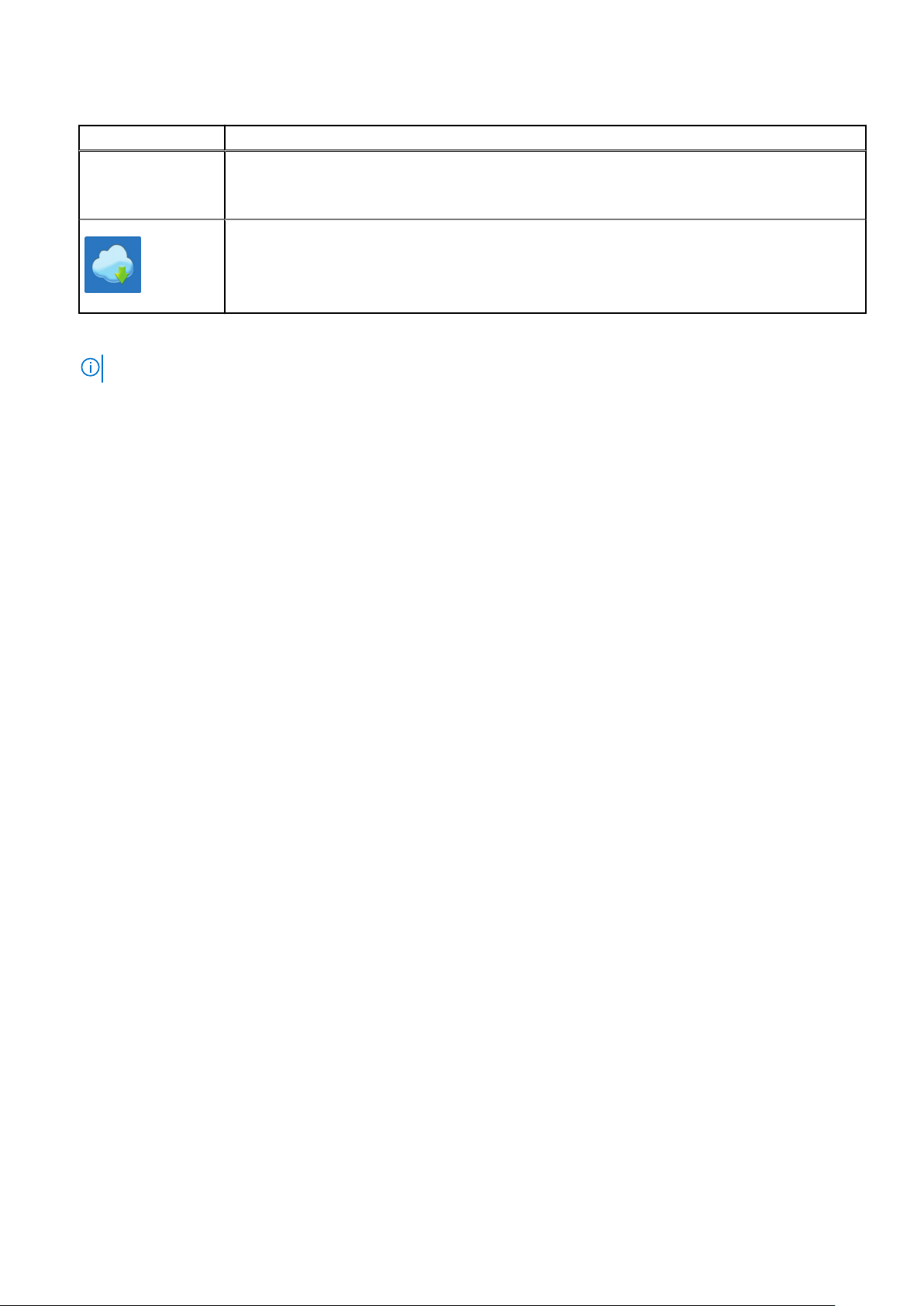
Table 1. Locate Dell apps (continued)
Resources Description
Updates your computer with critical fixes and latest device drivers as they become available. For
more information about using Dell Update, see the knowledge base article SLN305843 at
www.dell.com/support.
Dell Digital Delivery
Download software applications, which are purchased but not pre-installed on your computer. For
more information about using Dell Digital Delivery, see the knowledge base article 153764 at
www.dell.com/support.
8. Create recovery drive for Windows.
NOTE: It is recommended to create a recovery drive to troubleshoot and fix problems that may occur with Windows.
For more information, see Create a USB recovery drive for Windows.
6 Set up your computer
