Page 1
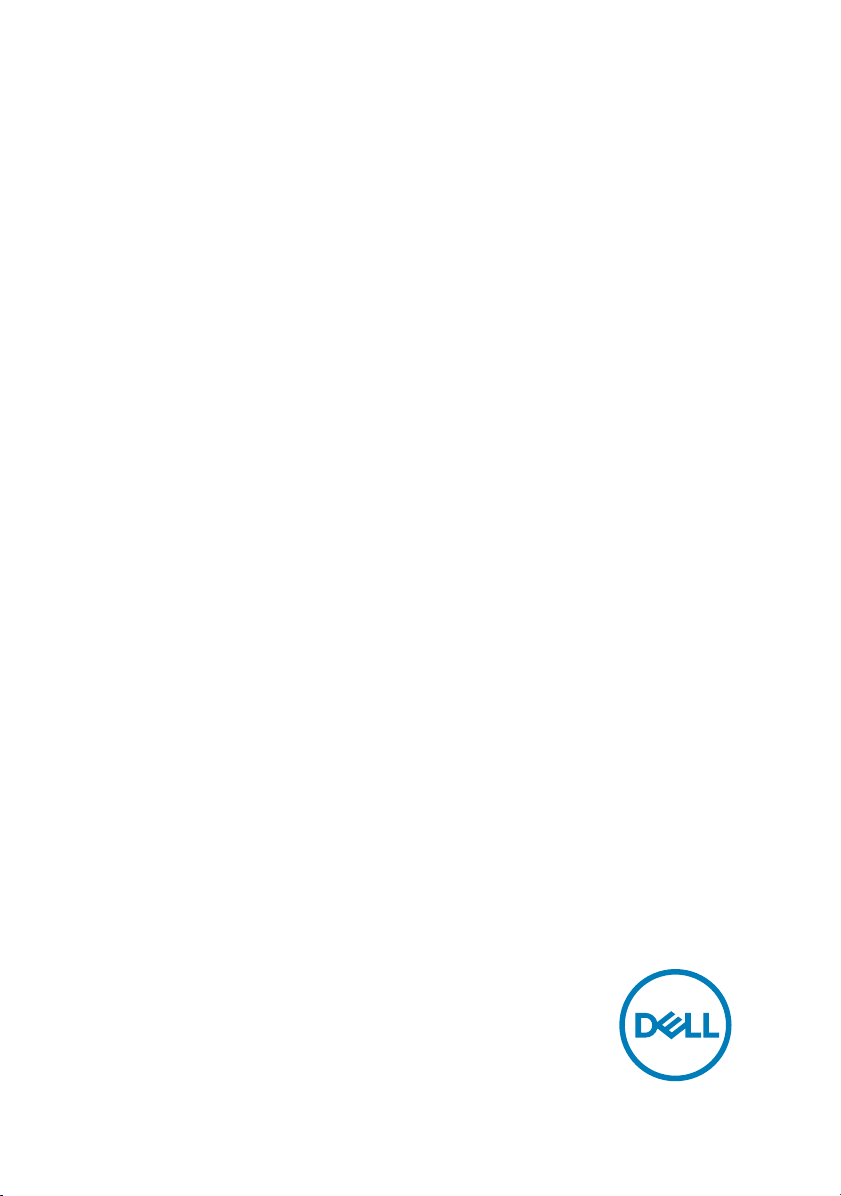
XPS 8920
Setup and Specications
Model computer: XPS 8920
Reglementare de Model: D24M
Reglementare de Tip: D24M001
Page 2
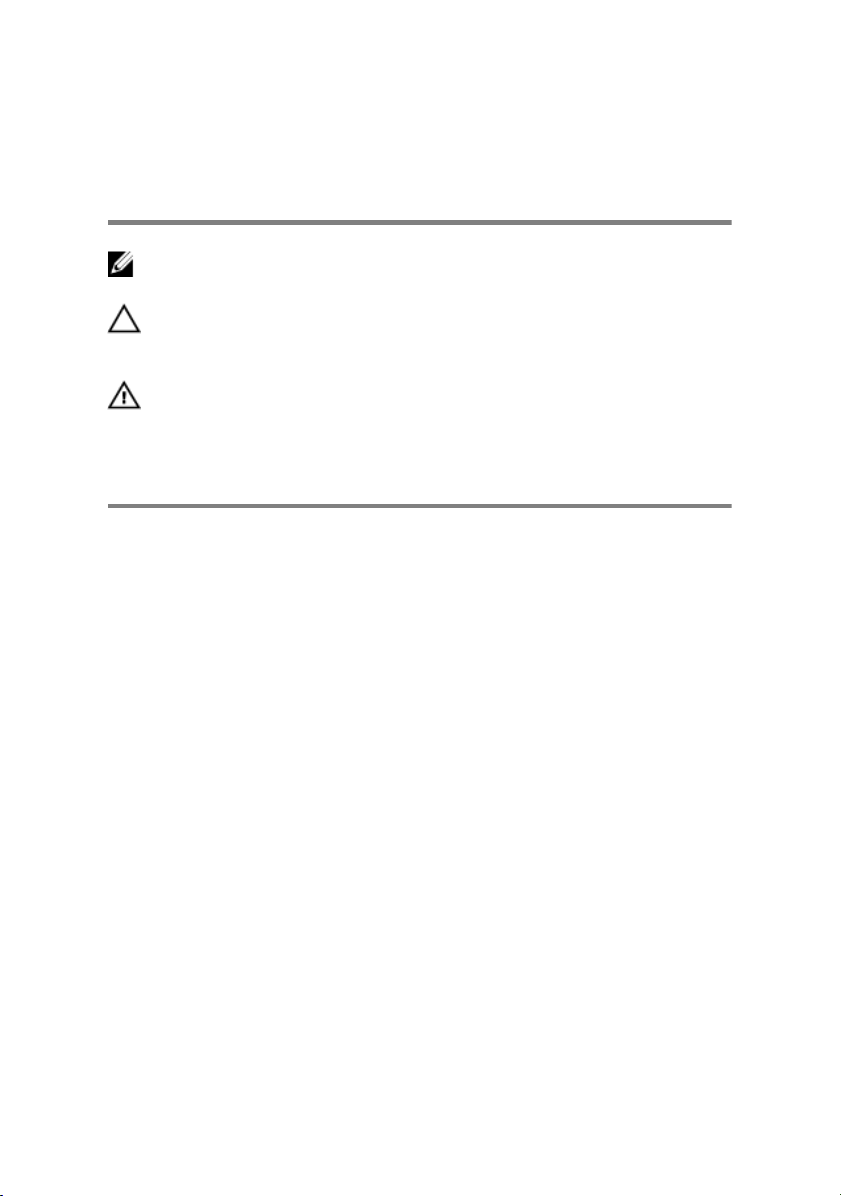
Note, atenţionări şi
avertismente
NOTIFICARE: O NOTĂ indică informaţii importante care vă ajută să
optimizaţi utilizarea produsului.
AVERTIZARE: O ATENŢIONARE indică un pericol potenţial de deteriorare
a hardware-ului sau de pierdere de date şi vă arată cum să evitaţi
problema.
AVERTISMENT: Un AVERTISMENT indică un pericol potenţial de
deteriorare a bunurilor, de vătămare corporală sau de deces.
Copyright © 2017 Dell Inc. or its subsidiaries. All rights reserved. Dell, EMC, and other
trademarks are trademarks of Dell Inc. or its subsidiaries. Other trademarks may be
trademarks of their respective owners.
2017 - 01
Rev. A00
Page 3
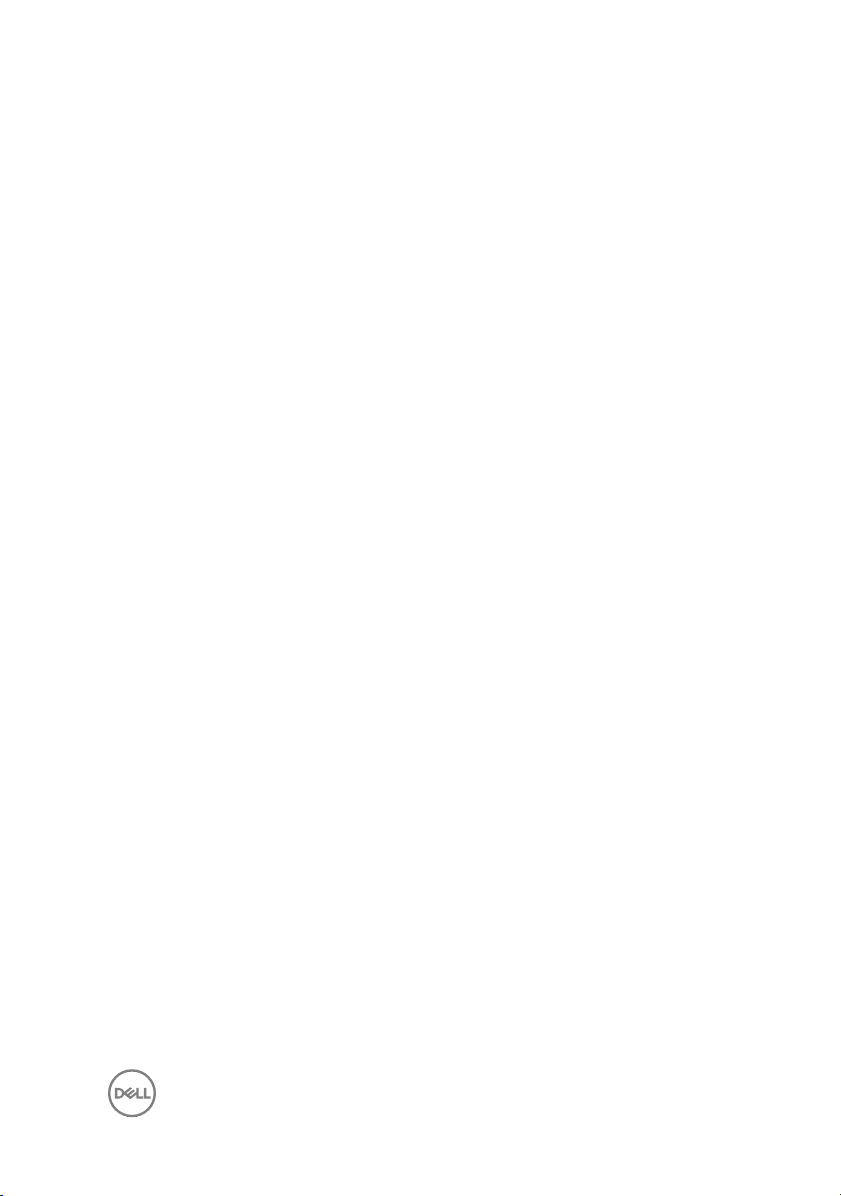
Cuprins
Set up your computer.................................................... 4
Setting up the Virtual Reality (VR) headset —
optional..........................................................................9
Vederi...........................................................................10
Partea din față......................................................................................... 10
Back.........................................................................................................12
Back panel............................................................................................... 14
Specicaţii................................................................... 16
Dimensions and weight............................................................................ 16
System information..................................................................................16
Memory................................................................................................... 16
Ports and connectors...............................................................................17
Communications...................................................................................... 18
Audio........................................................................................................18
Storage....................................................................................................19
Video....................................................................................................... 19
Power ratings...........................................................................................19
Computer Environment...........................................................................20
Getting help and contacting Dell...................................21
Self-help resources.................................................................................. 21
Contacting Dell........................................................................................ 21
3
Page 4
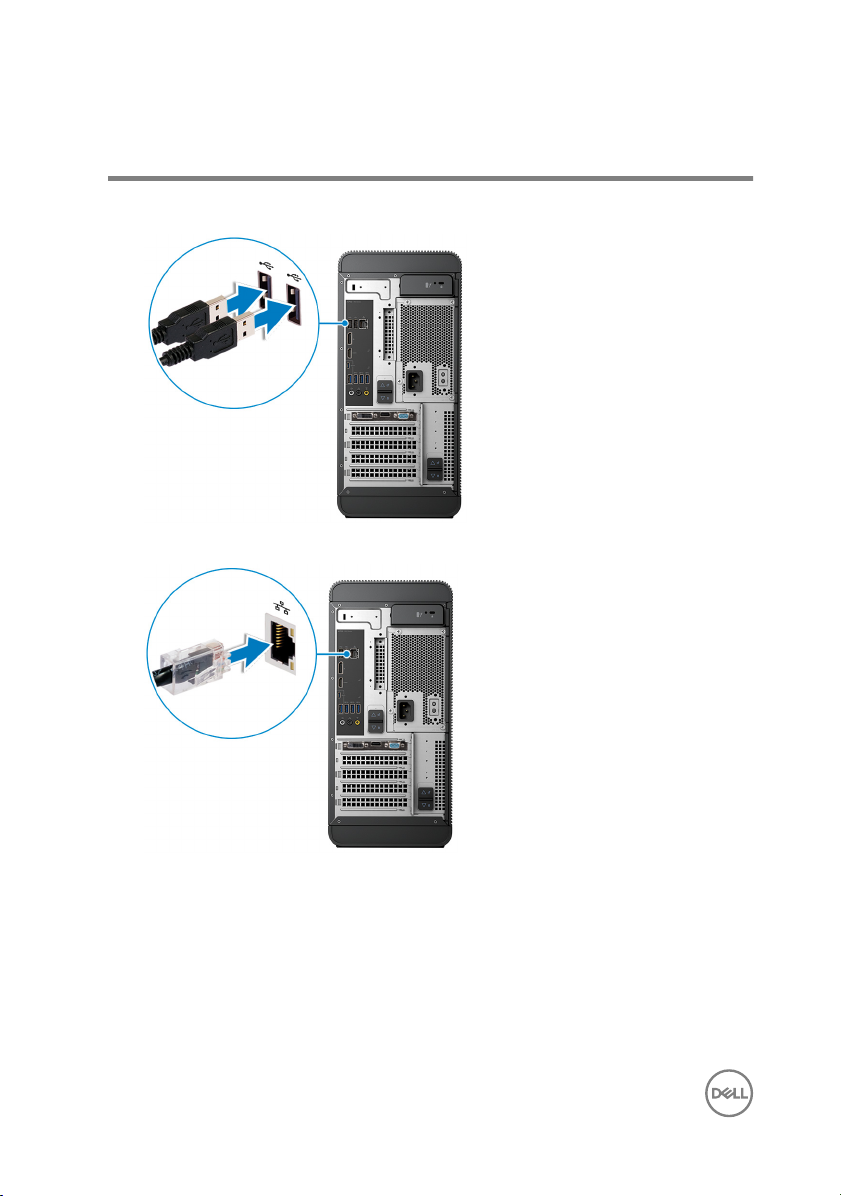
Set up your computer
1 Connect the keyboard and mouse.
2 Connect the network cable-optional.
4
Page 5
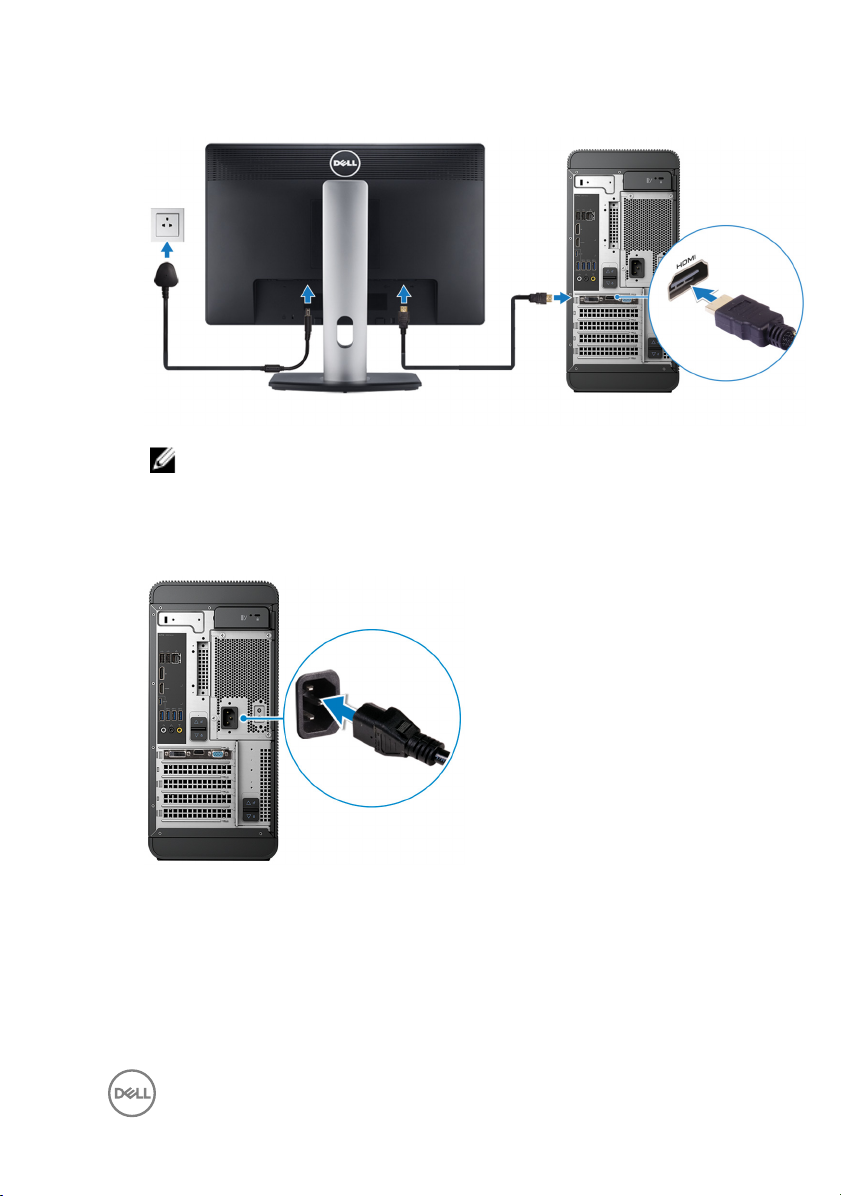
3 Connect the display.
NOTIFICARE: If you ordered your computer with a discrete graphics
card, the HDMI and the display ports on the back panel of your
computer are covered. Connect the display to the discrete graphics
card.
4 Connect the power cable.
5
Page 6
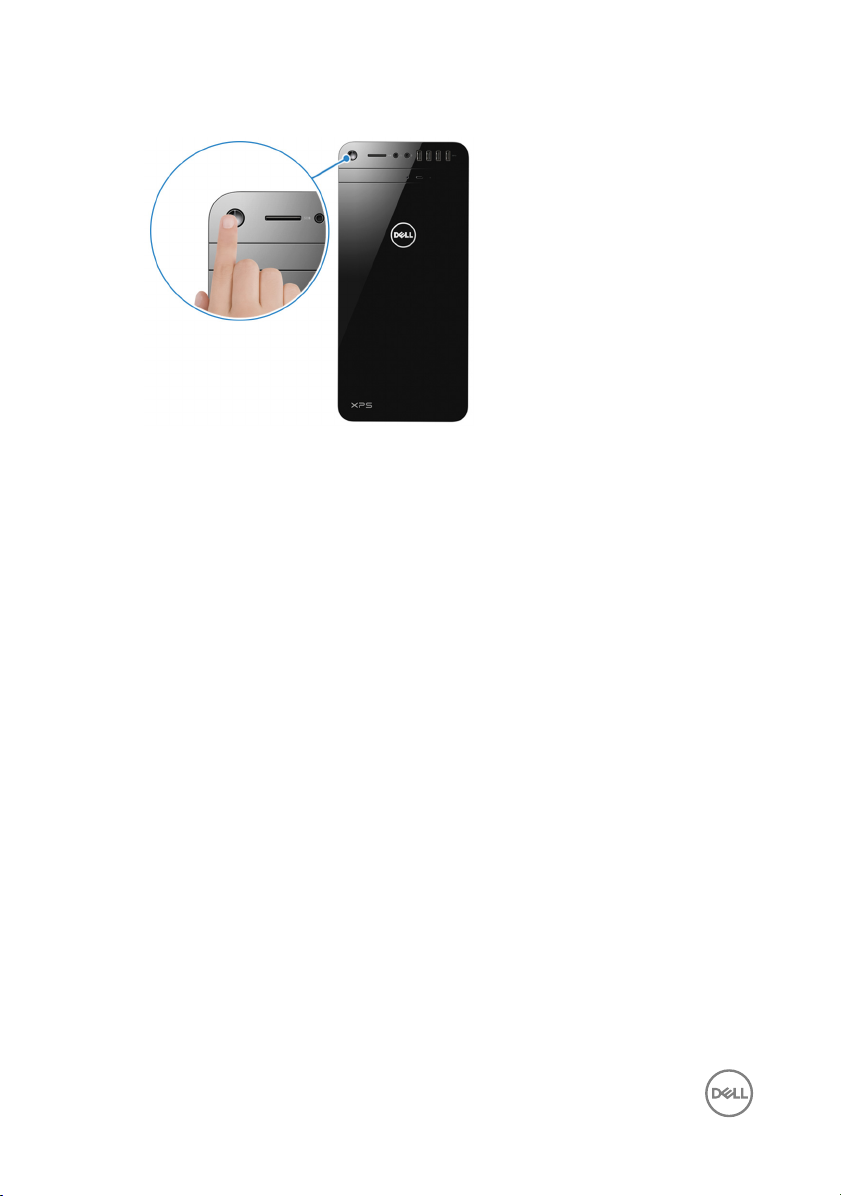
5 Press the power button.
6
Page 7
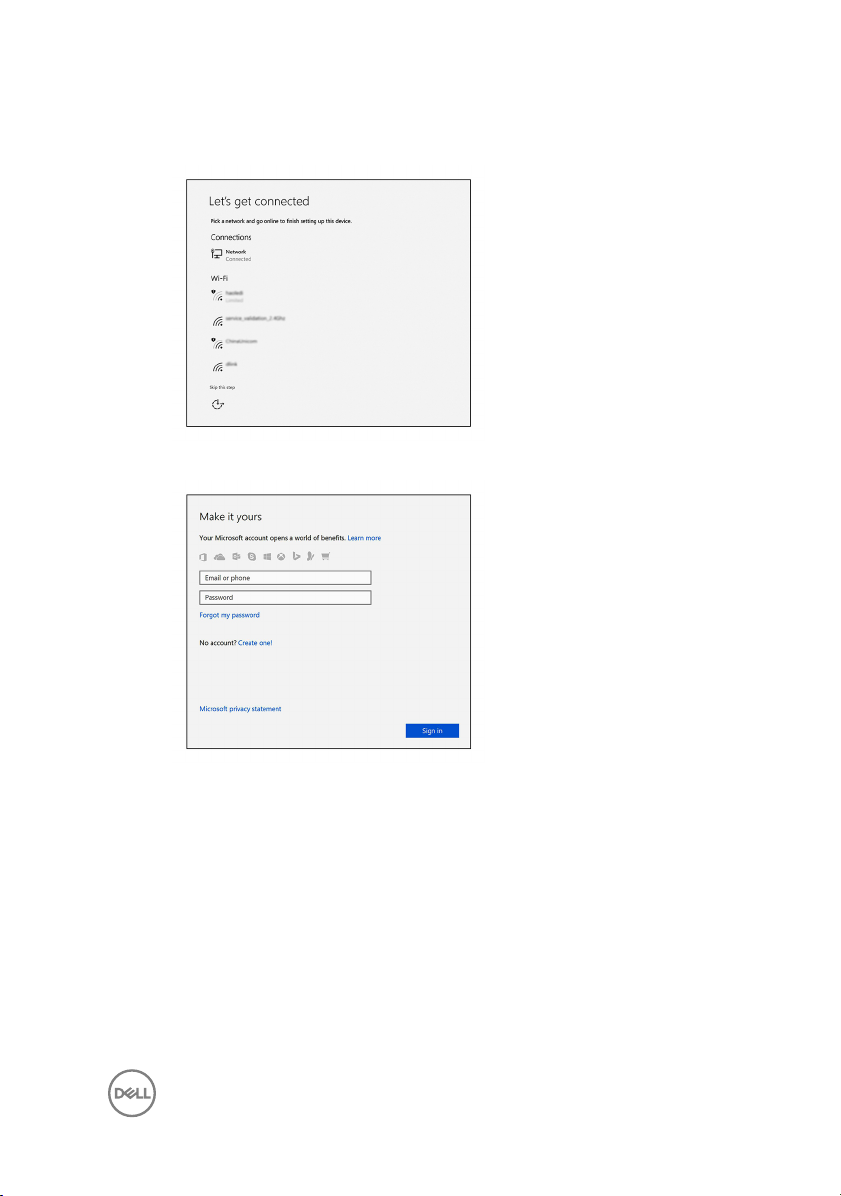
6 Follow the instructions on the screen to nish Windows setup:
a) Connect to a network.
b) Sign-in to your Microsoft account or create a new account.
7
Page 8

7 Locate Dell apps.
Tabel 1. Locate Dell apps
Register your computer
Dell Help & Support
SupportAssist — Check and update your computer
8
Page 9

Setting up the Virtual Reality (VR) headset — optional
1 Download and run the setup tools for your VR headset at www.dell.com/
VRsupport.
2 Connect the VR headset to the USB 3.0 ports on the back of your computer and
HDMI port on your computer, when prompted.
NOTIFICARE: Connect the headset to the HDMI port on the discrete
graphics card and connect the display to any available port on the card.
3 Follow the instructions on the screen to complete the setup.
9
Page 10

Vederi
Partea din față
1 Buton de alimentare
Apăsaţi pentru a porni computerul dacă acesta este oprit sau se aă în stare de
repaus.
Apăsaţi pentru a închide computerul dacă acesta este pornit.
Ţineţi apăsat timp de 4 secunde pentru a forţa oprirea computerului.
10
Page 11

NOTIFICARE: Puteţi particulariza comportamentul butonului de
alimentare în Power Options (Opţiuni de alimentare). Pentru informaţii
suplimentare, consultaţi
adresa www.dell.com/support.
2 Fantă de cartelă SD
Citeşte şi scrie pe o cartelă SD.
3 Port pentru căşti
Conectaţi o pereche de căşti sau de boxe.
4 Port pentru microfon
Conectaţi un microfon extern pentru înregistrare sunet, efectuare de apeluri
audio, efectuare de apeluri video etc.
5 Porturi USB 3.0 (4)
Conectaţi dispozitive periferice, cum ar dispozitive de stocare, imprimante şi
altele. Asigură viteze de transfer al datelor de până la 5 Gbps.
6 Unitatea optică (opţională)
Citeşte şi scrie CD-uri şi DVD-uri.
7 Buton de scoatere a unităţii optice
Apăsaţi pentru a scoate suportul din unitatea optică.
Me and My Dell (Eu şi dispozitivul meu Dell)
la
11
Page 12

Back
1 Back panel
Connect USB, audio, video and other devices.
2 PCI-Express x16 (graphics slot 1)
Connect a PCI-Express card such as graphics, audio, or network card to
enhance the capabilities of your computer.
For optimal graphics performance, use this slot for connecting the graphics card.
3 PCI-Express x1 slots (2)
Connect a PCI-Express card such as graphics, audio, or network card to
enhance the capabilities of your computer.
12
Page 13

4 PCI-Express x4 slot
Connect a PCI-Express card such as graphics, audio, or network card to
enhance the capabilities of your computer.
5 Regulatory label
Contains regulatory information about your computer.
6 Bottom power-supply cage release-latch
Allows you to remove the power supply unit from your computer.
7 Service Tag label
Provides the Service Tag and Express Service Code needed when contacting
Dell.
8 Top power-supply cage release-latch
Allows you to remove the power supply unit from your computer.
9 Power supply light
Indicates the power-supply state.
10 Power-supply diagnostic button
Press to check the power‑supply state.
11 Power port
Connect a power cable to provide power to your computer.
12 Security-cable slot
Connect a security cable to prevent unauthorized movement of your computer.
13
Page 14

Back panel
1 Network port
Connect an Ethernet (RJ45) cable from a router or a broadband modem for
network or internet access.
The two lights next to the connector indicate the connectivity status and
network activity.
2 USB 2.0 ports (2)
Connect peripherals such as storage devices and printers. Provides data transfer
speeds up to 480 Mbps.
3 DisplayPort
Connect an external display or a projector.
14
Page 15

NOTIFICARE: If you ordered your computer with a discrete graphics
card, the DisplayPort on the back panel of your computer is covered.
Connect the display to the discrete graphics card of your computer.
4 HDMI port
Connect a TV or another HDMI-in enabled device. Provides video and audio
output.
NOTIFICARE: If you ordered your computer with a discrete graphics
card, the HDMI port on the back panel of your computer is covered.
Connect the display to the discrete graphics card of your computer.
5 USB 3.1 Type-C port
Connect peripherals such as external storage devices and printers. Provides data
transfer speeds up to 10 Gbps.
6 USB 3.1 port
Connect peripherals, such as storage devices and printers. Provides data
transfer speeds up to 10 Gbps.
7 USB 3.0 ports (3)
Connect peripherals such as storage devices and printers. Provides data transfer
speeds up to 5 Gbps.
8 Front L/R surround line-out port
Connect audio-output devices such as speakers and ampliers. In a 5.1 speaker
channel setup, connect the front-left and front-right speakers.
9 Rear L/R surround port
Connect audio-output devices such as speakers and ampliers. In a 5.1 speaker
channel setup, connect the rear-left and rear-right speakers.
10 Center/subwoofer LFE surround port
Connect the subwoofer.
NOTIFICARE: For more information about the speaker setup, refer to
the documentation that shipped with the speakers.
15
Page 16

Specicaţii
Dimensions and weight
Tabel 2. Dimensions and weight
Height 389 mm (15.32 in)
Width 180 mm (7.09 in)
Depth 356 mm (14.02 in)
Weight 10 kg (22 lb)
NOTIFICARE: The weight of your computer
varies depending on the conguration
ordered and the manufacturing variability.
System information
Tabel 3. System information
Computer model
Processor
Chipset
XPS 8920
• 7th Generation Intel Core i5/i5k
• 7th Generation Intel Core i7/i7k
• Intel H270
• Intel Z270
Memory
Tabel 4. Memory
Slots Four DIMM slots
Type
16
specications
• UDIMM
• DDR4
Page 17

Speed 2400 MHz
Congurations supported 8 GB, 16 GB, 24 GB, 32 and 64 GB
Ports and connectors
Tabel 5. Ports and connectors
Back panel ports:
Network One RJ45 port
USB
• Two USB 2.0 ports
• Three USB 3.0 ports
• One USB 3.1 Type-A port
• One USB 3.1 Type-C port
Video/Audio
Tabel 6. Ports and connectors
Front panel ports:
Audio
USB Four USB 3.0 ports
Card Reader One 3-in-1 Card reader, supporting:
• One Surround Front Stereo port
• One Surround Rear Stereo port
• One Surround Center/Subwoofer
port
• One HDMI port for integrated
graphics
• One DisplayPort for integrated
graphics
• One Stereo Headphone jack
• One Microphone jack
• Secure Digital (SD)
• Secure Digital Extended Capacity
(SDXC)
17
Page 18

Front panel ports:
Tabel 7. Ports and connectors
Internal ports:
PCIe Slots
• Secure Digital High Capacity (SDHC)
Classes 2,4 and 6
• One PCIe x16 card slot
• Two PCIe x1 card slots
• One PCIe x4 card slot
M.2 Card
• One M.2 card slot for SSD
• One M.2 card slot for Wi-Fi and
Bluetooth combo card
Communications
Tabel 8. Supported communications
Ethernet 10/100/1000 Mbps Ethernet controller
integrated on system board
Wireless
• Wi-Fi 802.11 b/g/n
• Wi-Fi 802.11 ac
• Bluetooth 4.0
Audio
Tabel 9. Audio
Controller Integrated Realtek ALC3861 High Denition Audio
specications
with Waves MaxxAudio Pro
18
Page 19

Storage
Tabel 10. Storage options
Interface
Hard drive Three 3.5-inch hard drives
Solid-state drive One M.2 slot
Optical drive (optional) One Slimline DVD+/-RW
• SATA 6 Gbps for optical drive
• SATA 6 Gbps for hard drive
• M.2 for SSD
Video
Tabel 11. Video specications
Integrated Discrete
Controller
Intel HD Graphics 630
• NVIDIA GT 730
• NVIDIA GTX 745
• NVIDIA GTX 1050 Ti
• NVIDIA GTX 1070
• NVIDIA GTX 1080
• AMD Radeon RX 460
• AMD Radeon RX 470
• AMD Radeon RX 480
Memory Shared system memory Up to 8 GB GDDR5X
Power ratings
Tabel 12. Power ratings
Type 460 W APFC 460 W Bronze
Input current 8 A 8 A
19
Page 20

Output current 3.3V/17A, 5V/25A, 12VA/
18A, 12VB/16A, 12VC/8A,
5Vaux/3A
Rated output voltage 3.3V, 5V, 12VA, 12VB,
12VC, 5Vaux
3.3V/17A, 5V/25A, 12VA/
18A, 12VB/16A, 12VC/8A,
5Vaux/3A
3.3V, 5V, 12VA, 12VB,
12VC, 5Vaux
Input voltage 100 VAC–240 VAC
Input frequency 50 Hz–60 Hz
Temperature range:
5°C to 50°C (41°F to 122°F)
Operating
Temperature range:
–40°C to 70°C (–40°F to 158°F)
Storage
Computer Environment
Airborne contaminant level: G2 or lower as dened by ISA-S71.04-1985
Tabel 13. Computer Environment
Operating Storage
Temperature range 5°C to 35°C (41°F to
95°F)
Relative humidity
(maximum)
Vibration (maximum)
10% to 90% (noncondensing)
*
0.26 GRMS 1.37 GRMS
Shock (maximum) 40 G for 2 ms with a
change in velocity of 20
in/s (51 cm/s)
†
Altitude (maximum) –15.20 m to 3048 m (–50
ft to 10,000 ft)
–40°C to 65°C (–40°F to
149°F)
0% to 95% (noncondensing)
105 G for 2 ms with a
change in velocity of 52.5
in/s (133 cm/s)
–15.20 m to 10,668 m (–50
ft to 35,000 ft)
‡
* Measured using a random vibration spectrum that simulates user environment.
† Measured using a 2 ms half-sine pulse when the hard drive is in use.
20
Page 21

Getting help and contacting Dell
Self-help resources
You can get information and help on Dell products and services using these self-help
resources:
Tabel 14. Self-help resources
Information about Dell products and
services
Dell Help & Support app
Get started app
Accessing help In Windows search, type Help and
Online help for operating system www.dell.com/support/windows
Troubleshooting information, user
manuals, setup instructions, product
specications, technical help blogs,
drivers, software updates, and so on.
Learn about your operating system,
setting up and using your computer, data
backup, diagnostics, and so on.
www.dell.com
Support, and press Enter.
www.dell.com/support
See Me and My Dell at www.dell.com/
support/manuals.
Contacting Dell
To contact Dell for sales, technical support, or customer service issues, see
www.dell.com/contactdell.
NOTIFICARE: Availability varies by country and product, and some services
may not be available in your country.
21
Page 22

NOTIFICARE: If you do not have an active internet connection, you can nd
contact information on your purchase invoice, packing slip, bill, or Dell
product catalog.
22
