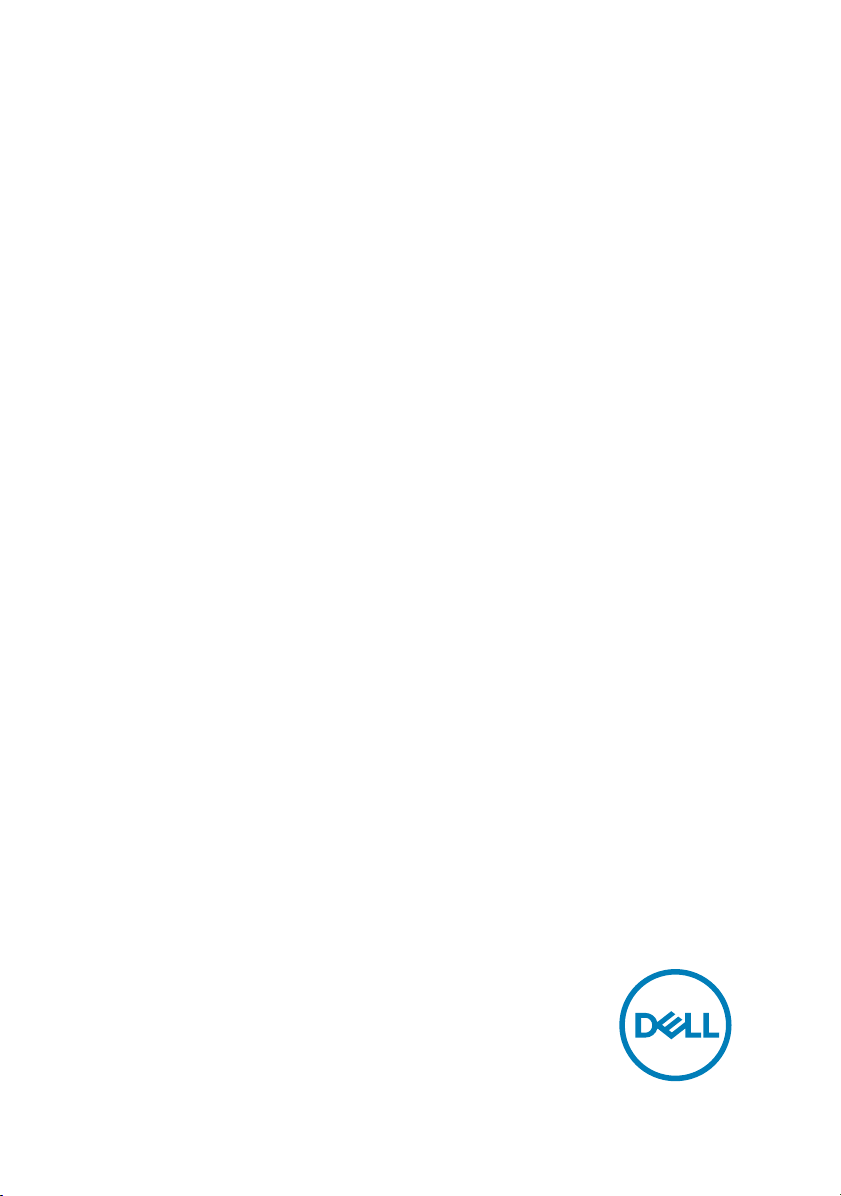
XPS 8900
Service Manual
Computer Model: XPS 8900
Regulatory Model: D14M
Regulatory Type: D14M002
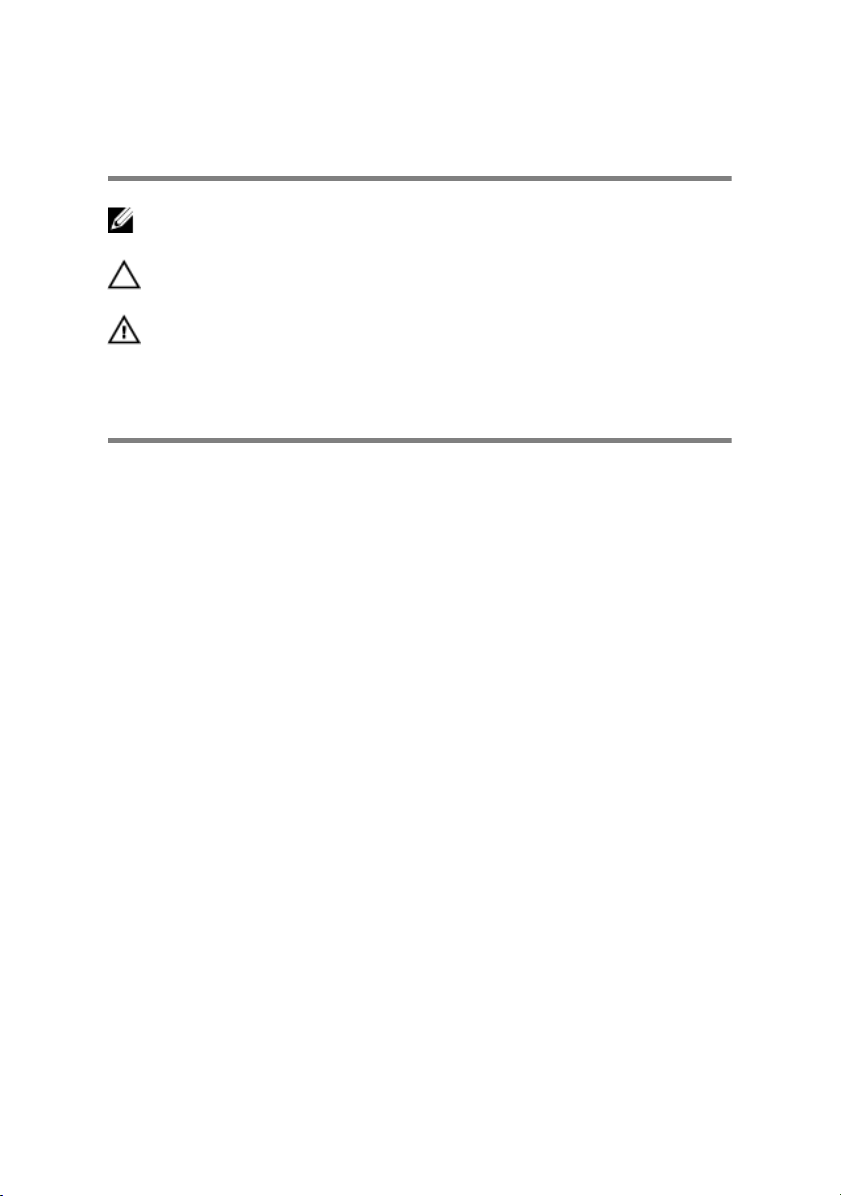
Notes, cautions, and warnings
NOTE: A NOTE indicates important information that helps you make
better use of your product.
CAUTION: A CAUTION indicates either potential damage to hardware or
loss of data and tells you how to avoid the problem.
WARNING: A WARNING indicates a potential for property damage,
personal injury, or death.
Copyright © 2016 Dell Inc. or its subsidiaries. All rights reserved. Dell, EMC, and other
trademarks are trademarks of Dell Inc. or its subsidiaries. Other trademarks may be
trademarks of their respective owners.
2016 - 08
Rev. A01
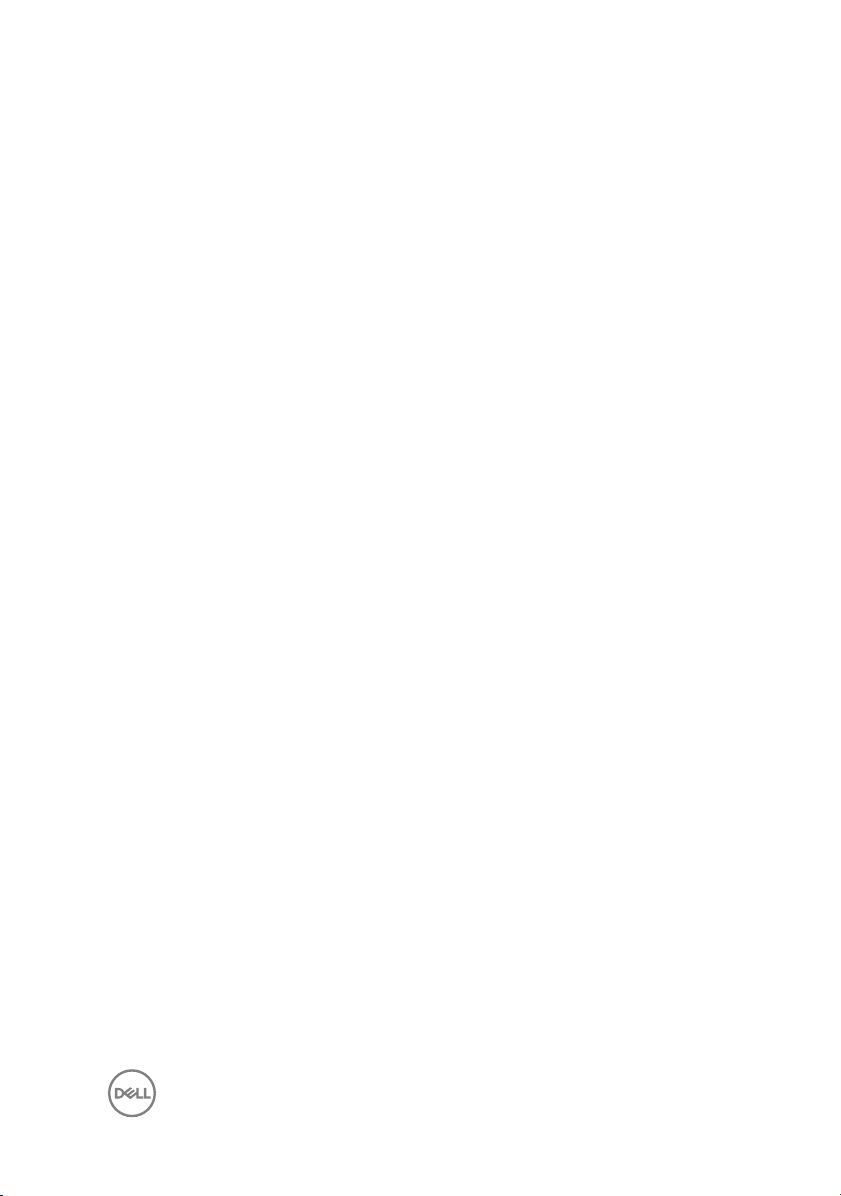
Contents
Before working inside your computer............................11
Before you begin ......................................................................................11
Safety instructions....................................................................................11
Recommended tools................................................................................ 12
After working inside your computer..............................14
Technical overview.......................................................15
Inside view of your computer...................................................................15
System-board components......................................................................16
Removing the computer cover .................................... 18
Procedure................................................................................................18
Replacing the computer cover .....................................19
Procedure................................................................................................19
Post-requisites.........................................................................................19
Removing the memory modules...................................20
Prerequisites........................................................................................... 20
Procedure............................................................................................... 20
Replacing the memory modules................................... 22
Procedure............................................................................................... 22
Post-requisites........................................................................................23
3
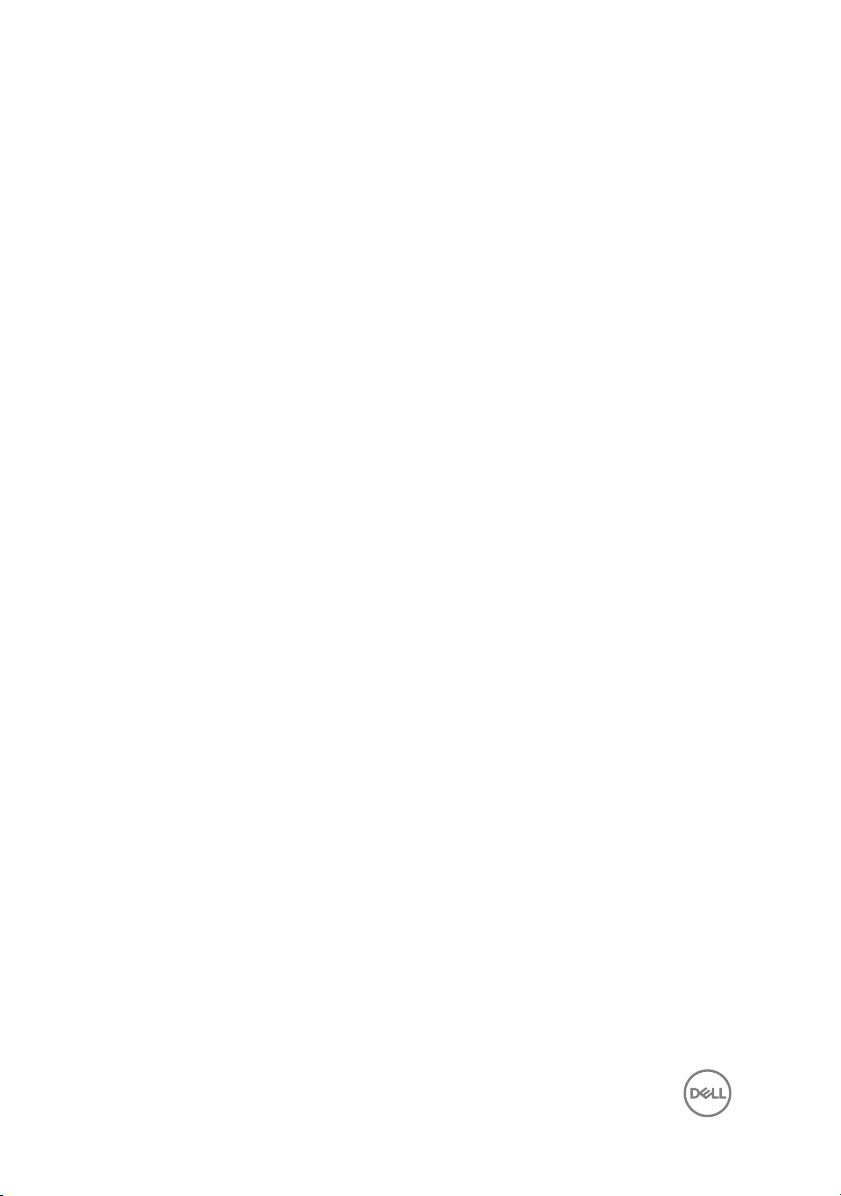
Removing the chassis fan............................................ 24
Prerequisites........................................................................................... 24
Procedure............................................................................................... 24
Replacing the chassis fan............................................ 26
Procedure............................................................................................... 26
Post-requisites........................................................................................26
Removing the front bezel ............................................27
Prerequisites........................................................................................... 27
Procedure............................................................................................... 27
Replacing the front bezel.............................................29
Procedure............................................................................................... 29
Post-requisites........................................................................................29
Removing the graphics-card bracket (optional)...........30
Prerequisites........................................................................................... 30
Procedure............................................................................................... 30
Replacing the graphics-card bracket (optional)...........32
Procedure............................................................................................... 32
Post-requisites........................................................................................32
Removing the graphics card (optional)........................ 33
Prerequisites........................................................................................... 33
Procedure............................................................................................... 33
Replacing the graphics card (optional)........................ 35
Procedure............................................................................................... 35
Post-requisites........................................................................................35
4
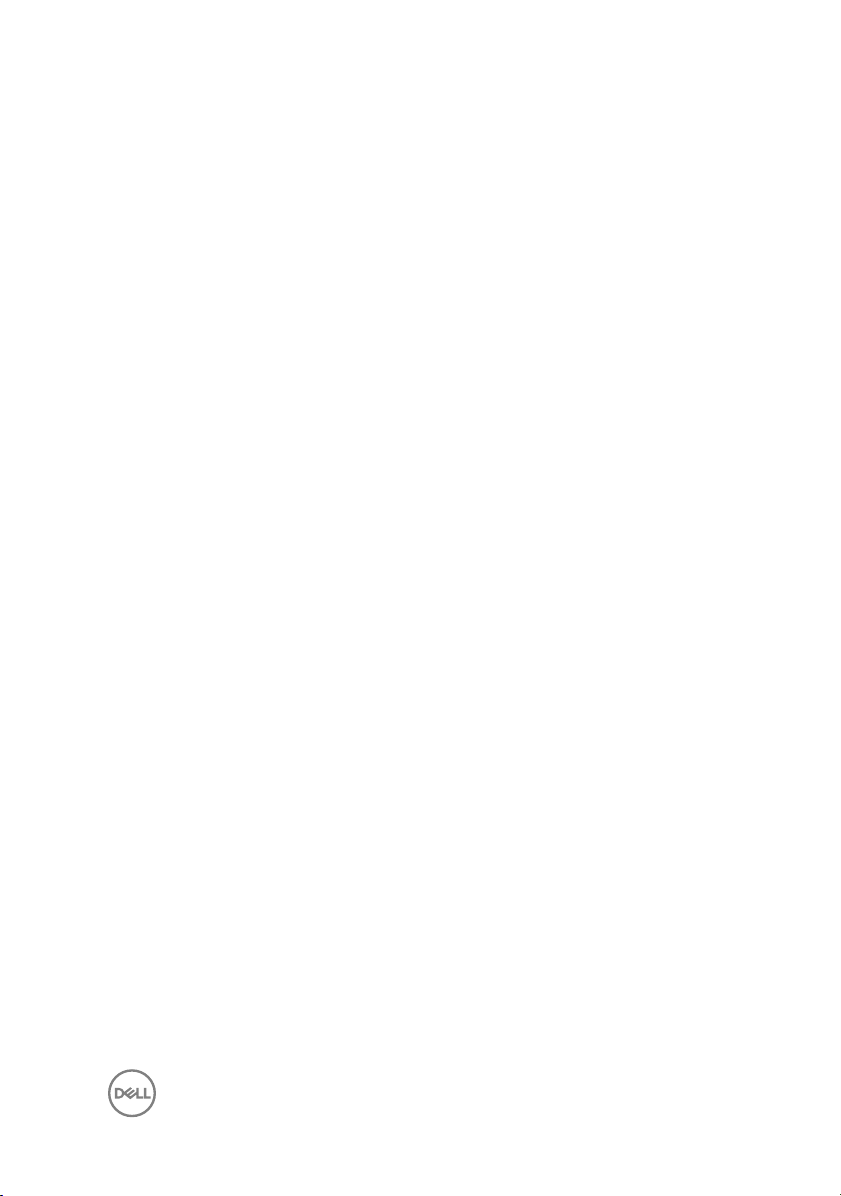
Removing the wireless card......................................... 36
Prerequisites........................................................................................... 36
Procedure............................................................................................... 36
Replacing the wireless card......................................... 38
Procedure............................................................................................... 38
Post-requisites........................................................................................38
Removing the solid-state drive.................................... 39
Prerequisites........................................................................................... 39
Procedure............................................................................................... 39
Replacing the solid-state drive..................................... 41
Procedure................................................................................................41
Post-requisites........................................................................................42
Removing the solid-state drive board.......................... 43
Prerequisites........................................................................................... 43
Procedure............................................................................................... 43
Replacing the solid-state drive board...........................45
Procedure............................................................................................... 45
Post-requisites........................................................................................46
Removing the primary hard-drive.................................47
Prerequisites........................................................................................... 47
Procedure............................................................................................... 47
Replacing the primary hard-drive ................................49
Procedure............................................................................................... 49
Post-requisites........................................................................................49
5
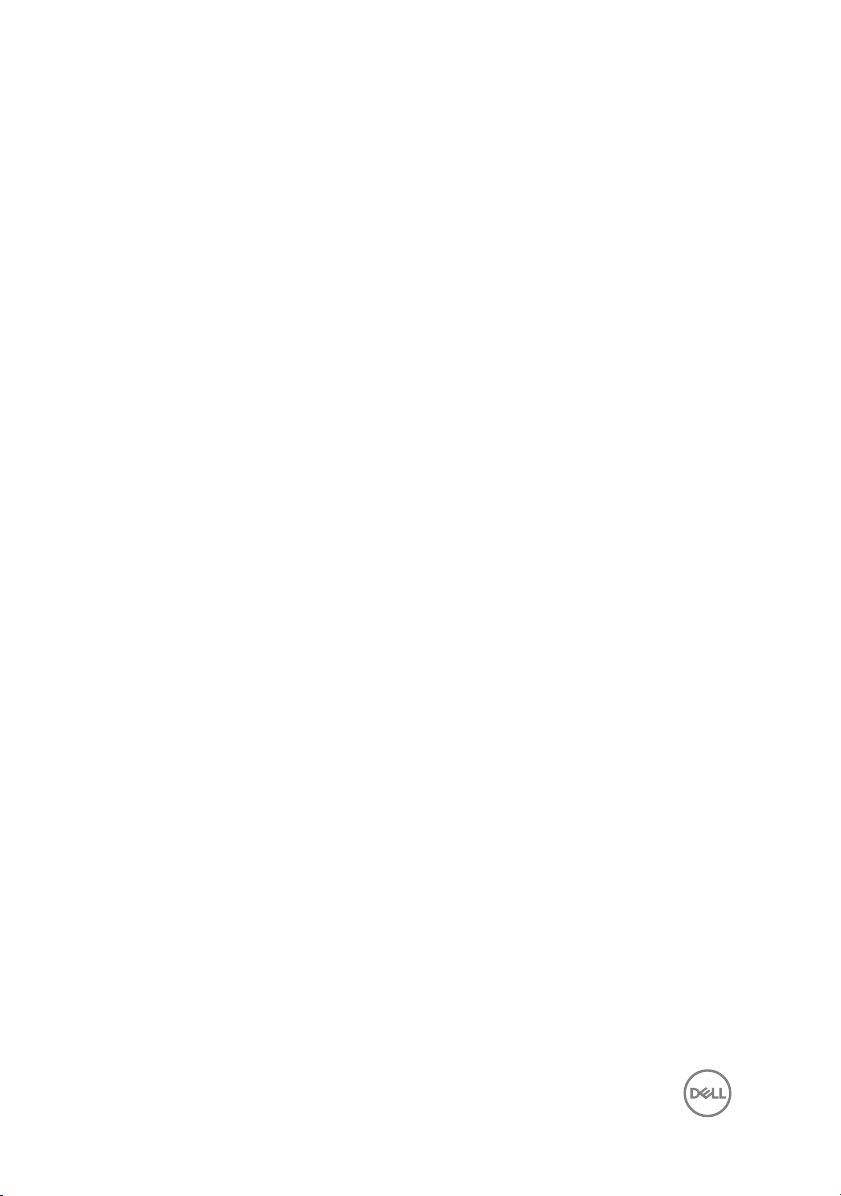
Removing the hard-drive cage.....................................50
Prerequisites...........................................................................................50
Procedure...............................................................................................50
Replacing the hard-drive cage..................................... 52
Procedure............................................................................................... 52
Post-requisites........................................................................................52
Removing the secondary hard-drive (optional)............53
Prerequisites........................................................................................... 53
Procedure............................................................................................... 53
Replacing the secondary hard-drive (optional)............55
Procedure...............................................................................................55
Post-requisites........................................................................................55
Installing the tertiary hard-drive (optional)..................56
Prerequisites...........................................................................................56
Procedure............................................................................................... 56
Replacing the tertiary hard-drive.................................60
Procedure............................................................................................... 60
Post-requisites........................................................................................60
Replacing the optical drive........................................... 61
Prerequisites ...........................................................................................61
Procedure................................................................................................61
Removing the optical drive.......................................... 63
Procedure............................................................................................... 63
Post-requisites........................................................................................63
6
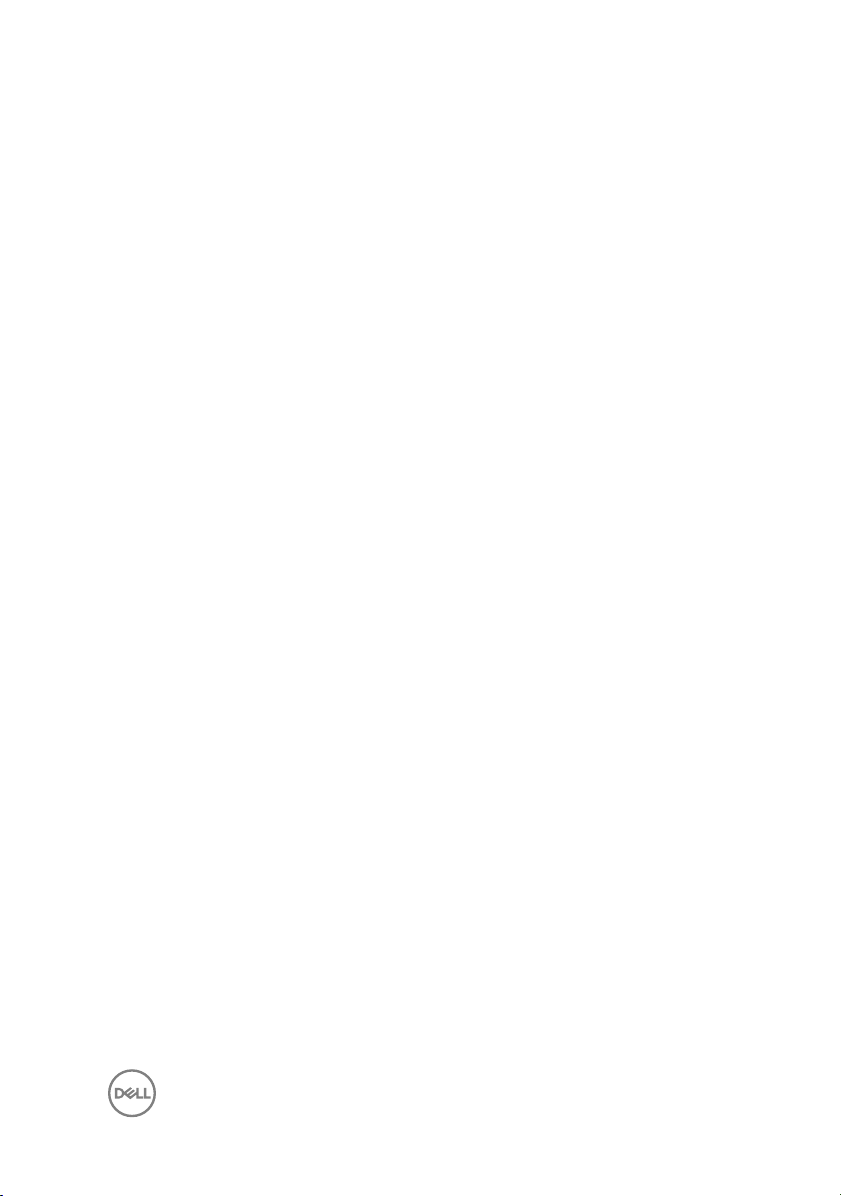
Removing the top cover...............................................64
Prerequisites........................................................................................... 64
Procedure............................................................................................... 64
Replacing the top cover...............................................66
Procedure............................................................................................... 66
Post-requisites........................................................................................66
Removing the antenna................................................. 67
Prerequisites........................................................................................... 67
Procedure............................................................................................... 68
Replacing the antenna................................................. 70
Procedure............................................................................................... 70
Post-requisites........................................................................................70
Removing the media-card reader..................................71
Prerequisites............................................................................................ 71
Procedure................................................................................................ 71
Replacing the media-card reader................................. 73
Procedure............................................................................................... 73
Post-requisites........................................................................................ 73
Removing the top I/O-panel........................................ 74
Prerequisites........................................................................................... 74
Procedure............................................................................................... 74
Replacing the top I/O-panel.........................................76
Procedure............................................................................................... 76
Post-requisites........................................................................................76
7
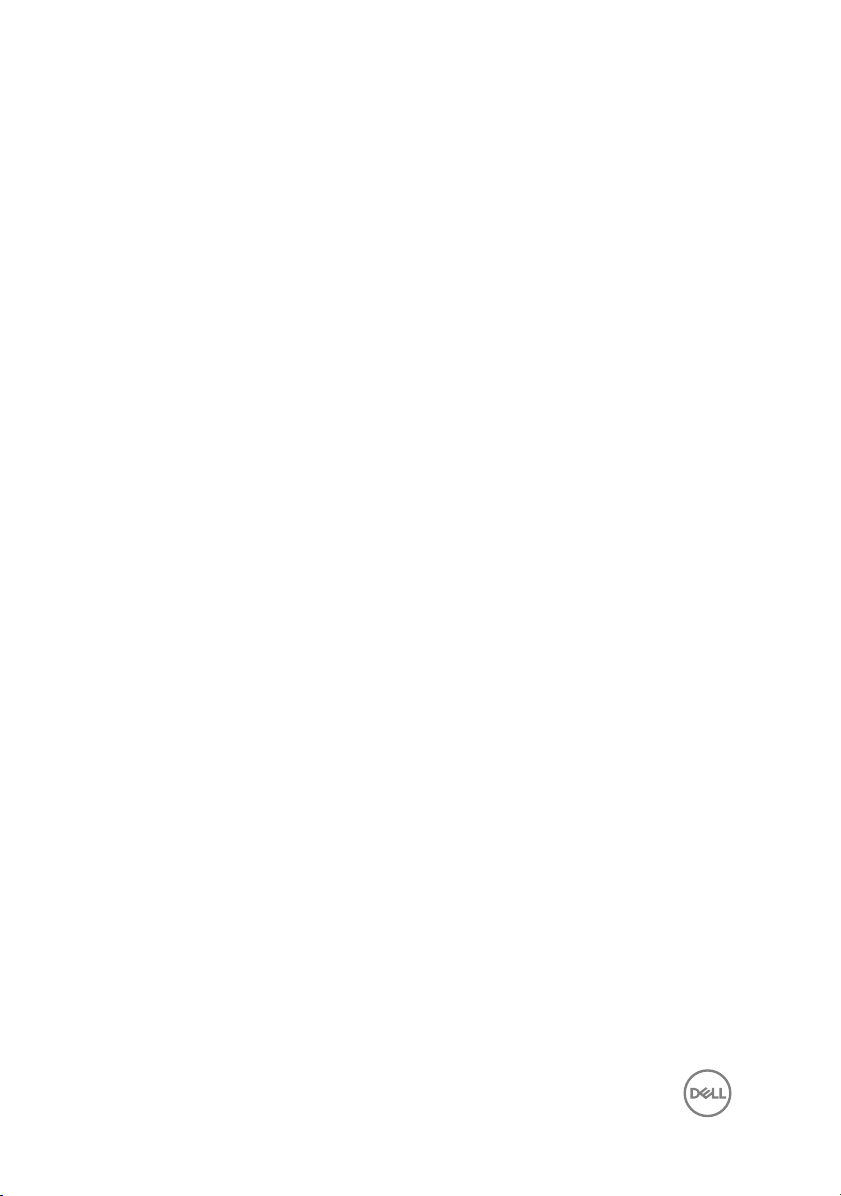
Removing the front USB-panel.................................... 77
Prerequisites............................................................................................77
Procedure................................................................................................77
Replacing the front USB-panel.................................... 79
Procedure............................................................................................... 79
Post-requisites........................................................................................79
Removing the power-button module............................80
Prerequisites...........................................................................................80
Procedure................................................................................................81
Replacing the power-button module............................83
Procedure............................................................................................... 83
Post-requisites........................................................................................83
Removing the processor fan and heat-sink assembly...84
Prerequisites........................................................................................... 84
Procedure............................................................................................... 84
Replacing the processor fan and heat-sink assembly...86
Procedure............................................................................................... 86
Post-requisites........................................................................................86
Removing the processor.............................................. 87
Prerequisites........................................................................................... 87
Procedure............................................................................................... 87
Replacing the processor.............................................. 89
Procedure............................................................................................... 89
Post-requisites........................................................................................90
8
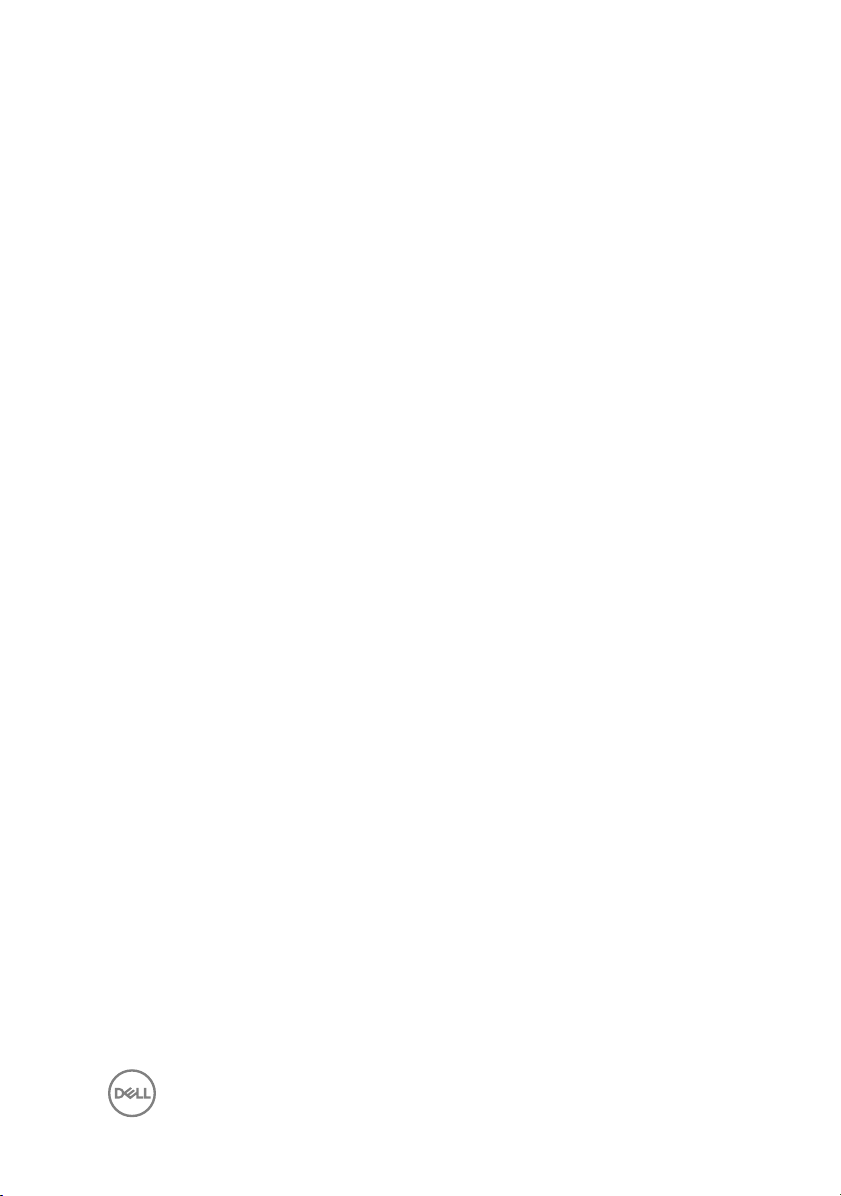
Removing the coin-cell battery.................................... 91
Prerequisites............................................................................................91
Procedure................................................................................................91
Replacing the coin-cell battery.................................... 93
Procedure............................................................................................... 93
Post-requisites........................................................................................93
Removing the power-supply unit................................. 94
Prerequisites........................................................................................... 94
Procedure............................................................................................... 94
Replacing the power-supply unit..................................96
Procedure............................................................................................... 96
Post-requisites........................................................................................96
Removing the system board.........................................97
Prerequisites........................................................................................... 97
Procedure............................................................................................... 98
Replacing the system board.........................................99
Procedure............................................................................................... 99
Post-requisites........................................................................................99
Entering the Service Tag in the BIOS setup program............................ 100
BIOS setup program................................................... 101
BIOS Overview.......................................................................................101
Entering BIOS setup program.................................................................101
Clearing forgotten passwords................................................................102
Prerequisites....................................................................................102
Procedure........................................................................................102
9
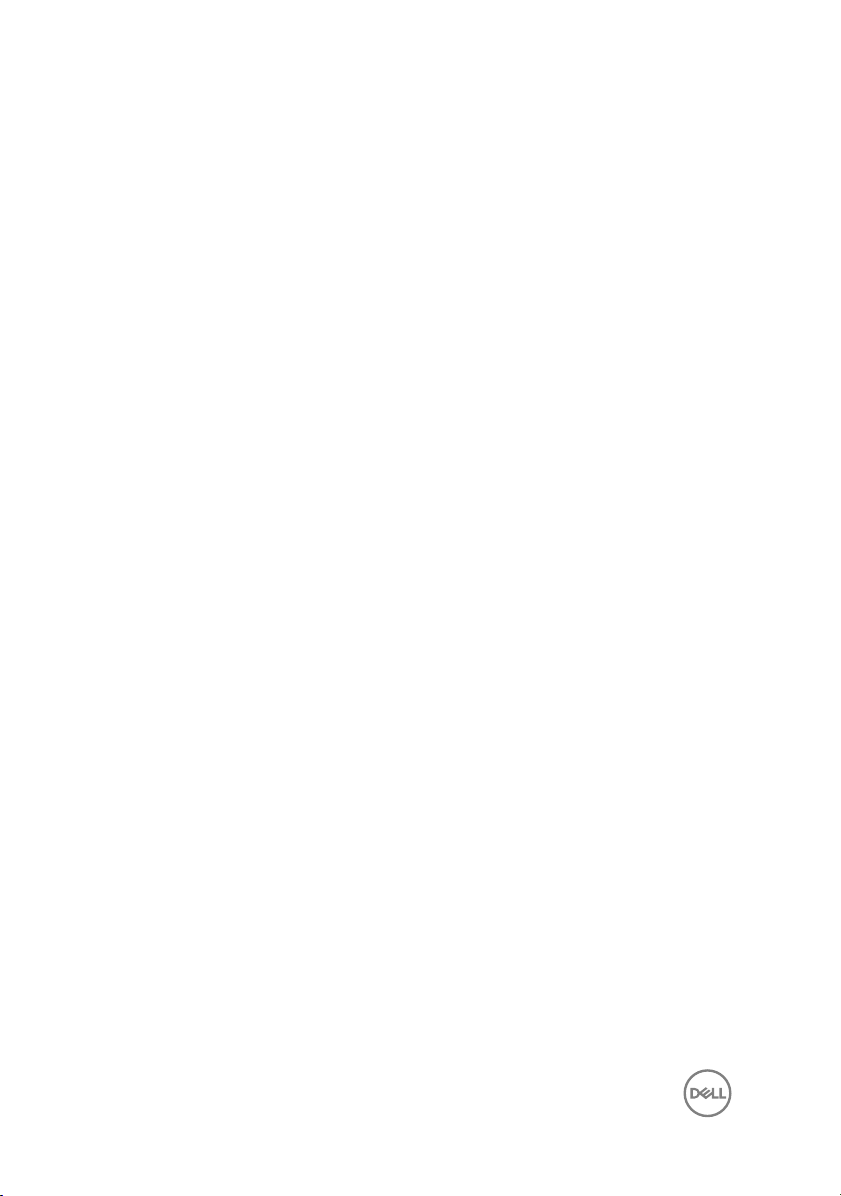
Post-requisites................................................................................ 103
Clearing CMOS settings........................................................................ 103
Prerequisites....................................................................................104
Procedure........................................................................................104
Post-requisites................................................................................ 104
Flashing the BIOS.......................................................105
Getting help and contacting Dell................................ 106
Self-help resources................................................................................106
Contacting Dell...................................................................................... 107
10
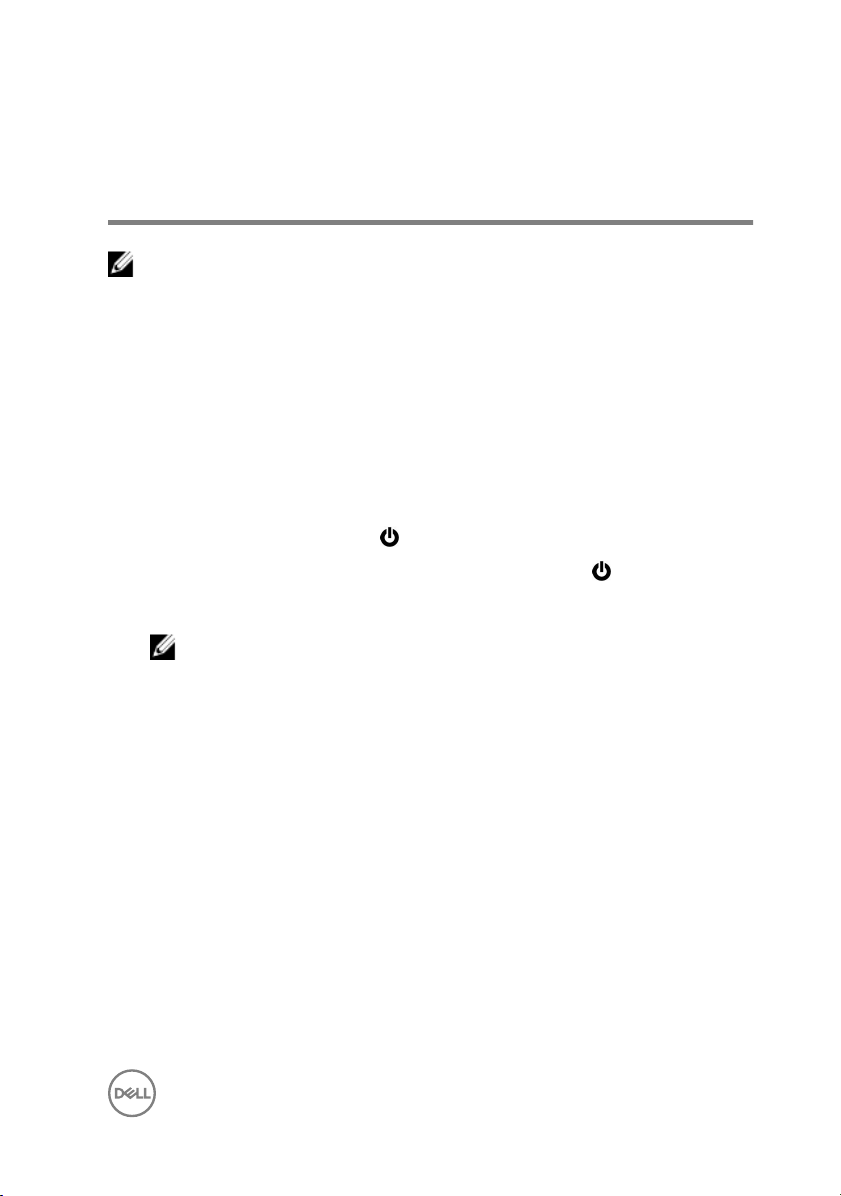
Before working inside your computer
NOTE: The images in this document may differ from your computer
depending on the configuration you ordered.
Before you begin
1 Save and close all open files and exit all open applications.
2 Shut down your computer.
The shut-down instruction varies depending on the operating system installed on
your computer.
– Windows 10: Click Start → Power → Shut down.
– Windows 8.1: On the Start screen, click the power icon → Shut down.
– Windows 7: Click Start → Shut down.
NOTE: If you are using a different operating system, see the
documentation of your operating system for shut-down instructions.
3 Disconnect your computer and all attached devices from their electrical outlets.
4 Disconnect all attached network devices and peripherals, such as keyboard,
mouse, and monitor from your computer.
5 Remove any media card and optical disc from your computer, if applicable.
6 After the computer is unplugged, press and hold the power button for 5 seconds
to ground the system board.
Safety instructions
Use the following safety guidelines to protect your computer from potential damage
and ensure your personal safety.
11
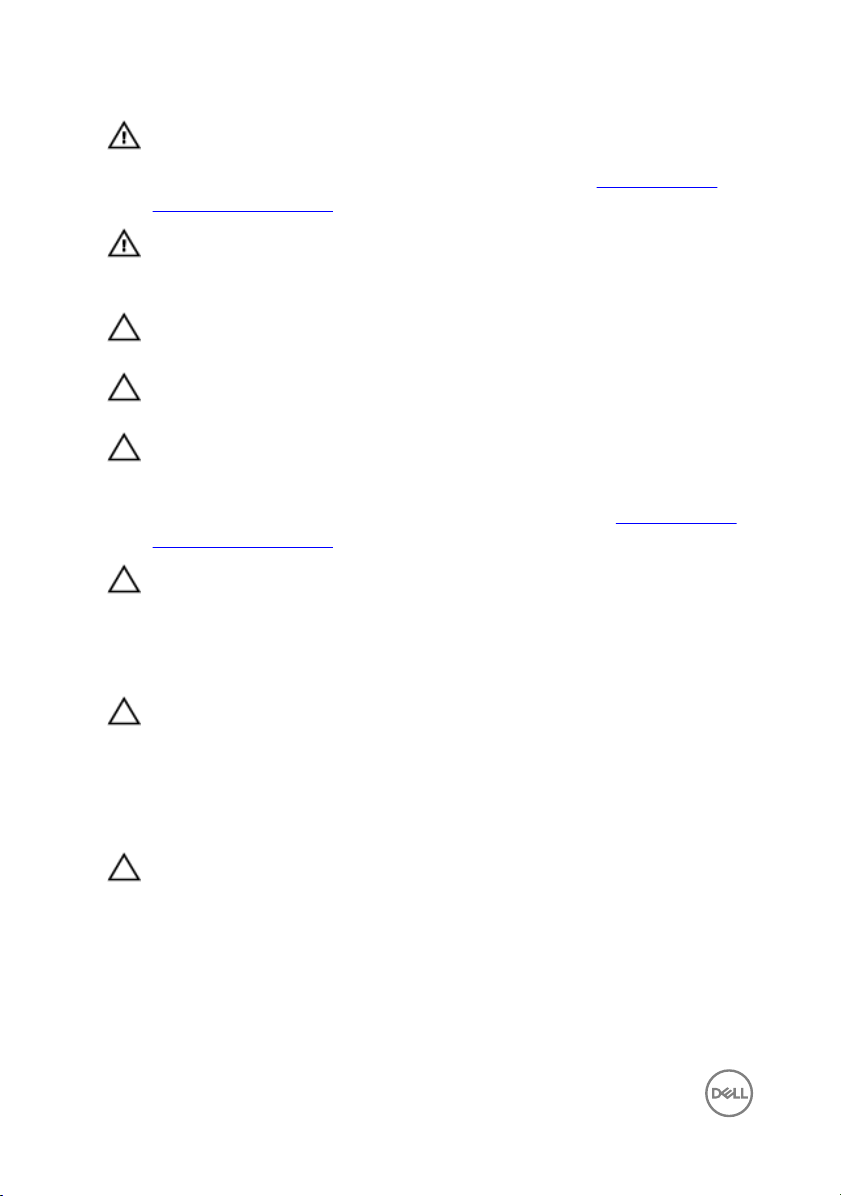
WARNING: Before working inside your computer, read the safety
information that shipped with your computer. For more safety best
practices, see the Regulatory Compliance home page at www.dell.com/
regulatory_compliance.
WARNING: Disconnect all power sources before opening the computer
cover or panels. After you finish working inside the computer, replace all
covers, panels, and screws before connecting to the electrical outlet.
CAUTION: To avoid damaging the computer, ensure that the work surface
is flat and clean.
CAUTION: To avoid damaging the components and cards, handle them by
their edges, and avoid touching pins and contacts.
CAUTION: You should only perform troubleshooting and repairs as
authorized or directed by the Dell technical assistance team. Damage due to
servicing that is not authorized by Dell is not covered by your warranty. See
the safety instructions that shipped with the product or at www.dell.com/
regulatory_compliance.
CAUTION: Before touching anything inside your computer, ground yourself
by touching an unpainted metal surface, such as the metal at the back of
the computer. While you work, periodically touch an unpainted metal
surface to dissipate static electricity, which could harm internal
components.
CAUTION: When you disconnect a cable, pull on its connector or on its pull
tab, not on the cable itself. Some cables have connectors with locking tabs
or thumb-screws that you must disengage before disconnecting the cable.
When disconnecting cables, keep them evenly aligned to avoid bending any
connector pins. When connecting cables, ensure that the ports and
connectors are correctly oriented and aligned.
CAUTION: Press and eject any installed card from the media-card reader.
Recommended tools
The procedures in this document may require the following tools:
• Philips screwdriver
12
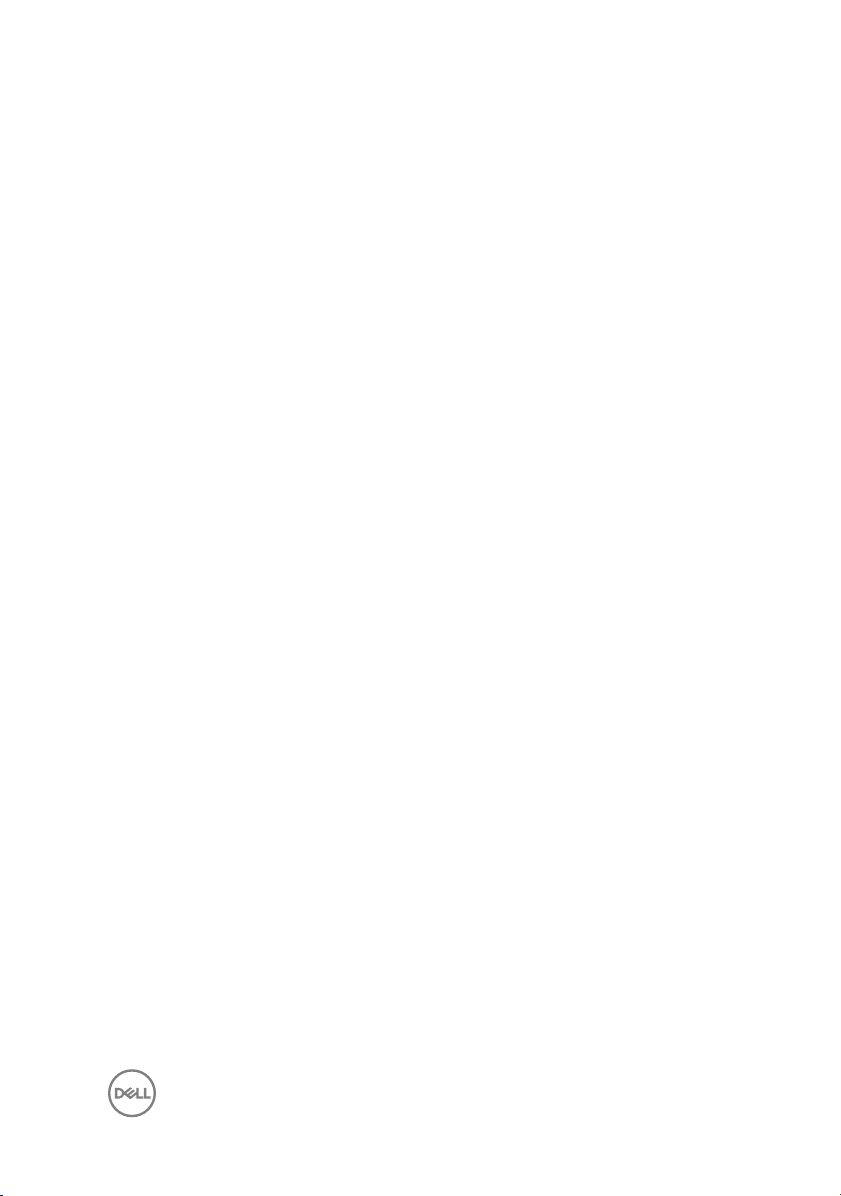
• Flat-head screwdriver
• Plastic scribe
13
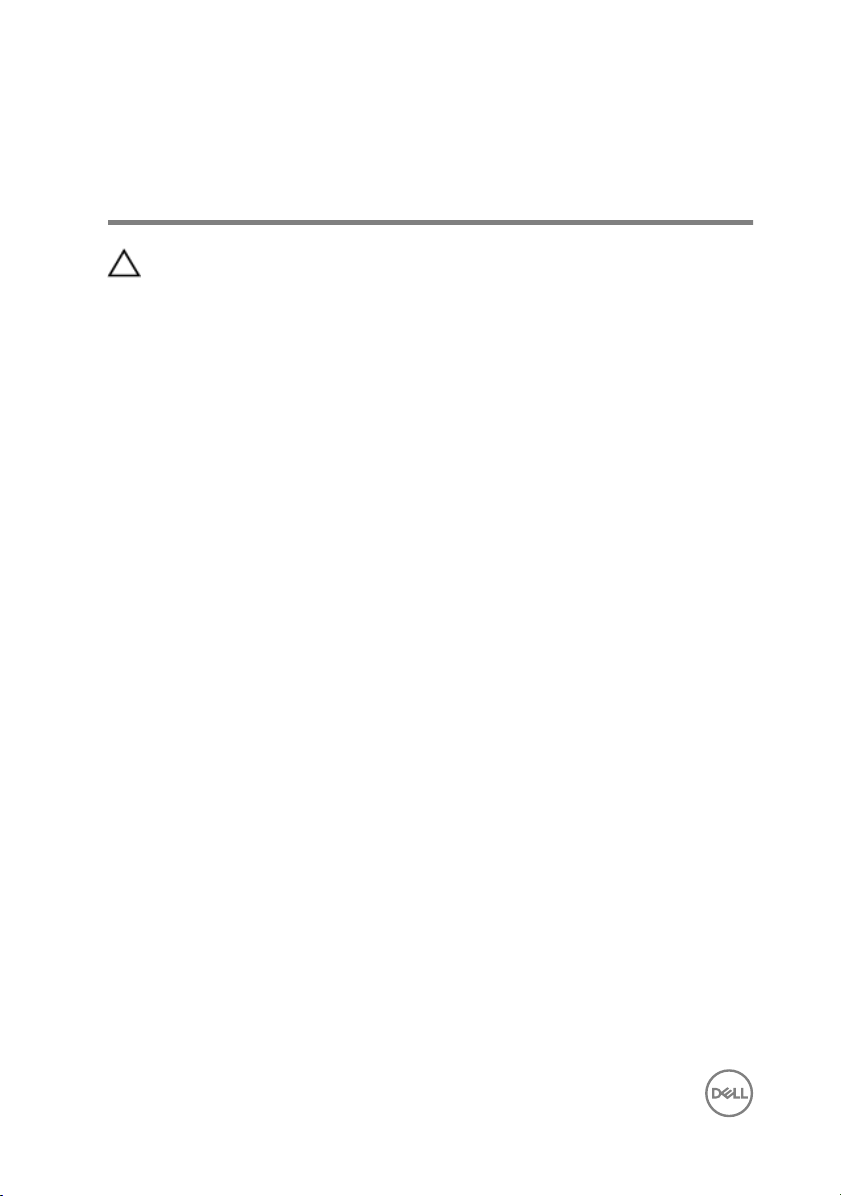
After working inside your computer
CAUTION: Leaving stray or loose screws inside your computer may severely
damage your computer.
1 Replace all screws and ensure that no stray screws remain inside your computer.
2 Connect any external devices, peripherals, or cables you removed before
working on your computer.
3 Replace any media cards, discs, or any other parts that you removed before
working on your computer.
4 Connect your computer and all attached devices to their electrical outlets.
5 Turn on your computer.
14
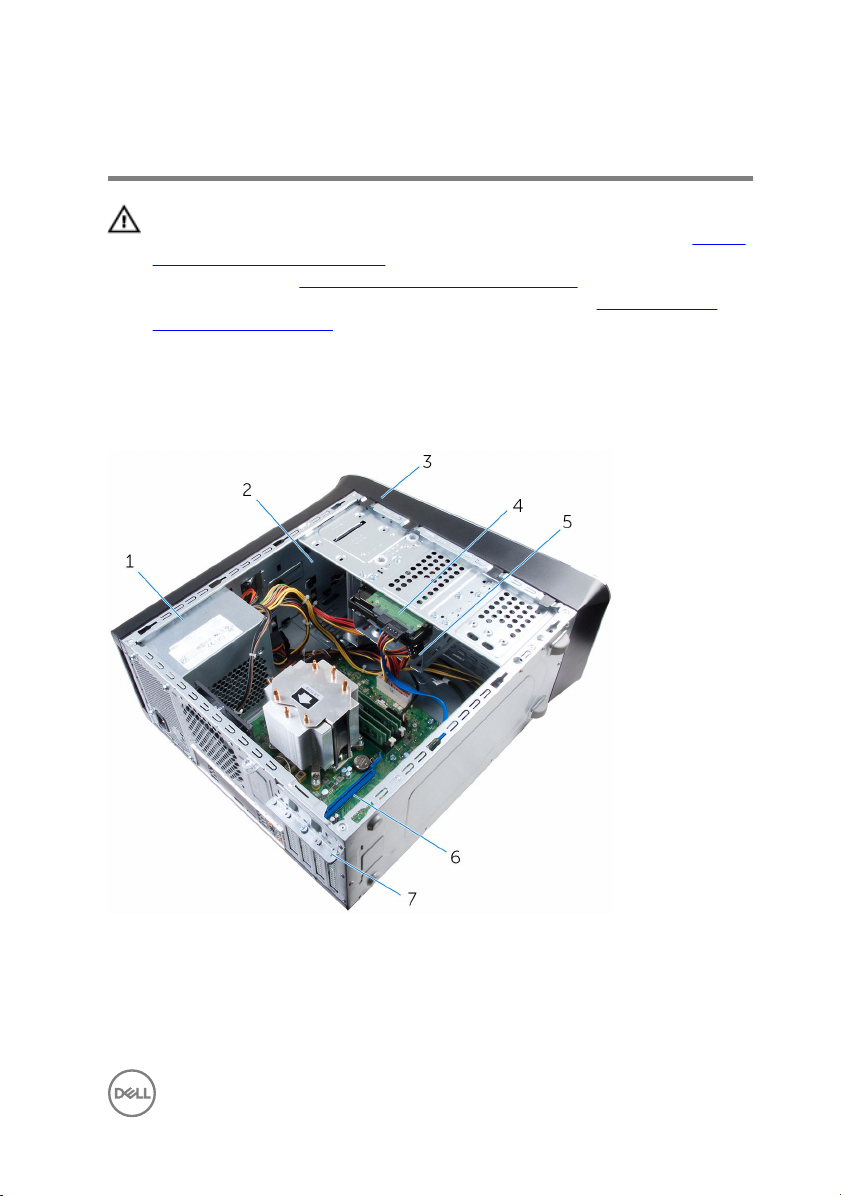
Technical overview
WARNING: Before working inside your computer, read the safety
information that shipped with your computer and follow the steps in Before
working inside your computer. After working inside your computer, follow
the instructions in After working inside your computer. For more safety best
practices, see the Regulatory Compliance home page at
regulatory_compliance.
Inside view of your computer
www.dell.com/
1 power supply 2 optical drive
3 front bezel 4 primary hard-drive
5 secondary hard-drive 6 graphics card
7 card-retention bracket
15

System-board components
1 chassis-fan connector (FAN_SYS2) 2 power connector (ATX_CPU)
3 processor cover 4 processor-fan connector
5 memory-module slot (DIMM3) 6 memory-module slot (DIMM1)
7 memory-module slot (DIMM4) 8 memory-module slot (DIMM2)
9 power-button connector
(F_PANEL1)
11 main-power connector
(ATX_SYS_2)
16
(FAN_CPU)
10 SATA 6 Gbps drive connector
(SATA 1)
12 SATA 6 Gbps drive connector
(SATA 2)
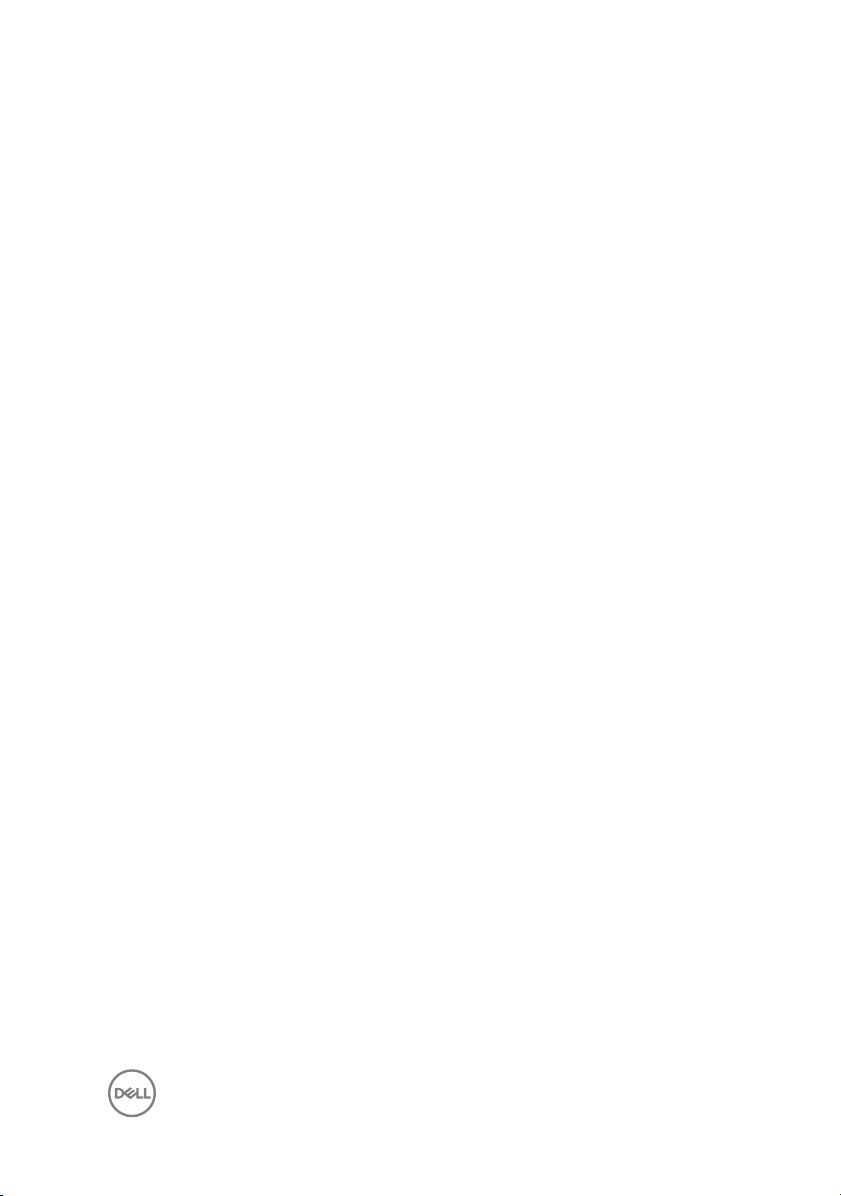
13 Front2-USB connector (F_USB4) 14 Front-USB connector (F_USB3)
15 Front-USB connector (F_USB2) 16 solid-state drive slot
17 SATA 6 Gbps drive connector
(SATA 0)
19 SATA 6 Gbps drive connector
(SATA 3)
21 front-panel audio connector
(F_AUDIOINT_SPKR)
23 PCI-Express x16 card slot (SLOT4) 24 PCI-Express x1 card slot (SLOT3)
25 PCI-Express x16 card slot (SLOT1) 26 wireless-card slot (M.2_SLOT1)
27 battery socket (BATTERY) 28 processor socket
18 SATA 6 Gbps drive connector
(SATA 4)
20 password-reset jumper (PSWD)
22 CMOS-reset jumper (CMCLR)
17
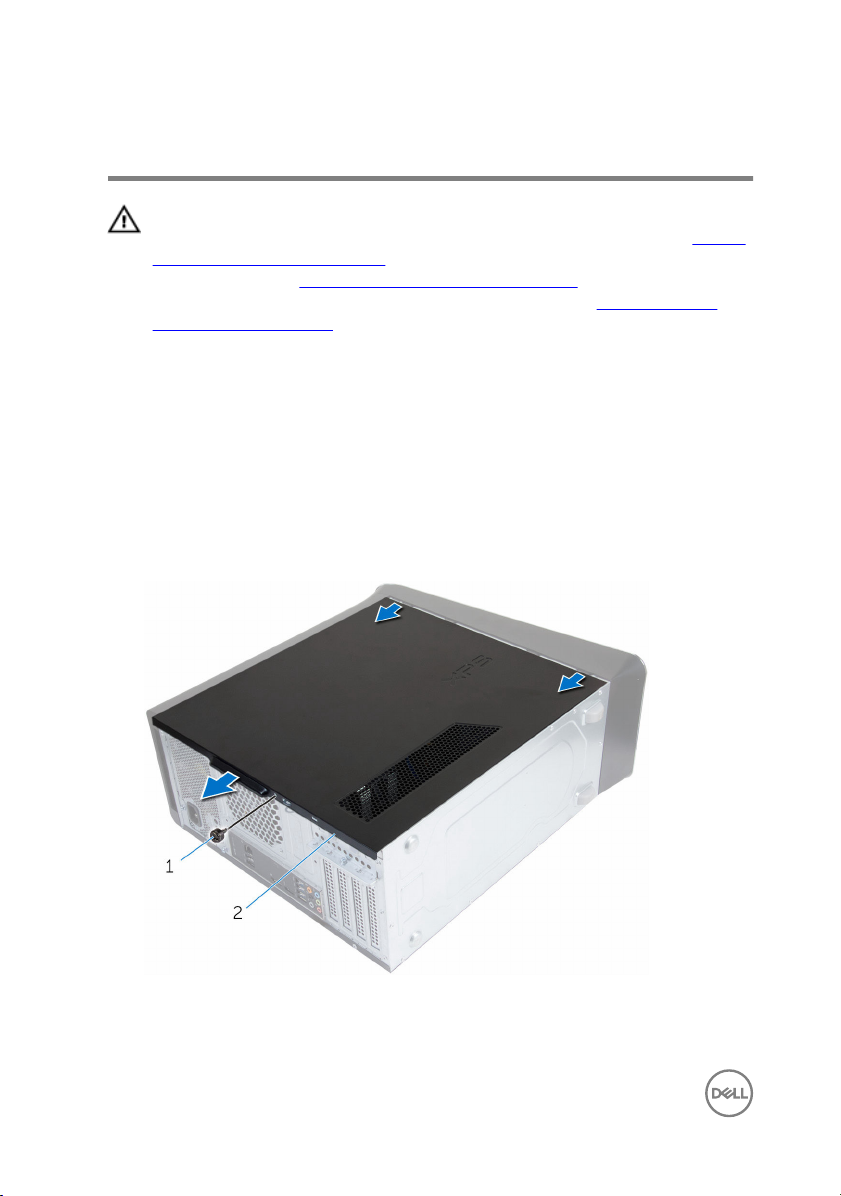
Removing the computer cover
WARNING: Before working inside your computer, read the safety
information that shipped with your computer and follow the steps in Before
working inside your computer. After working inside your computer, follow
the instructions in After working inside your computer. For more safety best
practices, see the Regulatory Compliance home page at
regulatory_compliance.
Procedure
1 Lay the computer on its side with the computer cover facing up.
2 Remove the thumbscrew that secures the computer cover to the chassis, using
a screw driver if necessary.
3 Release the computer cover by sliding it away from the front of the computer.
4 Lift the cover away from the computer and set it aside.
www.dell.com/
18
1 thumbscrew 2 computer cover
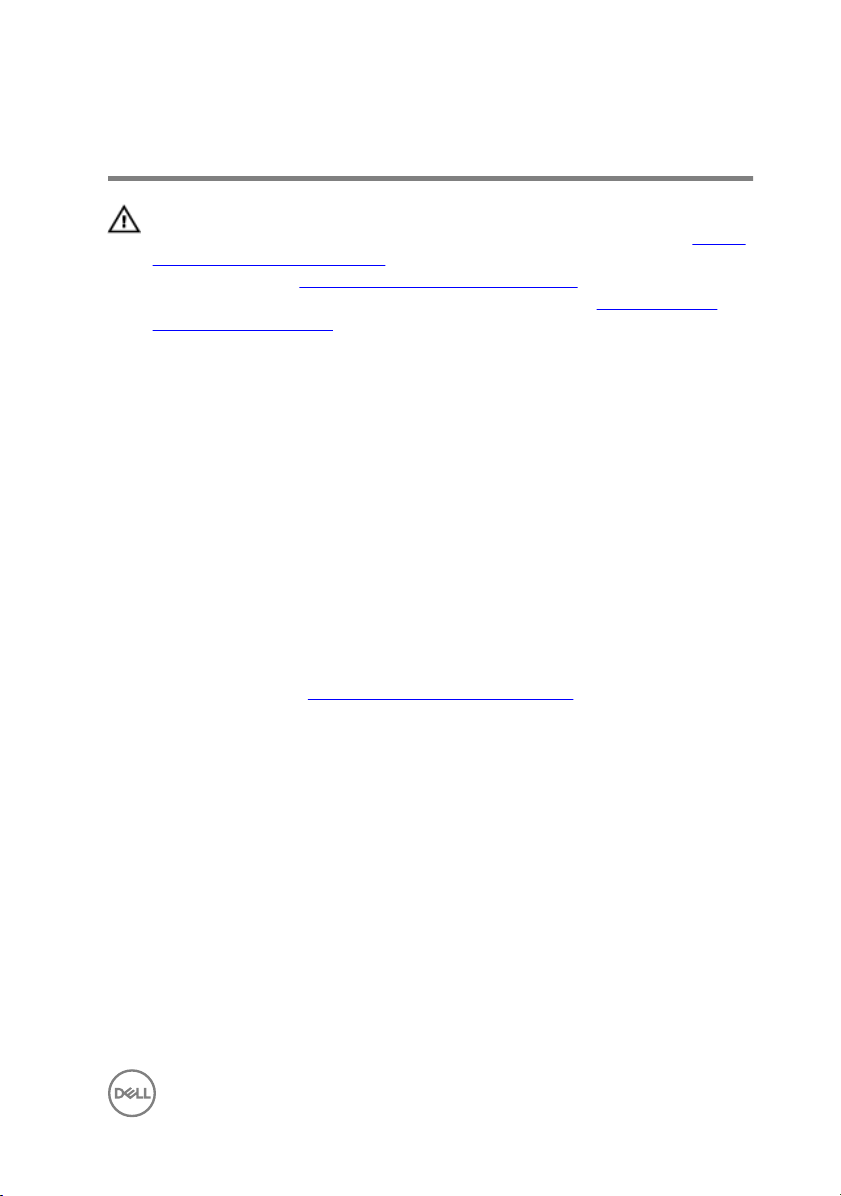
Replacing the computer cover
WARNING: Before working inside your computer, read the safety
information that shipped with your computer and follow the steps in Before
working inside your computer. After working inside your computer, follow
the instructions in After working inside your computer. For more safety best
practices, see the Regulatory Compliance home page at
regulatory_compliance.
Procedure
1 Ensure that no tools or extra parts are left inside the computer.
2 Align the tabs at the bottom of the computer cover with the slots located along
the edge of the chassis.
3 Press the computer cover down and slide it towards the front of the computer.
4 Replace the thumbscrew that secures the computer cover to the chassis.
5 Place the computer in an upright position.
Post-requisites
Follow the instructions in “After working inside your computer”.
www.dell.com/
19
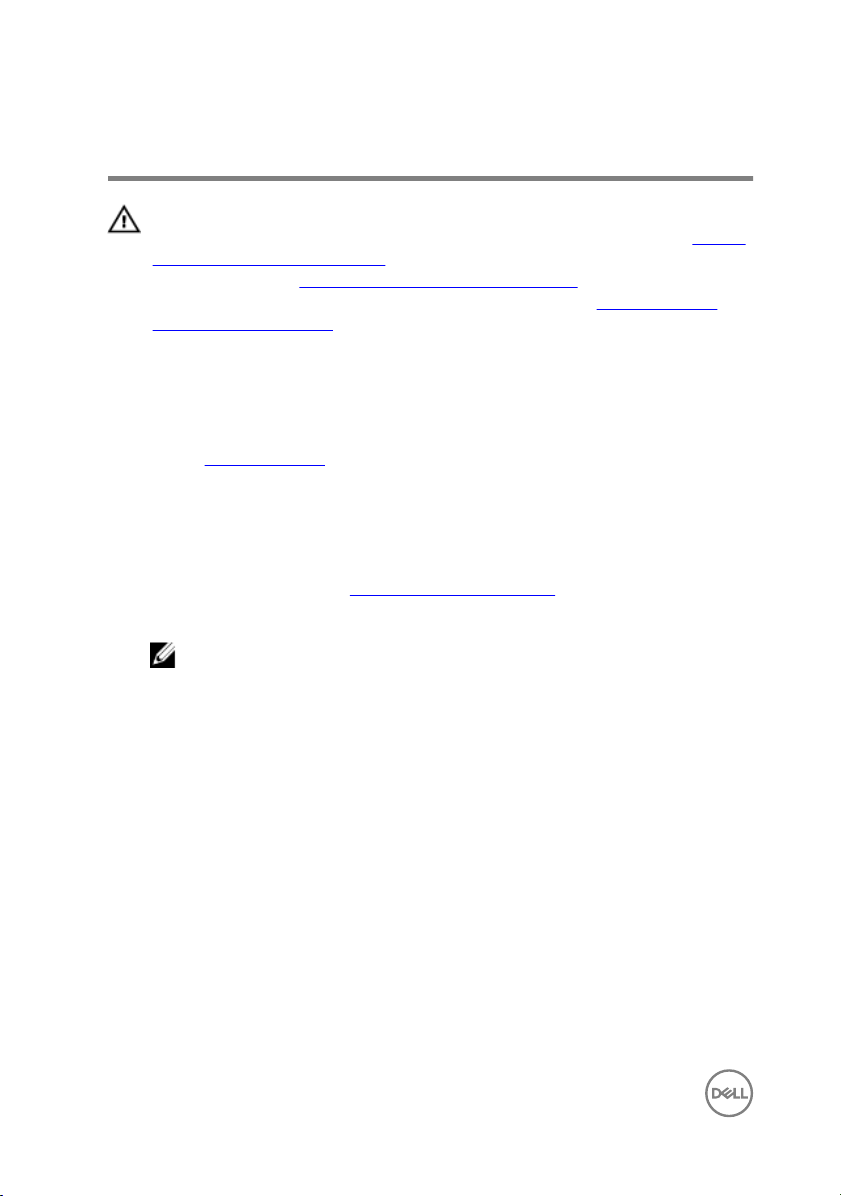
Removing the memory modules
WARNING: Before working inside your computer, read the safety
information that shipped with your computer and follow the steps in Before
working inside your computer. After working inside your computer, follow
the instructions in After working inside your computer. For more safety best
practices, see the Regulatory Compliance home page at
regulatory_compliance.
Prerequisites
Remove the computer cover.
Procedure
1 Locate the memory-module slot on the system board.
For more information, see “System-board components”.
2 Press out the securing clip at each end of the memory-module slot.
NOTE: If the memory module is difficult to remove, gently ease the
memory module back and forth to remove it from the slot.
www.dell.com/
20

3 Remove the memory module out of the memory-module slot.
1 securing clips (2) 2 memory-module slot
3 memory module
21
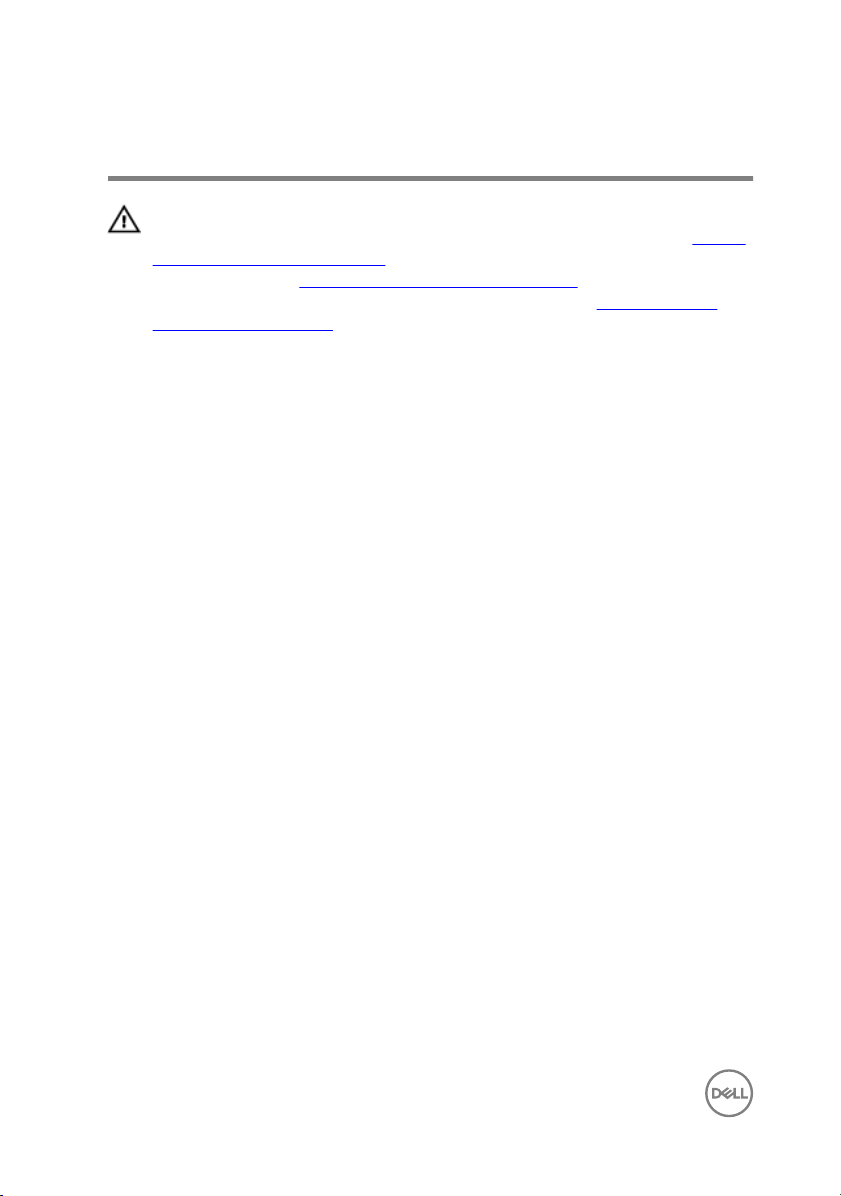
Replacing the memory modules
WARNING: Before working inside your computer, read the safety
information that shipped with your computer and follow the steps in Before
working inside your computer. After working inside your computer, follow
the instructions in After working inside your computer. For more safety best
practices, see the Regulatory Compliance home page at
regulatory_compliance.
Procedure
1 Align the notch on the memory module with the tab on the memory-module slot.
www.dell.com/
22
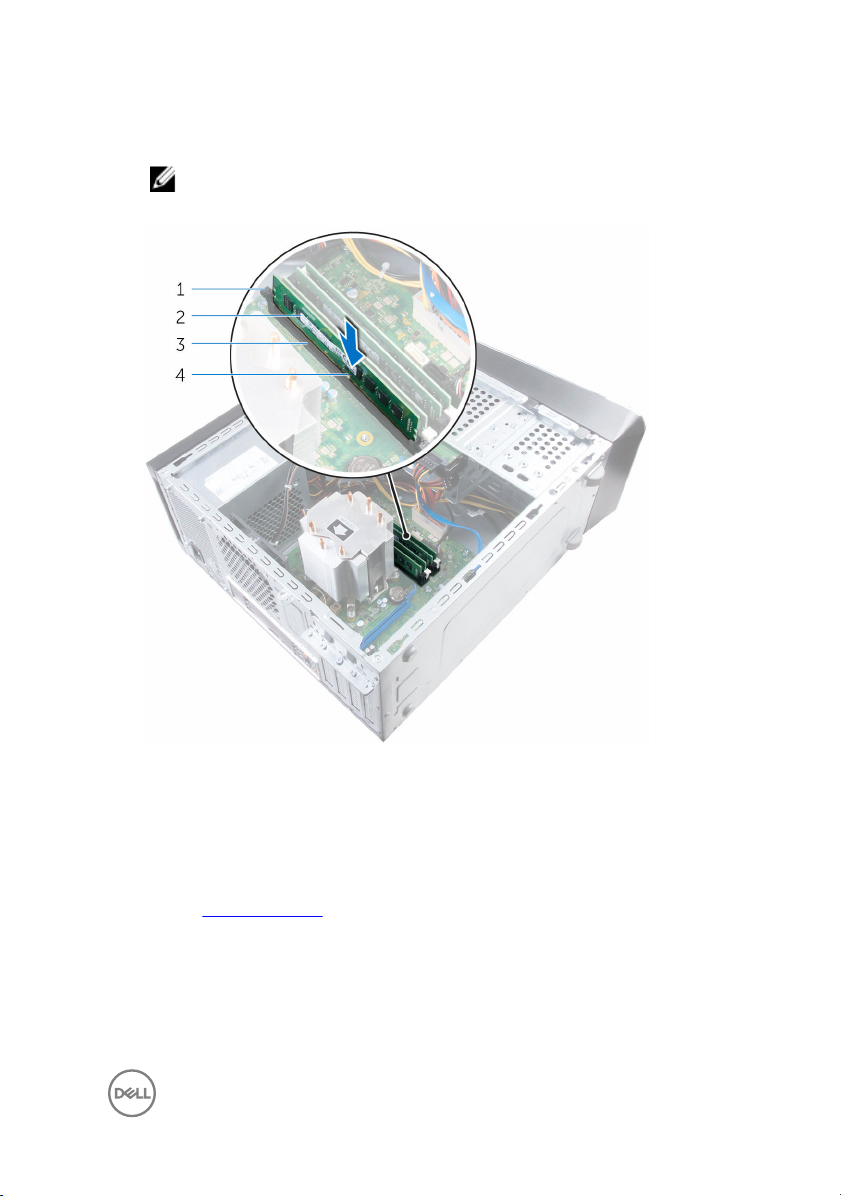
2 Insert the memory module into the memory-module slot, and press the memory
module down until it snaps into position and the securing clips lock in place.
NOTE: If you do not hear the click, remove the memory module and
reinstall it.
1 securing clips (2) 2 memory module
3 memory-module slot 4 notch
Post-requisites
Replace the computer cover.
23
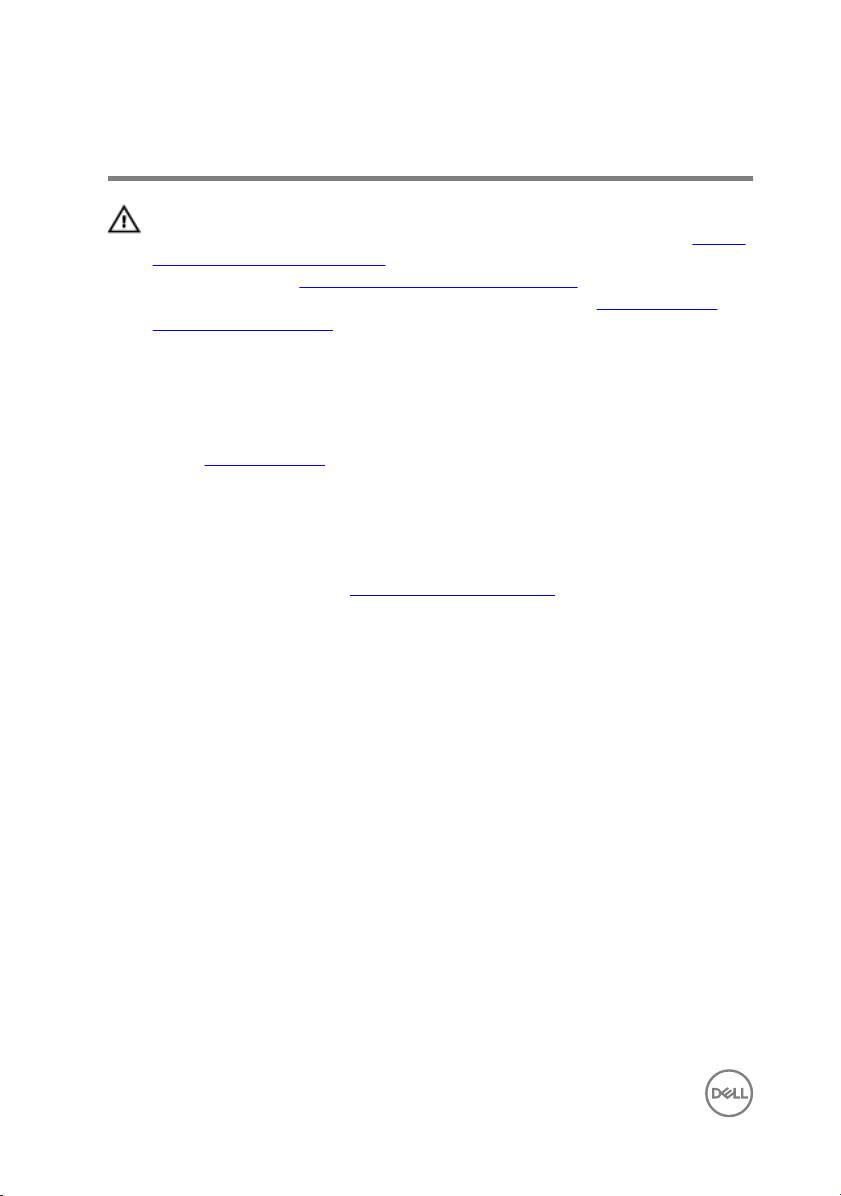
Removing the chassis fan
WARNING: Before working inside your computer, read the safety
information that shipped with your computer and follow the steps in Before
working inside your computer. After working inside your computer, follow
the instructions in After working inside your computer. For more safety best
practices, see the Regulatory Compliance home page at
regulatory_compliance.
Prerequisites
Remove the computer cover.
Procedure
1 Disconnect the chassis-fan cable from the system board.
For more information, see “System-board components”.
2 Remove the screws that secure the chassis fan to the chassis.
www.dell.com/
24

3 Slide and lift the chassis fan off the computer.
1 screws (4) 2 chassis fan
3 chassis-fan cable
25
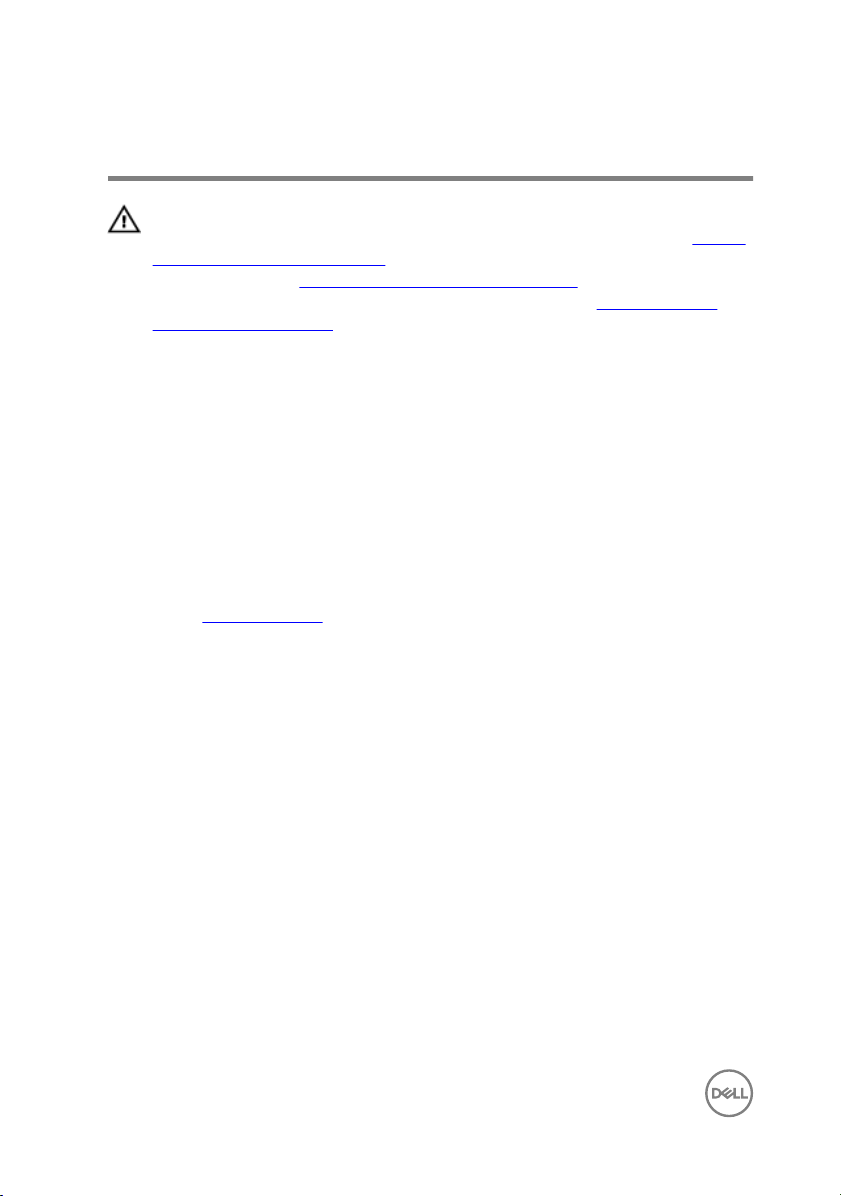
Replacing the chassis fan
WARNING: Before working inside your computer, read the safety
information that shipped with your computer and follow the steps in Before
working inside your computer. After working inside your computer, follow
the instructions in After working inside your computer. For more safety best
practices, see the Regulatory Compliance home page at
regulatory_compliance.
Procedure
1 Align the screw holes on the chassis fan with the screw holes on the chassis.
2 Replace the screws that secure the chassis fan to the chassis.
3 Connect the chassis-fan cable to the system board.
Post-requisites
Replace the computer cover.
www.dell.com/
26
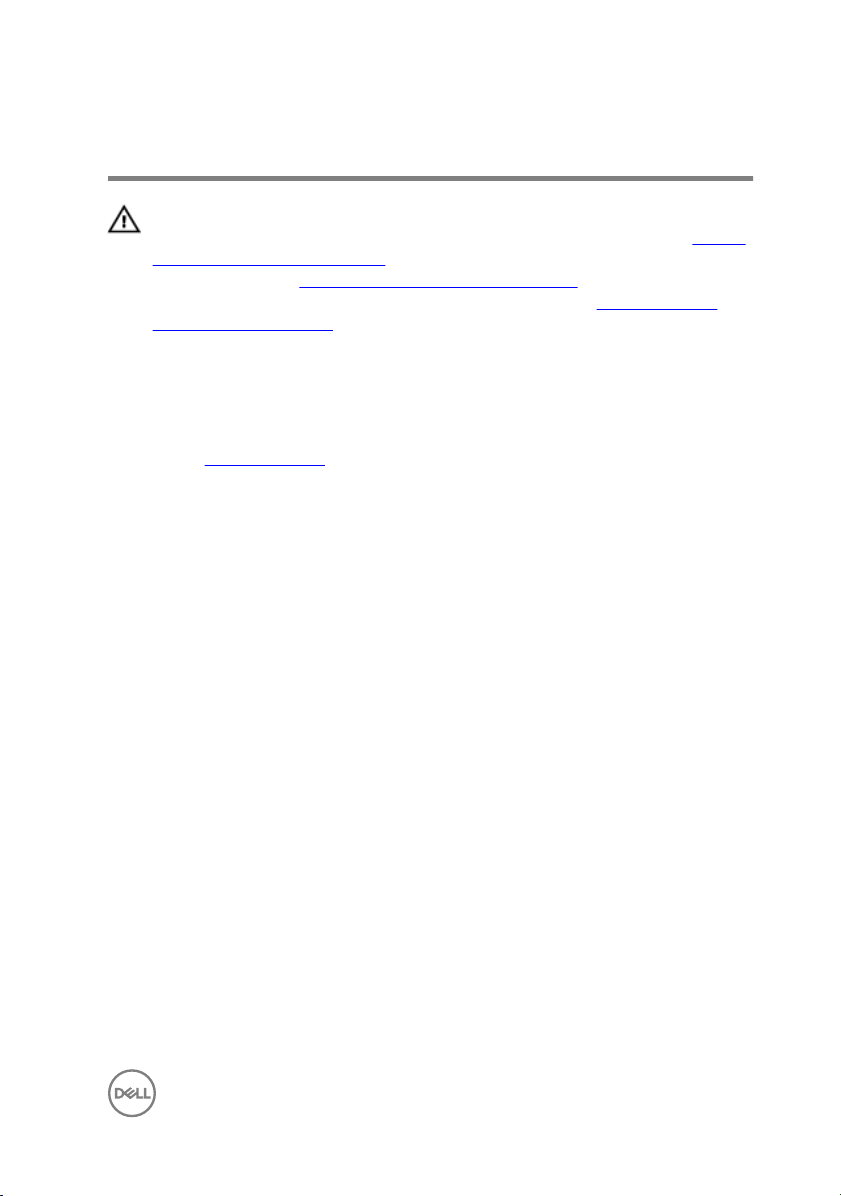
Removing the front bezel
WARNING: Before working inside your computer, read the safety
information that shipped with your computer and follow the steps in Before
working inside your computer. After working inside your computer, follow
the instructions in After working inside your computer. For more safety best
practices, see the Regulatory Compliance home page at
regulatory_compliance.
Prerequisites
Remove the computer cover.
Procedure
1 Place the computer in an upright position.
2 Release the front-bezel tabs sequentially from the top, one at a time by moving
them away from the front panel.
www.dell.com/
27

3 Rotate and pull the front bezel away from the front of the computer to release
the front-bezel clamps from the front-panel slots.
28
1 front-bezel tabs (4) 2 front bezel
3 front-bezel clamps (3) 4 front panel
5 front-panel slots (3)
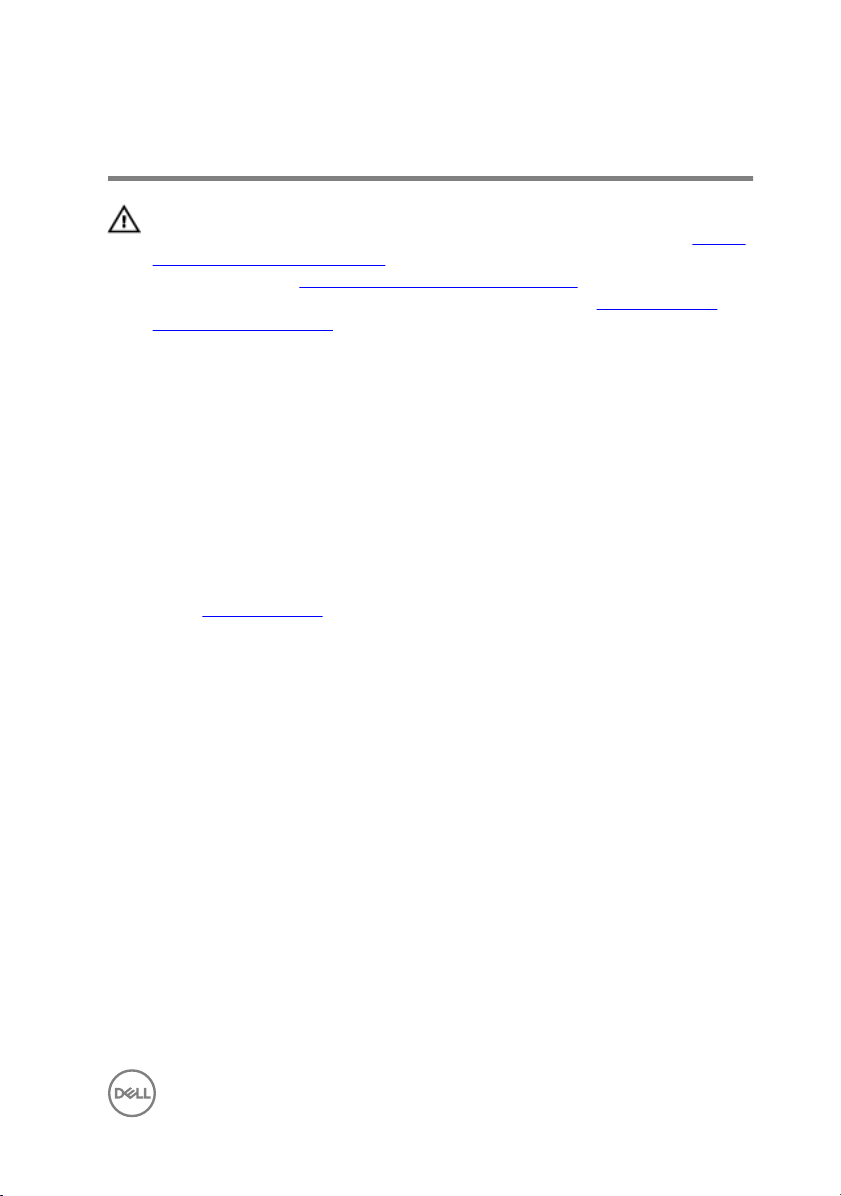
Replacing the front bezel
WARNING: Before working inside your computer, read the safety
information that shipped with your computer and follow the steps in Before
working inside your computer. After working inside your computer, follow
the instructions in After working inside your computer. For more safety best
practices, see the Regulatory Compliance home page at
regulatory_compliance.
Procedure
1 Align and insert the front-bezel clamps into the front-panel slots.
2 Rotate the front bezel towards the computer until the front-bezel tabs snap into
place.
Post-requisites
Replace the computer cover.
www.dell.com/
29
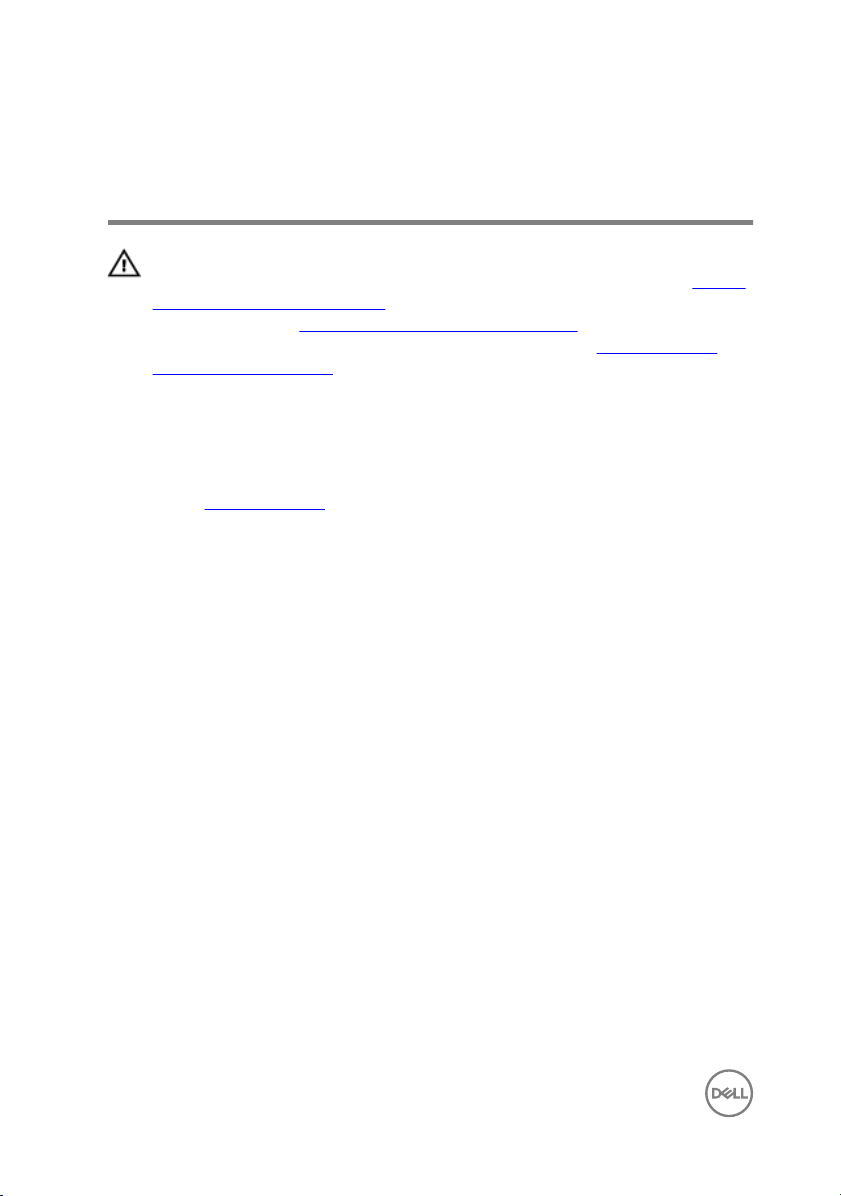
Removing the graphics-card bracket (optional)
WARNING: Before working inside your computer, read the safety
information that shipped with your computer and follow the steps in Before
working inside your computer. After working inside your computer, follow
the instructions in After working inside your computer. For more safety best
practices, see the Regulatory Compliance home page at
regulatory_compliance.
Prerequisites
Remove the computer cover.
Procedure
1 Remove the screws that secure the graphics-card bracket to the chassis.
www.dell.com/
30
