Page 1
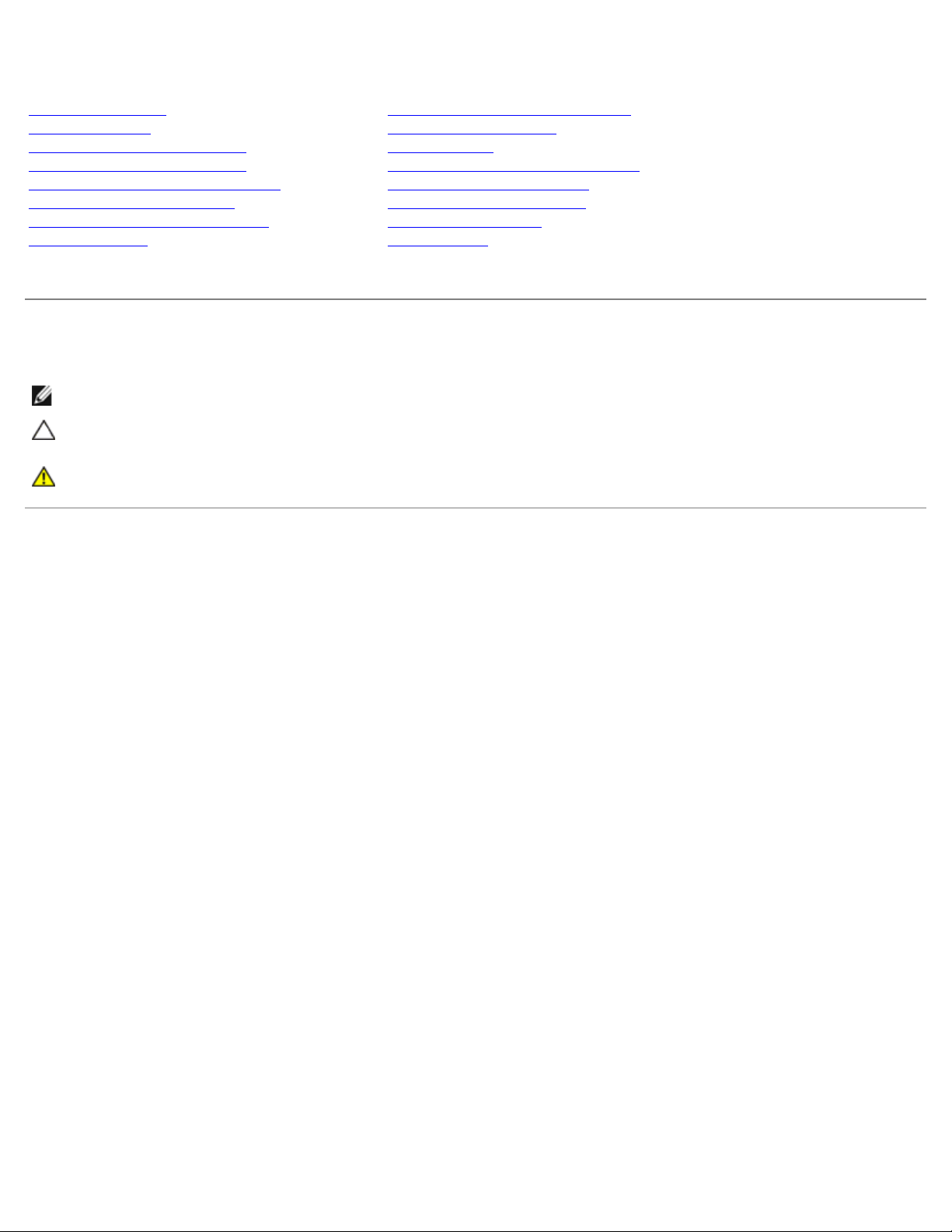
Dell XPS 730/730X Service Manual
Dell™ XPS™ 730/730X Service Manual
Technical Overview
Before You Begin
Replacing the Computer Stand
Replacing the Computer Cover
Replacing the Theater Lighting Unit
Replacing Memory Module(s)
Replacing a PCI/PCI Express Card
Replacing Drives
Model DCDO
Replacing the Heat Sink Assembly
Replacing the Processor
Replacing Fans
Replacing the Master Control Board
Replacing the System Board
Replacing the Power Supply
Replacing the Battery
System Setup
Notes, Cautions, and Warnings
NOTE: A NOTE indicates important information that helps you make better use of your computer.
CAUTION: A CAUTION indicates potential damage to hardware or loss of data if instructions are not
followed.
WARNING: A WARNING indicates a potential for property damage, personal injury, or death.
Information in this document is subject to change without notice.
© 2008 Dell Inc. All rights reserved.
Reproduction of these materials in any manner whatsoever without the written permission of Dell Inc. is strictly forbidden.
Trademarks used in this text: Dell, the DELL logo, and XPS are trademarks of Dell Inc.; Microsoft and Windows, are either trademarks or registered
trademarks of Microsoft Corporation in the United States and/or other countries.
Other trademarks and trade names may be used in this document to refer to either the entities claiming the marks and names or their products.
Dell Inc. disclaims any proprietary interest in trademarks and trade names other than its own.
November 2008 Rev. A00
file:///C|/Users/santhosh_v/Desktop/7/SM_en/index.htm[9/5/2013 11:46:23 AM]
Page 2

Technical Overview: Dell XPS 730/730X Service Manual
Back to Contents Page
Technical Overview
Dell™ XPS™ 730/730X Service Manual
Inside View of Your Computer
System Board Components
Master Control Board
WARNING: Before working inside your computer, read the safety information that shipped with your
computer. For additional safety best practices information, see the Regulatory Compliance Homepage at
www.dell.com/regulatory_compliance.
Inside View of Your Computer
1 optical drive
bays (4)
3 hard drive
bays (4)
5 card fan
2 floppy drive/media card reader
4 processor cooling solution: liquid cooling assembly
(shown) or air cooling assembly
System Board Components
Dell™ XPS™ 730
file:///C|/Users/santhosh_v/Desktop/7/SM_en/technica.htm[9/5/2013 11:46:25 AM]
Page 3
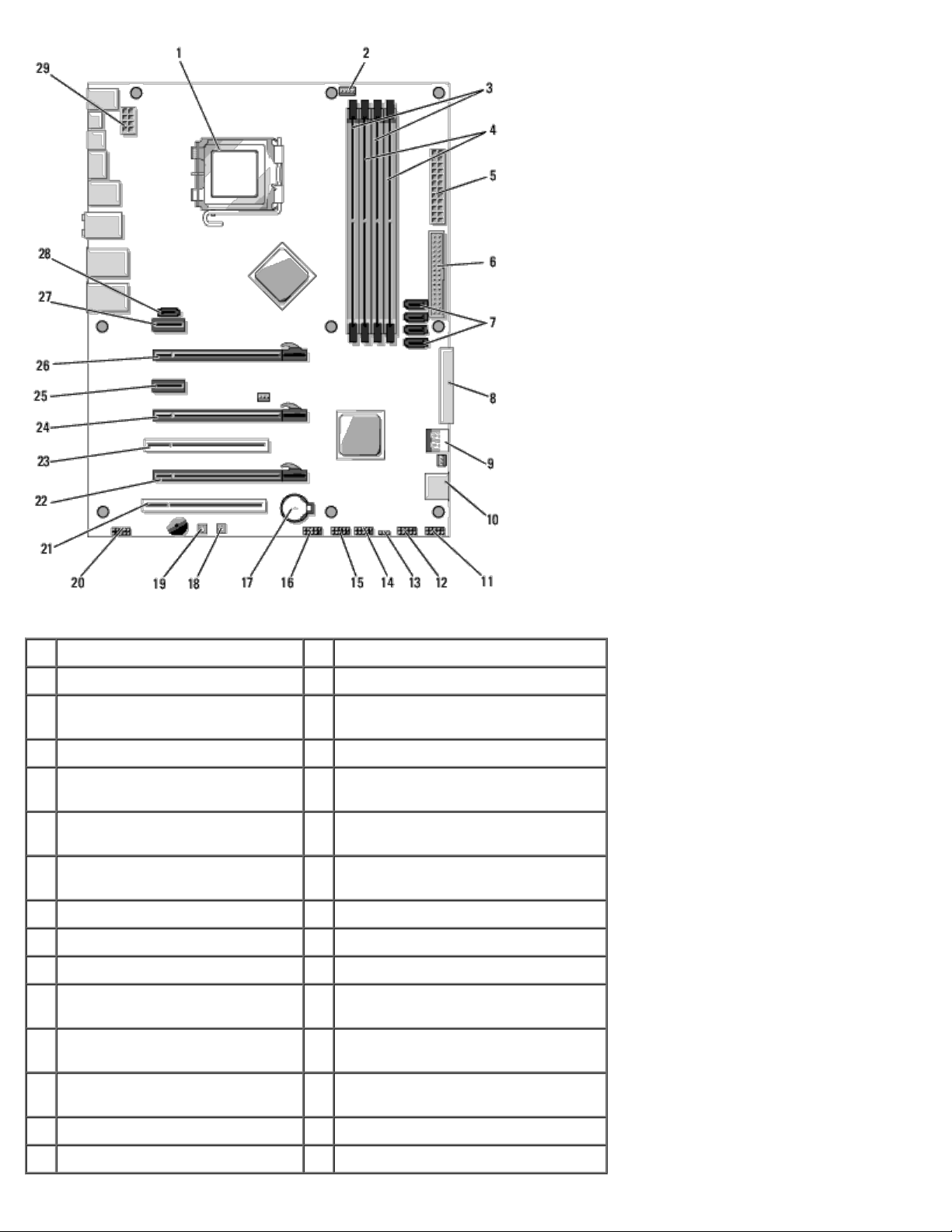
Technical Overview: Dell XPS 730/730X Service Manual
1 CPU socket 2 system board CPU fan header
3 DIMMs 0 and 1 (DIMM 0-1) 4 DIMMs 2 and 3 (DIMM 2-3)
5 ATX power connector
(ATX_PWR)
7 SATA ports 3-6 (SATA 3-6) 8 floppy header (FLOPPY)
9 BIOS debug codes (PORT 80
DECODER)
11 font panel connector (FRONT
PNL)
13 reset CMOS jumper (RESET
CMOS)
15 internal USB header 2 (USB) 16 1394 header
17 battery socket 18 power button (POWER)
19 reset button (RESET) 20 front panel audio header (FP Audio)
21 PCI slot 1 (PCI SLOT 1) 22 PCIe x16 (Generation 2) slot 2
23 PCI slot 2 (PCI SLOT 2) 24 PCIe x16 (Generation 1) slot 3
6 IDE connector (IDE)
10 SATA ports 1-2 (SATA 1-2)
12 serial port header (SERIAL PORT)-
unused
14 internal USB header 1 (USB)
(PCIe x16_2)
(PCIe x16_3)
25 PCIe x1 slot (PCIe x1) 26 PCIe x16 (Generation 2) slot 1
(PCIe x16_1)
27 PCIe x1 slot (PCIe x1) 28 internal eSATA header
29 CPU power header
file:///C|/Users/santhosh_v/Desktop/7/SM_en/technica.htm[9/5/2013 11:46:25 AM]
Page 4
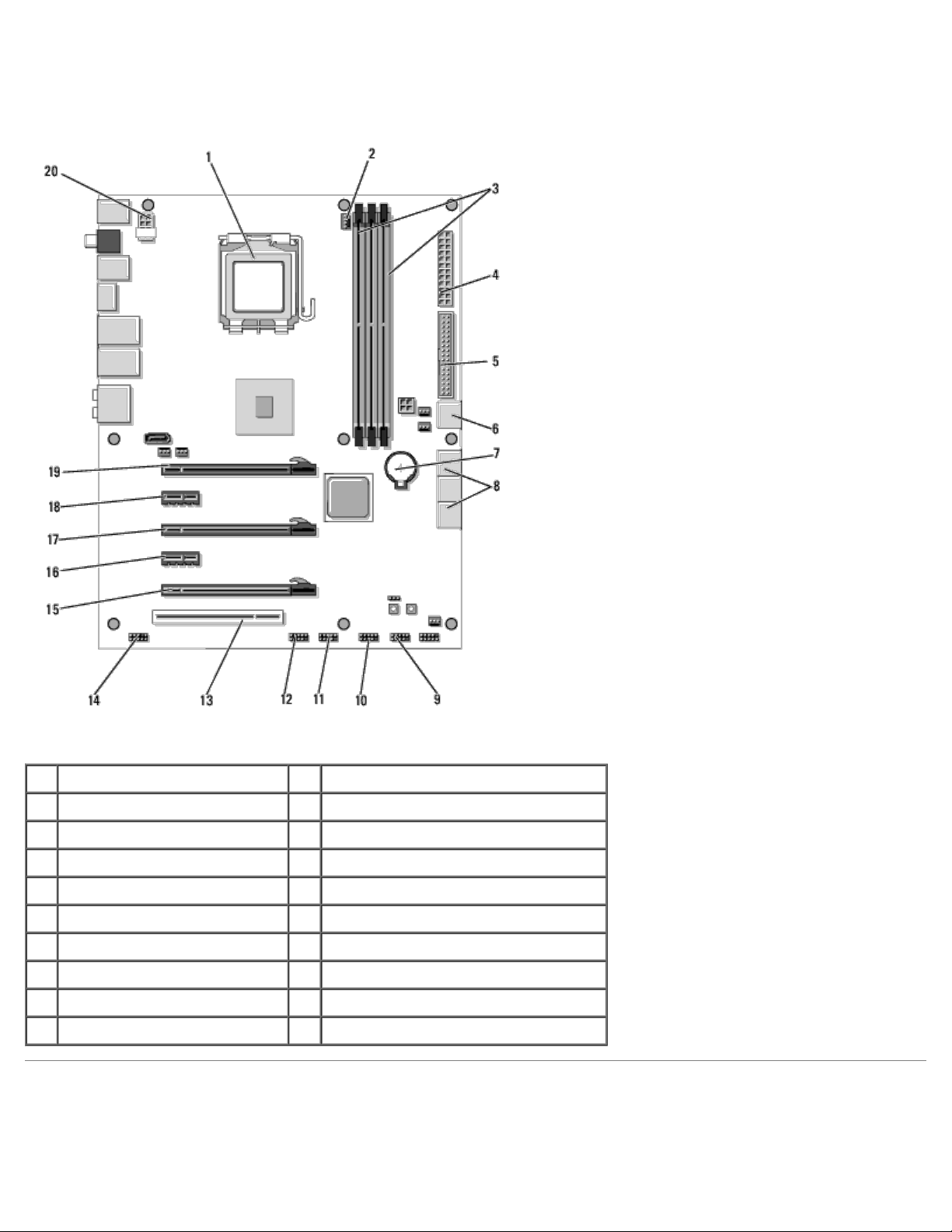
Technical Overview: Dell XPS 730/730X Service Manual
Dell XPS 730X
1 CPU socket 2 system board CPU fan header
3 DIMMs 1, 3, and 5 4 ATX power connector (ATX_PWR)
5 IDE connector (IDE) 6 SATA port 4 (SATA 4)
7 battery socket 8 SATA ports 1-3 (SATA 1-3)
9 internal USB header 1 (USB) 10 internal USB header 2 (USB)
11 internal USB header 3 (USB) 12 1394 header
13 PCI slot 1 (PCI SLOT 1) 14 front panel audio header (FP Audio)
15 PCIe slot 5 (PCI_E5) 16 PCIe slot 4 (PCI_E4)
17 PCIe slot 3 (PCI_E3) 18 PCIe slot 2 (PCI_E2)
19 PCIe slot 1 (PCI_E1) 20 CPU power header
Master Control Board
file:///C|/Users/santhosh_v/Desktop/7/SM_en/technica.htm[9/5/2013 11:46:25 AM]
Page 5
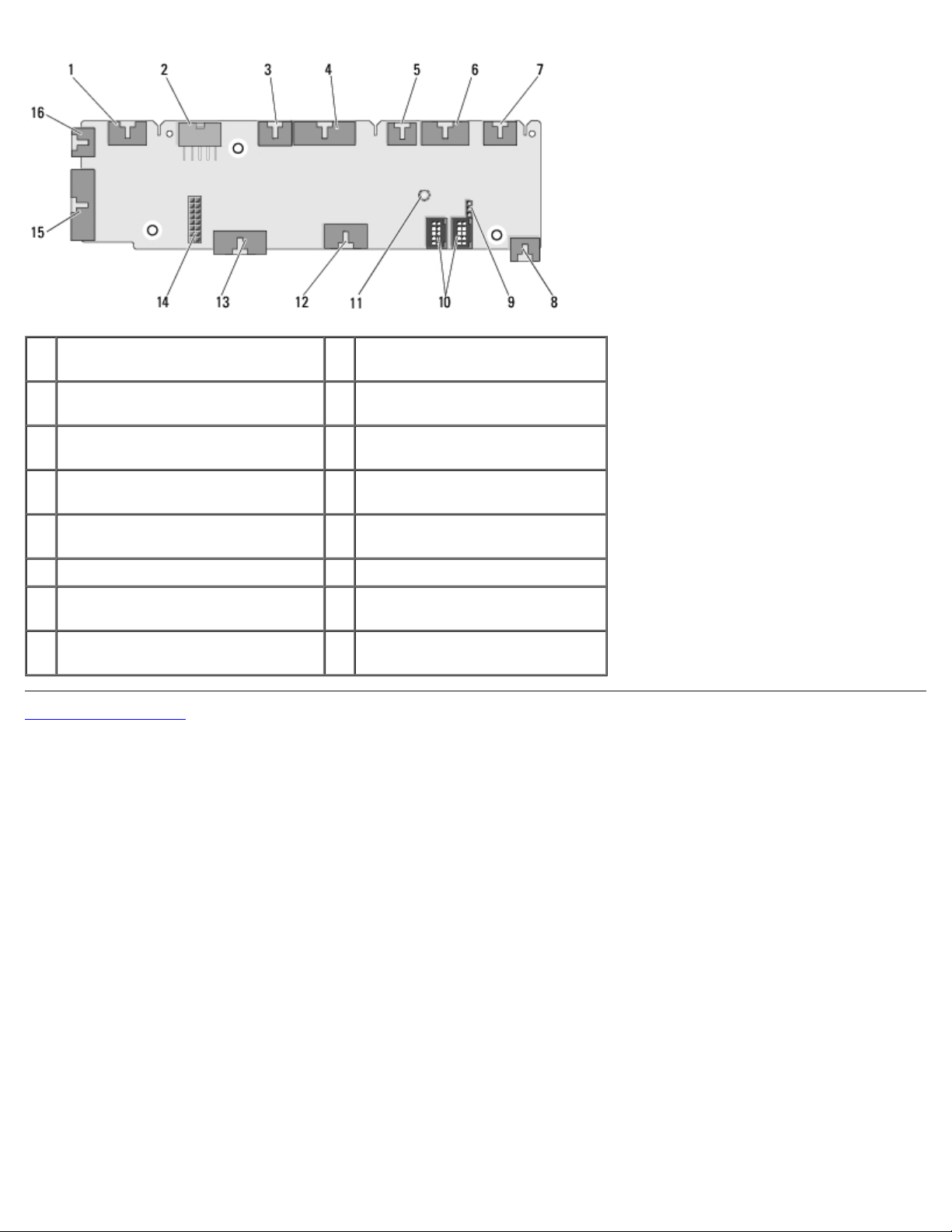
Technical Overview: Dell XPS 730/730X Service Manual
1 internal LED header
(INTERNAL_LED)
2 power header (POWER)
3 front top LED header
(FRONT_TOP_LED)
5 PCI cage fan header (FAN_CAGE) 6 power button board header
7 rear PCI LED header
(REAR_PCI_LED)
9 factory defaults jumper
(FACTORY_DEFAULT)
11 system AC power LED indicator 12 USB input header (USB_MB)
13 system board front panel IO header
(MB_IO_HDR)
15 rear IO LED connector
(CONN_REAR)
Back to Contents Page
4 front bottom right LED IO header
(BOT_RT_LED)
(CON_PWR_BTN)
8 hard drive fan (FAN_HDD)
10 internal USB headers
(USB_FLEXBAY 1-2)
14 H2C liquid cooling header (H2C)
16 front CPU fan header
(FAN_CPU_FRONT)
file:///C|/Users/santhosh_v/Desktop/7/SM_en/technica.htm[9/5/2013 11:46:25 AM]
Page 6
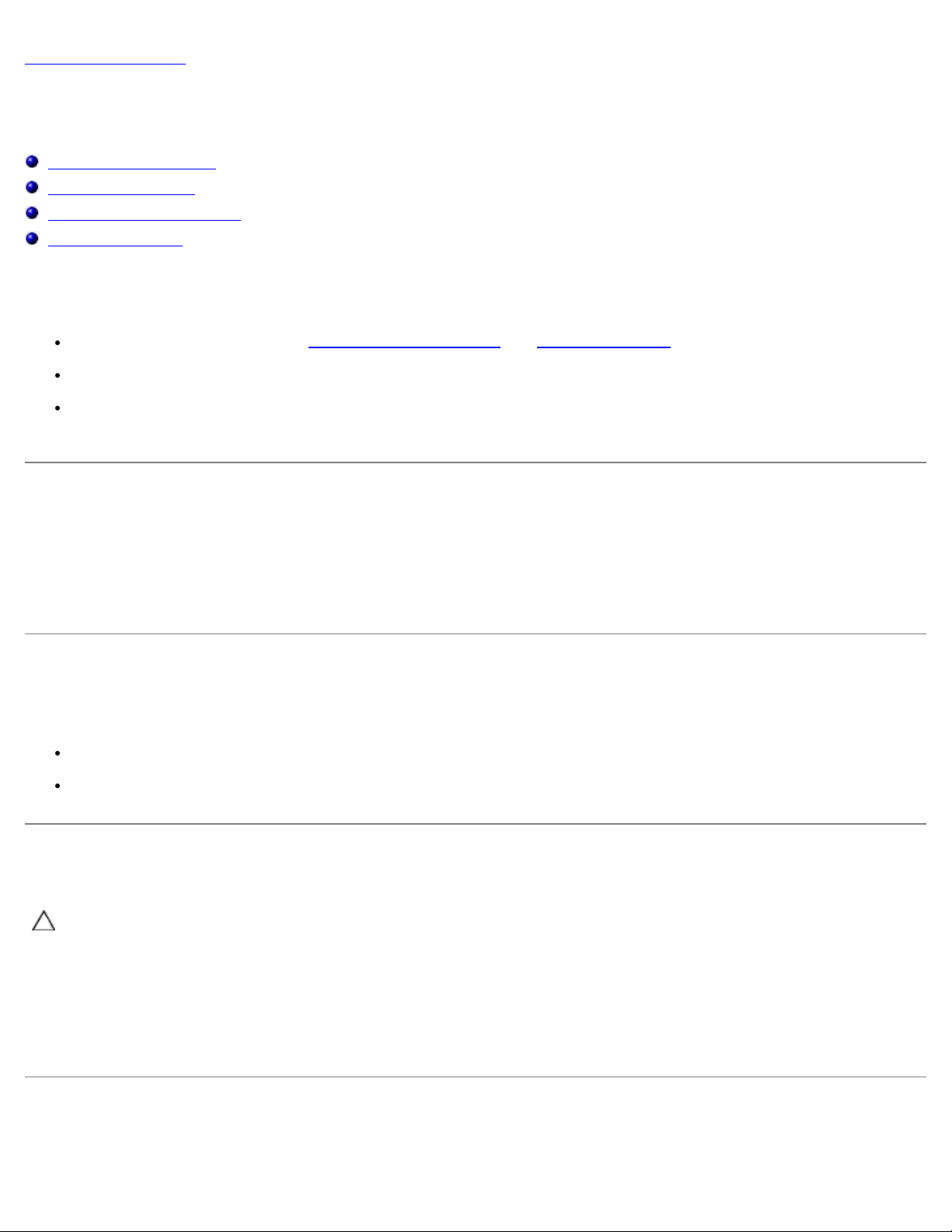
Before You Begin: Dell XPS 730/730X Service Manual
Back to Contents Page
Before You Begin
Dell™ XPS™ 730/730X Service Manual
Technical Specifications
Recommended Tools
Turning Off Your Computer
Safety Instructions
This chapter provides procedures for removing and installing the components in your computer. Unless otherwise noted, each
procedure assumes that the following conditions exist:
You have performed the steps in Turning Off Your Computer and Safety Instructions.
You have read the safety information that ships with your computer.
A component can be replaced or—if purchased separately—installed by performing the removal procedure in reverse
order.
Technical Specifications
For information on technical specifications of your computer, see the Quick
Reference Guide that shipped with your computer or see the Dell Support
website at support.dell.com.
Recommended Tools
The procedures in this document may require the following tools:
Small Phillips screwdriver
Small flat-blade screwdriver
Turning Off Your Computer
CAUTION: To avoid losing data, save and close all open files and exit all open programs before you turn off
your computer.
1. Shut down the operating system:
2. Ensure that the computer and all attached devices are turned off. If your computer and attached devices did not
automatically turn off when you shut down your operating system, press and hold the power button for about 4
seconds to turn them off.
Safety Instructions
Use the following safety guidelines to help protect your computer from potential damage and to help to ensure your own
file:///C|/Users/santhosh_v/Desktop/7/SM_en/before_y.htm[9/5/2013 11:46:27 AM]
Page 7
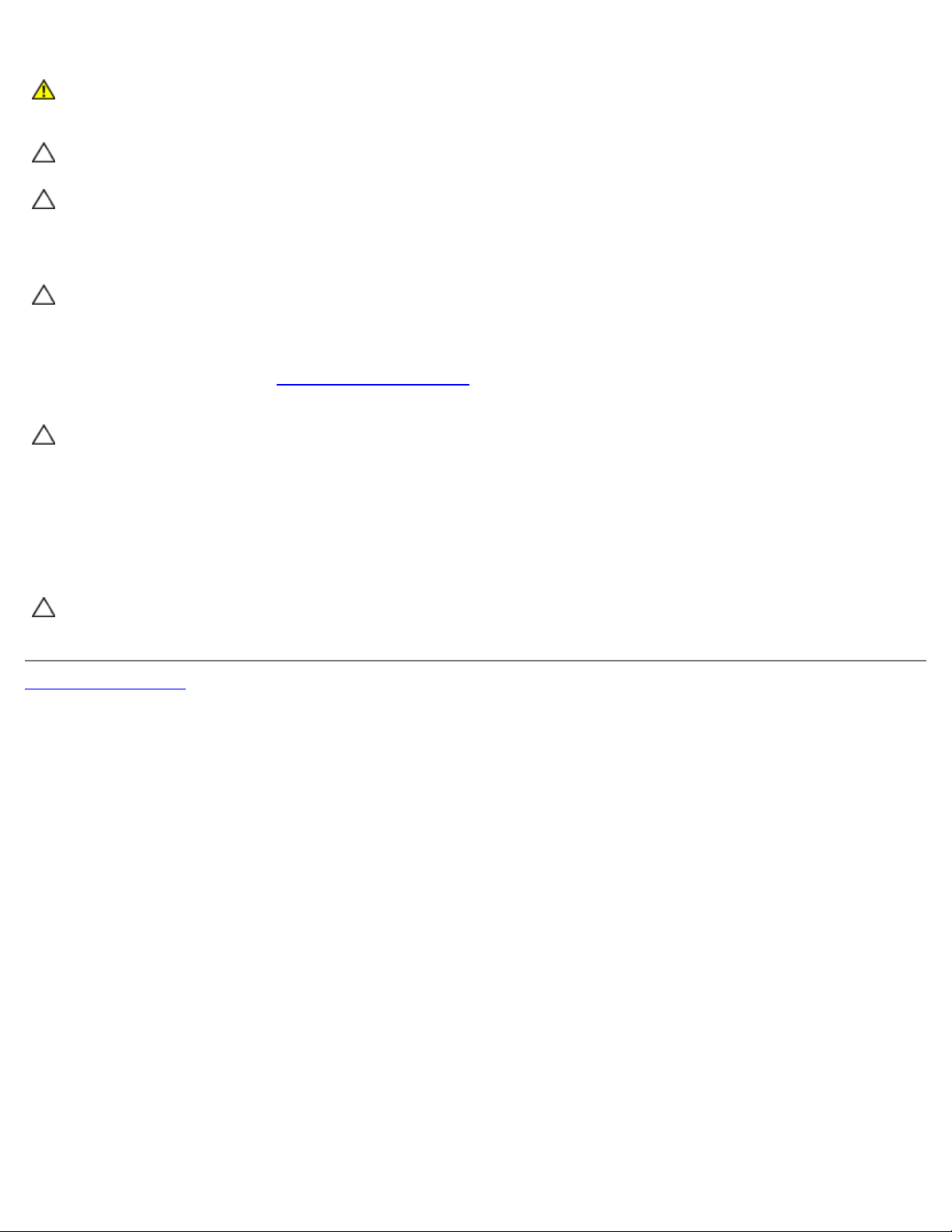
Before You Begin: Dell XPS 730/730X Service Manual
personal safety.
WARNING: Before working inside your computer, read the safety information that shipped with your
computer. For additional safety best practices information, see the Regulatory Compliance Homepage at
www.dell.com/regulatory_compliance.
CAUTION: Only a certified service technician should perform repairs on your computer. Damage due to
servicing that is not authorized by Dell is not covered by your warranty.
CAUTION: When you disconnect a cable, pull on its connector or on its pull-tab, not on the cable itself.
Some cables have connectors with locking tabs; if you are disconnecting this type of cable, press in on the
locking tabs before you disconnect the cable. As you pull connectors apart, keep them evenly aligned to
avoid bending any connector pins. Also, before you connect a cable, ensure that both connectors are
correctly oriented and aligned.
CAUTION: To avoid damaging the computer, perform the following steps before you begin working inside
the computer.
1. Ensure that the work surface is flat and clean to prevent the computer cover from being scratched.
2. Turn off your computer (see Turning Off Your Computer
CAUTION: To disconnect a network cable, first unplug the cable from your computer and then unplug the
cable from the network device.
3. Disconnect all telephone or network cables from the computer.
4. Disconnect your computer and all attached devices from their electrical outlets.
5. Press and hold the power button while the system is unplugged to ground the system board.
CAUTION: Before touching anything inside your computer, ground yourself by touching an unpainted metal
surface, such as the metal at the back of the computer. While you work, periodically touch an unpainted
metal surface to dissipate static electricity, which could harm internal components.
Back to Contents Page
).
file:///C|/Users/santhosh_v/Desktop/7/SM_en/before_y.htm[9/5/2013 11:46:27 AM]
Page 8
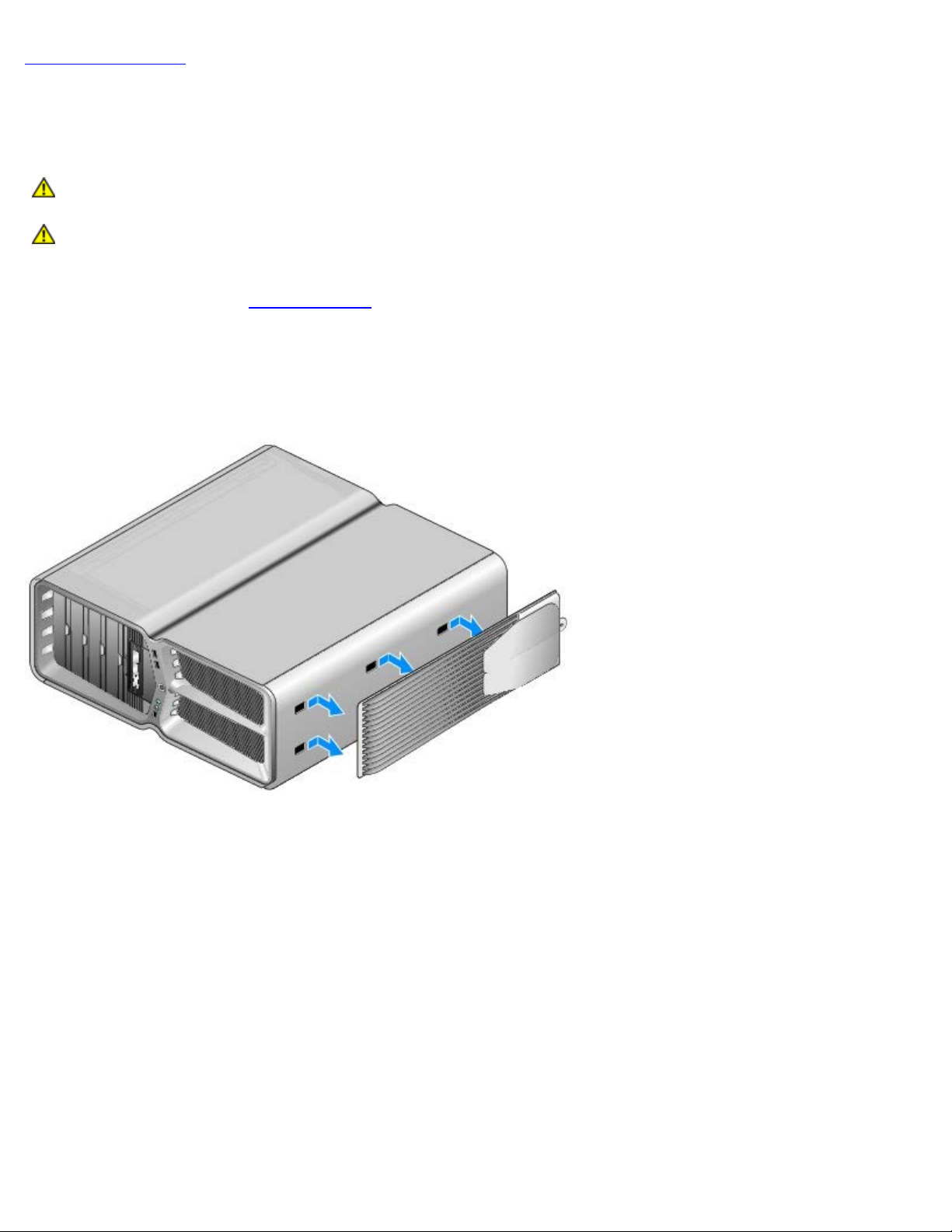
Replacing the Computer Stand: Dell XPS 730/730X Service Manual
Back to Contents Page
Replacing the Computer Stand
Dell™ XPS™ 730/730X Service Manual
WARNING: Your computer is heavy and can be difficult to maneuver. Seek assistance before attempting to
lift, move, or tilt the computer and always lift correctly to avoid injury; avoid bending over while lifting.
WARNING: The computer stand should be installed at all times to ensure maximum system stability.
Failure to install the stand could result in the computer tipping over, potentially resulting in bodily injury
or damage to the computer.
1. Follow the procedures in Before You Begin
2. Loosen the captive screw securing the stand to the base of the computer.
3. Gently slide the stand back, towards the rear of the computer, then pull the stand away from the computer to remove
it.
.
4. To replace the computer stand, perform the removal procedure in reverse order.
file:///C|/Users/santhosh_v/Desktop/7/SM_en/computer.htm[9/5/2013 11:46:28 AM]
Page 9
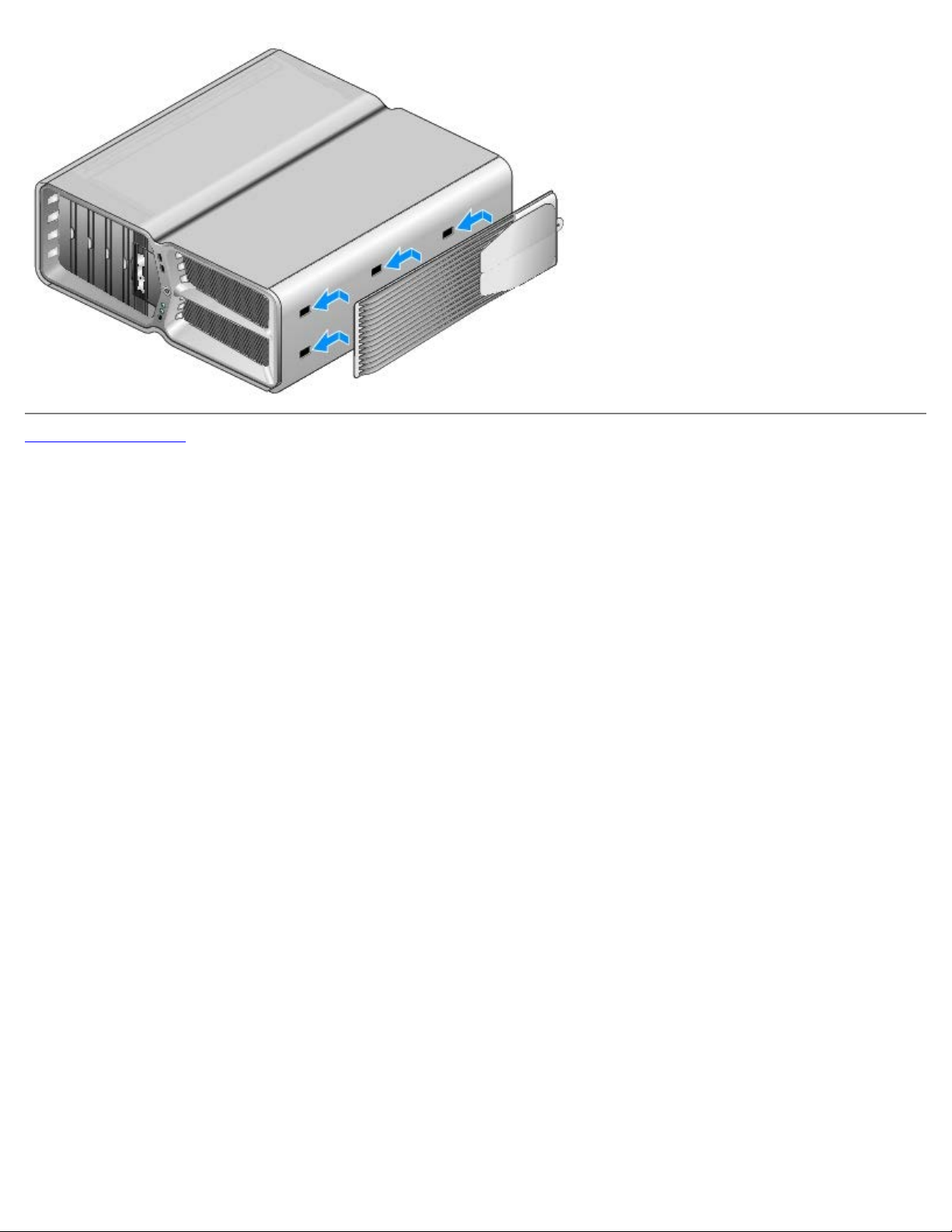
Replacing the Computer Stand: Dell XPS 730/730X Service Manual
Back to Contents Page
file:///C|/Users/santhosh_v/Desktop/7/SM_en/computer.htm[9/5/2013 11:46:28 AM]
Page 10
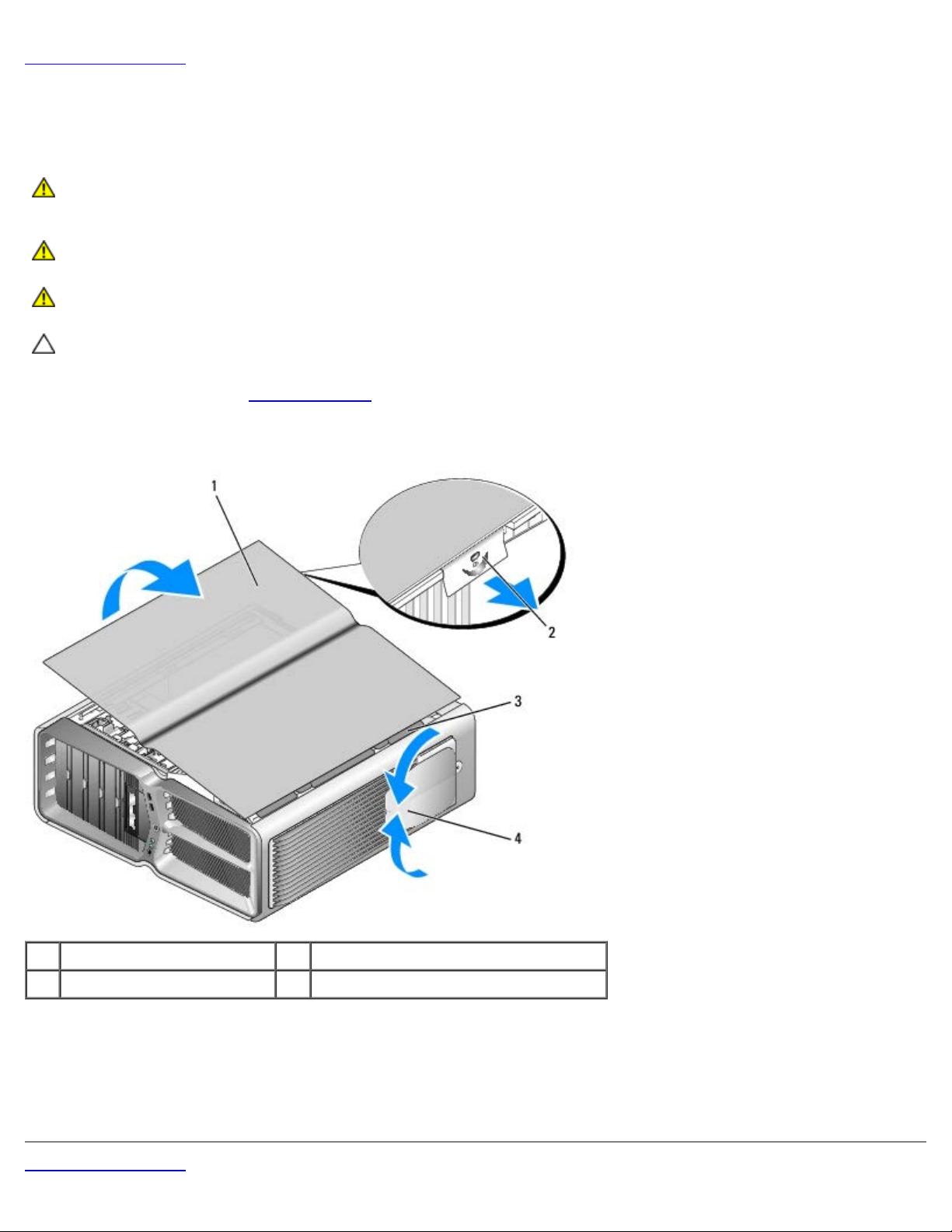
Replacing the Computer Cover: Dell XPS 730/730X Service Manual
Back to Contents Page
Replacing the Computer Cover
Dell™ XPS™ 730/730X Service Manual
WARNING: Before working inside your computer, read the safety information that shipped with your
computer. For additional safety best practices information, see the Regulatory Compliance Homepage at
www.dell.com/regulatory_compliance.
WARNING: To guard against electrical shock, always unplug your computer from the electrical outlet
before removing the cover.
WARNING: Do not operate your equipment with any cover(s) (including computer covers, bezels, filler
brackets, front-panel inserts, etc.) removed.
CAUTION: Ensure that sufficient space exists to support the system with the cover removed—at least 30
cm (1 ft.) of desk top space.
1. Follow the procedures in Before You Begin
2. Pull back on the cover release latch.
.
1 computer cover 2 cover release latch
3 cover hinge tabs 4 stabilizing feet (closed)
3. With the cover release latch pulled back, grip the sides of the cover, then pivot the top of the cover up and away from
the computer.
4. Slide the cover forward and up to remove it from the hinge slots, then set it aside in a secure and protected location.
5. To replace the computer cover, perform the removal procedure in reverse order.
Back to Contents Page
file:///C|/Users/santhosh_v/Desktop/7/SM_en/computeb.htm[9/5/2013 11:46:28 AM]
Page 11
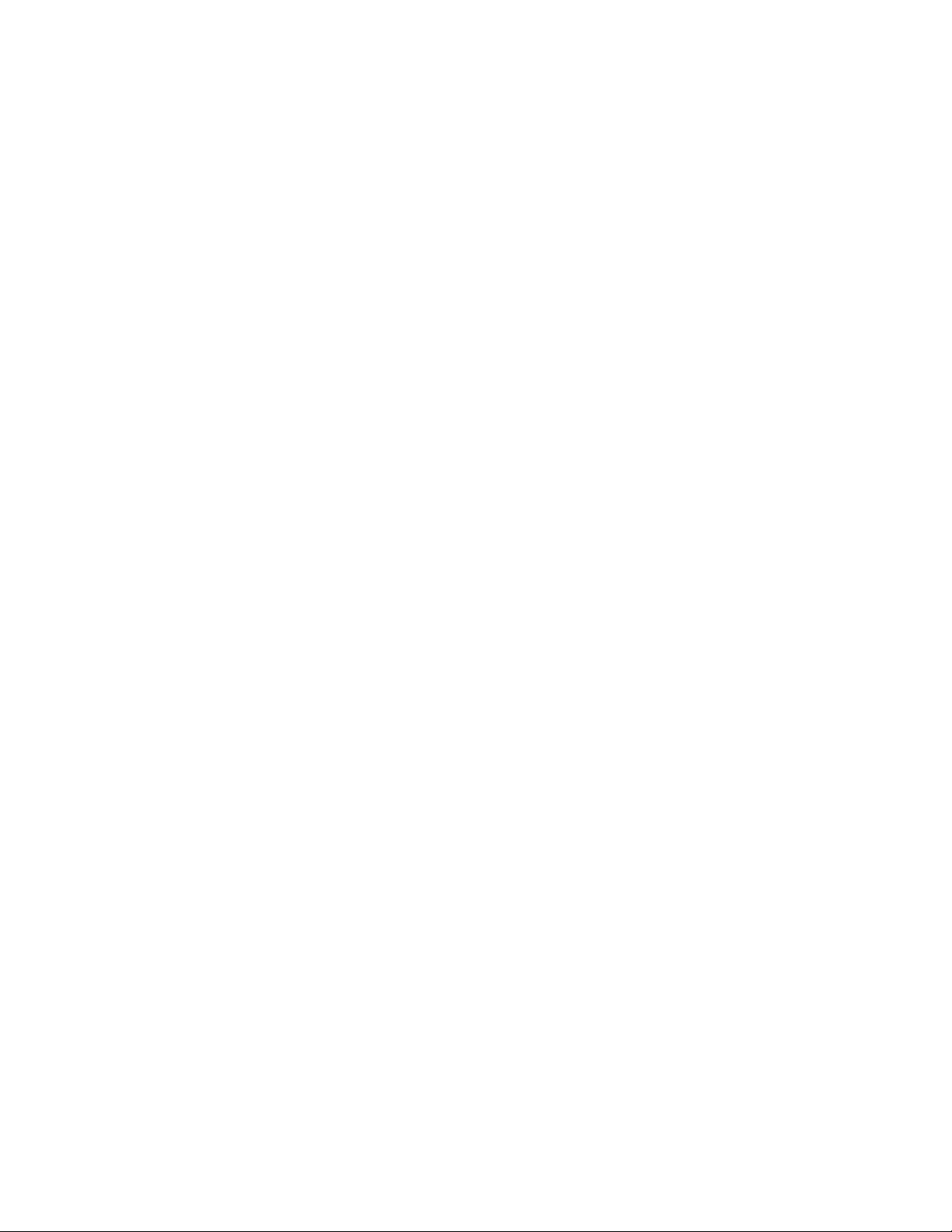
Replacing the Computer Cover: Dell XPS 730/730X Service Manual
file:///C|/Users/santhosh_v/Desktop/7/SM_en/computeb.htm[9/5/2013 11:46:28 AM]
Page 12
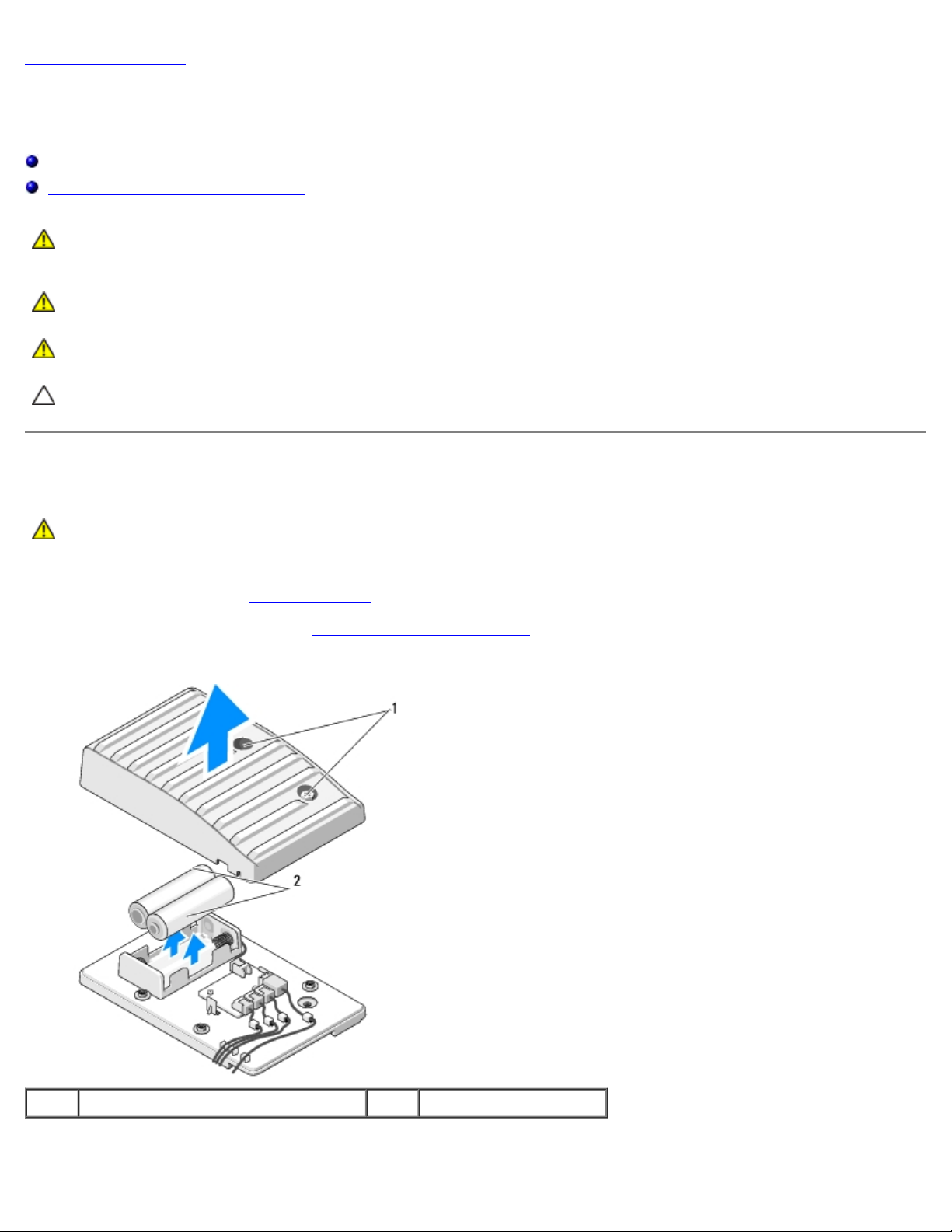
Replacing the Theater Lighting Unit: Dell XPS 730/730X Service Manual
Back to Contents Page
Replacing the Theater Lighting Unit
Dell™ XPS™ 730/730X Service Manual
Replacing the Batteries
Replacing the Theater Lighting Card
WARNING: Before working inside your computer, read the safety information that shipped with your
computer. For additional safety best practices information, see the Regulatory Compliance Homepage at
www.dell.com/regulatory_compliance.
WARNING: To guard against electrical shock, always unplug your computer from the electrical outlet
before removing the cover.
WARNING: Do not operate your equipment with any cover(s) (including computer covers, bezels, filler
brackets, front-panel inserts, etc.) removed.
CAUTION: Ensure that sufficient space exists to support the system with the cover removed—at least 30
cm (1 ft.) of desk top space.
Replacing the Batteries
WARNING: A new battery can explode if it is incorrectly installed. Replace the battery only with the same
or equivalent type recommended by the manufacturer. Discard used batteries according to the
manufacturer's instructions.
1. Follow the procedures in Before You Begin
2. Remove the computer cover (see Replacing the Computer Cover
.
).
1 captive screws 2 batteries
3. Remove the two captive screws and lift the cover of the battery unit.
file:///C|/Users/santhosh_v/Desktop/7/SM_en/theater_.htm[9/5/2013 11:46:30 AM]
Page 13
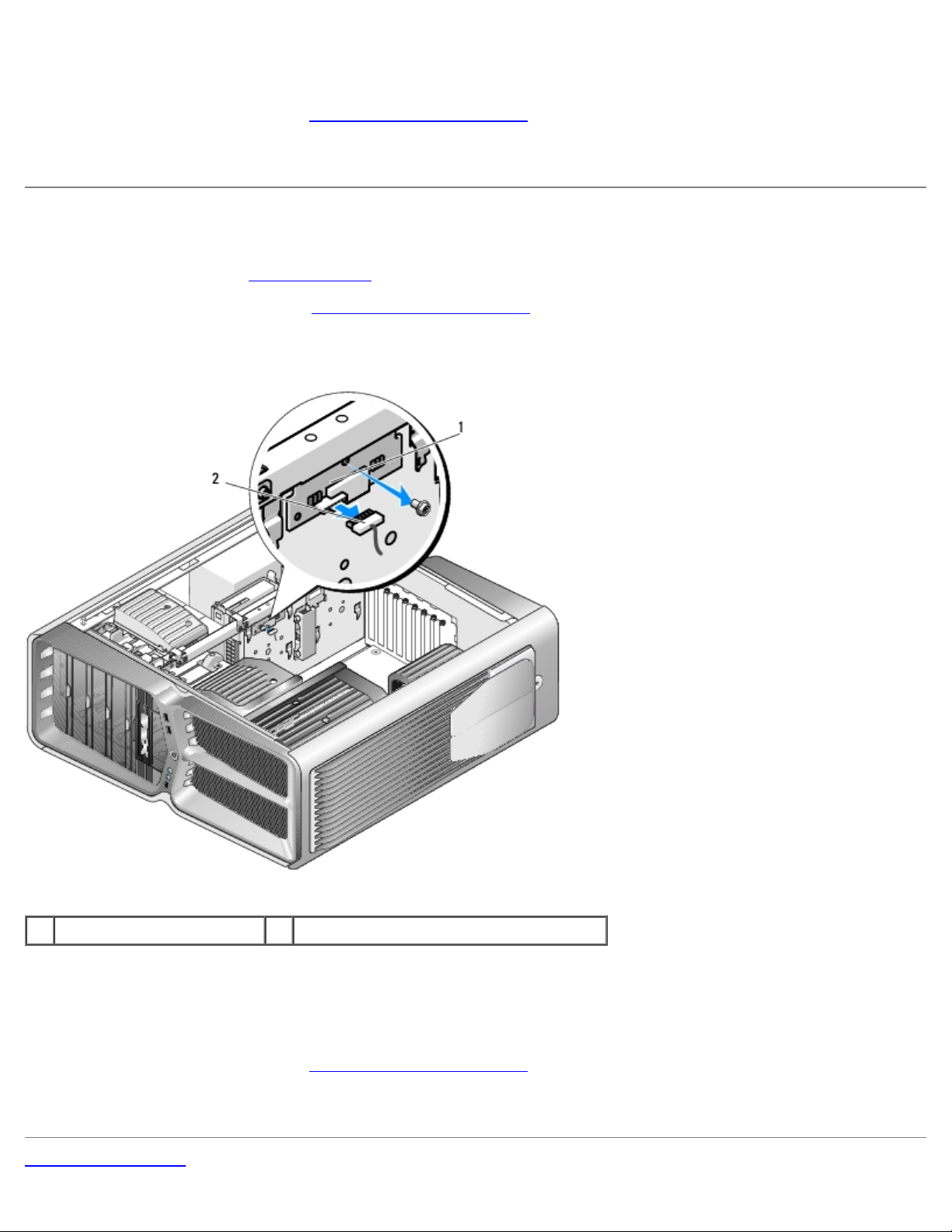
Replacing the Theater Lighting Unit: Dell XPS 730/730X Service Manual
4. Replace the batteries with a new pair.
5. Replace the cover of the battery unit and ensure that the screws are secure.
6. Replace the computer cover (see Replacing the Computer Cover
7. Connect your computer and devices to electrical outlets, and then turn them on.
).
Replacing the Theater Lighting Card
1. Follow the procedures in Before You Begin.
2. Remove the computer cover (see Replacing the Computer Cover
).
1 theater lighting card 2 theater lighting card connector
3. Disconnect the theater lighting card connector.
4. Remove the screw securing the theater lighting card to the chassis and lift the card out of the slot.
5. Replace the theater lighting card in its slot and tighten the screw.
6. Replace the computer cover (see Replacing the Computer Cover
7. Connect your computer and devices to electrical outlets, and then turn them on.
Back to Contents Page
file:///C|/Users/santhosh_v/Desktop/7/SM_en/theater_.htm[9/5/2013 11:46:30 AM]
).
Page 14
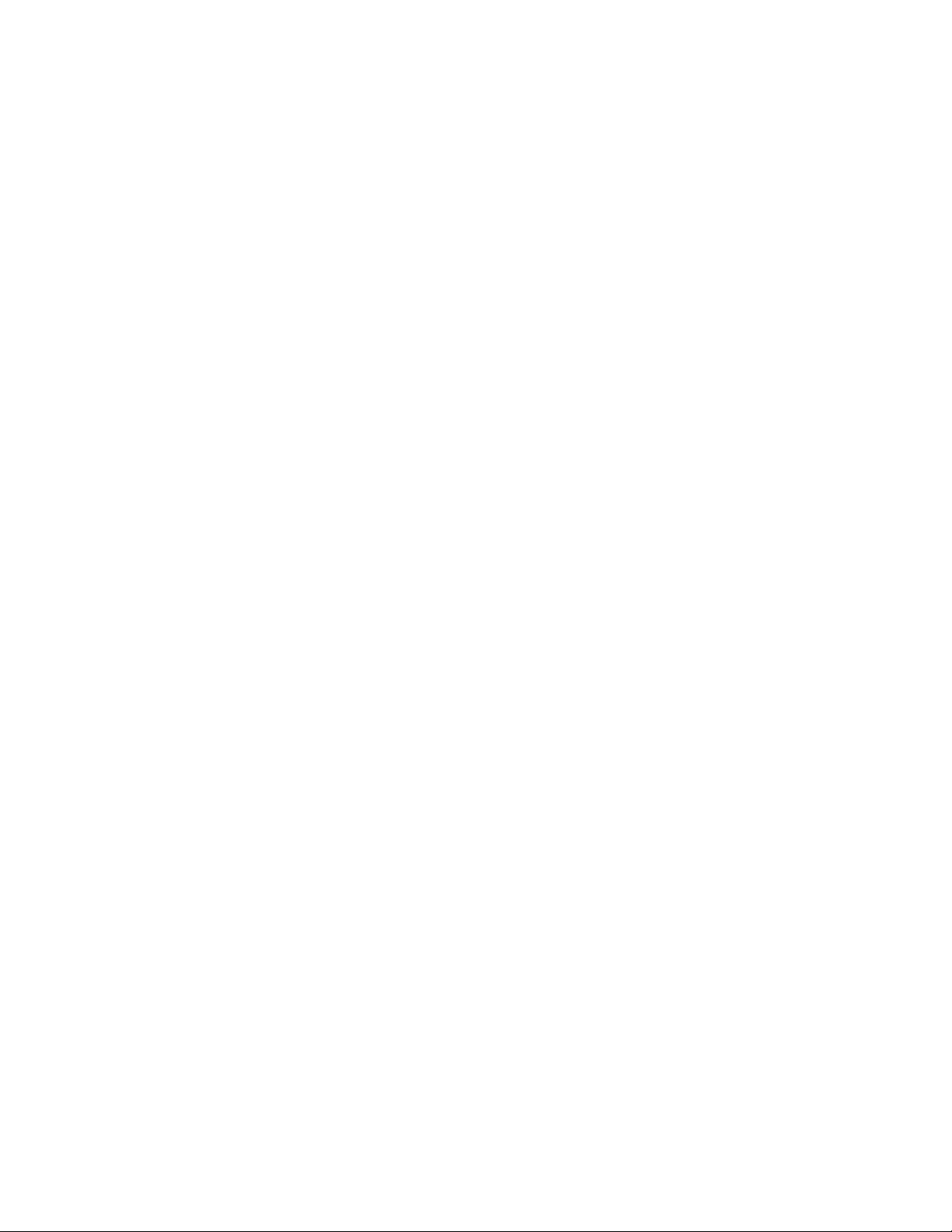
Replacing the Theater Lighting Unit: Dell XPS 730/730X Service Manual
file:///C|/Users/santhosh_v/Desktop/7/SM_en/theater_.htm[9/5/2013 11:46:30 AM]
Page 15
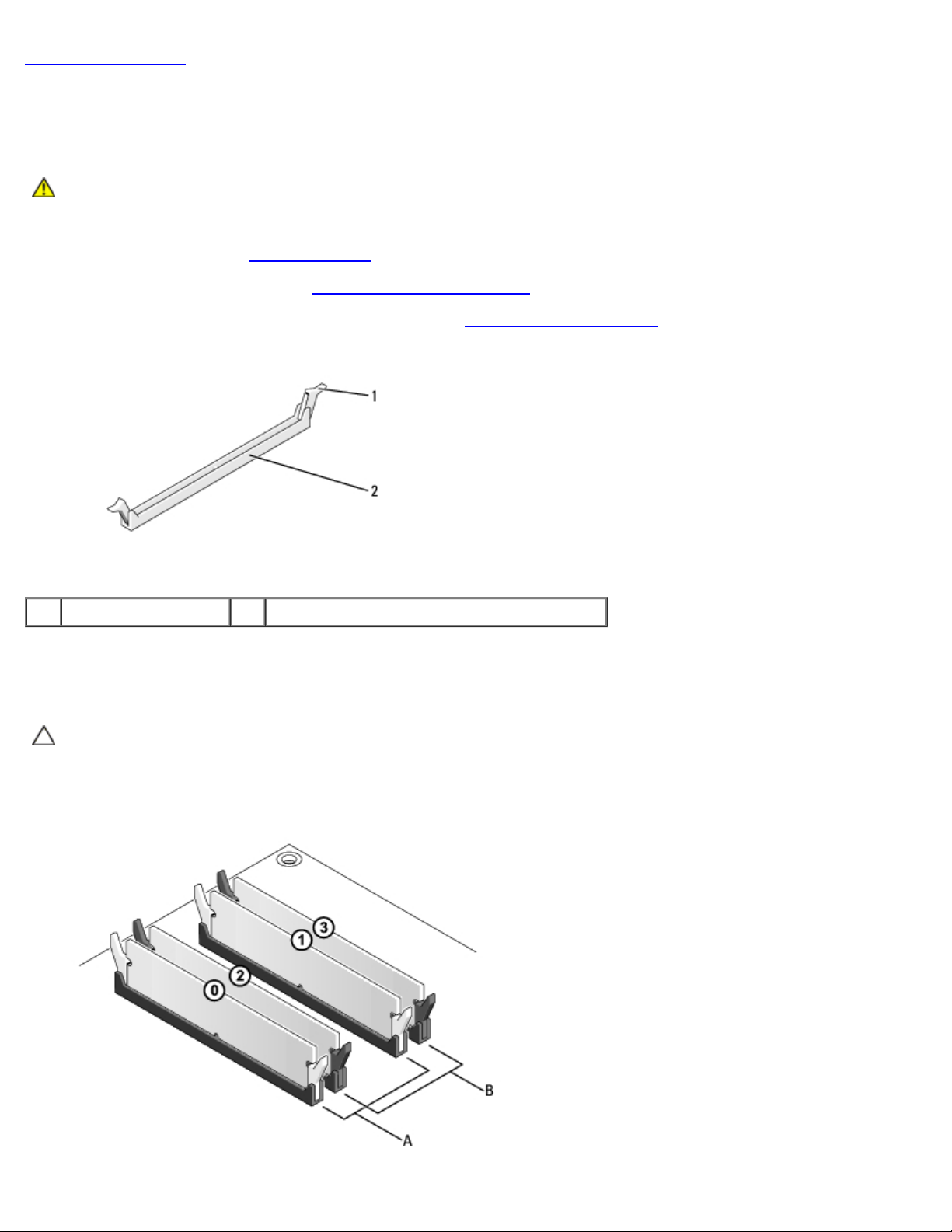
Replacing Memory Module(s): Dell XPS 730/730X Service Manual
Back to Contents Page
Replacing Memory Module(s)
Dell™ XPS™ 730/730X Service Manual
WARNING: Before working inside your computer, read the safety information that shipped with your
computer. For additional safety best practices information, see the Regulatory Compliance Homepage at
www.dell.com/regulatory_compliance.
1. Follow the procedures in Before You Begin
2. Remove the computer cover (see Replacing the Computer Cover
3. Locate the memory modules on the system board (see System Board Components
4. Press out the securing clip at each end of the memory module connector.
1 securing clip 2 memory module connector
5. Grasp the module and pull it upwards.
If the module is difficult to remove, gently ease the module back and forth to remove it from the connector.
.
).
).
CAUTION: Do not install ECC memory modules.
6. Ensure that you install a single memory module in DIMM connector 0, the connector closest to the processor, before
you install modules in any other connector.
file:///C|/Users/santhosh_v/Desktop/7/SM_en/memory.htm[9/5/2013 11:46:31 AM]
Page 16
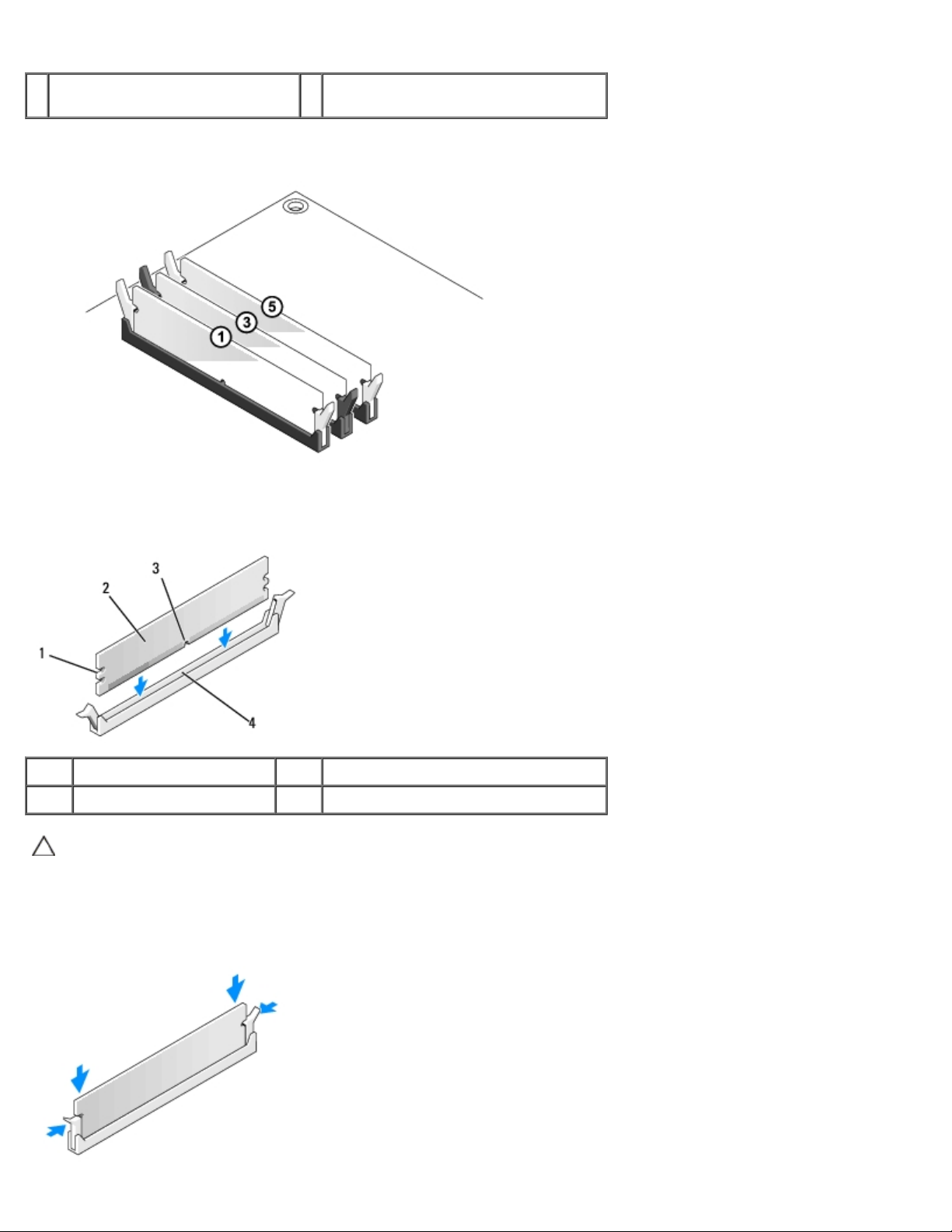
Replacing Memory Module(s): Dell XPS 730/730X Service Manual
Dell™ XPS™ 730:
A matched pair of modules in DIMM
connectors 0 and 1
Dell XPS 730X:
7. Align the notch on the bottom of the module with the tab in the connector.
B matched pair of memory modules in
DIMM connectors 2 and 3
1 cutouts (2) 2 memory module
3 notch 4 tab
CAUTION: To avoid damage to the memory module, press the module straight down into the connector
while you apply equal force to each end of the module.
8. Insert the module into the connector until the module snaps into position.
If you insert the module correctly, the securing clips snap into the cutouts at each end of the module.
file:///C|/Users/santhosh_v/Desktop/7/SM_en/memory.htm[9/5/2013 11:46:31 AM]
Page 17
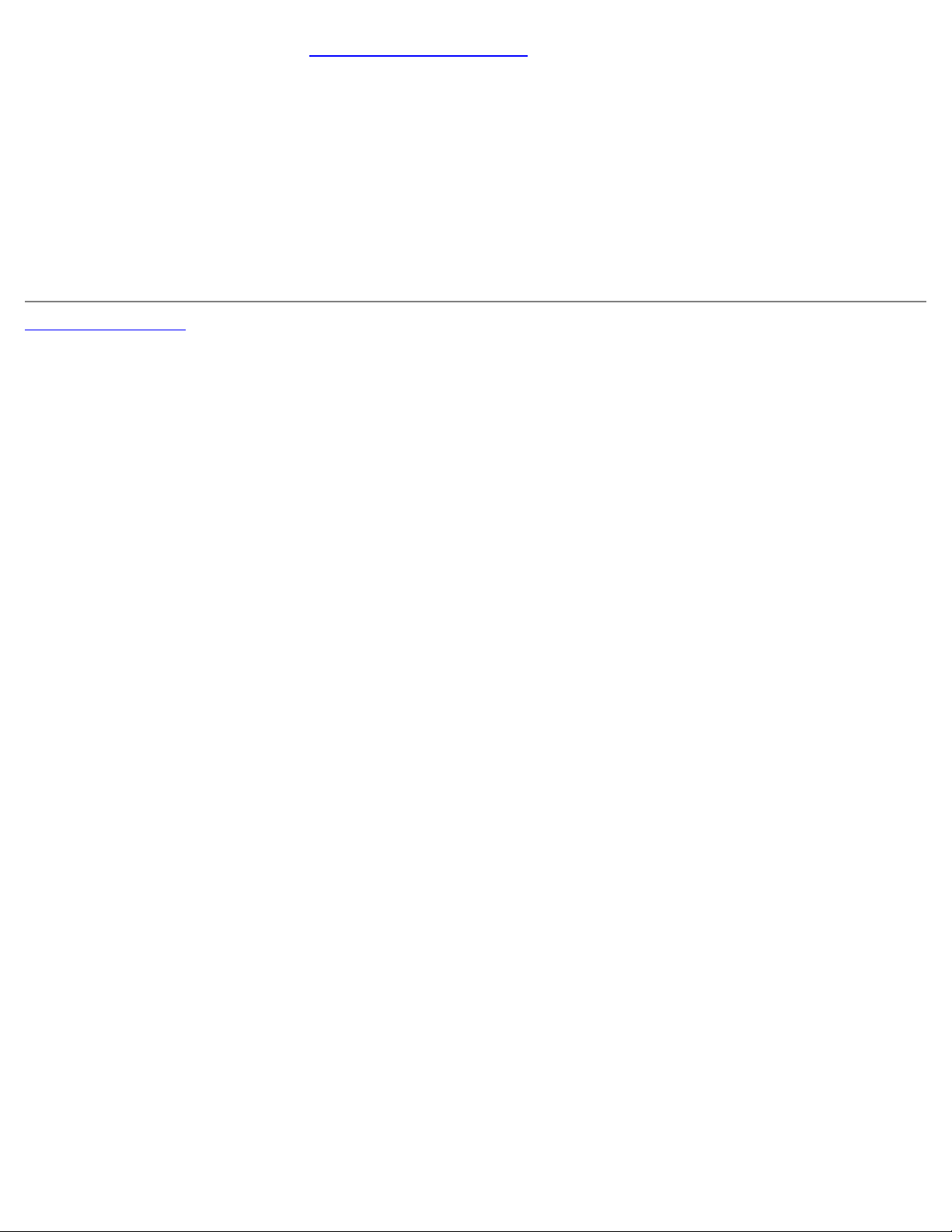
Replacing Memory Module(s): Dell XPS 730/730X Service Manual
9. Replace the computer cover (see Replacing the Computer Cover).
10. Connect your computer and devices to electrical outlets, and then turn them on.
If the message appears stating that memory size has changed, press <F1> to continue.
11. Log on to your computer.
®
12. Right-click the My Computer icon on your Microsoft
Windows® desktop and click Properties.
13. Click the General tab.
14. To verify that the memory is installed correctly, check the amount of memory (RAM) listed.
Back to Contents Page
file:///C|/Users/santhosh_v/Desktop/7/SM_en/memory.htm[9/5/2013 11:46:31 AM]
Page 18
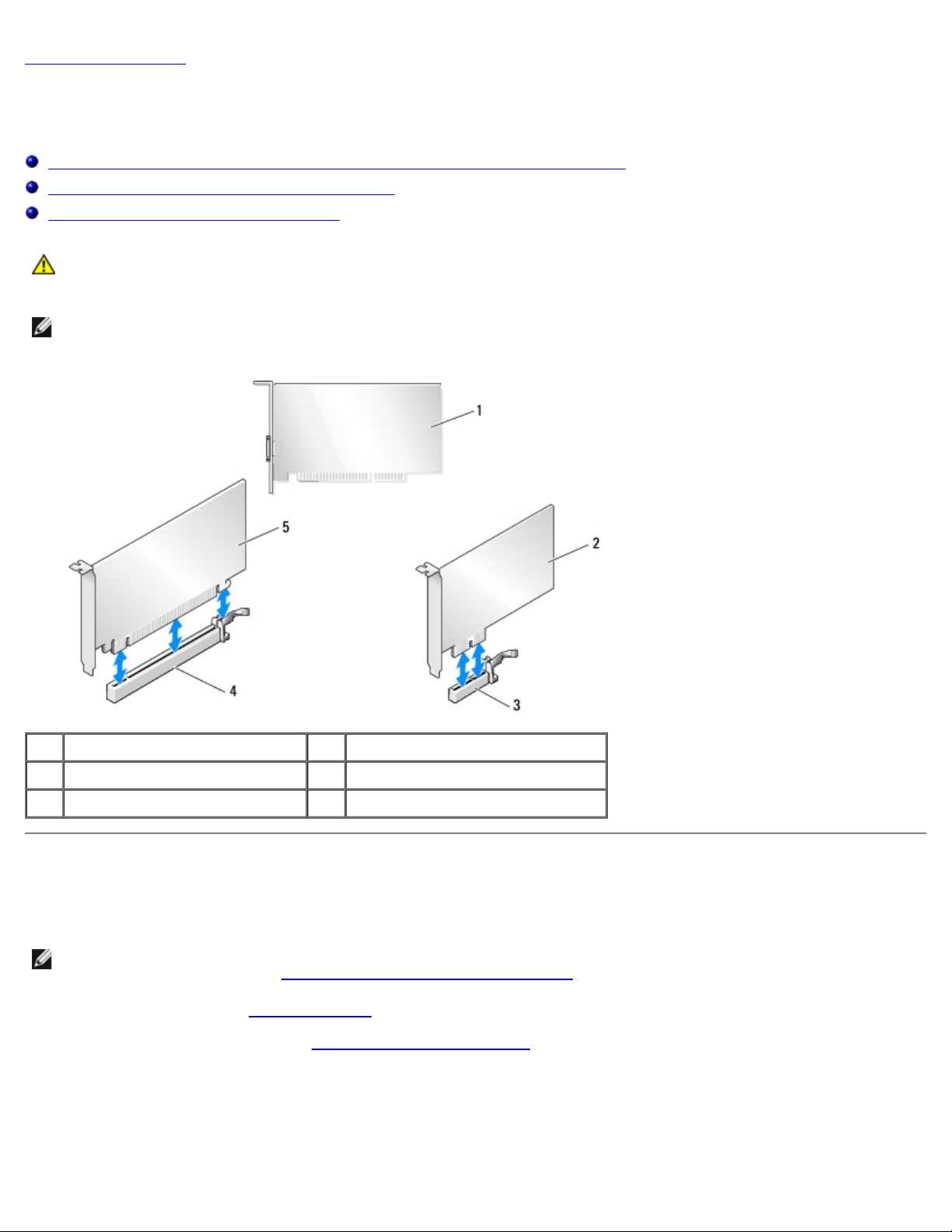
Replacing a PCI/PCI Express Card: Dell XPS 730/730X Service Manual
Back to Contents Page
Replacing a PCI/PCI Express Card
Dell™ XPS™ 730/730X Service Manual
Removing a PCI Express Graphics Card From a Multi Graphics Card Configuration
Installing Graphics Cards for Multi Graphics Card
Replacing the PCI and PCI Express Cards
WARNING: Before working inside your computer, read the safety information that shipped with your
computer. For additional safety best practices information, see the Regulatory Compliance Homepage at
www.dell.com/regulatory_compliance.
NOTE: If a graphics card is installed in each of the PCIe x16 card slots in the multi-graphics configuration, the PCIe x1
and one PCI card slot are not accessible for use.
1 PCI card 2 PCIe x1 card
3 PCIe x1 card slot 4 PCIe x16 card slot
5 PCIe x16 card
Removing a PCI Express Graphics Card From a Multi Graphics
Card Configuration
NOTE: This section deals with dual and triple configurations of PCIe x16 graphics cards only. For removal of any other
type of PCI or PCIe cards, see Replacing the PCI and PCI Express Cards
1. Follow the procedures in Before You Begin
2. Remove the computer cover (see Replacing the Computer Cover
3. Gently securing both graphics cards with one hand, remove the graphics card bridge (if present) with your other hand
by pulling it up and away from the computer. Set it aside.
Repeat if removing two bridges from a triple card configuration.
.
.
).
file:///C|/Users/santhosh_v/Desktop/7/SM_en/cards.htm[9/5/2013 11:46:32 AM]
Page 19
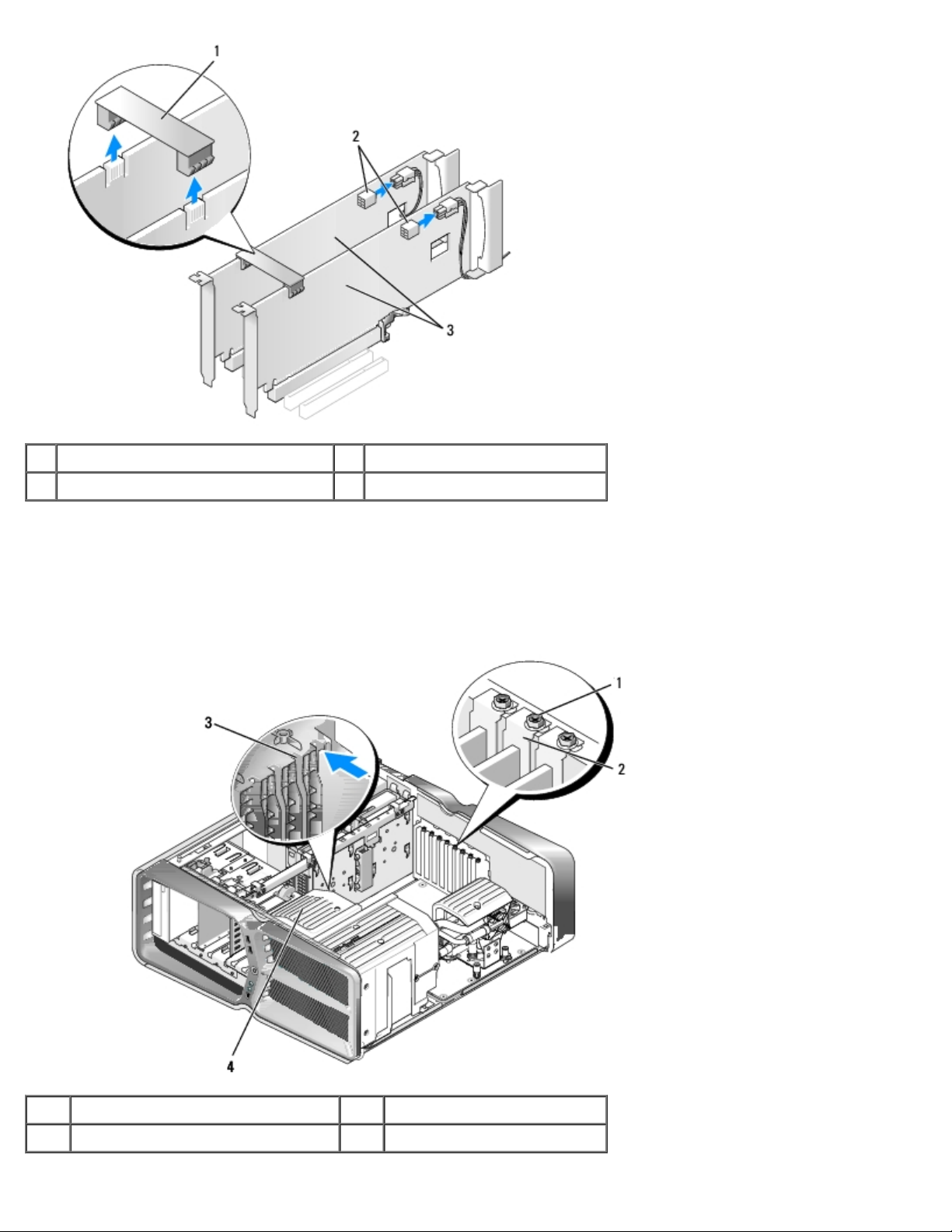
Replacing a PCI/PCI Express Card: Dell XPS 730/730X Service Manual
1 graphics card bridge 2 power connectors (2)
3 dual-PCIe graphics cards
4. Disconnect any cables connected to the card.
5. Remove the captive screws on top of the PCI card fan shroud and remove the shroud.
6. Remove the card retention screw(s) on the top of the card retainer at the appropriate card slot and pivot the card
retainer back through the chassis wall.
1 retention screw 2 card retainer
3 alignment guide 4 fan bracket
file:///C|/Users/santhosh_v/Desktop/7/SM_en/cards.htm[9/5/2013 11:46:32 AM]
Page 20
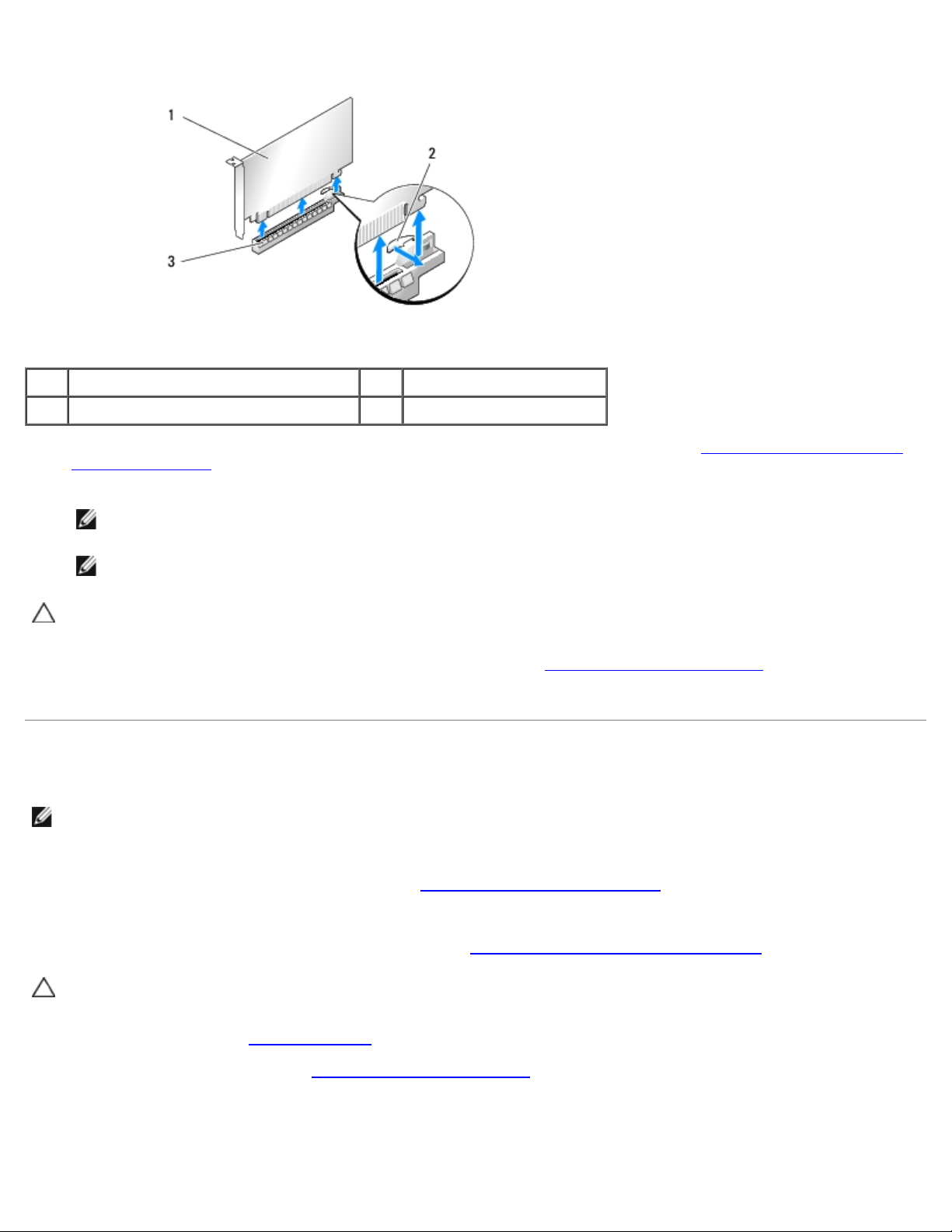
Replacing a PCI/PCI Express Card: Dell XPS 730/730X Service Manual
7. Press the securing tab (if present) on the system board connector as you grasp the card by its top corners, and then
ease the card straight out of the connector
.
1 PCIe x16 card 2 securing tab
3 PCIe x16 card slot
8. Install a filler bracket in the empty card-slot opening. If you are replacing the card, see Installing Graphics Cards for
Multi Graphics Card.
NOTE: Installing filler brackets over empty card-slot openings is necessary to maintain FCC certification of the
computer. The brackets also keep dust and dirt out of your computer.
NOTE: The graphics card bridge (not present in all multi-graphics configurations) is not necessary in a single
graphics card configuration.
CAUTION: Do not route card cables over or behind the cards. Cables routed over the cards can prevent the
computer cover from closing properly or cause damage to the equipment.
9. Replace the PCI card fan shroud, replace the computer cover (see Replacing the Computer Cover
computer and devices to electrical outlets, and then turn them on.
), reconnect the
Installing Graphics Cards for Multi Graphics Card
NOTE: To upgrade to or downgrade from a dual- or triple-graphics card configuration, you may need additional parts
that can be ordered from Dell.
This section pertains to using dual and triple PCIe graphics cards to take advantage of NVIDIA's SLI (Scalable Link Interface).
For installation of other types of PCI or PCIe cards, see Replacing a PCI/PCI Express Card
Some expansion card slots will not be available for use if a dual-slot graphics card is installed in any of the PCIe x16 card
slots. If you are upgrading from a single-slot graphics card to a dual-slot graphics card, you will need to remove any card
installed in these expansion slots. To remove a PCIe card, see Replacing the PCI and PCI Express Cards
.
.
CAUTION: For information about upgrading your system to use NVIDIA SLI (Scalable Link Interface) multi-
graphics technology, see the Dell support website at support.dell.com.
1. Follow the procedures in Before You Begin
2. Remove the computer cover (see Replacing the Computer Cover
3. Remove the captive screws on top of the PCI card fan shroud and remove the shroud.
4. Remove the filler bracket or existing graphics card to create a card-slot opening.
file:///C|/Users/santhosh_v/Desktop/7/SM_en/cards.htm[9/5/2013 11:46:32 AM]
.
).
Page 21
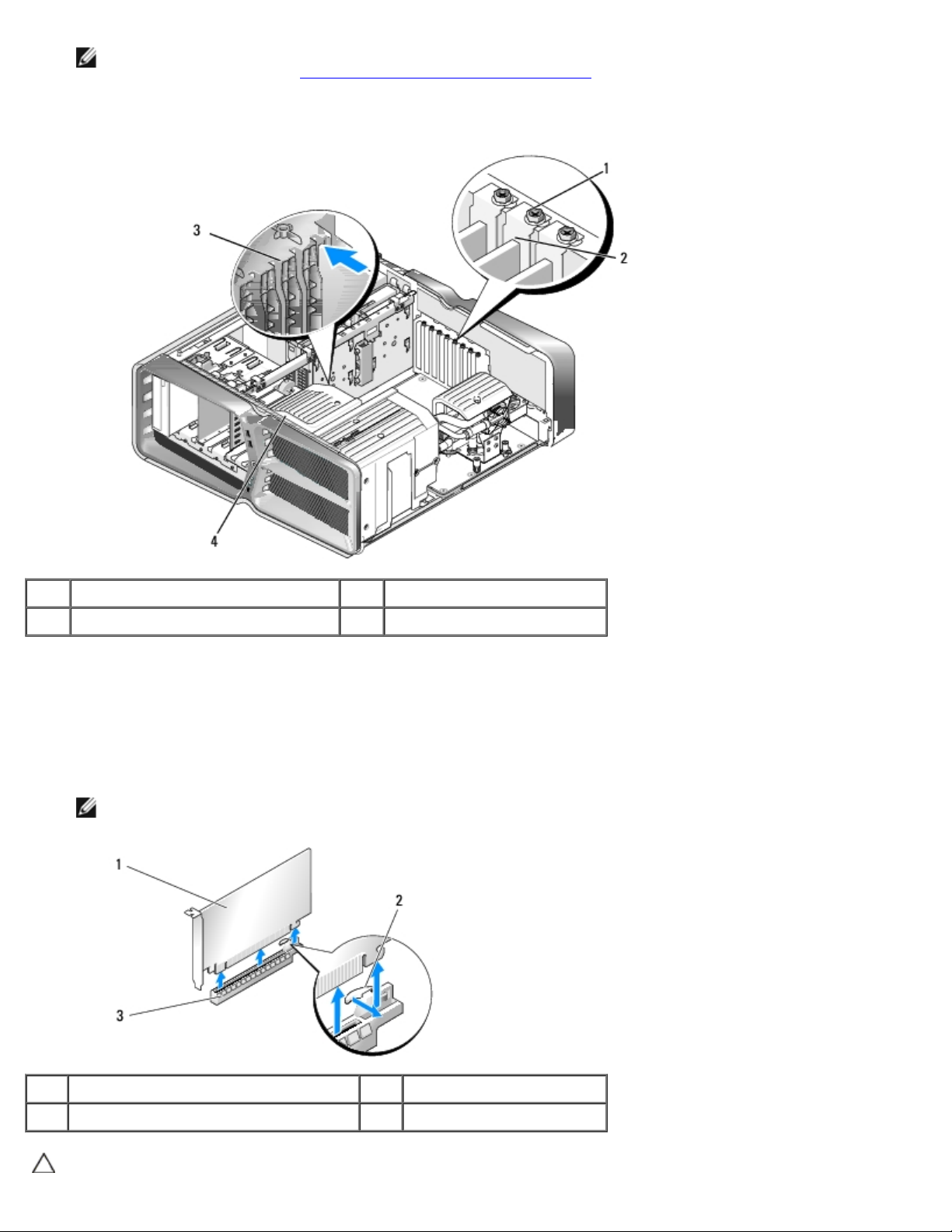
Replacing a PCI/PCI Express Card: Dell XPS 730/730X Service Manual
NOTE: If you are upgrading to a multi-graphics card configuration and have a card installed in the PCIe x1 card
slot, remove the card (see Replacing the PCI and PCI Express Cards
5. Install two SLI-ready graphics cards into the two outer PCIe x16 slots on the system board.
).
1 retention screw 2 card retainer
3 alignment guide 4 fan bracket
6. Prepare the cards for installation.
See the documentation that came with the cards for information on configuring them, making internal connections, or
otherwise customizing them for your computer.
7. Position each card so that it is aligned with the slot and that the securing tab (if present) is aligned with the slot.
NOTE: If the card is full length, insert the card guide into the alignment slot on the fan bracket.
1 PCIe x16 card 2 securing tab
3 PCIe x16 card slot
CAUTION: Ensure that you release the securing tab to seat the card. If the card is not installed correctly,
file:///C|/Users/santhosh_v/Desktop/7/SM_en/cards.htm[9/5/2013 11:46:32 AM]
Page 22

Replacing a PCI/PCI Express Card: Dell XPS 730/730X Service Manual
you may damage the system board.
Gently pull the securing tab (if present) and place the card in the connector. Press down firmly and ensure that the card
is fully seated in the slot.
CAUTION: Do not route card cables over or behind the cards. Cables routed over the cards can prevent the
computer cover from closing properly or cause damage to the equipment.
CAUTION: An incorrectly attached graphics power cable may result in degraded graphics performance.
8. Screw in the card retention screw(s) on the top of the card retainer at the appropriate card slot.
9. Repeat for additional graphics cards.
Connect the PCIe supplementary power connectors from the system power supply to each of the graphics cards. See
the documentation for the card for information about the card's cable connections.
10. Install the NVIDIA SLI connector across the two outer graphics cards. Each SLI-ready graphics card has an SLI
connector tab on its upper side. Press firmly on each connector so that it completely covers the connector tab.
1 graphics card bridge 2 power connectors (2)
3 dual-PCIe graphics cards
11. If present, lower the graphics card bridge that lays over the installed cards and snap it into place.
12. Replace the computer cover (see Replacing the Computer Cover), reconnect the computer and devices to electrical
outlets, and then turn them on.
Replacing the PCI and PCI Express Cards
CAUTION: To avoid electrostatic discharge and damage to internal components, ground yourself by using a
wrist grounding strap or by periodically touching an unpainted metal surface on the computer chassis.
CAUTION: If your computer came with a PCI graphics card installed, removal of the card is not necessary
when installing additional graphics cards; however, the card is required for troubleshooting purposes. If
you remove the card, store it in a safe and secure location.
file:///C|/Users/santhosh_v/Desktop/7/SM_en/cards.htm[9/5/2013 11:46:32 AM]
Page 23

Replacing a PCI/PCI Express Card: Dell XPS 730/730X Service Manual
1. Follow the procedures in Before You Begin.
2. Remove the computer cover (see Replacing the Computer Cover
3. Disconnect any cables connected to the card.
4. If the card is a full length, remove the captive screws on top of the PCI card fan shroud and remove the shroud.
5. Remove the card retention screw.
).
1 retention screw 2 card retainer
3 alignment guide 4 fan bracket
6. Press the securing tab (if present) on the system board connector as you grasp the card by its top corners, and then
ease the card out of the connector.
NOTE: If the card is full length, press the securing tab on the end of the alignment guides on the fan bracket.
1 PCIe x16 card 2 securing tab
3 PCIe x16 card slot
7. Install a filler bracket in the empty card-slot opening. If you are replacing the card, see Replacing a PCI/PCI Express
file:///C|/Users/santhosh_v/Desktop/7/SM_en/cards.htm[9/5/2013 11:46:32 AM]
Page 24

Replacing a PCI/PCI Express Card: Dell XPS 730/730X Service Manual
Card.
8. Reinstall the card retention screw.
9. Reinstall the card slot fan shroud.
10. Replace the computer cover (see Replacing the Computer Cover), reconnect the computer and devices to electrical
11. Uninstall the driver for the card that you removed.
12. If present, press the tab on the graphics card bridge that lays over the installed cards and rotate it upwards to gain full
13. Press down the tab on the top of the graphics card bridge at the appropriate card slot and pivot the graphics card
NOTE: Installing filler brackets over empty card-slot openings is necessary to maintain FCC certification of the
computer. The brackets also keep dust and dirt out of your computer.
CAUTION: Do not route card cables over or behind the cards. Cables routed over the cards can prevent the
computer cover from closing properly or cause damage to the equipment.
outlets, and then turn them on.
CAUTION: If you have or are upgrading to the optional multi-graphics configuration, see Installing
Graphics Cards for Multi Graphics Card to install a graphics card.
access to the card.
bridge back through the chassis wall.
1 retention screw 2 card retainer
3 alignment guide 4 fan bracket
14. Remove the filler bracket or existing card (see Replacing the PCI and PCI Express Cards
15. Prepare the card for installation.
See the documentation that came with the card for information on configuring the card, making internal connections, or
file:///C|/Users/santhosh_v/Desktop/7/SM_en/cards.htm[9/5/2013 11:46:32 AM]
) to create a card-slot opening.
Page 25

Replacing a PCI/PCI Express Card: Dell XPS 730/730X Service Manual
otherwise customizing it for your computer.
16. Position the card so that it is aligned with the slot and the securing tab (if present) is aligned with the slot.
NOTE: If the card is full length, insert the card guide into the alignment slot on the fan bracket.
1 PCIe x16 card 2 securing tab
3 PCIe x16 card slot
CAUTION: Ensure that you release the securing tab to seat the card. If the card is not installed correctly,
you may damage the system board.
17. Gently pull the securing tab (if present) and place the card in the connector. Press down firmly and ensure that the
card is fully seated in the slot.
1 card connector (seated) 2 card connector (not seated)
3 bracket properly aligned within
slot
5 alignment bar 6 alignment guide
CAUTION: Do not route card cables over or behind the cards. Cables routed over the cards can prevent the
computer cover from closing properly or cause damage to the equipment.
file:///C|/Users/santhosh_v/Desktop/7/SM_en/cards.htm[9/5/2013 11:46:32 AM]
4 bracket improperly aligned outside of
slot
Page 26

Replacing a PCI/PCI Express Card: Dell XPS 730/730X Service Manual
CAUTION: An incorrectly attached graphics power cable may result in degraded graphics performance.
18. Connect any cables that should be attached to the card.
See the documentation for the card for information about the card's cable connections.
CAUTION: Before rotating the card retainer back into place, ensure that the tops of all cards and filler
brackets are flush with the alignment bar and the notch in the top of each card or filler bracket fits around
the alignment guide.
19. Rotate the graphics card bridge back into its original position; push its tip so that its tab clicks into place.
20. If present, lower the graphics card bridge that lays over the installed cards and snap it into place.
21. Replace the computer cover (see Replacing the Computer Cover
outlets, and then turn them on.
22. Install any drivers required for the card as described in the card documentation.
Back to Contents Page
), reconnect the computer and devices to electrical
file:///C|/Users/santhosh_v/Desktop/7/SM_en/cards.htm[9/5/2013 11:46:32 AM]
Page 27

Replacing Drives: Dell XPS 730/730X Service Manual
Back to Contents Page
Replacing Drives
Dell™ XPS™ 730/730X Service Manual
Replacing a Hard Drive
Replacing the Drive Panel
Replacing a Floppy Drive (XPS 730 Only)
Replacing a Media Card Reader
WARNING: Before working inside your computer, read the safety information that shipped with your
computer. For additional safety best practices information, see the Regulatory Compliance Homepage at
www.dell.com/regulatory_compliance.
Replacing a Hard Drive
WARNING: To guard against electrical shock, always unplug your computer from the electrical outlet
before removing the cover.
CAUTION: If you are replacing a hard drive that contains data that you want to keep, back up your files
before you begin this procedure.
1. Follow the procedures in Before You Begin
2. Remove the computer cover (see Replacing the Computer Cover
3. Disconnect the power cable and the data cable from the hard drive.
Dell™ XPS™ 730:
.
).
1 power cable 2 data cable
Dell XPS 730X:
file:///C|/Users/santhosh_v/Desktop/7/SM_en/drives.htm[9/5/2013 11:46:36 AM]
Page 28

Replacing Drives: Dell XPS 730/730X Service Manual
1 power cable 2 data cable
4. Press the blue tabs on each side of the hard drive bracket toward each other and slide the drive up and out of the hard
drive bay.
1 blue tabs (2) 2 hard drive
3 hard drive bay
NOTE: If a hard drive bracket is installed inside the hard drive bay, remove the bracket before you install a new
hard drive.
file:///C|/Users/santhosh_v/Desktop/7/SM_en/drives.htm[9/5/2013 11:46:36 AM]
Page 29

Replacing Drives: Dell XPS 730/730X Service Manual
5. Prepare the new hard drive for installation and check the documentation for the hard drive to verify that the drive is
configured for your computer.
NOTE: If the hard drive you are installing does not have the hard drive bracket attached, use your original hard
drive bracket; snap the bracket onto the new drive.
3.5" hard drive:
Removal:
Replacement:
1 hard drive 2 hard drive bracket
2.5" hard drive:
Removal:
1 hard drive cage 2 hard drive
3 hard drive bracket
file:///C|/Users/santhosh_v/Desktop/7/SM_en/drives.htm[9/5/2013 11:46:36 AM]
Page 30

Replacing Drives: Dell XPS 730/730X Service Manual
Replacement:
1 hard drive 2 hard drive bracket
3 hard drive cage
6. Verify that the hard drive bay is empty and unobstructed.
7. Slide the hard drive into the hard drive bay until it clicks securely into place.
1 hard drive 2 hard drive bay
CAUTION: Ensure that all connectors are properly cabled and firmly seated.
8. Connect the power cable to the hard drive.
9. Connect the hard drive data cable to the hard drive.
file:///C|/Users/santhosh_v/Desktop/7/SM_en/drives.htm[9/5/2013 11:46:36 AM]
Page 31

Replacing Drives: Dell XPS 730/730X Service Manual
Dell XPS 730:
1 power cable 2 data cable
Dell XPS 730X:
1 power cable 2 data cable
10. Replace the computer cover (see Replacing the Computer Cover
11. Connect the computer and devices to electrical outlets, and turn them on.
See the documentation that came with the drive for instructions on installing any software required for drive operation.
file:///C|/Users/santhosh_v/Desktop/7/SM_en/drives.htm[9/5/2013 11:46:36 AM]
).
Page 32

Replacing Drives: Dell XPS 730/730X Service Manual
Replacing the Drive Panel
1. Follow the procedures in Before You Begin.
2. Remove the computer cover (see Replacing the Computer Cover
3. Grasp the drive release latch and slide it towards the base of the computer until the drive panel snaps open.
).
1 drive release latch 2 drive panel
3 drive panel tabs
4. Pivot the drive panel outward and lift it from its side hinges.
5. Set the drive panel aside in a secure location.
6. To install the new drive panel, align the drive panel tabs with the side door hinges.
1 drive release latch 2 drive panel
file:///C|/Users/santhosh_v/Desktop/7/SM_en/drives.htm[9/5/2013 11:46:36 AM]
Page 33

Replacing Drives: Dell XPS 730/730X Service Manual
3 drive panel tabs
7. Rotate the drive panel toward the computer until it snaps into place on the drive panel.
8. Replace the computer cover (see Replacing the Computer Cover
).
Replacing a Floppy Drive (XPS 730 Only)
1. Follow the procedures in Before You Begin.
2. Remove the computer cover (see Replacing the Computer Cover
3. Remove the drive panel (see Replacing the Drive Panel
4. Disconnect the power and data cables from the back of the floppy drive.
).
).
1 power cable 2 floppy drive data cable
5. Slide the drive release latch towards the base of the computer to release the shoulder screw, and then slide the drive
out of the drive bay.
file:///C|/Users/santhosh_v/Desktop/7/SM_en/drives.htm[9/5/2013 11:46:36 AM]
Page 34

Replacing Drives: Dell XPS 730/730X Service Manual
1 drive release latch 2 floppy drive
6. If no screws are attached to the new floppy drive, check the inside of the drive panel for shoulder screws. If screws are
present, attach the screws to the new drive.
1 floppy drive 2 shoulder screws (4)
7. Slide the floppy drive into the drive bay until it clicks into place.
file:///C|/Users/santhosh_v/Desktop/7/SM_en/drives.htm[9/5/2013 11:46:36 AM]
Page 35

Replacing Drives: Dell XPS 730/730X Service Manual
1 drive release latch 2 floppy drive
8. Connect the power and data cables to the back of the floppy drive.
9. Check all cable connections and fold cables out of the way to avoid blocking airflow between the fan and cooling vents.
10. Replace the drive panel (see Replacing the Drive Panel
11. Replace the computer cover (see Replacing the Computer Cover
12. Connect your computer and devices to their electrical outlets, and turn them on.
See the documentation that came with the drive for instructions on installing any software required for drive operation.
13. Enter system setup (see System Setup
Replacing an Optical Drive
1. Follow the procedures in Before You Begin.
2. Remove the computer cover (see Replacing the Computer Cover
3. Remove the drive panel (see Replacing the Drive Panel
4. Disconnect the power and data cables from the back of the drive.
), and select the appropriate Diskette Drive option.
).
).
).
).
NOTE: If you are uninstalling your only optical drive and will not replace it at this time, disconnect the data cable
from the system board and set it aside.
file:///C|/Users/santhosh_v/Desktop/7/SM_en/drives.htm[9/5/2013 11:46:36 AM]
Page 36

Replacing Drives: Dell XPS 730/730X Service Manual
1 data cable 2 power cable
5. Slide the drive release latch towards the base of the computer to release the shoulder screw, and then slide the optical
drive out of the drive bay.
1 drive release latch 2 optical drive
6. To replace the optical drive, prepare the drive for installation and check the documentation that accompanied the drive
to verify that the drive is configured for your computer.
NOTE: If you are installing an IDE drive, configure the drive for the cable select setting.
file:///C|/Users/santhosh_v/Desktop/7/SM_en/drives.htm[9/5/2013 11:46:36 AM]
Page 37

Replacing Drives: Dell XPS 730/730X Service Manual
7. If no screws are attached to the drive, check the inside of the drive panel for screws and, if screws are present, attach
the screws to the new drive.
1 optical drive 2 shoulder screws (3)
8. Gently slide the drive into the drive bay until you hear a click or feel the drive securely installed.
1 drive release latch 2 optical drive
9. Attach the power and data cables to the optical drive.
To locate the system board connector, see System Board Components.
file:///C|/Users/santhosh_v/Desktop/7/SM_en/drives.htm[9/5/2013 11:46:36 AM]
Page 38

Replacing Drives: Dell XPS 730/730X Service Manual
1 power cable 2 data cable
10. Check all cable connections and fold cables out of the way to avoid blocking airflow between the fan and cooling vents.
11. Replace the drive panel (see Replacing the Drive Panel).
12. Replace the computer cover (see Replacing the Computer Cover
13. Connect your computer and devices to their electrical outlets, and turn them on.
See the documentation that came with the drive for instructions on installing any software required for drive operation.
14. Enter system setup (see System Setup
) and select the appropriate Drive option.
).
Replacing a Media Card Reader
1. Follow the procedures in Before You Begin.
2. Remove the computer cover (see Replacing the Computer Cover
3. Remove the drive panel (see Replacing the Drive Panel
4. Disconnect the cable from the back of the Media Card Reader.
).
).
file:///C|/Users/santhosh_v/Desktop/7/SM_en/drives.htm[9/5/2013 11:46:36 AM]
Page 39

Replacing Drives: Dell XPS 730/730X Service Manual
1 media card reader cable
5. Slide the drive release latch towards the base of the computer to release the shoulder screw, and then slide the media
card reader out of the drive bay.
1 drive release latch 2 media card reader
6. If no screws are attached to the new Media Card Reader, check the inside of the drive panel for shoulder screws. If
screws are present, attach the screws to the new card reader.
file:///C|/Users/santhosh_v/Desktop/7/SM_en/drives.htm[9/5/2013 11:46:36 AM]
Page 40

Replacing Drives: Dell XPS 730/730X Service Manual
1 media card reader 2 shoulder screws (4)
7. Slide the Media Card Reader into the drive bay until it clicks into place.
1 drive release latch 2 media card reader
8. Attach the cable to the back of the Media Card Reader.
9. Check all cable connections and fold cables out of the way to avoid blocking airflow between the fan and cooling vents.
10. Replace the drive panel (see Replacing the Drive Panel
11. Replace the computer cover (see Replacing the Computer Cover
12. Connect your computer and devices to their electrical outlets, and turn them on.
See the documentation that came with the drive for instructions on installing any software required for drive operation.
13. Enter system setup (see System Setup
file:///C|/Users/santhosh_v/Desktop/7/SM_en/drives.htm[9/5/2013 11:46:36 AM]
) and select the appropriate USB for FlexBay option.
).
).
Page 41

Replacing Drives: Dell XPS 730/730X Service Manual
Back to Contents Page
file:///C|/Users/santhosh_v/Desktop/7/SM_en/drives.htm[9/5/2013 11:46:36 AM]
Page 42

Replacing the Heat Sink Assembly: Dell XPS 730/730X Service Manual
Back to Contents Page
Replacing the Heat Sink Assembly
Dell™ XPS™ 730/730X Service Manual
Replacing the Air Cooled Heat Sink Assembly
Replacing the Liquid Cooling Heat Sink Assembly
WARNING: Before working inside your computer, read the safety information that shipped with your
computer. For additional safety best practices information, see the Regulatory Compliance Homepage at
www.dell.com/regulatory_compliance.
CAUTION: Do not perform the following steps unless you are familiar with hardware removal and
replacement. Performing these steps incorrectly could damage your system board. For technical service,
see the Setup Guide.
Your computer uses one of the following types of processor cooling solutions, air-cooling or H2Ceramic (also called H2C or
Hot-to-Cold) liquid-cooling system.
Replacing the Air Cooled Heat Sink Assembly
1. Follow the procedures in Before You Begin.
2. Remove the computer cover (see Replacing the Computer Cover
WARNING: The processor heat sink can get very hot during normal operation. Be sure that the heat sink
has had sufficient time to cool before you touch it.
3. Loosen the four captive screws that secure the heatsink to the chassis.
4. Gently lift the heat sink assembly out of the chassis. You may have to gently twist the heat sink to fully disengage the
heat sink assembly.
5. Disconnect the fan cable from the rear fan connector on the LED circuit board at the back of the chassis.
).
file:///C|/Users/santhosh_v/Desktop/7/SM_en/cooling_.htm[9/5/2013 11:46:40 AM]
Page 43

Replacing the Heat Sink Assembly: Dell XPS 730/730X Service Manual
1 fan power connector 2 LED circuit board
3 captive screws (4)
CAUTION: The processor heat sink is attached to the processor fan shroud. When you remove the
processor fan shroud, lay it upside down or on its side to avoid damaging the heat sink thermal interface.
CAUTION: Ensure that adequate thermal grease is applied to the top of the processor. Thermal grease is
critical for ensuring adequate thermal bonding, which is a requirement for optimal processor operation.
6. To replace the air cooled heat sing assembly, apply thermal grease to the top of the processor as needed.
7. Align the screw holes on the heat sink assembly with the holes on the base of the computer, then tighten the four
screws to secure the assembly.
8. Connect the fan cable to the rear fan connector on the LED circuit board.
9. Replace the computer cover (see Replacing the Computer Cover).
Replacing the Liquid Cooling Heat Sink Assembly
WARNING: The liquid cooling assembly is responsible for cooling the system board chipset in addition to
the CPU. If the liquid cooling assembly is replaced with an assembly other than the original, a cooling
solution must be installed to avoid overheating the chipset. Failure to install a cooling solution, either
third- party or Dell provided, may result in damage to your system and render the system inoperable.
1. Follow the procedures in Before You Begin
2. Remove the computer cover (see Replacing the Computer Cover
WARNING: The processor heat sink can get very hot during normal operation. Be sure that the heat sink
has had sufficient time to cool before you touch it.
3. Observe the following cautions when working with the liquid cooling assembly.
The liquid cooling assembly is not user serviceable or upgradeable. All required service should be done by
qualified service personnel only.
The liquid cooling assembly in your system contains a non-refillable coolant. In the event of a coolant leak, shut
down your system immediately. Unplug your system from the power outlet and contact Dell Technical Support.
In the event of skin contact with the coolant, wash your skin with soap and water. Seek medical attention if
irritation develops.
In the event of eye contact with the coolant, rinse your eyes immediately with water, with your eyelids open, for
15 minutes. Seek medical attention if irritation persists.
.
).
4. Disconnect the liquid cooling cable from the H2C connector on the Master Control Board (see Master Control Board).
CAUTION: The processor heat sink is attached to the liquid cooling assembly. When you remove the liquid
cooling assembly, lay it upside down or on its side to avoid damaging the heatsink thermal interface.
5. Loosen the screws on the liquid cooling assembly, then lift the assembly out of the computer and set it aside.
file:///C|/Users/santhosh_v/Desktop/7/SM_en/cooling_.htm[9/5/2013 11:46:40 AM]
Page 44

Replacing the Heat Sink Assembly: Dell XPS 730/730X Service Manual
1 liquid cooling assembly 2 captive screws
CAUTION: Ensure that adequate thermal grease is applied to the top of the processor. Thermal grease is
critical for ensuring adequate thermal bonding, which is a requirement for optimal processor operation.
6. To install the liquid cooling heat sink assembly, apply thermal grease to the top of the processor as needed.
7. Align the screw holes on the liquid cooling assembly with the holes on the base of the computer, then tighten the six
screws to secure the assembly.
8. Connect the liquid cooling cable to the H2C connector on the Master Control Board (see Master Control Board
9. Close the computer cover (see Replacing the Computer Cover
10. Connect your computer and devices to electrical outlets, and turn them on.
Back to Contents Page
).
).
file:///C|/Users/santhosh_v/Desktop/7/SM_en/cooling_.htm[9/5/2013 11:46:40 AM]
Page 45

Replacing the Processor: Dell XPS 730/730X Service Manual
Back to Contents Page
Replacing the Processor
Dell™ XPS™ 730/730X Service Manual
Removing the Processor
Installing the Processor
WARNING: Before working inside your computer, read the safety information that shipped with your
computer. For additional safety best practices information, see the Regulatory Compliance Homepage at
www.dell.com/regulatory_compliance.
CAUTION: Do not perform the following steps unless you are familiar with hardware removal and
replacement. Performing these steps incorrectly could damage your system board. For technical service,
see the Setup Guide.
1. Follow the procedures in Before You Begin
2. Remove the computer cover (see Replacing the Computer Cover
WARNING: Despite having a plastic shield, the heat sink assembly may be very hot during normal
operation. Be sure that it has had sufficient time to cool before you touch it.
3. Disconnect the power cables from the ATX_POWER and ATX_CPU connectors (see System Board Components
system board.
4. Remove the processor fan and heat sink assembly from the computer (see Replacing the Processor Fan Assembly).
NOTE: Unless a new heat sink is required for the new processor, reuse the original heat sink assembly when you
replace the processor.
5. Press and push the release lever down and out to release it from the tab that secures it.
6. Open the processor cover, if applicable.
.
).
Removing the Processor
) on the
file:///C|/Users/santhosh_v/Desktop/7/SM_en/processo.htm[9/5/2013 11:46:41 AM]
Page 46

Replacing the Processor: Dell XPS 730/730X Service Manual
1 processor cover 2 processor
3 socket 4 release lever
CAUTION: When removing or replacing the processor, do not touch any of the pins inside the socket or
allow any object to fall on the pins in the socket.
7. Lift the processor to remove it from the socket, place it aside in a safe and secure place.
Leave the release lever extended in the release position so that the socket is ready for the new processor.
8. Unpack the new processor, being careful not to touch the underside of the processor.
Installing the Processor
file:///C|/Users/santhosh_v/Desktop/7/SM_en/processo.htm[9/5/2013 11:46:41 AM]
Page 47

Replacing the Processor: Dell XPS 730/730X Service Manual
1 processor cover 2 tab
3 processor 4 socket
5 center cover latch 6 release lever
7 front alignment-notch 8 processor pin-1 indicator
9 rear alignment notch
9. If the release lever on the socket is not fully extended, move it to that position.
CAUTION: Socket pins are delicate. To avoid damage, ensure that the processor is aligned properly with
the socket, and do not use excessive force when you install the processor. Be careful not to touch or bend
the pins on the system board.
10. Orient the front and rear alignment-notches on the processor with the front and rear alignment-notches on the socket.
11. Align the pin-1 corners of the processor and socket.
CAUTION: To avoid damage, ensure that the processor aligns properly with the socket, and do not use
excessive force when you install the processor.
12. Set the processor lightly in the socket and ensure that the processor is positioned correctly.
13. When the processor is fully seated in the socket, close the processor cover, if applicable.
Ensure that the tab on the processor cover is positioned underneath the center cover latch on the socket.
14. Pivot the socket release lever back towards the socket, and snap it into place to secure the processor.
15. Clean the thermal grease from the bottom of the heat sink.
CAUTION: Ensure that you apply new thermal grease. New thermal grease is critical for ensuring adequate
thermal bonding, which is a requirement for optimal processor operation.
16. Apply the new thermal grease to the top of the processor.
17. Install the processor fan and heat sink assembly (see Replacing the Heat Sink Assembly
CAUTION: Ensure that the processor fan and heat sink assembly is correctly seated and secure.
18. Replace the computer cover (seeReplacing the Computer Cover
19. Connect your computer and devices to electrical outlets, and then turn them on.
Back to Contents Page
).
).
file:///C|/Users/santhosh_v/Desktop/7/SM_en/processo.htm[9/5/2013 11:46:41 AM]
Page 48

Replacing Fans : Dell XPS 730/730X Service Manual
Back to Contents Page
Replacing Fans
Dell™ XPS™ 730/730X Service Manual
WARNING: Before working inside your computer, read the safety information that shipped with your
computer. For additional safety best practices information, see the Regulatory Compliance Homepage at
www.dell.com/regulatory_compliance.
WARNING: To guard against likelihood of electric shock, laceration by moving fan blades or other
unexpected injuries, always unplug your computer from the electrical outlet before removing the cover.
Removing the Card Slot and Processor Fan Shrouds
1. Follow the procedures in Before You Begin.
2. Remove the computer cover (see Replacing the Computer Cover
3. Remove the captive screws on top of the shroud you are removing and lift the shroud out of the chassis.
).
Replacing the Card Slot Fan Assembly
1. Remove the card slot fan shroud (see Removing the Card Slot and Processor Fan Shrouds).
2. Remove any full-length expansion cards (see Replacing the PCI and PCI Express Cards
3. Disconnect the fan cable from the FAN_CAGE connector on the system board.
4. Remove the front and back screws on the base of the fan cage.
5. Pull the fan cage to towards the rear of the chassis to disengage the cage tabs.
6. Lift the cage off the chassis.
).
file:///C|/Users/santhosh_v/Desktop/7/SM_en/fans.htm[9/5/2013 11:46:42 AM]
Page 49

Replacing Fans : Dell XPS 730/730X Service Manual
1 cage housing 2 fan cage
3 screws (2)
7. To install the card slot fan assembly, connect the fan cable to the FAN_CAGE connector on the system board (see
Master Control Board
8. Align the fan cage tabs with the slots in the chassis. Insert the tabs and push the cage towards the front of the chassis.
9. Screw in the fan retention screws on the front and back of the fan cage.
10. Replace any expansion cards that you removed (see Replacing a PCI/PCI Express Card
11. Replace the PCI card fan shroud and captive screws on top of it.
12. Replace the computer cover (see Replacing the Computer Cover
13. Connect your computer and devices to electrical outlets, and then turn them on.
).
).
).
Replacing the Processor Fan Assembly
1. Remove the card slot fan shroud (see Removing the Card Slot and Processor Fan Shrouds).
file:///C|/Users/santhosh_v/Desktop/7/SM_en/fans.htm[9/5/2013 11:46:42 AM]
Page 50

Replacing Fans : Dell XPS 730/730X Service Manual
computer.
1 processor fan shroud 2 captive screws (2)
2. Remove the processor fan shroud (see Removing the Card Slot and Processor Fan Shrouds
3. Disconnect the fan cable from the FAN_CPU_FRONT connector on the Master Control Board (see Master Control Board
4. Loosen the captive screws securing the processor fan shroud to the chassis, then rotate the shroud back.
5. To Install the processor fan assembly, align the hinge slots on the processor fan shroud with the hinge guides on the
chassis.
6. Gently rotate the processor fan shroud towards the fan, and then tighten the two captive screws.
7. Connect the fan cable to the rear fan connector on the LED circuit board at the back of the chassis.
8. Replace the processor fan shroud on top o the processor fan assembly, and then tighten the two captive screws.
9. Replace the computer cover (see Replacing the Computer Cover
10. Connect your computer and devices to electrical outlets, and turn them on.
).
)
Replacing the Hard Drive Fan
1. Follow the procedures in Before You Begin.
).
2. Remove the computer cover (see Replacing the Computer Cover
3. Remove all installed memory modules (see Replacing Memory Module(s)
4. Disconnect the fan cable from the FAN_CPU_FRONT connector on the Master Control Board (see Master Control Board
5. Press the release latch on the hard drive fan and slide it away from the hard drive bays and lift to remove from the
file:///C|/Users/santhosh_v/Desktop/7/SM_en/fans.htm[9/5/2013 11:46:42 AM]
).
).
).
Page 51

Replacing Fans : Dell XPS 730/730X Service Manual
1 hard-drive fan release latch 2 hard drive fan
6. To install the hard drive fan, slide the fan between the hard drive bays until it snaps into place.
7. Connect the fan cable to the FAN_HDD connector on the Master Control Board (see Master Control Board).
8. Replace the computer cover (see Replacing the Computer Cover
9. Connect your computer and devices to electrical outlets, and then turn them on.
Back to Contents Page
).
file:///C|/Users/santhosh_v/Desktop/7/SM_en/fans.htm[9/5/2013 11:46:42 AM]
Page 52

Replacing the Master Control Board: Dell XPS 730/730X Service Manual
Back to Contents Page
Replacing the Master Control Board
Dell™ XPS™ 730/730X Service Manual
WARNING: Before working inside your computer, read the safety information that shipped with your
computer. For additional safety best practices information, see the Regulatory Compliance Homepage at
www.dell.com/regulatory_compliance
1. Follow the procedures in Before You Begin
2. Remove the computer cover (see Replacing the Computer Cover
3. Remove the fan shrouds (see Removing the Card Slot and Processor Fan Shrouds
4. Remove the card slot assembly (see Replacing the Card Slot Fan Assembly
5. Remove the processor fan assembly (see Replacing the Processor Fan Assembly
6. Disconnect all cables from the master control board.
7. Remove three screws that secure the master control panel to the metal tray.
8. Lift the master control board out.
.
).
).
).
).
1 master control board 2 Screws (3)
9. To replace the master control board, Orient the board on the metal tray.
10. Replace the three screws to secure the master control board assembly to the metal tray.
11. Reconnect all cables to the master control board.
12. Replace the processor fan assembly (see Replacing the Processor Fan Assembly
13. Replace the card slot fan assembly (see Replacing the Card Slot Fan Assembly
14. Replace the fan shrouds.
file:///C|/Users/santhosh_v/Desktop/7/SM_en/master_c.htm[9/5/2013 11:46:44 AM]
).
).
Page 53

Replacing the Master Control Board: Dell XPS 730/730X Service Manual
15. Replace the computer cover (see Replacing the Computer Cover).
Back to Contents Page
file:///C|/Users/santhosh_v/Desktop/7/SM_en/master_c.htm[9/5/2013 11:46:44 AM]
Page 54

Replacing the System Board: Dell XPS 730/730X Service Manual
existing system board to make sure that you have the correct part.
Back to Contents Page
Replacing the System Board
Dell™ XPS™ 730/730X Service Manual
WARNING: Before working inside your computer, read the safety information that shipped with your
computer. For additional safety best practices information, see the Regulatory Compliance Homepage at
www.dell.com/regulatory_compliance
1. Follow the procedures in Before You Begin
2. Remove the computer cover (see Replacing the Computer Cover
3. Remove any full-length expansion cards (see Replacing the PCI and PCI Express Cards
4. Remove any additional components that may restrict access to the system board.
5. Disconnect all cables from the system board.
CAUTION: If you are replacing the system board, visually compare the replacement system board to the
existing system board to make sure that you have the correct part.
6. Remove the two screws securing the system board assembly to the chassis, then pull on the two tabs to slide the
system board assembly towards the front of the computer.
.
).
).
1 screws (2) 2 system board
3 metal tray 4 tabs
CAUTION: The system board and metal tray are connected and are removed as one piece.
7. Carefully, lift the system board assembly up and out of the computer.
CAUTION: If you are replacing the system board, visually compare the replacement system board to the
file:///C|/Users/santhosh_v/Desktop/7/SM_en/system_b.htm[9/5/2013 11:46:45 AM]
Page 55

Replacing the System Board: Dell XPS 730/730X Service Manual
NOTE: Some components and connectors on replacement system boards may be in different locations than
corresponding connectors on the existing system board.
NOTE: Jumper settings on replacement system boards are preset by the factory.
8. Transfer components from the existing system board to the replacement system board, if applicable.
9. Orient the system board assembly by aligning the notches on the bottom of the assembly with the tabs on the
computer.
10. Slide the system board assembly toward the back of the computer until the assembly clicks into place.
11. Replace the two screws to secure the system board assembly to the chassis.
12. Replace any expansion cards that you removed (see Replacing a PCI/PCI Express Card
13. Replace any additional components that you removed from the system board.
14. Reconnect all cables to the system board.
15. Replace the computer cover (see Replacing the Computer Cover
16. Connect your computer and devices to electrical outlets, and then turn them on.
17. Flash the system BIOS, as needed.
NOTE: For information on flashing the system BIOS, see support.dell.com.
Back to Contents Page
).
).
file:///C|/Users/santhosh_v/Desktop/7/SM_en/system_b.htm[9/5/2013 11:46:45 AM]
Page 56

Replacing the Power Supply: Dell XPS 730/730X Service Manual
Back to Contents Page
Replacing the Power Supply
Dell™ XPS™ 730/730X Service Manual
WARNING: Before working inside your computer, read the safety information that shipped with your
computer. For additional safety best practices information, see the Regulatory Compliance Homepage on
www.dell.com at the following location: www.dell.com/regulatory_compliance.
WARNING: To guard against electrical shock, always unplug your computer from the electrical outlet
before removing the cover.
1. Follow the procedures in Before You Begin
2. Remove the computer cover (see Replacing the Computer Cover
3. Remove all hard drives installed in the interior hard drive bays (see Replacing a Hard Drive
4. Remove the hard drive fan, if applicable (see Replacing the Hard Drive Fan
5. Remove the two screws that attach the forward hard drive bay to the chassis.
6. Remove the forward hard drive bay from the chassis.
.
).
).
).
1 screws (4) 2 hard drive bays
7. Remove the four screws that attach the power supply to the back of the computer chassis.
8. Disconnect the power supply harness from the power supply by depressing the two tabs and pulling the harness away
file:///C|/Users/santhosh_v/Desktop/7/SM_en/power_su.htm[9/5/2013 11:46:46 AM]
Page 57

Replacing the Power Supply: Dell XPS 730/730X Service Manual
from the power supply.
1 power supply screws (4)
9. Slide the power supply towards the front of the computer to free it from the securing tabs on the computer chassis.
10. Slide the power supply toward the hard drive bay area, so that it will clear the protruding lip of the chassis and lift the
power supply from the computer.
11. To replace the power supply, slide the new power supply into place, ensuring that the tabs on the rear wall of the
computer chassis latch into place.
12. Replace the four screws that secure the power supply to the back of the computer chassis.
13. Reconnect the power supply harness to the power supply.
14. Replace the two hard drive bays.
15. Replace all hard drives installed in the interior hard drive bays (see Replacing a Hard Drive
16. Replace the hard drive fan, if applicable (see Replacing the Hard Drive Fan
17. Reconnect each of the DC power cables that were previously connected, carefully rerouting them as you found them.
18. Replace the computer cover (see Replacing the Computer Cover
19. Connect your computer and devices to electrical outlets, and then turn them on.
).
).
).
Back to Contents Page
file:///C|/Users/santhosh_v/Desktop/7/SM_en/power_su.htm[9/5/2013 11:46:46 AM]
Page 58

Replacing the Battery: Dell XPS 730/730X Service Manual
Back to Contents Page
Replacing the Battery
Dell™ XPS™ 730/730X Service Manual
WARNING: Before working inside your computer, read the safety information that shipped with your
computer. For additional safety best practices information, see the Regulatory Compliance Homepage at
www.dell.com/regulatory_compliance.
WARNING: A new battery can explode if it is incorrectly installed. Replace the battery only with the same
or equivalent type recommended by the manufacturer. Discard used batteries according to the
manufacturer's instructions.
1. Record all the screens in system setup (see System Setup
2. Follow the procedures in Before You Begin
3. Remove the computer cover (see Replacing the Computer Cover
4. Locate the battery socket (see System Board Components
CAUTION: If you pry the battery out of its socket with a blunt object, be careful not to touch the system
board with the object. Ensure that the object is inserted between the battery and the socket before you
attempt to pry out the battery. Otherwise, you may damage the system board by prying off the socket or
by breaking circuit traces on the system board.
.
) so that you can restore the correct settings in step 10.
).
).
1 battery (positive side) 2 battery release lever
5. Carefully press the battery release lever away from the battery and the battery will pop out.
6. Remove the battery from the system and properly dispose of the battery.
7. Insert the new battery into the socket with the side labeled "+" facing up, then snap the battery into place.
1 battery (positive side) 2 battery release lever
file:///C|/Users/santhosh_v/Desktop/7/SM_en/coin_bat.htm[9/5/2013 11:46:46 AM]
Page 59

Replacing the Battery: Dell XPS 730/730X Service Manual
8. Replace the computer cover (see Replacing the Computer Cover).
9. Connect your computer and devices to electrical outlets, and then turn them on.
10. Enter system setup (see System Setup
Back to Contents Page
) and restore the settings you recorded in step 1.
file:///C|/Users/santhosh_v/Desktop/7/SM_en/coin_bat.htm[9/5/2013 11:46:46 AM]
Page 60

System Setup: Dell XPS 730/730X Service Manual
System Time
Back to Contents Page
System Setup
Dell™ XPS™ 730/730X Service Manual
Overview
Entering System Setup
System Setup Options—Dell™ XPS™ 730
System Setup Options—Dell XPS 730X
Boot Sequence
Clearing CMOS Settings
Overview
Use System Setup to:
change the system configuration information after you add, change, or remove any hardware in your computer.
set or change a user-selectable option such as the user password.
read the current amount of memory or set the type of hard drive installed.
Before you use System Setup, it is recommended that you write down the system setup screen information for future
reference.
CAUTION: Do not change the settings in system setup unless you are an expert computer user. Certain
changes can cause your computer to work incorrectly.
Entering System Setup
1. Turn on (or restart) your computer.
2. When the DELL logo appears, press <F2> immediately.
NOTE: Keyboard failure may result when a key on the keyboard is held down for extended periods of time. To
avoid possible keyboard failure, press and release <F2> in even intervals until the system setup screen appears.
If you wait too long and the operating system logo appears, continue to wait until you see the Microsoft® Windows®
desktop, then shut down your computer and try again.
System Setup Options—Dell™ XPS™ 730
NOTE: Depending on your computer and installed devices, the items listed in this section may, or may not appear
exactly as listed.
Main
System Date
file:///C|/Users/santhosh_v/Desktop/7/SM_en/system_s.htm[9/5/2013 11:46:47 AM]
Displays the current date in the
mm:dd:yy format.
Displays the time in the hh:mm:ss
Page 61

System Setup: Dell XPS 730/730X Service Manual
format.
SATA 0
SATA 1
System Info
Memory Info
Advanced
CPU Type
CPU Speed
Cache L2
Advanced Chipset Features
Integrated Peripherals
CPU Configuration
Displays the SATA 0 drive integrated in
the system.
Displays the SATA 1 drive integrated in
the system.
Displays the BIOS version number and
date, system model name and the service
tag of the computer.
Indicates amount of installed memory,
usable memory, memory speed, memory
channel mode (dual or single), and the
type of memory technology used.
Displays the processor type.
Displays the processor speed.
Displays the processor L2 cache size.
Displays the video memory size.
Allows you to enable or disable these
integrated devices: HD Audio, Onboard
LAN connector, Onboard LAN Boot
ROM, and Side logo. Serial ATA
Configuration can be set to IDE or AHCI
mode.
Allows you to enable or disable the CPU
features that enhance the performance of
the system.
USB Configuration Allows you to enable or disable the USB
controller.
Power
ACPI Suspend Type
Auto Power On
AC Recovery
HDD Acoustic Mode
Specifies the ACPI suspend type. The
default is S3.
Allows you to enable or disable an alarm
to turn on the computer automatically.
Specifies the behaviour of the system
after recovering from a power loss.
Power on — The computer
turns on after it recovers
from a power failure.
Power off — The computer
remains powered off.
Last state— The computer
returns the power state it
was in before the power
failure.
Determines the acoustic mode at which
the hard drive operates.
Bypass — Do nothing (needed for older
drives).
Quiet — The hard drive operates at its
most quiet setting.
file:///C|/Users/santhosh_v/Desktop/7/SM_en/system_s.htm[9/5/2013 11:46:47 AM]
Page 62

System Setup: Dell XPS 730/730X Service Manual
Boot
Boot Device Priority
Hard Disk Boot Priority
CD/DVD Boot Priority
Boot Settings Configuration
Security
Performance — The hard drive operates
at its maximum speed.
NOTE: Switching to performance mode
may cause an increase in noise produced
by the drive, but does not affect the
drive's performance.
Sets the boot priority among the available
devices.
Sets the hard drive boot priority. The
items displayed are dynamically updated
according to the hard drives detected.
Sets the optical drive boot priority. The
items displayed are dynamically updated
according to the optical drives detected.
Allows the BIOS to skip certain tests
while booting. This decreases the time
needed to boot the system.
Allows you to set or change the
supervisor password.
Exit
Exit Options Provides options to Save Changes and
Exit, Discard Changes and Exit, Load
Optimal Defaults, and Discard
Changes.
System Setup Options—Dell XPS 730X
System Information
Product Name
BIOS Version
Input Service tag
Service Tag
Asset Tag
Memory Installed
Memory Available
Memory Techonology
Memory Speed
CPU ID/ u Code ID
CPU Speed
Current QuickPath Interconnect
(QPI) speed
XPS 730X.
Displays the BIOS version number and
date information.
Allows you to input the service tag.
Displays the service tag of the computer.
Displays the Asset tag of the computer.
Indicates amount of memory installed.
Indicates the amount of usable memory.
Indicates the type of memory technology
used.
Indicates the memory speed.
Displays the processor type.
Displays the processor speed.
Displays the QPI Speed.
file:///C|/Users/santhosh_v/Desktop/7/SM_en/system_s.htm[9/5/2013 11:46:47 AM]
Page 63

System Setup: Dell XPS 730/730X Service Manual
Cache L2 Displays the processor L2 cache size.
Standard CMOS Features
System Time (hh:mm:ss)
System Date (mm:dd:yy)
SATA 1
SATA 2
SATA 3
SATA 4
SATA 5
SATA 6
SATA 7
SATA 8
Displays the current time.
Displays thecurrent date.
Displays the SATA 1 drive integrated in
the system.
Displays the SATA 2 drive integrated in
the system.
Displays the SATA 3 drive integrated in
the system.
Displays the SATA 4 drive integrated in
the system.
Displays the SATA 5 drive integrated in
the system.
Displays the SATA 6 drive integrated in
the system.
Displays the SATA 7 drive integrated in
the system.
Displays the SATA 8 drive integrated in
the system.
IDE Master Displays the IDE Master installed in the
system.
IDE Slave Displays the IDE Slave installed in the
system.
Advanced BIOS Features
Boot up NumLock Status
ACPI APIC support
Boot Configuration Features
1st Boot Device
2nd Boot Device
Hard Disk Drives
CD/DVD Drives
Select power-on state for num-lock.
Include ACPI APIC table pointer to RSDT
pointer list.
Displays the first boot device.
Displays the second boot device.
Sets the hard drive boot priority. The
items displayed are dynamically updated
according to the hard drives detected.
Sets the CD/DVD drive boot priority. The
items displayed are dynamically updated
according to the hard drives detected.
CPU Configuration
XD Bit Capability
C1E Support
file:///C|/Users/santhosh_v/Desktop/7/SM_en/system_s.htm[9/5/2013 11:46:47 AM]
Enable XD Bit Capability to allow the
processor to distinguish between the bits
of code that should be executed and the
ones that cannot be executed.
The Enhanced Halt State (C1E) reduces
the processor speed down to its lowest
Page 64

System Setup: Dell XPS 730/730X Service Manual
multiplier when the load on the processor
Max CPUID Value Limit
Intel(R) Speedstep (tm) tech
Integrated Devices
USB Functions
HD Audio Controller
Onboard IEEE1394 Controller
LAN1 BCM5784 Device
LAN1 Option ROM
LAN2 BCM5784 Device
LAN2 Option ROM
Configure SATA#1-6 as
AHCI CD/DVD Boot TIme out
is reduced.
Limits the max value the processor
standard CPUID function will support.
If enabled, the processor clock speed and
core voltage are adjusted dynamically
based on the processor load.
Allows you to enable or disable the
integrated USB controller.
Allows you to enable or disable the
integrated audio controller.
Allows you to enable or disable the
onboard IEEE1394 controller.
Allows you to enable or disable the
onboard network controller.
Allows you to enable or disable the
network controllers boot option.
Allows you to enable or disable the
onboard network controller.
Allows you to enable or disable the
network controllers boot option.
Allows you to configure the operating
mode of the integrated hard drive
controller.
Allows you to set the wait time for SATA
CD/DVD in AHCI mode.
Power Management Setup
Suspend Mode
AC Recovery
Remote Wakeup
Auto Power On
Frequency/Voltage Control
QPI Links SPeed
QPI Frequency
Memory Frequency
Uncore Ratio
This option sets the energy-saving mode
of the ACPI function.
This option sets what action the PC takes
when power is restored.
This option sets the system to wake up
from an onboard LAN, PCIE-X1 LAN card,
or a PCI LAN card.
This option allows the computer to start
up at a certain time.
Allows you to change the QuickPath
Interconnect (QPI) Links to full-speed or
slow-mode.
Allows you to change the (QPI)
frequency.
Allows you to force a DDR3 frequency
slower than the detected frequency.
Allows you to adjust the Uncore Ratio.
file:///C|/Users/santhosh_v/Desktop/7/SM_en/system_s.htm[9/5/2013 11:46:47 AM]
Page 65

System Setup: Dell XPS 730/730X Service Manual
CPU Core (Non-Turbo)Ratio
BIOS Security Features
Change Supervisor Password
Change User Password
Exit
Exit Options Provides options to Save Changes and
Sets the ratio between CPU Core Clock
and the FSB Frequency.
Allows you to change the supervisor
password.
Allows you to change the user password.
You cannot use the user password to
enter the BIOS setup, during POST.
Exit, Discard Changes and Exit, Load
Optimal Defaults, and Discard
Changes.
Boot Sequence
This feature allows you to change the boot sequence for the bootable devices installed on your computer.
Option Settings
Hard Drive — The computer attempts to boot from the primary hard drive. If no operating system is on the drive, the
computer attempts to boot from the next bootable device in the boot sequence.
CD Drive — The computer attempts to boot from the CD drive. If no CD is in the drive, or if the CD has no operating
system, the computer attempts to boot from the next bootable device in the boot sequence.
USB Flash Device — The computer attempts to boot from the USB drive. If no USB is in the drive the computer
attempts to boot from the next bootable device in the boot sequence.
NOTE: To boot to a USB device, the device must be bootable. To ensure that your device is bootable, check the device
documentation.
NOTE: An error message is generated only after the computer attempts to boot from every device in the boot sequence
and no operating system is found.
Changing Boot Sequence for the Current Boot
For example, you can use this feature to boot your computer from the CD drive so that you can run the Dell Diagnostics from
the Driver and Utilities media and then from the hard drive when the diagnostic tests are complete. You can also use this
feature to boot your computer to a USB device such as a memory key, or CD-RW drive.
1. If you are booting to a USB device, connect the USB device to a USB connector.
2. Turn on (or restart) your computer.
3. When the DELL logo appears, press <F12> immediately.
NOTE: Keyboard failure may result when a key on the keyboard is held down for an extended period of time. To
avoid possible keyboard failure, press and release <F12> in even intervals until the Boot Device Menu appears.
If you wait too long and the operating system logo appears, continue to wait until you see the Microsoft Windows
file:///C|/Users/santhosh_v/Desktop/7/SM_en/system_s.htm[9/5/2013 11:46:47 AM]
Page 66

System Setup: Dell XPS 730/730X Service Manual
desktop, then shut down your computer and try again.
4. At the Boot Device Menu, use the up- and down- arrow keys or press the appropriate number on the keyboard to
highlight the device that is to be used for the current boot only, and then press <Enter>.
For example, if you are booting to a USB memory key, highlight USB Flash Device and press <Enter>.
NOTE: To boot to a USB device, the device must be bootable. To ensure that your device is bootable, check the device
documentation.
Changing Boot Sequence for Future Boots
1. Enter system setup (see Entering System Setup).
2. Use the arrow keys to highlight the Boot Sequence menu option and press <Enter> to access the menu.
NOTE: Make a note of your current boot sequence in case you want to restore it.
3. Press the up- and down-arrow keys to move through the list of devices.
4. Press the spacebar to enable or disable a device.
5. Press plus (+) or minus (–) to move a selected device up or down the list.
Clearing CMOS Settings
NOTE: This procedure does not clear or reset system and setup passwords.
1. Follow the procedures in Before You Begin
2. Power down the computer and remove the power cord.
3. Power off all external peripherals.
4. Remove the computer cover (see Replacing the Computer Cover
5. Locate the Reset CMOS jumpers on the system board (see System Board Components
6. Remove jumper from pins 2 and 3.
Dell™ XPS™ 730
.
).
).
file:///C|/Users/santhosh_v/Desktop/7/SM_en/system_s.htm[9/5/2013 11:46:47 AM]
Page 67

System Setup: Dell XPS 730/730X Service Manual
Dell™ XPS™ 730X
7. Place the jumper on pins 1 and 2 and wait for 5 seconds.
8. Move the jumper back onto pins 2 and 3.
9. Close the computer cover (see Replacing the Computer Cover
10. Connect your computer and devices to electrical outlets, and then turn them on.
Back to Contents Page
).
file:///C|/Users/santhosh_v/Desktop/7/SM_en/system_s.htm[9/5/2013 11:46:47 AM]
